Page 1

Tracker 5505/5605
C H A R T P L O T T E R
Pilot 3380
A U T O P I L O T
Installation and
Operation Manual
w w w . n a v m a n . c o m
w w w . n a v m a n . c o m
NAVMAN
www.Busse-Yachtshop.de email: info@busse-yachtshop.de
Page 2
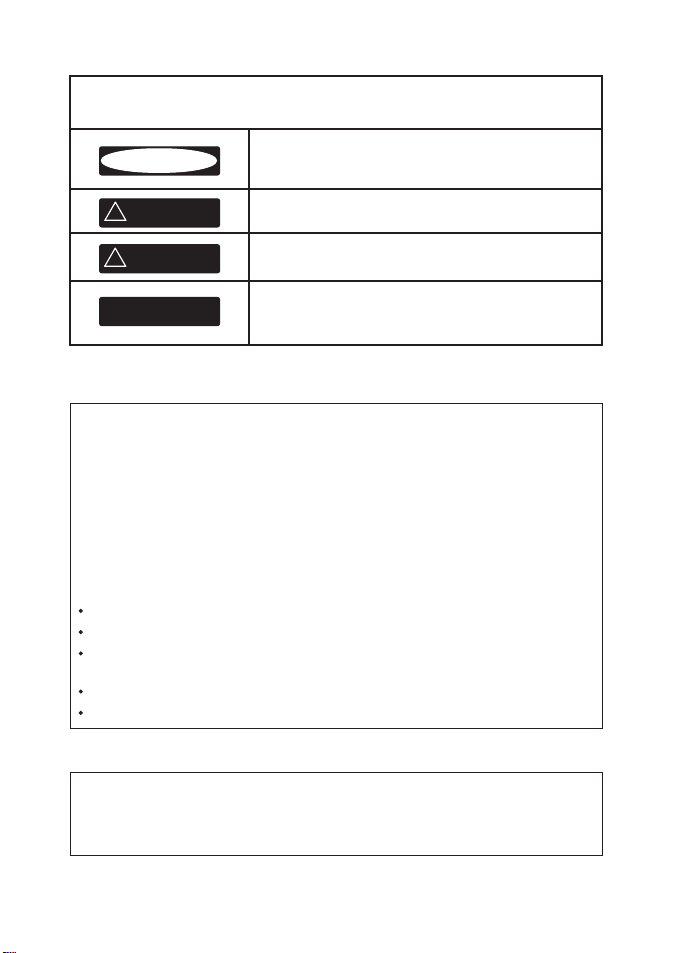
IMPORTANT SAFETY INFORMATION
CAUTION
!
!
DANGER
WARNING
CAUTION
!
!
WARNING
CAUTION
!
CAUTION
!
!
CAUTION
DANGER
WARNING
Please read carefully before installation and use.
This is the safety alert symbol. It is used to alert you to
potential personal injury hazards, Obey all safety messages
that follow this symbol to avoidpossible injury or death.
WARNING indicates a potentially hazardous situation which,
if not avoided, could result in death or serious injury
CAUTION indicates a potentially hazardous situation which,
if not avoided, could result in minor or moderate injury.
CAUTION used without the safety alert symbol indicates a
potentially hazardous situation which, if not avoided, may
result in property damage.
FCC Statement
Note: This equipment has been tested and found to comply with the limits for a Class
B digital device, pursuant to Part 15 of the FCC Rules. These limits are designed to
provide reasonable protection against harmful interference in a normal installation.
This equipment generates, uses and can radiate radio frequency energy and, if not
installed and used in accordance with the instructions, may cause harmful interference
to radio communications. However, there is no guarantee that interference will not
occur in a par ticular installation. If this equipment does cause harmful interference to
radio or television reception, which can be determined by turning the equipment off
and on, the user is encouraged to tr y to correct the inter ference by one or more of the
following measures:
Reorient or relocate the receiving antenna.
Increase the separation between the equipment and receiver.
Connect the equipment into an output on a circuit different from that to which the
receiver is connected.
Consult the dealer or an experienced technician for help.
A shielded cable must be used when connec ting a peripheral to the serial ports.
Industry Canada
Operation is subject to the following two conditions: (1) this device may not cause
interference, and (2) this device must accept any interference, including inter ference
that may cause undesired operation of the device.
2
NAVMAN
TRACKER 5505/5505i/5605 Installation and Operation Manual
www.Busse-Yachtshop.de email: info@busse-yachtshop.de
Page 3
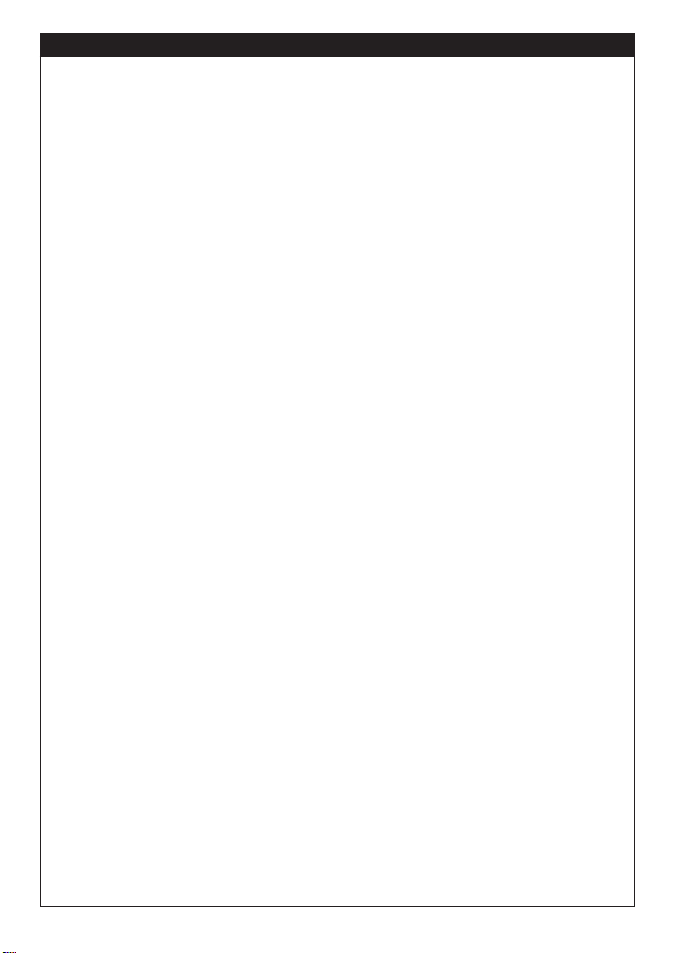
Important
It is your sole responsibility to install and use Navman’s instrument and GPS antenna in a manner
that will not cause accidents, personal injury or property damage. Always observe safe boating
practices.
The choice, location, angle and installation of the instrument & GPS antenna are critical to
performance of the system as intended. Follow instructions in this manual carefully. If in doubt,
consult your Navman dealer.
Ensure that any holes cut are in a safe position and will not weaken the boat’s structure. If in
doubt, consult a qualified boat builder.
Global Position System: The global Position System (GPS) is operated by the U.S. Government
which is solely responsible for its operation, accuracy and maintenance. The GPS is subject to
changes which could affect the accuracy and performance of all GPS equipment anywhere in the
world, including the TRACKER and TRACKFISH. To reduce the risk of misusing or misinterpreting
the TRACKER and TRACKFISH, you must read and understand all aspects of this Installation &
Operation Manual. We also recommend that practice all operations using the built-in simulator
before using the TRACKER or TRACKFISH.
Electronic Chart: The electronic chart used by TRACKER or TRACKFISH is an aid to navigation
designed to supplement, not replace official government charts. Only official government charts
supplemented by notices to mariners contain the information required for safe and prudent
navigation, Always supplement the electronic information provided by TRACKER or TRACKFISH
with other plotting sources such as observations, depth soundings, radar and hand compass
bearings. Should the information not agree, the discrepancy must be resolved before proceeding
any further.
Fuel Computer: Do not rely on the fuel computer as the sole source of information regarding
available fuel onboard. Fuel economy can change drastically depending on boat loading and sea
conditions. Fuel Computer information should be supplemented by visual or other checks of the
fuel load. This is necessary due to possible operator errors such as forgetting to reset the fuel used
when filling the tank, running the engine with the Fuel Computer not switched on, or on other
operator actions that may render the device inaccurate. Always carry adequate fuel onboard for
the intended trip, plus a reserve to allow for unforeseen circumstances.
Failure to adhere to these warnings may lead to death, serious injury or property
damage. Navman disclaims all liability for installation or use of this product that causes or
contributes to death, injury or property damage or that violates any law.
As Navman is continuously improving this product we retain the right to make changes to the
product at any time which may not be reflected in this version of the manual. Please contact your
nearest Navman office if you require any further assistance.
Governing Language: This statement, any instruction manuals, user guides and other
information relating to the product (Documentation) may be translated to, or have been
translated from, another language (Translation). In the event of conflict between any Translations
of the Documentation, the English language version of the Documentation will be the official
version.
Copyright © 2005 Navman NZ Limited, New Zealand. All rights reserved. Navman is a registered
trademark of Navman NZ Limited.
The TRACKER is set up with default units. To change the units, see section 14-8
TRACKER 5505/5505i/5605 Installation and Operation Manual
www.Busse-Yachtshop.de email: info@busse-yachtshop.de
NAVMAN
3
Page 4
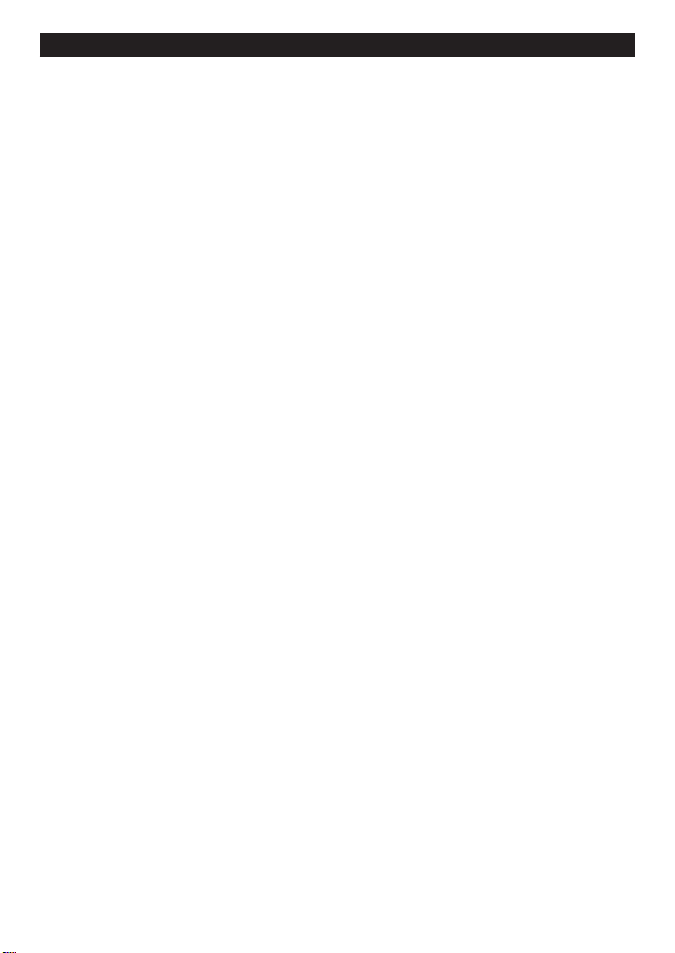
Contents
1 Introduction ..........................................................................................................................................7
1-1 Overview . . . . . . . . . . . . . . . . . . . . . . . . . . . . . . . . . . . . . . . . . . . . . . . . . . . . . . . . . . . . . . . . . . . . . . . . . 7
1-2 Cleaning and maintenance . . . . . . . . . . . . . . . . . . . . . . . . . . . . . . . . . . . . . . . . . . . . . . . . . . . . . . . 7
1-3 Plug-in cards . . . . . . . . . . . . . . . . . . . . . . . . . . . . . . . . . . . . . . . . . . . . . . . . . . . . . . . . . . . . . . . . . . . . . 7
1-4 Removing and replacing the display unit . . . . . . . . . . . . . . . . . . . . . . . . . . . . . . . . . . . . . . . . . 8
2 Basic Operation ......................................................................................................................................9
2-1 Using the keys . . . . . . . . . . . . . . . . . . . . . . . . . . . . . . . . . . . . . . . . . . . . . . . . . . . . . . . . . . . . . . . . . . . . 9
2-2 Using the menus . . . . . . . . . . . . . . . . . . . . . . . . . . . . . . . . . . . . . . . . . . . . . . . . . . . . . . . . . . . . . . . . 10
2-3 Turning on and off / auto power . . . . . . . . . . . . . . . . . . . . . . . . . . . . . . . . . . . . . . . . . . . . . . . . . 10
2-4 Backlight and night mode . . . . . . . . . . . . . . . . . . . . . . . . . . . . . . . . . . . . . . . . . . . . . . . . . . . . . . . 11
2-5 Man overboard (MOB) . . . . . . . . . . . . . . . . . . . . . . . . . . . . . . . . . . . . . . . . . . . . . . . . . . . . . . . . . . . 11
2-6 Alarms . . . . . . . . . . . . . . . . . . . . . . . . . . . . . . . . . . . . . . . . . . . . . . . . . . . . . . . . . . . . . . . . . . . . . . . . . . 11
2-7 Simulate mode . . . . . . . . . . . . . . . . . . . . . . . . . . . . . . . . . . . . . . . . . . . . . . . . . . . . . . . . . . . . . . . . . .12
2-8 The main displays . . . . . . . . . . . . . . . . . . . . . . . . . . . . . . . . . . . . . . . . . . . . . . . . . . . . . . . . . . . . . . .12
3 Navigation: Chart ................................................................................................................................. 16
3-1 Overview of navigating . . . . . . . . . . . . . . . . . . . . . . . . . . . . . . . . . . . . . . . . . . . . . . . . . . . . . . . . . .16
3-2 Chart display . . . . . . . . . . . . . . . . . . . . . . . . . . . . . . . . . . . . . . . . . . . . . . . . . . . . . . . . . . . . . . . . . . . . 18
3-3 Distance and bearing calculator . . . . . . . . . . . . . . . . . . . . . . . . . . . . . . . . . . . . . . . . . . . . . . . . .20
3-4 Projected course . . . . . . . . . . . . . . . . . . . . . . . . . . . . . . . . . . . . . . . . . . . . . . . . . . . . . . . . . . . . . . . .21
3-5 Tracks and tracking . . . . . . . . . . . . . . . . . . . . . . . . . . . . . . . . . . . . . . . . . . . . . . . . . . . . . . . . . . . . . . 21
4 Navigation: Highway display ................................................................................................................22
5 Navigation: Waypoints .........................................................................................................................22
5-1 Waypoints display . . . . . . . . . . . . . . . . . . . . . . . . . . . . . . . . . . . . . . . . . . . . . . . . . . . . . . . . . . . . . . .23
5-2 Managing waypoints . . . . . . . . . . . . . . . . . . . . . . . . . . . . . . . . . . . . . . . . . . . . . . . . . . . . . . . . . . . .23
6 Navigation: Routes ..............................................................................................................................25
6-1 Routes display . . . . . . . . . . . . . . . . . . . . . . . . . . . . . . . . . . . . . . . . . . . . . . . . . . . . . . . . . . . . . . . . . . .25
6-2 Managing routes . . . . . . . . . . . . . . . . . . . . . . . . . . . . . . . . . . . . . . . . . . . . . . . . . . . . . . . . . . . . . . . .26
7 Satellites ............................................................................................................................................. 28
7-1 Satellite display . . . . . . . . . . . . . . . . . . . . . . . . . . . . . . . . . . . . . . . . . . . . . . . . . . . . . . . . . . . . . . . . . .29
8 Gauges display ..................................................................................................................................... 29
9 Data display .........................................................................................................................................30
4
NAVMAN
TRACKER 5505/5505i/5605 Installation and Operation Manual
www.Busse-Yachtshop.de email: info@busse-yachtshop.de
Page 5
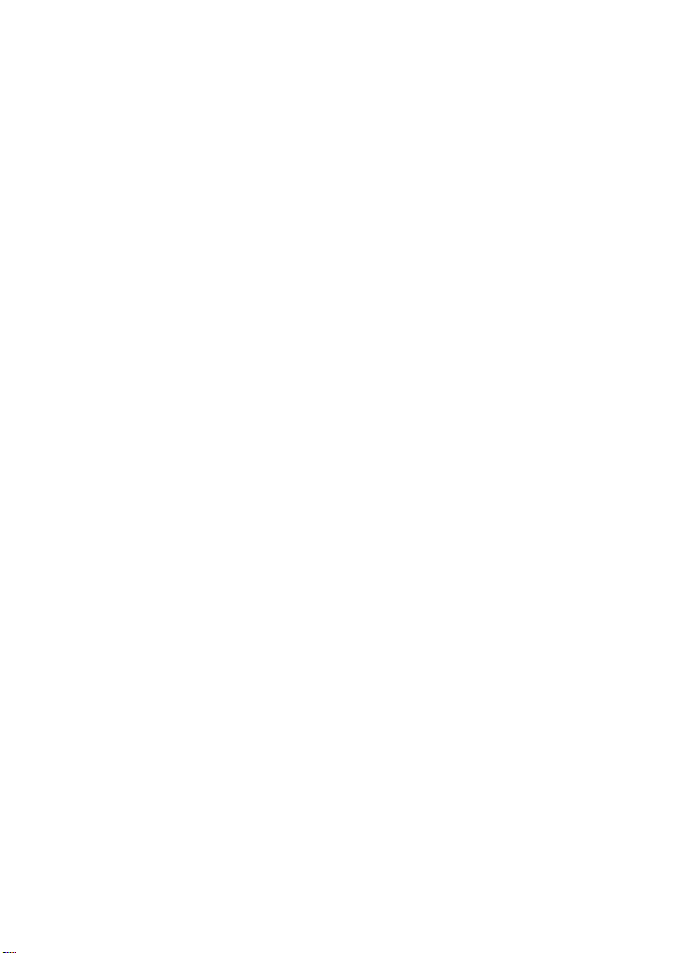
10 Fuel functions and display ..................................................................................................................31
10-1 What the fuel computer does . . . . . . . . . . . . . . . . . . . . . . . . . . . . . . . . . . . . . . . . . . . . . . . . . .31
10-2 Fuel display . . . . . . . . . . . . . . . . . . . . . . . . . . . . . . . . . . . . . . . . . . . . . . . . . . . . . . . . . . . . . . . . . . . .31
10-3 When you add or remove fuel . . . . . . . . . . . . . . . . . . . . . . . . . . . . . . . . . . . . . . . . . . . . . . . . . .32
10-4 Low fuel alarm . . . . . . . . . . . . . . . . . . . . . . . . . . . . . . . . . . . . . . . . . . . . . . . . . . . . . . . . . . . . . . . . .33
10-5 Boat speed sensors . . . . . . . . . . . . . . . . . . . . . . . . . . . . . . . . . . . . . . . . . . . . . . . . . . . . . . . . . . . . .33
10-6 Fuel consumption curves . . . . . . . . . . . . . . . . . . . . . . . . . . . . . . . . . . . . . . . . . . . . . . . . . . . . . .35
10-7 Calibration . . . . . . . . . . . . . . . . . . . . . . . . . . . . . . . . . . . . . . . . . . . . . . . . . . . . . . . . . . . . . . . . . . . . .37
11 Tides display ......................................................................................................................................38
12 User card display ................................................................................................................................ 39
13 About display .....................................................................................................................................40
14 Setting up the TRACKER ...................................................................................................................... 41
14-1 Setup > System . . . . . . . . . . . . . . . . . . . . . . . . . . . . . . . . . . . . . . . . . . . . . . . . . . . . . . . . . . . . . . . . 41
14-2 Setup > Chart . . . . . . . . . . . . . . . . . . . . . . . . . . . . . . . . . . . . . . . . . . . . . . . . . . . . . . . . . . . . . . . . .43
14-3 Setup > GPS . . . . . . . . . . . . . . . . . . . . . . . . . . . . . . . . . . . . . . . . . . . . . . . . . . . . . . . . . . . . . . . . . . .46
14-4 Setup > Fuel . . . . . . . . . . . . . . . . . . . . . . . . . . . . . . . . . . . . . . . . . . . . . . . . . . . . . . . . . . . . . . . . . . .47
14-5 Setup > Track . . . . . . . . . . . . . . . . . . . . . . . . . . . . . . . . . . . . . . . . . . . . . . . . . . . . . . . . . . . . . . . . . . .48
14-6 Setup > Logs . . . . . . . . . . . . . . . . . . . . . . . . . . . . . . . . . . . . . . . . . . . . . . . . . . . . . . . . . . . . . . . . . . .49
14-7 Setup > Alarms . . . . . . . . . . . . . . . . . . . . . . . . . . . . . . . . . . . . . . . . . . . . . . . . . . . . . . . . . . . . . . . . .49
14-8 Setup > Units . . . . . . . . . . . . . . . . . . . . . . . . . . . . . . . . . . . . . . . . . . . . . . . . . . . . . . . . . . . . . . . . . .50
14-9 Setup > Comms . . . . . . . . . . . . . . . . . . . . . . . . . . . . . . . . . . . . . . . . . . . . . . . . . . . . . . . . . . . . . . . .50
14-10 Setup > Time . . . . . . . . . . . . . . . . . . . . . . . . . . . . . . . . . . . . . . . . . . . . . . . . . . . . . . . . . . . . . . . . . .51
14-11 Setup > Simulate . . . . . . . . . . . . . . . . . . . . . . . . . . . . . . . . . . . . . . . . . . . . . . . . . . . . . . . . . . . . . .51
15 Installation ........................................................................................................................................52
15-1 Installation: What comes with the TRACKER . . . . . . . . . . . . . . . . . . . . . . . . . . . . . . . . . . . .52
15-2 Installation: Options and Accessories . . . . . . . . . . . . . . . . . . . . . . . . . . . . . . . . . . . . . . . . . . .52
15-3 Installation: The display unit . . . . . . . . . . . . . . . . . . . . . . . . . . . . . . . . . . . . . . . . . . . . . . . . . . . .54
15-4 Installation: Power/Data cable . . . . . . . . . . . . . . . . . . . . . . . . . . . . . . . . . . . . . . . . . . . . . . . . . .55
15-5 Installation: GPS antenna . . . . . . . . . . . . . . . . . . . . . . . . . . . . . . . . . . . . . . . . . . . . . . . . . . . . . . .56
15-6 Installation: NAVMAN petrol/gasoline sensors . . . . . . . . . . . . . . . . . . . . . . . . . . . . . . . . . .56
15-7 Installation: NAVMAN diesel sensors . . . . . . . . . . . . . . . . . . . . . . . . . . . . . . . . . . . . . . . . . . . .57
15-8 Installation: SmartCraft . . . . . . . . . . . . . . . . . . . . . . . . . . . . . . . . . . . . . . . . . . . . . . . . . . . . . . . . .57
15-9 Installation: Other NavBus instruments . . . . . . . . . . . . . . . . . . . . . . . . . . . . . . . . . . . . . . . . .57
15-10 Installation: Other NMEA instruments . . . . . . . . . . . . . . . . . . . . . . . . . . . . . . . . . . . . . . . . .58
15-11 Installation: Setup and test . . . . . . . . . . . . . . . . . . . . . . . . . . . . . . . . . . . . . . . . . . . . . . . . . . . .59
TRACKER 5505/5505i/5605 Installation and Operation Manual
www.Busse-Yachtshop.de email: info@busse-yachtshop.de
NAVMAN
5
Page 6
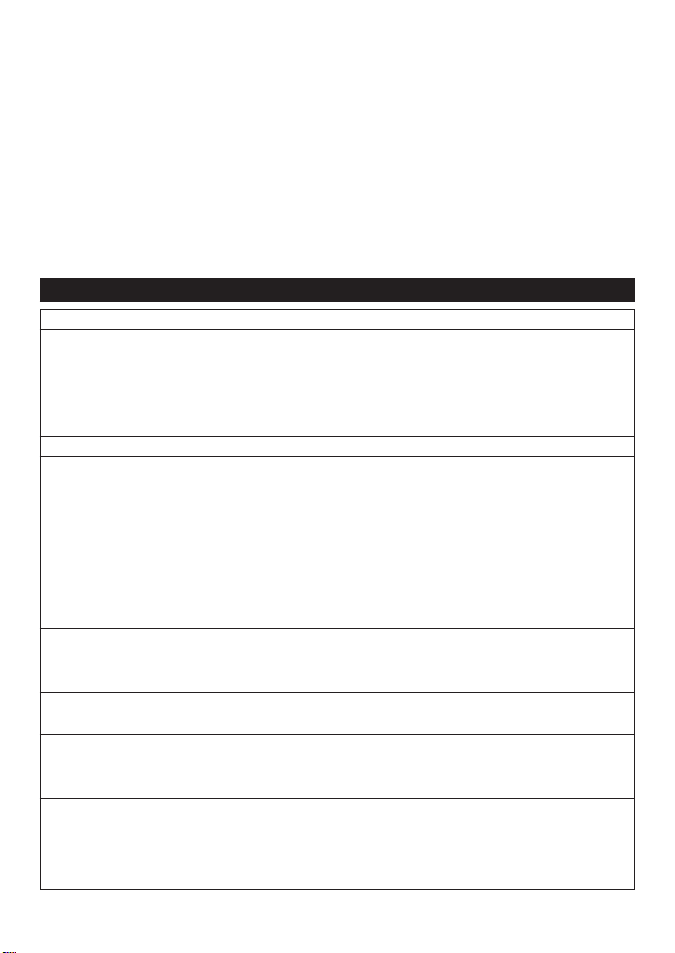
Appendix A - Specifications ..................................................................................................................... 60
Appendix B - Troubleshooting .................................................................................................................62
Appendix C - Glossary and navigation data .............................................................................................. 65
Quick reference
Feature Type See Requires
General How to use the keys and displays 2
Troubleshooting Appendix B
Simulate mode 2-7
Glossary of special names Appendix C
Specifications Appendix A
MOB Man overboard key 2-5
Navigation Overview of how to navigate 3-1 GPS fix
Finding the boat’s position on the chart 3-2
Navigate to any point or to a waypoint 3-1
Navigate along a route 3-1
Projected course: An estimate of progress 3-4
Tracks: records of where the boat has been 3-5
GPS receiver status 7
Saving and loading data with a user card 12 User card
Chart data Chart features (built in world chart) 3-2
Chart details 3-2-4 & 5 C-MAP™ chart
Tides at a port 11 C-MAP™ chart
Alarms Built in alarms 2-6
SmartCraft engine alarms 1-1 SmartCraft
Boat data Data at top of main displays 2-8-2
Compass at top of main displays 2-8-3
Dedicated data display 9
Fuel Fuel computer, petrol/gasoline engine 10 Fuel sensors
Fuel computer, SmartCraft engines 10 SmartCraft
Fuel computer, diesel engine 10 Diesel sensors
What to do when you add or remove fuel 10-3
6
NAVMAN
TRACKER 5505/5505i/5605 Installation and Operation Manual
www.Busse-Yachtshop.de email: info@busse-yachtshop.de
Page 7
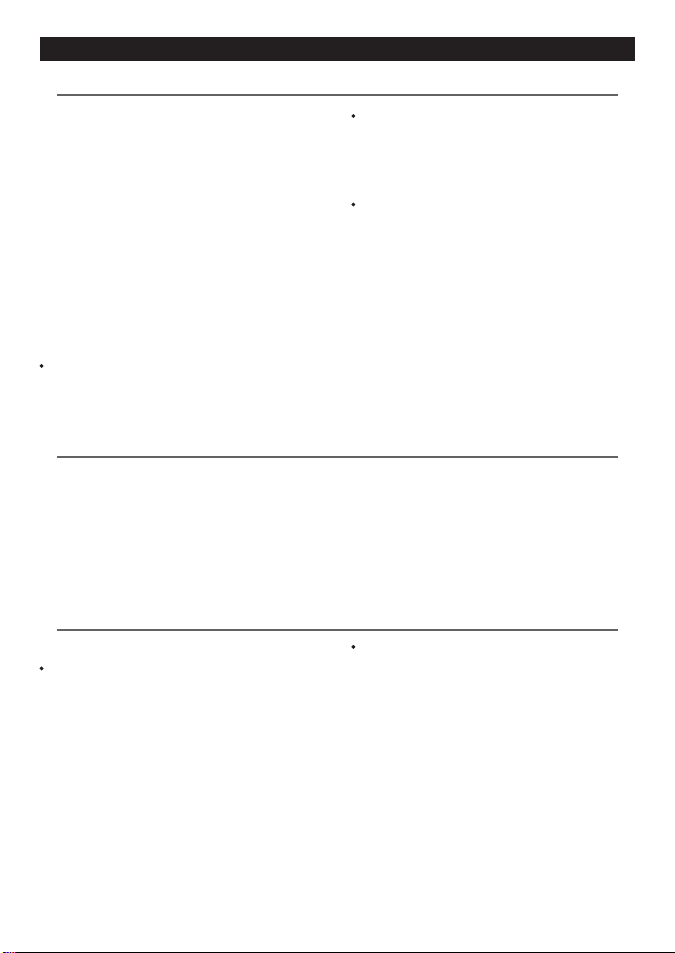
1 Introduction
1-1 Overview
The NAVMAN TRACKER is a compact, rugged,
highly integrated marine chartplotter. It is easy
to use and has an easy to read colour display.
Complex functions can be performed with a few
key presses, taking the hard work out of boating.
This manual covers:
TRACKER 5505/5605
Colour display, ex ternal GPS antenna.
TRACKER 5505i
Colour display, internal GPS antenna.
The available func tions, displays and setup
menus depend on the optional sensors and
instruments that are installed:
The Fuel func tions require optional
petrol/gasoline, diesel or SmartCraft fuel
sensors to be installed and set up.
1-2 Cleaning and maintenance
The TRACKER screen is covered by a proprietar y
anti-reflec tion coating. To avoid damage,
clean the screen only with a damp cloth and
mild detergent when dirty or covered in sea
salt. Avoid abrasive cleaners, petrol or other
solvents. If a plug-in card gets dirty or wet,
clean it with a damp cloth or mild detergent.
1-3 Plug-in cards
The TRACKER can use two kinds of plug-in card:
C-MAP™ chart cards have chart details
required for navigating in a par ticular
region. When a char t card is plugged in, the
extra details automatically appear on the
TRACKER chart display.
The TRACKER can use NT, NT+ and NT-MAX
cards.
SmartCraft engine functions require a
SmartCraft system to be installed. For
information on using SmartCraft, see
the Smart Craft Gateway Install ation and
Operatio n Manual.
The TRACKER can send data to other
instruments, such as an autopilot, and
receive data from other instruments.
For information on installing options, see
section 15-2.
This manual describes how to install and
operate the TRACKER . Special terms are
explained in Appendix C. For maximum
benefit, please read this manual carefully
before installing and using the unit. For more
information on this instrument and other
Navman products, go to our website,
www.navman.com.
To optimize performance, avoid walking on or
jamming cables and connectors.
Push the dust cover over the display when the
TRACKER is turned of f.
C-MAP™ user cards are used to store
navigation data. Each user card expands
the TRACKER memory and allows the data
to be transferred to another TRACKER easily
(see sec tion 14).
Note: The older 5 volt user cards are not
suppor ted.
TRACKER 5505/5505i/5605 Installation and Operation Manual
www.Busse-Yachtshop.de email: info@busse-yachtshop.de
NAVMAN
7
Page 8
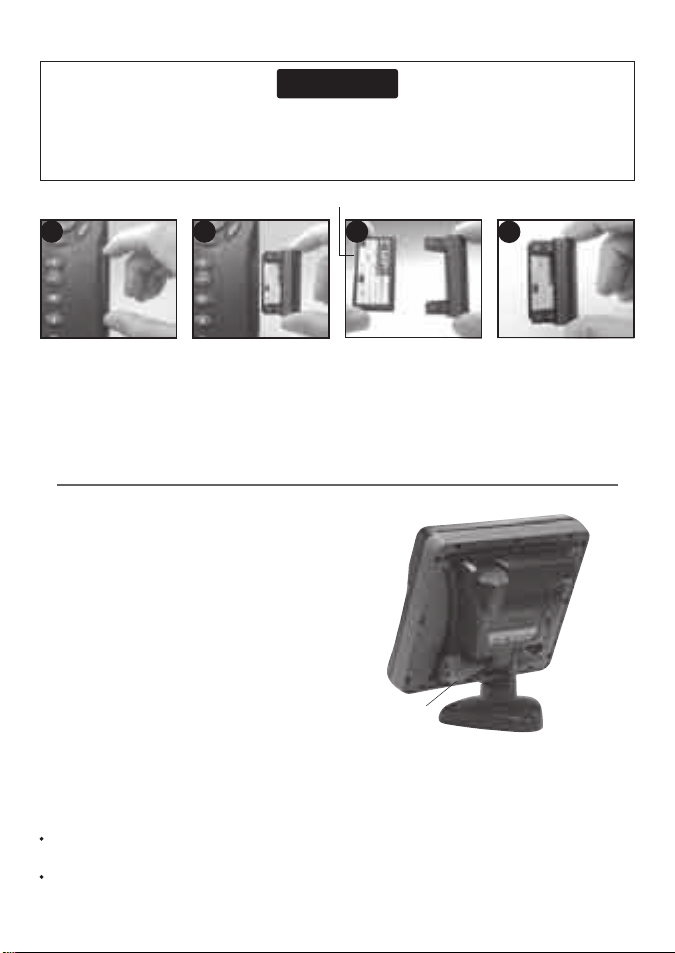
Changing the plug-in card
CAUTION
!
!
CAUTION
DANGER
WARNING
Handle plug-in cards carefully. Keep them in their protective cases when not plugged into the
TRACKER.
Keep the holder in place in the TRACKER at all times to prevent moisture from entering the card
compartment.
Gold contacts under here
1
2
3
Card
Holder
4
Turn the TRACKER off (see section 2-2).
Pull the card holder out of the TRACKER and
pull any card out of holder.
Put the card in its case.
1-4 Removing and replacing the display unit
If the display unit is bracket mounted then
the display unit can easily be removed and
replaced for security or protection.
Removing the display unit:
1 Turn the display unit off (see section 2-3)
and put the dust cover on.
2 Loosen the knob on the mounting bracket
and lift the unit of f the bracket.
3 Unplug the connectors from from the
display unit, turning each locking collar
anticlockwise. Push the attached dust
covers over the connectors.
4 Store the display unit in a dr y clean place,
such as the optional Navman carry bag.
Replacing the display unit
1 Remove the dust covers from the
connectors. Plug the connec tors into the
back of the display unit:
Match the connector’s colour to the socket
colour.
Insert each connector and turn the locking
collar clockwise until it is finger tight.
8
www.Busse-Yachtshop.de email: info@busse-yachtshop.de
NAVMAN
Push new card into holder. Ensure the gold
contacts are on the outer edge and underneath
(see above).
Keep the card’s case.
Push card holder fully into TRACKER
Knob
Nothing will be damaged if a cable is
plugged into the wrong socket by mistake.
2 Hold the display unit in place on the
mounting bracket. Adjust the tilt of the
display for best viewing, then hand tighten
the knob on the mounting bracket. Remove
the dust cover.
TRACKER 5505/5505i/5605 Installation and Operation Manual
Mounting
bracket
Page 9
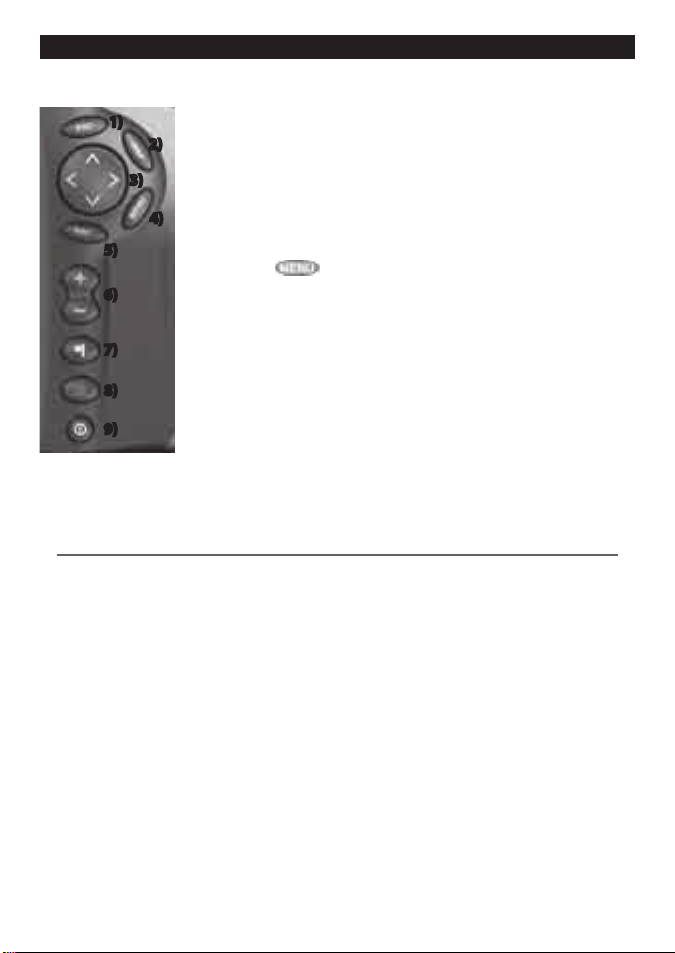
2 Basic Operation
Overview of the keys
1)
2)
3)
1) Go back to an earlier menu or display. Any changes made are
ignored. In chart mode, centres chart at boat’s position.
2) Show a menu of the main displays. To go to a display, select it from
the menu (see section 2-8).
4)
5)
6)
7)
3) Cursor keys, to move the cursor or the selection highlight.
4) Show a menu of the options for the current display.
Press again to display the Setup menu (see section 14).
5) Start an action or accept a change.
6) Zoom in or out to display different areas and detail on the char t.
7) Create an instant waypoint at the boat position (see sec tion 5-2-1).
8)
8) Man overb oard (MOB, see sec tion 2-5).
9)
9) Turn TRACKER on and off (see section 2-3); adjust the backlighting
(see sec tion 2-4).
2-1 Using the keys
In this manual:
Pre ss means to push the key for less than a second.
Hold means to hold the key down.
The internal beeper beeps when a key is pressed (to disable or enable the beep, see sec tion 14-1).
TRACKER 5505/5505i/5605 Installation and Operation Manual
www.Busse-Yachtshop.de email: info@busse-yachtshop.de
NAVMAN
9
Page 10
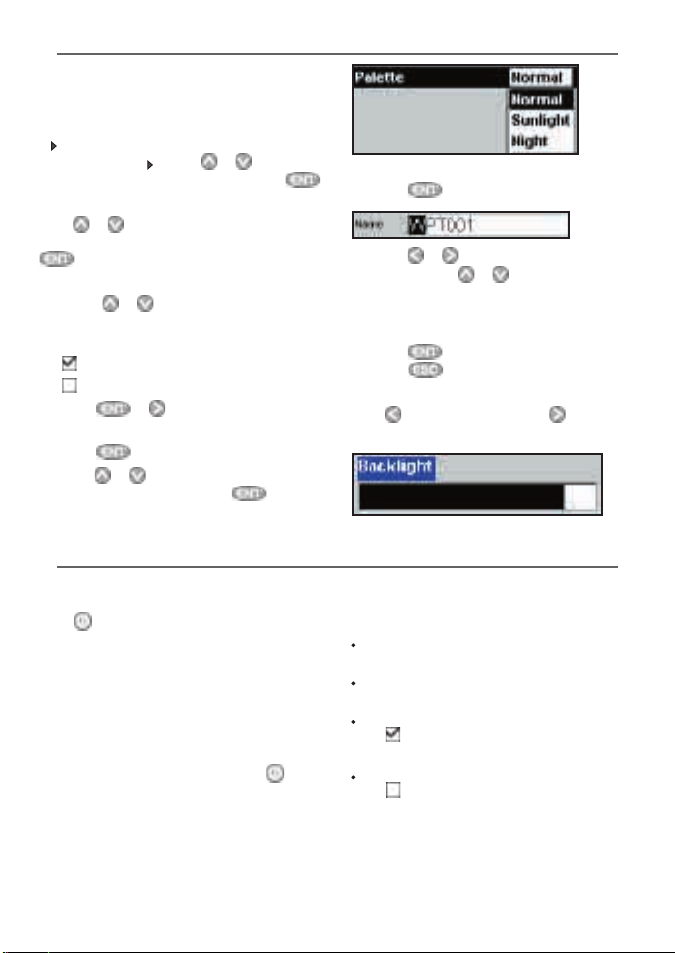
2-2 Using the menus
Operate the TRACKER by selecting items from
menus. Items can be submenus, commands
or data.
Selecting a submenu
A af ter a menu item indicates a submenu, for
example Chart . Press or to move
the highlight to the submenu, then press .
Starting a command
Press or to move the highlight to the
command, for example Goto cursor, then press
.
Changing data
First press or to move the highlight to the
data to change, then:
a) To change a tick box
means On or Yes
means Off or No.
Press or to change the tick box.
b) To select an option
1 Press to display the menu of options.
2 Press or to move the highlight to the
option you want, then press .
2-3 Turning on and off / auto power
Turning on manually
If the TRACKER is not wired for auto power,
press to turn the unit on. If necessary, adjust
the display to be easy to read (see sec tion 2-4).
Note: If the TRACKER is not wired for auto
power then the TRACKER does not record
engine hours and might not record fuel
consumption (see section 15-4).
Turning off manually
If the TRACKER is not wired for auto power or
if the ignition switch is off, hold down until
the display turns off.
c) To change a name or number:
1 Press to display the name or number:
2 Press or to select a letter or digit to
change. Press or to change the letter
or digit.
Repeat this to change other letters or
numbers.
3 Press to accept the new value. Or
press to ignore the changes.
d) To change a slider value
Press to decrease the value or to increase
the value.
Auto power
If the TRACKER is wired for auto power (see
section 15-4), then:
The TR ACKER automatically turns on when
you turn the boat’s ignition switch on.
You can not turn the TRACKER off while the
ignition switch is on.
If Auto power off (see section 14-1)
is , the TRACKER automatically turns off
when you turn the boat’s ignition switch off.
If Auto power off (see section 14-1)
is , the TRACKER stays on when you turn
the boat ’s ignition switch off. You can now
turn the TR ACKER off manually.
10
NAVMAN
TRACKER 5505/5505i/5605 Installation and Operation Manual
www.Busse-Yachtshop.de email: info@busse-yachtshop.de
Page 11
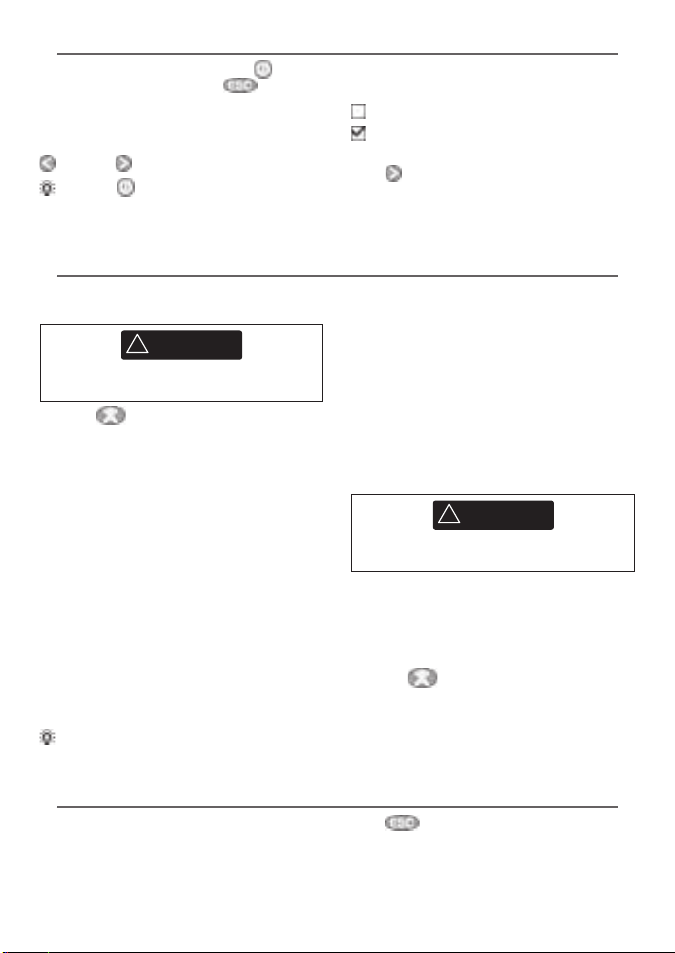
2-4 Backlight and night mode
CAUTION
!
!
WARNING
CAUTION
!
!
WARNING
To go to the Backlight display, press briefly.
When you have f inished, press .
Backlight
The display and keys are backlit. To change the
backlight level, select Back light, then press
to dim or to brighten.
Tip: Press twice to give the brightest
screen, with maximum backlight and Night
mode off.
Night mode
Night mode sets the palette for all displays.
Normal palette, for day time
A palette optimised for night time.
To change mode, select Night mode, then
press . To change only the chart palette, see
section 14-2.
2-5 Man overboard (MOB)
The MOB feature saves the boat’s position and
then navigates back to this point.
MOB will not work if the TRACKER does not
have a GPS fix.
1 Press .
The TRACKER stores the boat’s position as a
waypoint called MOB.
2 The TRACKER changes to the chart display,
with the MOB waypoint at the centre of the
chart.
The chart zooms in for accurate navigation.
If the char t can not show the required small
scale, the TRACKER changes to plot ter
mode (a white display with crosshatching
and no char t details, see section 14-2).
3 The TRACKER sets the MOB waypoint to be
the destination to navigate to.
If the NMEA output (autopilot) is off (see
section 14-9) use the TRACKER to manually
navigate to the destination MOB wayp oint
(see sec tions 3-1-1 and 3-1-2).
Tip: The MOB waypoint remains on the chart after the MOB has been cancelled. To delete the
MOB waypoint, see section 5-2-5.
If the NMEA output (autopilot) is on, the
TRACKER asks if the autopilot is active.
Select:
No: Use the TRACKER to manually navigate
to the destination MOB waypoint (see
sections 3-1-1 and 3-1-2).
Yes: The TRACKER ask s if the boat is to go to
the MOB wayp oint.
Select:
Yes: to immediately start navigating to
the MOB wayp oint.
This might result in a sudden and
dangerous turn.
No: disengage the autopilot; then use
the TRACKER to manually navigate to the
destination MOB waypoint (see sections
3-1-1 and 3-1-2).
To cancel MOB or set another MOB
1 Press again to display a menu.
2 Select an option from the menu.
2-6 Alarms
When the TRACKER detects an alarm condition,
it displays a warning message on the display,
the internal beeper sounds and any external
beepers or lights operate.
TRACKER 5505/5505i/5605 Installation and Operation Manual
www.Busse-Yachtshop.de email: info@busse-yachtshop.de
Press to clear the alarm. The alarm will
sound again if the alarm condition occurs
again.
The TRACKER has user settable alarms plus an
alarm for loss of GPS fix (see section 14-7).
NAVMAN
11
Page 12
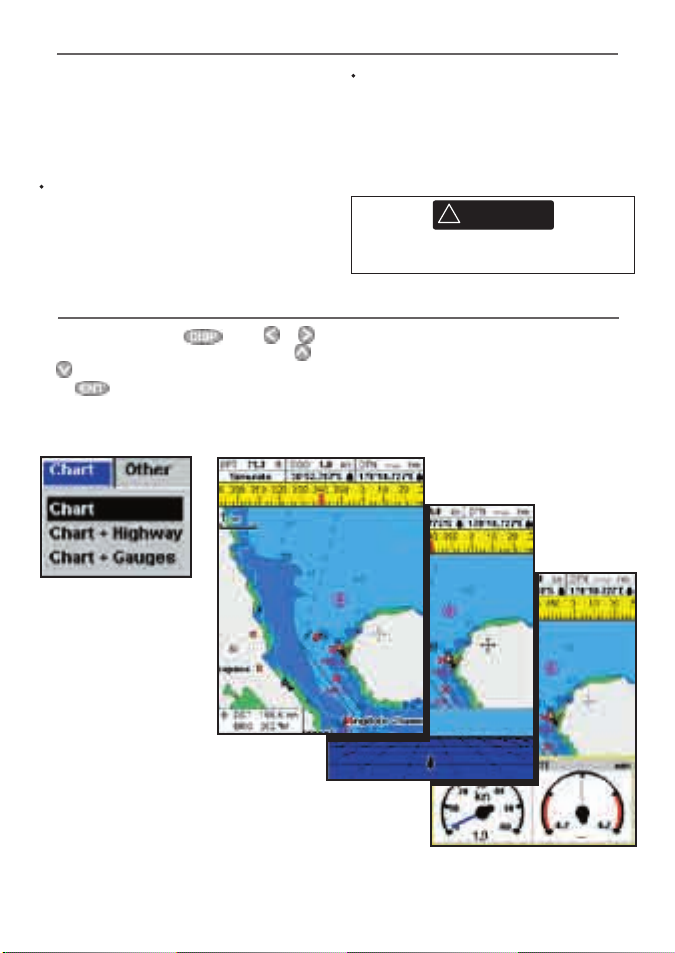
2-7 Simulate mode
CAUTION
!
!
WARNING
In Simulate mode, the TR ACKER ignores data
from the GPS antenna and other transducers
and sensors and the TR ACKER generates this
data itself. Other wise, the TRACKER functions
normally.
There are two simulate modes:
Norma l: Allows a user to become familiar
with the TRACKER off the water.
2-8 The main displays
To go to a display, press , press or
to select the typ e of display to show, press
or to selec t the display from the list, then
press .
Chart menu and displays
Demo: Simulates a boat moving along a
route and automatically displays dif ferent
TRACKER functions.
To start and stop Simulate mode, and for more
information, see section 14-11. In simulate
mode, Simulate or Demo flashes at the
bottom of the display.
Never have Simulate mode on when the
TRACKER is navigating on the water.
The available displays depend on the optional
sensors and instruments that are installed (see
section 1-1).
SmartCraft menu and displays
The SmartCraft displays require a SmartCraf t
system to be installed. For information on
using Smar tCraft, see the SmartCraf t Gateway
Installatio n and Operation Manu al.
12
www.Busse-Yachtshop.de email: info@busse-yachtshop.de
NAVMAN
TRACKER 5505/5505i/5605 Installation and Operation Manual
Page 13
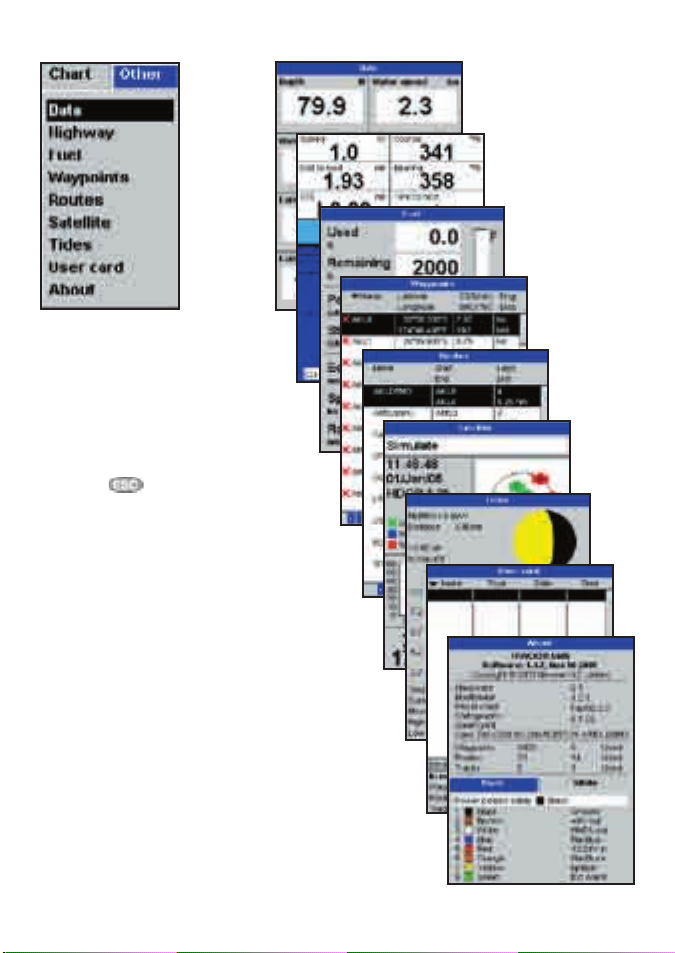
Other menu and displays
Note: Press to go from an Other display
back to your last chart display.
TRACKER 5505/5505i/5605 Installation and Operation Manual
www.Busse-Yachtshop.de email: info@busse-yachtshop.de
NAVMAN
13
Page 14

2-8-1 Dual displays
The TRACKER can show two displays at once,
for example Chart + Gauges. One of the
displays, called the active display, has a yellow
border and is controlled by the user. To change
the active display, press twice (Highway
cannot be the active display). For example :
Chart display is
active
Yellow border
Press
Press
Yellow border
Gauges display
is not active
2-8-2 Data header
The chart and highway displays can show data
at the top of the display.
The data header for each display can be
different. To change the data header for a
display:
1 Go to the display, press and selec t
Data header.
2 To turn the data header off or on:
i Select Data.
ii Select or .
If Chart is the active display: press
to display the options for Chart; press
twice to make Gauges the active
display.
If Gauges is the active display: press
wto display the options for Gauges; press
twice to make Chart the active
display.
Chart display is
not active
Gauges display is
active
3 To choose the size of the numbers:
i Select Size.
ii Select Small, Medium or Large.
4 To change the data displayed:
i Select Data setup.
ii Change a data f ield:
a Press the cursor keys to highlight the
field.
b Press to display a menu of data
items.
c Select a data item that is available on
your system or select None to leave the
field empty.
iii Repeat the above step to set the other
data fields. Press .
14
NAVMAN
TRACKER 5505/5505i/5605 Installation and Operation Manual
www.Busse-Yachtshop.de email: info@busse-yachtshop.de
Page 15
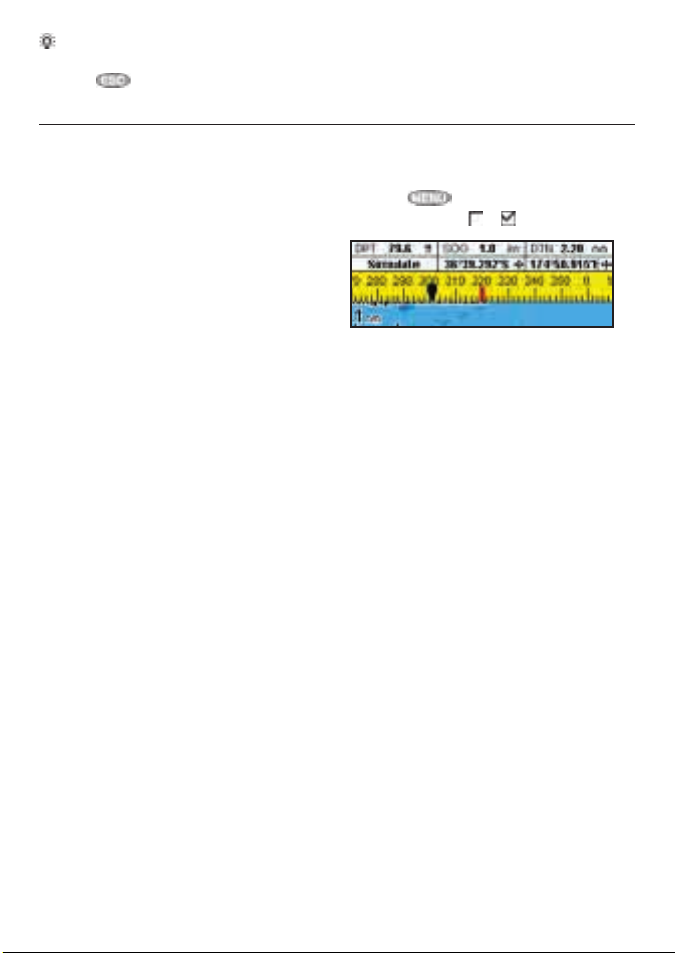
Tip: If less than the maximum number of lines of data are used, the data will take up less of the
display area.
5 Press to return to the display.
2-8-3 Compass
The chart and highway displays can show a
compass at the top of the display.
The compass always shows the boat ’s course
over ground (COG), a red symbol in the middle.
When the boat is navigating to a point, the
compass also shows bearing to the destination
(BRG), a black symbol.
In this example, BRG is 300° and COG is 320°.
To turn the compass off or on:
1 Press and select Data header.
2 Set Compass to or .
TRACKER 5505/5505i/5605 Installation and Operation Manual
www.Busse-Yachtshop.de email: info@busse-yachtshop.de
NAVMAN
15
Page 16
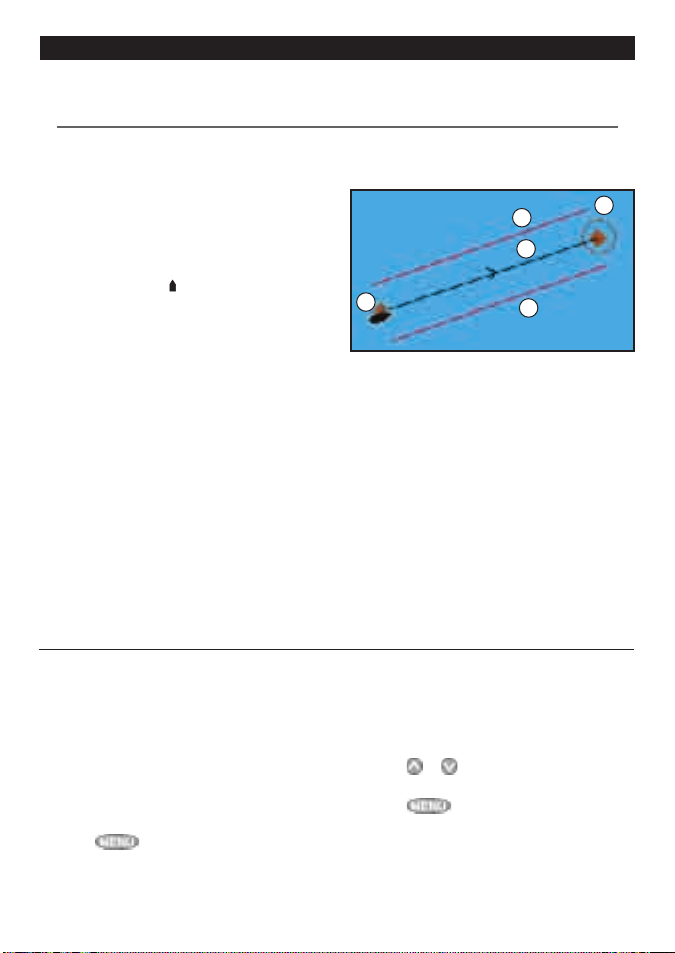
3 Navigation: Chart
The chart display shows the char t, the boat’s position course and navigation data.
3-1 Overview of navigating
The TRACKER has two ways of navigating, going straight to a point or following a route.
3-1-1 Navigating to a point
When the TRACKER is navigating to a point, the
chart and highway displays show navigation
data:
A The b oat position .
B The destination point marked with a circle.
C The boat ’s plotted course to the
destination.
D Two CDI lines, parallel to the boat’s plotted
course, which indicate the maximum
expec ted deviation from the plotted
course.
For more information, see appendix C.
If the TRACKER is connec ted to an autopilot, the
TRACKER will send data to the autopilot to steer
the boat to the destination. Star t the autopilot
before starting to navigate to the point.
If the TRACKER has no autopilot, ste er the boat
manually:
3-1-2 Going to a waypoi nt or to a point on the chart
A waypoint is a position that you can set on the
TRACKER chart, for example a f ishing spot or a
point on a route (see section 5).
Going to a waypoint from the chart display
1 Go to the char t display.
2 Move the cursor to the waypoint: either use
the cursor keys or use Find (see section 3-2-5).
3 Press and select Goto.
D
C
A
a use the boat position and destination on
the chart or highway displays
b or use navigation data displayed on the
data header (see section 2-8-2)
c or use COG and BRG on the compass (see
section 2-8-3).
Note:
1 If the XTE alarm is enabled, an alarm will
sound if the boat deviates too much from
its intended course (see section 14-7).
2 If the arrival radius alarm is enabled, then
an alarm will sound to show that the boat
has reached the destination (see section
14-7).
Going to a waypoint from the waypoints
display
1 Go to the waypoints display.
2 Press or to highlight the waypoint to
go to.
3 Press and select Goto.
D
B
16
NAVMAN
TRACKER 5505/5505i/5605 Installation and Operation Manual
www.Busse-Yachtshop.de email: info@busse-yachtshop.de
Page 17
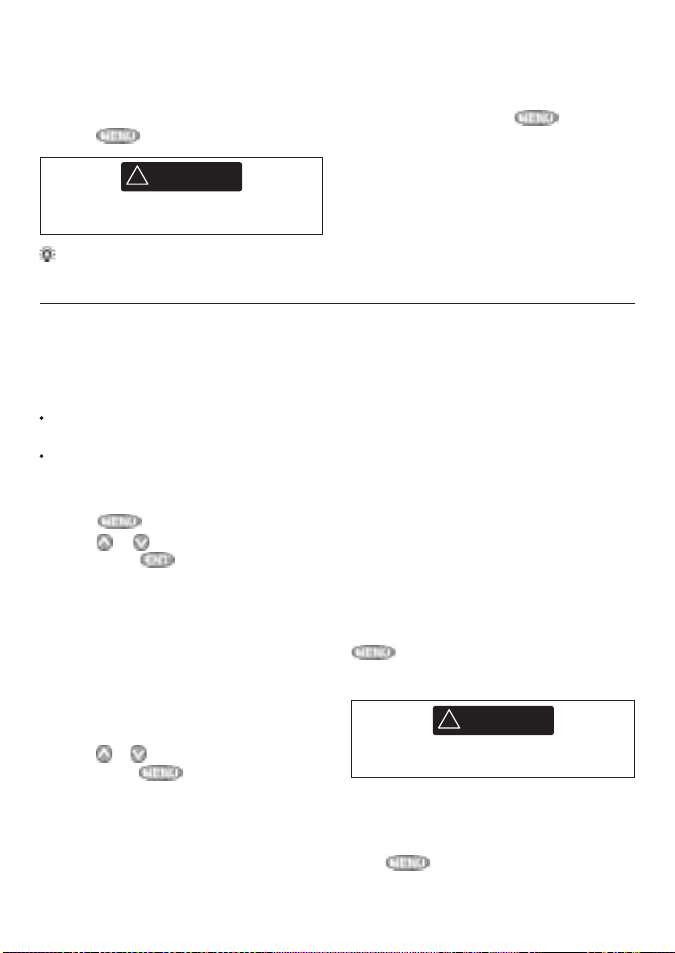
Going to a point on the chart
CAUTION
!
!
WARNING
CAUTION
!
!
WARNING
1 Switch to a chart display.
2 Move the cursor to the destination point:
either use the cursor keys or use Find (see
section 3-2-5).
3 Press and select Goto cursor.
Make sure the course does not pass over
land or dangerous waters.
Tip: Before starting, create waypoints at points of interest. Create a waypoint at the star t of the
trip for you to navigate back to (see sec tion 5-2-1).
Navigating
The TRACKER navigates to the point as
described in section 3-1-1.
Cancelling navigating
Go to a Chart display, press and select
Cancel goto.
3-1-3 Following a route
Preparing
A route is a list of waypoints that the boat can
follow (see section 6).
To create waypoints before creating the
route, see section 5-2-1.
To create a route, see section 6 -2-1.
Starting a route from the chart display:
1 Go to the char t display.
2. Press and select Sta rt Route.
3. Press or to highlight the route to
follow. Press .
4. The TRACKER ask s for the direction to
traverse the route.
Selec t Forward (the order the route was
created) or Reverse.
5. The TRACKER displays the chart with the
route marked and starts navigating from
the start of the route.
Starting a route from the routes display:
1 Go to the routes display.
2 Press or to highlight the route to
follow. Press and select Star t.
3 The TRACKER asks for the direction to
traverse the route.
Select Forwa rd (the order the route was
created) or Reverse.
TRACKER 5505/5505i/5605 Installation and Operation Manual
www.Busse-Yachtshop.de email: info@busse-yachtshop.de
4 The TRACKER displays a chart with the
route marked and star ts navigating from
the star t of the route.
Navigating
The TRACKER navigates to each waypoint on
the route in turn as described in section 3-1-1.
The TRACKER stops navigating to the waypoint
at the end of the current leg and star ts the next
leg of the route:
a when the boat comes within 0.025 nm of
the waypoint
b or when the boat passes the waypoint
c or if you skip the waypoint.
Skipping a waypoint
To skip a waypoint, go to a chart display, press
and select Skip. The TR ACKER star ts
navigating straight towards the next waypoint
on the route.
Skipping a waypoint with the autopilot on
might result in a sudden course change.
Cancelling a route
When the boat has reached the final waypoint,
or to stop the boat following the route at any
time, cancel the route. Go to a chart display,
press and selec t Cancel route.
NAVMAN
17
Page 18
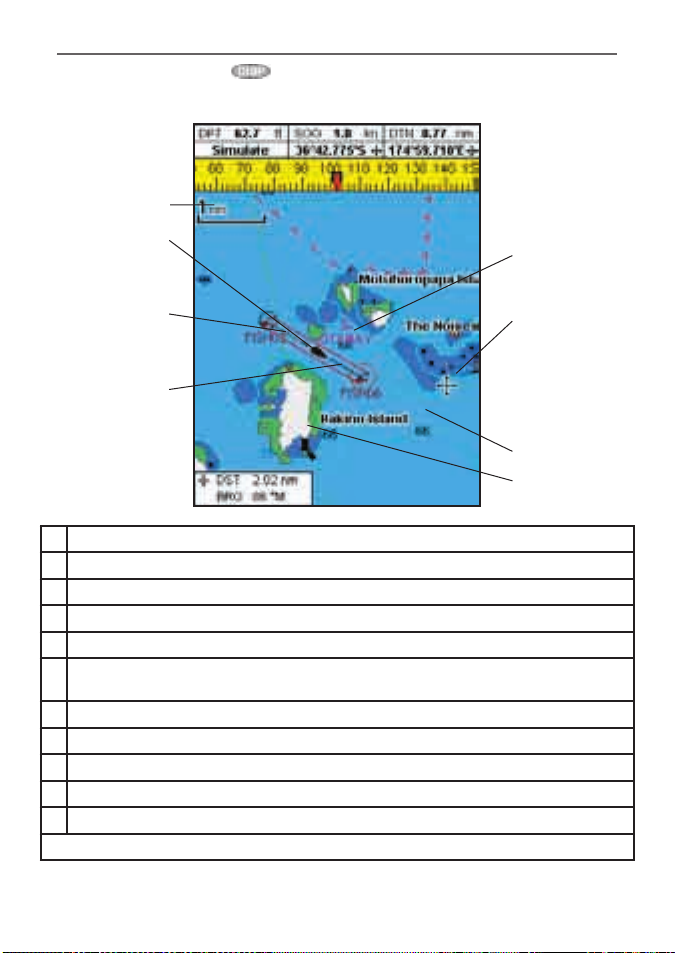
3-2 Chart disp lay
To go to the Chart display, press , select Chart, then selec t Chart.
A typical chart display shows:
A
B
C
D
K
E
F
G
A Data header. To turn the data off or on or to change what data is displayed, see section 2-8-2
B Compass (see section 2-8-3)
C Chart scale (see section 3-2-3)
D Boat position (see section 3-2-1)
E Boat track (see section 3-5)
F Boat course and CDI lines (see Appendix C , CDI). The boat is going to the waypoint called
FISH06
G Distance and bearing of cursor from boat
H Land
I Sea
J The cursor (see section 3-2-1)
K A typical waypoint (see section 5)
Note: To change the types of information displayed on the chart, see section 17-2.
J
I
H
18
NAVMAN
TRACKER 5505/5505i/5605 Installation and Operation Manual
www.Busse-Yachtshop.de email: info@busse-yachtshop.de
Page 19

3-2-1 Chart modes
CAUTION
!
!
WARNING
The Chart has two modes:
Centre on boat mode
To switch to centre on boat mode in the chart
display, press . The boat is at the centre
of the char t. As the boat moves through the
water, the char t automatically scrolls to keep
the boat in the centre of the chart. The cursor
(see below) is turned off.
Cursor mode
The keys and are called cursor
keys. To switch to cursor mode in the chart
display, hold down a cursor key. The cursor
appears and moves away from the boat:
Press the key which points in the direc tion
that the cursor will move, for example press
to move the cursor down.
Press midway b etween two of the cursor
keys to make the cursor move diagonally.
Hold a cursor key down to make the cursor
move continuously across the display.
In Cursor mode:
The distance ( DST) and bearing ( BRG )
of the cursor from the boat are displayed at
the bottom, left corner of the display.
The chart does not scroll as the boat moves.
If the cursor reaches the edge of the
display, the chart will scroll.
For example, hold down to move the
cursor to the right side of the display and
the chart will scroll to the left.
3-2-2 Latitude and longitude
Latitude and longitude can be displayed in
the data header. The display is degrees and
minutes to three decimal places, about 2 m
(6 ft) resolution. Normally the position is the
boat’s position, and the latitude and longitude
has a boat symbol to show this:
36° 29.637’ N or S Latitude
175° 09.165’ E or W Longitude
3-2-3 Chart scale
Press to zoom in and display a smaller area
of the char t in more detail. Press to zoom
out and display a bigger area in less detail.
3-2-4 Chart symbols and information
The chart will show symbols, such as waypoints
and chart symbols (for example buoys,
beacons, wrecks and marinas). When the
cursor is placed over a symbol for at least two
seconds, a data window appears at the bottom
left of the display with information about the
symbol.
TRACKER 5505/5505i/5605 Installation and Operation Manual
www.Busse-Yachtshop.de email: info@busse-yachtshop.de
If the cursor has been moved in the last ten
seconds, then the position is the cursor’s
position, and the latitude and longitude has a
cursor symbol to show this:
36° 29.841’ N or S Latitude
175° 09.012’ E or W Longitude
When reading the boat position, make sure
the position is not the cursor position.
The chart scale is displayed at the top left of
the chart:
To see stored information about a point on the
chart (for example, a chart symbol) :
1 Move the cursor to that point on the char t.
2 Press and select Chart info.
3 A menu of objects is displayed:
i Selec t an object to display.
ii Press to return to the menu. Select
other objects.
iii Finally, press to return to the chart.
NAVMAN
19
Page 20

3-2-5 Finding a chart s ymbol
To find and display a chart s ymbol:
1 Press and select Find.
2 Select the type of symbol: Waypoints,
Routes, Ports by name, Ports & services, or
Tide stations.
3 For Ports & services: select the type of
service to find.
For Ports by name: press , , or
to enter a name or letters contained in the
port name, then press .
4 A list of items is displayed. If there are more
items than will fit on the display, press
or to page up and down.
3-3 Distance and bearing calculator
The distance and bearing calculator can plot
a course of one or several legs and show the
bearing and length of each leg, as well as the
total distance along the course. The completed
course can be converted into a route.
To use the distance and bearing calculator:
1 Press until the chart display is
displayed. Press and selec t
Distance.
2 Move the cursor to the start of the f irst leg.
It does not matter if this point is a waypoint
or not. Press .
3 To add a leg to the course, move the cursor
to the end of the leg. It does not matter if
this point is a waypoint or not. The display
shows the bearing and length of the leg, as
well as the total distance along the course.
Press .
For Ports by name: to search for a different
port name, press . change the name,
then press .
5 Select the item and press . The chart
display changes to show the item in the
middle of the display.
To see stored information about the item,
press (see section 3-2-4).
3-2-6 Perspective view
Perspec tive view shows the chart from an
angle instead of from straight above. To turn
perspe ctive view on or off, press and
set Perspective to or .
4 To remove the last leg from the course,
press and selec t Remove.
5 Repeat the above two steps to enter the
whole course.
6 To save the new course as a route, press
and select Save. This also
saves any new points on the course as
new waypoints, with default names. If
necessary, edit the route later (see section
6-2-2) and edit any new waypoints later
(see sec tion 5-2-3).
7 Finally, press to return to the char t
display.
20
NAVMAN
TRACKER 5505/5505i/5605 Installation and Operation Manual
www.Busse-Yachtshop.de email: info@busse-yachtshop.de
Page 21
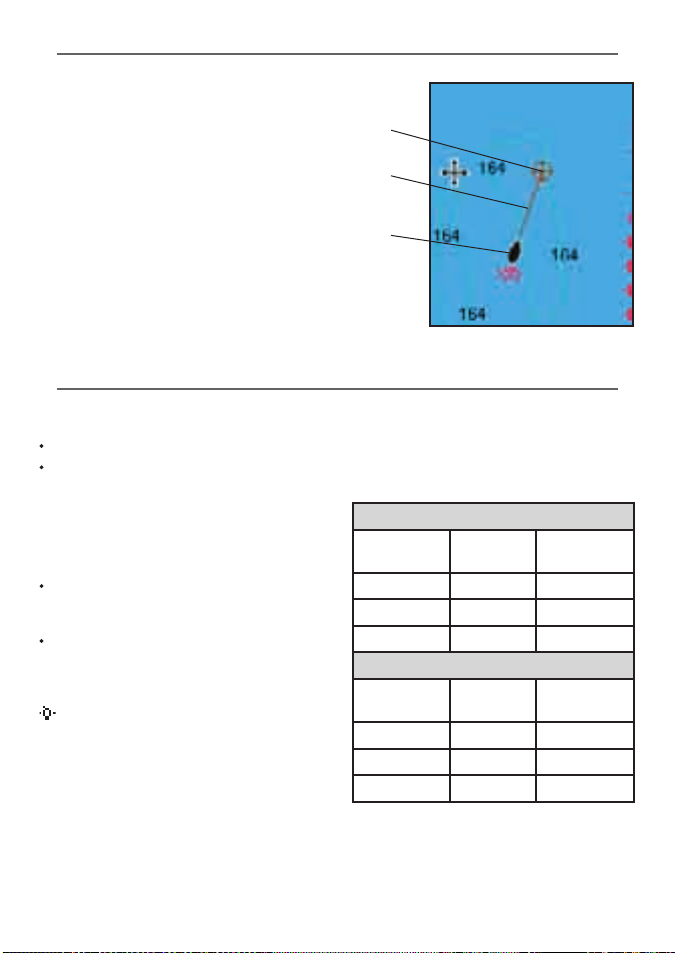
3-4 Projec ted course
If Projec ted course is turned on, then the
TRACKER will display the projected position
based on the course over ground (COG), speed
and a specified time. To turn Projec ted course
on and off and to set the time, see section 14-2.
A Projected position
B Boat’s proje cted course
C Boat position
3-5 Tracks and tracking
Tracking records the boat ’s position to memor y
at regular intervals, which can be:
Time intervals.
Or distance intervals.
The track of where the boat has been can
be displayed on the char t. The TRACKER can
display one track while recording another.
To work with track s, see section 14-5.
The TRACKER can store f ive tracks:
Track 1 can hold up to 2000 points and is
intended to record the normal progress of
the boat.
Tracks 2, 3, 4 and 5 can hold up to 500
points each and are intended to record
sections to be retraced accurately, for
example entering a river mouth.
Tip: Record the tracks in good conditions.
When recording is on and the track becomes
full then recording continues and the oldest
points in the track are deleted. The maximum
A
B
C
length of a track depends on the selected track
interval: a small interval will give a shorter,
more detailed track and a long interval will give
a longer, less detailed track, as shown in these
examples:
Time intervals
Interval Track 1 Track 2, 3, 4
or 5
1 sec 33 minutes 8 minutes
10 sec 5.5 hours 1.4 hours
1 min 33 hours 8 hours
Distance intervals
Interval Track 1 Track 2, 3, 4
or 5
0.01 20 5
1 2,000 500
10 20,000 5,000
TRACKER 5505/5505i/5605 Installation and Operation Manual
www.Busse-Yachtshop.de email: info@busse-yachtshop.de
The track lengths are in the current distance
units, for example nm.
NAVMAN
21
Page 22

4 Navigation: Highway display
CAUTION
!
!
WARNING
A
B
C
D
E
F
G
5 Navigation: Waypoints
A waypoint is a position that you can set on the
TRACKER chart for example a fishing spot or a
point on a route. The TRACKER can have up to
3000 waypoints. A waypoint can be created,
changed or deleted. A waypoint has:
A name (up to eight characters).
An icon showing what kind of waypoint it
is. The available icons are:
A position.
A colour for the waypoint s ymbol and
name on the chart.
22
www.Busse-Yachtshop.de email: info@busse-yachtshop.de
NAVMAN
The highway display has a bird’s eye view of
the boat ’s course to a destination. To go to the
Highway display, press , select Other,
then select Highway.
The highway display shows:
A Optional data header (see section 2-8-3)
B Optional compass (see section 2- 8-4)
C Destination waypoint
D Boat’s plotted course to destination
E CDI lines, parallel to the boat ’s plotted
course (see Appendix C, CDI). The CDI lines
are like a highway over the water where the
boat will move.
F CDI scale
G The boat position is at the bottom, centre
of the display.
The highway display does not show land,
dangerous waters or chart symbols.
A type:
Normal: A normal waypoint can be
navigated to or include d in a route.
Danger: A danger waypoint is a point to
avoid. If the boat comes within the danger
radius of a danger waypoint the unit can
sound an alarm (see section 14-7).
A display option:
Controls how the waypoint is displayed
when the Way points setup option is set
to Selected (see section 14-2):
Off: The waypoint is not displayed.
Icon: The waypoint icon is displayed.
I+N (Icon and Name): The waypoint
icon and name are displayed.
If there are many waypoints, use this
feature to select which waypoints are
displayed on the chart.
Note: The other choices for Waypoints are Hide
all and Show all (see sec tion 14-2).
TRACKER 5505/5505i/5605 Installation and Operation Manual
Page 23

5-1 Waypoints disp lay
CAUTION
!
!
WARNING
To go to the waypoints display, press
, select Other, then selec t Waypoints.
The waypoints display is a list of the waypoints
that have been entered, each with waypoint
symbol, name, latitude and longitude, distance
and bearing from the boat, type and display
option.
If there are more waypoints than will fit on the
display, press or to scroll up or down a
page at a time.
5-2 Managing waypoints
5-2-1 Creating a new waypoint
Creating a new waypoint from any display
Press . A new waypoint is created at the
boat position with the default name and data.
To change the default data, see section 5-2-3.
Creating and editing a new waypoint from
the chart display
1 To create a waypoint at the boat position,
press ESC to switch the chart to centre on
boat mode (or press , see above).
Or, to create a waypoint at a different point,
move the cursor to that point on the char t.
2 Press .
3 A new waypoint, with the default name and
data is created.
4 Change the waypoint data if necessary (see
section 5-2-7). Select Save.
Creating a new waypoint from the
waypoints display
1 In the waypoints display, press and
select Create.
2 A new waypoint, with a default name and
data, is created at the boat position.
3 Change the waypoint data if necessary (see
section 5-2-7). Select Save.
Note: Waypoints can also be created when a
route is created (see section 6 -2-1).
Do not create a navigation waypoint on
land or in dangerous water.
5-2-2 Moving a waypoint
Moving a waypoint from the chart display
1 In the chart display, move the cursor to the
waypoint to move.
2 Press and select Move.
3 Move the cursor to the new position and
press .
TRACKER 5505/5505i/5605 Installation and Operation Manual
www.Busse-Yachtshop.de email: info@busse-yachtshop.de
Moving a waypoint from the waypoints
display
To move a waypoint from the waypoints
display, edit the waypoint (see sec tion 5-2-3)
and change the latitude and longitude.
NAVMAN
23
Page 24

5-2-3 Editing a waypoint
CAUTION
!
!
WARNING
Editing a waypoint from the chart display
1 In the char t display, move the cursor to the
waypoint to edit.
2 Press and selec t Edit.
3 Change the waypoint data (see section
5-2-7). Select Save.
5-2-4 Displaying a waypoint on the chart
This goes to the chart display, and shows the
selected waypoint at the centre of the display.
1 In the waypoints display, press or
to highlight the waypoint to display. Press
and select Display.
5-2-5 Deleting a waypo int
A waypoint can not be deleted if the boat is
navigating to it or if the waypoint is used in
more than one route. A waypoint that is used in
one route can be deleted.
When a waypoint is deleted from a route,
check that the changed route does not
cross land or dangerous waters.
Editing a waypoint from the waypoints
display
1 In the waypoints display, press or
to highlight the waypoint to edit. Press
and select Edit.
2 Change the waypoint data (see section
5-2-7). Select Save.
Or, in the Chart display, press , select
Find, then select Waypoints. Select a
waypoint from the list.
2 The TRACKER switches to the chart display,
with the selected waypoint at the centre of
the chart.
Deleting a waypoint from the chart display
1 In the chart display, move the cursor to the
waypoint to delete.
2 Press and select Delete.
3 Select Yes to confirm.
Deleting a waypoint from the waypoints
display
1 In the waypoints display, press or
to highlight the waypoint to delete. Press
and select Delete.
2 Select Yes to confirm.
5-2-6 Deleting all waypoints
1 In the waypoints display and press and select Delete all.
2 Select Yes to confirm.
5-2-7 Changing a waypoint ’s data
To change the waypoint data when it is
displayed in a window:
1 Select the data to change.
Press .
Use the cursor keys to change the data.
Press .
24
www.Busse-Yachtshop.de email: info@busse-yachtshop.de
NAVMAN
2 If necessary, repeat the above step to
change other data.
3 Select Save.
TRACKER 5505/5505i/5605 Installation and Operation Manual
Page 25

5-2-8 Sort Waypoints
CAUTION
!
!
WARNING
To change how the waypoints list is displayed:
1 Press and select Sort by.
2 Select how to display the list:
Na me: In alphabetical order by name.
5-2-9 Navigating to a waypoint
See section 3-1-2.
6 Navigation: Routes
A route is a list of waypoints that the boat
can navigate along. Routes can be created,
changed and deleted.
The TRACKER can have up to 25 routes. Each
route can have up to 50 waypoints.
A route can:
Start and stop at the same waypoint .
Include waypoints more than once.
6-1 Routes displ ay
The routes display is a list of the routes that
have been entered, each with route name, star t
waypoint, end waypoint, number of legs and
total distance.
To go to the routes display, press , select
Other, then select Routes.
If there are more routes than will fit on the
display, press or to scroll up or down a
page at a time.
Icon: Grouped by icon type.
Distance: In order of distance from the
boat.
An arrow at at the top of a column indicates
how the waypoints are sorted.
The TRACKER can navigate along a route in
either direction. Waypoints on the route can
be skipp ed.
Routes are a powerful feature when the
TRACKER is connected to an autopilot, allowing
the vessel to be automatically guided along
the route.
Make sure that routes do not cross land or
dangerous water.
TRACKER 5505/5505i/5605 Installation and Operation Manual
www.Busse-Yachtshop.de email: info@busse-yachtshop.de
NAVMAN
25
Page 26

6-2 Managing r outes
CAUTION
!
!
WARNING
After creating or changing a route, display
the route on the chart and check that it
does not cross land or dangerous water.
6-2-1 Creating a new route
A. Creating a new route from the chart display
While creating the route:
Press or to change the range; scroll
the chart by moving the cursor to the edge
of the chart.
A data box at the bottom left of the display
shows the route name and total distance. If
the cursor is near a leg, it shows the length
and bearing of the leg as well.
The legs of a route must start and end at
waypoints. If a leg does not start or end at an
existing waypoint then a new waypoint will
be created automatically (to change the new
waypoint data, see section 5-2-7).
You can not use a Danger waypoint in a
route.
1 In the chart display, press and select
New route.
2 The route is given a default name:
i Change the name if necessary.
ii Select Ok.
3 To enter the legs of the route:
i Move the cursor to the start of the route
and press .
ii A waypoint is created with a default
name. to save this waypoint press enter,
to edit the waypoint refer to 5-2-7
iii Press a dotted leg line is displayed
from the cursor to the previous waypoint
iv Move the cursor to the end of the first
leg and press .
v Repeat i to iv until the last waypoint in
the route is placed and saved
vi Press to complete the route
Menu options while creating a route:
1 To add a waypoint to the route
i Press and select Add.
26
www.Busse-Yachtshop.de email: info@busse-yachtshop.de
NAVMAN
2 To insert a waypoint in the route by breaking
one leg into two:
i Move the cursor to the leg you want to
break.
ii Press and select Insert.
iii Move the cursor to where the new route
waypoint will be.
iv Press .
3 To move a waypoint in the route:
i Move the cursor to the waypoint to
move.
ii Press and select Move.
iii Move the cursor to where the waypoint
will be.
iv Press .
4 To remove a waypoint from the route:
i Move the cursor to the waypoint to
remove from the route.
ii Press and select Remove. The
waypoint is removed from the route, but
the waypoint is not deleted.
5 To start navigating the route
i Press and select Start
6 To end creating the route
i Press and select End
7 To delete the route
i Press and select Delete
ii Select yes to confirm.
Tip: The distance and bearing calculator can
also be used to enter a course and save it as a
route (see section 3-3).
B. Creating a new route from the routes display
1 In the routes display, press and
select
Create.
2 A new route, with a default name and no
waypoints, is displayed.
3 To change the route name:
i Select the route name at the top of the
display and press .
ii Change the name if necessary.
iii Press .
TRACKER 5505/5505i/5605 Installation and Operation Manual
Page 27

4 To insert a waypoint in the route:
i Select where the waypoint will be:
To insert the first waypoint in a new
route, select Leg 1.
To insert a waypoint at the end of the
route, select the unused leg at the
end of the list of waypoints.
Otherwise, select the waypoint to
insert the new waypoint in front of.
ii Press . A list of waypoints is
displayed. Select the waypoint to use.
As waypoints are inserted, the distance
and bearing of each leg is shown
6-2-2 Editing a route
Editing a route from the chart
1 In the routes display, select the route to
edit. Press and select Ed it on
chart.
2 The selected route is displayed on the
chart, with a circle around the first
waypoint.
3 Edit the route as described in section 6-2-1
A, star ting at step 4.
6-2-3 Displaying a route on the chart
To view the selected route at the centre of
the display:
1 In the routes display, press or to
highlight the route to display. Press
and select Display.
automatically. If the route has more
waypoints than will fit on the display,
press or to see them.
5 To remove a waypoint from the route:
i Select the waypoint to remove.
ii Press and select
6 Repeat this process until the route is finished.
7 Press .
8 Display the route on the chart (see section
6-2-3) and check that the route does not
cross land or dangerous water.
See section 3-1-3.
Editing a route from the routes display
1 In the routes display, press or to
highlight the route to edit. Press
and select Edit.
2 The selected route is displayed: the route
name and a list of the waypoints.
3 Edit the route as described in section 6-2-1
B, starting at step 3.
Or, in the Chart display, press , select
Remove.
Find, then select Route. Select a route
from the list.
2 The TRACKER displays the selec ted route on
the chart.
6-2-4 Deleting a route
1 In the routes display, press or to highlight the route to delete. Press and select
Delete.
2 Select Yes to confirm.
6-2-5 Deleting all routes
1 In the routes display, press and select Delete all.
2 Select Yes to confirm.
6-2-6 Navigating a route
See section 3-1-3.
TRACKER 5505/5505i/5605 Installation and Operation Manual
NAVMAN
www.Busse-Yachtshop.de email: info@busse-yachtshop.de
27
Page 28

7 Satellites
GPS wo rldwide navigation
The US Government operates the GPS system.
Twenty-four satellites orbit the earth and
broadcast position and time signals. The
positions of these satellites are constantly
changing. The GPS receiver analyses the
signals from the closest satellites and
calculates exac tly where it is on ear th. This is
called the GPS position.
The accuracy of the GPS position is typically
better than 10 m (33 f t) for 95% of the time. A
GPS antenna can re ceive signals from the GPS
satellites when it is almost anywhere on earth.
DGPS
A DGPS system uses correction signals to
remove some of the errors in the GPS position.
The TRACKER can use one of two ty pes of
DGPS system:
WAAS and EGNOS DGPS
WAAS and EGNOS are two satellite based
DGPS systems. The correction signals are
broadcast by satellites and are received by
the TRACKER’s standard GPS antenna. The
accuracy of the corrected GPS position is
typically better than 5 m (15 ft) for 95% of
the time.
WAA S covers all of the USA and most of
Canada. EGNOS will cover most of Wes tern
Europe when it be comes operatio nal.
Differential beacon DGPS
Di fferenti al beacons are land based radio
transmitters that broadcast correc tion
signals that can b e received by a sp ecial
recei ver on the boat. Differential b eacons
are usually only installed near ports and
important wate rways, an d each beacon
has a limited range. Th e accuracy of the
corre cted GPS p osition is typically better
than 2 to 5 m (6 to 16 ft).
GPS receiver
Navman GPS u nits have a s ensitive 12-channe l
recei ver, which tracks signals from all GPS
satellites visible ab ove the horizon a nd uses
measurements from all satellites more than 5°
above the ho rizon to calculate the position.
Each time a GPS receiver is turned on, it
normally t akes about 50 seconds before
it out puts the f irst posi tion. Under som e
circumstances it will take up to two minutes
or longer.
28
NAVMAN
TRACKER 5505/5505i/5605 Installation and Operation Manual
www.Busse-Yachtshop.de email: info@busse-yachtshop.de
Page 29

7-1 Satellite display
The satellite display has information about the
GPS satellites and GPS position.
To go to the satellite display, press ,
select Other, then select Satellite.
The satellite display shows:
A
B
C
D
E
F
G
8 Gauges display
The Gauges display shows boat data, such as
water speed, as analog or digital gauges.
To go to the Gauge display, press and
select Chart, then select Chart+Gauges.
If necessary, press twice to switch to the
Gauges display (see section 2- 8-1).
Before using the Gauge display, set Speed
range, Max RPM and Ma x fuel flow
(see sec tions 14-3 and 14-4).
A Status of GPS antenna, for example
Acquiring, GPS fix , No GPS. If the unit is in
Simulate mode it displays Simulate (see
section 2-7)
B Time and date from GPS satellites. Time is
local time (UTC [GMT] plus local offset, see
section 14-10)
C HDOP: The error in the GPS position caused
by satellite geometry. A low value indicates
a more precise fix, a high value a less
precise f ix
D Signal strengths of up to twelve visible GPS
satellites. The higher the bar the stronger
the signal
E Boat position
F Positions of visible GPS satellites:
Outer circle is horizon
Inner circle is 45° elevation
Centre is directly above
North is at top of display
G If the boat is moving, COG is a line from
centre
Chart
TRACKER 5505/5505i/5605 Installation and Operation Manual
www.Busse-Yachtshop.de email: info@busse-yachtshop.de
Gauges
NAVMAN
29
Page 30

Changing the Gauges display
1 Go to the Gauges display and press .
2 To select the gauge type.
i Selec t Gauge type.
ii Select An alog (round) or Digital
(numbers).
3 To change the data displayed:
i Selec t Gauge setup.
ii Change a gauge:
a) Press the cursor keys to highlight the
gauge.
b) Press to display a menu of data
items.
c) Select a data item that is available on
your system.
iii Repeat the above step to set the other
gauges. Press .
4 Press to return to the Gauges display.
9 Data display
The data display has large numeric data fields.
To go to the data display, press , select
Other, then select Data.
To select what data is displayed:
1 Press and select Data setup.
2 Change a data field :
i Press the cursor keys to highlight the
field.
ii Press to display a menu of data
items.
iii Select a data item that is available on
your system or select None to leave
the field empty.
3 Repeat the above step to set the other data
fields.
4 Press .
30
NAVMAN
TRACKER 5505/5505i/5605 Installation and Operation Manual
www.Busse-Yachtshop.de email: info@busse-yachtshop.de
Page 31

10 Fuel functions and display
CAUTION
!
!
WARNING
The Fuel functions require optional petrol/gasoline, diesel or SmartCraft fuel sensors to be installed
and set up.
10-1 What the fuel computer does
Each engine has a flow sensor installed to
measure the engine’s fuel flow.
The TRACKER uses these flows, together with
boat speed and engine RPM if available to
estimate the fuel remaining in the tank(s), fuel
used, range and fuel economy. This data is
displayed on the fuel display (see section 10-2).
You can:
display the fuel used during a trip
(seesection 10-2)
set low fuel alarms (see sec tion 10-4)
make fuel consumption curves - graphs
of fuel consumption and boat speed as a
function of engine RPM - to monitor and
optimise b oat performance.
(see sec tion 10-6)
10-2 Fuel display
To go to the Fuel display, press , select
Other, then select F uel.
The display differs according to the number of
engines and tanks. If engine RPM is available
and if you have made and selected a Fuel
Consumption Curve (see section 10-6), press
to switch between a Summary or a Fuel
curve display.
The Fuel display shows
Speed
To select a boat speed sensor, see section 10-5-1.
RPM (if available)
If engine RPM is not available, the display
shows depth.
Remaining
The fuel remaining in the tank(s) is shown as a
vertical gauge on the right of the display. The
height of the yellow bar(s) show how much fuel
remains in the tank(s). If you have set a low fuel
alarm (see section 10-4), a red bar shows the
level at which the alarm will trigger. If there are
two tank s, the left bar shows the por t tank, the
right bar shows the starboard tank.
TRACKER 5505/5505i/5605 Installation and Operation Manual
www.Busse-Yachtshop.de email: info@busse-yachtshop.de
To ensure the fuel data is accurate:
When you add or remove fuel from a
tank, tell the TRACKER (see section 10-3)
If the boat has petrol/gasoline sensors,
calibrate them during installation or if
the fuel readings seem inaccurate (see
section 10-7)
Choose an appropriate type of boat
speed sensor to calculate economy,
range and the fuel consumption curve
(see sec tion 10-5)
If the boat uses a paddlewheel sensor
to measure speed, calibrate it during
installation or if the speed readings
seem inaccurate.
Used
The fuel used during a trip. On a multi-engine
boat, the data for the port engine is on the left
of the display.
When you want to start measuring how much
fuel is used, go to the Fuel display and :
In a single engine boat, press and
select Clear used.
In a multi-engine boat, the fuel used by
each engine and the total fuel used are
shown. Press , select Clear used
and select:
Port or Starboard to clear the fuel used
by one engine
Both to clear the total fuel used.
Fuel flow
The fuel f low for the engine (s). On a multi
engine boat, the data for the port engine is on
the left of the display. Use the flows to check
the load of each engine.
NAVMAN
31
Page 32

Fuel display without engine RPM Fuel display with engine RPM
Range
The estimated boat range at the current fuel flow. The value can depend on the t ype of speed
sensor (see section 10-5).
Economy
The distance travelled per unit of fuel used. The value can depend on the t ype of speed sensor
(see sec tion 10-5). The larger the value, the better the fuel economy. Adjust the throttle and trim to
achieve the best economy.
Fuel consumption curve
A graph of fuel consumption and boat speed as a function of engine RPM. Use the curve to monitor
and optimise boat performance (see section 10-6).
10-3 When you add or remove fuel
When you add or remove fuel, you must tell
the TRACKER, other wise the fuel data will be
meaningless.
A When you completely fill a tank
Go to the fuel display and press .
Then:
On a single-tank boat, select Fill tank.
On a multi-tank boat, select Fill ta nk,
then select the tank you have filled.
Note: Underfloor fuel tank s are often diff icult
to refill to the same level twice, due to air
pockets.
32
NAVMAN
With underfloor fuel tanks:
Trim the boat to the same angle in the
water each time you follow procedure A.
Mostly use procedure B below when
adding fuel, but completely f ill the tank
and follow procedure A about ever y tenth
time you add fuel.
B When you part fill a tank
1 Add fuel to a tank and write down how
much fuel you add.
2 From the Fuel display, press and
select Add fuel.
3 On a multi-tank boat, select the tank that
you have added fuel to.
4 Change the number to the amount of fuel
that you added.
TRACKER 5505/5505i/5605 Installation and Operation Manual
www.Busse-Yachtshop.de email: info@busse-yachtshop.de
Page 33

Note: If you follow procedure B every time you
add fuel, then a small error will accumulate,
because it is hard to measure exactly how
much fuel you add. To avoid this, completely fill
the tank and follow procedure A about every
tenth time you add fuel.
C When you remove fuel
1. Before removing fuel, go to the Fuel
display, press and select Set
remaining.
2. On a multi-tank boat, select the tank that
you are removing fuel from.
3. Write down the value of Remaining for the
tank; this is the amount of fuel originally in
the tank.
10-4 Low fuel alarm
To set a low fuel alarm for a tank:
1 Press one or more times to display
the Setup menu, select Fuel then select
Setup tank s.
2 On a multi-tank boat, select the tank to set
the alarm for.
3 Select Fuel alarm and enter a fuel level
to trigger the low fuel alarm; or enter zero
to disable the alarm.
10-5 Boat speed s ensors
10-5-1 Selecting a boat speed s ensor
The fuel calculations can use boat speeds from
the GPS, or from a paddlewheel sensor or pitot
sensor if these optional sensors are installed:
Paddlewheel and pitot sensors measure
the speed through the water; GPS speed is
speed over ground; these sensors can give
different values for Range, Economy and
the fuel consumption curves (see section
10-5-2).
A pitot sensor is more accurate than a
paddlewheel sensor at high speeds but is
not accurate at low speeds. A paddlewheel
sensor is more accurate than a pitot sensor
at low speeds.
4. Remove fuel from the tank and write down
how much fuel you remove.
5. Subtract the amount of fuel you removed
from the amount of fuel originally in the
tank to calculate the amount of fuel now in
the tank.
6. Change the number on the Set Remaining
menu to the amount of fuel that you
calculated was now in the tank.
7. Press
Note: You can also use this procedure when
you add fuel to a tank. In this case, add the fuel
you have added to the amount of fuel originally
in the tank to calculate the amount of fuel now
in the tank .
When a low fuel alarm is set, the alarm’s fuel
level is shown on the fuel display tank levels as
a red bar. The alarm can also be set using the
Alarms setup menu (see section 14-7)
To select an optional speed sensor
1 Press one or more times to display
the Setup menu, select Fuel and select
Speed source.
2 To use a paddlewheel or pitot sensor, select
Water speed , otherwise select Ground
speed to use GPS speed.
3 If you selected Water speed and you have
both a paddlewheel sensor and a pitot
sensor:
i Press , select Sm artcraft and
select Speed type
ii Select Paddlewheel or Pitot.
Tip: You can selec t a different speed sensor
during a trip.
TRACKER 5505/5505i/5605 Installation and Operation Manual
www.Busse-Yachtshop.de email: info@busse-yachtshop.de
NAVMAN
33
Page 34

10-5-2 Water speed and gr ound speed
A paddlewheel sensor and a pitot sensor
measure water speed, the boat speed
through the water. A GPS measures ground
speed, the boat speed over the bottom of
the water. If there is a current, then these
speeds will be dif ferent, and the log, trip
log, economy and range will be different, as
shown below.
When the current is from ahead, gro und speed is less than water speed
Water speed 10 knots
Water speed is better for measuring the
boat’s potential performance, Ground speed
is better for going to a destination because it
takes currents into account. To select a speed
sensor, see section 10-5-1.
Water speed 10 knots
Current 4 knots
Gives a ground speed of 6 knots
For this example:
If the boat travels for one hour, uses 3 gallons of fuel per hour and has 50 gallons of fuel left:
Speed Log Economy Range
Using water speed: 10 knots 10 nm 3. 3 nm / gal 165 nm
Using ground speed : 6 knots 6 nm 2.0 nm / gal 100 nm
When the current is from be hind, ground sp eed is more than w ater speed
Water speed 10 knots
Current
4 knots
Gives a ground speed of 14 knots
For this example:
If the boat travels for one hour, uses 3 gallons of fuel and has 50 gallons of fuel left:
Speed Log Economy Range
Using water speed: 10 knots 10 nm 3. 3 nm / gal 165 nm
Using ground speed : 14 knots 14 nm 4.7 nm / gal 235 nm
Gives a ground speed
of about 8 knots Current 4 knots at 45º
Current 4
Water speed 10 knots
Gives a ground speed of about 13 knots
knots at 45º
34
NAVMAN
TRACKER 5505/5505i/5605 Installation and Operation Manual
www.Busse-Yachtshop.de email: info@busse-yachtshop.de
Page 35

10-6 Fuel consumption curves
A fuel consumption cur ve shows fuel consumption (fuel used per unit of distance travelled) and
boat speed as a function of engine RPM. Fuel consumption curves require engine RPM, which
requires SmartCraft or diesel sensors to be installed. Fuel consumption curves are power ful tools
for assessing boat performance in dif ferent conditions and for helping you to run at the most
economical speed for the conditions.
10-6-1 Making a fuel consumption curve
To make a fuel consumption cur ve you will
need to run the boat in a straight line for about
15 minutes using the engine’s full RPM range.
For your first curve, choose a calm day with
light wind and little current; have a typical load
and a freshly cleaned hull. Later, you can make
fuel consumption cur ves for different boat,
weather or sea conditions. Compare these
with your first cur ve to see how your boat ’s
performance changes with conditions.
Making a curve
1 Start running the boat in a straight line.
2 Choose a speed source for the curve (see
section 10-5-1). Normally choose Water
speed to measure the boat’s potential
performance.
3 Press one or more times to display
the Setup menu, then select F uel.
4 Select Fuel consu mption curve,
then select New.
5 Enter the comfortable maximum RPM you
know you can achieve for the engine rather
than the maker’s value.
6 The TRACKER then asks you to set the
minimum RPM. Set the throttle to idle; on a
multi engine boat set all engines to about
the same idle RPM.
Now, do not change the engine speed.
Wait for about 60 seconds for the boat to
stabilise, then press . Wait while the
fuel computer records the data.
7 The TRACKER then asks you to set the
throttle to achieve a target RPM. On a multi
engine boat set all engines to about the
target RPM. When the engine RPMs are
correct, the Target RPM box will turn green.
Now, do not change the engine speed.
Wait for about 60 seconds for the boat to
stabilise, ensuring the Target RPM box stays
green. Then press . Wait while the fuel
computer records the data.
8 The TRACKER repeats the above step to
record data up to the maximum RPM.
Then the TRACKER asks if you want to save
the curve. Select Yes. The fuel computer
asks for a name for the curve. Change the
default name if required. Then press .
The TRACKER stores the new curve.
Note To interrupt making the curve at any time,
press .
TRACKER 5505/5505i/5605 Installation and Operation Manual
www.Busse-Yachtshop.de email: info@busse-yachtshop.de
NAVMAN
35
Page 36

10-6-2 Managi ng fuel consumption cur ves
Renaming a curve
1 Press one or more times until the
Setup menu is displayed, then select Fuel.
2 Select Fuel consu mption curve.
Select Name and selec t the name of the
curve to rename.
3 Select Rename and press . Change
the name.
10-6-3 Using f uel consumption curves
Deleting a curve
1 Press once or more until the Setup
menu is displayed, then select Fuel.
2 Select Fuel consumption curve.
Select Name and selec t the name of the
curve to delete.
3 Select Delete.
Selecting a curve
1 You must make a fuel consumption cur ve
before you can use it (se e section 10-6 -1).
2 On the Fuel display, press , select
Fuel consumption curve and select the
name of the curve to use.
3 On the fuel display, press if necessary
to select Fuel curve and display the fuel
consumption curve.
Note
a On a multi engine boat, keep the RPM of all
engines similar while using a cur ve.
b The shape of the curve depends on the
type of speed sensor you selected when
making the curve (see sections 10-5-1 and
10-5).
c More information about fuel consumption
curves is available in Navman’s Diesel flow
sensors installation and operation manual.
Using a curve
Compare your boat’s performance now, at the
current RPMs, with the boat’s per formance
when you made the curve. You can compare
your boat ’s performance now with a curve
made under ideal conditions or with a curve
made under similar conditions.
Inform ation in a curve
A RPM of the boat now. For a twin engine
boat, the RPM is the average of the two
RPMs.
B Red curve: boat speeds at different
RPMs recorded when you made this fuel
consumption curve.
C Red marker: the boat speed now. This
marker is below the red curve, showing that
the boat speed now at this RPM is less than
when you recorded the curve.
D Blue curve: fuel consumption at different
RPMs recorded when you made this fuel
consumption curve.
E Blue marker: the fuel consumption now.
This marker is below the blue curve,
showing that the fuel consumption now at
this RPM is better than when you recorded
the curve.
F If the blue cur ve has a dip, then running the
boat at this RPM will give the best speed for
the least fuel consumption.
F
E
D
B
C
A
36
NAVMAN
TRACKER 5505/5505i/5605 Installation and Operation Manual
www.Busse-Yachtshop.de email: info@busse-yachtshop.de
Page 37

10-7 Calibration
Calibrate petrol/gasoline fuel flow sensors
during installation, or if the fuel readings seem
inaccurate and the other troubleshooting
suggestions do not help (see appendix B
troubleshooting).
Note
SmartCraft fuel sensors and Navman diesel
sensors are factory calibrated and should
never need recalibrating.
On a multi engine boat, calibrate each
engine’s sensor. This can be done at the
same time with a portable tank for each
engine or at different times using one
portable tank .
Calibrating a sensor requires accurate
measurement of the fuel consumption.
This is best done using a small por table
tank. At least 4 gallons (15 litres) of fuel
should be used to ensure an accurate
calibration.
It is of ten very difficult to fill under floor
tanks to the same level twice due to air
pockets, so the more fuel used, the more
accurate the calibration.
To calibrate the sensor(s):
1 Record the level of the fuel in the tank(s).
2 Connect the portable tank(s) to the engine
through the fuel sensor(s).
3 Run the engine at normal cruising speed
until at least 4 gallons (15 litres) of fuel has
been used per engine.
4 Check the actual amount of fuel used per
engine by refilling the portable tank(s) to
the original level and noting the reading(s)
of the fuel dispenser’s gauge.
5 Press one or more times to display
the Setup menu, select Fuel then select
Setup engines.
6 On a single engine boat, select
Calibrate and change the displayed
value to be equal to the reading of the fuel
dispenser’s gauge, then press .
On a multi-engine boat select the engine.
Select Calibrate and change the
displayed value to be equal to the reading
of the fuel dispenser’s gauge, then press
. Repeat for the other engines.
TRACKER 5505/5505i/5605 Installation and Operation Manual
www.Busse-Yachtshop.de email: info@busse-yachtshop.de
NAVMAN
37
Page 38

11 Tides display
The tides display is available on C-MAP charts.
The tides display shows tide information at a
tide station for the selected date.
Note : The tides display requires the local
time offset to be set to work correctly (see
section 14-10)
To show the tides display for the tide station
nearest to the boat, press , select
Other, then select Tides.
To go to the tides display for any tide station :
1 From the char t display, press and
select Find.
2 Select Tide stations.
The tides display shows data for the chosen date
A
B
D
E
C
H
I
J
N
D
F
G
3 A list of tide stations are displayed. Selec t
the tide station to display. The chart
redraws with the tide station centred.
4 Press and select Chart info.
5 Select Tide height.
Choosing the date of the tide chart
1 Press .
2 Select Today, Next day or Prev day.
To choose a different date from these,
select Set date, edit the date,
press .
A Tide station name and distance
from boat
B Current time and chosen date for
display
C Tide chart
D Night
E Dawn
F Day
G Dusk
H Tide height
L
I Time cursor, a vertical dotted line.
M
K
Press or to move cursor
sideways
J Time of cursor and tide height at
that time
K Data for the chosen date
L Tide height cursor, a horizontal
dotted line. Press or to move
cursor up and down.
M Height of cursor on the tide chart
N Moon phase for moon at the current
time on the chosen date
38
NAVMAN
TRACKER 5505/5505i/5605 Installation and Operation Manual
www.Busse-Yachtshop.de email: info@busse-yachtshop.de
Page 39

12 User card display
A C-MAP™ user card is an optional plug-in card
that can store data files (see section 1-3). There
are three t ypes of files: waypoints, routes or
a track.
To go to the user card display, press ,
select Other, then select User card.
Note:
1 Before using a user card, remove any
chart card and plug the user card in.
When you have f inished with the user
card, remove the user card and replace
the chart card (see section 1-3).
2 The older 5 volt cards are not
suppor ted.
The user card display has:
File list
A list of the f iles on any user card in the
TRACKER. If there are more files than will f it
on the display, press or to scroll up or
down a page at a time.
Waypts, Routes
The number of waypoints and routes currently
in the TRACKER.
Track 1 to Track 5
The number of points in tracks 1 to 5 currently
in the TRACKER.
Note:
1 To save TRACKER data onto the user card,
use the Save command (see below).
2 Data stored on the user card and shown
on the file list is not available to b e used by
the TRACKER until loaded into the TR ACKER
with the LOAD command (see below).
Saving data to the user card
This saves all the TRACKER’s waypoints, all
the TRACKER’s routes or one of the TRACKER’s
tracks to one file on the user card.
1 Press and select Save.
2 Select Waypts, Routes or Tracks.
3 For Tracks, select the track number to
save.
4 The new file is created. Change the name if
required. The new f ile appears in the
file list.
TRACKER 5505/5505i/5605 Installation and Operation Manual
www.Busse-Yachtshop.de email: info@busse-yachtshop.de
Loading data from the user card to the
TRACKER
This loads one file from the user card to the
TRACKER:
A waypoints file: The new waypoints are
added to any existing waypoints in the
TRACKER. If a new waypoint has the same
name as an existing waypoint but has
different data, the TRACKER displays both
waypoints. Select:
Skip: Do not load the new waypoint.
Replace: Load the new waypoint and
replace the existing one.
Skip all: Do not load any new
waypoints which have the same names
as existing waypoints.
Rplc. all: Load all new waypoints
which have the same names as existing
waypoints; the new waypoints replace
the existing waypoints.
NAVMAN
39
Page 40

A routes file: The new routes are added to
any existing routes in the TRACKER . If a new
route has the same name as an existing
route but has different data then the
TRACKER asks which route to keep.
A track file: The new track will replace the
existing track in the TRACKER.
To load a file to the TRACKER:
1 Select the file to load.
2 Press and select Load.
Deleting a file from the user card
1 Select the file to delete.
2 Press and select Delete.
3 Select Yes to confirm.
Reading the file information
This reads the file names from the user card
and displays them. Reading does not load any
file data into the TRACKER.
1 Press and select Card.
2 Select Read.
13 About display
Formatting the user card
Formatting prepares a user card for use. Format
the card if there is an error message saying that the
card is not formatted. Any data files on the card
are deleted.
1 Press and select Card.
2 Select Format.
3 Select Yes to confirm.
Sorting the file names
This sor ts the displayed file names.
1 Press and select Sort.
2 Select sort by Name, Type or Tim e.
To show the about display, press , select
Other, then select About.
The about display shows:
The software version and date.
The world chart version.
Any card fitted.
The number of waypoints, routes and
tracks in the TRACKER.
Wiring information for the TRACKER
connectors.
In the unlikely event of having to contact a
NAVMAN dealer for service, quote the software
version number and date.
40
NAVMAN
TRACKER 5505/5505i/5605 Installation and Operation Manual
www.Busse-Yachtshop.de email: info@busse-yachtshop.de
Page 41

14 Setting up the TRACKER
The TRACKER has a number of advanced
features which are set up through the setup
menu. We recommend that you become
familiar with the operation of the unit using the
default settings before making any changes to
the data in these menus.
To go to a setup option menu, press
one or more times to display the setup menu,
then select an option.
Note:
1 The Setup menu options are explained in
the following sections.
2 Section 2-1 describes how to set or change
data in the setup menus.
3 The setup data available will depend on the
optional sensors and instruments installed.
14-1 Setup > System
Press once or more until the Setup
menu is displayed, then select System:
Language
Select the language for the displays. The
options are: English, Italian, French, German,
Spanish, Dutch, Swedish, Portuguese, Finnish
and Greek.
Tip: In case you can’t read the current
language, the language setting is found at the
top of the system menu.
Backlight
Select the backlight level for the keys and
display (see also sec tion 2-4)
Night mode
Night mode sets the palette for all displays.
Normal palette, for day time
All displays have a palette optimised for
night time.
See also section 2- 4. To change only the chart
palette, see sec tion 14-2.
Key beep
Enables or disables the beep when a key is pressed.
Auto power off
See section 2-3.
TRACKER 5505/5505i/5605 Installation and Operation Manual
www.Busse-Yachtshop.de email: info@busse-yachtshop.de
NAVMAN
41
Page 42

Setup option menus
Factory default settings are shown. The setup data available will depend on the optional sensors
and instruments installed.
System
(see 14-1)
GPS
(see 14-3)
Track
(see 14-5)
(see 14-2)
Logs
(see 14-6)
Chart
Fuel
(see 14-4)
Gateway Installation and
Alarms
(see 14-7)
Water (14-2)
Land
Others (14-2)
SmartCraft
(see the SmartCraft
Operation Manual)
Units
(see 14-8)
42
Comms
(see 14-9)
Time
(see 14-10)
NAVMAN
Simulate
(see 14-11)
TRACKER 5505/5505i/5605 Installation and Operation Manual
www.Busse-Yachtshop.de email: info@busse-yachtshop.de
Page 43

Factory reset
This option returns all of the TRACKER set tings (except the language, waypoints and routes) to the
default factor y settings shown on the setup menus.
SmartCraft
No SmartCraft gateway is fitted. Disable SmartCraft functions.
Normal Smar tCraft operation
See section 15-8.
14-2 Setup > Chart
Press once or more until the Setup menu is displayed, then select Chart:
Rotation
The options for char t rotation are:
North up: North is always at the top of the chart display.
Track up: The chart is rotated so that the boat direction is to
the top of the display. This option is useful for navigating narrow
harbours or rivers. The TRACKER asks for a course deviation; this is
how much the boat direc tion needs to change to make the char t
redraw.
Tip: If the char t redraws too frequently, increase the course
deviation setting.
Course up: This option is only available if the boat is navigating
to a destination. The chart is rotated so that the plotted course to
the destination is ver tical.
Palette
Select the colour scheme for the LCD display. The options are :
Normal
Sunlight: Brighter colours, more visible in sunlight.
Night: Reversed colours for night, to preserve night vision.
Map datum
TRACKER GPS positions are based on a worldwide reference (datum)
known as WGS 8 4. Most paper charts are based on WGS 84. However,
some paper charts are based on other datums In these cases, the
latitude and longitude coordinates of objects on the TRACKER chart
display are different to the latitude and longitude coordinates of these
objects on the pap er chart. This applies to all objects, such as the boat,
waypoints, track s, lines of latitude and longitude and car tographic
features such as land, rocks, buoys and depth contours.
Use Map datum to select the TR ACKER map datum to match the
datum of the paper char t. Then, the latitude and longitude coordinates
of objec ts displayed on the TR ACKER will change to match the
corresponding coordinates on the paper chart.
TRACKER 5505/5505i/5605 Installation and Operation Manual
www.Busse-Yachtshop.de email: info@busse-yachtshop.de
NAVMAN
43
Page 44

Setting map datum
CAUTION
!
!
WARNING
CAUTION
!
!
WARNING
1 In the Chart setup menu, select Map
datum.
2 Select the map datum for the paper chart
you are using.
3 If you select a datum other than WGS 84
the TRACKER asks if you want to apply the
NMEA datum offset (see below).
When you change to a chart with a
different datum, change the TRACKER map
datum again.
NMEA datum offset
If you select a map datum other than WGS 84,
the map datum offset can be applied to latitude
and longitude coordinates sent on the TRACKER
NMEA output:
Latitude and longitude coordinates
displayed on any NMEA repeater do not
match the coordinates on the TRACKER.
Latitude and longitude coordinates
broadcast on any NMEA VHF transmitter
will be the same as the coordinates on a
WGS 84 char t.
Latitude and longitude coordinates
displayed on any NMEA repeaters match
the coordinates on the TRACKER. However,
latitude and longitude coordinates
broadcast on any NMEA VHF transmitter
will be slightly offset from coordinates on a
WGS 84 char t.
Map shift
Map shif t is for eliminating minor offsets.
It should not be used if the correc t datum
is available. Use map shift with caution:
incorrect application will cause incorrect
boat positions.
Some charts have consistent position errors. To
correct this, apply a map shif t. After a map shif t:
The positions of cartographic features (such
as land, rocks, buoys and depth contours)
move on the TR ACKER chart display to
where they should be.
The positions of the boat, waypoints, tracks,
and lines of latitude and longitude on the
TRACKER chart display remain unchanged.
Applying a map shift
1 Move the boat to a known point on the
chart, for example a marina berth.
2 In the Chart setup menu, selec t Map
shift.
3 Move the cursor to the position on the chart
where the boat actually is.
4 Press and select Set.
5 Press to set the new map shift. The
boat will now be displayed at its actual
location.
Clearing the map shift
Clearing the map shif t removes any map shift
from the cartographic features on the TR ACKER
chart display.
1 In the Chart setup menu, select M ap
shift.
2 Press and selec t Clear.
3 Press .
44
NAVMAN
TRACKER 5505/5505i/5605 Installation and Operation Manual
www.Busse-Yachtshop.de email: info@busse-yachtshop.de
Page 45

General submenu
Plotter mode
Anticlutter
Value added data
Projected course
CDI scale See Appendix C. The options are 0.05, 0.1, 0.2, 0.5, 1.0, 2.0, 4.0 and 10.0 distance units.
Lat/lon grid
Boundaries Display s boundaries ar ound areas wher e more detailed c hart coverage i s available: Auto
Text/icon size Se lect the size of c hart text and i cons.
Water submenu
Water features
Bathymetrics Displays underwater depth contours between Bath & sndgs min and max.
Spot soundings Disp lays depth sound ings betwee n Bath & sndgs min an d max.
Bath & dndgs min The min imum depth for Bat hym etrics and Spot so undi ngs.
Bath & dndgs max T he maximum dept h for Bathymet rics and Spot sou ndi ngs.
Tidal flow
Other submenu
Waypoints Display s waypoints: H ide all only d isplays waypo ints on any selec ted route;
Names
Lights Displays lighthouses: No sector hides any light sectors; On shows all data.
Nav-aids D isplays signals ( fog, radar, radi o stations) and b ouys. Int and US sele ct the icon forma t;
Attention areas
Land submenu
Land features
Land elevation
Normal: only scales available on the chart card can be displayed.
If you press or to select a chart scale which is not available, on the chart card,
the chart display will change to this scale but will only display the boat position and track (if
enabled). The rest of the display is white with black crosshatch lines and no chart information is
displayed. This is useful to zoom to a small scale to track small boat movements or if there is no
detailed chart for an area.
Names and icons shown. Note: this is independent of the change in detail shown at
different zoom levels.
hides some less important names and icons to make the chart clearer.
Non mari ne chart data sh own
The TRACKER can estimate the course after a given time, based on the current speed and heading
(see section 3-4). The options are 2 minutes, 10 minutes, 30 minutes, 1 hour, 2 hours or Off.
display s a latitude and lo ngitude grid.
shows the n ext four deta il levels; On show s all.
displays marine sediment labels (for example, M shows areas of mud) and tide station icons
display s dynamic tide f lows: arrows on a ch art showing th e present tide st ream and
orientation (requires a GPS fix and an NT-MAX card)
Selected di splays waypoin ts with their dis play option set to I con or I+N (Icon an d
Name) (se e section 5).
display s place names.
Simpl draw s simpler icons .
display s attention area b oundaries an d information ic ons ; at tention areas a re
impor tant areas, such a s restricted a nchorages or sh allow areas.
displays land features, for example regions, rivers, roads, railways, airports.
displays land contours, shaded like depths (requires an NT Max card)
www.Busse-Yachtshop.de email: info@busse-yachtshop.de
Page 46

14-3 Setup > GPS
Press once or more until the Setup
menu is displayed, then select GPS:
GPS Source
• Internal: Use the internal GPS antenna
(TRACKER 5505i) or the ex ternal GPS
antenna supplied (TRACKER 5505, TR ACKER
5605) (see section 15-5).
• NMEA: Use an external GPS or DGPS source
connected via NMEA (see sec tion 15-10).
• NavBus: Use an external GPS or DGPS
source connected via NavBus (see section
15-9).
DGPS Source
Enables or disables the satellite based DGPS
correction (see section 7). The options are
None or WA AS/EGNOS. Do not enable
WAAS/EGNOS outside their coverage areas
or the accuracy of the position might be
degraded.
WAAS covers all of the USA and most of
Canada. To use WAAS, the GPS antenna must
have a clear view of the sky towards the
equator. EGNOS will cover most of Western
Europe when it becomes operational.
Restar t GPS
Restar ts the internal GPS receiver for servicing
or troubleshooting. The GPS receiver takes
up to three minutes to restart. The satellite
display shows the status of the GPS receiver
(see sec tion 7). Restart the GPS if the receiver
has not been used for some time and is taking a
long time to get a GPS fix.
Static Navig ation
When the boat stops or moves very slowly,
the calculated GPS speed and course become
erratic. Static navigation is a number, and the
options are:
• 0.01 to 99.9:If the boat speed is slower
than this, the speed is displayed as zero and
the course stays unchanged.
• 0(Off): The calculated speed and course
are always used.
Speed and Co urse Filter
Waves and wind caus e the boat speed and
cours e to fluctuate slightly. To give stab le
readings, the TR ACKER calculates these
values by taking several me asurements and
averaging them.
A lower value averages measurements
over a shorter period of time. This gives
the most accurate value but has the most
fluctuations.
A higher value averages measurements
over a longer period of time. This gives the
most stable value but will ignore some true
speed changes.
Set the Speed and Course filters to the lowest
values which give stable readings. The range of
each filter is 1 to 60 seconds or Of f (0).
Speed range
The maximum reading to display on an analog
boat speed gauge (see section 8). Choose a
range suitable for your boat.
46
NAVMAN
TRACKER 5505/5505i/5605 Installation and Operation Manual
www.Busse-Yachtshop.de email: info@busse-yachtshop.de
Page 47

14-4 Setup > Fue l
CAUTION
!
!
WARNING
Fuel functions require optional fuel flow
sensors to be installed. Press one or
more times until the Setup menu is displayed,
then select Fuel:
Fuel consumption can change drastically
depending upon the boat loading and the
sea conditions. Always carry adequate fuel
for the journey, plus a reserve.
Source
Select the fuel f low sensors to use if the boat
has more than one set of fuel sensors. Normally
select Auto.
Num engines
Set the number of engines, or select 0 to
disable the fuel functions. If there are two
engines they are called port and starboard.
Num tanks
Set the number of fuel tanks. If there are t wo
tanks they are called port and starboard.
Setup engines
If the boat has more than one engine, select
Engine and select each engine in turn.
For the selected engine, you can enter:
From tank: The fuel tank the engine is
connected to.
Flow filter: Most engines do not draw fuel from
the tank at a steady rate. To give a stable fuel
flow reading, the TRACKER calculates the f low
by taking several measurements and averaging
them. Use the Flow filter to set the period over
which the fuel flow is averaged.
The Flow filter can be set from 0 to 30 seconds.
Use the lowest value which gives a stable flow.
Usually a value of 5 to 10 seconds will give a
satisfactory result for t wo-stroke carburettor
engines. Fuel injec ted or four-stroke engines
may require a larger value.
This setting affects the Fuel flow and Fuel
economy reading on the Fuel display but it
does not af fect the Fuel used reading.
Setup tanks
If the boat has more than one tank, select Tank
and select each tank in turn.
For the selected tank, you can enter:
Tank size: The tank capacity. Navman
recommends measuring tank size by draining
the fuel tank, filling it to capacity and using the
fuel dispenser’s reading. Beware of air pockets,
especially in underfloor tanks.
Fuel alarm: See section 10-4.
Diesel sensors
If the boat has more than one diesel engine
and has Navman diesel sensors, set up the
diesel sensors:
1 In the fuel setup menu, select Diesel
sensors. The display shows fuel flow and
RPM for the engines.
2 Identify which line has data for a known
engine; for example vary the speed of one
engine or have one engine running and the
other(s) stopped.
3 Press or to select the line with data
for the known engine. Press , select
the known engine’s name and press .
4 Repeat the above step for the other
engines in turn.
5 Press .
Fuel consumption curve
See section 10- 6.
Speed source
If both water speed and ground speed
are available, select which to use for fuel
calculations (see section 10-5-1).
TRACKER 5505/5505i/5605 Installation and Operation Manual
www.Busse-Yachtshop.de email: info@busse-yachtshop.de
NAVMAN
47
Page 48

Max fuel flow
The maximum fuel flow from a fuel tank to be displayed on an analog fuel flow gauge (see section 8)
Max RPM
The maximum engine RPM to be displayed on an analog RPM gauge. Required only if Navman
diesel f low sensors are installed. Enter the maximum RPM you know you can achieve for the engine
rather than the maker’s value (see section 8)
14-5 Setup > Track
Press one or more times until the
Setup menu is displayed, then select Track:
Tracking records and displays the boat’s course
on the char t (see section 3-5). Five dif ferent
tracks can be recorded: track 1 has up to 2000
points and tracks 2, 3, 4 and 5 have up to 500
points each.
Record
Off: The TRACKER stops recording a track .
1 to 5 (select a track number): The TRACKER
starts recording the boat ’s course into the
selected track .
Display
Off: No track is shown on the char t.
1 to 5 (select a track number): The
selected track is shown on the chart.
Plotting Interval
The options are Distance or Time.
Distance
Select the distance plotting inter val: 0.01, 0.05,
0.1, 0.5, 1.0, 2.0, 5.0 or 10.0 distance units.
Time
Select the time plotting interval : 1, 5, 10 or 30
seconds or 1 minute.
Memory used
The percentage of memory used in the track
being recorded.
Tip: Use the user card display to check the
number of points recorded in each track (see
section 12).
Send track
This option is included for compatibilit y with
older units. For information, see your NAVMAN
dealer.
Delete track
The data in the track selected for Record (see
above) is deleted.
48
NAVMAN
TRACKER 5505/5505i/5605 Installation and Operation Manual
www.Busse-Yachtshop.de email: info@busse-yachtshop.de
Page 49

14-6 Setup > Logs
Press one or more times until the
Setup menu is displayed, then selec t Logs:
The values can be changed independently of
each other. These log values are saved when
the unit is turned off.
Reset trip dist
This resets the trip distance to zero.
Reset total dist
This option resets the total distance to zero.
Reset engine hours
Use this option to reset the engine hours
to zero. This can be useful after an engine
service or to count the engine hours between
service intervals.
14-7 Setup > Alarms
Press one or more times until the
Setup menu is displayed, then selec t
Alar ms:
All alarms except Loss of GPS fix can be
turned on (enabled) or off (disabled).
Symbol Alarm Alarm sounds when it is on and the:
Arrival boat is closer to the destination or to a waypoint
radius than the alarm trigger value
Anchor alarm boat moves by more than the alarm trigger value
XTE boat moves off course by more than the CDI scale
(see section 14-2)
Danger boat comes closer to a danger waypoint than
the alarm trigger value
Low fuel Low fuel fuel remaining equals the alarm trigger value; on a multi-tank
boat you can set separate alarms for each tank (see section 10-4)
Loss of TRACKER can not receive the DGPS signal
DGPS fix (beacon, WAAS or EGNOS)
Loss of TRACKER can not receive the GPS signal
GPS fix (this alarm is always on)
TRACKER 5505/5505i/5605 Installation and Operation Manual
For the XTE and Loss of DGPS fix
alarms, select to turn the alarm on or select
to turn the alarm off. For the other alarms,
enter a trigger value to turn the alarm on. The
alarm will sound each time the alarm value
equals the trigger value. For example, the
Danger alarm will sound if the boat comes
closer to a danger waypoint than the trigger
value and the Anchor alarm will sound if the
boat moves by more than the trigger value. To
turn these alarms of f, enter a trigger value of
0 (zero).
Icons for alarms that are on can be displayed in
the data header (see section 2- 8-2). An alarm
icon is normally black and turns red when the
alarm sounds.
NAVMAN
www.Busse-Yachtshop.de email: info@busse-yachtshop.de
49
Page 50

14-8 Setup > Units
Press one or more times until the
Setup menu is displayed, then selec t Units:
The default units are shown above.
Distance
nm (nautical miles), mi (miles) or km
(kilometres)
Speed
kn (knots), mph (miles per hour) or kph
(kilometres per hour)
14-9 Setup > Comms
Use this feature when the TRACKER is
connected to other NAVMAN instruments
through NavBus or any compatible NMEA
instrument.
Press once or more until the Setup
menu is displayed, then select Com ms:
NMEA out
NMEA is generally used with third part y
instruments (see section 15-10). Select this to
transmit NMEA sentences, for example to an
autopilot.
NMEA data
Use this to specify which NMEA sentences will be
transmitted (see section 15-10 and Appendix A).
50
NAVMAN
www.Busse-Yachtshop.de email: info@busse-yachtshop.de
Depth
ft (feet), m (metres) or fa (fathoms)
Fuel
Litres, USGal (US gallons) or ImpGal (Imperial
Gallons)
Compass
°T (True north) or °M (Magnetic north)
Temperature
°F (Fahrenheit) or °C (Celsius)
Wind (optional)
Requires a wind instrument: True or App
(Apparent)
Note: that the units for wind speed are the
speed units.
Pressur e
Requires SmartCraft: kPa or psi
Baro (Barometric pressure)
Requires a Navman VHF receiver connected by
NavBus: InHg or mB.
Lat/lon dps
Select the number of decimal points used
for latitude and longitude transmitted in
NMEA sentences.
NavBus
NavBus is the preferred method for connecting
the TRACKER to other NAVMAN instruments.
Select this if the instruments are connected
using NavBus.
NavBus Grou p
Use this when a group of NAVMAN instruments
are connec ted together using NavBus, to
specif y a group of instruments for backlighting,
if required. Then, if the backlight setting on one
instrument in the group is adjusted, the other
instruments change automatically. Other wise,
select 0. See sec tion 15-9.
TRACKER 5505/5505i/5605 Installation and Operation Manual
Page 51

14-10 Setup > Time
CAUTION
!
!
WARNING
Press once or more until the Setup
menu is displayed, then select Time:
14-11 Setup > Simulate
Simulate mode is a way of becoming familiar
with the TR ACKER (see section 2-7).
Press once or more until the Setup
menu is displayed, then select Simulate:
Simulate
Turn simulate mode off
Turn simulate mode on
Never have simulate mode on when the
TRACKER is navigating on the water.
Mode
There are t wo choices for Mode:
1 Normal
Simulates the boat moving from the selected
start point at the given speed and heading. The
options required for Normal are:
Speed: The simulated boat speed to use.
Course: The simulated bearing for the boat
to follow.
TRACKER 5505/5505i/5605 Installation and Operation Manual
www.Busse-Yachtshop.de email: info@busse-yachtshop.de
Local of fset
The difference between local time and UTC
(GMT). Change local offset when daylight
saving time starts and ends. The range is 0 to ±
13 hours, in 30 minute steps.
Time format
The options are 24 hour or 12 hour.
Date format
The options are dd/MMM/yy, MMM/dd/y y,
dd/MM/yy or MM/dd/yy.
Note: To select the start point, go to the chart
display before starting the simulation. Then:
• To start the simulation from the boat
position, press to switch to centre on
boat mode.
• To start the simulation from a different
point, move the cursor to that point on the
chart.
Tip: To calculate a course, use the cursor
(see sec tion 3-3).
Tip: As the boat moves, vary Course to
simulate the boat moving off course.
2 Demo
Simulates a boat moving along a route and
automatically displays different TRACKER
functions.
The options required for Demo are:
Sp eed: The simulated boat speed to use.
Route: The route to follow.
NAVMAN
51
Page 52

15 Installation
Correct installation is critical to the performance of the unit. It is vital to read the entire installation
section of this manual and the documentation that comes with the antenna and any other units
before starting installation.
15-1 Installation: What comes wit h the TRACKER
• TRACKER display unit
• Dust cover for display unit
• Blanking caps for unused connectors
• Power cable
• Mounting bracket (screws included)
• Flush mounting k it
• NAVMAN 1330 GPS antenna for TRACKER
5505 and TRACKER 5605 only; the TRACKER
5505i has a built in GPS antenna.
• Warranty registration card
• This manual
15-2 Installation : Options and Accessories
• C-MAP™ NT-MAX, NT+ or NT chart cards.
• C-MAP™ user cards (3 V) for storing data. (The older 5 volt cards are not suppor ted)
• NAVMAN carry bag.
• NAVMAN NavBus junction boxes simplif y wiring, particularly if several instruments are
connected. For more information, see the NavBus Insta llation Manual.
52
NAVMAN
TRACKER 5505/5505i/5605 Installation and Operation Manual
www.Busse-Yachtshop.de email: info@busse-yachtshop.de
Page 53

Optiona l sensors and instrument s
Fuel sens ors: These optional fuel flow sensors
can be fitted to up to t wo engines:
• Navman petrol/gasoline sensors (see
section 15-6).
Engine types suppor ted:
Outboard carburetted two stroke and
EFI petrol/gasoline engines: 50 to 300
hp.
Outboard four stroke petrol/gasoline
engines: 90 to 300 hp.
Inboard petrol/gasoline engines: 70 to
400 hp.
Flow rate (per engine):
Connections
Minimum: 5 litres per hour (1.3 U.S.
gallons per hour).
Maximum: 130 litres per hour (34 U.S.
gallons per hour).
• Navman diesel sensors (see section 15-7)
Flow rate (per engine):
Minimum: 25 litres per hour (6.5 U.S.
gallons per hour).
Maximum: 400 litres per hour (104 U.S.
gallons per hour).
• Smart Craft fuel sensors (see section 15-8)
GPS antenna (TRACKER 5505, 5605, 15-5)
Power (15-4)
Display unit
(15-3)
Black
White
Power/data cable
Pin Wire Function
1 Black Ground: - power in, NMEA ground. (The cable has two black wires which are
connected inside the cable and it does not matter which black wire you use)
2 Brown Power out, 9 V DC (not used)
3 White NMEA out
4 Blue NavBus-
5 Red + power in, 10.5 to 32 V DC
6 Orange NavBus+
7 Yellow Auto power in
8 Green External alarm out, 30 V DC 200 mA maximum.
TRACKER 5505/5505i/5605 Installation and Operation Manual
External alarms (15-4)
NavBus instruments (15-9)
NMEA out to instruments (15-10)
Petrol/gasoline sensors (15-6),
NMEA in (15-9)
Diesel sensors (15-7)
NAVMAN
www.Busse-Yachtshop.de email: info@busse-yachtshop.de
53
Page 54

15-3 Installation: The display unit
Select a position for the display unit:
• At least 4” (100 mm) away from the
compass, at least 12” (300 mm) away from
any radio transmitter and at least 4 ft (1.2
m) away from any antenna.
• Easy to read and operate. If possible, mount
the display unit in front of the navigator or
to the right of the navigator because the
LCD display is more readable from these
positions.
• Not exposed to the direct sun or water and
protected from physical damage during
rough sea passages.
• Easy to access the 12/24 V DC power source
and convenient to route the transducer
cables.
There are t wo mounting arrangements:
1 Flush Mounting
Requires a solid panel with access behind
for wiring and mounting screws. After flush
mounting, the display unit cannot be tilted
or moved af ter installation to reduce any
unwanted glare or reflections. Carefully select
the best viewing position before installation.
This would generally be in a shaded area.
1 Cut a hole in the bulkhead for the display
unit using the flush mount template.
2 Drill four holes for the mounting studs
using the f lush mount template.
3 Screw the four studs into the brass inserts
in the back of the display unit.
4 Sit the display unit in place and fit the
washers and nuts to the studs.
For the TRACKER, with the internal GPS
antenna:
The display unit must have a good view
of the sky and horizon. The view should
not be blocked by large parts of the
superstructure.
The unit can be under glass, perspex,
fibreglass or fabric, but not under metal or
wood.
Do not mount the unit within 3 m (10 ft) of
a radio transmitter antenna or within 0.5m
(20 in) of the plane of a radar antenna.
2 Bracket Mounting
Requires a panel for mounting the bracket.
Ensure that the panel is not likely to deform
and is not subject to excessive vibration. The
bracket can be tilted and rotated. The display
unit can be removed when it is not in use.
1 Hold the bracket in place and mark the
screw holes.
2 Drill the screw holes and screw the bracket
in place. Do not overtighten the screws or
the display unit might not rotate.
3 Hold the display unit in place on the
mounting bracket shaft. Hand tighten the
knob on the mounting bracket.
Knob
54
NAVMAN
TRACKER 5505/5505i/5605 Installation and Operation Manual
Mounting
bracket
www.Busse-Yachtshop.de email: info@busse-yachtshop.de
Page 55

15-4 Installation: Power/Data cable
The power/data cable has a black locking collar and flying leads.
1 Wire the TRACKER for auto power to have the TRACKER turn on with the boat ’s ignition switch or
to record engine hours or to record the total fuel used. Otherwise wire for basic power (for more
information, see section 2-2).
Basic power
Power/data cable
Black
Auto power
During setup, set up Auto power off (see sec tions 2-2 turning on and of f and 14-1 Setup system)
Black
Red
Yellow
Black
Power/data cable
Yellow
Red
Black
Fuse 2A
Fuses 2A
Main switch
12 /24V DC
Ignition
Ignition switch
Main switch
12/24 V DC
2 Wire any ex ternal alarm beepers or
lights. The alarm output switches to
ground to sound the alarm. If the current
is more than 20 0 mA, fit a relay.
3 Connect the power/data cable to the
black display unit connector; turn the
collar to lock the connector.
TRACKER 5505/5505i/5605 Installation and Operation Manual
www.Busse-Yachtshop.de email: info@busse-yachtshop.de
Black
NAVMAN
Power/data cable
Red
Green
External beepers or
lights
55
Page 56

15-5 Installation: GPS antenna
Selec ting an antenna
Fit one of these GPS antennas:
• Normally use the internal GPS antenna
(TRACKER5505i) or the GPS antenna
supplied (TRACKER 5505, TRACKER 5605).
• An optional differential beacon DGPS
antenna to give enhanced accuracy within
range of land based differential beacons
in areas where WAAS or EGNOS are not
available. Such a DGPS antenna has both
a GPS receiver and a beacon receiver,
and it automatically applies the beacon
correction to the GPS position.
• A compatible GPS or DGPS instrument or
antenna connected by NavBus (see section
15-9) or NMEA (see section 15-10). In this
case, the TRACKER does not need its own
antenna.
Note:
• The TRACKER can apply the WAAS and
EGNOS DGPS correntions to any GPS
antenna.
• To configure the TRACKER for different
antenna options, see section 14-3.
For more information, contact your NAVMAN
dealer.
15-6 Installation: NAVMAN petrol/gasoline sensors
Fit the optional petrol/gasoline fuel kit
following the instructions supplied with the kit.
Note:
• Fit one kit for each engine, up to t wo
engines.
• Smar tCraft engines have fuel f low sensors,
therefore Navman fuel sensors are not
required as well.
• Wire for auto power (see sec tion 15-4).
During setup enter fuel setup data
(see sec tion 14-4)
Installing an antenna
If an external antenna is required, install the
antenna and fit the antenna cable back to
the display unit. Follow the instructions in
the manual supplied with the antenna. Fit an
optional Navman extension cable if required.
Connect the TRACKER external antenna to the
gold TRACKER connec tor:
During setup, configure the TRACKER for the
chosen antenna, see section 14-3.
Fuel sensor cable
White
56
NAVMAN
TRACKER 5505/5505i/5605 Installation and Operation Manual
www.Busse-Yachtshop.de email: info@busse-yachtshop.de
Page 57

15-7 Installation: NAVMAN diesel sensors
Fit the optional diesel fuel kit following the
instructions supplied with the kit.
Note:
Fit one kit per engine, up to two engines.
Wire all diesel flow sensor cables in parallel.
SmartCraft engines have fuel flow sensors,
therefore Navman diesel sensors are not
required as well.
Normally, power the diesel sensors from
the boat ignition switch. Then the TRACKER
does not need to be wired for auto power
(see section 14-4).
15-8 Installation: SmartCraft
The TRACKER can be connected to up to two
SmartCraft capable Mercury petrol/gasoline
engines. The TRACKER can display engine data
and trim and can control troll speed.
Note:
Connect the TRACKER to the Smar tCraft
engines with a Navman SmartCraft
gateway:
i For single engine fit a single gateway
ii For dual engines fit a dual gateway
SmartCraft engines have fuel flow sensors,
therefore Navman fuel sensors are not
required as well.
Wire the unit for auto power (see section
15-4).
During setup
a Enter fuel setup data (see section 14-4)
b Set NavBus and SmartCraft to (see section
14-1)
During setup
a Enter fuel setup data (see section 14-4)
b Set NavBus to (see section 14 -1 setup
system)
Diesel sensor cable
White
c Enter smartcraft setup data (see the
SmartCraft Gateways Installation and
Operation Manual)
For information on installing, setting up and
using Smar tCraft, see the SmartCraft Gateways
Installation and Operation Manual.
White
Smart Craft
gateway
15-9 Installation: Other NavBus ins truments
NavBus is Navman’s system for connecting
instruments together to interchange data
and share transducers. When instruments are
connected by NavBus:
If the units, alarms or calibration are
changed in one instrument, then the values
will automatically change in all other
instruments of the same type.
TRACKER 5505/5505i/5605 Installation and Operation Manual
www.Busse-Yachtshop.de email: info@busse-yachtshop.de
Each instrument can be assigned to a group
of instruments. If the backlight is changed in
an instrument in group 1, 2, 3 or 4 then the
backlight will automatically change in the
other instruments in the same group.
If the backlight is changed in an instrument
in group 0 then no other instruments are
affected.
NAVMAN
57
Page 58

If an alarm sounds, mute it by clearing the
alarm on any instrument which can display
that alarm.
NavBus and the TRACKER
The TRACKER can:
Display wind speed and direction from an
optional Navman Wind instrument.
Receive and display depth from an optional
Navman depth instrument.
Receive and display boat speed and water
temperature from a paddlewheel sensor on
an optional Speed instrument.
Receive barometric pressure from an
optional Navman VHF radio. The TRACKER
can display:
Baro: barometric pressure
Baro history: barometer history
Weather: a predication, based on changes
in barometric pressure
Fish forecaster: a prediction based on
changes in barometric pressure
15-10 Installation: Other NMEA instruments
NMEA is an industry standard for
interconnecting instruments. It is not as
flexible or as easy to install as NavBus. The
TRACKER can:
Receive and display wind speed and
direction from an optional compatible
wind instrument.
Receive and display depth, paddlewheel
boat speed and water temperature from
an optional compatible instrument.
Receive data from an optional compatible
GPS or GPS/DGPS source.
Send GPS position and other navigation
data to an autopilot or other instrument.
An autopilot requires APB, APA and VTG
sentences (see section 14-9).
Receive data from an optional GPS or
GPS/DGPS source.
Send data to optional NAVMAN instruments,
for example to a repeater.
During setup for NavBus instruments, set
NavBus to and assign the instrument a
NavBus group number (see section 14-9)
Black
Power/data cable
Orange
Blue
to other Navbus instruments
For information on sending NMEA data to the
TRACKER, see your Navman dealer.
Power/data cable
Black
White
During setup to send NMEA data to other
instruments, set N MEA out to and specify
the NMEA data to send (see sec tion 14-9).
NavBus wires
White NMEA out
Black NMEA ground
White NMEA in
58
NAVMAN
TRACKER 5505/5505i/5605 Installation and Operation Manual
www.Busse-Yachtshop.de email: info@busse-yachtshop.de
Page 59

15-11 Installation: Setup and test
Setup and test
1 Put a blanking cap on any unused connector
on the back of the display unit. Ensure all
connectors are plugged in and the display
unit is in place.
2 If the display unit is bracket mounted, adjust
tilt and rotation for best viewing and hand
tighten the knob.
3 Insert any required C-MAP chart card (see
section 1-3).
4 Turn the instrument on (see section 2-3).
When the TRACKER is turned on for the first
time, it displays an installation menu:
i Select the language to use.
ii Change the data if necessary
(see section 2-1)
iii When the setup data is correct, press
.
This data can be changed later
(see section 14).
5 Enter setup data to set up the TRACKER to
your requirements and to set up any optional
sensors or instruments (see section 14).
6 At the satellite display, check that it picks
up GPS satellites. Wait for the GPS receiver
to start up and the fix type to change from
‘Acquiring’ to ‘GPS fix’. This should take less
than two minutes (see section 7).
7 Go on a test run to check that the navigation
equipment works correctly, particularly
when a radio transmitter or radar is used.
TRACKER 5505/5505i/5605 Installation and Operation Manual
www.Busse-Yachtshop.de email: info@busse-yachtshop.de
NAVMAN
59
Page 60

Appendix A - Specifications
GENERAL
Size:
TRACKER 5505/5505i:
150mm H x 164mm W x 65mm D
(5.9” x 6.5” x 2.6”)
TRACKER 5605:
179.5mm H x 195mm W x 54mm D
(7.1” x 7.6” x 2.1”)
Display:
TRACKER 5505, 5505i: 5” diagonal, TFT
colour, 234 x 320 pixels
TRACKER 5605:6.4” diagonal, TFT colour,
234 x 320 pixels
Backlight: Display and keys
Supply voltage
10.5 to 32 V DC.
Supply current: at 13.8 V
300 mA min - no backlighting
550 mA max - full backlighting
External beeper or light output: Switched to
ground to sound alarm, 30 V DC, 200 mA
maximum.
Operating temperature
0° to 50°C (32° to 122°F)
ALARMS:
User set: Arrival radius, anchor, XTE, danger,
low fuel (optional), loss of DGPS fix
Fixed: Loss of GPS fix
GPS NAVIGATION
Chart card: C-MAP™ NT-MAX, NT+ or NT
User card: 3.3 V C-MAP™
Waypoints: Up to 3000, with default or
user-defined alphanumeric names up to
eight characters.
Routes: 25 Routes, with up to 50 points each
Tracks: By time or distance, one track of 2000
points and four of 500 points.
Chart datums
121 Chart datums (see next page)
One user-defined map shift.
Chart scale: 0.05 to 4096 nm for chart (chart
dependent) down to 0.01 nm in plotter mode.
60
www.Busse-Yachtshop.de email: info@busse-yachtshop.de
NAVMAN
COMMUNICATIONS
NavBus
Connection to other NAVMAN instruments.
NMEA
NMEA 0183 ver 2 4800 baud
• Inputs from compatible instruments: DBT,
DPT (preferred), GGA, GLL, GSA, GSV, MTW,
MWV, RMC, VHW, VTG
Outputs, for compatible instruments: APA,
APB, BWR, GGA, GLL, GSA, GSV, RMB, RMC,
VTG, XTE
STANDARDS COMPLIANCE
EMC:
USA: FCC Part 15 Class B.
Europe: (CE) EN301843-1:2004-06.
New Zealand and Australia: (C Tick)
EN60945 9.2 & 9.3.
Environment: IPx6/IPx7/CFR46 (with card
holder and connections in place).
TRACKER 5505/5505i/5605 Installation and Operation Manual
Page 61

TRACKER 5505, TRACKER 5505i TRACKER 5605
List of datums
Adindan Afgooye AIN EL ABD 1970
American Samoa 1962 Anna 1 Astro 1965 Antigua Island Astro 1943
ARC 1950 ARC 1960 Ascension Island 1958
Astro Beacon ‘E’ 1945 Astro DOS 71/4 Astro Station 1952
Astro Tern Island (Frig) 1961 Australian Geodetic 1966 Australian Geodetic 1984
Ayabelle Lighthouse Bellevue (IGN) Bermuda 1957
Bissau Bogota Observatory Bukit Rimpah
Camp Area Astro Campo Inchauspe 1969 Canton Astro 1966
Cape Cape Canaveral Carthage
Chatham Island Astro 1971 Chua Astro Co-ord. Sys.1937 Estonia
Corrego Alegre Dabola Deception Island
Djakarta (Batavia) DOS 1968 Easter Island 1967
European 1950 European 1979 Fort Thomas 1955
Gan 1970 Geodetic Datum 1949 Graciosa Base Sw 1948
Guam 1963 Gunung Segara GUX 1 Astro
Herat North Hermannskogel Hjorsey 1955
Hong Kong 1963 Hu-Tzu-Shan Indian
Indian 1954 Indian 1960 Indian 1975
Indonesian 1974 Ireland 1965 ISTS 061 Astro 1968
ISTS 073 Astro 1969 Johnston Island 1961 Kandawala
Kerguelen Island 1949 Kertau 1948 Kusaie Astro 1951
L. C. 5 Astro 1961 Leigon Liberia 1964
Luzon M’Poraloko Mahe 1971
Massawa Merchich Midway Astro 1961
Minna Montserrat Island Astro 1958 Nahrwan Masirah Is. Oman
Nahrwan United Arab Emirates Nahr wan Saudi Arabia Naparima, BWI
North American 1927 North American 1983 North Sahara 1959
Observatorio Meteorolog. 1939 Old Egyptian 1907 Old Hawaiian
Oman Ord. Survey Great Britain 1936 Pico de las Nieves
Pitcairn Astro 1967 Point 58 Pointe Noire 1948
Porto Santo 1936 Provis. South American 1956 Provis. South Chilean 1963
Puerto Rico Pulkovo 1942 Qatar National
Qornoq Reunion Rome 1940
S-42 (Pulkovo 1942) Santo (DOS) 1965 Sao Braz
Sapper Hill 1943 Schwarzeck Selvagem Grande 1938
Sierra Leone 1960 S-JTSK South American 1969
South Asia Tananarive Observatory 1925 Timbalai 1948
Tokyo Tristan Astro 1968 Viti Levu 1916
Voirol 1874 Voirol 1960 Wake Island Astro 1952
Wake-Eniwetok 1960 WGS 84 Yacare
Zanderij
TRACKER 5505/5505i/5605 Installation and Operation Manual
NAVMAN
www.Busse-Yachtshop.de email: info@busse-yachtshop.de
61
Page 62

Appendix B - Troubleshooting
This troubleshooting guide is written with
the assumption that the user has read and
understood the relevant sec tions in this
manual.
It is possible in many cases to solve difficulties
without having to send the display unit back to
the manufacturer for repair. Please follow this
troubleshooting section before contacting the
nearest NAVMAN dealer.
There are no user ser viceable parts. Specialized
methods and testing equipment are required
to ensure that the display unit is reassembled
B-1 General Problems
1-1 The TRACKER won’t turn on:
a The TR ACKER is designed to operate on
a 12/24 volt batter y system, where the
voltage may vary from 10.5 to 32 volts. If
an excessive voltage is supplied, a fuse will
be tripped, turning the display unit off.
Check the fuse.
b Check that the power cable connector
at the back of the display unit is securely
plugged in and the collar is locked in place.
The collar must be secure for watertight
connection.
c Measure the bat tery voltage while the
batter y is under load - turn on some
lights, radio or other electrical equipment
connected to the bat tery. If the voltage is
less than 10 volts:
- the batter y terminals or wiring on the
terminals may be corroded.
- the battery may not be charging
correctly or may need replacing.
d Inspect the power cable from end to end
for damage such as cuts, breaks, squashed
or trapped sections.
e Ensure that the red wire is connected to the
positive battery terminal and the black wire
to the negative batter y terminal. If wired for
the Auto Power option, ensure the yellow
wire is connected to the ignition circuit.
Also check the boat’s main switch circuit
(see sec tion 15-4).
correctly and is waterproof. Users who ser vice
the product themselves will void the warranty.
Repairs to the product may only be carried out
by a service centre approved by NAVMAN. If the
product must be sent into a service centre for
repair, it is essential to send in the transducer(s)
at the same time.
More information can be found on our Website:
www.navman.com.
f Check for corrosion on the power cable
connector and clean or replace if required.
g Check fuses that are placed in line with the
power cable. A fuse can be blown despite
appearing to be good or the fuse may be
corroded. Test the fuse or replace it with a
fuse known to be good.
1-2 The TRACKER won’t turn off:
The TRACKER may have been wired for
Auto power. In this case, the TRACKER
cannot be turned of f while the ignition
power is on (see section 2-3).
1-3 If the TRACKER beeps when turned on but
nothing is displayed:
The TRACKER may be operating, but the
backlight settings may have been set too
low (see section 2- 4).
1-4 The wrong language is displayed:
See section 14-1.
62
NAVMAN
TRACKER 5505/5505i/5605 Installation and Operation Manual
www.Busse-Yachtshop.de email: info@busse-yachtshop.de
Page 63

B-2 GPS navigation problems
2-1 No GPS fix or long time to get fix at
startup:
a May occur occasionally if the antenna
does not have a clear view of the sky. The
satellite positions are constantly changing.
b Antenna cable not connected to display
unit.
c Restart the GPS (see section 14-3).
2-2 TRACKER GPS position different from true
position by more than 10 m (33 ft):
a TRACKER in simulate mode. Turn simulate
mode off (see sec tion 14-11).
b The normal error in GPS position will
exceed 10 m (33 ft) for about 5% of the
time.
c Under special circumstances the US
Department of Defence may introduce a
deliberate and changing error in the GPS
positions of up to 300 m (1000 ft).
2-3 TRACKER position different from same
position on local charts:
a TRACKER in simulate mode. Turn simulate
mode off (see sec tion 14-11).
b Incorrect chart datum. Select the correct
chart datum (see section 14-2).
c Map shift has been applied wrongly. Clear map
shift, then reapply if necessary (see section
14-2).
2-4 Can not see boat on chart:
Press to switch to centre on boat
mode (see section 3-2-1).
2-5 The time or date on satellite display is
wrong or off:
a No GPS f ix.
b In simulate mode. Turn simulate mode off
(see sec tion 14-11).
c Local time of fset is wrong (see section
14-10). The Local Time Offset must be
changed when daylight saving time starts
or ends.
2-6 Autopilot not responding to TRACKER; no
NMEA output:
a NMEA output disabled or the required NMEA
sentences are not turned on. Check NMEA
settings (see section 14-9).
b Check that the instrument is connected
correctly.
2-7 No DGPS fix or loss of DGPS fix:
a To receive a DGPS fix, WAAS/EGNOS must
be enabled or an optional DGPS antenna
fitte d (see section 7).
b With WAAS/EGNOS : Boat out of coverage
area (see section 7).
c With WAAS: GPS antenna does not have
a clear view of the horizon towards the
equator.
b With beacon DGPS: boat out of range of a
DGPS beacon.
TRACKER 5505/5505i/5605 Installation and Operation Manual
www.Busse-Yachtshop.de email: info@busse-yachtshop.de
NAVMAN
63
Page 64

B-3 Fuel consumption problems
3-1 Number of engines or tanks is wrong
Check that the number of engines and
tanks is correct (see section 14-4).
3-2 Fuel flow(s) seem inaccurate:
a Check that the fuel setup data is correct
(see sec tion 14-4).
b Check that the fuel cable connectors
are securely plugged in and the collar is
locked in place. Check the fuel cable is not
damaged or pinched.
c A fuel sensor may be blocked.
A fuel filter must be installed between
the fuel transducer and the fuel tank as
described in the sensor installation manual.
Otherwise the warranty is void.
d Recalibrate the fuel flow sensor(s) (see
section 10-7).
e Check that the fuel filter is clean.
f In rough seas, fuel may surge back and
forth through the fuel sensor(s), resulting in
incorrect readings. Try installing a one -way
valve bet ween the fuel sensor(s) and the
fuel tank.
g Petrol/gasoline fuel sensors should be
replaced after every 5000 litres of fuel.
3-3 Fuel remaining seems inaccurate:
a The TRACKER is not wired for auto power
(see sec tion 15-4).
b You added or removed fuel but did not tell
the TRACKER (see section 10-3).
c The fuel tank may not refill to the same
capacit y each time due to air pockets. This
is a particular problem with underf loor
tanks.
3-4 Erratic fuel flow readings:
a The Flow filter value is not suitable for the
engine. Check that the value is not set to
zero, then try increasing the value until a
steady flow rate is shown (see section 14- 4).
b The fuel flow sensor(s) may be too close
to the fuel pump or may be subject to
excessive vibration. Refer to the fuel sensor
installation manual.
c Check for leaks in the fuel line or in the fuel
pickup in the tank.
3-5 There is no reading for fuel economy:
a The boat must be travelling through the
water to have a reading.
b If you selec ted a paddlewheel sensor (see
section 10-5-1), check that the paddlewheel
spins freely.
64
NAVMAN
TRACKER 5505/5505i/5605 Installation and Operation Manual
www.Busse-Yachtshop.de email: info@busse-yachtshop.de
Page 65

Appendix C - Glossary and navigation data
Glossary
Attent ion Area - An important area on a chart,
such as a restricted anchorage or a shallow area
(see sec tion 14-2).
Ba thyme tric li ne - A depth contour line on
the chart.
Chart card - A plug-in card that stores chart
data for a region (see section 1-3).
C-MAP™ ch art card - See Char t card.
C-MAP™ user card - See User card.
Cursor - A symbol on the display (see
section 3-2).
DGPS - Differential Global Positioning System.
A navigation tool based on GPS with some
errors corrected (see sec tion 7).
Goto - A simple way of navigating straight to a
waypoint or to the cursor position (see sec tion
3-1).
GPS - Global Positioning System. A satellite based navigation tool (see sec tion 7).
Leg - The straight segments of a route between
waypoints. A route with four waypoints has
three legs.
MOB - Man overboard.
MOB function - Starts navigating back to the
place where someone fell overboard
(see sec tion 2-5).
NavBus - A way of connecting NAVMAN
instruments together to share data
(see sec tion 15-9).
NMEA - National Marine Electronics
Association.
NMEA 0183 - A standard for interfacing marine
electronic devices (see section 15-10).
Route : Two or more waypoints linked in
sequence to form a course for the boat (see
section 6).
User car d - A plug-in card that stores
waypoints, routes and tracks (see sec tion 12).
UTC - Universal Time Coordinated or
Coordinated Universal Time, which is
a standard world time, formerly called
Greenwich Mean Time (GMT).
Waypoint - A position that you can set on the
TRACKER chart, for example a f ishing spot or a
point on a route (see section 5).
TRACKER 5505/5505i/5605 Installation and Operation Manual
www.Busse-Yachtshop.de email: info@busse-yachtshop.de
NAVMAN
65
Page 66

Navigatio n data
The boat is sailing from the start to the destination and has moved off the plotted course from the
start to the destination.
BRG Bearing to Destination: Bearing to the destination from the boat.
BRG Bearing to cursor: Bearing to cursor from boat (cursor mode, see section 3-2)
CDI Course Deviation Indicator: When the boat is navigating to a point, the chart and highway
displays show a parallel line on either side of the plotted course. These two lines are called
the Course Deviation Indicator (CDI) lines. The distance from the plot ted course to a CDI line
is the CDI scale.
Set the CDI scale (see section 14-2) to the maximum distance that the boat should deviate
from the plotted course. The chart and highway displays show the CDI lines, which are like
a highway over the water where the boat will move. The displays show how far the boat has
deviated from the plotted course and if the boat is approaching a CDI line. If the XTE alarm is
enabled (see section 14-7) an alarm will sound if the boat reaches a CDI line.
COG Course Over Ground: Direction in which the boat is moving over the ground.
CTS Course To Steer: Optimum course to steer to return to the plotted course.
DTG Distance To Go: Distance from the boat to the destination.
ETA Expected Time of Arrival: At the destination, assuming that SOG and COG remain constant.
RNG Range to cursor: Distance from boat to cursor (cursor mode, see section 3-2)
SOG Speed Over Ground: Current boat speed over the ground. This is not necessarily the same as
the boat speed through the water nor the speed at which it is approaching the destination.
STR Steering: The difference between COG and CTS.
TTG Time To Go: The estimated time to reach the destination.
XTE Cross Track Error: The distance from the boat to the nearest point of the plotted course. XTE
may have a letter: R means steer to the right to return to the plot ted course, L means steer to
the left.
VMG Velocity Made Good: The speed at which the boat is approaching the destination.
Destination
SOG (speed)
66
Destination
Plotted
course
CDI line
CDI scale
(distance)
Start
STR
Plotted
course
Start
DTG (distance)
VMG (speed)
BRG
COG
CTS
Boat position
NAVMAN
TRACKER 5505/5505i/5605 Installation and Operation Manual
www.Busse-Yachtshop.de email: info@busse-yachtshop.de
XTE
(distance)
Boat
position
CDI line
CDI scale
(distance)
Page 67

How to contact us www.n avman.com
NORTH AMERICA
BNT - Marine Electronics
30 Sudbury Rd, Acton, MA 01720.
Toll Free: +1 866 628 6261
Fax: +1 978 897 8264
e-mail: sales@navmanusa.com
web: www.navman.com
OCEANIA
Australia
Navman Australia Pty. Limited
Suite 2, 408 Victoria Road
Gladesville, NSW 2111, Australia.
Ph: +61 2 9879 9000
Fax: +61 2 9879 9001
e-mail: sales@navman.com.au
web: www.navman.com
New Zealand
Absolute Marine Ltd.
Unit B, 138 Harris Road,
East Tamaki, Auckland.
Ph: +64 9 273 9273
Fax: +64 9 273 9099
e-mail: navman@absolutemarine.co.nz
Papua New Guinea
Lohberger Engineering,
Lawes Road, Konedobu.
PO Box 810, Port Moresby.
Ph: +675 321 2122
Fax: +675 321 2704
e-mail: loheng@online.net.pg
web: www.lohberger.com.pg
LATIN AMERICA
Argentina
Costanera Uno S.A.
Av Pte Ramón S. Castillo y Calle 13
Zip 1425 Buenos Aires, Argentina.
Ph: +54 11 4312 4545
Fax +54 11 4312 5258
e-mail: purchase@costanerauno.com.ar
web: www.costanerauno.ar
Brazil
Equinautic Com Imp Exp de Equip
Nauticos Ltda.
Rua Ernesto Paiva, 139
Clube dos Jangadeiros
Porto Alegre - RS - Brasil
CEP: 91900-200.
Ph: +55 51 3268 6675
+55 51 3269 2975
Fax: +55 51 3268 1034
e-mail: equinautic@equinautic.com.br
web: www.equinautic.com.br
REALMARINE
Av Inf Dom Henrique s/nº - Loja 12
Marina da Glória - Rio de Janeiro - R.J.
Brasil
Cep: 2021-140
Ph: +55 21 3235-6222
Fax: +55 21 3235-6228
e-mail: vendas@realmarine.com.br
website: www.realmarine.com.br
Chile
Equimar
Manuel Rodrigurez 27
Santiago, Chile.
Ph: +56 2 698 0055
Fax +56 2 698 3765
e-mail: mmontecinos@equimar.cl
Mera Vennik
Colon 1148, Talcahuano,
4262798, Chile.
Ph: +56 41 541 752
Fax +56 41 543 489
e-mail: meravennik@entel.chile.net
Mexico
Mercury Marine de Mexico
Anastacio Bustamente #76
Interior 6 C olonia Fr ancisco Z arabia,
Zapapan, Jalisco, C.P. 45236 Mexico.
Ph: +52 33 3283 1030
Fax: +52 33 3283 1034
web: www.equinautic.com.br
Uruguay
Alvaro Burmudez , Nautica
Puerto del Buceo
11300 Montevid eo, Uruguay.
Phone & Fax +59 82 628 6562
e-mail : alvaro@ nautica.com.uy
web: www.nauti ca.com.uy
ASIA
China
Peaceful Marine Electronics Co. Ltd.
Guangzhou, Hong Kong, Dalian,
Qingdao, Shanghai
1701 Yanjiang Building
195 Yan Jiang Zhong Rd. 510115
Guangzhou, China.
Ph: +86 20 3869 8839
Fax: +86 20 3869 8780
e-mail: sales@peaceful-marine.com
web: www.peaceful-marine.com
India
Access India Overseas Pvt. Ltd.
A-98, Sector 21,
Noida - 201 301, India.
Ph: +91 120 244 2697
TeleFax: +91 120 253 7881
Mobile: +91 98115 04557
e-mail: vkapil@del3.vsnl.net.in
Esmario Export Enterprises
Block No. F-1, 3rd Floor, Surya Towers
Sardar Patel Rd, Secunderbad 500 003.
Ph: +91 40 2784 5163
Fax: +91 40 2784 0595
e-mail: gjfeee@hd1.vsnl.net.in
web: www.esmario.com
Korea
Kumhomarine Technology Co. Ltd.
#604-842, 2F, 1118-15, Janglim1-Dong,
Saha-Gu, Busan, Korea.
Ph: +82 51 293 8589
Fax: +82 51 265 8984
e-mail: info@kumhomarine.com
web: www.kumhomarine.com
Japan
PlusGain Inc.
1-A 324-3 Matunoki-Tyou
Takayama-City, Gifu-Ken, Japan
Ph: +81 577 36-1263
Fax: +81 577 36-1296
email: info@plusgain.co.jp
web: www.plusgain.co.jp
Maldives
Maizan Electronics Pte. Ltd.
Henveyru, 08 Sosunmagu.
Male', Maldives.
Mobile: +960 78 24 44
Ph: +960 32 32 11
Fax: +960 32 57 07
e-mail: ahmed@maizan.com.mv
Singapore an d Malaysia, Brunei
and Indonesi a
RIQ PTE Ltd.
Blk 3007, 81 Ubi Road 1, #02-440,
Singapore 408701.
Ph: +65 6741 3723
Fax : +65 6741 3746
e-mail: email@riq.com.sg
web: www.riq.com.sg
TRACKER 5505/5505i/5605 Installation and Operation Manual
www.Busse-Yachtshop.de email: info@busse-yachtshop.de
Taiwan
Seafirst International Corporation
No. 281, Hou-An Road, Chien-Chen
Dist. Kaohsiung, Taiwan R.O.C.
Ph: +886 7 831 2688
Fax: +886 7 831 5001
e-mail: seafirst@seed.net.tw
web: www.seafirst.com.tw
Thailand
Thong Electronics (Thailand) Co. Ltd.
923/588 Ta Prong Road, Mahachai,
Muang, Samutsakhon 74000, Thailand.
Ph: +66 34 411 919
Fax: +66 34 422 919
e-mail: sales@thongelectronics.com
admins@thongelectronics.com
web: www.thongelectronics.com
Vietnam
HaiDang Co. Ltd.
763 Le Hong Phong St. Ward 12
District 10, Hochiminh City, Vietnam
Ph: +84 8 863 2159
Fax: +84 8 863 2524
e-mail: haidang-co@hcm.vnn.vn
web: www.haidangvn.com
MIDDLE EAST
United Arab Emira tes
Kuwait, Oman , Saudi Arabia, Ba hrain
and Qatar
Abdullah Moh’d Ibrahim Trading, opp
Creak Rd. Baniyas Road, Dubai.
Ph: +971 4 229 1195
Fax: +971 4 229 1198
e-mail: sales@amitdubai.com
Egypt
18 Abou El-Ataheya St., via Abbas
Al-Akkad St.,
Nasr City, Cairo Egypt
Ph: +202 274 2911
+202 272 8493
Fax: +202 274 5219
e-mail: seet@internetegypt.com
Lebanon
Balco Stores
Balco Building, Moutran Street,
Tripoli (via Beirut). - Lebanon
P.O. Box: 622.
Ph: +961 6 624 512
Fax: +961 6 628 211
e-mail: balco@cyberia.net.lb
AFRICA
South Africa
Pertec (Pty) Ltd (Coastal Division)
16 Paarden Eiland Road.
Paarden Eiland, 7405
PO Box 527,
Paarden Eiland, 7420
Cape Town, South Afric a.
Ph: +27 2 1 508 4707
Fax: +27 21 508 4888
e-mail: info@kfa.c o.za
web: www.pertec.co.za
EUROPE
Plastimo International
15, rue Ingénieur Verrière,
BP435,
56325 Lorient Cedex.
Ph: +33 2 97 87 36 36
Fax: +33 2 97 87 36 49
e-mail: plastimo@plastimo.fr
web: www.plastimo.fr
NAVMAN
OTHER COUNTRIE S IN EUROPE
Norway
ProNav AS
Fiskarvik Maritime Senter,
Hovlandsveien 52,
N-4370 Egersund, Norway.
Ph: +47 51 494 300
Fax: +47 51 492 100
e-mail: mail@pronav.no
web: www.pronav.no
Finland
Vator Oy
Puuskarinne 8,
00850 Helsinki, Finland.
Ph: +35 8 040 300 7212
Fax: +35 8 040 300 7200
e-mail: info@vator.com
web: www.vator.com
Croatia
Meridian Projekt d.o.o.
Savska 58,
Ph: +38 5 1 617 6364
Fax: +38 5 1 617 6365
e-mail: navman@meridianprojekt.com
web: www.meridianprojekt.com
HEADQUARTER S
Navman NZ Limited
7-21 Kawana St.
Northcote.
P.O. Box 68 155,
Newton,
Auckland,
New Zealand.
Ph: +64 9 481 0500
Fax: +64 9 481 0590
e-mail: marine.sales@navman.com
web: www.navman.com
67
Page 68

Made in New Zealand
MN000520A-6
Tr ac ke r 55 05 /56 05
Lon 174° 44.535’E
Lat 36° 48.404’S
www.Busse-Yachtshop.de email: info@busse-yachtshop.de
NAVMAN
