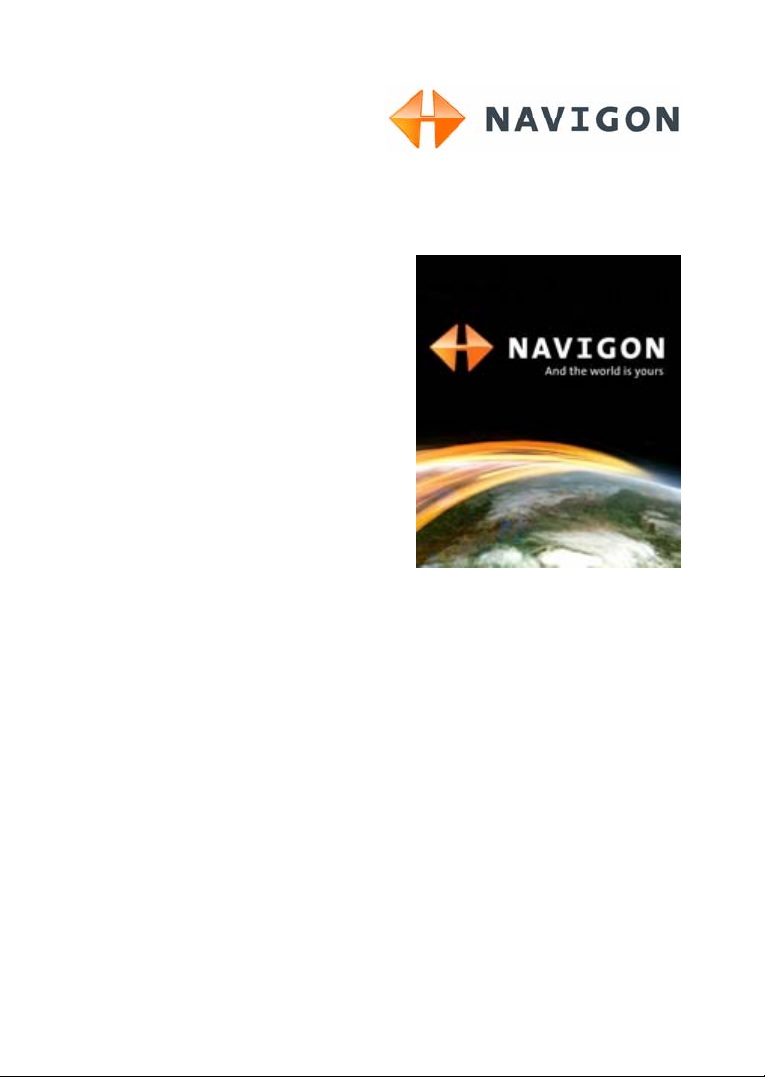
User's manual
NAVIGON 5100 | 5110
English (UK)
June 2007
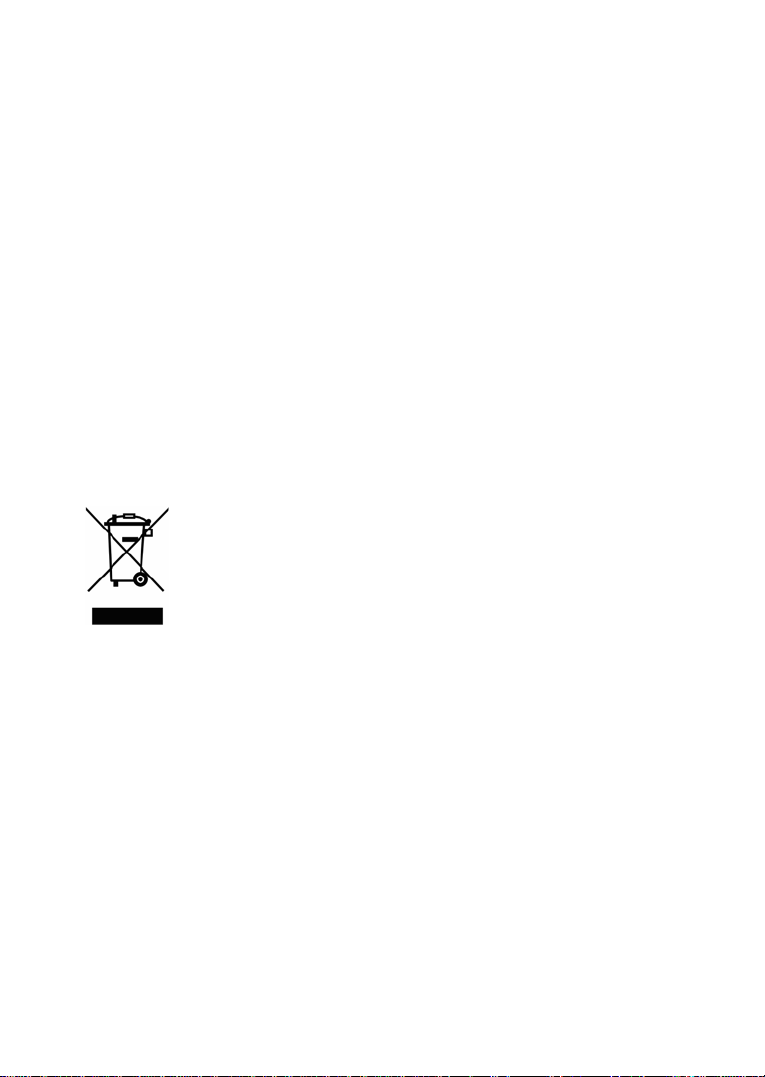
This symbol showing a crossed-through refuse container signifies that,
within the European Union, the product must be disposed of as sorted
waste. This applies both to the product itself, as well as to all
accessories that carry this symbol. This product may not be disposed
of with unsorted household waste.
Imprint
NAVIGON AG
Schottmüllerstraße 20A
D-20251 Hamburg
The information contained herein may be changed at any time without prior
notification. This manual nor any parts thereof may not be reproduced for any
purpose whatsoever without the express written consent of NAVIGON AG, nor
transmitted in any form either electronically or mechanically, including photocopying
and recording. All technical specifications, drawings etc are subject to copyright law.
© 2007, NAVIGON AG
All rights reserved.
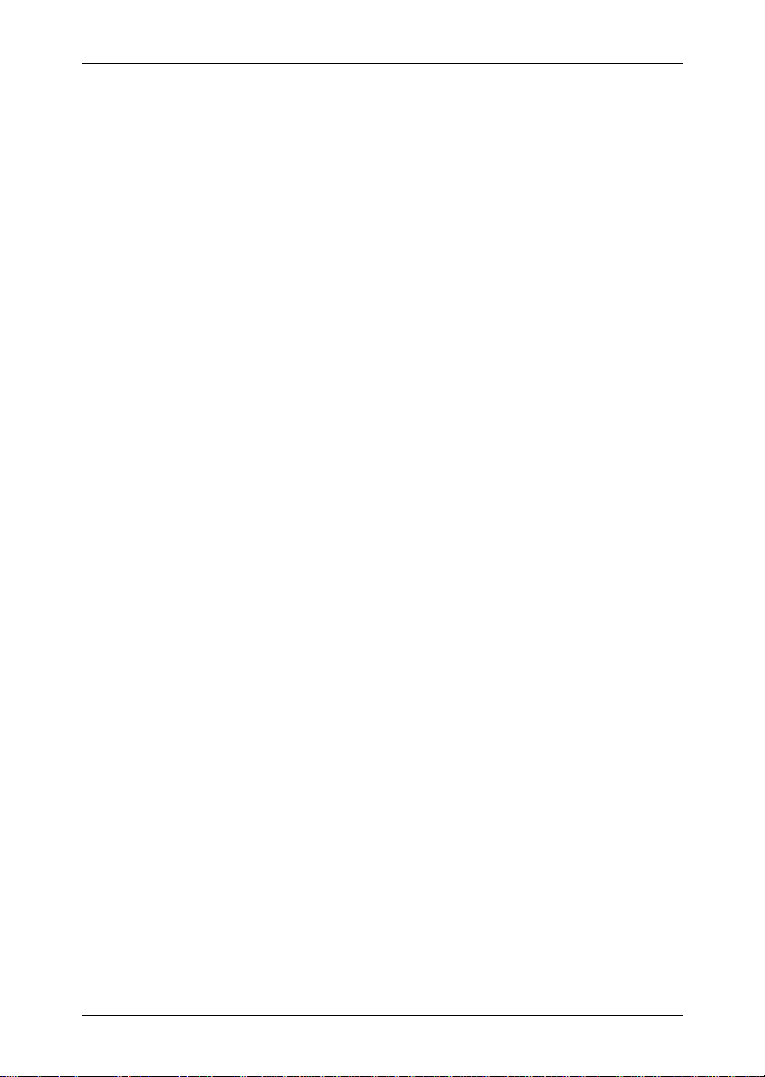
User's manual NAVIGON 5100 | 5110
Table of Contents
1 Introduction.......................................................................................6
1.1 About this manual.....................................................................................6
1.1.1 Conventions ...............................................................................6
1.1.2 Symbols......................................................................................6
1.2 Legal notice ..............................................................................................6
1.2.1 Liability .......................................................................................6
1.2.2 Trademarks ................................................................................6
1.3 Customer Service.....................................................................................7
2 Before you begin...............................................................................9
2.1 Scope of Delivery .....................................................................................9
2.2 Description of the NAVIGON 5100 | 5110..............................................10
2.3 Preparing NAVIGON 5100 | 5110 for use ..............................................10
2.3.1 Charging the rechargeable battery........................................... 10
2.3.2 Inserting a memory card...........................................................11
2.3.3 Preparing the navigation system for use ..................................11
2.4 Navigation with GPS ..............................................................................12
2.5 Important safety information...................................................................13
2.5.1 Navigation safety information ...................................................13
2.5.2 Safety information for the navigation device ............................13
2.5.3 Safety guidelines when installing in your car............................14
3 Operating the navigation software................................................15
3.1 Volume .................................................................................................15
3.2 Information .............................................................................................15
3.3 Software keyboard .................................................................................17
3.4 Lists .................................................................................................17
3.5 Options .................................................................................................18
3.6 Menus .................................................................................................18
4 Password Lock................................................................................18
4.1 Activating password protection...............................................................18
4.2 Changing a password.............................................................................19
4.3 Cancelling password protection .............................................................19
4.4 Switching on NAVIGON 5100 | 5110 .....................................................19
User's manual Table of Contents III
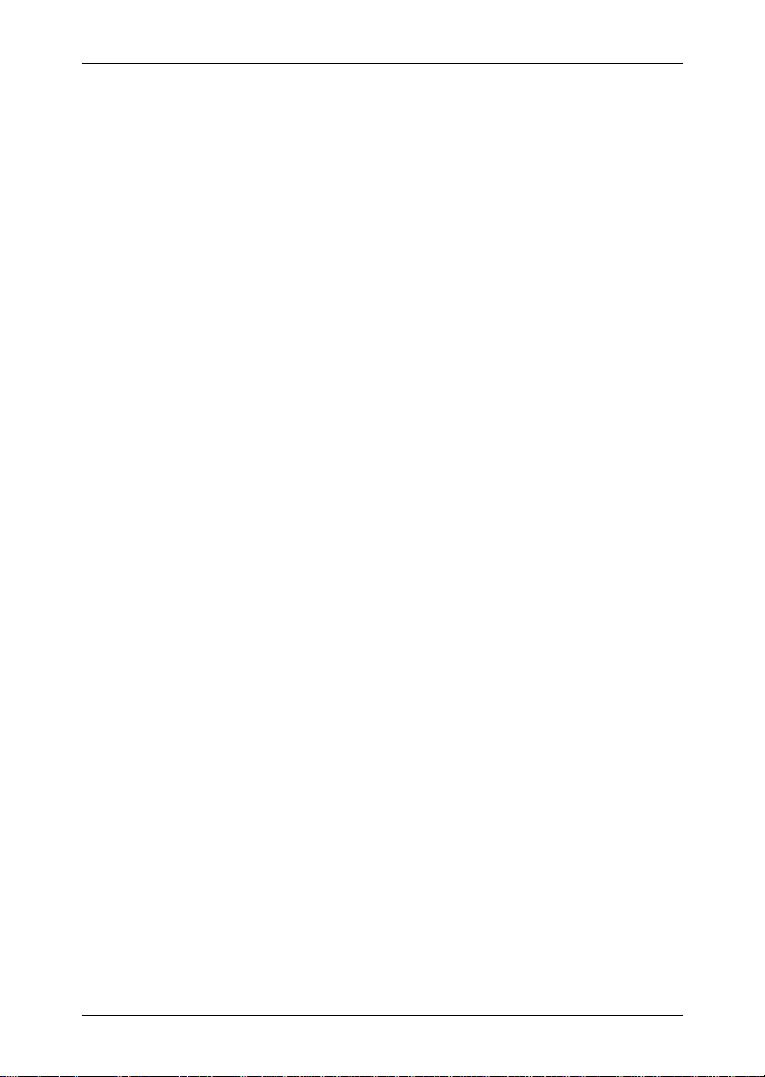
User's manual NAVIGON 5100 | 5110
4.4.1 Forgotten your password?........................................................19
5 Navigation .......................................................................................20
5.1 Starting NAVIGON 5100 | 5110 .............................................................20
5.1.1 Initialising the GPS-receiver.....................................................21
5.2 Specifying a new destination.................................................................. 21
5.2.1 Specifying the destination country............................................22
5.2.2 Destination address..................................................................22
5.2.3 Special destinations .................................................................23
5.2.4 Quick access to special destinations........................................25
5.2.5 Information about the destination .............................................26
5.3 Selecting a saved destination.................................................................26
5.3.1 Last Destinations...................................................................... 26
5.3.2 Favourites.................................................................................27
5.4 Navigating homewards...........................................................................27
5.5 Determining destinations on the map.....................................................27
5.6 Starting navigation..................................................................................28
6 Managing Destinations...................................................................29
6.1 Saving a destination ...............................................................................29
6.2 Defining a destination as home address ................................................ 30
7 Routes with stages .........................................................................30
7.1 Route planning .......................................................................................30
7.1.1 Entering the starting point ........................................................30
7.1.2 Entering route points ................................................................ 31
7.1.3 Editing route points...................................................................31
7.2 Managing routes.....................................................................................32
7.2.1 Saving routes ...........................................................................32
7.2.2 Loading routes..........................................................................32
7.3 Navigation ..............................................................................................33
7.3.1 Calculating and displaying routes.............................................33
7.3.2 Simulating routes......................................................................33
7.3.3 Starting navigation....................................................................33
8 Options............................................................................................34
9 Working with the map.....................................................................37
9.1 Maps .................................................................................................37
9.2 Map in Preview mode.............................................................................37
IV Table of Contents User's manual
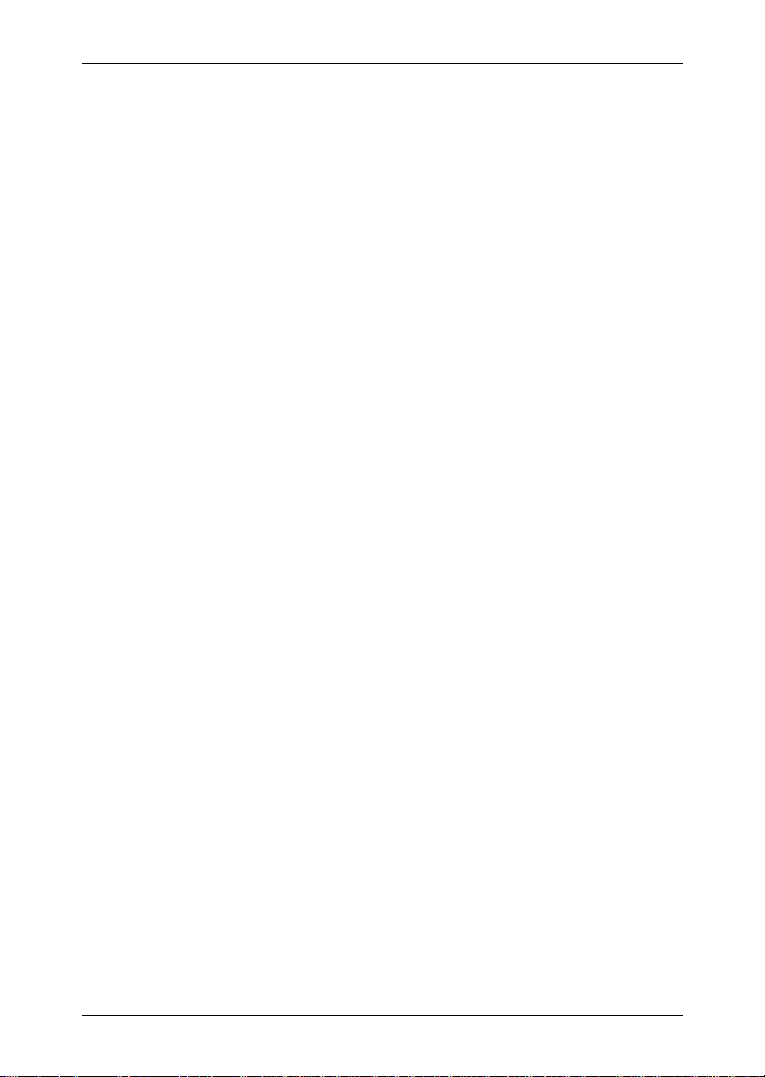
User's manual NAVIGON 5100 | 5110
9.3 Map in Navigation mode.........................................................................38
9.4 Reality View............................................................................................41
9.5 Map in Destination search mode............................................................ 41
9.5.1 Operating in Destination search mode .....................................43
10 Useful functions..............................................................................44
10.1 GPS status, storing the current location .................................................44
10.2 Turn-by-Turn List ....................................................................................44
10.2.1 Blocking route sections ............................................................45
10.2.2 Removing blocks and using original routes..............................45
10.3 TMC (Traffic Information) .......................................................................45
10.3.1 Displaying traffic messages......................................................45
10.3.2 TMC Settings............................................................................ 46
10.4 Logbook ................................................................................................. 47
11 Configuring NAVIGON 5100 | 5110................................................47
12 Appendix .........................................................................................49
12.1 Technical data ........................................................................................ 49
12.2 Declaration of Conformity .......................................................................50
13 Index ................................................................................................51
User's manual Table of Contents V
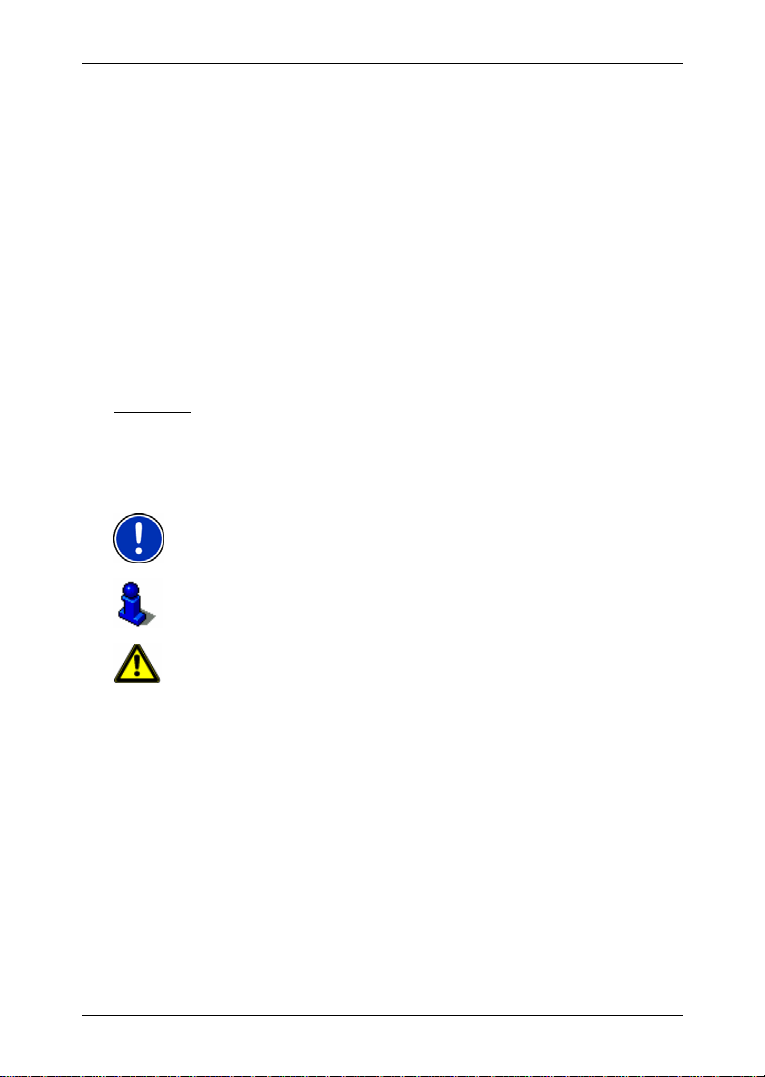
User's manual NAVIGON 5100 | 5110
1 Introduction
1.1 About this manual
1.1.1 Conventions
For better legibility and clarification, the following styles are used in this
manual:
Bold and italics: Registered names, company and product descriptions.
S
MALL CAPITALS: Window and dialogue box titles.
Bold: Highlighting of important parts in the text.
Underlined
1.1.2 Symbols
: Descriptions of buttons, input fields and other elements
on the user interface.
The following symbols refer to specific passages of text:
Instructions and tips for operating the software
More detailed information and explanations
Warnings
1.2 Legal notice
1.2.1 Liability
The software and the manual are subject to change without notice.
NAVIGON AG is not liable for the accuracy of the information contained
in this manual or for damages resulting from the use of this manual.
We always appreciate any suggestions that will allow us to offer
improved performance of our products in the future, or information
regarding malfunction.
1.2.2 Trademarks
All brands and trademarks mentioned in this document are possibly
registered by third parties and are subject to the current legislation and
- 6 - Introduction
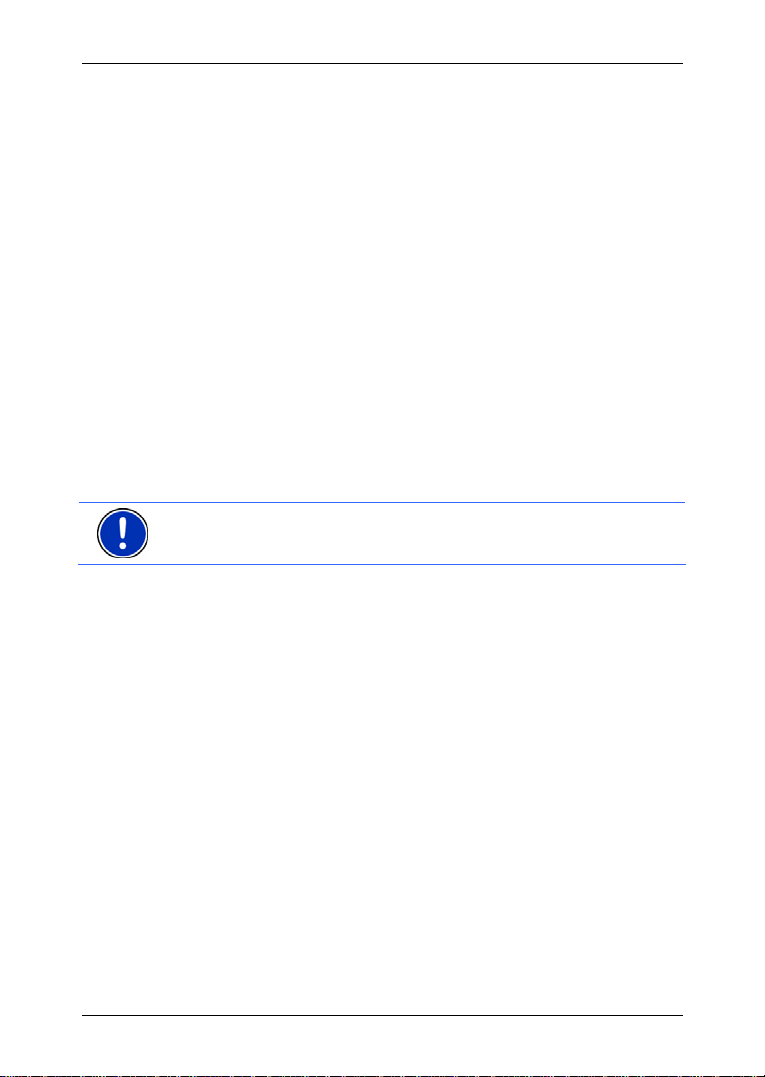
to the rights of their respective owners without reservation. All
mentioned names of products, societies, or brands may be registered
trademarks of their respective owners. Every right that is not explicitly
accorded is reserved.
The absence of the explicit labelling of registered trademarks used in
this manual does not imply that the brand is not subject to the rights of a
third party.
► Windows and ActiveSync are trademarks of the Microsoft
Corporation.
► NAVIGON is a registered trademark of NAVIGON AG.
1.3 Customer Service
Our service team staff are available via telephone or E-mail in many
countries.
You can find additional information at the NAVIGON AG website under
(
www.navigon.com) in the "Service & Support" section.
Telephone Support
Note: All quoted costs refer to calls made from a land line within the
relevant country.
Germany
Telephone: 01805-6284466
Service times: Monday to Saturday from 8 a.m. to 8 p.m. CET
Costs: € 0.14/min.
Belgium
Telephone: 0900-70016
Service times: Monday to Friday from 8 a.m. to 8 p.m. CET
Costs: € 0.45/min. + € 0.05 per call
Denmark
Telephone: 901-31033
Service times: Monday to Friday from 8 a.m. to 8 p.m. CET
Costs: 3.00 DKK/min.
Finland
Telephone: 0600-413414
Service times: Monday to Friday from 9 a.m. to 9 p.m. hrs
Costs: € 0.50/min.
(local time)
User's manual NAVIGON 5100 | 5110
Introduction - 7 -
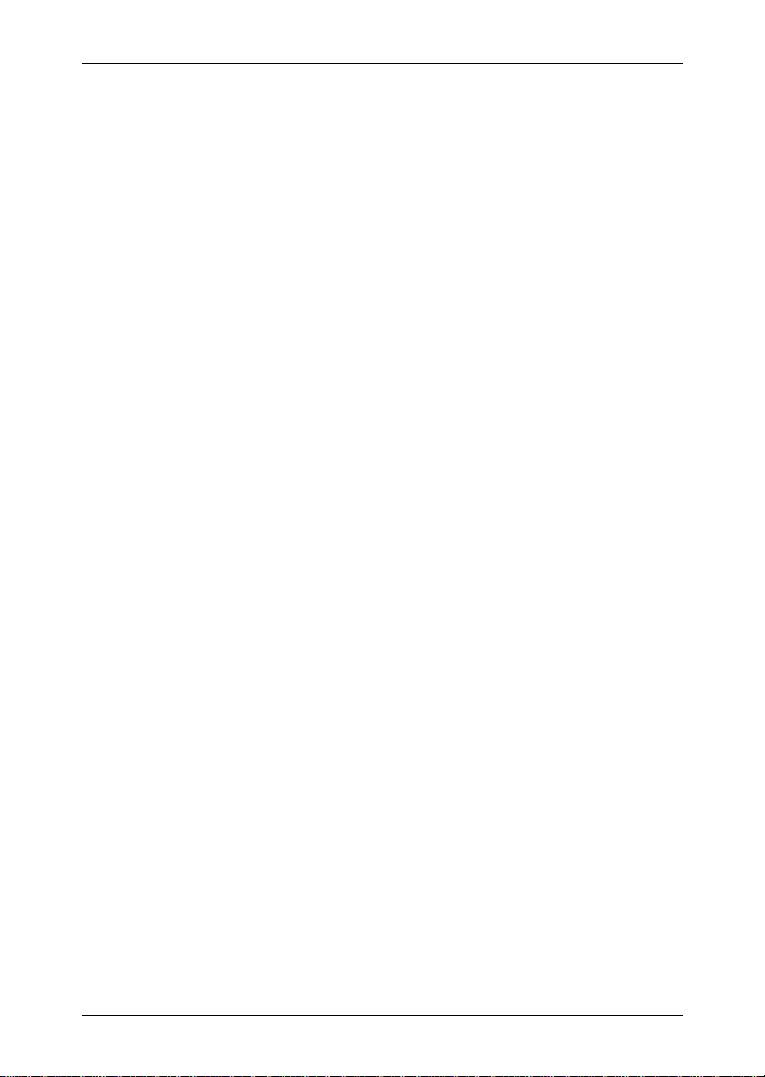
User's manual NAVIGON 5100 | 5110
France
Telephone: 0891-650065
Service times: Monday to Saturday from 8 a.m. to 8 p.m. CET
Costs: € 0.225/min.
Great Britain
Telephone: 0905-8480701
Service times: Monday to Friday from 7 a.m. to 7 p.m.
Costs: 0.25 GBP/min.
Italy
Telephone: 166-205301
Service times: Monday to Friday from 8 a.m. to 8 p.m. CET
Costs: € 0.40/min. + € 0.09 per call
Netherlands
Telephone: 0900-0400468
Service times: Monday to Friday from 8 a.m. to 8 p.m. CET
Costs: € 0.30/min. + € 0.045 per call
Norway
Telephone: 820-33050
Service times: Monday to Friday from 8 a.m. to 8 p.m. CET
Costs: 3.26 NOK/min.
Austria
Telephone: 0820-240437
Service times: Monday to Friday from 8 a.m. to 8 p.m. CET
Costs: € 0.145/min.
Sweden
Telephone: 0900-1001110
Service times: Monday to Friday from 8 a.m. to 8 p.m. CET
Costs: 4.00 SEK/min.
Switzerland
Telephone: 0848-662544
Service times: Monday to Friday from 8 a.m. to 8 p.m. CET
Costs: 8 a.m. - 5 p.m.: 0.11 CHF/min
(local time)
5 p.m. - 10 p.m.: 0.09 CHF/min
10 p.m. - 8 a.m.: 0.06 CHF/min.
- 8 - Introduction
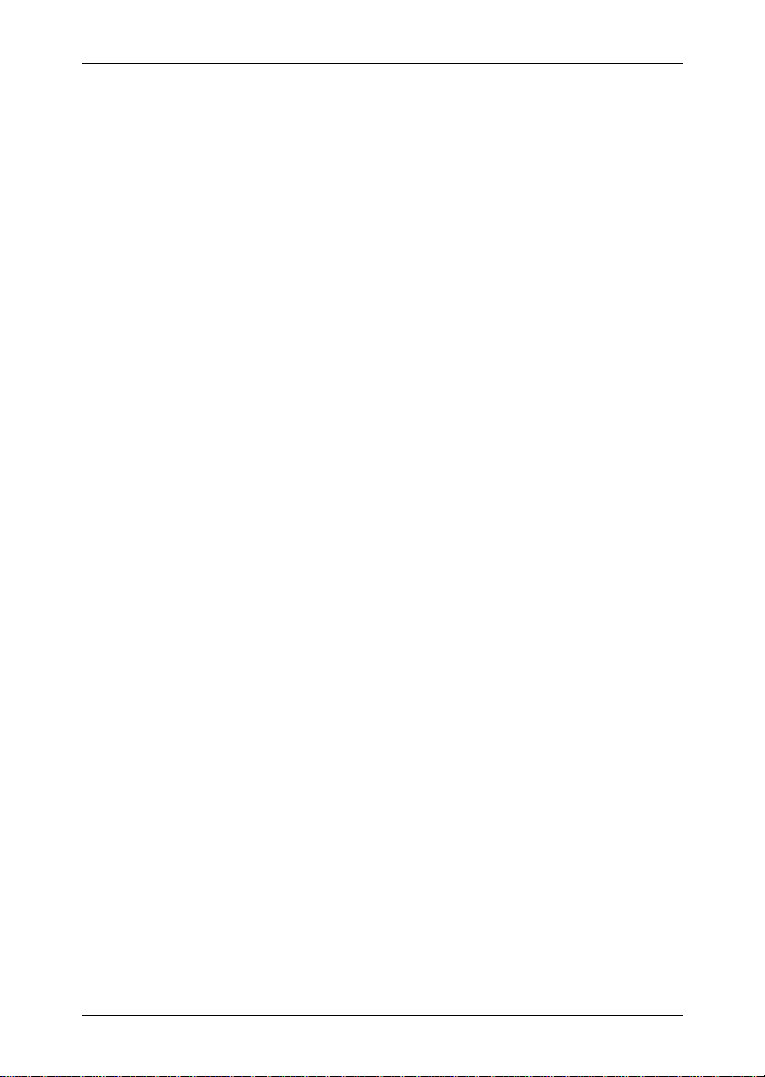
Spain
Telephone: 807-001205
Service times: Monday to Friday from 8 a.m. to 8 p.m. CET
Costs: 8 a.m. - 8 p.m.: € 0.356/min. + € 0.104 per call
8 p.m. - 8 a.m.: € 0.288/min. + € 0.104 per call
Other countries
Telephone: +49-221-2888-999
Service times: Monday to Friday from 8 a.m. to 8 p.m. CET
Costs: dependent on telephone provider
Support via E-mail
Danish: support.dk@navigon.com
German:
English:
Finnish:
French:
Italian:
Dutch:
Norwegian:
Swedish:
Spanish:
support.de@navigon.com
support.uk@navigon.com
support.fin@navigon.com
support.fr@navigon.com
support.it@navigon.com
support.nl@navigon.com
support.no@navigon.com
support.se@navigon.com
support.es@navigon.com
2 Before you begin
User's manual NAVIGON 5100 | 5110
2.1 Scope of Delivery
Please check that the contents of the delivery are complete. If the
contents are incomplete, please notify us within 14 days of
purchasing. The purchased product includes the following:
► NAVIGON 5100 | 5110 navigation device
► Car cradle
► Car charger cable ( 12V-adapter for the vehicles cigarette lighter)
► SD-card containing software and navigation maps
► Manual
► CD with manuals (PDF, including languages not printed)
► Pouch
Before you begin - 9 -
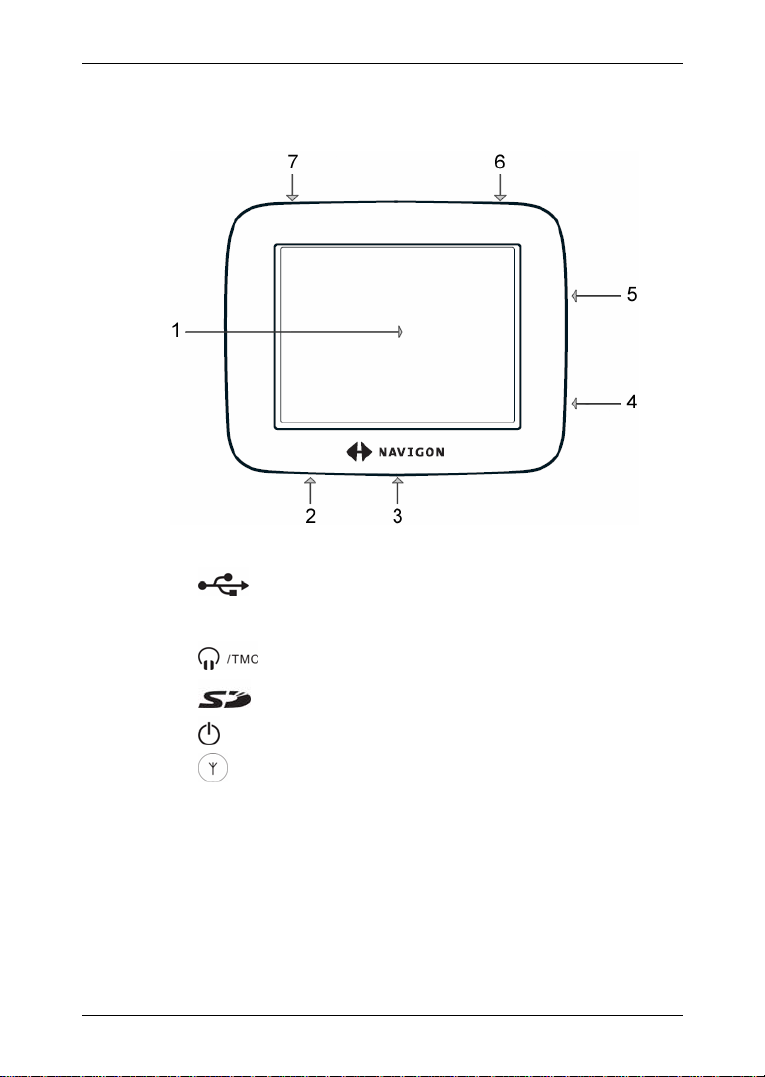
User's manual NAVIGON 5100 | 5110
2.2 Description of the NAVIGON 5100 | 5110
1
Touch screen
2
3
4
5
6
7
Mini-USB-socket for car charger cable
LED
Headset socket (also used to connect TMC-antenna)
Slot for SD-memory card
On/Off/Standby
Connection for external GPS-antenna
2.3 Preparing NAVIGON 5100 | 5110 for use
2.3.1 Charging the rechargeable battery
► Connect the car charger cable to the navigation device and to the
vehicle’s cigarette lighter. (see also "
navigation device", on page
The LED of the NAVIGON 5100 | 5110 lights orange during charging.
The LED lights green when the NAVIGON 5100 | 5110 is fully charged.
- 10 - Before you begin
Supplying power to the
12)

Note: It takes approx. 4-5 hours to charge the device when the battery
is flat.
A fully charged battery enables 4 hours of use.
2.3.2 Inserting a memory card
► Insert the memory card provided into the device (see image). Press
the card into the device until it locks into place.
Removing the memory card
User's manual NAVIGON 5100 | 5110
1. Switch the navigation device off by pressing the
(On/Off/Standby
) switch for at least 6 seconds.
2. Press the memory card gently into the device until the lock
disengages.
2.3.3 Preparing the navigation system for use
Caution! Please be sure to refer to the safety information in chapter
"
Important safety information" on page 13.
Securing the cradle
1. Clean that part of the windscreen to which you would like to secure
the cradle. The windscreen must be dry and free of dirt and grease.
2. Using the suction cup, fix the cradle provided to the windscreen.
The cradle should be as level as possible.
3. Press the lever on the suction cup down.
Securing the navigation device to the cradle
The navigation device is secured to the cradle by means of a bayonet
fitting. This connection functions in a similar way to attaching a lens to a
camera or putting the lid on a pressure cooker.
Before you begin - 11 -
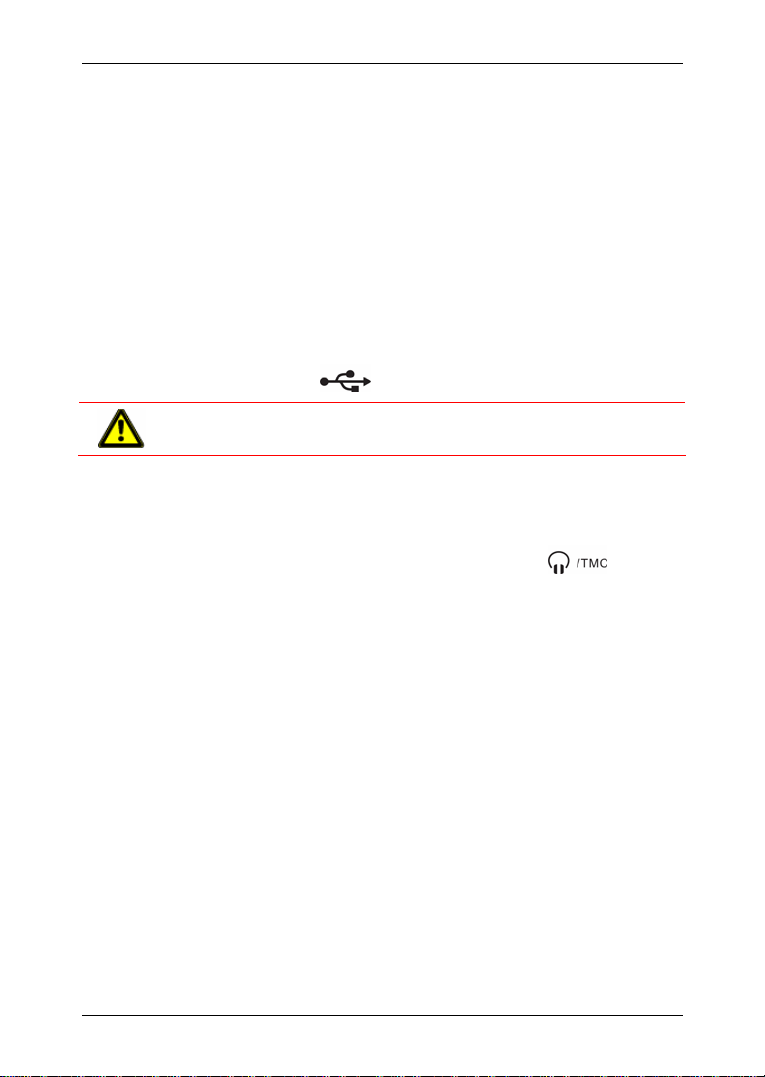
User's manual NAVIGON 5100 | 5110
1. Place the navigation device on the bayonet in such a way that the
bulges on the bayonet ring correspond exactly with the recesses on
the cradle. This is achieved by rotating it approx. 30° to the left.
2. Turn the navigation device clockwise until the bayonet fitting locks
into place.
3. Adjust the navigation device so that it can be seen easily.
Supplying power to the navigation device
Included in delivery of the NAVIGON 5100 | 5110 is a car charger cable
with which power can be supplied to the navigation device via the
vehicle's cigarette lighter.
The car charger cable is connected to the NAVIGON 5100 | 5110 via
the mini-USB-socket
Caution! The car charger cable is to be connected to cigarette lighters
with an operating voltage of 12V only.
Connecting the TMC-antenna
The NAVIGON 5100 | 5110 has an integrated TMC-receiver. For
optimal reception, you should use the TMC-antenna provided.
on the bottom of the device.
1. Connect the TMC-antenna to the headset socket
on the
bottom of the NAVIGON 5100 | 5110.
2. Secure the antenna to the windscreen using the suction cups.
2.4 Navigation with GPS
GPS is based on a total of 24 satellites that circle the earth and, in
doing so, are constantly transmitting their position and time. The GPS
receiver receives this data and calculates its own geographical position
on the basis of the information transmitted by the various satellites.
For a sufficiently precise positioning it is necessary to obtain the data
from at least three satellites. With the data from 4 or more satellites the
altitude above sea level can also be ascertained. The determination has
an accuracy of about 3 yards.
Once the navigation device has determined your position, this position
can be used as a starting point for route calculation.
The map data on your navigation device includes the geographical
coordinates of all digitally recorded points of interest, streets and
places. This enables the device to calculate a route between a starting
point and a destination.
- 12 - Before you begin
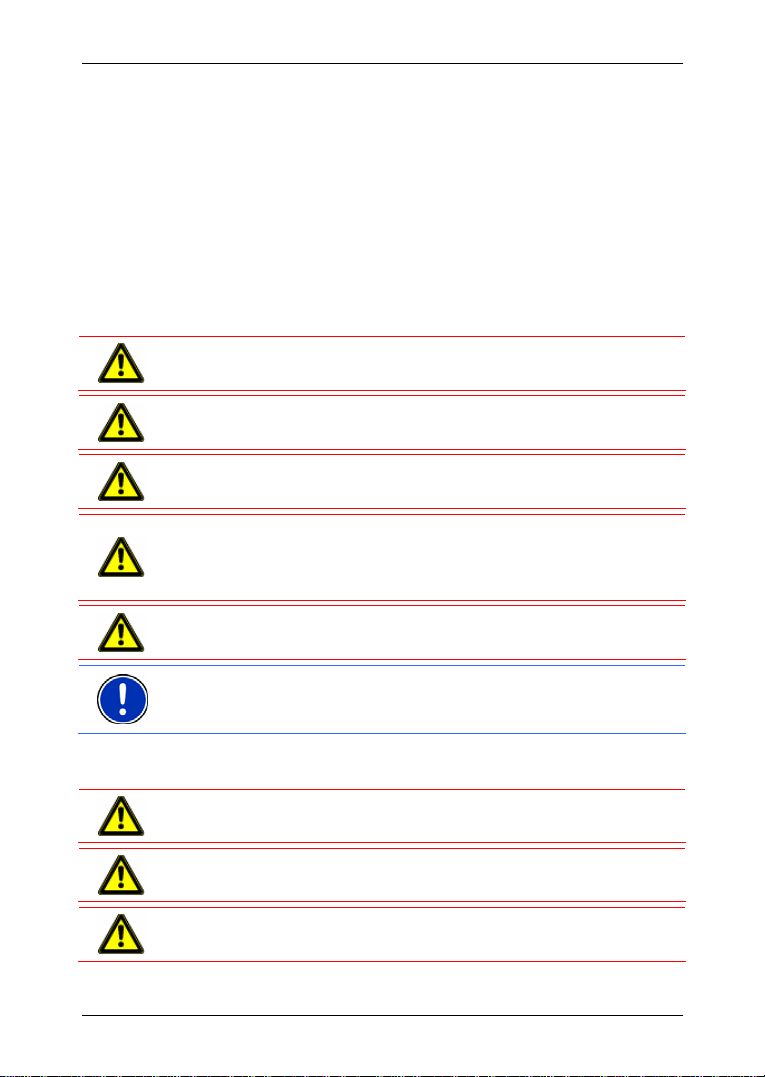
The calculation of the current position and its representation on the map
takes place once every second. So your current position is always
shown on the map.
2.5 Important safety information
In your own interest, please read the following notices and safety
information carefully before starting up your navigation system.
2.5.1 Navigation safety information
Use navigation system at your own risk.
Caution! To prevent accidents, do not operate the navigation system
while driving.
Caution! Do not look at the display unless it is absolutely safe to do so!
Caution! Traffic regulations have priority over any instructions from the
navigation system.
Caution! Only follow the instructions of the navigation system when the
circumstances and the road traffic regulations allow you to do so! The
navigation system will guide you to your destination even if you deviate
from the calculated route.
Caution! Check that the cradle is secured and adjusted properly before
each journey.
Note: If you have not understood the spoken instructions, or you're not
sure about what to do next, you can refer briefly to the map or arrow
view of your navigation system.
User's manual NAVIGON 5100 | 5110
2.5.2 Safety information for the navigation device
Caution! Protect the device from moisture. The device is neither
waterproof nor is it protected against splash water.
Caution! Do not run cables directly next to safety-relevant devices and
supply lines.
Caution! After installation, check all safety-relevant equipment in the
car.
Before you begin - 13 -
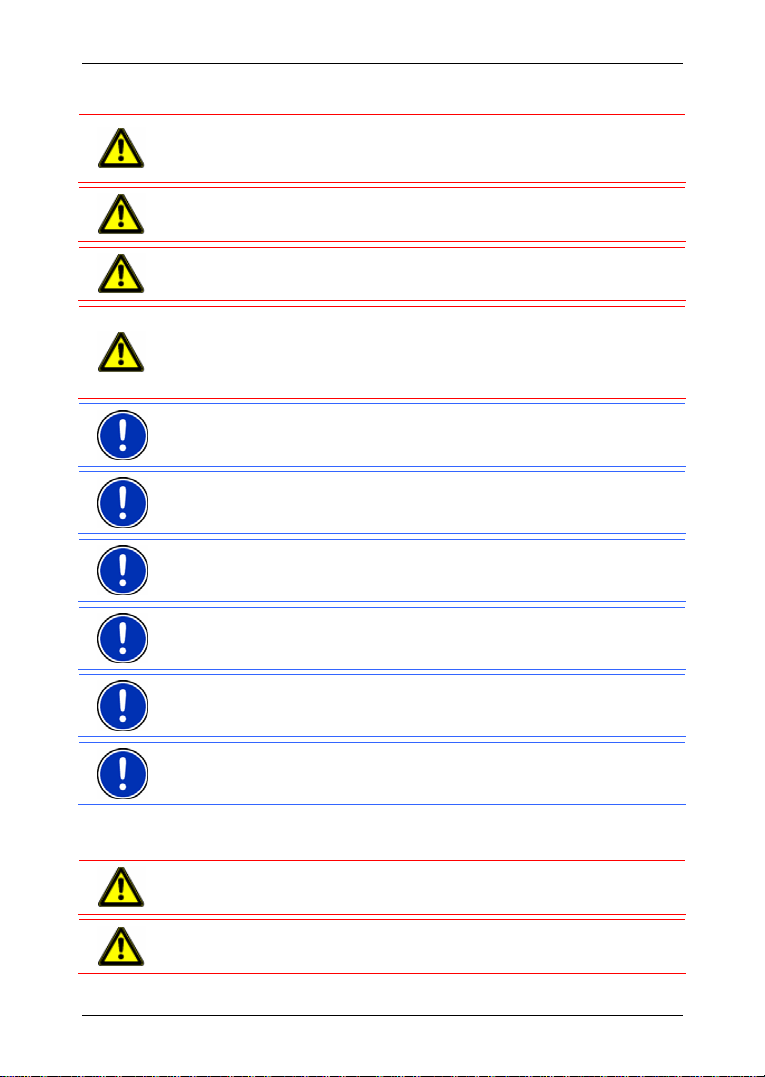
User's manual NAVIGON 5100 | 5110
Caution! Unplug the navigation device's power supply when you park
the vehicle. The navigation device requires power in standby-modus,
and may drain the vehicle's battery.
Caution! Do not open the navigation device's casing under any
circumstances.
Caution! Do not expose the navigation device to extreme heat or cold.
This may damage the device or impair its function.
Caution! Use only the charger provided or one that has been approved
of by the manufacturer.
Connect the charger to a suitable power supply. The voltage
requirements can be found on the device case and/or the packaging.
Note: Ensure that there are no kinks in the cable and that it will not be
damaged by any sharp objects.
Note: To clean the navigation device, use a moist cloth only.
Note: Do not unplug by pulling on the cable. Doing so could damage
the cable!
Note: Create a backup of the data contained on the memory card
provided.
Note: The memory card must remain inserted in the device during
operation of the navigation system.
Note: Use SD- or MMC-memory cards only! Ensure that memory card
contacts are clean and undamaged.
2.5.3 Safety guidelines when installing in your car
Caution! Secure the cradle and the TMC-antenna in such a way that
the driver's visibility is not impaired.
Caution! Do not attach the cradle within the deployment zone of
airbags.
- 14 - Before you begin
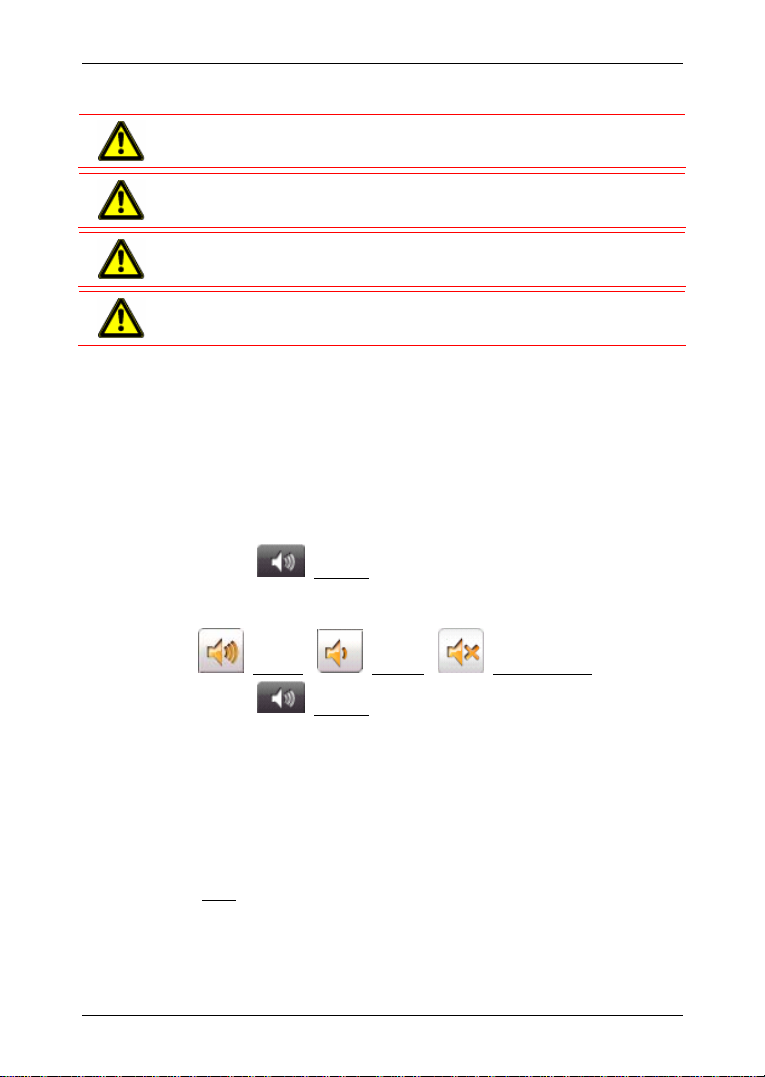
User's manual NAVIGON 5100 | 5110
Caution! When installing the cradle, ensure that it does not represent a
risk in the event of an accident.
Caution! Do not run cables directly next to safety-relevant devices and
power supplies.
Caution! After installation, check all safety-relevant equipment in the
car.
Caution! The car charger cable is to be connected to cigarette lighters
with an operating voltage of 12V only.
3 Operating the navigation software
3.1 Volume
The volume of the spoken driving instructions can be adjusted during
navigation.
You have started navigation. The map is open in Navigation or
Destination search mode.
1. Tap the
(Volume) button.
The volume bar opens. It contains three buttons for adjusting the
volume:
(Louder), (Quieter), (Volume on/off).
2. Tap the
(Volume) button again.
The volume bar closes.
3.2 Information
Symbols located at the top of the screen are used to display
information.
GPS
The GPS symbol can show the following GPS-reception status:
No GPS: The built-in GPS receiver is not operational. Contact customer
service if the problem persists.
Operating the navigation software - 15 -
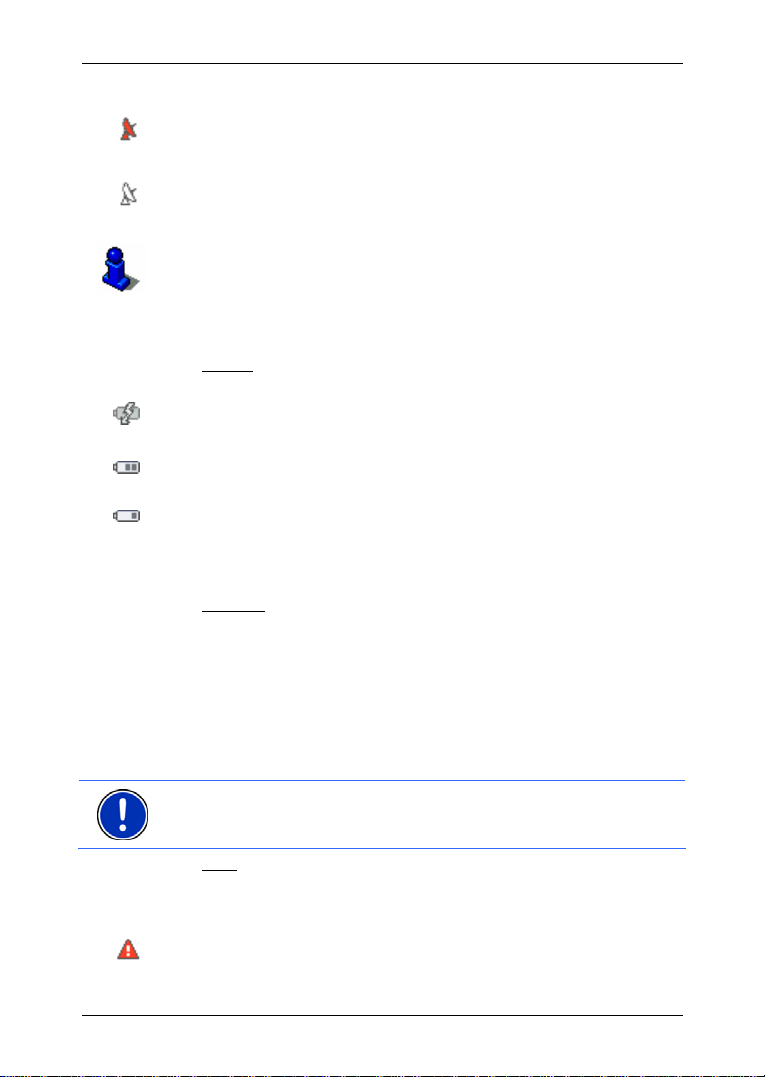
User's manual NAVIGON 5100 | 5110
No Signal: Data is being received from less than three satellites.
Position cannot be calculated.
GPS Ready: Data is being received from at least three satellites.
Position can be calculated.
For more detailed information regarding GPS status, please refer to
chapter "GPS status" on page
44.
Energy
The Energy symbol can display the following conditions of the built-in
battery:
The device is being supplied by an external power source. The battery
is being charged.
The device is being supplied by its internal battery. The battery charge
is sufficient.
The device is being supplied by its internal battery. The battery charge
is low.
Direction
The Direction symbol shows you in which direction you are currently
heading. It can show the following points of the compass: N, NE, E, SE,
S, SW, W and NW.
TMC (Traffic Information)
The NAVIGON 5100 | 5110 has an integrated TMC-receiver which
provides the navigation system with up to date traffic messaging. If
necessary, it can alter the route dynamically in order to avoid a traffic
jam for example.
Note: This function is only available if TMC traffic messages are being
transmitted in the country in which you are travelling. This is not the
case in all countries.
The TMC symbol can display the following TMC-reception status:
No Symbol
built-in TMC receiver is not operational.
: There is no TMC receiver connected, or the connected or
Tuning: The TMC-receiver is operational, but cannot find a station that
is transmitting TMC signals.
- 16 - Operating the navigation software

TMC on Standby: Traffic messages can be received.
For details on TMC functionality, please refer to chapter "TMC (Traffic
Information)" on page
45.
3.3 Software keyboard
A software keyboard appears on the screen when text entries are
necessary.
All entries can be made on the software keyboard using the fingertips.
Only capital letters can be entered.
When entering town or street names you need not enter any special
characters or umlauts. The navigation system fills in these characters
for you automatically. If, for example, you are searching for “Würzburg”,
then simply enter "WURZBURG". Special characters may be helpful
when naming saved destinations and itineraries, however.
Special keys
enters a space character.
deletes the character in front of the cursor.
opens the numeric keypad.
opens the letter keyboard.
entered a special character, the letter keyboard reappears
automatically.
opens the special character keyboard. As soon as you have
User's manual NAVIGON 5100 | 5110
3.4 Lists
Often, lists appear from which you can select an entry. This is the case,
for example, when you enter a location.
As soon as you enter the first letter, the largest city in the country
specified which begins with this letter appears.
As soon as you enter the second letter, a list appears with all locations
that begin with the letters entered.
If you enter additional letters, the list adapts to your entries. It only
contains entries that begin with the text that has been entered or
contain the text in the name. The more letters you enter, the shorter the
list will become.
Operating the navigation software - 17 -

User's manual NAVIGON 5100 | 5110
You can toggle the list by means of the (Up) and (Down)
buttons.
In order to accept an entry from the list, simply tap on it.
The list closes as soon as you have accepted an entry.
3.5 Options
Some windows offer options that lead to further functions.
A description of all available options can be found in chapter "
on page
34.
3.6 Menus
Some buttons have menus which open when activated.
Tap on a menu button to execute its function.
If you would like to quit the options list without selecting a function, tap
on the button you used to open the menu.
4 Password Lock
By creating a password, you can protect your navigation system from
unauthoriised use.
Note: Password protection only comes into effect after the navigation
device has been switched off completely. To do this, press the
(On/Off/Standby
4.1 Activating password protection
1. In the MAIN WINDOW, tap on Options > Settings > Options >
Password Lock
The P
2. Enter a new password in the New password
3. Enter this password in the Confirm new password
4. Tap the Save password
) switch for at least 6 seconds.
.
ASSWORD LOCK window opens.
button.
Options"
field.
field again.
Note: The password must contain precisely 4 digits.
- 18 - Password Lock

User's manual NAVIGON 5100 | 5110
4.2 Changing a password
1. In the MAIN WINDOW, tap on Options > Settings > Options >
Password Lock
The P
ASSWORD LOCK window opens.
.
2. Enter the password that is currently valid in the Old password
3. Enter a new password in the New password
field.
4. Enter the new password in the Confirm new password
5. Tap the Password Lock
button.
Note: The new password must contain precisely 4 digits.
4.3 Cancelling password protection
The PASSWORD LOCK window is open.
1. Tap on Options
> Deactivate password lock
2. Enter the password that is currently valid in the Enter password
field.
3. Tap the Deactivate password lock
button.
4.4 Switching on NAVIGON 5100 | 5110
1. Press the (On/Off/Standby) switch for at least 6 seconds.
If password protection has been activated, the E
window opens.
2. Enter the password.
3. Tap the Continue
button.
field.
field again.
NTER PASSWORD
4.4.1 Forgotten your password?
If you have forgotten your password, proceed as follows:
1. Tap the
2. Follow the instructions on the screen.
Note: This service incurs costs. Information on tarifs can be obtained
from your telecom provider.
Password Lock - 19 -
(Info) button.

User's manual NAVIGON 5100 | 5110
5 Navigation
Use navigation system at your own risk.
Caution! Please be sure to refer to the safety information in chapter
Important safety information" on page 13.
"
Impaired GPS reception
If GPS reception is impaired, navigation will be interrupted. The
navigation software remains active.
As soon as GPS reception is restored, the navigation system calculates
any change of position which has occurred in the meantime. Navigation
may simply be continued.
Arriving at your destination
When you have reached the specified destination, a message to this
effect will be displayed.
Only your current position (triangle in orange) will now be shown on the
map.
5.1 Starting NAVIGON 5100 | 5110
1. Switch your navigation device on.
Each time the navigation device has been switched off completely
(by pressing the
the following message appears when the software is started again:
"Please note that the road traffic regulations are prior to the
instructions of the navigation system. Please do not operate the
device while driving."
2. After you have read and fully understood the text, tap the OK
button.
3. If you do not accept these instructions, then tap the Cancel
in order to quit the navigation software.
The M
AIN WINDOW will open. You can reach all of the navigation
software functions via the M
(On/Off/Standby) switch for at least 6 seconds)
AIN WINDOW.
button
- 20 - Navigation

5.1.1 Initialising the GPS-receiver
Note: It can take up to 20 minutes to initialise the integrated GPS
receiver for the first time.
Each time you switch on the receiver after this, the GPS reception will
start within one minute.
If the navigation device has been switched off for more than a week, the
next initialisation can take up to 10 minutes.
As soon as the navigation device has been switched on, initialisation of
the GPS-receiver will begin.
In the right-hand top corner of the display, you will see the GPS
As soon as data from at least 3 satellites is received, the symbol
User's manual NAVIGON 5100 | 5110
symbol.
changes to
GPS Ready.
Note: If the GPS symbol displays GPS Ready after considerably less
than 20 minutes, it is advisable to leave the receiver switched on for at
least a further 15 minutes so as to ensure reliable operation.
Caution! If you have connected the navigation device to the power
supply via the vehicle's cigarette lighter, remove the connector before
you leave the vehicle standing for a longer period of time.
As the GPS receiver requires a constant supply of power, it could drain
the vehicle´s battery.
Opening the Main Window
The MAIN WINDOW opens when the navigation software starts.
If another window is open, tap the
(Back) button. The previous
window will open.
Tap the
(Back) button repeatedly, until the MAIN WINDOW opens.
5.2 Specifying a new destination
New destinations for the NAVIGON 5100 | 5110 are all destinations that
you have not yet navigated, or you have not yet stored.
You can enter an address here, select a special destination, or select a
destination from the quick search function.
When you enter a new destination for the first time, the C
COUNTRIES
Tap on the country in which your destination lies.
list opens.
OVERED
Navigation - 21 -

User's manual NAVIGON 5100 | 5110
5.2.1 Specifying the destination country
Above the right-hand upper corner of the uppermost entry field of the
DDRESS, POI IN A CITY, and POI OF NATIONAL SIGNIFICANCE windows,
A
is the Country
button. It shows the country code of the country from
which navigation destinations can currently be entered.
If your destination is in a different country, then proceed as follows:
1. Tap the Country
The C
OVERED COUNTRIES list opens.
button.
2. Tap on the country in which your destination lies.
The C
OVERED COUNTRIES list closes again.
The symbol will display the country code of the destination country.
Note: Only countries of which at least a part is represented on the
currently loaded map may be selected.
5.2.2 Destination address
1. In the MAIN WINDOW, tap on New Destination > Enter an Address.
NPUT SEQUENCE menu opens when you enter addresses for
The I
the USA or Canada (and the corresponding map has been
selected).
1a Select whether you would like to enter the street first and then the
location (Street First
First).
), or first the location and then the street (City
Note: For the following instructions, it is assumed that you have
selected City First
The ADDRESS window opens.
as the order for entering addresses.
2. Enter the name or the postal code of the destination location.
3. Enter the name of the destination street. You can also enter the
name of a well-known object, e.g. "Olympic stadium" or "Eiffel
tower".
4. Enter the house number. If you don't know the number of the
house, or you specified an object in the preceding step, then leave
the field empty.
If you don't know the house number, but know the name of a nearby
side street, then tap on the Cross Street
field and enter the name of
this street. The navigation system will calculate a route to the
intersection of the streets you have specified.
- 22 - Navigation

User's manual NAVIGON 5100 | 5110
Note: It is not necessary to enter all the address details.
If you specify the town only, the navigation system will calculate a route
to the town centre.
If you specify the town and street without specifying a house number or
side street, the navigation system will calculate a route to the centre of
the street specified.
5. Tap the Start Navigation button.
The map opens in Preview mode.
Note: For detailed information on how to start navigation, please refer
to chapter "
Starting navigation" on page 28.
5.2.3 Special destinations
Special destinations, also called POIs (Points Of Interest) for short, are
useful addresses that are catalogued according to particular criteria.
Special destinations include ports, airports, restaurants, hotels, petrol
stations, public buildings, doctor's surgeries, hospitals, shopping
centres, etc.
Special destinations can be displayed on the map by means of a
symbol. In the
MAIN WINDOW, tap on Options > Settings > POI to select
the categories to be displayed on the map.
Special destinations nearby
Special destinations nearby, are special destinations that are located
within a given radius of your current location. This means you can
always find the nearest petrol station for example, no matter where you
are.
Note: GPS-reception must be sufficient for determining position. You
can see if GPS-reception is sufficient by looking at the
Ready) symbol. For more detailed information, please refer to chapter
"GPS status" on page
Note: In quick access mode, there are three categories of special
destinations available from the current vicinity, which can be searched
for quickly and without additional entry. For more detailed information,
please refer to chapter "
page
25.
1. In the MAIN WINDOW, tap on New Destination > Search for POI >
Nearby
.
The POI
NEARBY window opens.
44.
Quick access to special destinations" on
(GPS
Navigation - 23 -

User's manual NAVIGON 5100 | 5110
2. Specify a category from which you would like to select a special
destination.
If sub-categories exist for the category you have selected, the Sub
Category list will open.
3. Specify a sub-category from which you would like to select a special
destination.
The Name of the Destination
special destinations in the specified category, sorted by distance.
4. Tap on the name of the destination.
5. Tap the Start Navigation
The map opens in Preview mode.
list opens. It contains the nearest
button.
For detailed information on how to start navigation, please refer to
chapter "
Starting navigation" on page 28.
Special destinations of nationwide significance
Special destinations of nationwide significance are airports, places of
interest, national monuments, large ports etc. This enables you to find
places of interest, for example, without having to know the name of the
location.
1. In the M
AIN WINDOW, tap on New Destination > Search for POI >
Nationwide
The POI
.
OF NATIONAL SIGNIFICANCE window opens.
2. Specify a category from which you would like to select a special
destination.
The Name of the Destination
list opens. It contains the nearest
special destinations in the specified category, sorted by distance.
3. Tap on the name of the destination.
4. Tap the Start Navigation
button.
The map opens in Preview mode.
For detailed information on how to start navigation, please refer to
chapter "
Starting navigation" on page 28.
Special destinations in a given location
Special destinations in a given location can be useful when navigating
in an unfamiliar town.
1. In the M
AIN WINDOW, tap on New Destination > Search for POI > in
a City.
- 24 - Navigation

User's manual NAVIGON 5100 | 5110
The POI IN A CITY window opens.
2. Enter the name or the postal code of the destination location.
3. Specify a category from which you would like to select a special
destination.
If sub-categories exist for the category you have selected, the Sub
Category list will open.
4. Specify a sub-category from which you would like to select a special
destination.
The Name of the Destination
list opens. It contains special
destinations from the specified category, sorted alphabetically.
5. Tap on the name of the destination.
6. Tap the Start Navigation
button.
The map opens in Preview mode.
For detailed information on how to start navigation, please refer to
chapter "
Starting navigation" on page 28.
5.2.4 Quick access to special destinations
The quick access system contains three categories of special
destinations. Destinations in your vicinity that correspond to these
categories can be listed quickly, without the need for additional entry.
► In the MAIN WINDOW, tap on Options > Settings > POI to select the
categories available in the quick access system.
Note: GPS-reception must be sufficient for determining position. You
can see if GPS-reception is sufficient by looking at the
Ready) symbol. For more detailed information, please refer to chapter
"GPS status" on page
1. In the MAIN WINDOW, tap the New Destination button.
EW DESTINATION menu opens.
The N
The symbols of the categories which have been selected for quick
access can be seen in the menu at the bottom.
2. Tap on a category from which you would like to select a special
destination.
The Name of the Destination
special destinations in the specified category, sorted by distance.
3. Tap on the name of the destination.
The map opens in Preview mode.
44.
list opens. It contains the nearest
(GPS
Navigation - 25 -

User's manual NAVIGON 5100 | 5110
For information on how to start navigation, please refer to chapter
Starting navigation" on page 28.
"
5.2.5 Information about the destination
For many destinations that you specify, there will be further information
available, stored in the navigation system's database.
For example, for many restaurants there is a telephone number
available. You can then call the restaurant in order to reserve a table,
for example.
One of the destination entry windows described is open.
► Tap the (Destination Info) button.
The D
ESTINATION INFO window opens. It contains all the information
about the specified destination that is stored in the navigation system's
database.
► Tap the Cancel button to close the DESTINATION INFO window.
► Tap the (Show on Map) button to show the destination on the
map.
5.3 Selecting a saved destination
The following lists of destinations and addresses are available for
selection in NAVIGON 5100 | 5110 under My Destinations
► LAST DESTINATIONS: destinations that you have previously
navigated to.
► FAVOURITES: all destinations that you have stored in
NAVIGON 5100 | 5110.
.
5.3.1 Last Destinations
NAVIGON 5100 | 5110 saves the last 30 destinations to which you
have navigated in the L
1. In the M
AIN WINDOW, tap on My Destinations > Last Destinations.
2. Tap the destination to which you would like to navigate.
3. Tap the Start Navigation
The map opens in Preview mode.
For detailed information on how to start navigation, please refer to
chapter "
- 26 - Navigation
Starting navigation" on page 28.
AST DESTINATIONS list.
button.

5.3.2 Favourites
Destinations to which you often travel can be saved in the FAVOURITES
list.
In the F
AVOURITES list, up to 300 destinations can be saved.
Information on how to store a destination can be found in chapter
Saving a destination" on page 29.
"
1. In the MAIN WINDOW, tap on My Destinations > Favourites.
2. Tap the destination to which you would like to navigate.
3. Tap the Start Navigation
The map opens in Preview mode.
User's manual NAVIGON 5100 | 5110
button.
For detailed information on how to start navigation, please refer to
chapter "
Starting navigation" on page 28.
5.4 Navigating homewards
In NAVIGON 5100 | 5110 you can save your address as home address.
You can navigate to your home address at anytime by activating a
single button.
The first time you tap the Take Me Home
button, you will be requested
to enter your address.
Further information about entering your home address can be found in
chapter "
► In the MAIN WINDOW, tap the Take Me Home button.
Defining a destination as home address" on page 30.
If you have not yet entered your home address, a dialog window will
notify you of this.
Navigation starts. The route profile used for the previous navigation
applies.
5.5 Determining destinations on the map
You may indicate a destination directly on the map. In addition to towns
and streets, you may also select special destinations quickly.
1. In the M
2. Tap the
3. Tap on the point to which you wish to navigate.
AIN WINDOW, tap on Show Map.
(Destination search) button.
The map opens in Destination search mode.
Navigation - 27 -

User's manual NAVIGON 5100 | 5110
Note: Please refer to chapter "
page
41 for information about how to change the map view so that your
destination can easily be seen on it.
The destination that you have selected appears under the cross
Map in Destination search mode" on
hairs.
The geographical coordinates of the destination and the
corresponding address are shown in the bottom third of the screen.
4. Tap the
The D
(OK) button.
ESTINATION ON MAP window opens. The detailed address data
of the selected destination is displayed in the left-hand upper
corner.
5. Tap the Take Me There
button.
The map opens in Preview mode.
For detailed information on how to start navigation, please refer to
chapter "
Starting navigation" on page 28.
5.6 Starting navigation
The map is open in Preview mode.
The navigation destination is depicted by a small flag. The route and the
estimated trip time are displayed.
Route Profile
A so called route profile forms the basis of the route calculation.
Tap the Route Profile
profile.
Note: If you change the route options, these remain valid for
subsequent navigation.
Information about how to change individual route profile settings can be
obtained by tapping on the corresponding
button if you want to view or change the route
(Help) button.
Turn-by-Turn List
If you would like to see detailed directions for the route, tap on Options
> Show Turn-by-Turn List
- 28 - Navigation
.

User's manual NAVIGON 5100 | 5110
For detailed information about the functions in the T
window, please refer to chapter "
Turn-by-Turn List" on page 44.
Starting navigation
► Tap the Start Navigation button or simply start driving.
No GPS reception
If the received GPS signal is insufficient, the following message will
appear: "GPS reception is currently not sufficient. Navigation starts
automatically as soon as GPS-reception is OK again."
You have the following options:
► Wait until GPS reception is sufficient for determining position, the
route will be recalculated and you can begin navigation.
► Tap the Cancel button. The MAIN WINDOW opens. Your destination
is saved in the L
► Tap the Demo button. The route will be calculated using the centre
AST DESTINATIONS list.
of the specified location as starting point. Subsequently, navigation
of the route will be simulated.
Tap
(Back) to end the demonstration.
6 Managing Destinations
Every destination that you enter, and the destinations from the LAST
DESTINATIONS list may be saved to the FAVOURITES list. This makes
sense if you frequently navigate to a particular destination.
URN-BY-TURN LIST
6.1 Saving a destination
1. Enter a destination as described in "Specifying a new destination"
on page
2. Tap on Options
- OR –
1. Select a destination from the L
chapter "
Navigation button!
2. Tap on Options
3. Enter a name for the destination.
Managing Destinations - 29 -
21. Do not tap the Start Navigation button!
> Save Destination.
AST DESTINATIONS list as described in
Last Destinations" on page 26. Do not tap the Start
> Save as Favourite.

User's manual NAVIGON 5100 | 5110
4. If you want to define the destination as your home address, tap on
the
(Toggle) button so that the value Yes is highlighted in
black.
5. Tap the Save
button.
6.2 Defining a destination as home address
Only one destination from the FAVOURITES list can be defined as your
home address.
You can then begin navigation to this destination very quickly by
tapping the Take Me Home
1. Select the destination which you want to define as your home
address from the F
page
27)
2. Tap on Options
The selected destination has now been saved as your home address.
Your home address now appears in the F
house symbol.
button in the MAIN WINDOW.
AVOURITES list. (See chapter "Favourites" on
> Home Address.
AVOURITES list marked by a
7 Routes with stages
It is possible to plan routes without GPS-reception, in the comfort of
your home for example. Planned routes can be saved for later use, this
allows you to plan as many routes as you like e.g. for your holidays.
7.1 Route planning
1. In the MAIN WINDOW, tap the Options button.
The options list opens.
2. Tap the Route Planning
The R
OUTE PLANNING window opens.
7.1.1 Entering the starting point
The starting point of a route, is the point at which you want to begin
your trip. This need not necessarily be the current location. If you are at
home planning a route for your holidays, you could, for example, enter
your hotel as the starting point.
The starting point is only important if you want to see a planned route
on the map, but currently have no GPS reception, or you are not
currently at the planned starting point. The starting point that you enter
therefore has the flow number "0".
- 30 - Routes with stages
option.
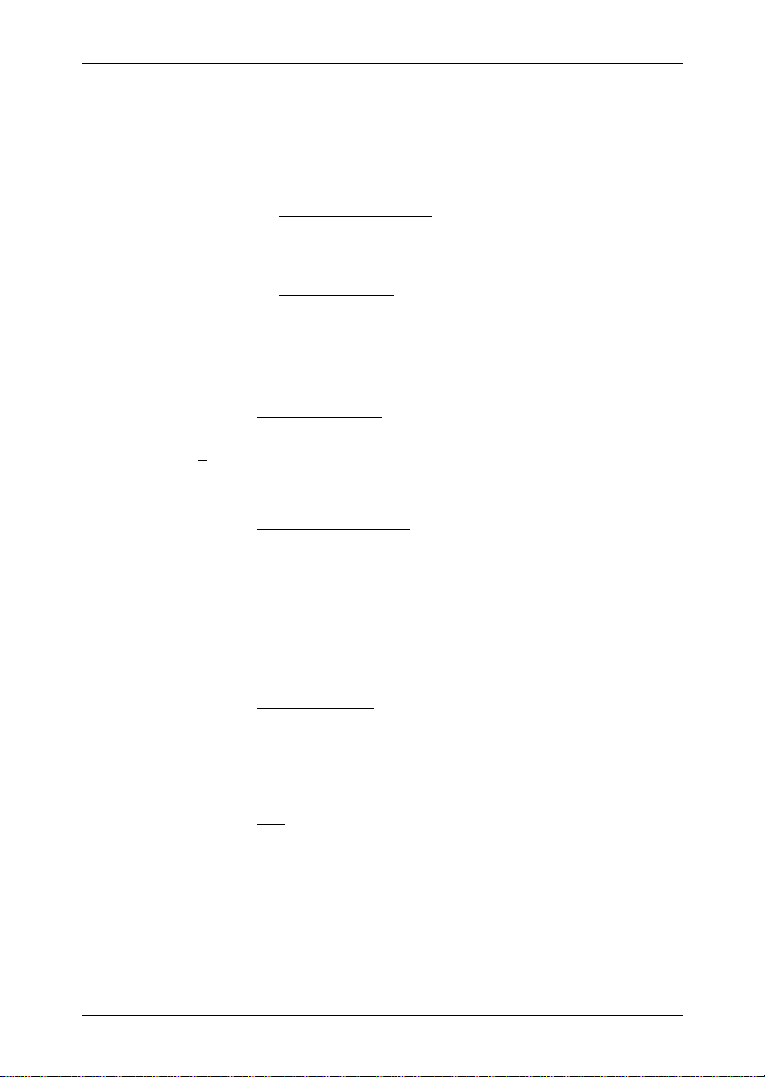
User's manual NAVIGON 5100 | 5110
As soon as you begin navigation, your current location will be used as
the starting point for the route calculation.
The first stage is therefore the trip to the route point with the flow
number "1".
1. Tap on the Specify Starting Point
TARTING POINT menu opens.
The S
field.
If you want to enter your current location as the starting point:
2. Tap on the Current Position
menu item.
If you want to enter a different starting point:
2. Tap the corresponding button.
3. Enter the starting point. (See the corresponding section of chapter
"
Navigation" on page 20 ff.)
4. Tap the Set Starting Point
button.
The selected starting point will now be displayed next to the
0
°(Starting Point) button.
Changing the starting point
► Tap the Specify Starting Point field.
TARTING POINT menu opens. You can now enter a different
The S
starting point. Proceed as described above.
7.1.2 Entering route points
Route points are destinations on the route that you want to navigate to.
The flow number for each route point can be found on a button in front
of it.
1. Tap the Add Route Point
The R
OUTE POINT menu opens.
2. Tap on the button for the desired destination entry type.
3. Enter the route point. (See the corresponding section of chapter
"
Navigation" on page 20 ff.).
4. Tap the Add
button.
The selected route point will now be shown next to its flow number.
Repeat these steps for each additional destination that you want to add
to your route.
field.
7.1.3 Editing route points
Route points can be deleted from a route. The order of the route points
can be varied as you wish.
Routes with stages - 31 -

User's manual NAVIGON 5100 | 5110
Note: The start point (flow number "0") can neither be moved nor
deleted.
► Tap on the route point that you want to edit.
The context menu contains the following buttons:
Route Point Up: Moves the selected route stage forwards.
(Example: route point 2 becomes route point 1).
Route Point Down: Moves the selected route point backwards.
(Example: route point 2 becomes route point 3).
Delete: Deletes the selected route point. A dialog window prompts
you to confirm deletion.
7.2 Managing routes
You can save each planned route under a particular name.
Note: Only the start point and route points will be saved, not, however,
the calculated route. If you load a route that has been saved, it must be
recalculated before navigation can begin.
You can load, rename or delete stored routes.
7.2.1 Saving routes
The ROUTE PLANNING window is open. You have entered the starting
point and at least one route point.
1. Tap on Options
> Save Route.
2. Enter a name for the route.
3. Tap the Save
The destination is now saved to the S
button.
AVED ROUTES list. The dialog
window closes.
7.2.2 Loading routes
1. Tap on Options > Saved Routes.
2. Tap the route that you want to load.
3. Tap the Load Route
The R
OUTE PLANNING window opens. The starting point and the
route points of the loaded route have been entered.
- 32 - Routes with stages
button.

7.3 Navigation
The route must be calculated first. You may then begin navigation or
just simulate it.
7.3.1 Calculating and displaying routes
It is possible to calculate and display a planned route on the map even
without GPS reception in order to get an impression of the journey.
The R
OUTE PLANNING window is open. The starting point and at least
one route point have been entered.
1. Tap the Show Route
The map window opens in Preview mode.
The starting point and the route points are marked by flags. For
each stage, the distance and the estimated trip time is given. This
data is also displayed for the entire route.
7.3.2 Simulating routes
It is also possible to simulate navigation.
Note: The reception of GPS-signals is not necessary for simulation.
Simulation is restricted to routes of 60 mi max.
You have calculated and displayed a route.
► Tap on Options > Simulation.
The route will be recalculated for simulation purposes. Simulation
starts when calculation has finished.
button.
User's manual NAVIGON 5100 | 5110
Ending simulation
You may end simulation at any time.
► Tap the (Back) button.
A dialog window will prompt you to confirm your decision to cancel
navigation.
The R
OUTE PLANNING window will then open.
7.3.3 Starting navigation
You have calculated and displayed a route.
Route Profile
The calculation of a route is based on so called route options.
Routes with stages - 33 -

User's manual NAVIGON 5100 | 5110
If you want to view or change these options, tap the Route Profile
button.
Note: If you change the route options, these remain valid for
subsequent navigation.
You can get information regarding changing individual route profiles by
tapping the corresponding
Turn-by-Turn List
If you would like to see detailed directions for the route, tap on Options
> Show Turn-by-Turn List
(Help) button.
.
For detailed information about the functions in the T
window, please refer to chapter "
Starting navigation
► Tap the Start Navigation button or simply start driving.
No GPS reception
If the received GPS signal is insufficient, the following message will
appear:
"GPS reception is currently not sufficient. Navigation starts
automatically as soon as GPS-reception is OK again."
You have the following options:
► Wait until GPS reception is sufficient for determining position, the
route will be recalculated and you can begin navigation.
► Tap the Cancel button. The MAIN WINDOW opens. The destination is
saved to the L
AST DESTINATIONS list.
8 Options
Some windows offer options that lead to further functions.
► Tap the Options button to open the options list.
► Tap the option you would like to execute.
► If you would like to quit the options list without selecting an option,
tap the Options
Delete All
: Deletes all destinations from the LAST DESTINATIONS list. The list is
then empty. A dialog window prompts you to confirm deletion.
button again.
Turn-by-Turn List" on page 44.
URN-BY-TURN LIST
- 34 - Options

User's manual NAVIGON 5100 | 5110
Save as Favourite: Saves the specified destination to the FAVOURITES list.
For more detailed information, please refer to chapter "
destination" on page
Show on Map
Settings
: Shows the specified address on the map.
: Opens the SETTINGS window. Here you can configure the navigation
29.
Saving a
system.
For more detailed information, please refer to chapter "
NAVIGON 5100 | 5110" on page
Logbook
: Opens the LOGBOOK window. Here you can begin and end logbook
47.
Configuring
recording.
For detailed information, please refer to chapter "
Saved Routes
GPS status
: Opens a dialog window in which you can load a stored route.
: Opens the GPS STATUS window. Here you can see details
Logbook" on page 47.
regarding GPS reception. You can also save data regarding the current
location.
For more detailed information, please refer to chapter "GPS status" on
page
44.
Home Address
: Saves the selected destination as your home address. You can
then begin navigation to this destination very quickly by tapping the
Take Me Home
Touchscreen Calibration
button in the MAIN WINDOW.
: Opens a window in which you can recalibrate the
touchscreen (realign) should it react imprecisely to touch.
Show Map
: Opens the map in Destination search mode. Here you can
determine your navigation destination directly on the map.
For more detailed information, please refer to chapter "
destinations on the map" on page
Delete
: Deletes the selected destination from the FAVOURITES list or the
selected route from the S
AVED ROUTES list. A dialog window prompts
27.
Determining
you to confirm deletion.
New Route
: Deletes the starting point and all route points from the ROUTE
PLANNING window, so that you can plan a new route.
If necessary, save the previously planned route!
Product Information
: Opens a window in which you can obtain information
regarding the installed software.
Save Route
: Opens a window in which you can save the planned route under a
specific name.
Options - 35 -

User's manual NAVIGON 5100 | 5110
For more detailed information, please refer to chapter "Saving routes"
on page
Route Planning
32.
: Opens the ROUTE PLANNING window. Here you can plan
routes, manage planned routes and start navigation to a planned route.
For more detailed information, please refer to chapter "
stages" on page
Route Profile
: Opens the ROUTE PROFILE window. Here you can view the
30.
options for route planning and, if necessary, change them.
Simulation
: Simulates a navigation based on the displayed route. This
simulation can be performed without GPS reception. Simulation is,
however, restricted to routes of max 60 mi.
Rename
: Opens a window in which you can change the name for the selected
destination or route.
Traffic
: Opens the TRAFFIC INFORMATION window in which pending reports are
listed. For detailed information, please refer to chapter "
Information)" on page
Show Turn-by-Turn List
: Shows detailed directions for the route, including all
points at which you must turn.
For more detailed information, please refer to chapter "
List" on page
Factory Settings
44.
: Opens a window in which you can reset all settings to the
original factory settings.
Delete Destination
: Deletes the highlighted destination from the list (LAST
DESTINATIONS or FAVOURITES). A dialog window prompts you to confirm
deletion.
Save Destination
: Saves the specified address in the FAVOURITES list.
For more detailed information, please refer to chapter "
destination" on page
Add to Route
: Opens route planning. The address specified will be added as the
first route point of a new route.
For more detailed information, please refer to chapter "
stages" on page
30.
Routes with
TMC (Traffic
45.
Turn-by-Turn
Saving a
29.
Routes with
- 36 - Options

9 Working with the map
9.1 Maps
Even if you have stored several navigation maps on the navigation
system's memory card, NAVIGON 5100 | 5110 can only operate with
one map at a time.
Tap on Options
being used. You can also select another map here.
9.2 Map in Preview mode
You have entered a destination and tapped the Start Navigation button.
- OR –
You have planned or loaded a route and tapped the Show Route
button.
The map opens in Preview mode. The entire route is visible.
> Settings > Current Map to see which map is currently
User's manual NAVIGON 5100 | 5110
1 The route is highlighted in orange.
2 A triangle in orange shows your current position.
If you display a planned or loaded route and the specified starting point
is not the same as your current location, then the current position may
or may not be shown on the preview.
3 The destination is marked with a little flag.
When you have planned or loaded a route and displayed it, the starting
point and each route point will be marked with a little flag.
Working with the map - 37 -

User's manual NAVIGON 5100 | 5110
4 You will see the total distance for the route in a small info box, together
with the estimated trip time and the estimated time of arrival.
This information can be displayed or hidden by tapping on Options
Settings
> Basic Settings.
If you display a route with several stages, you will see this information
for each stage.
► Tap the Route Profile button to view or change the settings on
which the route calculation is based.
► Tap the Start Navigation button to begin the journey.
When you display a planned or loaded route, the route may be
recalculated. Starting point for the calculation is your current
location. You will now be guided to the first route point entered.
► Tap on Options > Show Turn-by-Turn List to view detailed
directions for the route. (See "
Turn-by-Turn List" on page 44)
>
► Tap the (Destination search) button to view the map in
Destination search mode. (See "
on page
41).
Map in Destination search mode"
9.3 Map in Navigation mode
After the route has been viewed in Preview mode, navigation will start.
The map opens in Navigation mode.
1 Signposting to be followed is displayed here.
2 Effective speed limits are displayed here (where available).
3 The route is marked by the colour orange.
- 38 - Working with the map

User's manual NAVIGON 5100 | 5110
4 When two manoeuvres need to be executed in quick succession, the
small arrow field indicates the second manoeuvre to be executed.
5 The large arrow field shows a schematic depiction of the next junction
which you should turn on to. The remaining distance to this junction is
diplayed beneath.
As you get closer to the junction, you will see a spot diagram instead of
the distance.
The nearer you get to the junction, the more yellow spots are displayed.
If you don't have to change direction for a longer period, you will see
only a forward-facing arrow. The distance for which you are to follow the
road you are on is displayed beneath the arrow.
► Tap the large arrow field to hear current route instructions.
6 The traffic lanes to be followed to your destination are depicted in the
colour orange.
7 The height above sea level and the current speed are displayed here.
8 The remaining distance to the destination, the estimated duration of the
trip, and the estimated time of arrival can be seen in the Total field.
9 A triangle in orange shows your current position on the map. The map
sector displayed changes continually so that your current position is
always more or less centred on the map.
10 If you are navigating a route with several stages, you will see the
remaining distance, estimated duration of the trip, and the estimated
time of arrival for the next interim destination in the Next field.
11 The name of the next stretch of road that you must travel on is
displayed in the upper street field.
12 The name of the street you are currently travelling on is displayed in the
lower street field.
Note: The displays for many of the above mentioned fields can be
configured via Options
function if the corresponding information is available on the map.
> Settings > Basic Settings. Some displays only
Note: If you tap on the large arrow field, the current route instruction will
be repeated.
Working with the map - 39 -

User's manual NAVIGON 5100 | 5110
► Tap on Options > Show Turn-by-Turn List to view detailed
directions for the route. (See "
► Tap the (Destination search) button to view the map in
Destination search mode. (See "
on page
41).
Quitting navigation
Tap the (Back) button to quit navigation. A dialog window
prompts you to confirm.
Map functions in Navigation mode
When the map is open in Navigation mode, tap any point on the map.
Buttons with various functions will be displayed.
2D/3D
: Changes between 2D and 3D mode. The symbol for the mode that is
currently set is marked orange.
Day/Night
Interim Destination
Skip Route Point
Block
POI on Your Route
: Changes between "day" and "night" display modes. The symbol for
the mode that is currently set is marked orange.
: Opens a menu for entering an interim destination.
The navigation system will first guide you to this interim destination.
Afterwards, you may simply continue navigation to your original
destination.
: Tap this button to omit the next route point. This button is
inactive when less than 2 route points are pending.
: Tap this button in order to block a section of the route that lies in front of
you, i.e. to recalculate the route in order to avoid this section of the
route, e.g. if you have heard of a traffic jam relating to this section on
the radio.
Tap this button again to remove the block.
: Tap this button to display special destinations on your
route. This enables you to find out, for example, how far it is to the
nearest services. A destination shown here can be added as an interim
Turn-by-Turn List" on page 44)
Map in Destination search mode"
destination by tapping the
(Interim Destination) button to the right
of its entry in the list.
- 40 - Working with the map

9.4 Reality View
When, during navigation, you approach a motorway junction, the map
will change to Reality View mode.
The Reality View mode shows very clearly, the signposting and lanes
you must follow.
This display remains unchanged until you have passed the motorway
junction. The map will then change back to Navigation mode.
► If you want to change to Navigation mode before you have passed
the junction, just tap any point on the map.
User's manual NAVIGON 5100 | 5110
Note: Reality View mode is not available for every motorway junction.
Availability is dependent on the map data in use.
9.5 Map in Destination search mode
The map is always in Destination search mode when a pair of cross
hairs can be seen.
When you are driving, the map's orientation does not change. It is
always oriented with north at the top.
Working with the map - 41 -

User's manual NAVIGON 5100 | 5110
Zoom Out: The map section shown becomes larger, but you will see
fewer details.
Zoom In: The map section becomes smaller, but you will see more
details.
Zoom Mode: When this button is active, you can plot a map section with
the pen or with your finger.
Plot the map section from upper left to bottom right and it will then zoom
to fit the size of the screen.
Plot the map section from bottom right to top left, and the map will zoom
out.
Pan Mode: When this button is active, you can move the map section
with the pen or with your finger. Simply push the map in the desired
direction.
Entire Route: Zooms the map so that the entire route is visible.
Current Position: Selects the map section shown so that the current
location is centred.
- 42 - Working with the map

User's manual NAVIGON 5100 | 5110
9.5.1 Operating in Destination search mode
1. Tap on the point to which you wish to navigate.
The destination that you have selected appears under the cross
hairs.
The geographical coordinates of the destination and the
corresponding address are shown in the bottom third of the screen.
2. Tap the
(OK) buttton.
Buttons with various functions will appear.
Take Me There
: Begins navigation to the selected point. If you are currently
navigating, navigation will be aborted.
Interim Destination
: Sets the selected point as an interim destination. The
navigation system will first guide you to this interim destination.
Afterwards, you may simply continue navigation to your original
destination.
This function is only active during navigation.
Set as Destination
: Adds the selected point as the last point in the route plan. If
no route plan was open, the selected point will become the first point in
a new route plan.
Save
: Opens the SAVE DESTIN ATION AS... window. You can enter a name
under which the selected point will be stored in the F
For more detailed information, please refer to chapter "
destination" on page
29.
AVOURITES list.
Saving a
Search Nearby: Opens the POI NEARBY window. Here you can search for
destinations near the specified point. (See "
on page
► Tap the (Destination search) button to quit the Destination
23)
Special destinations nearby"
search mode. You will be returned to the window from which you
started this mode.
► Tap the (Back) button to return to the MAIN WINDOW. If you
are currently navigating, you will be prompted to confirm your
decision to quit navigation.
Working with the map - 43 -

User's manual NAVIGON 5100 | 5110
10 Useful functions
10.1 GPS status, storing the current location
In the GPS STATUS window, you will find an overview of the data the
navigation system calculates from the received GPS signals.
GPS status is available via the options of several windows.
1. Tap on Options
The current location can be stored in the F
2. Tap the Save Position
The S
AVE DESTINATION AS... dialog window opens. The cursor
blinks in the Name
3. Enter a name for the destination.
4. Specify whether your current position should be stored as the home
address.
5. Tap the Save
10.2 Turn-by-Turn List
You can display detailed directions of the calculated route before
starting navigation or at any time during navigation. This list displays all
of the driving instructions in table form.
The map is open in Preview mode, Navigation mode or Reality View
mode.
► Tap on Options > Show Turn-by-Turn List.
URN-BY-TURN LIST window opens.
The T
> GPS status.
AVOURITES list.
button.
field.
button.
- 44 - Useful functions

User's manual NAVIGON 5100 | 5110
1 Schematic depiction of the next junction where you must turn.
2 Distance to this junction.
3 Name of the street onto which you must turn.
4 Indicates whether you want to travel on the relevant route section or
not.
(Allow): The relevant section may be included on the route.
(Forbid): The relevant section may not be included on the route.
10.2.1 Blocking route sections
1. Tap on the route sections that you do not want to travel on, so that
the
(Forbid) symbol appears next to them.
2. Tap the
(Modify Route) button.
The navigation system calculates an alternative route avoiding the
route sections selected. The new driving instructions are displayed
in the T
URN-BY-TURN LIST window.
3. Tap the
(Back) button to close the TURN-BY-TURN LIST
window.
10.2.2 Removing blocks and using original routes
Section blocks can be removed at anytime.
► In the TURN-BY-TURN LIST window, tap on Options > Calculate
original route.
10.3 TMC (Traffic Information)
The integrated TMC receiver enables the navigation system to make
use of current traffic messaging. If necessary, it can change your route
dynamically in order to avoid a traffic jam, for example.
10.3.1 Displaying traffic messages
The traffic reports that are currently valid are available via the options of
several windows.
1. Tap on Options
The T
RAFFIC INFORMATION window opens.
Useful functions - 45 -
> Traffic.

User's manual NAVIGON 5100 | 5110
Above the list, the Traffic information button shows the type of traffic
messaging listed and how many messages of this type are listed.
2. Tap the Traffic information
displayed.
For each traffic message in the list, information about the location and
type of traffic obstruction will be displayed.
► Tap a message to display detailed information.
button to select the messages to be
The navigation system can Avoid
on the route. The Avoid / Ignore
► Tap the button to select the alternative setting.
► Tap the (Back) button to close the TRAFFIC INFORMATION
window.
10.3.2 TMC Settings
► In the TRAFFIC INFORMATION window, tap on Options > TMC
Settings.
In the TMC
sender, this will determine the effect a received traffic message
concerning your route will have on consequent routing.
Tuning Mode
Tap the Tuning Mode
you have chosen to receive traffic information.
► Automatically: Use the arrow buttons in the station section to tune
► Hold station: Use the arrow buttons in the station section to tune
► Hold frequency: Use the arrow buttons in the station section to tune
Recalculate Route
Tap on Recalculate Route
concerning your route have on route calculation.
► Automatically: An alternative route avoiding the traffic obstruction
► On request: The message will be displayed. In this window, you can
SETTINGS window, you can set and configure the TMC-
into another station. The system will search for another station if
reception becomes poor.
into another station. The system will search for the same station on
a different frequency if the signal becomes poor.
into another frequency. The system will not search for another
station if reception becomes poor.
will be calculated.
determine whether or not an alternative route should be calculated.
( ) or Ignore ( ) obstructions
button shows the corresponding status.
button to determine the settings for the station
to determine the effect new messages
- 46 - Useful functions

10.4 Logbook
You can use NAVIGON 5100 | 5110 to record a logbook. The logbook
is recorded in the "Logbook.xls
Microsoft Excel. Each recorded trip is added at the bottom of the table
as a new entry.
During the first recording of a trip, the "Logbook.xls
"MN6 Logbook" directory on the navigation device's memory card. If
you delete or move this file, a new file will be created when you next
record a trip.
Note: Trips are recorded simultaneously in an additional file. This file is
compatible with the WISO Sparbuch 2007 program and is called
"MN6DriversLog.bin
directory on the navigation devices memory card.
Note: When logbook recording is started, every movement of the
vehicle will be recorded, even when you are not navigating.
Starting a recording
1. Tap on Options
2. Enter the required details.
3. Tap the Start
Stopping the recording
1. Tap on Options
2. Tap the Stop
User's manual NAVIGON 5100 | 5110
" file. You can open the file with
" file is created in the
". It can also be found in the "MN6 Logbook"
> Logbook.
button.
> Logbook.
button.
Note: A dialog window opens when you have reached your destination.
Specify whether you would like to end logbook recording or not.
11 Configuring NAVIGON 5100 | 5110
The SETTINGS window is where you can adapt NAVIGON 5100 | 5110
to suit your personal requirements.
The settings can be reached via the options of several windows.
► Tap on Options > Settings.
The S
ETTINGS window has several buttons:
Current Map
► Tap a button to open the corresponding settings window.
Configuring NAVIGON 5100 | 5110 - 47 -
, POI, Basic Settings and Route Profile.

User's manual NAVIGON 5100 | 5110
The settings of the individual windows are distributed on several
windows. You can toggle between these windows with the
(To the Left) and (To the Right) buttons.
Some settings can only accept two or three different values. These
settings can be recognised by the
(Toggle) button. All potential
values are visible. The value that is currently valid is highlighted in
black.
► Tap the (Toggle) button to alternate between the potential
values.
Some settings can accept several different values. These settings can
be recognised by the
(List) button. The value that is currently valid
is visible.
1. Tap the
(List) button.
A list with all potential values opens. The value that is currently valid
is marked.
2. Tap the desired value. It is now marked.
3. Tap the OK
button.
The list closes again. The new value will be displayed.
For each setting there is a
(Help) button. When you tap it, you will
see a precise explanation of the corresponding setting.
You can close the settings windows in two ways:
► Tap the Done button.
Any changes you have made will be adopted.
► Tap the Cancel button.
Any changes you have made will not be adopted.
The S
ETTINGS window is open again.
- 48 - Configuring NAVIGON 5100 | 5110

12 Appendix
12.1 Technical data
Dimensions 107,7 x 84,0 x 23,2 mm
Weight approx. 145 g
Operating
Operating
conditions
CPU Samsung 2440-400Mhz
Operating System Microsoft Windows® CE Net 5.0
Display
Memory
GPS
TMC built-in (GNS FM4_V7)
I/O
Rechargeable
battery
Charging
Car charger
cable
temperature
Storage
temperature
Humidity 0% bis 90%, non-precipitating
ROM 256 MB
RAM 64 MB
Keyboard Software keyboard
Loudspeaker built-in
Headset 3.5 mm phone jack
Memory card SD, MMC
USB USB 1.1
Type Li-Ion, 1200 mAh
Period of
operation
Electronic built-in
Duration approx. 4-5 hours
Input 12V = (Direct current, DC)
Output 5V =, 1A (Direct current, DC)
User's manual NAVIGON 5100 | 5110
-10°C bis 60°C
-20°C bis 70°C
3.5”-LCD-Colour display with resistive
Touch-Panel
320 x 240 pixels (WQVGA)
landscape format, permeable
built-in (SiRF GPS III, 20 channels)
Built-in antenna
Socket for external antenna
up to 4 hours
Appendix - 49 -

User's manual NAVIGON 5100 | 5110
12.2 Declaration of Conformity
Products with the CE marking comply with Radio & Telecommunication
Terminal Equipment Directive (R&TTE) (1999/5/ECC), the
Electromagnetic Compatibility Directive (89/336/ECC) and the Low
Voltage Directive (73/23/ECC) – as amended by Directive 93/68/ECC issued by the European Community Commission.
Accordance with these directives implies conformity with the following
European Standards:
EN301489-1
EN301489-3
EN55022
EN55024
EN61000-3-2
EN61000-3-3
EN60950 / IEC 60950
The manufacturer is not liable for modifications made by the user which
may alter the device's conformity with the CE label, nor the
consequences thereof.
- 50 - Appendix

13 Index
User's manual NAVIGON 5100 | 5110
B
Block............................................ 40, 45
C
Calibration ......................................... 35
Configuration ..................................... 47
Current Position
Save.............................................. 44
D
Data entry.......................................... 17
Destination
Direct Access................................ 25
Enter an Address .......................... 22
Favourites ..................................... 27
From Map ..................................... 27
Home Address ........................ 27, 30
Input Sequence............................. 22
Last Destinations .......................... 26
My Destinations ............................ 26
New Destination............................ 21
Save.............................................. 29
Search for POI .............................. 23
in a City .................................... 24
Nationwide................................ 24
Nearby...................................... 23
Start Navigation ............................ 28
Take Me Home ....................... 27, 30
Turn-by-Turn List .......................... 28
E
Energy ......................................... 12, 16
Entering data ..................................... 17
F
Factory Settings ................................ 36
G
GPS
Faulty reception ............................ 20
Initialise......................................... 21
Signals.......................................... 12
Symbols........................................ 15
GPS status........................................ 44
H
Home Address ............................ 27, 30
Hotline................................................. 7
I
Input Sequence................................. 22
Interim Destination ............................ 40
K
Keyboard........................................... 17
L
Logbook ...................................... 35, 47
M
Main Window..................................... 20
Manual
Symbols.......................................... 6
Map
Destination search........................ 41
Navigation..................................... 38
Preview......................................... 37
Reality View.................................. 40
Menu ................................................. 18
My Destinations................................. 26
Index - 51 -

User's manual NAVIGON 5100 | 5110
N
Navigation
Block ....................................... 40, 45
Interim Destination........................ 40
No GPS reception................... 29, 34
POI on Your Route ....................... 40
Route Profile ........................... 28, 33
Skip Route Point ........................... 40
Start ........................................ 28, 33
Turn-by-Turn List .................... 28, 34
NAVIGON 5100 | 5110
Description.................................... 10
Energy .......................................... 12
Installation..................................... 11
Scope of Delivery............................ 9
Start .............................................. 20
Storage card ................................. 11
TMC .............................................. 12
New Destination ................................ 21
O
Options ........................................ 18, 34
P
Password Lock.................................. 18
POI
Direct Access................................ 25
in a City......................................... 24
Nationwide .................................... 24
Nearby .......................................... 23
POI on Your Route ............................ 40
Product Information ........................... 35
Routes
Calculate....................................... 33
Manage......................................... 32
Planning........................................ 30
Route points ................................. 31
Route Profile................................. 33
Save ............................................. 32
Simulation..................................... 33
Start Navigation ............................ 33
Starting Point ................................ 30
Turn-by-Turn List .......................... 34
S
Safety information ............................. 13
Scope of Delivery................................ 9
Search for POI
Direct Access................................ 25
in a City......................................... 24
Nationwide.................................... 24
Nearby .......................................... 23
Service ................................................ 7
Settings
Calibration .................................... 35
Configuration ................................ 47
Factory Settings............................ 36
Product Information ...................... 35
Volume ......................................... 15
Simulation
Quit ............................................... 33
Start .............................................. 33
Skip Route Point ............................... 40
Software keyboard ............................ 17
Storage card...................................... 11
Support................................................ 7
Symbols used in this manual .............. 6
R
Reality View....................................... 40
Recalculate Route............................. 46
Route Planning.................................. 30
Route points
Delete ........................................... 32
Indicate ......................................... 31
Order....................................... 31, 32
Route Profile................................ 28, 33
- 52 - Index
T
Take Me Home............................ 27, 30
TMC
Recalculate Route ........................ 46
Show............................................. 45
Symbols........................................ 16
Tuning Mode................................. 46
TMC Settings
Recalculate Route ........................ 46

User's manual NAVIGON 5100 | 5110
TMC .............................................. 46
Traffic Information......................... 46
Tuning Mode................................. 46
Trade marks ........................................ 6
Traffic Information
Recalculate Route ........................ 46
Show............................................. 45
Tuning Mode................................. 46
Tuning Mode ..................................... 46
Turn-by-Turn List
Block ............................................. 45
Show................................. 28, 34, 44
V
Volume.............................................. 15
W
Warranty.............................................. 6
Index - 53 -
