Page 1
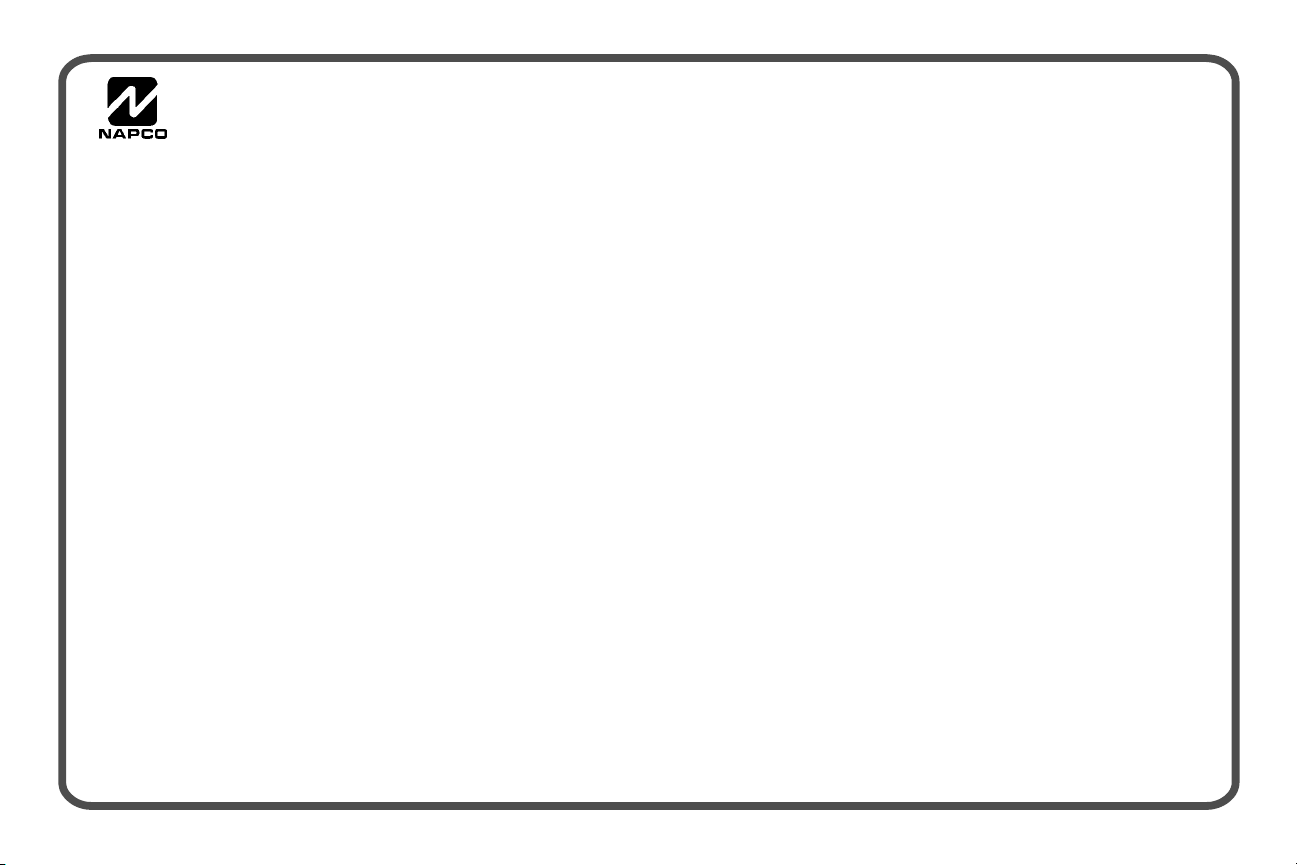
®
GEM-P801
Control Panel/Communicator
Installation Instructions
WI1089 09/01© NAPCO 2000
Page 2
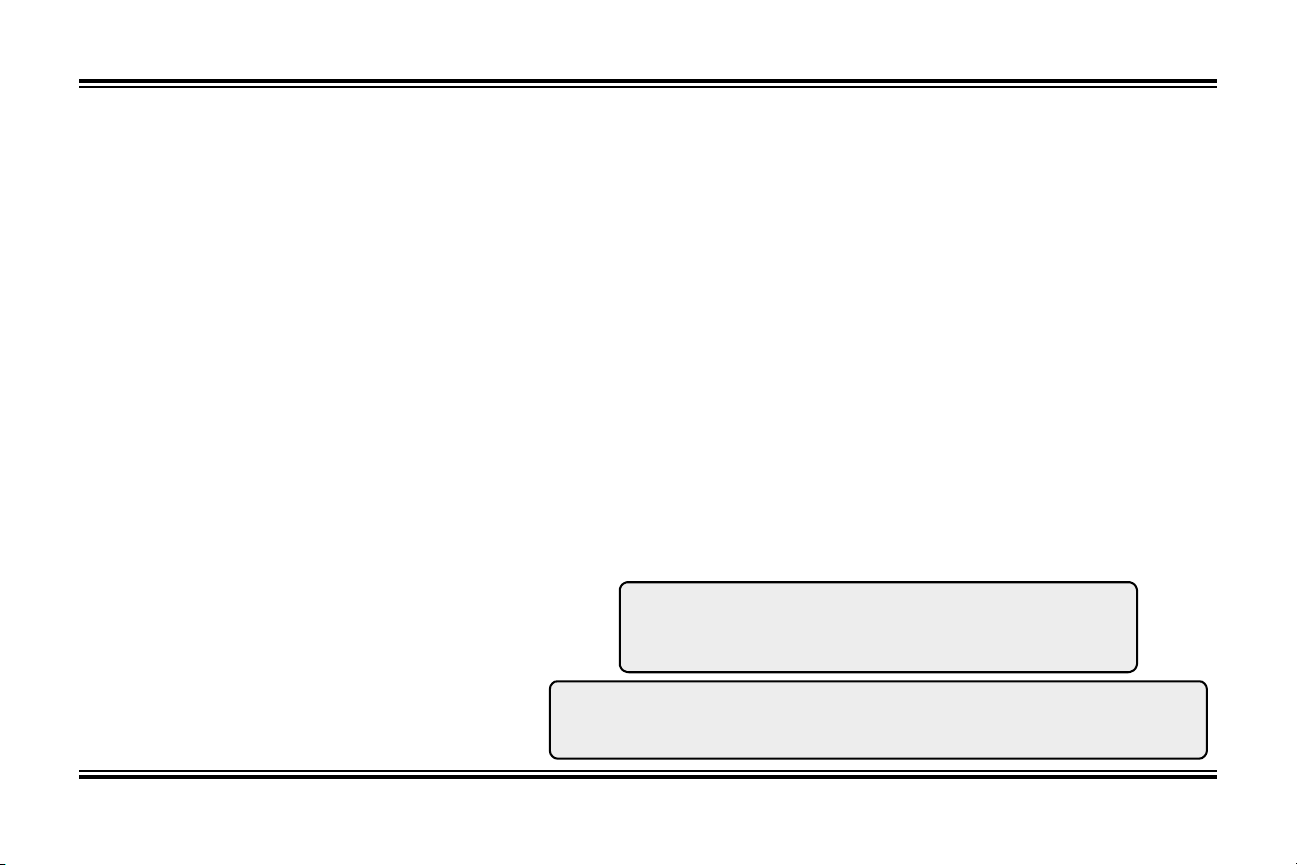
WI1089 GEM-P801 Installation Instructions
Table of Contents
General Information .......................................... 2
GEM-P801 Features ......................................... 2
Specifications.................................................... 3
UL Compatible Smoke Detectors...................... 4
Listings and Approvals...................................... 4
Ordering Information ......................................... 4
Optional Accessories ........................................ 4
Programming the Panel .................................... 5
Installation......................................................... 6
Wiring................................................................ 6
Keypad Operation ............................................. 7
Panel Operation ................................................ 8
Bypassing ........................................................ 9
User Program Mode.......................................... 10
GEM-P801 Commands ..................................... 10
Dealer Commands ........................................... 11
Wireless Operation (Signal Strength) ............. 11
Zone Features................................................... 12
System Times ................................................... 13
System Features............................................... 14
Telephone Number 1 Programming.................. 16
Backup Telephone Programming ..................... 17
Pager Programming.......................................... 17
Telephone Number 3 Programming.................. 18
Report Codes.................................................... 19
Enhanced Communicator Features .................. 19
Wireless ............................................................ 19
Downloading ..................................................... 21
Dealer Programming......................................... 22
System Troubles ............................................... 23
Troubleshooting ................................................ 25
GEM-P801 Wiring Diagram .............................. 27
Limited Warranty............................................... 28
General Information
The GEMINI GEM-P801 control panel provides up to
6 hardwired/wireless zones, a 2-wire fire zone and 2
wireless only zones. Up to eight 4-digit user codes
can be programmed. Ambush, when selected, uses
User 8 code as an Ambush code.
The GEM-P801 is wireless ready. When used with a
GEM-RECV-XP8 receiver, the control panel can
support up to 8 wireless zones, 4 wireless smoke
detectors and 4 Keyfobs.
The GEM-RP8 keypad provides complete control of
the GEM-P801 control panel. Information on system
status, bypassed zones, system troubles etc. can be
viewed at the keypad.
The control panel can be easily and quickly
programmed from the keypad. The panel can also be
locally or remotely downloaded using PCD-Windows
Version 4.1 software and a PCI2000/3000 interface or
PCL2000B local Download cable. See Downloading
Section (pg. 5) for more information.
NAPCO Security Systems, Inc.
333 Bayview Avenue Amityville, New York 11701
For Sales and Repairs, call Toll Free: (800) 645-9445
For Technical Assistance, Contact the NAPCO Toll Free Helpline
(800) 645-9440
GEM-P801 Features
Control Panel
8 Zones (6 Hardwired/Wireless + 2 wireless)
•
2-wire Fire Zone
•
3 Keypad Panics
•
Wireless Ready
•
Bell Supervision
•
Line Cut Detection
•
Answering Machine Override (Second Call)
•
50 Event Log
•
Communicator
2 Telephone Numbers
•
Backup Reporting
•
Pager Format
•
Point ID Format
•
Individually Report 8 Users
•
Opening after Alarm Report (Cancel Code)
•
Conditional Closing Report
•
2
Page 3
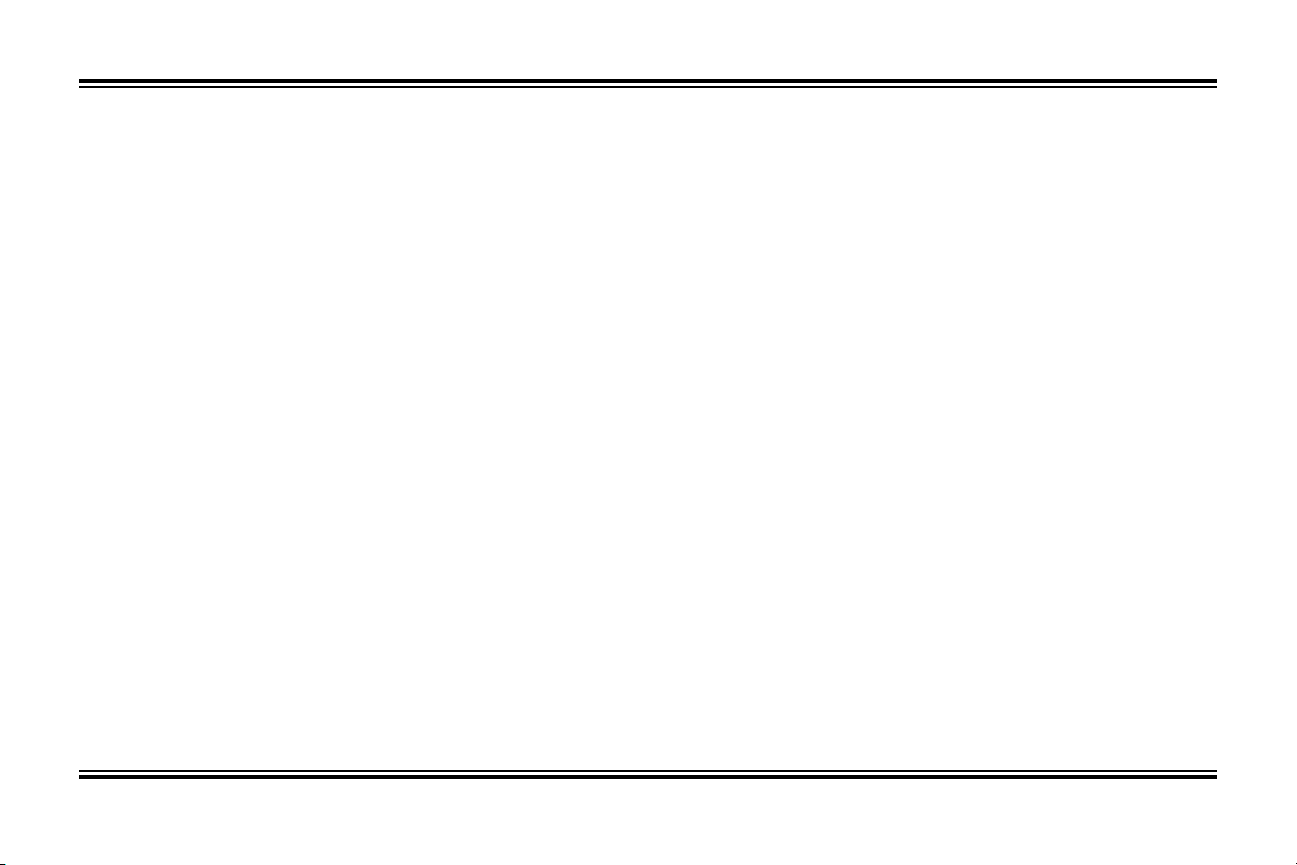
Specifications
Current & Voltage Ratings
Alarm Output --------------------------------- Burg: 12 VDC, 2A (max.)
Fire: 12 VDC, 65 mA
Output Current Limiting -------------------- Burg/Fire: 2.25 A
AUX Power: 750 mA
Residential Burglary (4 Hour Standby)
Combined Standby Current: -------------- 500 mA
Bell Output: ----------------------------------- 2 A
(Using Rechargeable 12 VDC 4 AH BATTERY, minimal requirement)
Residential Fire (4 Hour Standby)
Combined Standby Current: -------------- 500 mA
Bell Output: ----------------------------------- 65 mA
(Using Rechargeable 12 VDC 4 AH BATTERY, minimal requirement)
Residential Fire (24 Hour Standby)
Combined Standby Current: -------------- 120 mA
Bell Output: ----------------------------------- 95 mA
(Using Rechargeable 12 VDC 7 AH BATTERY, minimal requirement)
Transformer and Battery
Required Transformer: -------------------- NAPCO TRF12 OR
BASLER 16.5 VAC 20VA
Required Battery: --------------------------- 12V 4 AH or 7 AH Rechargeable
Change Battery every 5 years or as required
Maximum Charging Current: ------------- 165 mA
Maximum Input Current: ------------------- 2.58 A
Loop Characteristics
Loop Voltage: -------------------------------- 5 Volts
Loop Current :-------------------------------- 1.1mA
Loop Resistance:---------------------------- 300Ω per zone (max.)
Device Specifications
Max # keypads: ------------------------------ 4, GEM-RP8 current = 65 mA
Max # of receivers: -------------------------- 2, GEM-RECV-XP8
current = 65 mA each
Max # of compatible
2-wire smoke detectors : ------------------ 10
Max Keypad wire length : ---------------- 1000’ total wire length
Miscellaneous
Housing Dimensions : -------------------- 11" x 121/8" x 3"
(28 x 30.8 x 7.6) HxWxD
Shipping Weight: --------------------------- GEM-P801 5.5 lbs.
Operating Temperature: ------------------- 0-49ºC (32-120°F)
3
Page 4
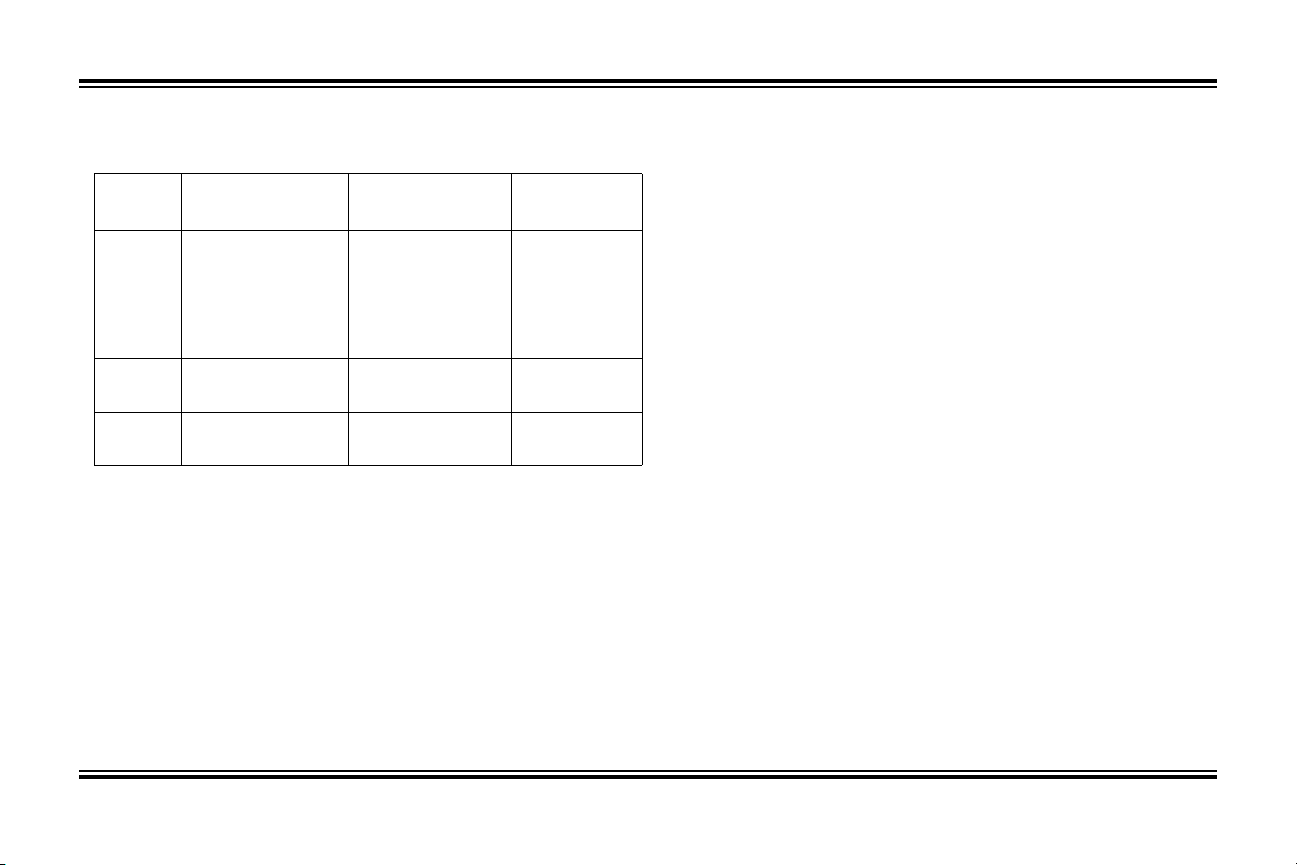
WI1089 GEM-P801 Installation Instructions
UL Compatible Smoke Detectors
GEM-P801 Compatible Smoke Detectors
Mfg 4-Wire
Smoke Detector
Sentrol
System
Sensor
NAPCO
449AT
449C
449CRT
449CST
449CSRT
449CSRH
1112
2112
FW-4 FW-2
449CSST
449CLT
449CSLT
449CTE
741U
742U
2112T
2112TSRB
(Approved by UL)
2-Wire
Smoke Detector
712U
722U
732U
711U
721U
2100
2100T
721UT
731U
1100
Smoke Detector
Base
701U
702U
702RE
702RU
Listings and Approvals
UL HOUSEHOLD FIRE AND BURGLARY WARNING SYSTEM CONTROL UNIT
STANDARDS # 1023, 985
California State Fire Marshal (CSFM) - Control Unit (Household) # 7187-0992:126
VERIFIED TO COMPLY WITH F.C.C. PART 15 AS CLASS B : DIGITAL DEVICE
European E.M.C. Regulations CE
Certification
HARMONIZED STANDARDS: EN50081-1 and EN50082-1
EC DIRECTIVES: 89/336/EEC, Electromagnetic Compatibility Directive
Ordering Information
GEM-P801
GEM-RP8
OI219
WI1090
8 zone Control Panel with 2-wire Fire
(6 Hardwire/Wireless+2 wireless)
Keypad
Operating Instructions GEM-P800 Series
Programming Instructions GEM-P801
Optional Accessories
GEM-RECV-XP8: *Wireless Receiver
GEM-TRANS2 Window/Door Transmitter
GEM-KEYF: Keyfob Transmitter
GEM-WP: Wireless Waterproof Panic Button
GEM-SMK: Wireless Smoke Detector
GEM-HEAT:
GEM-PIR: Wireless PIR
GEM-PIRPET: Wireless Pet-Immune PIR
GEM-DT: Wireless Dual-Technology Sensor
GEM-GB:
RB1000 Single Form C Relay Board
Veriphone: Audio Verification Module
PCD-Windows: Downloading Software for IBM Compatible PC
PCI2000/3000: Downloading Interface for IBM Compatible PC
PCL2000B: Local Download cable
*Supports up to 8 zones, 4 Key Fobs, 4 Smoke Detectors
Note: Wireless and Access Features have not been evaluated by UL
Wireless 135°F / Rate of Rise Heat Detector
Wireless Glass-Break Detector
Must be PCD-Windows Version 4.1
(includes PCL2000B Local Download cable)
4
Page 5
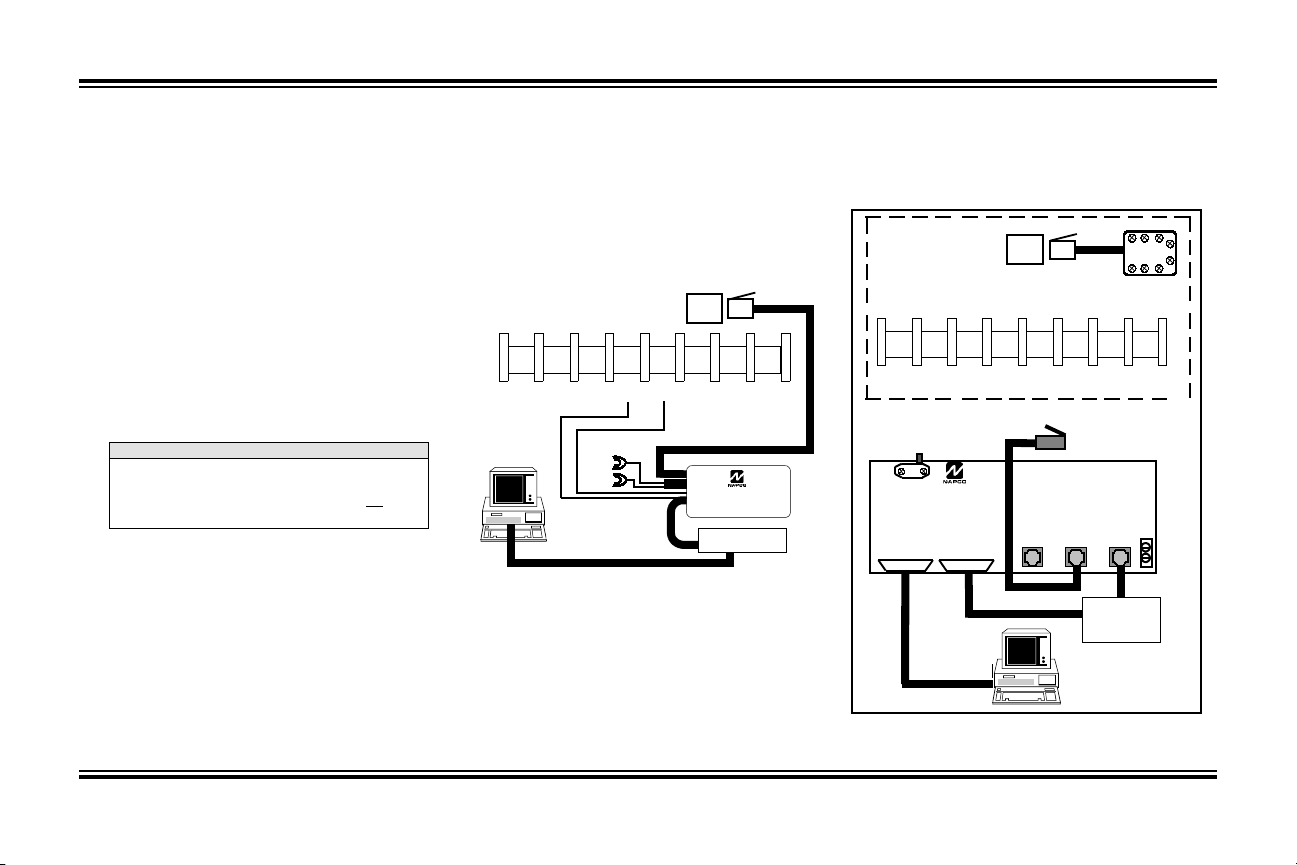
Programming the Panel
Refer to GEM-P801 Programming Instructions (WI1090)
Defaulting the Panel
1. Remove power from the panel.
2. Remove all wiring from terminal 19 (PGM) and
terminal 3.
3. Connect terminal 19 (PGM) to terminal 3.
4. Apply power to the GEM-P801 control panel.
5. After a few seconds the ARMED, READY and
SYSTEM TROUBLE LEDs will flash.
H
6. The keypad will beep 3 times indicating the
panel default values have been loaded.
7. Remove wiring between terminal 19 (PGM)
and terminal 3.
8. Re-install original wiring for terminal 19 (PGM)
and terminal 3.
N
:
OTE
Any programming in Dealer Options 1 [96] and Dealer
Options 2 [97] will not be defaulted. If Dealer Code
Lockout has been programmed the panel will not default
the Dealer Code.
Keypad Programming
Refer to WI1090 for information on keypad
programming.
Downloading
The GEM-P801 panel can be download/uploaded
with PCD-Windows Version 4.1 software using
the Ring Method, Answering Machine Override
(Second Call) or
A6
downloading. The panel can also be
automatically downloaded/uploaded using the
method of
PCPreset utilty. For Site Initiated Downloaded,
see Auto Download ID Number [93].
Local Downloading
Wire as shown in Figure 1. Use the power up or
A6
The power up method is recommended if the panel is
attempting to report.
FIGURE
method of establishing a connection.
TELCO
JACK
16 17 18 19 20
GND
+PWR
RED
BLACK
RED
*
*
GREEN
Insulate if not used
*
PCL2000B
MODEM
L
OCAL DOWNLOAD
1
Remote Downloading
Wire as shown in Figure 2. The panel can be
remotely download/uploaded using any one
of the following methods:
A6
1. The
2. Call-in method
3. Answering Machine Override (Second
method
Call)
4. Site-Initiated (PCPreset &
A6
5. Automatic Downloading (Using PCPreset)
TELCO JACK
RJ31X
GEM-P801 Panel at the site
TELCO
PCI2000
J1
TO COMPUTER
J2
TO EXTERNAL
MODEM
J3
LOCAL
TO
J4
TELCO
J5 LINE
OUT TO
MODEM
FIGURE
EMOTE DOWNLOAD
R
2
)
5
Page 6
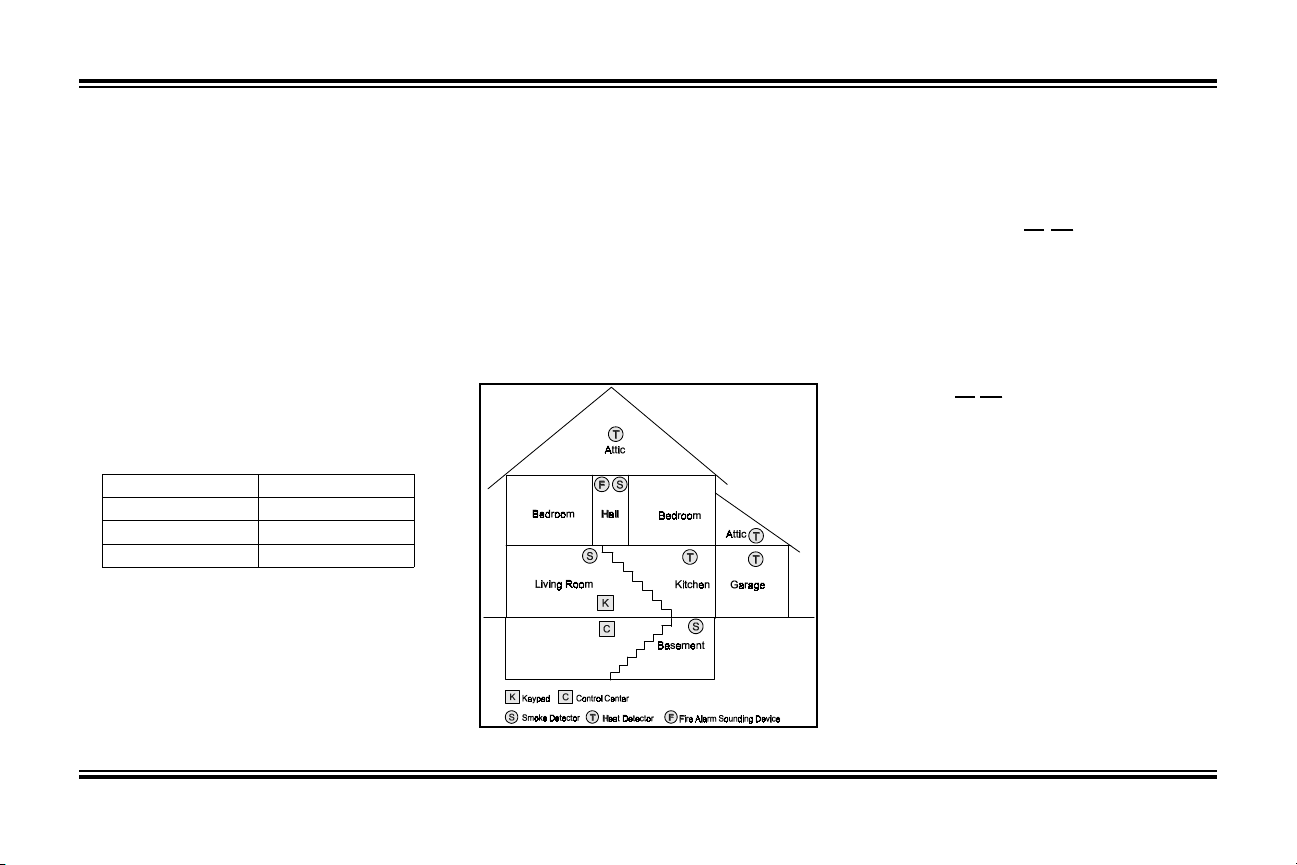
WI1089 GEM-P801 Installation Instructions
Installation
Mounting the Panel
Mount the Panel close to an unswitched AC
source, a cold-water pipe ground, and a
telephone line connection.
Mounting the Keypad
A keypad should be located near an exit/entry
door. To remove the keypad from the backplate,
insert a small screwdriver into the slots at the
bottom of the keypad. Pull up on the screwdriver
to pop off the cover.
Up to 4 keypads can be connected on individual
wire runs with #22 AWG wire with a maximum
total cable length of 1000 feet. Each keypad
draws approximately 65 mA.
Keypad Wire Color Control Panel Terminal
RED 12 (+PWR)
BLACK 13 (GND)
GREEN 14 (GREEN)
TABLE
Typical Fire Installation
(Where permitted by local codes)
Install smoke detectors outside each sleeping
area and on each floor, including the basement.
Install the living room and basement smoke
detectors near the stairway of the next upper
level. For increased protection, additional
detectors should be installed in areas other than
K
EYPAD WIRING
1
those required, such as the dining room,
bedrooms and utility room. Heat detectors,
rather than smoke detectors, are recommended
in kitchens, attics, and garages due to
conditions that may result in false alarms and
improper operation.
Refer to NFPA Standard 74 (National Fire
Protection Association, Batterymarch Park,
Quincy, MA 02269) for additional information,
including proper mounting methods.
FIGURE
Typical Fire Installation
3
Wiring
Grounding the Panel
Connect the control-panel EARTH GROUND
screw through a No. 16 AWG or larger wire to a
metal cold-water pipe. Do
plastic pipe or AC ground connections. Use at
least #16 AWG wire. Connect a wire with a
ground lug crimped or soldered onto one end and
connect it to the EARTH GROUND screw in the
cabinet.
AC Power and Battery Wiring
Complete all wiring before connecting the battery
or AC Power. Do
switched outlet.
not plug the transformer into a
Telephone Wiring
Wire as shown in the wiring diagram in the back
of this manual.
WARNING
The FCC restricts the use of this equipment on
certain telephone lines. Read the FCC statement
on the back of this manual to ensure compliance.
not use a gas pipe,
6
Page 7
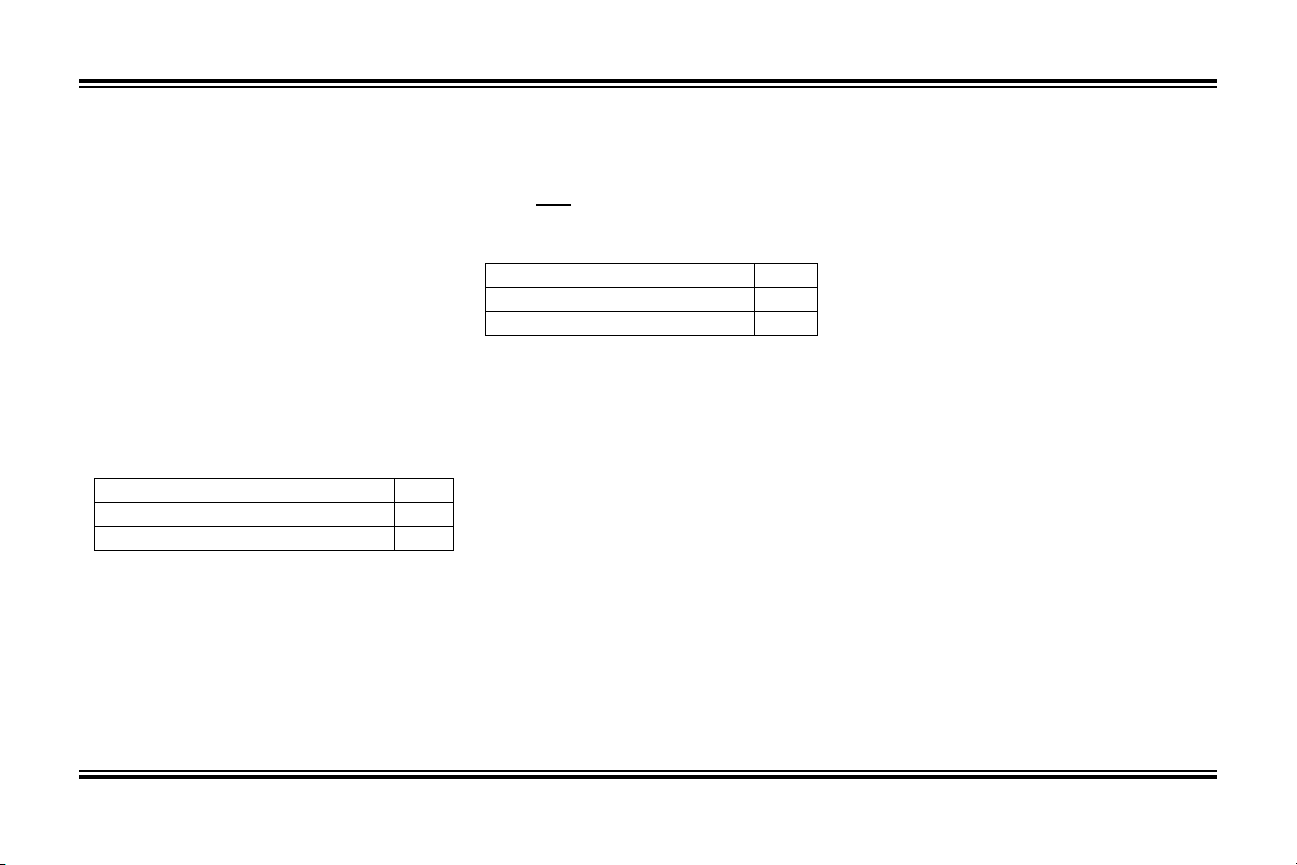
Burglary Zone Wiring
The GEM-P801 provides 6 true hard-wired, EndOf-Line Resistor terminated burglary zones. Wire
zones as shown in the wiring diagram (pg. 27).
All resistors must be installed, even if the zone is
not used. If required, the feature No End Of Line
Resistor may be programmed, in which case a
direct short across the zone will cause the zone
to set up. (NOTE: Not for UL applications)
Program the zone as a No EOL Resistor Zone
[06].
If necessary, use the voltage chart below to verify
proper voltages. These values represent the DC
voltage of the zone while in the indicated state
with reference to the the zone’s respective
ground terminal.
Zone Normal (EOL across zone) 2.5 V
Zone shorted 0 V
Zone Open 5 V
TABLE
OLTAGE AT TERMINALS
V
3
3&5, 6&8, 9&11
Fire Zone Wiring
Wire the Fire Zone as shown in the Wiring
Diagram in the back of this manual. An EOL
resistor must
be installed, even if the Fire Zone
is not used.
Fire Zone Normal 13.0V
Fire Trouble 13.8V
Fire 0.0 V
TABLE
OLTAGE AT FIRE ZONE
V
4
(Terminals 12&13)
PGM Wiring
The PGM (Terminal 19) is a switched negative
output that is activated through programming
option(s) that have been selected in
programming blocks [08], [23] - [25], [26-2].
Connect the device controlled by the PGM
between +PWR and the PGM terminal.
(maximum load of 50 mA).
Keypad Operation
Keypad zone LEDs indicate zone status.
ARMED, STATUS and
provide system status. The keypad sounder
provides feedback beeps for correct and
incorrect entries.
H
SYSTEM LEDs
Keypad Sounder
QUICK BEEPS
3
Panel Armed (System ON)
Chime ON
Fault Find Mode ON
Keypad Sounder ON
Zone Bypassed
6
QUICK BEEPS
Panel Disarmed (System OFF)
Chime OFF
Fault Find Mode OFF
Keypad Sounder OFF
Zone Un-Bypassed
SECOND - STEADY TONE
1
Incorrect Code Entered
Invalid key entry
LONG BEEPS (PRIORITY CONDITION
4
1. Entering an Arm Code with a faulted zone
(Not an Auto-Bypass Reentry Zone).
2. Entering an Arm Code when the Bell or
PGM is ON (Bell and PGM will turn OFF).
3. Arming with the Fire LED ON - reset
required. Press the
C
)
key.
7
Page 8
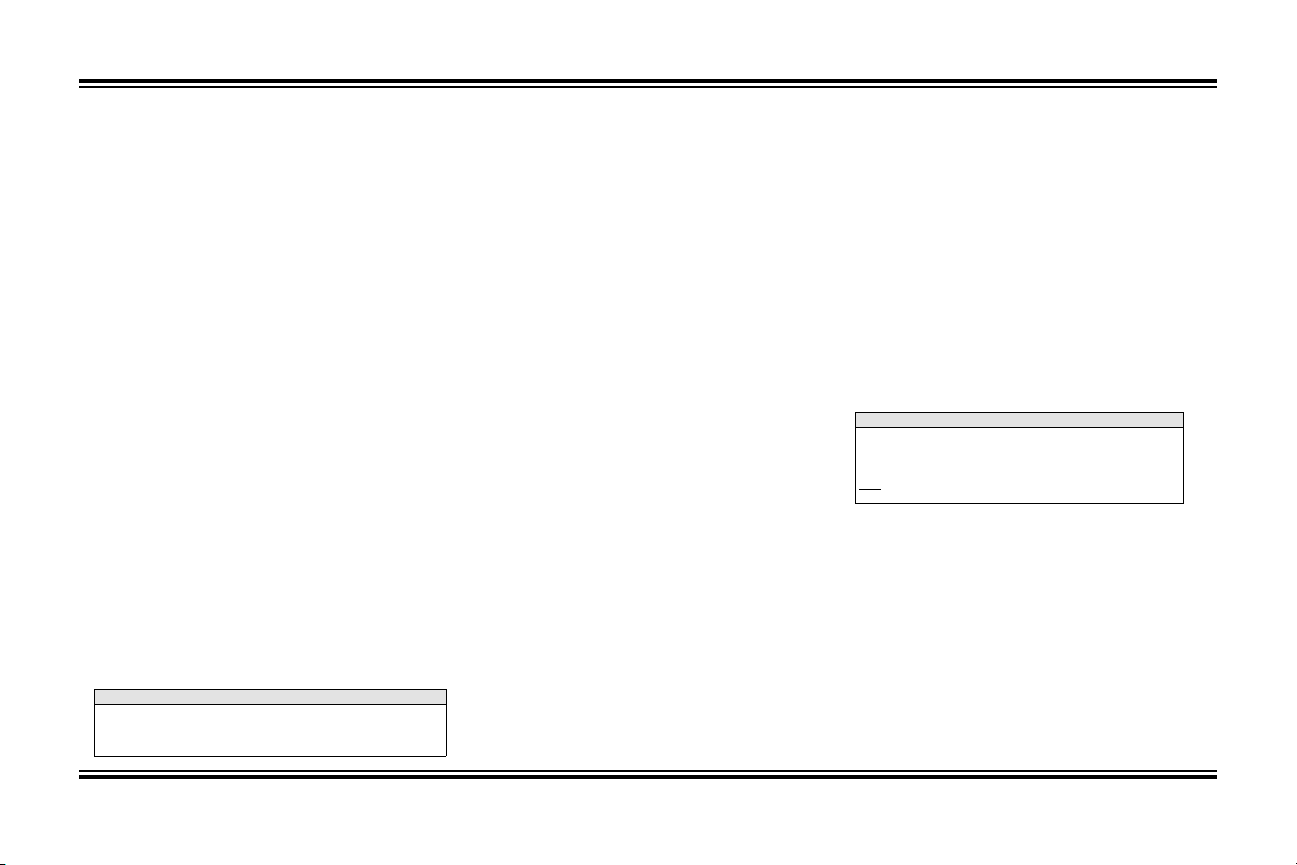
WI1089 GEM-P801 Installation Instructions
Keypad LEDs
ARMED LED DEFINITION
Armed ON
Instant Mode Rapid Flash
Zone in Alarm Flashing
STATUS LED DEFINITION
Ready to be Armed ON
Zone faulted OFF
H
TROUBLE LED DEFINITION
AC Failure Flashing
System Trouble(s) ON
I
FIRE LED DEFINITION
Fire Alarm Flashing
Fire Memory/*Fire Trbl ON
*See Note 1
AC LED DEFINITION
AC Present ON
AC Failure OFF
ZONE LED DEFINITION
Faulted Zone ON
Bypassed Zone Slow Flash
Zone in Alarm Flashing
N
:
OTE
* If Fire Trouble on Fire LED [96-4] has been enabled, a steady
Fire LED will indicate Fire Trouble.
Panel Operation
Arming (System ON)
Before arming the system close all protected
zones (unless programmed as Auto-Bypass
Reentry Zones). Enter a 4-digit Arm/Disarm
code, followed by the
provide a feedback beep for each key pressed.
If a valid Arm/Disarm code is entered, the
keypad will beep 3 times. If an incorrect Arm/
Disarm code is entered, the keypad will sound a
1-second tone indicating an incorrect entry.
Arming without Entry Delay (Instant
Mode)
Enter the
The ARMED LED will flash rapidly to indicate
the panel is in Instant Mode. If an Exit/Entry
Zone is tripped while the panel is in Instant
Mode the panel will go into alarm immediately.
key to eliminate the entry delay.
F
Arming/Disarming with a Keyfob
The system can be armed by pressing the
key, and disarmed by pressing the
the Keyfob. Zones programmed as Exit/Entry
Follower Zones can be bypassed when the
or
N keys on the Keyfob have been
programmed for Interior [81-84]. Zones
programmed as Home/Away with Delay Zones
can be armed regardless of the state of the
Exit/Entry Zones when the
the Keyfob have been programmed for Full Set
[81-84]. To arm the system with all zones
key, the keypad will
D
L
key on
or
N
keys on
M
K
M
protected press the
or
M
N key for 1.5s to fully set the system
key. Press and hold the
K
(The LED on the Keyfob indicate the Keyfob has
transmitted the signal). Program Keyfob/
Keyswitch Chirp [23-4] for an audible indication of
system arming and disarming.
Arming/Disarming with a Keyswitch
The system can be armed/disarmed by using a
momentary Keyswitch wired to
Zone 6
. Program
Keyfob/Keyswitch Chirp [23-4] for an audible
indication of system arming and disarming. To
convert keyswitch operation from Normally
Closed style to Normally Open, program [27-1]
Keyswitch Polarity.
N
:
OTE
Faulted Keyswitch or silent 24 hour zone normally do not
display at the keypad. If a silent 24 hour zone or Keyswitch
is faulted at the time of arming the faulted zone will display
only while the priority sound is ON.
Arming Instant with a Keyfob
The panel can be ARMED INSTANT when the
[A1] or [A2] keys on the Keyfob have been
programmed for Instant [81-84]. To arm the
system with Instant protection press the [ON]
key, then press and hold the [A1] or [A2] key for
1.5s to arm the panel with INSTANT protection.
Disarming (System OFF)
After entering the premises through an Exit/Entry
Zone, the keypad will sound the Entry Delay
Tone. Enter a valid Arm/Disarm code, then press
J
. If a valid Arm/Disarm code is entered, the
8
Page 9
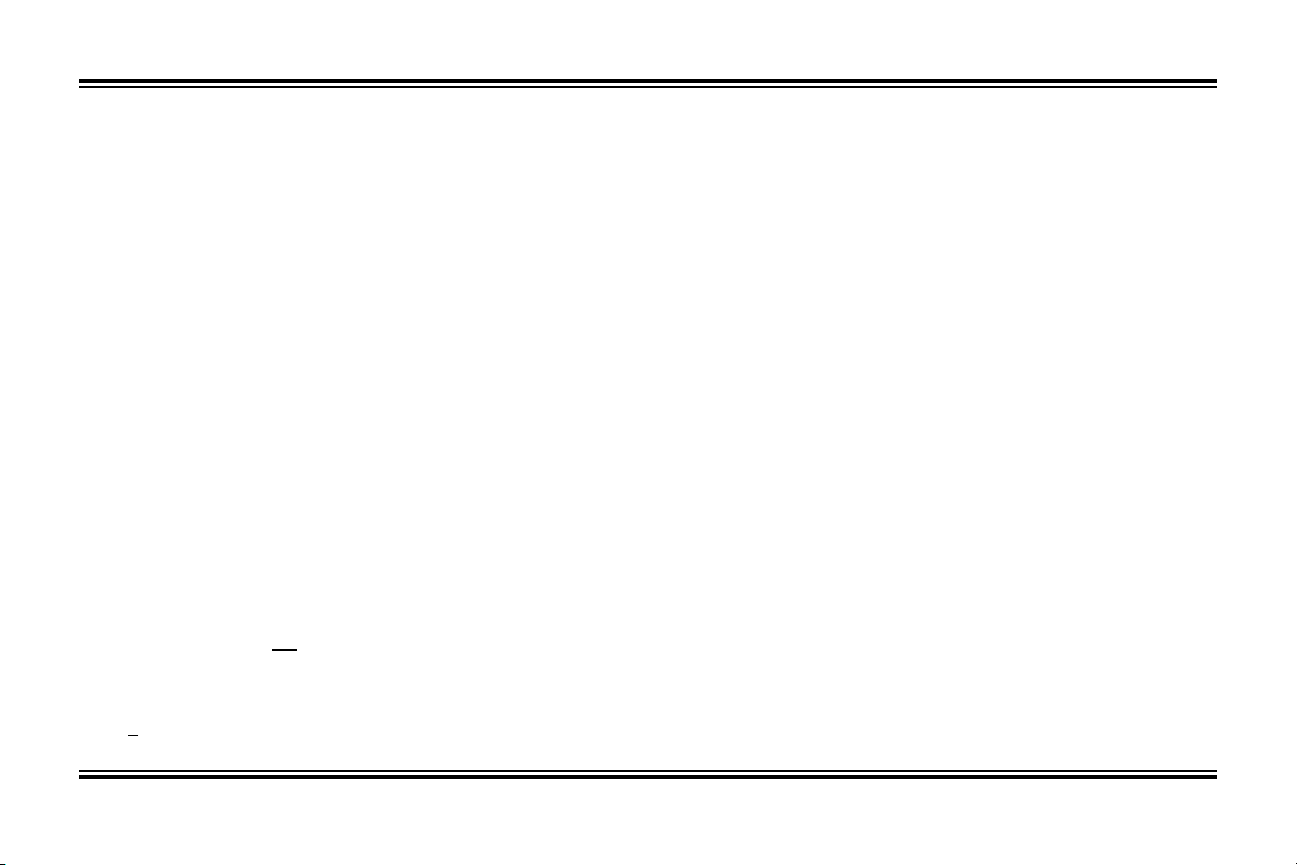
keypad will beep 6 times, indicating the panel has
been disarmed. The red Armed LED will go out.
If an incorrect Arm/Disarm Code is entered, the
keypad will sound a 1-second tone, indicating
incorrect entry. Press the
the code.
Disarming after an Alarm
The armed LED and the zone(s) that caused the
alarm will be be flashing. Disarm the panel. The
system is currently not detecting zone faults or
displaying system trouble. The zone(s) that
caused the alarm will continue to flash. The
STATUS and
indicating:
The system is displaying
Press the
H
SYSTEM TRBL LEDs are out
key to clear Alarm Memory.
C
key and re-enter
C
(Alarm Memory)
Alarm Memory
.
Bypassing
Automatic Bypassing
Note: Automatic Bypassing has not been
evaluated by UL
Home/Away with Delay Zones
This zone type has the following operation
depending on whether an Exit/Entry Zone has
been violated during the Exit Delay time.
Home
Exit/Entry Zone
Zones selected as Home/Away with Delay
Zones will be bypassed automatically.
Away with Delay
E xit/Entry Zone is violated
is not
violated
Zones selected as Home/Away with Delay
Zones will have a fixed 20-second entry
delay when violated before an Exit/Entry
Zone.
Full Setting the System with Automatic
Bypassing - Home/Away with Delay
Zones
From the Keypad
Press
BC
Home/Away with Delay Zones that have
been automatically bypassed. Three
minutes are allowed to walk through Exit/
Entry and Exit/Entry Follower Zones.
to return protection to
Using A Keyfob (GEM-KF)
All zones in the system can be armed
regardless of the state of the Exit/Entry
Zone when arming with a Keyfob and using
an AUX key programmed as
Press [ON] and press and hold the [A1] or
[A2] keys for 1.5s when leaving the
premises. All zones, including Home/Away
Zones are armed.
Full Set
Bypassing a zone
Press the B key, then the zone number to
be bypassed. While the panel is DISARMED,
the bypassed zone LED will flash slowly;
indicating the zone has been bypassed. While
the panel is ARMED, the bypassed zones will
only be displayed if the Display Bypassed [21-3]
option has been selected.
Unbypassing a zone (Disarmed only)
Press the B key then the number of the
zone to be unbypassed.
Group Bypass
Press the E key to Bypass all Exit/Entry
Follower Zones [02] or Home/Away Zones
[01] (only if the system is programmed
exclusively for
zones).
Home/Away with Delay
Using A Keyfob (GEM-KF)
Hold the [A1] or [A2] key on the Keyfob to
Bypass all Exit/Entry Follower Zones [02] or
Home/Away Zones [01] (only if the system is
programmed exclusively for Home/Away with
Delay zones).
User Program Mode
To prevent the loss of the User 1 Code, the panel
default program includes User 1 Code Lockout
.
[96-2].
To change the User 1 Code from its default value
of
, program the 4-digit User 1 Code through
1234
Dealer Programming [95]. User 1 Arm/Disarm
code is also used to program User Codes 2 - 8.
By default, the User 1 code cannot be reprogrammed by the user.
If it is necessary to change the User 1 code, it
can be changed through downloading or Dealer
keypad programming. From Dealer Program
Mode, change the User 1 Code Lockout ([96-2]
LED=OFF) to disabled.
Entering User Program Mode
9
Page 10

WI1089 GEM-P801 Installation Instructions
1. Enter
A 8
2. Enter User 1 Code (
3. Press
J
GEMINI
1
H
STATUS
ARMED
Zone LED Meaning
OFF
Flashing
Steady
TABLE
User Arm/Disarm Code not programmed
User Arm/Code is currently being programmed
User Arm/Disarm Code has been programmed
ONE LED DEFINITION-USER PROGRAM MODE
Z
5
1 2 3 4
(Default)
H
ARMED, STATUS AND
LED’s
WILL FLASH
A 1 is displayed indicating
User 1 Code is programmed
and 2-8 are blank.
.
SYSTEM TROUBLE
While in User Program Mode the Armed, Status
H
System Trouble LEDs will continue to
and
)
flash, follow the example below to program
User 2’s
code to
1923.
User Mode Programming Example:
1. Press
2. Enter
LED will continue to flash until the 4th digit
is entered. The keypad will beep 4 times
confirming a valid entry (Zone LED steady).
, Zone 2 LED will Flash
2
1 9 2 3
Deleting a User Code
Press the number of the User to be deleted, the
zone LED will be flashing indicating that the
user has been selected. Press the
the LED associated with the user will now be
OFF.
Exiting User Program Mode
To exit User Program Mode press the
key.
GEM-P801 Commands
User Commands
A 1
Enter this command to turn on the Bell, keypad
sounder and keypad LEDs for 2 seconds. The
battery is tested during a Bell Test, and
automatically every *24 hours to ensure proper
battery operation under load. The Alarm output
requires a battery in order to supply the
specified output. If the battery cannot sustain
Bell Test
, Zone 2
key,
F
C
the load, a low battery indication will be
displayed. A battery test is also performed on
power-up after a 3 minute delay.
*A battery test occurs every 4 hours when
Household Fire [96-3] has been selected.
D Easy Arm
Press this key to arm the panel. To disarm the
panel a valid Arm/Disarm code must be entered.
Requires Easy Exit/Easy Arm [21-2] to be
enabled.
E
Interior
Enter this command to bypass all Exit/Entry
Follower Zones or Home/Away Zones (only if the
system is programmed exclusively for Home/
Away with Delay zones).
Instant
F
Enter this command before or after arming to
remove the entry delay on Entry/Exit Zones. The
keypad ARMED LED will flicker rapidly. Faulting
a Exit/Entry Zone will result in an immediate
alarm.
A 5
Chime ON/OFF
Enter this command to turn chime ON/OFF. The
Keypad will chime on any zone that has not
been
selected as an Exit/Entry Follower Zone, Home/
Away with Delay Zones, or 24 Hour Zone.
A 8
+ User 1 Code - User Program
Mode
A 9
Keypad Sleep Mode ON/OFF
10
Page 11

Enter this command to turn the keypad sounder
ON/OFF. When the keypad is in Sleep mode all
keypad sounds will be silenced except for keypad
feedback beeps and Keypad Sounder on Alarm.
User Commands - Optional
A 0
If enabled in Dealer programming, enter this
command while the panel is Armed to allow 3
minutes to exit the premises through Exit/Entry
and Exit/Entry Follower Zones.
A 3
If enabled in Dealer programming, enter this
command to activate the PGM output (Terminal
15) for 5 seconds.
Easy Exit
Access on PGM
Dealer Commands
A6
Download
Establish a connection between the PCDWindows phone line and the Control Panel phone
line. When ready, tell the installer to arm, then
disarm. Then enter
establish a connection. Phone connection to
installer will go "dead" as downloader and panel
connect.
A 7
Fault Find ON/OFF
Hardwired Zone Operation
Enter this command to turn Fault Find ON/OFF.
(Programming Required)
A6
in order to
While in Fault Find mode, the loop response for
all zones will be set to the faster response of 40
ms. The keypad will beep for .25-seconds when
hardwired zones are faulted and for 1-second
when zones are restored.
Wireless Operation (Signal
Strength)
While in Fault Find mode the keypad will
provide an audible (Table 6) and visual (Figure
5) indication of each transmitter’s signal
strength. The signal strength metering is based
on a scale of 4 to 10, with 4 being marginal and
10 being excellent.
The keypad will beep out a number, from 1-4,
corresponding to the signal strength of the
transmitter. See Table 6. Each beep is 1second long. The keypad will sound a short
beep for transmitters with signal strengths of 3
or less.
SIGNAL STRENGTH K EYPAD SOUNDER
3 or less .25
4
5
6-7
8-10
TABLE
A
UDIBLE SIGNAL STRENGTH INDICATION
6
S BEEP
BEEP
BEEP BEEP
BEEP BEEP BEEP
BEEP BEEP BEEP BEEP
1
12
123
1234
FIGURE
ISUAL SIGNAL STRENGTH INDICATION
V
5
Signal Strength = 4
Signal Strength = 5
Signal Strength = 6-7
Signal Strength = 8-10
Signal Strength Logging Mode
The Signal Strength Logging Mode is a
troubleshooting tool which allows the collection of
signal strength information for all transmitters on
the system. Normally the Signal Strength of
Supervisory Signals are not logged; during Signal
Strength Logging Mode the signal strength
information for all supervisory signals received
over a two hour period will be saved to the LOG.
Local Activation
Enable [92-4=ON], this will initiate a two hour test
period where all supervisory signals will log
signal strength information.
Remote Activation
Using PCD-Window s V4.1 Software, follow
the instructions below:
From the Status Screen:
Select [ Enable Signal Strength Logging ]
The Signal Strength logging mode will
automatically time out in 2 hours.
11
Page 12

WI1089 GEM-P801 Installation Instructions
Uploading Signal Strength Information
from the Log
After approximately (2) two hours, re-establish a
connection with the panel. Signal strength log
information ranges from 1 to 10. The logging of
signal strength should appear similar to the
sample LOG below:
7/24/97 17:44 QL: Full Program Uploaded
07/24/97 17:42 QL: Technical Connection
07/24/97 15:23 Transmitter Status: GEM_SMK
07/24/97 15:13 Transmitter Status: GEM_SMK
07/24/97 15:13 Transmitter Status: Zone 2,
07/24/97 14:27 Trouble: RF Link,
GEM_RECV 1
07/24/97 14:25 Panic: Keypad
07/24/97 14:25 Panic: Keyfob 1(933780)
07/24/97 14:25 Dealer Program Mode Entered
07/24/97 14:24 Instant: Keyfob 1(933780)
07/24/97 14:24 QL: Connection Terminated
07/24/97 13:13 QL: Full Program Downloaded
(callback) Technician 2
1(7A0DB5): SS=7
2(768447): SS=8
SS=6
SS=8
SS=8
(10 MIN T/O)
Zone Features
[00]Exit/Entry Zones
Delay allows exit and entry through an Exit/
Entry Zone after the system is armed without
setting off an immediate alarm. Exit Delay
allows the user to leave the premises after
arming. Entry Delay allows the user time to
enter and disarm. The entry delay may be
canceled by pressing
F
.
[01]Home/Away with Delay Zones
Zones that automatically bypass at the
expiration of the exit delay if the EXIT/
ENTRY zone(s) are not violated. Zones of
this type have a three (3) minute power-up
delay, and do not display or cause an
alarm if faulted when the system powers up.
key cancels the 3 minute
Pressing the
C
timer.
If Exit/Entry zone(s) are violated during the
exit delay, zones programmed as Home/
Away with Delay Zone(s) will have a fixed
20-second entry delay, if violated before
Exit/Entry zone.
To eliminate this fixed 20-second entry
delay, also program zones as Exit/Entry
Follower Zones [02].
To return protection to zones of this type,
press BC from the keypad or [A1] or [A2]
from a Keyfob. Program the Keyfob AUX 1
or AUX 2 button for
N
:
OTE
If
A0
Delay Zones will be automatically bypassed, even if the
Exit/Entry Zone is violated. Easy Exit/Easy Arm [22-2] must
be enabled.
Entered during Exit Time, Home/Away with
is
Full Set
[81-7].
[02]Exit/Entry Follower Zones
Entry Delay allows the user time to enter
and disarm. Allows exit after the panel is
armed without setting off an immediate
alarm and allows entry only if an Exit/Entry
Zone [00] has been violated first. Zones of
the
this type have a three (3) minute power-up
delay, and do not display or cause an alarm if
faulted when the system powers up.
C
Pressing the
key cancels the 3 minute
timer.
Group Bypassing
- Zones programmed as
Exit/Entry Follower Zones will be Group
key is pressed while
bypassed if the
E
disarmed or within the Exit Delay.
Auto Interior Bypassing
- Also program
zones as Home/Away with Delay Zone(s)
[01] to automatically bypass at the expiration
of the exit delay if the EXIT/ENTRY Zone(s)
are not violated during the exit delay.
[03]Auto-Bypass Reentry Zones
Zones programmed as this zone type are
permitted to be faulted at the time of arming.
Once the zone is restored, while the control
panel is still armed, the zone will
automatically be unbypassed and any subsequent violations of the zone will cause an
alarm condition.
[04]24-Hour Protection
A zone that provides protection at all times,
whether or not the system is armed.
[05]40 ms Loop Response
Normally loop response is 750 ms, select this
option to change the loop response to 40 ms.
The slower the loop response, the less
sensitive the system will be to intermittents
(swingers). The programming option is not
12
Page 13

permitted for UL installations.
[06]Disable EOL Resistor
Program this zone type if an End Of Line
Resistor is not required on the zone(s). If
programmed, a direct short across the zone
will cause the zone to set up normally.
This programming option is not permitted for
UL installations.
[07]Burg (Steady) Output
Enables the Bell Output on a zone trip for
each zone selected. The Bell Output will
remain ON for the length of time
programmed for Burg (Steady) Output [07] or
it will remain ON until turned off by entering a
valid Arm/Disarm Code; 0 means output will
stay ON until reset.
[08]PGM Output
Enables the PGM Output on a zone trip for
each zone selected. The PGM Output will
remain ON until reset.
[09]Selective Bypass
If programmed, selected zones will be able
to be bypassed by the User. By default, all
zones are permitted to be bypassed.
System Times
[10]Exit Delay
The delay time which permits exit through an
Exit/Entry Zone [00] after the system is
armed, allows a user to leave the premises
without
setting off an immediate alarm.
Exit Delay may be programmed for up to
255 seconds (4¼ minutes); a value of 0
defaults to 60 seconds.
[11]Entry Delay
Delay time permits entry through Exit/Entry
Zone(s) after the system is armed without
setting off an immediate alarm. Entry Delay
allows the user time to enter and disarm the
system. Upon entering, the keypad sounder
will sound a steady tone (Entry Sound) to
remind the user to disarm the system.
Entry Delay Time [11] may be programmed
for up to 255 seconds (4¼ minutes); a value
of 0 defaults to 30 seconds. Entry Delay
may be canceled by pressing
or after arming.
[12]Burg (Steady) Output Time-out
Can be programmed from 1 to 255 min (4¼
hours); 0 means output will stay ON until
turned off by entering an Arm/Disarm Code.
F
before
[13]Fire (Pulsed/Temporal) Output T/O
Can be programmed from 1 to 255 min (4¼
hours); 0 for output active until silenced by
entering an Arm/Disarm Code. For
temporal sounder, enable [96-3] UL
Household Fire.
[14]Test Timer Interval
Test Timer
If Test Timer [36-4] is enabled, program the
interval, in days, between Test Timer reports.
Valid entries are from 1 to 255 days.
[15]Line Cut Time-to-Fail
Enable this feature by programming the
delay time required to declare a line cut
failure. Programming 000 will disable line
cut detection.
[16]Wireless Supervisory Timer
A transmitter will send a transmission every
time it is tripped; when there is no activity, the
transmitter sends a supervisory transmission
about once an hour. If the receiver does not
receive any signal (either a trip or a status)
from a transmitter in the time specified, a
system trouble ‘RF Supervisory Failure' will
be indicated at the keypad. Timer is
programmable from 1-26 hours; 0 means NO
supervision.
[17]Wireless Smoke Supervisory Timer
A smoke detector will send a transmission
every time it is tripped; when there is NO
activity, the smoke detector sends a
supervisory transmission about once an
hour. If the receiver does not receive a
signal (either a trip or a status) from a
transmitter in the time specified, a system
trouble ‘RF Supervisory Failure' will be
13
Page 14

WI1089 GEM-P801 Installation Instructions
indicated at the keypad. The Supervisory
timer is programmable from 1-8 hours; 0
means NO supervision. Note: If UL
Household Fire is enabled, the Wireless
Smoke Supervisory Timer will automatically
be sey to 4 hours.
[18]Test Timer Offset
Enter the time, in hours, that a Test Timer
will be reported after Dealer Mode has been
exited. With the default value of 12, the test
timer will be sent 12 hours after exiting
Dealer Mode. The test timer can also be
offset using PCD-Windows Downloading
Software. On power up the test timer is sent
immediately. Follow the commands below to
offset the test timer using Quickloader
Software:
1 From the Status Screen, select
iscellaneous
M
2 Enter the number of hours for Test
Timer Offset
3 Select Set Test Timer Offset
4 Select OK
System Features
[20]Keypad Features 1
(1) Enable Keypad Fire
Additional Programming required:
Select reporting to Telco 1 [36-1] or Telco 3
[56-1].
(
7G
(2) Enable Keypad AUX
8G
(
)
Additional Programming required:
Select reporting to Telco 1 [36-2] or Telco 3
[56-2].
(3) Enable Keypad Panic
9G
(
)
Additional Programming required:
Select reporting to Telco 1 [36-3] or Telco 3
[56-3].
(
4) Enable Ambush -
If enabled, the 8th
User Code will send an Ambush report
when entered to disarm the system.
Additional Programming required:
Program User 8 Arm/Disarm Code.
Select reporting to Telco 1 [36-2] or Telco 3
[56-2].
UL Installations:
If Keypad Fire [20-1] is
enabled, the keypad must be mounted
within (3) three feet from the Control Panel.
[21]Keypad Features 2
(1) Audible Panic
turn the Bell on unless this option is
programmed.
(2) Exit/Entry with Urgency
an audible indication of Exit and Entry
times. During the last 10 seconds of entry
and exit time, the keypad sounds a distinct
sound to indicate the premises must be left
or the panel must be disarmed.
)
(3) Display Bypassed (Armed)
display bypassed zones while the panel is
armed.
(4) Disable Code Entry Beeps -
to disable keypad beeping on valid code
- Keypad Panic will not
- select to give
- Select to
Program
and function entries.
[22]Miscellaneous Features 1
(1) Abort Delay
second Delay (except 24 Hour Zones) after
a zone trip before reporting. Disarm the
system within 15 seconds to prevent
reporting.
(2) Easy Exit/Easy Arm
A0
armed, entering this command allows 3
minutes to Exit through Exit/Entry and Exit/
Entry Follower Zones. Enabling this option
also enables Easy Arm, press the D
arm the system.
(3) Swinger Shutdown
disables armed zones with excessive alarm/
restores (swingers). Non-24-Hour Protection
zones: allows only 3 alarms and 2 restores
per zone per arming before the zone is
disabled.
(4) Bell on Line Cut
turn the Bell Output on if the telephone line
has been cut while the panel is armed.
- Program to allow a 15
- Enables
command. While the system is
key to
- Automatically
(Armed) - Program to
[23]Programmable Output Features 1
(1) Audio Verification
the PGM during reporting. Select specific
zones for audio verification by programming
the required zones in PGM Output [08],
PGM Features 2 [24] and PGM Features 3
[25]. Connect the PGM to the Veriphone
trigger low input.
(2) Access Output
- Program to activate
- Activates the PGM
TM
14
Page 15

output for 5 seconds using the
command. This programming option has not
been evaluated by UL.
(3) Follow Keypad Sounder
keypad sounds will activate the PGM output:
Entry Sounder, Keypad Pulsing Sounder,
Keypad Output on Alarm, Chime, Fault Find.
(
4) Keyfob/Keyswitch Chirp
chirp the Bell Output when the system is
armed or disarm by a GEM-KEYF KeyFob or
by keyswitch. It will chirp the bell output (1)
one time when the panel is armed or (2) two
times when the panel is disarmed.
A3
- The following
- Program to
[24]Programmable Output Features 2
- Program to activate the PGM on a
(1) Fire
Fire alarm.
- Program to activate the PGM on a
(2) AUX
AUX alarm.
(3) Panic
a Panic alarm.
(4) Test Timer
PGM during a Test Timer report.
- Program to activate the PGM on
- Program to activate the
[25]Programmable Output Features 3
(1) AC Fail
the loss of AC. (15 minute delay)
(2) Low Battery
PGM on a Low Battery condition.
(3) *Trouble
on a Trouble condition.
(4) Armed
- Program to activate the PGM on
- Program to activate the
- Program to activate the PGM
- Program to activate the PGM
when the panel is Armed. The PGM output
will flash when the panel has gone into
alarm.
Includes Bell Cut, Fire Trouble, Receiver
*
Fail-to-Respond, Receiver Tamper,
Receiver JAM, Wireless Smoke Low
Battery, Wireless Smoke Supervisory Fail.
[26]Miscellaneous Features 2
(1) Momentary Keyswitch Arming
Keyswitch Arm/Disarm, connect a normallyopen momentary Keyswitch across Zone 6
zone AND its 2.2K EOLR.
(2) Reserved
(3) Inhibit Fail-to-Communicate Display -
This option prevents the keypad from either
indicating or sounding when a Fail to
Communicate has occurred.
(4) Inhibit Low Battery Display
to inhibit the Low Battery Display at the
keypad. Low Battery Reporting is not
inhibited. The programming option is not
permitted for UL installations.
[27]Keyswitch Polarity
(1) Keyswitch Polarity
convert keyswitch operation from Normally
Closed style to Normally Open.
- program to
[29]Programmable Chime Time
(1) Chime Time -
second increments. For 1 second, program
4, for 2 seconds, program 8, etc.. Valid
entries are 2 - 9. 0 defaults to 1 second.
Program chime in 1/4
- For
- Program
Telephone 1 Programming
[30]Subscriber ID Number
For 4/2 format enter a 4 digit number. If 3/1
format is required, enter a 3 digit number,
then press the
digit.
[31]Telephone Number 1
Program the phone number to be dialed for
Telephone Number 1. Program the number
directly, just as it is entered on a TouchTone
phone. A fixed Dial Tone Detection (E) is
included prior to the Dialing Prefix (Block
Number 44). Programming an E is not
required for Telco 1, Telco 2 and Telco 3. If
dial tone detection is not desired select No
Dial Tone Detection in Communicator
Features [46-1]. Use the
out remaining digits in the phone number.
[32]Receiver Format
Select the receiver format to be used to
report for Telephone Number 1: Program a
0 to disable reporting to Telco 1.
[0] Disabled [4] Universal High Speed
[1] Ademco Slow [5] Reserved
[2] Radionics Slow [6] Point ID
[3] Silent Knight Fast [7] Pager
[33]Receiver Options
(1) 2300 Hz HS/Kissoff
Handshake and Kissoff.
(2) Sumcheck
key to blank the last
F
key to blank
F
- Select 2300 Hz
- Only used for the following
15
Page 16

WI1089 GEM-P801 Installation Instructions
Receiver Formats: Ademco Slow, Radionics
Fast, Silent Knight Fast and Universal High
Speed. This is a sophisticated data format
used to enhance the speed and check the
accuracy of the received transmission. This
format should be used whenever the central
station has this capability. Instead of sending
a second round to verify correct data, the
panel sends a Sumcheck digit after sending
the Subscriber ID and Alarm Code.
(3) Single Digit
Subscriber ID number and a 1-digit Alarm
Code will be transmitted.
(4) No Handshake
except Pager Format)
If programmed no Handshake/Kissoff is
required by the panel.
- 3/1 Format. 3-digit
- (All receiver formats
[34]Zone Report, Telco 1
Select zone(s) required to send an alarm
report to Telephone Number 1.
[35]Zone Restore Report, Telco 1
Select zone(s) required to send a restore
report to Telephone Number 1. The zones
will send a restore after Bell time-out, unless
programmed as silent zones.
[36]System Reporting, Telco 1
(1) Keypad Fire
Keypad Fire report (
(2) AUX/AMBUSH
- Program to activate a
7G
- Program to activate an
).
AUX or AMBUSH report (
(3) Panic
report (
(4) Test Timer
Timer report.
- Program to activate a Panic
9G
- Program to activate a Test
8G
).
[37]System Reporting, Telco 1
(1) AC Fail Report
AC Fail report (15 minute fixed report
delay).
(2) Low Battery Report -
activate a Low Battery report.
(3) *Trouble Report
Trouble report.
(4) Fire Report
report.
Includes Bell Cut, Fire Trouble, Receiver
*
Fail-to-Respond, Receiver Tamper,
Receiver JAM, Wireless Smoke Low
Battery, Wireless Smoke Supervisory Fail.
Point ID format will report trouble(s) by
device and ID number.
- Program to activate an
Program to
- Program to activate a
- Program to activate a Fire
[38]System Restore Report, Telco 1
(1) AC Restore
Restore report.
(2) Battery Restore
Battery Restore report.
(3) Trouble Restore
a Trouble Restore report.
(4) Fire Restore
- Program to activate an AC
- Program to activate a
- Program to activate
- Program to activate a
).
Fire Restore report.
[39]Opening/Closing Report, Telco 1
Select users required to send opening and
closing reports to Telephone Number 1. Do
not program for users that are intended to
send an Opening After Alarm (Cancel
Code) or Conditional Closing reports.
Backup Telephone Programming
[40]Subscriber ID Number (Telco 2)
For 4/2 format enter a 4 digit number. If 3/1
format is required enter a 3 digit number then
press the
[41]Telephone Number 2
Program the phone number to be dialed for
Telephone Number 2. A fixed dial tone
detection (E) is included prior to the Dialing
Prefix [44]. Dial tone detection can be
disabled by programming No Dial Tone
Detection [46-1]. To program any additional
delay enter a "D" where required in the phone
number.
[42]Receiver Format (Telco 2)
Select the format that will be used to report
for Telco 2 (Backup reporting). Refer to
section [32].
[43]Receiver Options (Telco 2)
Refer to section [33] Receiver Options.
F
key.
16
Page 17

[44]Dialing Prefix
Dialing prefix for Telco 1, Telco 2, and Telco
3. Program if using an Outside access
number.
[45]Communicator Features 1
(1) Communicator Enabled
enable the communicator.
(2) DTMF with Rotary Backup
attempt to communicate is dialed using the
TouchTone method of dialing, subsequent
attempts are dialed using the pulse method
of dialing. Disable this feature to dial using
only rotary dialing.
(3) DTMF only
dial using the TouchTone method of dialing.
(4) Backup Reporting to Telco 2
attempts are made to communicate to Telco
1 the backup phone number is dialed (Telco
2).
- All attempts to communicate
- Program to
- The first
[46]Communicator Features 2
(1) No Dial Tone Detection
disable dial tone detection for Telco 1, Telco
2 and Telco 3.
(2) 2:1 Rotary Dialing
break ratio when rotary dialing from 1.5:1 to
2:1.
(3) Backup if < 4 attempts
Reporting [45-4] has been enabled, the
communicator will use Telephone Number 2
[41] for the remaining retries when there are
- Program to
- Changes the make
- If Backup
- After 2
less than 4 retries remaining.
(4) Don't Clear Fail to Communicate
Program to prevent a good line cut test from
clearing a Failure to Communicate system
trouble. If programmed, only a successful
communication to Central Station will clear
a Failure to Communicate system trouble.
Pager Programming
If Pager Format ([32]and/or[42]and/or[52] =
7) is selected, pager data will be displayed
as shown in Figure 8. If Pager Format is
selected 4/2 format must be programmed
and Sumcheck is not permitted. If a PIN
number is required refer to Leading Digits
[47].
000 033-1234
Leading Digits
Report Code
Subscriber ID Number
FIGURE
EFAULT PAGER DISPLAY
D
8
Pager Alarm data is the same as 4/2 format
with the exception that the 2 digit Report
Code is transmitted before the 4 digit
Subscriber ID.
N
:
OTE
Digits in Report Codes and subscriber IDs that are
programmed with "B" through "F" will be converted to "0"s.
[47]Leading Digits
Pager PIN Number
required by the paging system, program the
PIN number in the Leading Digits location.
See sample program below.
If a 7-digit PIN number is required, program
the panel as follows:
[31]/[41]/[51] - Pager Telephone number
[32]/[42]/[52] - Select Pager Format
[47] -
X X X X X X X C
7-digit PIN Number
Leading and Trailing digits can be letters B, C
or D. B = the * button on a telephone, C =
the # button on a telephone, D = 2 second
delay.
- If a PIN number is
Terminating Digit (#)
[48]Trailing Digits
Transmitted after alarm data. Refer to
section [47] for programming information.
[49]Pager Options
(1) Skip Alarm Data
selected, program this option to skip alarm
data. If this option is selected, all the
programmed Leading and Trailing digits are
sent, but the event code and subscriber ID
are not transmitted. With this option
selected, a telephone number programmed
in Leading Digits or Trailing Digits would
send the telephone number to the pager
- Once pager format is
17
Page 18

WI1089 GEM-P801 Installation Instructions
each time a report is sent.
(2) Reserved
(3) Reserved
(4) Reserved
Telephone 3 Programming
[50] - [59]
Programming is the same as for Telco 1.
Program to split/double report to Telco 3.
Refer to sections [30] through [39].
Report Codes
[60]Zone Report Codes
Report Code for Zones 1 through 8.
4/2 format
digit of the report code sent, the second digit
is the zone number of the reporting zone.
For example, if zone 2 has a report code of 3,
the report code would be 32.
3/1 format
does not append it with the zone number.
[61]Point ID Report Codes
Point ID Report Codes are defaulted to
Burglary for zones 1 through 8. Optionally,
Point ID codes for zones 1 through 8 can be
programmed as follows:
[1] Fire [7] Gas Alarm
[2] Panic [8] Heat Alarm
[3] Burglary [9] Reserved
[4] Holdup [A] Auxiliary
[5] General Alarm [B] 24 Hour
[6] Reserved
- The Zone Report Code is the 1st
- Sends only the report Code and
[62]Zone Codes
[62-1] Restore code
The second digit of the restore code is the
zone number of the restored zone. For
example, if the Zone Restore Code [62] is
programmed to E, the restore code for that
zone would be E4 (4/2 format).
[62-2] Trouble Code
Reports. Zones that are bypassed at the
time of arming send this code along with the
zone number of the bypassed zone(s). For
example a conditional closing by User 2,
with zones 2 and 3 bypassed would be as
follows: 1234
- Zones 1 through 8.
- Conditional Closing
2
C
2
F
3
F
[63]System Report Codes
Program a 2-digit report code for Keypad
Fire, Keypad AUX, Keypad Panic, Test
Timer, AC Fail, Low Battery, Trouble and
Fire.
[64]System Restore Code
The code sent when a system condition
restores. The second digit of the 2-digit
restore code is the second digit of the
System Report Code [63]. For example, if a
Low Battery System Report Code is F8 the
Battery Restore would be E8 (4/2 format).
[65]Opening and Closing Codes
Program Opening and Closing Codes for
Users 1 through 8. The second digit of the
report code is the number of the user that
armed or disarmed the system. For example,
if the Closing Code [65] is programmed
with a C, the closing code for User 2 would
be C2 (4/2 format).
[66]Ambush Report Code
Program a 2-digit report code for Ambush.
To send an ambush report, program a User
Code for User 8, Program report User 8 as
Ambush [20-4] and Select reporting for Telco
1 [36-2] and/or Telco 3 [56-2].
Enhanced Communicator
Features
[67]Telephone Number 1
(
1) Opening After Alarm (Cancel Code)
When enabled, all users that are not selected
to report on Opening/Closing [39] will report
an Opening only
alarm has occurred.
(2) Conditional Closing Telephone 1
When enabled, all users that are not selected
to report an Opening/Closing ([39], [59]) will
report a Closing only
bypassed. The Zone Trouble Code [62-2] is
used to report zones that have been
bypassed at the time of the closing report.
when opening after an
when zones have been
-
-
18
Page 19

(3) Reserved
(4) Reserved
[68]Telephone Number 3
(1) Opening after Alarm (Cancel Code)
see [67-1].
(2) Conditional Closing Telco 3
1].
(3) Reserved
(4) Reserved
Wireless
Up to two receivers can be wired to the
GEM-P801. Each wireless transmitter can
be mapped to a zone. Only 1 wireless device
is permitted per zone, however, the use of
both hardwired and wireless on a zone is
permitted.
To Map a transmitter to a zone:
1. Enter the Programming Block Number
that the transmitter is to be mapped to.
2. Enter the 7-digit RF ID number directly,
just as it is shown on the device label.
After the 7th digit is entered the keypad
will beep.
A transmitter will send a transmission every
time it is tripped. The transmitter also sends
a supervisory transmission about once every
hour. If the receiver does not receive a
signal from a transmitter in the time
- see [67-
programmed in Wireless Supervisory
Timer, a system trouble ’RF Supervisory
Failure' will be indicated at the keypad.
Program Wireless Supervisory Timer [16] to
-
change the supervisory time from the
default of 12 hours.
The Signal strength of a transmitter can be
checked at the keypad (see
Fault Find Mode) or saved to the LOG (see
Signal Strength Logging Mode - pg. 11).
[71-78] Wireless Transmitters
Enter the RF ID# and the point number that
is to be mapped to the zone.
Programming Example
Map point 1 of a window door transmitter
with an RF ID# of 0012B0:0 to Zone 3.
1. Enter Dealer Mode.
2. Enter
3. Enter
1
Enter
beeps)
C(
12G200
(beeps)
Note: If the RF ID# in step 3 is not entered
correctly the keypad will emit a 1 second
tone indicating incorrect entry. Repeat
steps 2 - 4 above.
[81] - [84] Wireless Keyfobs
The GEM-KF is a hand held wireless
transmitter capable of Arming and
Disarming the control panel and/or
A7
73
(beeps)
activating 2 Auxiliary Functions. To activate
the auxiliary functions, press and hold the
[A1] or [A2]
key for 1.5 seconds (see WI752
for more information).
Enter the RF ID# and AUX 1 and AUX 2
options for each Keyfob.
AUX 1 & AUX 2
Programming Options:
1 Panic
Program a 1 in the AUX 1 and/or AUX 2
option to initiate a panic alarm when the [A1]
or [A2]
buttons on the Keyfob are pressed.
Additional programming required:
Keypad Panic (
9G
) [20-3]
Panic Report to Telco 1[36-2] and/or Telco 3
[56-3].
Audible Panic (Optional) [21-1]
2 AUX
Program a 2 in the AUX 1 and/or AUX 2
option to initiate a AUX alarm when the [A1]
or [A2] buttons on the Keyfob are pressed.
Additional programming required:
Keypad AUX (
8G
) [20-2]
AUX Report to Telco 1[36-2] and/or Telco 3
[56-2].
3 Bell ON
Program a 3 in the AUX 1 and/or AUX 2
option to turn the Bell ON when the [A1] or
[A2] buttons on the Keyfob are pressed.
19
Page 20

WI1089 GEM-P801 Installation Instructions
Press the [OFF] button to turn the Bell OFF.
4 PGM
Program a 4 in the AUX 1 and/or AUX 2
option to activate the PGM Output when the
[A1] or [A2] buttons on the Keyfob are
pressed. Press the [OFF] button to turn the
PGM Output OFF.
5 Instant
Program a 5 in the AUX 1 and/or AUX 2
option to activate Instant Mode when the [A1]
or [A2] buttons on the Keyfob are pressed.
6 Access on PGM
Program a 6 in the AUX 1 and/or AUX 2
option to activate the PGM Output for 5
seconds when the [A1] or [A2] buttons on the
Keyfob are pressed.
Addition programming required:
Enable Access Output [23-2]
7 Full Set System
Program a 7 in the AUX 1 and/or AUX 2
option to Fully Set the System when the [ON]
and the [A1]
are pressed, or when the [A1] or [A2] buttons
are pressed when the system is armed with
Exit/Entry Follower Zones or Home/Away
with Delay Zones that have been bypassed.
Program an 8 in the AUX 1 and/or AUX 2
option to Bypass Exit/Entry Follower Zones
or Home/Away with Delay Zones when the
or [A2] buttons on the Keyfob
A1 A2
buttons on the Keyfob are pressed (only if
the system is programmed exclusively for
Home/Away with Delay Zones).
[85] - [88] Wireless Smoke Detectors
Enter the RF ID# of the smoke detector.
A wireless smoke detector sends a
supervisory transmission about once every
hour. If the receiver does not receive a
signal from a transmitter in the time
programmed in Wireless Smoke
Supervisory Timer, a system trouble ‘RF
Smoke Supervisory Failure' will be
indicated on the keypad.
Program Wireless Smoke Supervisory
Timer [17] to change the time from the
default time of 8 hours. Refer to Household
Fire [96-3].
Mark Smoke Detectors (Smoke 1
Note:
through Smoke 4) in order to identify them
in the event of a supervisory or battery
failure. If Household Fire [96-4] is selected,
Wireless Smoke Supervisory Time is fixed
at 4 hours.
Downloading
[90]Callback Telephone Number
Program the phone number of the
downloading computer to be dialed by the
panel during a high security download.
[91]Ring Count
Program the number of rings before the
panel will pickup. Ring Method [92-1]
(Downloading Features) must also be
selected.
[92]Downloading Features
(1) Ring Method
downloading. The panel will pick-up on the
number of rings programmed in Ring Count
[91].
(2) Answering Machine Override
the downloading computer, call the panel.
When the operator has determined that the
panel has received 1-2 rings, pressing the
u
key will cause the downloading computer
to immediately re-dial the panel. The panel
will pick-up on the first ring.
(3) Function 6 Download
the
A6
8).
(4) Signal Strength Test Mode
initiate a 2 hour test period. The signal
strength information for all supervisory
signals received over a two hour period will
be saved to the LOG.
- Enable the ring method of
- Select to enable
method of downloading (pg.
- Program to
[93]Auto Download ID Number
Enter the Number that is used by PCPreset
when downloading using Site Initiated Auto
Downloading (
A6
).
- Using
20
Page 21

The requirements for Site Initiated Auto
Downloading are as follows:
1. Download Computer running PCPreset.
2. Program the telephone number of the
Download Computer in location [90]
Callback Telephone Number.
3. Program location [93] with the number of
the PCPreset account that is to be
downloaded.
PCPreset
1. Create the GEM-P801 account to be
downloaded using PCD-Windows
Quickloader Software.
1. Create a List using PCPreset.
2. Select the account by pressing
Select the desired account from the list of
PCD3000 accounts available. (The
location in the list is the Auto Download
ID Number [93])
3. Tag the list by entering
4. Enter Standby Mode by entering o.
The Computer is now in STANDBY
Site
At the site perform the following three steps:
1. Arm the panel.
2. Disarm the panel.
3. Enter
A6
call the download computer running
PCPreset. PCPreset will answer the call,
establish a connection, and then
download the account that matches the
aD
. The panel will now
download)
(
t
Auto Download ID Number [93] with the
account of the same number in the list
that PCPreset is currently running.
Dealer Programming
[94]Dealer Code
The default Dealer Code is
a new 4-digit Dealer Code. When the panel
is defaulted the Dealer Code will be
changed back to the default Dealer Code of
only if Dealer Code Lockout [96-1]
4567
been programmed.
has not
[95]User 1 Code
The 1st User code is a program code as
.
well as an Arm/Disarm code. The default
User Code is
Lockout is programmed the User 1 Code
cannot be programmed from User Program
Mode.
[96]Dealer Options 1
(1) Dealer Code Lockout
prevent the Dealer Code from changing
with a panel default.
(2) User 1 Code Lockout
the User 1 Code cannot be programmed
from User Program Mode.
(3) Household Fire
following UL required features:
There is a 4 hour re-sound of wireless
Smoke Low Battery and wireless Smoke
Supervisory system troubles.
4567
. If User 1 Code
1234
- Program to
- If programmed
- Activates the
. Program
An active System Battery test performed
•
every 4 hours instead of 24 hours and
Wireless Smoke Supervisory Timer is set
to 4 hours.
Fire Bell Timing is March Time.
•
Wireless Smoke Supervisory Time is
•
fixed at 4 hours.
(4) Fire Trouble on Fire LED
troubles are displayed on the
TROUBLE LED, including Fire Trouble. If
required Fire Trouble can be displayed on the
Fire LED. Fire Trouble is indicated by a
steady IFire LED.
- Normally all
H
[97]Dealer Options 2
(1) International Dialing Protocol
dialing if no dial tone, 60 s between attempts
and 4 s wait for dial tone.
(2) Invert Bell Output
polarity and removes supervision from the
bell circuit.
(3) System Trouble Auto Restore
Normally, System troubles require
acknowledgment (View System Trouble) in
order to restore. If this option is selected
troubles will restore without requiring
acknowledgment.
(4) User 1 Code-Program only
User 1 Code will function only as the User
Program Code and will not Arm/Disarm the
panel.
- Inverts the Bell
- If enabled
SYSTEM
- No
-
21
Page 22

WI1089 GEM-P801 Installation Instructions
Note: All programming within Programming
Blocks [96] & [97] will not
is defaulted.
change if the panel
[98] Number of Re-Dials
The Number of re-dial attempts made by the
panel before indicating a Fail-to-
Communicate (System Trouble 1-3).
22
Page 23

System Troubles
Use the System Trouble chart on the following
page to determine the specific System
Trouble(s).
H
During normal panel operation the
SYSTEM
TROUBLE LED has the following two modes of
operation:
1-7 possible trouble
STEADY
groups, AC is present
FLASHING
1-7 possible trouble
groups, AC is not
present
Viewing System Trouble(s)
Press the
To determine the System Trouble Group
Number, count the number of times the
H
sounder will beep at the same rate that the
H
To determine the System Trouble, note the zone
LED that is ON. Look up the specific system
trouble on the chart on the following page.
The
sounder will continue to flash and beep. To view
the next System Trouble, if any, press the
key. Continue pressing the E key, if there are
no more system troubles to view, the system will
return to normal operation.
A4
key on the keypad.
SYSTEM TROUBLE LED blinks. The keypad
SYSTEM TROUBLE LED blinks.
SYSTEM TROUBLE LED and keypad
H
E
EXAMPLE
Enter
LOW BATTERY SYSTEM TRO UBLE DISPLAY
-
A4
to enter System Trouble mode
and determine the specific trouble. Press any key to
view all system troubles.
GEMINI
H
2
STATUS
ARMED
Flashing
(System Trouble
Group Number)
Beeping
(System Trouble
Group Number)
Zone LED(s)
indicates
(Specific Trouble)
FIGURE
is ON
S
YSTEM TROUBLE EXAMPLE
9
System Trouble
Group #
Keypad SYSTEM Trouble
LED is flashing 1 time
indicating System Trouble
Group 1.
Keypad Sounder beeps 1 time
indicating System Trouble
Specific Trouble
Zone 2 LED is ON indicating
Low Battery. (1 Beep, LED 2)
Note: System Troubles Groups 3 through 7 System Trouble Groups that have a zone or
smoke detector associated with the trouble,
such as RF low battery. The zone(s) of the
device with a low battery will be displayed by the
ZONE LED . For example, a wireless low
battery on zone 2 would beep the keypad
sounder 3 times and turn on zone 2 LED.
Audible System Trouble Indication
- For all
system troubles, except when the only system
trouble is the loss of AC, the keypad will beep
once every 10 seconds. The keypad will continue
to beep until the reset button is pressed or the
trouble has been acknowledged by pressing the
C
key.
System Trouble Reporting
The following system troubles, when enabled to
report to Telco 1 [37-3] or Telco 3 [57-3], will send
the report code programmed in Trouble Report
[63] if reporting using a pulse format:
System Trouble Pulse Report Code
Bell Cut F1
2-Wire Fire Tr ouble F1
Rcvr Fail-to- Respond F1
Receiver Tamper F1
Receiver JA M F1
Tx Low Battery F1
Tx Supervisory Failure F1
Smoke Low Battery F1
Smoke Sup. Failure F1
If reporting using Point ID, a unique code will be
sent for each of the following System Troubles.
System Trouble Point ID Report Codes
Bell Cut CODE 1 321 G00 ZN000-BELL 1 TROUBLE
2-Wire Fire Tr ouble CODE 1 373 G00 Z N000-FIRE LOOP TRBLE
Rcvr Fail-to-Respond CODE 1 382 G00 ZN000-S ENSOR TROUBLE
Receiver Tamper CODE 1 145 G00 ZN000-EXP. MODL. TAMPER
Receiver JAM CODE 1 333 G00 ZN000-FIRE LOOP TRBLE
Tx Low Battery CODE 1 384 G00 ZN00n-RF TRAN LOW BATT
Tx Supervisory Failure CODE 1 381 G00 ZN00n-SUPERVSN LOSS RF
A
(SYSTEM TROUBLE RST) code is sent if a restore is
300
reported after multiple troubles.
23
Page 24

WI1089 GEM-P801 Installation Instructions
System Troubles
Keypad Beeps or
j
SYSTEM
Flashes
1 Beep 1
2 Beeps 1
3 Beeps 1-6
4 Beeps 1-6
5 Beeps 1-4
6 Beeps 1-4
7 Beeps 1-6
Zone LED
ON
2
3
4
2
3
4
System Trouble
Condition
AC Power Failure
Low Battery
Communication Failure /
PCPreset Fail / Line Fail
Telephone Line Cut
Bell/Siren line Cut
2-wire Fire Trouble
Rcvr Fail-to-Respond/Rcvr
Tamper
Receiver Jam
Wireless
Transmitter Low Battery
Wireless
Transmitter
Supervisory Failure
Wireless Smoke Detector
Low Battery
Wireless Smoke Detector
Supervisory
Zone Trouble
Cause/Action
This trouble will occur if AC power is not present. Ensure that the transformer is connected to an unswitched power source.
If there has been a recent power failure, the battery may be partially depleted and must be recharged by the control panel. If the
trouble does not go away in 24 hours, replace the battery.
The system was not able to report to central station. Check panel programming and telephone line wiring. The trouble will clear after
it has been acknowledged by viewing the system trouble as long as the telephone line has passed a line cut test (tested automatically
by the panel). The Panel did not successfully connect and download/upload with the computer running PCPreset - check Auto
Download ID number, Callback Number or PCPreset Setup.
The telephone line has failed. If telephone service has been temporarily interrupted, the trouble will clear when restored and
acknowledged by viewing the system trouble.
There is a problem with the Bell or Siren wiring. EOL2.2K resistor must be installed.
There is a problem with the wiring of the Fire Zone.
The receiver is not responding to the panel. The red LED on the receiver should be flashing, refer to WI850. The cover is off the
receiver causing a tamper signal to be transmitted.
A signal is blocking the normal reception of transmissions from the wireless devices. Ensure that the green LED on the receiver is not
on continuously, refer to receiver manual WI850.
The battery in the wireless transmitter is low and should be replaced. This transmitter is on the zone corresponding to the number of
the zone light flashing. The replacement battery for the GEM Trans2 door/window transmitter and the GEM PIR wireless motion
detector is the Duracell DL123A. (2 required for the GEM-PIR) WARNING: Replace batteries only with the same type as specified
above. Use of another battery may present a risk of fire or explosion. Do not recharge or disassemble battery or dispose of in fire.
The panel has not received a supervisory signal from the transmitter within the time programmed. Check Wireless Supervisory T imer
[16] Programming. Check the placement of the transmitter and receiver, refer to WI850.
The battery in the wireless smoke detector is low and should be replaced. This wireless smoke detector should be marked with a
number corresponding to the number of the zone light flashing. The replacement batteries required are *Duracell 9 Volt Alkaline (2).
The panel has not received a supervisory signal from the wireless smoke detector within the programmed tim e. Check Wireless
Smoke Supervisory Timer [17] Programming. Check the placement of the wireless smoke detector and receiver, refer to WI850.
The panel has one or more of the following 2 possible troubles: Transmitter Tamper or Dual Tech Self Test Fail.
24
Page 25

Troubleshooting
1. The bell output drops to about 3 volts in
alarm.
The battery/bell circuit is protected by a PC
board trace which may have burned open
by reversal of the battery leads. It is on the
back of the PC board just adjacent to the
red & black battery leads. Send in for
service if this occurs.
2. How do I remove the Keypad Sounder
on Alarm?
The keypad sounder follows the Burg
Output. If you need to remove the Keypad
Sounder, then you must remove the Burg
Output from that zone.
3. How do I activate Chime by Zone?
The Chime feature will automatically be
assigned to all zones, except for the
following:
1. Zones programmed as Home/Away
with Delay.
Zones programmed as Exit/Entry
Followers
2. Zones programmed for 24 Hour
Protection. To Activate/Deactivate
the chime mode, Press
A5
4. When using a piezo on the Bell Output,
it constantly buzzes.
This is due to the fact that there is a
constant loop current flowing through the
Bell circuit for supervision. To eliminate
this, cut resistor R26 which is located
directly above Terminal 9 just below the
heat sink.
5. Where are the fuses?
The control panel incorporates advanced
circuitry which automatically limits the
current when an over current condition
exists without the use of traditional fuses.
The circuit will restore automatically when
the over current condition is corrected.
6. The PGM Output Pulses in Alarm.
When the PGM lug of the control panel is
programmed for an Armed indication it also
incorporates an Alarm Memory function
.
which will indicate that the system is in an
Alarm condition.
7. I short out the bell and the system does
not indicate Bell Trouble.
The Bell Supervision circuit is only
designed to detect a "Bell Cut", it does not
supervise for a short on the Bell.
25
Page 26

WI1089 GEM-P801 Installation Instructions
8. How do I remove Keypad Sounder on
Alarm?
The keypad sounder follows the Burg
Output. If you need to remove the Keypad
Sounder, then you must remove the Burg
Output from that zone.
9. Transmitters not responding?
Open Transmitter case - Keypad should go
into X-Mitter Tamper Trouble. If not:
Check Receiver Red LED should be
flashing once approx. once a second.
Check Receiver wiring.
Check Programming of Transmitter ID.
If Keypad does go into X-Mitter Tamper
Trouble, check:
Transmitter point is programmed
correctly.
Transmitter is wired correctly:
If using external switch, make sure it is
wired to point 1, and point 2 is jumped
out.
If using internal reed, make sure J1 is
cut and both Point 1 and Point 2
terminals are jumped out.
10. Keypad LEDs Flicker.
The Keypad is not receiving a POLL from
the Panel.
Check Keypad wiring.
1. The Panel is in the process of being
Uploaded/Downloaded.
2. The panel is powering up. LED’s
will flicker until panel has reset and
is polling the keypad.
3. The connection from the control
panel to the keypad is open.
11. No Keypad Entry Sounder during
Entry Time?
The keypad sounder is turned off with the
A9
command. This command
will silence all Keypad sounds except
keypad sounder on alarm. Enter
A9
to turn keypad sounds back
on.
12. No Keypad Chime?
The keypad sounder is turned off with the
A9
command. This command will
silence all Keypad sounds except keypad
sounder on alarm. Enter
A9
turn keypad sounds back on.
to
26
Page 27

E1
E2
RECOMMENDED BAT TERIES YUASA
NP4-12 AND NP7-12
REPLACE EVERY FIVE YEARS
COLD WATER GROUND CONNECTION
USE ONLY COLD-W ATER PIPE OR
BURIED GROUND ROD. USE AT LEAST
#16 AWG WIRE.
+
RED
RECHARGEABLE
BATTERY
12 VDC 4AH OR 7AH
BLACK
EARTH
GROUND
(1) COMBINED STANDBY = KEYPAD CURRENT + AUX POWER
CURRENT + FIRE POWER + PGM CURRENT.
(2) RESIDENTIAL FIRE REQUIRES A 7AH BATTERY.
(3) UNIT INTENDED TO BE MOUNTED VERTICALLY ON WALL.
(4) REFER TO WI1089 FOR COMPATIBLE TWO WIRE SMOKE
DETECTORS. DO NOT MIX DIFFERENT MODELS.
(5) THIS PANEL SHALL BE CHECKED BY A QUALIFIED
TECHNICIAN AT LEAST ONCE EVERY THREE YEARS.
(6) THIS PANEL SUPPORTS ONLY ONE SMOKE DETECTOR IN
ALARM.
(7) USE ONLY ONE BELL IN RESIDENTIAL FIRE APPLICATION.
(8) SYSTEM MUST BE TESTED AT LEAST ONCE A WEEK IN
THE AC/BATTERY MODE AND IN THE BATTERY-ONLY
MODE. (CONTACT CENTRAL STATION PRIOR TO
TESTING) AC MUST BE RESTORED AFTER TEST.
GEM-P801 WIRING DIAGRAM
(REFER TO INSTALLATION INSTRUCTIONS WI1089)
RESIDENTIAL BURG (4 HOUR STANDBY)
COMBINED STANDBY = 500 mA BELL = 2.0 A
RESIDENTIAL FIRE (24 HOUR STANDBY)
COMBINED STANDBY = 120 mA BELL = 95 mA
1 2 +3
16 VAC 20 VA
TRANSFORMER
NAPCO TRF12
(OR EQUIVALENT
SEE WI1089).
Class 2 Transformer
DO NOT connect
to switched outlet.
This equipment should be installed in accordance with Chapter 2 of the National Fire
Alarm Code, ANSI/NFPA 72-1996 (National Fire Protection Association
Batterymarch Park, Quincy MA 02269). and local codes. Information describing
proper installation, operation, testing, maintenance, evacuation planning, and repair
service is to be provided with this equipment. UL Listed Energy Cable is required.
(2)
-4 +5 +6
2.2K 2.2K 2.2K 2.2K 2.2K 2.2K
ZONE 1 ZONE 2 ZONE 3 ZONE 4 ZONE 5 ZONE 6
-7 +8 +9
-10 +11 +12
ALL OUTPUTS ARE CURRENT LIMITED
FT2200
RED
Power
Power
4-Wire
Fire
Wiring
BLACK
BROWN
BROW
Out (+)
Power
Out (-)
Fire Loop
Out
Power
Loop In
DS1
TEL LINE IN USE
-13 14 15
FIRE BELL
FIRE
PWR
+ +
+
+
2.2K
2.2K EOLR
GEM-P801 Terminals
In (+)
In (-)
Fire
(SUPERVISED)
12
Fire Power
10
Ground
12
Fire Power
13
Fire
TELCO
JACK
16 17 18 19
GND +PWR GND GREEN
REMOTE BUS
AUX POWER OUTPUT 10 -12.5 VDC
+
2.2K
2.2K EOLR
GEM-RECV-XP8
To RJ31X
(Supervised)
PGM
(-)
Programmable
RED
GEM-RP8
50 mA MAX.
GRN
BLK
Output
LO
A
D
(+)
16
+PWR
WARNING
TO PREVENT RISK
OF ELECTRIC SHOCK
DISCONNECT TELEPHONE
LINES PRIOR TO
27
Page 28

NAPCO LIMITED WARRANTY
NAPCO SECURITY SYSTEMS, INC. (NAPCO) warrants its products to be free from
manufacturing defects in materials and workmanship for thirty-six months following the
date of manufacture. NAPCO will, within said period, at its option, repair or replace any
product failing to operate correctly without charge to the original purchaser or user.
This warranty shall not apply to any equipment, or any part thereof, which has been
repaired by others, improperly installed, improperly used, abused, altered, damaged,
subjected to acts of God, or on which any serial numbers have been altered, defaced or
removed. Seller will not be responsible for any dismantling or reinstallation charges.
THERE ARE NO WARRANTIES, EXPRESS OR IMPLIED, WHICH EXTEND BEYOND
THE DESCRIPTION ON THE FACE HEREOF. THERE IS NO EXPRESS OR IMPLIED
WARRANTY OF MERCHANTABILITY OR A WARRANTY OF FITNESS FOR A
PARTICULAR PURPOSE. ADDITIONALLY, THIS WARRANTY IS IN LIEU OF ALL
OTHER OBLIGATIONS OR LIABILITIES ON THE PART OF NAPCO.
Any action for breach of warranty, including but not limited to any implied warranty of
merchantability, must be brought within the six months following the end of the warranty
period. IN NO CASE SHALL NAPCO BE LIABLE TO ANYONE FOR ANY
CONSEQUENTIAL OR INCIDENTAL DAMAGES FOR BREACH OF THIS OR ANY
OTHER WARRANTY, EXPRESS OR IMPLIED, EVEN IF THE LOSS OR DAMAGE IS
CAUSED BY THE SELLER'S OWN NEGLIGENCE OR FAULT.
In case of defect, contact the security professional who installed and maintains your
security system. In order to exercise the warranty, the product must be returned by the
security professional, shipping costs prepaid and insured to NAPCO. After repair or
replacement, NAPCO assumes the cost of returning products under warranty. NAPCO
shall have no obligation under this warranty, or otherwise, if the product has been repaired
by others, improperly installed, improperly used, abused, altered, damaged, subjected to
accident, nuisance, flood, fire or acts of God, or on which any serial numbers have been
altered, defaced or removed. NAPCO will not be responsible for any dismantling,
reassembly or reinstallation charges. This warranty contains the entire warranty. It is the
sole warranty and any prior agreements or representations, whether oral or written, are
either merged herein or are expressly canceled. NAPCO neither assumes, nor authorizes
any other person purporting to act on its behalf to modify, to change, or to assume for it,
This equipment generates and uses radio-frequency energy and, if not installed and used properly, that is, in strict accordance with the manufacturer's instructions, may cause
interference to radio and television reception. It has been type tested and found to comply with the limits for a Class-B computing device in accordance with the specifications in
Subpart J of Part 15 of FCC Rules, which are designed to provide reasonable protection against such interference in a residential installation.
However, there is no guarantee that interference will not occur in a particular installation. If this equipment does cause interference to radio or television reception, which can be
determined by turning the equipment off and on, the user is encouraged to try to correct the interference by one or more of the following measures: reorient the receiving antenna;
relocate the computer with respect to the receiver; move the computer away from the receiver; plug the computer into a different outlet so that computer and receiver are on different
branch circuits. If necessary, the user should consult the dealer or an experienced radio/television technician for additional suggestions. The user may find the following booklet
prepared by the Federal Communications Commission helpful: <169>How to Identify and Resolve Radio-TV Interference Problems.<170> This booklet is available from the U.S.
Government Printing Office, Washington, DC 20402; Stock No. 004-000-00345-4.
THE FOLLOWING STATEMENT IS REQUIRED BY THE FCC.
any other warranty or liability concerning its products. In no event shall NAPCO be liable
for an amount in excess of NAPCO's original selling price of the product, for any loss or
damage, whether direct, indirect, incidental, consequential, or otherwise arising out of any
failure of the product. Seller's warranty, as hereinabove set forth, shall not be enlarged,
diminished or affected by and no obligation or liability shall arise or grow out of Seller's
rendering of technical advice or service in connection with Buyer's order of the goods
furnished hereunder.
NAPCO RECOMMENDS THAT THE ENTIRE SYSTEM BE COMPLETELY TESTED
WEEKLY.
Warning: Despite frequent testing, and due to, but not limited to, any or all of the following;
criminal tampering, electrical or communications disruption, it is possible for the system to
fail to perform as expected. NAPCO does not represent that the product/system may not
be compromised or circumvented; or that the product or system will prevent any personal
injury or property loss by burglary, robbery, fire or otherwise; nor that the product or system
will in all cases provide adequate warning or protection. A properly installed and
maintained alarm may only reduce risk of burglary, robbery, fire or otherwise but it is not
insurance or a guarantee that these events will not occur. CONSEQUENTLY, SELLER
SHALL HAVE NO LIABILITY FOR ANY PERSONAL INJURY, PROPERTY DAMAGE, OR
OTHER LOSS BASED ON A CLAIM THE PRODUCT FAILED TO GIVE WARNING.
Therefore, the installer should in turn advise the consumer to take any and all precautions
for his or her safety including, but not limited to, fleeing the premises and calling police or
fire department, in order to mitigate the possibilities of harm and/or damage. NAPCO is
not an insurer of either the property or safety of the user's family or employees, and limits
its liability for any loss or damage including incidental or consequential damages to
NAPCO's original selling price of the product regardless of the cause of such loss or
damage.
Some states do not allow limitations on how long an implied warranty lasts or do not allow
the exclusion or limitation of incidental or consequential damages, or differentiate in their
treatment of limitations of liability for ordinary or gross negligence, so the above limitations
or exclusions may not apply to you. This Warranty gives you specific legal rights and you
may also have other rights which vary from state to state.
