Page 1

HDX HARD DISK PLAYER
iTunes Playlists For Mac OS X
Supplement
Page 2
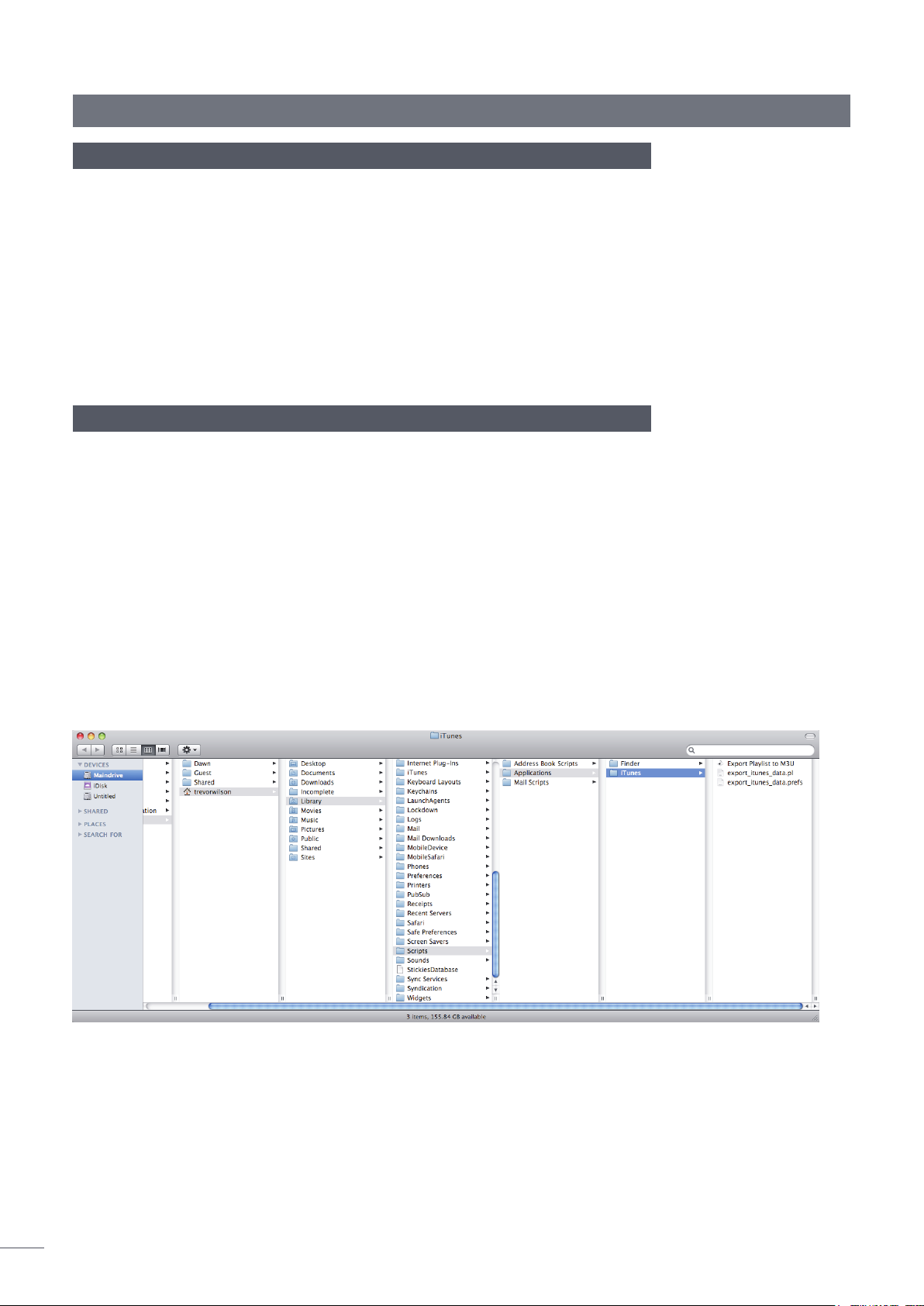
HDX and iTunes Playlists (Mac) Supplement
Introduction
This document is intended to help users in making their iTunes library playlists on an Apple
Macintosh computer available to Naim and NaimNet hard disk player and music server
products (HDX, NS01, NS02 and NS03).
iTunes playlists can be made available to an HDX only once the iTunes library itself
has been configured to be available as described in the HDX iTunes for Mac OS X
Supplement.
Note: The procedures described in this manual are congruent with Mac OS X Leopard 10.5.7
and iTunes 8.2.1. The procedures for alternative software versions may differ slightly.
Note: Reference to the HDX throughout this document should be taken also to include the
NaimNet NS01, NS02 and NS03 music servers.
1 Cr eat in g iT un es S cr ipt s
Making iTunes playlists available to an HDX first requires an iTunes script to be placed in an
appropriate location on the iTunes host Mac. To do this follow the steps below.
1. Create a folder called Scripts in the Users > username > Library > iTunes folder.
Note: The appropriate path to the Users > username > Library > iTunes folder may vary slightly
from one Mac OS to another.
2. Download an apple script called Export Playlist to M3U from:
http://mac.rbytes.net/cat/mac/audio/export-itunes-playlist-to-m3u/
Note: You will need stuffit expander to open the download file. This can be downloaded from:
http://my.smithmicro.com/mac/stuffit/expander.html
3. Once the script files have been downloaded and “un-stuffed” they should be copied
into the Scripts folder just created. The image below shows the location of the script in
a user account folder. Once the script files have been placed in the correct location
the Export Playlist to M3U script will appear in iTunes under the Scripts menu.
Naim Audio Ltd. cannot be held responsible for any consequences of installing or using
third party software.
Apple Macintosh, Mac, OS X, and iTunes are trademarks of Apple Inc., registered in the
1
U.S. and other countries. Windows is a trademark of Microsoft Corporation.
Page 3
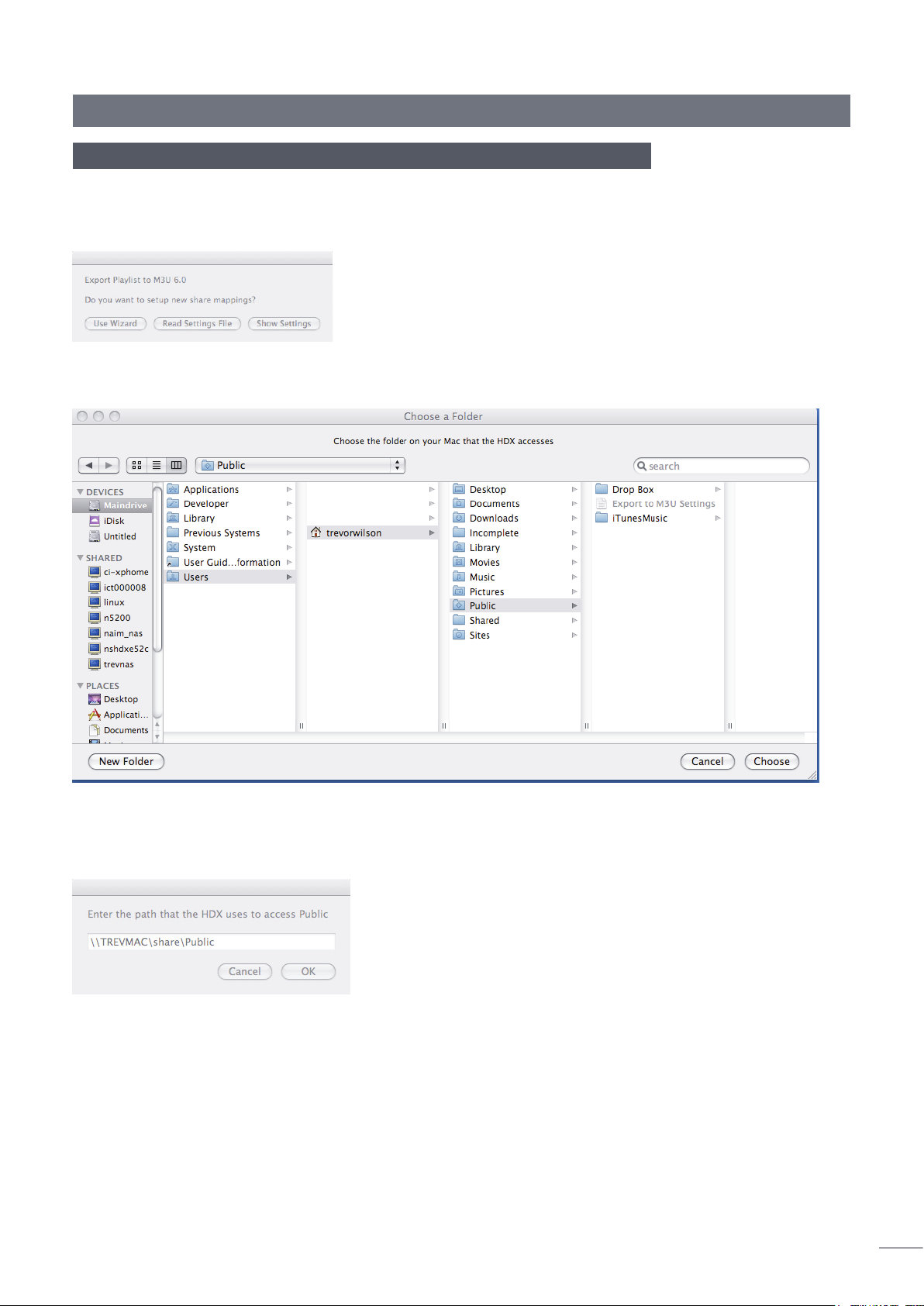
HDX and iTunes Playlists (Mac) Supplement
2 iTunes Script Setup
Opening the iTunes script (either from iTunes or the Finder) will run a “wizard” that handles
the process of setting up the path maps on the Mac and the paths that the HDX will use
(via Samba (Windows) File Sharing). The following dialogue box will be displayed:
Click the Use Wizard button to commence the mapping process. You will be asked to
choose the folder on the Mac that the HDX accesses.
Navigate to the folder (such as iTunes Music as shown above) and click on the Choose
button. You will then be asked to enter the path that the HDX uses to access that directory
on your Mac.
Type in the first part of the path that the HDX uses to access this folder. The path name is in
the UNC format starting with two back-slashes and the server name, followed by the share
name, then most likely a folder name. If you’re unsure about what to enter here, see the
next section for an example. After entering the path, click OK. You will be asked if you have
any more mappings (Shared Folders) to enter.
2
Page 4

HDX and iTunes Playlists (Mac) Supplement
If you have a more complex network setup requiring multiple mappings, click Yes and you
will be prompted to choose another folder on your Mac. Most of the time, there will only
be one mapping, in which case you may click No. At the next prompt you will be asked to
choose whether or not you want shuffle indication while the script is running.
If you export long playlists, then having some sort of indication that the script is doing
something may be important to you, so select Yes. Selecting Yes does however have the
side effect of turning on fixed indexing so that the output order in the file may not match
the displayed order because it uses the original order in which the songs were added to
the playlist. If output order is important to you, then select No. When you have chosen an
option you will be prompted to save the settings to a file.
After the settings file has been saved, the following dialogue is displayed. The settings file
can be used when future versions of the script are released so that you don’t have to go
through the wizard setup process next time.
3 An Example
Following is a setup example that provides a detailed illustration of mapping a single
directory used for iTunes and shared via Samba.
The folder chosen on the Mac is at the highest level shared with the HDX. The full path
to files in iTunes can be seen by clicking on a song and selecting File > Get Info. It will be
something like this:
Macintosh HD:Users:username:Music:Artist:Album:Song.mp3
3
Page 5

HDX and iTunes Playlists (Mac) Supplement
Now compare that path to the path the HDX uses to the same song. This will help you fill
in the PC-style UNC pathname to map to the same folder on the Mac. To view the path
names the HDX uses, open up the web interface when the HDX is playing the same song,
then click on the field next the Location that says Click here for file location. This will display
something like this:
\\SERVER\username\Music\Artist\Album\Song.mp3
Now you’re armed with the information you need to get things set up. The first step is
choosing the folder on your Mac. In this case, choose the Music folder under Macintosh
HD:Users:username. Next, you would enter \\SERVER\username\Music for the path that the
HDX uses to access that same folder.
Note: The information for the SERVER can be found in OS X under system preferences -> sharing
in the field: Computer Name
If you had multiple shares in Samba, or more than one mounted network drive, then you
might need more mappings. If you need help, feel free to contact support@naimaudio.
com.
How To Use It
After you have done the setup, the following screen snapshots show how to use the script.
When you open iTunes, you will notice an AppleScript icon on the top right bar (near the
time indicator). Select a playlist from the “Source” area on the left side of the screen. When
you pull-down on the AppleScript icon, you should see the script (as you have named it) in
the menu.
You then need to select and double click the file called Export Playlist to M3U in the folder
that opens.
4
Page 6

HDX and iTunes Playlists (Mac) Supplement
After you have started the script (by releasing the mouse button), it will prompt you to
choose a name and output location.
As the script is running, if you enabled the option, then the shuffle button will blink on and
off.
When the script is complete, it will display with a dialogue which indicated how many tracks
were written to the output file.
And that’s it! You may have to move the file into wherever your HDX searches for files. Next,
tell your HDX to search for new files (via the web interface or the options button on the
HDX Front Panel Display), then the new playlist should be available. If you are updating an
existing playlist, you will not need to tell the HDX to search for new files. The next time you
select the playlist, it will see the new contents.
Changing Settings
To revise the settings thanks to a change in the network configuration or name change,
for example, quit iTunes, then launch Export Playlist to M3U from the Finder. The following
dialogue will be displayed.
5
Page 7

HDX and iTunes Playlists (Mac) Supplement
You may select either the “Wizard” (as described previously), read the settings from a file,
or display the current settings. If you choose to display the current settings, a dialogue with
settings similar to those shown below following will be displayed.
At this point you can simply quit or go through the wizard setup, or read settings from a file.
When you choose to read settings from a file, the following dialogue will be displayed.
Choose a previously saved settings file, then click Open. After the file has been read, the
following dialogue will be displayed.
Those are all the ways to set up the mappings. If you need something more specialized,
you may edit your own settings file by hand, or modify the script directly according to your
needs.
6
Page 8

Naim Audio Limited, Southampton Road, Salisbury, England SP1 2LN
Tel: +44 (0)1722 426600 Fax: +44 (0)871 2301012 W: www.naimaudio.com
Part No. 12-001-0094 Iss. 1
