Page 1
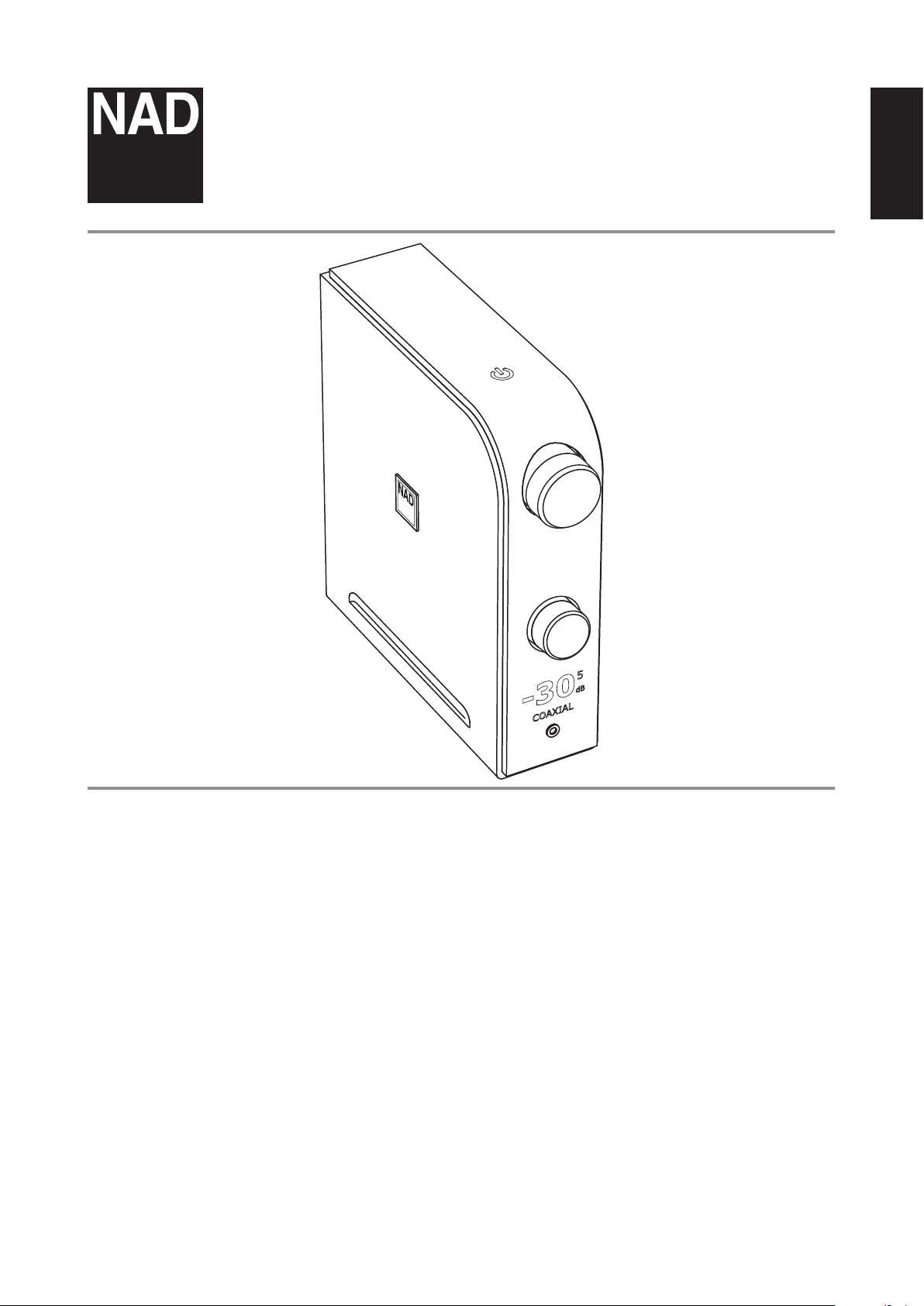
®
D 3045
Hybrid Digital DAC Amplier
ENGLISH
Owner’s Manual
Page 2
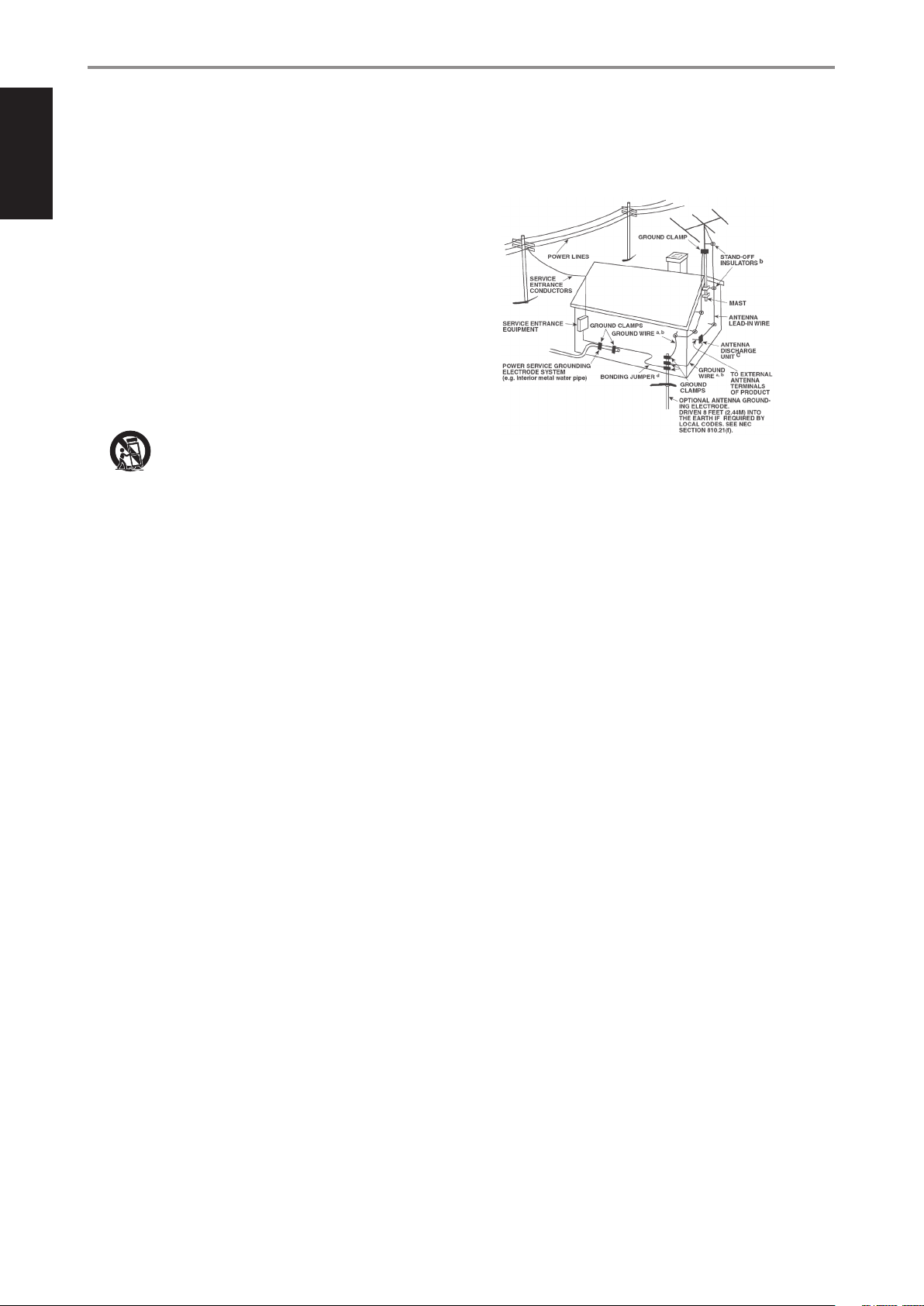
IMPORTANT SAFETY INSTRUCTIONS
ENGLISH
1. Read instructions - All the safety and operating instructions should be read
before the product is operated.
2. Retain instructions - The safety and operating instructions should be retained
for future reference.
3. Heed Warnings - All warnings on the product and in the operating instructions
should be adhered to.
4. Follow Instructions - All operating and use instructions should be followed.
5. Cleaning - Unplug this product from the wall outlet before cleaning. Do not use
liquid cleaners or aerosol cleaners. Use a damp cloth for cleaning.
6. Attachments - Do not use attachments not recommended by the product
manufacturer as they may cause hazards.
7. Water and Moisture - Do not use this product near water-for example, near a
bath tub, wash bowl, kitchen sink, or laundry tub; in a wet basement; or near a
swimming pool; and the like.
8. Accessories - Do not place this product on an unstable cart, stand, tripod,
bracket, or table. The product may fall, causing serious injury to a child or adult
and serious damage to the product. Use only with a cart, stand, tripod, bracket,
or table recommended by the manufacturer, or sold with the product. Any
mounting of the product should follow the manufacturer’s instructions, and
should use a mounting accessory recommended by the manufacturer.
9. Cart - A product and cart combination should be moved with care.
Quick stops, excessive force, and uneven surfaces may cause the
product and cart combination to overturn.
10. Ventilation - Slots and openings in the cabinet are provided for ventilation
to ensure reliable operation of the product and to protect it from overheating.
These openings must not be blocked or covered. The openings should never be
blocked by placing the product on a bed, sofa, rug, or other similar surface. This
product should not be placed in a built-in installation such as a bookcase or rack
unless proper ventilation is provided or the manufacturer’s instructions have been
adhered to.
11. Power Sources - This product should be operated only from the type of power
source indicated on the marking label and connected to a MAINS socket outlet
with a protective earthing connection. If you are not sure of the type of power
supply to your home, consult your product dealer or local power company.
12. Power-Cord Protection - Power-supply cords should be routed so that they are
not likely to be walked on or pinched by items placed upon or against them,
paying particular attention to cords at plugs, convenience receptacles, and the
point where they exit from the product.
13. Mains Plug - Where the mains plug or an appliance coupler is used as the
disconnect device, the disconnect device shall remain readily operable.
14. Outdoor Antenna Grounding - If an outside antenna or cable system is
connected to the product, be sure the antenna or cable system is grounded so
as to provide some protection against voltage surges and built-up static charges.
Article 810 of the National Electrical Code, ANSI/NFPA 70, provides information
with regard to proper grounding of the mast and supporting structure, grounding
of the lead-in wire to an antenna discharge unit, size of grounding conductors,
location of antenna discharge unit, connection to grounding electrodes, and
requirements for the grounding electrode.
NOTE TO CATV SYSTEM INSTALLER
This reminder is provided to call the CATV system installer’s attention to Section
820-40 of the NEC which provides guidelines for proper grounding and, in particular,
species that the cable ground shall be connected to the grounding system of the
building, as close to the point of cable entry as practical.
15. Lightning - For added protection for this product during a lightning storm, or
when it is left unattended and unused for long periods of time, unplug it from the
wall outlet and disconnect the antenna or cable system. This will prevent damage
to the product due to lightning and power-line surges.
16. Power Lines - An outside antenna system should not be located in the vicinity
of overhead power lines or other electric light or power circuits, or where it can
fall into such power lines or circuits. When installing an outside antenna system,
extreme care should be taken to keep from touching such power lines or circuits
as contact with them might be fatal.
17. Overloading - Do not overload wall outlets, extension cords, or integral
convenience receptacles as this can result in a risk of re or electric shock.
18. Flame Sources - No naked ame sources, such as lighted candles, should be
placed on the product.
19. Object and Liquid Entry - Never push objects of any kind into this product
through openings as they may touch dangerous voltage points or short-out parts
that could result in a re or electric shock. Never spill liquid of any kind on the
product.
20. Headphones - Excessive sound pressure form earphones and headphones can
cause hearing loss.
21. Damage Requiring Service - Unplug this product from the wall outlet and refer
servicing to qualied service personnel under the following conditions:
a. When the power-supply cord or plug is damaged.
b. If liquid has been spilled, or objects have fallen into the product.
c. If the product has been exposed to rain or water.
d. If the product does not operate normally by following the operating
instructions. Adjust only those controls that are covered by the operating
instructions as an improper adjustment of other controls may result in
damage and will often require extensive work by a qualied technician to
restore the product to its normal operation.
e. If the product has been dropped or damaged in any way.
f. When the product exhibits a distinct change in performance-this indicates a
need for service.
22. Replacement Parts - When replacement parts are required, be sure the service
technician has used replacement parts specied by the manufacturer or have the
same characteristics as the original part. Unauthorized substitutions may result in
re, electric shock, or other hazards.
2
Page 3
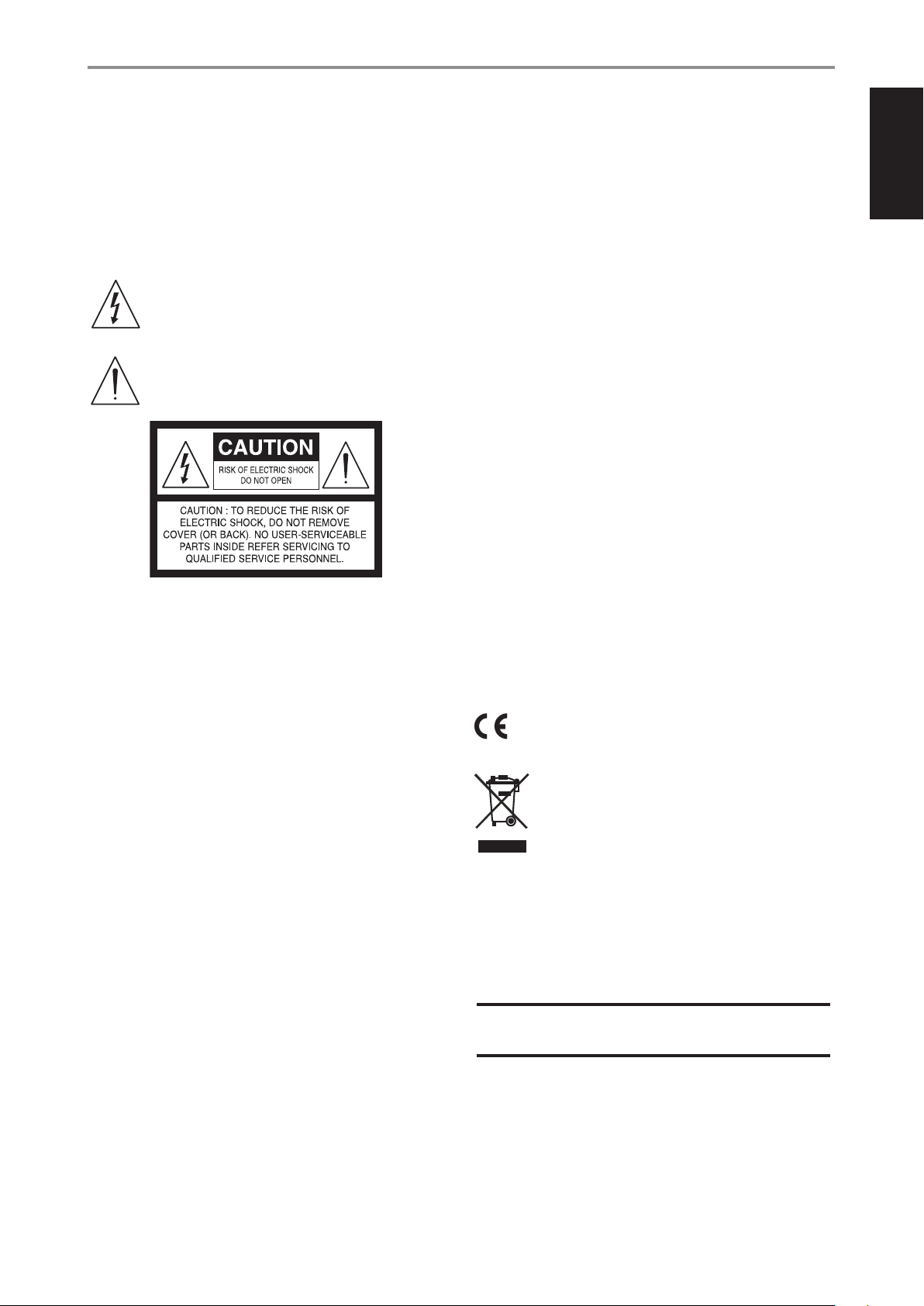
IMPORTANT SAFETY INSTRUCTIONS
23. Battery Disposal - When disposing of used batteries, please comply with
governmental regulations or environmental public instruction’s rules that apply in
your country or area.
24. Safety Check - Upon completion of any service or repairs to this product, ask the
service technician to perform safety checks to determine that the product is in
proper operating condition.
25. Wall or Ceiling Mounting - The product should be mounted to a wall or ceiling
only as recommended by the manufacturer.
WARNING
The lightning ash with arrowhead symbol, within an equilateral
triangle, is intended to alert the user to the presence of uninsulated
“dangerous voltage” within the product’s enclosure that may be of
sucient magnitude to constitute a risk of electric shock to persons
The exclamation point within an equilateral triangle is intended to alert
the user to the presence of important operating and maintenance
(servicing) instructions in the literature accompanying the appliance.
CAUTION
• Changes or modications to this equipment not expressly approved by NAD
Electronics for compliance could void the user’s authority to operate this
equipment.
• This device complies with Part 15 of the FCC Rules / Industry Canada licence-
exempt RSS standard(s). Operation is subject to the following two conditions:
1 This device may not cause harmful interference, and
2 This device must accept any interference received, including interference that
may cause undesired operation.
• Under Industry Canada regulations, this radio transmitter may only operate
using an antenna of a type and maximum (or lesser) gain approved for the
transmitter by Industry Canada. To reduce potential radio interference to other
users, the antenna type and its gain should be so chosen that the equivalent
isotropically radiated power (e.i.r.p.) is not more than that necessary for successful
communication.
• To prevent electric shock, match wide blade of plug to wide slot, fully insert.
• Marking and rating plate can be found at the rear panel of the apparatus.
• To reduce the risk of re or electric shock, do not expose this apparatus to rain or
moisture. The apparatus shall not be exposed to dripping or splashing and that
no objects lled with liquids, such as vases, shall be placed on apparatus.
• Mains plug is used as disconnect device and it should remain readily operable
during intended use. In order to disconnect the apparatus from the mains
completely, the mains plug should be disconnected from the mains socket outlet
completely.
• Battery shall not be exposed to excessive heat such as sunshine, re or the like.
• Danger of explosion if battery is incorrectly replaced. Replace only with the same
or equivalent type.
• An appliance with a protective earth terminal should be connected to a mains
outlet with a protective earth connection.
ENGLISH
THE EQUIPMENT MUST BE CONNECTED TO AN EARTHED MAINS SOCKET-OUTLET.
CAUTION REGARDING PLACEMENT
To maintain proper ventilation, be sure to leave a space around the unit (from the
largest outer dimensions including projections) than is equal to, or greater than
shown below.
Left and Right Panels: 10 cm
Rear Panel: 10 cm
Top Panel: 10 cm
FCC STATEMENT
This equipment has been tested and found to comply with the limits for Class
B digital device, pursuant to Part 15 of the FCC Rules. These limits are designed
to provide reasonable protection against harmful interference in a residential
installation. This equipment generates, uses, and can radiate radio frequency
energy and, if not installed and used in accordance with the instructions, may cause
harmful interference to radio communications. However, there is no guarantee that
interference will not occur in a particular installation. If this equipment does cause
harmful interference to radio or television reception, which can be determined
by turning the equipment o and on, the user is encouraged to try to correct the
interference by one or more of the following measures:
• Reorient or relocate the receiving antenna.
• Increase the separation between the equipment and receiver.
• Connect the equipment into an outlet on a circuit dierent from that to which
the receiver is connected.
• Consult the dealer or an experienced radio TV technician for help.
MPE REMINDER
To satisfy FCC/IC RF exposure requirements, a separation distance of 20 cm or more
should be maintained between the antenna of this device and persons during
device operation. To ensure compliance, operations at closer than this distance is not
recommended.
IF IN DOUBT CONSULT A COMPETENT ELECTRICIAN.
This product is manufactured to comply with the radio interference
requirements of EEC DIRECTIVE 2004/108/EC.
NOTES ON ENVIRONMENTAL PROTECTION
At the end of its useful life, this product must not be disposed of with
regular household waste but must be returned to a collection point for
the recycling of electrical and electronic equipment. The symbol on the
product, user’s manual and packaging point this out.
The materials can be reused in accordance with their markings.
Through re-use, recycling of raw materials, or other forms of recycling of old products,
you are making an important contribution to the protection of our environment.
Your local administrative oce can advise you of the responsible waste disposal point.
RECORD YOUR MODEL NUMBER NOW, WHILE YOU CAN SEE IT
The model and serial number of your new D 3045 are located on the back of the
cabinet. For your future convenience, we suggest that you record these numbers here:
Model number : ..........................................
Serial number : ...........................................
NAD is a trademark of NAD Elec tronics International, a division of Le nbrook Indus tries Limited
NAD is a trademark of NAD Elec tronics International, a division of Le nbrook Indus tries Limited
Copyright 2018, NAD Ele ctronics I nternational, a d ivision of Lenb rook Indust ries Limited
Copyright 2018, NAD Ele ctronics I nternational, a d ivision of Lenb rook Indust ries Limited
3
Page 4
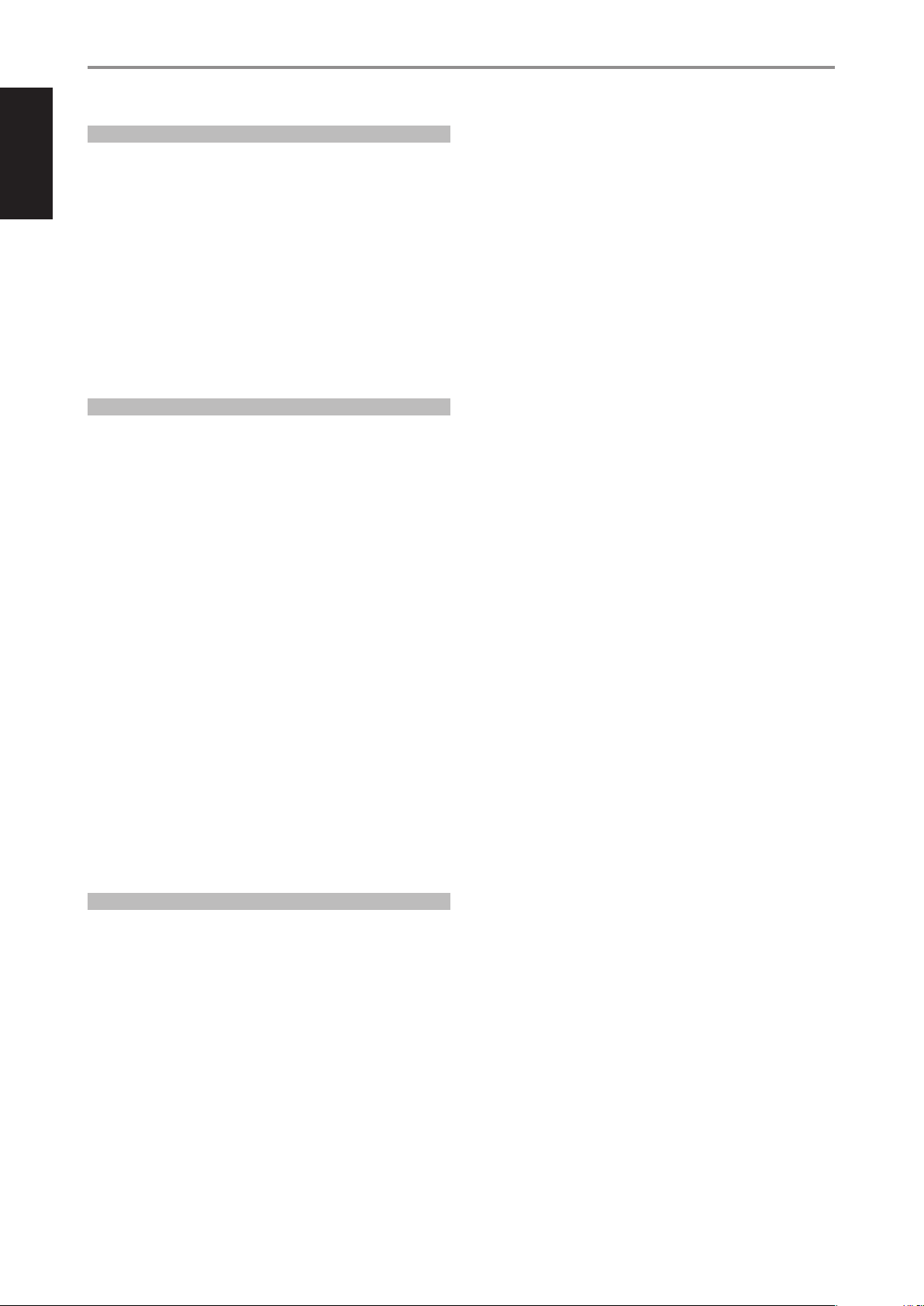
ENGLISH
GETTING STARTED
UNPACKING AND SETUP
WHAT’S IN THE BOX
Packed with your D 3045 you will nd:
• Detachable mains power cord
• AMP 3 remote control with 3V CR2025 battery
• Eight pieces of dome-shaped feet
• Quick Setup Guide
SAVE THE PACKAGING
Please save the box and all the packaging in which your D 3045 arrived.
Should you move or otherwise need to transport your D 3045, this is by
far the safest container in which to do so. We’ve seen too many otherwise
perfect components damaged in transit for lack of a proper shipping
carton, so please: Save that box!
QUICK SETUP
This simple guide will help you get started with your D 3045.
Place the D 3045 on a rm, level surface. Do not place the unit on a soft
surface like a carpet.
Make all the connections to your D 3045 with the unit unplugged from
the mains power source. It is also advisable to power down or unplug all
associated components while making or breaking any signal or AC power
connections.
1 Connect applicable speakers to the LEFT and RIGHT SPEAKERS terminal
of D 3045.
2 Using applicable connectors (not supplied), connect source devices to
corresponding input sockets of D 3045.
HDMI $ HDMI ARC
S/PDIF sources $ OPTICAL 1, OPTICAL 2, COAXIAL
Analog sources $ LINE 1, LINE 2, PHONO (MM)
USB sources $Computer
Other sources $ Bluetooth
3 Connect corresponding end of the mains power cord to the AC mains
input of the D 3045 and the plug connected to a mains power source.
4 With all applicable sources hooked up to D 3045 and powered up, press
o (Standby) to switch ON the D 3045 from standby mode.
5 Start listening by rotating the SOURCE knob to select preferred source
input. Rotate Volume control knob to adjust audio level.
RESTORE D3045 TO FACTORY DEFAULT SETTINGS
While at operating mode, press and hold remote control’s “DIM” button
until “Reset” appears in the display and Source defaults to OPTICAL 1.
4
Page 5
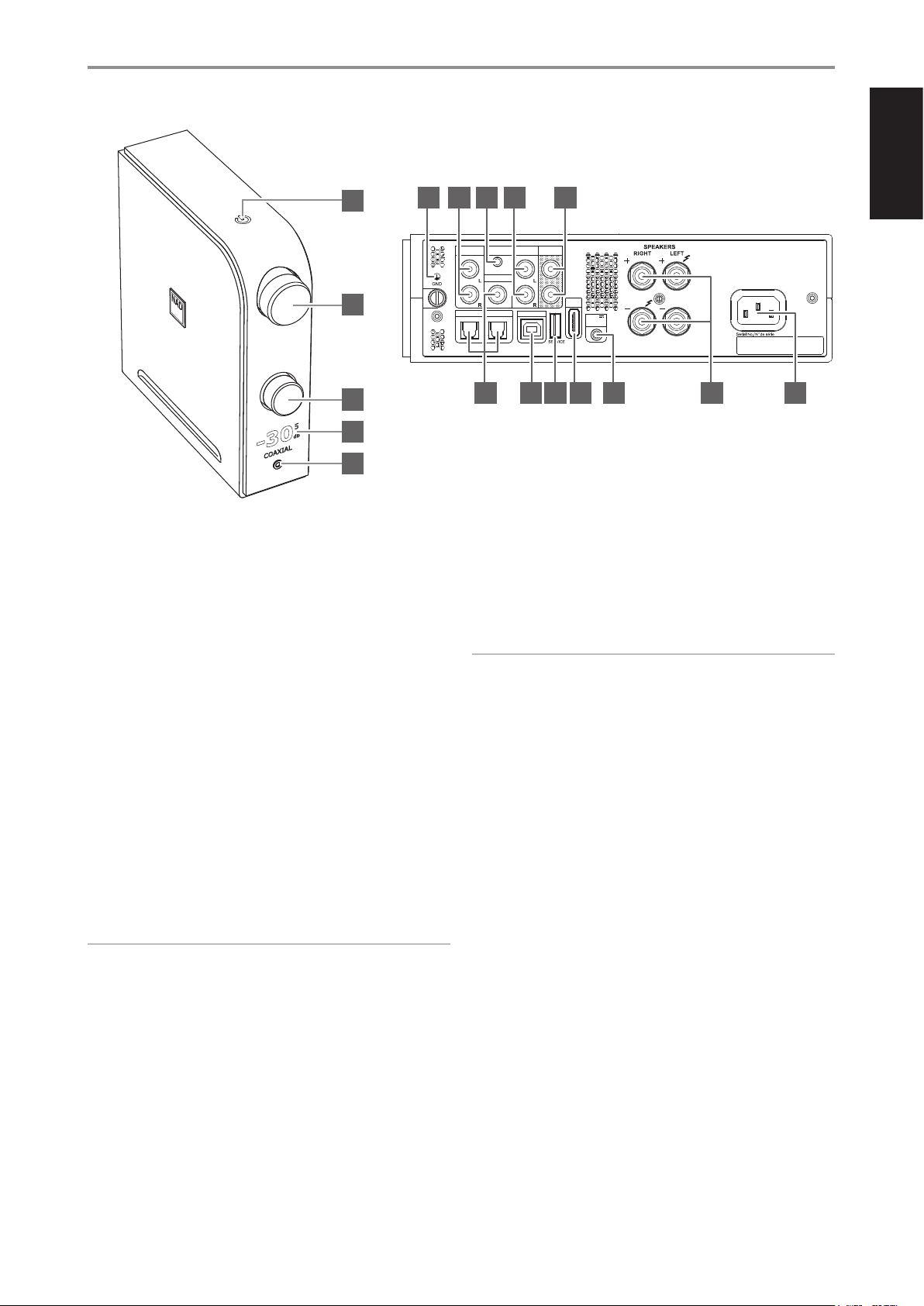
IDENTIFICATION OF CONTROLS
ENGLISH
1
6 7 8 9 10
2
3
4
5
1 o (STANDBY)
• With the corresponding end of the mains power cord connected
to the AC mains input of the D 3045 and the plug connected to a
mains power source, press o (Standby) to switch ON the D 3045
from standby mode. The Standby indicator will turn from amber to
bright color.
• Press and hold o (Standby) until D 3045 switches back to standby
mode.
2 VOLUME
• Rotate Volume knob clockwise or counterclockwise to adjust audio
level.
• Rotating the Volume knob will automatically restore audio from
mute mode.
3 SOURCE
• Rotate clockwise or counterclockwise to select desired Source.
PHONO
LINE 1
(MM)
COAXIAL
OPTICAL 1 OPTICAL 2
LINE 2
COMPUTER
PRE / SUB
OUT
HDMI
ARC
+12V
TRIGGER
IN
100-120V~60Hz / 220-240V~50Hz
11 12 13 14 15 16 17
6 GROUND TERMINAL
• If a separate earth ground is necessary, use this terminal to
ground your D 3045. The D 3045 can be connected to ground by
connecting a ground lead wire or similar to this terminal. After
insertion, tighten the terminal to secure the lead.
NOTES
• Consult with a licensed electrician to properly locate or correctly
install a grounding conductor in your home. NAD is not responsible
for any malfunction, damage or costs associated with the installation,
connection or grounding of your D 3045.
• The grounding wire is not supplied with your D 3045.
7 PHONO (MM)
• Input for a Moving Magnet (MM) phono cartridge only. Connect the
twin RCA lead from your turntable to this input if you are using a
Moving Magnet cartridge.
4 DISPLAY
• Sources, audio level and other indicators are shown.
• Display follows the orientation of the unit - vertical or horizontal
view.
IMPORTANT NOTE
Display will temporarily turn o if there is no user interface interaction
within 5 minutes. Restore display by sending a remote control command
or rotating any of the controls.
5 PHONES
• Use the 3.5 mm stereo jack socket for headphone listening.
• Specially designed low noise headphone circuitry can accommodate a
wide range of phones, even 600 Ohm studio models.
• Adjust headphone audio level by rotating the VOLUME control
clockwise or counterclockwise.
• Ensure that the volume control is turned to minimum (fully
counterclockwise) before connecting or disconnecting
headphones. Listening at high levels can damage your hearing.
• Inserting a headphone jack into this socket automatically switches
o the loudspeakers.
8 LINE 1
• Connect to corresponding analog output of other audio devices
using a 3.5mm stereo plug to RCA connector adapter (not
supplied).
9 LINE 2
• Connect to corresponding analog output of a CD player,
preamplier, processor or other applicable devices using RCA-toRCA stereo cable (not supplied).
5
Page 6

ENGLISH
IDENTIFICATION OF CONTROLS
10 PRE/SUB OUT
• These full range output terminals have dual function. They are used
either as PRE-OUT or SUBWOOFER OUT terminals.
• The D 3045 and associated external devices must be turned OFF
always before connecting or disconnecting anything to the PRE/
SUB OUT sockets.
PRE OUT
• The PRE/SUB OUT sockets make it possible to use the D 3045 as a
full range preamplier to an external power amplier.
• Use RCA-to-RCA stereo cable to connect PRE/SUB OUT to the
corresponding analog audio input of compatible devices such as
ampliers, receivers or other applicable devices.
• PRE/SUB OUT will be aected by the D 3045’s volume control
settings. Turn the VOLUME control to adjust the output level of the
PRE/SUB OUT sockets.
SUB OUT
• Use RCA-to-RCA stereo cable to connect PRE/SUB OUT to the low
level input of a powered subwoofer. Use the connected powered
subwoofer controls to achieve preferred subwoofer performance.
11 OPTICAL 1-2, COAXIAL
• Connect to the corresponding optical or coaxial digital output of
sources such as CD or BD/DVD players, digital cable box, digital
tuners and other applicable components.
IMPORTANT NOTE
The digital audio input is 24/192 capable and can accept PCM audio
signal only. Ensure that the digital audio output of your source is set to
PCM before connecting to the digital audio input of D 3045.
12 COMPUTER
• Asynchronous USB 24 bit/384 kHz input assures lowest jitter for best
musical performance.
• Using Type A to Type B cable connector (not supplied), interface
computer audio to this asynchronous Type B USB input to directly
stream 24/384 PCM content from your PC or MAC.
• When using COMPUTER as a Source, ensure that the Sound or
Audio device setting of your computer is set to “D3045”or “NAD USB
Audio”.
14 HDMI ARC
• Connect only to TV that supports ARC (Audio Return Channel)
function.
• Use HDMI cable to connect HDMI ARC to corresponding HDMI ARC
port of T V.
• With ARC connection established, D 3045 will output audio signal
from TV.
IMPORTANT
Ensure that the audio setting/format of ARC-connected devices to
D 3045 is set to PCM only.
15 +12V TRIGGER IN
• Connect this +12V Trigger input to the remote device’s
corresponding +12V DC output jack using a mono cable with
3.5mm male plug. The controlling device must be equipped with a
+12V trigger output to use this feature.
16 SPEAKERS
• Connect D 3045’s Right speaker terminals marked “R +” and “R-” to
the corresponding “+” and “-“ terminals of your designated right
speaker. Repeat the same for D 3045’s Left speaker terminals and
corresponding left speaker.
17 AC MAINS INPUT
• The D 3045 comes supplied with a separate detachable mains
power cord.
• Before connecting the plug to the mains power source, ensure that
it is rmly connected to the D 3045’s AC Mains input socket rst.
• Always disconnect the mains power plug from the mains power
source rst, before disconnecting the cable from the D 3045’s AC
Mains input socket.
MINIMUM PC SYSTEM REQUIREMENT
Microsoft Windows 7 or higher
FOR MAC USERS
Minimum macOS Snow Leopard (version 10.6) and later versions
NOTE
Visit nadelectronics.com and download the NAD USB Audio driver from
the D 3045 product page.
13 SERVICE
• Use this port only for rmware upgrade. Instructions on how to use
this port for rmware upgrade is included in the D 3045 rmware
upgrade (if any) procedure available from the NAD website.
6
Page 7

AMP 3 REMOTE CONTROL
IDENTIFICATION OF CONTROLS
1
2 5
3
1 ON: Power up unit from Standby mode to operating mode.
OFF: Switch unit to Standby mode.
2 SOURCE d/f: Select through source input selections.
3 DIM: Toggle to select display brightness level – dim, bright or display
turned o.
4 MUTE: Audio is temporarily switched o or restored. Restore audio by
pressing MUTE again, VOL d/f or rotating VOLUME knob.
5 VOLUME d/f: Increase or decrease loudness level.
BASSDIM
AMP 3
1
4
6
7
ENGLISH
6 BASS: Toggle to select BASS EQ, HP 120Hz, HP 80Hz or HP 40Hz.
• Bass EQ boosts overall bass response by at least 6 dB.
• HP 120Hz, HP 80Hz or HP 40Hz attenuates signal below the
indicated cuto frequency and allow higher frequencies to pass
through.
• Press and hold BASS button until BT ON (Bluetooth discoverable) or
BT OFF (Bluetooth invisible) is shown in the display.
7 BLUETOOTH CONTROLS (applicable at BT Receive or Transmit
mode)
4 : Press and hold [4] button to toggle between Bluetooth RECEIVE
and TRANSMIT modes.
9/0 : Use to select through connectable Bluetooth devices at
Bluetooth TRANSMIT mode.
7
Page 8

ENGLISH
OTHER FEATURES
ABOUT QUALCOMM aptX™ HD
A Bluetooth connection is a bit like a data pipeline between devices.
Because the pipeline has a maximum width, it can sometimes be dicult
to ow large audio les through it. aptX® reduces the size of the audio les
so they can be squeezed through the wireless pipeline without aecting
the sound quality.
Qualcomm® aptX™ HD audio ensures that D 3045 can deliverHigh
Denition (HD) audio. It preserves sound data through the audio
transmission, resulting in a “better-than-CD” listening experience. With aptX
HD, listening to music at the highest audible quality is possible with the
D 3045.
BLUETOOTH MODES
There are two Bluetooth modes – RECEIVE and TRANSMIT mode.
Receive: Audio stream is received from a Source in the same Bluetooth
network environment.
Transmit: Audio is streamed or sent to another device in the same
Bluetooth network environment.
HOW TO SELECT RECEIVE OR TRANSMIT BLUETOOTH MODE
While at BT source, press and hold [u] until display shows RECEIVE. Press
and hold [u] again until display changes to TRANSMIT.
BLUETOOTH AT RECEIVE MODE
Initiate pairing of your Bluetooth device with D 3045 by following below
procedure.
1 Using your iOS, Android or compatible device, go to
Settings$Bluetooth and then scan for Bluetooth devices.
2 Select the unique device ID of your D 3045 among the available
devices listed in your Bluetooth settings. Pair or connect together your
D 3045 and the Bluetooth device.
3 Upon successful pairing of your Bluetooth device and D 3045, display
will change to “PAIRED” and then “PLAYING” when music is played from
the paired Bluetooth device.
BLUETOOTH AT TRANSMIT MODE
D 3045 is open to connect or pair with other Source devices within the
same Bluetooth network environment.
1 At TRANSMIT mode, use AMP 3 [9/0] buttons to scroll through
the selectable Bluetooth devices. It may take a while for selectable
Bluetooth devices to manifest.
MASTER QUALITY AUTHENTICATED
Master Quality Authenticated (MQA) is
a revolutionary end-to-end technology
built into D 3045 that captures and
delivers master quality audio. D 3045
include a powerful decoder and audio
renderer for the MQA system. This ensures that MQA-encoded audio les
sound exactly like the source. D 3045 accepts and playback MQA content from
Computer, Optical 1, Optical 2 and Coaxial sources.
MQA INDICATORS
“MQA” or “MQA.” is shown in the display indicating that the unit is
decoding and playing an MQA le.
MQA : Indicates decoding and playback
of a MQA le and denotes provenance
to ensure that the sound is identical to
that of the source material.
MQA. : Indicates playback of MQA
Studio le that has either been
approved in the studio by the artist/
producer or has been veried by the
copyright owner.
FOOBAR2000 FOR MQA PLAYBACK
foobar2000 is an advanced freeware audio player for the Windows platform
and available also to macOS, iOS and Android users. foobar2000 supports
bit perfect playback required for MQA.
IMPORTANT
• The following foobar2000 download and installation process is subject
to change without notice. Always download the latest freeware version.
• Below sample installation guideline is for Windows user. Foobar2000
version for Mac, Android or iOS users is also available from
www.foobar2000.org/download.
INSTALLING FOOBAR2000 FOR WINDOWS PLATFORM
1 Download the latest foobar2000 freeware from
www.foobar2000.org/download.
2 Open and run the downloaded le to install the foobar2000 audio
player. Follow the command prompts to complete the installation.
2 Press [4] to pair with selected Bluetooth device. Upon successful
pairing, “Paired” is shown in the display as well as the Bluetooth device
name. Press [u] again to unpair selected Bluetooth device (“Unpaired”
is shown in the display).
BLUETOOTH AVAILABILITY
Bluetooth can be turned ON or OFF by the following method.
• BT ON (discoverable): Press and hold [BASS] button until BT ON is
shown in the display.
• BT OFF (invisible): Press and hold [BASS] button until BT OFF is
shown in the display.
8
3
4
Page 9

OTHER FEATURES
5
11
ENGLISH
12 Run foobar2000. Go to File $ Preferences $ Components.
Conrm that “WASAPI output support” is already installed.
6
7
13 Go to “Playback” tab. Under “Replay/Gain”, ensure that both “Source
Mode” and “Processing” are set to “None”. Select “Apply” to conrm the
setting.
8
9 Download the WASAPI output plug-in for Foobar2000 from
www.foobar2000.org/components/view/foo_out_wasapi
10
14 Using Type A to Type B USB connector (not supplied), connect D3045
“COMPUTER” port to the corresponding USB port of your computer.
Select “Output” option from “Playback” tab. Under “Device”, select
“WASAPI (event): Speakers (D3045)” or “WASAPI (push): Speakers
(D3045)” and then “Apply”.
9
Page 10

ENGLISH
OTHER FEATURES
15 The column header for sample-rate is not standard. Manually input
sample rate as shown below.
File $ Preferences $ Display $ Default User Interface $ Playlist
View $ Custom Columns $ Name $ Sample Rate $ Pattern $
%samplerate% $ OK
16 Activate Sample Rate in the playlist view by selecting any spot in the
header and right click. Columns $ Sample Rate. You may select other
indicators like Bit Rate, File Size and others.
18 With D3045 as the default speaker, go to “Properties” and then
“Advanced”. Ensure that both options under “Exclusive Mode” are
selected.
17 Select Playback device for your computer. Select “D3045” as the default
speaker. Below sequence is a guideline only and may dier according
to the Windows version of your computer.
Control Panel $ Hardware and Sound $ Sound $ Manage audio
devices $ Playback $ Speakers D3045 $ Set Default
19 Foobar2000 installation is now completed. Select foobar2000 to
playback MQA les from your computer to D3045.
10
Page 11

OTHER FEATURES
AUTO STANDBY
The D 3045 can be setup to automatically go to standby mode if there is
no user interface interaction and no active Source input within 30 minutes.
Auto standby mode can be enabled or disabled by the following steps.
ENABLE AUTO STANDBY MODE
• While at standby mode, press and hold “OFF” button of the AMP 3
remote control until the o (Standby) indicator blinks once.
• At operating mode and with auto standby enabled, the D 3045
will automatically go to standby mode if there is no user interface
interaction and no active Source input within 30 minutes.
DISABLE AUTO STANDBY MODE
• While at standby mode, press and hold “OFF” button of the AMP 3
remote control until the o (Standby) indicator blinks twice.
• At operating mode and with auto standby disabled, D 3045 will not go
to standby mode at any time unless directly initiated by pressing top
panel’s o (Standby) switch or OFF button of AMP 3 remote control.
AUTO SENSE
Auto sense feature enables the D 3045 to wake up from standby mode and
starts operation by selecting OPTICAL 1, OPTICAL 2 or the last digital source
before going to standby mode.
CONDITIONS FOR AUTO SENSE
• For Auto Sense to work, Auto Standby must be set to ON with D 3045
going rst to standby mode.
• If IR Learning with TV remote control is successfully completed and
with D 3045 going to standby mode, auto sense is activated upon
detection of active digital input only from OPTICAL 1 or OPTICAL 2
inputs.
- With this condition, D 3045 wakes up and automatically switches to
OPTICAL 1 or OPTICAL 2.
• If no IR Learning is conducted, auto sense is activated upon detection
of active input from the last source (limited only to the digital sources)
before the D 3045 goes to standby mode.
- With this condition, D 3045 wakes up and automatically switches to
the last selected digital source prior to the D 3045 going to standby
mode.
TV CONNECT
TV Connect is a new software enabled feature that allows the D 3045
to provide the sound for your TV. TV Connect enables D 3045 to learn
the mute and volume control commands from any TV remote control.
Additionally, the D 3045 will automatically power up to OPTICAL source
upon detection of digital TV output signal at OPTICAL 1 or OPTICAL 2
input.*
With TV Connect fully integrated, you can use your TV remote control to
manage the following features of D 3045:
1 Adjust Volume up/down
2 Enable or disable MUTE function
3 Switch ON D 3045
HOW TO CONFIGURE YOUR D 3045 WITH TV CONNECT
TV Connect setup requires the digital optical output of your TV to be
connected to the OPTICAL 1 or OPTICAL 2 input of your D 3045. With
this setup and with proper conguration, when you turn ON your TV, the
D 3045 powers up from standby mode and the TV input (OPTICAL 1 or
OPTICAL 2) is automatically selected.* The D 3045 can also be awakened
by pressing the top panel’s o and the power ON button of either AMP 3
remote control or TV’s remote control.
The following congurations are necessary to integrate TV Connect with
your D 3045.
• Enable auto standby mode.
• Enable auto sense mode.
• Perform IR (infrared) learning with TV remote control.
ENABLE AUTO STANDBY MODE
While at standby mode, press and hold “OFF” button of the AMP 3 remote
control for a few seconds until all indicators on the front screen wake up
and blink once.
ENABLE AUTO SENSE MODE
While in standby mode, press and hold “SOURCE d” button of the AMP3
remote control until the o icon on the top screen wakes up and blinks once.
ENGLISH
ENABLE AUTO SENSE MODE
• While in standby mode, press and hold “SOURCE d” button of the
AMP3 remote control until the o icon on the top screen wakes up and
blinks once.
DISABLE AUTO SENSE MODE
• While at standby mode, press and hold “SOURCE d” button of the
AMP3 remote control until the o icon on the top screen wakes up and
blinks twice.
11
Page 12

ENGLISH
OTHER FEATURES
PERFORM IR LEARNING WITH TV REMOTE CONTROL
Direct or point the D 3045 or TV remote control to the D 3045 front screen when performing below procedure.
IR LEARNING PROCEDURE
STEP** PROCEDURE D 3045 FRONT SCREEN DISPLAY
1 Press and hold [MUTE] of AMP 3 remote
control to initiate IR learning mode.
LEARNING
Choose
One Key
2 Press [ON] of AMP 3 remote control.
3 Press [ON] of TV remote control.
4 Press again [ON] of TV remote control.
5 Repeat Steps 2 to 4 to learn “Volume +”,
“Volume - “ and “Mute” controls.
LEARNING
Power
LEARNING
Press
Again
LEARNING
Power OK
Next Key
Learning “Vol +”. Press corresponding remote control button as indicated.
[Vol +] of AMP 3 remote control [Vol +] of TV re mote control [Vol +] of TV remote control
LEARNING
VOL +
Learning “Vol - ”. Press corresponding remote control button as indicated.
[Vol -] of AMP3 remote control [Vol -] of T V remote control [Vol -] of TV remote cont rol
LEARNING
VOL -
Learning “MUTE”. Press corresponding remote control button as indicated.
[MUTE] o f AMP3 remote control [MUTE] o f TV remote cont rol [MUTE] of T V remote control
LEARNING
MUTE
$
$
$
LEARNING
Press
Again
LEARNING
Press
Again
LEARNING
Press
Again
$
$
$
LEARNING
VOL + OK
Next Key
LEARNING
VOL - OK
Next Key
LEARNING
MUTE OK
Next Key
6 Press and hold “MUTE” to stop, complete or exit learning mode. Normal operation resumes. Any learned functions before exiting learning mode are retained and saved.
* Dependent upon the D 3045 going rst to network standby mode after 30 minutes of inactivity.
** Power ON, Vol+, Vol- and Mute can be learned in any order or sequence.
TURN OFF TV’S INTERNAL SPEAKERS IF SO EQUIPPED
It is recommended that you disable the TV’s internal speakers so that only
the D 3045 is heard. This setting is usually accessible from the TV’s Setup
Menu. Consult your TV’s Instruction Manual for instructions specic to your
make and model of TV.
CLEAR LEARNED IR CODES
To delete learned IR codes
• Press and hold D 3045 remote control’s [MUTE]. When “LEARNING...
Choose One Key” is shown, press and hold again [MUTE]. Learned IR
codes are deleted when the display exits the learning mode screen and
returns to the current source.
12
Page 13

FEET INSTALLATION GUIDE
184,5
58,0
185,8
185,8
184,5
58,0
185,8
The dome-shaped feet are supplied for optional installation. There are
two ways of installing the feet as per suggested methods below. You may
generate a template for proper placement of the feet.
OTHER FEATURES
ENGLISH
NOTE
Ensure that with the feet installed, the D 3045 is stable, balanced and
will not tip over.
13
Page 14

ENGLISH
SPECIFICATIONS
All specs are measured according to IHF 202 CEA 490-AR-2008 standard. THD is measured using AP AUX 0025 passive lter and AES 17 active lter.
PREAMPLIFIER SECTION
LINE INPUT/PRE OUT
THD (20 Hz – 20 kHz) <0.003 % at 2 V out
Signal-to-Noise Ratio >100 dB (IHF, A-weighted, ref. 500 mV
out, unity gain)
Channel separation >85 dB (1 kHz)
>80 dB (10 kHz)
Input impedance (R and C) 47 kohms + 220 pF
Maximum input signal >5.5 Vrms (ref. 0.1 % THD)
Output impedance 400 ohms
Input sensitivity 82 mV (ref. 500 mV out, Volume
maximum)
Frequency response ±0.2 dB (20 Hz - 20 kHz)
Maximum voltage output - IHF load >4 V (ref. 0.1 % THD)
PHONO INPUT/PRE OUT
THD (20 Hz – 20 kHz) <0.015 % at 2V out
Signal-to-Noise Ratio >82 dB (200 ohms source, A-weighted,
ref. 500 mV out)
>76 dB (MM cartridge source, IHF;
A-weighted, ref. 500 mV out)
Input sensitivity 1.35 mV (ref. 500 mV out, Volume
maximum)
Input overload 10mV/100mV/300mV (20Hz/1kHz/20kHz)
Maximum input signal at 1kHz >90 mVrms (ref. 0.1 % THD)
Frequency response ±0.3 dB (20 Hz - 20 kHz)
Note: The RIAA response is consistentwith
a pre-emphasis that is rolled o at 50kHz
by a second order lter,such as used in
Neumann cutting lathes.
LINE INPUT/HEADPHONE OUT
THD (20 Hz – 20 kHz) <0.003 % at 120mW
Signal-to-Noise Ratio >90 dB (32 ohms load; A-weighted, ref.
500mV out, unity gain)
Frequency response ±0.3 dB (20 Hz - 20 kHz)
Output impedance 2 ohms
Maximum headphone output – 32 ohms
>8 V (ref. 0.1% THD)
load
GENERAL SPECIFICATIONS
LINE INPUT/SPEAKER OUT
Continuous output power into 4 and 8
ohms
60 W (ref. 20 Hz-20 kHz at 0.03% THD,
both channels driven)
THD (20 Hz – 20 kHz) <0.005 % (at 1W, 4 and 8 ohms)
Signal-to-Noise Ratio >98 dB (A-weighted, 500 mV input, ref.
2.828 V out in 4 ohms)
Clipping power >80 W (at 1 kHz 4 ohms 0.1 % THD)
IHF dynamic power 8 ohms : 80 W
4 ohms : 150 W
2 ohms : 200 W
Peak output current >18 A (in 1 ohm, 1 ms)
Damping factor >300 (ref. 8 ohms, 20Hz to 6.5kHz)
Frequency response ±0.3 dB (20 Hz - 20 kHz)
Channel separation >75 dB (1 kHz)
>70 dB (10 kHz)
Input sensitivity 260 mV (for 60 W in 4 ohms)
Supports bit rate/sample rate up to 24 bit/192 kHz (digital sources)
up to 24 bit/384 kHz (computer source)
Standby power <0.5 W
DIMENSION AND WEIGHT
Gross dimensions W x H x D 70 x 235 x 265 mm
2 ⁄ x 9 ⁄ x 10 ⁄ inches
Net weight 3.6 kg (7.9 lbs)
Shipping weight 2.6 kg (5.7 lbs)
* - Gross dimens ion includes volume knob an d extende d rear panel term inals.
Qualcomm aptX is a produc t of Qualcomm Techno logies International, Ltd.
MQA® is a trade mark of MQA Limited.
NAD SHALL NOT BE HEL D LIABLE FOR ANY TECHNICAL OR USER IN TERFACE DISCREPANCIES IN
THIS MANUAL. T HE D 3045 OWNER’ S MANUAL MAY BE SUBJECT TO CHAN GE WITHOU T NOTICE.
CHECK OUT W WW.NADELECTRO NICS.COM FOR THE LATEST VERSION OF THE D 3045 OWNER’S
MANUAL.
14
Page 15

ENGLISH
15
Page 16

www.NADelectronics.com
©2018 NAD ELECTRONICS INTERNATIONAL
A DIVISION OF LENBROOK INDUSTRIES LIMITED
All rights re served. NAD and the NAD log o are trademar ks of NAD Electronics International, a di vision of Lenbrook Industr ies Limited.
No part o f this publicat ion may be repro duced, stored or transmit ted in any form without the wri tten permis sion of NAD Elec tronics International.
While ever y effort has be en made to ensure th e contents are accur ate at the time of pu blication, features and spe cificatio ns may be subjec t to change without pri or notice.
D3045_ENG_OM_V08 SEP 2018
