MYDATA MY500 JetPrinter Service Manual
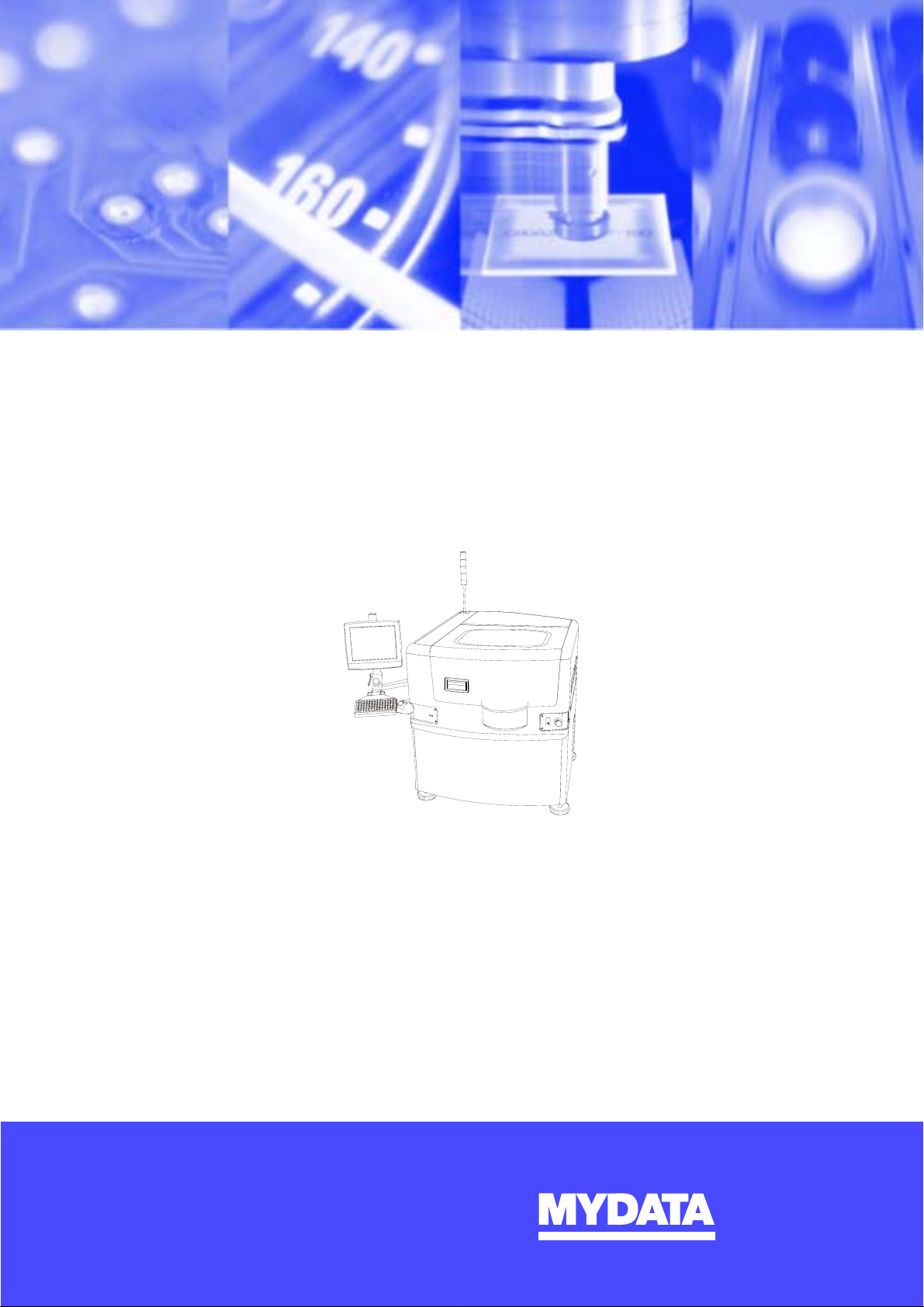
MY500 JetPrinter™
P-030-0014-EN
Service Manual
English
®
For a fast changing world
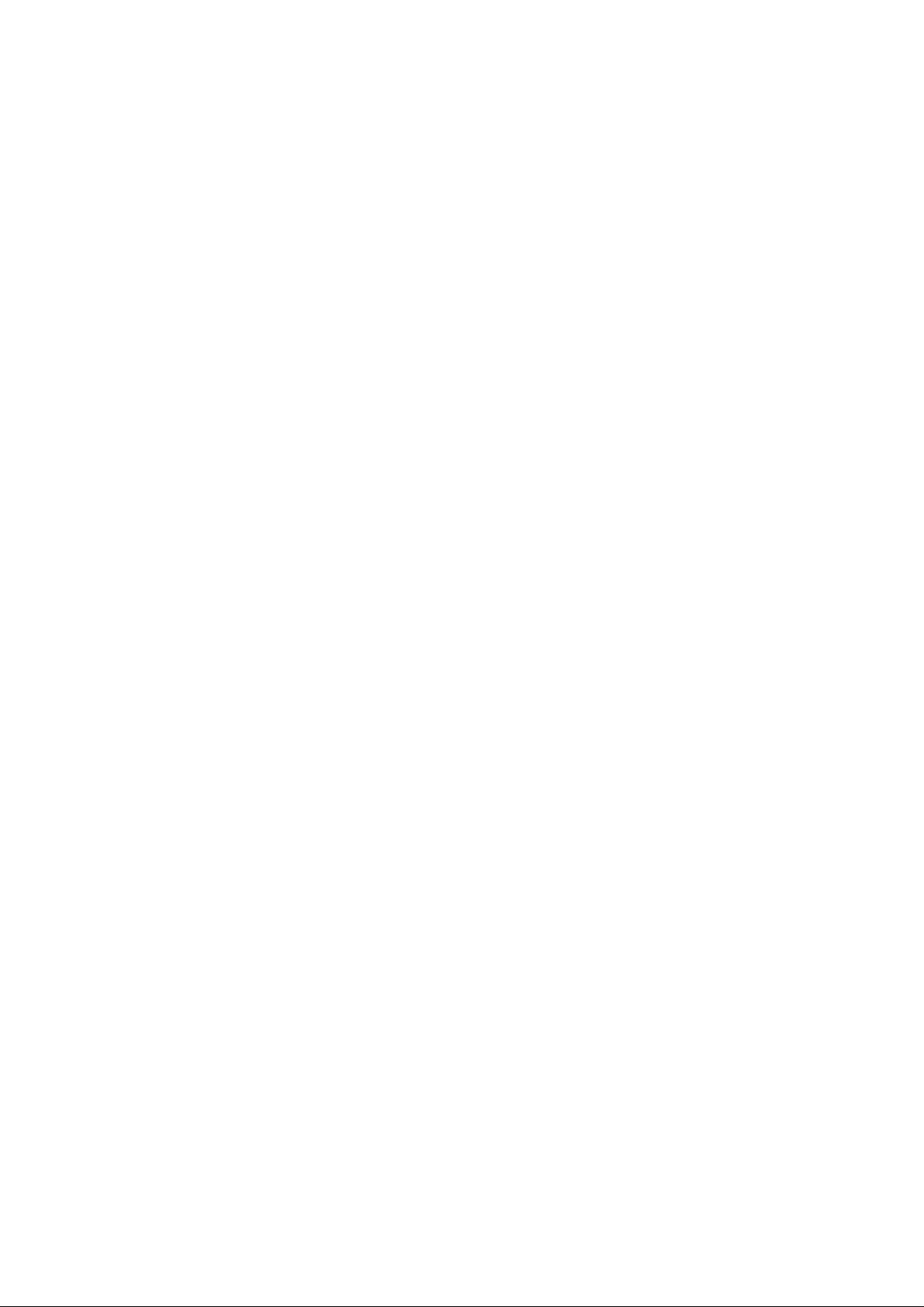

MYDATA MY500 JetPrinter Preface
MY500 JetPrinter™
Service Manual
English
P-030-0014-EN – Service Manual Rev. 0003 2008-06 i
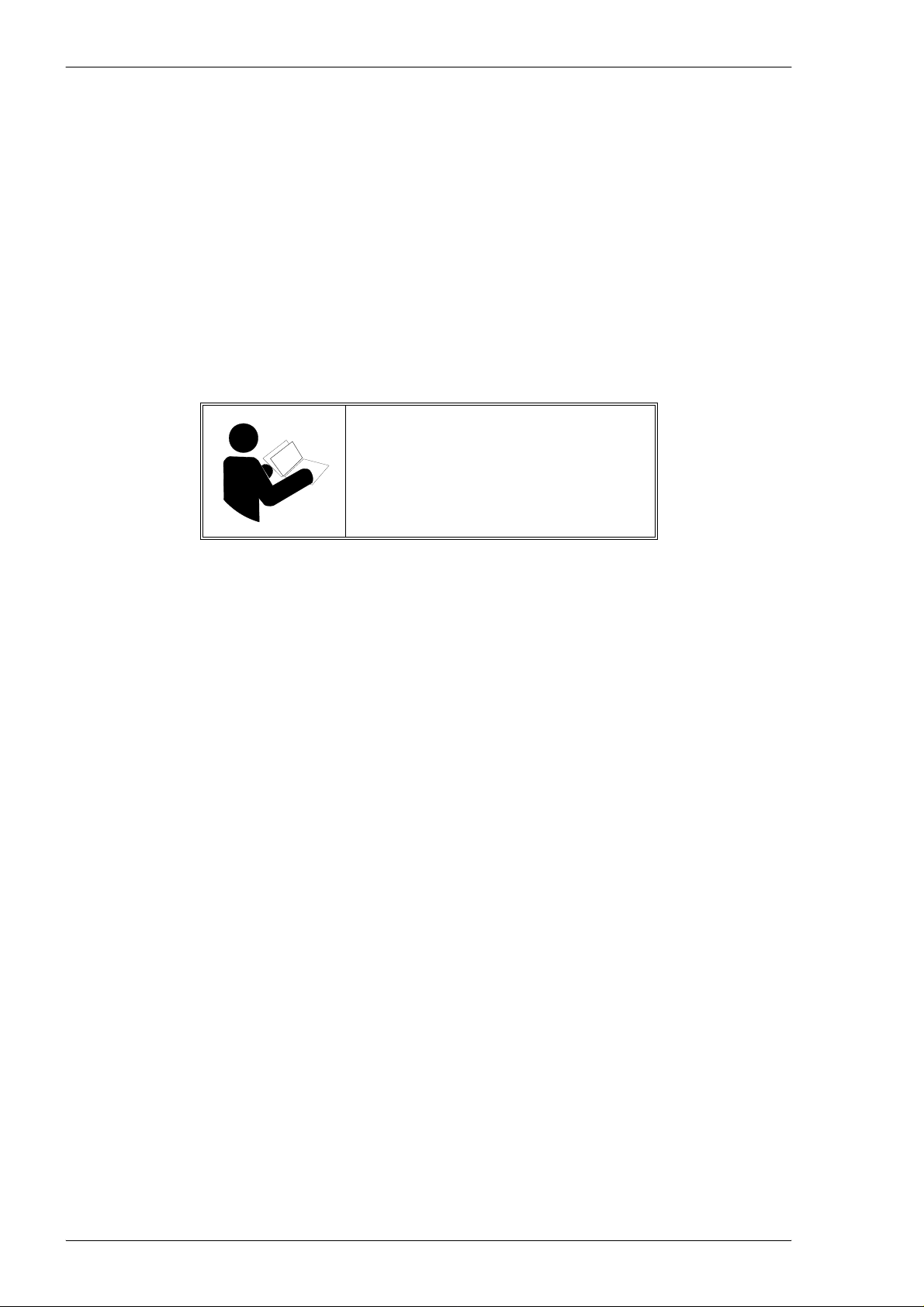
Preface MY500 JetPrinter MYDATA
This document is intended for the MY500 JetPrinter running any version of the software.
A standard system and available optionals are covered by this document. Depending on your system configuration you may lack
some of the features mentioned in the document.
Disclaimer
Hardware and software mentioned in this document are subjected to continuous development and improvement. Consequently,
there may be minor discrepancies between the information in the document and the performance or design of the product.
Specifications, dimensions and other statements mentioned in this document are subject to changes without prior notice.
Federal Communications Commission (FCC)
This equipment has been tested and found to comply with the limits for a Class A digital device, pursuant to part 15 of the FCC
Rules. These limits are designed to provide reasonable protection agains t harmful interference when the equipment is operated in a
commercial environment. This equipment generates, uses, and can radiate radio frequency energy and, if no t installed and used in
accordance with the instruction manual, may cause harmful interference to radio communications. Operation of this equipment in
a residential area is likely to cause harmful interference in which case the user will be required to correct the inte rference at his own
expense.
Do not start, operate or service the
machine until you have read and
understood the safety chapter.
MYDATA and its suppliers shall not be liable for any damages related to this software or hardware, or for any other damages whatsoever caused by the use of or inability
to use any MYDATA product. This is applicable even if MYDATA has been advised of the damage risk. Under any circumstances, MYDATA’s entire liability shall be
JetPrint, MYPlan, SYS2.9, TEX, TMFlex, TRAYWagon Magazine, TUBEFork, and YWagon are trademarks of MYDATA automation AB. TPSys, Agilis, HYDRA
SpeedMount, MYLink, and TM8 are registered trademarks of MYDATA automation AB. The MY... and TP... machine names are either trademarks or registered
trademarks of MYDATA automation AB. DOS is a trademark of Microsoft Corporation. Microsoft, Microsoft Windows and Microsoft Access are registered trademarks
of Microsoft Corporation. Other trademarks mentioned in this document are trademarks or registered trademarks of their respective owners.
limited to replace such defective software or hardware that was originally purchased from MYDATA.
MYDATA automation AB, Box 20155, S-161 02 Bromma, Sweden.
Phone +46 8 475 55 00 – Fax +46 8 475 55 01 – Internet www.mydata.com
This document or parts of it may not be reproduced without a written permission of MYDATA automation AB.
Infringements will be prosecuted. All rights reserved.
Copyright © MYDATA automation AB, Sweden, 1990–2008.
ii Rev. 0003 2008-06 P-030-0014-EN – Service Manual
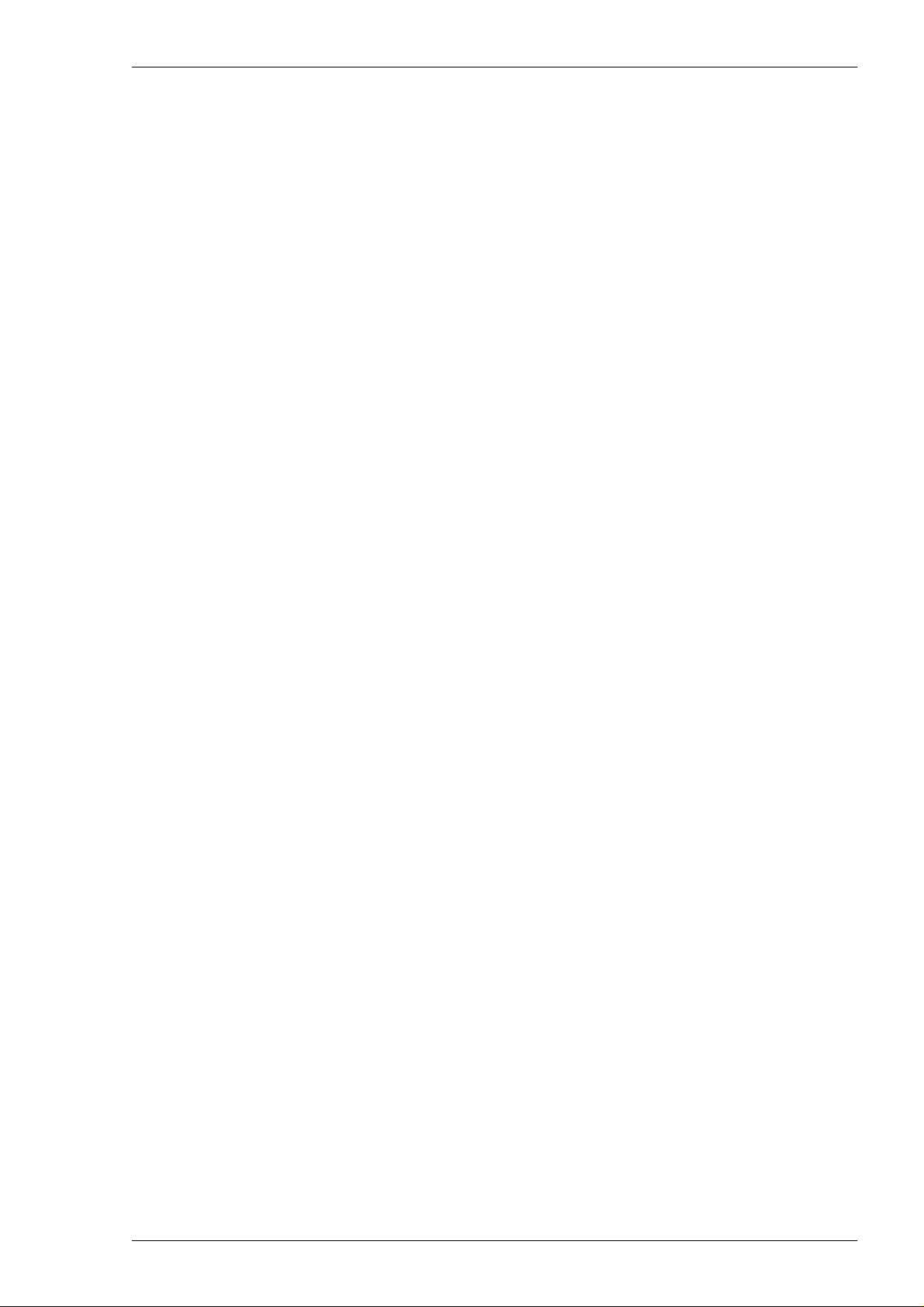
MYDATA MY500 JetPrinter Preface
Table of Contents
Text Conventions ......................................................................................................... vi
Danger, Warning, Caution, and Note ................................................................ vi
Italic Font ......................................................................................................... vii
Bold Font ......................................................................................................... vii
Menu Selections ............................................................................................... vii
Lists .................................................................................................................. vii
1. Safety ........................................................................................................................ 1-1
Emergency Stop Buttons .................................................................................... 1-2
Emergency Movement of Machine Elements .................................................... 1-3
Safety Hoods and Devices ................................................................................. 1-3
Warning Signs .................................................................................................... 1-4
Fast Moving Machinery ................................................................................ 1-4
Dangerous Voltage ....................................................................................... 1-6
Laser Classification ...................................................................................... 1-7
Magnetic Fields ............................................................................................ 1-8
Type Plate .......................................................................................................... 1-9
Noise .................................................................................................................. 1-9
Equipment Precautions ...................................................................................... 1-10
Magnetic Fields ............................................................................................ 1-10
Compressed Air ............................................................................ ..................... 1-11
Solder Paste, Glue and Conditioner ................................................................... 1-11
Waste Disposal ............................................................................................. 1-11
Material Safety Data Sheets .......................................................... ..................... 1-12
Greases .......................................................................................................... 1-12
Solder Paste .................................................................................................. 1-12
Glue ............................................................................................................... 1-12
Conditioner ................................................................................................... 1-12
In Case of Fire .................................................................................................... 1-13
ESD .................................................................................................................... 1-13
How To Help Prevent ESD ........................................................................... 1-13
2. Installation ................................................................................................................. 2-1
Site Preparation .................................................................................................. 2-2
Required Working Area ................................................................................ 2-2
Environmental Requirements ....................................................... .... ............ 2-5
Electrical Requirements ................................................................................ 2-6
Compressed Air ............................................................................................ 2-6
Transporting the Machine .................................................................................. 2-6
Installation .......................................................................................................... 2-7
Equipment ..................................................................................................... 2-7
Installation Summary .................................................................................... 2-8
Unpacking ..................................................................................................... 2-9
Lifting the Machine ...................................................................................... 2-10
Moving and Placing the Machine ................................................................. 2-12
Leveling ........................................................................................................ 2-12
Main Machine Connections ............................................................................... 2-13
Powering ............................................................................................................ 2-14
Electrical Configuration ................................................................................ 2-14
Electrical Connection .................................................................................... 2-15
Power Plug Connection ................................................................................ 2-15
Pneumatic Connection ....................................................................................... 2-16
Optional Air Cooling Unit ............................................................................ 2-17
Optional Micro Mist Separator Unit ............................................................. 2-18
Network Connection .......................................................................................... 2-19
SMEMA Connection ......................................................................................... 2-19
P-030-0014-EN – Service Manual Rev. 0003 2008-06 iii
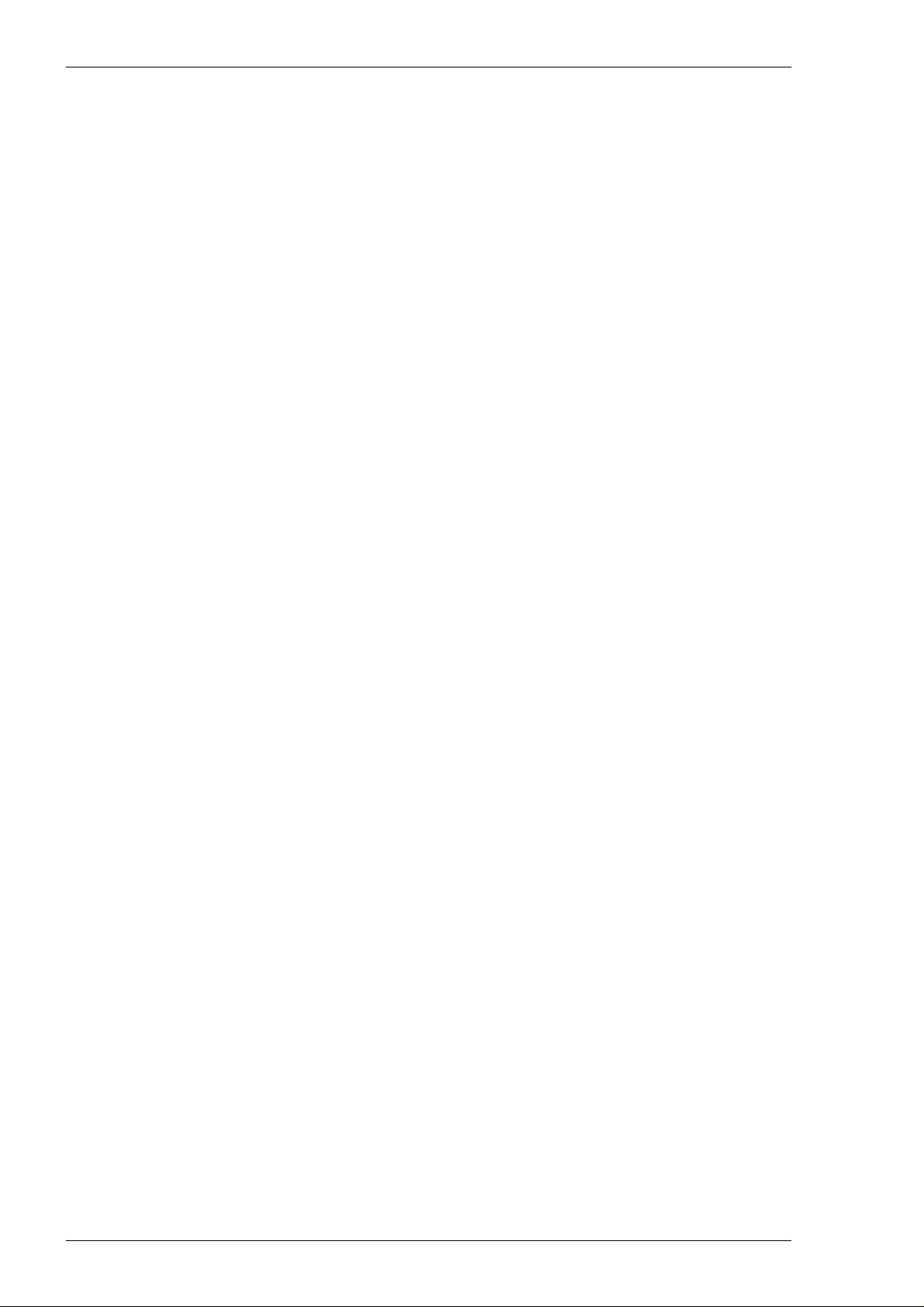
Preface MY500 JetPrinter MYDATA
Transport Lock ................................................................................................... 2-20
Software Installation ................................................................... ..... .... ............... 2-22
Optional Equipment ........................................................................................... 2-22
3. Machine Systems ....................................................................................................... 3-1
MY500 JetPrinter ............................................................................................... 3-1
Jet Printing .................................................................................................... 3-1
MY500 JetPrinter Main Parts ............................................................................. 3-2
Inputs and Controls ............................................................................................ 3-4
Touch Screen ................................................................................................. 3-4
Keyboard ....................................................................................................... 3-5
Trackball ........................................................................................................ 3-5
Barcode Scanner .................................................................................. .......... 3-5
Framework .......................................................................................................... 3-6
Movement Systems ............................................................................................ 3-7
The Y Beam .................................................................................................. 3-8
The X Wagon ................................................................................................ 3-9
The Cassette .................................................................................................. 3-13
Conveyor ............................................................................................................ 3-18
Manual Load Table ............................................................................................ 3-19
Machine Electronics ........................................................................................... 3-20
Block Diagrams ............................................................................................. 3-22
4. Adjustments .......................................................................... .... ................................. 4-1
System Overview ............................................................................................... 4-2
Screen Examples ................................................................................................ 4-3
5. Routine Maintenance ................................................................ ..... .... ..... ................... 5-1
Daily Maintenance ............................................................................................. 5-3
Equipment ..................................................................................................... 5-3
Cassette .......................................................................................................... 5-3
Machine ......................................................................................................... 5-4
Calibration Units ........................................................................................... 5-5
Filters ............................................................................................................. 5-6
Weekly Maintenance .......................................................................................... 5-7
Equipment ..................................................................................................... 5-7
Machine ......................................................................................................... 5-7
Others ............................................................................................................ 5-8
Monthly Maintenance ......................................................................................... 5-9
Equipment ..................................................................................................... 5-9
Machine ......................................................................................................... 5-9
Optional Refrigerated Air Dryer ................................................................... 5-9
Yearly Maintenance ........................................................................................... 5-10
Changing Calibration Paper ................................................................ ............... 5-11
Changing Waste Container ................................................................................. 5-14
Waste Disposal .............................................................................................. 5-14
Changing Cassette Ejector .................................................................................. 5-15
Lubricating X wagon Rail – 720 Operating Hours ............................................ 5-19
Testing the Safety System ............................................................... ................... 5-20
Testing the Safety Circuits ............................................................................ 5-20
Maintenance Tables ............................................................................................ 5-21
Daily Maintenance ........................................................................................ 5-21
Weekly Maintenance ..................................................................................... 5-21
Monthly Maintenance ................................................................................... 5-22
720 Operating Hours ..................................................................................... 5-22
iv Rev. 0003 2008-06 P-030-0014-EN – Service Manual
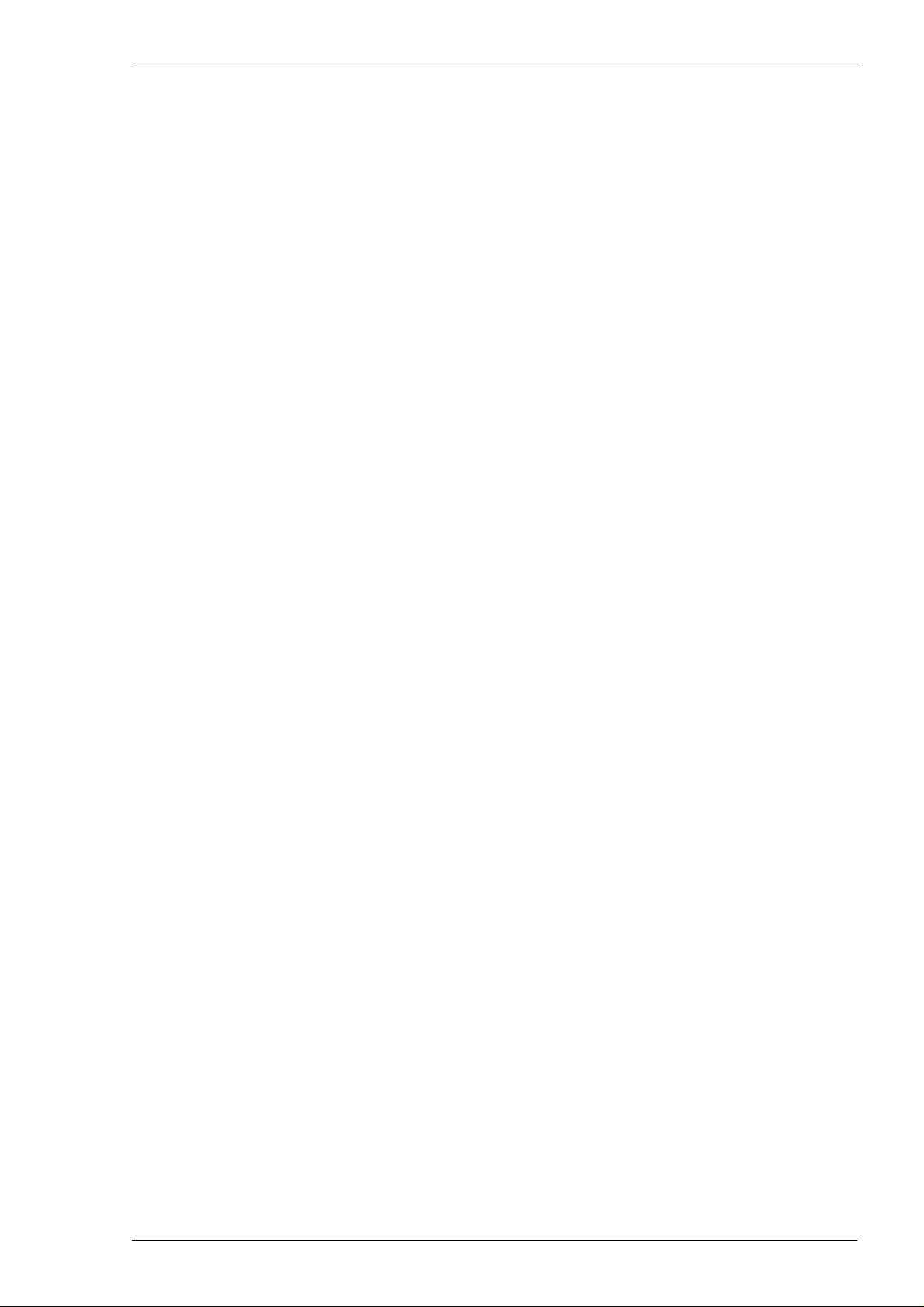
MYDATA MY500 JetPrinter Preface
Appendix A – Specifications ...................................................... .... .............................. A-1
Appendix B – About the Documentation ..................................................................... B-1
Operator's Manual .............................................................................................. B-2
Programming Manual ........................................................................................ B-2
MYCamJP .......................................................................................................... B-2
Service Manual .................................................................................................. B-3
Spare Parts Catalog ............................................................................................ B-3
Index ............................................................................................................................... I-1
P-030-0014-EN – Service Manual Rev. 0003 2008-06 v
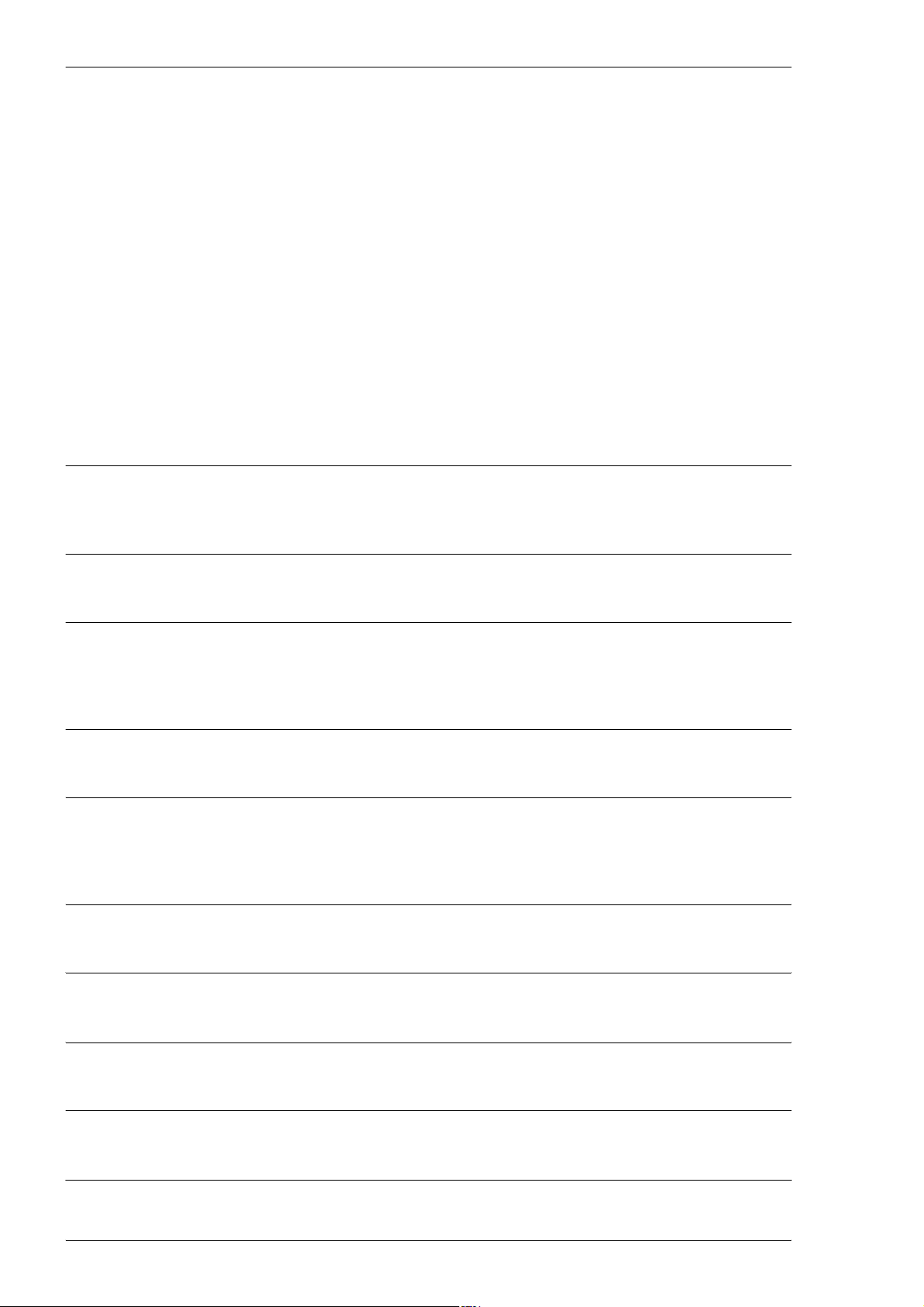
Preface MY500 JetPrinter MYDATA
Text Conventions
This document uses text conventions to present information in various
situations. This is explained below.
Danger, Warning, Caution, and Note
In this document a particular text layout is used to make danger, warning, and
caution information evident. A triangular icon identifies the type of risk and
the text describes the risk.
Danger, warning, and caution information must be followed.
Assisting information, notes, have the same layout but never triangular icons.
Danger
DANGER! Danger means a potentially dangerous situation that can cause
death or severe bodily injury. The icon identifies the type of risk.
Warning
WARNING! Warning means a potentially dangerous situation that can cause
bodily injury or considerable damage to the system or equipment. The icon
identifies the type of risk.
Caution
CAUTION! Caution means that the system or equipment can be damaged or
data be lost. To distinguish caution information from warning and danger
information, this icon is always an empty triangle.
Note, example 1
A note contains any type of assisting information.
Note, example 2
One type of assisting information is tips, which normally have this icon.
vi Rev. 0003 2008-06 P-030-0014-EN – Service Manual
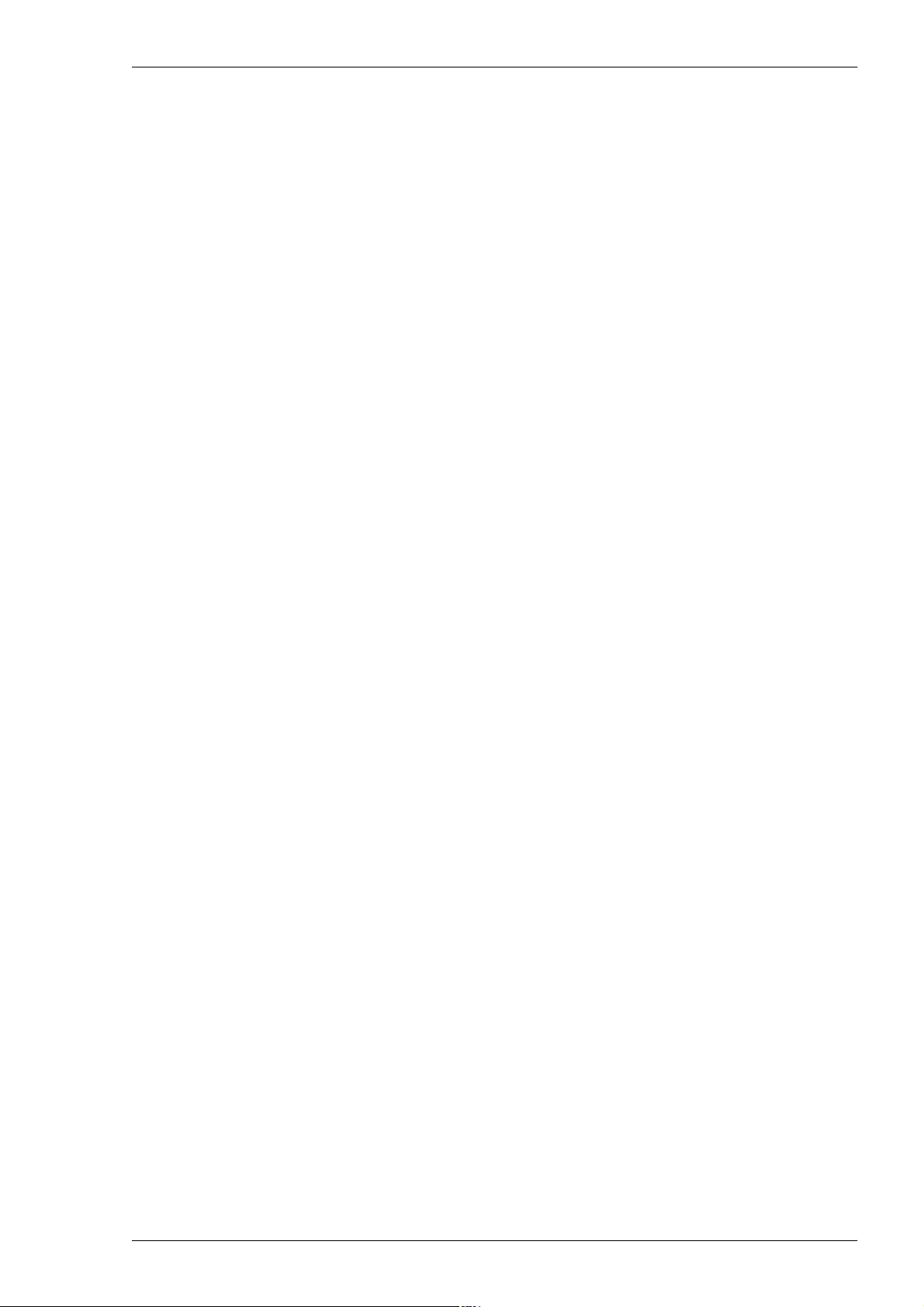
MYDATA MY500 JetPrinter Preface
Italic Font
Italic font is used for software screen text (for example Parameter 1), names
(for example Spare Parts Catalog), and for warning text (described in the
previous section).
Bold Font
Bold font is used for particular important words (for example This must not
be done in reverse order).
Menu Selections
When describing software handling, menu selections are described in the
following format:
File > Page Setup > Paper Size > Portrait > OK
Lists
This example describes to open the File menu and select the Page Setup,
Paper Size, and Portrait options, and finally click the OK button.
Lists of items, points to consider, or procedures that have no relative order
appear in bulleted or hyphenated format like this:
• Item 1.
• Item 2.
or
–Item1.
–Item2.
Procedures that must be performed in a specific order appear in numbered lists
like this:
1. Perform this step first.
2. Perform this step second.
P-030-0014-EN – Service Manual Rev. 0003 2008-06 vii
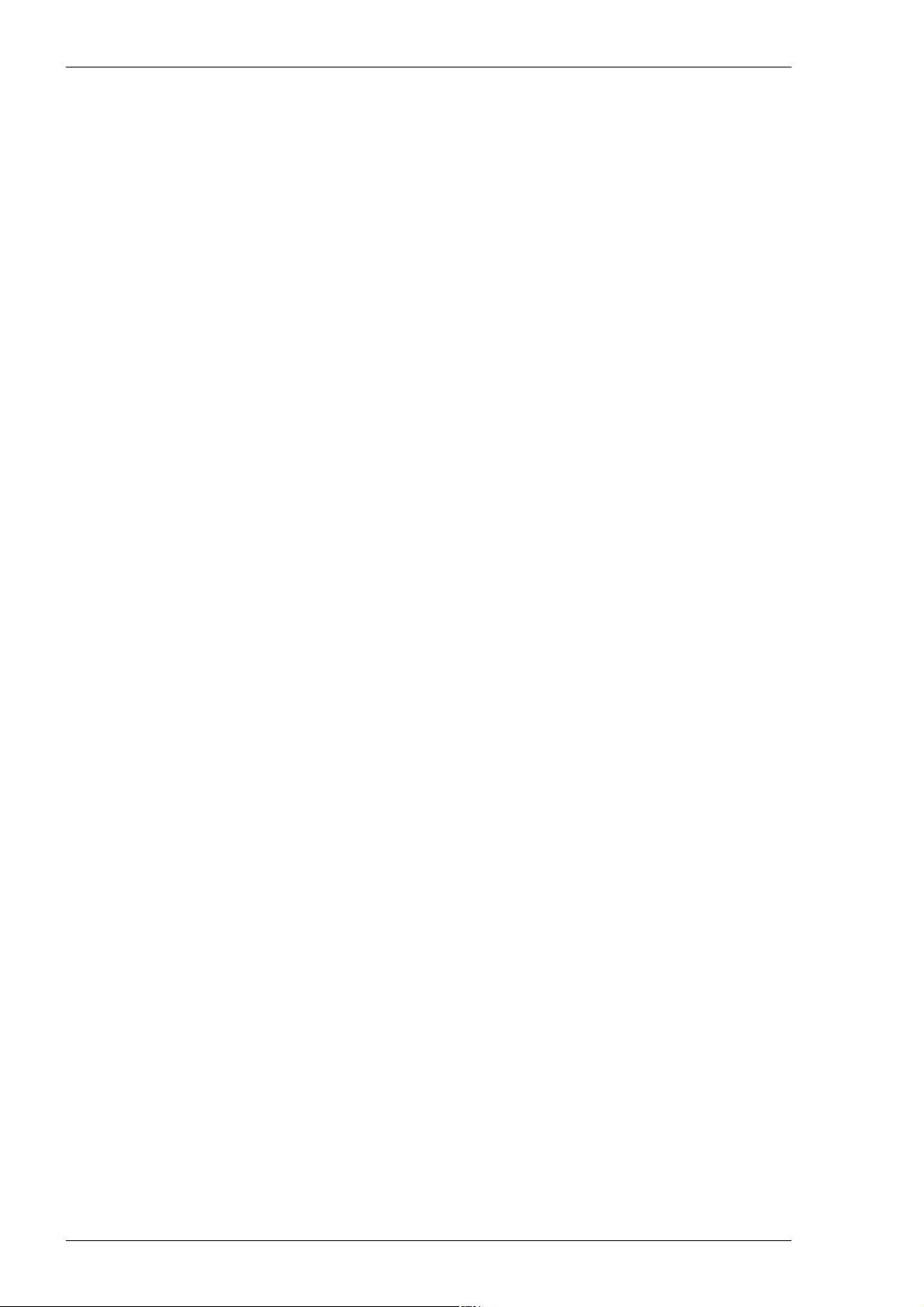
Preface MY500 JetPrinter MYDATA
viii Rev. 0003 2008-06 P-030-0014-EN – Service Manual
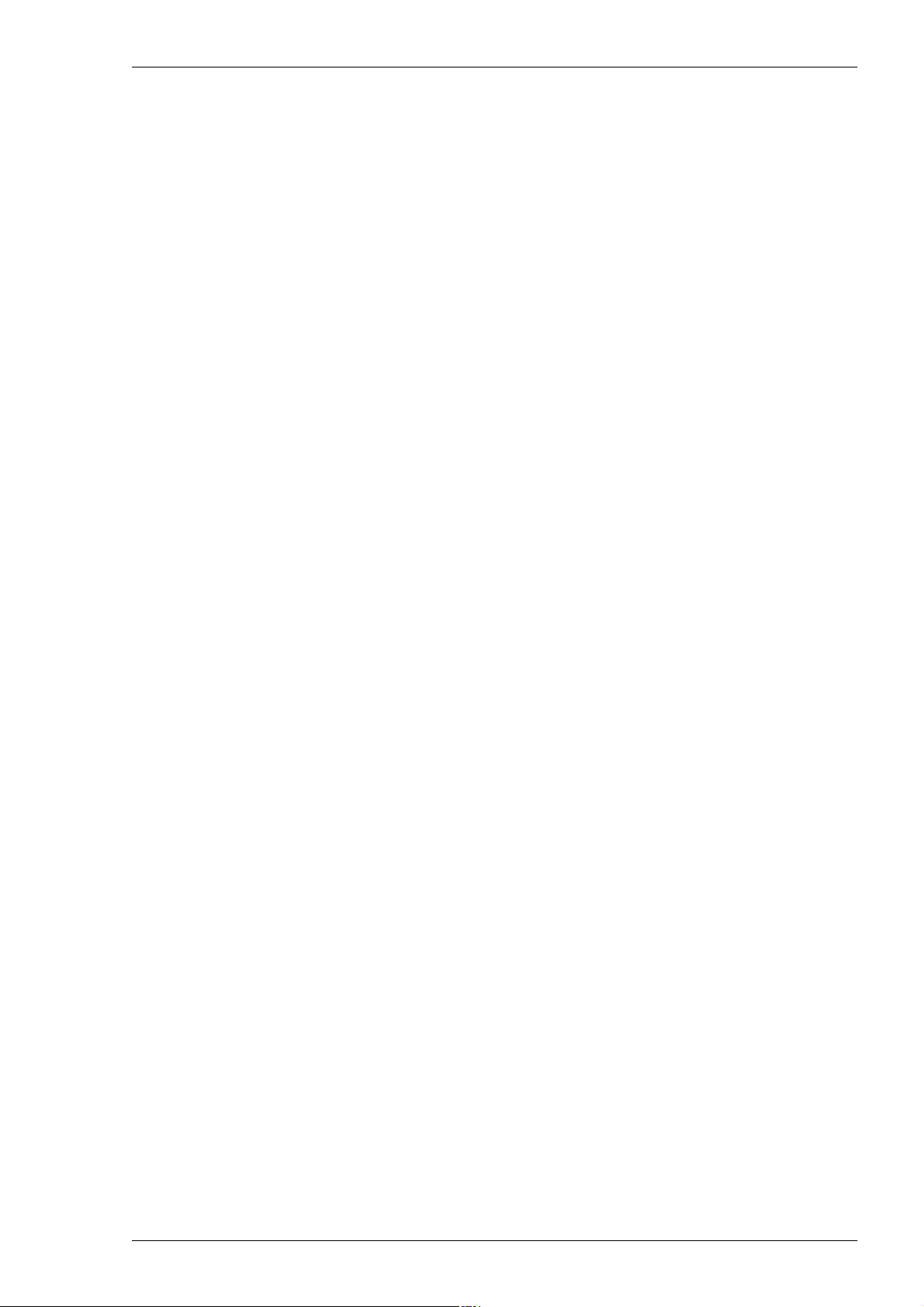
MYDATA MY500 JetPrinter Safety
1. Safety
Before starting the machine, personnel involved in the machine operation,
maintenance or service must understand and follow these points:
• This machine is designed to apply solder paste and glue onto printed wiring
boards. The machine must be used excl usively for this purpose and nothing
else.
• The machine must be operated by qualified personnel only. Qualified
personnel should meet the following qualifications:
– Be above 18 years of age.
– Have no rmal depth percep tion, field of vi sion, reaction time, manual
dexterity, coordination, and no tendency to dizziness.
– Completed operators training.
• All personnel involved in machine operation must understand the use of the
emergency stop buttons. See the Emergency Stop Buttons section.
• Anyone operating this machine must obey the warning signs.
• At least one manual describing the warning signs of the particular machine
type must always be kept. For instance if the machine is upgraded to a later
version.
• An emergency stop button must be pressed down when a solder paste
cassette is manually inserted or removed.
• If there is a risk that any unauthorized personnel may alter the system
settings and thus the behavior of the machine, the logon facility for
individual access rights must be used.
• Ensure that all covers and shields are intact, mounted, and closed while the
machine is in operation.
• Do not disable or disengage any safety switch or sensor.
• Do not configure or modify MYDATA machines or devices without
consulting MYDATA. The machines, devices or the interfaces between
them might become unsafe.
• Do not use chemicals or other substances which may have any influence on
the operator or other personnel involved in the machine operation.
P-030-0014-EN – Service Manual Rev. 0003 2008-06 1 - 1
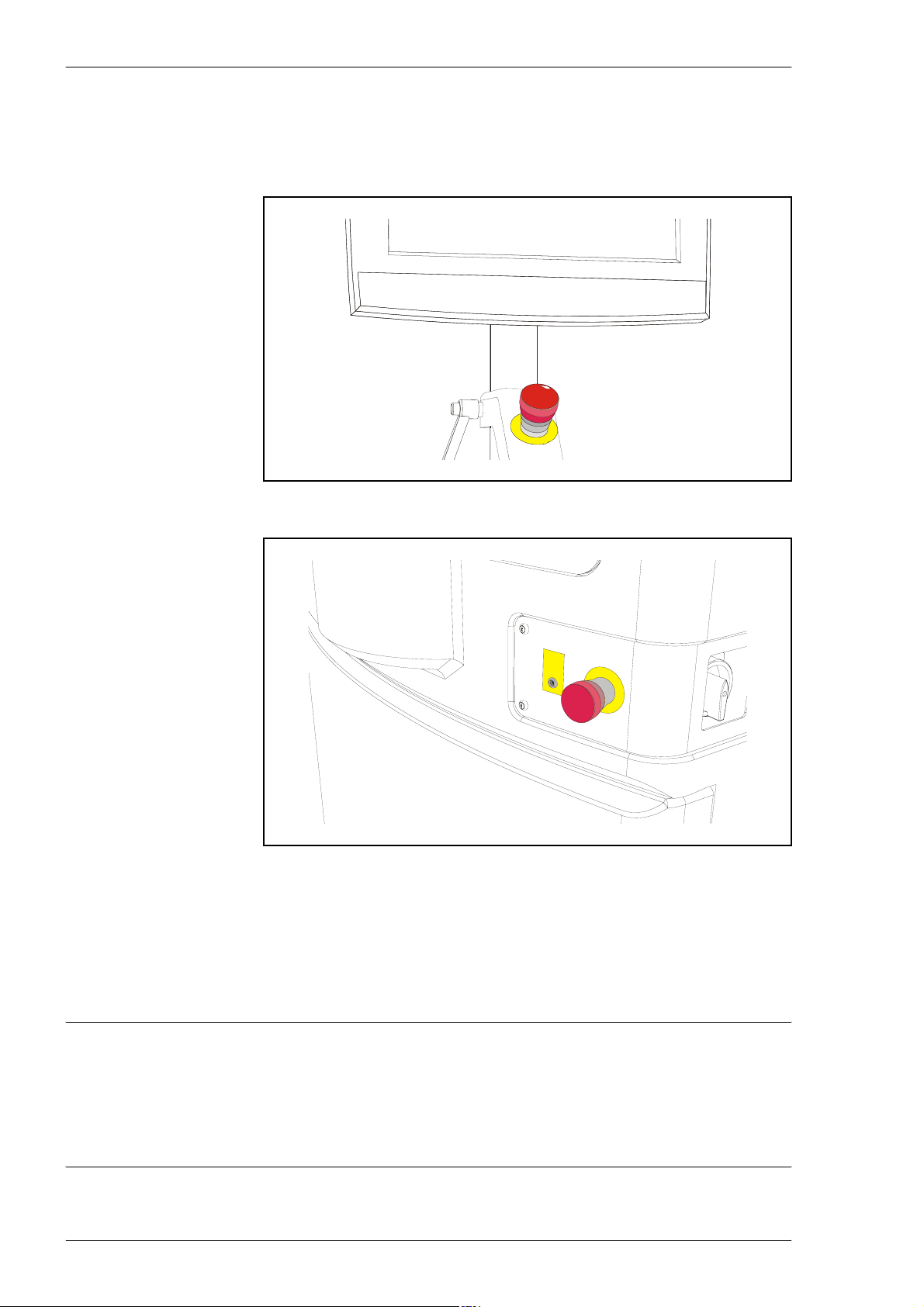
Safety MY500 JetPrinter MYDATA
Emergency Stop Buttons
There are two red emergency stop buttons on the machine. When an
emergency stop button is pressed down, the machine will stop immediately.
Figure 1-1. Emergency stop button above the keyboard.
Figure 1-2. Emergency stop button on the machine front.
Emergency stop buttons are released by being turned clockwise.
When the front hood is lifted, a safety switch is activated and all movements
in the MY500 JetPrinter are stopped immediately.
Extra, auxiliary safety buttons can be connected at the rear of the machine.
WARNING! Always press down an emergency stop button before hands,
1 - 2 Rev. 0003 2008-06 P-030-0014-EN – Service Manual
fingers, tools, or other objects are entered within a shielded area, or if any
hoods are opened.
Test the function of emergency stop buttons at regular intervals.
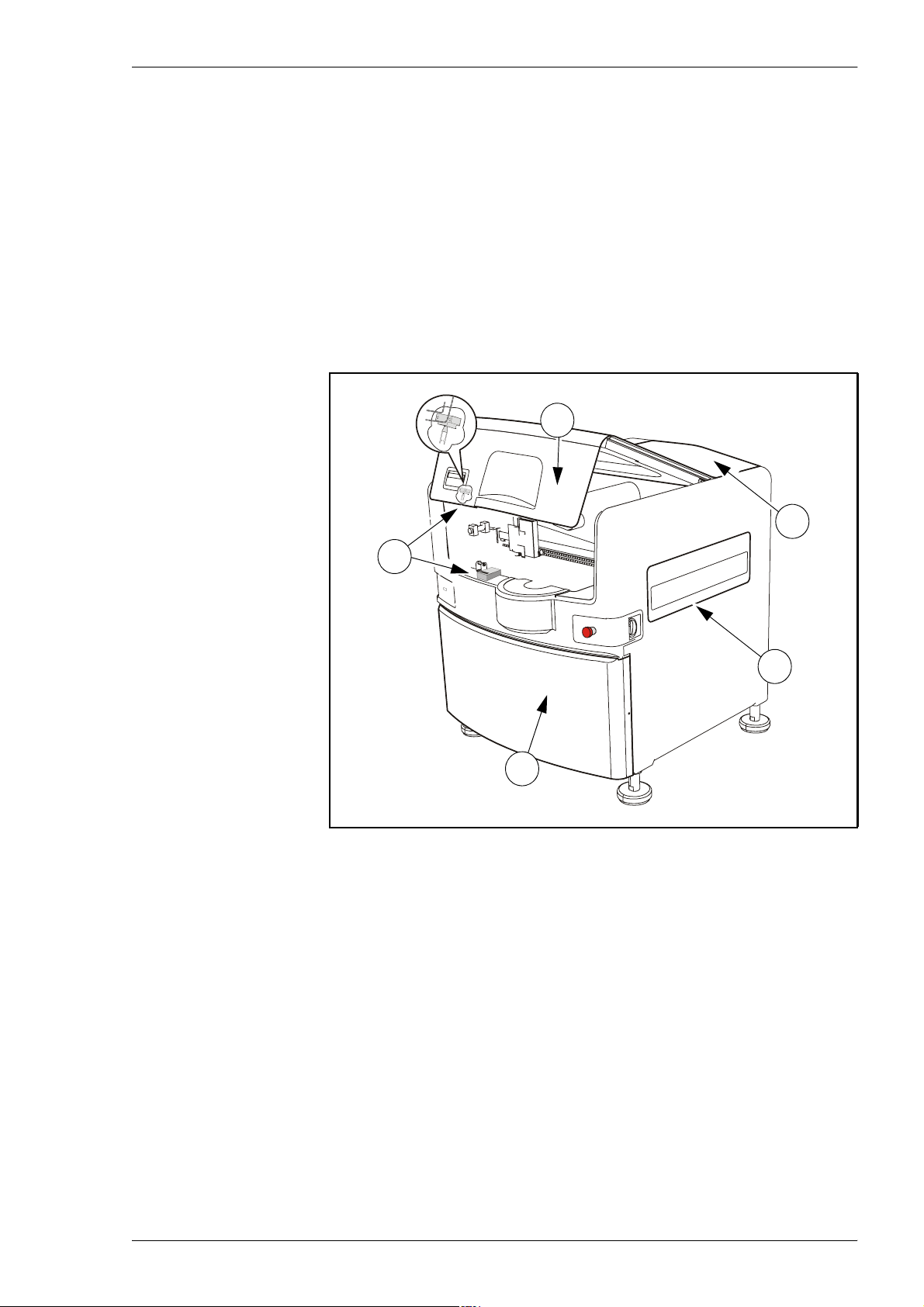
MYDATA MY500 JetPrinter Safety
Emergency Movement of Machine Elements
If an accident has occurred and an emergency movement of a machine element
is required, use the following procedure:
1. Press down an emergency stop button.
This will disconnect the motors used to position the machine elements.
2. Move the machine element away by hand.
Safety Hoods and Devices
1
2
4
3
Figure 1-3. Safety hoods and switch on a MY500.
The following safety hoods and devices are found on the machine:
1. Hood front.
2. Hood front safety switch.
5
3. Front cover.
4. Side hood (one on each side of the machine).
5. Hood back.
P-030-0014-EN – Service Manual Rev. 0003 2008-06 1 - 3
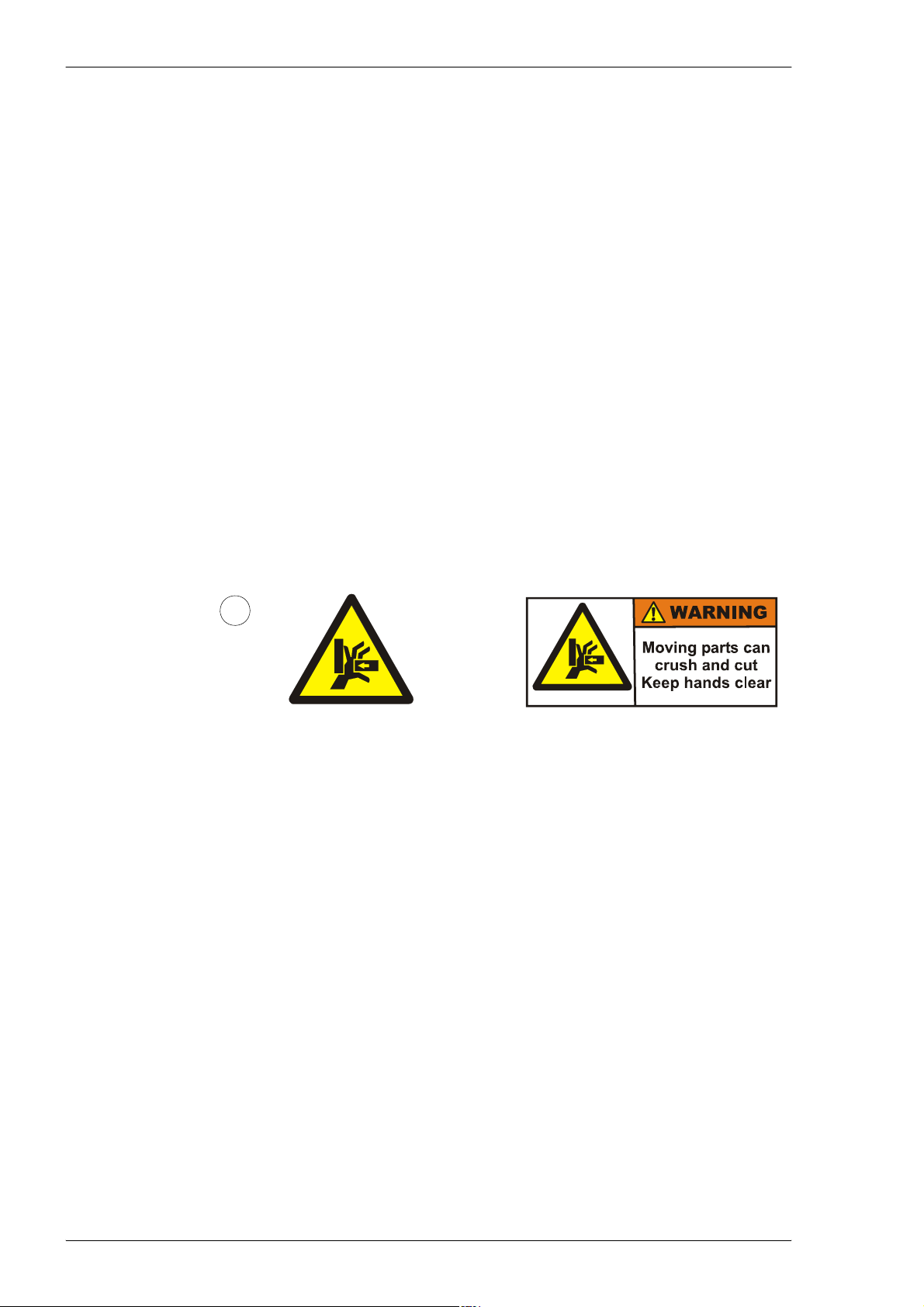
Safety MY500 JetPrinter MYDATA
Warning Signs
The warning signs on the machine must be observed as this machine contains
fast moving parts, magnetic fields, and high voltage. The machine has warning
signs placed as shown on the following pages.
At least one manual that describes the warning signs of the particular machine
type must always be kept, for instance if the machine is upgraded with a later
TPSys version.
Optional devices have the warning signs shown in their documents.
Number and position of each sign type is described in the following text. If a
sign is missing, it must be replaced immediately. Part numbers are printed on
the signs, and can also be read from this description.
All signs must be kept clean and readable.
Fast Moving Machinery
Sign 1 warns of the fast machine movement. No hands, fingers, or other
objects are allowed beyond the shield. Ensure that all covers and shields are
intact, mounted and closed while the machine is in operation. Do not disable
or disengage any safety switch or sensor.
1
European and
Canadian
standards
These signs are applied as follows:
– One sign on the left side protective shield, see Figure 1-4.
– One sign on the right side protective shield, see Figure 1-5.
US standards
1 - 4 Rev. 0003 2008-06 P-030-0014-EN – Service Manual
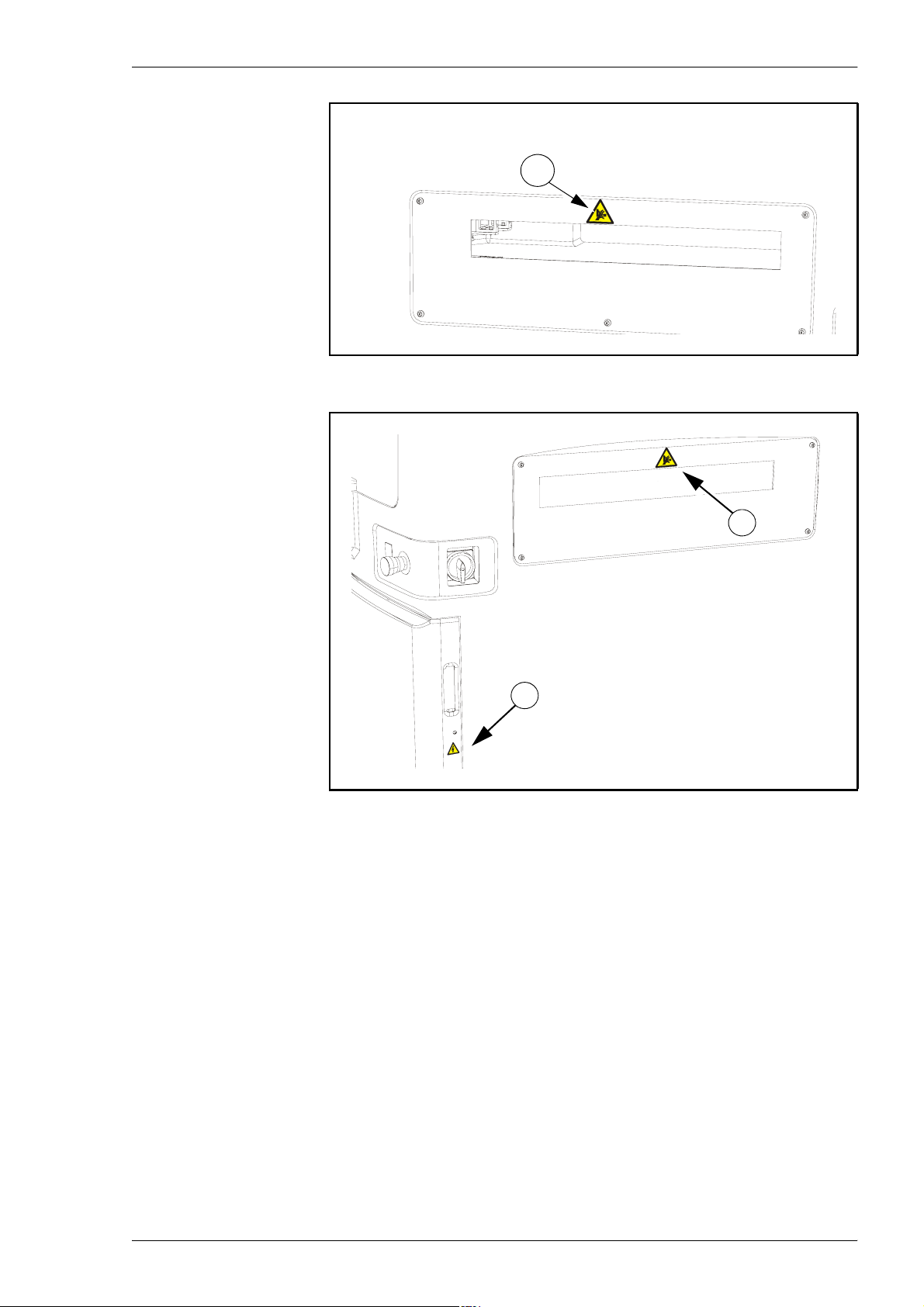
MYDATA MY500 JetPrinter Safety
1
Figure 1-4. Warning sign on the machine’s left side hood.
1
2
Figure 1-5. Warning signs on the machine’s right side hood.
P-030-0014-EN – Service Manual Rev. 0003 2008-06 1 - 5
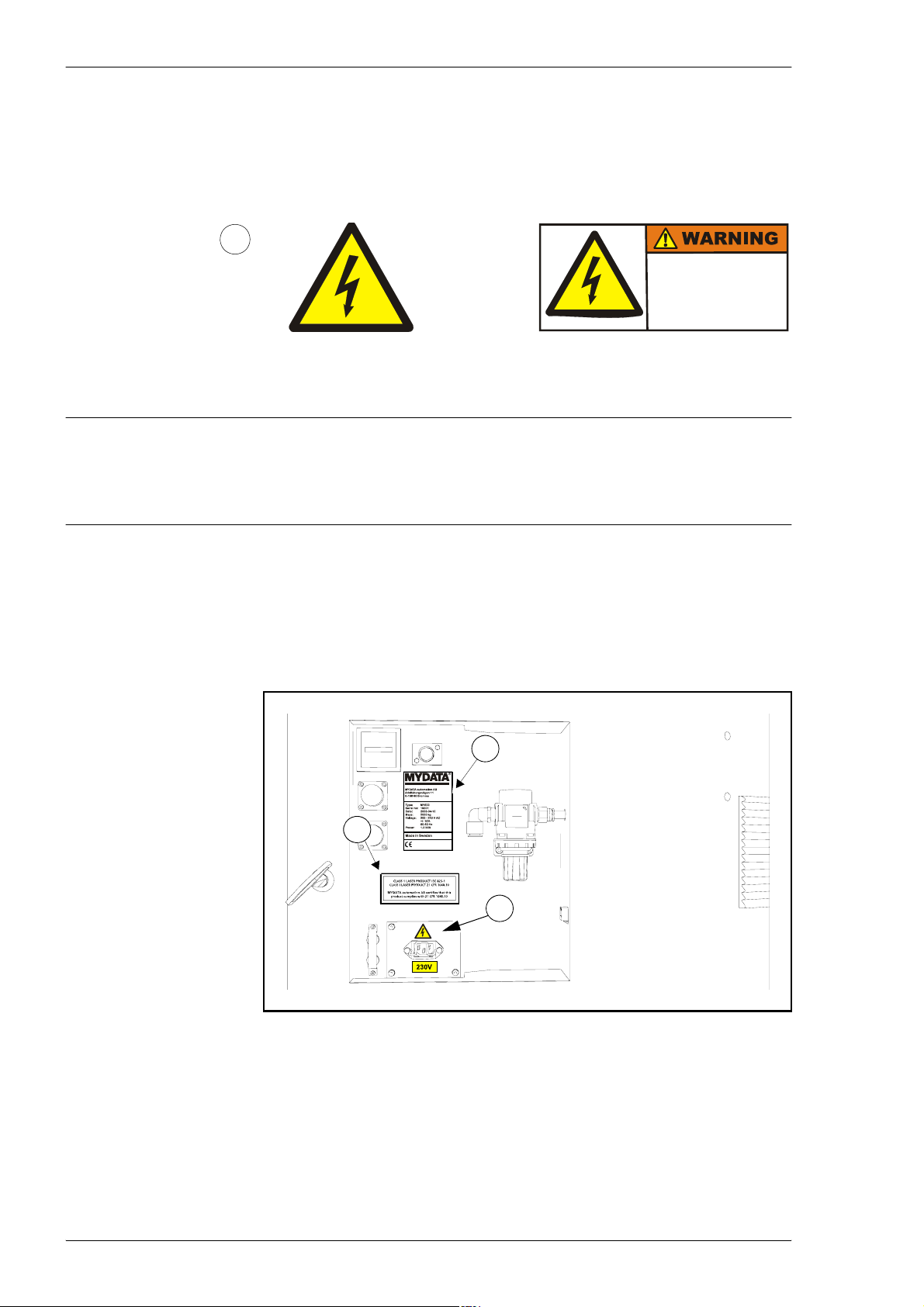
Safety MY500 JetPrinter MYDATA
Dangerous Voltage
These signs warns of electric shock. Units on which this sign is placed contain
dangerous voltage levels. Power must be switched off before opening the unit.
Only authorized service personnel are allowed to operate the machine when
such a unit is open.
2
HAZARDOUS
VOLTAGE.
Disconnect power
before servicing.
European and
Canadian
standards
DANGER! Always lock out and tag the main switch before opening the hoods
and commencing any servicing within the machine. Always use the main
switch to restart the machine or any of its components.
This sign is applied as follows:
– One sign on the front cover, see Figure 1-5.
– One sign by the power supply unit on the connection plate at the rear
of the machine, see Figure 1-6.
– One sign on the inside of the connection plate, see Figure 1-7.
5
US standards
3
2
Figure 1-6. Warning signs at the rear of the machine.
1 - 6 Rev. 0003 2008-06 P-030-0014-EN – Service Manual
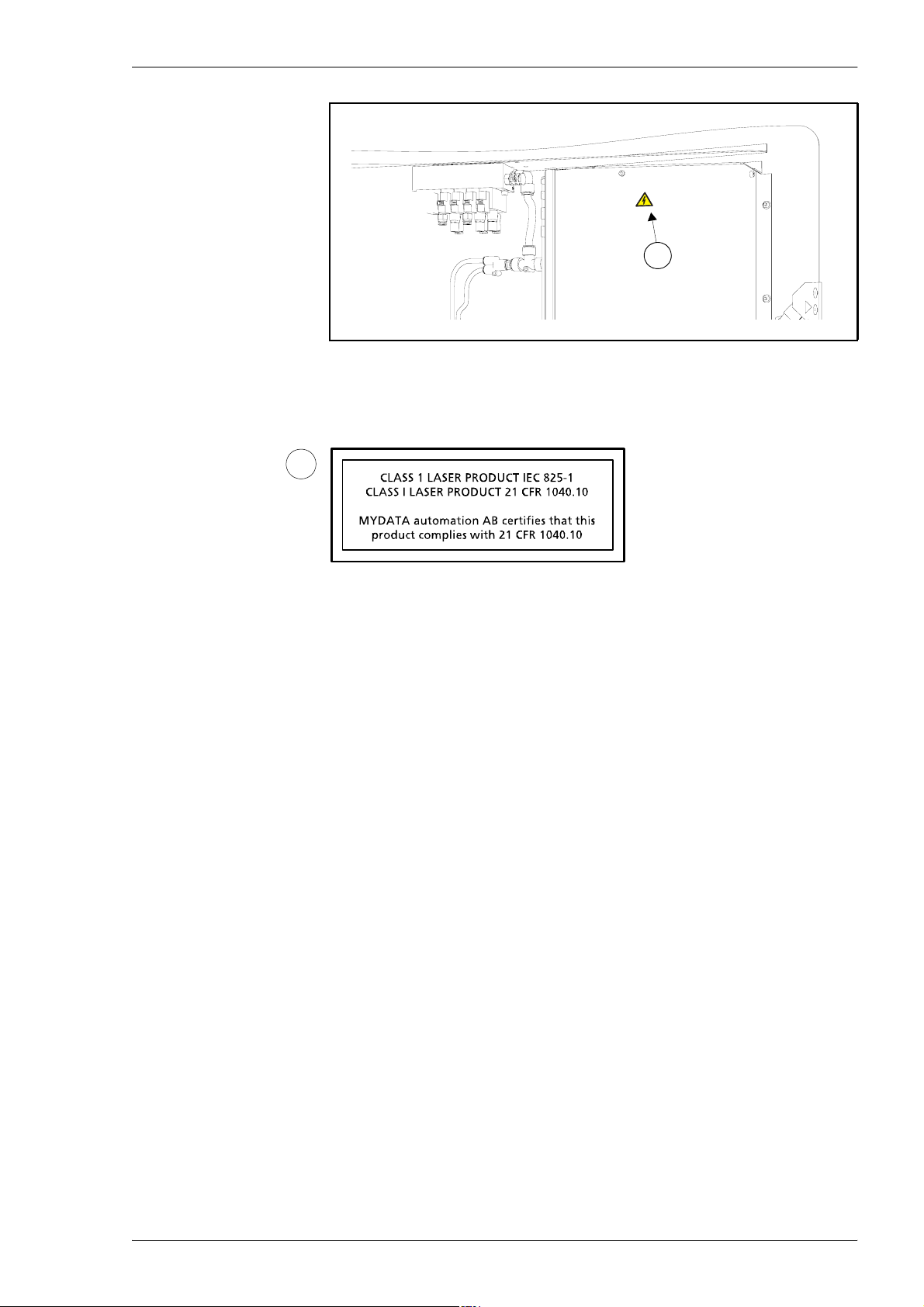
MYDATA MY500 JetPrinter Safety
2
Figure 1-7. Warning sign at the connection plate inside.
Laser Classification
3
Sign 3 states the laser classification for the MY500 JetPrinter. One
certification sign is applied as shown in Figure 1-6.
P-030-0014-EN – Service Manual Rev. 0003 2008-06 1 - 7
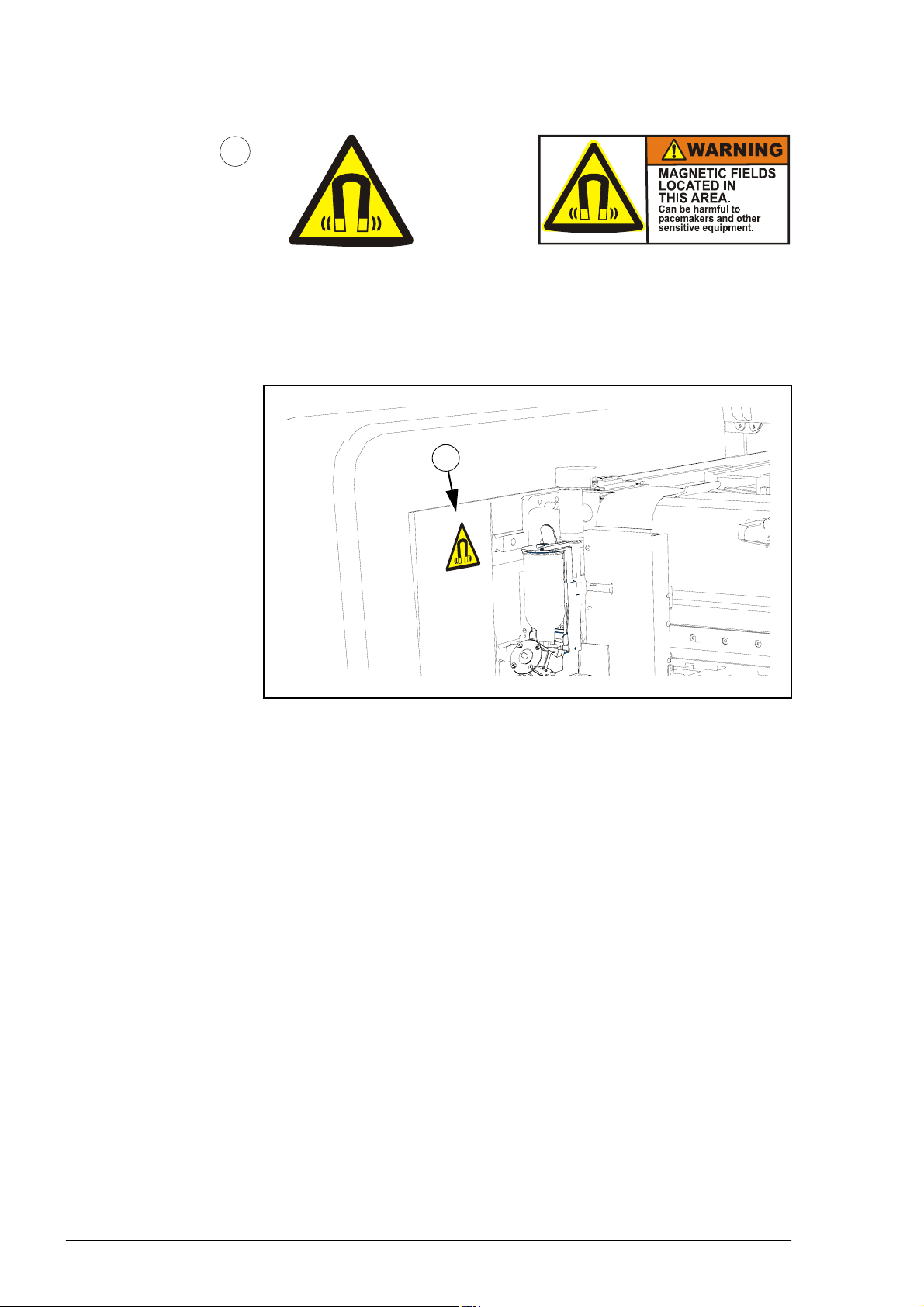
Safety MY500 JetPrinter MYDATA
Magnetic Fields
4
European and
Canadian
standards
US standards
Sign 4 warns for magnetic fields. One warning sign is applied as shown in
Figure 1-8.
4
Figure 1-8. Warning signs inside the machine.
1 - 8 Rev. 0003 2008-06 P-030-0014-EN – Service Manual
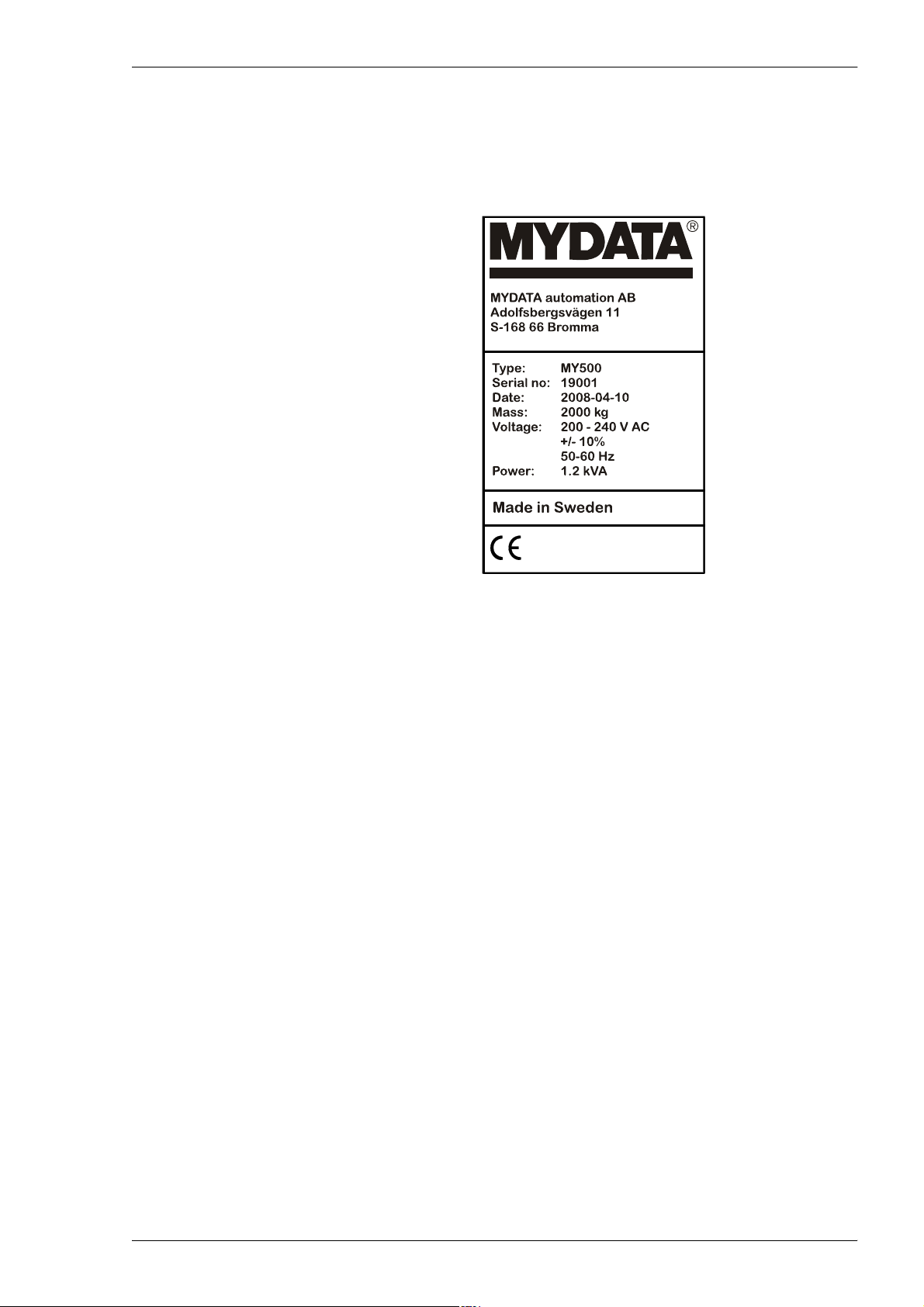
MYDATA MY500 JetPrinter Safety
Type Plate
The type plate shows the name and address of the manufacturer, the machine
type and serial number, and manufacturing date and country. An exampl e of a
type plate is shown below.
Noise
Figure 1-9. Machine type plate.
The type plate is found at the back of the machine, see '5' in Figure 1-6.
For the MY500 JetPrinter, the equivalent continuous sound pressure level is
measured to be 68 dB(A).
P-030-0014-EN – Service Manual Rev. 0003 2008-06 1 - 9
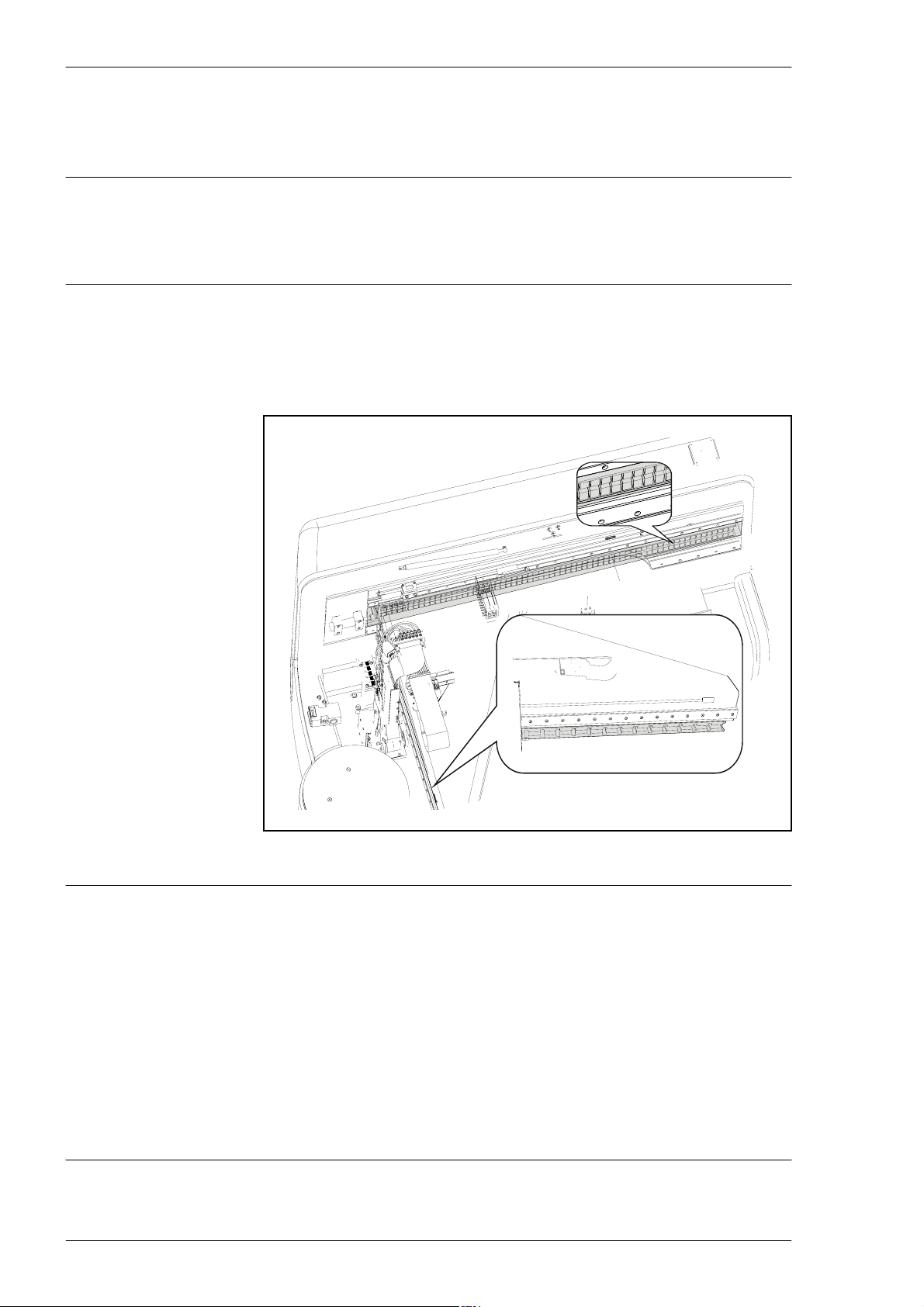
Safety MY500 JetPrinter MYDATA
Equipment Precautions
This section has to be read before handling the machine.
CAUTION! Always ensure that there are no foreign objects on the conveyor
Magnetic Fields
or within the X wagon and Y beam moving areas before operating the
machine.
There are permanent magnets on the Y beam and in the stone frame. They
have extremely powerful magnetic fields.
Figure 1-10. Permanent magnets.
DANGER! Personnel wearing pace-makers must be careful in the vicinity of
1 - 10 Rev. 0003 2008-06 P-030-0014-EN – Service Manual
permanent magnets.
CAUTION! Do not approach permanent magnets when carrying objects made
of iron, steel or nickel. The force of attraction may cause fingers to be bruised.
CAUTION! Do not wear watches in the vicinity of permanent magnets since
they can be damaged.
CAUTION! Do not bring magnetic data media, check or credit cards near
permanent magnets. The data on the data media may be erased by the
magnetic field.
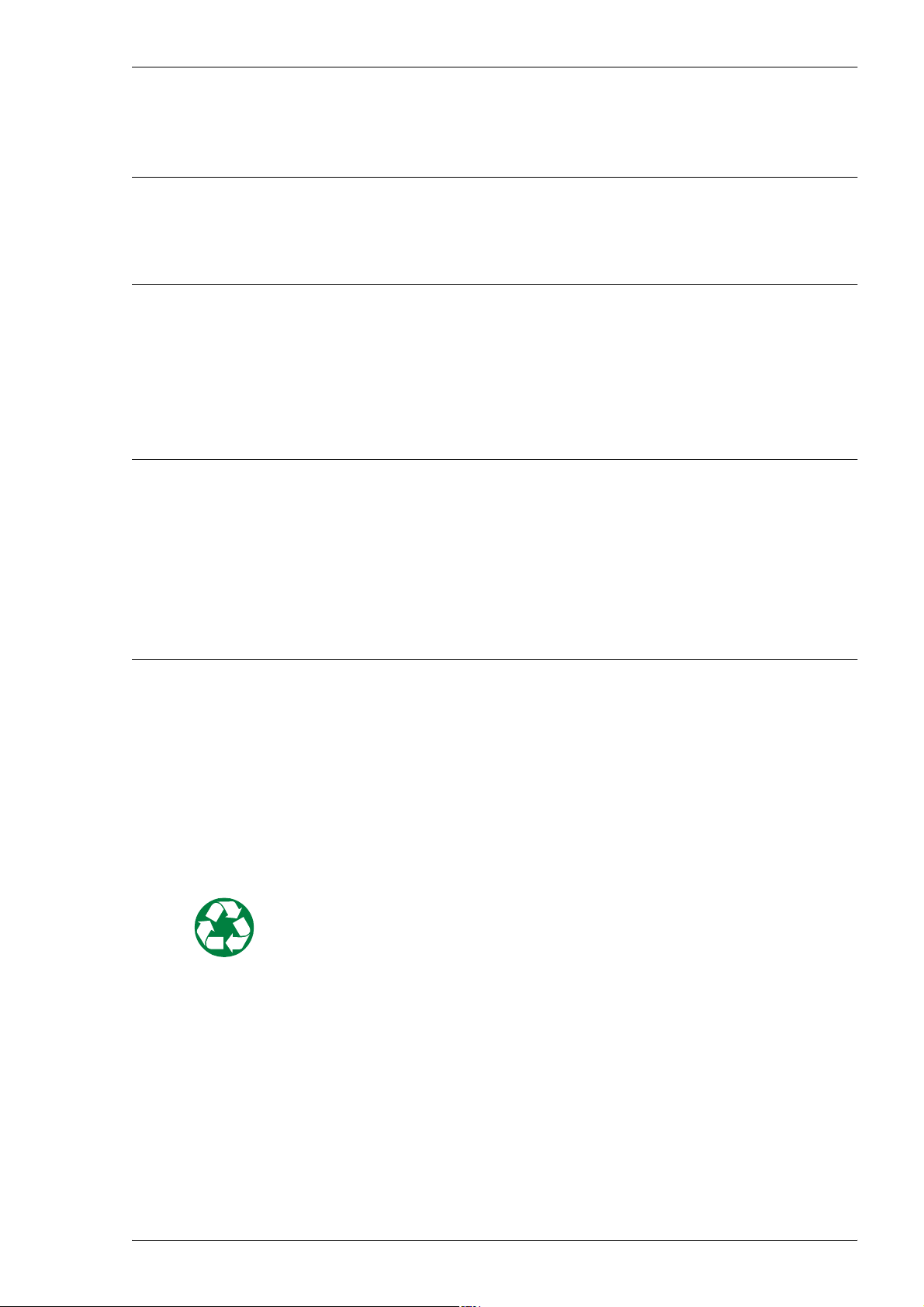
MYDATA MY500 JetPrinter Safety
Compressed Air
This machine uses compressed air for its operation.
WARNING! Compressed air can be dangerous if handled incorrectly.
Assembly, handling, or repair of pneumatic systems must be performed by
trained and experienced personnel.
Solder Paste, Glue and Conditioner
Cassettes for the machine contain solder paste, which is a mixture of powder
and flux. They can also contain glue. Ejectors are filled with conditioner at
delivery.
WARNING! During handling and use, solder paste, glue and conditioner may
be hazardous to health and to the environment. Read the Material Safety Data
Sheet and warning label before usage.
Waste Disposal
Always remember that care should be taken to avoid the ingestion of
chemicals. They may contain lead and other toxic materials, so gloves, safety
goggles and gowns should be worn during handling, and hands should be
washed afterwards.
– Observe normal standards for handling chemicals.Avoid breathing
vapour. Avoid contact with skin and eyes. Wash hands before breaks
and after work. Wear personal protective equipment appropriate to the
task.
– Avoid breathing vapour. Avoid contact with skin and eyes. Wash
hands before breaks and after work. Wear personal protective
equipment appropriate to the task
Solder paste and any material with remnants of solder paste must be treated as
hazardous waste. This also applies to glue.
Do not allow to get into waste water or waterways. If this occurs, inform the
relevant water authority at once.
Empty containers may contain product residue.
Observe all label precautions.
P-030-0014-EN – Service Manual Rev. 0003 2008-06 1 - 11
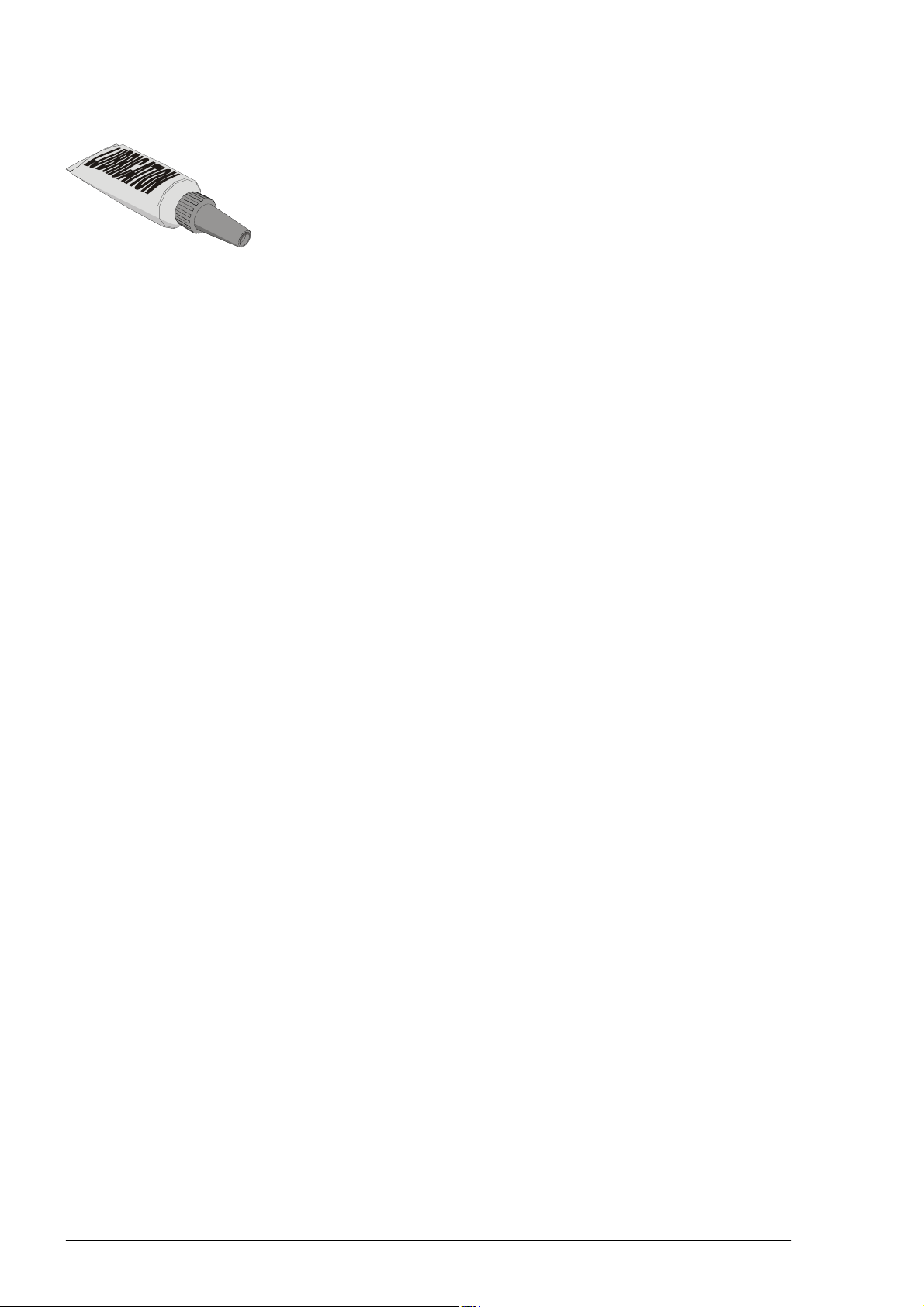
Safety MY500 JetPrinter MYDATA
Material Safety Data Sheets
The machine is shipped with various types of grease and oil. Below are
references to descriptions of chemical composition and toxicity (Material
Safety Data Sheets, shortened to MSDS) of these products.
If you have problems accessing the web sites referenced below, contact
MYDATA support.
Greases
GREASE PASTE OKS 270, part number K-013-0014
MSDS is found at http://www.mydata.com, document number P-0400137-EN. A logon user name and password may be required.
GREASE AFA+70 THK, part number K-035-0095
MSDS is found at http://www.mydata.com, document number P-0350095-EN. A logon user name and password may be required.
Solder Paste
Glue
Conditioner
SENJU SPARKLE PASTE OZ 2062-AC19 F13, part number L-038-0185
MSDS is found at http://www.mydata.com, document number P-0380010-EN. A logon user name and password may be required.
SENJU ECOSOLDER PASTE M705-LFAC19, part number L-038-0186
MSDS is found at http://www.mydata.com, document number P-0380012-EN. A logon user name and password may be required.
ALMIT SRC SN62U SS4M, part number L-038-0187
MSDS is found at http://www.mydata.com, document number P-0380014-EN. A logon user name and password may be required.
ALMIT LFM-48U MDA-5, part number L-038-0188
MSDS is found at http://www.mydata.com, document number P-0380016-EN. A logon user name and password may be required.
HERAEUS PD 205 A-JET
Request MSDS from your local distributor, or the manufacturer
W.C. Heraeus GmbH (http://www.4cmd.com).
INDIUM C-1
Request MSDS from your local distributor, or the manufacturer Indium
Corporation of America (http://www.indium.com).
1 - 12 Rev. 0003 2008-06 P-030-0014-EN – Service Manual
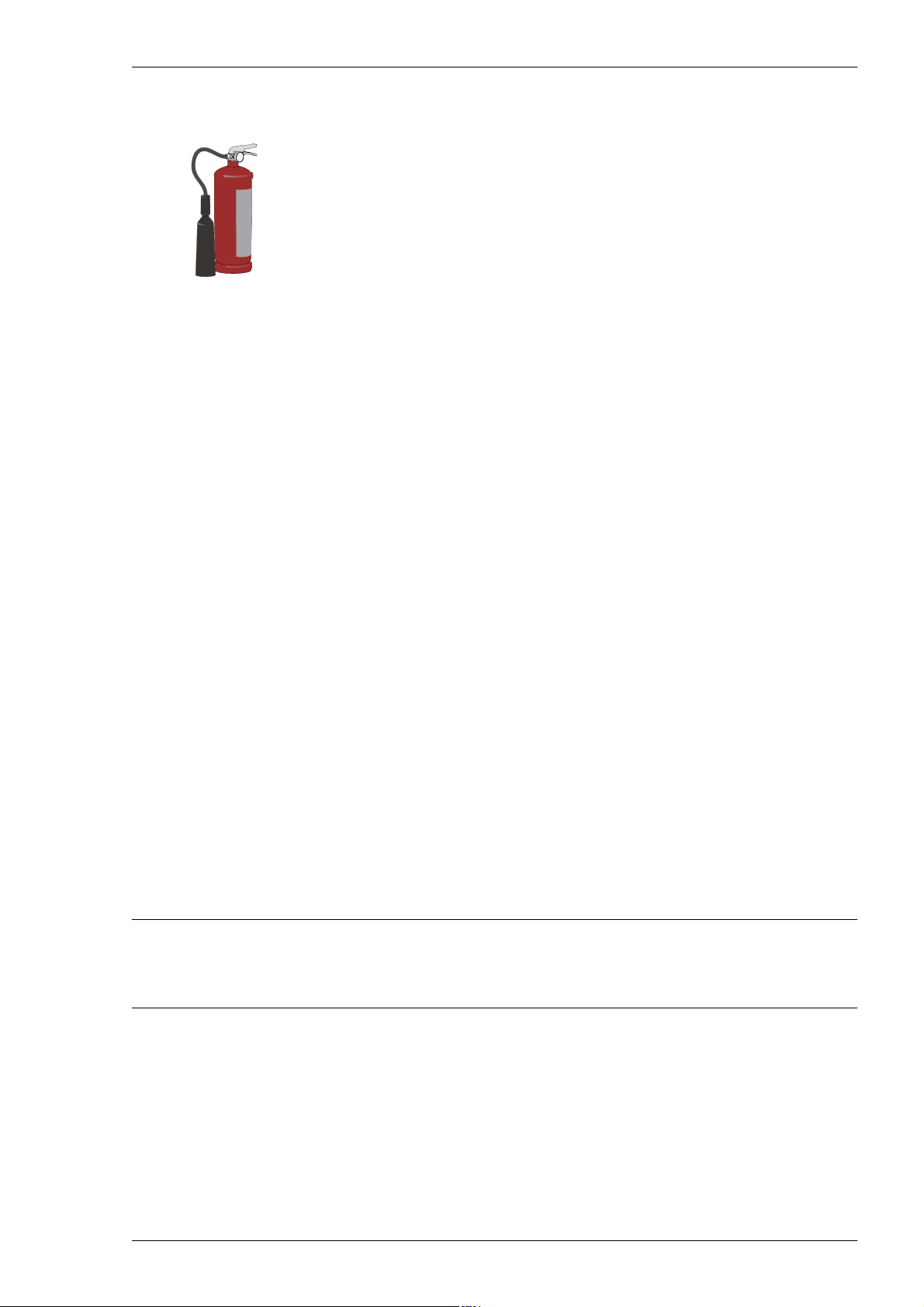
MYDATA MY500 JetPrinter Safety
In Case of Fire
Only use carbon dioxide (CO2) extinguishers or dry chemical extinguishers in
case of fire. Under no circumstances use water, as the machine contains
electronic equipment.
ESD
ESD, ElectroStatic Discharge, is one of the few things an individual can
unwittingly do to damage or destroy components. Much like the shock you
receive when rubbing your feet on a carpet and then touching some metal. ESD
can occur when working and will cause components you touch to no longer
work properly.
How To Help Prevent ESD
The following steps help reducing the chances of ESD:
– Do not touch components unless you are constantly earthed by an
– Always ensure that people, the workplace and packaging are safely
– If the packaging is not conductive, place the modules in a conductive
– Make sure not to wear any clothing that conducts a lot of electrical
– Most plastics can easily become charged and must therefore be kept
– Do not touch electronic modules unless it is absolutely necessary to
All MYDATA machines have jacks for wrist straps. They are marked with an
ESD sign.
ESD wrist strap or you are wearing ESD shoes or ESD shoe earthing
strips on an ESD floor.
earthed when handling electrostatic sensitive components.
envelope before packaging. Use ESD bags, domestic aluminum foil
or paper, for example. Never use plastic bags or film.
charge, such as a wool sweater or synthetic fibers.
away from components.
do so in order to carry out other work. If it is necessary, make sure that
you do not touch pins or printed conductors .
P-030-0014-EN – Service Manual Rev. 0003 2008-06 1 - 13

Safety MY500 JetPrinter MYDATA
1 - 14 Rev. 0003 2008-06 P-030-0014-EN – Service Manual
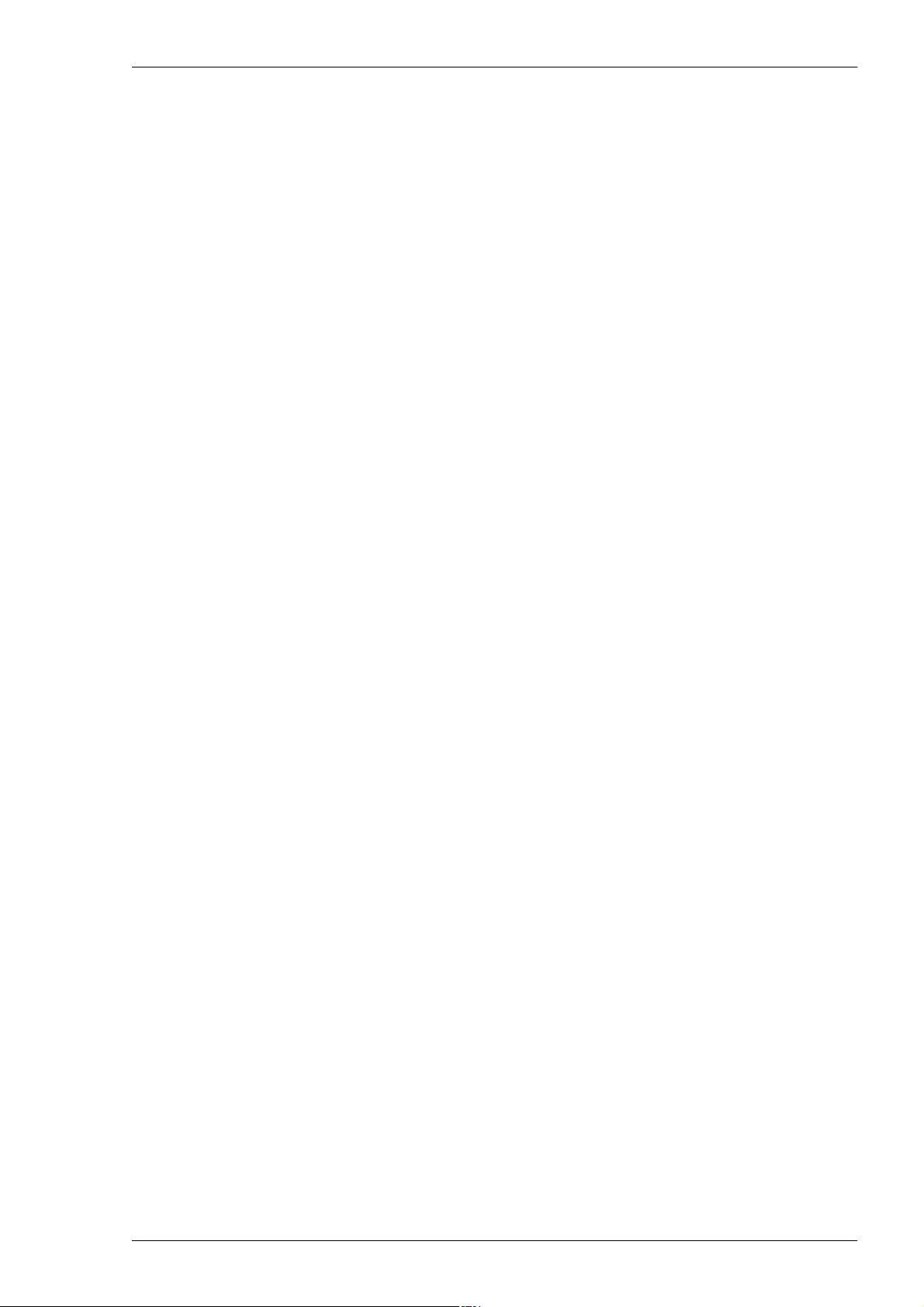
MYDATA MY500 JetPrinter Installation
2. Installation
In this chapter you will find the following information:
– Site Preparation on page 2-2.
Describes what is required of the site for a successful installation.
– Installation on page 2-7.
Describes how to install the machine at the site. There is also site
preparation check list on page 2-22.
P-030-0014-EN – Service Manual Rev. 0003 2008-06 2 - 1
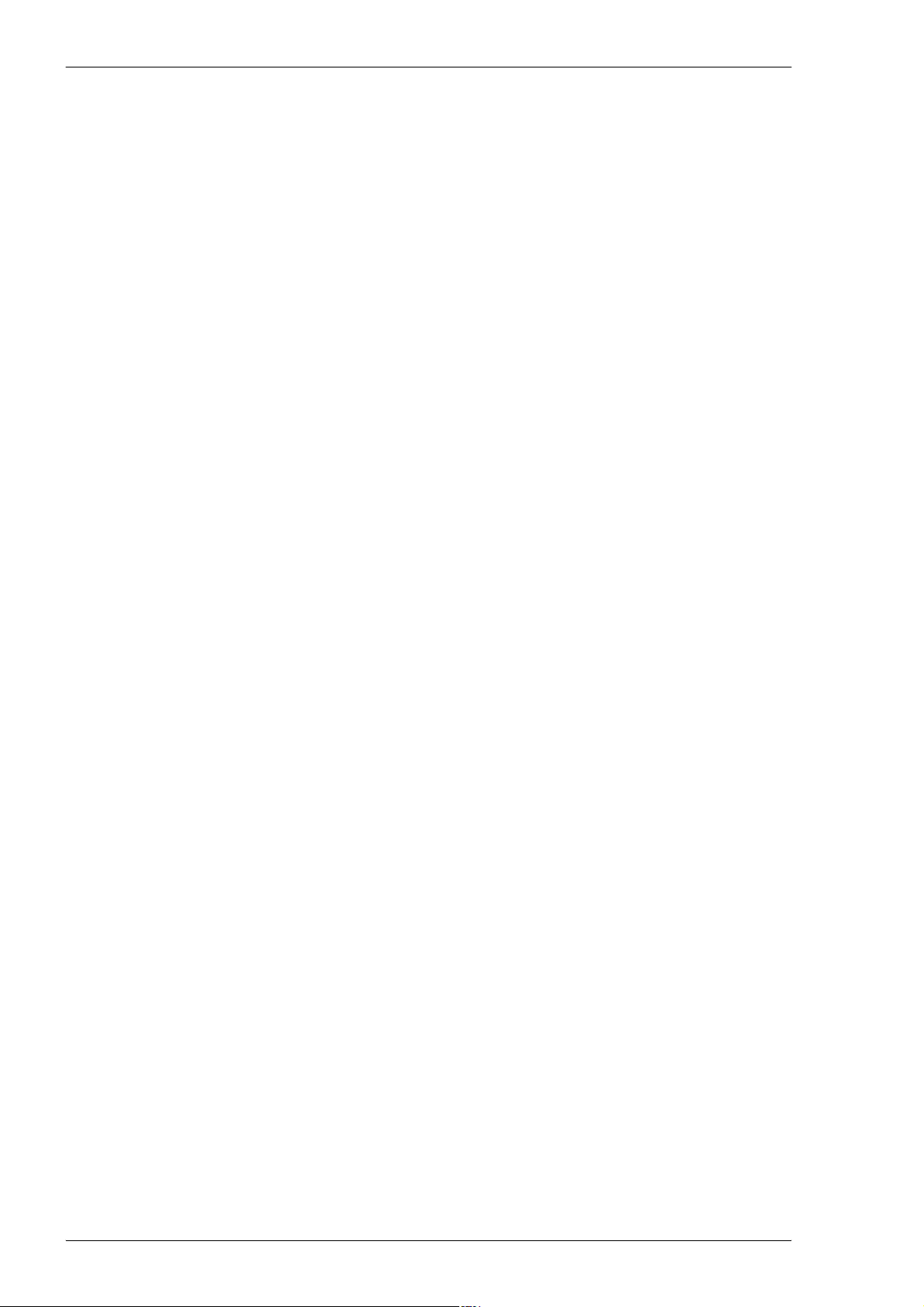
Installation MY500 JetPrinter MYDATA
Site Preparation
In this section you will find prerequisites of what is required of the site for a
successful installation of a MYDATA MY500 JetPrinter. Details about the
working area, environmental and electrical requirements, and regulatory
compliance are given. Follow these directions to ensure a safe and proper
installation, as well as ongoing operating efficiency.
Site preparation check list
1. Identify the desired location for the machine. Verify that enough space
is available.
2. Verify that all environmental requirements are met, for example:
– Temperature
– Humidity
– Cleanliness/airborne contaminants.
3. Verify that the floor is level and can take the weight.
4. Plan the transportation route to the installation site.
5. Verify that means for transportation and lifting are available (for
6. Obtain required, stable input power.
7. Obtain pneumatic air connection.
8. Arrange for electrostatic avoidance equipment.
9. Table (and chair) for offline station.
10. Network connection.
Required Working Area
Space around the machine is necessary for maintenance of the machine and
optional equipment, if any. Prepare a suitable working area according to the
dimensions shown in Figure 2-1, Figure 2-3 and Figure 2-4. The dimensions
shown are the minimum space required for the machine with no extra options
or external conveyors. To achieve a more efficient working area, add space for
operating personnel and storage area for solder paste and boards.
Check that the transportation route can take the weight of the machine.
instance fork lift or crane).
Machine weight
The floor, on which the machine is transported and finally positioned, must
support the machine weight, which is 2 000 kg net weight.
2 - 2 Rev. 0003 2008-06 P-030-0014-EN – Service Manual
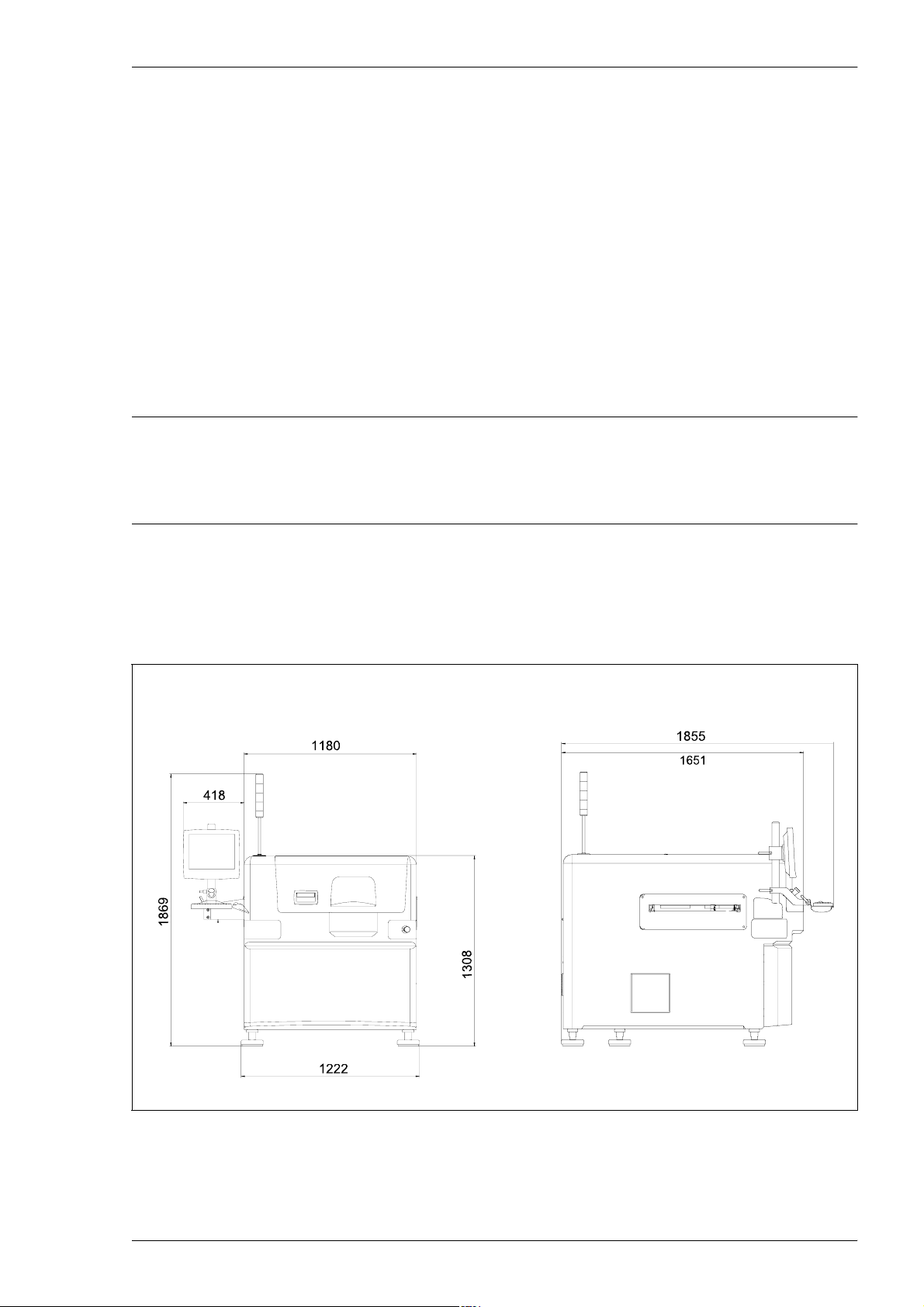
MYDATA MY500 JetPrinter Installation
Shipping gross weight
The shipping gross weight depends on the quantity of delivered options. An
usual gross weight is the machine weight plus roughly 100 kg.
The site
The floor at the machine site must be level.
It is recommended that the area at the machine site is ESD (Electrostatic
Discharge) protected.
Cable for mains, tube for pneumatic air, and cable for computer network are
connected to the machine at the rear (shown in Figure 2-3). The machine is
delivered with two network cables. One cable, 1 m of length, for the
connection of the offline station to a gateway. One cable, 30 m of length, for
the connection of the MY500 JetPrinter.
CAUTION! Always make sure that the way cables and tubes are placed do not
present a hazard. Always use cable ties or such to bundle them together, or
place in cable channels.
The machine noise is maximum 68 dB (A).
Machine dimensions
All dimensions shown in Figure 2-1 are in mm.
Figure 2-1. Main dimensions.
P-030-0014-EN – Service Manual Rev. 0003 2008-06 2 - 3
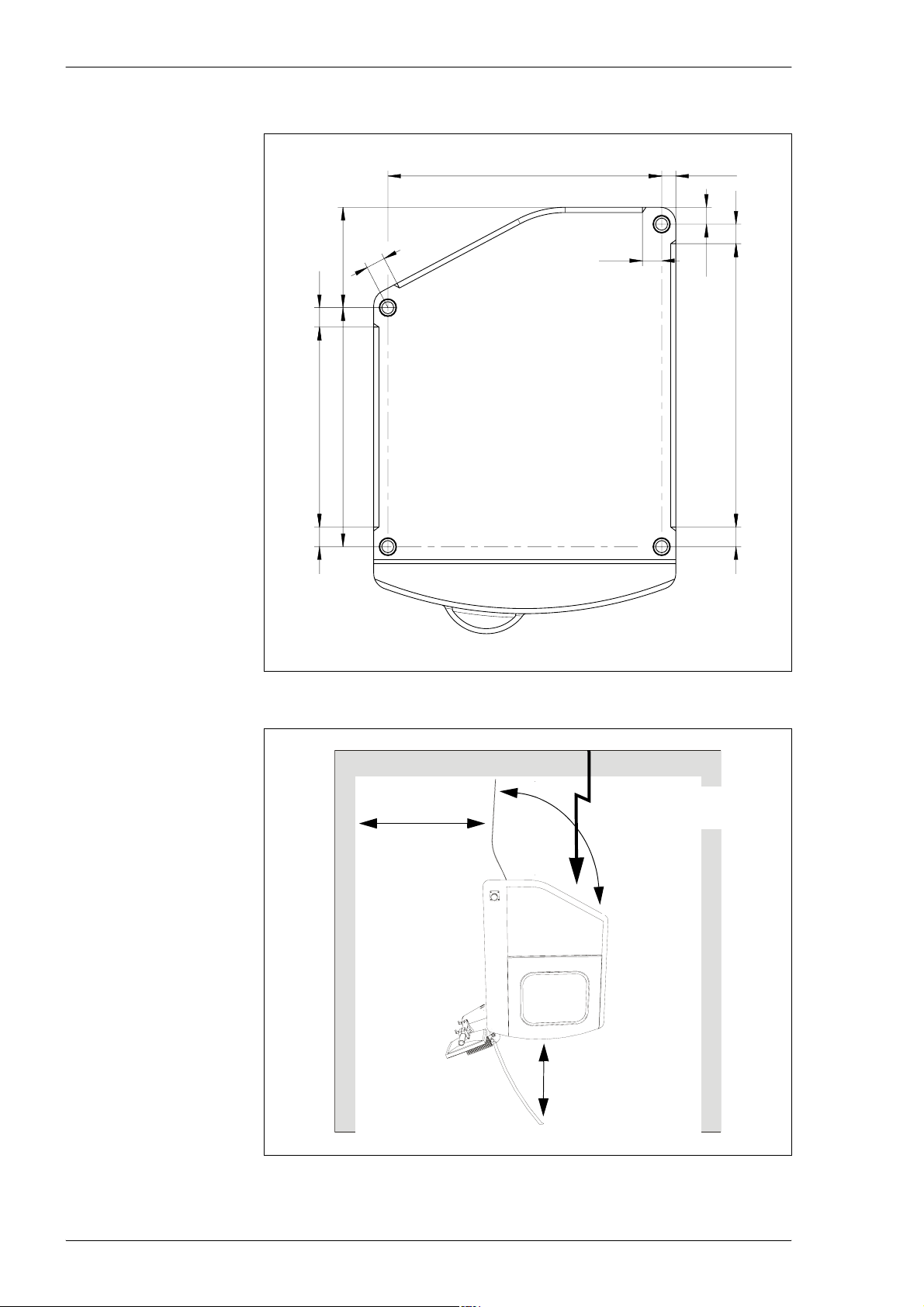
Installation MY500 JetPrinter MYDATA
1070
75
386
75
769
919
75 75
Bottom view
75
55
75
65
1090
Figure 2-2. Machine footprint.
1 000 mm
1 000 mm
1000mm
Power, network and
compressed air in.
Figure 2-3. Clear space required around the machine.
2 - 4 Rev. 0003 2008-06 P-030-0014-EN – Service Manual
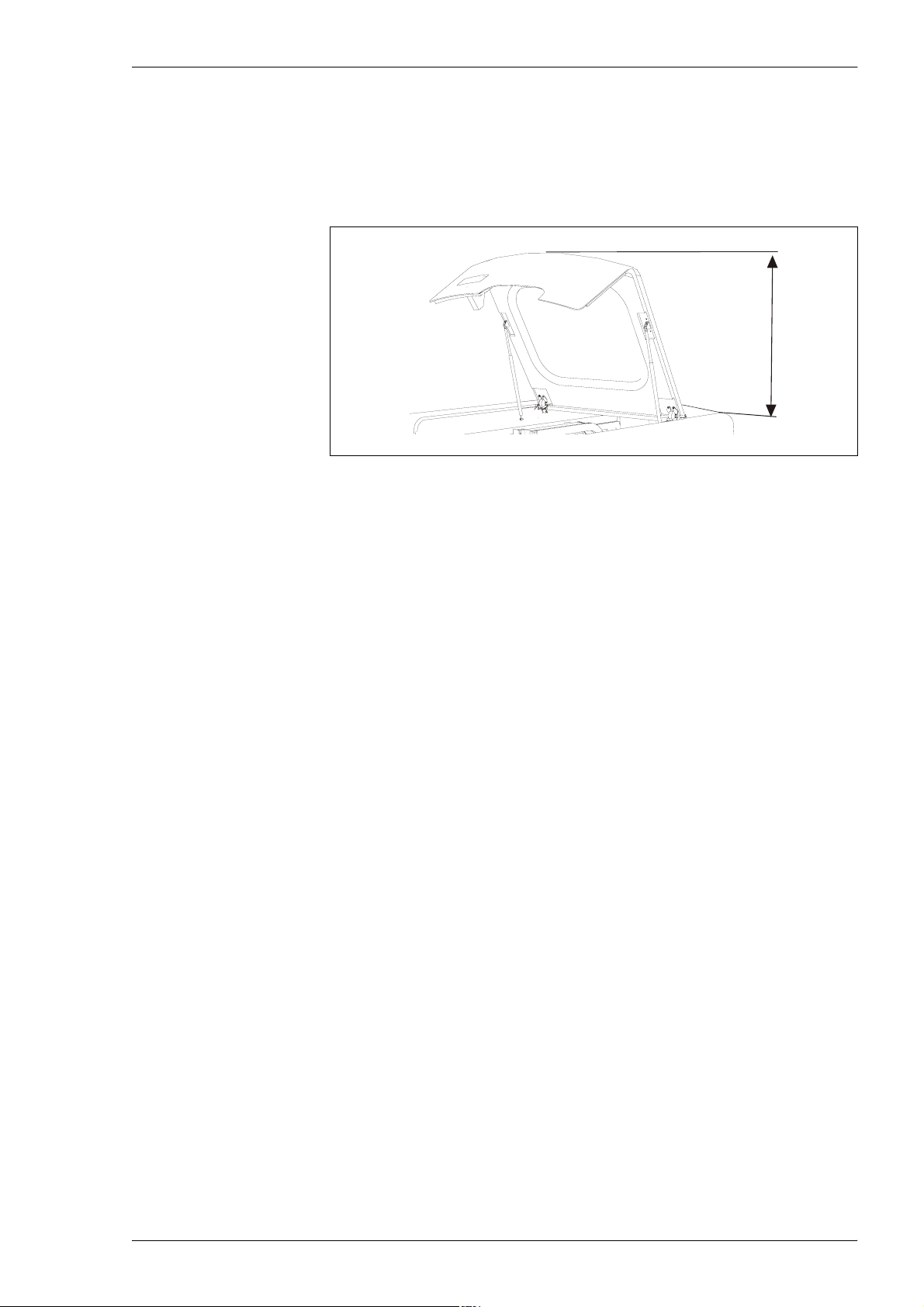
MYDATA MY500 JetPrinter Installation
Figure 2-3 shows a top view over the required service area around the machine
(measurements in mm). Also the position of the network and power inlets are
shown in the figure. Note that there is no specific area required on the sides of
the machine. It is sufficient to be able to pass around to the backside.
Figure 2-4 shows the space required above the machine.
750 mm
Figure 2-4. Clear space above the machine.
If you have the optional Air Cooling unit, this will require a minimum distance
of 400 mm to the nearest wall or machine.
Environmental Requirements
Temperature
Operating: +18 to +30 °C with full performance.
Storage: –30 to +65 °C
Relative humidity
Operating: <95 %, non-condensing
Storage: 100 %
Altitude
The MY500 JetPrinter is capable to operate correctly at altitudes up to 1 000 m
above mean sea level.
+5 to +18 °C and +30 to +40 °C with no guarantee of the
accuracy.
Dust and dirt
The machine does not require a clean-room environment but dust and dirt must
be kept as low as possible. The maintenance intervals are shortened by high
temperature and dusty or dirty environment.
P-030-0014-EN – Service Manual Rev. 0003 2008-06 2 - 5

Installation MY500 JetPrinter MYDATA
Electrical Requirements
Always follow the existing local, national or international regulations when
installing this equipment.
Acceptable voltages (±10 %): 230/115 VAC.
Compressed Air
The pneumatic system in the machine requires compressed air. Minimum
pressure required is 7 bar, maximum allowed is 10 bar.
Transporting the Machine
Whenever the machine has to be transported, avoid vibrations and impacts in
order to prevent damage to the machine. It must be ensured that the machine
is stable while it is being transported.
Truck transport
Remove the optional equipment and the MMI-module (i.e. the arm and tube
holding the screen and keyboard) and by-pack it in a separate box.
Secure the Y beam with the transport lock, see page 2-20 for details on the
lock. Fix the X wagon in position secured to the cassette exchange plate using
cable ties, see Figure 2-17. To secure the X wagon do as follows:
– Position the X wagon above the cassette exchange plate.
– Draw the cable ties through the holes in the plate.
– Tighten them around the end stops of the x-wagon. The cable ties
must be tight enough to ensure that the X wagon does not move.
CAUTION! Ensure that the left cable tie does not touch the camera.
To prevent dust and dirt to enter the machine you should wrap it in plastic.
Please refer to page 2-10 for details on how to lift and move the machine.
Use strong straps to secure the machine and equipment to the truck bed. The
machine should be tied down to the truck bed with straps attached to the
machine’s leveling feet.
Air and sea transport
For air and sea transport there is a special crate, and special locking brackets
available from MYDATA.
2 - 6 Rev. 0003 2008-06 P-030-0014-EN – Service Manual
