Page 1

PORTABLE DVD PLAYER
Before attempting to connect, operate or adjust this product, please save and read
the User Guide completely.
•
unit due to various models.
User Guide
82-201-00120
Page 2

2
PORTABLE DVD PLAYER USER GUIDE
Contents
of TV Connected ................................. 6
Viewing from Different Angles ................... 8
Viewing the Next or Previous Picture ........ 10
Thumbnail Function ..................................... 10
- OSD Languag e ................ ............. ......... . 12
- Audio Language ....................................... 12
- Subtitle Language ....................................... 12
- Menu Lang uage ....... ....................... ......... 12
Audio Setup ......... ............. .......... ........ 12
- Digital Out ................................................. 12
Video Setup .......................................... 13
- Video Out ................................................... 13
- TV Type ....................................................... 13
- Screen Saver .............................................. 15
- Parental Control [DVD] ................................ 15
- Password [DVD] ......................................... 16
- Angle Mark ................................................ 16
- DivX .......................... ........... ........... ......... 16
- Default ......................................................... 16
Troubleshooting ........................... 18
Page 3
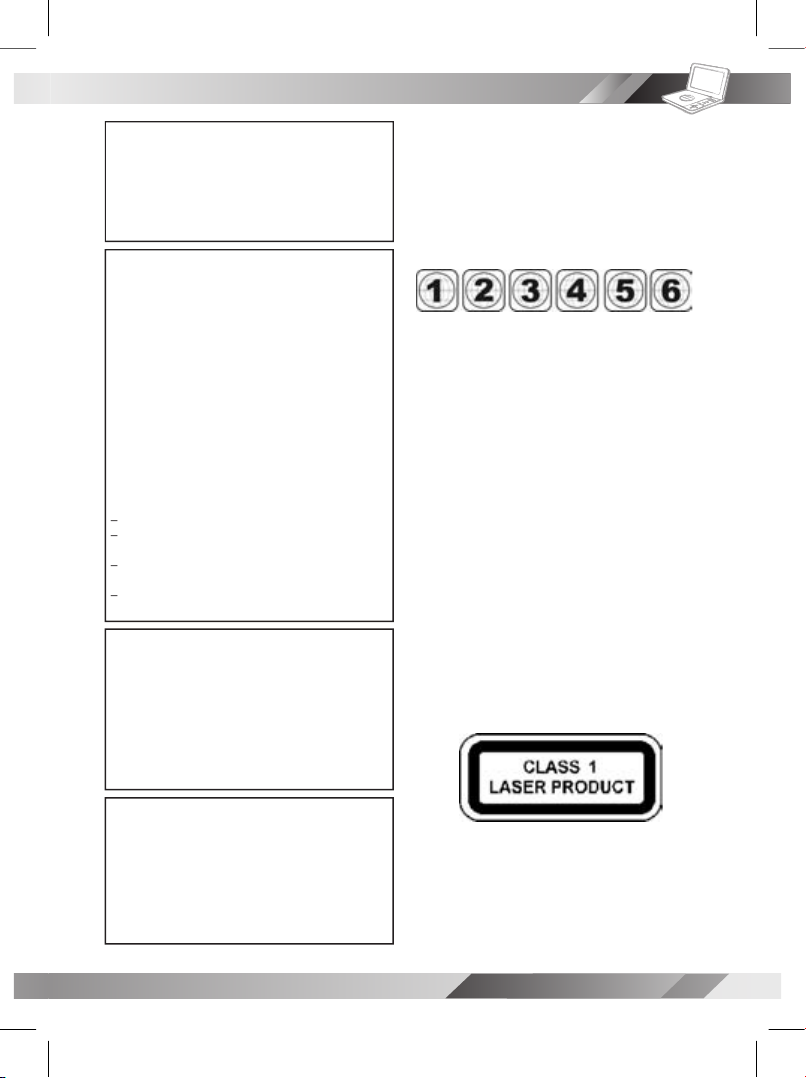
3
PORTABLE DVD PLAYER USER GUIDE
This unit employs a laser. Due to possible eye
of procedures other than those spec i ed herein
This equipment has been tested and found to comply
with the limits for a Class B digital device pursuant to
to provide rea s on able protection against harmf ul
energy and, if not in stalled and used in accordance
with the in struc tions, may cause harmful interference
to radio com mu ni ca tions. However, there is no guar-
antee that interference will not occur in a par tic u lar
terference to radio or television reception, which can
the user is encouraged to try to correct the interference
and receiver.
Connect the equipment into an outlet on a cir cuit dif-
ferent from that to which the re ceiv er is connected.
Consult the dealer or an experienced ra dio/TV
technician for help.
This product incorporates copyright pro tec tion tech-
nol o gy that is protected by method claims of certain
owned by Macrovision Corporation and other rights
owners. Use of this copyright protection technology
only unless otherwise au tho rized by Mac rovision
Corporation. Reverse en gi neer ing or dis as sem bly
television sets are fully compatible with this product
and may cause artifacts to be displayed in the picture.
the “Standard De nition” output. If there are questions
Since it is usual for DVD movies to be released at dif fer ent
times in different regions of the world, all players have region
codes and disc can have an op tion al region code. If you load
a disc of a different region code to your player, you will see
the region code notice on the screen. The disc will not play,
and should be unloaded.
There are 6 regions (also called “locals”). Each DVD play er
and disc will be played in one region ONLY.
Canada, U.S., U.S. Territories
2:
Japan, Europe, South A frica, Middle East (including
3:
Southeast Asia, East Asia (including Hong Kong)
4:
Australia, New Zealand, Paci c Islands, Central America,
5:
6:
China
VISIBLE AND INVISIBLE LASER RADIATION
WHEN OPEN AVOID EX PO SURE TO BEAM
FCC and Safety Information
trade marks of Dolby Lab o ra to ries.
Page 4

4
PORTABLE DVD PLAYER USER GUIDE
Important Safety Instruction
2. Pay attention to all warnings.
3.
5.
6.
7.
8.
one wider than the other. The wide blade is provided for your safety. When the provided plug
does not t into your outlet, consult an electrician for replacement of the obsolete outlet.
Only use attachments/accessories speci ed by the manufacturer.
to rain or moisture, does not operate normally, or has been dropped.
WARNING
with liquids, such as vases, shall be placed on the apparatus.
Page 5

5
PORTABLE DVD PLAYER USER GUIDE
To avoid any malfunctions of the unit and to protect against electric shock, re or personal injury, please
observe the fol low ing.
Avoid placing the unit in areas of:
C) or high humidity (over 90%)
Turn the unit off when not in use. When left unused for a long period of time, the unit should be unplugged
from the household AC outlet.
Touching internal parts of the unit is dan ger ous and may cause serious damage to the unit. Do not
attempt to disassemble the unit.
damage could occur.
Stacking
When the unit is suddenly moved from a cold environment to a warm one If moisture forms inside the
to evaporate.
watch a TV broadcast and the unit is left on. This is not a malfunction of the unit or the TV. To watch a TV
Precautions
Page 6
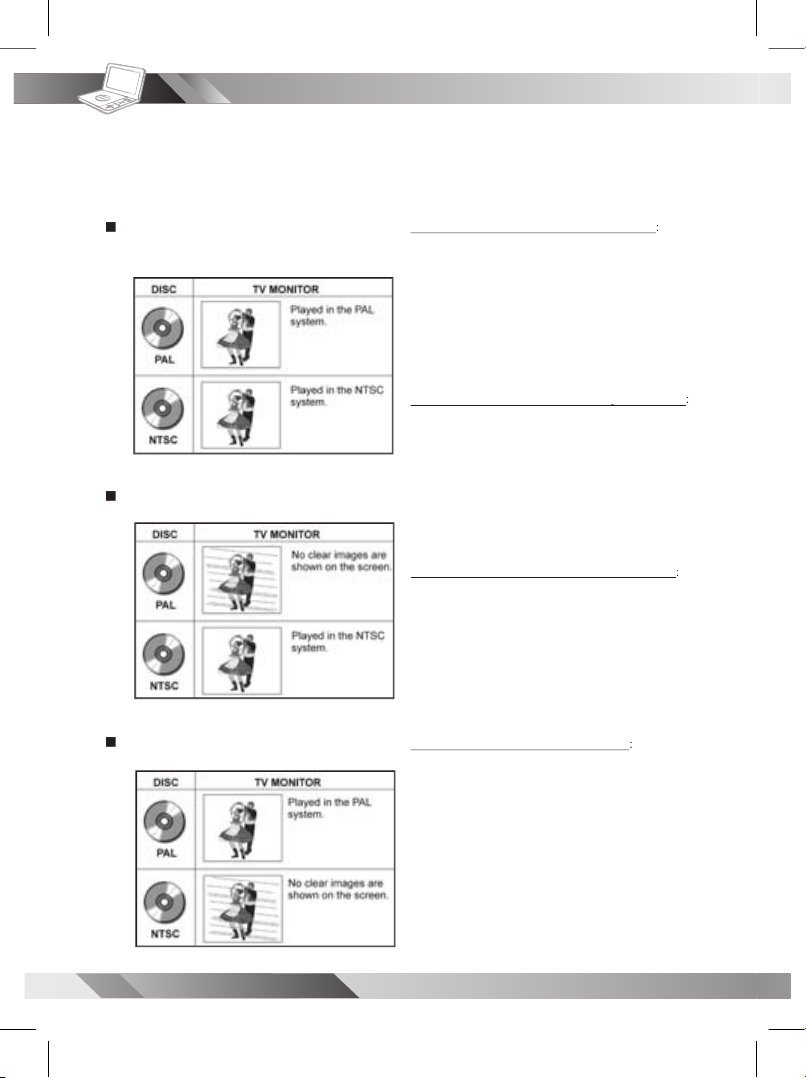
6
PORTABLE DVD PLAYER USER GUIDE
Your Portable DVD Player is capable of playing DVD discs and having their content viewed on the
to play NTSC DVDs, it can also play PAL DVDs (NTSC and PAL are video formats); refer to the Quick
Selecting the type of disc for the type of TV connected
To View NTSC DVDs on an NTSC TV Monitor
SYSTEM” entry is set for NTSC (the default).
2. Be sure the NTSC Monitor is ready to receive NTSC
video signals.
3. The video content being played will appear on both
the Portable DVD Pla yer’s LCD and on the external
To View NTSC DVDs on a Multi-TV System Monitor
To View NTSC DVDs on a Multi-TV System Monitor
SYSTEM” entry is set for NTSC (the default).
2. Be sure the Multi-TV System (external) Monitor is
set to receive NTSC video signals.
3. The video content being played will appear on both
the Portable DVD Pla yer’s LCD and on the external
To View PAL DVDs on a Multi-TV System Monitor
To View PAL DVDs on a Multi-TV System Monitor
SYSTEM” entry is set for PAL.
2. Be sure the Multi-TV System (external) Monitor is
set to receive PAL video signals.
3. The video content being played will appear on both
the Portable DVD Pla yer’s LCD and on the external
To View PAL DVDs on a PAL TV Monitor
SYSTEM” entry is set for PAL.
2. Be sure the PAL Monitor is set to receive PAL video
signals.
3. The video content being played will appear without
color on Port able DVD Playe r’s LCD. The external
monitor (capable of viewing NTSC and PAL)
Page 7

7
PORTABLE DVD PLAYER USER GUIDE
DVD Operation
Basic DVD Playback
Turn on the player.
to open the disc cover.
the disc tray with the printed side up.
To play a title,
/ //
or
to highlight it
and then press
Stopping Playback and Returning
to the Menu Screen
(If a Menu Screen is Available on the Disc)
Stopping Playback
once to enter prestop
To completely stop the disc playback,
again.
Pausing Playback
To return to normal playback,
Frame Advance (Step)
to pause playback.
The disc is advanced by one frame each
time pressing
To return to normal playback,
Fast Forward and Backward
or
during playback.
The speed of advance (
x2,
x4,
x8 and
x20) or reverse (
x2,
x4,
x8 and
x20)
changes for each press of
Fast Forward
or
Fast Backward
To return to normal playback,
Skipping a Chapter Ahead or Back
during play back.
during play back.
When pressing the button once midway
through a chapter, the player returns to the
The player skips a chapter each time you
Muting the Player
To resume the sound, press
again.
Page 8

8
PORTABLE DVD PLAYER USER GUIDE
DVD Operation
- continued
Repeat Viewing
options:
REP: [ CHAPTER ]
Repeat Chapter
REP: [ TITLE ]
Repeat Title
REP: [ OFF ]
Repeat Off
Displaying Scene Information
during playback
a number of time s, the
title number, chapter number, and other
To stop displaying scene information,
a number of times until
the information disappears.
Changing Audio Soundtrack Language
Audio
during play back.
Audio
a number of times until
a preferred language is selected.
Note:
after pressing the button several times, it may indi-
cate that language is not available on the disc.
Changing Subtitle Languages
during play back.
a number of times
To clear the subtitle display, press
: [ OFF ]
appears on the screen.
Viewing from Different Angles
1
Angle
during play back.
Angle
a number of times
selected.
Note:
multiple viewing angles are recorded.
Using a DVD Menu
1
Title
in stop mode. The DVD
/ //
to select the preferred item.
to enter to the
selected item.
To ret urn to the prev ious menu
screen, press
Title
Using the Menu Function
1
/ //
or
to select
the preferred title.
Page 9

9
PORTABLE DVD PLAYER USER GUIDE
Audio CD Playback
Basic Audio CDs Playback
or MMC/SD card.
trol, a menu appears after a few seconds.
To play a music track in the menu,
to enter the folder list
on the left of the screen. Press
/
to highlight a folder
and then
to enter the le list on
the right of the screen. Press
/
to highlight a track
and then
Stopping Playback
Pausing Playback
To return to normal playback,
Displaying Track Information
during playback.
To stop displaying track information,
again.
Skipping a Track Ahead or Back
during play back.
during play back.
When you press the button once midway through
a track, the player returns to the beginning of the
track being played back. The player skips a track
each time you press the button.
[ ––– CI TY JA ZZ] 01– ––– –– .
01 . 0 1 – –– –––
02 . 0 2 – –– –––
03 . 0 3 – –– –––
04 . 0 4 – –– –––
05 . 0 5 – –– –––
06 . 0 6 – –– –––
07 . 0 7 – –– –––
08 . 0 8 – –– –––
09 . 0 9 – –– –––
10 . 1 0 – –– –––
01. CITY JAZZ
02. CLASSICAL
03. MOVIE OST
04. ITALIAN OPERA
05. MUSICAL
06. US POP
07. UK POP
08. HEAVY METAL
09. SONATA
10. RAP
[ ITA LIA N OPE RA] 08– ––– –– .
01 . 0 1 – –– –––
02 . 0 2 – –– –––
03 . 0 3 – –– –––
04 . 0 4 – –– –––
05 . 0 5 – –– –––
06 . 0 6 – –– –––
07 . 0 7 – –– –––
08 . 0 8 – –– –––
09 . 0 9 – –– –––
10 . 1 0 – –– –––
01. CITY JAZZ
02. CLASSICAL
03. MOVIE OST
04. ITALIAN OPERA
05. MUSICAL
06. US POP
07. UK POP
08. HEAVY METAL
09. SONATA
10. RAP
[ ITA LIA N OPE RA] 01– ––– –– .
01 . 0 1 – –– –––
02 . 0 2 – –– –––
03 . 0 3 – –– –––
04 . 0 4 – –– –––
05 . 0 5 – –– –––
06 . 0 6 – –– –––
07 . 0 7 – –– –––
08 . 0 8 – –– –––
09 . 0 9 – –– –––
10 . 1 0 – –– –––
01. CITY JAZZ
02. CLASSICAL
03. MOVIE OST
04. ITALIAN OPERA
05. MUSICAL
06. US POP
07. UK POP
08. HEAVY METAL
09. SONATA
10. RAP
Page 10

10
PORTABLE DVD PLAYER USER GUIDE
Kodak and JPEG Picture CDs Playback
Stopping Playback
To stop playback and return to the menu
screen, press
Pausing Playback
1
playback.
To return to normal playback,
Rotating Pictures
during playback
to rotate the picture clockwise by 90° or
to rotate the
Viewing the Next or Previous Picture
to view the next picture or
to view the previous picture.
Thumbnail Function
1
Title
/ //
to select the preferred picture.
to play.
Basic Picture CDs Playback
or an USB Flash Drive.
•
starts slide show playback.
to enter the folder list
on the left screen. Press
/
to highlight a folder
and then
to enter the le list
on the right screen. Press
/
to highlight a picture
and
To play picture slide show,
Note:
Some discs, MMC/SD cards or USB Flash Drives
may contain music, picture and video le formats.
drive, Audio CD mode
will be selected rst. To
will be selected rst. To
select Picture CD mode, press
Right
until the Picture
is selected and then press
is selected and then press
Play/Sel.
.
[C ANA DA] 00 1.J PG
00 1. 001
00 2. 002
00 3. 003
00 4. 004
00 5. 005
00 6. 006
00 7. 007
00 8. 008
00 9. 009
01 0. 010
[C ANA DA] 00 1.J PG
00 1. 001
00 2. 002
00 3. 003
00 4. 004
00 5. 005
00 6. 006
00 7. 007
00 8. 008
00 9. 009
01 0. 010
01. JAPAN
02. CANADA
03. FRANCE
04. BRAZIL
05. EGYPT
[C ANA DA] 001 .JP G
00 1. 001
00 2. 002
00 3. 003
00 4. 004
00 5. 005
00 6. 006
00 7. 007
00 8. 008
00 9. 009
01 0. 010
01. JAPAN
02. CANADA
03. FRANCE
04. BRAZIL
05. EGYPT
Select Picture CD icon
Page 11

11
PORTABLE DVD PLAYER USER GUIDE
MPEG-4 Playback
Basic MPEG-4 Playback
an USB Flash Drive that contains
A menu appears on
the screen.
to enter the folder list
on the left screen. Press
/
to highlight a folder
and then
to enter the le list
on the right screen.
/
to highlight a le
and then
Stopping Playback
To stop playback and return to the menu
screen, press
[ Fil e N am e-1 ]0 01– ––– –– .
00 1. 001 – ––– –
00 2. 002 – ––– –
00 3. 003 – ––– –
00 4. 004 – ––– –
00 5. 005 – ––– –
00 6. 006 – ––– –
00 7. 007 – ––– –
00 8. 008 – ––– –
00 9. 009 – ––– –
01 0. 010 – ––– –
01. File Name-1
02. File Name-2
03. File Name-3
04. File Name-4
05. File Name-5
06. File Name-6
07. File Name-7
08. File Name-8
09. File Name-9
10. File Name-10
[ Fil e N am e-1 ]0 01– ––– –– .
00 1. 001 – ––– –
00 2. 002 – ––– –
00 3. 003 – ––– –
00 4. 004 – ––– –
00 5. 005 – ––– –
00 6. 006 – ––– –
00 7. 007 – ––– –
00 8. 008 – ––– –
00 9. 009 – ––– –
01 0. 010 – ––– –
01. File Name-1
02. File Name-2
03. File Name-3
04. File Name-4
05. File Name-5
06. File Name-6
07. File Name-7
08. File Name-8
09. File Name-9
10. File Name-10
Pausing Playback
playback.
To return to normal playback,
Note:
Some discs, MMC/ SD cards or USB Flash
Drives may
contain music, picture and video
le formats. When the player reads the disc,
card or USB ash drive, Audio CD mode will
be selected rst. To select MPEG-4 CD mode,
press
Right
until the MPEG-4 CD icon is se-
lected and then press
Play/Sel.
.
[ Fil e N ame -1 ]0 01– ––– ––.
00 1. 001 –– –––
00 2. 002 –– –––
00 3. 003 –– –––
00 4. 004 –– –––
00 5. 005 –– –––
00 6. 006 –– –––
00 7. 007 –– –––
00 8. 008 –– –––
00 9. 009 –– –––
01 0. 010 –– –––
01. File Name-1
02. File Name-2
03. File Name-3
04. File Name-4
05. File Name-5
06. File Name-6
07. File Name-7
08. File Name-8
09. File Name-9
10. File Name-10
Select MPEG-4 CD icon
Page 12

12
PORTABLE DVD PLAYER USER GUIDE
OSD Setup
Language Setup
/
to select
icon and then
/
to
select an
option
and then press
Audio Language
Audio Language
LANGUAGE SETUP
OSD
AUDIO
SUBTITLE
MENU
ENGLISH
GERMAN
SPANISH
FRENCH
PORTUGUESE
ITALIAN
/
to
select a
and then press
press
Setup
Note:
If the language selected is not recorded
on the disc, the player will play the top-priority
language of the disc.
Audio Setup
/
to select
AUDIO SETUP
icon and then press
LANGUAGE SETUP
OSD
AUDIO
SUBTITLE
MENU
LANGUAGE SETUP
OSD
AUDIO
SUBTITLE
MENU
CHINESE
ENGLISH
JAPANESE
FRENCH
SPANISH
PORTUGUESE
ITALIAN
GERMAN
LANGUAGE SETUP
OSD
AUDIO
SUBTITLE
MENU
CHINESE
ENGLISH
JAPANESE
FRENCH
SPANISH
PORTUGUESE
GERMAN
OFF
LANGUAGE SETUP
OSD
AUDIO
SUBTITLE
MENU
CHINESE
ENGLISH
JAPANESE
FRENCH
SPANISH
PORTUGUESE
ITALIAN
GERMAN
Page 13

13
PORTABLE DVD PLAYER USER GUIDE
OSD Setup
- continued
/
to
select
and then press
/
to
select a
and then press
press
Setup
Note:
Select
RAW
when connecting the player’s Digital
or an equipment with a Dolby Digital decoder.
Sele ct
PCM
when connecting the player ’s
Digi tal Out (Coaxial) jack to a 2-channel
digital stereo ampli er. Please do not adjust
the volume to zero.
Video Setup
1
/
to select
VIDEO SETUP
icon and then press
AUDIO SETUP
DIGITAL OUT
AUDIO SETUP
DIGITAL OUT
SPDIF/OFF
SPDIF/RAW
SPDIF/PCM
Video Output
Video Output
/
to
select
VIDEO OUTPUT
and then press
/
to
select a
and then press
show on the screen as a reminder.
a
a
“OK” and press
b
b
select “NO” and press
press
Setup
VIDEO SETUP
VIDEO OUTPUT
TV TYPE
TV SYSTEM
CVBS
P-SCAN
VIDEO SETUP
VIDEO OUTPUT
TV TYPE
TV SYSTEM
VIDEO SETUP
VIDEO OUTPUT
TV TYPE
TV SYSTEM
P_SCAN WARNING
ENABLE PROGRESSIVE
ENSURE YOUR TV SUPPORT
P_SCAN MODE
IF YOU WANT TO CHANGE TO
P_SCAN PLEASE PRESS OK
- - - - [04]
NO OK
Page 14

14
PORTABLE DVD PLAYER USER GUIDE
OSD Setup
- continued
Note:
If you choose
P-Scan
as the video output setting,
make sure your TV set supports P-Scan input
feature and the YUV cable be properly connected
to the TV and the portable DVD player.
TV Type
TV Type
/
to
select
TV
TYPE
and then press
/
to
select a
and then press
a
a
4:3 Pan Scan
:
for a conventional size TV set.
b
b
4:3 Letter Box
:
VIDEO SETUP
VIDEO OUTPUT
TV TYPE
TV SYSTEM
4:3PS
4:3LB
16:9
c
c
:
:
wide-screen TV set to played in “FULL” size.
press
Setup
TV System
TV System
/
to
select
SYSTEM
and then press
/
to
select a
and then press
press
Setup
System Setup
/
to select
icon and then press
VIDEO SETUP
VIDEO OUTPUT
TV TYPE
TV SYSTEM
NTSC
PAL
AUTO
Page 15

15
PORTABLE DVD PLAYER USER GUIDE
for
the rst time setup.
/
to
select a
and then press
press
Setup
Kid safe; it is safe even for kids.
2. G:
General audience; recommended as
acceptable for viewers of all ages.
3. PG:
Parental Guidance suggested.
4. PG-13:
Material is unsuitable for children
5. PG-R:
Pare ntal Guidan ce -restri ct ed ;
to view only when supervised by a parent or
adult guardian.
6. R:
Restricted, children under 17 would not
or adult guardian.
7. NC-17:
No children under the age of 17,
age 17.
8. ADULT:
Adult only.
Note:
with DVD discs featured with the parental lock
function..
Please keep in mind that discs not encoded with
rating lock protection will play regardless of
rating and content.
OSD Setup
- continued
SYSTEM SETUP
SCREEN SAVER
PARENTAL
PASSWORD
ANGLE MARK
DIVX
DEFAULT
/
to
select
and then press
/
to
select a
and then press
press
Setup
/
to
select
and th en pr ess
SYSTEM SETUP
SCREEN SAVER
PARENTAL
PASSWORD
ANGLE MARK
DIVX
DEFAULT
ON
OFF
SYSTEM SETUP
SCREEN SAVER
PARENTAL
PASSWORD
ANGLE MARK
DIVX
DEFAULT
1 KID
2 G
3 PG
4 PG-13
5 PG-R
6 R
7 NC-17
8 ADULT
1 KID
2 G
3 PG
4 PG-13
5 PG-R
6 R
7 NC-17
8 ADULT
SYSTEM SETUP
SCREEN SAVER
PARENTAL
PASSWORD
ANGLE MARK
DIVX
DEFAULT
X X X X
Page 16

16
PORTABLE DVD PLAYER USER GUIDE
OSD Setup
- continued
/
to
select
and then pre ss
factory pre-set password
and
then press
and then press
and
then press
press
Setup
Angle Mark
Angle Mark
/
to
select
ANGLE MARK
and then press
/
to
select a
and then press
press
Setup
SYSTEM SETUP
SCREEN SAVER
PARENTAL
PASSWORD
ANGLE MARK
DIVX
DEFAULT
OLD : _ _ _ _
NEW : _ _ _ _
VERIFY: _ _ _ _
SYSTEM SETUP
SCREEN SAVER
PARENTAL
PASSWORD
ANGLE MARK
DVIX
DEFAULT
ON
OFF
Note:
Pressing
Angle
will change camera angles for
movies that support this feature regardless of whether
the ANGLE MARK feature is “On” or “Off”
.
/
to
select
and then press
A DivX display appears.
To leave
the display, press
press
Setup
Note:
Please proceed
DIVX
to check Registration Code
when you purchase or rent an encrypt movie le
from VOD (Video-On-Demand) service agent.
/
to
select
and then press
to select
and then press
press
Setup
SYSTEM SETUP
SCREEN SAVER
PARENTAL
PASSWORD
ANGLE MARK
DVIX
DEFAULT
READ
DIVX REGISTRATION
REGISTRATION CODE:
XXXXXXXX
TO LEARN MORE VISIT WWW.DIVX.COM/VOD
[DONE]
Page 17

17
PORTABLE DVD PLAYER USER GUIDE
LCD Setup
Brightness Setting
a number of times to
select
/
to choose
a preferred brightness setting.
again until the LCD setting box
disappears.
LCD Setting
a number of times to
select
/
to choose
-
again until the LCD setting box
disappears.
Panel Setting
a number of times to
select
/
to choose
a preferred panel setting.
-
again until the LCD setting box
disappears.
Color Setting
a number of times to
select
/
to choose
a preferred color setting.
-
again until the LCD setting box
disappears.
PANEL: <− NORMAL −>
PANEL: <− 4:3 −>
COLOR: <− +3 −>
COLOR: <− +2 −>
COLOR: <− +1 −>
COLOR: <− 0 −>
COLOR: <− -1 −>
COLOR: <− -2 −>
COLOR: <− -3 −>
BRIGHT: <− +3 −>
BRIGHT: <− +2 −>
BRIGHT: <− +1 −>
BRIGHT: <− 0 −>
BRIGHT: <− -1 −>
BRIGHT: <− -2 −>
BRIGHT: <− -3 −>
LCD: <− OFF −>
LCD: <− ON −>
Page 18

18
PORTABLE DVD PLAYER USER GUIDE
Check if the ON/OFF button on the top of the player is set to on.
Check if no power at the AC outlet by plugging in another appliance for a test.
Check if no power at the AC outlet by plugging in another appliance for a test.
The player does not start playback when
Condensation has formed: wait about 1 to 2 hours to allow the player to dry out.
The player cannot play discs other than DVDs, audio CDs and picture CDs.
Check if the disc is defective by trying another disc.
Check the region (local) code.
The player starts playback but stops
The disc may be dirty and may require cleaning.
Select the same channel and source on the TV as on the player.
Check the digital connections.
Check the settings menu to make sure that the digital output is set to on.
Check if the audio format of the selected audio language matches your receiver capabilities.
Check if the audio format of the selected audio language matches your receiver capabilities.
Check the disc for ngerprints and clean with a soft cloth, wiping from center to edge.
Sometimes a small amount of picture distortion may appear. This is not a mal-function.
Completely distorted picture or no color
The disc format is not according to the TV-set used (PAL/NTSC).
The picture will be somewhat distorted at times: this is normal.
or rapid reverse.
Some discs may have sections which prohibit rapid advance (or rapid reverse).
Choose the correct setup “TV Aspect” item.
Check the batteries are installed with the correct polarities (+ and –).
control.
The batteries are depleted: replace them with new ones.
Operate the remote control unit at a distance of not more than 7 meters from the
remote control signal sensor.
Subtitles appear only with discs that contain them.
Subtitles are hidden from the TV screen. Press SUBTITLE to display the subtitles.
Alternative audio soundtrack (or subtitle)
An alternative language can not be selected may result of no more than one
lan guages cannot be selected.
lan guages cannot be selected.
Angle cannot change.
This function depends on software availability. Even if a disc has a number from
angles recorded, these angles may be recorded for speci c scenes only.
•
Check if the disc supports 5.1 Channel.
5.1 Channel speaker
Check if the speaker is properly connected.
Check if the audio output setting is right.
Turn the unit off and then back to on. Alternatively, turn off the unit, disconnect
and/or the remote control) is effective.
the AC power cord and then re-connect it. (The player may not be operating
properly due to lightning, static electricity or some other external factor.)
Check if the TV system setting is correct.
Check If you set output format in “Progressive Scan”, then you have to set
“Com po nent” in the video output setting.
The actual output format must match
to the output format setting.
OSD setting
Some setting must be stored by pressing left button.
you are ex pe ri enc ing. Some simple checkups or a minor adjustment on your part may eliminate the problem
and restore proper op er a tion.
SYMPTOM (COMMON)
Troubleshooting
Page 19

19
PORTABLE DVD PLAYER USER GUIDE
Disc Handling and Maintenance
Wipe gently with a soft, damp (water only) cloth.
When wiping discs, always move the cloth from the center hole toward
the outer edge.
to occur, which will cause noise.)
form on the disc
Wipe the moisture off with a soft, dry, lint-free cloth before using the disc.
You can damage discs if you store them in the following places:
Areas exposed to direct sunlight
Areas directly exposed to a heat outlet or heating appliance
CD-DA, JPEG le disc and Kodak Picture Disc.
CD-ROM
CVD
CD-G
Wipe this unit with a dry soft cloth.
oughly, and then wipe again with a dry cloth.
And do not use compressed air to remove dust.
Page 20
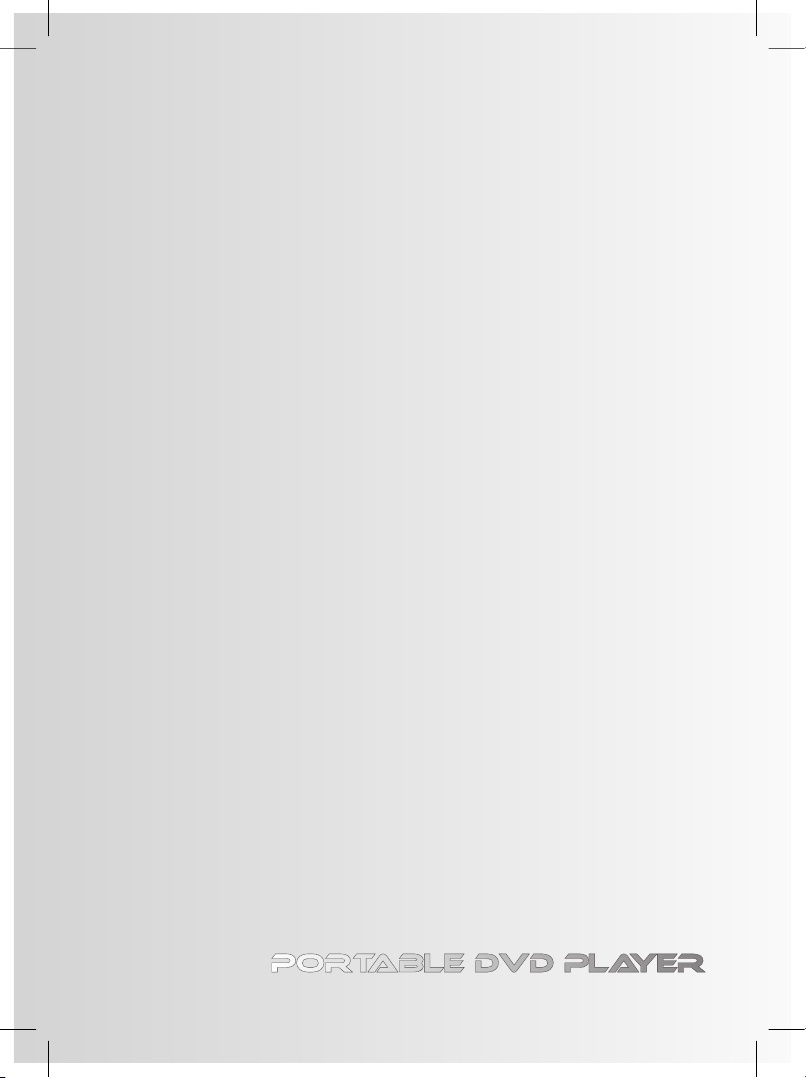
