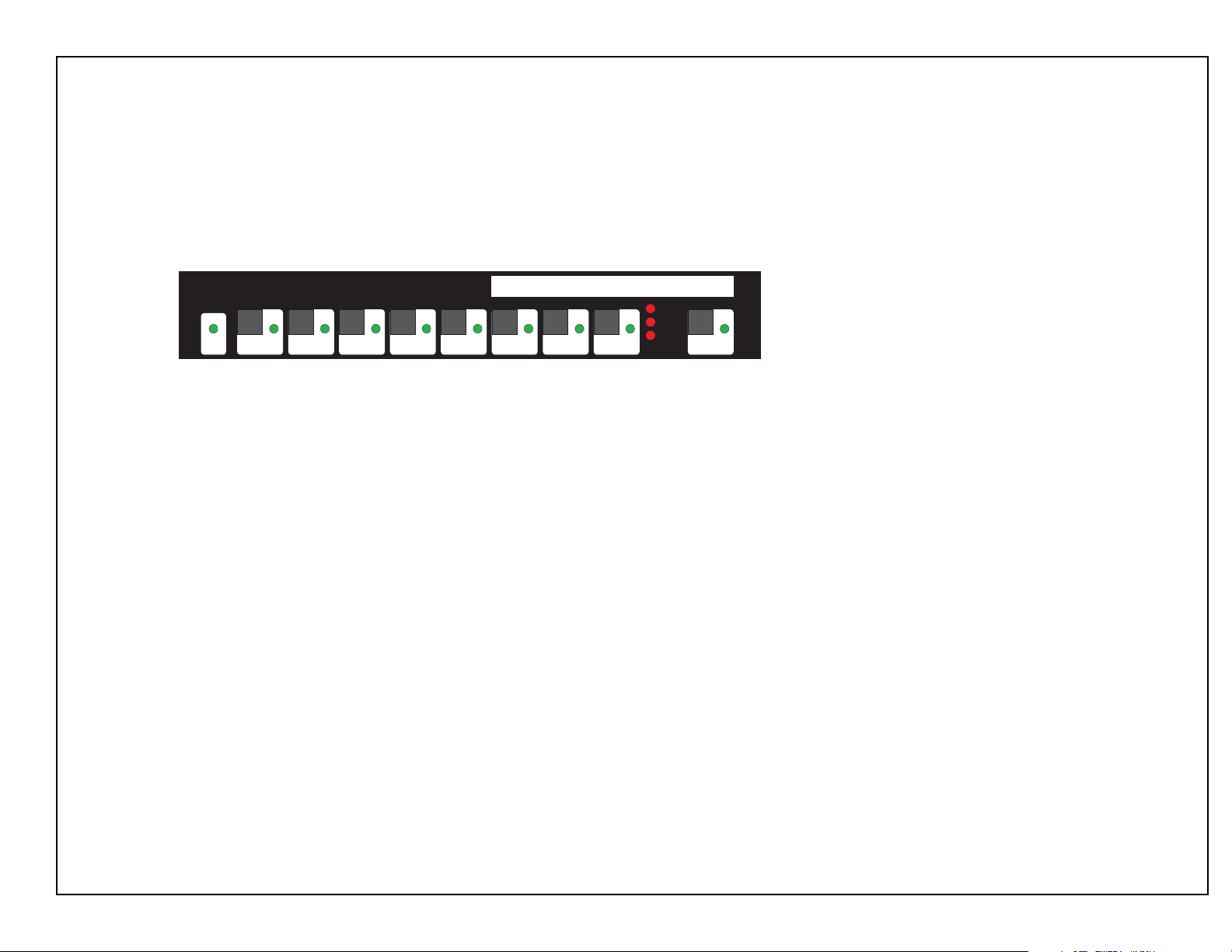
Instruction Manual
KE-8 Keyboard Mimic
PROGRAM
86 73 4 52
ON
1
NUM
CAP
SCR
KE-8 KEYBOARD MIMIC
Museum Technology Source, Inc.
Museum Technology Source Inc.
323 Andover Street Wilmington MA 01887
800-729-6873 978-657-3898 fax 978-657-7132
www.museumtech.com
Revised June 2008
April 2002
Firmware Version F15
Rev June 2008
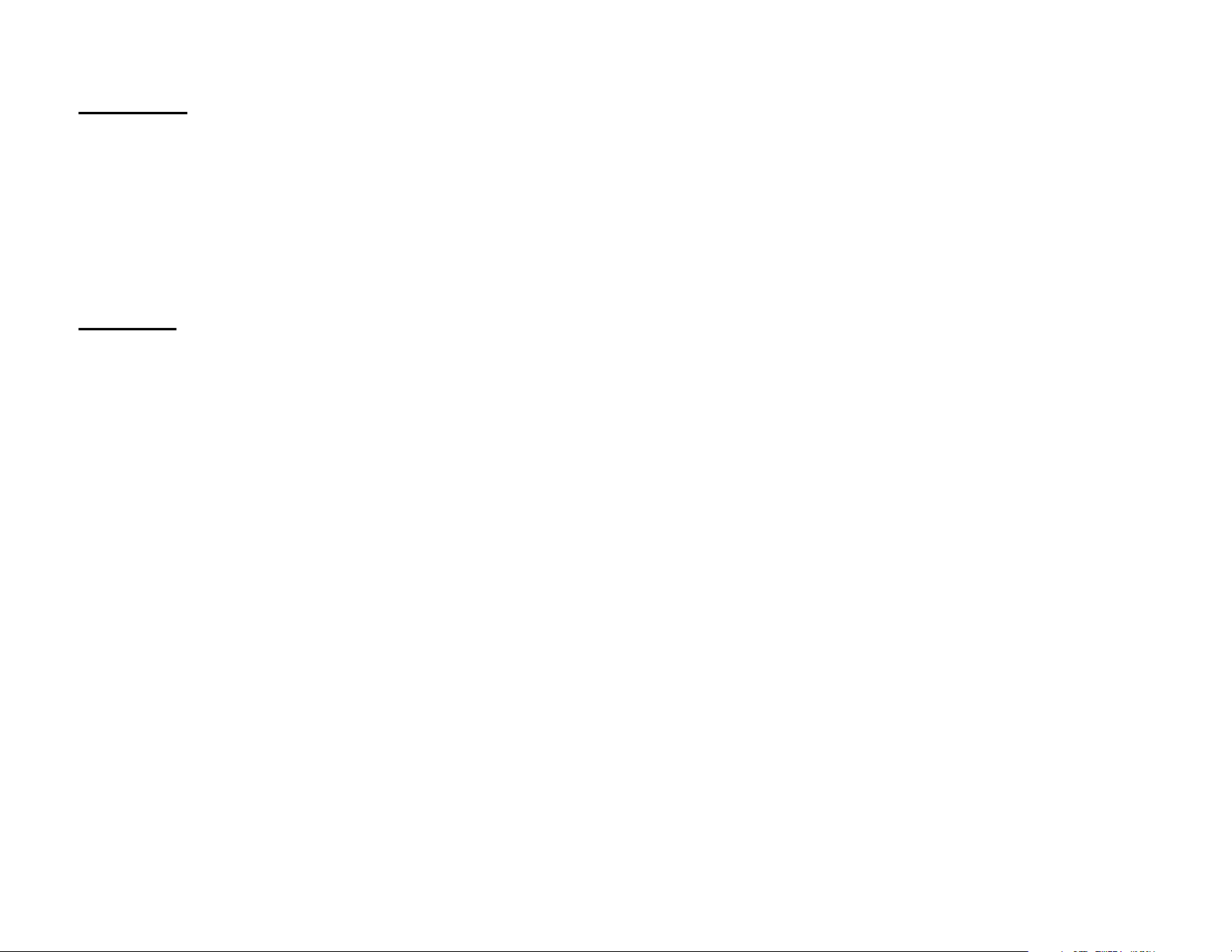
Introduction
The KE-8 Keyboard Mimic provides an easy and straightforward method of interfacing contact closures, such as pushbuttons, to a personal computer.
Connection to the computer is via the standard PC keyboard connector. Inputs for eight pushbuttons are provided. When a contact is made, the keystrokes
programmed into the KE-8 are transmitted to the PC. As far as the PC is concerned, this data is indistinguishable from that provided by the standard keyboard. If illuminated pushbuttons are used, the KE-8 will flash the lamp briefly. This is useful in that it provides visual feedback. The KE-8 is programmed
by connecting it between the keyboard and the PC. The red Program button is pressed, the desired keystrokes are typed, and the desired button is pressed.
Upon pressing one of the eight buttons, the keystrokes are stored in that button’s location. Typically each button will store up to 10 keystrokes. If the key
strokes include <shift> or other control functions, the number may be reduced to eight. Once the buttons are programmed, the keyboard may be disconnected; the PC will boot and operate with just the KE-8 .
Installation
With the PC powered down, unplug the keyboard from the computer, and plug it into the Keyboard connector on the KE-8. Using the supplied cable, connect
the PC connector on the KE-8 to the keyboard connector on the PC. At this point it is not necessary to connect the external pushbuttons or power supply to
the KE-8. The KE-8 derives operating power from the host computer.
Turn on the computer. After it has booted, open a word processing program such as Notepad, which may be found in the Accessories folder under the PC’s
Start menu. The choice of program is not critical; any program that will display what is being typed is fine.
With Notepad open, type a few characters to confirm that the keyboard is working. If not, check that the keyboard and computer cables have not been inadverently interchanged. In order to program Button 1, press the red Program button on the KE-8, and type the characters that you wish to have associated with
Button 1. Now press Button 1; the green LED next to Button 1 will blink, and the red Program light will extinguish. As a test, now press Button 1. The screen
should display the characters just typed. Repeat this process for the remaining buttons. Each button will store a minumum of 5 characters, in some cases as
many as 10. If the maximum number of characters is exceeded, the red Program light will turn off.
Use with MacIntosh Computers
Since Apple computers use a USB keyboard, rather than the PS-2 style, it is necessary to use a PS-2 to USB adapter. The adapter’s USB cable plugs into
the Mac’s USB keyboard port, and the KE-8 then plugs into the PS-2 jack on the adapter. The Belkin P47237 Part # F5U11vE1 works well.
External Connections
The rear panel of the KE-8 has eight RJ-11 modular telephone style connectors which are used to connect the external pushbuttons (or other contact closure,
such as a motion sensor or proximity swtich). If the buttons have been supplied by Museum Technology, the already be wired. If locally supplied buttons are
to be used, follow the wiring diagram. The center pair of contacts are for the switch, while the outer pair provide 12 volts for button illumination.
The KE-8 derives its operating power from the PC
. The external 12 volt DC power supply is required only to provide button illumination or to supply power
to external sensors. If non-illuminated buttons are used, the external power supply is not required.
