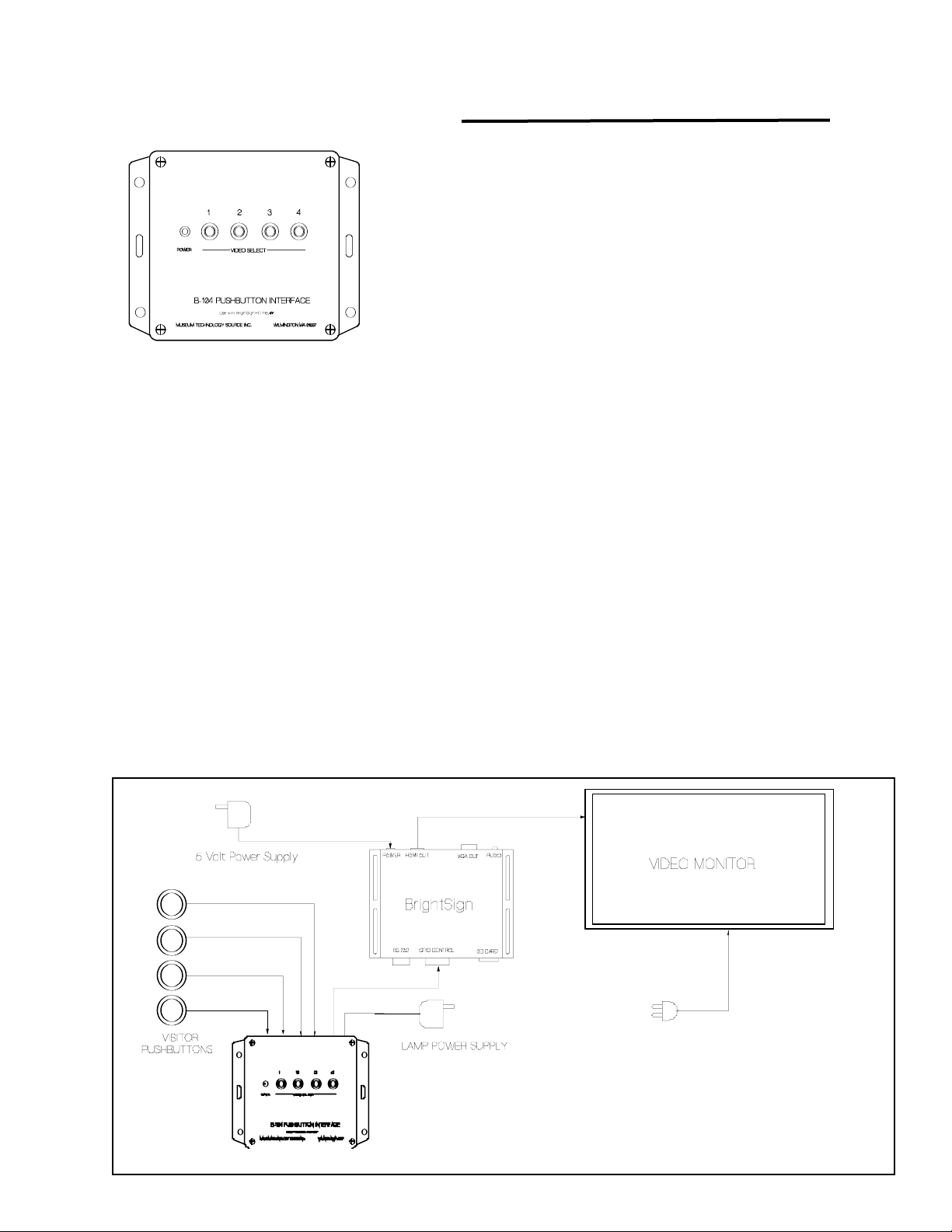
B-104 Pushbutton Interface
Used with BrightSign video players
Pushbutton selection of four videos
Pushbutton Illumination
These instructions also apply to the B-101 Single Button Interface. Disregard Buttons 2,3&4.
The B-104 provides a convenient method of connecting pushbuttons to BrightSign HD410, HD810 or
HD1010 video players. Connection is to the GPIO (General Purpose Input Output). Four of the eight
lines are used as inputs, and the remaining four are used as outputs to illuminate the pushbutton light
while the selection is playing.
Four RJ-11 connectors are provided for connection to external pushbuttons.
An external wall-mount power supply provides power for pushbutton lamps, or for other activators, such
as motion detectors. The B-104 will operate fully without the power supply, but the lamps will not illuminate. If non-illuminated pushbuttons are used, the power supply is not required.
Installation:
The B-104 should be connected as show in the drawing below.
The pushbuttons on the B-104 duplicate the function of the remote visitor pushbuttons. These buttons
are useful for test and setup purposes, but are not intended for use by the public.
It is suggested to test the installation using the video files supplied either on an SD Memory card or on
CD to verify that the equipment is working properly prior to loading the actual video files to be used.
Museum Technology Source Inc.
p1
B-101 Single Button Interface
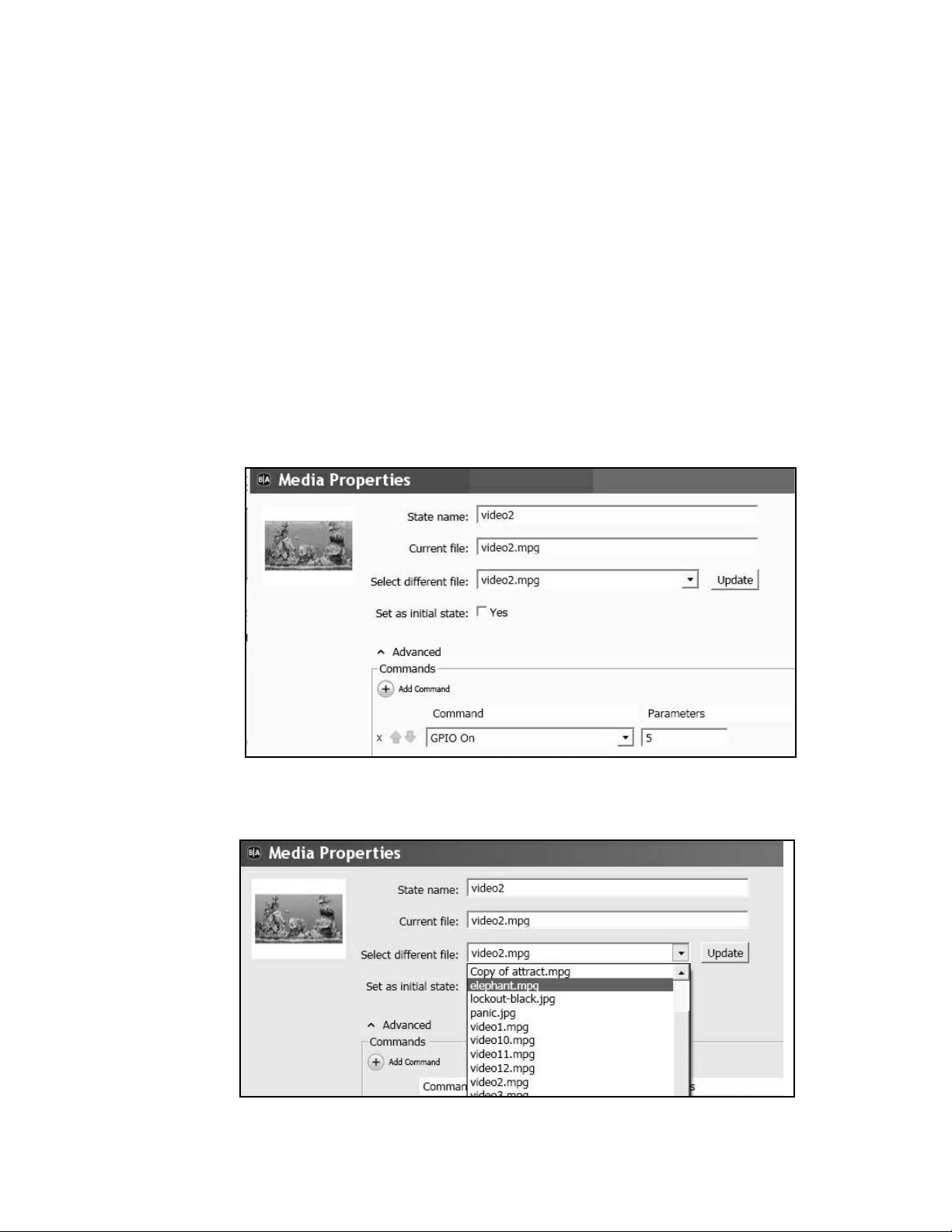
Preparing the Content
A sample program is included on a CD. This program was generated using the BrightAuthor program, a copy of
which is also on the CD. The latest version of BrightAuthor may be obtained at no charge from
www.brightsign.biz Full documentation on using BrightAuthor is available at the same website.
Please refer to the Appendix for a discussion on file types and video quality.
Although any grade of SD memory card is likely to work, the safest choice is a high speed Class 10 card.
BrightAuthor requires the player to be running Firmware version 3.7.44 or higher. The latest version may be
downloaded from www.brightsign.biz The version number is displayed on the video monitor while the player is
powering up.
After the BrightAuthor program is installed, copy the file Four Button from the supplied CD. Now copy the
videos to be played into the same folder. Open the folder and click on the Four Button.bpf icon. This should
launch the BrightAuthor program which consists of five video files: Attract.mpg, video1.mpg,video2.mpg,
video3.mpg, and video4.mpg. These are the files that need to be replaced with the actual files to be used.
To update the file, double-click on the icon of the file to be changed. In the example below, video2.mpg
has been selected causing the MEDIA PROPERTIES dialog box to open.
Now use the Select different file pull-down menu to select the desired new video. In this case,
video2.mpg will be changed to elephant.mpg Be sure to click the Update box, otherwise the
change will not go into effect.
The same technique is used to change the other videos as required. When finished, save the file and
use the PUBLISH tab to publish the presentation to the SD memory card.
p2
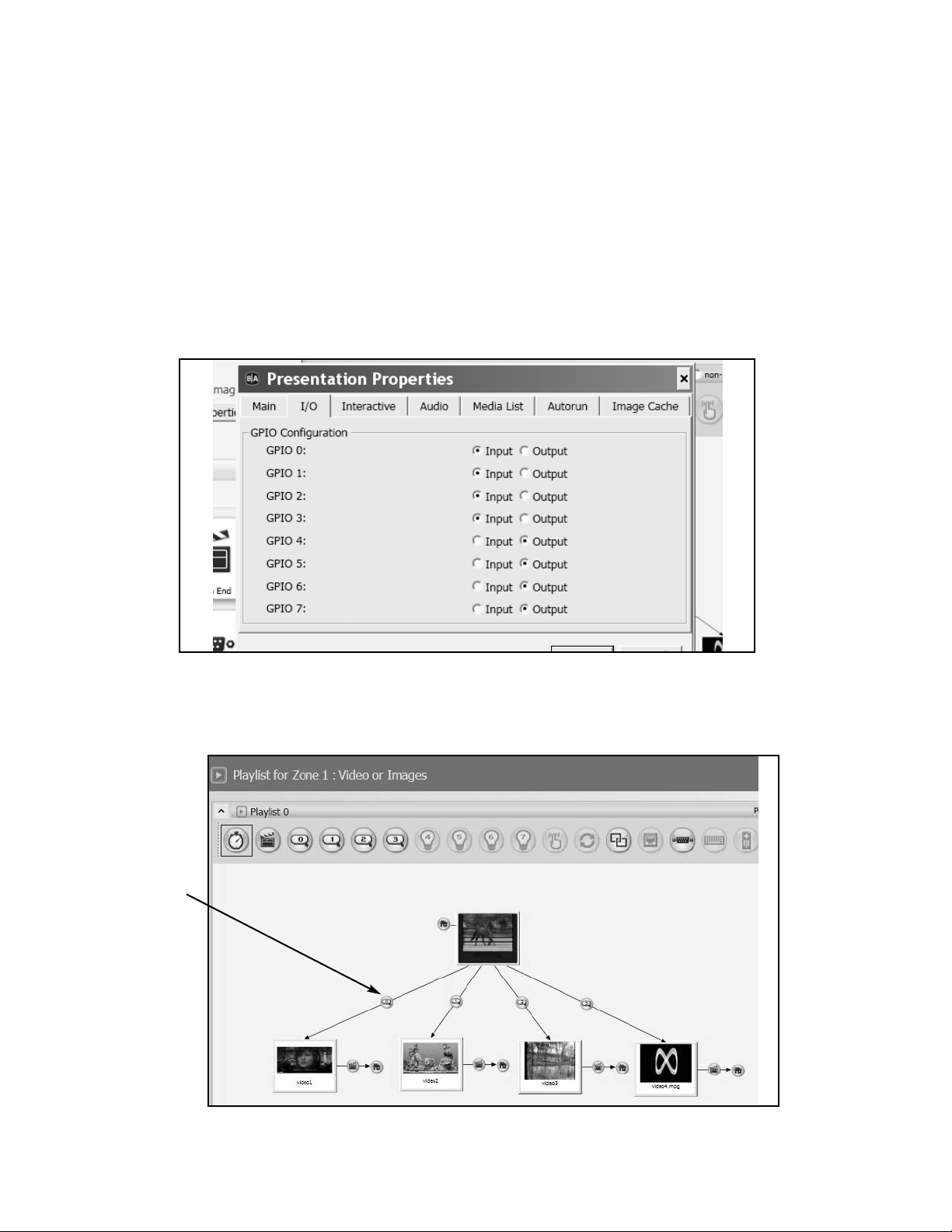
INPUT - OUTPUT SETTINGS
The supplied program will turn on the button lamp while the video associated with that button is playing, turning off at the end of the video. To accomplish this, GPIO 0, 1, 2, and 3 are defined as INPUTS, while GPIO
4, 5, 6, and 7 are defined as OUTPUTS. If for any reason it is necessary to change these, it may be done
under FILE > PRESENTATION PROPERTIES > I/O as illustrated below.
To set the action of the pushbuttons click on the GPIO EVENT icon (see below).
GPIO Event
p3
