Page 1

MFX-1300/1700
Operating Instructions
Plain-paper digit al Fax/Copier/Printer
Page 2

Welcome
Thank you!
Thanks for selecting a Muratec fax machine for your
business.
Before you begin, please note that before your fax can be
used and before you can turn on power to the unit for the first
time, there are important precautions to t ake. Please see
page 1.5 for more information.
Page 3
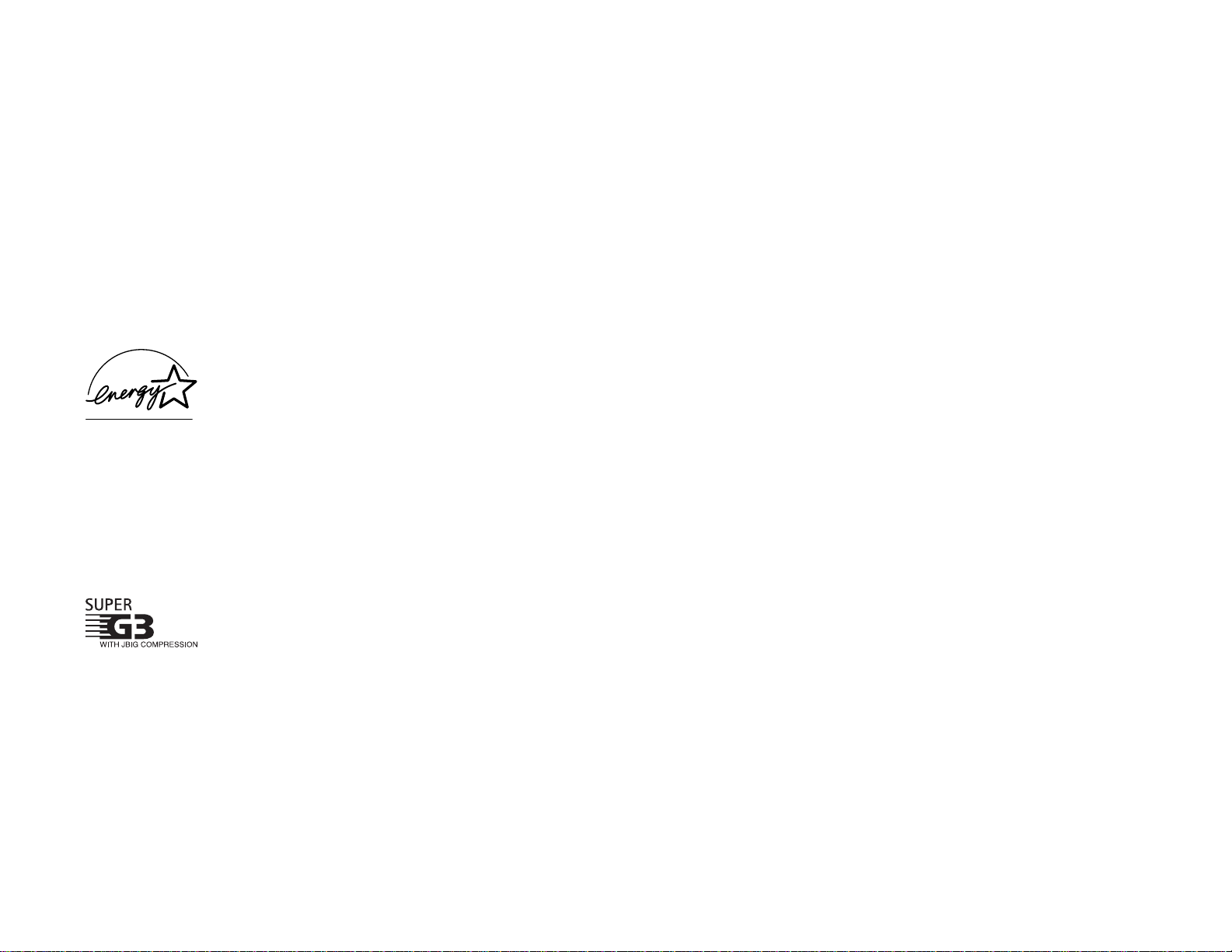
Trademarks
Muratec, the Muratec logo and all Muratec fax product names contained herein are
trademarks of Muratec America, Inc.
E
NERGY
S
TA R
is a registered mark of the United St ates Environmenta l Protection Agency.
Copyright
Copyright ' 2002 by Muratec America, Inc, A ll rights reserved.
As an Energy St arfipartner, Muratec America, Inc., has determined
that this product meets the Energy Star guidelines for energy efficiency.
Energy saving
Your machine can save the energy with its Energy Saving Mode.
In the Energy Saving Mode the printer will not use its fusing lamp and Energy Save Mode
will be displayed on the
LCD
. If your machine receives a fax message or if any key is
pressed your machine will automatically wake up.
The time for the machine to enter the Energy saving mode can be selected from 1 to 240
minutes. For details, see p age 1.19.
Super G3 is an extension of Group 3 fax technology standards,
allowing the use of high-speed
ITU-TV
.34 modems for 33.6 Kbps
transmission and high-speed protocols for rapid handshaking.
JBIG
Joint Bi-level Image experts Group, the new
ITU-T
standard
image data compression method. As
JBIG
compresses the data more
efficiently than
MMR
, it is especially ef fective when transmitting
halftone (grayscale) image document.
Note: Super G3 and JBIG are available only for MFX-1700.
This manual and any updates to it can be found online at w w w.muratec.com
Go to the Product s section of this site, then click on MFX-1300/1700
Page 4

Where to set up your fax machine
Follow these guidelines when setting up your fax machine:
A way from direct sunlight
To avoid overheating, set up your fax machine away
from direct sunlight or a heater.
Level, and vibration-free
To avoid damage to the machine or injuries, set the fax
machine up in a level, vibration-free location.
A void extreme high / low temperature
Use your fax machine within the temperature range of
50” F to 89.6” F (10” C to 32” C).
A way from a television or radio
Many appliances and office equipment, including televisions, radios, copy machines, air conditioners and
computers, can generate electronic noise that can
interfere with the operation of your fax machine.
Clean
Dust buildup can damage your fax. Periodically clean
your fax machine as described in the operating instructions. Do not use a dust cover,which can cause
damaging overheating.
Near a phone jack
Your fax machine uses a standard (modular) telephone
jack, also known as an
RJ
-11.
Space around the fax machine
To ensure proper ventilation and easy operation, set
up the machine in an area that meets the minimum
requirements for clearance as illustrated below.
Before using your Muratec fax machine
15 cm
(5.9 inches)
25 cm
(9.8 inches)
40 cm
(15.7 inches)
40 cm
(15.7 inches)
60 cm
(23.6 inches)
50 - 89.6 F
(
10 - 32 C
)
Page 5

Power requirements
Plug in the power cord
Plug the power cord carefully and completely into a
wall outlet. Do not leave any portion of the electrical
cord s met al plugs exposed. Doing so could cause a
fire and poses a risk of electrical shock.
Do not share an extension cord
connector with other plugs
It can cause electrical shock.
Do not share an outlet with a large appliance
High-consumption appliances such as a refrigerator
or air conditioner can cause draw-downs which could
damage your fax machine.
120
VA C outlet
Use a standard three-pronged 120 V electrical outlet to
power your fax machine. Using any other electrical
outlet will cause damage to your fax.
For domestic use only
Never use your fax machine outside the country in
which you purchased it. Doing so may violate telecommunication and safety regulations of that country, and
variations in electrical and telephone standards can
cause poor performance and damage to your fax.
General Precautions
Never disassemble your fax machine!
Disassembling your fax machine can cause serious
injury to you and damage to your fax. If service is
required, call your authorized Muratec dealer.
Keep away from liquids
Keep liquids and metal pins or other objects away from
your fax machine. If something falls into the fax
machine, remove the plug from the outlet, and call
your authorized Muratec dealer.
Never handle your fax machine or power
cord with wet hands
Never touch your fax machine or power cord if your
hands are wet.
During electrical storms, disconnect the
plug from the outlet
Electrical storms can cause electrical shock or
damage to the fax machine.
AC 120V
Page 6

Do not put furniture or equipment on the
power cord
Do not put anything on or over the electrical power
cord, and do not route the power cord under rugs or
carpets. Doing so can damage the power cord or fax,
and can cause fire or electrical shock.
A void temperature fluctuations
Sudden changes in temperature can cause damaging
condensation to form inside your fax machine.
Allow clearance around the outlet
Don t stack boxes or furniture around the outlet.
Use caution when carrying the fax
Lif t and carry the fax machine as described in your
operating instructions. Some fax machines require two
people to safely and properly carry.
Use supplies manufactured
specifically for Muratec fax machines
Using toner cartridges and other supplies that are not
manufactured specifically for Muratec machines may
affect the operation of your unit.
Storing and handling toner and drum cartridges
To avoid damage to your fax machine and to assure the best performance possible, fol low these guidelines when storing and handling toner and drum cartridges:
S tore the cartridge
S tore the cartridge at a constant temperature within a range of 32” F to 95” F (0” C to
35” C). To avoid dew do not store cartridges in locations subject to extreme fluctuation
of temperature and humidity.
Do not stand the cartridge on its end and do not store it upside
down.
Do not open the protective bag of the cartridge until you are ready
to install the cartridge.
Do not store cartridges in areas of:
Direct sunlight
Dusty conditions
Near floppy disks or other computer media, computer screens, or any other materi-
als sensitive to magnetic fields.
DO NOT BURN TONER CARTRIDGES!
The toner powder is extremely flammable. Exposure to flame
can cause toner cartridges to burn or explode,
causing serious injury.
Be careful not to get the toner powder in your
eyes.
If the toner powder gets in your eyes, wash your eyes well and
see a doctor.
Keep cartridges away from water or oil.
Do not expose cartridges to direct sunlight.
Do not expose the cartridges to static or other
electrical shock.
Page 7

This page intentionally blank.
Page 8

These instructions are divided into the following sections.
Getting started ( page 1.1) describes how to set up your machine,
operating tip s and some important settings that you should perform
before you use your machine.
Basic operations (p age 2.1) describes the basic operations of the
transmission, reception and copying.
Advanced features (page 3.1) describes the convenient features of
your machine.
Changing the default settings (page 4.1) describes how to change
the settings of your machine.
Finally, Just in case ( page 5.1) helps you if you ever have a
problem with your machine. It also tells you how to give your machine
the kind of easy, sensible care that should keep troubles to a minimum.
Thanks for choosing Muratec.
Find your serial number and write it down
Please note that your machine s serial
number is located on the bar code label
as shown on the drawing at right. Use
the blank at the bottom of this column to
copy this down before you set up your
machine.
Close up, the bar code label looks something
like this, but with a dif ferent set of numbers:
Please copy down your machine s serial number below for future reference, and note
the machine s model number:
My machine s serial number: ______________________________________
My machine s model number: ❑ Muratec MFX-1300
❑ Muratec MFX-1700
Bar code label
W elcome to your Muratec fax machine!
Page 9

Getting started
Packaging contents . . . . . . . . . . . . . . . . . . . . . . . . . . . . . . . . . . . . . . . . . . . . . 1.1
Parts of your machine . . . . . . . . . . . . . . . . . . . . . . . . . . . . . . . . . . . . . . . . . . . . 1.1
Control Panel Overview . . . . . . . . . . . . . . . . . . . . . . . . . . . . . . . . . . . . . . . . . . 1.3
Setting up . . . . . . . . . . . . . . . . . . . . . . . . . . . . . . . . . . . . . . . . . . . . . . . . . . . . . 1.5
Pick an inst allation spot . . . . . . . . . . . . . . . . . . . . . . . . . . . . . . . . . . . . . . . . 1.5
Power tips . . . . . . . . . . . . . . . . . . . . . . . . . . . . . . . . . . . . . . . . . . . . . . . . . . 1.5
Unlocking the mirror carriage . . . . . . . . . . . . . . . . . . . . . . . . . . . . . . . . . . . 1.5
Inst alling the printing supplies . . . . . . . . . . . . . . . . . . . . . . . . . . . . . . . . . . . 1.6
Att ach the paper-handling pa rts . . . . . . . . . . . . . . . . . . . . . . . . . . . . . . . . . 1.7
Plug in and power up . . . . . . . . . . . . . . . . . . . . . . . . . . . . . . . . . . . . . . . . . . 1.7
Turning of f the transport mode . . . . . . . . . . . . . . . . . . . . . . . . . . . . . . . . . . 1.8
Adjust the monitor speaker s volume . . . . . . . . . . . . . . . . . . . . . . . . . . . . . 1.8
Loading paper . . . . . . . . . . . . . . . . . . . . . . . . . . . . . . . . . . . . . . . . . . . . . . . 1.8
Operating tips . . . . . . . . . . . . . . . . . . . . . . . . . . . . . . . . . . . . . . . . . . . . . . . . . 1.11
Changing modes . . . . . . . . . . . . . . . . . . . . . . . . . . . . . . . . . . . . . . . . . . . . 1.11
Turning of f the power . . . . . . . . . . . . . . . . . . . . . . . . . . . . . . . . . . . . . . . . . 1.11
How to operate the machine . . . . . . . . . . . . . . . . . . . . . . . . . . . . . . . . . . . 1.11
Entering characters . . . . . . . . . . . . . . . . . . . . . . . . . . . . . . . . . . . . . . . . . .1.12
Searching the functions using the cursor key . . . . . . . . . . . . . . . . . . . . . . 1.13
Function table . . . . . . . . . . . . . . . . . . . . . . . . . . . . . . . . . . . . . . . . . . . . . . . . .1.14
EasyStart (Initial settings) . . . . . . . . . . . . . . . . . . . . . . . . . . . . . . . . . . . . . . . . 1.18
Getting st arted . . . . . . . . . . . . . . . . . . . . . . . . . . . . . . . . . . . . . . . . . . . . . . 1.18
Clearing stored settings . . . . . . . . . . . . . . . . . . . . . . . . . . . . . . . . . . . . . . .1.18
Entering initial settings . . . . . . . . . . . . . . . . . . . . . . . . . . . . . . . . . . . . . . . . 1.18
Basic Operations
Sending faxes . . . . . . . . . . . . . . . . . . . . . . . . . . . . . . . . . . . . . . . . . . . . . . . . . . 2.1
Guidelines . . . . . . . . . . . . . . . . . . . . . . . . . . . . . . . . . . . . . . . . . . . . . . . . . . 2.1
Memory transmission . . . . . . . . . . . . . . . . . . . . . . . . . . . . . . . . . . . . . . . . . 2.3
Memory overflow message . . . . . . . . . . . . . . . . . . . . . . . . . . . . . . . . . . . . . 2.3
Quick memory transmission . . . . . . . . . . . . . . . . . . . . . . . . . . . . . . . . . . . . 2.3
Real time transmission (Non-memory transmission) . . . . . . . . . . . . . . . . . 2.3
Sending a fax using the
ADF
. . . . . . . . . . . . . . . . . . . . . . . . . . . . . . . . . . . . . 2.4
Sending a fax using the
FBS
glass . . . . . . . . . . . . . . . . . . . . . . . . . . . . . . . . 2.5
Sending a fax using
MONITOR/CALL
key or a handset . . . . . . . . . . . . . . . . . . 2.6
Redialing . . . . . . . . . . . . . . . . . . . . . . . . . . . . . . . . . . . . . . . . . . . . . . . . . . . 2.6
Reviewing or canceling commands . . . . . . . . . . . . . . . . . . . . . . . . . . . . . . . 2.7
Printing a delayed command list . . . . . . . . . . . . . . . . . . . . . . . . . . . . . . . . . 2.8
Printing a stored document . . . . . . . . . . . . . . . . . . . . . . . . . . . . . . . . . . . . . 2.8
V iew the result of fax transaction . . . . . . . . . . . . . . . . . . . . . . . . . . . . . . . . . 2.9
Receiving faxes . . . . . . . . . . . . . . . . . . . . . . . . . . . . . . . . . . . . . . . . . . . . . . . 2.10
Answering calls manually . . . . . . . . . . . . . . . . . . . . . . . . . . . . . . . . . . . . . 2.10
Reception modes . . . . . . . . . . . . . . . . . . . . . . . . . . . . . . . . . . . . . . . . . . . . 2.10
How to select the fax reception mode: . . . . . . . . . . . . . . . . . . . . . . . . . . . 2.11
If the paper runs out while fax reception . . . . . . . . . . . . . . . . . . . . . . . . . . 2.11
Making copies . . . . . . . . . . . . . . . . . . . . . . . . . . . . . . . . . . . . . . . . . . . . . . . . .2.12
Your machine s copier features . . . . . . . . . . . . . . . . . . . . . . . . . . . . . . . . . 2.12
Basic copy procedure . . . . . . . . . . . . . . . . . . . . . . . . . . . . . . . . . . . . . . . . 2.12
Single copy . . . . . . . . . . . . . . . . . . . . . . . . . . . . . . . . . . . . . . . . . . . . . . . .2.12
Stacking multiple copies . . . . . . . . . . . . . . . . . . . . . . . . . . . . . . . . . . . . . . 2.13
Sorting multiple copies (using
ADF
) . . . . . . . . . . . . . . . . . . . . . . . . . . . . . .2.13
Enlarged or reduced copies . . . . . . . . . . . . . . . . . . . . . . . . . . . . . . . . . . .2.13
Using the bypass tray . . . . . . . . . . . . . . . . . . . . . . . . . . . . . . . . . . . . . . . . 2.14
Memory overflow message . . . . . . . . . . . . . . . . . . . . . . . . . . . . . . . . . . . . 2.15
If the paper runs out while copying . . . . . . . . . . . . . . . . . . . . . . . . . . . . . . 2.15
Making copy settings . . . . . . . . . . . . . . . . . . . . . . . . . . . . . . . . . . . . . . . . .2.15
S pecial copy function . . . . . . . . . . . . . . . . . . . . . . . . . . . . . . . . . . . . . . . . . 2.17
Copy protection . . . . . . . . . . . . . . . . . . . . . . . . . . . . . . . . . . . . . . . . . . . . .2.18
Using your fax machine as a phone . . . . . . . . . . . . . . . . . . . . . . . . . . . . . . . . 2.19
Dialing a telephone number . . . . . . . . . . . . . . . . . . . . . . . . . . . . . . . . . . .2.19
On-hook dialing . . . . . . . . . . . . . . . . . . . . . . . . . . . . . . . . . . . . . . . . . . . . .2.19
Redial . . . . . . . . . . . . . . . . . . . . . . . . . . . . . . . . . . . . . . . . . . . . . . . . . . . . .2.19
Changing the dialing type . . . . . . . . . . . . . . . . . . . . . . . . . . . . . . . . . . . . . 2.19
Call request . . . . . . . . . . . . . . . . . . . . . . . . . . . . . . . . . . . . . . . . . . . . . . . .2.20
Dialing in the event of a power failure . . . . . . . . . . . . . . . . . . . . . . . . . . . . 2.20
Att aching an optional handset . . . . . . . . . . . . . . . . . . . . . . . . . . . . . . . . . . 2.20
Attaching a second phone . . . . . . . . . . . . . . . . . . . . . . . . . . . . . . . . . . . . . 2.20
Advanced Features
Autodialer . . . . . . . . . . . . . . . . . . . . . . . . . . . . . . . . . . . . . . . . . . . . . . . . . . . . . 3.1
Autodialer basics . . . . . . . . . . . . . . . . . . . . . . . . . . . . . . . . . . . . . . . . . . . . . 3.1
Using one-touch keys . . . . . . . . . . . . . . . . . . . . . . . . . . . . . . . . . . . . . . . . . 3.2
Using speed-dial numbers . . . . . . . . . . . . . . . . . . . . . . . . . . . . . . . . . . . . . . 3.4
Call group dialing . . . . . . . . . . . . . . . . . . . . . . . . . . . . . . . . . . . . . . . . . . . . . 3.7
EasyDial directory dialing . . . . . . . . . . . . . . . . . . . . . . . . . . . . . . . . . . . . . . 3.8
Broadcasting . . . . . . . . . . . . . . . . . . . . . . . . . . . . . . . . . . . . . . . . . . . . . . . . . . . 3.9
Making changes to broadcasts . . . . . . . . . . . . . . . . . . . . . . . . . . . . . . . . . . 3.9
Table of Contents
Page 10

Delayed transmission . . . . . . . . . . . . . . . . . . . . . . . . . . . . . . . . . . . . . . . . . . . 3.10
Setting up a delayed transmission . . . . . . . . . . . . . . . . . . . . . . . . . . . . . . 3.10
Batch transmission . . . . . . . . . . . . . . . . . . . . . . . . . . . . . . . . . . . . . . . . . . . . . 3.11
Creating or modifying a batch box . . . . . . . . . . . . . . . . . . . . . . . . . . . . . . . 3.11
Printing a list of batch boxes . . . . . . . . . . . . . . . . . . . . . . . . . . . . . . . . . . . 3.12
S toring a document for batch transmission . . . . . . . . . . . . . . . . . . . . . . . . 3.12
Printing a list of stored batch documents . . . . . . . . . . . . . . . . . . . . . . . . .3.12
Printing a document stored in a batch box . . . . . . . . . . . . . . . . . . . . . . . .3.12
Erasing a document stored in a batch box . . . . . . . . . . . . . . . . . . . . . . . . 3.13
Erasing an empty batch box . . . . . . . . . . . . . . . . . . . . . . . . . . . . . . . . . . . 3.13
Polling . . . . . . . . . . . . . . . . . . . . . . . . . . . . . . . . . . . . . . . . . . . . . . . . . . . . . . . 3.14
Regular polling . . . . . . . . . . . . . . . . . . . . . . . . . . . . . . . . . . . . . . . . . . . . . .3.14
Being polled . . . . . . . . . . . . . . . . . . . . . . . . . . . . . . . . . . . . . . . . . . . . . . . .3.14
Printing a stored polling document . . . . . . . . . . . . . . . . . . . . . . . . . . . . . . 3.14
Erasing a stored polling document . . . . . . . . . . . . . . . . . . . . . . . . . . . . . .3.14
Limiting polling access to your fax machine . . . . . . . . . . . . . . . . . . . . . . . 3.15
S pecial features . . . . . . . . . . . . . . . . . . . . . . . . . . . . . . . . . . . . . . . . . . . . . . . 3.16
Soft Keys . . . . . . . . . . . . . . . . . . . . . . . . . . . . . . . . . . . . . . . . . . . . . . . . . . 3.16
Macro keys . . . . . . . . . . . . . . . . . . . . . . . . . . . . . . . . . . . . . . . . . . . . . . . . 3.17
Fax & Copy . . . . . . . . . . . . . . . . . . . . . . . . . . . . . . . . . . . . . . . . . . . . . . . . 3.20
Setting the activity journal . . . . . . . . . . . . . . . . . . . . . . . . . . . . . . . . . . . . .3.20
Setting the reports :
TCR
s . . . . . . . . . . . . . . . . . . . . . . . . . . . . . . . . . . . . . .3.21
Cover page . . . . . . . . . . . . . . . . . . . . . . . . . . . . . . . . . . . . . . . . . . . . . . . . 3.22
OneLine + distinctive ring detection . . . . . . . . . . . . . . . . . . . . . . . . . . . . . 3.23
Call request . . . . . . . . . . . . . . . . . . . . . . . . . . . . . . . . . . . . . . . . . . . . . . . .3.24
Page counter . . . . . . . . . . . . . . . . . . . . . . . . . . . . . . . . . . . . . . . . . . . . . . .3.24
The power of QuadAccessfi . . . . . . . . . . . . . . . . . . . . . . . . . . . . . . . . . . . .3.25
F-Code Boxes . . . . . . . . . . . . . . . . . . . . . . . . . . . . . . . . . . . . . . . . . . . . . . 3.25
Programmable one-touch keys . . . . . . . . . . . . . . . . . . . . . . . . . . . . . . . . . 3.35
Security features . . . . . . . . . . . . . . . . . . . . . . . . . . . . . . . . . . . . . . . . . . . . . . . 3.49
The passcode . . . . . . . . . . . . . . . . . . . . . . . . . . . . . . . . . . . . . . . . . . . . . . 3.49
Security reception . . . . . . . . . . . . . . . . . . . . . . . . . . . . . . . . . . . . . . . . . . .3.49
Masking the
PIN
. . . . . . . . . . . . . . . . . . . . . . . . . . . . . . . . . . . . . . . . . . . . .3.51
Setting Block Junk Fax . . . . . . . . . . . . . . . . . . . . . . . . . . . . . . . . . . . . . . . 3.53
Using department codes . . . . . . . . . . . . . . . . . . . . . . . . . . . . . . . . . . . . . .3.55
Changing the default settings
Settings for transmission . . . . . . . . . . . . . . . . . . . . . . . . . . . . . . . . . . . . . . . . . 4.1
Scan settings . . . . . . . . . . . . . . . . . . . . . . . . . . . . . . . . . . . . . . . . . . . . . . . . 4.1
Memory transmission . . . . . . . . . . . . . . . . . . . . . . . . . . . . . . . . . . . . . . . . . 4.2
Quick Memory transmission . . . . . . . . . . . . . . . . . . . . . . . . . . . . . . . . . . . . 4.2
TTI transmission . . . . . . . . . . . . . . . . . . . . . . . . . . . . . . . . . . . . . . . . . . . . . 4.2
Settings for reception . . . . . . . . . . . . . . . . . . . . . . . . . . . . . . . . . . . . . . . . . . . . 4.3
Print settings . . . . . . . . . . . . . . . . . . . . . . . . . . . . . . . . . . . . . . . . . . . . . . . . 4.3
Setting the number of rings . . . . . . . . . . . . . . . . . . . . . . . . . . . . . . . . . . . . . 4.4
Image Rotation . . . . . . . . . . . . . . . . . . . . . . . . . . . . . . . . . . . . . . . . . . . . . . 4.4
Settings for dialing . . . . . . . . . . . . . . . . . . . . . . . . . . . . . . . . . . . . . . . . . . . . . . 4.5
Changing the dialing pause length . . . . . . . . . . . . . . . . . . . . . . . . . . . . . . . 4.5
Changing redial settings . . . . . . . . . . . . . . . . . . . . . . . . . . . . . . . . . . . . . . . 4.5
Settings for copying . . . . . . . . . . . . . . . . . . . . . . . . . . . . . . . . . . . . . . . . . . . . . 4.6
Copy scan settings . . . . . . . . . . . . . . . . . . . . . . . . . . . . . . . . . . . . . . . . . . . 4.6
Adjusting the copy print settings . . . . . . . . . . . . . . . . . . . . . . . . . . . . . . . . . 4.6
Changing the copy auto reset time . . . . . . . . . . . . . . . . . . . . . . . . . . . . . . . 4.7
Setting copy auto . . . . . . . . . . . . . . . . . . . . . . . . . . . . . . . . . . . . . . . . . . . . . 4.7
Setting sort copy . . . . . . . . . . . . . . . . . . . . . . . . . . . . . . . . . . . . . . . . . . . . . 4.7
Setting Negative/Positive . . . . . . . . . . . . . . . . . . . . . . . . . . . . . . . . . . . . . . . 4.7
Setting combine . . . . . . . . . . . . . . . . . . . . . . . . . . . . . . . . . . . . . . . . . . . . . . 4.8
Settings for operation . . . . . . . . . . . . . . . . . . . . . . . . . . . . . . . . . . . . . . . . . . . . 4.9
Setting the silent mode . . . . . . . . . . . . . . . . . . . . . . . . . . . . . . . . . . . . . . . . 4.9
Setting Sleep mode (Energy saving mode) . . . . . . . . . . . . . . . . . . . . . . . . 4.10
Primary mode . . . . . . . . . . . . . . . . . . . . . . . . . . . . . . . . . . . . . . . . . . . . . . 4.10
Setting the paper source . . . . . . . . . . . . . . . . . . . . . . . . . . . . . . . . . . . . . .4.10
Printing your settings . . . . . . . . . . . . . . . . . . . . . . . . . . . . . . . . . . . . . . . . . 4.11
Just in case
Clearing paper jams . . . . . . . . . . . . . . . . . . . . . . . . . . . . . . . . . . . . . . . . . . . . . 5.1
If an original document jams . . . . . . . . . . . . . . . . . . . . . . . . . . . . . . . . . . . . 5.1
If a printout jams inside your machine . . . . . . . . . . . . . . . . . . . . . . . . . . . . . 5.2
Print quality problems . . . . . . . . . . . . . . . . . . . . . . . . . . . . . . . . . . . . . . . . . . . . 5.3
Troubleshooting . . . . . . . . . . . . . . . . . . . . . . . . . . . . . . . . . . . . . . . . . . . . . . . . 5.5
Errors . . . . . . . . . . . . . . . . . . . . . . . . . . . . . . . . . . . . . . . . . . . . . . . . . . . . . . 5.9
Caring for your fax machine . . . . . . . . . . . . . . . . . . . . . . . . . . . . . . . . . . . . . .5.12
Corrective cleaning . . . . . . . . . . . . . . . . . . . . . . . . . . . . . . . . . . . . . . . . . .5.12
If you have unsatisfactory printout quality . . . . . . . . . . . . . . . . . . . . . . . . . 5.13
Common questions . . . . . . . . . . . . . . . . . . . . . . . . . . . . . . . . . . . . . . . . . . . . .5.14
General questions . . . . . . . . . . . . . . . . . . . . . . . . . . . . . . . . . . . . . . . . . . .5.14
Sending faxes . . . . . . . . . . . . . . . . . . . . . . . . . . . . . . . . . . . . . . . . . . . . . .5.14
W e re here to help you! . . . . . . . . . . . . . . . . . . . . . . . . . . . . . . . . . . . . . . .5.14
Receiving faxes . . . . . . . . . . . . . . . . . . . . . . . . . . . . . . . . . . . . . . . . . . . . . 5.16
Polling . . . . . . . . . . . . . . . . . . . . . . . . . . . . . . . . . . . . . . . . . . . . . . . . . . . .5.16
Glossary . . . . . . . . . . . . . . . . . . . . . . . . . . . . . . . . . . . . . . . . . . . . . . . . . . . . . 5.17
Appendix and index
S pecifications . . . . . . . . . . . . . . . . . . . . . . . . . . . . . . . . . . . . . . . . . . . . . . . . . .
AI
.1
Regulatory information . . . . . . . . . . . . . . . . . . . . . . . . . . . . . . . . . . . . . . . . . . .AI.3
Limited warranty . . . . . . . . . . . . . . . . . . . . . . . . . . . . . . . . . . . . . . . . . . . . . . . .AI.4
Index . . . . . . . . . . . . . . . . . . . . . . . . . . . . . . . . . . . . . . . . . . . . . . . . . . . . . . . . .AI.5
Page 11
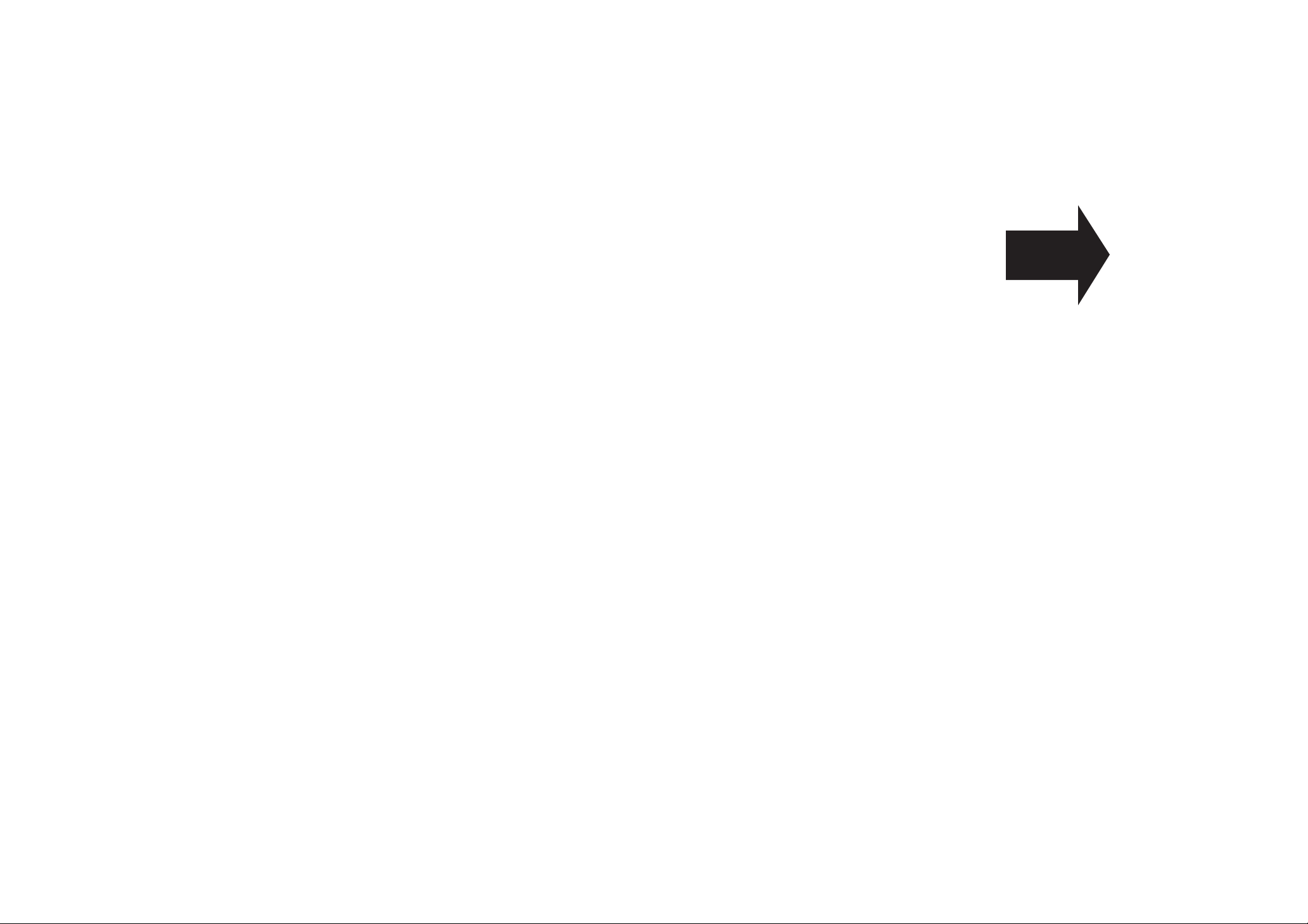
Getting started
This chapter describes how to
set up your machine, operating tips
and some important settings
before you use your machine
Packaging contents . . . . . . . . . . . . . . . . . . . . . . . . . . . . . . . . . . . . . . . . . . . . . . . . . . . 1.1
Parts of your machine . . . . . . . . . . . . . . . . . . . . . . . . . . . . . . . . . . . . . . . . . . . . . . . . . 1.1
Control Panel Overview . . . . . . . . . . . . . . . . . . . . . . . . . . . . . . . . . . . . . . . . . . . . . . . . 1.3
Setting up . . . . . . . . . . . . . . . . . . . . . . . . . . . . . . . . . . . . . . . . . . . . . . . . . . . . . . . . . . . 1.5
Operating tips . . . . . . . . . . . . . . . . . . . . . . . . . . . . . . . . . . . . . . . . . . . . . . . . . . . . . . . 1.1 1
Function table . . . . . . . . . . . . . . . . . . . . . . . . . . . . . . . . . . . . . . . . . . . . . . . . . . . . . . . 1.14
EasyStart (Initial settings) . . . . . . . . . . . . . . . . . . . . . . . . . . . . . . . . . . . . . . . . . . . . . 1.18
Page 12

1.1
Getting st arted
Packaging contents
Included in your machine s p ackaging:
1. Main unit with 500-sheet paper cassette inst alled
2. Drum cartridge 7. AC power cord
3. Toner cartridge 8 . Operating instructions and Quick reference
4. Document tray 9. Paper size stickers
5. Extension paper tray 10. One-touch labels
6. Telephone line cord 11 . Sof t Key labels
Note: Be sure to save the box (or boxes) and packing materials for reshipment.
Parts of your machine
Note: Any terms used here that are unclear to you right now will be explained in deta il
in the coming pages.
1
Control Panel The keys you use to operate your machine. (See pages
1.3 1.4 for more det ails.)
2
ADF
(Automatic Document Feeder) Th e
ADF
automatically feeds
original document into the machine, one at a time. It can hold up to 50 pages.
3
Scanner cover Opens this cover to remove original document jams.
4
Document guides Adjust these to fit the width of the original document so it
will feed properly into the machine.
5
Document tray Holds original documents placed for scanning into the
machine.
6
Platen cover Opens to scan an original document using the
FBS
(Flatbed
Scanner) glass.
7
Original document exit Where your original document comes out after being
scanned.
8
Top cover Opens to provide access for changing the toner and drum cartridge
(or , occasionally, fixing printout jams).
1
2
3
4
5
6
7
8
9
13
14
15
16
17
12
11
10
18
LTR
LGL
F4
A4
H.LTR
A5
R
E
P
O
R
T
F
L
A
S
H
M
O
N
O
T
O
R
/
C
A
L
L
M
E
M
O
R
Y
T
R
A
N
S
M
I
T
T
T
I
T
R
A
N
S
M
IT
S
E
C
U
R
I
T
Y
S
O
R
T
C
O
V
E
R
P
A
G
E
N
E
G
A
T
I
V
E
/P
O
S
IT
I
V
E
F
A
X
&
C
O
P
Y
E
N
E
R
G
Y
S
A
V
I
N
G
C
O
P
Y
/F
A
X
M
O
D
E
S
O
F
T
K
E
Y
1
23
4567
8910
11
Page 13

1.2
Getting st arted
9
AC
power switch Turns your fax machine on and off.
10
AC
power jack Where you plug in the ACpower cord.
11
Bypas s tr ay Open and use the bypass tray to use the paper that cannot be
set in the p aper cassette. It can hold up to 50 sheets o f paper. For det ails about
paper capacity of the bypass tray, see Specifications, p age
AI
.2.
12
Side cover Open to fix a printout jam.
13
Side cover release Pull this to open the side cover.
14
Top cover release Pull up on this to open the top cover.
15
Recording paper size sticker Shows the size of the paper that is set in the
paper cassette.
16
Recording paper level indicator Shows the level of the current paper supply
without requiring you to open the paper cassette.
17
Paper cassette Set paper here. It can hold up to 500 sheets. For details about
paper capacity of the paper cassette, see Specifications, p age AI.2.
18
FBS
(Flatbed Scanner) glass Makes it possible for you to fax or copy objects
and even irregularly shaped sheets, just as a conventional copier.
19
LINE
jack Where you plug in the telephone line cord. The other end of the cord
plugs into a wall telephone jack.
20
PHONE
2 jack If you connect a second telephone to your machine, this is where
you plug in the cord.
21
PHONE
1 jack Where you plug in the optional handset.
22
RS-232C interface port (optional) Where you plug in the RS-232C cable,
when you use the optional RS-232C interface kit.
23
PRINTER PARALLEL
port (optional) Where you plug in the printer cable, when
you use the optional printer controller.
24
Extension paper tray Holds up the printout after it emerges.
25
Printed document exit Where the printout emerges.
26
Handset (optional ) Used for voice communication. This handset is available
from your authorized Muratec dealer, and can be added when you purchase the
MFX-1300/1700 or as an upgrade afterward.
19 20 21
26
25
24
23
22
LINE
PHONE1PHONE2
Page 14

1.3
Getting st arted
1
COPY
light Glows when the machine is in the Copy mode.
2
FA X
light Glows when the machine is in the Fax mode.
3
ALARM
light Glows when a problem occurs during fax communication, printing
or scanning. The light st ays on until the machine prints a Check Message report .
4
COMM
.light Glows when the machine is communicating with another machine.
5
MEMORY RECEIVE
light Glows when the machine is receiving an incoming fax
document into its electronic memory.
6
Soft Keys Shortcut keys. Any function that can be turned on or off can be pro grammed into these three keys. If the light above one of these keys glows, this
indicates the setting that s been programmed into it (see page 3.16) is turned on.
These keys are programmed at the factory to turn the following functions on or
off:
Sof t key 1:
ENERGY S AVING
Pressing this key, you can make the machine to be
in the Sleep mode immediately.
Note: If the optional printer controller has been inst alled to your machine, this
key will be
ONLINE
key.
Sof t key 2:
SORT
Press to turn the Sort feature on or of f.
Sof t key 3:
COMBINE
Press to turn the Combine feature on or of f.
Note: If your machine is MFX-1300, this key is
FA X©
to turn the Fax & Copy
feature on or off.
7
BYPASS
Press to change the paper size of the bypass tray.
8
COPY COUNT
Press to see the number of total printed p ages on the
LCD
.
9
BROADCAST
Press to send a broadcast fax (sending the same document to
more than one location).
10
GROUP
Press to set up a fax transmission to a call group, a set of fax numbers
which will receive the same document in one fax operation.
11
ADVANCED FUNCTIONS
In Fax mode: Chooses from following several fax options delayed transmission,
Polling, F-Code transmission, F-Code polling and Batch transmission.
Or, in Copy mode: Chooses from following copy options Nega/Posi copy,
Combine copy (only for MFX-1700) or Ultra copy (only for MFX-1700).
12
COMM. CANCEL/CONFIRM
. Press to stop the transmission, or to review pending
fax commands and the activity journal.
13
START
Press to begin a fax transmission, reception or copying.
14
STOP
Stops the current operation and eject s a document from the
ADF
.
Control Panel Overview
12 345 6 789101112 13 14
28
15161718192021222324252627
Page 15
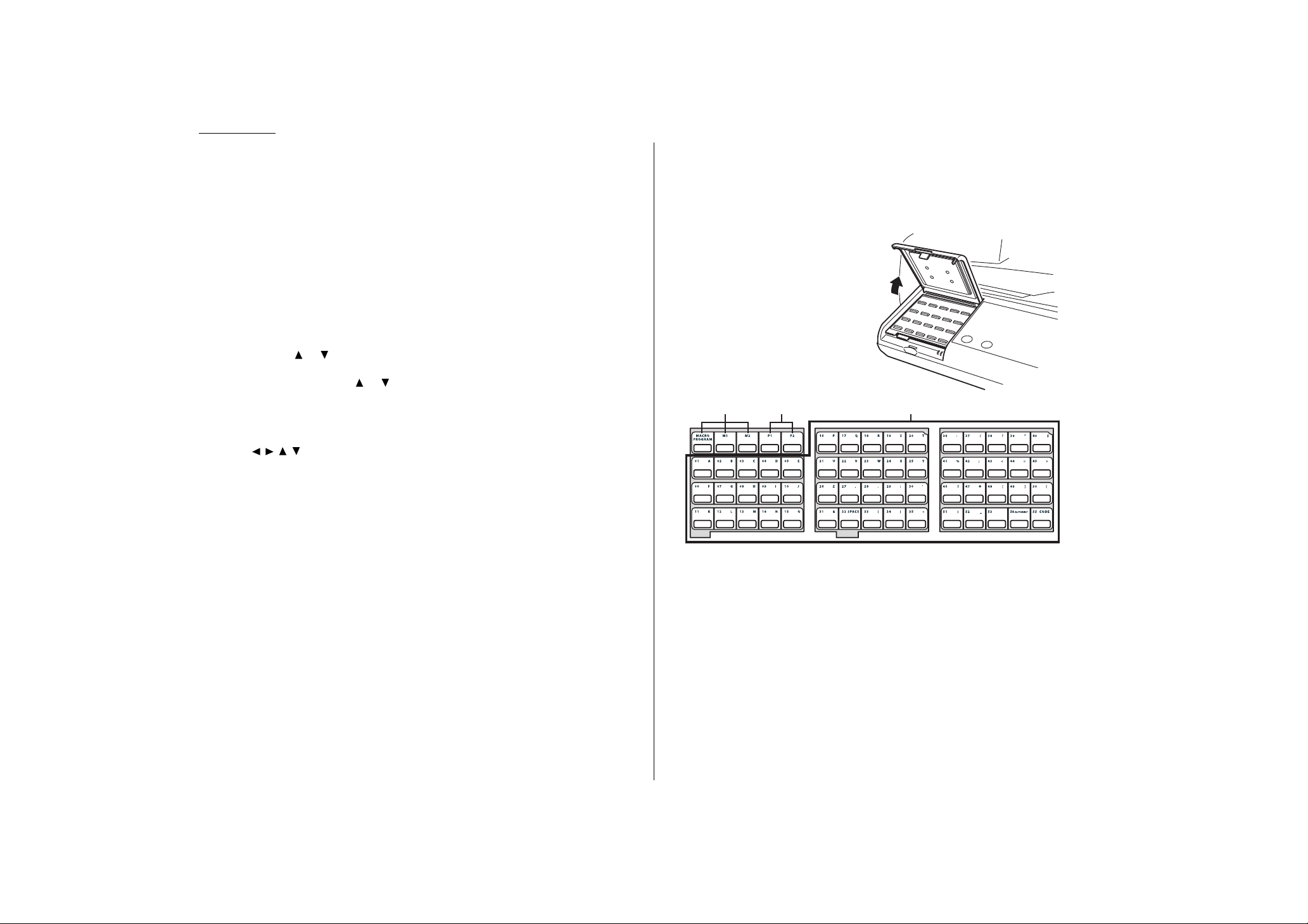
1.4
Getting st arted
15
CO P Y RESET
Use in copy mode only. Press to reset the copy settings to their
default s .
16
Numeric keypad Just like the numeric keys on a regular tone-dialing phone.
Use these to dial phone and fax numbers and to enter numbers when you re set ting up the machine.
17
In Fax mode:
SPEED DIAL
/
TEL INDEX
Starts a speed-dialing operation, which you finish by
pushing three of the keys on the numeric keypad . Also displays one-touch and
speed-dial entries sorted alphanumerically, as in a telephone directory. (See page
3.8.)
Or, in Copy mode:
ZOOM
Press to turn on or off the
ZOOM
light .
When the
ZOOM
light glows, you can set the copy reproduction ratio at 1% steps
by using or key.
When the
ZOOM
light is not lit, you can choose one of several fixed copy reproduction ratio by using o r key.
18
Program key Any function can be started by first pressing this key and then
entering the function number.
19
Cursor Keys
Scrolls (moves) through features and command options as dis-
played on the
LCD
.
20
ENTER
It confirms user settings, begins operations and moves through com-
mand levels.
21
CANCEL
Press to delete characters on the
LCD
and cancel commands you have
entered into the machine.
22
PAPER SIZE/NEXT DO C
In Copy mode:
Selects the printout paper you want to use.
While scanning a document:
Press to tell your machine to scan one or more additional documents af ter the
current scanning ends.
23
DOCUMENT SIZE
Instructs the fax to scan letter-, legal or half-letter sized docu-
ments when you use the
FBS
(flatbed scanner) glass.
24
Liquid crystal display (
LCD
) Shows the machine s stat us and lets you see
what you re programming into the machine. The display shows 2 lines, 20 char acters per line. If the
LCD
is blank, the machine is off.
25
Printer status light s Green lights indicate the acceptable paper sources. Red
light will glow if the printer problem (such as p aper jam) occurred.
26
CONTRAST
Press to adjust the contrast level.
27
DOCUMENT
/
RESOLUTION
In Fax mode: Press to toggle among the three resolution modes and grayscale.
Or, in Copy mode: Press to select the type of your document.
28
COPY/FA X
Press this key to toggle between Fax mode and Copy mode.
29
Macro Keys Programming the Macro keys (M1 and M2) can reduce many
steps of the operation to a simple press of a key. You can teach the Macro keys
to carry out one of the several operations (see pages 3.17 3.19).
30
Programmable One-Touch Keys The keys labeled P1 and P2, t his let s you
teach your machine an advanced multi-step function just once, then recall the
function at any time by pressing one of these keys.
31
One-Touch Keys The keys labeled 01-55 offer one-touch dialing convenience. Also, you may use these keys to enter the characters when you are
setting up the machine.
29 30 31
fliptab A fliptab B fliptab C
Page 16

1.5
Getting st arted
Pick an inst allation spot
Where should you install your fax machine? The location should be:
Clean Dust buildup can damage your machine. (However, d o not use a cover!)
In the open Allow at least 12 inches of clearance around your machine. Be sure
that you never cover the machine. Its vents must be able to breathe.
A way from direct sunlight Thi s helps avoid overheating.
Dry A void any location where splatters or sprays (such as from a water fountain)
could reach your fax machine.
Level, and vibration-free.
Near a phone jack Your fax machine uses a standard (modular) telephone jack,
also known as an
RJ
-11.
Near an
AC
power outlet The ACpower cord is about 6 feet long when stretched
to its limit, and the power cord should never be stretched to it s limit.
Power tips
Use a standard three-pronged 120
VA C
outlet.
Make sure the outlet isn t controlled by a wall switch.
If it is, you ll risk occasional shutof fs to the machine, causing you to
lose fax messages.
Don t use an outlet which also is supplying power to a large
appliance , such as a refrigerator or air conditioner.
Such high-consumption appliances can cause draw-downs
(temporary drops i n the power available for other equipment on the
circuit) which could damage your fax machine.
Use an electrical surge suppressor, preferably one which guards both telephone
and electrical lines. This device helps to shield your fax machine from damaging
high-volt age electrical surges.
Unlocking the mirror carriage
Your fax machine is shipped with mirror carriage locking plate for protecting your
machine s mirror carriage during shipping.
Important: Do not turn the power on u ntil af ter you have unlocked the mirror car-
riage. Otherwise, damage could result.
Important: Gently close the top cover so that you don t catch your hands, possibly
injuring them.
1
Open the top cover. Loosen the screw which secures the mirror carriage locking
plate, and then slide the plate.
2
Af ter unlocking the mirror carriage, secure the mirror carriage locking plate
mounting screw.
IMPORTAN T: BEFORE YOU USE THE MACHINE, YOU MUST TURN OFF
THE TRANSPORT MODE (see page 1.8).
Note: If you must ship your machine for some reason, turn on the transport mode,
turn the power off and then lock the mirror carriage (undo the above procedure).
UNLOCK
LO
CK
Setting up
Page 17

1.6
Getting st arted
Inst alling the printing supplies
Y our fax print s incoming faxes and copies with a reliable 600 dpi print engine. Y our fax
requires two types of printing supplies (sometimes also called consumables):
The drum cartridge It yields 20,000 normal letter-sized printout s (see
Specifications, p age
AI
.2). By normal, we re referring to the amount of text and/or
graphics on each page. This is based on an industry-st andard test document.
The toner cartridge It yields 16,000 normal , letter-sized printout s (see
Specifications, p age AI.2).
Note: The toner cartridge included with your machine is s tarter toner cartridge, which
yields 3,000 printouts. Please purchase regular, full-yield toner cartridge from
your authorized Muratec dealer.
To inst all these supplies:
Important: Gently close the top cover so that you don t catch your hands, possibly
injuring them.
1
Pull up the top cover
release and open the top
cover.
2
Slide the printer cover
release and open the
printer cover.
3
U npack a new toner cartridge from it s carton. Then, holding the toner cartridge with
both hands, slowly shake it to distribute
the toner evenly inside the cartridge.
Note: Do not touch the roller of the
toner cartridge.
4
Gently install the
toner cartridge in the printer, making
sure the toner cartridge s two pins fit in
the slit s inside the printer frame.
5
U npack the drum cartridge from it s carton.
Note: Shield the drum cartridge from light, especially strong light. Later, if you
have to remove the cartridge from the machine, immediately wrap it in a
thick cloth to protect it from light.
6
Gently install the drum cartridge in the
printer, making sure the drum cartridge s four pins fit in the slit s inside the
printer frame.
Page 18

7
Gently clean the LED print head using
the cleaning paper included in the toner
cartridge carton box.
For best print quality, you should clean
the LED head every time you change
the new toner cartridge.
Note: Do not use abrasive materials
on the LED print head, and d o
not subject the LED print head
to strongly shock.
8
Gently close the printer cover.
9
Close the top cover. Be sure to push on a portion of the cover to lock it into it s
original (closed) position.
Note: The fax machine will not work if the cover isn t closed properly.
Attach the paper-handling pa rts
1
Att ach the document tray by inserting it into the appropriate holes, as shown.
2
Att ach the extension paper tray by inserting its two pegs at a slightly upward
angle into the appropriate holes, as shown.
Plug in and power up
1
Plug one end of the telephone line cord into the
LINE
jack on the machine s rear
side and the other end into a standard telephone wall jack.
2
Plug the non-pronged end of the AC power cord into the AC power cord jack on
the right rear side of the machine and the pronged end into a 120 V electrical outlet (preferably on a surge suppressor, as mentioned on page 1.5).
Important: Be sure that you do not turn the power on (next step) until after you
have unlocked the mirror carriage locking plate. (see page 1.5).
3
Use the AC power switch to turn on your machine. The markings are international
standards: I means on, O means off.
It will take a few seconds for the machine to warm up. The
LCD
shows:
When the machine is ready to use (standby mode), you will see:
Copy Ready 1
Ltr Auto 100%
** Warming Up **
1.7
Getting st arted
Page 19
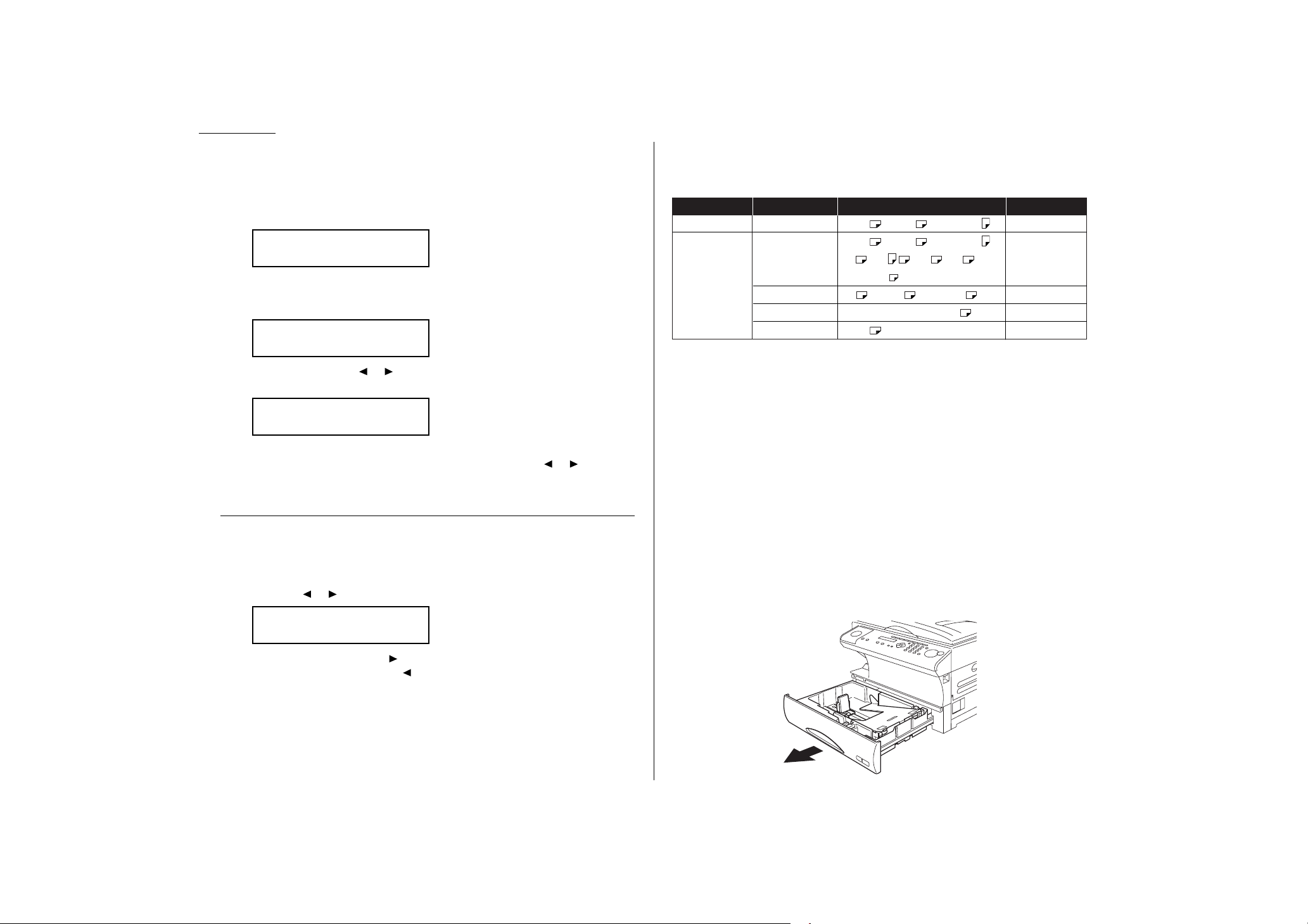
1.8
Getting st arted
Turning of f the transport mode
Important: After unlocking the mirror carriage (see page 1.5), you must turn the
transport mode off by following procedures.
When the machine is in the transport mode, the
LCD
shows:
To turn of f the transport mode:
1
Press Program key, *, E.
2
Select Off by pressing or . Then press
ENTER
to turn of f the transport mode.
The mirror carriage will move to the home position.
Important: If you must reship the machine, turn on this mode to move the mirror car-
riage to the transport position (in step 2, above, press or to set the
transport mode to O n), then power off and lock the mirror carriage using
the mirror carriage locking plate (see page 1.5).
Adjust the monitor speaker s volume
You can set the volume of the monitor speaker.
1
Press
MONITOR/CALL
on the control panel. You now should hear a dial tone.
And press o r of the cursor key. The
LCD
indicates the volume:
2
To turn the volume up, press .
To turn the volume down, press .
3
Press
MONITOR/CALL
again to hang up.
Loading paper
Acceptable paper size and cassette capacity
Paper source Paper type Paper size Ca pacity
Paper cassette Plain p aper*1Letter , Legal , Half-letter 500 sheets
Letter , Legal , Half-letter ,
Plain p aper*1A4 , A5 , A6 , F 4 , 50 sheets
By p ass Tray Executive , Custom-sized*
2
Envelopes DL , CM10 , Monarch 1 sheet
Postcard 3 .9″ × 5.8″ (100 × 148mm) 20 sheets
Transparency*3Letter 20 sheets
*1Paper weight: 60 90 g/m
2
*2(3.8 8.5) inches (5.5 14.0) inches (Width Length) : It only can use if the optional
Printer Controller is att ached.
*3W e recommend: 3M PP2500 for laser printers or equivalent
Note: Do not use any paper which has been creased, wrinkled or has absorbed any
moisture.
Loading paper in p aper cassette
Before you load paper, note the following:
Af ter you loaded paper in paper cassette, you must need to tell your machine
which size of the paper, letter-, legal- or half letter-sized, you loaded.
You can do this by the Setting of the p aper size operation. (See next page.)
Note: If you will be using letter-sized paper, there s no need to adjust the cassette;
your machine is initially set for Letter-sized p aper. Simply attach the LT R
sticker to the out side of the paper cassette.
1
Open the paper cassette from the front of your machine by gently pulling it toward
you.
** Tel Mode **
Volume:
■■■■
■■■■
■■■■
Mirror Locked :Off
/
/Enter
Mirror Locked :On
/
/Enter
Mirror Locked
Page 20

1.9
Getting st arted
2
While pressing the release lever,
slide the p aper length guide to the
position for the p aper size you want
to use.
3
Press down the pa per lif ting plate.
4
Insert the p aper into the cassette.
Before you insert paper in the
cassette, st ack it so the leading
edge and sides of the paper are
even.
Do not stack the p aper over the
limit mark inside of the cassette.
Place the edges of the top sheet
under the metal t abs on the cas sette s left and right side.
5
Adjust the paper guides to fit the
size of p aper.
6
Gently push the paper cassette back into its original (closed) position. Youll feel a
click when it s properly in place.
7
Att ach the paper size sticker on the cassette s front.
Helpful T ip: The paper level indicator on the front
paper cassette lets you see how
much paper is in the cassette without
your having to open the cassette.
When you see the paper level indicator drop (i. e., show more blue area),
make sure you have a supply of
paper nearby. Then, when you see
the Please Supply Paper message
on the display, yo u ll be ready to refill
the cassette.
Important: To avoid p aper jams, do not refill this paper cassette without first remov -
ing all of any p aper which may remain in it. In other words, do not just
add sheets to an alrea dy-loaded stack.
Setting of the Paper Size
Default setting: 1st cassette: Ltr (Letter -sized paper), 2nd cassette(option): Ltr, Byp ass
tray: Ltr
When you change the size of pap er in t he paper cassette, also you must change the
paper size setting, below.
1
Press Program key,B, 1, 0, 1,
ENTER
. The
LCD
shows:
2
Press or until the recording p aper size for the first cassette you want
appears. In this example, we ve chosen Legal.
3
Press
ENTER
.
If you have the optional second cassette, proceed to step 4.
Otherwise, skip to step 6.
4
Press or until the recording p aper size for the second cassette you want
appears. In this example, we ve chosen half letter .
5
Press
ENTER
.
2nd Cassette :HLtr
/
/Enter
1st Cassette :Legl
/
/Enter
1st Cassette :Ltr
/
/Enter
Paper level
indicator
Page 21

1.10
Getting st arted
6
Press or until the recording p aper size for the bypass tray you want
appears. In this example, we ve chosen Ltr.
7
Press
ENTER
.
Press
STOP
to return the machine to standby mode.
Loading paper in bypass tray
When you need to use a size of paper not currently loaded in your machine s paper cassette(s), or when you want to use a special type of paper (such as transparency film),
use the bypass tray.
1
Open the bypass tray on the right
side of your machine.
2
Pull out the hopper of the bypass
tray and pull the flapper release
lever.
3
Place the paper on the bypass tray.
Adjust the paper guide to fit the
paper and insert the paper until it
comes to a stop.
Then push back the flapper release
lever.
Note: In Fax mode, if you have set the Letter, Legal or Half-letter sized paper in the
byp ass tray, the machine will use this paper when it runs out of the p aper in the
paper cassette during the fax reception.
Bypass Tray :Ltr
/
/Enter
Page 22

1.11
Getting st arted
Changing modes
You can use this machine not only as a fax
machine, but as a copier as well. Press
COPY/FA X
to change to the fax mode or
copy mode.
Fax mode: I f you want to use facsimile
features, change to the Fax mode.
Copy mode: If you want to use copier
function, change to the Copy mode.
When the machine is in the Fax mode, the
FA X
light on the control p anel is on, and if the machine is in the Copy mode, the
COPY
light is on.
Note: Y ou cannot switch modes in any of the following cases:
When scanning a fax message for transmission.
During the real time transmission.
When programming any function settings.
Standby display of each mode:
In Fax mode In Copy mode
Turning of f the power
Fax documents stored in memory will be lost 72 hours after you turn the power switch
off or unplug the power cord. (See Specifications, p age
AI
.1.)
How to operate the machine
To press: 0 (zero) , 1, 2, 3, 4, 5, 6, 7, 8, 9, # or *
Use: The numeric keypad .
Tip: At no other time within this manual will we refer to the letters printed below
the numeric keys and their uses (such as accessing abc by pressing the 2
key.) These letters are there only for your convenience in using your fax
machine as a telephone.
To press:
A
, B,
C, D
or any other letter key
Use: The one-touch key labeled with that letter .
Tip: Please don t confuse the zero (0) with the letter O.
Here s an example. If we say press Program key,
A
, 1, 0, 1,
ENTER
you d press Program key
thenA(one-touch key 01(A))
then 1
then 0 (the numeric key zero)
then 1
and then
ENTER
Note: Even though our example above includes commas, do not enter them into the
fax machine. Those characters appear in our instructions to separate one number from the other. They do not need to be entered into your fax machine.
There is a function (broadcasting) which requires commas to be entered, but
there is a special way to enter them. We ll explain this process later.
In other way, you can search almost all of your machine s function using the cursor key.
See page 1.13.
Copy Ready 1
Ltr Auto 100%
Fax Ready
Jan 1 2001 0:00
COPY/FAX key
Operating tips
Page 23

1.12
Getting st arted
Entering characters
Some settings give you a chance to enter characters; for your TTI, remote fax s name or
others. To enter letters or other characters, use one-touch keys, numeric keypad or
CODE
keys.
Using one-touch keys to enter characters
Open the one-touch cover and use the onetouch keys to enter letters and other
non-numeric characters.
The word Upper means the machine will enter
only upper-case letters.
To type a lower-case letter, press
ALPHABET
which is one of the one-touch keys.
The display changes to:
This means pressing one-touch keys will enter lower-case letters.
To switch back for upper-case entries, press
ALPHABET
.
To enter spaces, punctuation and symbols, use the one-touch keys.
Canceling characters
If you entered an incorrect letter or digit, press
CANCEL
to erase to the lef t.
To change just one character in name and/or digit, press o r to move the cursor to
that character or digit. Then press
CANCEL
to erase it. Re-enter the character or digit cor -
rectly.
Using
CODE
to enter characters
Also, you can use the
CODE
key to enter special characters or symbols.
1
When the machine prompts you to enter a name, press
CODE
.
The
LCD
changes to:
2
Find the character you want to enter in the chart below.
The legends in the black border indicate which key you press, and in which order,
to get a given character.
For example, to get a back-slash (\ ) character, you d press C, 8. (The blank areas
for 2, 0 and C, 0 indicate sp aces.)
3
To enter each character, press the key combination listed on the chart.
Important: Remember, there are three ways to enter characters:
Enter Using
Numbers Numeric keypad
Letters/characters One-touch keys
Letters/characters/numbers
CODE
chart for key combinations
4
Press
ENTER
to save the name.
0
1
2
3
4
5
6
7
8
9
A
B
C
D
E
F
234567ABCDEF
0@P ` pÇÉ
↑
α p
!1AQaqüæ
↓
q
"2BRbréÆ á βθ
#3CScsâô í ε
$4DTdtäö`ó µΩ
%5EUe uàò.ú σ ü
&6FVf våû ñρΣ
’7GWgwçù Ñ π
(8HXhxêÿ\
a
)9IYiyëÖ ″
o
*:JZjzèÜ
¿
j
+;K[k{ï
,<L¥l|î£
-=M]m}ì
¡
÷
.>N^n→ Ä
P
t
«
/?O_o ← Å
ƒ
»
n
x
Second keypress
First keypress
˚
˚
¥
Your Name ;Code
_
Your Name ;Lower
_
Your Name ;Upper
_
ALPHABET CODE
Page 24

1.13
Getting st arted
Searching the functions using the cursor key
In this manual, we explain the operation with short-cut operations (for example, we will
s ay , press Program key, A, 1, 0, 1. . . ), however you can search and enter almost all
of functions using the Program key and Cursor key.
Helpful T ip: When you want to search any function settings in your machine, you will
need the function t able (see next p age) for your searching. Please use it
for your help.
To search and enter the function settings:
1
Press the Program key.
2
Search the level one function
groups using or of cursor key
until your desired item appears.
3
Af ter you find the level one function item you want to program, press of cursor
key to go to the level two function groups .
4
Search the level two function groups using or of cursor key until your
desired item appears.
5
Af ter you find the level two function item you want to program, press of cursor
key to go to the level three function groups .
6
Search the level three function groups using or of cursor key until your
desired function appears.
Note: Y ou can go back to previous level function groups by pressing of cur-
sor key before you have entered the level three function by pressing
ENTER
.
7
Press
ENTER
to entry the function setting.
Note: You can press Program key t o entry the setting instead of
ENTER
.
Cursor keys
Program key
Page 25

Level one function Level two function Level three function Summary of setting Default setting Page
A. Autodial Entries 1.One-touch Dial 01.Enter One-Touch Select one-touch key and register the fax dial numbers and names,
(Max. 55 locations.) also group numbers on one-touch dial keys. 3. 2
If you register the name, you can use the telephone index feature.
If you register the group number, you can use the group dialing.
02.E rase One-T ouch Erase the registration in a one-touch key. 3.3
2.Speed Dial 01.Enter Speed-Dial Select speed-dial number and register the fax dial numbers and
(Max. 145 locations.) names, also group numbers as Speed-Dial numbers. 3 .4
If you register the name, you can use the telephone index feature.
If you register the group number, you can use the group dialing.
02.Erase Speed-Dial Erase the registration in a speed-dial number. 3.5
3.Program One-Touch 01.Enter P One-Touch Program several operations for a function you frequently use.
3.35
This key can reduce several steps to a simple press of a key.
02.Erase P One-Touch Erase the programming in a programmable one-touch key. 3.48
B. User Settings 1.Machine Settings 01.Cassette Size Select the size of paper in the p aper cassette. Letter 1.9
02.Protect Passcode Enter the protection passcode for using the security features. 3.49
03.Soft Key Program to turn on or off any functions with just pressing this key.
Sof t key 1:
ENERGY SAVING
See left. 3.16
Sof t key 2:
SORT
Sof t key 3:
FA X
&
COPY
(for MFX-1300) /
COMBINE
(for MFX-1700)
04.Si lent Mode Mute your machine. Off 4 .9
05.Sleep Mode Conserve power. On (30 min.) 4.10
06.Fax & Copy Make a copy of your document each time it transmit. Off 3.20
07.Primary Mode Determine the primary mode, Fax mode or Copy mode. None 4.10
0 8 .Service Mode For technical support. Do not set this setting to on unless an
Off
authorized technician asks you to do so.
09.Paper Source Select paper source (paper cassette and bypass tray) for
For Fax / Copy 4.10
fax reception or copying.
10.2-Bin Tray*
1
Select the paper tray for delivery.
Copy exit Lower tray
Received fax document exit Upper tray 4.10
List exit Upper tray
PC-Fax print exit*
2
Upper tray
Function table
*1: This option appears only if the optional 2-Bin tray has been installed. *2: This option appears only if the optional RS-232C interface has been installed.
1.14
Getting st arted
Page 26

1.15
Getting st arted
*3: This option appears only if the optional NIC (network interface card) has been installed.
Level one function Level two function Level three function Summary of setting Default setting Page
B. User Settings 2.Fax Settings 01.Scan Parameters Yo u can set the following settings for send fax message.
Primary resolution mode Normal 4. 1
Primary contrast mode Normal
02.Print Parameter You can set the following settings for receive fax message.
Reduction rate Auto
Reduction margin 40 mm
4.3
Half-p age reception Off
03.# of Rings Number of rings before your machine answers. Two times 4. 4
04.Redial Number of times and interval for automatic fax redialing. Two times
4.5
One minute
05.Dialing Pause Dialing pause length. Two times 4. 5
06.Memory Tx On/Off set ti ng for Memory transmission. O n 4.2
07.Quick Memory Tx On/Off setting for Quick Memory transmission. O n 4.2
08.TTI Tx On/Off setting for sending your TTI. O n 4.2
09.ECM Mode On/Off setting for ECM mode. O n 4.1
10.Block Junk Fax Reject the fax reception from unauthorized incoming faxes. Off 3.53
11.Security Rx Keep all received fax messages in memory and af ter print them. Of f 3.49
12.PIN Mode Prevent unauthorized long-distance calls. Of f 3.51
13.Passcode Enter passcode for limiting polling access. 3.15
14.Rotate Rx On/Off setting for R otate reception.
Of f 4.4
(for MFX-1700 only)
14.DRD (for MFX-1300) Set the ring pattern to use with phone comp any s Distinctive Ring
Off 3.23
15.DRD (for MFX-1700) service.
3.Copy Settings 01.Scan Parameters Yo u can set the following settings for copying.
Primary document type Te xt 4. 6
Primary contrast mode Normal
02. Print p arameter You can set the margin for copying. 2 4 m m 4.6
03.Auto Reset Time Set the time (minutes) of resetting the copy parameters. 3 minutes 4 .7
04.Copy Auto Set the default setting to Auto for one of the following:
Paper size 4 .7
Paper size Reduce/Enlarge ratio Document size
05.Copy Protect On/Off setting for Copy protection. Of f 2.18
06.Sort Copy On/Off setting for Sorting copy. O n 4.7
07.Nega/Posi On/Off setting to reverse copy of black and white areas. Of f 2.17, 4.7
08.Combine On/Off setting to combine.
Of f 2.17, 4.8
(for MFX-1700 only)
4.Printer Settings 01.TCP/IP*
3
Enter the IP Address, Subnet mask and Gate way address.
Page 27

Level one function Level two function Level three function Summary of setting Default setting Page
C. Other Settings 1.Journal & Reports 01.Journal Auto Print Print the Activity journal automatically after 100 transactions. Off 3.20
02.Journal Line Up Change the printing order of the activity journal. Of f 3.21
03.Report AutoPrint Print the TCR (Transmit Confirmation Report) automatically
Off 3.21
af ter transmitting.
2.Cover Page 01.Set Cover Page On/Off setting for sending the Cover page. Off 3.22
02.Enter Cover Page Enter your message for the cover page. 3.22
3.Department Code 01.Set Dept. Protect Protection for dep artment code settings. Off 3.56
02.Set Dept. Code Register the Department code. 3.55
03.Set Dept. Setting On/Off setting for Dep artment code activation. Off 3.55
04.Erase Dp.TimeList Clear the total counts of each department code. 3.56
4.F-Code Box 01.Set F-Code Box Create the F-Code box. 3.26
02.Erase F-Code Box Erase an empty F-Code box. 3.32
5.Batch Tx 01.Set Batch Box Create the Batch box. 3. 11
02.Erase Batch Box Erase an empty batch box. 3.13
D. Doc. Management 1 . Store Document 01.Polling Document Store the document to be retrieved by other fax machine. 3.14
02.F-Code Document Store the document to be retrieved by other F-Code compatible 3.29
fax machine.
2.Erase Document 01.Polling Document Erase stored document for polling transmission. 3.14
02.F-Code Document Erase stored document in the F-Code box. 3.31
03.Batch Document Erase stored document in the Batch box. 3.13
3.Document Print 01.Polling Document Print the stored document for polling transmission. 3.14
02.F-Code Document Print the stored document in the F-Code box. 3.30, 3.31
03.Batch Document Print the stored document in the Batch box. 3.12
04.Security Rx Doc. Print the fax received document during Security reception (and
return to your machine to normal reception mode until the next 3.50
time).
05.Com. Stored Doc. Print the stored document for delayed transmission. 2. 8
E. Print 1.List Print 01.Machine Settings Print a list of your machine settings. 4.11
02.Fax Settings Print a list of the fax settings. 4.11
03.Copy Settings Print a list of the copy settings. 4.11
04.Journal Print the activity journal manually. 3.21
05.Commands List Print a list of the delayed commands. 2.8
06.One-Touch List Print a list of the one-touch dial keys. 3.3
07.Speed-Dial List Print a list of the speed-dial numbers. 3.5
08.P One-Touch List Print a list of the programmable one-touch keys. 3.48
1.16
Getting st arted
Page 28

Level one function Level two function Level three function Summary of setting Default setting Page
E.Print 1.List Print 09.Group List Print a list of the group numbers. 3.7
10.Block Junk Dial List Print a list of the blocked numbers. 3.54
11.Cover Page Print a cover p age. 3.22
12.Depart. T ime List Print a tot al communication time and printed p ages of each
3.56
department code.
13.F-Code Box List Print a list of F-Code boxes. 3.29
14.F-Code Doc. List Print a list of the document stored in the F-Code boxes. 3.29
15.Batch Box List Print a list of Batch boxes. 3.12
16.Batch Doc. List Print a list of the document stored in the batch boxes. 3.12
17.Macros List Print a list of Macro keys. 3.19
2.Printer Functions 01.Demo Page*
4
Print the highlight features and functions of the printer.
02.St atus Page*
4
Print all the st atus and configuration of the printer.
03.Font List*
4
Print the list of all PCL font s currently inst alled in the printer .
04.NIC St atus*
5
Print the NIC (network interface card) settings.
F. PC-FAX Commands*61.PC-FA X 01.PC-FAX Scan S c a nning a document into the PC.
02.PC-FA X Initial Initializing your machine.
03.Set RS-232C Se t ti ng of the RS-232C parameters.
I. User Inst a ll Set-up the following settings:
Language on the LCD and Lists English
Current Day and Time
Automatically Daylight saving time Off 1.18
Y our TTI (your name)
Subscriber ID (your fax number)
Phone dialing type Tone
Fax reception mode Fax Ready
Time for the machine to enter the sleep mode 5 minutes
1.17
Getting st arted
*4:These option appears only if the optional printer controller has been installed.
*5: This option appears only if the optional NIC (network interface card) has been installed.
*6: This option appears only if the optional RS-232C interface has been inst alled. For details see the operating instructions that is included with the optional RS-232C kit.
Page 29

EasyStart sof tware is already inst alled on your Muratec fax machine. It guides you
through the process of entering your machine s settings.
These settings you make here can always be changed later.
Getting st arted
Determine the following before you go any further:
1
The type of dialing your telephone system requires Choose either tone o r
pulse ( rot ary) dialing.
2
The name and fax number you want to appear on your faxes
Every fax page you send arrives at the receiving machine with a single line of text
at the very top of the p age. This text list s a name, called the Transmit Terminal
Identifier (
TTI
), and a fax number. The
TTI
cannot be longer than 22 characters .
Clearing stored settings
Before using EasyStart, clear your machine s built-in user data memory. This ensures
the memory will hold only your settings.
Important: After you use EasySt art, do not clear the memory again unless an autho -
rized technician asks you to do so.
To clear the machine s memory:
1
Press Program key, *, 2 .The
LCD
now asks if you want to clear the memory:
Note: I f you do n t want to clear the memory, just press
CANCEL
.
2
If you do want to clear the memory, p ress
ENTER
.
Entering initial settings
Important: If you press
STOP
during EasySt art, your fax machine returns to s tandby
mode (its normal condition). But it will keep the settings you saved by
pressing
ENTER
as described in these instructions.
1
Press Program key, I,
ENTER
.
The
LCD
shows the current language setting.
2
Press or until the language you want appears.
3
Press
ENTER
to save the setting and continue EasySt art.
4
The
LCD
now shows the current calendar/clock setting, with a cursor appearing
under the first digit.
5
Use the numeric keypa d to enter the correct date and time, using a
MMDDYY
format
for the date and 24-hour format for the time. For instance, to set 8:30
PM
on June
11, 2002, press 0 6 1 1 0 2 2 0 3 0, which result s in:
Note: Y our fax machine automatically inserts the spaces and date-slash. All you
have to do is enter the digit s .
To change a digit, press to move the cursor lef t, or to move it right.
Then enter the correct digit.
6
Press
ENTER
to save the clock setting and continue.
Enter Time
06/11 ’02 20:30
Enter Time
0
1/01 ’01 00:00
Language :English
/
/Enter
Clear User Settings
Check Enter/Cancel
EasyStart (Initial settings )
1.18
Getting st arted
Page 30

1.19
Getting st arted
7
The
LCD
now asks if you want to set the calendar/clock to automatically
recognize daylight saving time (
DST
).
When the setting is On, your machine automatically recognizes
DST
at 2 AMon the
appropriate switchover Sundays each year.
When the setting is Off, no automatic change will occur.
8
Press or until the mode you want appears.
Here, we ve changed the setting to O n:
9
Press
ENTER
to save the setting and continue.
10
The
LCD
now asks you to enter your fax number as you want it to appear on other
fax machines displays or printout s. The fax industry term for this
number is Subscriber
ID
.
11
Use the numeric keypad to enter the fax number. The number may contain up to
20 characters.
Note: If you make a mistake, press
CANCEL
to erase to the lef t.
To change just one number, p re s s to move left, or to move right.
Press
CANCEL
to erase the number. Then re-enter the fax number cor -
rectly.
12
Press
ENTER
to save the number.
13
The
LCD
now asks you to enter the name you want to appear at the top of faxes
you send. The name may be up to 22 characters in length.
Use the one-touch keys to enter letters and other non-numeric characters.
(Refer to Entering characters on p age 1.12.)
14
Press
ENTER
to save the setting and continue.
15
The
LCD
now asks you to enter the type of dialing needed for the fax machine,
either tone o r pulse:
16
Press or until the mode you want appears.
Here, we ve changed the setting to Pulse mode:
17
Press
ENTER
to save the setting and continue.
18
The
LCD
now shows the machine s current reception mode.
19
For now, press or until the setting Fax Ready appears. (This setting can
always be changed. We ll discuss reception modes further on p ages 2.10 2.11 .)
20
Press
ENTER
to save the setting and continue.
21
The
LCD
now asks you to enter the time for the sleep mode. Your machine will
automatically enter sleep mode after your selected idle time has elap sed.
22
Enter the time (in minutes) using the numeric keypad.
23
Press
ENTER
to save the setting. Y our machine will return to standby mode.
Sleep Mode Timing
(001-240) 005 min.
Fax Ready
/
/Enter
Phone Type :Pulse
/
/Enter
Phone Type :Tone
/
/Enter
Your Name ;Upper
_
Your Fax Number
9725555525_
Your Fax Number
Daylight Saving :On
/
/Enter
Daylight Saving :Off
/
/Enter
Page 31

Basic Operations
This chapter describes the basic
operation of the transmission,
reception and copying
Sending faxes . . . . . . . . . . . . . . . . . . . . . . . . . . . . . . . . . . . . . . . . . . . . . . . . . . . . . . . 2.1
Receiving faxes . . . . . . . . . . . . . . . . . . . . . . . . . . . . . . . . . . . . . . . . . . . . . . . . . . . . . 2.10
Making copies . . . . . . . . . . . . . . . . . . . . . . . . . . . . . . . . . . . . . . . . . . . . . . . . . . . . . . 2.12
Using your fax machine as a phone . . . . . . . . . . . . . . . . . . . . . . . . . . . . . . . . . . . . . 2.19
Page 32

2.1
Basic operation
Guidelines
You can send a fax message using the
ADF
(Automatic Document Feeder) or
FBS
(Flatbed Scanner) glass. Before you begin the fax sending, please read the following
guidelines.
Acceptable document sizes
You can set up to 50 sheets of letter-, legal- or half letter −sized document in the
ADF
at
one time. However, it s possible to fax a piece of paper as small as a notep ad sheet or
one up to three feet long.
The acceptable dimensions (width × length) are:
Automatic document feeder (
ADF
)
S
INGLE-SHEET
M
ULTIPLE-SHEET
Maximum: 8.5″ × 35.4 ″ Maximum: 8.5″ × 14.0 ″
Minimum: 4 .7″ × 3.9 ″ Minimum: 5 .8″ × 4.1 ″
Flatbed scanner (
FBS
)
Maximum: 8.5″ × 14.0 ″
Things not t o put in your fax
To avoid paper jams and damage to your machine, don tinsert:
Folded, curled, torn, wrinkled or very thin pages
Documents with st aples, glue, t ape, paper clip s or still-wet correction fluid
Sticky notes (or documents with sticky notes att ached)
Cardboard, newspaper or fabric
Pages with duplicating carbon on either side
Credit cards or any small, thick items
O H P transparency film
How to set the document
When setting the documents i n the
ADF
(Automatic Document Feeder)
1
Insert your document(s) face up,
top edge first. If you re sending
a multi-p age documents , f an th e
pages slightly.
2
Adjust the document width guide
to fit your documents .
Note: The
ADF
can hold up to 50 pages of normal weight paper.
When setting the documents o n the
FBS
(Flatbed Scanner) glass
1
Make sure the document is not
in the
ADF
.
2
Lif t the platen cover.
3
Set your document face down
on the
FBS
glass. The document
should be aligned to the front
right corner.
4
Gently close the platen cover.
Important: Gently close the platen cover so that you don t catch your hands,
possibly injuring them.
Sending faxes
Page 33

2.2
Basic operation
Resolution, grayscale
Reviewing resolution and grayscale:
Normal r esolution (
NORM
on the control p anel) is suit able for most typed
documents and simple drawings.
Fine resolution (
FINE
on the control panel) is ideal for map s, moderately compli-
cated drawings, floorplans or handwritten documents.
Superfine resolution (
S-FINE
on the control panel, S Fine on the
LCD
)
reproduces the detail of extremely complicated drawings or line art.
Grayscale mode (
HALFTON E
on the control p anel; Gray on the
LCD
) captures shades
in photos and drawings.
Note: If you send a fax in superfine, certain fax models (especially older, non-Muratec
models) receive it only in fine mode. However, you can send a fax in grayscale
mode to virtually any fax machine currently in use.
To change the resolution setting, press
RESOLUTION
repeatedly.
A glowing
LED
indicates the fax is using the setting named by that
LED
. For example, in the drawing (right), the machine is set for
FINE
resolution.
Contrast
Setting the contrast allows you to compensate for any excessive lightness or darkness,
as the case may be, of document pages you are sending or copying.
To change the contrast setting, press
CONTRAST
repeatedly.
A glowing
LED
indicates the fax is using the setting named by that
LED
.
Note: To avoid confusing the Light and Dark settings, just
remember Light lightens and Dark darkens to
keep it straight.
Mixing resolution and contrast in a multiple page
When you send the document with more than one page, you can select different resolu tions and contrasts for each p age.
Insert your documents, select resolution and contrast for first page, dial and press
START
. Then follow one of the following two procedures.
When the document is placed in the
ADF
:
Select resolution and contrast before the next page is scanned.
When the document is placed on the
FBS
glass:
1
Remove the previous page and place the next page.
2
Select resolution and contrast. Then press
NEXT DO C
.
Dialing pause
Some long-distance systems require dialing pauses, and pauses can also be useful
when you re dialing through special telephone exchanges.
To insert a pause, assign
REDIAL/PAUSE
to a Soft key (see page 3.16), and then press
REDIAL/PAUSE
.(The pause character (-/) will appear on the
LCD
.) Each p ause entered
lasts for a factory-set two seconds.
For example, pressing 9 ,
REDIAL/PAUSE
,19725552009 dials 9 [2-second p ause] 1 9 7 2
5 5 5 2 0 0 9.
Helpful T ip: You can change the dialing pause length within 2 to 10 seconds.
(see Changing the p ause length, page 4.5.)
Potential problems with call-waiting and voice mail
Telephone call-waiting signals can stop fax transmission and reception. And any service
such as voice mail which may intercept your calls can keep your fax machine from
receiving fax calls.
If you use only one line for both phone and fax, consult your telephone company to see
how you can temporarily disable call-waiting or voice mail while using the fax machine.
CONTRAST
NORMAL
LIGHT
DARK
HALFTONE
DOCUMENT
S-FINE
FINE
NORMAL
RESOLUTION
Page 34

2.3
Basic operation
Memory transmission
Your fax machine has a great memory! Take advantage of it, and you could:
Save Time. By using your fax machine s memory, you won t have to wait for your
machine while it completes the transmission. Simply scan your document into your
ma c h i n e s memory, and you can walk away with your original in hand.
Save Money. If yo u re transmitting to another memory-equipped fax machine, your
machine will send the document directly into the other machine s memory and hang up.
(The receiving machine then prints out your message from its memory after the call has
ended.) This cut s your actual on-line time to a minimum.
Save Even More Money.Set up a delayed transmission (see page 3.10) to send your
document after hours, and you can save more money, because the line charges will be
cheaper.
No te : Some documents u s e u p memory more quickly than others. They include
documents with many pages and those with many dark areas. When the
machine s memory is full, it can transmit only through the document feeder.
The memory transmission is O n for default setting. However, you can turn off it for the
default. (See page 4.2.)
Helpf ul tip: If you frequently turn this feature on and off, you can set a Sof t key (see
page 3.16) to turn on or off by simply pressing that key.
Memory overflow message
In normal memory transmission, if you ve stored too much information in your machine s
memory , a Memory Overflow message may appear on the
LCD
:
This appears because ( 1) too many pages have been stored in the memory, or (2) the
pages that are stored have too much information on them for your fax machine to
remember.
If this message appears, press
START
to tell your fax to keep as many pages in memory
as possible, or press
CANCEL
to erase from memory all pages stored during the current
operation (but not previous operations).
Note: If you don t operate your machine within 60 seconds, the machine automatically
erase the document stored in the memory during the current operation.
Dividing a large document into smaller batches will help you avoid this error.
Quick memory transmission
Using Quick Memory transmission can save you time over standard memory transmissions.
For a normal memory transmission, your fax: (1) scans your entire document into memory, (2) dials the other fax machine, then ( 3) transmits the document.
But with Quick Memory transmission, your machine doesn t wait to scan all p ages into
memory before dialing. A f ter it scans the first p age of your document, your machine
dials the call. While dialing, connecting and transmitting, your fax machine continues to
scan in the remaining pages of the document.
The quick memory transmission is O n for default setting. However, you can turn of f it
for the default. (See page 4.2.)
Important: To use Quick Memory transmission, the memory transmission feature
must be turned on.
Real time transmission (Non-memory transmission)
In the following cases, the machine does not use its memory for sending a fax:
When you turned off the memory transmission
When you are sending a fax using
MONITOR/CALL
key or optional handset (see page
2.6.)
When the machine s memory is full
It is called Real time transmission mode. In this mode, the next page is not scanned in
while the current page is being transmitted.
Note: In this mode, only one destination can be dialed.
Note: Real time transmission available only when using the
ADF
. When transmitting
use the
FBS
glass, the machine always uses Memory transmission mode even if
you set the memory transmission to off.
Memory Overflow
Start Or Cancel
Page 35

2.4
Basic operation
Sending a fax using the ADF
1
Press
COPY/FA X
to change to Fax mode.
2
Insert the document face up, top edge first . And adjust the document guides
by sliding either of them to the lef t or right to fit the p age(s) you ll be faxing.
Your fax machine s
ADF
(Automatic Document Feeder) will hold up to 50 pages
with letter-sized p aper.
When a document is in the feeder, the
LCD
shows the scanning widt h ( see A4 in
the Glossary beginning on page 5.17) and the amount of memory available:
3
Adjust resolution and contrast if necessary.
4
Enter the fax number.
Also, enter any access codes necessary, just as you would for a regular phone
call. (Example: Enter 9 to dial out from an of fice telephone system, or 1 for longdistance.)
5
Press
START
.
By pressing
START
, you ve just given your machine a command. In turn, your
machine gives this action a command number as it scans the fax document.
This command number appears on the first line of the
LCD
for a few seconds:
You ll need to know this command number if you later wish to cancel the trans mission or to print a stored document (see pages 2.7 2.8).
6
N o w, everything is up to the machines yours and the one you re dialing.
If the fax has been set for Quick Memory transmit, your machine scans the
first page of your document into memory, then dials the other fax. When it
makes contact, your machine transmits the stored document from memory
while at the same time scanning the remaining pages of your document into
memory. (In default setting, the Quick Memory transmission is O n . If you want
to turn of f this feature, see p age 4.2.)
If the fax has been set for the normal memory transmit, your fax scans the
entire document into memory, then dials the other fax. When it makes contact,
your machine transmits the entire stored document from memory.
If the fax is set for Real time transmit (non-memory transmission), yo u r
machine simply dials the other fax. When it makes contact, your machine
feeds the document through, scanning and transmitting it as it goes.
Note: The more stuff (called black coverage) your machine sees on a page,
the more slowly the page feeds through as the fax scans it. And even if
the p age is relatively clean, sending it in grayscale mode or at cert ain
resolutions makes your machine see more stuff.
The same is true if you set the contrast to Dark.
Important: If you want to cancel a transmission while scanning the document,
press the
STOP
key.
If you want to cancel a transmission in progress, use the Review
Commands function. See Reviewing or canceling commands,
page 2.7.
7
At the end of the operation, your fax machine beeps and displays:
Important: Whenever you transmit a document, what actually appears on the
top line of the display depends on information stored in the remote
fax. The line may even be blank.
Note: If the call fails, see Redialing, p age 2.6.
919725552009
** Complete **
== Command:01 ==
Press Start
919725552009_
Document Ready
A4 Mem100%
Page 36

2.5
Basic operation
Sending a fax using the FBS glass
1
Press
COPY/FA X
to change to Fax mode.
2
If there s a document in the
ADF
, remove it.
3
Open the platen cover.
4
Place the document face down o n the
FBS
glass and align it with the document
scale on the right, then gently close the platen cover.
The document should be aligned to the right front corner .
Important: Gently close the platen cover so that you don t catch your hands,
possibly injuring them.
When a thick document, such as a book, is on the
FBS
glass,
do not press strongly from the top of the platen cover. This may
break the
FBS
glass and cause an injury.
5
Press
DOCUMENT SIZE
to select the document size, letter (displayed as Ltr), legal
(Legl) or half-letter (HLtr). (Half-letter is 8.5 ″ wide 5.5 ″ tall.)
6
Adjust resolution and contrast if necessary.
7
Enter the fax number.
Also, enter any access codes necessary, just as you would for a regular phone
call. (Example: Enter 9 to dial out from an of fice telephone system, or 1 for longdistance.)
8
Press
START
.
By pressing
START
, you ve just given your machine a command. In turn, your
machine gives this action a command number as it scans the fax document.
This command number appears on the first line of the L C D for a few seconds:
Y ou ll need t his command number to cancel the transmission or to print a stored
document (see pages 2.7 2.8).
Then your machine will scan the document into the memory.
While your machine scans the document, the
LCD
will show:
9
When the scanning is done, the
LCD
will show:
If you want to send more pages, proceed to step 10.
Otherwise, press
START
to st art the transmission, and skip to step 11 .
10
Place the next page, then press
NEXT DO C
to st art scanning.
Note: If necessary, select the document size (see step 5).
To send any more pages, repeat steps 9-10.
Otherwise, press
START
to st art the transmission, and skip to step 11 .
11
N o w, everything is up to the machines yours and the one you re dialing.
When it makes contact, your machine transmits the stored document from memory.
Important: If you want to cancel a transmission while scanning the document,
press the
STOP
key.
If you want to cancel a transmission in progress, use the Review
Commands function. See Reviewing or canceling commands,
page 2.7.
Start Scan
→→
NextDoc
Tx Start
→→
Start
919725552009
Ltr NextDoc Mem100%
== Command:01 ==
Press Start
919725552009_
Page 37

2.6
Basic operation
12
At the end of the operation, your fax machine beeps and displays:
Important: Whenever you transmit a document, what actually appears on the
top line of the display depends on information stored in the remote
fax. The line may even be blank.
Note: If the call fails, see Redialing, p age 2.6.
Sending a fax using MONITO R/CALL key or a handset
You also can fax a document using either the monitor speaker or the optional
handset to dial the call.
Note: If you want to use
MONITOR/CALL
key, you should assign it to a Soft key in
advance. (See page 3.16.)
Note: In this function, you cannot send a fax using the
FBS
glass.
1
Insert the document to the
ADF
.
2
Adjust resolution and contrast if necessary.
3
Obt ain a dial tone, either by :
Pressing
MONITOR/CALL
or
Lif ting the optional handset.
In either case, the
LCD
shows:
4
Enter the fax number by using the numeric keypad .
Also, enter access codes with the number, just as for a regular phone call.
5
When you hear fax tones from the remote unit, press
START
.
Note: If a person answers the phone, use the optional handset to tell that per -
son that you re trying to send a fax. When you hear fax tones, press
START
.
6
If you re using an optional handset, hang up af ter pressing
START
.
7
At the end of the operation, your fax machine beeps and displays:
Note: If the call fails and you used
MONITOR
/
CALL
to dial, press
MONITOR
/
CALL
to
hang up. Or if you ve pressed
START
to begin the fax transmission, press
STOP
to end it.
Also see Redialing manually, below, if the call fails.
Redialing
Automatically fax redialing
If your fax call fails, your machine automatically redials it. In this Auto Redial mode, your
fax automatically redials the number up to two times at one minute intervals.
Note: You can change the redial time and interval settings. (See Changing redial set -
tings, p age 4.5.)
While in the Auto Redial mode, the machine can continue to receive faxes and can
make as many as 99 fax transmissions.
Note: If you used either the
MONITOR/CALL
key or a handset to dial the call, you must
redial manually (see below).
Note: If the last redial attempt fails, your machine may print (and/or display) error
messages.
Redialing manually
You can always redial calls manually. And you must redial manually if you used either
the
MONITOR/CALL
key or an optional handset to dial the failed call.
Note: To use
REDIAL/PAUSE
key, you should assign it to a Soft key in advance. (See
page 3.16.)
To redial a fax call manually without using the
MONITOR/CALL
key or an optional
handset:
1
Set the document and set the resolution and contrast.
2
Press
REDIAL/PAUSE
. The
LCD
will show:
View Redial History
0:1234567890
919725552009
** Complete **
** Tel Mode **
919725552009_
** Tel Mode **
_
919725552009
** Complete **
Page 38

2.7
Basic operation
3
Your machine can remember the last 10 dial numbers. Press o r until the
dial number you want to redial appears.
4
Press
START
.
To redial a fax call manually with the
MONITOR/CALL
key or an optional
handset:
1
Make sure the document is in the
ADF
and that the resolution and contrast are
set.
2
Press
MONITOR/CALL
or lift the optional handset to get a dial tone.
Note: If you want to use
MONITOR/CALL
key, you should assign it to a Soft key in
advance. (See page 3.16.)
3
Press
REDIAL/PAUSE
. The
LCD
will show:
4
Your machine can remember the last 10 dial numbers. Press o r until the
dial number you want to redial appears.
5
When you hear fax tones from the remote unit, press
START
.
Note: If a person answers the phone, use the optional handset to tell that per -
son you re sending a fax. When you hear fax tones, press
START
.
To redial a voice call manually using the optional handset:
1
Lif t the optional handset to get a dial tone.
2
Press
REDIAL/PAUSE
. The
LCD
will show:
3
Your machine can memory the latest 10 dial numbers. Press o r until the dial
number you want to redial appears.
4
Press
START
.
When the other person answers, use the optional handset to speak to that person.
Reviewing or canceling commands
Your fax machine can store many jobs in its memory. And it keeps track of each one
by assigning it a command number, like C01.
Delayed commands, redial attempts and current fax transmissions are all stored in your
fax machine s memory and given a command number. Your machine can store up to 99
delayed commands. It identifies each by a two-digit command number ranging from 01 t o
99.
The Review Commands function gives you the power to check on each job (or
command) in your machine s memory. It also let s you cancel a command if you decide
not to send the document.
To see your machine s stored commands or to cancel them:
1
Press
COMM. CANCEL/CONFIRM
.The
LCD
will show:
The
LCD
shows the f irst command, indicated by its command number and the
phone number it will dial.
If your machine is attempting to perform a command n ow, it appears on the
display.
Note: If there are no stored commands in your machine, the
LCD
will show:
Press
STOP
to return to st andby mode.
Or, if you want to see the result of fax transaction, press
COMM
.
CANCEL/CONFIRM
.(See View the result of fax transaction on p age 2.9.)
Here, you see command 01, followed by the number it s set to dial. If the com mand is to send a broadcast, Broadcast appears instead of the phone number.
(See Broadcasting, page 3.9.)
If the command is to send a batch transmission, the
LCD
shows its batch box
number (such as B01 ) rather than the command number. (See Batch transmission, p ages 3.11 3.13.)
If the command is for a Call group dialing , the group number (such as G01 )
appears instead of the phone number. (See Call group dialing, p age 3.7.)
2
Press or to scroll through currently stored commands.
No Command
C01:5552009
/
//Cancel
View Redial History
0:1234567890
View Redial History
0:1234567890
Page 39

2.8
Basic operation
3
If you want to cancel the command shown, press
CANCEL
.The
LCD
shows:
4
To go ahead with canceling the command, press
CANCEL
again. Go back to step 2
to view other delayed commands.
To keep this command but to continue reviewing stored commands, press o r
.Go back to step 2.
To keep this command and stop reviewing commands, press
STOP
to return your
machine to standby mode.
Note: See also Reviewing or canceling pa rts of a broadcast, below.
Reviewing or canceling pa rts of a broadcast
You also can review or cancel certain numbers within a broadcast:
1
Press
COMM. CANCEL/CONFIRM
.
2
Press or to scroll through currently stored broadcast command.
Note: Stop this operation at any time by pressing
STOP
.
3
If you want to cancel the command shown, press
CANCEL
,
CANCEL
.
If you want to review individual numbers within this broadcast, go on to
step 4 without pressing
CANCEL
.
4
To review individual numbers within this broadcast, press (or
BROADCAST
)to
see the first number. The
LCD
shows:
5
Press or until you find the number you want to cancel.
6
Press
CANCEL, CANCEL
.The next number will appear.
If you want to cancel this number, also, repeat this step.
If you want to cancel a different number, go back to step 5.
If you want to go back to reviewing or canceling other command, press .
If you don t want to cancel any more numbers, press
STOP
. The machine returns
to standby mode.
Printing a delayed command list
Your machine can print a command list which tells you:
The command s identification number
The phone number, or remote location
The start time (this appears in a DD,HH:MMformat)
A note telling if the command is a polling or F-Code operation (see p ages 3.14 3.15
for more on polling and 3.25 3.34 for more on F-Code communication).
To print a delayed command list, press Program key, E, 1, 0, 5
ENTER
.
Printing a stored document
Your fax machine can print out each document stored for delayed transmission.
To print a stored document, you ll need to know the document s command number,
which you can get by either reviewing the commands or printing a delayed command
list (see above).
1
Press Program key, D, 3, 0, 5
ENTER
.The
LCD
shows:
2
Use the numeric keypad to enter the command s identification number, 1 99. For
example, we could enter the following for the very first command, 1 :
3
Press
ENTER
. Y our fax machine will print a copy of the stored document.
Com. Stored Doc.
Command No. :1_
Com. Stored Doc.
Command No. :_
9-5550388
/
//Cancel
C01:Broadcast
/
//Cancel
C01:9-5552311
Check ///Cancel
Page 40

2.9
Basic operation
V iew the result of fax transaction
You can see 70 most recent fax transactions and result of each transactions with the fol lowing information.
Assigned number, starting each day at 001
Remote location called (The destination name)
Starting date and time
Result of the call If preceded by an asterisk ( *), this signifies an
ECM
communication. If preceded by a pound (#), this signifies communication was via the highspeed
V.34 modem.
Note: Your machine s
LCD
shortens the word Transmission to Tx and the Reception to
Rx.
1
Press
COMM. CANCEL/CONFIRM
.twice . The
LCD
shows:
Note: If you want to go back to the previous display,
press
COMM. CANCEL/CONFIRM
.
2
Press
ENTER
. The
LCD
will show the latest fax transaction.
3
Press or until the transaction you want appears.
Note: Y ou can print a result of the fax transaction appears on the
LCD
by press-
ing
ENTER
.
4
If you wish to exit this mode, press
STOP
.
Printing all result of daily fax transactions:
If you want to print all result s of fax transactions, press Program key, E, 1, 0, 4
ENTER
.
Note: You can set your machine to print all results of faxing automatically.
See Setting the Activity journal on p ages 3.20 3.21 for more deta ils.
Tx001:ABC
OK 10/12 10:26
Communication Result
Comm.Cancel/Enter
Page 41

2.10
Basic operation
Answering calls manually
In any reception mode, you can always answer calls manually if you have an optional
handset installed. Just pick it up, as you would if using a normal phone.
If you hear someone speaking to you, use your optional
handset to speak back.
If you hear fax tones ( beep beep beep ),
press
START
and hang up the optional handset.
The fax machine will begin receiving a fax.
Answering fax calls using another phone, not the fax machine
If you have one phone line ringing to several phones in your office and you have an
optional handset attached to your fax , there s no need to run to the fax machine to
answer every call. If you happen to answer a fax call while you re at another
extension, put the handset down, but don t hang up. Walk to the fax machine and pick
up the optional handset. Then press
START
.
Af ter you press
START
, hang up both the fax machine s optional handset and the
second telephone s handset. Because remote fax machines will wait several seconds to
hear reception tones from your unit, you have about 30 seconds to walk to your fax,
pick up the handset, and press
START
.
While using an optional handset for your call, if you press
CO P Y RESET
, the
LCD
shows
the current fax reception mode. Press
CO P Y RESET
again to return to the
TEL
mode.
Reception modes
Your fax machine has five dif ferent reception modes Tel Ready, Fax Ready, Fax/Tel
Ready, Tel/Fax Ready and Ans/Fax Ready. We l l explain each of these in this section.
Tel Ready mode
Use it if: Y ou want to use the same line for both fax and phone calls
and
On that line, you re using at least one other phone which is not
connected to your fax machine
or
You have an optional handset installed on your fax machine
In this mode: Your fax machine never answers calls automatically. You must answer
each call as described in Answering calls manually (this p age, left column).
Fax Ready mode
Use it if: Y our fax machine uses its own phone line and doesn t share it with a
phone or an answering machine.
In this mode: Your fax machine answers each call and attempts to receive a fax.
Fax/Tel Ready mode
The Fax/Tel Ready mode is a combination of the Fax Ready and Tel Ready modes.
Use it if: An optional handset is inst alled on your fax machine
and
You re using the machine as both a fax machine and a telephone
In this mode: Your fax machine receives faxes silently but also alerts you when a reg-
ular voice call comes in. (Your fax machine also beeps once at the end
of each reception.)
If a voice call comes in, your fax machine detects it and sounds a special ring. If you hear it, answer using your optional handset.
Note: This Fax/Tel Ready mode won t turn off ringers on other telephones in your
house or office. Other phones won t distinguish between fax and voice calls.
Receiving faxes
Page 42

2.11
Basic operation
Tel/Fax Ready mode
The Tel/Fax Ready mode is a combination of the Tel Ready and Fax Ready modes.
Use it if: An optional handset is inst alled on your fax machine
and
You re using the machine as both a telephone and a fax machine
In this mode: Your fax machine rings the number of times you ve identified in the user
settings (the default setting is two times). If you don t use the optional
handset to answer the call, your fax machine answers the call. If a
caller sends a fax, your machine begins receiving it. If a voice call
comes in, your machine detects it and sounds a special ring, telling you
to answer using the optional handset.
Ans/Fax Ready mode
Use it if: Y ou re using an answering machine that s connected directly to your
fax machine.
In this mode: An answering machine connected to your fax machine answers each
call. If a voice call comes in, the answering machine begins to record
the incoming message. If your fax machine hears a fax tone, it begins
receiving the fax message.
Using an answering machine with your fax machine
To connect your answering machine to your fax machine:
1
Set the fax machine for Ans/Fax Ready, a s described on right column.
2
Set your answering machine to answer calls aft er no more than two rings.
(See the answering machine s instructions if necessary.)
3
Create a new outgoing message on your answering machine.
Here s a suggested message:
Hello! Y ou ve reached [your name or telephone number]. To leave a voice
message, please wait for the beep. To send a fax, press
STA RT
on your fax
machine. Thanks for calling!
Important: Y our answering machine s outgoing message must be no longer
than 10 seconds.
Detection of silent fax machines
Some older fax machines don t send fax tones when transmitting, which can cause
problems when using an answering machine with your fax.
But your fax machine can accommodate these silent machines without disrupting your
answering machine operation.
How to select the fax reception mode:
1
Press Program key,I, and then press
ENTER
seven times. The
LCD
shows your
current fax reception mode:
2
Press or until your desired reception mode is appeared.
3
Press
ENTER
to save the setting.
If the paper runs out while fax reception
When your machine runs out of paper, i t beep s, the red light
of the printer st atus lights glows and the
LCD
shows which source
has run out of paper the 1st cassette, 2nd cassette (optional) or
the bypass tray.
In this example, the machine runs out of paper in 1st cassette:
Helpful T ip:If the letter , legal or half-letter sized paper has been set in the bypass
tray, your machine uses it when running out of paper in the p aper
cassette(s) during fax reception. Y our machine s bypass tray can hold up
to 50 sheets of the paper.
Your fax machine cannot p rint fax messages without p aper. But it can still receive docu ments into its memory, as described in the section below.
Out-of-paper reception
If your machine runs out of paper, it stores up to 250 fax receptions i n its memory. This
is called out-of-paper reception. Once you refill the paper supply, the fax machine prints
the stored messages automatically.
Note: The number of pages ( not receptions) your fax machine can store for
out-of-p aper reception will vary. It depends on:
Your machine s memory capacity
Types of documents being sent to your machine
Resolution of documents being sent to your machine
1st Cassette
Please Supply Paper
Fax/Tel Ready
/
/Enter
Fax Ready
/
/Enter
Page 43

2.12
Basic operation
Your machine s copier features
Your machine has the following copier features:
Single copy (see the right column on this page)
Stacking multiple copies (see p age 2.13)
Sorting multiple copies (see page 2.13)
Enlarged or reduced copies (see page 2.13)
Negative/positive copy (Reverse black and white areas) (see page 2.17)
Combine copy (only for MFX-1700) (see page 2.17)
Ultra copy mode (only for MFX-1700) (see page 2.18)
Basic copy procedure
1
Press
COPY/FA X
to change to
Copy mode.
When the machine is in the Copy mode, the
LCD
shows:
Note: For details about each item, see Making copy settings, pages 2.15 2.16
2
Place your original document in
ADF
face up , or on the
FBS
glass face down just
as you would to send a fax.
3
Enter the document size by pressing the
DOCUMENT SIZE
.
4
As needed, set the following:
Select document type and adjust image contrast
Enter the number of copies
Set copy reduction or enlargement ratio
Note: For details about each item, see Making copy settings, pages
2.15 2.16.
5
Press
START
.
Note: To reset the copy parameter to default setting, press
CO P Y RESET
.
Note: To stop the copying, press
STOP
.
Single copy
1
Press
COPY/FA X
to change to Copy mode.
2
Place your original document in
ADF
face up , or on the
FBS
glass face down just
as you would to send a fax.
3
If you are using
FBS
glass, enter the document size by pressing the
DOCUMENT SIZE
.
4
As needed, set the following:
Select document type and adjust image contrast
Set copy reduction or enlargement ratio
Note: If you want to enlarge copy, use the
FBS
glass.
5
Press
START
.
Number of copies
Copy reduction or enlargement ratio
Recording paper size
Document size
COPY/FAX key
Making copies
Page 44

2.13
Basic operation
Stacking multiple copies
1
Press
COPY
/
FA X
to change to Copy mode.
2
Press
SORT
to turn the sort setting of f.
Note: The default setting of sorting is O n . To change the default setting, see
page 4.7.
3
Place your original document in
ADF
face up , or on the
FBS
glass face down just
as you would to send a fax.
4
Enter the document size by pressing the
DOCUMENT SIZE
.
5
Using the numeric keypad to enter the number of copies you want (up to 99).
6
As needed, set the following:
Select document type and adjust image contrast
Set copy reduction or enlargement ratio
Note: For det ails about each items, see Making copy settings, pages
2.15 2.16.
7
Press
START
.
Note: To stop the copying, press
STOP
.
Sorting multiple copies (using ADF)
Note: Y ou cannot use the
FBS
glass for sorting multiple copies.
1
Press
COPY/FA X
to change to Copy mode.
2
Make sure the
LED
on
SORT
glows, which means the sort setting is turned on.
Note: If it does not glow , press
SORT
to turn it on.
3
Place your original document in
ADF
face up, just as you would to send a fax.
4
Set the document size by pressing the
DOCUMENT SIZE
.
5
Using the numeric keypad to enter the number of copies you want (up to 99).
6
As needed, set the following:
Select document type and adjust image contrast
Set copy reduction ratio
Note: For det ails about each items, see Making the copy settings, page 2.15.
7
Press
START
.
Note: To stop the copying, press
STOP
.
Enlarged or reduced copies
Your fax machine is capable of enlargement and reduction when copying.
Note: The copy enlargement and reduction rate setting is available only for copying,
not for faxing.
Important: Copy enlargement is available only for copying using the
FBS
; it is not
available for copying using the
ADF
.
1
Press
COPY/FA X
to change to Copy mode.
2
Place your original document in
ADF
face up , or on the
FBS
glass face down just
as you would send a fax.
Note: If you want to enlarged copy, use
FBS
glass.
3
Enter the document size by pressing the
DOCUMENT SIZE
.
4
Choose an enlargement or reduction ratio using o r of the cursor key.
You can reduce to 78%, 64 % or 50 % of the original size
OR
You can enlarge to 129% or 200 %
OR
Press
ZOOM
to turn the
ZOOM
light on, and adjust the ratio at 1% steps using or
of the cursor key. You can enter the ratio between 50% and 200%.
OR
Directly enter any percentage between 50 % and 200 % by following procedure.
1. Press # .
2. Using the numeric key to enter your desired ratio (50 to 200).
3. Press # again.
129%: Half-letter (5.5 ″ 8.5 ″)→ Letter (8.5″ 11″)
78%: Legal (8.5″ 14 ″)→ Letter (8.5 ″ 11″)
Helpful T ip: You can set the copy reduction or enlargement ratio to Auto . (See
Setting copy auto, p age 4.7.) If the Auto is set and you set the
document size by pressing
DOCUMENT SIZE
, the machine automatically reduce or enlarge the original size (you entered) to fit on the
paper size you selected.
Page 45

2.14
Basic operation
5
As needed, set the following:
Select document type and adjust image contrast
Enter the number of copies
6
Press
START
.
Note: To reset the copy parameter to default setting, press
COPY RESET
.
Note: To stop the copying, press
STOP
.
Using the byp ass tray
When you need to use a size of paper not currently loaded in your machine s p aper cassette(s), or when you want to use a special type of paper (such as transp arency film),
use the bypass tray.
Important: If loading transp arency (OHP) film into the bypass tray, be sure that the
sheet is designed for laser printers and not for copiers. Also, be sure that
the film does not have a paper backing and/or a leading strip. If it does,
remove the paper backing and/or strip before inserting. Only film should
go in, not film with any backing or strip.
1
Either insert the document in the
ADF
or place it on the
FBS
glass.
2
Set the paper in the byp ass tray.
See the table of Accept able paper size and cassette capacity on p age 1.8 and
Loading paper in bypass tray on p age 1.10 for more information.
Note: Place the original document in the same orientation as the paper in the
paper source.
3
The machine will select the bypass tray for the p aper
source and the
LCD
will show the default paper size you
have set in step 6 on page 1.10.
If you want to change it, proceed to step 4.
Otherwise, skip to step 10.
4
Press
BYPASS
to change the paper size. The
LCD
will show:
5
If your recording paper on the byp ass tray is Letter , Legal or Half-letter, proceed
to step 6. Otherwise, skip to the step 7.
Note: When you use transparency film, skip to step 8 and select OHP in step
9.
6
Press or until your desired recording p aper size appears. Here, we ve chosen Legal :
Skip to step 9.
7
Press or until Other appears.
Then press o r
ENTER
. You will see:
8
Press or until your desired recording p aper size appears. Here, we ve chosen Postcard:
9
Press
ENTER
.
10
If necessary, select desired resolution, contrast, reduction/enlargement ratio.
11
Press
START
to begin the copying process.
Set Bypass Ppr:Post
///Enter
Set Bypass Ppr:Exe
///Enter
Set Bypass Ppr:Other
///Enter
Set Bypass Ppr:Legl
/
/Enter
Set Bypass Ppr:Ltr
/
/Enter
Copy Ready 1
[ Ltr ] Ltr 100%
Page 46

2.15
Basic operation
Memory overflow message
If you ve stored too much information in your machine s memory, a Memory Overflow
message may appear on the
LCD
:
This appears because ( 1) too many pages have been stored in the memory, or (2) the
pages that are stored have too much information on them for your fax machine to
remember.
If this message appears, press
START
to tell your machine to copy as many pages in
memory, or press
CANCEL
to delete from memory all pages stored during the current
operation (but not previous operations).
Note: If you don t operate your machine within 60 seconds, the machine will automati-
cally print the document stored in the memory during the current operation.
If the paper runs out while copying
When your machine runs out of paper, i t beep s, the red light
of the printer st atus lights glows and the
LCD
shows which source
has run out of paper the 1st cassette, 2nd cassette (optional) or
the bypass tray.
In this example, the machine runs out of the paper in the 1st cas sette:
If you want to cancel the current copying job, press
STOP
. Otherwise, supply the paper to
displayed paper source to resume the copying.
Making copy settings
When the machine is in the Copy mode, the
LCD
shows:
Number of pages
Use the numeric keypad to enter the desired number of copies for the document.
Copy reduction or enlargement rate
Your fax machine can make enlarged and reduced copies. For more information, see
Enlarged or reduced copies, p ages 2.13 2.14.
Document size
To select the document size manually, press
DOCUMENT SIZE
repeatedly until your desired
document size appears. You can choose the Letter, Legal or Half letter:
Note: When the document size is set to Auto (see Setting copy auto, page 4.7) you
may see the
LCD
as below:
[ ] means the machine automatically select the document size.
Note: According to the magnification ratio or recording p aper size, the document size
will be not displayed:
Copy Ready 1
----- Ltr 50%
Copy Ready 1
[ Ltr ] Ltr 100%
Number of copies
Copy reduction or enlargement ratio
Recording paper size
Document size
1st Cassette
Please Supply Paper
Memory Overflow
Start Or Cancel
Page 47

2.16
Basic operation
Recording paper size
As default, your machine selects the paper source automatically, however if you wish to
select the p aper source manually, press
PAPER SIZE
repeatedly until your desired paper
size is displayed. The
LCD
toggles the paper size in the 1st cassette, 2nd cassette (if
installed), the byp ass tray and Auto select mode.
Note: If the byp ass tray has no paper, the
LCD
shows None for the paper size of the
byp ass tray.
Note: When you choose the auto pape r s elect mode, the
LCD
shows Auto and the all LED of the paper source will be
lit.
However, if the byp ass tray has no p aper and the optional
2nd paper cassette has not been installed,
the machine will show the [ (p aper size)] instead
of Auto although you select auto p aper select mode.
And it light s the LED of the paper source that can be used
only.
Select Document type
PHOTO
Select this mode when copying photographs or draw-
ings.
PHOTO/TEXT
Select this mode when copying documents co n-
taining photographs or drawings with letters.
TEXT
Select this mode when copying letters.
To select the document type, press
DOCUMENT
repeatedly.
A glowing
LED
indicates the machine is using the setting named by that
LED
.
Adjust image contrast
Setting the contrast allows you to compensate for any excessive light or darkness, of
the document pages you are copying.
To change the contrast setting, press
CONTRAST
repeatedly.
A glowing
LED
indicates the machine is using the setting named by
that
LED
.
Note: To avoid confusing the Light and Dark settings, just
remember Light lightens and Dark darkens to
keep it straight.
CONTRAST
NORMAL
LIGHT
DARK
PHOTO
DOCUMENT
PHOTO
/TEXT
TEXT
RESOLUTION
Page 48

2.17
Basic operation
S pecial copy function
Negative/Positive (reversing black and white areas)
If using this feature, the black and white areas of the original are reversed.
Note: Y ou cannot combine this feature with Reduced or Enlarged copies.
Helpf ul tip: If you programmed a Soft key to turn on or off this feature, simply press-
ing that key will turn on or of f this feature.
1
Make sure the machine is in the Copy mode.
2
Place your original document in
ADF
face up, or on the
FBS
glass face down.
3
Enter the document size by pressing the
DOCUMENT SIZE
.
4
Press
ADVANCED FUNCTIONS
,
ENTER
. The
LCD
shows the current setting:
Note: This feature is Off for default setting. However , you can turn it on for the
default. (See page 4.7.)
5
Press or until the setting you want appears.
In this example, we ve chosen On.
6
Press
ENTER
to save the setting. The machine returns to the st andby mode with
following display:
7
As needed, set the following:
Select document type and adjust image contrast
Enter the number of copies
8
Press
START
.
Note: To reset the copy parameter to default setting, press
COPY RESET
.
Note: To stop the copying, press
STOP
.
Combine (This mode is available only on the MFX-1700.)
This feature allows you to copy from four one-sided originals to one sheet of paper.
Note: When using the Combine mode, the magnification
ratio is automatically set to 50%. However, you
can change it manually from 50 to 200 % if you
want.
Note: Although you can use Combine with the Ultra copy resolution, part of original
image might be not copied. Ultra copy resolution only allows you to copy documents a t 100 %. Images cannot be enlarged or reduced.
1
Make sure the machine is in the Copy mode.
2
Place your original document in
ADF
face up, or on the
FBS
glass face down.
3
Enter the document size by pressing the
DOCUMENT SIZE
.
4
Press
COMBINE
. The machine will return to the st andby mode with following dis-
play:
Note: If
COMBINE
is no t assigned to a Soft Key, press
ADVANCED FUNCTIONS
twice ,
ENTER
. Then select O n by using the cursor key and press
ENTER
. (See
page 4.8 to change the default setting.)
5
As needed, set the following:
Document type and Image contrast
Number of copies
Copy reduction or enlargement ratio (50 200%).
6
Press
START
.
Note: To reset the copy parameter to default setting, press
CO P Y RESET
.
Note: To stop the copying, press
STOP
.
Copy <Combine> 1
Ltr Auto 50%
Copy <Nega/Posi> 1
Ltr Auto 100%
Nega/Posi :On
/
/Enter
Nega/Posi :Off
/
/Enter
Page 49

2.18
Basic operation
Ultra Copy resolution (This mode is available only on the MFX-1700.)
Ultra copy offers the highest copy quality available. However, this feature also requires
more memory than the normal copy resolution. If you try to copy many pages at a time,
memory overflow may occur.
Note: The enlargement/reduction copy feature is not available with this feature.
Therefore, if you are using this feature with the Combine mode, part of original
image might be not copied.
Note: This feature allows you to copying with more high quality resolution.
1
Make sure the machine is in the Copy mode.
2
Place your original document in
ADF
face up, or on the
FBS
glass face down.
3
Enter the document size by pressing
DOCUMENT SIZE
.
4
Press
ADVANCED FUNCTIONS
three times,
ENTER
. The
LCD
shows the current setting:
5
Press or until the setting you want appears.
In this example, we ve chosen On.
6
Press
ENTER
to save the setting. The machine return to the st andby mode with fol-
lowing display:
7
As needed, set the following:
Document type and Image contrast
Number of copies
8
Press
START
.
Note: To reset the copy parameter to default setting, press
COPY RESET
.
Note: To stop the copying, press
STOP
.
Copy protection
W ith such a versatile copier built right into your fax machine, you might want to make
sure it doesn t become too tempting to unauthorized copying that could deplete your
machine s supplies more rapidly. So, to limit the use of your fax machine to only sending
and receiving faxes in other words, to activate copy protection:
1
Press Program key, B, 3, 0, 5,
ENTER
.
2
Press or until the setting you want appears.
In this example, we ve chosen On.
3
Press
ENTER
to save the setting.
Whenever someone tries to change the machine to Copy mode, the machine will sound
a brief alarm tone and display:
To turn copy protection to use the machine s copying function, repeat step s 1-3, in step
2, you press so that the display shows:
Copy Protect :Off
/
/Enter
Fax Ready
Copy Off
Copy Protect
** Complete **
Copy Protect :On
/
/Enter
Copy Protect :Off
/
/Enter
Copy <Ultra Copy> 1
Ltr Auto 100%
Ultra Copy :On
/
/Enter
Ultra Copy :Off
/
/Enter
Page 50

2.19
Basic operation
Your fax machine can also be used as a phone, if you have an optional handset
installed. The following is a brief look at the machine s telephone features.
Dialing a telephone number
1
Pick up the optional handset. You will hear a dial tone.
2
Dial the number by the using numeric keypad .
or
Press the one-touch key. (See One-touch phone dialing, on page 3.4.)
or
Press
SPEED DIAL/TEL INDEX
once, then press the three digit speed-dial number.
(See Phoning via speed-dial, on page 3.6.)
or
Press
SPEED DIAL/TEL INDEX
twice, then search the name you want to call using the
cursor key. (See Easy dial directory dialing, p age 3.8.)
3
When the other person answers, begin speaking.
On-hook dialing
Because your machine has a monitor speaker, you can dial without picking up the
optional handset.
Note: If you want to use
MONITOR/CALL
key, you should assign it to a Soft key in
advance. (See page 3.16.)
For hands-free dialing:
1
Press
MONITOR
/
CALL
.You ll hear a dial tone (unless you have set your speaker
volume to Off; see p age 1.8), and the
LCD
shows:
2
Dial the number you want. Use either the numeric keypad, a one-touch key, a
speed-dial number or telephone index to dial.
Important: Y our machine s monitor speaker is not a speaker phone. If a person
answers the call, pick up the handset to speak.
Note: If the call fails, press
MONITOR
/
CALL
to hang up.
Redial
Note: To use
REDIAL/PAUSE
key, you should assign it to a Soft key in advance. (See
page 3.16.)
1
Lif t the optional handset to get a dial tone.
2
Press
REDIAL/PAUSE
. The
LCD
will show:
3
Your machine can remember the latest 10 dial numbers. Press o r until the
dial number you want to redial appears.
4
Press
START
.
When the other person answers, use the optional handset to speak to that person.
Changing the dialing type
If, with your machine set for pulse dialing, you must enter tones (
DTMF
) during a call,
press
DIALING OPTIONS
once (the ! symbol will be shown on the
LCD
). Your machine
now will tone dial all subsequent numbers.
Note: To use
DIALING OPTIONS
key, you should assign it to a Soft key in advance. (See
page 3.16.)
Note: Using this key enables tone transmission from the numeric keypad after the call
is connected. When you hang up the call, your machine will return to pulse
dialing for the next call.
View Redial History
0:1234567890
** Tel Mode **
_
Using your fax machine as a phone
Page 51

2.20
Basic operation
Call request
You can send or receive a fax message and have a regular phone conversation on the
same call.
For more information on how to use this function, see page 3.24.
Dialing in the event of a power failure
Your fax machine can only receive telephone calls even in the event of a power failure, if
an optional handset is attached. But it cannot send or receive a fax document.
Attaching an optional handset
You may purchase an optional handset for your fax machine. Here is how to attach the
handset.
1
Using a Phillip s-head screwdriver, att ach the handset cradle to the left
side of your machine, using the screws included with the cradle.
2
Plug one end of the handset cord (it s curled) into the
PHONE
1 jack on the rear
side of your machine.
3
Plug the other end of the handset cord into the jack on the handset. If connected
to a phone line, your fax machine is now off-hook.
Note: The handset has a small flash button which you can press while holding
the handset, putting the fax machine back on-hook until you can hang
up the handset properly in step 4.
4
Place the telephone handset onto the handset cradle. The cradle will press the
handset s flash button, hanging up the handset.
Attaching a second phone
W ant to att ach a second phone (even a cordless model!) to your fax machine, so they
can share the same phone jack? No problem.
Before we go further, let s explain the idea. You re plugging the second phone s phone
line into your machine s
PHONE
2 jack, not the wall phone jack. In such a setup, only your
machine connects to the wall. The second phone receives phone signals through your
machine.
Now, let s proceed
1
If your second phone is already plugged into a wall phone jack, disconnect it from
that jack. Hold onto the phone plug; you ll need it in step 2.
Note: Of course, if your second phone is a model which requires AC power, as
is true for the base of a cordless phone, don t unplug it from it s AC power
jack!
2
Using the plug mentioned in step 1, plug the phone cable from your second
phone into the
PHONE
2 jack on the lef t side of your fax machine.
LINE
PHONE1PHONE2
Page 52

2.21
Basic operation
This page intentionally blank.
Page 53

This chapter describes
convenient features of your machine.
Autodialer . . . . . . . . . . . . . . . . . . . . . . . . . . . . . . . . . . . . . . . . . . . . . . . . . . . . . . . . . . . 3.1
Broadcasting . . . . . . . . . . . . . . . . . . . . . . . . . . . . . . . . . . . . . . . . . . . . . . . . . . . . . . . . 3.9
Delayed transmission . . . . . . . . . . . . . . . . . . . . . . . . . . . . . . . . . . . . . . . . . . . . . . . . . 3.10
Batch transmission . . . . . . . . . . . . . . . . . . . . . . . . . . . . . . . . . . . . . . . . . . . . . . . . . . . 3.1 1
Polling . . . . . . . . . . . . . . . . . . . . . . . . . . . . . . . . . . . . . . . . . . . . . . . . . . . . . . . . . . . . 3.14
S pecial features . . . . . . . . . . . . . . . . . . . . . . . . . . . . . . . . . . . . . . . . . . . . . . . . . . . . . 3.16
Security features . . . . . . . . . . . . . . . . . . . . . . . . . . . . . . . . . . . . . . . . . . . . . . . . . . . . 3.49
Advanced Features
Page 54

Your fax machine s autodialer stores your most frequently called phone and fax numbers for inst ant recall so you don t have to remember them. It s something like an
electronic phone book.
Autodialer basics
How do you autodial?
There are two kinds of autodialer numbers. The dif ference between the two is how you
dial them:
Type How to dial Amount stored
One-touch Press one of the keys, marked 01 55 55
on the lef t side of the control panel
Speed-dial Press
SPEED DIAL/TEL INDEX
followed by a 145
three-digit identifier, from 0 0 1 to 145
Total amount of numbers stored 200
Location IDs and the EasyDial directory
When you store numbers in your autodialer, you can give these numbers descriptive
names, such as Chicago offi c e o r Billing dep artment . Y our machine calls this name a
Location ID.
Your machine s autodialer sort s these location IDs alphabetically. Using your EasyDial
directory , you can look up these numbers by their descriptive names, just as if you were
using a phone book.
W e ll explain how to store the numbers and location
ID
s in the next few pages.
The EasyDial directory is discussed in detail on p age 3.8.
Call groups
As you set up your autodialer, you may also want to set up call group s. These are sets of
phone numbers that make it easy to send the same fax to many different locations. For
example, one call group may include all of your client s in one city , another group may
include all of your employees and another may include all your vendors.
Your fax machine can store as many as 200 numbers in up to 32 call groups.
See also Call group dialing, p age 3.7.
S pecial Dialing Characters
Your fax machine allows you to enter special dialing characters when programming the
autodialer. These characters include hyphens, which make phone numbers easier to
read, and special characters needed for international calls.
The chart below briefly describes each of these characters. It also tells you what keys to
press on your fax machine to store those characters in your autodialer:
Note: To use
DIALING OPTIONS
key, you should assign it to a Soft key in advance. (See
page 3.16.)
Char. What it does Keystroke(s)
–
Makes long numbers easier to read.
DIALING OPTIONS
(once)
Doesn t change fax machine operation.
/
(Has no effect in the United St ates.)
DIALING OPTIONS
(twice)
!
Tells your fax machine to pause until it
DIALING OPTIONS
(3 times)
hears a dial tone.
Enters a pause. Each pause last s two
seconds (or whatever length you set; see
REDIAL/PAUSE
[after you enter
–/
page 4.5). Each pause uses two o f t he
at least one other character]
characters you can store in one phone
number.
If your fax machine is on a pulse ( not
tone-dialing) line, switches from pulsedialing to tone (
DTMF
)-dialing. Use af t er
DIALING OPTIONS
(4 times)
–!
the actual phone number but before any
characters (such as a long-distance
carrier s access code) which must be in
DTMF
tone. Do not use on a tone line.
Advanced features
3.1
Autodialer
Page 55

Using one-touch keys
Your fax machine stores up to 55 one-touch numbers using the keys marked 01 55 .
Entering or changing a one-touch number
1
Press Program key,A, 1, 0, 1,
ENTER
.The
LCD
shows the empty one-touch num-
ber.
Note: If a one-touch number other than 01 appears on the
LCD
, it means that
you have already entered a number for 01.
2
Press the one-touch key in which you want to store a number or change a
previously stored number. Here, we ve selected 02 and the
LCD
shows either:
or
Note: If you want to select a dif ferent one-touch key, press that key now.
3
Press
ENTER
.Depending on whether you already have a number entered for this
one-touch number, the
LCD
now shows either:
or
4
Use the numeric keypad to enter the number exactly as your machine should dial
it, including whatever access codes your phone system requires. (You may want
to review Special dialing characters, p age 3.1.) The number can be up to 40
characters in length:
Y our
LCD
can show only 20 characters at a time. To view characters beyond those
20, press to scroll to the lef t or to scroll to the right.
5
When the number is as you want it, press
ENTER
to store it.
6
The
LCD
now shows:
or
The machine is now prompting you for a name a Location ID so you ll be
able to find it in the EasyDial directory (see p age 3.8).
If you do want to enter or change this Location
ID
, go on to step 7.
If you do not want to enter or change this Location ID, skip to step 8.
7
Enter the Location IDby using the one-touch keys. (If necessary, review Entering
characters , p age 1.12.) A number s Location IDmay be up to 24 characters in
length.
8
Press
ENTER
to save the setting and continue.
9
The
LCD
now displays:
or
You may now assign this number to up to 32 call groups. (If necessary, review
Call groups, left column.)
If you do want to enter or change the call group number, go on to step 10.
If you do not want to enter or change this number s call group, go to step 11 .
10
Use the numeric keypa d t o enter the call group s for this number. There are 32
possible call groups, numbered 1 32.
Here, we ve entered 3 to assign this one-touch number to Call Group 3:
If you want to assign the number to more than one call group, insert a
comma after each number (except the last one) by pressing
GROUP
.
For example, if you enter 3 ,
GROUP
, 1, 6,
GROUP
, 2, 7 to assign this one-touch
number to Call Groups 3, 16 and 27, the
LCD
shows:
Helpf ul tip: To assign this number to all 32 call groups, enter 0 (zero).
11
Press
ENTER
.
The
LCD
will display the next empty one-touch number.
If you want to enter this one-touch number, go back to step 3.
If you do not want to enter any more one-touch numbers, press
STOP
to finish.
If you do not want to enter the currently displayed one-touch number but do want
to enter another one-touch number, g o back to step 2.
Use the autodialer labels in your fax s packaging to write down the stored numbers for
easy reference.
02:Group No.
3,16,27_
02:Group No.
3_
02:Group No.
2,6_
02:Group No.
_
02:Name ;Lower
S. W. Region Office_
02:Name ;Upper
_
02:Fax Number
9-/1-5559292039_
02:Fax Number
9-1-555-987-6543_
02:Fax Number
_
Select One-Touch
02:9-1-555-987-6543
Select One-Touch
02:No Number Stored
Select One-Touch
01:No Number Stored
Advanced features
3.2
Page 56
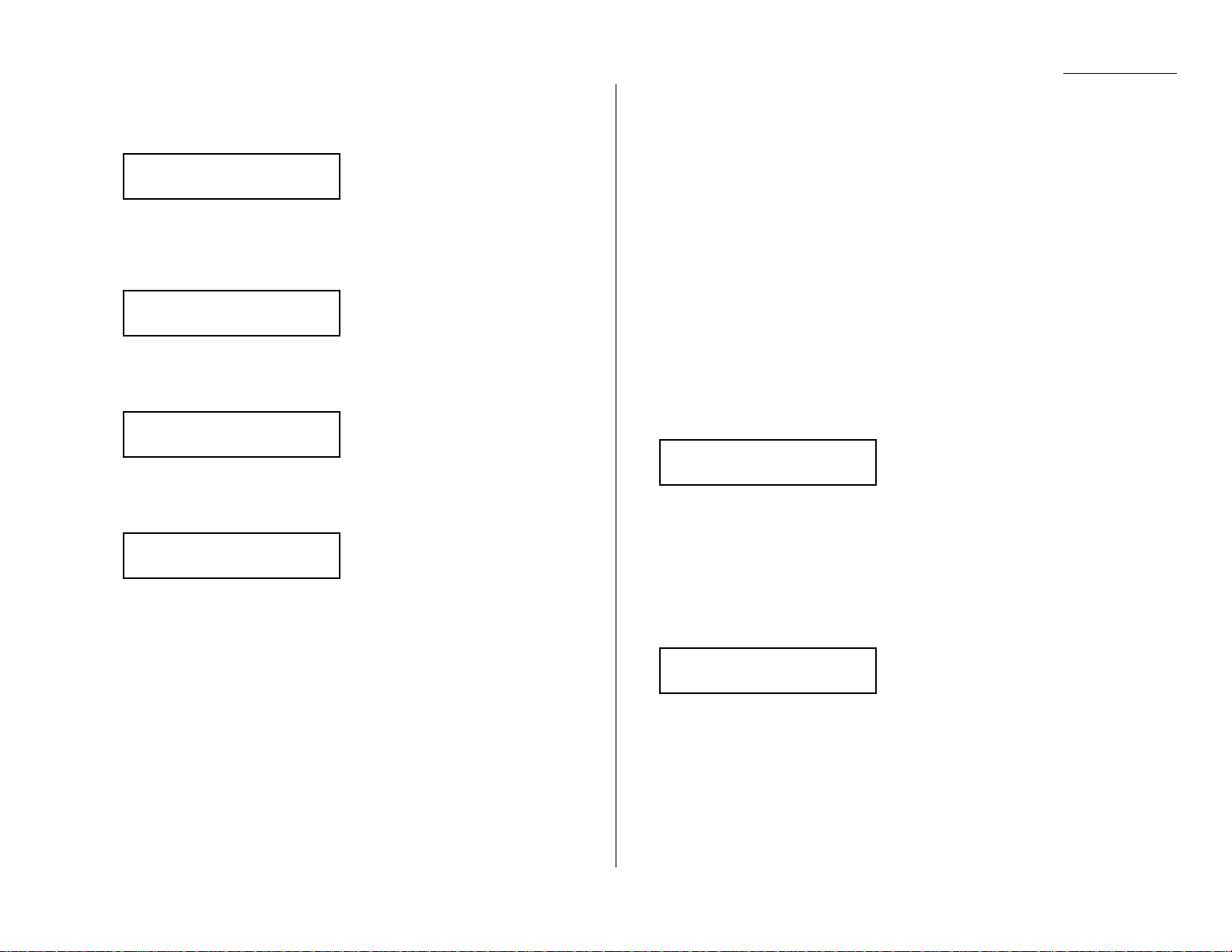
Advanced features
Erasing a one-touch number
1
Press Program key,A, 1, 0, 2,
ENTER
.The
LCD
shows the one-touch number you
have already entered:
Note: If the one-touch number that appears is other than 01, it means that 01 is
empty.
2
Press the key for the one-touch number you want to erase.
Here, we ve selected 02:
3
If you want to erase a number stored in a different one-touch key than what
appears on the
LCD
, press that key now.
4
Press
ENTER
.The
LCD
shows:
Important: If you want to quit without erasing the one-touch number you ve
selected, press
CANCEL
.The fax will return to step 2.
5
Press
ENTER
to erase the number.
To erase another one-touch number, repeat steps 2 5. Or press
STOP
to return to
standby mode.
Printing a list of one-touch numbers
Forgot which number is stored in which one-touch key? Just print a list of your onetouch numbers. The list includes each key s number, the Location ID(if any),
fax/telephone number and group number(s) you ve stored in the key.
To print a list of one-touch numbers, press Program key, E, 1, 0, 6,
ENTER
.
One-touch fax dialing
To dial a fax call using a one-touch number:
1
Place the the document in the
ADF
,or on the
FBS
glass.
2
If you are using the
FBS
glass, enter the document size by pressing the
DOCUMENT SIZE
.
3
Adjust resolution and contrast if necessary.
4
Press the one-touch key in which you ve stored the number.
What happens next depends on whether you specified memory transmission or
real time transmission:
If you specified Quick Memory transmission:
Your fax machine scans the first p age of your document into memory, then dials the
other fax machine.
While dialing, your machine scans the other documents into memory.
The
LCD
shows the Location IDand the document s w idth and resolution settings:
Note: If the entry doesn t have a Location ID,the number appears.
When the other machine answers, your fax transmits the scanned document directly
from memory. (To review Quick memory transmission, see page 2.3.)
If you specified normal memory transmission:
Your fax machine scans your entire document into memory first, then dials the other
fax machine.
The
LCD
shows the Location IDand the document s w idth and resolution settings:
Note: If the entry doesn t have a Location ID, the number appears.
When the other machine answers, your fax transmits the document directly from mem-
ory. (To review Memory transmission, see page 2.3.)
Plano Office
A4 Normal
Plano Office
A4 Normal
Erase One-Touch
** Complete **
02:Erase One-Touch
Check Enter/Cancel
Select One-Touch
02:9-1-555-987-6543
Select One-Touch
01:9-1-555-345-6789
3.3
Page 57

Advanced features
If you specified real time transmission:
Your fax machine dials the other fax machine.
The
LCD
shows the Location IDand the document s w idth and resolution settings:
Note: If the entry doesn t have a Location ID,the number appears.
When the other machine answers, your fax feeds the document through its scanner,
transmitting as it goes. (To review Real time transmission, see p age 2.3.)
One-touch phone dialing
To dial a p hone call using a one-touch number, you must have an optional handset
attached to your machine. (Contact your authorized Muratec dealer to order an optional
handset.)
To make the call:
1
Obt ain a dial tone by doing one of the following:
Lif t the handset
Press
MONITOR/CALL
to use the monitor speaker
2
Press the one-touch key in which you ve stored the number. As the machine
dials, it shows the number on the
LCD
:
Note: Remember that your fax machine s monitor speaker is not a speakerphone. If
you dialed by using the monitor speaker, pick up the handset to speak to the
person that answers.
Note: If the call fails, and you used
MONITOR/CALL
to dial, press
MONITOR/CALL
to hang
up.
Using speed-dial numbers
Your fax machine will store up to 145 speed-dial numbers, designated by three-digit
identifier codes from 00 1 through 145.
Entering or changing a speed-dial number
1
Press Program key, A, 2, 0, 1,
ENTER
.The
LCD
shows an empty speed-dial num-
ber:
Note: If a speed-dial number other than 001 appears on the
LCD
, it means you
have already entered a number for 001 .
2
Use the numeric keypad to enter the desired speed-dial number s three-digit iden tifier code. Here, we ve entered 005 and the
LCD
shows either:
or
Important: When entering the identifier code for speed-dial numbers less than
100, you must enter leading zeros to make three digit s .
For example, 001-099.
3
If you want to select a dif ferent speed-dial number, press that number s threedigit identifier code now. That number appears on the
LCD
.
4
Press
ENTER
.Depending on whether you already have a number entered for this
speed-dial number, the
LCD
now shows either:
or
5
Use the numeric keypad to enter the number exactly as your machine should dial
it, including whatever access codes your phone system requires. (You may want
to review Special dialing characters, p age 3.1.)
The number can be up to 40 characters in length:
Your display can show only 20 characters at a time. To view characters beyond
those 20, press to scroll to the lef t or to scroll to the right.
6
When the number appears as you want it, press
ENTER
to store it.
005:Fax Number
9-1-555-567-1234_
005:Fax Number
9-555-397-0123_
005:Fax Number
_
Enter Speed-Dial No.
005:9-555-397-0123
Enter Speed-Dial No.
005:No Number Stored
Enter Speed-Dial No.
001:No Number Stored
** Tel Mode **
9-555-2842_
Plano Office
A4 Normal
3.4
Page 58

Advanced features
7
The
LCD
now shows:
or
The machine is now prompting you for a name a Location ID so you ll be
able to find it in the EasyDial directory (see p age 3.8).
If you do want to enter or change this number s Location ID, go on to step 8.
If you d on t want to enter or change this number s Location ID, skip to step 9.
8
Enter the Location
ID
by using the one-touch keys. (If necessary, review Entering
characters , page 1.12) A number s Location
ID
may be up to 24 characters in
length.
9
Press
ENTER
to save the setting and continue.
10
The
LCD
now shows:
or
You may now assign this number to up to 32 call groups. (If necessary, review
Call groups, page 3.7.)
If you do want to enter or change the call group number, go on to step 11 .
If you do not want to enter or change this number s call group, skip to step 12.
11
Use the numeric keypa d t o enter the call group s for this number. There are 32
possible call groups, numbered 1 32.
Here, we ve entered 6 to assign this speed-dial number to Call Group 6:
If you want to assign the number to more than one call group, insert a comma
after each number (except the last one) by pressing
GROUP
.
Here, we ve entered 6,
GROUP
, 1, 7,
GROUP
, 3, 0 to assign this speed-dial number
to Call Groups 6, 17 and 30:
Helpf ul tip: To assign this number to all 32 call groups, enter 0 (zero).
12
Press
ENTER
.
The
LCD
will display the next empty speed-dial number.
If you want to enter this speed-dial number, go back to step 4.
If you do not want to enter any more speed-dial numbers, press
STOP
to finish.
If you do not want to enter the currently displayed speed-dial number but do want
to enter another speed-dial number, g o back to step 2.
Erasing a speed-dial number
1
Press Program key,A, 2, 0, 2,
ENTER
.The
LCD
shows the speed-dial number you
have already entered:
Note: If the speed-dial number that appears is other than 001 , it means that
001 is empty.
2
Use the numeric keypa d to enter the three-digit identifier for the speed-dial num ber you want to erase. Here, we ve selected 005:
3
If you want to erase a different speed-dial number than the one that appears on
the
LCD
, enter that number now.
4
Press
ENTER
.The
LCD
shows:
Note: If you want to quit without erasing the speed-dial number you ve selected,
press
CANCEL
.The fax will return to step 2.
5
Press
ENTER
to erase the number.
To erase another speed-dial number, repeat steps 2 5. Or press
STOP
to return to
standby mode.
Printing a list of speed-dial numbers
You can easily print a list of your speed-dial numbers. The list includes each number s
three-digit identifier, the Location ID(if any), number and any group numbers you ve
stored for that speed-dial number.
To print a list of speed-dial numbers, press Program key, E, 1, 0, 7,
ENTER
.
Erase Speed-Dial
** Complete **
005:Erase Speed-Dial
Check Enter/Cancel
Enter Speed-Dial No.
005:9-1-555-987-6543
Enter Speed-Dial No.
001:9-555-584-6950
005:Group No.
6,17,30_
005:Group No.
6_
005:Group No.
1,4,12_
005:Group No.
_
005:Name ;Lower
West Coast Sales_
005:Name ;Upper
_
3.5
Page 59

Advanced features
Fax dialing via speed-dial
To dial a fax call using a speed-dial number:
1
Place the document in the
ADF
,or on the
FBS
glass.
2
If you are using the
FBS
glass, enter the document size by pressing the
DOCUMENT SIZE
.
3
Adjust resolution and contrast if necessary.
4
Press
SPEED DIAL/TEL INDEX
.The
LCD
shows:
5
Use the numeric keypa d to enter the three-digit identifier (such as 018, in this
example) for the speed-dial number you want to dial. The
LCD
shows the Location
ID
(or fax number) you stored:
6
Press
START
.
What happens next depends on whether you specified memory transmission or real
time transmission:
If you specified quick memory transmission:
Your fax machine scans the first p age of your document into memory, then dials the
other fax machine.
While dialing, your machine scans the other documents into memory.
The
LCD
shows the Location IDand the document s w idth and resolution settings:
Note: If the entry doesn t have a Location ID,the number appears.
When the other machine answers, your fax transmits the scanned document directly
from memory. (To review Quick memory transmission, see page 2.3.)
If you specified normal memory transmission:
Your fax machine scans your entire document into memory, then dials the other fax
machine.
The
LCD
shows the Location
ID
and the document s w idth and resolution settings:
Note: If the speed-dial entry doesn t have a Location
ID
,the number appears.
When the other machine answers, your fax will transmit the document directly from
memory . (To review Memory transmission, see page 2.3.)
If you specified real time transmission:
Your fax machine dials the other fax machine.
The
LCD
shows the Location IDand the document s w idth and resolution settings:
Note: If the speed-dial number doesn t have a Location ID,the number appears.
When the other machine answers, your fax feeds the document through its scanner,
transmitting as it goes. (To review the Real time transmission, see page 2.3)
Phoning via speed-dial
To dial a p ho ne call using a speed-dial number, you must have an optional handset
attached to your machine. To make the call:
1
Obt ain a dial tone by doing one of the following:
Lif t the handset
Press
MONITOR/CALL
to use the monitor speaker
2
Press
SPEED DIAL/TEL INDEX
. The
LCD
shows:
3
Use the numeric keypa d to enter the three-digit identifier for the speed-dial num ber you want to dial. As the machine dials, it shows the number on the
LCD
:
Note: Remember that your fax machine s monitor speaker is not a speakerphone. If
you dialed using the monitor speaker, pick up the handset to speak to the person that answers!
Note: If the call fails, and you used
MONITOR/CALL
to dial, press
MONITOR/CALL
to hang
up.
** Tel Mode **
9-555-5783_
** Tel Mode **
S_
Plano Office
A4 Normal
Plano Office
A4 Normal
Plano Office
A4 Normal
Plano Office
S018_
Enter Speed-Dial No.
S_
3.6
Page 60

Call group dialing
If you frequently send the same fax message to more than one location, store the group
number into the one-touch key or speed-dial number. (I f nec es sar y, see Using a onetouch keys and Using speed-dial numbers , in previous page.)
Af ter you store the group number, you can send the same fax to many different loca tions using
GROUP
key.
Send a fax via call group
Note: The call group dialing can be used only with memory transmission.
1
Place the document in the
ADF
,or on the
FBS
glass. And adjust resolution and
contrast if necessary.
2
If you are using the
FBS
glass, enter the document size by pressing the
DOCUMENT SIZE
.
3
Press
GROUP
.
4
Use the numeric keypad to enter the group number you want to send a fax.
Note: If you want to send a fax to several groups at a time, press
BROADCAST
then repeat steps 2 3. Also, you can include the one-touch location,
speed-dial location and up to 30 manually dialed number. (See
Broadcasting, page 3.9.)
5
Press
START
.
Printing a call group directory
Your machine can also print a call group directory.This lists all your stored autodialer num bers by Location IDand list s the group s to which these numbers belong.
The directory divides the call groups into four banks, 01 09 (the list shows 00), 10 19 (the
list shows 10), 20 29 (the list shows 20) and 30 32 (the list shows 30). If you specify call
group 0 (which put s the number in all call group s), the directory shows all numbers (see
right column).
For example, the directory might show:
In this list, one-touch number 01 ([01]) is in groups 4, 10 and 14; one-touch number 02
([02]) is in group 1; one-touch number 03 ([03]) is in group s 20 and 32; speed-dial num ber 001 (S001) is in call group s 2 and 4; speed-dial number 002 (S002) is in group s 7,
10 and 21; and speed-dial number 003 (S003) is i n all groups, 1 to 32.
To print a call group directory, press Program key,
E
, 1, 0, 9,
ENTER
.
[01] Carson Co 4 0 4
[02] Tex. Ofc. 1
[03] e.e.gummi 0 2
S001 And Sew I 2 4
S002 KC Enterp 7 0 1
S003 Katz Cat 12345678901234567890123456789012
00 10 20 30No. Location
Enter Group No.
G
Advanced features
3.7
Page 61

EasyDial directory dialing
EasyDial directory dialing makes your autodialer even more like an electronic phone
book. EasyDial sorts and displays numbers alphabetically according to their Location
ID
s, so you can find them and dial them easily.
To dial using EasyDial:
1
For a regular phone call: Pick up the optional handset.
Note: To make a regular phone call from your machine, you must have an
optional handset attached.
For a fax call : Place the document in
ADF
, or on the
FBS
glass. And adjust resolu -
tion and contrast if necessary.
2
Press
SPEED DIAL/TEL INDEX
twice. The
LCD
shows the f irstlisting in your fax
machine s EasyDial directory:
The EasyDial directory sorts entries alphabetically in the following order:
(1) by alphabet, (2) by number and ( 3) by symbol.
If the listing that appears is the one you want to dial, skip to step 4.
Otherwise, proceed to next step.
3
Scroll through the listings to find the one you want. Y ou do this by pressing the
following cursor key:
or to select the character set alphabet, number or symbol for the
first character of the Location ID.
or to check dif ferent listings within that character set.
Note: The scrolling is open-ended. For example, when you run out of
listings beginning with alphabet A, pressing or automatically
moves you into listings beginning with other characters.
4
When the
LCD
displays the name you want to dial, press
START
.
If you ve set the document in the
ADF
, your machine will start the fax transmis -
sion.
If you ve set the document on the
FBS
glass, enter you document size by
pressing
DOCUMENT SIZE
,then press
START
. Y our machine will start the fax
transmission.
If you make a regular phone call, speak after a person answered.
If an EasyDial call fails
If an EasyDial call fails, what happens next depends upon the kind of call it was.
If it was a fax call
Y our fax machine automatically redials the number according to the redial interval
you ve set. It keep s trying until either of the following occurs:
It successfully reaches the other number
It has attempted the number of redials programmed and has still not connected (see
Changing redial settings, p age 4.5).
If it was a regular phone call
Y ou ll have to redial manually:
1
Lif ting the optional handset.
2
Press
REDIAL/PAUSE
. The
LCD
will show:
Note: To use
REDIAL
/
PAUSE
key, you should assign it to a Soft key in advance.
(See page 3.16.)
3
Your machine can remember the last 10 dial numbers you ve dialed.
Press or until the dial number you want to redial appears.
4
Press
START
.
View Redial History
0:1234567890
Telephone Index [A]
ABC Company :[01]
Advanced features
3.8
Page 62

Advanced features
The fastest way to fax one document to many recipients is to broadcast it.
In an ordinary broadcast, you send the fax as you normally would, except you just add
more fax numbers. You can enter up to 230 numbers:
30 manually-dialed numbers A N D
200 autodialer numbers O R 1 call group with all 200 autodialer numbers
You can broadcast using any function that requires a fax number to be entered.
That means you can send a delayed broadcast, program a polling broadcast and even
broadcast to hub unit s for F-Code relay broadcast initiation . All of these are explained
in this chapter.
To send a broadcast fax:
1
Insert the document and make any necessary adjustments as you would for a
regular fax transmission.
2
Press
BROADCAST
.
3
E nter the first fax number, as usual. Use either a one-touch number, a speed-dial
number, a call group or a regular number dialed from the numeric keyp ad.
4
To add more fax numbers, press
BROADCAST
between each one to insert a comma.
Then enter the number as described in step 3 (pressing
GROUP
inserts its own comma).
You can send to up to 230 numbers for a broadcast.
Important: Do not insert a comma after the last fax number.
Note: If you enter characters by mist ake, press
CANCEL
to erase them.
5
Press
START
. Your fax machine scans the document into memory and then sends
it to each number or call group you ve entered.
Delayed broadcasting
What if you want the broadcast to take place later? That s the purpose of setting up a
delayed broadcast.
Note: Delayed commands are discussed on pages 2.7 and 2.8. And you may want to
read Delayed transmission on page 3.10 before proceeding.
1
Follow steps 1 4 of Broadcasting basics ( lef t column).
2
Press
ADVANCED FUNCTIONS, ENTER
.
3
Use the numeric keypad to enter the day of the month and time (in 24-hour format) when you want the broadcast to occur.
Here, we ve scheduled it for 10:15
PM
on the 30th.
4
Press
ENTER
to save the setting.
5
Press
START
. Your machine will scan your document into the memory and return
to standby mode, while showing this on the
LCD
:
This means your fax machine is reserved for the delayed broadcast you
just programmed, but it can still be used to send and receive faxes if your broadcast document is stored in memory.
Making changes to broadcasts
If you need to make changes in a broadcast after setting it up, use the Review com mands function .See Reviewing or canceling pa rts of a broadcast, p age 2.8.
** Reserved **
Jun 06 2002 17:17
Delayed
Enter Time: 30/22:15
Press Start
[03],S098,G12,9-555_
3.9
Broadcasting
Page 63

Advanced features
Take advantage of lo wer evening and weekend long-dist a nce rates with delayed transmission. Your fax machine can store up to 99 delayed commands, each of which you
can program up to 31 days in advance.
Important: If you program all 99 delayed transmission commands, no further m e m -
or y transmission is possible until one or more of the commands is
completed. (To review Memory transmission, see page 2.3.) However, if
all 99 delayed commands are programmed, you can always transmit with
the Real time transmission from
ADF
(see page 2.3).
Setting up a delayed transmission
Important: Y our machine only remembers the day o f the month that it s supposed to
send a delayed transmission. It does not remember the month its elf. So if
you want to send a transmission at 5:05PMon June 26, don t program the
transmission sooner than 5:0 6PMon M a y 26.
To set up a delayed transmission:
1
Insert the document and make any necessary adjustments.
2
Press
ADVANCED FUNCTIONS
.The
LCD
shows:
3
Press
ENTER
. The
LCD
shows the current day of the month, followed by the current
time (in 24-hour format):
4
Use the numeric keypad to enter the day of the month and the time when you
want the fax to send the delayed transmission.
Note: Press to mov e the cursor left , or to move it right.
Here, we ve set the transmission to occur on the 11th at 11:05
PM
:
5
When the date and time are entered, press
ENTER
to save the delayed transmis-
sion. The
LCD
shows:
6
Enter the fax number for the delayed transmission document. You can either
press a one-touch key, enter a speed-dial number or use the numeric keyp ad to
enter the fax number.
7
Press
START
.Your machine returns to standby mode, while showing this on the
LCD
:
This means your fax machine is reserved for the delayed transmission you just
programmed.
If you set the machine for memory transmission, i t will scan the document into
memory, af ter which you can use the machine normally.
If you set the machine for non-memory transmission (real time transmission) ,
the machine can receive faxes but can t transmit until your delayed command
has been performed.
Important: If you specified the delayed non-memory transmission (real time
transmission), do not remove the document in
ADF
. If the docu -
ment is removed from
ADF
before a delayed command completes,
it cancels the delayed real time transmission.
** Reserved **
Jun 06 2002 17:17
Enter Fax Number
_
Delayed
Enter Time: 11/23:05
Delayed
Enter Time: 0
6/17:16
1.Delayed
/
/Enter
3.10
Delayed transmission
Page 64

Advanced features
Batch transmission allows you to store multiple documents i n an electronic basket
throughout the day and then fax that entire basket to one location.
To do this, just tell the machine when and where the transmission should go. When that
date and time arrives, your machine will transmit each document in the batch box to the
remote fax machine. You can store up to 40 documents (each document can include
one page or many pages) into your machine s five electronic batch boxes.
Creating or modifying a batch box
Before sending a batch transmission, you have to create batch boxes in your fax
machine. The steps below also let you modify existing batch boxes.
To create or modify a batch box:
1
Press Program key, C, 5, 0, 1,
ENTER
.Depending on whether you already have a
number entered for batch box 1 , the
LCD
shows:
or
2
Use the numeric keypad to enter the number ( 1 5) of the batch box you want to
create or modify. Here, we ve pressed 3 and see either:
or
3
If you want to select a dif ferent batch box than the one displayed on the
LCD
, use
the numeric keypad to enter the batch box number now.
4
Press
ENTER
.The
LCD
now shows either:
or
5
Use the numeric keypad to enter the fax number exactly as your machine should
dial it, including whatever access codes your phone system requires. (You may
want to review Special dialing characters, p age 3.1.) The number can be up to
40 characters in length:
Your display can show only 20 characters at a time. To view characters beyond
those 20, press to scroll to the lef t or to scroll to the right.
6
When the number appears as you want it, press
ENTER
.The
LCD
now shows:
7
Instruct your fax to send from this batch box in one of the following ways:
Option 1: Once a t a c er tain time on a cert ain day of the month (For example:
Do this at 5:05
PM
on the 30th. ) Use the numeric keypad t o
enter the date and time ( 24-hour format) the machine should send
the documents from the batch box:
Option 2: A t a certain time each day you press the key ( For example: Do
this at 5:05 PMtoday. ) Use the numeric keypad to enter 0, 0(00),
and then the time when the fax should send the documents from the
batch box:
Note: To change a digit in the date or the time, press to move the cursor lef t
or to move it right. Then enter the correct number.
8
When the date and time are set, press
ENTER
.
9
The
LCD
now shows:
or
The machine now asks you to name this batch box.
If you do not want to enter or change this batch box s name, skip to step 11 .
10
Enter the name by using the one-touch keys. (If necessary, review Entering
characters , p age 1.12) A batch box s name may be up to 24 characters in length.
11
Press
ENTER
to save the batch box information.
3:Name ;Lower
Bookkeeping_
3:Name ;Upper
_
3:Transmit Time
Enter Time: 00/17:05
3:Transmit Time
Enter Time: 30/17:05
3:Transmit Time
Enter Time: 26/14:00
3:Fax Number
9-1-555-871-9052_
3:Fax Number
9-555-2110_
3:Fax Number
_
Select Batch Box
3:9-555-2110
Select Batch Box
3:No Number Stored
Select Batch Box
1:9-1-555-345-6789
Select Batch Box
1:No Number Stored
3.11
Batch transmission
Page 65

Advanced features
To create or modify another batch box, repeat step s 2 11 .
To finish, press stop.
Printing a list of batch boxes
You can easily print a list of your batch boxes. The list includes each box s identifier num ber, the Location ID, fax number and date/time the transmission should sta rt.
To print the list, press Program key,
E
, 1, 1, 5,
ENTER
.
Storing a document for batch transmission
Your fax machine can store up to 40 documents (each document can include one page
or many pages) in each batch box until the date and time you designate the batch transmission to t ake place. Once the batch documents ar e tra ns mit te d, they are
automatically erased from the machine s memory.
Note: For this operation to work, two things must be true:
The batch box must exist on your fax machine.
You must know the batch box s one-digit number (1 5 ).
To store a document in a batch box for batch transmission:
1
Insert the document and make any necessary adjustments.
2
Press
ADVANCED FUNCTIONS
five times and then press
ENTER
.The
LCD
shows:
3
Use the numeric keypad to enter the one-digit number for the batch box you want
to use. Here, we ve entered 5 to indicate batch box 5 .
Note: Tx is a common abbreviation for transmission.
4
Press
ENTER
.The
LCD
shows:
Important: Y our machine gives each document in a batch box a file number,
shown as 1 above. You will need to know this file number should
you later wish to erase or print the stored document. Each batch
box holds up to 40 files ( 1-40).
5
Press
START
. The machine displays Reserved on the top line of the
LCD
.
This means the document is stored in memory.
Printing a list of stored batch documents
You can print a list of the document s stored in your machine s batch boxes. This list pro vides you with the documents file numbers so you can erase or print them as needed.
To print the list, press Program key, E, 1, 1, 6,
ENTER
.
Printing a document stored in a batch box
To print a document stored in a batch box:
1
Press Program key,
D
, 3, 0, 3,
ENTER
.The
LCD
shows:
2
Use the numeric keypad to enter the number ( 1 5) of the batch box storing the
document you want to print. Here, we ve entered 1 to indicate batch box 1 .
3
Press
ENTER
.The
LCD
shows:
4
Use the numeric keypad to enter the document s file number ( 1 40).
5
Press
ENTER
.
Your fax machine prints the document, then returns to st andby mode.
1:Batch Document
Enter File No. :_
Batch Document
Enter Box No. :_
Press Start
Box :5 File : 1
Batch Tx
Enter Box No. :5
Batch Tx
Enter Box No. :_
3.12
Page 66

Advanced features
Erasing a document stored in a batch box
To erase a document stored in a batch box on your fax machine:
1
Press Program key, D, 2, 0, 3,
ENTER
.The
LCD
shows:
2
Use the numeric keypad to enter the number ( 1 5) of the batch box storing the
document you want to erase. Here, we ve entered 1 to indicate batch box 1 .
3
Press
ENTER
.The
LCD
shows:
4
Use the numeric keypad to enter the document s file number ( 1 40).
5
Press
ENTER
.The fax machine now gives you one last chance to change your
mind before erasing the document.
Important: To quit the operation without erasing this or any document, press
STOP
.The machine returns to standby mode.
6
Press
ENTER
.The fax machine erases the document you ve chosen, then returns
to standby mode.
Erasing an empty batch box
Batch boxes must be empty to be erased. If a box has documents stored in it, then you
first have to erase those documents. See lef t column.
To erase an empty batch box:
1
Press Program key, C, 5, 0, 2,
ENTER
.The
LCD
shows:
or
2
Use the numeric keypad to enter the number ( 1 5) of the batch box you want to
erase. Here, we ve pressed 2 and see:
3
If you want to erase a different batch box than what appears on the
LCD
, enter
that batch box s number now.
4
Press
ENTER
.If the batch box is empty, the
LCD
shows:
Important: If you select a batch box which is not empty, the machine beeps
and briefly shows:
Erase any documents stored in the batch box (see l ef t column),
then go back to step 3.
Important: If you want to quit without erasing the batch box you ve selected,
press
CANCEL
.The fax will return to step 2.
Important: If you want to quit without erasing any batch box, press
STOP
.The
machine returns to standby mode.
5
Press
ENTER
to erase the batch box.
To erase another batch box, repeat step s 2 5. To finish, press
STOP
.
Erase Batch Box
** Complete **
Select Batch Box
Document Stored
2:Erase Batch Box
Check Enter/Cancel
Select Batch Box
2:9-1-972-5559900
Select Batch Box
1:9-5551023
Select Batch Box
1:No Number Stored
1:Batch Document
Check Enter/Stop
1:Batch Document
Enter File No. :_
Batch Document
Enter Box No. :_
3.13
Page 67

Advanced features
Polling allows someone to fax a document to you without having to make the call or pay
for it. There are several kinds of polling:
Regular polling Y our fax retrieves a document from a remote fax machine.
F-Code polling Your fax retrieves a document stored as a file in the remote fax
machine. To do this, you must be communicating with another F-code-compatible fax
machine. For more information on F-Code polling, see F-Code transmission and
polling, p ages 3.33.
Note: For polling to work, the remote machine must also be set up to be polled .
Regular polling
To set up your machine for regular polling:
1
Make sure the document is inserted in the remote fax machine.
2
Press
ADVANCED FUNCTIONS
twice and then press
ENTER
.The
LCD
shows:
3
Enter the remote fax machine s number by either pressing a one-touch key,
entering a speed-dial number or using the numeric keypad .
4
To perform the regular polling n ow, skip to step 8.
To perform delayed regular polling, go on to step 5.
5
Press
ADVANCED FUNCTIONS, ENTER
.The
LCD
shows:
6
Use the numeric keypad t o enter the date and time (use the 24-hour format)
when your machine should perform the delayed regular polling.
7
Press
ENTER
.
8
Press
START
.
When your machine polls for documents, it dials the number and, upon making contac t
with the other machine, begins receiving the document as if the other machine had
placed the call.
Being polled
Not only can you poll, but you can also be polled. T o set up a document for regular
polling:
1
If your fax machine is set for Tel Ready reception, change it to the reception
mode except the Tel Ready.
Important: Y our machine can t be polled if its in Tel Ready mode.
2
Insert the document.
3
Adjust resolution and contrast if necessary. (Your fax machine will be transmitting
to the machine doing the polling.)
4
Press Program key, D, 1, 0, 1,
ENTER
.
Your fax will scan the document into memory and return to standby mode.
Once the remote fax machine polls the document you stored, your fax machine automatically erases the document from memory.
Printing a stored polling document
To print a document you ve stored for regular polling without erasing it,
press Program key, D, 3, 0, 1,
ENTER
.
Erasing a stored polling document
To erase a document you ve stored for regular polling from your machine s memory,
press Program key, D, 2, 0, 1,
ENTER
.
Delayed
Enter Time: 15/17:05
Enter Fax Number
_
3.14
Polling
Page 68

Advanced features
Limiting polling access to your fax machine
When you set the passcode, a calling fax which doesn t present the proper passcode
cannot poll from your fax.
Important: The passcode you use for polling operation is not the same as the protec-
tion p asscode (see page 3.49).
Note: If you re using the Block Junk Fax feature (see pages 3.53 3.54), even incom-
ing calls which meet the passcode test must come from phone numbers you ve
approved.
To set your fax machine s p asscode:
1
Decide on the four-digit passcode (0001 9999) you want to use. W rite it down ,
and put it in a safe place.
2
Press Program key, B, 2, 1, 3,
ENTER
.The
LCD
shows the current code:
3
Use the numeric keypa d to enter the desired four-digit p asscode.
4
Press
ENTER
to save the setting.
Note: To turn of f the limiting polling, change the p asscode to 0000 b y repeating steps
1 4 and entering 0000 i n step 3.
Passcode
Passcode :5627
Passcode
Passcode :0000
3.15
Page 69

Advanced features
Your fax machine has numerous special features to make your communication easier.
W e ll cover them here.
Sof t Keys
Sof t Keys are shortcut keys. You can program the sof t keys on the control panel to turn
on or of f any function with just the touch of a button. Your machine has three Soft Keys.
If the light above any one of these keys glows, that means the setting
programmed into that key is active.
These keys are programmed at the factory to turn the following functions on or off:
Soft Key 1: Energy saving (see page 4.10)
Note: If the optional printer controller has been inst alled to your machine,
this key will be
ONLINE
key.
Soft Key 2 : Sort copy (see pages 2.13 and 4.7)
Soft Key 3: Combine (see page 2.17)
Note: If your machine is MFX-1300, this key is Fax&Copy.
But instead of using the Soft Keys to control the functions above, you can program them
to turn other functions on or off . These functions are:
Redial / Pause (see pages 2.2 and 2.6 2.7)
Dialing options (see page 3.1)
Confirmation report (see page 3.21)*
Memory transmission (see page 2.3)*
Monitor / Call request (see pages 2.6 and 3.24)
Fax & Copy (Default for MFX-1300) (see page 3.20)*
TTI transmission (see p age 4.2)*
Security reception (see pages 3.49 3.50)
Cover pag e (se e page 3.22)*
Negative / Positive copy (see page 2.17)
Copy / Fax mode (see page 1.11 )
* When you change the setting by using the Soft Key, i t will be available only for the
next transmission. Once that transmission is complete, your machine returns to its
default setting. If you want to change the default setting, see Changing the default
settings on p age 4.1 4.11 .
Setting the Soft Key
1
Press Program key, B, 1, 0, 3,
ENTER
.The
LCD
shows:
. . . or indicates another function you ve stored into this key.
2
Press or until the Sof t Key ( 1-3 ) you want to change appears. In this example, we ve chosen 3.
3
Press
ENTER
. The
LCD
shows:
4
Press or until the function appears that you want to program into the key. In
this example, we ve chosen Cover page.
5
Press
ENTER
to save the setting.
The
LCD
will display the next Sof t Key.
If you do want to set this Soft Key, go back step 3.
If you do not want to set the currently displayed Soft Key but do want to set
another Soft K ey, go back to step 2.
If you do not want to set any more Soft Keys, press
STOP
to finish.
Now you can use the labels included in your machine s original p ackaging to label the
Soft Key function you just set.
3:Cover Page
/
/Enter
3:Combine
/
/Enter
Select Soft Key No.
1:Energy Saving
3.16
S pecial features
Page 70

Advanced features
Macro keys
If you perform the same operation repeatedly, you can automate the operation using a
macro. A macro is a series of the several step s that you group together as a single command to accomplish the operation automatically.
A macro key faithfully records up to 60 step s that you performed to teach the macro.
You can teach the Macro keys to carry out any of the following jobs, but you cannot
teach the operation regarding the machine settings.
Note: One Macro key can hold only one job. It cannot combine two or more jobs.
Copy:
All copy settings
Printouts:
Machine settings list (page 4.11 )
Fax settings list (p age 4.11 )
Copy settings list (p age 4.11 )
Activity journal (p age 3.21)
Delayed commands list (page 2.8)
Delayed commands documents (page 2.8)
One-touch list (page 3.3)
S peed-dial list (p age 3.5)
Programmable one-touch numbers list (page 3.48)
Call group directory (page 3.7)
Blocked numbers list (page 3.54)
Sample cover pag e (pag e 3 .22)
D e p artment time list (p age 3.56)
List of F-Code boxes (page 3.29)
List of documents stored in F-Code boxes (page 3.29)
Batch transmission documents ( pag e 3. 12)
Batch box list (p age 3.12)
List of stored batch documents ( p age 3.12)
F-Code Box (bulletin box) documents (pages 3.30, 3.31)
Macros list (page 3.19)
Stored polling document s (p age 3.14)
Security receive documents (pag e 3.50)
Document storage:
Regular polling documents (page 3.14)
F-Code polling documents ( pag e 3.2 9)
Communications functions:
Delayed transmission (explained on pages 3.10)
Broadcasting (page 3.9)
Regular polling (pages 3.14 3.15)
Batch transmission (pages 3.11 3.13)
F-Code transmission (page 3. 33)
F-Code polling (page 3.34)
Programming the Macro key
1
Press
MACRO PROGRAM, ENTER
.The
LCD
shows:
2
Press the Macro key (M1 orM2) you want to program or change. In this example,
we ve chosen M2.
3
Press
ENTER
. If you chose the key already programmed, proceed to step 4.
Otherwise, skip to step 5.
4
The
LCD
shows:
If you want to overwrite the operation already programmed, press
ENTER
.
If you want to overwrite only the job s name, press
CANCEL
and go to step 9.
If you do not want to overwrite the key you have choice, press
STOP
.
5
The
LCD
of stand-by mode appears, which means the machine is ready to register
the steps into the Macro key.
Note: It keep s beeping during the job registration in order to make notice of the
registration mode.
Fax Ready
Jun 01 2002 13:30
Overwrite?
Check Enter/Cancel
Select Macro Key
M2:No Number Stored
Select Macro Key
M1:No Number Stored
3.17
Page 71

Advanced features
6
Press the keys exactly as you operate the job you want to program into the
Macro key.
Note: You can program up to 60 steps. When it comes over 60 steps, your fax
machine asks if you register the operations you have entered. If you want
to register them, press
ENTER
.If not, press
STOP
.
Note: If you want to cancel the operations you have set, press
MACRO PROGRAM, STOP
and then go back to step 1.
Example 1: To program some operations for copy: Press
COPY/FA X
to change the
copy mode, and set number of the copies, paper size, contrast, resolution, reduc tion/enlargement rate and sort setting as you want.
Note: See Making copies (p ages 2.12 2.18) for detail operations.
Example 2: To program the operations for printing the one-touch numbers list:
Press Program key, E, 1, 0, 6,
ENTER
.
7
If you programmed
ENTER
or
START
into the operation, proceed to step 8.
Otherwise, press
MACRO PROGRAM
and skip to step 9.
8
If you want to st art immediately af ter pressing the Macro key when you use it,
press
ENTER
. If not, press
CANCEL
.
Note: If you want to confirm the settings or operations in the Macro key before
you st art it, press
CANCEL
here.
9
The
LCD
now shows:
or
The machine now asks you to name this job.
If you do not want to enter or change this job s name, skip to step 11 .
10
Enter the name by using the one-touch keys. (If necessary, review Ent ering
characters , page 1.12) A j ob s name may be up to 130 characters in length.
11
Press
ENTER
to save the setting.
Copying with the Macro key
To copy using a Macro key:
1
Insert the document.
2
Press the Macro key i n which you ve stored the copy command.
3
Press
START
, if you have not registered
STA RT
in the Macro key.
Printing lists using the Macro key
To print a list using a Macro key:
1
Press the Macro key i n which is programmed for the printing lists .
2
Press
ENTER
, if you have not registered
ENTER
in the Macro key.
Storing fax documents with the Macro key
To store a fax document for either polling or F-Code polling using a Macro key:
1
Insert the document.
2
Press the Macro key which is programmed for the storing operation you want to
use.
3
Press
ENTER
, if you have not registered
ENTER
in the Macro key.
Fax dialing with the Macro key
To dial a fax call using a Macro key:
1
Insert the document.
2
Press the Macro key i n which you ve stored the fax communication command.
3
Press
START
, if you have not registered
STA RT
in the Macro key.
Your fax will perform the operation now, or at whatever time you programmed.
If you programmed this key to delay its operation, the
LCD
shows:
If you programmed this key to perform the operation immediately after you press it, the
LCD
shows the number:
9-1-972-555-4335
A4 Normal
** Reserved **
Jun 01 2002 17:17
M2: Name ;Upper
Delayed_
M2:Name ;Upper
_
Include Start/Enter?
Check Enter/Cancel
3.18
Page 72

Advanced features
Erasing a Macro key
1
Press
MACRO PROGRAM
twice,
ENTER
.The
LCD
shows:
2
Press the Macro key (M1 orM2) you want to erase. Here, we ve chosen M2.
3
Press
ENTER
.The
LCD
shows:
Important: If you want to quit without erasing the Macro key you ve selected,
press
CANCEL
.The machine will return to step 2.
4
Press
ENTER
to erase the job.
To erase another Macro key, repeat steps 2 4. Or press
STOP
to return to st andby
mode.
Printing a list of your Macro keys
Your fax machine can print a list of the Macro keys.
The list includes:
(1) each key s Macro key number
(2) the name of the job stored in the Macro key
To print a list of Macro keys, press Program key, E, 1, 1, 7,
ENTER
.
Setting the speed for Macros
You can adjust the speed of one step in the Macro key.
1
Press
MACRO PROGRAM
three times,
ENTER
.The
LCD
shows:
2
Press or until the mode you want appears. The possible settings are:
3
Press
ENTER
to save the setting.
Macro Speed :Fast
/
/Enter
Macro Speed :Slow
/
/Enter
Macro Speed :Norm
/
/Enter
Macro Speed :Norm
/
/Enter
Erase Macro
** Complete **
Erase Macro
Check Enter/Cancel
Select Macro Key
M2:Batch box list
Select Macro Key
M1:Activity journal
3.19
Page 73

Advanced features
Fax & Copy
W ith the Fax & Copy feature turned on, your machine asks if you want to make a copy
of a document each time it transmits that document from memory.
Note: The Fax & Copy function cannot be used for real time transmission, and when
the copy protection feature is set to on.
Note: Quick Memory transmission (see page 2.3) and the Fax & Copy function cannot
be used at the same time. If both are turned on, Quick Memory will not work.
Note: The Fax & Copy feature will use the same resolution you set for the transmis-
sion for the copy s scanning resolution.
Setting the Fax & Copy function
1
Press Program key,B, 1, 0, 6,
ENTER
.
2
Press or until the mode you want appears.
In this example, we ve chosen On.
3
Press
ENTER
to save the setting.
4
Press
STOP
to return to st andby mode.
Helpf ul tip: If your machine is MFX-1300, you can turn on or off by simply pressing
FA X©
assigned to a Soft Key. If your machine is MFX-1700 and you
frequently turn this feature on and off, you can assign it to a Sof t key (see
page 3.16).
Using the Fax & Copy function
1
Place the document and select resolution and contrast you require.
Note: W ith this functio n, yo u can not sele ct n orma l and halftone resolution.
2
Enter the fax number. Either press a one-touch key, enter a speed-dial number, call
group number or use the numeric keypad to enter the fax number.
If you entered the fax number using a one-touch key, skip to step 4.
Otherwise, go on to step 3.
3
Press
START
.
4
The
LCD
changes copy mode and asks the number of copies you want to make.
5
Use the numeric keypad to enter the number of copies you want for each page in
the document. Choose from 01 to 99 copies.
Note: If you want to quit without transmitting and copying the document, press
STOP
. The machine returns to standby mode.
6
Press
START
to begin the transmission and copying process.
Helpf ul tip: If you do not wish to make a copy, press
CANCEL
in step 4. The
LCD
will
show:
To cancel the making copy, press
START
. The machine start transmission process without copying the document.
If you press
STOP
, the machine return to step 4.
Setting the activity journal
Just as a checkbook records your daily financial transactions, your fax machine keeps
an activity journal which records its 100 most recent fax transactions. The activity journal lists the following information for each transaction:
Assigned number,starting each day at 001
Remote location called
Resolution mode
Starting date and time
Duration, in minutes and seconds
Length, in number of pages
Department code (see p age 3.55)
Result of the call If preceded by an asterisk ( *), this signifies an
ECM
communication. If preceded by a pound (#), this signifies communication was via the highspeed
V.34 modem.
Any special operations For example, a fax call made using an optional handset
will appear as Manual
Canceled Copying
Start/Stop
Fax & Copy 1
Ltr Auto 100%
Fax & Copy :On
/
/Enter
Fax & Copy :Off
/
/Enter
3.20
Page 74

Advanced features
Your fax machine will print the activity journal automatically af ter 100 transactions. To
toggle this automatic printing on or off:
1
Press Program key,
C
, 1, 0, 1,
ENTER
.The
LCD
shows:
2
Press or until the mode you want appears.
Here, we ve chosen On.
3
Press
ENTER
to save the setting.
Printing an activity journal manually
To print an activity journal immediately without waiting for 100 transmissions to be completed, press Program key, E, 1, 0, 4,
ENTER
.
Setting the printing order of the activity journal
Your fax machine prints the activity journal for every fax transaction. For example, if
your machine has to redial a call, it will list those redials on the journal.
If you want to list those activities in the order of their assigned numbers, you can
change the printing order of the activity journal. To change the printing order:
1
Press Program key, C, 1, 0, 2,
ENTER
.The
LCD
shows:
2
Press or until the mode you want appears.
If you want the activity journal to print in the order of assigned number, choose
On .
Otherwise, the machine will list every fax transaction of the same command and
same location.
Here, we ve chosen On.
3
Press
ENTER
to save the setting.
Setting the report s: TCRs
Your fax machine can print a transmit confirmation report (
TCR
)af ter sending every fax to
any Group 3 fax machine. The
TCR
lists the following information for each communica-
tion:
Date and time o f t h e
TCR
s printout
Remote location called
Resolution mode
Starting date and time
Duration, in minutes and seconds
Length, in number of pages
Result of the call
Any special operations For example, a fax call made using an optional handset
will appear as Manual
Sample of the document An image of the first page of the document
If an error occurs, the
TCR
tells you the remote location which was called, the error code
and error message (see pages 5.9 5.11 ).
To set the printing of
TCR
:
1
Press Program key, C, 1, 0, 3,
ENTER
.Th e
LCD
shows:
2
Press or until the setting you want appears.
Here, we ve chosen On.
3
Press
ENTER
to save the setting.
Helpf ul tip: If you frequently turn this feature on and off, you can set a Soft key (see
page 3.16) to turn on or off by simply pressing that key.
Report AutoPrint:On
/
/Enter
Report AutoPrint:Off
/
/Enter
Journal Line Up :On
/
/Enter
Journal Line Up :Off
/
/Enter
Journal AutoPrt.:On
/
/Enter
Journal AutoPrt.:Off
/
/Enter
3.21
Page 75

Advanced features
Cover page
Your fax machine can store a cover p age to send at the beginning of each outgoing fax.
This page includes the current date and time, your Location
ID
and your fax number (as
stored in the
TTI
) and a message of up to 40 characters in length. The information
appears in a box similar to this:
Turning the cover p age on
1
Press Program key, C, 2, 0, 1,
ENTER
.The
LCD
shows:
2
To tell the fax machine it should send a cover page before each document you
transmit, press or until On appears on the
LCD
.
Note: To tell the machine not to send a cover page, press or until Of f
appears on the
LCD
and press
STOP
.
3
Press
ENTER
to save the setting.
Now the cover page feature is working but your message line (shown in the example as
We appreciate your business. Thank you! ) is blank. To enter that message, see
Entering the cover page message, next page.
Entering the cover page message
1
Press Program key, C, 2, 0, 2,
ENTER
.
2
Use the one-touch keypad to enter a message for the cover page. Enter the message the same way you entered your fax name during EasyStart. The message
can be up to 40 characters in length.
Important: As in EasySt art, enter letters and other non-numeric characters by
using the one-touch keys.
3
When the message appears as you want it, press
ENTER
to save it.
Printing the cover page
To confirm that the cover page is set correctly, print a sample cover p age from your fax
machine. Press Program key, E, 1, 1, 1,
ENTER
.
Cover Page :On
/
/Enter
Cover Page :Off
/
/Enter
Fax Message From:
Jun 1 2002 14:00
Name: And Sew It Goes Co.
Fax Number: 972-555-2009
[We appreciate your business. Thank you!]
3.22
Page 76

Advanced features
OneLine + distinctive ring detection
Many phone companies now offer their customers a special service which makes it pos sible for one phone line to do the work of two.
W ith this service, you physically still have one phone line, but, electronically, you have
two phone numbers. Your phone recognizes these different numbers and rings diff erently for each one.
For example, this makes it easy for you to have both a business number and a home
number on one phone line, so you can answer one with Jane Doe Consulting, and the
other with Hello. This works because you can tell the difference between the distinc tive p atterns of the two rings.
Your fax machine is also smart enough to tell the dif ference between two different numbers that are ringing it. All you have to do is set up your machine for the OneLine +
distinctive ring detection (
DRD
) feature.
In order to use OneLine +
DRD
,your phone company must set up your distinctive ring
service. When it does, it will assign a ring pattern. For example, the standard telephone
ring is 2 seconds on (ringing) and 4 seconds off (silent), af ter which it repeats itself.
Your fax has eight possible distinctive ring p atterns for use with OneLine +
DRD
. One of
them should work with your phone compa ny s
DRD
service. This chart lists the patterns:
Pattern One complete ring pattern (seconds)
A
0.8 on, 0.4 of f, 0.8 on, 4.0 of f
B
0.4 on, 0.2 of f, 0.4 on, 0.2 of f, 0.8 on, 4.0 off
C
0.3 on, 0.2 of f, 1.0 on, 0.2 of f, 0.3 on, 4.0 off
D
1.0 on, 0.5 of f, 1.0 on, 3.5 of f
E
0.5 on, 0.5 of f, 0.5 on, 0.5 of f, 1.0 on, 3.0 off
F
0.5 on, 0.5 of f, 1.0 on, 0.5 of f, 0.5 on, 3.0 off
G
0.4 on, 0.6 of f, 0.4 on, 4.6 of f
H
1.5 on, 0.5 of f, 0.5 on, 3.5 off
For example: pattern Cis 0.3 seconds ringing, 0.2 seconds silent, 1 second ringing, 0.2
seconds silent, 0.3 seconds ringing and 4 seconds silent. Then it goes back to the first
0.3-second ring and sta rt s over.
To use
DRD
on your fax machine:
1
Contact your phone company to make sure it has set up
DRD
service for you. If
possible, also find out which distinctive ring pattern the phone company has
assigned you.
2
When your machine is MFX-1300; Press Program key,
B
, 2, 1, 4,
ENTER
.
When your machine is MFX-1700; Press Program key,
B
, 2, 1, 5,
ENTER
.
The
LCD
shows:
3
Press or until the mode you want appears.
Here, we ve chosen On.
4
Press
ENTER
.
5
Press or until the p attern you want appears.
Here, we ve chosen C.
6
Press
ENTER
to set your machine to the displayed ring pattern.
Important: If your telephone comp any gives you only very general ring p attern speci-
fications, or if you encounter a problem while using your machine s
DRD
feature, please try
ALL
of the listed ring patterns. If you still have a
problem aft er trying all of the p atterns, please call the Muratec Customer
Support Center. (From the United St ates, call 800-347-3296.
Important: W ith your machine set for using
DRD
, it won t respond to any ring p attern
other than the one you selected above. To reset the fax so it will respond
once again to normal rings, repeat steps 2 4, above except, in step 3,
toggle it to Off. Your fax will now respond normally.
Ring Pattern :C
/
/Enter
Ring Pattern :A
/
/Enter
DRD :On
/
/Enter
DRD :Off
/
/Enter
3.23
Page 77

Call request
You can send or receive a fax message and have a regular phone conversation on the
same call (although, not at the same time). This is called a call request. It doesn t matter
whether you re sending the fax or receiving it. Y ou may fax first and then talk, or talk first
and then fax.
Important: For this feature to work, the remote fax machine must have a similar call-
request capa bility. Your machine must also have an optional handset
attached.
Faxing/receiving first, then t alking
To send or receive a fax first and then talk:
1
While your fax machine is sending or receiving the fax, press
MONITOR/CALL
.
2
At the remote fax machine, the ringer will sound after that machine receives each
page.
3
If someone answers at the remote fax machine, your fax machine will ring several
times. If so, pick up the optional handset. In a few seconds, the line will open and
you can begin your conversation.
Talking first, then sending a fax
To t alk first and then send a fax:
1
When you ve finished your phone conversation, don t hang up.
2
Insert the document you want to fax.
3
Adjust the resolution and contrast if necessary.
4
Tell the person at the other fax machine to press
START
and to hang up his/her
handset. Don t hang up your handset yet!
5
When you hear fax tones, press
START
and hang up your fax machine s optional
handset. Your fax machine will send the document.
Talking first, then receiving a fax
To t alk first and then receive a fax:
1
When you ve finished your phone conversation, don t hang up.
2
Tell the person at the other fax machine to press
START
and to hang up his/her
handset. Don t hang up your handset yet!
3
When you hear fax tones, press
START
and hang up your machine s optional
handset. Your machine will receive the document and print it out.
Responding to a call request
If someone requests a call from you during a fax communication, you ll hear a long ring
after the receiving machine has received each page. To answer the call request:
1
Lift your machine s optional handset, and listen for a few seconds. You may hear
a brief series of fax tones.
2
Shortly, the line will open and the person at the other end of the line will answer.
You and the other person now can have a normal phone conversation.
Page counter
You can confirm the number of total printed p ages on the
LCD
.
Total The tot al pages your machine has printed.
Copy The total p ages printed for copying.
Fax The total pages printed for received fax messages.
Printer The total p ages printed for list printing and PC printing.
Note: PC printing is available only when your machine has the optional
printer controller kit.
1
Press
COPY COUNT
. The
LCD
shows the total p ages your machine has printed up to
the present:
2
Pressing , the
LCD
will change as follows:
3
When you finish confirming them, press
STOP
.
The machine will return to standby mode.
Printer :000005679
/
/Stop
Fax :000006412
/
/Stop
Copy :000014702
/
/Stop
Total :000026813
/
/Stop
Advanced features
3.24
Page 78

Advanced features
The power of QuadAccess
fi
Your fax machine s QuadAccess feature sharply reduces the time you might spend waiting for the machine to finish it s work. QuadAccess is a more powerful version of what
already is a pretty powerful feature, called dual access. Wh ile a fax with normal dual
access allows you to do two things at once, QuadAccess allows you to do four operations
at o nc e. For example, eve n if the machine is (1) printing a copy, (2) transmitting from
memory and (3) scanning documents for a dif ferent memory transmission, you can still
(4) program the machine.
Note: If your machine is MFX-1300:
The MFX-1300 cannot printing and scanning at same time.
If you try to scanning the document during the machine is printing, the
following message will be shown:
If the machine is printing the list s, the machine will scan the document aft er
the printing is finished.
If the machine is printing the stored document or received document, the
machine will pause the current printing job and it will give priority to scan ning the document. A fter scanning is finished, the machine resumes the
printing job.
F-Code Boxes
F-Code: an introduction
The
ITU-T
, the United Nations agency that standardizes international telecommunications, has created a fax industry standard for using sub-addressing and
password-based communication. One name for this standard is F-Code, and that s what
we ll call it in these instructions and on your machine s display .
How sub-addressing works
To help underst and sub-addressing, think about how someone in a large company
receives mail. For example, mail for the Accounting department is first delivered to the
company s main mailroom. Then the mailroom routes the mail to Accounting.
That s the idea behind sub-addressing. Your fax and another F-Code-compatible fax
exchange special signals to indicate just where the fax really should go. It s as if the
sending fax is saying, Deliver this to room 48, and the receiving fax does just that.
Your machine has up to 50 mailboxes for these special deliveries. When someone
sends an F-Code fax to you, your machine receives it into one of those 50 mailboxes
whichever box the sender chooses.
Sending F-Code securely
For greater security, you can set up a password with each F-Code sub-address, which
lets you use secure transmission, polling and relay broadcasting when communicating
with any other F-Code compatible fax machine.
Guidelines for using F-Code
(1) To use
ITU-T
sub-addressing, you must create F-Code boxes in your machine
(2) Your machine holds up to 50 of these boxes
(3) Your machine stores up to 30 documents into each F-Code box (each document
can include one or more pages)
Creating or modifying an F-Code box
Choosing the F-Code box type
Before you set up an F-Code box, first decide how your callers will use it as a
bulletin box, a security box or a relay box.
Bulletin box Stores documents that people in remote locations retrieve by polling
the box. For example, your sales branches could call in at any time to get a printout
of your latest prices that you ve stored in a bulletin box.
A bulletin box stores both scanned and retrieved documents, and it holds its
contents indefinitely (as long as the unit has ACpower).
Security box Receives and stores F-Code secure communications.
OK: Will Scan Soon
3.25
Page 79

Relay box Receives documents , then relays them to other machines. The
machine that relays the document is called a hub . Your fax machine can either
send to a hub or it can be a hub.
4 elements of an F-Code box
Each F-Code box has the following four elements:
(1) F-Code box number (01-50)
(2) F-Code box name (up to 16 characters)
(3) F-Code sub-address (up to 20 characters - can include numbers and the *and #
characters only)
(4)I.D. Code (4 digit s)
You will choose the information for each of these elements, and enter it into your
machine. The following steps will walk you through entering and changing that informa tion.
To create or modify an F-Code box:
1
Keep pen and pa pe r wi th you as you follow these steps. As you decide on a subaddress and enter it into your machine, write it down. Remember to:
(1) write down which box goes with which sub-address, ( 2) write down any p asswords or I.D.codes you enter, (3) keep these printed records in a safe place.
2
Press Program key, C, 4, 0, 1,
ENTER
. Depending on whether you already have a
name entered for F-Code box 01, the
LCD
shows:
or
3
Use the numeric keypad t o enter the two-digit number (01-50) o f the F-Code box
you want to create or modify. Here, we ve entered 0, 3 and see either:
or
4
If want to select a dif ferent F-Code box than the one that appears on the
LCD
, use
the numeric keypad to enter the two-digit F-Code box number now.
5
Press
ENTER
. What you do next depends on whether you re creating or
modifying the F-Code box:
If creating skip to step 7.
If modifying the
LCD
asks you to enter the proper I.D. code. The
LCD
shows:
6
Use the numeric keypa d t o enter the 4-digit I.D. code (not the
ITU-T
sub-address
and not the
ITU-T
password) and then press
ENTER
.
Note: If you enter an invalid I.D. code, the fax machine reject s the attempt and
aborts this operation.
7
The machine is now asking you to name this F-Code box. The
LCD
shows:
or
If you do not want to enter or change this F-Code box s name, skip to step 9.
If you do want to enter or change this F-Code box s name, go on to step 8.
8
Enter the name by using the one-touch keys. (If necessary, review Entering
characters , p age 1.12) An F-Code box s name can be up to 16 characters in
length.
9
Press
ENTER
to save the box s name and continue. The
LCD
shows:
or
The fax machine now asks for this F-Code box s sub-address. This is the numeri cal identifier you must enter in order to communicate with any remote F-Code
compatible fax.
If you do not want to change an existing sub-address, skip to step 11 .
10
Use the numeric keypad to enter the sub-address to identify this F-Code box.
The sub-address can be up to 20 characters in length and include any
combination of numbers and the * and # characters (but no other non-numeric
characters).
Note: No other F-Code box in this machine can have the same sub-address as
the one you enter here.
11
Press
ENTER
to save the sub-address.
Note: If you entered a sub-address already being used by another F-Code box,
the machine beeps and briefly displays:
The machine now returns you to step 10. Please enter a different number
for your F-Code box s sub-address.
03:Sub-Address No.
Sub-Address In Use
03:Sub-Address No.
654321_
03:Sub-Address No.
123456_
03:Sub-Address No.
_
03:Box Name;Upper
Muratec America_
03:Box Name;Upper
_
03:Set F-Code Box
Enter I.D. Code:****
Select F-Code Box
03:Muratec America
Select F-Code Box
03:No Number Stored
Select F-Code Box
01:NY Branch Office
Select F-Code Box
01:No Number Stored
Advanced features
3.26
Page 80

12
Next, the machine asks for your F-Code box s password. This is the p assword for
ITU-T
-compatible F-Code fax transactions. The
LCD
shows:
or
Note: You don t nee d to ha ve a password for the F-Code box. However, using a
password will make your F-Code communication much more secure.
If you do not want to enter or change this box s p assword, skip to step 14.
13
Use the numeric keypa d to enter this box s
ITU-T
-compatible p assword. This pass word can be up to 20 characters in length and include any combination of
numbers and the * and # characters (but no other non-numerical characters).
Here, we ve entered 135*7#9.
Note: You cannot change the type of an existing F-Code box. If you re modify-
ing an existing F-Code box and want to change the box type , you first
must erase the old box, then create a new one.
14
Press
ENTER
to save the password. The
LCD
now shows:
The fax machine is asking which box type you want to assign to this box b ulletin, security or relay .
Press or until the type of box you want appears.
15
Press
ENTER
.
If you chose Bulletin , go on to step 16.
If you chose Security, skip to step 17.
If you chose Relay, skip to step 20.
If you chose Bulletin:
16
The bulletin box has four additional settings:
Reception protection ( Rx Protect on the
LCD
)
Automatic printing of received documents ( Aut o Pri nt )
Overwriting documents ( Overwrite Doc. )
Erasure of transmitted documents ( Erase Tx Doc. )
Rx Protect Reception protection t ells this box if it s okay to receive
documents from remote locations. Callers can then poll these document s.
On: Do not open this box to receive document s from callers.
Off: Open this box to receive document s from callers.
Press or until the mode you want appears.
Then press
ENTER
to save the setting and go on to the next one.
Auto Print Automatic printing of received documents tells the fax machine if it
should print a document automatically upon receiving it into this box.
Note: This setting is available only when the reception protection ( Rx protect )
setting is set to off (see above).
On: Print the document automatically when the box receives it.
Off: Print the document manually, when you want to print it.
Press or until the mode you want appears.
Then press
ENTER
to save the setting and go on to the next one.
Overwrite Doc Overwriting documents tells your machine if it should overwrite
(erase) existing documents when it receives a new one.
Note: This setting is available only when the reception protection setting is set
to of f (see Rx Protect above).
On: When your machine receives a new document into this box, it will erase any
documents currently stored in it.
Off: When your machine receives a new document into this box, it will not erase
the documents stored in it. Y our machine can store up to 30
documents (each document can include one or more pages) in each box.
Press or until the mode you want appears.
Then press
ENTER
to save the setting and go on to the next one.
Overwrite Doc. :Off
/
/Enter
Auto Print :Off
/
/Enter
Rx Protect :Off
/
/Enter
Box Type :Bulletin
/
/Enter
03:Password
135*7#9_
03:Password
123456789*#_
03:Password
_
Advanced features
3.27
Page 81

Advanced features
Erase Tx Doc Erasure of transmitted documents tells your machine if it should
erase a document from the box after a caller retrieves (polls) the
document.
On: Your machine erases the document from the box as soon as it sends it. If
you choose On , this box can be polled only once per document.
Off: Your machine does not erase a document from the box when it s polled. As
long as your machine holds
AC
power and you do not erase the document
from the box, the document is available indefinitely for polling.
Press or until the mode you want appears.
Press
ENTER
to save the setting. Then skip to step 24.
If you chose Security:
17
The machine asks how long you want to keep a document stored in your
machine s F-Code box. The
LCD
shows:
18
Use the numeric keypad to en ter a two-digit number indicating how many days
(00-31), you want your fax machine to keep received documents in this F-Code
box. Here, we ve entered 09, for nine days:
Note: Your fax machine can store incoming documents in F-Code boxes (up to
30 documents ) as long as 31 days, after which it automatically erases the
documents. But if your machine has plenty of memory, you may want to
override the 31-day limit in order to keep the documents indefinitely . If so,
enter 00 . If you choose this, you will have to delete document s manually.
(You may want to contact your authorized Muratec dealer regarding
optional memory expansion.)
19
Press
ENTER
to save the settings. Skip to step 24.
If you chose Relay:
20
The machine asks for the fax number for the remote unit.
The
LCD
shows:
21
Enter the fax number using a one-touch key, a speed-dial number or a call group
number. You cannot use the numeric keypad to enter these numbers.
To add each fax number, press
BROADCAST
between each one to insert a comma,
then enter the number. You can specify up to 200 numbers for a remote unit.
22
Press
ENTER
to save the settings. The
LCD
shows:
The machine asks for the type of
TTI
you want to appear on the faxes that are
relayed to other callers.
Sender Relay the document with sender unit s
TTI
(don t send your
TTI
).
Both Relay the document with both the sender unit s
TTI
and your
TTI
.
Yours Relay the document with your
TTI
instead of the sender unit s .
Press or until the mode you want appears.
23
Press
ENTER
to save the settings. The
LCD
shows:
On: Print the document automatically when it s received.
Off: The machine does not print it, but only relays it to the other machine.
Press or until the mode you want appears.
Then press
ENTER
to save the settings and go on to step 24.
24
The machine asks for your F-Code box s four-digit security
I.D
. code. This is the
I.D
. code for the box s security, which you use to ( 1) print a document any remote
F-Code-compatible fax sends to this F-Code box or ( 2) you enter before you can
make any changes to this F-Code box.
If you do not want to change the I.D. code, skip to step 27.
25
Decide on a four-digit I.D. code ( 0001-9999) for this F-Code box.
W rite it down, and put it in a safe place.
Important: Do not use 0000 a s a n I.D. code.
03:Set F-Code Box
Enter I.D. Code:0000
Auto Print :Off
/
/Enter
Select TTI :Sender
/
/Enter
Enter Relay Number
S001,G12_
Enter Relay Number
_
F-Code Doc Hold Time
Hold Time (00-31):09
F-Code Doc Hold Time
Hold Time (00-31):00
Erase Tx Doc. :Off
/
/Enter
3.28
Page 82

Advanced features
26
Use the numeric keypa d t o enter the four-digit I.D. code for this F-Code box.
Important: After completing this step, you must know this code to print docu-
ments sent to this F-Code box. Be sure to write it down.
27
Press
ENTER
to save the F-Code box information.
To create or modify another F-Code box, repeat step s 3-27.
To finish, press
STOP
.
Printing a list of F-Code boxes
The list of F-Code boxes includes:
(1) Each box s identifier number
(2) Box name (if any)
(3) Sub-address
(4) Password
(5) Box type
(6) Each box s settings
To print a list of your F-Code boxes, press Program key, E, 1, 1, 3,
ENTER
.
Printing a list of documents stored in your F-Code boxes
The list of documents stored in your machine s F-Code boxes includes:
(1) Each box s identifier number
(2) Box name (if any)
(3) Box type
(4) Each file number (or document number) that is stored
To print a list of documents stored in F-Code boxes, press Program key, E, 1, 1, 4,
ENTER
.
Using a bulletin box
Storing a document
Your fax machine can store up to 30 documents in each bulletin box.
Note: For this operation to work, two things must be true:
The bulletin box must exist on your fax machine.
You must know the bulletin box s two-digit number (01-50) and four-digit I.D.
code. (See Creating or Modifying an F-Code box, pages 3.25 3.29, if nec essary.)
To store a document in a bulletin box for polling.
1
Insert the document and make any necessary adjustments.
2
Press Program key, D, 1, 0, 2,
ENTER
The
LCD
shows:
or
3
Use the numeric keypa d to enter the two-digit identifier number (01-50) of the FCode box where you want to store the document.
Here, we ve entered 0, 3:
4
If you want to use a different F-Code box than the one that appears on the
LCD
,
enter the box number now.
5
Press
ENTER
. The
LCD
shows:
6
Use the numeric keypa d t o enter the four-digit I.D. code.
Here, we ve entered 2345:
03:F-Code Document
Enter I.D. Code:2345
03:F-Code Document
Enter I.D. Code:****
Select F-Code Box
03:Muratec America
Select F-Code Box
01:Murata Machinery
Select F-Code Box
01:No Number Stored
3.29
Page 83

Advanced features
7
Press
ENTER
.
If you ve entered an incorrect I.D. code, your fax machine reject s the attempt and
returns to st andby mode.
If you ve entered the correct
I
.D. code, the display shows:
If you choose:
On: Your bulletin box erases the currently stored document when a new
document is stored in it
Off: Your bulletin box keep s both the currently stored document and the new
document, up to 30 documents i n each box.
8
Press or until the mode you want appears.
9
Press
ENTER
to save the setting. Y our machine sta rts scanning the document into
the selected bulletin box:
Important: The file number (shown above as 1) tells you how many docu-
ments are in this bulletin box. Your machine numbers files 1-30 .
You need to know the file s number to erase or print it.
Printing a document stored in a bulletin box
You can print a document stored in your machine s F-Code bulletin boxes without eras ing the document from memory.
To print a stored document:
1
Press Program key, D, 3, 0, 2,
ENTER
The
LCD
shows:
2
Use the numeric keypad t o enter the two-digit number (01-50) o f the F-Code bulletin box that stores the document you want to print. We ve entered 03 :
3
Press
ENTER
. The
LCD
shows:
4
Use the numeric keypad to enter your F-Code box s four-digit
I.D
. code.
Here we ve entered 2345:
5
Press
ENTER
.
If you ve entered an incorrect I.D.code, your fax machine rejects the attempt and
aborts this operation.
If you ve entered the correct I.D.code, the display shows:
6
Use the numeric keypa d t o enter the file number ( 1-30) of the document you want
to print. Here we ve entered 3.
Note: If you want to print a ll documents stored in the bulletin box, simply enter
0 (zero).
7
Press
ENTER
.
Your fax machine prints the chosen document(s), then returns to st andby mode.
Note: If the F-Code box is not storing any document s, the machine briefly dis -
plays the following before returning to standby mode:
03:Select F-Code Box
No Document Stored
03:F-Code Document
File No. :3_
03:F-Code Document
File No. :_
03:F-Code Document
Enter I.D. Code:2345
03:F-Code Document
Enter I.D. Code:****
Select F-Code Box
03:Muratec America
Select F-Code Box
01:Murata Machinery
F-Code Doc. File: 1
A4 Mem 99%
Overwrite Doc. :Off
/
/Enter
3.30
Page 84

Erasing a document stored in a bulletin box
To erase a stored document:
1
Press Program key, D, 2, 0, 2,
ENTER
The
LCD
shows:
2
Use the numeric keypad to enter the two-digit number (01-50) of the F-Code bulletin box that stores the document you want to erase. We ve entered 03:
3
Press
ENTER
. The
LCD
shows:
Note: If the F-Code box is not storing any document s, the machine briefly dis -
plays the following before returning to step 2:
4
Use the numeric keypad to enter your F-Code box s four-digit I.D. code.
Here we ve entered 2345:
5
Press
ENTER
.
If you ve entered an incorrect I.D.code, your fax machine rejects the attempt and
aborts this operation.
If you ve entered the correct I.D.code, the display shows:
6
Use the numeric keypa d t o enter the file number ( 1-30) of the document you want
to erase. Here we ve entered 3.
Note: If you want to erase a ll documents stored in the bulletin box, enter 0
(zero).
7
Press
ENTER
. The
LCD
shows:
Note: If you want to quit without erasing any document in the bulletin box, press
STOP
. The machine will return to st andby mode.
Note: If the F-Code box is not storing any document s, the machine briefly dis -
plays the following and then returns to standby mode:
8
Press
ENTER
to erase the document(s) and to return to standby mode.
Using a security box
Printing a document you receive
When your fax machine receives a document via
ITU-T
sub-addressing to an F-Code
security box, your machine prints a message to let you know. The message lists: (1) the
F-Code box number that received the document, ( 2) the Box name, ( 3) the remote
machine s
TTI
(if any), and (4) the file numbers stored in the F-Code box.
You then have a certain number of days (see step 17 and 18 on page 3.28) in which to
print out the document before your machine automatically erases it.
Note: For this operation to work, two things must be true:
You must know the F-Code security box s two-digit number.
You must know the F-Code security box s four-digit I.D. code.
To print a received message:
1
Press Program key, D, 3, 0, 2,
ENTER
The
LCD
shows:
2
Use the numeric keypad t o enter the two-digit number (01-50) o f the F-Code bulletin box that stores the document you want to print. We ve entered 03 :
Select F-Code Box
03:Muratec America
Select F-Code Box
01:Murata Machinery
F-Code Document
** Complete **
03:F-Code Document
No Document Stored
03:F-Code Document
Check Enter/Stop
03:F-Code Document
File No. :3_
03:F-Code Document
File No. :_
03:F-Code Document
Enter I.D. Code:2345
Select F-Code Box
No Document Stored
03:F-Code Document
Enter I.D. Code:****
Select F-Code Box
03:Muratec America
Select F-Code Box
01:Murata Machinery
Advanced features
3.31
Page 85

Advanced features
3
Press
ENTER
. The
LCD
shows:
Note: If the F-Code security box is not storing any document s, the machine
briefly displays the following before returning to step 2:
4
Use the numeric keypad to enter your F-Code box s four-digit I.D. code.
Here we ve entered 2345:
5
Press
ENTER
.
If you ve entered the correct
I.D
. code, your fax machine print s all documents
in the F-Code security box and then erases them.
If you ve entered an incorrect
I.D
. code, your fax machine aborts the operation
and returns to standby mode.
Using a relay box
Once your fax machine receives a document via
ITU-T
sub-addressing to one of its FCode relay boxes, it sends it to the other fax machines that you ve set up on your relay
box. (See Creating or Modifying an F-Code box , pages 3.25 3.29.)
If you set the Auto print mode to on when you created the relay box, your machine will
print the received document, then relay it to the other machine. Otherwise, your
machine will only relay it to the other machines, not print it. See If you chose Relay,
pages 3.28 3.29 for more details on this setting.
Also, you can send (relay broadcast initiation ) the document to another hub machine s
F-Code box and get that machine to relay it to others. See F-Code transmission on
pages 3.33 3.34 for more deta il.
The hub performs a relay broad cast , and the machine which sends the original document to the hub has performed a relay broadcast initiation .
Erasing an empty F-Code box
An F-Code box must be empty in order to erase it. (If you select an F-Code box in these
steps which is not empty, the machine beeps . I f this happens, print all documents in that
box before erasing it.)
To erase an empty F-Code box:
1
Press Program key, C, 4, 0, 2,
ENTER
.The
LCD
shows:
or
2
Use the numeric keypa d to enter the two-digit identifier number (01-50) of the FCode box you want to erase. Here, we ve entered 0, 3 and see:
3
If you want to erase a different F-Code box than the one that appears on the
LCD
,
enter the box number now.
4
Press
ENTER
. If the F-Code box is empty, the
LCD
shows:
Important: If you select an F-Code box which is not empty, the machine beeps
and, before returning to step 3, briefly displays:
Print any documents received in the F-Code box, then repeat this
procedure from the beginning to erase the box.
Otherwise, select another F-Code box.
5
Use the numeric keypa d t o enter the four-digit
I.D
. code.
Here, we ve entered 2345:
03:Erase F-Code Box
Enter I.D. Code:2345
Select F-Code Box
Box In Use
03:Erase F-Code Box
Enter I.D. Code:****
Select F-Code Box
03:Muratec America
Select F-Code Box
01:Murata Machinery
Select F-Code Box
01:No Number Stored
03:F-Code Document
Enter I.D. Code:2345
03:Select F-Code Box
No Document Stored
03:F-Code Document
Enter I.D. Code:****
3.32
Page 86

6
Press
ENTER
.
If you ve entered an incorrect I.D. code, your fax machine reject s the attempt and
returns to st andby mode.
If you ve entered the correct I.D. code, the display shows:
Note: If you want to quit without erasing the F-Code box you ve selected, press
CANCEL
. The fax will return to step 2.
Note: If you want to quit without erasing any F-Code box, press
STOP
.
The machine returns to standby mode.
7
Press
ENTER
to erase the F-Code box.
To erase another F-Code box, repeat steps 2- 7.
To finish, press
STOP
.
F-Code transmission and polling
W ith F-Code, your machine can send secure transmissions, perform relay broadcast initiations and even poll from other
ITU-T
-equipped machines, regardless of manufacturer.
You can do this two ways:
Using the programmable one-touch key (see pages 3.40 3.43)
Entering the
ITU-T
sub-address and password directly, which is what we ll describe
here.
Note: For F-Code communication to work, three things must be true:
The remote fax machine must support
ITU-T
sub-addressing
The remote fax must have a mailbox with an
ITU-T
sub-address created on it
You must know the
ITU-T
sub-address and p assword (if any) for the remote
machine s mailbox
F-Code transmission
1
Insert the document.
2
Adjust the resolution and contrast if necessary.
3
If you want to toggle between real time transmission and memory transmission,
press
MEMORY TRANSMIT
.
4
Press
ADVANCED FUNCTIONS
three times and then press
ENTER
.
5
Use the numeric keypad to enter the appropriate sub-address in the remote
machine. In this example, we ve entered 123456.
Note: If you make a mist ake, press
CANCEL
to erase the character, then enter
the correct number.
6
Press
ENTER
. The
LCD
shows:
Note: If this sub-address does not have a p assword, skip to step 8.
7
Use the numeric keypa d t o en te r th e password. In this example, we ve entered
654321.
8
Press
ENTER
. The
LCD
shows:
9
Enter the fax number either by pressing a one-touch key, entering a speed-dial
number or dialing from the numeric keypad. Do not press
START
.
10
What you do now depends on when you want the transmission to begin.
To have it begin n o w, skip to step 13.
To delay it, go on to step 11 .
11
Press
ADVANCED FUNCTIONS, ENTER
. The
LCD
shows:
12
Use the numeric keypad to enter the day and time when the transmission should
begin, then press
ENTER
.
13
Press
START
.
Delayed
Enter Time: 15/17:05
Enter Fax Number
_
Enter Password
654321_
Enter Password
_
Enter Sub-Address
123456_
Enter Sub-Address
_
Erase F-Code Box
** Complete **
03:Erase F-Code Box
Check Enter/Cancel
Advanced features
3.33
Page 87

Advanced features
If in step 10 you chose an immediate transmission, your fax machine begins dialing. If
you chose a delayed command, the machine shows Reserved on the
LCD
, indicating
that it has stored the command in memory and will complete it later.
F-Code polling
1
Press
FA X
to switch the machine to Fax mode.
2
Press
ADVANCED FUNCTIONS
four times and then press
ENTER
.
3
Use the numeric keypad to enter the appropriate sub-address.
In this example, we ve entered 123456.
Note: If you make a mist ake, press
CANCEL
to erase the character, then enter
the correct number.
4
Press
ENTER
. The
LCD
shows:
Note: If this sub-address does not have a p assword, skip to step 6.
5
Use the numeric keypad to enter th e password. In this example, we ve entered
654321.
6
Press
ENTER
. The
LCD
shows:
7
Enter the fax number either by pressing a one-touch key, entering a speed-dial
number or dialing from the numeric keypad. Do not press
START
.
8
What you do now depends upon when you want the polling to begin.
To have it begin n o w, skip to step 11 .
To delay it, go on to step 9.
9
Press
ADVANCED FUNCTIONS, ENTER
. The
LCD
shows:
10
Use the numeric keypad to enter the day and time when the polling should begin,
then press
ENTER
.
11
Press
START
.
If in step 8 you chose an immediate polling, your fax machine begins dialing. If you
chose a delayed command, the machine shows Reserved on the
LCD
, indicating that it
has stored the command in memory and will complete it later.
Delayed
Enter Time: 15/17:05
Enter Fax Number
_
Enter Password
654321_
Enter Password
_
Enter Sub-Address
123456_
Enter Sub-Address
_
3.34
Page 88

Advanced features
Programmable one-touch keys
Using the power of programmable one-touch keys
In order to complete some operations on your machine, you may have to follow several
steps and press several dif ferent buttons. But programming your machine s one-touch
keys ( P1 and P 2) can reduce those many steps to a simple press of a key.
You can teach the one-touch keys to carry out any of the following operations:
Communications functions:
Delayed transmission (explained on pages 3.10)
Broadcasting (page 3.9)
Regular polling (pages 3.14 3.15)
Batch transmission (pages 3.11 3.13)
F-Code transmission (page 3. 33)
F-Code polling (p age 3.34)
To teach these keys, you tell the machine four simple things:
H o w The key you re programming
W h o The number(s) the machine should dial
What The operation it should perform
When The date(s) and time(s) when you want it to perform the operation
Printouts:
Machine settings list (page 4.11 )
Fax settings list (p age 4.11 )
Copy settings list (p age 4.11 )
Activity journal (p age 3.21)
Delayed commands list (page 2.8)
One-touch list (page 3.3)
S peed-dial list (p age 3.5)
Programmable one-touch numbers list (page 3.48)
Call group directory (page 3.7)
Blocked numbers list (page 3.54)
Sample cover pag e (pag e 3 .22)
D e p artment time list (p age 3.56)
List of F-Code boxes (page 3.29)
List of documents stored in F-Code boxes (page 3.29)
Batch box list (p age 3.12)
List of stored batch documents (page 3.12)
Macros list (page 3.19)
Document storage:
Regular polling documents (page 3.14)
F-Code polling documents ( pag e 3.2 9)
Programming a delayed transmission
To program a delayed transmission into a programmable one-touch key:
1
Press Program key,
A
, 3, 0, 1,
ENTER
.The
LCD
shows the first empty programma-
ble one-touch number available:
Note: If P 2 appears on the
LCD
, it means that you have already entered a number for P 1 . You can see what you programmed into P 1 by pres sing , if
you want. For example, if you set P 1 for storing of the polling document,
you will see:
Press to go back to the programmable one-touch key you want to
enter.
Note: To erase a programmable one-touch key, see page 3.48.
2
Press the key that you want to program or change. Here, we ve selected P2.
Note: If you re changing a previously stored command: If your previous com-
mand for this key was a for a delayed operation, and you want to keep
this key programmed for a delayed operation, use these instructions to
make changes. But if you want to assign this key to a completely different
operation for batch transmission, then you must first erase the stored
command before programming the new one.
3
If you want to select a dif ferent programmable one-touch key than what appears
on the
LCD
, press that key now.
Select Program No.
P2:No Number Stored
Select Program No.
P1:Polling Document
Select Program No.
P2:No Number Stored
3.35
Page 89

Advanced features
4
Press
ENTER
.The
LCD
asks which operation you want to program into the pro-
grammable one-touch:
Note: If changing a previously stored command, skip to step 7.
5
Press until Communication appears.
6
Press
ENTER
.The
LCD
now shows either:
or
7
Use the numeric keypad to enter the number exactly as your machine should dial
it, including whatever codes your phone system requires. The number can be up
to 40 characters in length:
Your display can show only 20 characters at a time. To view characters beyond
those 20, press to scroll to the lef t or to scroll to the right.
Important: Do not press
ENTER
.
8
Now, while you can still see the fax number on the
LCD
,press
ADVANCED FUNCTIONS, ENTER
. The
LCD
shows:
9
Next, tell your fax to carry out this delayed command one of these ways:
Option 1: Perform the command once at a certain time on a cert ain day of
the month. (For example, Do this at 5:05 PMon the 30th. )
To select this option, use the numeric keyp ad to enter the date and
time when the fax should perform the command:
Option 2: Perform the command at a certain time each day you press the
key.(For example, Do this at 5:05
PM
today.)
To select this option, use the numeric keypad to enter 0, 0 and then
the time the fax should perform the command:
10
Press
ENTER, ENTER
. The
LCD
asks if you want to make additional settings for this
programmable one-touch number.
If you do not want to make additional settings, press
ENTER
.Then skip to step 24.
If you do want to make additional settings, press and
ENTER
.
11
The
LCD
asks which resolution you want to use for this programmable one-touch
number.
12
Press until the mode you want appears.
Note: For any of the following settings, choose ----- if you do not want to spec-
ify the displayed setting for this programmable one-touch key.
13
Press
ENTER
. The
LCD
asks you to select a contrast mode for each programmable
one-touch number.
14
Press until the mode you want appears.
15
Press
ENTER
. The
LCD
asks if you want the memory transmission on or off when
using this programmable one-touch number.
16
Press until the mode you want appears.
Memory Tx :---
/
/Enter
Contrast :-------
/
/Enter
Resolution :------
/
/Enter
Option :Off
/
/Enter
Delayed
Enter Time: 00/17:05
Delayed
Enter Time: 30/17:05
Delayed
Enter Time: 11/20:30
P2:Fax#/Advan.Func.
9-5550629_
P2:Fax#/Advan.Func.
9-5558743_
P2:Fax#/Advan.Func.
_
Type :Communication
/
/Enter
Type :Communication
/
/Enter
3.36
Page 90

Advanced features
17
Press
ENTER
. The
LCD
asks you for the type of confirmation report you want to set
for this programmable one-touch number.
18
Press until the mode you want appears.
19
Press
ENTER
. The
LCD
asks if you want to send a cover page for this programma-
ble one-touch number.
20
Press until the mode you want appears.
21
Press
ENTER
. The
LCD
asks if you want to turn the Fax & Copy feature on or off for
this programmable one-touch number.
Note: When the memory transmission is set to off in step 15, this
LCD
will not
appear and go to step 24.
22
Press until the mode you want appears.
23
Press
ENTER
.
24
Press
STOP
to return your machine to standby mode.
Programming a broadcast / group
Programming a broadcast is very similar to programming a delayed transmission. But
instead of sending to just one phone number, you set up multiple numbers for the trans mission.
To program a broadcast / group into a programmable one-touch key:
1
Press Program key, A, 3, 0, 1,
ENTER
.The
LCD
shows the first empty programma-
ble one-touch number available:
Note: If P 2 appears on the
LCD
, it means that you have already entered a number for P 1 . You can see what you programmed into P 1 by pres sing , if
you want. For example, if you set P 1 for storing of the polling document,
you will see:
Press to go back to the programmable one-touch key you want to
enter.
Note: To erase a programmable one-touch key, see page 3.48.
2
Press the key that you want to program or change. Here, we ve selected P2.
Note: If you re changing a previously stored command: If your previous com-
mand for this key was a for a broadcast/group transmission, and you
want to keep this key programmed for a broadcast/group transmission,
use these instructions to make changes. But if you want to assign this
key to a completely different operation for batch transmission, then you
must first erase the stored command before programming the new one.
3
If you want to select a dif ferent programmable one-touch key than what appears
on the
LCD
, press that key now.
4
Press
ENTER
.The
LCD
asks which operation you want to program into the pro-
grammable one-touch:
Note: If changing a previously stored command, skip to step 7.
Type :Communication
/
/Enter
Select Program No.
P2:No Number Stored
Select Program No.
P1:Polling Document
Select Program No.
P2:No Number Stored
Fax & Copy :---
/
/Enter
Cover Page :---
/
/Enter
Report :---
/
/Enter
3.37
Page 91

Advanced features
5
Press until Communication appears.
6
Press
ENTER
.The
LCD
now shows either:
or
7
Use the numeric keypad to enter up to 230 fax numbers you can use any com bination of call groups, one-touch keys, speed-dial numbers and manually-dialed
numbers.
Important: D o not press
ENTER
.
Press
BROADCAST
to enter a comma between each number or call group.
Important: Do not insert a comma after the last number.
To enter a speed-dial number , press
SPEED DIAL/TEL INDEX
and the number s threedigit identifier.
To enter a call group, press
GROUP DIAL
and the group s identifier number.
Your display can show only 20 characters at a time. To view characters beyond
those 20, press to scroll to the lef t or to scroll to the right.
8
If you want the broadcast to begin immediately every time you press the key,
press
ENTER
and skip to step 11 .
If you want to delay the broadcast, press
ADVANCED FUNCTIONS, ENTER
.
9
Next, tell your fax to carry out this delayed command one of these ways:
Option 1: Perform the command once at a certain time on a cert ain day of
the month. (For example, Do this at 5:05 PMon the 30th. )
To select this option, use the numeric keyp ad to enter the date and
time when the fax should perform the command:
Option 2: Perform the command at a certain time each day you press the
key.(For example, Do this at 5:05
PM
today.)
To select this option, use the numeric keypad to enter 0, 0 and then
the time the fax should perform the command:
10
Press
ENTER
,
ENTER
.
11
The
LCD
asks if you want to make additional settings for this programmable one-
touch number.
If you do not want to make additional settings, press
ENTER
.Then skip to step 23.
If you do want to make additional settings, press and
ENTER
.
12
The
LCD
asks which resolution you want to use for this programmable one-touch
number.
13
Press until the mode you want appears.
Note: For any of the following settings, choose ----- if you do not want to spec-
ify the displayed setting for this programmable one-touch key.
14
Press
ENTER
. The
LCD
asks you to select a contrast mode for each programmable
one-touch number.
15
Press until the mode you want appears.
16
Press
ENTER
. The
LCD
asks you for the type of confirmation report you want to set
for this programmable one-touch number.
17
Press until the mode you want appears.
Report :---
/
/Enter
Contrast :-------
/
/Enter
Resolution :------
/
/Enter
Option :Off
/
/Enter
Delayed
Enter Time: 00/17:05
Delayed
Enter Time: 30/17:05
P2:Fax#/Advan.Func.
G5,G7,[01],S006,9-55
P2:Fax#/Advan.Func.
9-5558743_
P2:Fax#/Advan.Func.
_
Type :Communication
/
/Enter
3.38
Page 92
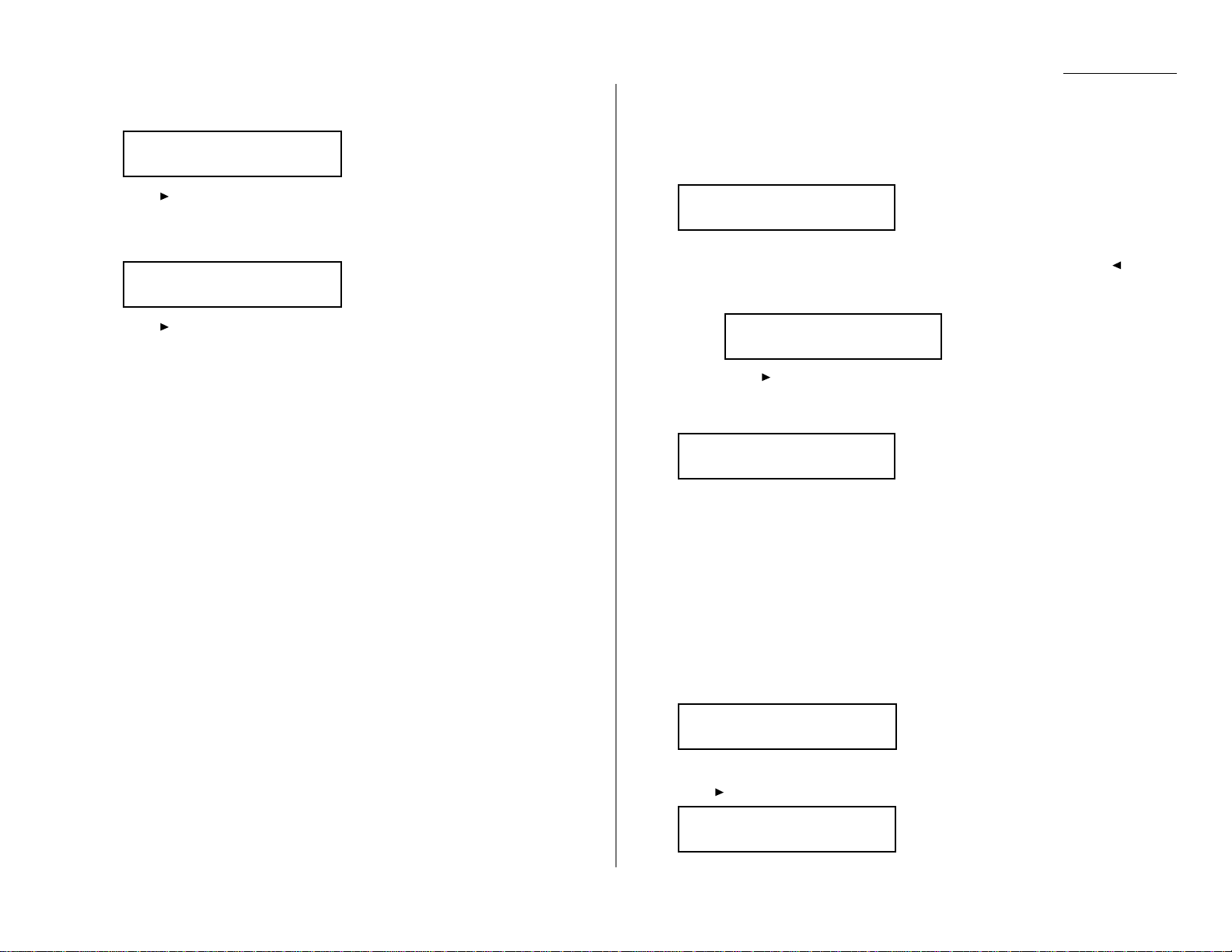
Advanced features
18
Press
ENTER
. The
LCD
asks if you want to send a cover page for this programma-
ble one-touch number.
19
Press until the mode you want appears.
20
Press
ENTER
. The
LCD
asks if you want to turn the Fax & Copy feature on or off for
this programmable one-touch number.
21
Press until the mode you want appears.
22
Press
ENTER
.
23
Press
STOP
to return your machine to standby mode.
Programming regular polling
To program a regular polling operation into a programmable one-touch key:
1
Press Program key, A, 3, 0, 1,
ENTER
.The
LCD
shows the first empty programma-
ble one-touch number available:
Note: If P 2 appears on the
LCD
, it means that you have already entered a number for P 1 . You can see what you programmed into P 1 by pres sing , if
you want. For example, if you set P 1 for storing of the polling document,
you will see:
Press to go back to the programmable one-touch key you want to
enter.
2
Press the key that you want to program or change. Here, we ve selected P2.
Note: If your previous command for this key was for a polling transmission and
you want to keep this key programmed for a polling transmission, use
these instructions to make changes. But if you want to assign this key to
a completely different operation (for a delayed transmission, for exam ple), then you first must erase the stored command before programming
the new one.
Note: To erase a programmable one-touch key, see page 3.48.
3
If you want to select a dif ferent programmable one-touch key than the one that
appears on the
LCD
, press that key now.
4
Press
ENTER
.The
LCD
asks which operation you want to program into the pro-
grammable one-touch:
Note: If changing a previously stored command, skip to step 7.
5
Press until Communication appears.
Type :Communication
/
/Enter
Type :Communication
/
/Enter
Select Program No.
P2:No Number Stored
Select Program No.
P1:Polling Document
Select Program No.
P2:No Number Stored
Fax & Copy :---
/
/Enter
Cover Page :---
/
/Enter
3.39
Page 93

Advanced features
6
Press
ENTER
.The
LCD
now shows either:
or
7
Use the numeric keypad to enter the number exactly as your machine should dial
it, including whatever codes your phone system requires. The number can be up
to 40 characters in length:
Your display shows only 20 characters at a time. To view characters beyond those
20, press to scroll to the lef t or to scroll to the right.
Important: Do not press
ENTER
.
8
Next, while you can still see the fax number on the
LCD
,press
ADVANCED FUNC
-
TIONS
twice and then press
ENTER
.
9
If you want the polling to begin immediately every time you press the key, press
ENTER
and skip to step 12.
If you want to delay the polling, press
ADVANCED FUNCTIONS, ENTER
.
10
Next, tell your fax to carry out this delayed command one of these ways:
Option 1: Perform the command once at a certain time on a cert ain day of
the month. (For example, Do this at 5:05 PMon the 30th. )
To select this option, use the numeric keyp ad to enter the date and
time when the fax should perform the command:
Option 2: Perform the command at a certain time each day you press the
key.(For example, Do this at 5:05 PMtoday.)
To select this option, use the numeric keypad to enter 0, 0 and then
the time the fax should perform the command:
11
Press
ENTER, ENTER
.
12
Press
STOP
to return your machine to standby mode.
Programming an F-Code transmission
For this operation to work, two things must be true:
You must know how the remote fax is using each F-Code box to which you re trans mitting for example, as a security box or a relay box. Dif ferent fax manufacturers
may use slightly different terms, but the concept s are the same.
You must know the remote fax s
ITU-T
sub-address and password for each box to
which you want to transmit.
To program an F-Code transmission into a programmable one-touch key:
1
Press Program key,
A
, 3, 0, 1,
ENTER
.The
LCD
shows the first empty programma-
ble one-touch number available:
Note: If P 2 appears on the
LCD
, it means that you have already entered a number for P 1 . You can see what you programmed into P 1 by pres sing , if
you want. For example, if you set P 1 for storing of the polling document,
you will see:
Press to go back to the programmable one-touch key you want to
enter.
Note: To erase a programmable one-touch key, see page 3.48.
2
Press the key that you want to program or change. Here, we ve selected P2.
Note: If your previous command for this key was for an F-Code transmission
and you want to keep this key programmed for an F-Code transmission,
use these instructions to make changes. But if you want to assign this
key to a completely different operation (for a delayed transmission, for
example), then you first must erase the stored command before programming the new one.
3
If you want to select a dif ferent programmable one-touch key than the one that
appears on the
LCD
, press that key now.
4
Press
ENTER
.The
LCD
asks which operation you want to program into the pro-
grammable one-touch:
Type :Communication
/
/Enter
Select Program No.
P2:No Number Stored
Select Program No.
P1:Polling Document
Select Program No.
P2:No Number Stored
Delayed
Enter Time: 00/17:05
Delayed
Enter Time: 30/17:05
P2:Fax#/Advan.Func.
9-5550696_
P2:Fax#/Advan.Func.
9-5558743_
P2:Fax#/Advan.Func.
_
3.40
Page 94

Advanced features
Note: If changing a previously stored command, skip to step 7.
5
Press until Communication appears.
6
Press
ENTER
.The
LCD
now shows either:
or
7
Use the numeric keypad to enter the number exactly as your machine should dial
it, including whatever codes your phone system requires. The number can be up
to 40 characters in length:
Your display can show only 20 characters at a time. To view characters beyond
those 20, press to scroll to the lef t or to scroll to the right.
Important: Do not press
ENTER
.
8
Now, while you still can see the fax number on the
LCD
,press
ADVANCED
FUNCTIONS
three times and then press
ENTER
.The
LCD
shows:
9
Use the numeric keypa d to enter the
ITU-T
sub-address for the box to which you
want to send the document. Here, we ve entered 123456:
10
Press
ENTER
. The
LCD
shows:
Note: I f there isn t a p assword for this box, press
ENTER
,then skip to step 13.
11
Use the numeric keypad t o enter the appropriate
ITU-T
password for the box.
Here, we ve entered 654321:
When finished, press
ENTER
.
12
If you want the transmission to begin immediately every time you press the key,
press
ENTER
and skip to step 15.
If you want to delay the transmission, press
ADVANCED FUNCTIONS
,
ENTER
.
13
Next, tell your fax to carry out this delayed command one of these ways:
Option 1: Perform the command once at a certain time on a certain day of
the month. (For example, Do this at 5:05 PMon the 30th. )
To select this option, use the numeric keyp ad to enter the date and
time when the fax should perform the command:
Option 2: Perform the command at a certain time each day you press the
key.(For example, Do this at 5:05 PMtoday.)
To select this option, use the numeric keypad to enter 0, 0 and then
the time when the fax should perform the command:
14
Press
ENTER, ENTER
.
15
The
LCD
asks if you want to make additional settings for this programmable one-
touch number.
If you do not want to make additional settings, press
ENTER
.Skip to step 29.
If you do want to make additional settings, press and
ENTER
.
16
The
LCD
asks which resolution you want to use for this programmable one-touch
number.
17
Press until the mode you want appears.
Note: For any of the following settings, choose ----- if you do not want to spec-
ify the displayed setting for this programmable one-touch key.
Resolution :------
/
/Enter
Option :Off
/
/Enter
Delayed
Enter Time: 0
0/17:05
Delayed
Enter Time: 30/17:05
Enter Password
654321_
Enter Password
_
Enter Sub-Address
123456_
Enter Sub-Address
_
P2:Fax#/Advan.Func.
9-5550629_
P2:Fax#/Advan.Func.
9-5558743_
P2:Fax#/Advan.Func.
_
Type :Communication
/
/Enter
3.41
Page 95

Advanced features
18
Press
ENTER
. The
LCD
asks you to select a contrast mode for each programmable
one-touch number.
19
Press until the mode you want appears.
20
Press
ENTER
. The
LCD
asks if you want the memory transmission on or off when
using this programmable one-touch number.
21
Press until the mode you want appears.
22
Press
ENTER
. The
LCD
asks you for the type of confirmation report you want to set
for this programmable one-touch number.
23
Press until the mode you want appears.
24
Press
ENTER
. The
LCD
asks if you want to send a cover page for this programma-
ble one-touch number.
25
Press until the mode you want appears.
26
Press
ENTER
. The
LCD
asks if you want to turn the Fax & Copy feature on or off for
this programmable one-touch number.
Note: When the memory transmission is set to off in step 20, this
LCD
will not
appear and go to step 29.
27
Press until the mode you want appears.
28
Press
ENTER
.
29
Press
STOP
to return your machine to standby mode.
Programming F-Code polling
For this operation to work, two things must be true:
The document which you re polling must exist in the remote fax s F-Code box (
ITU-T
standard sub-addressing/password box).
You must know the remote fax s
ITU-T
sub-address and password (if any) for each
box you want to poll.
To program an F-Code polling operating into a programmable one-touch key:
1
Press Program key,
A
, 3, 0, 1,
ENTER
.The
LCD
shows the first empty programma-
ble one-touch number available:
Note: If P 2 appears on the
LCD
, it means that you have already entered a number for P 1 . You can see what you programmed into P 1 by pres sing , if
you want. For example, if you set P 1 for storing of the polling document,
you will see:
Press to go back to the programmable one-touch key you want to
enter.
Note: To erase a programmable one-touch key, see page 3.48.
2
Press the key that you want to program or change. Here, we ve selected P2.
Note: If your previous command for this key was for an F-Code polling opera-
tion and you want to keep this key programmed for an F-Code polling
operation, use these instructions to make changes. But if you want to
assign this key to a completely different operation (for a delayed trans mission, for example), then you first must erase the stored command
before programming the new one.
3
If you want to select a dif ferent programmable one-touch key than the one that
appears on the
LCD
, press that key now.
4
Press
ENTER
.The
LCD
asks which operation you want to program into the pro-
grammable one-touch:
Type :Communication
/
/Enter
Select Program No.
P2:No Number Stored
Select Program No.
P1:Polling Document
Select Program No.
P2:No Number Stored
Fax & Copy :---
/
/Enter
Cover Page :---
/
/Enter
Report :---
/
/Enter
Memory Tx :---
/
/Enter
Contrast :-------
/
/Enter
3.42
Page 96

Advanced features
Note: If changing a previously stored command, skip to step 7.
5
Press until Communication appears.
6
Press
ENTER
.The
LCD
now shows either:
or
7
Use the numeric keypad to enter the number exactly as your machine should dial
it, including whatever codes your phone system requires. The number can be up
to 40 characters in length:
Your display can show only 20 characters at a time. To view characters beyond
those 20, press to scroll to the lef t or to scroll to the right.
Important: Do not press
ENTER
.
8
Now, while you still can see the fax number on the
LCD
,press
ADVANCED
FUNCTIONS
four times and then press
ENTER
.Th e
LCD
shows:
9
Use the numeric keypa d to enter the
ITU-T
sub-address for the box to which you
want to send the document. Here, we ve entered 123456:
10
Press
ENTER
. The
LCD
shows:
Note: I f there isn t a p assword for this box, press
ENTER
,then skip to step 14.
11
Use the numeric keypad t o enter the appropriate
ITU-T
password for the box.
Here, we ve entered 654321:
When finished, press
ENTER
.
12
If you want the transmission to begin immediately every time you press the key,
press
ENTER
and skip to step15.
If you want to delay the transmission, press
ADVANCED FUNCTIONS
,
ENTER
.
13
Next, tell your fax to carry out this delayed command one of these ways:
Option 1: Perform the command once at a certain time on a certain day of
the month. (For example, Do this at 5:05 PMon the 30th. )
To select this option, use the numeric keyp ad to enter the date and
time when the fax should perform the command:
Option 2: Perform the command at a certain time each day you press the
key.(For example, Do this at 5:05 PMtoday.)
To select this option, use the numeric keypad to enter 0, 0 and then
the time when the fax should perform the command:
14
Press
ENTER, ENTER
.
15
Press
STOP
to return your machine to standby mode.
Delayed
Enter Time: 0
0/17:05
Delayed
Enter Time: 30/17:05
Enter Password
654321_
Enter Password
_
Enter Sub-Address
123456_
Enter Sub-Address
_
P2:Fax#/Advan.Func.
9-5550629_
P2:Fax#/Advan.Func.
9-5558743_
P2:Fax#/Advan.Func.
_
Type :Communication
/
/Enter
3.43
Page 97

Advanced features
Programming a batch transmission
For this operation to work, two things must be true:
The batch box you re using must exist on your fax machine.
You must know the batch box s i den tif ier nu mber (1 5) .
To program a batch transmission into a programmable one-touch key:
1
Press Program key,
A
, 3, 0, 1,
ENTER
.The
LCD
shows the first empty programma-
ble one-touch number available:
Note: If P 2 appears on the
LCD
, it means that you have already entered a number for P 1 . You can see what you programmed into P 1 by pressing , if
you want. For example, if you set P 1 for storing of the polling document,
you will see:
Press to go back to the programmable one-touch key you want to
enter.
Note: To erase a programmable one-touch key, see p age 3.48.
2
Press the key that you want to program or change. Here, we ve selected P2.
Note: If your previous command for this key was for a batch transmission and
you want to keep this key programmed for a batch transmission, use
these instructions to make changes. But if you want to assign this key to
a completely different operation (for a delayed transmission, for exam ple), then you first must erase the stored command before programming
the new one.
3
If you want to select a dif ferent programmable one-touch key than the one that
appears on the
LCD
, press that key now.
4
Press
ENTER
.The
LCD
asks which operation you want to program into the pro-
grammable one-touch:
Note: If changing a previously stored command, skip to step 7.
5
Press until Communication appears.
6
Press
ENTER
,
ADVANCED FUNCTIONS
five times and then press
ENTER
.Th e
LCD
shows:
7
Use the numeric keypa d to enter the one-digit identifier for the batch box you
want to assign to this one-touch key. Here, we ve entered 5:
Note: To change an identifier already entered, press
CANCEL
to erase it. Then
re-enter the correct identifier.
8
Press
ENTER
. The
LCD
asks if you want to make additional settings for this pro -
grammable one-touch number.
If you do not want to make additional settings, press
ENTER
.Skip to step 16.
If you do want to make additional settings, press and
ENTER
.
9
The
LCD
asks which resolution you want to use for this programmable one-touch
number.
10
Press until the mode you want appears.
Note: For any of the following settings, choose ----- if you do not want to spec-
ify the displayed setting for this programmable one-touch key.
11
Press
ENTER
. The
LCD
asks you to select a contrast mode for each programmable
one-touch number.
12
Press until the mode you want appears.
Contrast :-------
/
/Enter
Resolution :-----
/
/Enter
Option :Off
/
/Enter
Batch Tx
Enter Box No. :5
Batch Tx
Enter Box No. :_
Type :Communication
/
/Enter
Type :Communication
/
/Enter
Select Program No.
P2:No Number Stored
Select Program No.
P1:Polling Document
Select Program No.
P2:No Number Stored
3.44
Page 98

Advanced features
13
Press
ENTER
. The
LCD
asks if you want to turn the Fax & Copy feature on or off for
this programmable one-touch number.
14
Press until the mode you want appears.
15
Press
ENTER
.
16
Press
STOP
to return your machine to standby mode.
Programming printouts
To program a programmable one-touch key to print a list:
1
Press Program key, A, 3, 0, 1,
ENTER
.The
LCD
shows the first empty programma-
ble one-touch number available:
Note: If P 2 appears on the
LCD
, it means that you have already entered a number for P 1 . You can see what you programmed into P 1 by pres sing , if
you want. For example, if you set P 1 for printing a list of the machine set tings, you will see:
Press to go back to the programmable one-touch key you want to
enter.
Note: To erase a programmable one-touch key, see page 3.48.
2
Press the key that you want to program or change. Here, we ve selected P2.
Note: If your previous command for this key was for printing a list and you want
to keep this key programmed for printing a list, use these instructions to
make changes. But if you want to assign this key to a completely different
operation (for a delayed transmission, for example), then you first must
erase the stored command before programming the new one.
3
If you want to select a dif ferent programmable one-touch key than the one that
appears on the
LCD
, press that key now.
4
Press
ENTER
.The
LCD
asks which operation you want to program into the pro-
grammable one-touch:
Note: If changing a previously stored command, skip to step 7.
5
Press until List Print appears.
Type :List Print
/
/Enter
Type :Communication
/
/Enter
Select Program No.
P2:No Number Stored
Select Program No.
P1:Machine Settings
Select Program No.
P2:No Number Stored
Fax & Copy :---
/
/Enter
3.45
Page 99

Advanced features
6
Press
ENTER
.The
LCD
asks which list you want to program into the programmable
one-touch:
7
Press until the list you want appears.
8
Press
ENTER
.
9
Press
STOP
to return your machine to standby mode.
Programming a document storage operation
If you want to program a programmable one-touch key to store an F-Code polling document, two things must be true:
The F-Code bulletin box must exist on your fax machine.
You must know the F-Code bulletin box s two-digit number (01-50) and name.
To program your programmable one-touch to store a regular polling document or
F-Code polling document:
1
Press Program key,
A
, 3, 0, 1,
ENTER
.The
LCD
shows the first empty programma-
ble one-touch number available:
Note: If P 2 appears on the
LCD
, it means that you have already entered a number for P 1 . You can see what you programmed into P 1 by pres sing , if
you want. For example, if you set P 1 for storing of the polling document,
you will see:
Press to go back to the programmable one-touch key you want to
enter.
Note: To erase a programmable one-touch key, see page 3.48.
2
Press the key that you want to program or change. Here, we ve selected P2.
Note: If your previous command for this key was to store a document and you
want to keep this key programmed to store a document, use these
instructions to make changes. But if you want to assign this key to a completely dif ferent operation (for a delayed transmission, for example), then
you first must erase the stored command before programming the new
one.
3
If you want to select a dif ferent programmable one-touch key than the one that
appears on the
LCD
, press that key now.
4
Press
ENTER
.The
LCD
asks which operation you want to program into the pro-
grammable one-touch:
Note: If changing a previously stored command, skip to step 7.
Type :Communication
/
/Enter
Select Program No.
P2:No Number Stored
Select Program No.
P1:Polling Document
Select Program No.
P2:No Number Stored
P2:Machine Settings
/
/Enter
3.46
Page 100

Advanced features
5
Press until Store Document appears.
6
Press
ENTER
.The
LCD
asks which storing menu you want to program into the pro-
grammable one-touch:
7
Press until the mode you want appears.
8
Press
ENTER
.
If you select the Polling Document operation, skip to step 14.
If you select the F-Code Document operation, go on to step 9.
9
The
LCD
asks which F-Code bulletin box you want to use.
10
Use the numeric keypa d to enter the two-digit identifier number (01-50) of the FCode box in which you want to store the document. Here, we ve entered 0, 3:
11
To select a dif ferent F-Code box than the one that appears on the
LCD
, enter that
box number now.
12
Press
ENTER
. The
LCD
asks if you want the box to overwrite (erase) any docu-
ments i t is currently storing whenever it stores a new document.
On: When your machine stores a new document into this box, it will overwrite
documents stored in it.
Off: When your machine stores a new document into this box, it won t erase
(overwrite) any documents stored in it. Y our machine can store up to 30
documents i n each box (each document can include one or more pages).
13
Press until the mode you want appears.
Then press
ENTER
to save the setting.
14
The
LCD
asks if you want to program additional settings for this one-touch.
If you do not want to program additional settings, press
ENTER
. Go to step 22.
If you do want to program additional settings, press and
ENTER
, then go on to
step 15.
15
The
LCD
asks which resolution you want each time you use this programmable
one-touch number.
16
Press until the mode you want appears.
Note: For any of the following settings, choosing --- tells the machine to use
its default setting for this programmable one-touch key.
17
Press
ENTER
. The
LCD
asks which contrast mode you want each time you use this
programmable one-touch number.
18
Press until the mode you want appears.
19
Press
ENTER
. The
LCD
asks if you want the Fax & Copy feature on or off each time
you use this programmable one-touch number.
20
Press until the mode you want appears.
21
Press
ENTER
.
22
Press
STOP
to return your machine to standby mode.
Fax & Copy :---
/
/Enter
Contrast :-------
/
/Enter
Resolution :------
/
/Enter
Option :Off
/
/Enter
Overwrite Doc. :Off
/
/Enter
Select F-Code Box
03:Muratec America
Select F-Code Box
01:Murata Machinery
P2:Polling Document
/
/Enter
Type :Store Document
/
/Enter
3.47
