MSI MS-7211, PM8M3-V, PM8M3 Instruction Manual
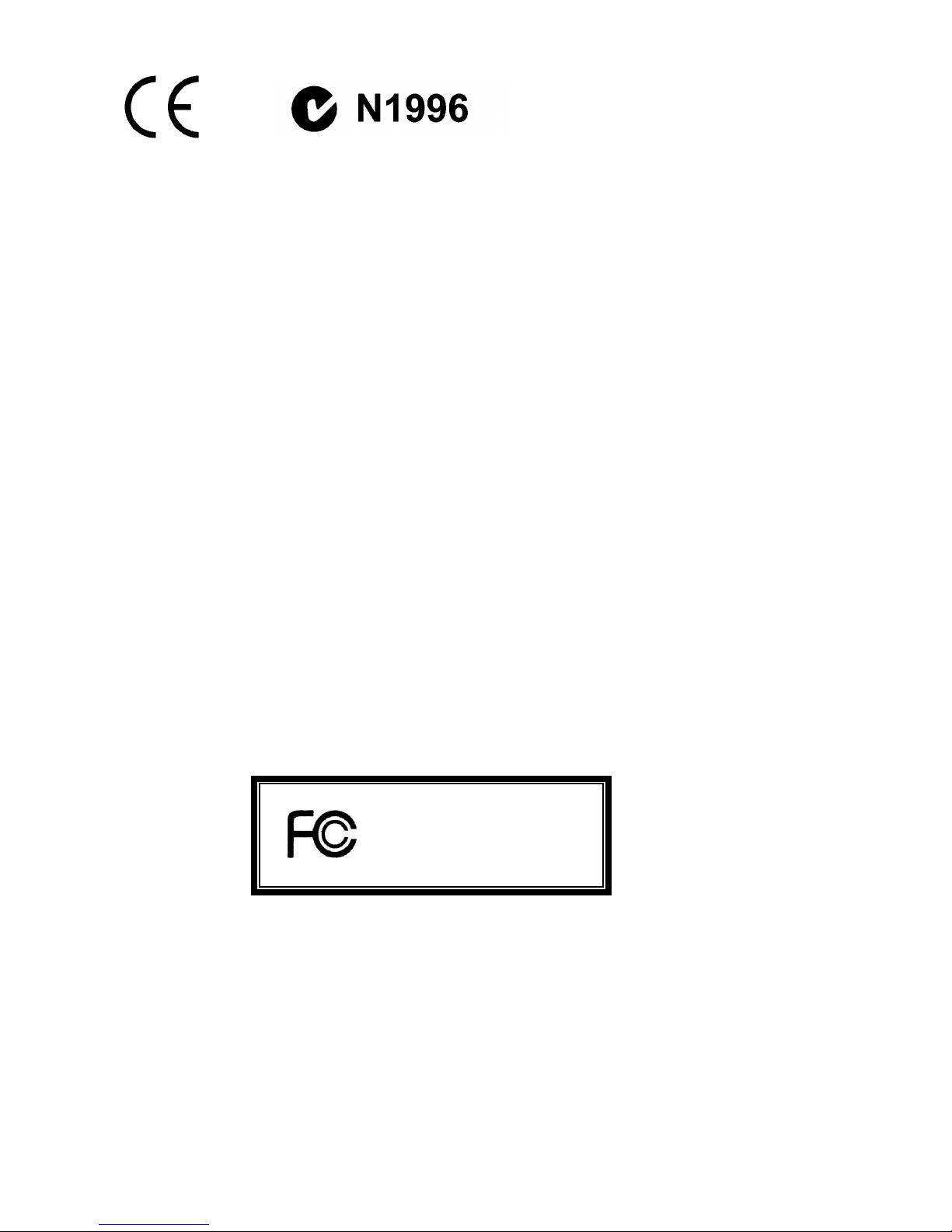
i
FCC-B Radio Frequency Interference Statement
This equipment has been tested and found to comply with the limits for a class B digital device, pursuant
to part 15 of the FCC rules. These limits are designed to provide reasonable protection against harmful
interference in a residential installation. This equipment generates, uses and can radiate radio frequency
energy and, if not installed and used in accordance with the instruction manual, may cause harmful
interference to radio communications. However, there is no guarantee that interference will occur in a
particular installation. If this equipment does cause harmful interference to radio or television reception,
which can be determined by turning the equipment off and on, the user is encouraged to try to correct the
interference by one or more of the measures listed below.
4 Reorient or relocate the receiving antenna.
4 Increase the separation between the equipment and receiver.
4 Connect the equipment into an outlet on a circuit different from that to which the receiver is
connected.
4 Consult the dealer or an experienced radio/ television technician for help.
Notice 1
The changes or modifications not expressly approved by the party responsible for compliance could void
the user’s authority to operate the equipment.
Notice 2
Shielded interface cables and A.C. power cord, if any, must be used in order to comply with the emission
limits.
VOIR LA NOTICE D’NSTALLATION AVANT DE RACCORDER AU RESEAU.
Micro-Star International
MS-7211
This device complies with Part 15 of the FCC Rules. Operation is subject to the following two conditions:
(1) this device may not cause harmful interference, and
(2) this device must accept any interference received, including interference that may cause undesired
operation
G52-M7211X3
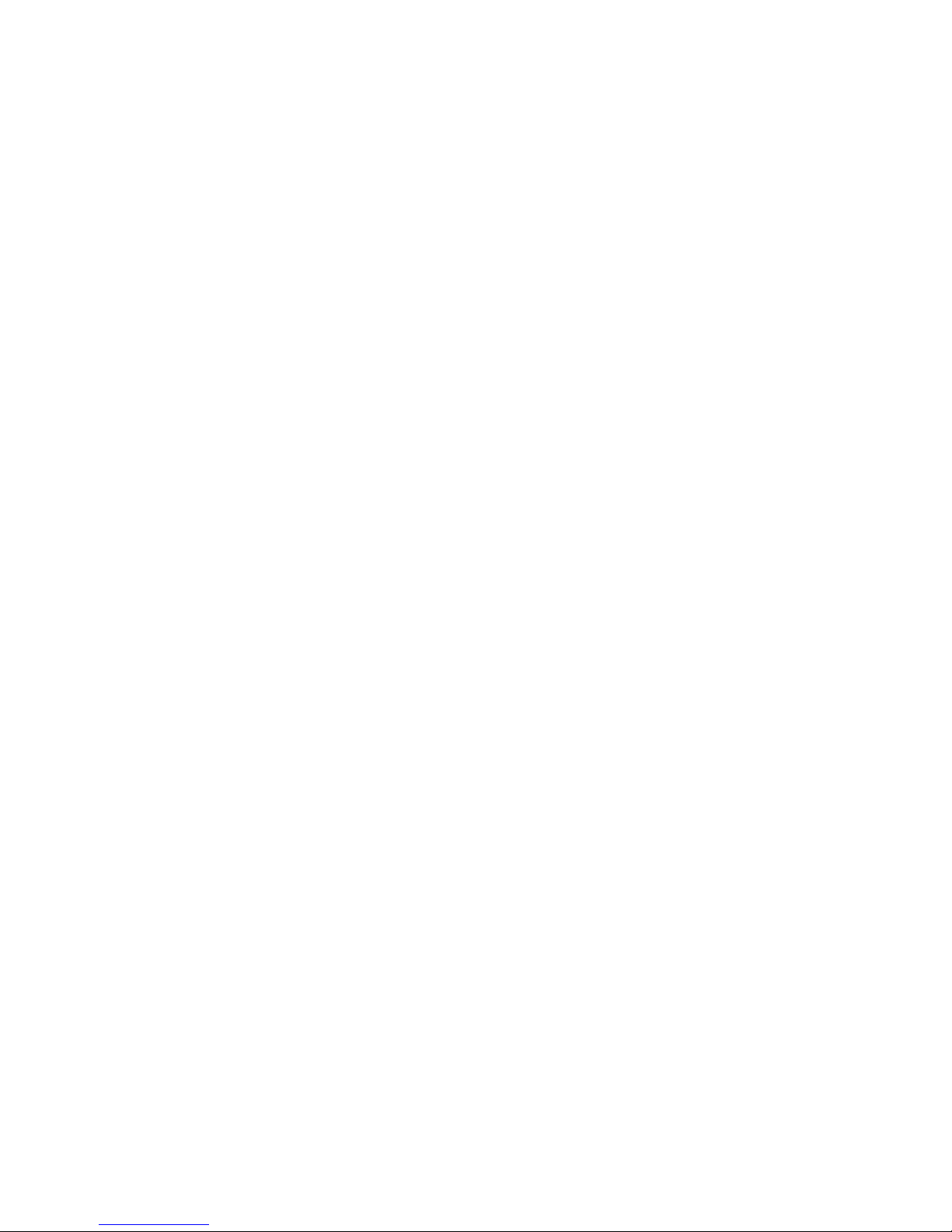
ii
Copyright Notice
The material in this document is the intellectual property of MICRO-STAR INTERNATIONAL. We take
every care in the preparation of this document, but no guarantee is given as to the correctness of its
contents. Our products are under continual improvement and we reserve the right to make changes
without notice.
Trademarks
All trademarks are the properties of their respective owners.
AMD, Athlon™ Athlon™XP, Thoroughbred™ and Duron™ are registered trademarks of AMD Corporation.
Intel® and Pentium® are registered trademarks of Intel Corporation.
PS/2 and OS® 2 are registered trademarks of International Business Machines Corporation.
Microsoft® is a registered trademark of Microsoft Corporation. Windows® 98/2000/NT/XP are registered
trademarks of Microsoft Corporation.
NVIDIA, the NVIDIA logo, DualNet, and nForce are registered trademarks or trademarks of NVIDIA
Corporation in the United States and/or other countries.
Netware® is a registered trademark of Novell, Inc.
Award® is a registered trademark of Phoenix Technologies Ltd.
AMI® is a registered trademark of American Megatrends Inc.
Kensington and MicroSaver are registered trademarks of the Kensington Technology Group.
PCMCIA and CardBus are registered trademarks of the Personal Computer Memory Card International
Association.
Revision History
Revision Revision History Date
V1.0 First release September. 2005
V1.1 Japanese included October. 2005
V1.2 Remove the RoHS Logo December. 2005

Safety Instructions
1. Always read the safety instructions carefully.
2. Keep this User Manual for future reference.
3. Keep this equipment away from humidity.
4. Lay this equipment on a reliable flat surface before setting it up.
5. The openings on the enclosure are for air convection hence protects the equipment from overheating.
Do not cover the openings.
6. Make sure the voltage of the power source and adjust properly 110/220V before connecting the
equipment to the power inlet.
7. Place the power cord such a way that people can not step on it. Do not place anything over the power
cord.
8. Always Unplug the Power Cord before inserting any add-on card or module.
9. All cautions and warnings on the equipment should be noted.
10. Never pour any liquid into the opening that could damage or cause electrical shock.
11. If any of the following situations arises, get the equipment checked by a service personnel:
- The power cord or plug is damaged.
- Liquid has penetrated into the equipment.
- The equipment has been exposed to moisture.
- The equipment does not work well or you can not get it work according to User Manual.
- The equipment has dropped and damaged.
- The equipment has obvious sign of breakage.
12. Do not leave this equipment in an environment unconditioned, storage temperature above 60° C
(140°F), it may damage the equipment.
CAUTION: Danger of explosion if battery is incorrectly replaced. Replace only with the
same or equivalent type recommended by the manufacturer.
iii
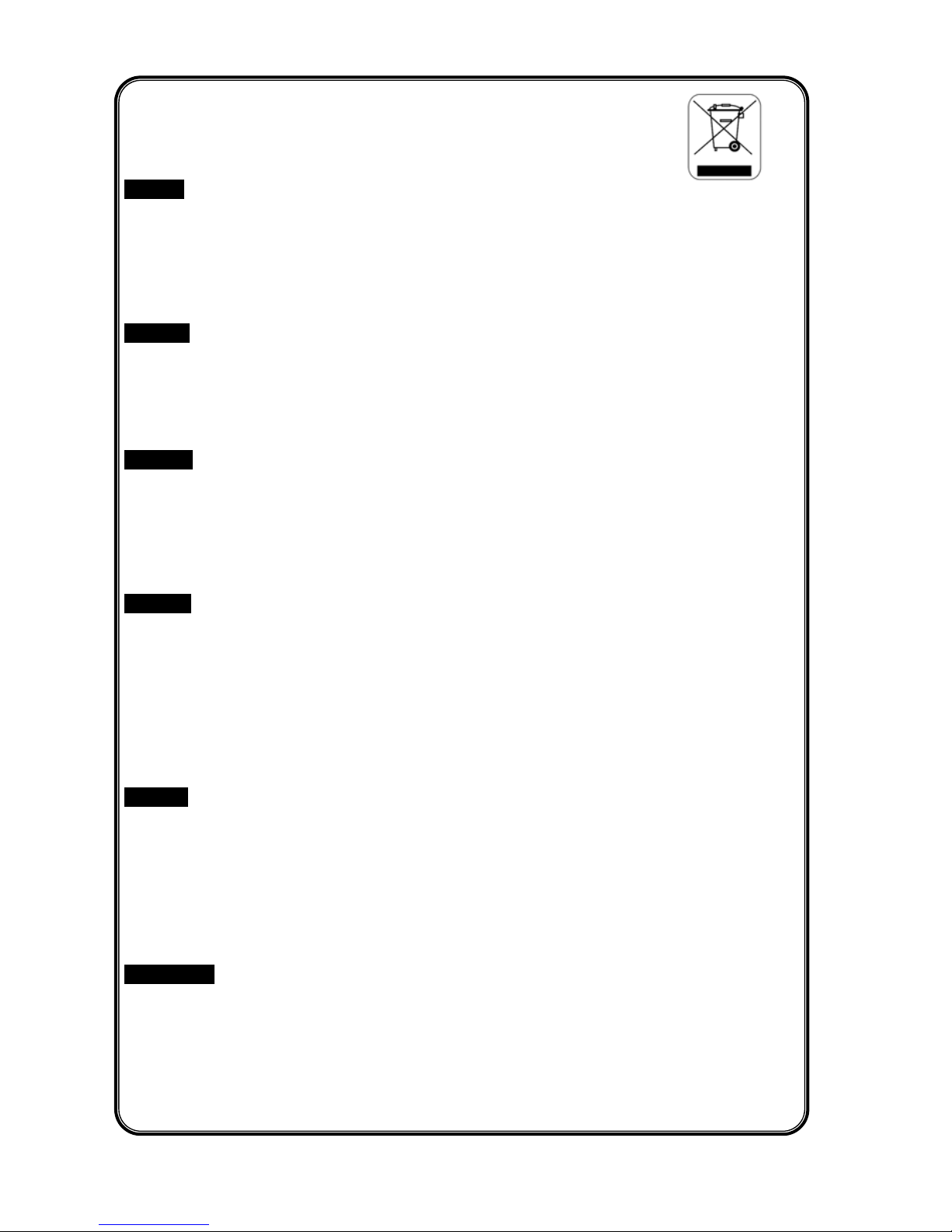
iv
WEEE Statement
English
To protect the global environment and as an environmentalist, MSI must remind you that...
Under the European Union ("EU") Directive on Waste Electrical and Electronic Equipment, Directive
2002/96/EC, which takes effect on August 13, 2005, products of "electrical and electronic equipment"
cannot be discarded as municipal waste anymore and manufacturers of covered electronic equipment will
be obligated to take back such products at the end of their useful life. MSI will comply with the product
take back requirements at the end of life of MSI-branded products that are sold into the EU. You can
return these products to local collection points.
Deutsch
Hinweis von MSI zur Erhaltung und Schutz unserer Umwelt
Gemäß der Richtlinie 2002/96/EG über Elektro- und Elektronik-Altgeräte dürfen Elektro- und
Elektronik-Altgeräte nicht mehr als kommunale Abfälle entsorgt werden. MSI hat europaweit
verschiedene Sammel- und Recyclingunternehmen beauftragt, die in die Europäische Union in Verkehr
gebrachten Produkte, am Ende seines Lebenszyklus zurückzunehmen. Bitte entsorgen Sie dieses
Produkt zum gegebenen Zeitpunkt ausschliesslich an einer lokalen Altgerätesammelstelle in Ihrer Nähe.
Français
En tant qu’écologiste et afin de protéger l’environnement, MSI tient à rappeler ceci...
Au sujet de la directive européenne (EU) relative aux déchets des équipement électriques et
électroniques, directive 2002/96/EC, prenant effet le 13 août 2005, que les produits électriques et
électroniques ne peuvent être déposés dans les décharges ou tout simplement mis à la poubelle. Les
fabricants de ces équipements seront obligés de récupérer certains produits en fin de vie. MSI prendra en
compte cette exigence relative au retour des produits en fin de vie au sein de la communauté européenne.
Par conséquent vous pouvez retourner localement c s matériels dans les points de collecte.
e
Русский
Компания MSI предпринимает активные действия по защите окружающей среды, поэтому
напоминаем вам, что....
В соответствии с директивой Европейского Союза (ЕС) по предотвращению загрязнения
окружающей среды использованным электрическим и электронным оборудованием (директива
WEEE 2002/96/EC), вступающей в силу 13 августа 2005 года, изделия, относящиеся к
электрическому и электронному оборудованию, не могут рассматриваться как бытовой мусор,
поэтому производители вышеперечисленного электронного оборудования обязаны принимать его
для переработки по окончании срока службы. MSI обязуется соблюдать требования по приему
продукции, проданной под маркой MSI на территории EC, в переработку по окончании срока
службы. Вы можете вернуть эти изделия в специа изированные пункты приема.
л
Español
MSI como empresa comprometida con la protección del medio ambiente, recomienda:
Bajo la directiva 2002/96/EC de la Unión Europea en materia de desechos y/o equipos electrónicos, con
fecha de rigor desde el 13 de agosto de 2005, los productos clasificados como "eléctricos y equipos
electrónicos" no pueden ser depositados en los contenedores habituales de su municipio, los fabricantes
de equipos electrónicos, están obligados a hacerse cargo de dichos productos al termino de su período
de vida. MSI estará comprometido con los términos de recogida de sus productos vendidos en la Unión
Europea al final de su periodo de vida. Usted debe depositar estos productos en el punto limpio
establecido por el ayuntamiento de su localidad o entregar a una empresa autorizada para la recogida de
estos residuos.
Nederlands
Om het milieu te beschermen, wil MSI u eraan herinneren dat….
De richtlijn van de Europese Unie (EU) met betrekking tot Vervuiling van Electrische en Electronische
producten (2002/96/EC), die op 13 Augustus 2005 in zal gaan kunnen niet meer beschouwd worden als
vervuiling.
Fabrikanten van dit soort producten worden verplicht om producten retour te nemen aan het eind van hun
levenscyclus. MSI zal overeenkomstig de richtlijn handelen voor de producten die de merknaam MSI
dragen en verkocht zijn in de EU. Deze goederen kunnen geretourneerd worden op lokale
inzamelingspunten.
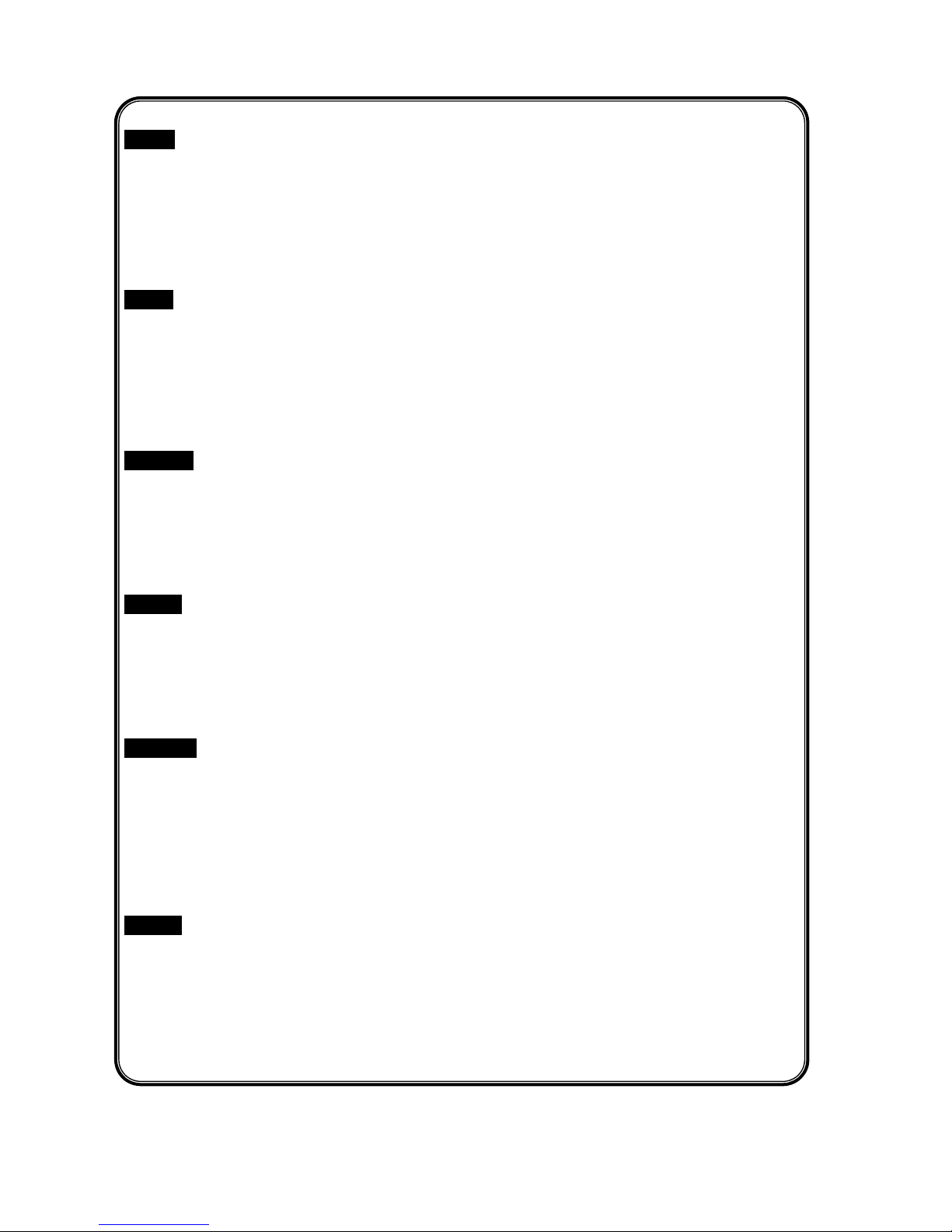
Srpski
Da bi zaštitili prirodnu sredinu, i kao preduzeće koje vodi računa o okolini i prirodnoj sredini, MSI mora da
vas podesti da…
Po Direktivi Evropske unije ("EU") o odbačenoj ekektronskoj i električnoj opremi, Direktiva 2002/96/EC,
koja stupa na snagu od 13. Avgusta 2005, proizvodi koji spadaju pod "elektronsku i električnu opremu" ne
mogu više biti odbačeni kao običan otpad i proizvođači ove opreme biće prinuđeni da uzmu natrag ove
proizvode na kraju njihovog uobičajenog veka trajanja. MSI će poštovati zahtev o preuzimanju ovakvih
proizvoda kojima je istekao vek trajanja, koji imaju MSI oznaku i koji su prodati u EU. Ove proizvode
možete vratiti na lokalnim mestima za prikupljanje.
Polski
Aby chronić nasze środowisko naturalne oraz jako firma dbająca o ekologię, MSI przypomina, że...
Zgodnie z Dyrektywą Unii Europejskiej ("UE") dotyczącą odpadów produktów elektrycznych i
elektronicznych (Dyrektywa 2002/96/EC), która wchodzi w życie 13 sierpnia 2005, tzw. “produkty oraz
wyposażenie elektryczne i elektroniczne " nie mogą być traktowane jako śmieci komunalne, tak więc
producenci tych produktów będą zobowiązani do odbierania ich w momencie gdy produkt jest
wycofywany z użycia. MSI wypełni wymagania UE, przyjmując produkty (sprzedawane na terenie Unii
Europejskiej) wycofywane z użycia. Produkty MSI będzie można zwracać w wyznaczonych punktach
zbiorczych.
TÜRKÇE
Çevreci özelliğiyle bilinen MSI dünyada çevreyi korumak için hatırlatır:
Avrupa Birliği (AB) Kararnamesi Elektrik ve Elektronik Malzeme Atığı, 2002/96/EC Kararnamesi altında 13
Ağustos 2005 tarihinden itibaren geçerli olmak üzere, elektrikli ve elektronik malzemeler diğer atıklar gibi
çöpe atılamayacak ve bu elektonik cihazların üreticileri, cihazların kullanım süreleri bittikten sonra ürünleri
geri toplamakla yükümlü olacaktır. Avrupa Birliği’ne satılan MSI markalı ürünlerin kullanım süreleri
bittiğinde MSI ürünlerin geri alınması isteği ile işbirliği içerisinde olacaktır. Ürünlerinizi yerel toplama
noktalarına bırakabilirsiniz.
ČESKY
Záleží nám na ochraně životního prostředí - společnost MSI upozorňuje...
Podle směrnice Evropské unie ("EU") o likvidaci elektrických a elektronických výrobků 2002/96/EC platné
od 13. srpna 2005 je zakázáno likvidovat "elektrické a elektronické výrobky" v běžném komunálním
odpadu a výrobci elektronických výrobků, na které se tato směrnice vztahuje, budou povinni odebírat
takové výrobky zpět po skončení jejich životnosti. Společnost MSI splní požadavky na odebírání
výrobků značky MSI, prodávaných v zemích EU, po skončení jejich životnosti. Tyto výrobky můžete
odevzdat v místních sběrnách.
MAGYAR
Annak érdekében, hogy környezetünket megvédjük, illetve környezetvédőként fellépve az MSI
emlékezteti Önt, hogy ...
Az Európai Unió („EU") 2005. augusztus 13-án hatályba lépő, az elektromos és elektronikus
berendezések hulladékairól szóló 2002/96/EK irányelve szerint az elektromos és elektronikus
berendezések többé nem kezelhetőek lakossági hulladékként, és az ilyen elektronikus berendezések
gyártói kötelessé válnak az ilyen termékek visszavételére azok hasznos élettartama végén. Az MSI
betartja a termékvisszavétellel kapcsolatos követelményeket az MSI márkanév alatt az EU-n belül
értékesített termékek esetében, azok élettartamának végén. Az ilyen termékeket a legközelebbi
gyűjtőhelyre viheti.
Italiano
Per proteggere l’ambiente, MSI, da sempre amica della natura, ti ricorda che….
In base alla Direttiva dell’Unione Europea (EU) sullo Smaltimento dei Materiali Elettrici ed Elettronici,
Direttiva 2002/96/EC in vigore dal 13 Agosto 2005, prodotti appartenenti alla categoria dei Materiali
Elettrici ed Elettronici non possono più essere eliminati come rifiuti municipali: i produttori di detti materiali
saranno obbligati a ritirare ogni prodotto alla fine del suo ciclo di vita. MSI si adeguerà a tale Direttiva
ritirando tutti i prodotti marchiati MSI che sono stati venduti all’interno dell’Unione Europea alla fine del
loro ciclo di vita. È possibile portare i prodotti nel più vicino punto di raccolta.
v

vi
Table of Content
English.....................................................................1
Français...................................................................13
Deutsch....................................................................25
Русском...................................................................39
简体中文 ...................................................................53
繁體中文 ...................................................................65
日本語.......................................................................77
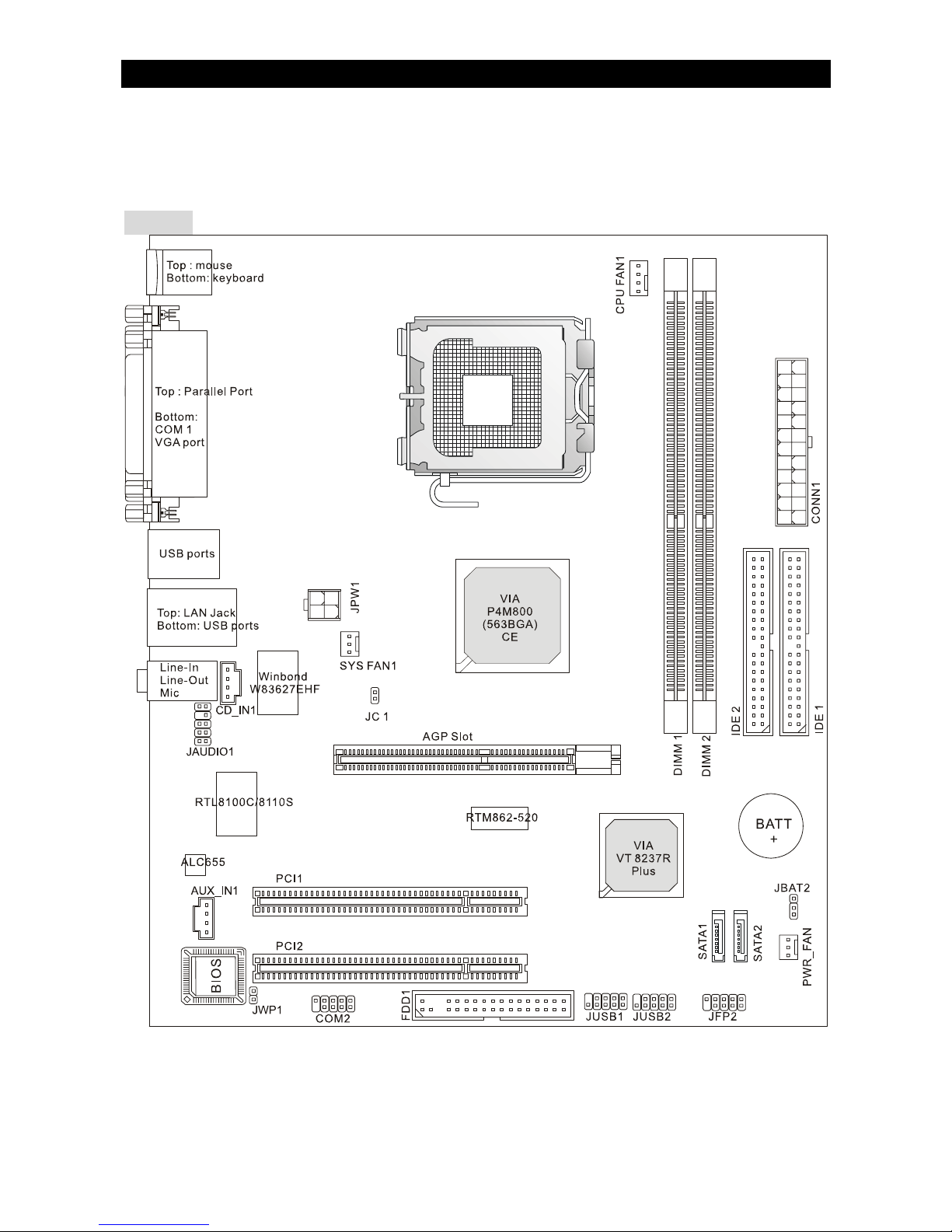
Introduction
Thank you for choosing the PM8M3-V (MS-7211 v1.x) Micro-ATX mainboard. The PM8M3-V is
design based on VIA
®
P4M800 & VIA® VT8237R Plus chipsets for optimal system efficiency.
Designed for the Intel
®
P4 processors supporting Hyper-Threading Technology in the LGA775
package, the PM8M3-V delivers a high performance and professional desktop platform solution.
Layout
1
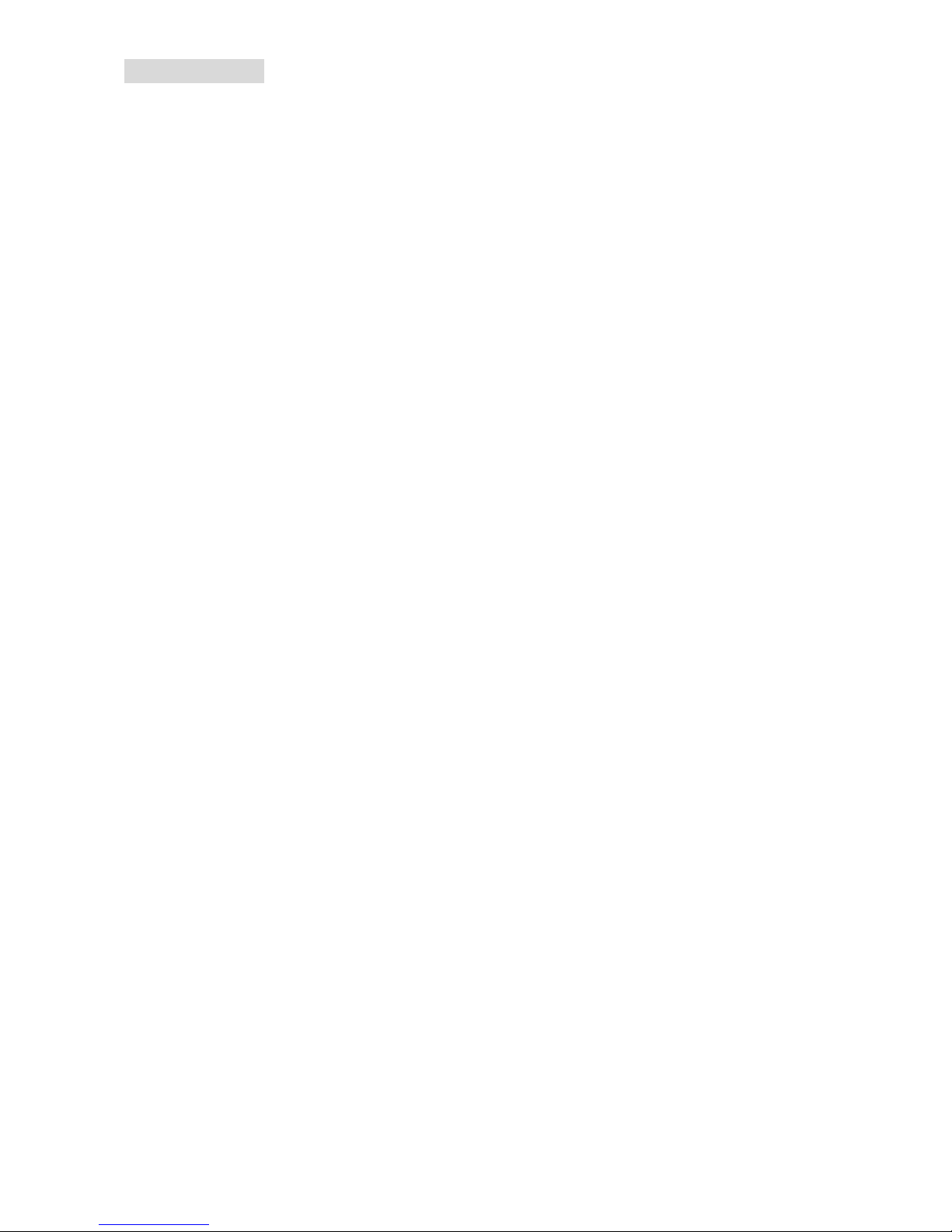
2
Specifications
CPU
• Supports Intel
®
Pentium® 4/ Prescott (LGA 775) processor.
• FSB @ 800/533MHz.
• Supports Intel P4 Prescott CPU up to 3.2GHz, and Intel P4 Prescott Celeron CPU.
(For the latest information about CPU, please visit
http://www.msi.com.tw/program/products/mainboard/mbd/pro_mbd_cpu_support.php )
Chipset
• VIA
®
P4M800CE chipset
- P4 processors FSB (800MHz).
- DDR SDRAM memory (333/400MHz).
- AGP 8x.
- Supports 8X V-Link.
• VIA
®
VT8237R plus chipset
- Integrated Hardware Sound Blaster/Direct Sound AC97 audio
- Ultra DMA 66/100/133 master mode PCI EIDE controller
- ACPI & PC2001 compliant enhanced power management
- Supports USB2.0 up to 8 ports
Main Memory
• Supports two memory banks using two 184-pin DDR DIMM.
• Supports up to 2GB PC3200 (DDR400) SDRAMs.
• Supports 2.5v DDR SDRAM.
(For the updated supporting memory modules, please visit
http://www.msi.com.tw/program/products/mainboard/mbd/pro_mbd_trp_list.php )
Slots
• One AGP (Accelerated Graphics Port) 8x slot.
• Two PCI 2.2 32-bit PCI bus slots (support 3.3v/5v PCI bus interface).
On-Board IDE
• An IDE controller on the VIAR VT8237R plus Chipset provides IDE
• HDD/CD-ROM with PIO, Bus Master and Ultra DMA 33/66/100/133 operation modes.
• Can connect up to four IDE devices.
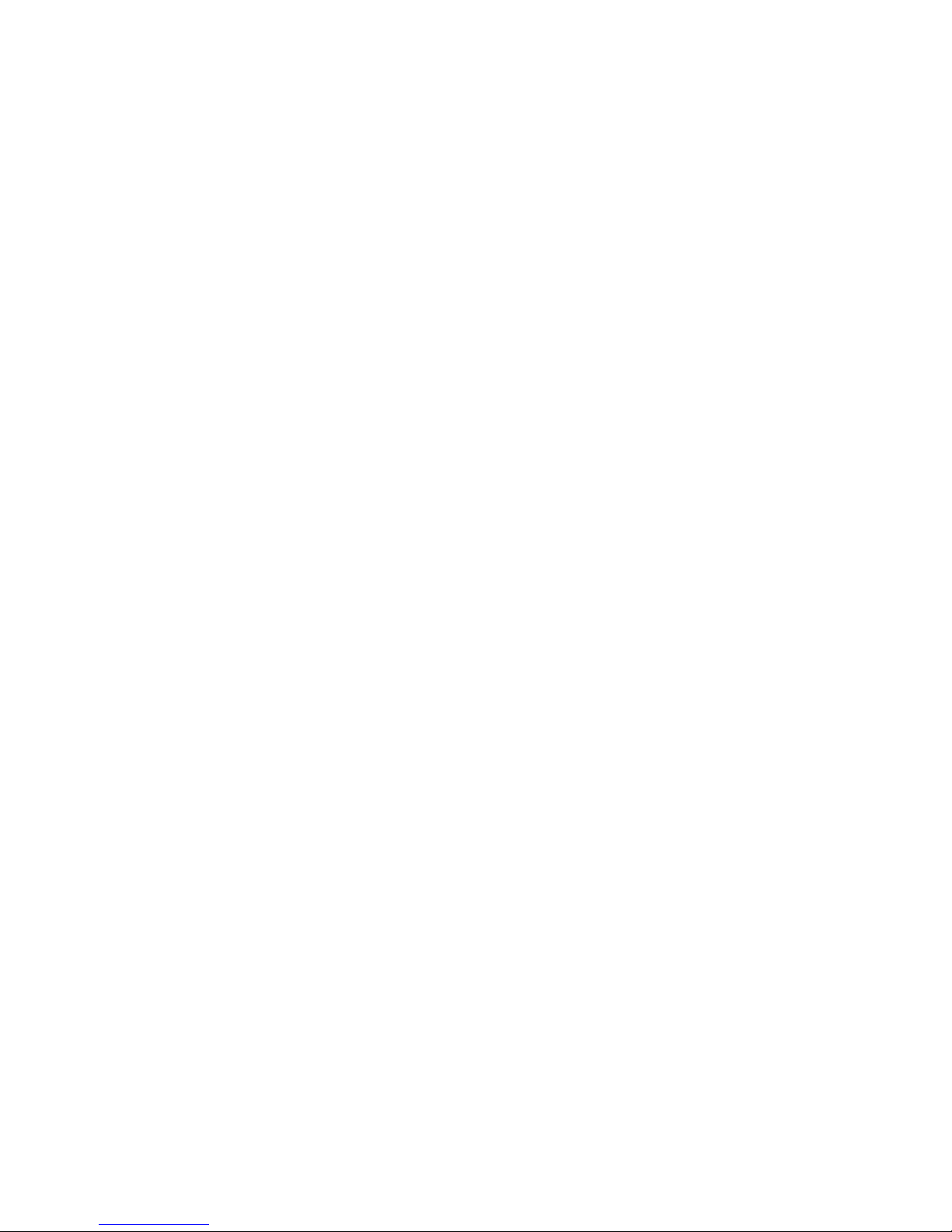
3
Audio
• AC97 link controller integrated in VT8237R plus.
• Realtek
®
ALC655 6-channel software audio codec.
- Compliance with AC’97 v2.2 spec.
LAN
• Realtek
®
8100C / 8110SB (optional).
- Supports 10Mb/s, 100Mb/s and 1000Mbs(1000Mbs for 8110SB only).
- Compliance with PCI 2.2.
- Supports ACPI Power Management.
On-Board Peripherals
• On-Board Peripherals include:
- 1 floppy port supports 2 FDDs with 360K, 720K, 1.2M, 1.44M and 2.88Mbytes
- 1 serial port (COM1)
- 1 parallel port supports SPP/EPP/ECP mode
- 8 USB 2.0 ports (Rear * 4/ Front * 4)
- 1 audio (Line-In/Line-Out/Mic) port
- 1 RJ45 LAN jack
- 1 VGA port
- 1 COM2 pin header
- 2 SATA 150
BIOS
• The mainboard BIOS provides “Plug & Play” BIOS which detects the peripheral devices and
expansion cards of the board automatically.
• The mainboard provides a Desktop Management Interface (DMI) function which records
your mainboard specifications.
Dimension
• Micro-ATX Form Factor: 245mm x 210mm
Mounting
• 6 mounting holes.
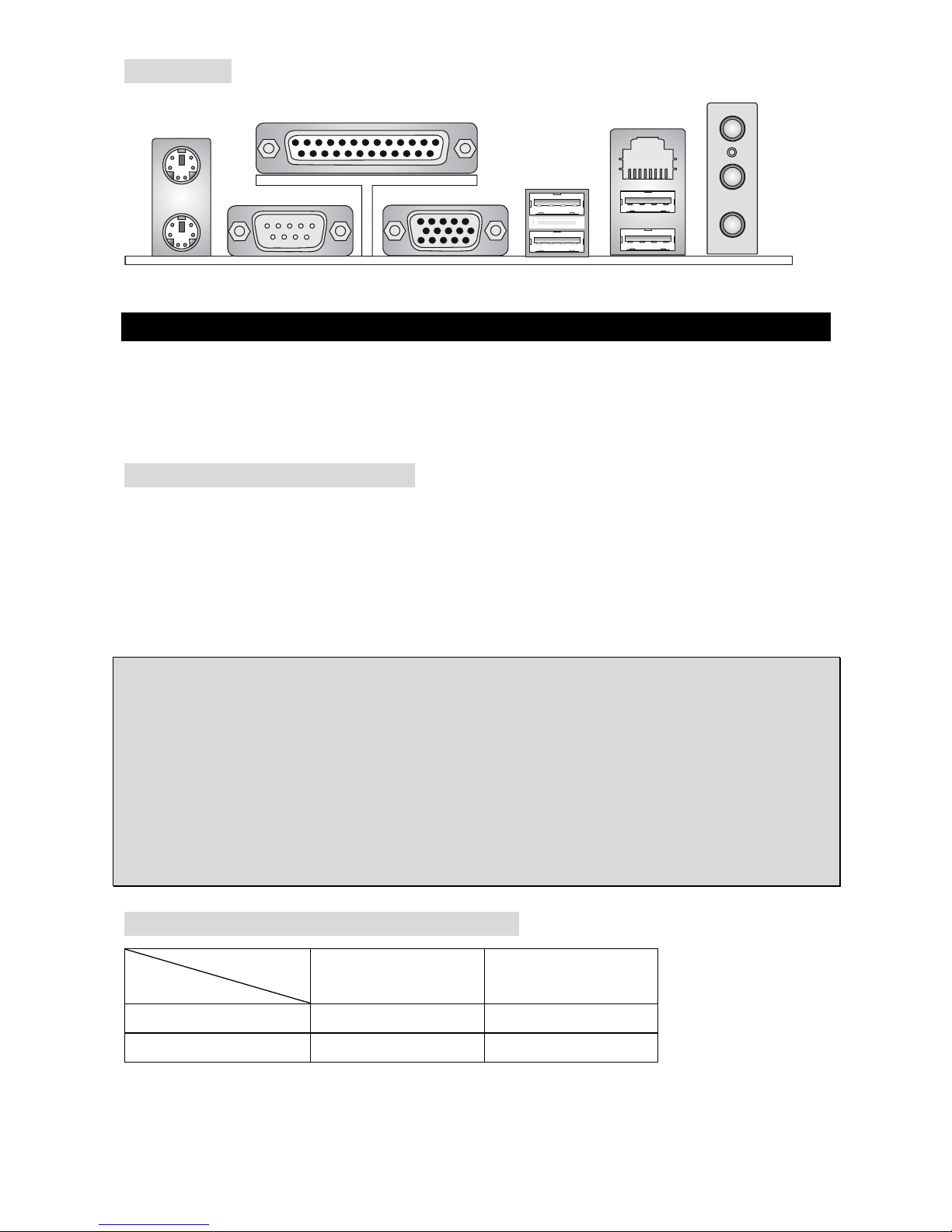
Rear Panel
The rear panel provides the following connectors:
Keyboard
USB Ports
Mouse
COM port
V
GA port
Parallel Port
Line In
Line Ou
t
Mic In
LAN
USB Ports
Hardware Setup
This chapter tells you how to install the CPU, memory modules, and expansion cards, as well as
how to setup the jumpers on the mainboard. It also provides the instructions on connecting the
peripheral devices, such as the mouse, keyboard, etc. While doing the installation, be careful in
holding the components and follow the installation procedures.
Central Processing Unit: CPU
The mainboard supports Intel® Pentium 4 processor. The mainboard uses a CPU socket called
LGA775. When you are installing the CPU, make sure to install the cooler to prevent overheating.
If you do not have the CPU cooler, contact your dealer to purchase and install them before
turning on the computer.
For the latest information about CPU, please visit
http://www.msi.com.tw/program/products/mainboard/mbd/pro_mbd_cpu_support.php.
MSI Reminds You...
Overheating
Overheating will seriously damage the CPU and the system, always make sure the cooling fan
can work properly to protect the CPU from overheating.
Overclocking
This mainboard is designed to support overclocking. However, please make sure your
components are able to tolerate such abnormal setting, while doing overclocking. Any attempt to
operate beyond product specifications is not recommended. We do not guarantee the damages
or risks caused by inadequate operation or beyond product specifications.
Memory Speed/CPU FSB Support Matrix
Memory
FSB
DDR 333 DDR 400
533 MHz OK OK
800 MHz OK OK
4
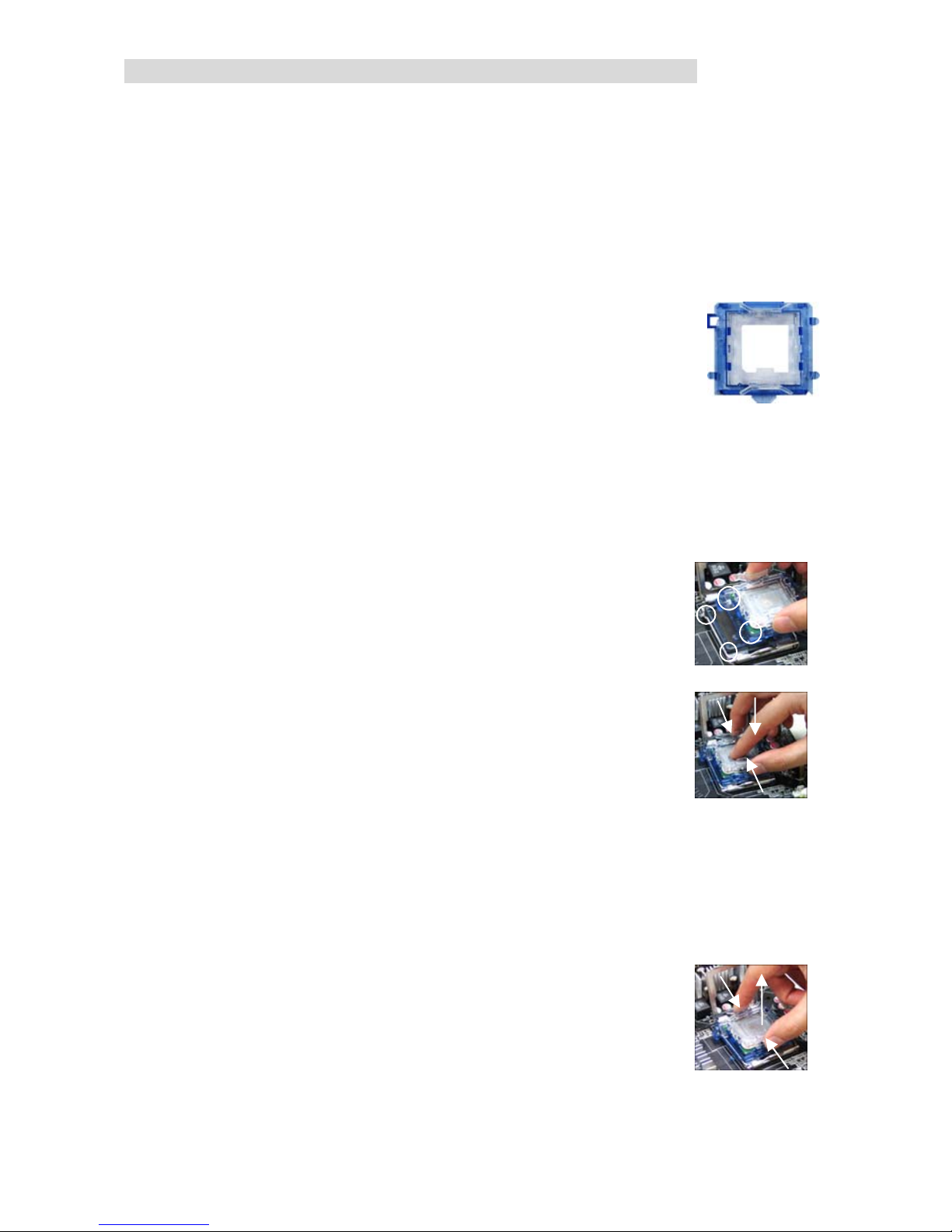
LGA775 CPU and Cooler Installation (CPU Clip is optional)
When you are installing the CPU, make sure the CPU has a cooler attached on the top to prevent
overheating. If you do not have the cooler, contact your dealer to purchase and install them
before turning on the computer. Meanwhile, do not forget to apply some silicon heat transfer
compound on CPU before installing the cooler for better heat dispersion.
Follow the steps below to install the CPU & cooler correctly. Wrong installation will cause the
damage to your CPU & mainboard.
1. The CPU has a land side cover on the bottom to protect the CPU contact from damage.
Rotate it to make the pin 1 indicator (yellow triangle) in the left-bottom
corner. The availability of it depends on the CPU packing.
2. Take out the accompanying CPU Clip (shown in the right) and rotate it
for the same direction as the CPU (Pin 1 indicator is in the left-bottom
corner).
3. Use 2 hands to remove the land side cover (if any). Please note not to touch the pins.
4. Align the two pin 1 indicators (the triangles on the CPU & the CPU Clip), and use the CPU
Clip to clip the CPU up, pressing the clips on both sides to the center, as the arrows
shown.
5. The CPU has a plastic cap on it to protect the contact from damage. Before you have
installed the CPU, always cover it to protect the socket pin.
6. Remove the cap from lever hinge side. The pins of socket reveal.
7. Lift the load lever up and open the load plate.
8. Correctly align the triangle of CPU Clip with the CPU chamfer, and
the square on the CPU Clip to the hook of the socket.
9. Use your thumb and the middle fingers to push the clips to release
the CPU, then press down the CPU with your index finger to allow
the whole module to be installed onto the CPU socket.
10. The CPU is installed well on the CPU socket.
11. Visually inspect if the CPU is seated well into the socket, then
remove the CPU Clip with 2 fingers. Then cover the load plate onto
the package.
12. Press down the load lever lightly onto the load plate, and then secure the lever with the
hook under retention tab.
13. Align the holes on the mainboard with the cooler. Push do wn the cooler until its four clips
get wedged into the holes of the mainboard.
14. Press the four hooks down to fasten the cooler . Then rot ate the locking sw itch (refer to the
correct direction marked on it) to lock the hooks.
15. Turn over the mainboard to confirm that the clip-ends are correctly
inserted.
Note: If you want to uninstall the CPU, align the 4 points (see Point 8 for
details) again and push the clip to lift up the CPU.
5
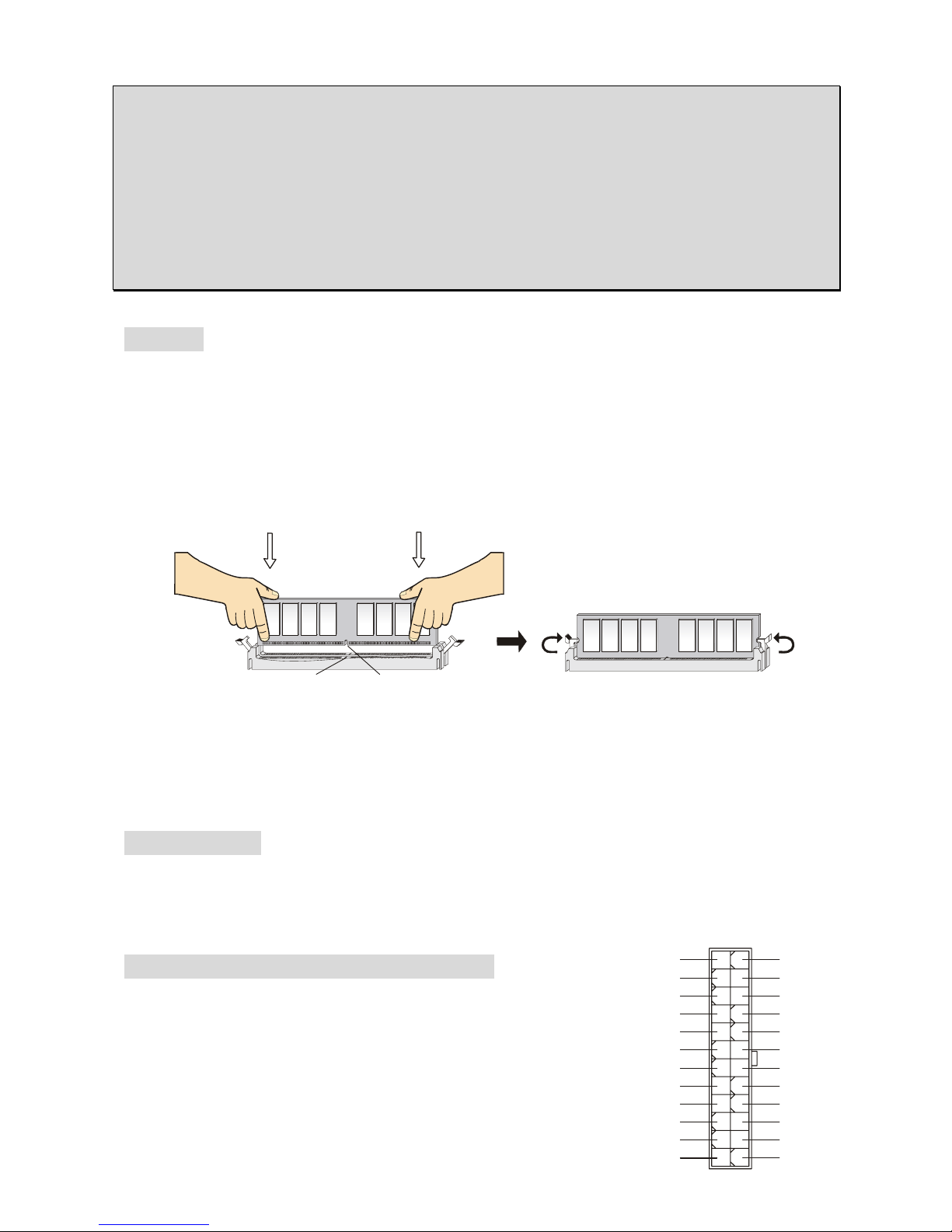
MSI Reminds You...
1. Make sure your CPU cooler is firmly installed before turning on your system.
2. Check the information in PC Health Status of H/W Monitor in BIOS for the CPU
temperature.
3. Do not touch the CPU socket pins to avoid damage.
4. Whenever CPU is not installed, always protect your CPU socket pins with the plastic cap
covered to avoid damage.
5. Please note that the mating/unmating durability of the CPU is 20 cycles. Therefore, we
suggest you do not plug/unplug the CPU too often.
Memory
The mainboard provides two 184-pin unbuffered DDR333 / DDR400 DDR SDRAM, and supports
the memory size up to 2GB. To operate properly, at least one DIMM module must be installed.
(For the updated supporting memory modules, please visit
http://www.msi.com.tw/program/products/mainboard/mbd/pro_mbd_trp_list.php)
Install at least one DIMM module on the slots. Memory modules can be installed on the slots in
any order. You can install either single- or double-sided modules to meet your own needs.
Installing DDR Modules
NotchVolt
1. The DDR DIMM has only one notch on the center of module. The module will only fit in the
right orientation.
2. Insert the DIMM memory module vertically into the DIMM slot. Then push it in until the
golden finger on the memory module is deeply inserted in the socket.
3. The plastic clip at each side of the DIMM slot will automatically close.
Power Supply
The mainboard supports ATX power supply for the power system. Before inserting the power
supply connector, always make sure that all components are installed properly to ensure that no
damage will be caused. A 300W or above power supply is suggested.
1
12
24
1
3
+3.3V+3.3V
-12V
+3.3V
GNDGND
PS-ON#
+5V
GNDGND
GND
+5V
GNDGND
Res
PWR OK
+5V
5VSB
+5V
+12V
+5V
+12V
GNDNC
ATX 24-Pin Power Connector: CONN1
This connector allows you to connect an ATX 24-pin power supply.
To connect the A TX 24-pin power supply, make sure the plug of th
power supply is inserted in the proper orientation and the pins are
aligned. Then push down the power supply firmly into the
connector.
e
6
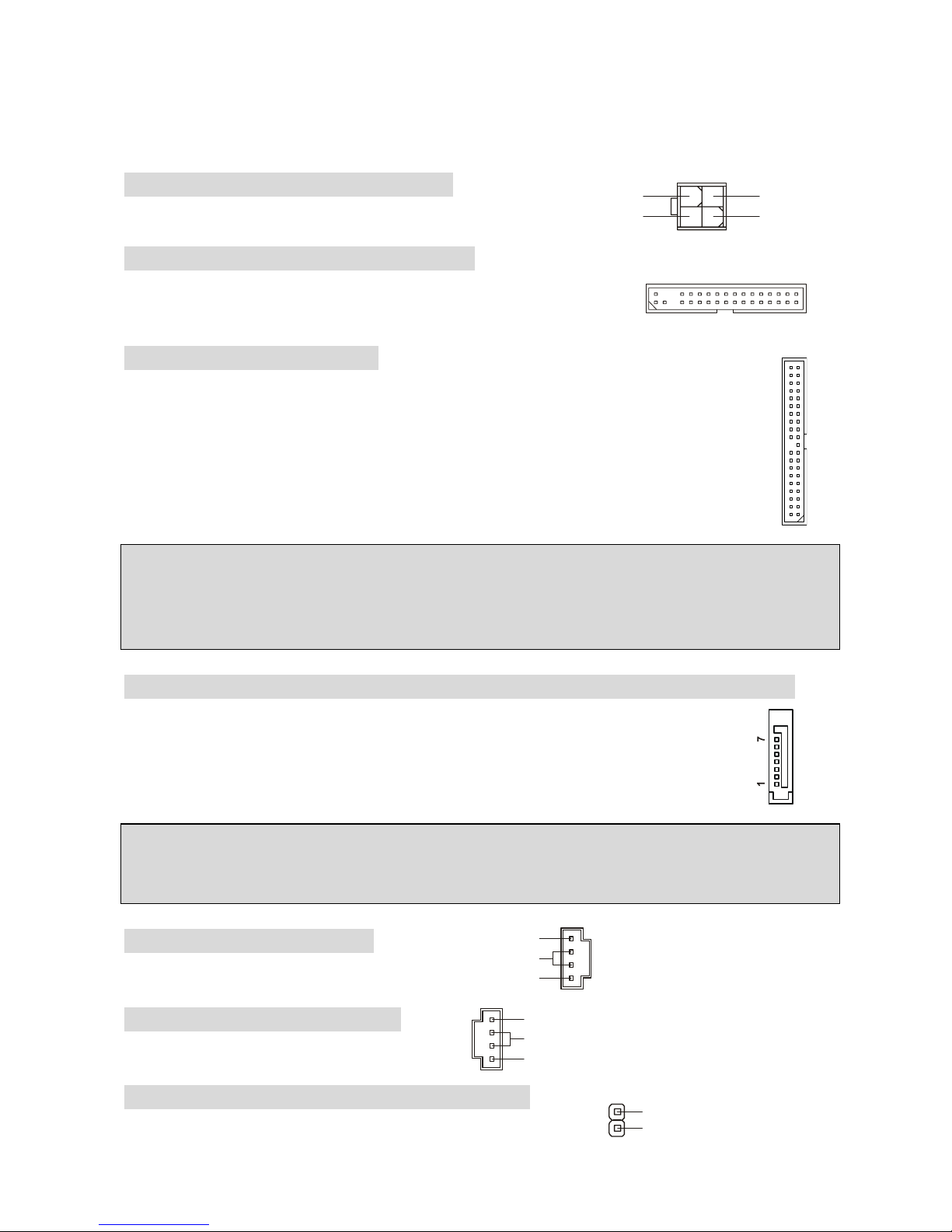
You may use the 20-pin ATX power supply as you like. If you’d like to use the 20-pin ATX power
supply, please plug your power supply along with pin 1 & pin 13. There is also a foolproof design
on pin 11, 12, 23 & 24 to avoid wrong installation.
1
3
42
GND12V
GND12V
ATX 12V Power Connector: JPW1
This 12V power connector is used to provide power to the CPU.
Floppy Disk Drive Connector: FDD1
The mainboard provides a standard floppy disk drive connector that
supports 360K, 720K, 1.2M, 1.44M and 2.88M floppy disk types.
IDE Connector: IDE1/IDE2
The mainboard has dual Ultra DMA 66/100/133 controller that provides PIO mode 0~4,
Bus Master, and Ultra DMA 66/100/133 function. You can connect up to four hard disk
drives, CD-ROM, 120MB Floppy and other devices.
The first hard drive should always be connected to IDE1. IDE1 can connect a Master
and a Slave drive. You must configure second hard drive to Slave mode by setting the
jumper accordingly.
MSI Reminds You...
If you install two hard disks on one cable, you must configure the second drive to Slave mode by
setting its jumper. Refer to the hard disk documentation supplied by hard disk vendors for jumper
setting instructions.
Serial ATA Connectors controlled by VIA® 8237R Plus: SATA 1/SATA2
The mainboard provides dual high-speed Serial ATA interface ports. The ports
supper 1
st
generation Serial ATA data rates of 150MB/s and are fully compliant with
Serial ATA 1.0 specifications. Each Serial ATA connector can connect to 1 hard disk
device.
MSI Reminds You...
Please do not fold the serial ATA cable in a 90-degree angle, which will cause the loss of data
during transmission.
CD In Connector: CD_IN1
L
R
GND
The connector is for CD-ROM audio connector.
AUX In Connector: AUX_IN1
The connector is for audio aux-in conne
L
R
GN
D
ctor.
Chassis Intrusion Switch Connector: JC1
This connector is connected to a 2-pin chassis switch.
2
1
GND
CINT RO
7
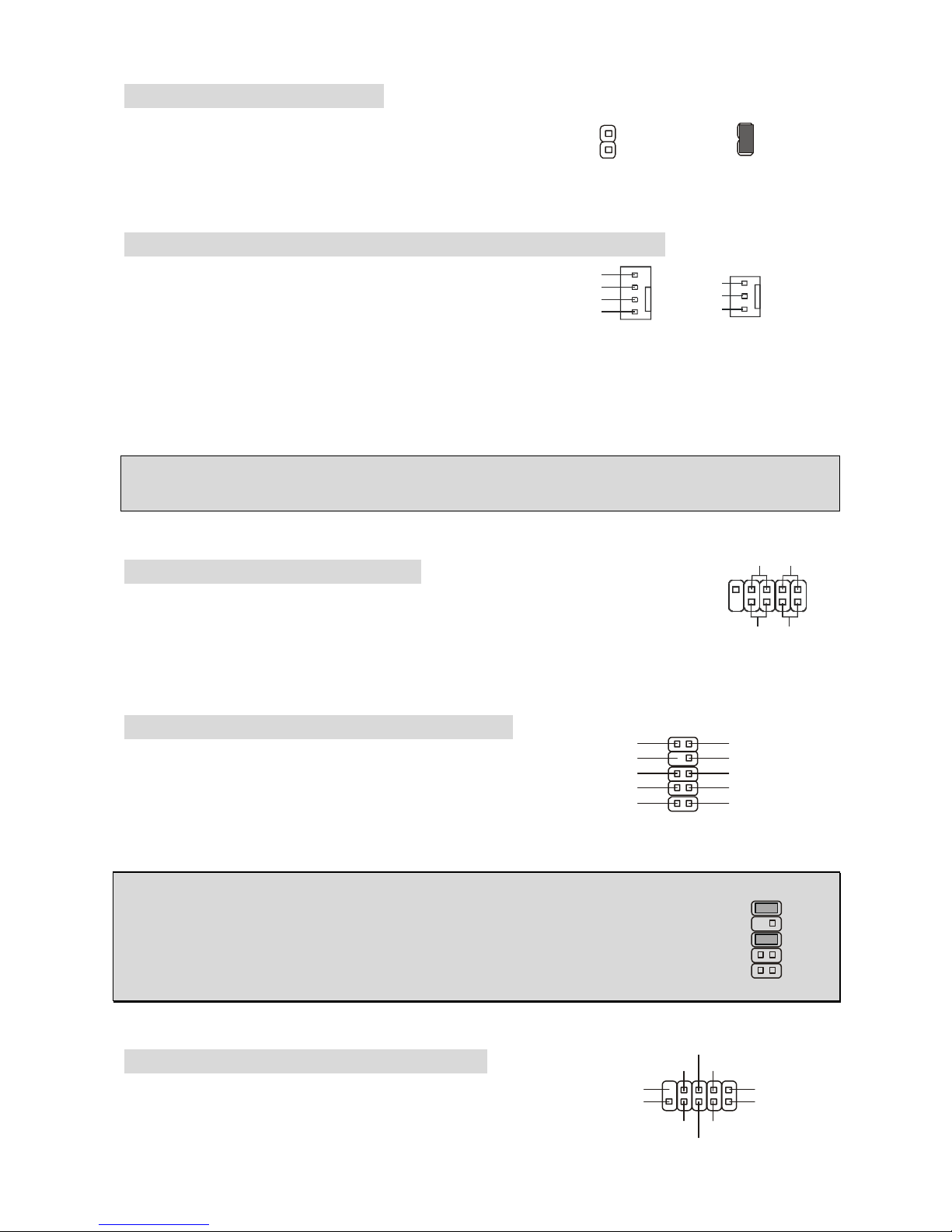
BIOS Flash Jumper: JWP1
the boot block This jumper is used to lock or unlock
8
area on BIOS. When unlocked, the BIOS boot block
area can be updated. When locked, the BIOS boot
block area cannot be updated.
Fan Power Connectors: CPUFAN1/S YSFAN1/PWRFAN1
2V,
The 4-pin CPUFAN1 (processor fan) and 3-pin
SYSFAN1 (system fan)/PWRFAN1 (power fan) support
system cooling fan with +12V. When connecting the
wire to the connectors, always take note that the red
wire is the positive and should be connected to the +1
connected to GND. If the mainboard has a System Hardware Monitor chipset on-board, you must
use a specially designed fan with speed sensor to take advantage of the CPU fan control.
the black wire is Ground and should be
MSI Reminds You...
Always consult the vendors for the proper CPU cooling fan.
Front Panel Connectors: JFP2
nector for electrical connection to
The mainboard provides a front panel con
the front panel switches and LEDs. JFP2 is compliant with Intel
®
Front Panel
I/O Connectivity Design Guide.
Front Panel Audio Connector: JAUDIO1
t
The front panel audio connector allows you to connect
to the front panel audio and is compliant with Intel
®
Fron
Panel I/O Connectivity Design Guide.
MSI Reminds You...
If you do not want to connect to the front audio header, pins 5 & 6, 9 & 10 have
to be jumpered in order to have signal output directed to the rear audio ports.
Otherwise, the Line-Out connector on the back panel will not function.
Front USB Connector: JUSB1/JUSB2
ses
The mainboard provides two standard USB 2.0 pin
headers JUSB1&JUSB2. USB2.0 technology increa
AUD_GND
AUD_VCC
A
UD_RET_R
Key
AUD_RET_L
12
AUD_MIC
AUD_MIC_BIA
910
S
AUD_FPOUT_R
HP_ON
AUD_FPOUT_L
1
2
9
10
JFP2
Power
LED
LEDSwitch
Power
Switch
19
210
HDD
Reset
GND
+12V
Sensor
Control
GND
+12V
nsor
Se
CPU_FAN1 SYS_FAN1/PWR_FAN
VCC(2)
USB1-GND
GND
USB0-
USB0+
US
B1+
(10)USB0C
VCC(1)(9)Key
2
1
BIOS Flash Unlocked
2
1
BIOS Flash Locked
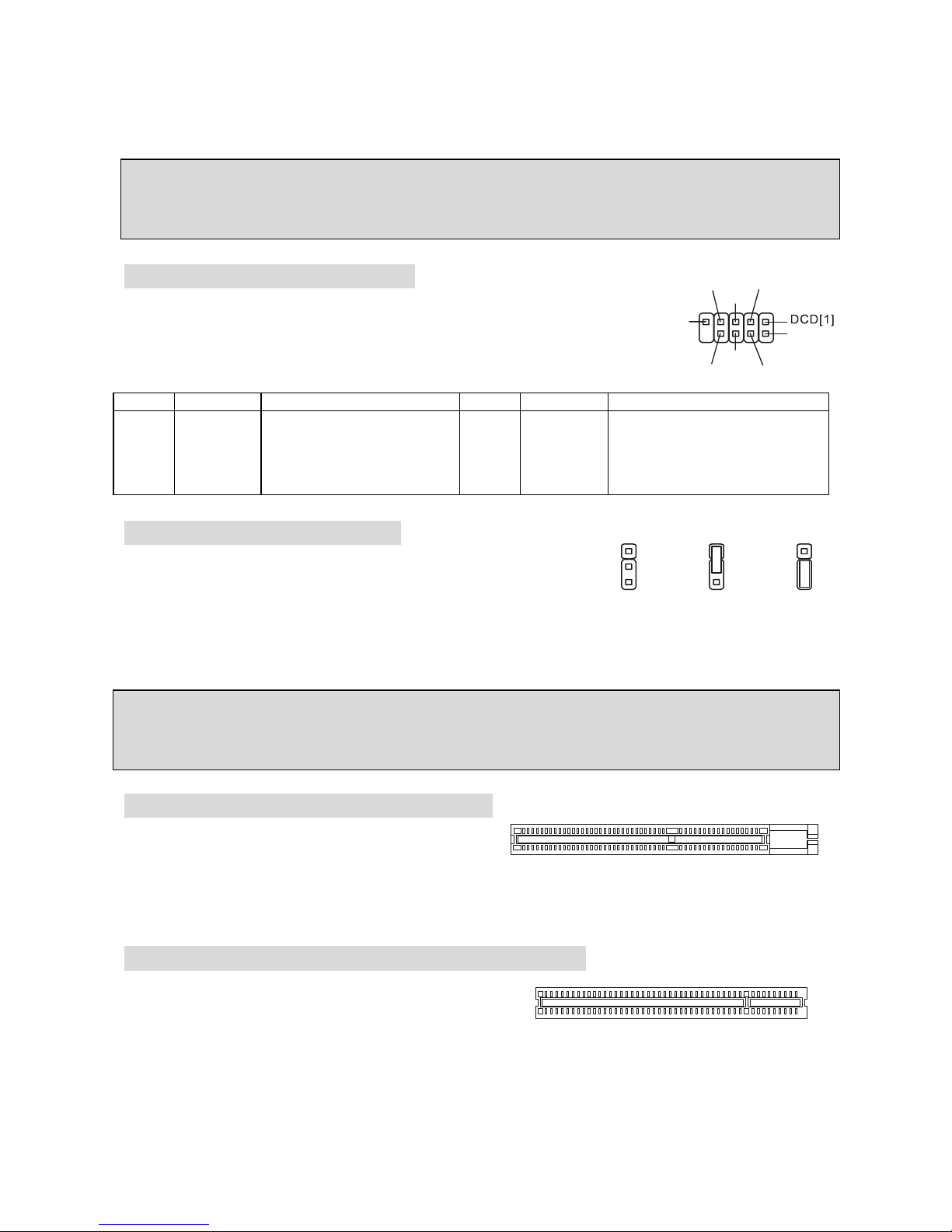
9
B
gital
data transfer rate up to a maximum throughput of 480Mbps, which is 40 times faster than US
1.1, and is ideal for connecting high-speed USB interface peripherals such as USB HDD, di
cameras, MP3 players, printers, modems, etc.
MSI Reminds You...
Please note that the pins of VCC & GND must be connected correctly or it may cause some
damage
Serial Port Connector: COM 2
connector COM 1 (on the
DESCRI
GND
DSR
RTS
[9]RI
SOUT
The mainboard offers one 9-pin male DIN
rear panel), and one optional serial port COM2. Both are 16550A high
speed communication ports that send/receive 16 bytes FIFOs. You can
attach a serial mouse or other serial device directly to them.
SIGNAL DESCRIPTION PIN SIGNAL
SIN[2]
DTR
CTS
PTION PIN
1
3
5
7
9
DCD
S
OUT
GND
RTS
RI
Data Carry Detect
mit
e data
Receive Data Trans
Data
est To Send Ring
Requ
Indicate
2
4
6
8
10
SIN
DTR
DSR
CTS
X
Serial in or receiv
Serial out or transmit data
Data Set Ready
Clear To Send
X
Clear CMOS Jumper: JBAT2
as a power supply from
,
111
333
222
Keep Data Clear Dat
There is a CMOS RAM on board that h
external battery to keep the data of system configuration. With
the CMOS RAM, the system can automatically boot OS every
time it is turned on. If you want to clear the system configuration
use the JBAT1 (Clear CMOS Jumper) to clear data. Follow the ins
the data.
tructions in the image to clear
MSI Reminds You...
You can clear CMOS by shorting 2-3 pin while the system is off. Then return to 1-2 pin position.
Avoid clearing the CMOS while the system is on, which will damage the mainboard.
AGP (Accelerated Graphics Port) Slot
The AGP slot allows you to insert the AGP
tion
graphics card. AGP is an interface specifica
designed for the throughput demands of 3D graphics. It introduces a 66M
the graphics controller to directly access main memory. The slot supports AGP card for 8x/4x at
1.5v (3.3v is not supported).
a
Hz, 32-bit channel for
PCI (Peripheral Component Interconnect) Slots
tation for the expansion card to make any
or
The PCI slots allow you to insert the expansion cards
to meet your needs. When adding or removing
expansion cards, make sure that you unplug the
power supply first. Meanwhile, read the documen
necessary hardware or software settings for the expansion card, such as jumpers, switches
BIOS configuration.
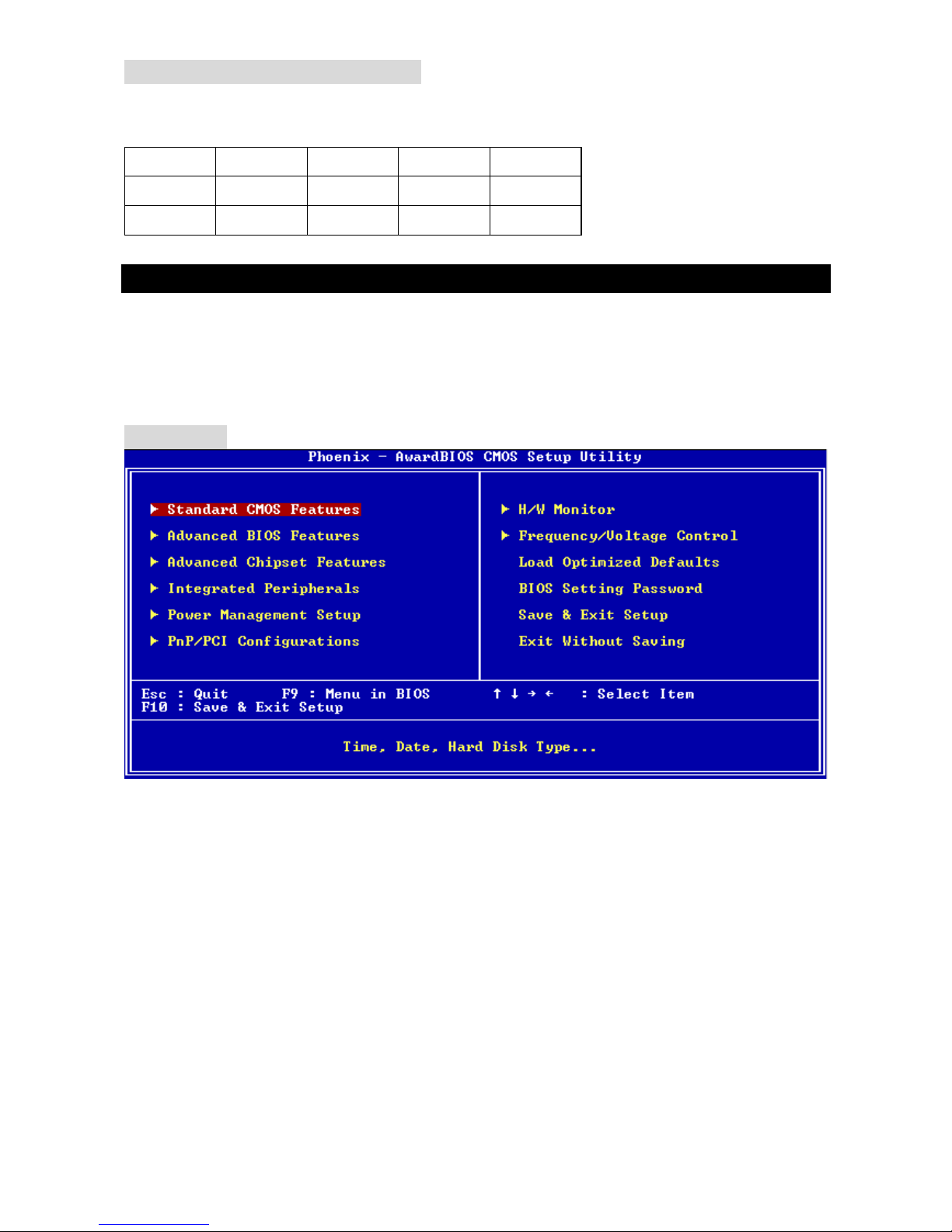
PCI Interrupt Request Routing
line and pronounced I-R-Q, are hardware lines over The IRQ, abbreviation of interrupt request
which devices can send interrupt signals to the microprocessor. The PCI IRQ pins are typically
connected to the PCI bus INT A# ~ INT D# pins as follows:
Order1 Order2 Order3 Order4
PCI Slot 1 INT B# INT C# INT D# INT A#
PCI Slot 2 INT C# INT D# INT A# INT B#
BIOS Setup
ter and the system will start POST (Power On Self Test) process. When the
restart the
m
Power on the compu
message below appears on the screen, press <DEL> key to enter Setup.
DEL: Setup F11: Boot Menu TAB: Logo
wish to enter Setup,
If the message disappears before you respond and you still
system by turning it OFF and On or pressing the RESET button. You may also restart the syste
by simultaneously pressing <Ctrl>, <Alt>, and <Delete> keys.
Main Page
Standard CMOS Features
em configurations, such as time, date etc.
ems of Award special enhanced features.
lues in the chipset registers and optimize your system
ripherals
your settings for integrated peripherals.
settings for power management.
ystem supports PnP/PCI.
Use this menu for basic syst
Advanced BIOS Features
Use this menu to setup the it
Advanced Chipset Features
Use this menu to change the va
performance.
Integrated Pe
Use this menu to specify
Power Management Setup
Use this menu to specify your
PNP/PCI Configurations
This entry appears if your s
H/W Monitor
10
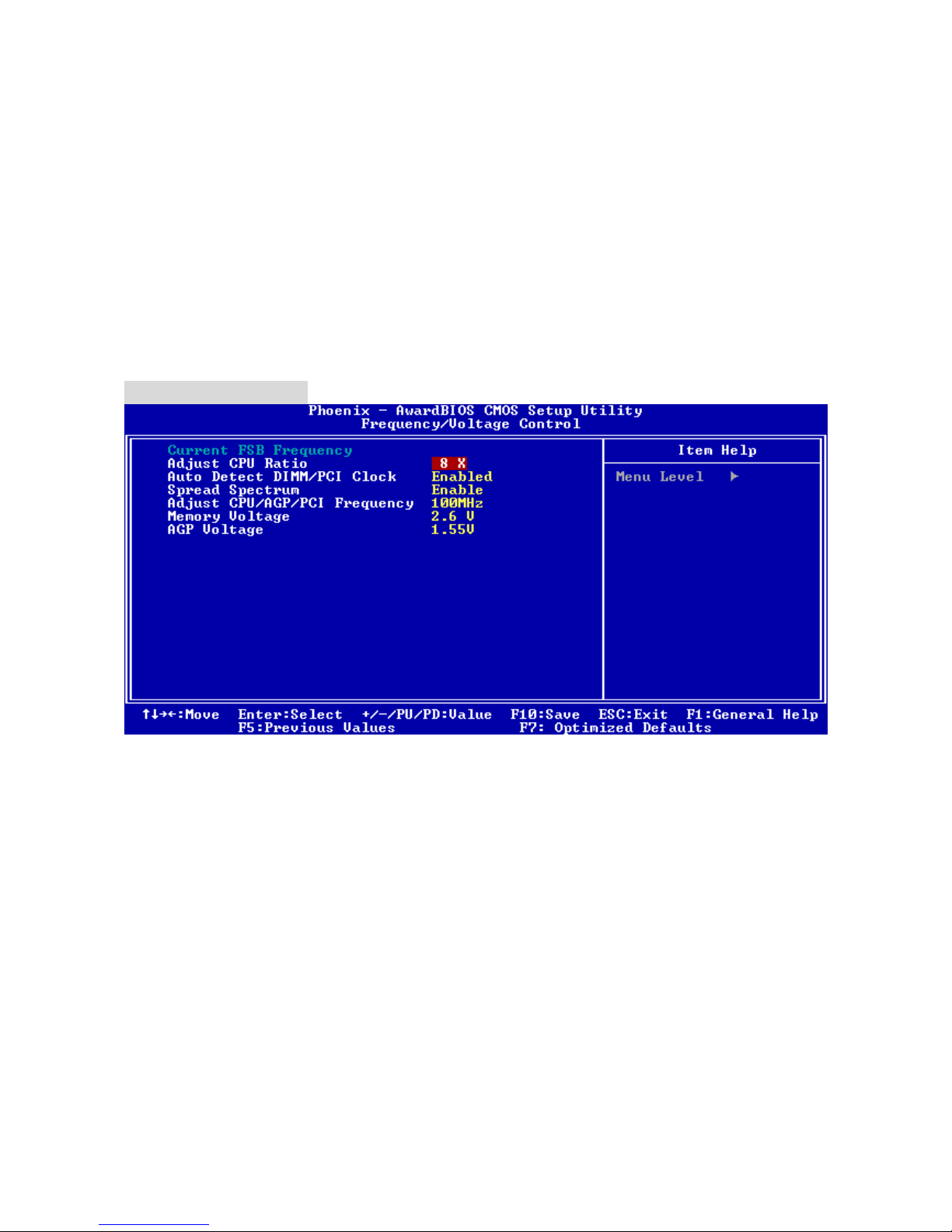
11
s the status of your CPU, fan, warning for overall system status.
settings for frequency/voltage control.
y default settings into the BIOS for stable system performance
g Password
setting Password.
OS and exit setup.
nd exit setup.
This entry show
Frequency/Voltage Control
Use this menu to specify your
Load Optimized Defaults
Use this menu to load factor
operations.
BIOS Settin
Use this menu to set BIOS
Save & Exit Setup
Save changes to CM
Exit Without Saving
Abandon all changes a
Frequency/Voltage
Current FSB Clock
SB clock of . Read-only.
to adjust the CPU ratio. Setting range is from [8] to [50].
the DIMM and PCI slots. When set to [Enabled], the system will
ard’s clock generator pulses, the extreme values (spikes) of the pulses
es.
It shows the current F
Adjust CPU Ratio
This item allows you
Auto Detect DIMM/PCI Clock
This item is used to auto detect
remove (turn off) clocks from empty DIMM and PCI slots to minimize the electromagnetic
interference (EMI).
Spread Spectrum
When the motherbo
creates EMI (Electromagnetic Interference). The Spread Spectrum f unction reduces the EMI
generated by modulating the pulses so that the spikes of the pulses are reduced to flatter curv
If you do not have any EMI problem, leave the setting at Disabled for optimal system st ability and
performance. But if you are plagued by EMI, set to Enabled for EMI reduction. Remember to
disable Spread Spectrum if you are overclocki ng because even a slight jitter can introduce a
temporary boost in clock speed which may just cause your overclocked processor to lock up.
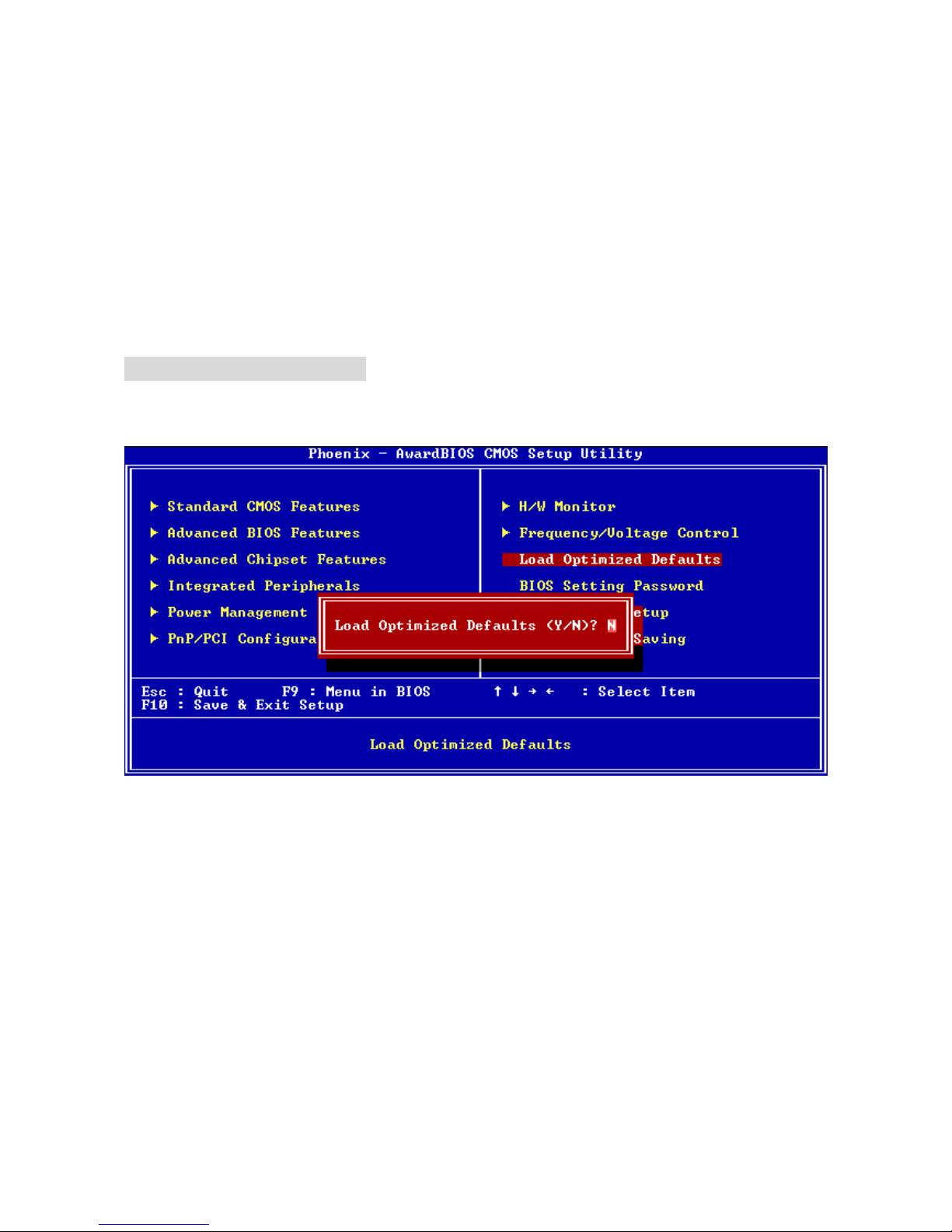
Adjust CPU/AGP/PCI Frequency
12
U/AGP/PCI Front Side Bus clock frequency (in MHz) and
voltage can increase the DDR speed. Any changes made to this setting
adjustable in the field, allowing you to increase the performance of your AGP
V
This item allows you to select the CP
overclock the processor by adjusting the FSB clock to a higher frequency.
Memory Voltage
Adjusting the DDR
may cause a stability issue, so changing the DDR voltage for long-term purpose is NOT
recommended.
AGP Voltage
AGP voltage is
display card when overclocking, but the stability may be affected. Setting options: 1.5V to 1.85
at 0.05V increment.
Load Optimized Defaults
vided by the mainboard manufacturer for the stable
You can load the default values pro
performance.
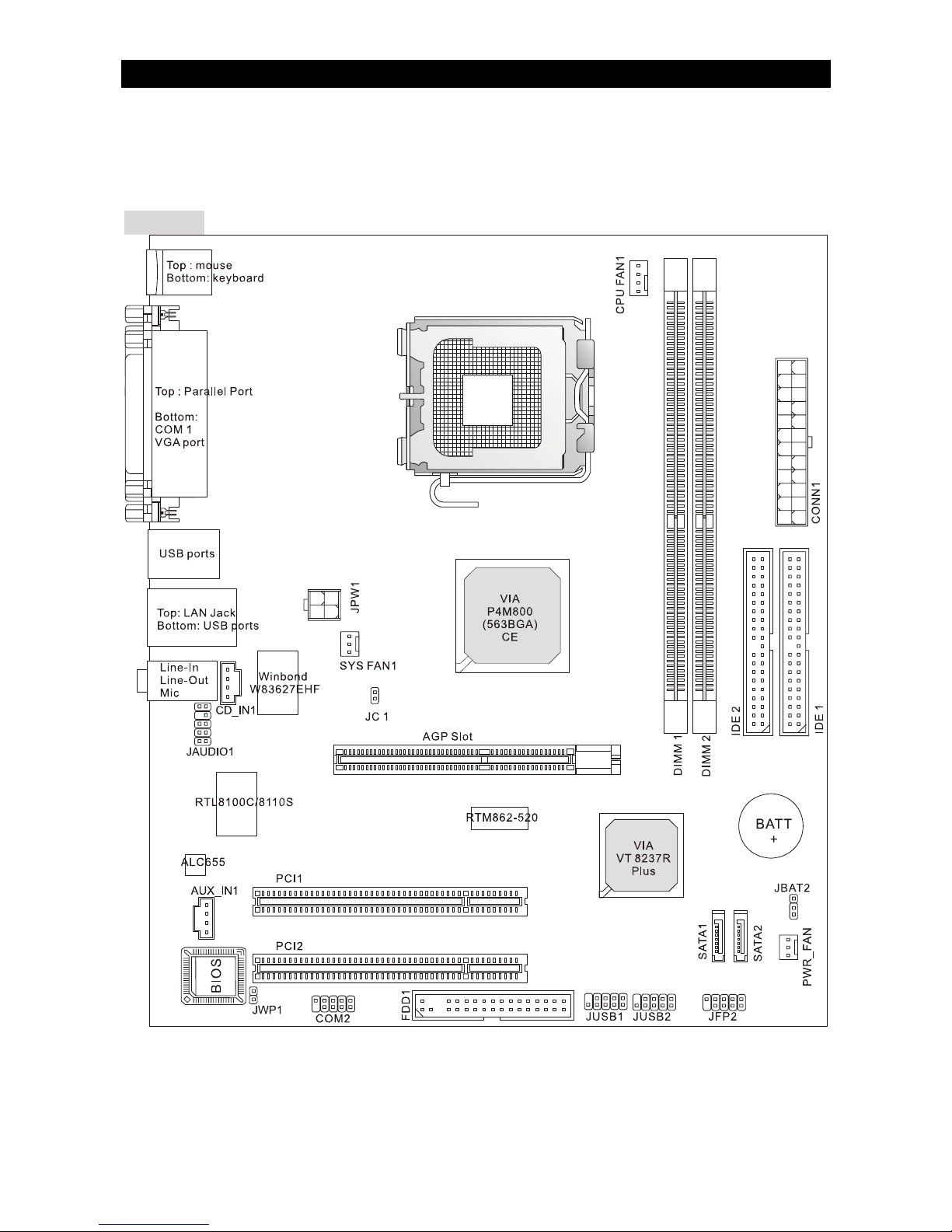
Introduction
Félicitation vous venez d’acheter une carte micro ATX PM8M3-V (MS-7211 v1.x). la PM8M3-V
est construite autour des chipsets VIA
®
P4M800 & VIA® VT8237R. Elle fonctionne avec des
processeurs Intel
®
P4 supportant la technologie Hyper-Threading (LGA775 package). La
PM8M3-v offre des performances tant aux particuliers qu’aux professionnels.
Schéma
13
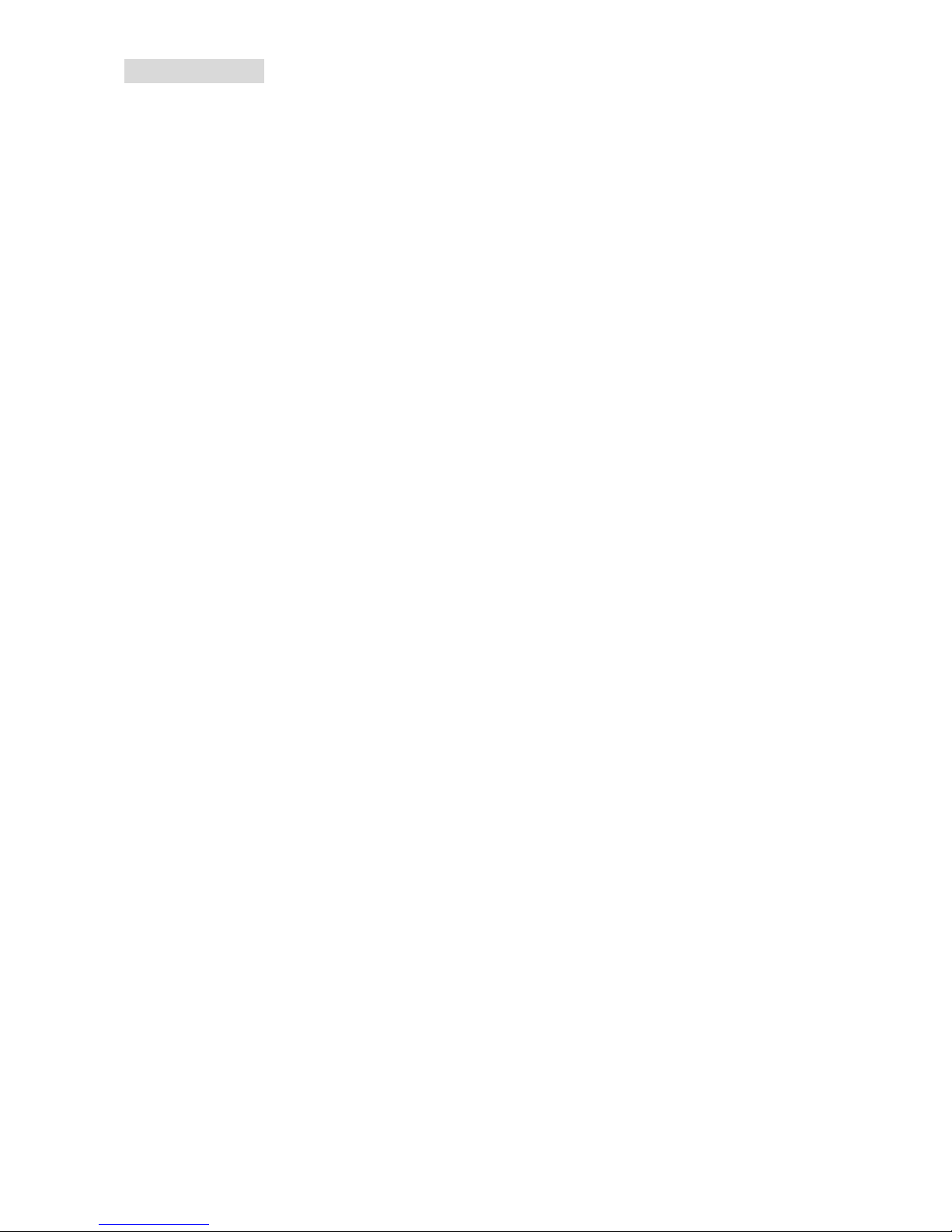
14
Spécifications
CPU
• Supporte processeur Intel
®
Pentium® 4/ Prescott (LGA 775).
• FSB @ 800/533MHz.
• Supporte Intel P4 Prescott CPU jusqu’à 3.2GHz, et Intel P4 Prescott Celeron CPU.
(Pour une mise à jour sur les CPU supportés, veuillez visiter
http://www.msi.com.tw/program/products/mainboard/mbd/pro_mbd_cpu_support.php )
Chipset
• Chipset VIA
®
P4M800CE
- Processeurs P4 FSB (800MHz)
- Mémoire DDR SDRAM (333/400MHz)
- AGP 8x
- Supporte 8X V-Link.
• Chipset VIA
®
VT8237R Plus
- Matériel audio Sound Blaster/Direct Sound AC97 audio intégré
- Contrôleur Ultra DMA 66/100/133 master mode PCI EIDE
- Compatible ACPI & PC2001
- Supporte jusqu’à 8 ports USB2.0
Mémoire Principale
• Supporte deux banques de mémoire 184 broches DDR DIMM.
• Supporte jusqu’à 2GB PC3200 (DDR400) SDRAM.
• Supporte 2.5v DDR SDRAM.
Pour une mise à jour sur les mémoires supportées, veuillez visiter
http://www.msi.com.tw/program/products/mainboard/mbd/pro_mbd_trp_list.php )
Slots
• Un slot AGP (Accelerated Graphics Port) 8x.
• Deux PCI 2.2 32-bit PCI (supporte l’interface 3.3v/5v PCI bus).
IDE Intégré
• Un contrôleur intégré sur le chipset VIA VT8237R procure les IDE
• HDD/CD-ROM avec PIO, Bus Master et les modes opératoires Ultra DMA 33/66/100/133.
• Possibilité de connecter jusqu’à quatre matériels IDE.
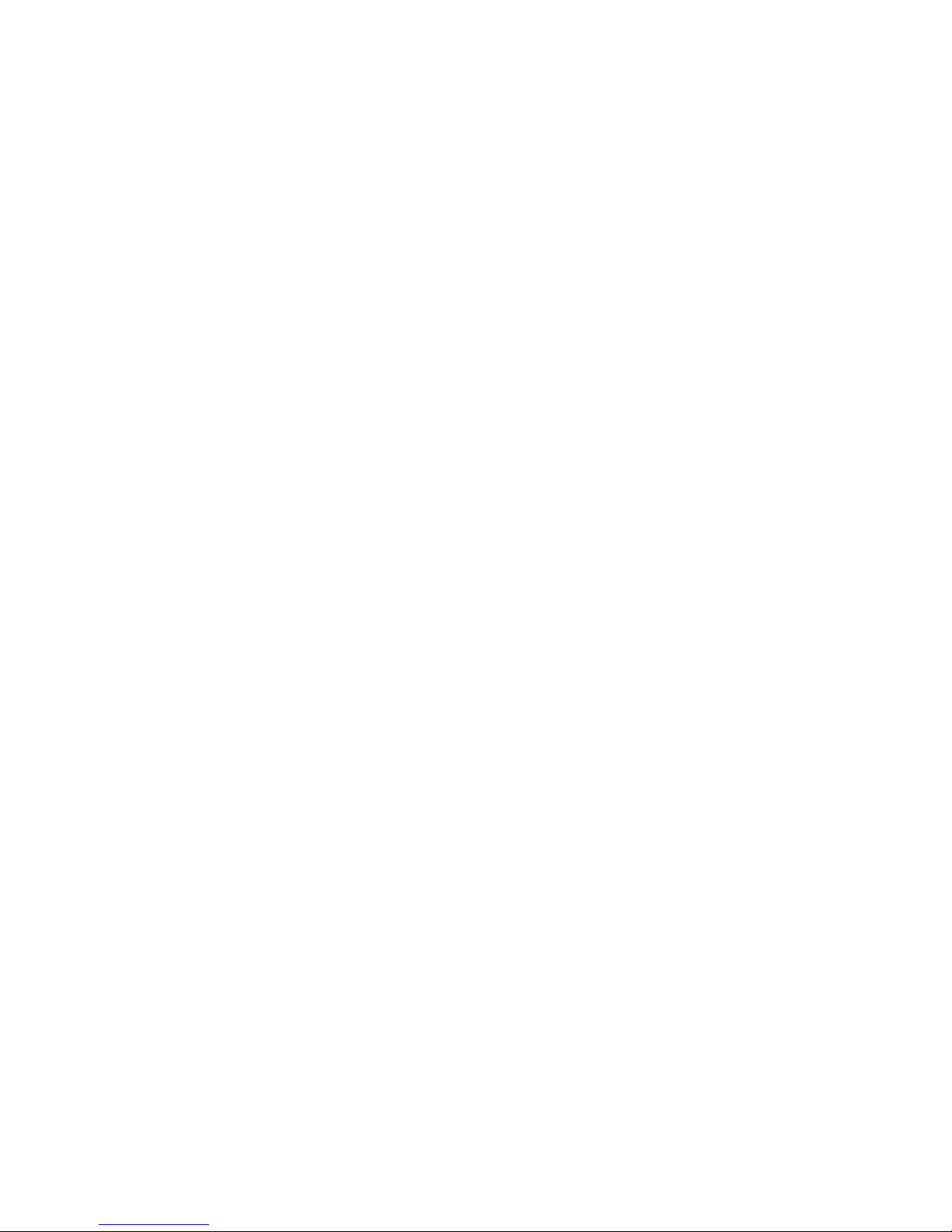
15
Audio
• Contrôleur intégré AC97 dans le VT8237R plus.
• Codec audio Realtek
®
ALC655 6 canaux par logiciel.
- Compatible avec les spec AC’97 v2.2.
Réseau
• Realtek
®
8100C / 8110SB (option).
- Supporte 10Mb/s, 100Mb/s et 1000Mbs(1000Mbs uniquement pour 8110SB).
- Compatible PCI 2.2.
- Supporte la gestion d’énergie.
Périphérique sIntégrés
• Les périphériques intégrés sont :
- 1 floppy supportant 2 FDD avec 360K, 720K, 1.2M, 1.44M et 2.88Mbytes
- 1 port série (COM1)
- 1 port parallèle supportant les modes SPP/EPP/ECP
- 8 ports USB 2.0 (Arrière * 4/ Avant * 4)
- 1 port audio (Line-In/Line-Out/Mic)
- 1 jack RJ45 LAN
- 1 port VGA
- 1 jeu de broches COM2
- 2 SATA 150
BIOS
• La carte offre un BIOS “Plug & Play” qui détecte automatiquement les périphériques et les
cartes d’extension.
• La carte mère procure une interface DMI (Desktop Management Interface) dont la foinction
est d’enregister les spécificités de votre carte.
Dimension
• Format Micro-ATX : 245mm x 210mm
Trous de Montage
• 6 trous de montage.

Panneau Arrière
Le panneau arrière procure les connecteurs suivants :
Keyboard
USB Ports
Mouse
COM port
V
GA port
Parallel Port
Line In
Line Ou
t
Mic In
LAN
USB Ports
Installation Matériel
Ce chapitre vous indique comment installer le CPU, mémoire, et cartes d’extension, clavier,
souris … Lors de ces installations, merci de bien suivre les procédures..
Central Processing Unit: CPU
La carte supporte les processeurs Intel® Pentium 4. La carte utilise un socket CPU LGA775. Lors
de l’installation des CPU, assurez
-vous que le ventilateur est bien installé afin d’éviter la
surchauffe. Si vous n’avez pas de ventilateur, contactez votre revendeur afin qu’il vous vous
conseille sur le bon modèle.
Pour une mise à jour sur les derniers CPU supportés, veuillez visiter
http://www.msi.com.tw/program/products/mainboard/mbd/pro_mbd_cpu_support.php.
MSI Vous Rappelle...
Surchauffe
La surchauffe peut sérieusement endommager le CPU et le système, assurez-vous par
conséquent de bien vous protéger avec un ventilateur adéquat..
Overclocking
La carte mère est conçue pour supporter l’overclocking. Cependant veuillez vous assurer
peuvent supporter les modifications de paramètres. Nous ne garantissons pas les dommages
causés par une mauvaise utilisation du matériel au dessus des spécifications du matériel..
Table de Support Vitesse Mémoire/CPU FSB
Mémoire
FSB
DDR 333 DDR 400
533 MHz OK OK
800 MHz OK OK
16
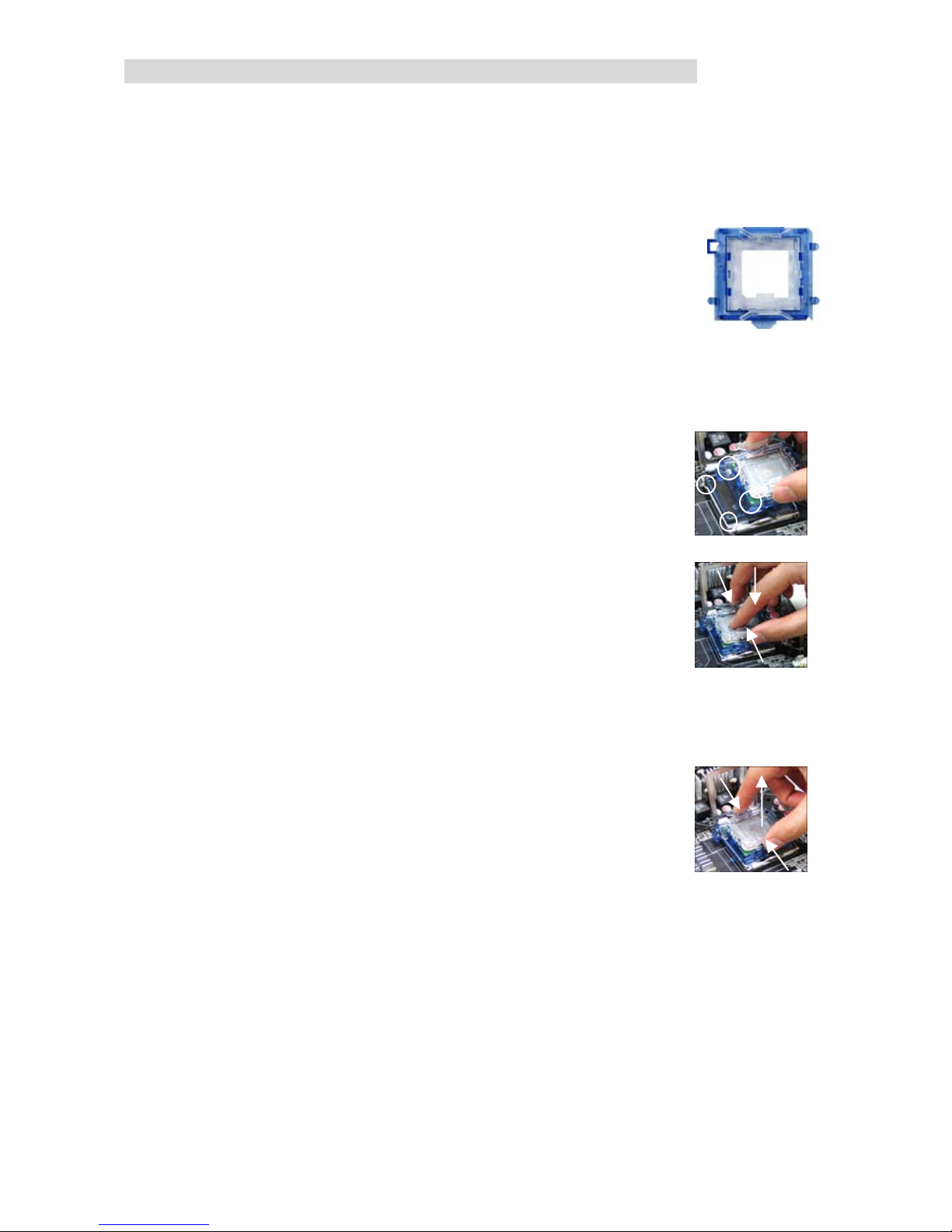
LGA775 CPU and Cooler Installation (CPU Clip is optional)
Quand vous installerez votre CPU, assurez vous que le CPU possède un système de
refroidissement pour prévenir les surchauffes. Si vous ne possédez pas de système de
refroidissement, contactez votre revendeur pour vous en procurer un et installez le avant
d’allumer l’ordinateur.
1. Le CPU possède un capuchon de protection pour éviter de l’endommager (à enlever
avant installation). Effectuer une rotation du CPU pour aligner la
broche n°1 (triangle jaune) avec le coin en bas à gauche du socket.
2. Prendre le CPU Clip bleu de MSI et le faire tourner afin qu’il s’aligne
avec le socket.
3. Il faut ensuite retirer la protection qui se trouve sur le socket de la carte
mère. Veuillez ne pas toucher aux broches du socket.
4. Aligner les indicateurs de couleur jaune (triangle sur le CPU & sur le clip), et utiliser le clip
MSI pour fixer le processeur sur le socket en pratiquant de la façon indiquée sur la photo.
5. Le CPU possède un capot plastique le protégeant. Ne jamais retirer l
CPU ne soit installé.
e capot avant que le
6. Retirer la protection socket. Les broches du socket sont visibles.
7. Tirer le levier et ouvrir le plateau.
8. Aligner correctement les marques (clip + CPU).
9. Utilisez vos doigts pour assurer la connexion du CPU sur le socket
10. Le CPU est bien installé sur le socket.
11. Regarder si le CPU est bien positionné dans le socket. Sinon, retirez
le CPU et installez le de nouveau. Refermer le plateau.
12. Abaisser le levier, puis le sécuriser en l’attachant au mécanisme de
rétention.
13. Aligner les trous de la carte mère avec le ventilateur. Appuyer sur le ventilateur jusqu’à ce
que les clips soient dans les trous de la carte.
14. Appuyer sur les 4 parties (comme indiqué) puis effectuer une rotation (se référer aux
marques) pour sécuriser.
15. Retourner la carte mère pour confirmer que les clips sont
correctement insérés.
A Noter: Si vous désirez retirer le processeur, aligner les 4 points comme
indiqué précédemment, et utiliser le clip pour retirer le CPU.
17
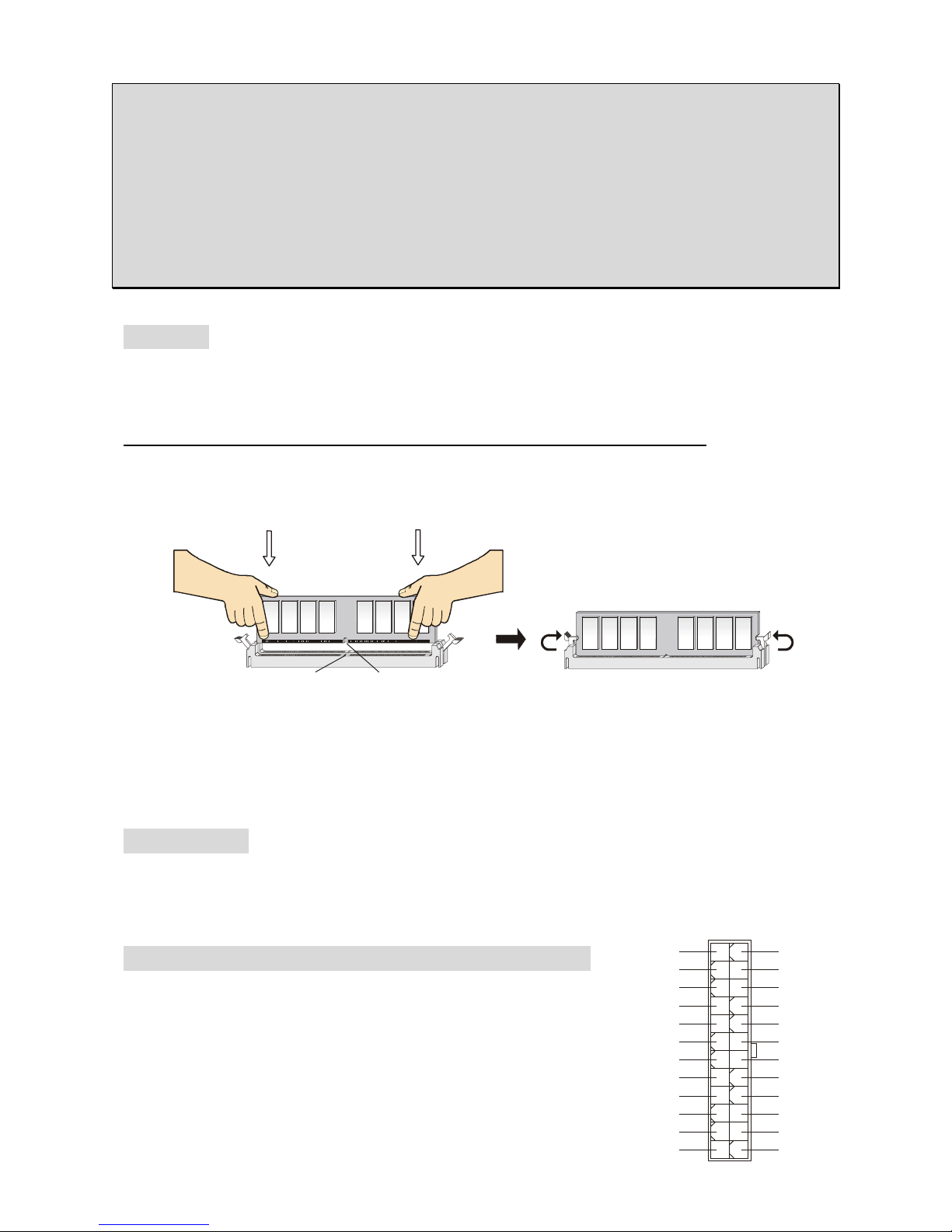
18
MSI Vous Rappelle ...
1. Vérifier la connexion du ventilateur de CPU avant de démarre le PC.
2. Vérifier les informations dans le BIOS PC Health Status du H/W Monitor au sujet de la
température du CPU.
3. Ne pas toucher les broches du CPU pour éviter de les endommager.
4. Le CPU possède un capot plastique le protégeant. Ne jamais retirer le capot avant que le
CPU ne soit installé pour éviter les dommages.
5. Attention, vous ne pouvez installer/retirer qu’un nombre de fois limitée à environ 20
cycles, par conséquent veuillez ne pas effectuer cette opération trop souvent
Mémoire
La carte mère procure deux DDR SDRAM 184 broches DDR333 / DDR400 avec un maximum
de mémoire de 2GB. Pour fonctionner correctement, il faut au moins installer un DIMM de
mémoire (pour une mise à jour des modules de mémoire supportés, veuillez visiter
http://www.msi.com.tw/program/products/mainboard/mbd/pro_mbd_trp_list.php)
Les modules de mémoire peuvent-être installés dans un seul sens. Vous pouvez installer de la
mémoire simple ou double face en fonction de vos besoins.
Installation des modules de DDR
1. Le DDR DIMM ne possède qu’une encoche en son centre. Ainsi il n’est possible de
monter le module que dans un seul sens.
2. Insérez le module de mémoire DIMM verticalement dans le slot. Puis appuyez dessus
3. Le clip en plastique situé de chaque côté du module va se fermer automatiquement.
Alimentation
La carte mère supporte les alimentations ATX. Avant de brancher le connecteur d’alimentation,
Il faut toujours vous assurer que tous les composants sont bien installés afin de ne pas les
endommager. Une alimentation 300W ou supérieur est préconisée.
Connecteur d’Alimentation ATX 24-Pin : CONN1
Ce connecteur vous permet de connecter l’alimentation ATX. Pour
ce faire assurez-vous que le connecteur est bien positionné dans
le bon sens. Puis appuyer sur le câble.
Vous pouvez aussi utiliser une alimentation 20 broches, le
détrompeur permettra de ne pas connecter l’alimentation sur les
broches 11, 12, 23 & 24.
Notch
Volt
1
12
24
13
+3.3V
+3.3V
-12V
+3.3V
GNDGND
PS-ON#
+5V
GNDGND
GND
+5V
GNDGND
ResPWR OK
+5V
5VSB
+5V
+12V
+5V+12V
GNDNC
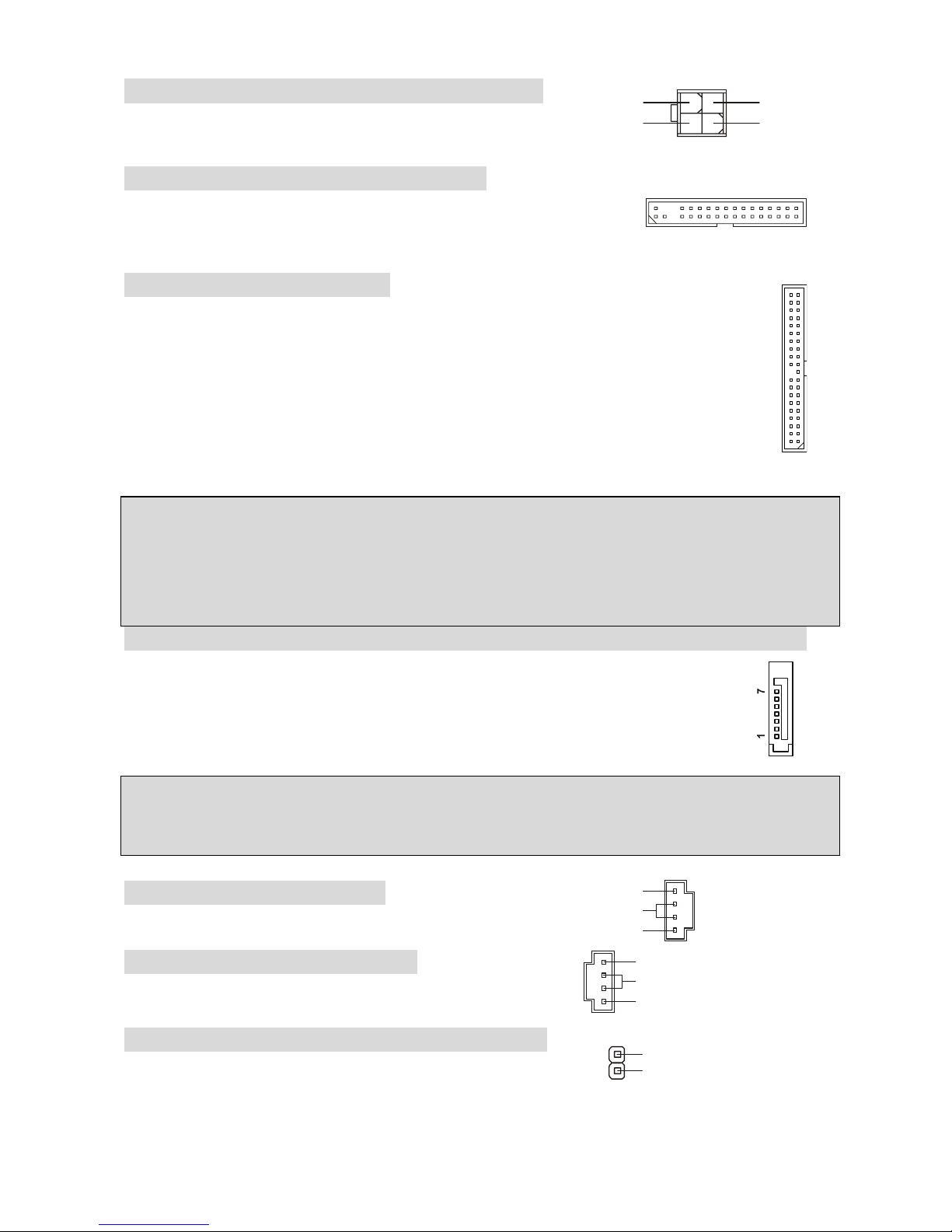
1
3
42
GND12V
GND12V
Connecteur d’Alimentation ATX 12V: JPW1
Le connecteur d’alimentation 12V est utilisé pour alimenter le
CPU.
Connecteur Floppy Disk Drive: FDD1
La carte offre un connecteur standard floppy disk drive (lecteur de
disquette) qui supporte les disques 360K, 720K, 1.2M, 1.44M et
2.88M.
Connecteur IDE: IDE1/IDE2
La carte mère possède un contrôleur 32-bit Enhanced PCI IDE et Ultra DMA
66/100/133 qui procure les fonctions PIO mode 0~4, Bus Master, et Ultra DMA
33/66/100/133. Vous pouvez connecter jusqu’à 4 matériels (disques durs, CD-ROM,
120MB Floppy).
Le premier disque dur doit être connecté sur l’IDE1. L’IDE1 peut recevoir un matériel
Maître et un Esclave. Vous devez configurer le second disque en mode Esclave et ce à
l’aide du cavalier situé à l’arrière.
MSI Vous Rappaelle ...
Si vous voulez installer deux disques durs, vous devez co nfigurer le second en Esclave
en configurant le cavalier. Se référer à la documentation du disque dur pour les
instructions.
Connecteurs Serial ATA contrôlés par VIA® 8237R Plus: SATA 1/SATA2
La carte mère procure une double interface très rapide : Serial ATA. Les ports de
première génération Serial ATA ont un taux de trasnfert de 150MB/s et sont
totalement compatibles avec les spécifications Serial ATA 1.0. Chaque connecteur
Serial ATA peut-être connecté à un disque dur.
MSI Vous Rappelle...
Ne pas tordre le câble Sata à 90° scela pourrait entrapiner de spertes de données durant la
transmission de celles-ci..
Connecteur CD In: CD_IN1
L
R
GND
Le connecteur est destiné au branchement audio du CD-ROM
Connecteur AUX In : AUX_IN1
Le connecteur est destiné au branchemen
L
R
GN
D
t audio aux-in
Connecteur Chassis Intrusion Switch : JC1
Le connecteur est destiné à la connexion du chassis switch
2
1
GND
CINT RO
.
19
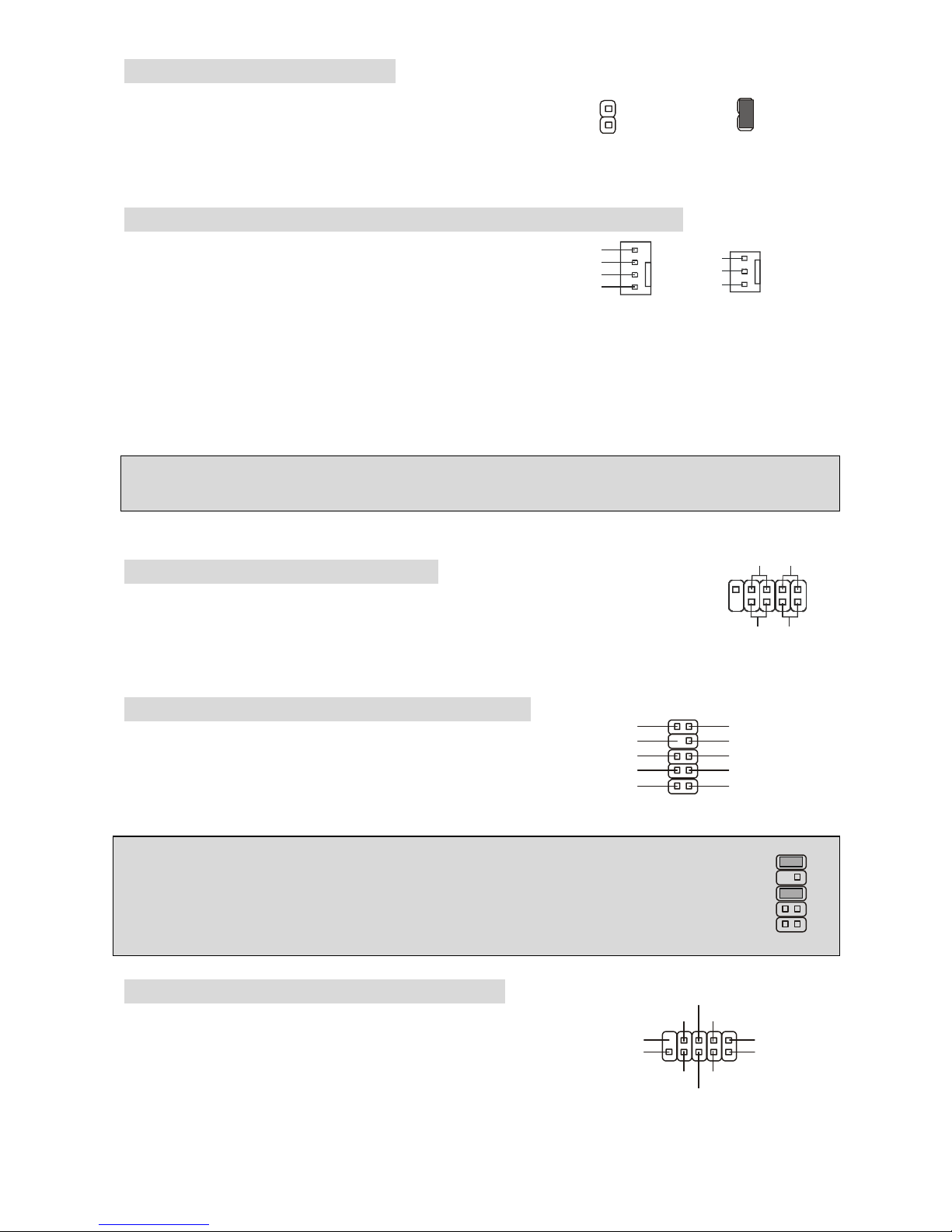
Cavalier BIOS Flash : JWP1
se à zéro du
.
Le cavalier est utilisé pour faire une mi
20
Bios, autrement dit remettre les paramètres d’origine
Pour ce faire vous devez vous mettre en position
unlocked.
Connecteurs Fan Power : CPUFAN1/SYSFAN1/PWRFAN1
Le CPUFAN1 4 broches (ventilateur de processeur) et
SYSFAN1 (system fan) 3 broches supportent le +12V.
CPUFAN1 peut supporter 3 ou 4 broches. Lors de la
connexion du câble, assurez-vous que le fil rouge soit
connecté au +12V et le fil noir connecté au “GND“. Si la
gestion intégré, vous devez utiliser un ventilateur ayant ces caractéristiques si vous voulez
contrôler le ventilateur du CPU
carte mère possède un système de
MSI Vous Rappelle...
Toujours consulter votre revendeur au sujet du ve ntilateur de CPU.
Connecteurs Front Panel : JFP2
branchements électriques (LED La carte mère procure 1 connecteur pour les
disque dur…). JFP1 est compatible avec le Design Intel Front Panel I/O
Connectivity.
Conencteur Front Panel Audio : JAUDIO1
Le connecteur audio JAUDIO1 vous permet de
ec lntel
connecter l’audio en façade et est compatible av
® Front Panel I/O Connectivity
MSI Vous rappelle...
Si vous ne voulez pas connecter l’audio en façade à l’aide des broches 5 & 6, 9 & 10
doivent être recouvertes par un cavalier pour envoyer le signal vers les ports audio
à l’arrière. Autrement le connecteur Line-Out à l’arrière ne fonctionnera pas.
Connecteur Front USB : JUSB1/JUSB2
de
, c
La carte mère procure deux connecteurs standard 2.0
JUSB1&JUSB2. La technologie USB 2.0 accroît le taux
transfert jusqu’à 480Mbps, ce qui est 40 fois plus rapide
que l’ USB 1.1. Idéal pour connecter des périphériques
gourmand en bande passante (appareil photo numérique
améra numérique etc).
AUD_GND
AUD_VCC
A
UD_RET_R
Key
AUD_RET_L
12
AUD_MIC
AUD_MIC_BIA
910
S
AUD_FPOUT_R
HP_ON
AUD_FPOUT_L
JFP2
Power
LED
LEDSwitch
Power
Switch
19
210
HDD
Reset
GND
+12V
Sensor
Control
GND
+12V
sor
Sen
CPU_FAN1 SYS_FAN1/PWR_FAN
VCC(2)
USB1-GND
GND
USB0-
USB0+
US
B1+
(10)USB0C
VCC(1)(9)Key
2
1
BIOS Flash Unlocked
2
1
BIOS Flash Locked
1
2
9
10
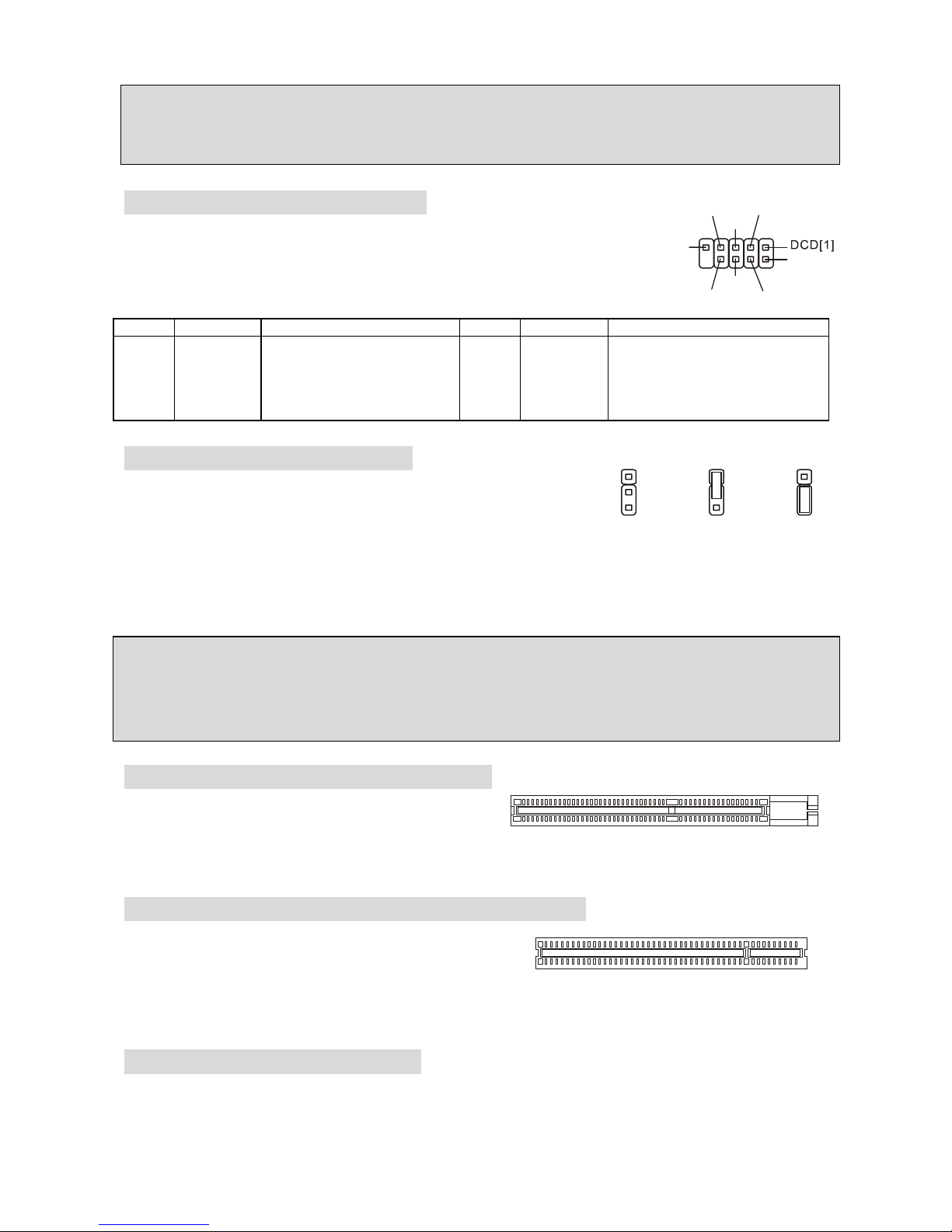
MSI Vous Rappelle...
A noter que les broches VCC et GND doivent être correctement connecter afin d’éviter tout
endommagement.
Connecteur Port Série : COM 2
ches DIN COM 1 (à l’arrière
s
SIGNAL DESCRIPTION PIN SIGNAL DESCRI
GND
DSR
RTS
[9]RI
SOUT
La carte mère procure un connecteur 9 bro
du panneau), et un port série en option COM2. Les deux sont des
ports de communication rapides 16550A en envoi/réception 16 byte
FIFO.
SIN[2]
DTR
CTS
PTION
21
PIN
1
3
5
7
9
DCD
S
OUT
GND
RTS
RI
Data Carry Detect
mit
e data
Receive Data Trans
Data
est To Send Ring
Requ
Indicate
2
4
6
8
10
SIN
DTR
DSR
CTS
X
Serial in or receiv
Serial out or transmit data
Data Set Ready
Clear To Send
X
Cavalier Clear CMOS : JBAT2
e alimentation d’une
me peut
l
s
La CMOS RAM intégré possède reçoit un
batterie externe qui permet de garder les données de
configuration du système. Avec la CMOS RAM, le systè
automatiquement booter avec les paramètres personnalisés du
BIOS à chaque fois que le PC est allumé. Si vous voulez effacer
utilisez le CLR_CMOS1 (Cavalier Clear CMOS) pour effacer les données. Suivez les instruction
de l’image pour effacer les données.
111
333
222
Keep Data Clear Dat
a configuration du système,
MSI Vous Rappelle...
Vous pouvez effacer les données en positionnant le cavalier sur les broches 2-3 quand le PC
n’est pas allumé. Puis il faut remettre le cavalier en position 1-2. Ne surtout pas effacer les
données (Position 2-3) lorsque le PC est en fonction, cela endommagera la carte mère.
Slot AGP (Accelerated Graphics Port)
orté).
Le slot AGP permet d’insérer une carte graphique.
L’interface AGP est spécialement conçue pour les
besoins graphiques 3D. Introduit en 66MHz, le cont
mémoire principale. Le slot supporte les cartes AGP 8x/4x en 1.5v (le 3.3v n’est pas supp
a
rôleur 32 bit accède directement à la
Slots PCI (Peripheral Component Interconnect)
ire la documentation fournie avec votre
Le slot PCI permet d’insérer des cartes d’extensions
pou répondre à vos besoins. Lors de l’insertion ou le
retrait d’une carte PCI, assurez-vous que la prise soit
bien retirée du secteur avant toute opération. Veuillez l
carte PCI pour les différents réglages (cavalier, BIOS ...).
PCI Interrupt Request Routing
ine”. Les IRQ sont des signaux émis par des matériels. IRQ est l’abréviation de “interrupt request l
Les PCI IRQ sont connectés généralement au broches PCI bus INT A# ~ INT D# comme
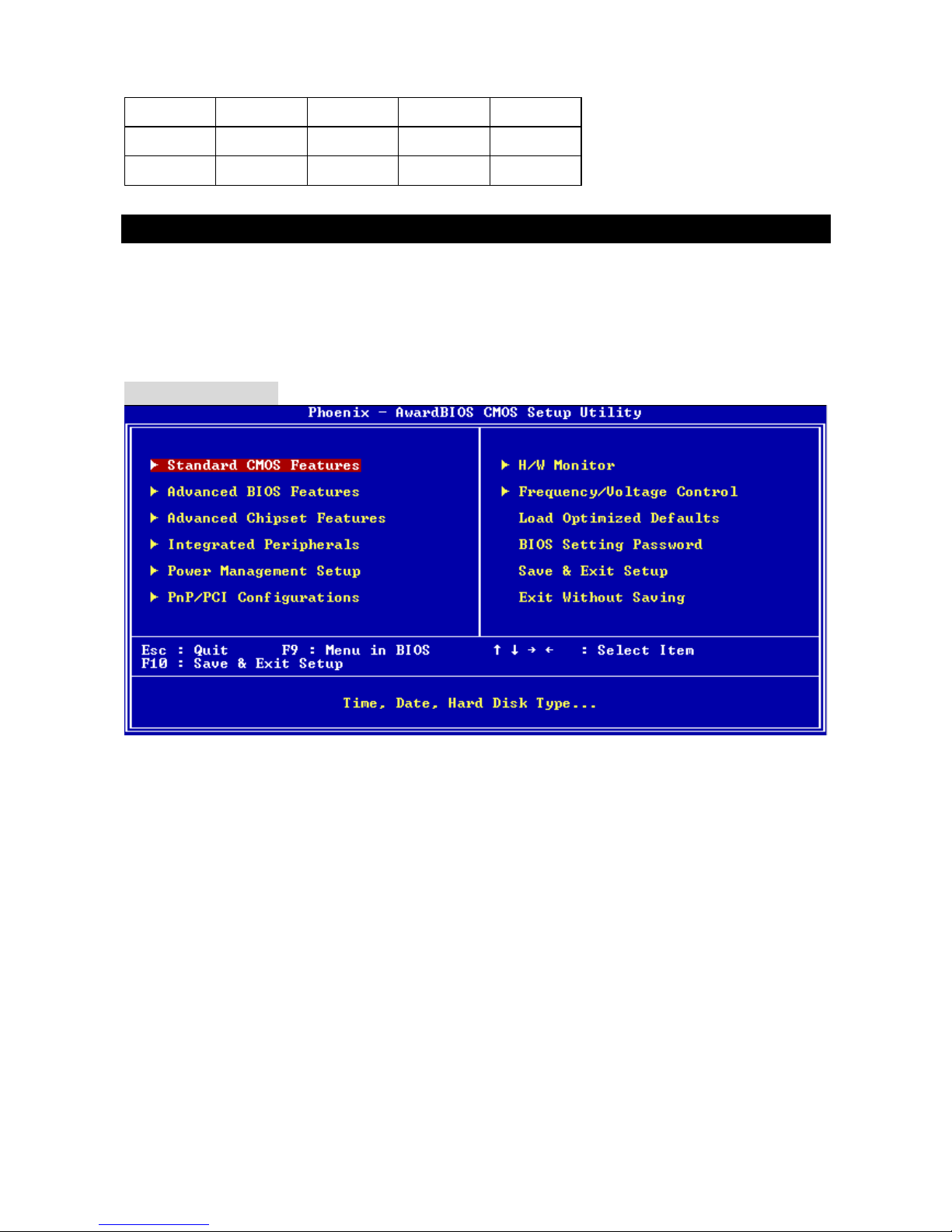
22
Order1 Order2 Order3 Order4
suivant:
PCI Slot 1 INT B# INT C# INT D# INT A#
PCI Slot 2 INT C# INT D# INT A# INT B#
Setup du BIOS
processus de POST (Power On Self Test) se met en route. Quand le
p ide du
Lorsque le PC démarre le
message ci-dessous apparaît,
appuyer sur <DEL> pour accéder au Setup.
DEL: Setup F7: Setup Defaults F10: Save & Exit TAB: Logo
dispa ap u d arre
Si le message raît avant que n’ayez yé sur la touche, re ém z le PC à l’a
bouton RESET. Vous pouvez aussi redémarrer en utilisant la combinaison de touches <Ctrl>,
<Alt>, et <Delete>.
Page Principale
Standard CMOS Features
métrage des éléments standard du BIOS.
rer des éléments avancés du Bios.
ramétrer les éléments relatifs au registre du chipset, permettant
rer les périphériques intégrés.
er vos choix en ce qui concerne le power management.
upporte PNP/PCI.
ntre le statut de votre CPU, ventilateur.
Frequency/Voltage Control
Cette fonction permet le para
Advanced BIOS Features
Cette fonction permet de paramét
Advanced Chipset Features
Cette option vous permet de pa
ainsi d’optimiser les performances de votre système.
Integrated Peripherals
Utiliser ce menu pour paramét
Power Management Setup
Utilisez ce menu pour appliqu
PNP/PCI Configurations
Apparaît si votre système s
H/W Monitor
Cette entrée mo
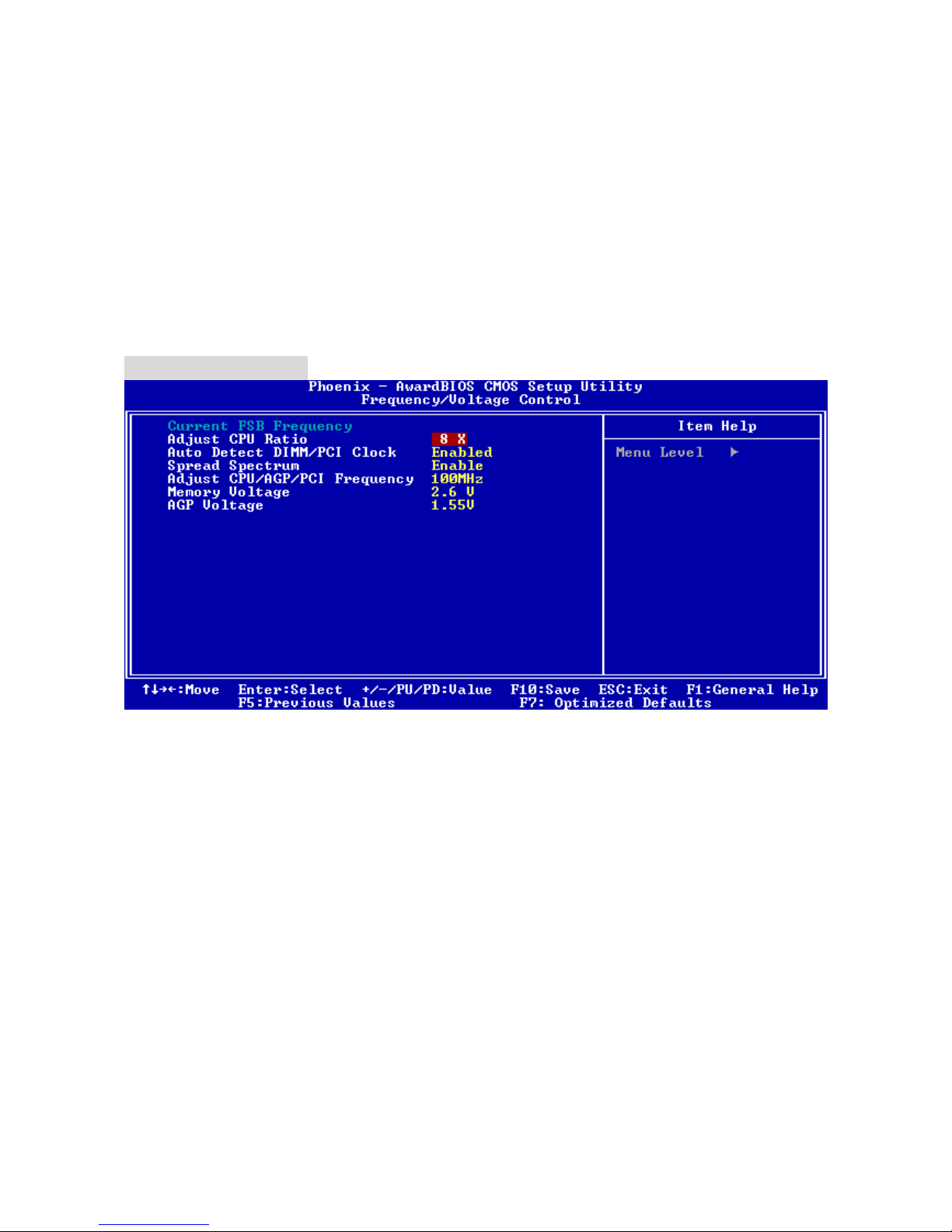
23
le contrôle de la fréquence et du
menu pour charger les paramètres d’usine par défaut, cela permet d’obtenir un
t.
mot de passe BIOS
l’utilitaire de Setup.
Utiliser ce menu pour configurer vos paramètres de pour
voltage.
Load Optimized Defaults
Utiliser ce
système stable et performan
BIOS Setting Password
Utiliser ce menu pour entrer un
Save & Exit Setup
Sauvegarder les changements du CMOS et sortir de
Exit Without Saving
Abandonner tous les changements et sortir de l’utilitaire de Setup.
Fréquence/Voltage
Current FSB Clock
Montre le FSB actuel. Lecture uniquement.
De [8] à [50].
PCI Clock
. En position [Enabled], le système va
M et PCI)afin de réduire les EMI (Interférences Electro
s créent des EMI (Electromagnetic Interference). La fonction de Spread
EMI. Si vous n’avez pas de problème d’EMI, laisser l’option sur Disabled,
i
locking.
Adjust CPU Ratio
Cet élément eprmet d’ajuster le ration CPU.
Auto Detect DIMM/
Cet élément est utilisé pour détecter les slots DIMM et PCI
fermer les slots non utilisés (DIM
Magnétiques).
Spread Spectrum
Les cartes mère
Spectrum réduit ces
ceci vous permet une stabilité du système et des performances optimales. Dans le cas contraire,
choisissez Enabled pour réduire les EMI. N’oubliez pas de désactiver cette fonction si vous
voulez faire de l’overclocking, afin d’éviter tout problème. Les options : [Disabled], [Enabled].
Adjust CPU/AGP/PCI Frequency
Cet élément permet de sélectionner la fréquence du FSB CPU/AGP/PCI (en MHz). C’est auss
un bon moyen de réaliser de l’overc
Memory Voltage
