MSI PF560 User Operating Manual
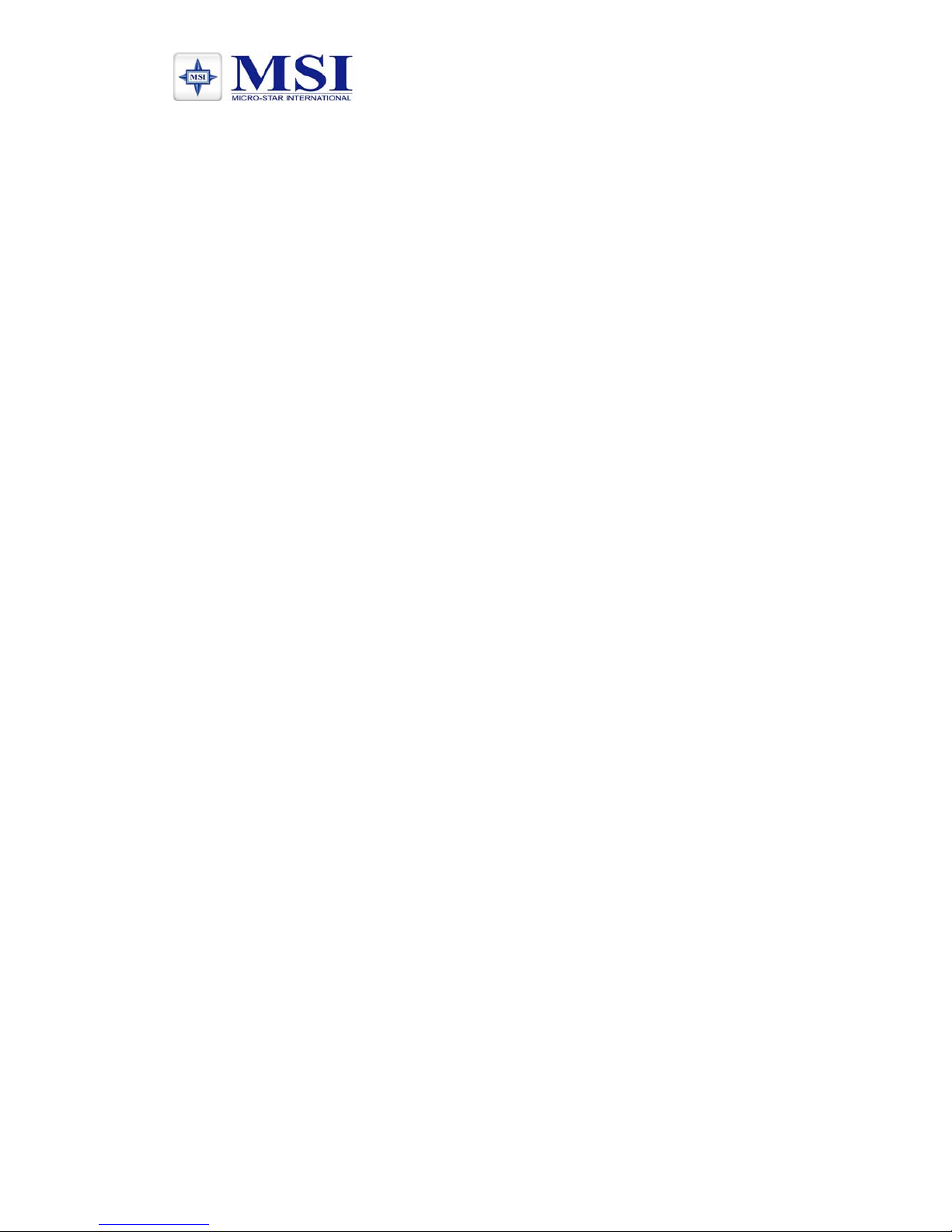
MSI PF560
MSI PF560
TFT Monitor
User Operation Guide
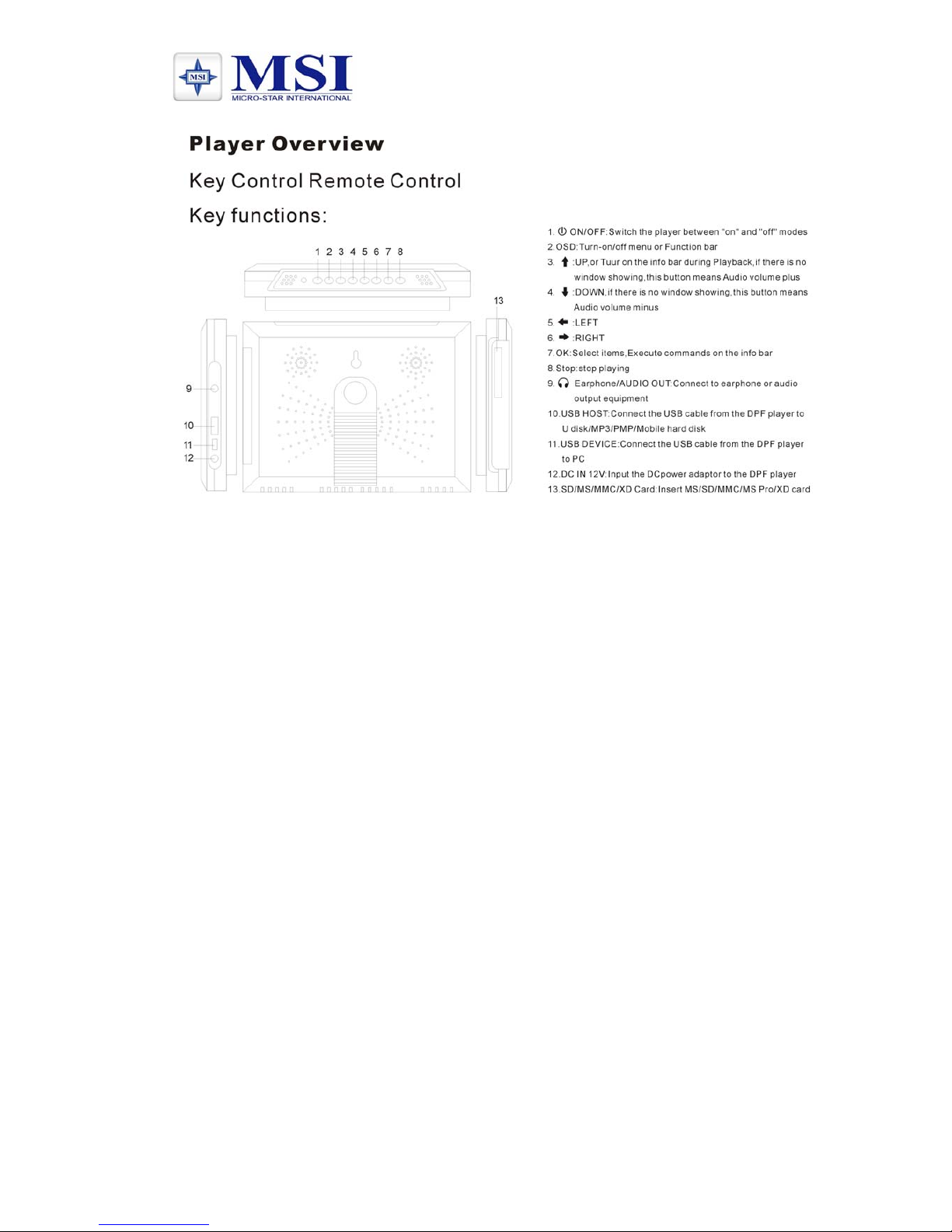
MSI PF560
Features:
• Playback of photo, music, or video files stored in data storage
devices through dual High-Speed USB 2.0 port or various
card-reader port, or internal memory.
• Supported data storage devices include USB disk, memory
card, MP3 player, hard disk, etc.
• Dual High-Speed USB 2.0 can be configured as OTG, Host, or
Device
• Supports up to 8000x8000 mega pixel image files (JPEG
format)
• Compatible with most digital cameras stored JPEG images
including Motion JPEG files
• Automatic slideshow with multiple transition effects and
adjustable display time
• Dedicated hardware JPEG decoder for super fast JPEG display
• Plays slideshow with MP3 music on in the background
• Plays MP3 music through the integrated speakers
• Plays MPEG-I, II, or IV video files (including DIVX) stored on
supported memory cards or external USB devices.
• Supports SD, SM, MS, MMC, and XD memory cards
• User friendly on-screen display
• Build in alarm clock and calendar
• Supports default alarm sound or user-selected alarm music.
• Supports firmware upgrade via USB device or memory cards.
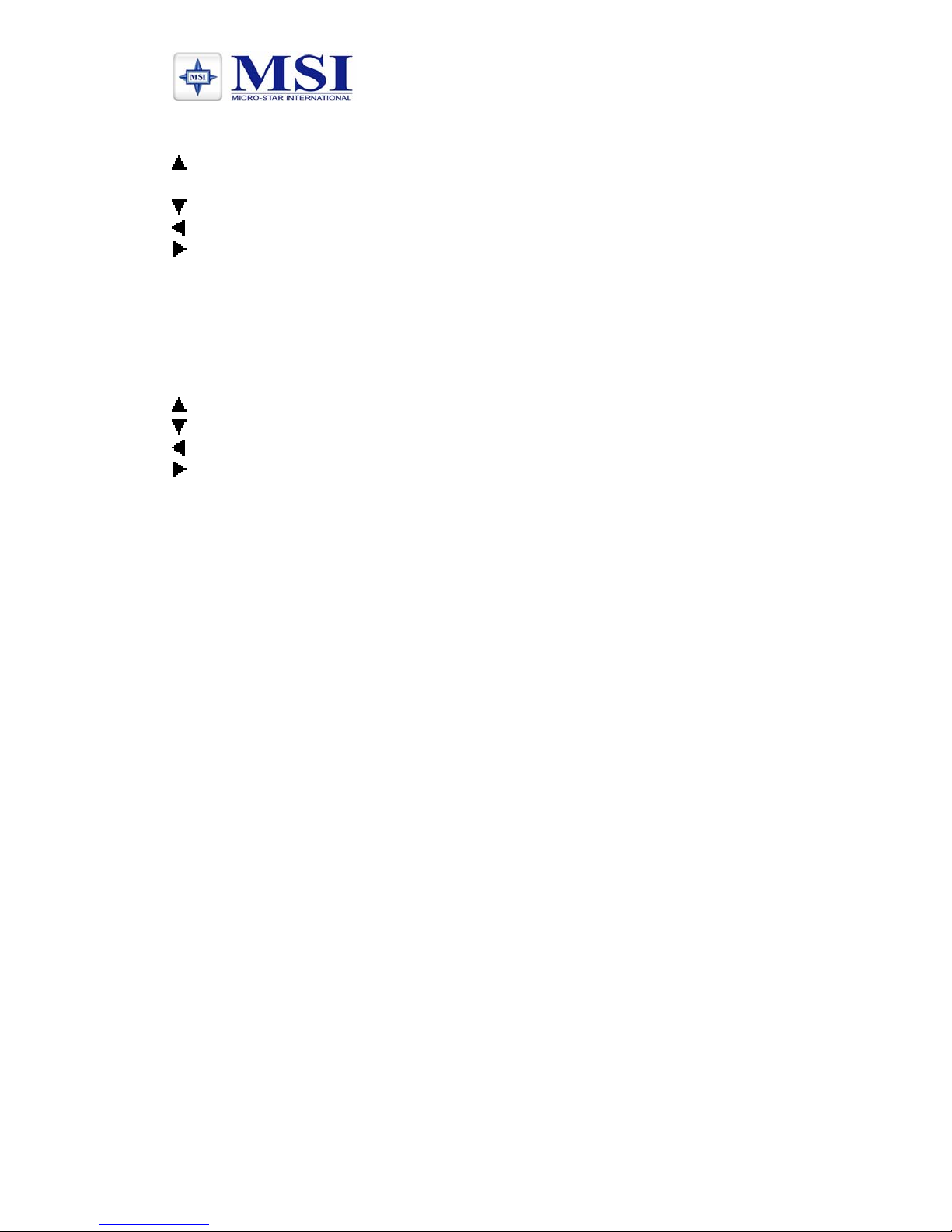
MSI PF560
Buttons
UP, or Turn on the info bar during
playback
DOWN
LEFT
RIGHT
Enter Select items, Execute commands on the
info bar.
OSD Turn-on/off menu or Function bar
Remoter (Optional)
UP
DOWN
LEFT
RIGHT
Enter Select items, Execute commands on
the info bar
OSD Turn-on/off menu or Function bar
Mute Mute/Unmute audio
Vol + Audio volume plus
Vol - Audio volume minus
Play/Pause Playback a multi-media file/ Pause
Stop Stop playing
Rotate Rotate the picture 90 degree
Zoom Zoom in the picture
Bluetooth Enter into bluetooth navigation mode
Photo Enter into photo auto playback mode
Music Enter into music auto playback mode
Movie Enter into movie auto playback mode
File Enter into File list display screen
Combo Enter into Photo +music auto playback
mode

MSI PF560
User Operation Guide:
1. Play List Screen
With USB device/Memory cards rightly inserted into the Digital
Picture Frame: volume label list screen displays. (Exhibit 1)
Actions:
a) Press / to select a volume label, then press ENTER to
enter the filelist.
b) Press / to select a file/folder, then press to enter the
folder or press ENTER to play the file. (Exhibit 2)
c) Press to return to previous directory.
d) Press ENTER to enable the command tool bar.
Exhibit 1. Volume Label List
