MSI PCX5750-TD128E, PCX5750-TD128 Quick Installation Manual
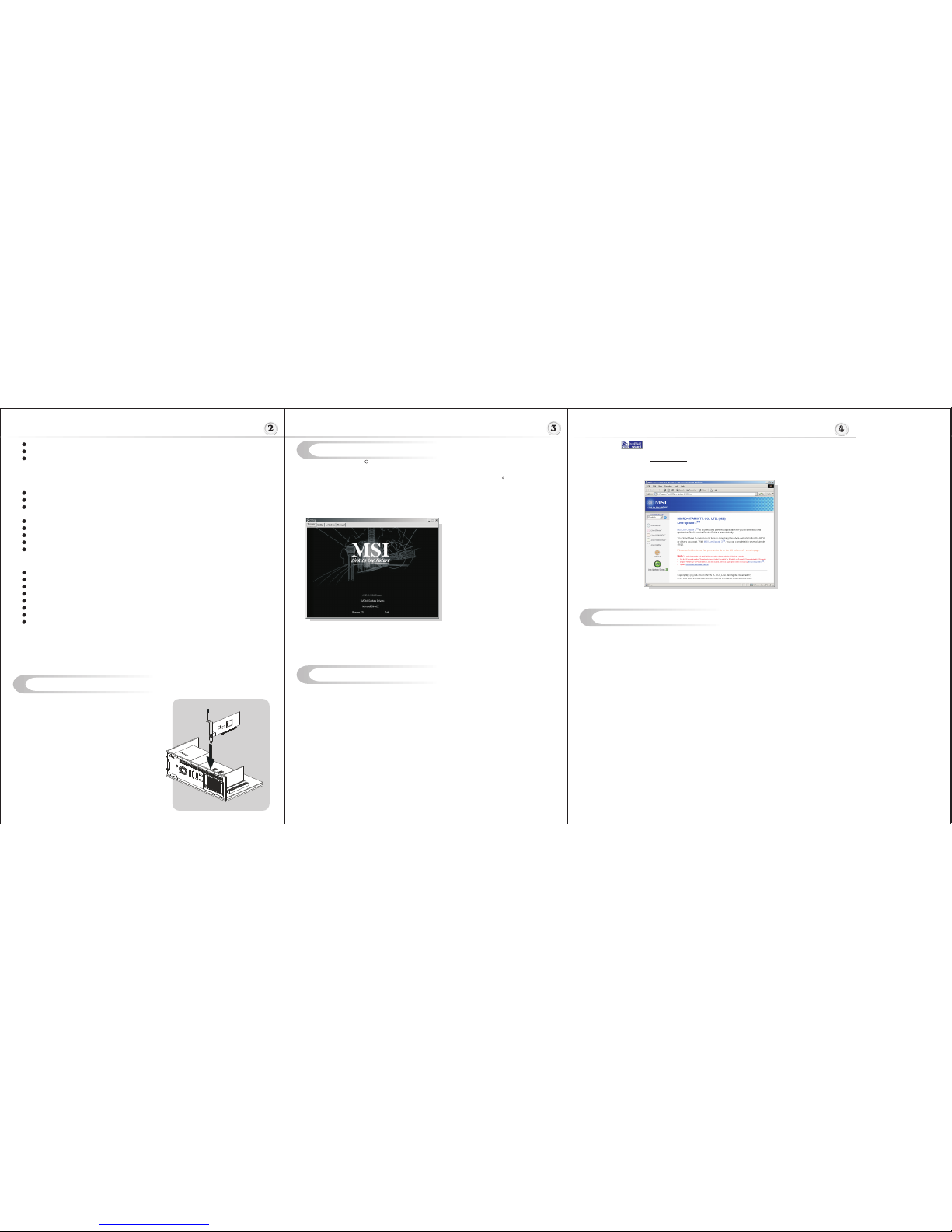
Hardware Installation
Follow the steps to install the VGA card :
1. Remove the computer case.
2. Locate the PCI EXPRESS slot on your mainboard.
Warning: Insert the VGA card into a wrong
slot may damage your card (refer to your
mainboard manual for more Information).
3. Put the card directly over the slot
and press one end of the card into the slot first.
Gently but firmly press the other end until it is
fully seated in the slot.
4. Secure the card with a bracket screw.
5. Install all other cards and devices and connect
all the cables, and then install the case.
6. Connect the monitor. Now, you are ready to
install the software on your computer.
below
PCI EXPRESS
.13u process technology
Architected for Cg
Designed for high-performance gaming
- Utilizes advanced memory technology (including DDR2) or blazing performance
R TM
- NVIDIA Intellisample HCT (texture, color and z compression) for screaming
performance at high resolutions
- Delivers 3x the vertex processing power over previous generation
Graphics Core: 256-bit
Memory Interface: 128-bit
Memory Bandwidth: 14.4GB/sec. (This value is for reference only,
Depending on the type/size of memory implemented)
Fill Rate: 1.9 billion pixels/sec.
Vertices: 356 million/sec.
Pixels per clock (peak): 4 pixels per clock
Textures per pixel (max in a single rendering pass): 16 tetures per pixel
Dual RAMDACs: 400MHz
Supports Super High Resolution Graphics Modes
640x480 8/16/32 bit colors with 150Hz
800x600 8/16/32 bit colors with 150Hz
1024x768 8/16/32 bit colors with 120Hz
1152x864 8/16/32 bit colors with 120Hz
1280x1024 8/16/32 bit colors with 100Hz
1600x1200 8/16/32 bit colors with 85Hz
1920x1200 8/16/32 bit colors with 75Hz
2048x1536 8/16/32 bit colors with 60Hz
Software Installation
(for )
Windows XP/ 2000
R
I
TM TM
nstalling MSI Live Update 3
To install the driver of the VGA card to your computer running CDWindows XP or 2000,
please follow the steps below:
1. Turn on the computer.
2. Insert the into the CD-ROM drive. The Autorun program will start the Setup
program, and show the setup screen as follows:
R
TM
MSI Live Update 3 is a useful utility for you to upgrade your MSI mainboard and
VGA card. Thanks to the powerful capacity of this utility, you can conveniently
download and automatically update the BIOS and the drivers on-line, without spending
much time in searching many Web sites to find the BIOS or drivers you want.
Installing from the CD-Title
1. Insert the CD into the CD-ROM drive, and start the Setup program.
2. Click the Utility tab on the setup screen.
3. Click the MSI Live Update 3 . Follow the on-screen instructions to complete the
installation.
Installing from the MSI Web Site
1. Make connection to MSI's website at http://www.msi.com.tw
2. Select /Support/Live Update 3/ on the upper part of the MSI's homepage to enter
the setup page.
TM TM
TM TM
TM
Tip : If, on your computer, the
Autorun program does not execute
automatically, please 1) enable the
CD-ROM drive Auto-detect function
from Control Panel; or 2) find and
run the setup.exe file manually from
the CD.
3. Click nVIDIA VGA Drivers. Follow the on-screen instructions to complete the
installation.
4. After finishing the installation, restart the computer as instructed.
U
TM TM
sing MSI Live VGA Driver Update
MSI Live VGA Driver Update
This service enables you to update the latest VGA driver for your VGA card.
1. To update the MSI Live VGA Driver , click Live VGA Driver item on the left
column of the main page.
TM TM
TM TM TM
2. This utility will start checking your platform and the information on the VGA card, and
display the information in a list.
3. Click the graph button on the bottom to connect MSI Live Update Series Server.
Then, it will automatically connect the Internet and compare the version of the driver
in the database.
4. It may take several minutes to detect the required drivers. Please wait while
proceeding detection.
5. Click the InstallShield Wizard button on the right side of the table to download and
update the driver. All actions will proceed automatically.
6. Follow the on-screen instructions to complete the updating procedure.
The page of the MSI Live Update 3
TM TM
3. TMClick the InstallShield Wizard button to have the program of MSI Live
TM TM
Update 3 with MSI Live monitor downloaded and installed on your system
automatically, or click here (manual) to download and install the program manually.
4. Follow the on-screen instructions to complete the installation.
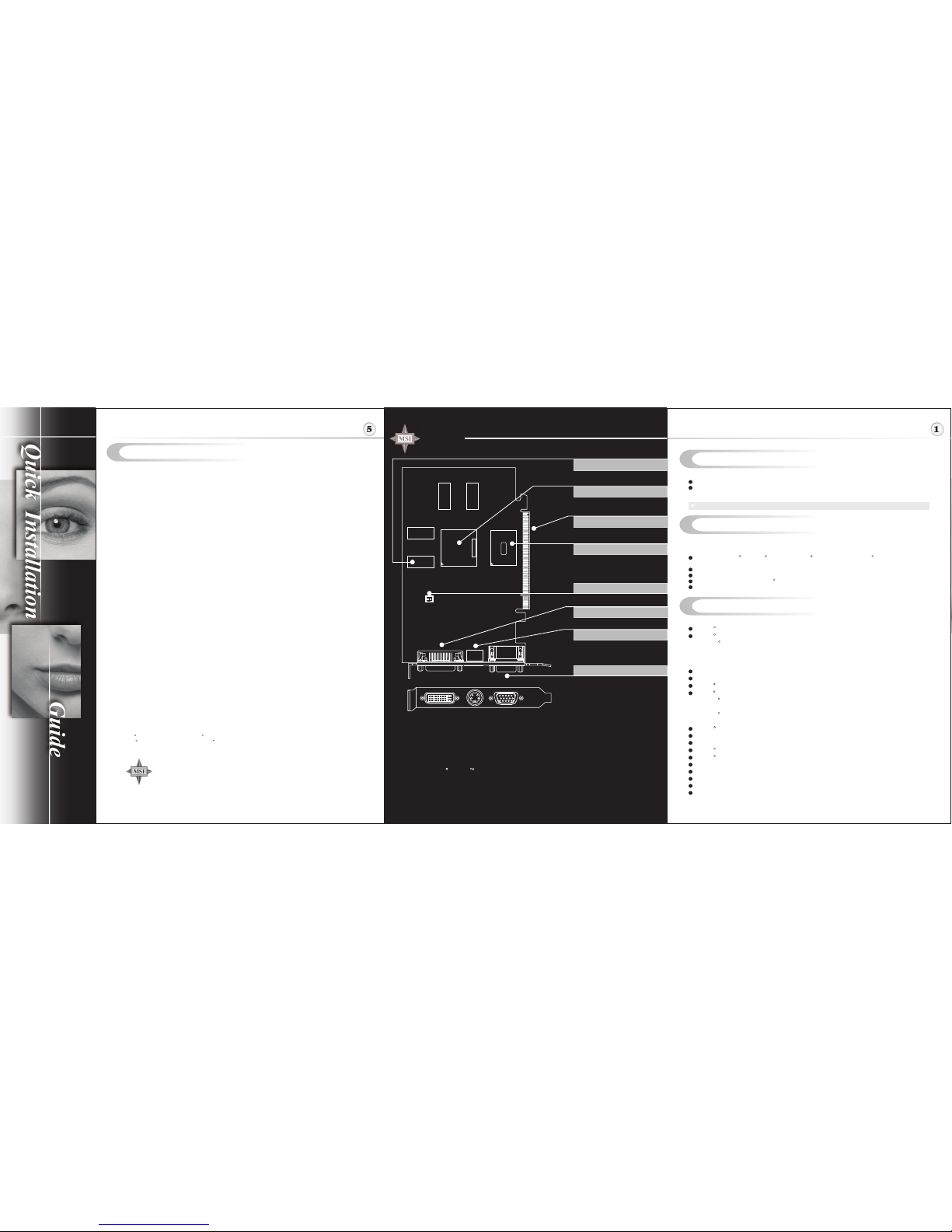
Before Installing
System Requirements
Card Features
Please check out the following items to make sure that you get the complete product:
VGA card
CDs
- Drivers and documentation on CD
- Applications on CD
Consult your dealer immediately if anything is missing or damaged.
To install the VGA card, your computer system needs to meet the following
requirements:
TM
Computer : Intel Pentium processor, Intel Celeron or Pentium II/III/4
processor or compatible system.
Slot : PCI EXPRESS slot.
Monitor : VGA Support, minimum 640x480 resolution.
Operating System : Windows XP/2000
CD-ROM drive : Double Speed or Higher.
R R R R
R
Features
TM
NVIDIA UltraShadow technology
TM
NVIDIA CineFX 2.0 engine
- NVIDIA UltraShadow technology for next-generation games
- True 128-bit precision computation
- Delivers 2x the floating-point pixel shader power over previous
generation
Advanced pixel shaders
128-bit studio-precision computation
TM
NVIDIA Intellisample high-resolution compression technology (HCT)
TM
NVIDIA ForceWare unified software environment (USE)
- NVIDIA Unified Driver Architecture (UDA)
- Compatibility, Stability, Reliability
TM
- NVIDIA nView multi-display technology
- Continual performance and feature updates over life of the product
NVIDIA Unified Driver Architecture (UDA)
DirectX 9.0 Optimizations and Support
OpenGL 1.5 Optimizations and Support
TM
NVIDIA nView multi-display technology
TM
NVIDIA Digital Vibrance Control (DVC) 3.0
Dual 400 MHz RAMDACs
DVI Support
Integrated TV encoder
Integrated full hardware MPEG-2 decoder
64-phase video scaler
R
R
R
R
R
R
R
R
R
R
U
TM TM
sing MSI Live VGA BIOS Update
I
n
t
e
r
a
r
t
n
a
S
-
t
i
o
o
r
n
c
i
a
l
M
TEL. 886-2-32345599
FAX. 886-2-32345488
http://www.msi.com.tw
G52-V2NFX42
May 2004
MSI Live VGA BIOS Update
This service enables you to update the latest VGA BIOS for your VGA card.
1. To update your VGA BIOS, click Live VGA BIOS item on the left column of the main
page.
TM TM
TM
TM
2. If your VGA card does not support the Live VGA BIOS function, you will receive a
warning message on the screen.
TM
3. If your VGA card do support the Live VGA BIOS function, please pay attention to the
message shown on the screen telling you that in what circumstance flashing BIOS
may fail to reboot.
4. Click Yes if you would like to try it at your own risk or No to return to the main page
with everything unchanged.
5. If you click Yes to continue, it will check the information and BIOS version of your
VGA card, and list them in a table.
TM TM
6. Click the graph button at the bottom to connect the MSI Live Update 3 Server.
TM TM
7. The MSI Live VGA BIOS will automatically connect the Internet and search the
TM
supported BIOS in the database of MSI .
8. If it has found one (or several) supported BIOS for your VGA card, click the
InstallShield Wizard button on the right side of the table to have the new BIOS
downloaded and updated automatically.
9. Follow the on-screen instructions to complete the updating procedure.
* All trademarks used in this manual are the sole property of their respective owners.
VGA is a trademark of International Business Machines Corporation.
Pentium is a registered trademark of Intel Corporation.
Windows is a registered trademark of Microsoft Corporation.
R R
R R
PCX5750-TD128
nVIDIA GeForce FX5750 inside!!!
MICRO-STAR
INTERNATIONAL
128MB DDR memory
TV_Out Connector (S)
Fan Connector
nVIDIA GeForceFX5750
D-Sub Port
nVIDIA Bridge Chip
PCI EXPRESS interface
DVI Port
PCI EXPRESS interface
