Page 1
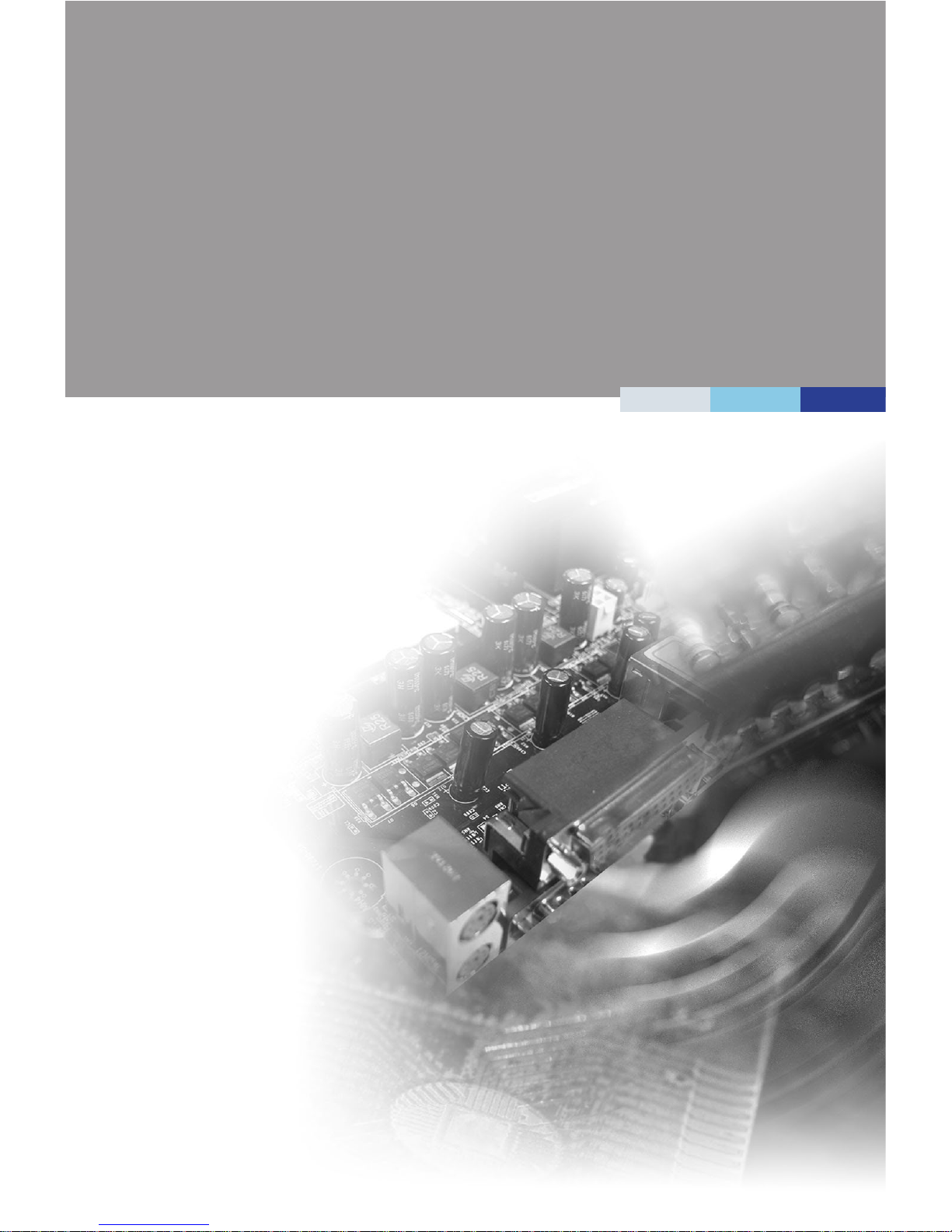
i
MS-98I0
(v1.x) Industrial Computer Board
Page 2
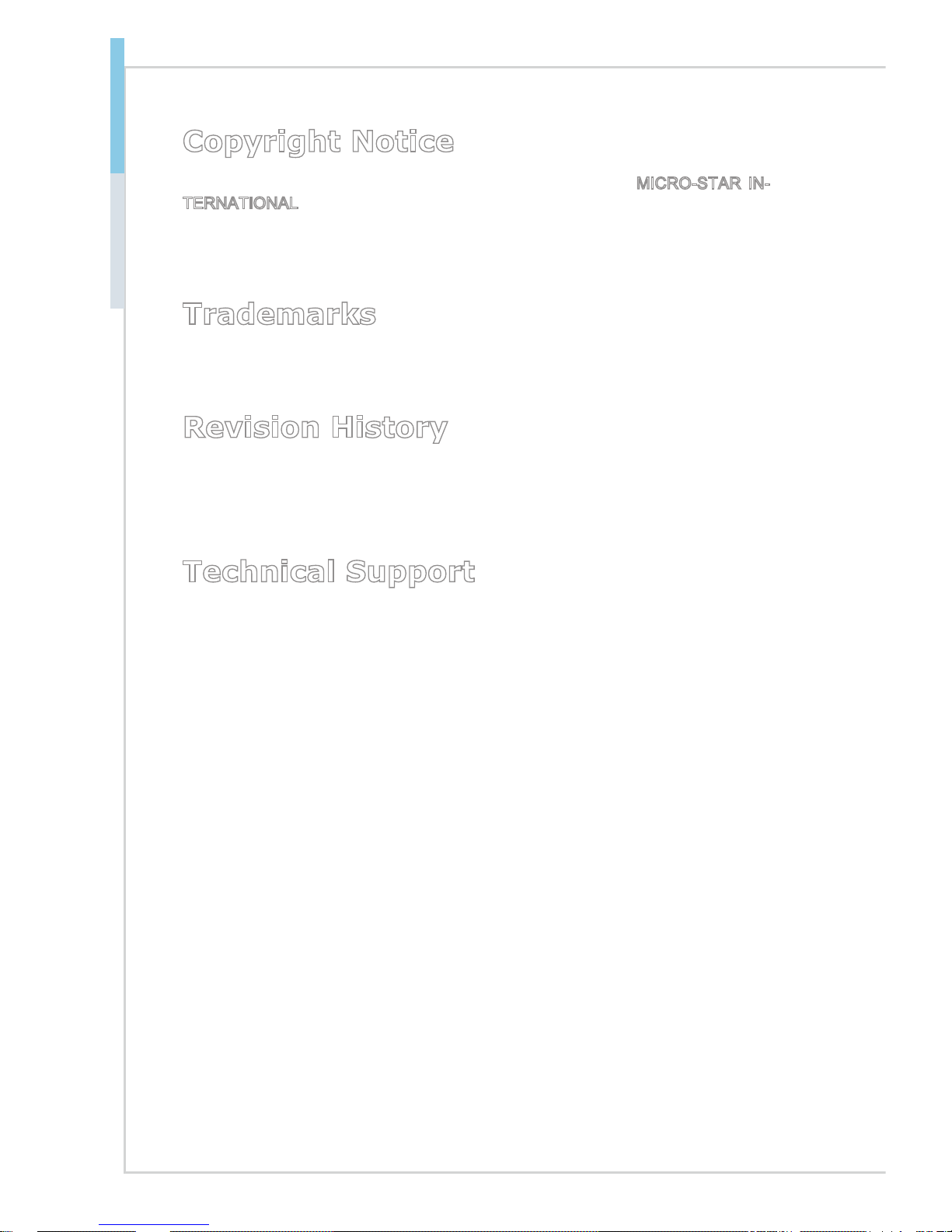
ii
Preface MS-98I0
Copyright Notice
The material in this document is the intellectual property of MICRO-STAR INTERNATIONAL. We take every care in the preparation of this document, but no
guarantee is given as to the correctness of its contents. Our products are under
continual improvement and we reserve the right to make changes without notice.
Trademarks
All trademarks are the properties of their respective owners.
Revision History
Revision Date
V1.0 2015/09
Technical Support
If a problem arises with your system and no solution can be obtained from the
user’s manual, please contact your place of purchase or local distributor. Alternatively, please try the following help resources for further guidance.
Visit the MSI website for technical guide, BIOS updates, driver updates and other
information, or contact our technical sta via http://www.msi.com/support/
Page 3

iii
Safety Instructions
■ Always read the safety instructions carefully.
■ Keep this User’s Manual for future reference.
■ Keep this equipment away from humidity.
■ Lay this equipment on a reliable at surface before setting it up.
■ The openings on the enclosure are for air convection hence protects the
equipment from overheating. DO NOT COVER THE OPENINGS.
■ Make sure the voltage of the power source and adjust properly 110/220V
before connecting the equipment to the power inlet.
■ Place the power cord such a way that people can not step on it. Do not place
anything over the power cord.
■ Always Unplug the Power Cord before inserting any add-on card or mod-
ule.
■ All cautions and warnings on the equipment should be noted.
■ Never pour any liquid into the opening that could damage or cause electrical
shock.
■ If any of the following situations arises, get the equipment checked by ser-
vice personnel:
◯ The power cord or plug is damaged.
◯ Liquid has penetrated into the equipment.
◯ The equipment has been exposed to moisture.
◯ The equipment does not work well or you can not get it work according
to User’s Manual.
◯ The equipment has dropped and damaged.
◯ The equipment has obvious sign of breakage.
■ DO NOT LEAVE THIS EQUIPMENT IN AN ENVIRONMENT UNCONDI-
TIONED, STORAGE TEMPERATURE ABOVE 60oC (140oF), IT MAY DAMAGE THE EQUIPMENT.
警告使用者:
這是甲類資訊產品,在居住的環境中使用時,可能會造成無線電干擾,在這種情
況下,使用者會被要求採取某些適當的對策。
Page 4
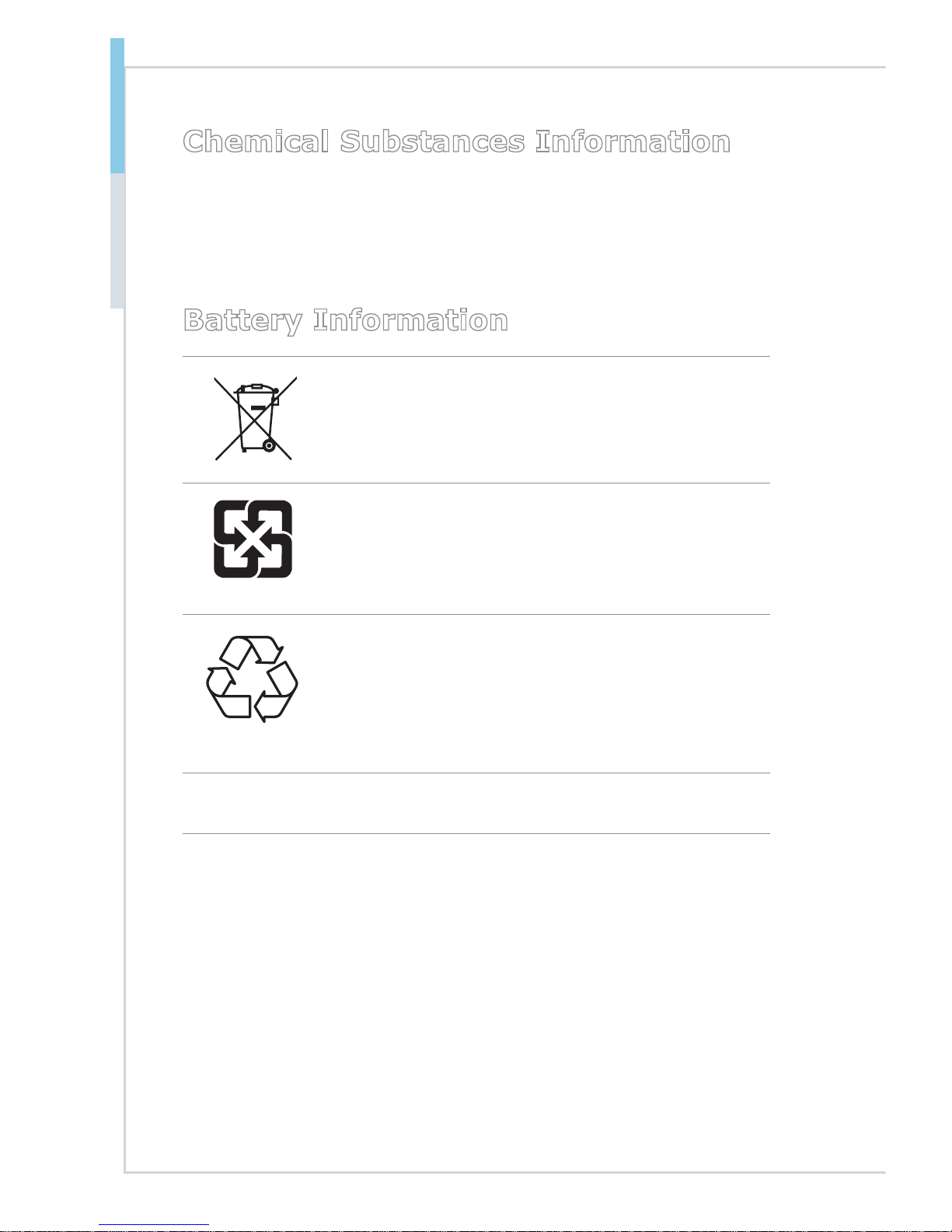
iv
Preface MS-98I0
Chemical Substances Information
In compliance with chemical substances regulations, such as the EU REACH
Regulation (Regulation EC No. 1907/2006 of the European Parliament and the
Council), MSI provides the information of chemical substances in products at:
http://www.msi.com/html/popup/csr/evmtprtt_pcm.html
Battery Information
European Union:
Batteries, battery packs, and accumulators should not be
disposed of as unsorted household waste. Please use the
public collection system to return, recycle, or treat them in
compliance with the local regulations.
廢電池請回收
Taiwan:
For better environmental protection, waste batteries should
be collected separately for recycling or special disposal.
California, USA:
The button cell battery may contain perchlorate material
and requires special handling when recycled or disposed
of in California.
For further information please visit:
http://www.dtsc.ca.gov/hazardouswaste/perchlorate/
Danger of explosion if battery is incorrectly replaced. Replace only with the
same or equivalent type recommended by the manufacturer.
Page 5
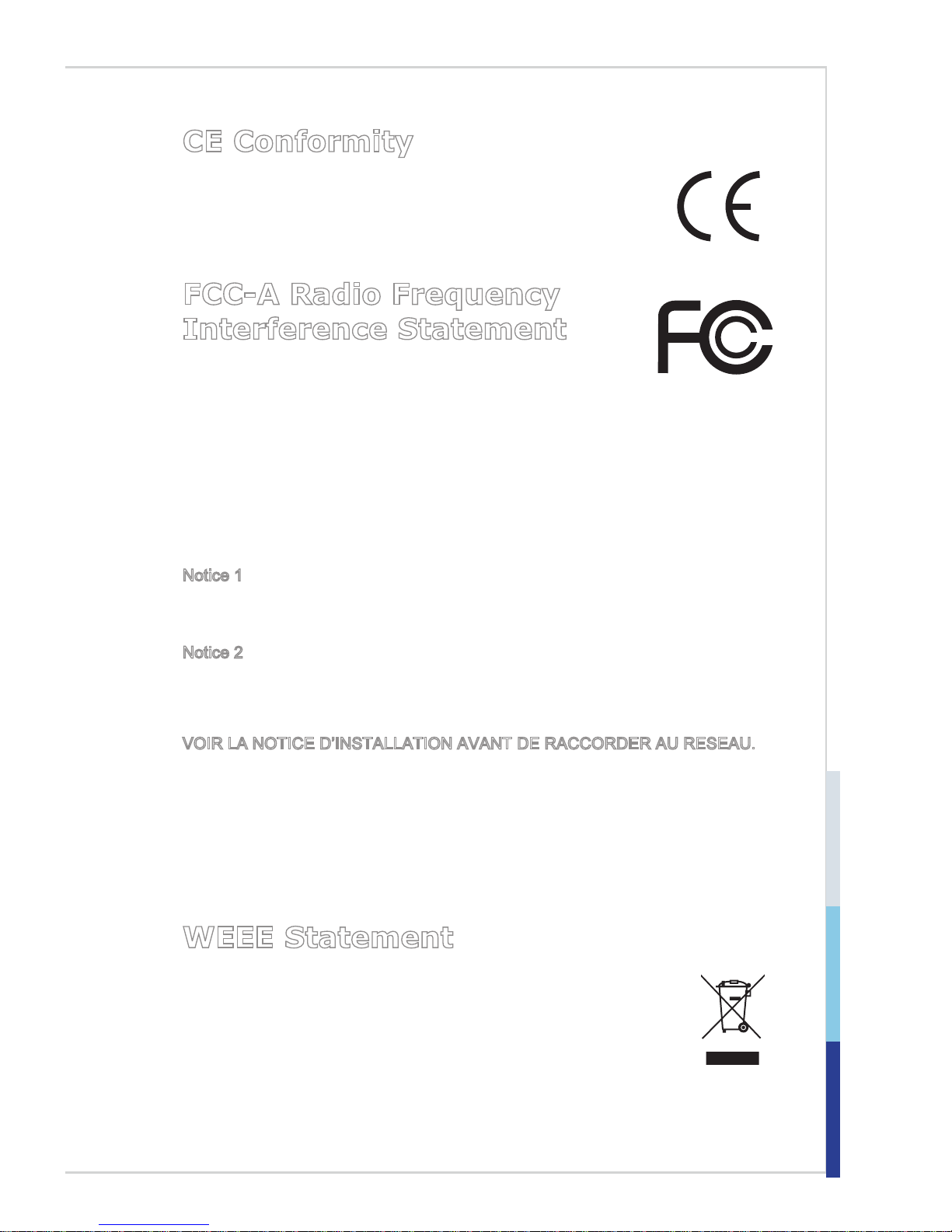
v
CE Conformity
Hereby, Micro-Star International CO., LTD declares that this device is in compliance with the essential safety requirements and
other relevant provisions set out in the European Directive.
FCC-A Radio Frequency
Interference Statement
This equipment has been tested and found to comply with the
limits for a Class A digital device, pursuant to Part 15 of the
FCC Rules. These limits are designed to provide reasonable protection against
harmful interference when the equipment is operated in a commercial environment. This equipment generates, uses and can radiate radio frequency energy
and, if not installed and used in accordance with the instruction manual, may
cause harmful interference to radio communications. Operation of this equipment
in a residential area is likely to cause harmful interference, in which case the user
will be required to correct the interference at his own expense.
Notice 1
The changes or modications not expressly approved by the party responsible for
compliance could void the user’s authority to operate the equipment.
Notice 2
Shielded interface cables and AC power cord, if any, must be used in order to
comply with the emission limits.
VOIR LA NOTICE D’INSTALLATION AVANT DE RACCORDER AU RESEAU.
This device complies with Part 15 of the FCC Rules. Operation is subject to the
following two conditions:
1) this device may not cause harmful interference, and
2) this device must accept any interference received, including interference that
may cause undesired operation.
WEEE Statement
Under the European Union (“EU”) Directive on Waste Electrical and
Electronic Equipment, Directive 2002/96/EC, which takes eect on
August 13, 2005, products of “electrical and electronic equipment”
cannot be discarded as municipal waste anymore and manufacturers
of covered electronic equipment will be obligated to take back such
products at the end of their useful life. MSI will comply with the product take back requirements at the end of life of MSI-branded products that are
sold into the EU. You can return these products to local collection points.
Page 6
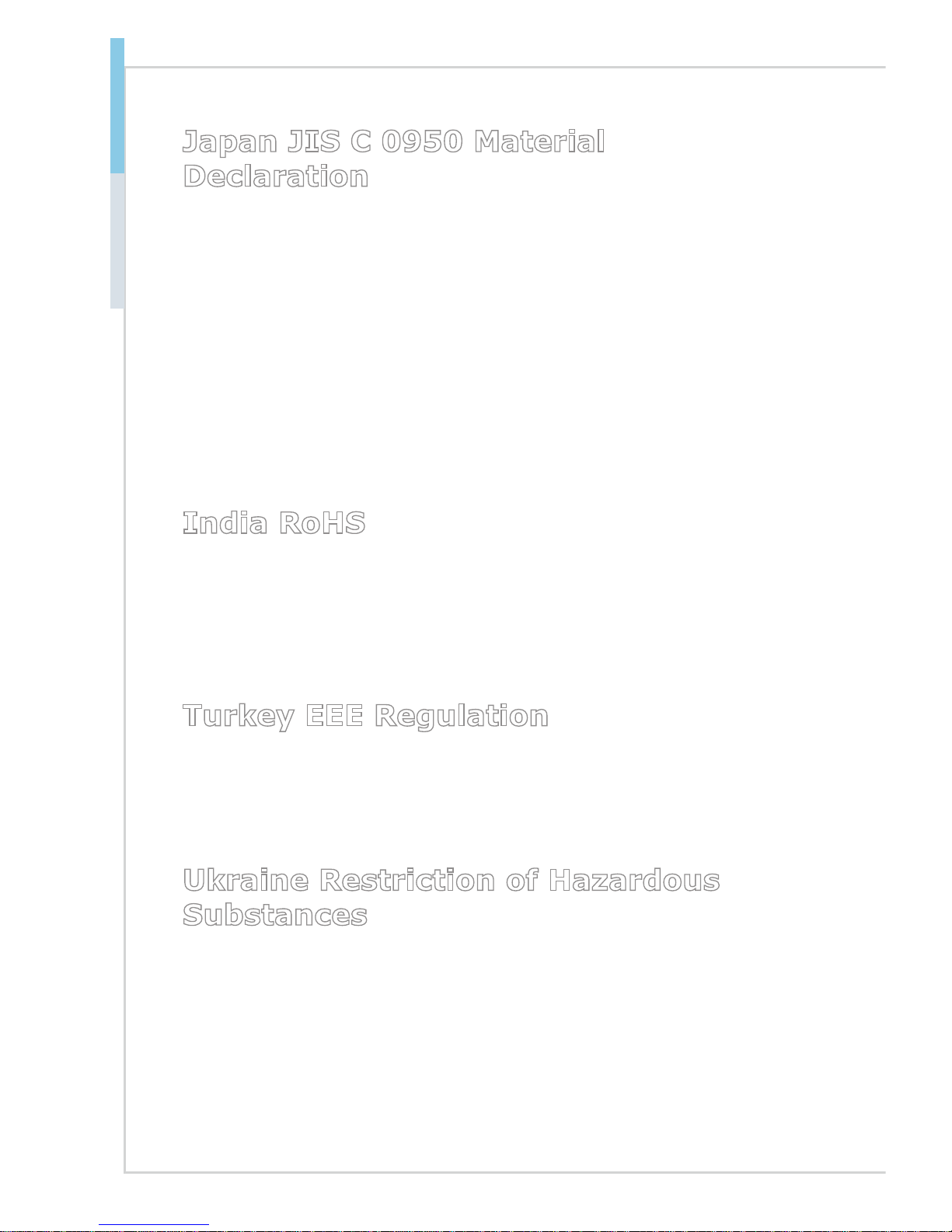
vi
Preface MS-98I0
Japan JIS C 0950 Material
Declaration
A Japanese regulatory requirement, dened by specication JIS C 0950, mandates that manufacturers provide material declarations for certain categories of
electronic products oered for sale after July 1, 2006.
http://www.msi.com/html/popup/csr/cemm_jp.html
http://tw.msi.com/html/popup/csr_tw/cemm_jp.html
日本JIS C 0950材質宣言
日本工業規格JIS C 0950により、2006年7月1日以降に販売される特定分野の
電気および電子機器について、製造者による含有物質の表示が義務付けられま
す。
http://www.msi.com/html/popup/csr/cemm_jp.html
http://tw.msi.com/html/popup/csr_tw/cemm_jp.html
India RoHS
This product complies with the "India E-waste (Management and Handling) Rule
2011" and prohibits use of lead, mercury, hexavalent chromium, polybrominated biphenyls or polybrominated diphenyl ethers in concentrations exceeding
0.1 weight % and 0.01 weight % for cadmium, except for the exemptions set in
Schedule 2 of the Rule.
Turkey EEE Regulation
Conforms to the EEE Regulations of the Republic Of Turkey
Türkiye EEE yönetmeliği
Türkiye Cumhuriyeti: EEE Yönetmeliğine Uygundur
Ukraine Restriction of Hazardous
Substances
The equipment complies with requirements of the Technical Regulation, approved by the Resolution of Cabinet of Ministry of Ukraine as of December 3,
2008 № 1057, in terms of restrictions for the use of certain dangerous substances
in electrical and electronic equipment.
Україна обмеження на наявність небезпечних речовин
Обладнання відповідає вимогам Технічного регламенту щодо обмеження
використання деяких небезпечних речовин в електричному та електронному
обладнані, затвердженого постановою Кабінету Міністрів України від 3
грудня 2008 № 1057.
Page 7
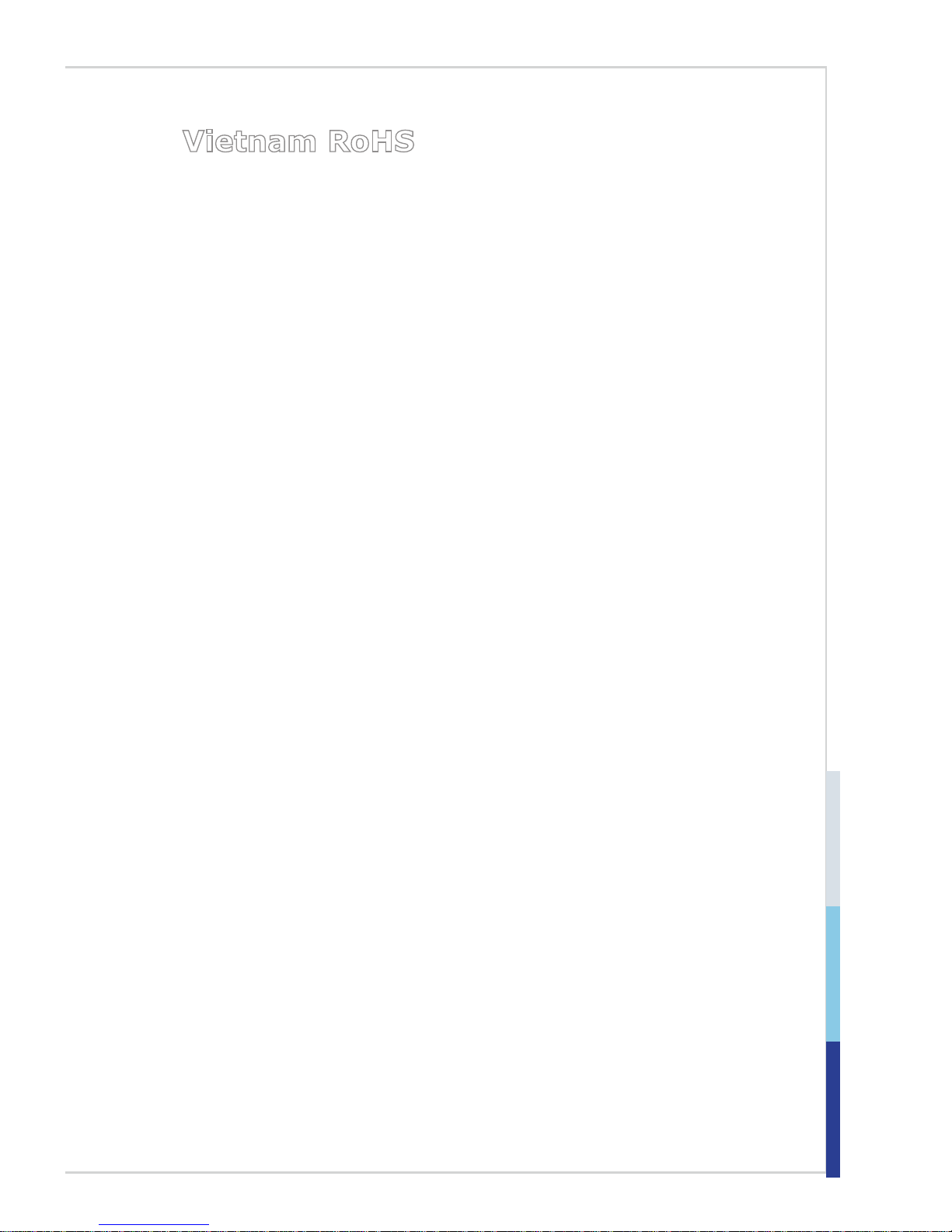
vii
Vietnam RoHS
As from December 1, 2012, all products manufactured by MSI comply with
Circular 30/2011/TT-BCT temporarily regulating the permitted limits for a number
of hazardous substances in electronic and electric products.
Việt Nam RoHS
Kể từ ngày 01/12/2012, tất cả các sản phẩm do công ty MSI sản xuất tuân thủ
Thông tư số 30/2011/TT-BCT quy định tạm thời về giới hạn hàm lượng cho phép
của một số hóa chất độc hại có trong các sản phẩm điện, điện tử"
Page 8
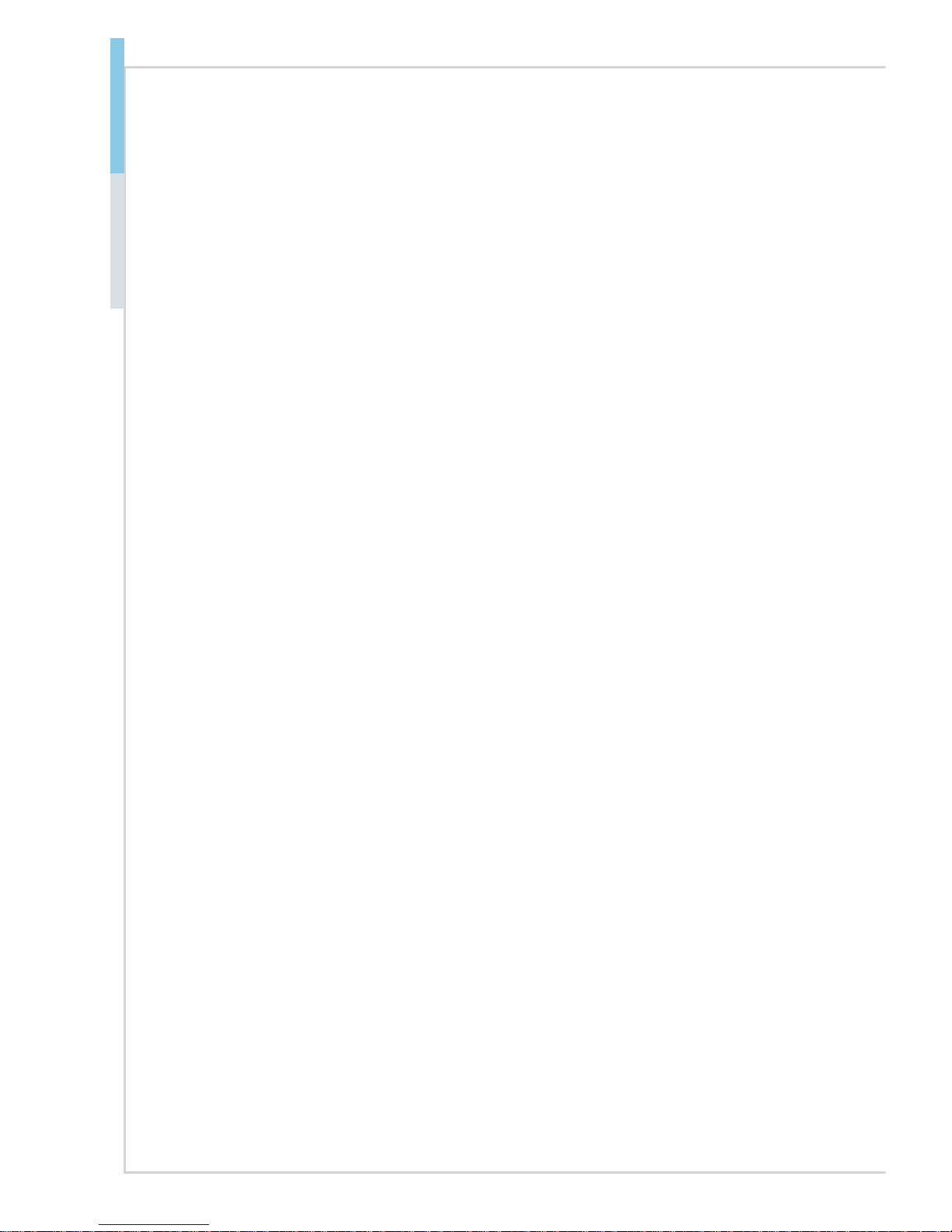
viii
Preface MS-98I0
CONTENTS
Copyright Notice ............................................................................................ ii
Trademarks ................................................................................................... ii
Revision History ............................................................................................ ii
Technical Support .......................................................................................... ii
Safety Instructions .........................................................................................iii
Chemical Substances Information ............................................................... iv
Battery Information ....................................................................................... iv
CE Conformity ............................................................................................... v
FCC-A Radio Frequency Interference Statement ......................................... v
WEEE Statement .......................................................................................... v
Japan JIS C 0950 Material Declaration ........................................................ vi
India RoHS ................................................................................................... vi
Turkey EEE Regulation ................................................................................ vi
Ukraine Restriction of Hazardous Substances ............................................. vi
Vietnam RoHS .............................................................................................vii
1. Overview.......................................................................................1-1
Motherboard Specications ........................................................................1-2
Motherboard Layout ................................................................................... 1-4
2. Hardware Setup ...........................................................................2-1
Memory ......................................................................................................2-3
Power Supply ............................................................................................. 2-4
Rear Panel I/O ...........................................................................................2-5
Connector ...................................................................................................2-8
Jumper .....................................................................................................2-14
Slot ........................................................................................................... 2-16
3. BIOS Setup ...................................................................................3-1
Entering Setup ...........................................................................................3-2
The Menu Bar ............................................................................................3-4
Main ...........................................................................................................3-5
Advanced ...................................................................................................3-6
Boot .......................................................................................................... 3-12
Security ....................................................................................................3-13
Chipset ..................................................................................................... 3-17
Power ....................................................................................................... 3-18
Save & Exit ...............................................................................................3-20
Appendix WDT & GPIO ................................................................... A-1
WDT Sample Code ................................................................................... A-2
GPIO Sample Code .................................................................................. A-3
Page 9
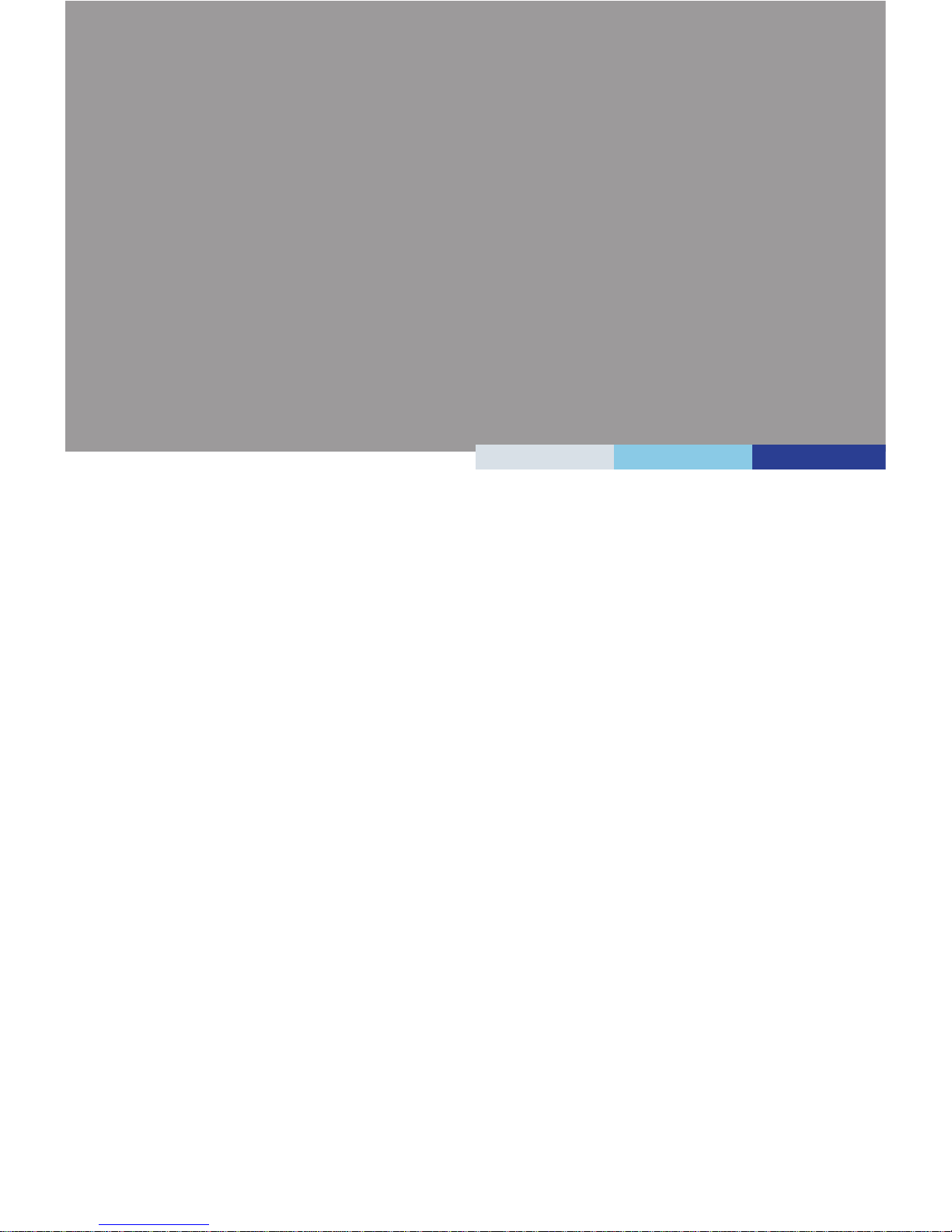
1-1-1
Thank you for choosing the MS-98I0, an excellent industrial computer
board.
Based on the innovative Intel® Celeron quad-core N3150/N3050 SoC
for optimal system efciency, the MS-98I0 supports up to 2 DDR3L
1333/1600 MHz SO-DIMM slots to provide the maximum of 8 GB
memory capacity.
In the advanced-level and mid-range market segment, MS-98I0 provides
a high-performance solution for today’s front-end and general purpose
workstation, as well as in the future.
1 Overview
Page 10
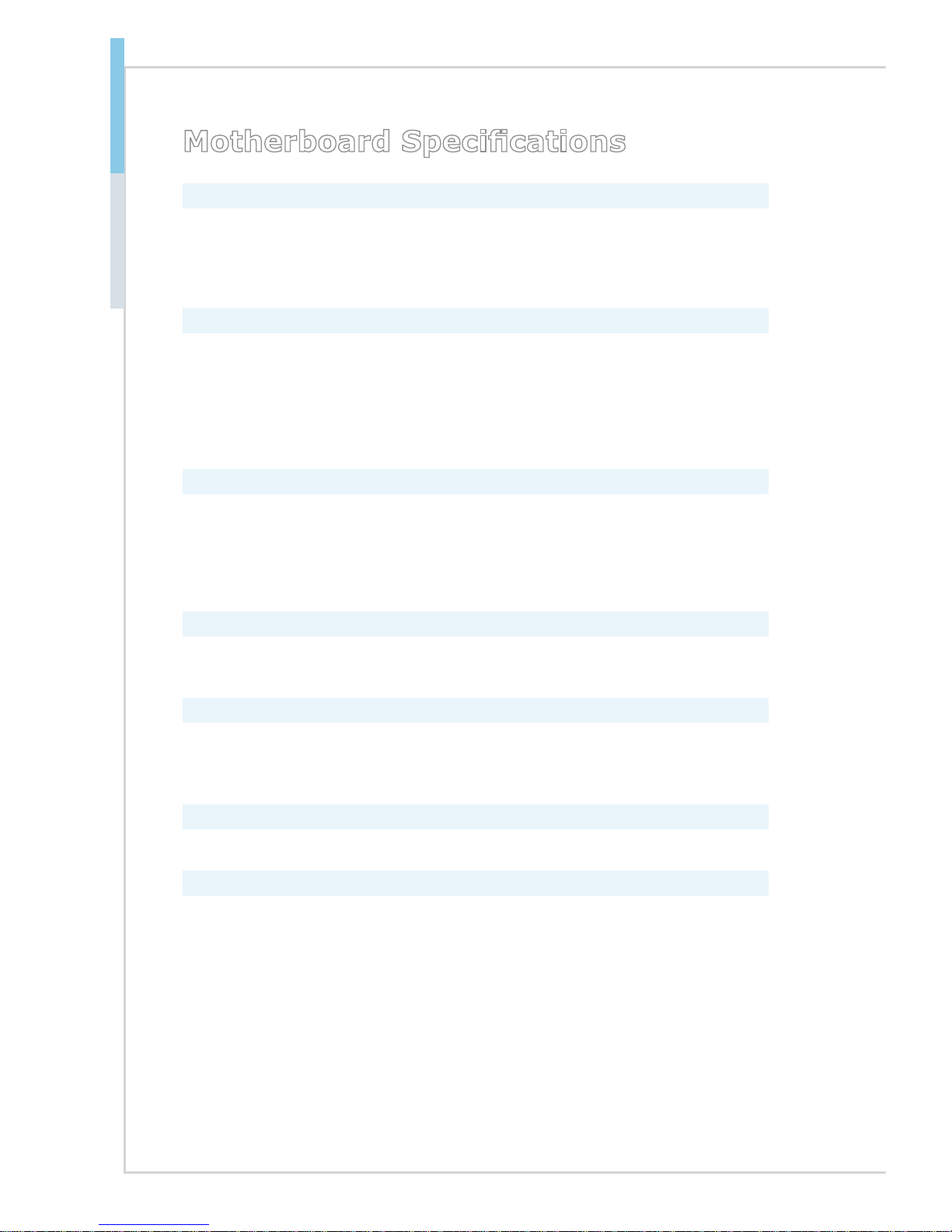
1-2
Overview
Motherboard Specications
Processor
■ SKU1
- Intel Celeron quad-core N3150 SoC
■ SKU2
- Intel Celeron quad-core N3050 SoC
Memory
■ SKU1
- 2 x DDR3L 1333/1600 MHz SO-DIMM slots
- Up to 8 GB
■ SKU2
- 1 x DDR3L 1333/1600 MHz SO-DIMM slot
- Up to 4 GB
LAN
■ SKU1
- LAN1: Realtek RTL8111G Gigabit Fast Ethernet controller
- LAN2: Realtek RTL8111G Gigabit Fast Ethernet controller
■ SKU2
- LAN1: Realtek RTL8111G Gigabit Fast Ethernet controller
SATA
■ 1 x SATA 6Gb/s port
■ 1 x mSATA slot (shared with Mini-PCIe slot)
Audio
■ Realtek ALC887VD audio codec
■ 1 x front audio connector
■ 1 x amplier connector
Graphics
■ Graphics integrated in Intel processor
Rear Panel I/O
■ SKU1
- 1 x RS232/422/485 serial port
- 1 x DisplayPort
- 1 x DVI-D port
- 2 x USB 3.0 ports
- 2 x RJ45 GbE LAN ports
■ SKU2
- 1 x RS232/422/485 serial port
- 1 x DisplayPort
- 1 x DVI-D port
- 2 x USB 3.0 ports
- 1 x RJ45 GbE LAN port
Page 11
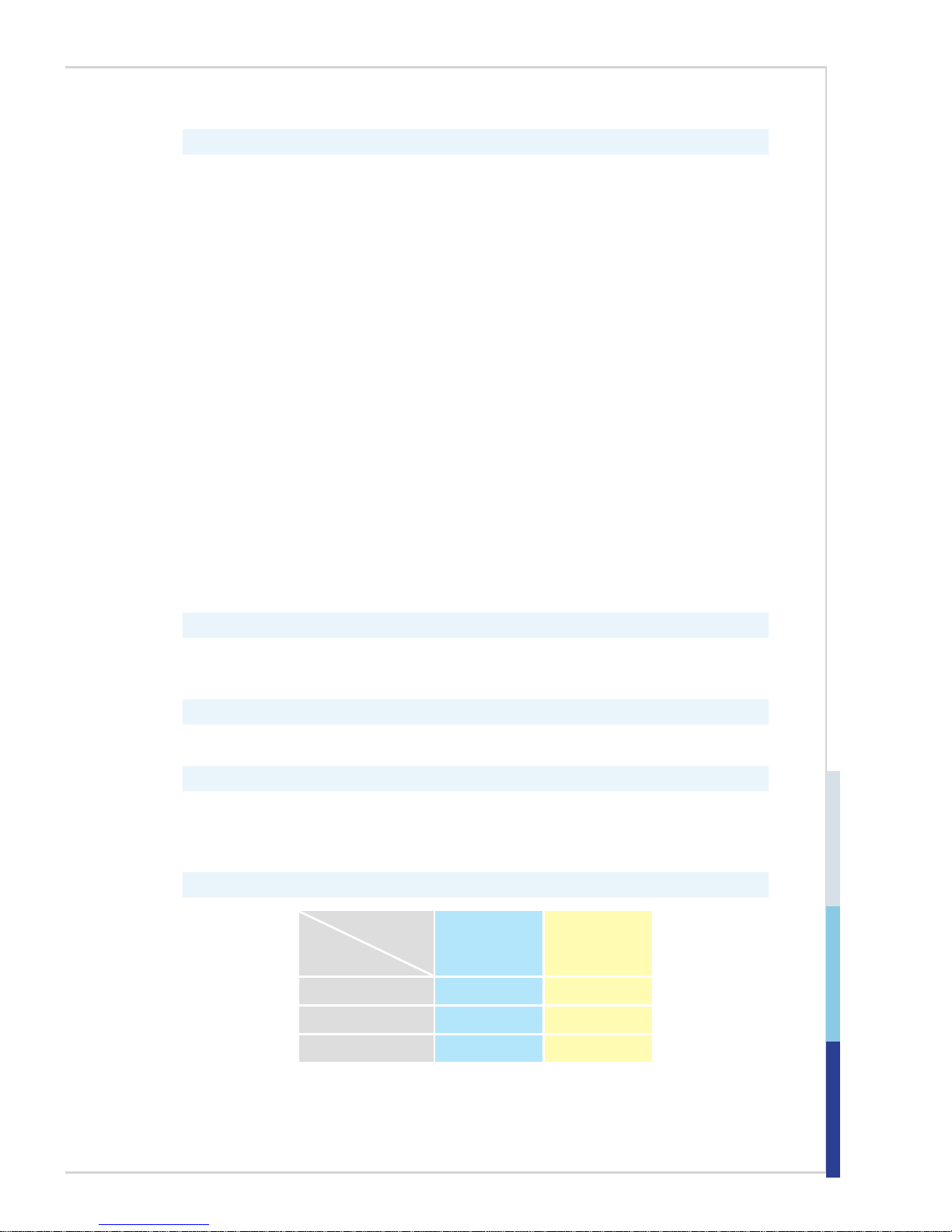
1-3
MS-98I0
Onboard Headers/ Connectors/ Jumpers
■ 1 x 4-pin DC power connector
■ 1 x 4-pin SATA power connector
■ 1 x system fan connector
■ 1 x SATA 6Gb/s port
■ 2 x 10-pin USB 2.0 headers (4 ports)
■ 1 x 5-pin USB 2.0 connector (1 port)
■ 1 x LPC header (with TPM support)
■ 5 x RS232 serial port connectors
■ 1 x GPIO header
■ 1 x front panel header
■ 1 x PS/2 keyboard/mouose connector
■ 1 x LVDS connector
■ 1 x LVDS inverter connector
■ 1 x front audio connector
■ 1 x amplier header
■ 1 x S/PDIF-Out header
■ 1 x chassis intrusion header
■ 1 x clear CMOS jumper
■ 1 x LVDS power jumper
■ 1 x LVDS inverter power jumper
■ 1 x serial port power jumper
■ 1 x AT/ATX select jumper
Slot
■ 1 x PCIe x1 slot
■ 1 x Mini-PCIe slot (shared with mSATA)
Form Factor
■ Mini-ITX: 170 mm x 170 mm
Environmental
■ Operating Temperature: 0 ~ 60oC
■ Storage Temperature: -20 ~ 80oC
■ Humidity: 5 ~ 95% RH, non-condensing
SKU Comparison
SKUs
Features
SKU1 SKU2
Processor N3150 N3050
DIMM 2 1
LAN 2 1
Page 12
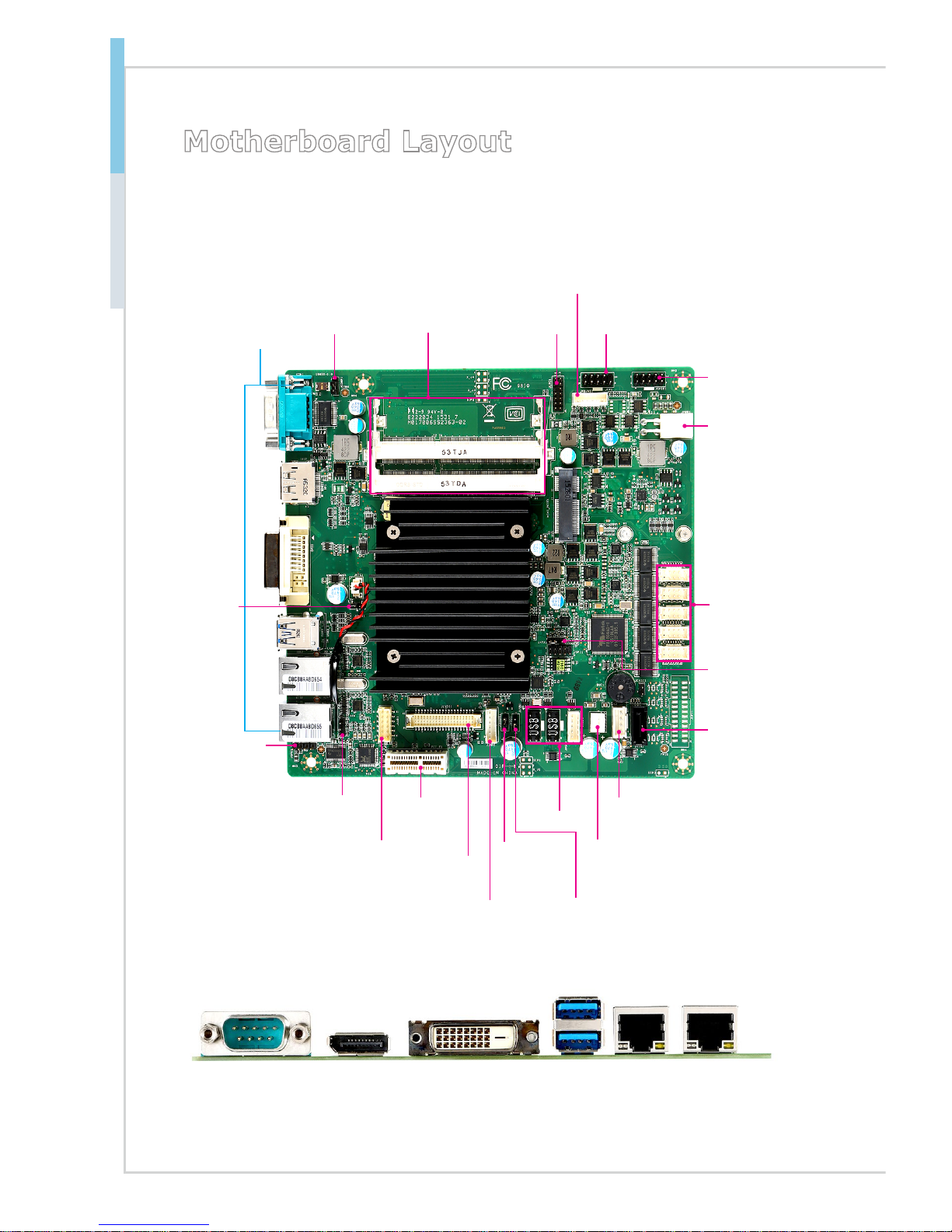
1-4
Overview
Motherboard Layout
MS-98I0 SKU1
Front Audio
Connector
System Fan
Connector
Clear
CMOS
Jumper
AT/ATX
Jumper
COM Port
Connector
USB
Connector
SATA
Port
GPIO
Header
Keyboard/
Mouose
Connector
COM Port
Jumper
LPC
Header
Power
Connector
SATA Power
Connector
PCIe Slot
Back Panel
Amplier
Connector
LVDS Power
Jumper
SO-DIMM
Slots
Front Panel
Header
Inverter
Connector
Inverter
Power
Jumper
S/PDIF-Out
header
LVDS
Connector
RJ45 GbE
LAN Port
DVD-D
Port
Serial
Port
DisplayPort USB 3.0
Port
RJ45 GbE
LAN Port
Page 13
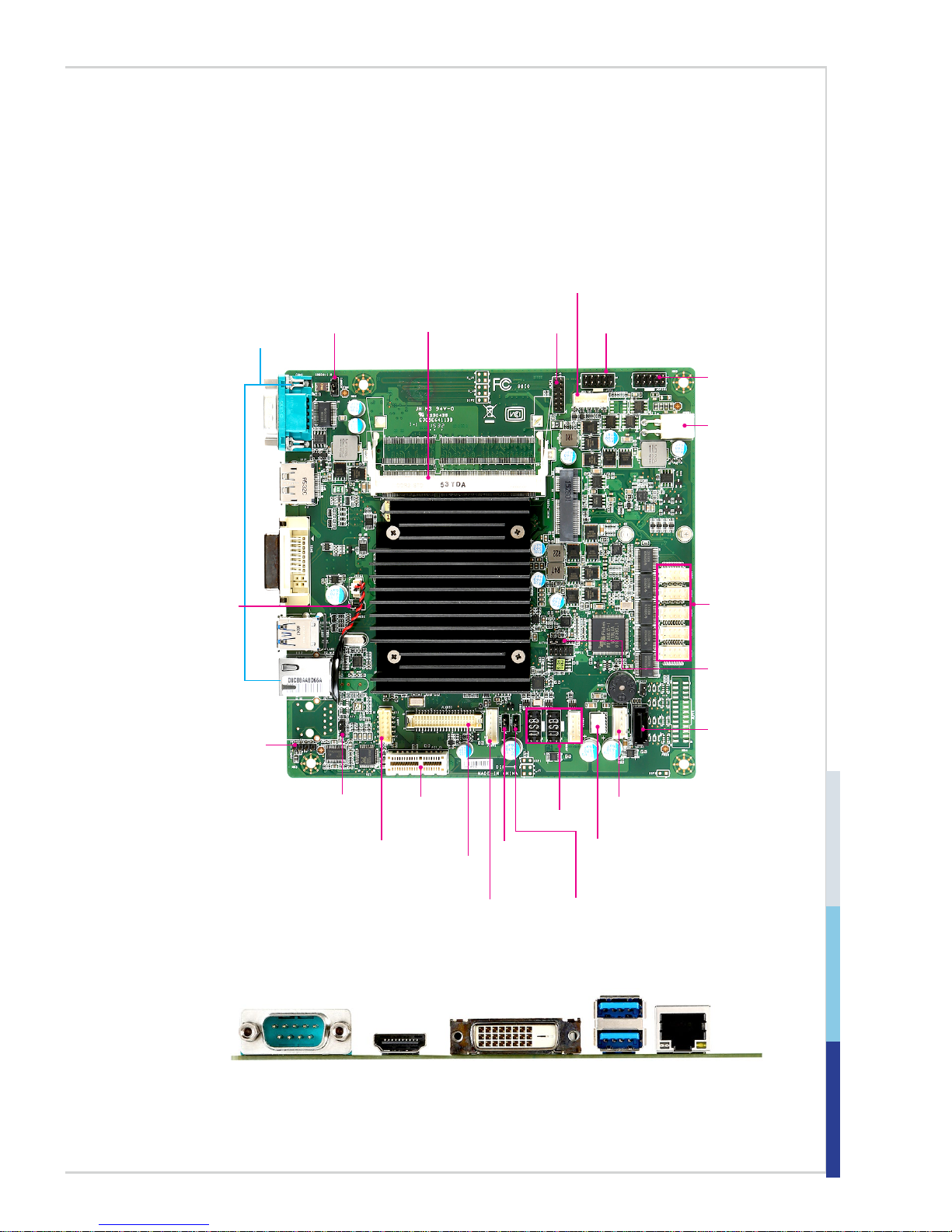
1-5
MS-98I0
MS-98I0 SKU2
Front Audio
Connector
System Fan
Connector
Clear
CMOS
Jumper
AT/ATX
Jumper
COM Port
Connector
USB
Connector
SATA
Port
GPIO
Header
Keyboard/
Mouose
Connector
COM Port
Jumper
LPC
Header
Power
Connector
SATA Power
Connector
PCIe Slot
Back Panel
Amplier
Connector
LVDS Power
Jumper
SO-DIMM
Slot
Front Panel
Header
Inverter
Connector
Inverter
Power
Jumper
S/PDIF-Out
header
LVDS
Connector
DVD-D
Port
Serial
Port
DisplayPort USB 3.0
Port
RJ45 GbE
LAN Port
Page 14
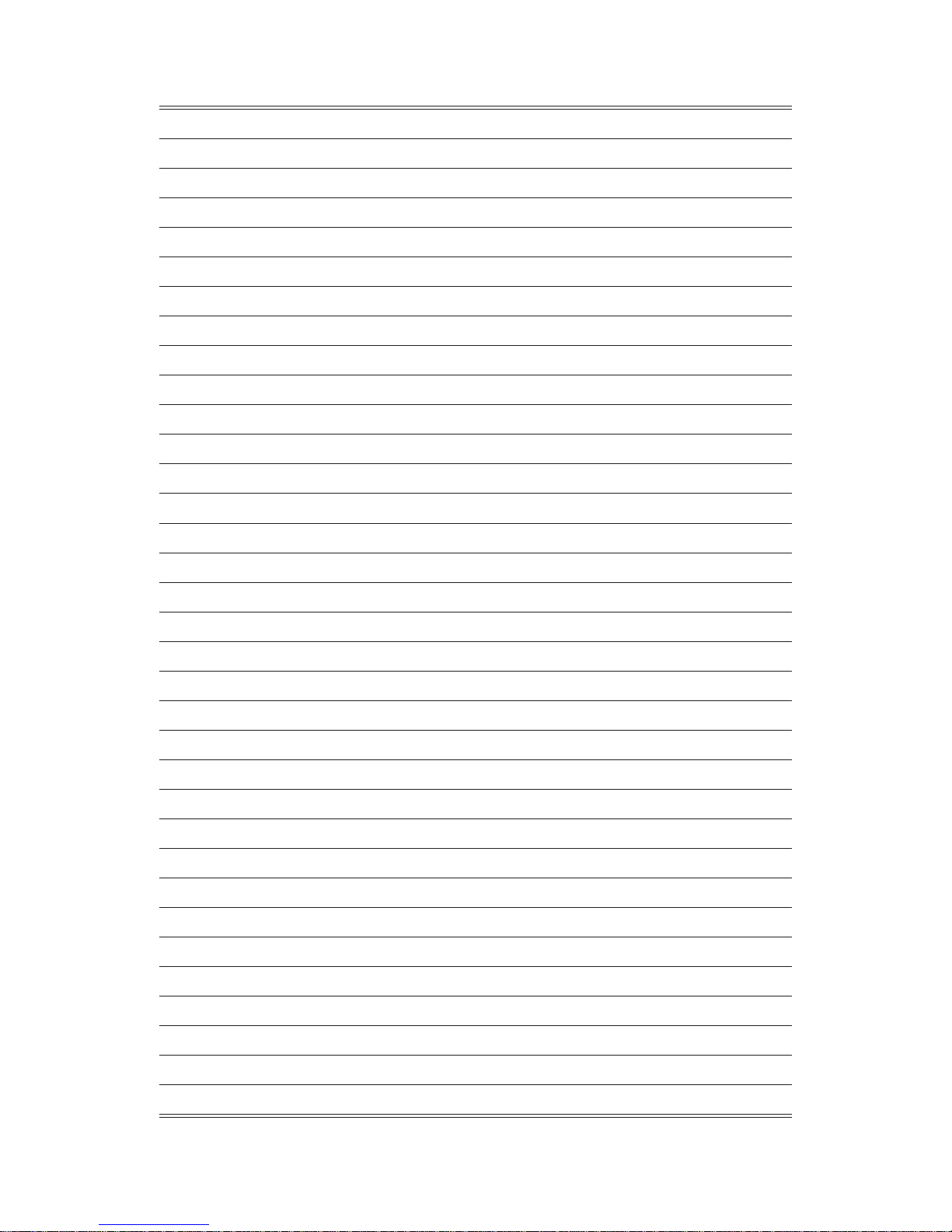
Page 15
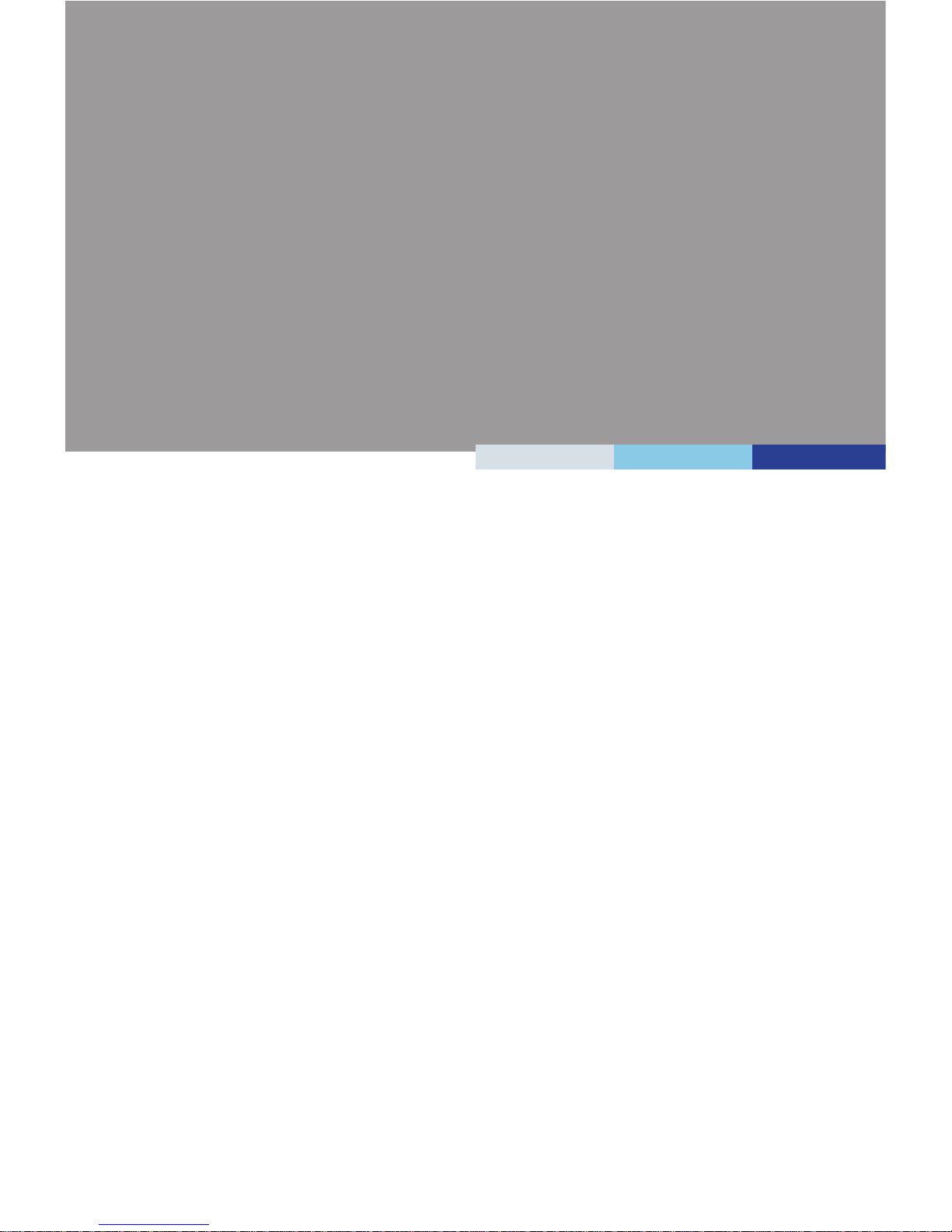
2-2-1
This chapter provides you with the information about hardware setup
procedures. While doing the installation, be careful in holding the components and follow the installation procedures. For some components, if
you install in the wrong orientation, the components will not work prop-
erly.
Use a grounded wrist strap before handling computer components. Static
electricity may damage the components.
2 Hardware Setup
Page 16
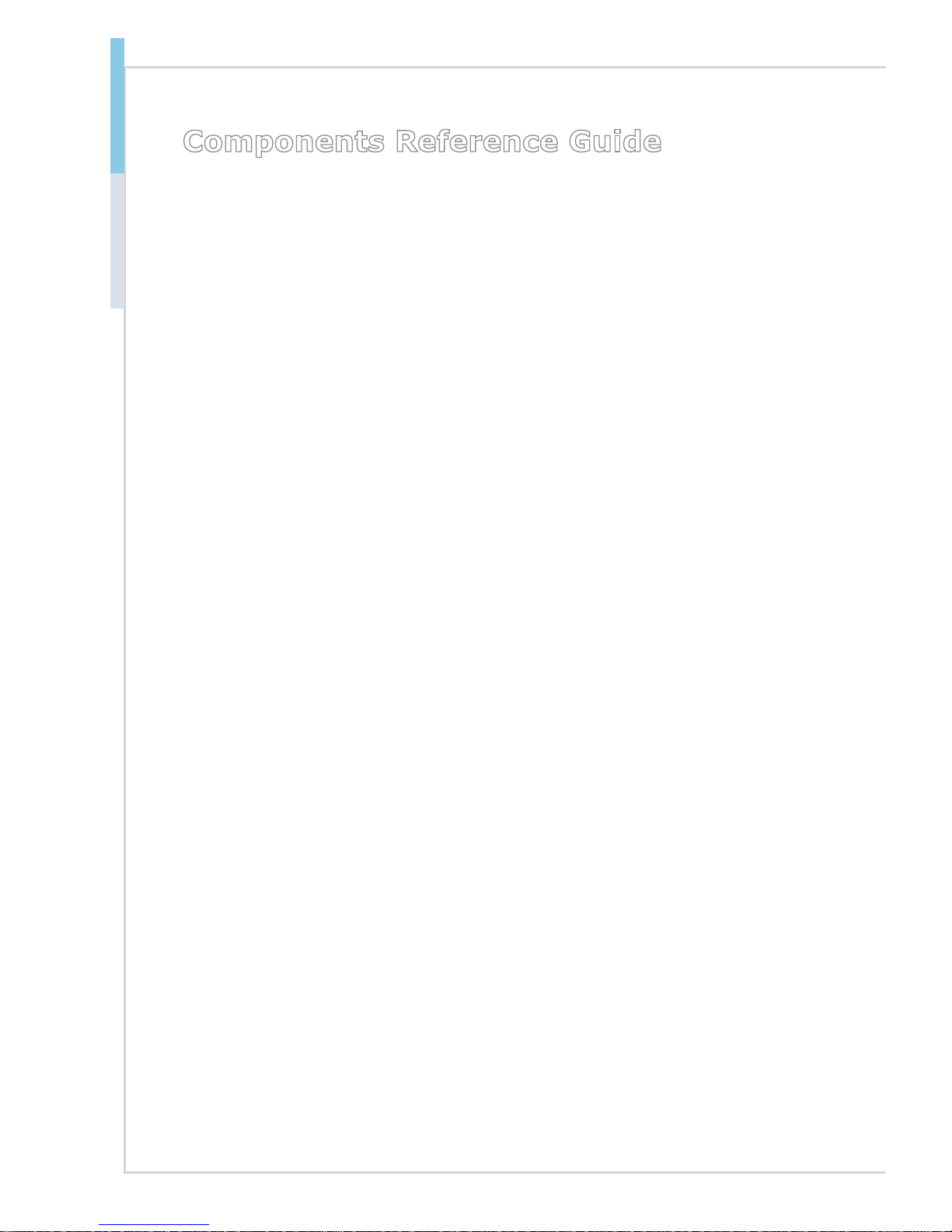
2-2
Hardware Setup MS-98I0
Components Reference Guide
Memory ..............................................................................................2-3
Power Supply ....................................................................................2-4
DC-In Power Connector: JPWR1 ............................................................... 2-4
SATA Power Connector: JPW1 ..................................................................2-4
Rear Panel I/O ...................................................................................2-5
Connector ..........................................................................................2-8
Fan Power Connector: SYSFAN1 ..............................................................2-8
Serial ATA Connector: SATA1 ....................................................................2-8
GPIO Connector: JGPIO1 .......................................................................... 2-9
Front Panel Header: JFP1 .........................................................................2-9
S/PDIF-Out Header: JSPD1 .....................................................................2-10
Audio Amplier Header: JSPK1 ...............................................................2-10
Front Audio Connector: JAUD1 ................................................................2-10
Chassis Intrusion Header: JCASE1 ......................................................... 2-11
RS232 Serial Port Connector: COM2, COM3, COM4, COM5, COM6 ..... 2-11
USB 2.0 Header: JUSB1, JUSB2, JUSB3 ............................................... 2-11
LVDS Inverter Connector: JINV1 .............................................................2-12
LVDS Connector: JLVDS1 .......................................................................2-12
Keyboard/Mouse Connector: JKB/MS1 ...................................................2-13
LPC Debug Port Connector: JLPC1 (With TPM Support) ........................ 2-13
Jumper.............................................................................................2-14
Clear CMOS Jumper: JCMOS1 ...............................................................2-14
AT/ATX Select Jumper: JATX1 .................................................................2-14
Serial Port Power Jumper: JCOMP1 ........................................................2-15
LVDS Power Jumper: JVDD1 ..................................................................2-15
LVDS Inverter Power Jumper: JINVDD1 .................................................. 2-15
Slot ...................................................................................................2-16
PCIe (Peripheral Component Interconnect Express) Slot ........................ 2-16
Mini-PCIe (Peripheral Component Interconnect Express) Slot ................ 2-16
Page 17
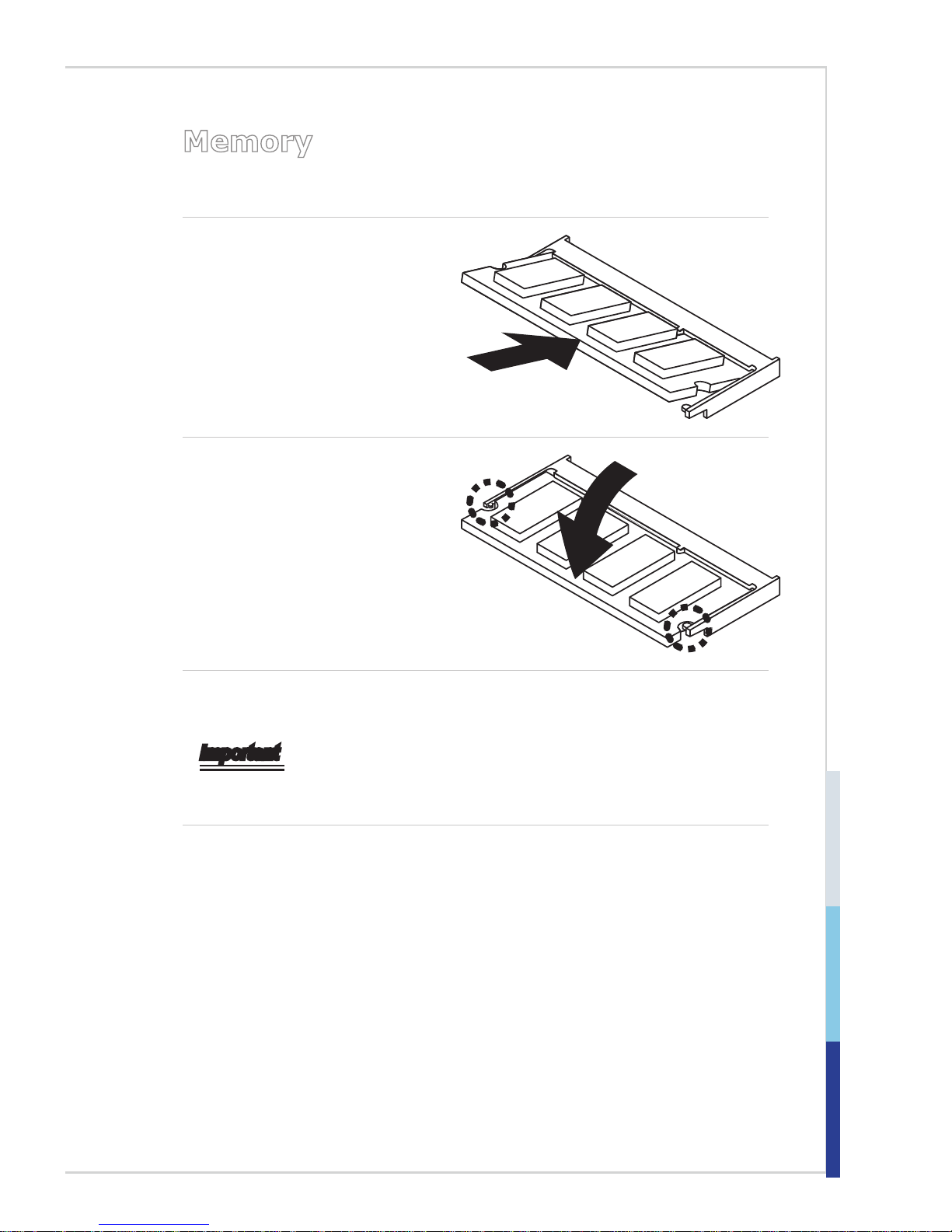
2-3
Memory
The SO-DIMM slot is intended for memory modules.
1. Locate the SO-DIMM slot. Align
the notch on the DIMM with the
key on the slot and insert the
DIMM into the slot.
2. Push the DIMM gently downwards until the slot levers click
and lock the DIMM in place.
3. To uninstall the DIMM, ip the slot levers outwards and the DIMM will be
released instantly.
Important
You can barely see the golden nger if the DIMM is properly inserted in the
DIMM slot.
Page 18

2-4
Hardware Setup MS-98I0
Power Supply
DC-In Power Connector: JPWR1
This connector is used to provide power to the motherboard.
SATA Power Connector: JPW1
This connector is used to provide power to SATA devices.
2.GND
3.GND
1.VCC5
4.+12V
Important
Make sure that all power connectors are connected to the power supply to ensure
stable operation of the motherboard.
Page 19

2-5
Rear Panel I/O
RJ45 GbE
LAN Port
DVD-D
Port
Serial
Port
DisplayPort USB 3.0
Port
RJ45 GbE
LAN Port
SKU1
DVD-D
Port
Serial
Port
DisplayPort USB 3.0
Port
RJ45 GbE
LAN Port
SKU2
h RS232/422/485 Serial Port
The serial port is a 16550A high speed communications port that sends/ receives
16 bytes FIFOs. You can attach a serial mouse or other serial devices directly to
the connector.
PIN SIGNAL DESCRIPTION
1
2
3
4
5
6
7
8
9
DCD
RXD
TXD
DTR
GND
DSR
RTS
CTS
VCC_COM1
Data Carrier Detect
Receive Data
Transmit Data
Data Terminal Ready
Signal Ground
Data Set Ready
Request To Send
Clear To Send
Voltage select setting by jumper
RS232
Page 20

2-6
Hardware Setup MS-98I0
PIN SIGNAL DESCRIPTION
1
2
3
4
5
6
7
8
9
422 TXD-
422 RXD+
422 TXD+
422 RXD-
GND
NC
NC
NC
NC
Transmit Data, Negative
Receive Data, Positive
Transmit Data, Positive
Receive Data, Negative
Signal Ground
No Connection
No Connection
No Connection
No Connection
RS422
PIN SIGNAL DESCRIPTION
1
2
3
4
5
6
7
8
9
485 TXD-
NC
485 TXD+
NC
GND
NC
NC
NC
NC
Transmit Data, Negative
No Connection
Transmit Data, Positive
No Connection
Signal Ground
No Connection
No Connection
No Connection
No Connection
RS485
h DisplayPort
DisplayPort is a digital display interface standard. This connector is used to connect a monitor with DisplayPort inputs.
h DVI-D Port
The DVI-D (Digital Visual Interface-Digital) connector allows you to connect an
LCD monitor. It provides a high-speed digital interconnection between the computer and its display device. To connect an LCD monitor, simply plug your monitor
cable into the DVI connector, and make sure that the other end of the cable is
properly connected to your monitor (refer to your monitor manual for more infor-
mation.)
h USB 3.0 Port
The USB 3.0 port is backward-compatible with USB 2.0 devices and supports
data transfer rate up to 5 Gbit/s (SuperSpeed).
Page 21

2-7
h RJ45 GbE LAN Port
The standard single RJ45 LAN jack is provided for connection to the Local Area Network
(LAN). You can connect a network cable to it.
Active LED Speed
LED
LED LED Status Description
Active
LED
Off No link
Yellow Linked
Blinking Data activity
Speed
LED
Off 10 Mbps connection
Green 100 Mbps connection
Orange 1 Gbps connection
Page 22

2-8
Hardware Setup MS-98I0
Connector
Fan Power Connector: SYSFAN1
The fan power connector supports system cooling fan with +12V. When connecting the wire to the connectors, always note that the red wire is the positive
and should be connected to the +12V; the black wire is Ground and should be
connected to GND. If the motherboard has a System Hardware Monitor chipset
onboard, you must use a specially designed fan with speed sensor to take advantage of the CPU fan control.
Serial ATA Connector: SATA1
This connector is a high-speed Serial ATA interface port. Each connector can
connect to one Serial ATA device.
Important
Please do not fold the SATA cable into a 90-degree angle. Otherwise, data loss
may occur during transmission.
Page 23

2-9
GPIO Connector: JGPIO1
This connector is provided for the General-Purpose Input/Output (GPIO) periph-
eral module.
Front Panel Header: JFP1
This front panel connector is provided for electrical connection to the front panel
switches & LEDs and is compliant with Intel Front Panel I/O Connectivity Design
Guide.
1.+
3.-
10.No Pin
5.-
Reset Switc
h
HDD LE
D
P
ower Switc h
P
ower LED
7.+
9.Rese rved
8.-
6.+
4.-
2.+
Page 24

2-10
Hardware Setup MS-98I0
S/PDIF-Out Header: JSPD1
This header is used to connect S/PDIF (Sony & Philips Digital Interconnect Format) interface for digital audio transmission.
2.SPDI
F
3.GN
D
1.VC
C
Audio Amplier Header: JSPK1
The connector is used to connect audio ampliers to enhance audio performance.
2.AMP_ L+
1.AMP_ L-
4.AMP_ R+
3.AMP_ R-
Front Audio Connector: JAUD1
This connector allows you to connect the front panel audio and is compliant with
Intel Front Panel I/O Connectivity Design Guide.
Page 25

2-11
Chassis Intrusion Header: JCASE1
This connector connects to the chassis intrusion switch cable. If the computer
case is opened, the chassis intrusion mechanism will be activated. The system
will record this intrusion and a warning message will ash on screen. To clear the
warning, you must enter the BIOS utility and clear the record.
1
.
C
I
N
T
R
U
2
.
G
r
o
u
n
d
RS232 Serial Port Connector: COM2, COM3, COM4, COM5,
COM6
This connector is a 16550A high speed communications port that sends/receives
16 bytes FIFOs. You can attach serial devices to it through the optional serial
port bracket.
PIN SIGNAL DESCRIPTION
1
2
3
4
5
6
7
8
9
10
NDCD
NSIN
NSOUT
NDTR
GND
NDSR
NRTS
NCTS
RI
NC
Data Carrier Detect
Signal In
Signal Out
Data Terminal Ready
Signal Ground
Data Set Ready
Request To Send
Clear To Send
Ring Indicate
No Connection
USB 2.0 Header: JUSB1, JUSB2, JUSB3
This connector, compliant with Intel I/O Connectivity Design Guide, is ideal for
connecting high-speed USB interface peripherals such as USB HDD, digital cameras, MP3 players, printers, modems and the like.
1.VCC
3.USB 0-
10.NC
5.USB 0+
7.Gro und
9.No Pi
n
8
.Grou nd
6.USB 1+
4.USB 1-
2.VC
C
Important
Note that the pins of VCC and GND must be connected correctly to avoid possible damage.
Page 26

2-12
Hardware Setup MS-98I0
LVDS Inverter Connector: JINV1
The connector is provided for LCD backlight options.
LVDS Connector: JLVDS1
The LVDS (Low Voltage Differential Signal) connector provides a digital interface
typically used with at panels. After connecting an LVDS interface at panel to
the JLVDS1, be sure to check the panel datasheet and set the LVDS jumper to
proper power voltage.
Page 27

2-13
Keyboard/Mouse Connector: JKB/MS1
This connector is provided to connect a keyboard and a mouse.
2.GND
3.MS D
4.KBC
5.5V S B
6.MSC
1.KBD
LPC Debug Port Connector: JLPC1 (With TPM Support)
This connector works as LPC debug port and supports TPM modules through
an adapter.
10.No Pin
14.Gro und
8.5V Power
12.Gro und
6.Seri al IRQ
4.3.3V Pow er
2.3V
Standb y po wer
1.LPC Clock
3.LPC Reset
5.LPC addre ss & data p
in0
7.LPC addre ss & data pin 1
9.LPC addre ss & data pin 2
11.LPC add ress & data p
in3
13.LPC Fra me
Page 28

2-14
Hardware Setup MS-98I0
Jumper
Important
Avoid adjusting jumpers when the system is on; it will damage the motherboard.
Clear CMOS Jumper: JCMOS1
There is a CMOS RAM onboard that has a power supply from an external battery
to keep the data of system conguration. With the CMOS RAM, the system can
automatically boot OS every time it is turned on. If you want to clear the system
conguration, set the jumper to clear data.
1
1
Normal Clear CMOS
Important
You can clear CMOS by shorting 2-3 pin while the system is off. Then return to
1-2 pin position. Avoid clearing the CMOS while the system is on; it will damage
the motherboard.
AT/ATX Select Jumper: JATX1
This jumper allows users to select between AT and ATX power.
1
1
ATX AT
Page 29

2-15
Serial Port Power Jumper: JCOMP1
The jumper species the operation voltage of the COM1 serial port.
1 1
VCC5 +12V
LVDS Power Jumper: JVDD1
Use this jumper to specify the operation voltage of the LVDS display.
1 1
VCC3 VCC5
LVDS Inverter Power Jumper: JINVDD1
Use this jumper to specify the operation voltage of the LVDS inverter.
1 1
VCC5 +12V
Page 30

2-16
Hardware Setup MS-98I0
Slot
PCIe (Peripheral Component Interconnect Express) Slot
The PCI Express slot supports PCIe interface expansion cards.
PCIe x1 slot
Mini-PCIe (Peripheral Component Interconnect Express)
Slot
The Mini-PCIe slot is provided for mSATA devices, WiFi modules, Bluetooth modules, TV tuner cards and other Mini-PCIe cards.
Important
When adding or removing expansion cards, make sure that you unplug the power
supply rst. Meanwhile, read the documentation for the expansion card to congure any necessary hardware or software settings for the expansion card, such as
jumpers, switches or BIOS conguration.
Page 31

2-3-1
This chapter provides information on the BIOS Setup program and allows
users to congure the system for optimal use.
Users may need to run the Setup program when:
■ An error message appears on the screen at system startup and re-
quests users to run SETUP.
■ Users want to change the default settings for customized features.
Important
• Please note that BIOS update assumes technician-level experience.
• As the system BIOS is under continuous update for better system
performance, the illustrations in this chapter should be held for
reference only.
3 BIOS Setup
Page 32

3-2
BIOS Setup MS-98I0
Entering Setup
Power on the computer and the system will start POST (Power On Self Test)
process. When the message below appears on the screen, press <DEL> or <F2>
key to enter Setup.
Press <DEL> or <F2> to enter SETUP
If the message disappears before you respond and you still wish to enter Setup,
restart the system by turning it OFF and On or pressing the RESET button. You
may also restart the system by simultaneously pressing <Ctrl>, <Alt>, and <Delete> keys.
Important
The items under each BIOS category described in this chapter are under
continuous update for better system performance. Therefore, the description may
be slightly different from the latest BIOS and should be held for reference only.
Page 33

3-3
Control Keys
← → Select Screen
↑ ↓ Select Item
Enter Select
+ - Change Option
F1
General Help
F7 Previous Values
F9 Optimized Defaults
F10 Save & Exit
Esc Exit
Getting Help
After entering the Setup menu, the rst menu you will see is the Main Menu.
Main Menu
The main menu lists the setup functions you can make changes to. You can use
the arrow keys ( ↑↓ ) to select the item. The on-line description of the highlighted
setup function is displayed at the bottom of the screen.
Sub-Menu
If you nd a right pointer symbol appears to the left of certain elds that means
a sub-menu can be launched from this eld. A sub-menu contains additional options for a eld parameter. You can use arrow keys ( ↑↓ ) to highlight the eld
and press <Enter> to call up the sub-menu. Then you can use the control keys to
enter values and move from eld to eld within a sub-menu. If you want to return
to the main menu, just press the <Esc >.
General Help <F1>
The BIOS setup program provides a General Help screen. You can call up this
screen from any menu by simply pressing <F1>. The Help screen lists the appropriate keys to use and the possible selections for the highlighted item. Press
<Esc> to exit the Help screen.
Page 34

3-4
BIOS Setup MS-98I0
The Menu Bar
▶Main
Use this menu for basic system congurations, such as time, date, etc.
▶Advanced
Use this menu to set up the items of special enhanced features.
▶Boot
Use this menu to specify the priority of boot devices.
▶Security
Use this menu to set supervisor and user passwords.
▶Chipset
This menu controls the advanced features of the onboard chipsets.
▶Power
Use this menu to specify your settings for power management.
▶Save & Exit
This menu allows you to load the BIOS default values or factory default settings
into the BIOS and exit the BIOS setup utility with or without changes.
Page 35

3-5
Main
▶System Date
This setting allows you to set the system date. The date format is <Day>, <Month>
<Date> <Year>.
▶System Time
This setting allows you to set the system time. The time format is <Hour> <Minute> <Second>.
▶SATA Mode Selection
This setting species the SATA controller mode.
Page 36

3-6
BIOS Setup MS-98I0
Advanced
▶Full Screen Logo Display
This BIOS feature determines if the BIOS should hide the normal POST messages with the motherboard or system manufacturer’s full-screen logo.
When it is enabled, the BIOS will display the full-screen logo during the boot-up
sequence, hiding normal POST messages.
When it is disabled, the BIOS will display the normal POST messages, instead
of the full-screen logo.
Please note that enabling this BIOS feature often adds 2-3 seconds of delay to
the booting sequence. This delay ensures that the logo is displayed for a sufcient amount of time. Therefore, it is recommended that you disable this BIOS
feature for a faster boot-up time.
▶Bootup NumLock State
This setting is to set the Num Lock status when the system is powered on. Setting
to [On] will turn on the Num Lock key when the system is powered on. Setting to
[Off] will allow users to use the arrow keys on the numeric keypad.
▶Option ROM Messages
This item is used to determine the display mode when an optional ROM is initialized during POST. When set to [Force BIOS], the display mode used by AMI
BIOS is used. Select [Keep Current] if you want to use the display mode of optional ROM.
Page 37

3-7
▶Super IO Conguration
▶Serial Port 1/ 2/ 3/ 4/ 5/ 6
This setting enables/disables the specied serial port.
▶Change Settings
This setting is used to change the address & IRQ settings of the specied
serial port.
▶Mode Select
Select an operation mode for the serial port 1.
▶Device Mode
Select an operation mode for the serial port 6.
▶FIFO Mode
This setting controls the FIFO data transfer mode.
▶Shared IRQ Mode
This setting provides the system with the ability to share interrupts among its
serial ports.
▶ Watch Dog Timer
You can enable the system watch-dog timer, a hardware timer that generates
a reset when the software that it monitors does not respond as expected each
time the watch dog polls it.
Page 38

3-8
BIOS Setup MS-98I0
▶H/W Monitor
These items display the current status of all monitored hardware devices/
components such as voltages, temperatures and all fans’ speeds.
▶Smart Fan Conguration
▶Smart SYSFAN Target
These setting enables/disables the Smart Fan function. Smart Fan is an excellent feature which will adjust the CPU/system fan speed automatically depending on the current CPU/system temperature, avoiding the overheating to
damage your system.
Page 39

3-9
▶CPU Conguration
▶Intel Virtualization Technology
Virtualization enhanced by Intel Virtualization Technology will allow a platform
to run multiple operating systems and applications in independent partitions.
With virtualization, one computer system can function as multiple “Virtual” sys-
tems.
▶EIST
EIST (Enhanced Intel SpeedStep Technology) allows the system to dynamically adjust processor voltage and core frequency, which can result in decreased average power consumption and decreased average heat production. When disabled, the processor will return the actual maximum CPUID
input value of the processor when queried.
Page 40

3-10
BIOS Setup MS-98I0
▶PCI/PCIE Device Conguration
▶Legacy USB Support
Set to [Enabled] if you need to use any USB 1.1/2.0 device in the operating
system that does not support or have any USB 1.1/2.0 driver installed, such
as DOS and SCO Unix.
▶Audio Controller
This setting enables/disables the onboard audio controller.
▶Launch OnBoard LAN OpROM
These settings enable/disable the initialization of the onboard/onchip LAN
Boot ROM during bootup. Selecting [Disabled] will speed up the boot process.
Page 41

3-11
▶GPIO Group Conguration
▶GPO0 ~ GPO3
These settings control the operation mode of the specied GPIO.
Page 42

3-12
BIOS Setup MS-98I0
Boot
▶CSM Support
This setting enables/disables the support for Compatibility Support Module, a
part of the Intel Platform Innovation Framework for EFI providing the capability to
support legacy BIOS interfaces.
▶Video
This setting selects the video mode.
▶OS Selection
This setting allows users to select the Operating System.
▶Boot Option Priorities
This setting allows users to set the sequence of boot devices where BIOS attempts to load the disk operating system.
▶Hard Drive BBS Priorities
This setting allows users to set the priority of the specied devices. First press
<Enter> to enter the sub-menu. Then you may use the arrow keys ( ↑↓ ) to select
the desired device, then press <+>, <-> or <PageUp>, <PageDown> key to move
it up/down in the priority list.
Page 43

3-13
Security
▶Administrator Password
Administrator Password controls access to the BIOS Setup utility.
▶User Password
User Password controls access to the system at boot and to the BIOS Setup
utility.
▶Chassis Intrusion
The eld enables or disables the feature of recording the chassis intrusion status
and issuing a warning message if the chassis is once opened.
Page 44

3-14
BIOS Setup MS-98I0
▶Trusted Computing
▶Security Device Support
This setting enables/disables BIOS support for security device. When set to
[Disable], the OS will not show security device. TCG EFI protocol and INT1A
interface will not be available.
▶Device Select
This setting allows users to select the security device.
▶Serial Port Console Redirection
Page 45

3-15
▶Console Redirection
Console Redirection operates in host systems that do not have a monitor and
keyboard attached. This setting enables/disables the operation of console redirection. When set to [Enabled], BIOS redirects and sends all contents that
should be displayed on the screen to the serial COM port for display on the
terminal screen. Besides, all data received from the serial port is interpreted
as keystrokes from a local keyboard.
▶Console Redirection Settings
▶Terminal Type
To operate the system’s console redirection, you need a terminal supporting ANSI terminal protocol and a RS-232 null modem cable connected between the host system and terminal(s). This setting species the type of
terminal device for console redirection.
▶ Bits per second, Data Bits, Parity, Stop Bits
This setting species the transfer rate (bits per second, data bits, parity,
stop bits) of Console Redirection.
▶Flow Control
Flow control is the process of managing the rate of data transmission between two nodes. It’s the process of adjusting the ow of data from one
device to another to ensure that the receiving device can handle all of the
incoming data. This is particularly important where the sending device is capable of sending data much faster than the receiving device can receive it.
▶VT-UTF8 Combo Key Support
This setting enables/disables the VT-UTF8 combination key support for
ANSI/VT100 terminals.
Page 46

3-16
BIOS Setup MS-98I0
▶Recorder Mode, Resolution 100x31
These settings enable/disable the recorder mode and the resolution
100x31.
▶ Legacy OS Redirection Resolution
This setting species the redirection resolution of legacy OS.
▶Putty Keypad
PuTTY is a terminal emulator for Windows. This setting controls the numeric keypad for use in PuTTY.
▶Redirection After BIOS POST
This setting determines whether or not to keep terminals’ console redirection
running after the BIOS POST has booted.
▶Security Conguration
▶TXE FW Version
The setting shows the rmware information of the Intel Trusted Execution Engine (TXE).
▶TXE HMRFPO
The setting enables/disables TXE HMRFPO (Host ME Region Flash Protection Override).
▶TXE Firmware Update
This setting enables/disables TXE FW update.
▶TXE EOP Message
This setting determines whether or not to send EOP (Exchange Online Protection) message before entering OS.
Page 47

3-17
Chipset
▶DVMT Pre-Allocated
This setting denes the DVMT pre-allocated memory. Pre-allocated memory is
the small amount of system memory made available at boot time by the system
BIOS for video. Pre-allocated memory is also known as locked memory. This is
because it is "locked" for video use only and as such, is invisible and unable to be
used by the operating system.
▶DVMT Total Gfx Mem
This setting species the memory size for DVMT.
▶LCD Panel Type
This setting species the LCD panel type.
▶LVDS Backlight Control
This setting controls the intensity of the LVDS backlight.
▶PlayReady 3 (for Windows 10 only)
This setting enables/disables Microsoft’s PlayReady 3 technology. PlayReady
is a content protection technology from Microsoft that includes encryption, output protection and Digital Rights Management (DRM). Window’s PlayReady 3.0
DRM can support 4K content but use more restrictive digital rights management
technology to curb illegitimate streams at the same time.
Page 48

3-18
BIOS Setup MS-98I0
Power
▶Restore AC Power Loss
This setting species whether your system will reboot after a power failure or
interrupt occurs. Available settings are:
[Power Off] Leaves the computer in the power off state.
[Power On] Leaves the computer in the power on state.
[Last State] Restores the system to the previous status
before power failure or interrupt occurred.
▶Deep Sleep Mode
The setting enables/disables the Deep S5 power saving mode. S5 is almost
the same as G3 Mechanical Off, except that the PSU still supplies power, at
a minimum, to the power button to allow return to S0. A full reboot is required.
No previous content is retained. Other components may remain powered so the
computer can “wake” on input from the keyboard, clock, modem, LAN, or USB
device.
** Advanced Resume Events Control **
▶PCIE PME
This eld species whether the system will be awakened from power saving
modes when activity or input signal of onboard PCIE PME is detected.
Page 49

3-19
▶USB from S3/S4
The item allows the activity of the USB device to wake up the system from S3/
S4 sleep state.
▶RTC
When [Enabled], your can set the date and time at which the RTC (real-time
clock) alarm awakens the system from suspend mode.
Page 50

3-20
BIOS Setup MS-98I0
Save & Exit
▶Save Changes and Reset
Save changes to CMOS and reset the system.
▶Discard Changes and Exit
Abandon all changes and exit the Setup Utility.
▶Discard Changes
Abandon all changes.
▶Load Optimized Defaults
Use this menu to load the default values set by the motherboard manufacturer
specically for optimal performance of the motherboard.
▶Save as User Defaults
Save changes as the user’s default prole.
▶Restore User Defaults
Restore the user’s default prole.
▶Launch EFI Shell from lesystem device
This setting helps to launch the EFI Shell application from one of the available le
system devices.
Page 51

2-A-1
This appendix provides the sample codes of WDT (Watch Dog Timer)
and GPIO (General Purpose Input/ Output).
Appendix
WDT & GPIO
Page 52

A-2
WDT & GPIO MS-98I0
WDT Sample Code
SIO_INDEX_Port equ 04Eh
SIO_DATA_Port equ 04Fh
SIO_UnLock_Value equ 087h
SIO_Lock_Value equ 0AAh
WatchDog_LDN equ 007h
WDT_UNIT equ 60h ;60h=second, 68h=minute, 40h=Disabled Watchdog timer
WDT_Timer equ 30 ;ex. 30 seconds
Sample code:
;Enable config mode
mov dx, SIO_INDEX_Port
mov al, SIO_UnLock_Value
out dx, al
jmp short $+2 ;Io_delay
jmp short $+2 ;Io_delay
out dx, al
;Change to WDT
mov dx, SIO_INDEX_Port
mov al, 07h
out dx, al
mov dx, SIO_DATA_Port
mov al, WatchDog_LDN
out dx, al
;Acive WDT
mov dx, SIO_INDEX_Port
mov al, 30h
out dx, al
mov dx, SIO_DATA_Port
in al, dx
or al, 01h
out dx, al
;set timer
mov dx, SIO_INDEX_Port
mov al, 0F6h
out dx, al
mov dx, SIO_DATA_Port
m
ov al, WDT_Timer
out dx, al
;set UINT
mov dx, SIO_INDEX_Port
mov al, 0F5h
out dx, al
mov dx, SIO_DATA_Port
m
ov al, WDT_UNIT
out dx, al
;enable reset
mov dx, SIO_INDEX_Port
mov al, 0FAh
out dx, al
mov dx, SIO_DATA_Port
in al, dx
or al, 01h
out dx, al
;close config mode
mov dx, SIO_INDEX_Port
mov al, SIO_Lock_Value
out dx, al
Page 53

A-3
GPIO Sample Code
GPI 0 ~ GPI 3
GPI 0 GPI 1 GPI 2 GPI 3
Memory Address 0FED8C428h 0FED8C420h 0FED8C440h 0FED8C410h
SIO IO Register
Bit 0 0 0 0
Sample code #1
GPO 0 ~ GPO 3
GPO 0 GPO 1 GPO 2 GPO 3
Memory Address 0FED8C400h 0FED8C418h 0FED8C438h 0FED8C408h
SIO PIO Register
Bit 1 1 1 1
Sample code #2
GPI0_Addr equ 0FED8C428h
GPO0_Addr equ 0FED8C400h
Sample Code:
#1: Get GPI 0 status
Push es
Push 0
Pop es
Push esi
; Get GPI 0 Pin Status Register
mov esi, GPI0_Addr
mov al, byte ptr es:[esi]
;al bit0 = GPI 0 status
Pop esi
Pop es
#2: Set GPO 0 value to high
Push es
Push 0
Pop es
Push esi
; Get GPO 0 Pin Status Register
mov esi, GPO0_Addr
mov al, byte ptr es:[esi]
or al, 02h
mov byte ptr es:[esi],al
Pop esi
Pop es
Page 54

