Page 1

i
MS-98H9
(v1.x) Industrial Computer Board
Page 2

ii
Preface MS-98H9
Copyright Notice
The material in this document is the intellectual property of MICRO-STAR INTERNATIONAL. We take every care in the preparation of this document, but no guarantee is given as to the correctness of its contents. Our products are under continual improvement and we reserve the right to make changes without notice.
Trademarks
All trademarks are the properties of their respective owners.
■ MSI
®
is a registered trademark of Micro-Star Int’l Co.,Ltd.
■ NVIDIA
®
is a registered trademark of NVIDIA Corporation.
■ AMD
®
is a registered trademark of AMD Corporation.
■ Intel
®
is a registered trademark of Intel Corporation.
■ Windows
®
is a registered trademark of Microsoft Corporation.
■ AMI
®
is a registered trademark of Advanced Micro Devices, Inc.
■ Award
®
is a registered trademark of Phoenix Technologies Ltd.
■ Realtek
®
is a registered trademark of Realtek Semiconductor Corporation.
Revision History
Revision Date
V1.0 2015/ 11
Technical Support
If a problem arises with your system and no solution can be obtained from the
user’s manual, please contact your place of purchase or local distributor. Alternatively, please try the following help resources for further guidance.
Visit the MSI website for technical guide, BIOS
updates, driver updates, and other information:
http://www.msi.com/service/download/
Contact our technical sta at:
http://support.msi.com/
Page 3
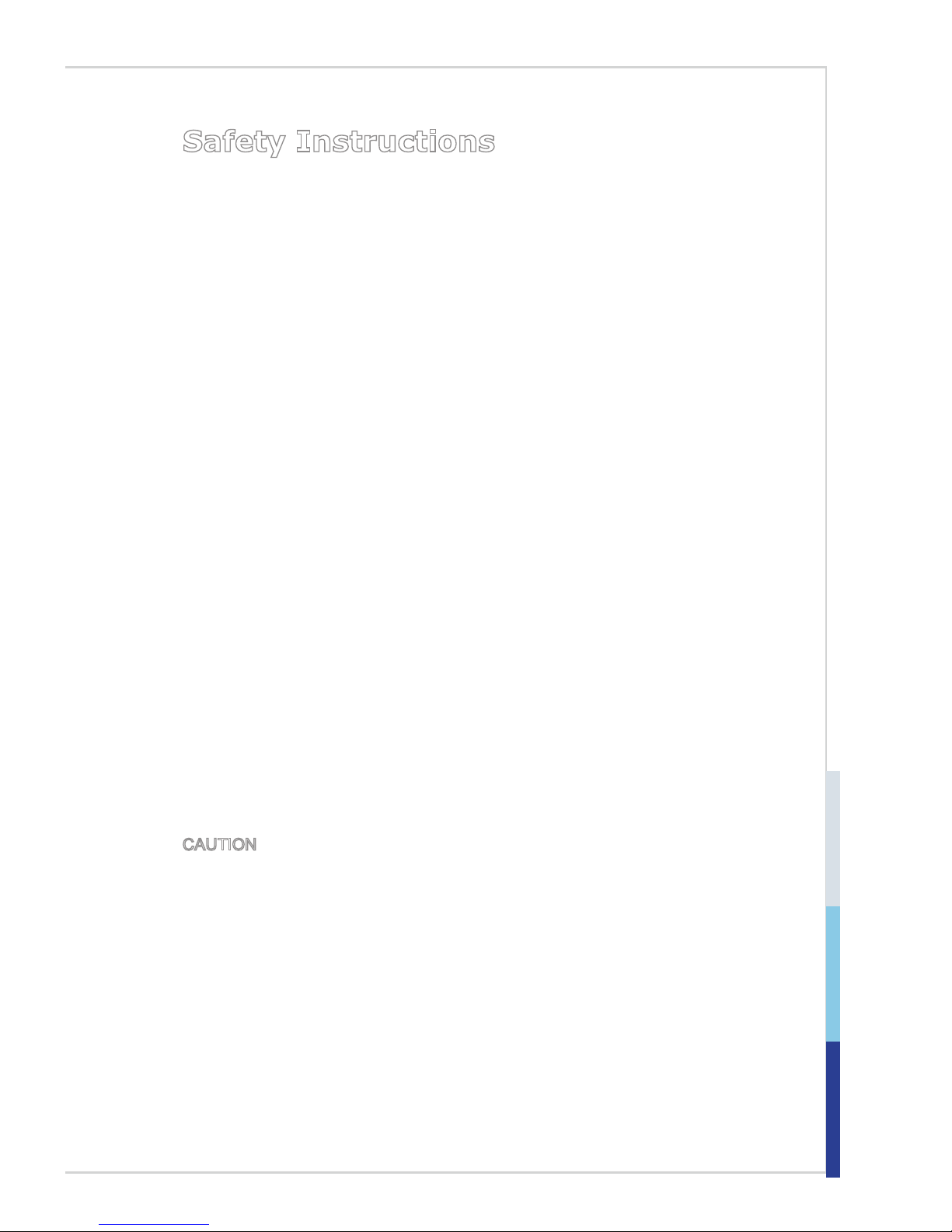
iii
Safety Instructions
■ Always read the safety instructions carefully.
■ Keep this User’s Manual for future reference.
■ Keep this equipment away from humidity.
■ Lay this equipment on a reliable at surface before setting it up.
■ The openings on the enclosure are for air convection hence protects the
equipment from overheating. DO NOT COVER THE OPENINGS.
■ Make sure the voltage of the power source and adjust properly 110/220V
before connecting the equipment to the power inlet.
■ Place the power cord such a way that people can not step on it. Do not place
anything over the power cord.
■ Always Unplug the Power Cord before inserting any add-on card or mod-
ule.
■ All cautions and warnings on the equipment should be noted.
■ Never pour any liquid into the opening that could damage or cause electrical
shock.
■ If any of the following situations arises, get the equipment checked by ser-
vice personnel:
◯ The power cord or plug is damaged.
◯ Liquid has penetrated into the equipment.
◯ The equipment has been exposed to moisture.
◯ The equipment does not work well or you can not get it work according
to User’s Manual.
◯ The equipment has dropped and damaged.
◯ The equipment has obvious sign of breakage.
■ DO NOT LEAVE THIS EQUIPMENT IN AN ENVIRONMENT UNCONDI-
TIONED, STORAGE TEMPERATURE ABOVE 60oC (140oF), IT MAY DAMAGE THE EQUIPMENT.
CAUTION: Danger of explosion if battery is incorrectly replaced. Replace only
with the same or equivalent type recommended by the manufacturer.
警告使用者:
這是甲類資訊產品,在居住的環境中使用時,可能會造成無線電干擾,在這種情
況下,使用者會被要求採取某些適當的對策。
Page 4
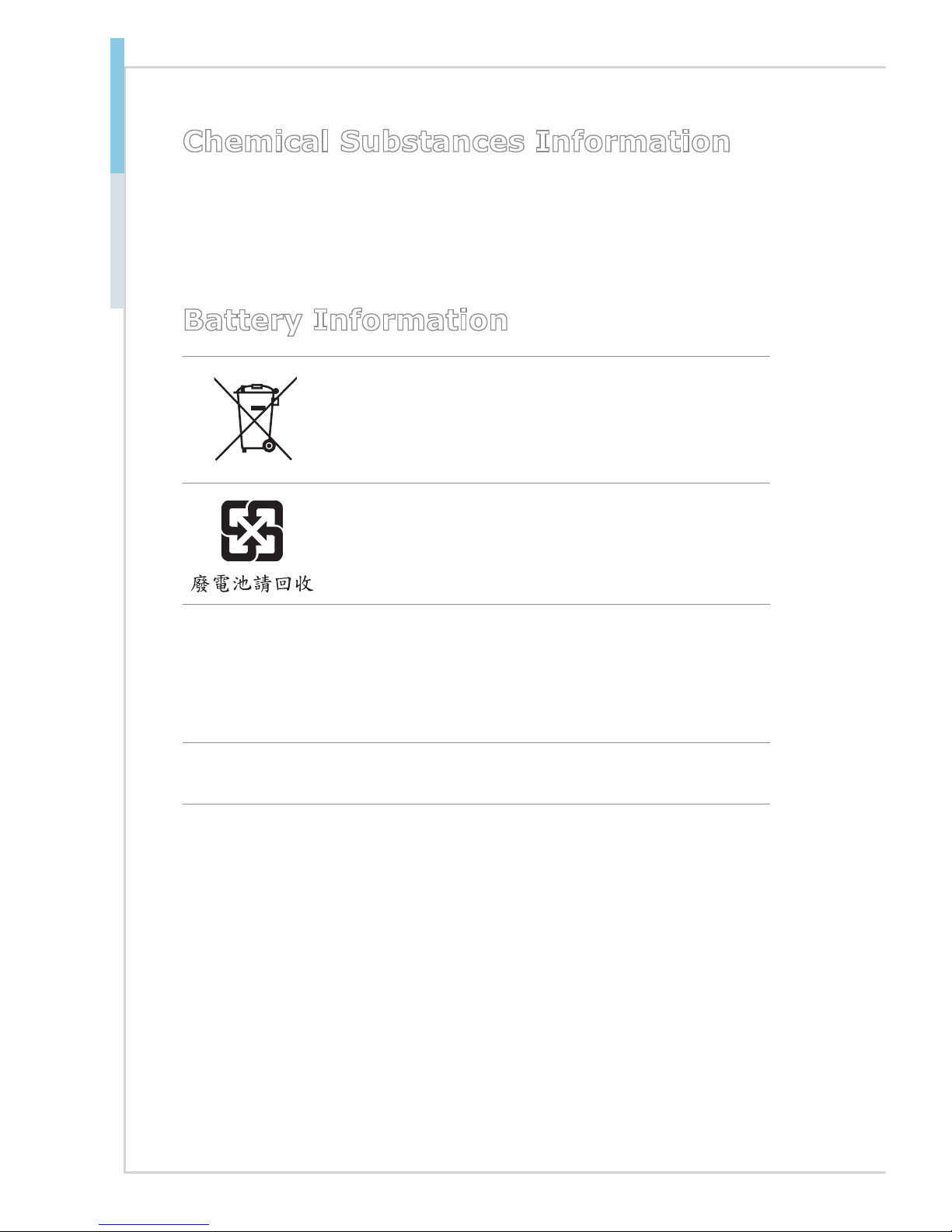
iv
Preface MS-98H9
Chemical Substances Information
In compliance with chemical substances regulations, such as the EU REACH
Regulation (Regulation EC No. 1907/2006 of the European Parliament and the
Council), MSI provides the information of chemical substances in products at:
http://www.msi.com/html/popup/csr/evmtprtt_pcm.html
Battery Information
European Union:
Batteries, battery packs, and accumulators should not be
disposed of as unsorted household waste. Please use the
public collection system to return, recycle, or treat them in
compliance with the local regulations.
Taiwan:
For better environmental protection, waste batteries should
be collected separately for recycling or special disposal.
California, USA:
The button cell battery may contain perchlorate material and requires special
handling when recycled or disposed of in California.
For further information please visit:
http://www.dtsc.ca.gov/hazardouswaste/perchlorate/
Danger of explosion if battery is incorrectly replaced. Replace only with the
same or equivalent type recommended by the manufacturer.
Page 5
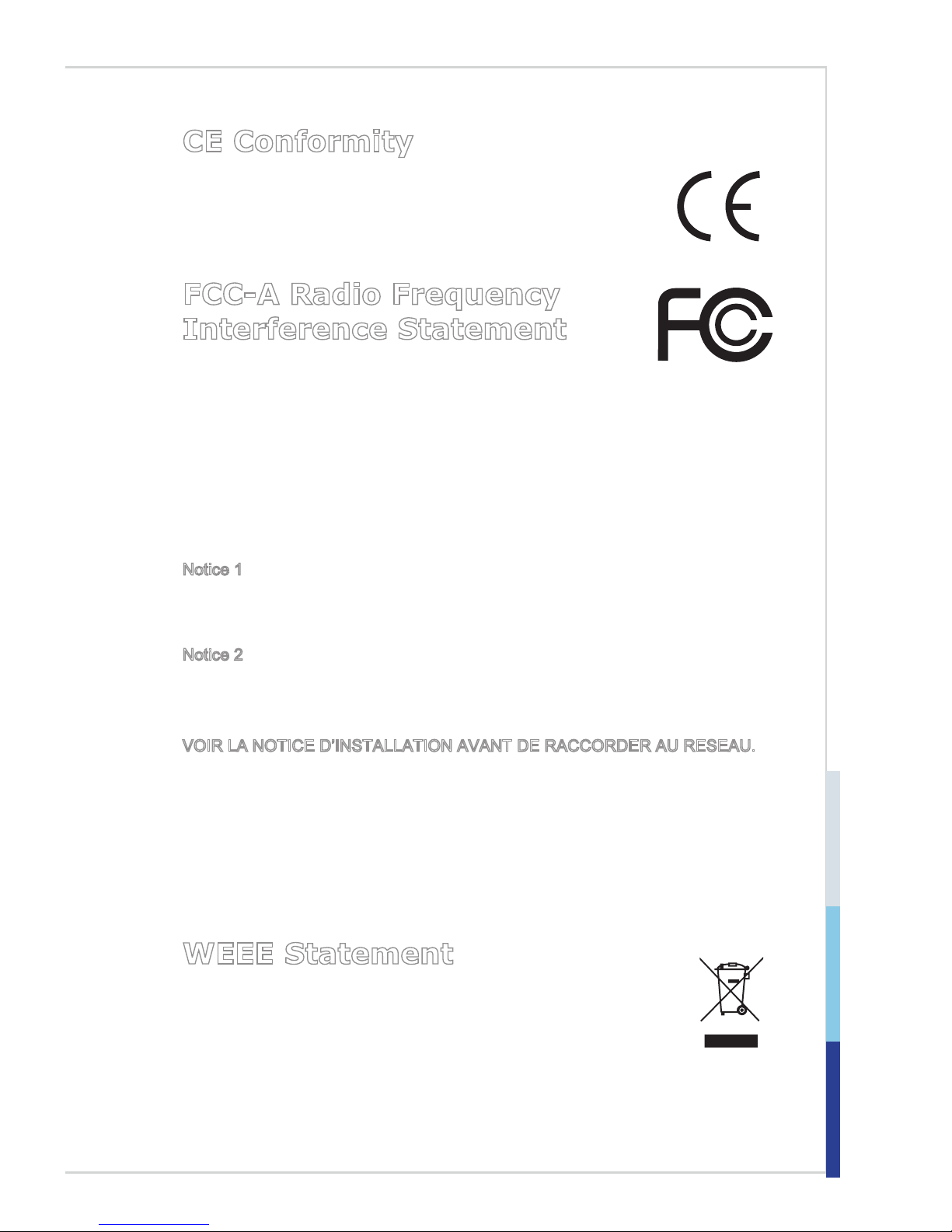
v
CE Conformity
Hereby, Micro-Star International CO., LTD declares that this device
is in compliance with the essential safety requirements and other
relevant provisions set out in the European Directive.
FCC-A Radio Frequency
Interference Statement
This equipment has been tested and found to comply with the
limits for a Class A digital device, pursuant to Part 15 of the FCC Rules. These
limits are designed to provide reasonable protection against harmful interference
when the equipment is operated in a commercial environment. This equipment
generates, uses and can radiate radio frequency energy and, if not installed and
used in accordance with the instruction manual, may cause harmful interference
to radio communications. Operation of this equipment in a residential area is
likely to cause harmful interference, in which case the user will be required to
correct the interference at his own expense.
Notice 1
The changes or modications not expressly approved by the party responsible for
compliance could void the user’s authority to operate the equipment.
Notice 2
Shielded interface cables and AC power cord, if any, must be used in order to
comply with the emission limits.
VOIR LA NOTICE D’INSTALLATION AVANT DE RACCORDER AU RESEAU.
This device complies with Part 15 of the FCC Rules. Operation is subject to the
following two conditions:
1) this device may not cause harmful interference, and
2) this device must accept any interference received, including interference that
may cause undesired operation.
WEEE Statement
Under the European Union (“EU”) Directive on Waste Electrical and
Electronic Equipment, Directive 2002/96/EC, which takes effect on
August 13, 2005, products of “electrical and electronic equipment”
cannot be discarded as municipal waste anymore and manufacturers
of covered electronic equipment will be obligated to take back such products at
the end of their useful life. MSI will comply with the product take back requirements at the end of life of MSI-branded products that are sold into the EU. You
can return these products to local collection points.
Page 6
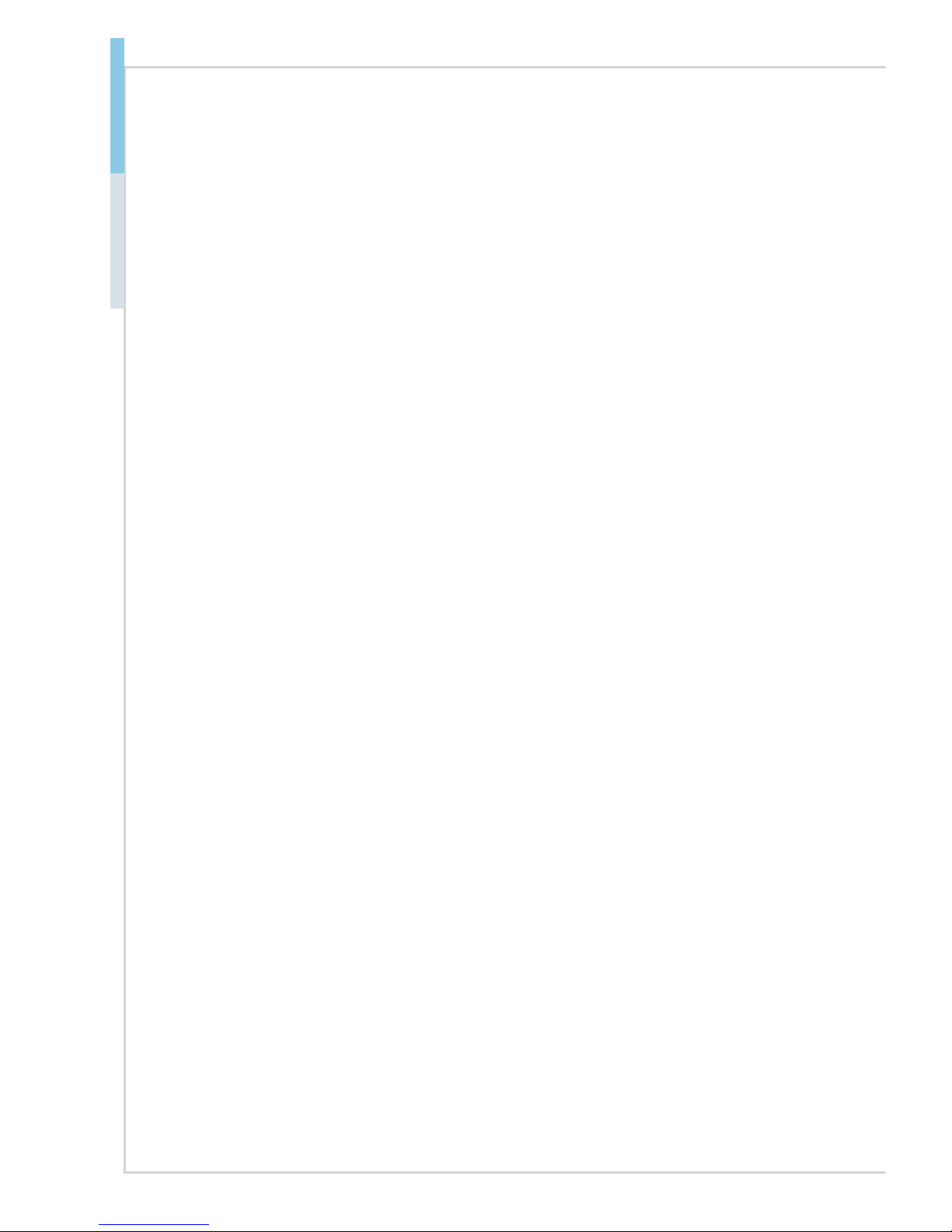
vi
Preface MS-98H9
CONTENTS
Copyright Notice ............................................................................................ ii
Trademarks ................................................................................................... ii
Revision History ............................................................................................ ii
Technical Support .......................................................................................... ii
Safety Instructions .........................................................................................iii
Chemical Substances Information ............................................................... iv
Battery Information ....................................................................................... iv
CE Conformity ............................................................................................... v
FCC-A Radio Frequency Interference Statement ......................................... v
WEEE Statement .......................................................................................... v
Chapter 1 Overview ��������������������������������������������������������������������������1-1
Mainboard Specications ........................................................................... 1-2
Mainboard Layout ......................................................................................1-5
Chapter 2 Hardware Setup���������������������������������������������������������������2-1
CPU (Central Processing Unit) ..................................................................2-3
Memory ......................................................................................................2-6
Power Supply ............................................................................................. 2-8
Rear Panel I/O ...........................................................................................2-9
Connector ................................................................................................. 2-11
Jumper .....................................................................................................2-17
Slot ........................................................................................................... 2-19
Chapter 3 BIOS Setup ����������������������������������������������������������������������3-1
Entering Setup ...........................................................................................3-2
The Menu Bar ............................................................................................3-4
Main ...........................................................................................................3-5
Advanced ...................................................................................................3-6
Boot .......................................................................................................... 3-11
Security ....................................................................................................3-12
Chipset ..................................................................................................... 3-16
Power ....................................................................................................... 3-17
Save & Exit ...............................................................................................3-19
Appendix WDT & GPIO ������������������������������������������������������������������ A-1
WDT Sample Code ................................................................................... A-2
GPIO Sample Code .................................................................................. A-3
Page 7
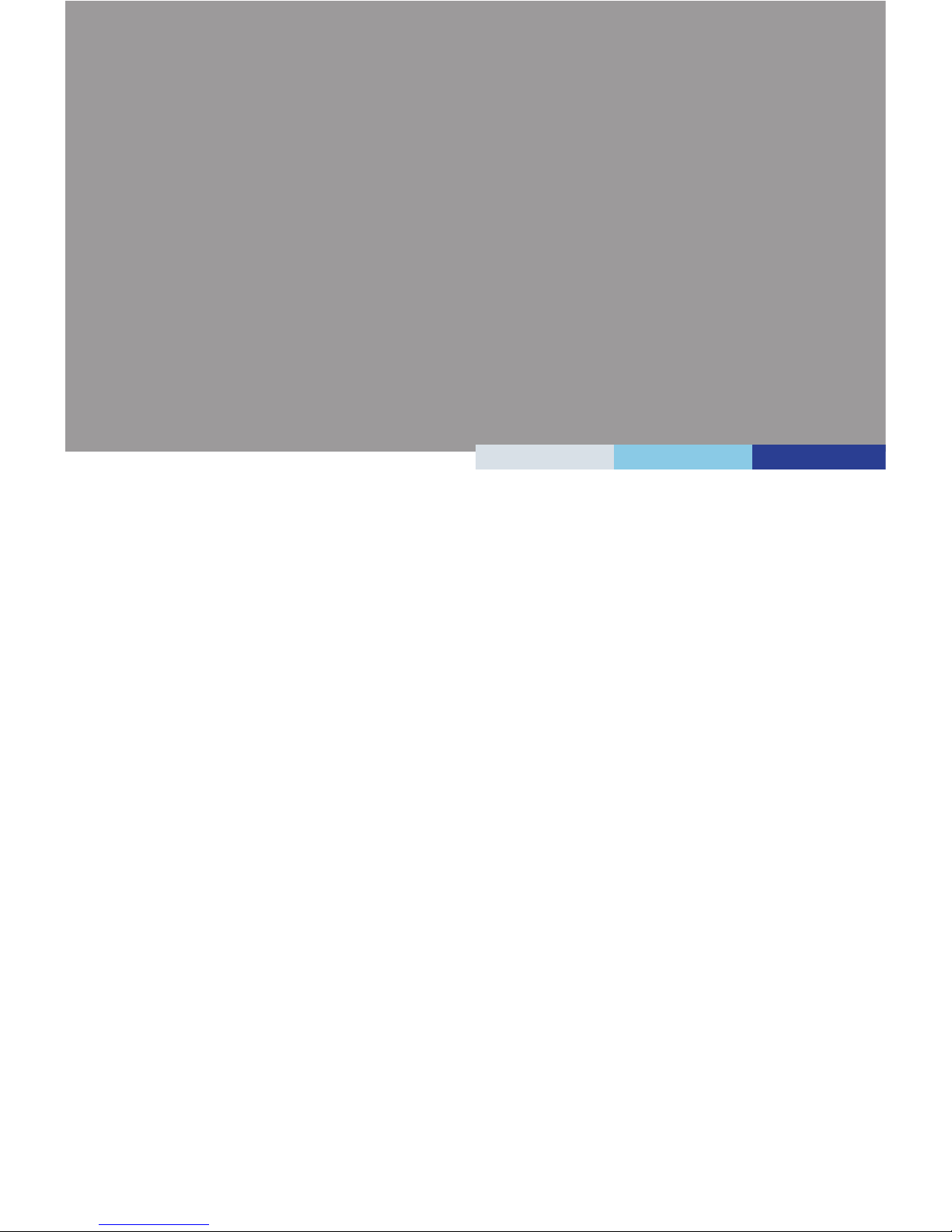
Thank you for choosing the MS-98H9, an excellent industrial computer
board.
Based on the innovative Intel® C236/ Q170/ H110 chipset for optimal
system efciency, the MS-98H9 supports Intel® Skylake i7/ i5/ i3/
Pentium/ Celeron Series Processor in socket LGA1151 and supports
DDR4 2133 UDIMM slots.
In the advanced-level and mid-range market segment, MS-98H9 provides
a high-performance solution for today’s front-end and general purpose
workstation, as well as in the future.
1 Overview
Page 8
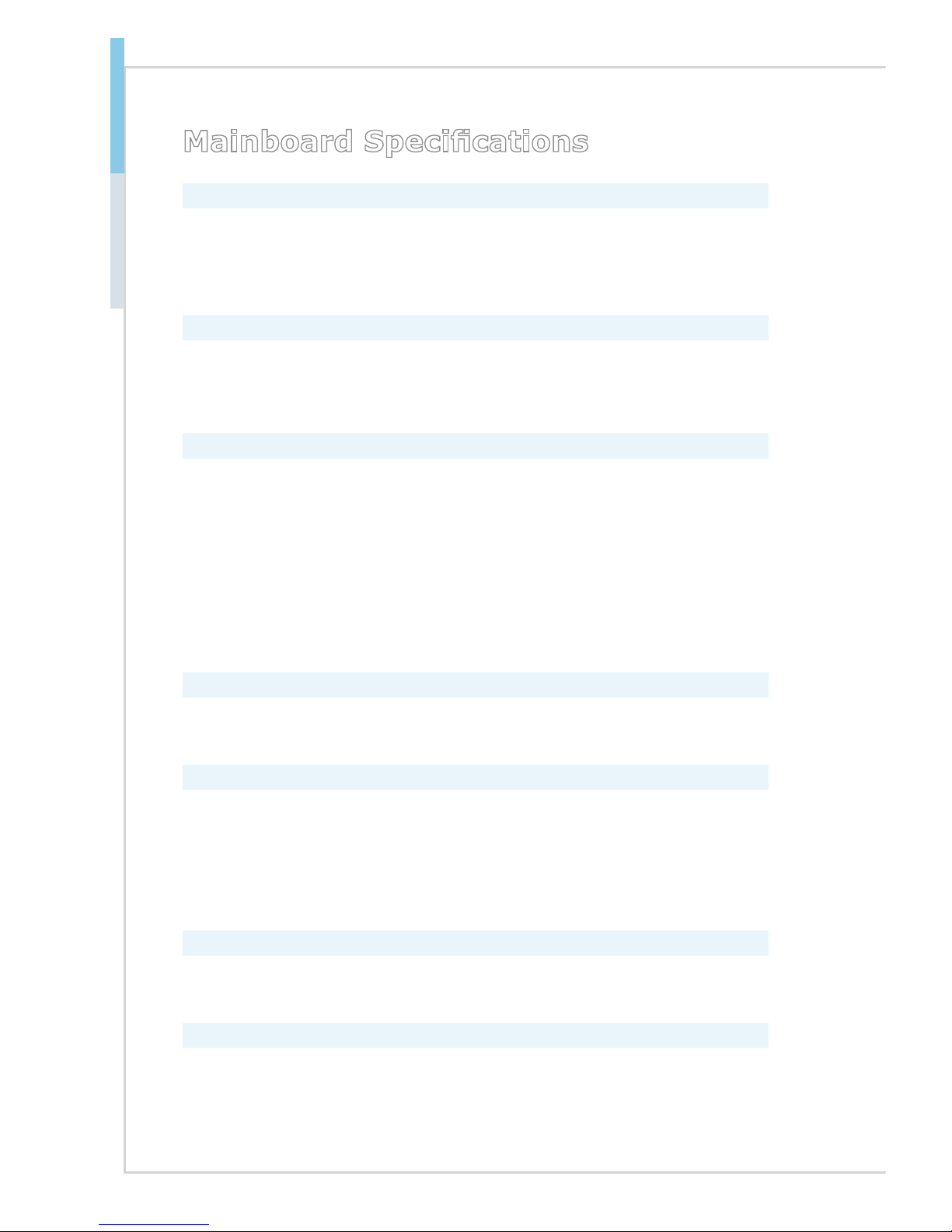
1-2
Overview MS-98H9
Mainboard Specications
Processor
■ C236 SKU supports 6th Gen Intel® Xeon® E3-12xx V5, CoreTM i3, Pentium
Celeron Processors in socket LGA1151.
■ Q170/ H110 SKU supports 6th Gen Intel® Core
TM
i7/i5/i3, Pentium, Celeron
Processor in socket LGA1151.
Chipset
■ C236 SKU: Intel C236 chipset
■ Q170 SKU: Intel Q170 chipset
■ H110 SKU: Intel H110 chipset
Memory
■ C236/ Q170 SKU
- 4 DDR4 UDIMM slots (C236 SKU supports ECC)
- Supports the maximum of 64GB
- Supports dual-channel mode
■ H110 SKU
- 2 DDR4 UDIMM slots
- Supports the maximum of 32GB
- Supports dual-channel mode
LAN
■ LAN1: Intel I219-LM Gigabit Fast Ethernet controller
■ LAN2: Intel I210-AT Gigabit Fast Ethernet controller
SATA
■ C236/ Q170 SKU
- 5 SATA 6Gb/s ports (SATA1 ~ SATA5)
- 1 mSATA slot (shares slot with Mini-PCIe2)
■ H110 SKU
- 4 SATA 6Gb/s ports (SATA1 ~ SATA4)
Audio
■ Realtek ALC887 audio codec
■ 3 audio jacks
Graphics
■ Within Intel® Processor. Integrated Intel® HD Graphics, supports DirectX12.
Page 9
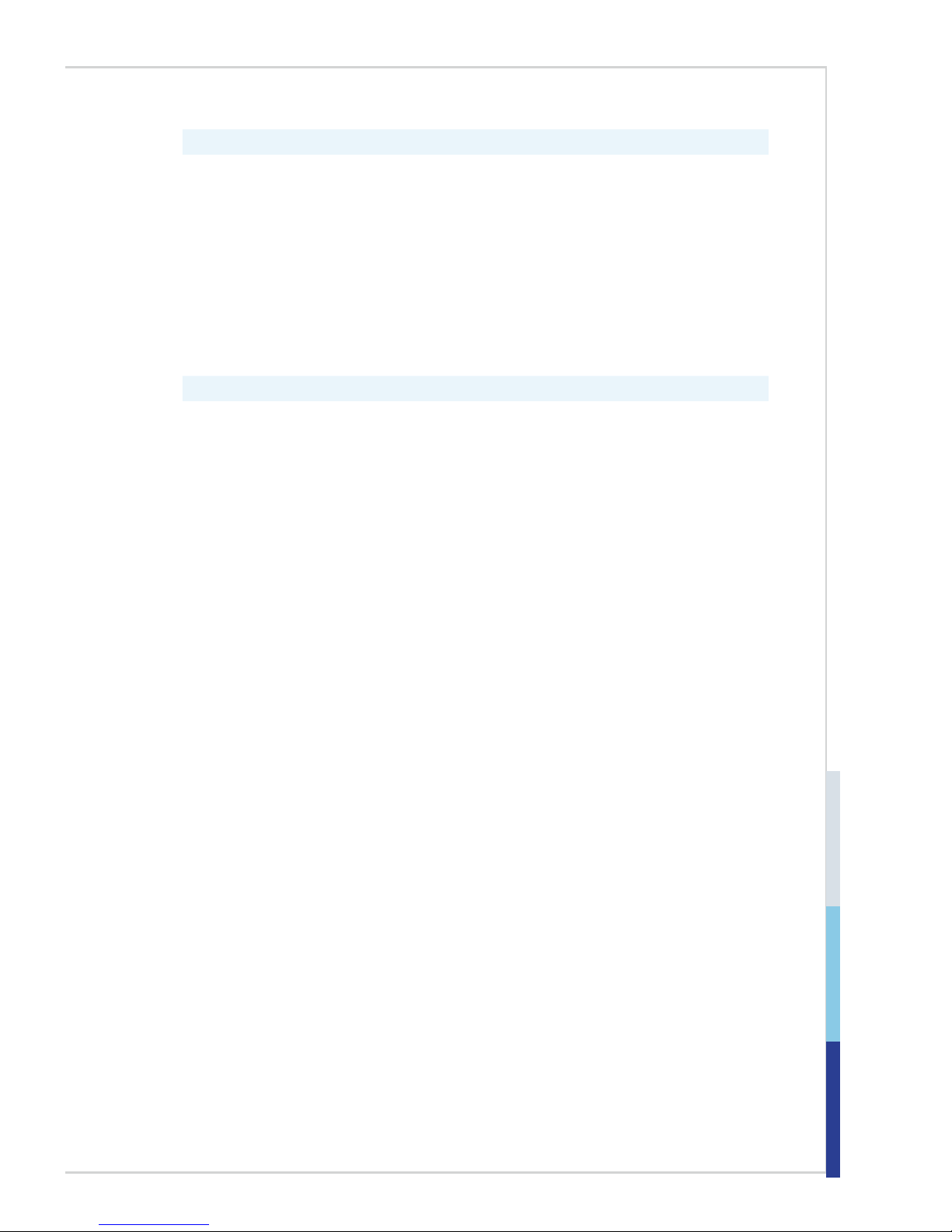
1-3
Rear Panel I/O
■ 1 PS/2 Mouse/ Keyboard Combo port
■ 2 Gigabit LAN jacks
■ 4 USB 3.0 ports
■ 2 USB 2.0 ports
■ 1 DVI-D port
■ 1 D-Sub port
■ 2 DisplayPort
■ 3 exible audio ports
Onboard Pin Headers/ Connectors/ Jumpers
■ 5 SATA 6Gb/s ports (for C236/ Q170 SKU);
4 SATA 6Gb/s ports (for H110 SKU)
■ C236/Q170 SKUs:
1 x 2*10-pin 2.0-pitch box-header, each of support two USB 3.0-port
2 x 2*5-pin 2.54-pitch box-headers, each of support two USB 2.0-ports
■ H110 SKU:
1 x 2*5-pin 2.54-pitch box-headers, each of support two USB 2.0-ports
■ 6 Serial Port connectors (COM1/2: RS-232/422/485 with Ring/0V/5V/12V;
COM3/4/5/6: RS-232 with 0V/5V/12V)
■ 6 Serial Port Power select jumpers (2 x 2*3-pin 2.0-pitch pin-headers, select
Ring/0V/5V/12V for COM1/2; 4 x 1*3-pin 2.0/2.54-pitch pin-headers, select
0V/5V/12V for COM3/4/5/6)
■ 1 TPM connector
■ 1 Parallel Port connector
■ 1 Front Panel connector
■ 1 Front Audio connector
■ 1 GPIO pin header
■ 1 SMBus connector
■ 1 Chassis Intrusion pin header
■ 1 Clear CMOS jumper
■ 1 AT/ATX Jumper
■ 1 ME Jumper
■ 1 LAN NVM Select Jumper
■ 1 S/PDIF
■ 1 CPU FAN Header
■ 3 System FAN Header
Page 10

1-4
Overview MS-98H9
Slot
■ C236/ Q170 SKU
- 1 PCIe x16 slot (Gen 3) - PCIe1
- 2 PCIe x4 slots - PCIe2 & PCIe3
- 2 Mini-PCIe slots
- 4 PCI slots
■ H110 SKU
- 1 PCIe x16 slot (Gen 3) - PCIe1
- 1 PCIe x4 slot - PCIe2
- 4 PCI slots
Form Factor
■ ATX size: 305mm x 244mm
Environmental
■ Operating Temperature: -10oC ~ 60oC
■ Storage Temperature: -20oC ~ 80oC
■ Humidity: 10% ~ 90% RH, Non-Condensing
SKU Comparison
SKUs
Features
C236 SKU Q170 SKU H110 SKU
PCH C236 Q170 H110
DIMM slot 4 2
SATA 6G/bs port 5 4
mSATA slot 1 0
mini-pcie slot 2 0
Rear panel USB
4 USB 3.0
2 USB 2.0
4 USB 3.0
2 USB 2.0
Onboard USB
pin header
1 USB 3.0 (each supports 2 ports)
2 USB 2.0 (each supports 2 ports)
1 USB 2.0 (each
supports 2 ports)
Page 11
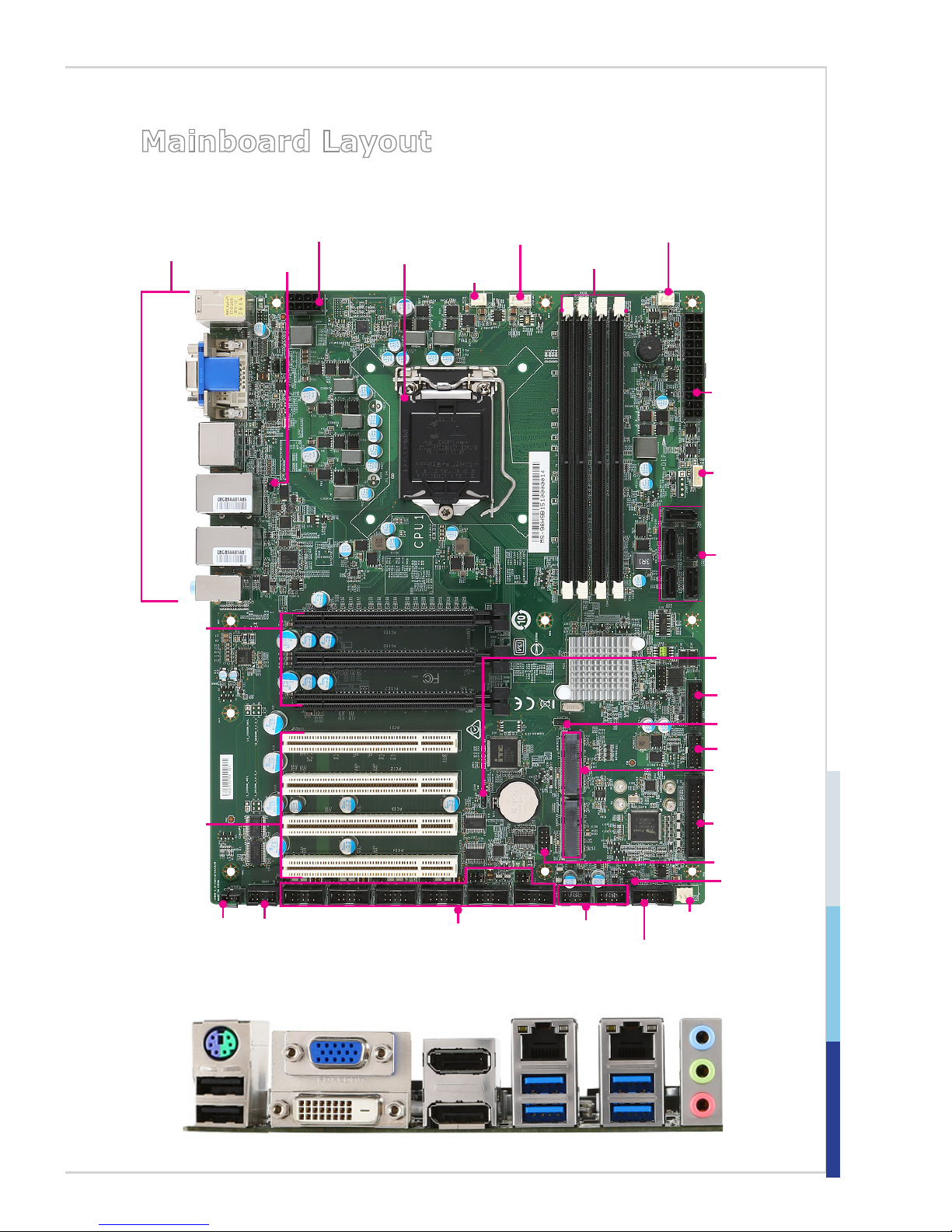
1-5
Mainboard Layout
D-Sub Port
LAN
Port
USB 3.0
Port
Line-In
Mic-In
Mouse/Keyboard
Combo Port
USB 2.0
Port
DisplayPort
DisplayPort
Line-Out
USB 3.0
Port
LAN
Port
DVI-D Port
Front Audio
Connector
SPDIF-in
Connector
System Fan Connector
CPU
Socket
Mini-PCIe Slot
Clear CMOS
Jumper
AT/ATX
Jumper
GPIO
Pin Header
Parallel Port
Connector
DIMM Slots
COM Port Connector/
Jumper
USB 2.0 Pin
Header
SATA Port
TPM Connector
ME Jumper
USB 3.0
Pin Header
Back Panel
CPU Fan Connector
System Fan
Connector
SMBus
Connector
System Fan
Connector
NVM LAN
Jumper
CPU Power
Connector
Power
Connector
Front Panel
Connector
PCIe Slot
PCI Slot
C236/ Q170 SKU
Page 12
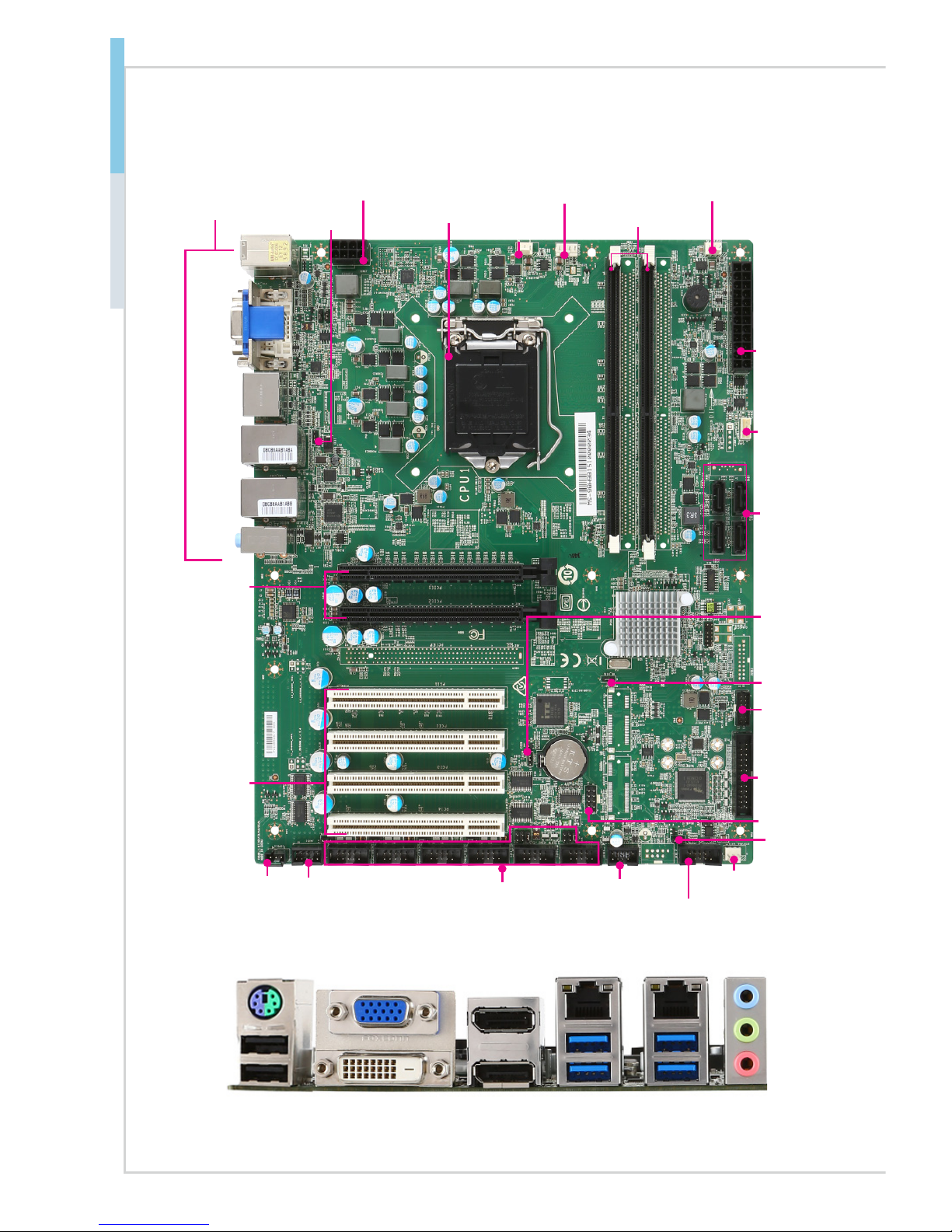
1-6
Overview MS-98H9
D-Sub Port
LAN
Port
USB 3.0
Port
Line-In
Mic-In
Mouse/Keyboard
Combo Port
USB 2.0
Port
DisplayPort
DisplayPort
Line-Out
USB 3.0
Port
LAN
Port
DVI-D Port
Front Audio
Connector
SPDIF-in
Connector
System Fan Connector
CPU
Socket
Clear CMOS
Jumper
AT/ATX
Jumper
GPIO
Pin Header
Parallel Port
Connector
DIMM Slots
COM Port Connector/
Jumper
USB 2.0 Pin
Header
SATA Port
TPM Connector
ME Jumper
Back Panel
CPU Fan Connector
System Fan
Connector
SMBus
Connector
System Fan
Connector
NVM LAN
Jumper
CPU Power
Connector
Power
Connector
Front Panel
Connector
PCIe Slot
PCI Slot
H110 SKU
Page 13

2-2-1
This chapter provides you with the information about hardware setup
procedures. While doing the installation, be careful in holding the components and follow the installation procedures. For some components, if
you install in the wrong orientation, the components will not work properly.
Use a grounded wrist strap before handling computer components. Static
electricity may damage the components.
2 Hardware Setup
Page 14
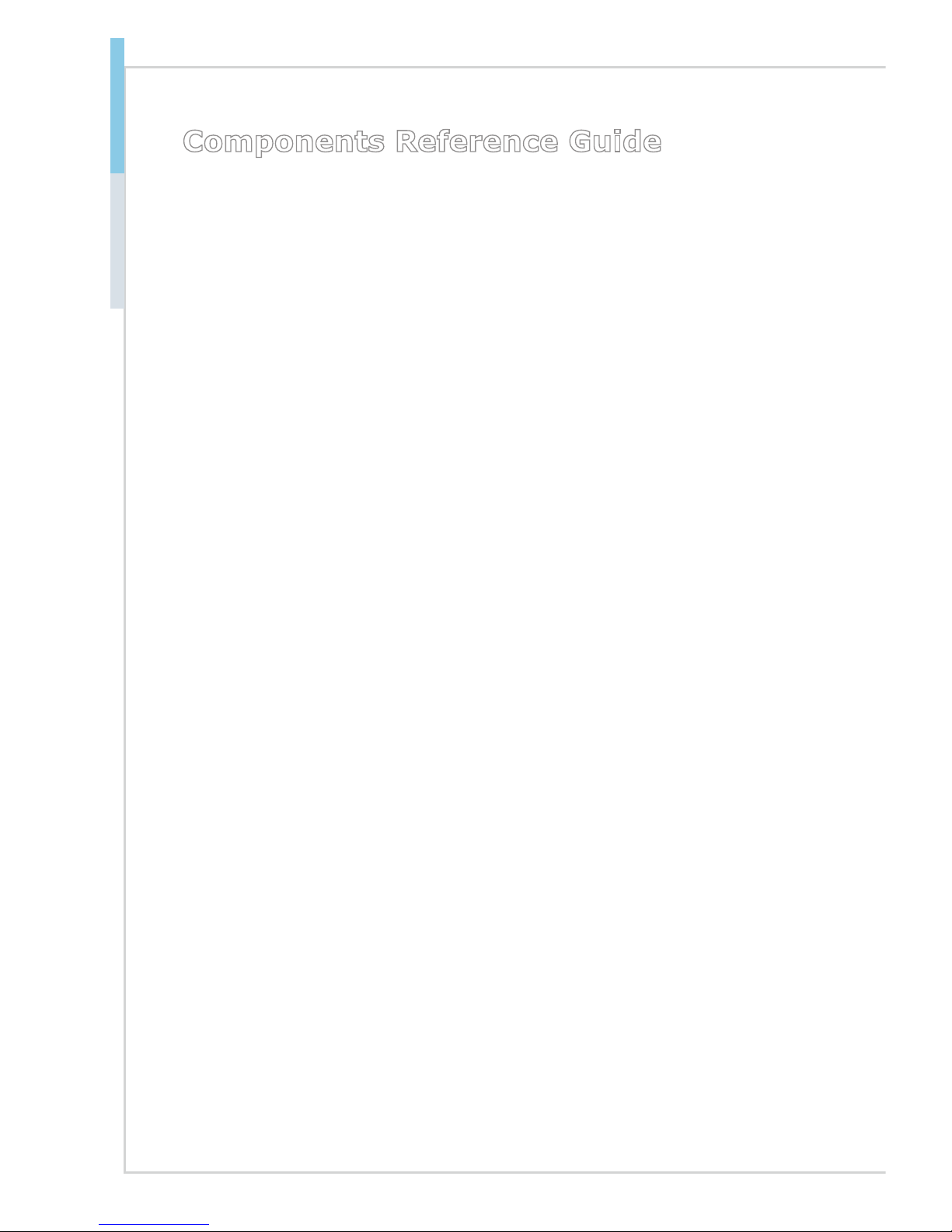
2-2
Hardware Setup
Components Reference Guide
CPU (Central Processing Unit) ��������������������������������������������������������2-3
Memory ����������������������������������������������������������������������������������������������2-6
Power Supply ������������������������������������������������������������������������������������2-8
System Power Connector: PWRCONN1 ...................................................2-8
CPU Power Connector: JPWR2 .................................................................2-8
Rear Panel I/O �����������������������������������������������������������������������������������2-9
Connector ����������������������������������������������������������������������������������������2-11
Fan Power Connector: CPUFAN1, SYSFAN2~4 ..................................... 2-11
I2C Bus Connector: JSMB1 ..................................................................... 2-11
GPIO Pin Header: JGPIO1 ......................................................................2-12
Serial ATA Connector: SATA1~5 ..............................................................2-12
Front Panel Connector: JFP1 ...................................................................2-12
USB 2.0 Connector: JUSB1, JUSB2 ........................................................ 2-13
USB 3.0 Connector: JUSB3 ..................................................................... 2-13
TPM Module Connector: JTPM1 .............................................................. 2-14
Front Audio Connector: JAUD1 ................................................................2-15
S/PDIF Pinheader: JSPDI1 ...................................................................... 2-15
RS-232 Serial Port Connector: JCOM1 ~ JCOM6 ................................... 2-15
Parallel Port Connector: JLPT1 ................................................................2-16
Jumper���������������������������������������������������������������������������������������������2-17
Clear CMOS Jumper: JBAT1 ................................................................... 2-17
AT/ATX Select Jumper: JAT1 ................................................................... 2-17
Chassis Intrusion Pinheader: J1 ..............................................................2-17
Serial Port Power Jumper: JCOMP1 ~ JCOMP6 ..................................... 2-18
NVM LAN Jumper: JNVM1 ......................................................................2-18
Slot ���������������������������������������������������������������������������������������������������2-19
PCIe (Peripheral Component Interconnect Express) Slot ........................ 2-19
Mini-PCIe Slot ..........................................................................................2-19
PCI (Peripheral Component Interconnect) Slot ........................................ 2-19
Page 15
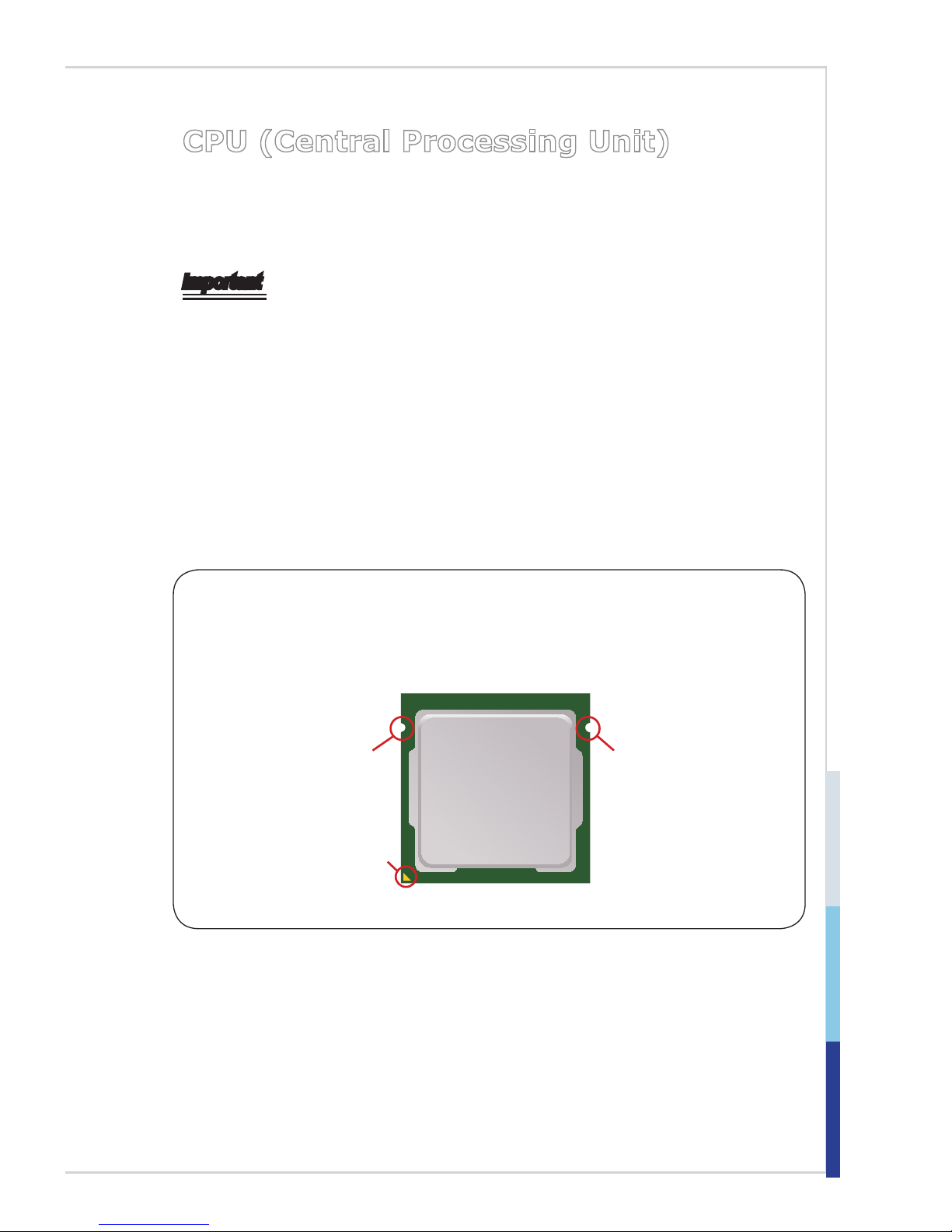
2-3
MS-98H9
CPU (Central Processing Unit)
When installing the CPU, make sure that you install the cooler to prevent overheating. If you do not have the CPU cooler, consult your dealer before turning on
the computer.
Important
Overheating
Overheating will seriously damage the CPU and system. Always make sure the
cooling fan can work properly to protect the CPU from overheating. Make sure
that you apply an even layer of thermal paste (or thermal tape) between the CPU
and the heatsink to enhance heat dissipation.
Replacing the CPU
While replacing the CPU, always turn off the power supply or unplug the power
supply’s power cord from the grounded outlet rst to ensure the safety of CPU.
Introduction to LGA 115x CPU
The surface of LGA 115x CPU. Remember to apply some thermal paste on it for
better heat dispersion.
Alignment Key
Yellow triangle is the
Pin 1 indicator
Alignment Key
Page 16
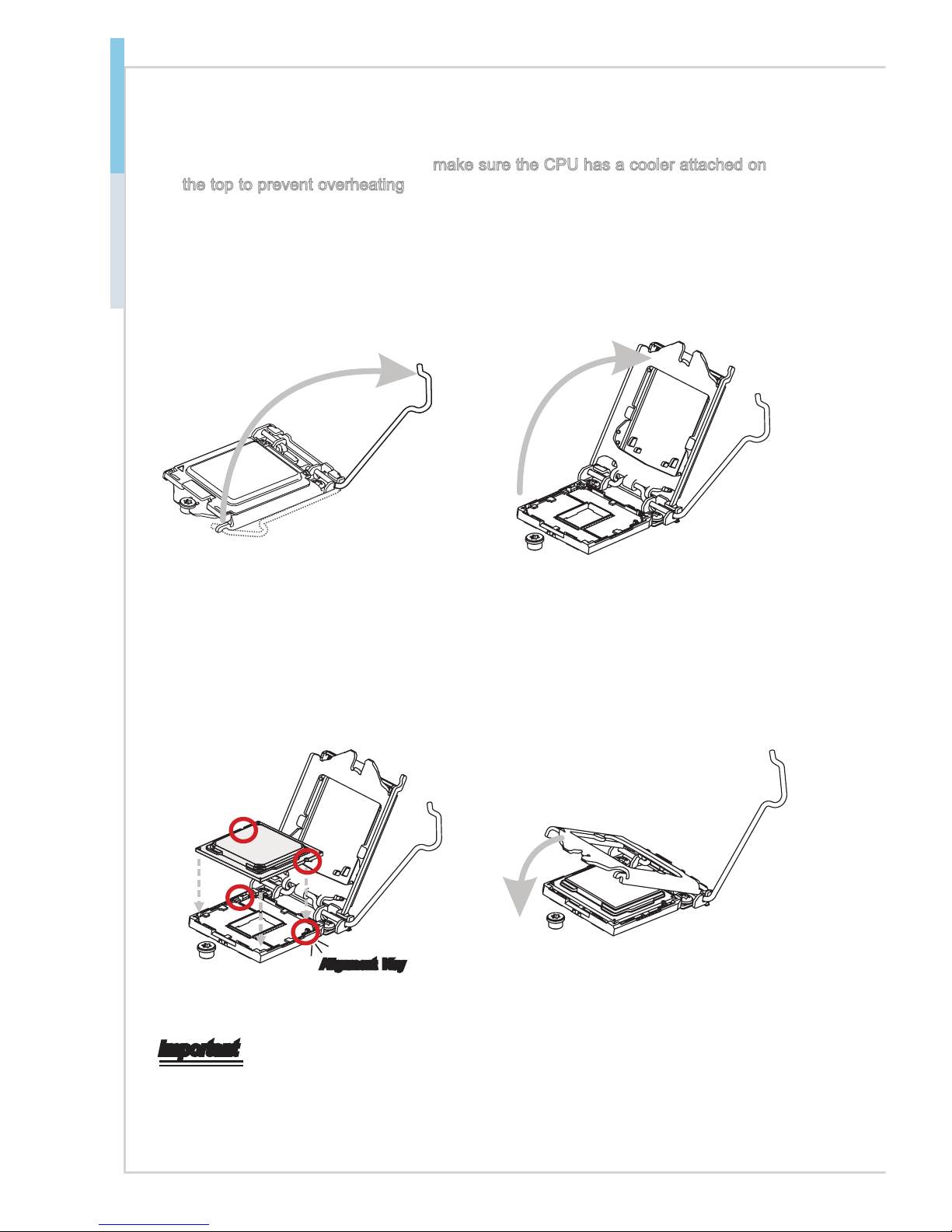
2-4
Hardware Setup
CPU Installation
When you are installing the CPU, make sure the CPU has a cooler attached on
the top to prevent overheating. Meanwhile, do not forget to apply some thermal
paste on CPU before installing the heat sink/cooler fan for better heat dispersion.
1. Open the load lever and remove the
plastic cap.
2. Lift the load lever up to fully open
position.
3. After conrming the CPU direction for
correct mating, put down the CPU in
the socket housing frame. Be sure to
grasp on the edge of the CPU base.
Note that the alignment keys are
matched.
4. Engage the load lever while pressing
down lightly onto the load plate.
Alignment Key
Important
Visually inspect if the CPU is seated well into the socket. If not, take out the CPU with
pure vertical motion and reinstall.
Page 17
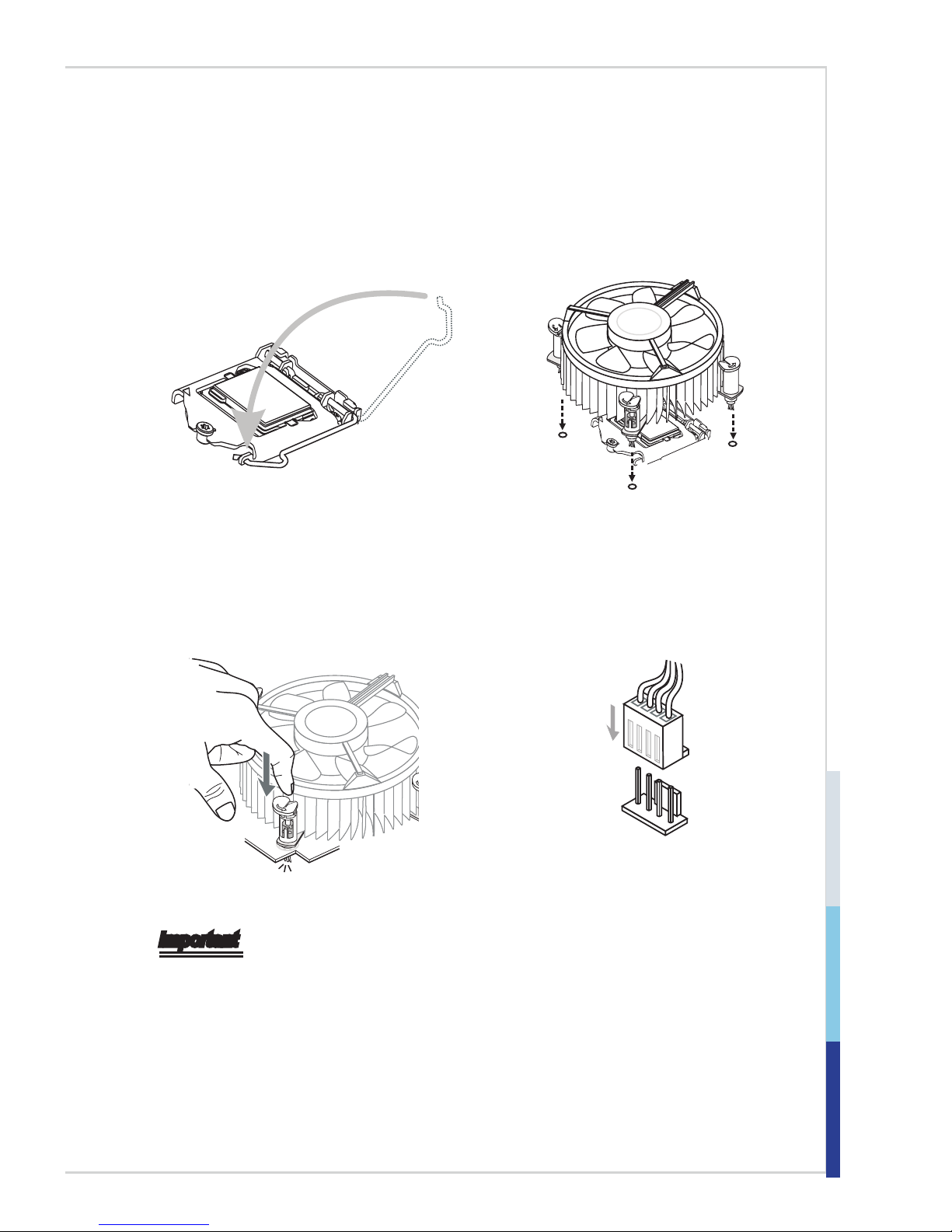
2-5
MS-98H9
5. Secure the load lever with the hook
under the retention tab.
6. Make sure the four hooks are in proper
position before you install the cooler.
Align the holes on the motherboard
with the cooler. Push down the cooler
until its four clips get wedged into the
holes of the motherboard.
7. Press the four hooks down to fasten
the cooler. Turn over the motherboard
to conrm that the clip-ends are
correctly inserted.
8. Finally, attach the CPU Fan cable
to the CPU fan connector on the
motherboard.
Important
• Conrm if your CPU cooler is rmly installed before turning on your system.
• Do not touch the CPU socket pins to avoid damage.
• Whenever CPU is not installed, always protect your CPU socket pins with the plastic
cap covered.
• Please refer to the documentation in the CPU cooler package for more details about
the CPU cooler installation.
• Read the CPU status in BIOS.
Page 18

2-6
Hardware Setup
Memory
Dual-Channel Mode
In Dual-Channel mode, make sure that you install memory modules of the same
type and density in different channel DIMM slots.
C236/Q170 SKU
DIMM1 (Channel A)
DIMM2 (Channel A)
DIMM3 (Channel B)
DIMM4 (Channel B)
H110 SKU
DIMM1 (Channel A)
DIMM3 (Channel B)
Recommended Memory Population
C236/Q170 SKU
Number of DIMMs installed 1 2 3 4
DIMM1 (ch A) V V V V
DIMM2 (ch A) V V
DIMM3 (ch B) V V V
DIMM4 (ch B) V
H110 SKU
Number of DIMMs installed 1 2
DIMM1 (ch A) V V
DIMM3 (ch B) V
Important
• "V" indicates a populated DIMM slot.
• Paired memory installation for Max performance.
• Populate the same DIMM type in each channel, specically: 1. Use the same
DIMM size; 2. Use the same number of ranks per DIMM.
Page 19

2-7
MS-98H9
Installing Memory Modules
1. The memory module has only one notch on the center and will only t in the
right orientation.
2. Insert the memory module vertically into the DIMM slot. Then push it in until
the golden nger on the memory module is deeply inserted in the DIMM slot.
The plastic clip at each side of the DIMM slot will automatically close when
the memory module is properly seated.
3. Manually check if the memory module has been locked in place by the DIMM
slot clips at the sides.
Notch
Volt
Important
• You can barely see the golden nger if the memory module is properly inserted
in the DIMM slot.
• To enable successful system bootup, always insert the memory module into
the DIMM1 rst.
Page 20

2-8
Hardware Setup
Power Supply
System Power Connector: PWRCONN1
This connector allows you to connect a power supply. To connect to the power
supply, make sure the plug of the power supply is inserted in the proper orienta-
tion and the pins are aligned. Then push down the power supply rmly into the
connector.
13.+3.3
V
1.+3.3
V
14.-12V
2.+3.3V
15.Ground
3.Ground
16.PS-ON#
4.+5V
17.Ground
5.Ground
18.Ground
6.+5V
19.Ground
7.Ground
22.+5V
10.+12V
20.-5V
8.PWR OK
23.+5V
11.+1 2V
21.+5V
9.5VSB
24.Ground
1
2.+3.3V
CPU Power Connector: JPWR2
This connector is used to provide power to the CPU.
7.+12V
3.
Ground
5.+12V
1.
Ground
8.+12V
4
.Ground
6.+12V
2.Ground
Important
Make sure that all power connectors are connected to the power supply to ensure
stable operation of the motherboard.
Page 21

2-9
MS-98H9
Rear Panel I/O
h Keyboard / Mouse Combo Port
The standard PS/2® mouse/keyboard DIN connector is for a PS/2® mouse/keyboard.
h USB 2.0 Port
The USB (Universal Serial Bus) port is for attaching USB devices such as keyboard, mouse, or other USB-compatible devices.
h USB 3.0 Port
The USB 3.0 port is backward-compatible with USB 2.0 devices and supports
data transfer rate up to 5 Gbit/s (SuperSpeed).
h LAN Jack
The standard RJ-45 LAN jack is for connection to the Local Area Network (LAN).
You can connect a network cable to it.
Yellow Green/ Orange
LED Color LED State Condition
Left Yellow Off LAN link is not established.
On (steady state) LAN link is established.
On (blinking) The computer is communicating with another
computer on the LAN.
Right Green Off 10 Mbit/sec data rate is selected.
On 100 Mbit/sec data rate is selected.
Orange On 1000 Mbit/sec data rate is selected.
D-Sub Port
LAN
Port
USB 3.0
Port
Line-In
Mic-In
Mouse/Keyboard
Combo Port
USB 2.0
Port
DisplayPort
DisplayPort
Line-Out
USB 3.0
Port
LAN
Port
DVI-D Port
C236/ Q170/ H110 SKU
Page 22

2-10
Hardware Setup
h DVI-D Port
The DVI-D (Digital Visual Interface-Digital) connector allows you to connect an
LCD monitor. It provides a high-speed digital interconnection between the computer and its display device. To connect an LCD monitor, simply plug your monitor
cable into the DVI connector, and make sure that the other end of the cable is
properly connected to your monitor (refer to your monitor manual for more information.)
h D-Sub Port
The DB15-pin female connector is provided for monitor.
h DisplayPort
DisplayPort is a digital display interface standard. This connector is used to connect a monitor with DisplayPort inputs.
h Audio Ports
These audio connectors are used for audio devices. It is easy to differentiate
between audio effects according to the color of audio jacks.
■ Line-In (Blue) - Line In, is used for external CD player, tapeplayer or other
audio devices.
■ Line-Out (Green) - Line Out, is a connector for speakers or headphones.
■ Mic (Pink) - Mic, is a connector for microphones.
Page 23

2-11
MS-98H9
Connector
Fan Power Connector: CPUFAN1, SYSFAN2~4
The fan power connectors support system cooling fan with +12V. When connecting the wire to the connectors, always note that the red wire is the positive
and should be connected to the +12V; the black wire is Ground and should be
connected to GND. If the motherboard has a System Hardware Monitor chipset
onboard, you must use a specially designed fan with speed sensor to take advantage of the CPU fan control.
Important
• Please refer to the recommended CPU fans at processor’s ofcial website or
consult the vendors for proper CPU cooling fan.
• Fan cooler sets with 3- or 4-pin power connector are both available.
I2C Bus Connector: JSMB1
This connector, known as I2C, is for users to connect System Management Bus
(SMBus) interface.
Page 24

2-12
Hardware Setup
GPIO Pin Header: JGPIO1
This connector is provided for the General-Purpose Input/Output (GPIO) peripheral module.
Serial ATA Connector: SATA1~5 (SATA5 for C236/ Q170 SKU)
This connector is a high-speed Serial ATA interface port. Each connector can
connect to one Serial ATA device.
Important
Please do not fold the SATA cable into a 90-degree angle. Otherwise, data loss
may occur during transmission.
Front Panel Connector: JFP1
This front panel connector is provided for electrical connection to the front panel
switches & LEDs and is compliant with Intel Front Panel I/O Connectivity Design
Guide.
Page 25

2-13
MS-98H9
USB 2�0 Connector: JUSB1, JUSB2
This connector, compliant with Intel I/O Connectivity Design Guide, is ideal for connecting high-speed USB interface peripherals such as USB HDD, digital cameras,
MP3 players, printers, modems and the like.
Speed
SKU
USB 2�0
C236/ Q170 SKU JUSB1, JUSB2
H110 SKU JUSB1
Important
Note that the pins of VCC and GND must be connected correctly to avoid possible
damage.
USB 3�0 Connector: JUSB3
The USB 3.0 port is backwards compatible with USB 2.0 devices. It supports data
transfer rates up to 5Gbits/s (SuperSpeed).
5.
USB3_T X_ C_ DN
4.Grou nd
3.USB3 _R X_ DP
2.USB3 _R X_ DN
1.Powe r
10.Gro un d
9. +USB2.0
8. -USB2.0
7.Grou nd
6.USB3 _T X_ C_ DP
20.No Pin
19.Pow er
18.USB 3_ RX _D N
17.USB 3_ RX _D P
16.Gro un d
15.USB 3_ TX _C _D N
14.USB 3_ TX _C _D P
13.Gro un d
12.USB 2. 0 -
11. +
USB2.0
Important
•
Note that the VCC and GND pins must be connected correctly to avoid possible
damage.
•
To use a USB 3.0 device, you must connect the device to a USB 3.0 port through
an optional USB 3.0 compliant cable.
Page 26

2-14
Hardware Setup
TPM Module Connector: JTPM1
This connector connects to a TPM (Trusted Platform Module) module (optional).
Please refer to the TPM security platform manual for more details.
Page 27

2-15
MS-98H9
Front Audio Connector: JAUD1
This connector allows you to connect the front panel audio and is compliant with
Intel Front Panel I/O Connectivity Design Guide.
S/PDIF Pinheader: JSPDI1
This pinheader is used to connect S/PDIF (Sony & Philips Digital Interconnect
Format) interface for digital audio transmission.
3
.
V
C
C
2
.
S
P
D
I
F
1
.
G
r
o
u
n
d
Parallel Port Connector: JLPT1
The mainboard provides a 26-pin header for connection to an optional parallel
port bracket. The parallel port is a standard printer port that supports Enhanced
Parallel Port (EPP) and Extended Capabilities Parallel Port (ECP) mode.
1.RS TB#
3.PR ND0
5.PR ND1
7.PR ND2
9.PR ND3
11.PRND 4
13.P RND5
15.P RND6
17.P RND7
19.A CK#
21.B USY
23.P E
25.S LCT
10.G round
14.G round
8.LP T_SLI N#
12.G round
6.PI NIT#
4.ER R#
2.AF D#
24.G round
22.G round
26.N o
Pin
20.G round
18.G round
16.G round
Page 28

2-16
Hardware Setup
Serial Port Connector: JCOM1~6
This connector is a 16550A high speed communications port that sends/receives
16 bytes FIFOs. You can attach a serial device to it.
PIN SIGNAL DESCRIPTION
1
2
3
4
5
6
7
8
9
NDCD
NSIN
NSOUT
NDTR
GND
NDSR
NRTS
NCTS
VCC_COM
Data Carrier Detect
Receive Data
Transmit Data
Data Terminal Ready
Signal Ground
Data Set Ready
Request To Send
Clear To Send
12V or 5V power output,
selected by jumper
PIN SIGNAL DESCRIPTION
1
2
3
4
5
6
7
8
9
422 TXD422 RXD+
422 TXD+
422 RXDGND
NC
NC
NC
NC
Transmit Data, Negative
Receive Data, Positive
Transmit Data, Positive
Receive Data, Negative
Signal Ground
No Connection
No Connection
No Connection
No Connection
RS-422
PIN SIGNAL DESCRIPTION
1
2
3
4
5
6
7
8
9
485 TXD485 TXD+
NC
NC
GND
NC
NC
NC
NC
Transmit Data, Negative
Transmit Data, Positive
No Connection
No Connection
Signal Ground
No Connection
No Connection
No Connection
No Connection
RS-485
PIN SIGNAL DESCRIPTION
1
2
3
4
5
6
7
8
9
DCD
RXD
TXD
DTR
GND
DSR
RTS
CTS
VCC_COM1
Data Carrier Detect
Receive Data
Transmit Data
Data Terminal Ready
Signal Ground
Data Set Ready
Request To Send
Clear To Send
Voltage select setting
by J1
RS-232
COM1/ 2: RS-232/422/485 with Ring/0V/5V/12V
COM3/ 4/ 5/ 6: RS-232 with 0V/5V/12V
Page 29

2-17
MS-98H9
Jumper
Important
Avoid adjusting jumpers when the system is on; it will damage the motherboard.
Clear CMOS Jumper: J_CMOS1
There is a CMOS RAM onboard that has a power supply from an external battery
to keep the data of system conguration. With the CMOS RAM, the system can
automatically boot OS every time it is turned on. If you want to clear the system
conguration, set the jumper to clear data.
Normal Clear CMOS
11
Important
You can clear CMOS by shorting 2-3 pin while the system is off. Then return to
1-2 pin position. Avoid clearing the CMOS while the system is on; it will damage
the motherboard.
AT/ATX Select Jumper: JAT1
This jumper allows users to select between AT and ATX power.
ATX AT
11
Chassis Intrusion Pinheader: J1
This connector connects to the chassis intrusion switch cable. If the computer
case is opened, the chassis intrusion mechanism will be activated. The system
will record this intrusion and a warning message will ash on screen. To clear the
warning, you must enter the BIOS utility and clear the record.
1
.
C
I
N
T
R
U
2
.
G
r
o
u
n
d
Page 30

2-18
Hardware Setup
Serial Port Power Jumper: JCOMP1 ~ JCOMP6
These jumpers specify the operation voltage of the onboard serial ports.
+5V +12V
1 1
Ring (Default)
VCC5
JCOMP1/2
JCOMP3~6
1
2 2 2
1
+12V
1
NVM LAN Jumper: JNVM1
Use this jumper to specify the operation of LAN.
On: Enable security
and the INVM lock
O: Disable security
and the INVM lock
(Non-secure mode)
11
Page 31

2-19
MS-98H9
Slot
PCIe (Peripheral Component Interconnect Express) Slot
The PCI Express slot supports PCIe interface expansion cards.
PCIe x16 slot
Mini-PCIe Slot (for C236/ Q170 SKU)
The Mini-PCIe slot is provided for wireless LAN cards, TV tuner cards, Robson
NAND Flash cards and other Mini-PCIe cards.
The MINIPCIE2 is also shared to be mSATA slot. The mSATA slot is for mSATA
interface solid state drives (SSD).
PCI (Peripheral Component Interconnect) Slot
The PCI slot supports PCI interface expansion cards.
Important
When adding or removing expansion cards, make sure that you unplug the power
supply rst. Meanwhile, read the documentation for the expansion card to congure any necessary hardware or software settings for the expansion card, such as
jumpers, switches or BIOS conguration.
1
Page 32

Page 33

This chapter provides information on the BIOS Setup program and allows
users to congure the system for optimal use.
Users may need to run the Setup program when:
■ An error message appears on the screen at system startup and re-
quests users to run SETUP.
■ Users want to change the default settings for customized features.
Important
• Please note that BIOS update assumes technician-level experience.
• As the system BIOS is under continuous update for better system
performance, the illustrations in this chapter should be held for
reference only.
3 BIOS Setup
Page 34

3-2
BIOS Setup MS-98H9
Entering Setup
Power on the computer and the system will start POST (Power On Self Test)
process. When the message below appears on the screen, press <DEL> or <F2>
key to enter Setup.
Press <DEL> or <F2> to enter SETUP
If the message disappears before you respond and you still wish to enter Setup,
restart the system by turning it OFF and On or pressing the RESET button. You
may also restart the system by simultaneously pressing <Ctrl>, <Alt>, and <Delete> keys.
Important
The items under each BIOS category described in this chapter are under
continuous update for better system performance. Therefore, the description may
be slightly different from the latest BIOS and should be held for reference only.
Page 35

3-3
Control Keys
← → Select Screen
↑ ↓ Select Item
Enter Select
+ - Change Option
F1
General Help
F7 Previous Values
F9 Optimized Defaults
F10 Save & Exit
Esc Exit
Getting Help
After entering the Setup menu, the rst menu you will see is the Main Menu.
Main Menu
The main menu lists the setup functions you can make changes to. You can use
the arrow keys ( ↑↓ ) to select the item. The on-line description of the highlighted
setup function is displayed at the bottom of the screen.
Sub-Menu
If you nd a right pointer symbol appears to the left of certain elds that means
a sub-menu can be launched from this eld. A sub-menu contains additional options for a eld parameter. You can use arrow keys ( ↑↓ ) to highlight the eld
and press <Enter> to call up the sub-menu. Then you can use the control keys to
enter values and move from eld to eld within a sub-menu. If you want to return
to the main menu, just press the <Esc >.
General Help <F1>
The BIOS setup program provides a General Help screen. You can call up this
screen from any menu by simply pressing <F1>. The Help screen lists the appropriate keys to use and the possible selections for the highlighted item. Press
<Esc> to exit the Help screen.
Page 36

3-4
BIOS Setup MS-98H9
The Menu Bar
▶Main
Use this menu for basic system congurations, such as time, date, etc.
▶Advanced
Use this menu to set up the items of special enhanced features.
▶Boot
Use this menu to specify the priority of boot devices.
▶Security
Use this menu to set supervisor and user passwords.
▶Chipset
This menu controls the advanced features of the onboard chipsets.
▶Power
Use this menu to specify your settings for power management.
▶Save & Exit
This menu allows you to load the BIOS default values or factory default settings
into the BIOS and exit the BIOS setup utility with or without changes.
Page 37

3-5
Main
▶System Date
This setting allows you to set the system date. The date format is <Day>, <Month> <Date> <Year>.
▶System Time
This setting allows you to set the system time. The time format is <Hour> <Minute> <Second>.
▶SATA Mode Selection
This setting species the SATA controller mode.
Page 38

3-6
BIOS Setup MS-98H9
Advanced
▶Full Screen Logo Display
This BIOS feature determines if the BIOS should hide the normal POST messages with the motherboard or system manufacturer’s full-screen logo.
When it is enabled, the BIOS will display the full-screen logo during the boot-up
sequence, hiding normal POST messages.
When it is disabled, the BIOS will display the normal POST messages, instead
of the full-screen logo.
Please note that enabling this BIOS feature often adds 2-3 seconds of delay to
the booting sequence. This delay ensures that the logo is displayed for a suf-
cient amount of time. Therefore, it is recommended that you disable this BIOS
feature for a faster boot-up time.
▶Bootup NumLock State
This setting is to set the Num Lock status when the system is powered on. Setting
to [On] will turn on the Num Lock key when the system is powered on. Setting to
[Off] will allow users to use the arrow keys on the numeric keypad.
▶Option ROM Messages
This item is used to determine the display mode when an optional ROM is initialized during POST. When set to [Force BIOS], the display mode used by AMI
BIOS is used. Select [Keep Current] if you want to use the display mode of optional ROM.
Page 39

3-7
▶Super IO Conguration
▶Serial Port 1/ 2/ 3/ 4/ 5/ 6
This setting enables/disables the specied serial port.
▶Change Settings
This setting is used to change the address & IRQ settings of the specied
serial port.
▶Mode Select
Select an operation mode for the serial port 1 and 2.
▶Parallel Port
This setting enables/disables the parallel port.
▶Change Settings
This setting is used to change the address & IRQ settings of the parallel
port.
▶Device Mode
Select an operation mode for the parallel port.
▶Watch Dog Timer
You can enable the system watch-dog timer, a hardware timer that generates
a reset when the software that it monitors does not respond as expected each
time the watch dog polls it.
▶FIFO Mode
This setting controls the FIFO data transfer mode.
Page 40

3-8
BIOS Setup MS-98H9
▶CPU Conguration
▶Hyper-threading
The processor uses Hyper-Threading technology to increase transaction
rates and reduces end-user response times. The technology treats the two
cores inside the processor as two logical processors that can execute instructions simultaneously. In this way, the system performance is highly improved.
If you disable the function, the processor will use only one core to execute the
instructions. Please disable this item if your operating system doesn’t support
HT Function, or unreliability and instability may occur.
▶Intel Virtualization Technology
Virtualization enhanced by Intel Virtualization Technology will allow a platform
to run multiple operating systems and applications in independent partitions.
With virtualization, one computer system can function as multiple “Virtual”
systems.
▶Intel(R) SpeedStep(tm)
EIST (Enhanced Intel SpeedStep Technology) allows the system to dynamically adjust processor voltage and core frequency, which can result in decreased average power consumption and decreased average heat production.
Page 41

3-9
▶H/W Monitor
These items display the current status of all monitored hardware devices/
components such as voltages, temperatures and all fans’ speeds.
▶Smart Fan Conguration
▶CPUFAN1, SYSFAN2, SYSFAN3, SYSFAN4
These settings enable/disable the Smart Fan function. Smart Fan is an excellent feature which will adjust the CPU/system fan speed automatically depending on the current CPU/system temperature, avoiding the overheating to
damage your system.
Page 42

3-10
BIOS Setup MS-98H9
▶PCI/PCIE Device Conguration
▶Legacy USB Support
Set to [Enabled] if you need to use any USB 1.1/2.0 device in the operating
system that does not support or have any USB 1.1/2.0 driver installed, such
as DOS and SCO Unix.
▶Audio Controller
This setting enables/disables the onboard audio controller.
▶Launch OnBoard LAN OpROM
These settings enable/disable the initialization of the onchip LAN Boot ROM
during bootup. Selecting [Disabled] will speed up the boot process.
▶GPIO Group Conguration
▶GPO0 ~ GPO3 Data
These settings control the operation mode of the specied GPIO.
Page 43

3-11
Boot
▶Boot Option #1/ 2/ 3
This setting allows users to set the sequence of boot devices where BIOS attempts to load the disk operating system.
▶Hard Drive BBS Priorities
This setting allows users to set the priority of the specied devices. First press
<Enter> to enter the sub-menu. Then you may use the arrow keys ( ↑↓ ) to select
the desired device, then press <+>, <-> or <PageUp>, <PageDown> key to move
it up/down in the priority list.
Page 44

3-12
BIOS Setup MS-98H9
Security
▶Administrator Password
Administrator Password controls access to the BIOS Setup utility.
▶User Password
User Password controls access to the system at boot and to the BIOS Setup
utility.
▶Chassis Intrusion
The eld enables or disables the feature of recording the chassis intrusion status
and issuing a warning message if the chassis is once opened.
▶Trusted Computing
▶Security Device Support
This setting enables/disables BIOS support for security device. When set to
[Disable], the OS will not show security device. TCG EFI protocol and INT1A
interface will not be available.
Page 45

3-13
▶AMT Conguration
Intel Active Management Technology (AMT) is hardware-based technology for
remotely managing and securing PCs out-of-band.
▶PCH-FW Conguration
▶ME FW Version, ME Firmware Mode/ Type/ SKU
These settings show the rmware information of the Intel ME (Management
Engine).
▶ME Uncong on RTC Clear State
This setting enables/disables ME Firmware Un-congure on RTC clear state.
▶ME State
This setting enables/disables the MDES BIOS status code.
▶fTPM Switch Selection
This setting allows users to select the fTPM switch.
▶TPM Device Selection
This setting allows users to select the TPM device.
Page 46

3-14
BIOS Setup MS-98H9
▶Firmware Update Conguration
▶ME FW Image Re-Flash
This setting enables/disables the ME FW image reash.
▶Serial Port Console Redirection
▶Console Redirection
Console Redirection operates in host systems that do not have a monitor and
keyboard attached. This setting enables/disables the operation of console redirection. When set to [Enabled], BIOS redirects and sends all contents that
should be displayed on the screen to the serial COM port for display on the
terminal screen. Besides, all data received from the serial port is interpreted
as keystrokes from a local keyboard.
▶Console Redirection Settings
▶Terminal Type
To operate the system’s console redirection, you need a terminal supporting ANSI terminal protocol and a RS-232 null modem cable connected be-
tween the host system and terminal(s). This setting species the type of
terminal device for console redirection.
▶ Bits per second, Data Bits, Parity, Stop Bits
This setting species the transfer rate (bits per second, data bits, parity,
stop bits) of Console Redirection.
▶Flow Control
Flow control is the process of managing the rate of data transmission be-
tween two nodes. It’s the process of adjusting the ow of data from one
device to another to ensure that the receiving device can handle all of the
incoming data. This is particularly important where the sending device is capable of sending data much faster than the receiving device can receive it.
Page 47

3-15
▶VT-UTF8 Combo Key Support
This setting enables/disables the VT-UTF8 combination key support for
ANSI/VT100 terminals.
▶Recorder Mode, Resolution 100x31
These settings enable/disable the recorder mode and the resolution
100x31.
▶ Legacy OS Redirection Resolution
This setting species the redirection resolution of legacy OS.
▶Putty Keypad
PuTTY is a terminal emulator for Windows. This setting controls the numeric keypad for use in PuTTY.
▶Redirection After BIOS POST
This setting determines whether or not to keep terminals console redirection running after the BIOS POST has booted.
Page 48

3-16
BIOS Setup MS-98H9
Chipset
▶Primary Display
This setting species which is your primary graphics adapter.
▶DVMT Pre-Allocated
This setting denes the DVMT pre-allocated memory. Pre-allocated memory is
the small amount of system memory made available at boot time by the system
BIOS for video. Pre-allocated memory is also known as locked memory. This is
because it is "locked" for video use only and as such, is invisible and unable to be
used by the operating system.
▶DVMT Total Gfx Mem
This setting species the memory size for DVMT.
▶Primary IGFX Boot Display
Use the eld to select the type of device you want to use as the display(s)
of the system.
Page 49

3-17
Power
▶Restore AC Power Loss
This setting species whether your system will reboot after a power failure or
interrupt occurs. Available settings are:
[Power Off] Leaves the computer in the power off state.
[Power On] Leaves the computer in the power on state.
[Last State] Restores the system to the previous status before power failure
or interrupt occurred.
▶Deep Sleep Mode
The setting species the Deep Sleep power saving mode. S5 is almost the same
as G3 Mechanical Off, except that the PSU still supplies power, at a minimum,
to the power button to allow return to S0. A full reboot is required. No previous
content is retained. Other components may remain powered so the computer can
“wake” on input from the keyboard, clock, modem, LAN, or USB device.
An Intel® RMT Desktop/All-in-One PC has the following characteristics
• Instantly ready - No waiting, your desktop and apps ready in a ash.
• Always valuable – Your PC is an essential, integrated part your life – from
storing and sharing digital memories to staying connecting with friends
• Always Current – Your PC stays active with app and social media updates,
ealtime alerts while consuming minimal power.
Page 50

3-18
BIOS Setup MS-98H9
• Compliant to Regulatory requirements – Meets applicable regulatory
requirements for an always on desktop/All-in-One PC Intel® RMT is a replacement
for Windows Sleep (S3) and is designed to achieve the above said characteristics.
We suggest customer don't install iRMT, if they need normal S3.
** Advanced Resume Events Control **
▶OnChip GbE/USB/RING
This eld species whether the system will be awakened from power saving
modes when activity or input signal of onchip LAN/ USB/ RING is detected.
▶PCIE/PCI PME
This eld species whether the system will be awakened from power saving
modes when activity or input signal of onboard PCIE/PCI PME is detected.
▶RTC
When [Enabled], your can set the date and time at which the RTC (real-time
clock) alarm awakens the system from suspend mode.
Page 51

3-19
Save & Exit
▶Save Changes and Reset
Save changes to CMOS and reset the system.
▶Discard Changes and Exit
Abandon all changes and exit the Setup Utility.
▶Discard Changes
Abandon all changes.
▶Load Optimized Defaults
Use this menu to load the default values set by the motherboard manufacturer
specically for optimal performance of the motherboard.
▶Save as User Defaults
Save changes as the user’s default prole.
▶Restore User Defaults
Restore the user’s default prole.
▶Launch EFI Shell from lesystem device
This setting helps to launch the EFI Shell application from one of the available
le system devices.
Page 52

Page 53

2-A-1
This appendix provides the sample codes of WDT (Watch Dog Timer)
and GPIO (General Purpose Input/ Output).
Appendix
WDT & GPIO
Page 54

A-2
WDT & GPIO MS-98H9
WDT Sample Code
SIO_INDEX_Port equ 04Eh
SIO_DATA_Port equ 04Fh
SIO_UnLock_Value equ 087h
SIO_Lock_Value equ 0AAh
WatchDog_LDN equ 007h
WDT_UNIT equ 60h ;60h=second, 68h=minute, 40h=Disabled Watchdog timer
WDT_Timer equ 30 ;ex. 30 seconds
Sample code:
;Enable config mode
mov dx, SIO_INDEX_Port
mov al, SIO_UnLock_Value
out dx, al
jmp short $+2 ;Io_delay
jmp short $+2 ;Io_delay
out dx, al
;Change to WDT
mov dx, SIO_INDEX_Port
mov al, 07h
out dx, al
mov dx, SIO_DATA_Port
mov al, WatchDog_LDN
out dx, al
;Acive WDT
mov dx, SIO_INDEX_Port
mov al, 30h
out dx, al
mov dx, SIO_DATA_Port
in al, dx
or al, 01h
out dx, al
;set timer
mov dx, SIO_INDEX_Port
mov al, 0F6h
out dx, al
mov dx, SIO_DATA_Port
m
ov al, WDT_Timer
out dx, al
;set UINT
mov dx, SIO_INDEX_Port
mov al, 0F5h
out dx, al
mov dx, SIO_DATA_Port
m
ov al, WDT_UNIT
out dx, al
;enable reset
mov dx, SIO_INDEX_Port
mov al, 0FAh
out dx, al
mov dx, SIO_DATA_Port
in al, dx
or al, 01h
out dx, al
;close config mode
mov dx, SIO_INDEX_Port
mov al, SIO_Lock_Value
out dx, al
Page 55

A-3
GPIO Sample Code
GPI 0 ~ GPI 3
GPI 0 GPI 1 GPI 2 GPI 3
IO Address F040h F040h F040h F040h
Slave Address 9Ch 9Ch 9Ch 9Ch
SIO GPIO Register 42h 42h 42h 22h
Bit 1 2 3 3
Sample code #1 #1 #1 #1
GPO 0 ~ GPO 3
GPO 0 GPO 1 GPO 2 GPO 3
IO Address F040h F040h F040h F040h
Slave Address 9Ch
9Ch
9Ch
9Ch
SIO GPIO Register 22h 22h 22h 22h
Bit 4 5 6 7
Sample code #2 #2 #2 #2
SMBUS_BASE_ADDRESS equ F040h
;IO Address
SLAVEADDRESS equ 9Ch
;Slave Address
GPI0_REG equ 42h
GPO0_REG equ 22h
GPO0_Value equ 00010000b
Sample Code:
#1 : Get GPI 0 status
mov dx, GPI0_REG
in al, dx
;al bit0 = GPI 0 status
#2 : Set GPO 0 status to high
mov dx, GPO0_REG
in al, dx
and al, not GPO0_Value
or al, GPO0_Value
;al bit4 = GPO 0 status
out dx, al
Page 56

