Page 1
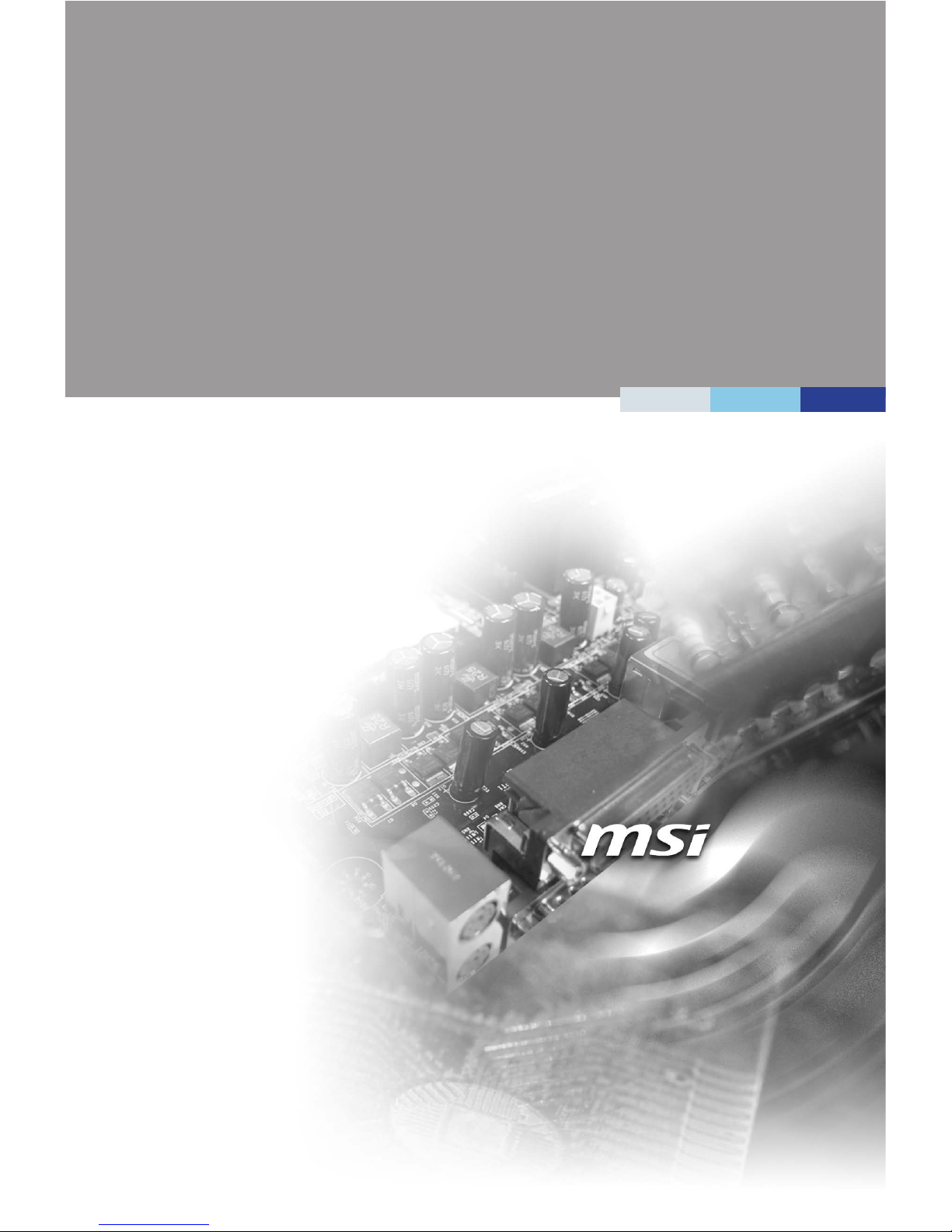
i
MS-98G7
Industrial Computer Board
Page 2

ii
Preface Industrial Computer Board
Copyright Notice
The material in this document is the intellectual property of MICRO-STAR INTERNATIONAL. We take every care in the preparation of this document, but no guarantee is given as to the correctness of its contents. Our products are under continual improvement and we reserve the right to make changes without notice.
Trademarks
All trademarks are the properties of their respective owners.
Revision History
Revision Date
V1.0 2014/10
Technical Support
If a problem arises with your system and no solution can be obtained from the
user’s manual, please contact your place of purchase or local distributor. Alternatively, please try the following help resources for further guidance.
Visit the MSI website for technical guide, BIOS updates, driver updates and other
information, or contact our technical staff via http://www.msi.com/support/
Page 3
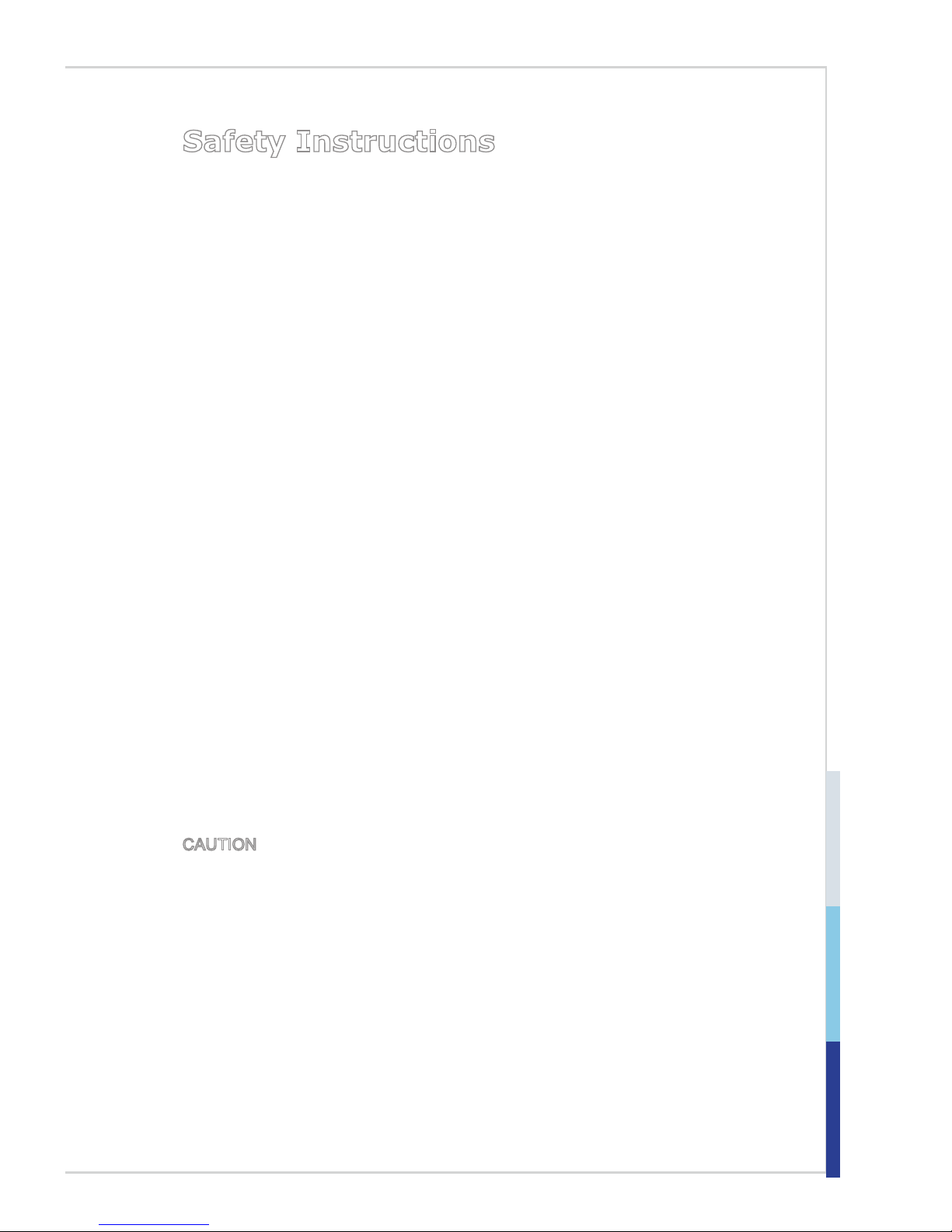
iii
Safety Instructions
■ Always read the safety instructions carefully.
■ Keep this User’s Manual for future reference.
■ Keep this equipment away from humidity.
■ Lay this equipment on a reliable at surface before setting it up.
■ The openings on the enclosure are for air convection hence protects the
equipment from overheating. DO NOT COVER THE OPENINGS.
■ Make sure the voltage of the power source and adjust properly 110/220V
before connecting the equipment to the power inlet.
■ Place the power cord such a way that people can not step on it. Do not place
anything over the power cord.
■ Always Unplug the Power Cord before inserting any add-on card or mod-
ule.
■ All cautions and warnings on the equipment should be noted.
■ Never pour any liquid into the opening that could damage or cause electrical
shock.
■ If any of the following situations arises, get the equipment checked by ser-
vice personnel:
◯ The power cord or plug is damaged.
◯ Liquid has penetrated into the equipment.
◯ The equipment has been exposed to moisture.
◯ The equipment does not work well or you can not get it work according
to User’s Manual.
◯ The equipment has dropped and damaged.
◯ The equipment has obvious sign of breakage.
■ DO NOT LEAVE THIS EQUIPMENT IN AN ENVIRONMENT UNCONDI-
TIONED, STORAGE TEMPERATURE ABOVE 60oC (140oF), IT MAY DAMAGE THE EQUIPMENT.
CAUTION: Danger of explosion if battery is incorrectly replaced. Replace only
with the same or equivalent type recommended by the manufacturer.
警告使用者:
這是甲類資訊產品,在居住的環境中使用時,可能會造成無線電干擾,在這種情
況下,使用者會被要求採取某些適當的對策。
Page 4

iv
Preface Industrial Computer Board
Chemical Substances Information
In compliance with chemical substances regulations, such as the EU REACH
Regulation (Regulation EC No. 1907/2006 of the European Parliament and the
Council), MSI provides the information of chemical substances in products at:
http://www.msi.com/html/popup/csr/evmtprtt_pcm.html
Battery Information
European Union:
Batteries, battery packs, and accumulators should not be
disposed of as unsorted household waste. Please use the
public collection system to return, recycle, or treat them in
compliance with the local regulations.
廢電池請回收
Taiwan:
For better environmental protection, waste batteries should
be collected separately for recycling or special disposal.
California, USA:
The button cell battery may contain perchlorate material
and requires special handling when recycled or disposed
of in California.
For further information please visit:
http://www.dtsc.ca.gov/hazardouswaste/perchlorate/
Danger of explosion if battery is incorrectly replaced. Replace only with the
same or equivalent type recommended by the manufacturer.
Page 5
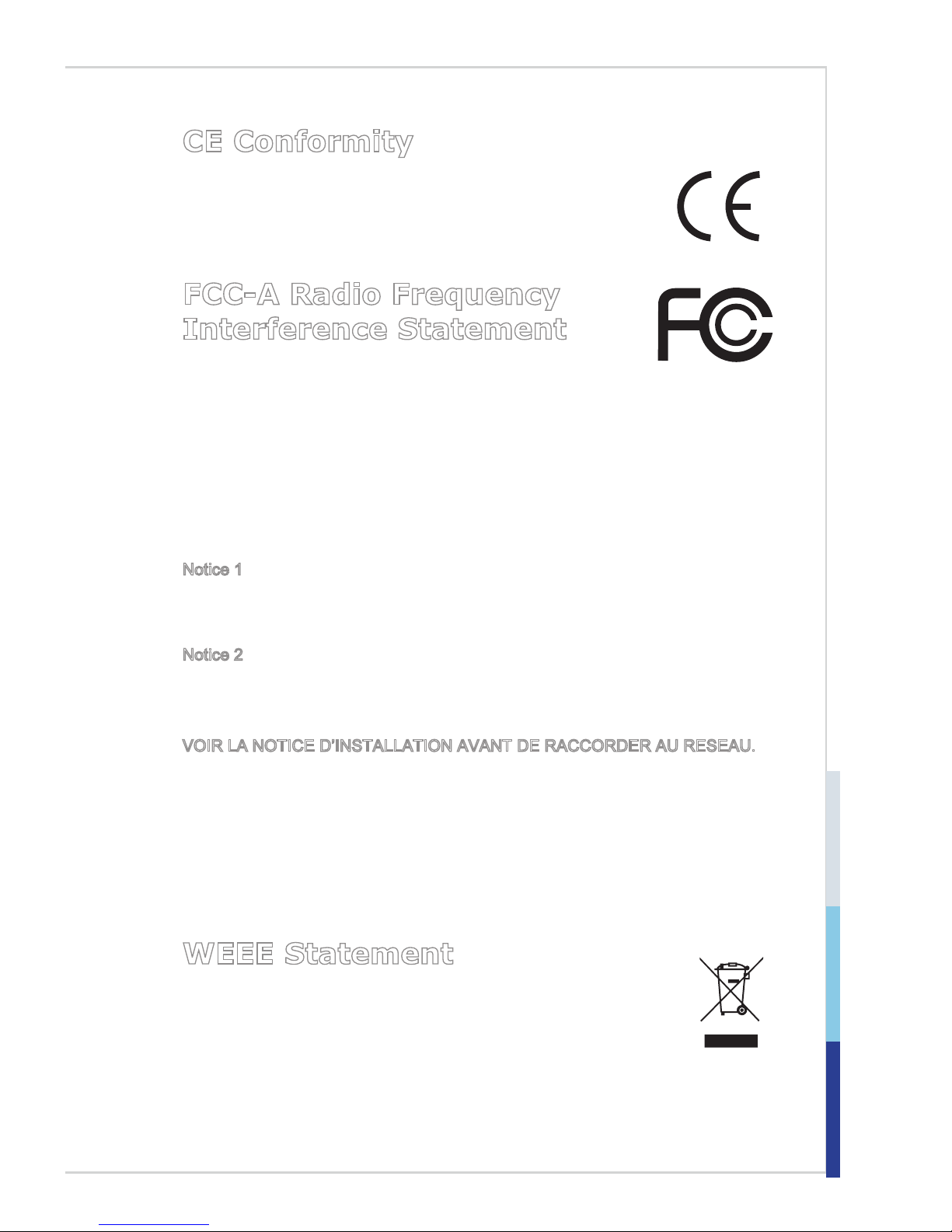
v
CE Conformity
Hereby, Micro-Star International CO., LTD declares that this device
is in compliance with the essential safety requirements and other
relevant provisions set out in the European Directive.
FCC-A Radio Frequency
Interference Statement
This equipment has been tested and found to comply with the
limits for a Class A digital device, pursuant to Part 15 of the FCC Rules. These
limits are designed to provide reasonable protection against harmful interference
when the equipment is operated in a commercial environment. This equipment
generates, uses and can radiate radio frequency energy and, if not installed and
used in accordance with the instruction manual, may cause harmful interference
to radio communications. Operation of this equipment in a residential area is
likely to cause harmful interference, in which case the user will be required to
correct the interference at his own expense.
Notice 1
The changes or modications not expressly approved by the party responsible for
compliance could void the user’s authority to operate the equipment.
Notice 2
Shielded interface cables and AC power cord, if any, must be used in order to
comply with the emission limits.
VOIR LA NOTICE D’INSTALLATION AVANT DE RACCORDER AU RESEAU.
This device complies with Part 15 of the FCC Rules. Operation is subject to the
following two conditions:
1) this device may not cause harmful interference, and
2) this device must accept any interference received, including interference that
may cause undesired operation.
WEEE Statement
Under the European Union (“EU”) Directive on Waste Electrical and
Electronic Equipment, Directive 2002/96/EC, which takes effect on
August 13, 2005, products of “electrical and electronic equipment”
cannot be discarded as municipal waste anymore and manufacturers
of covered electronic equipment will be obligated to take back such products at
the end of their useful life. MSI will comply with the product take back requirements at the end of life of MSI-branded products that are sold into the EU. You
can return these products to local collection points.
Page 6
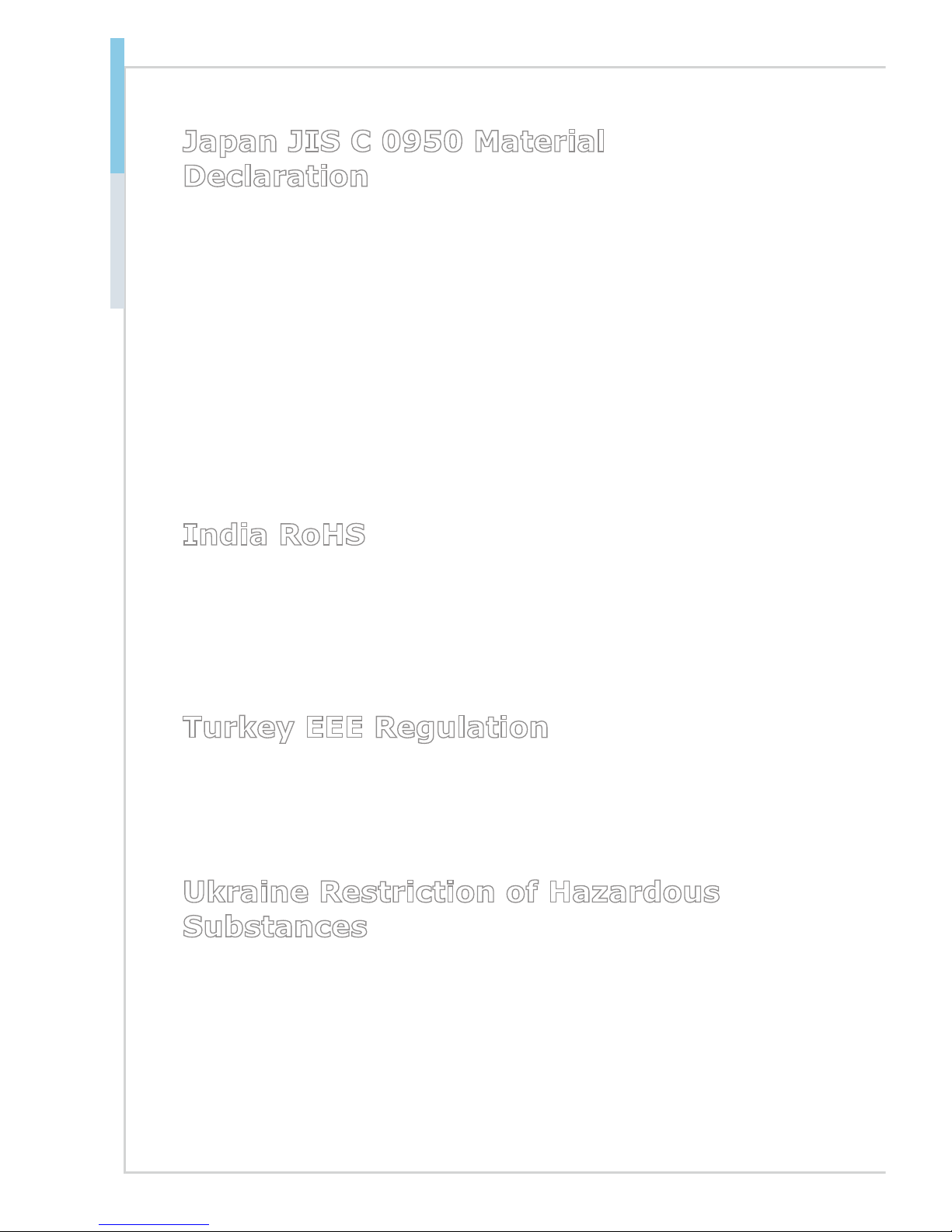
vi
Preface Industrial Computer Board
Japan JIS C 0950 Material
Declaration
A Japanese regulatory requirement, dened by specication JIS C 0950, mandates that manufacturers provide material declarations for certain categories of
electronic products offered for sale after July 1, 2006.
http://www.msi.com/html/popup/csr/cemm_jp.html
http://tw.msi.com/html/popup/csr_tw/cemm_jp.html
日本JIS C 0950材質宣言
日本工業規格JIS C 0950により、2006年7月1日以降に販売される特定分野の
電気および電子機器について、製造者による含有物質の表示が義務付けられま
す。
http://www.msi.com/html/popup/csr/cemm_jp.html
http://tw.msi.com/html/popup/csr_tw/cemm_jp.html
India RoHS
This product complies with the “India E-waste (Management and Handling) Rule
2011” and prohibits use of lead, mercury, hexavalent chromium, polybrominated biphenyls or polybrominated diphenyl ethers in concentrations exceeding
0.1 weight % and 0.01 weight % for cadmium, except for the exemptions set in
Schedule 2 of the Rule.
Turkey EEE Regulation
Conforms to the EEE Regulations of the Republic Of Turkey
Türkiye EEE yönetmeliği
Türkiye Cumhuriyeti: EEE Yönetmeliğine Uygundur
Ukraine Restriction of Hazardous
Substances
The equipment complies with requirements of the Technical Regulation, approved by the Resolution of Cabinet of Ministry of Ukraine as of December 3,
2008 № 1057, in terms of restrictions for the use of certain dangerous substances
in electrical and electronic equipment.
Україна обмеження на наявність небезпечних речовин
Обладнання відповідає вимогам Технічного регламенту щодо обмеження
використання деяких небезпечних речовин в електричному та електронному
обладнані, затвердженого постановою Кабінету Міністрів України від 3
грудня 2008 № 1057.
Page 7
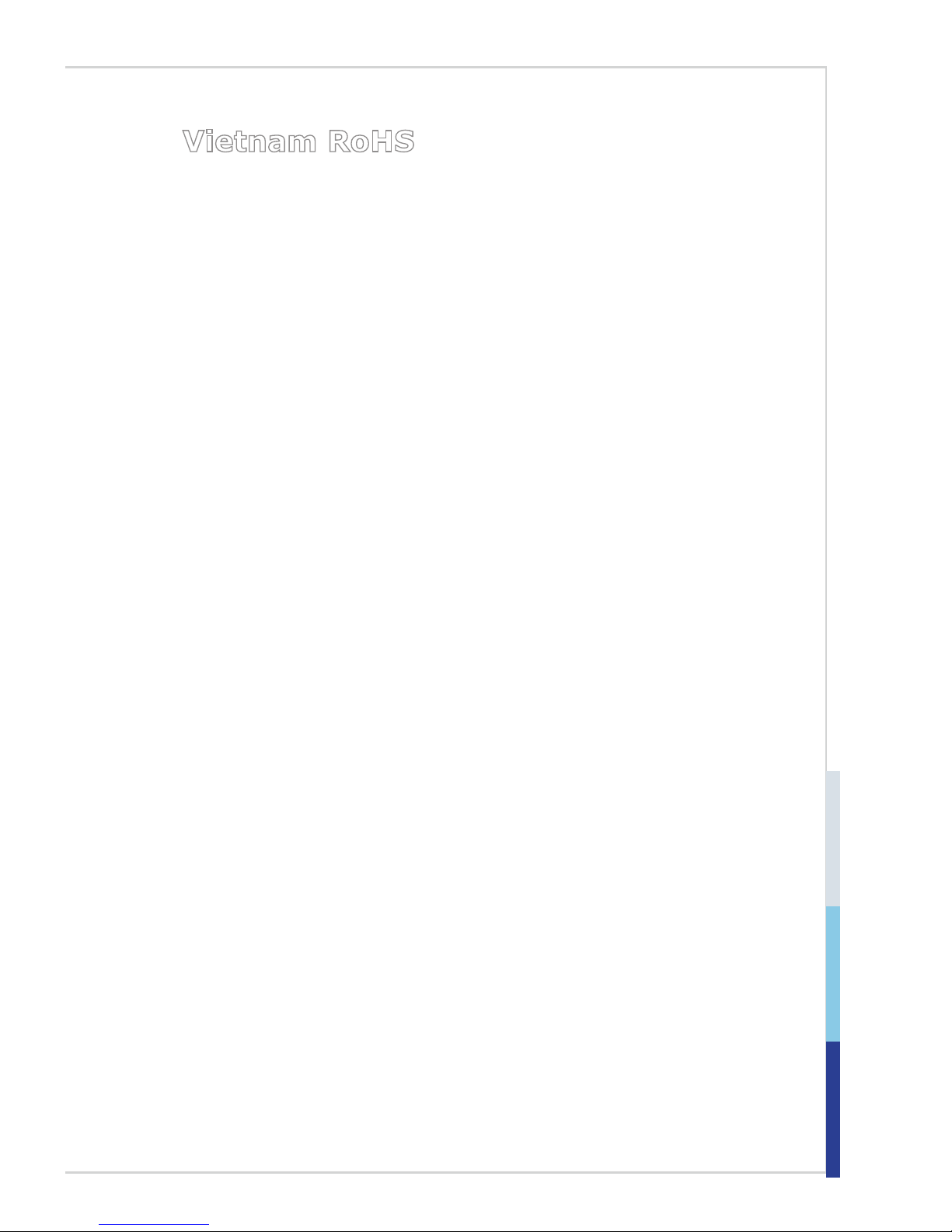
vii
Vietnam RoHS
As from December 1, 2012, all products manufactured by MSI comply with Circular 30/2011/TT-BCT temporarily regulating the permitted limits for a number of
hazardous substances in electronic and electric products.
Việt Nam RoHS
Kể từ ngày 01/12/2012, tất cả các sản phẩm do công ty MSI sản xuất tuân thủ
Thông tư số 30/2011/TT-BCT quy định tạm thời về giới hạn hàm lượng cho phép
của một số hóa chất độc hại có trong các sản phẩm điện, điện tử”
Page 8
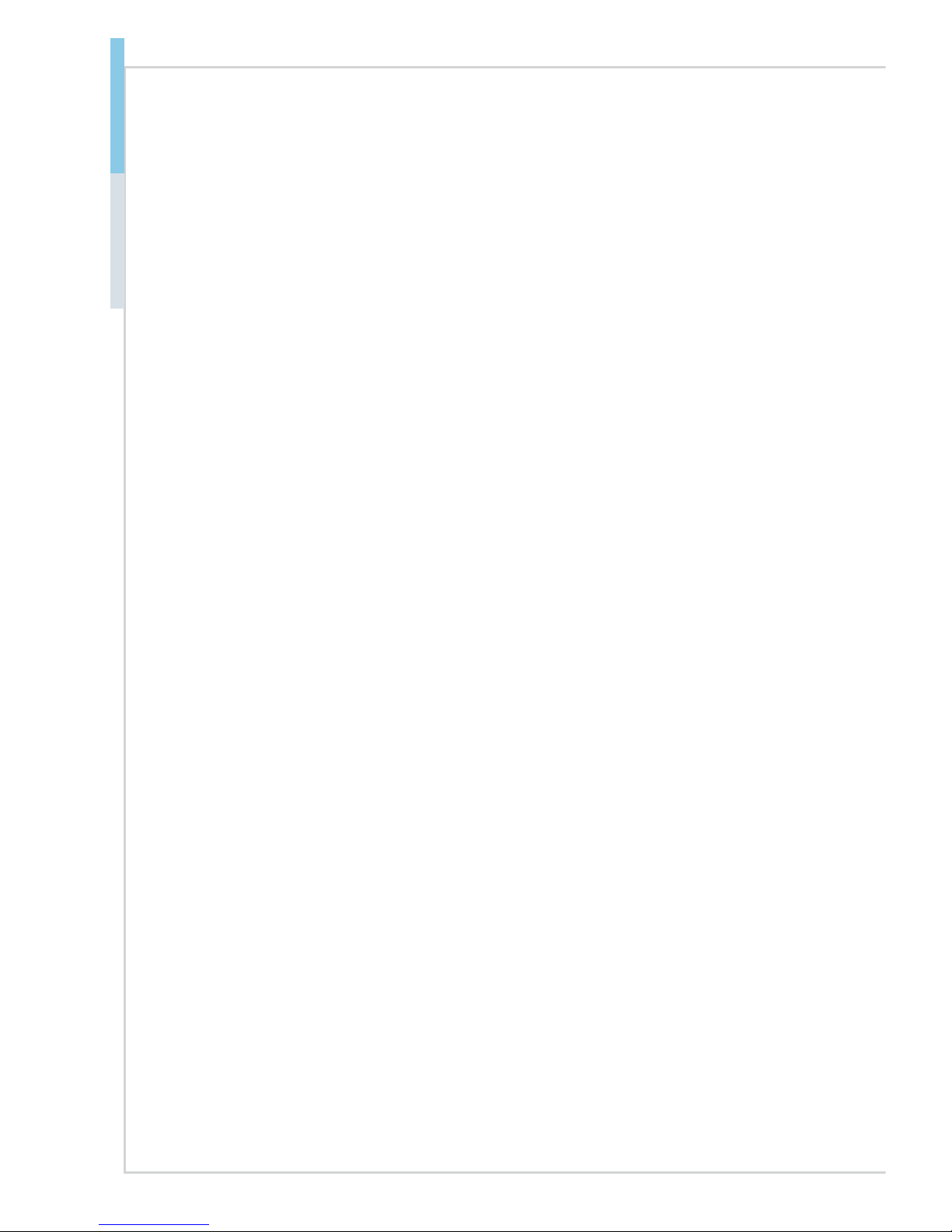
viii
Preface Industrial Computer Board
Contents
Copyright Notice ............................................................................................ ii
Trademarks ................................................................................................... ii
Revision History ............................................................................................ ii
Technical Support .......................................................................................... ii
Safety Instructions .........................................................................................iii
Chemical Substances Information ............................................................... iv
Battery Information ....................................................................................... iv
CE Conformity ............................................................................................... v
FCC-A Radio Frequency Interference Statement ......................................... v
WEEE Statement .......................................................................................... v
1 Overview.......................................................................................1-1
Specications ............................................................................................. 1-2
Board Layout .............................................................................................. 1-4
2 Hardware Setup ...........................................................................2-1
Rear Panel I/O ...........................................................................................2-8
Connector ...................................................................................................2-9
Jumper .....................................................................................................2-14
Slot ........................................................................................................... 2-16
3 BIOS Setup ...................................................................................3-1
Entering Setup ...........................................................................................3-2
The Menu Bar ............................................................................................3-4
Main ...........................................................................................................3-5
Advanced ...................................................................................................3-6
Boot .......................................................................................................... 3-12
Security ....................................................................................................3-13
Chipset ..................................................................................................... 3-17
Power ....................................................................................................... 3-18
Save & Exit ...............................................................................................3-20
Appendix WDT & GPIO ................................................................... A-1
WDT Sample Code ................................................................................... A-2
GPIO Sample Code .................................................................................. A-4
Page 9
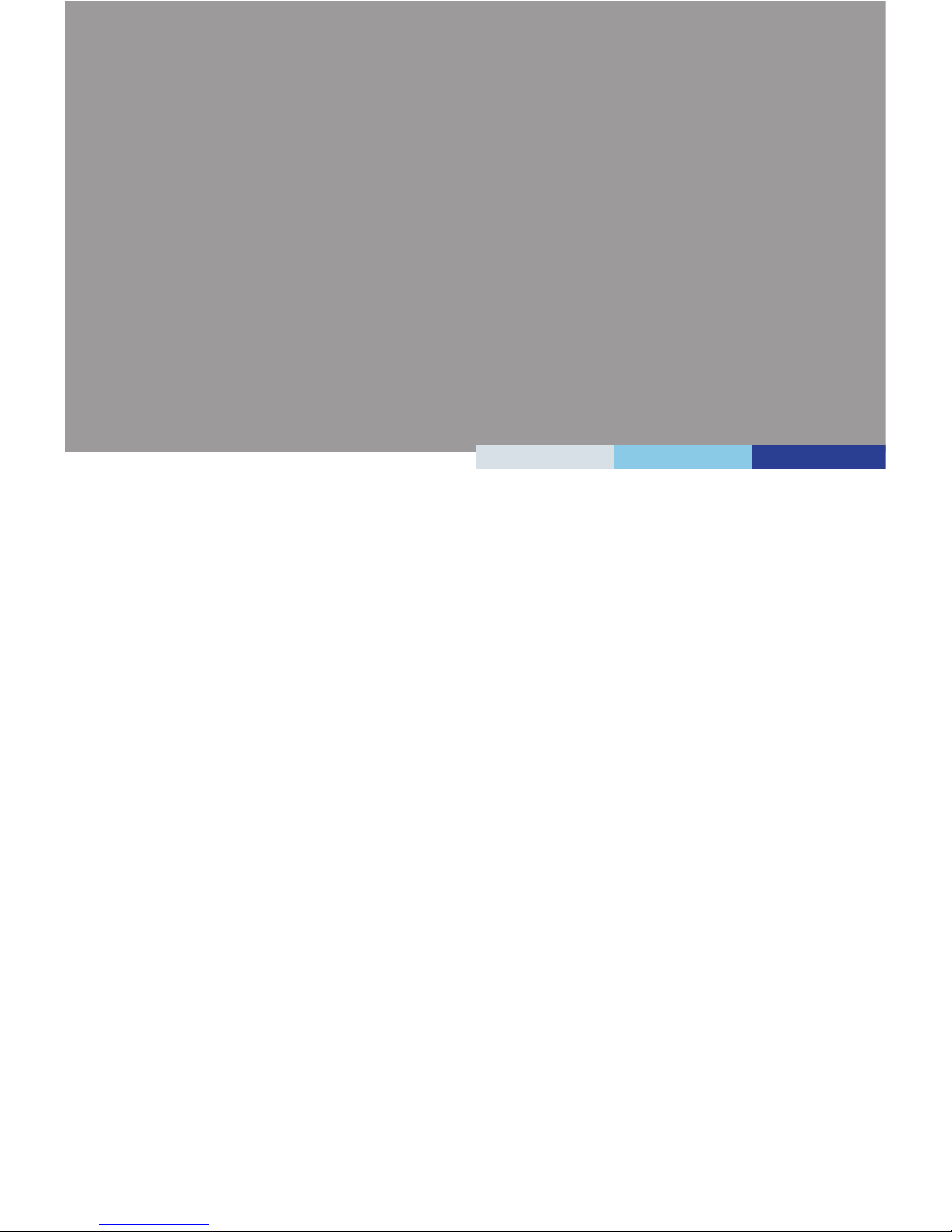
1-1-1
Thank you for choosing the MS-98G7, an excellent PCI/ISA Single Board
Computer.
Based on the innovative Intel
®
H81 chipset for optimal system efciency,
the MS-98G7 accommodates the Intel® Core i7/ i5/ i3, Pentium, Celeron
processor and supports 2 DDR3/ DDR3L 1333/ 1600 UDIMM slots to
provide the maximum of 16GB memory capacity.
This PCI/ISA SBC is more maintainable than a conventional motherboard
system and has a much lower mean time to repair (MTTR). It’s easily up-
gradeable and provides conguration control for longer product lifetime.
1 Overview
Page 10
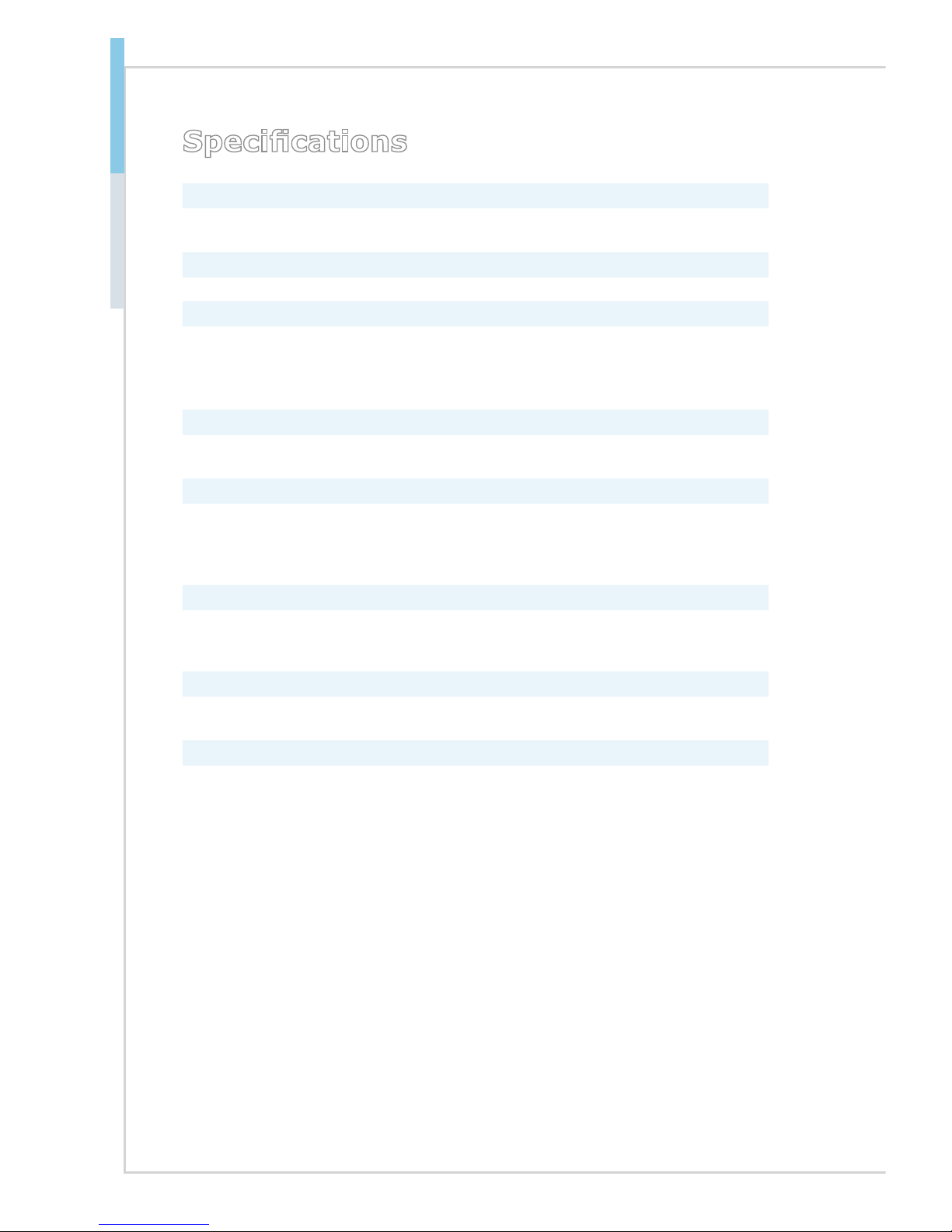
1-2
Overview Industrial Computer Board
Specications
CPU Support
■ 4th Generation Intel® Core™ i7 / Core™ i5 / Core™ i3 / Pentium® / Celeron®
processors for LGA 1150 socket
Chipset
■ Intel H81 Express Chipset
Memory Support
■ 2x DDR3 memory slots supporting up to 16GB
■ Supports DDR3/ DDR3L 1333/ 1600 MHz
■ Dual channel memory architecture
■ Supports non-ECC memory
Onboard Graphics
■ 1x VGA port
■ 1x DVI-D internal wafter connector
Storage
■ 2x SATA 6Gb/s ports
■ 1x SATA 3Gb/s port
■ 1x mSATA slot full size, share Mini-PCIe slot
Audio
■ Realtek ALC887 audio codec
■ 1x audio wafer connector
LAN
■ 1x Intel 217-LM GbE LAN PHY
■ 1x Intel 210-AT GbE LAN Controller
Rear Panel I/O
■ 1x VGA port
■ 2x Gigabit LAN jacks
■ 2x USB 3.0 ports
Page 11
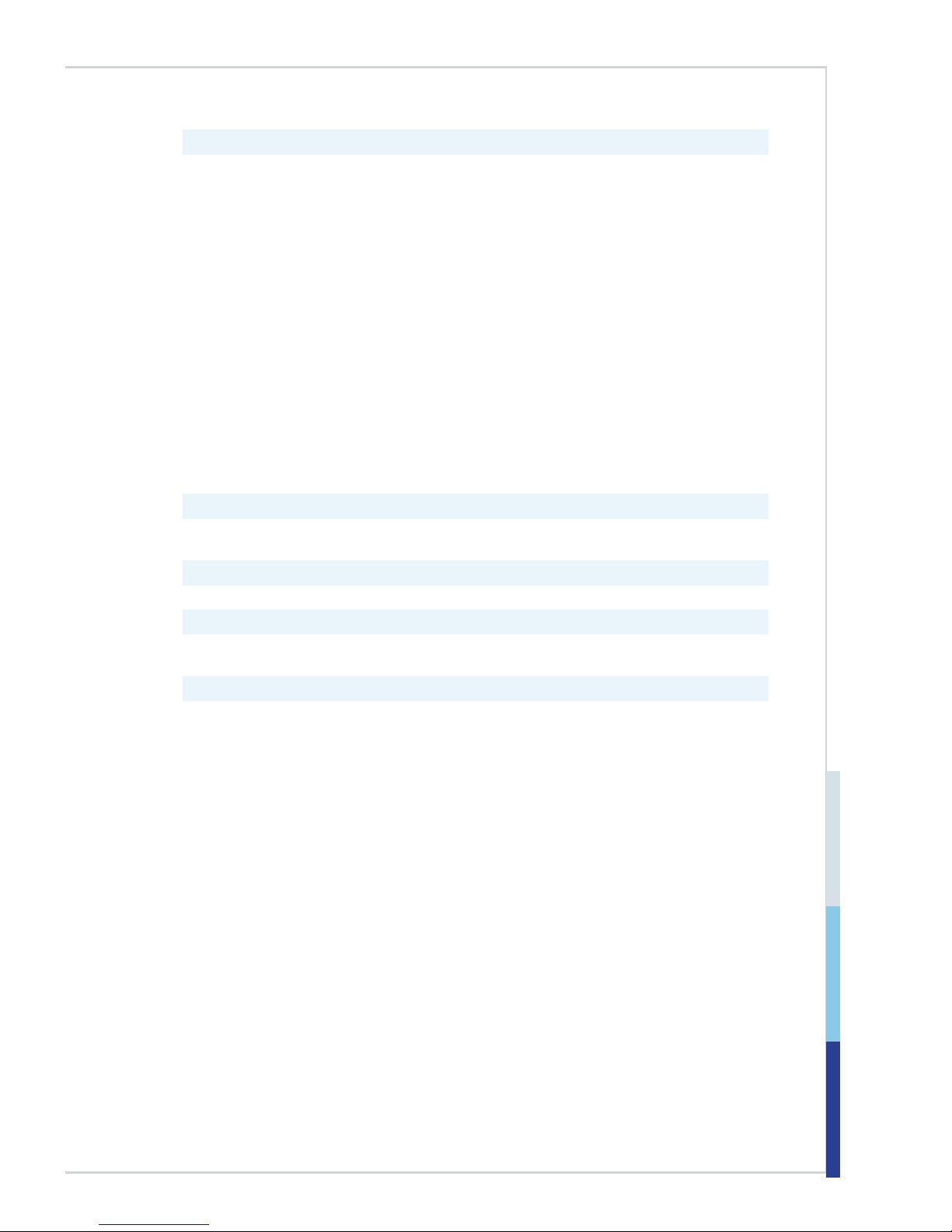
1-3
Onboard Pin Headers/ Connectors/ Jumpers
■ 1x front panel connector
■ 2x USB2.0 connectors
■ 2x serial port connectors
■ 1x parallel port connector
■ 2x SATA 6Gb/s ports
■ 1x SATA 3Gb/s port
■ 1x 4-pin power connector
■ 1x TPM expansion connector
■ 1x PS/2 wafer connector
■ 1x GPIO connector
■ 1x 4-pin CPU fan connector
■ 1x 3-pin system fan connector
■ 1x clear CMOS jumper
■ 2x COM port power jumpers
■ 1x AT/ATX select jumper
■ 1x SIM holder
Expansion Slots
■ 1x Mini-PCIe slot, share mSATA slot
Golden Finger
■ Supports ISA & PCI
Form Factor
■ SBC (Single Board Computer): 338 mm x 122 mm
Environmental
■ Operating Temperature: 0oC ~ 60oC
■ Storage Temperature: -20
o
C ~ 80oC
■ Humidity: 10% ~ 90% RH, Non-Condensing
Page 12
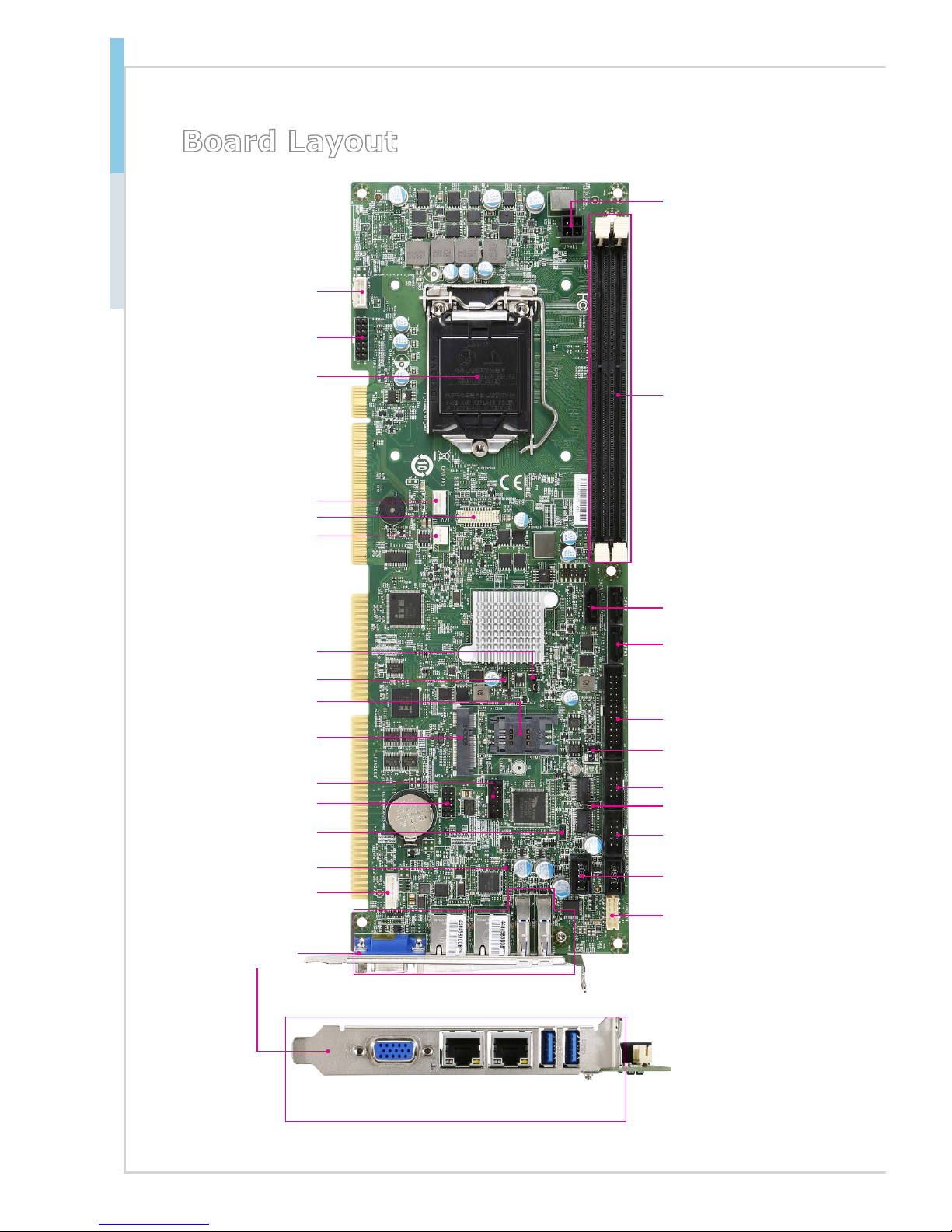
1-4
Overview Industrial Computer Board
Board Layout
Audio
Connector
PS/2 Port
Connector
GPIO
Connector
AT/ATX
Jumper
TPM Expansion
Connector
mSATA/Mini-PCIe
Slot
SIM Holder
ME Disable
Jumper
Clear CMOS
Jumper
3-pin Fan
Connector
4-pin Fan
Connector
CPU Socket
Front Panel
Connector 1
Front Panel
Connector 2
DVI Connector
NVM LAN
Jumper
VGA
Port
LAN
Ports
USB 3.0
Ports
COM1 Port
Connector
COM2 Port
Connector
USB 2.0
Connector
COM1 Port
Power Jumper
COM2 Port
Power Jumper
4P-12V Power
Connector
UDIMM Slot
SATA 6GB/s
SATA 3GB/s
Parallel Port
Connector
Rear Panel I/O
Page 13

2-2-1
This chapter provides you with the information about hardware setup
procedures. While doing the installation, be careful in holding the components and follow the installation procedures. For some components, if
you install in the wrong orientation, the components will not work properly.
Use a grounded wrist strap before handling computer components. Static
electricity may damage the components.
2 Hardware Setup
Page 14
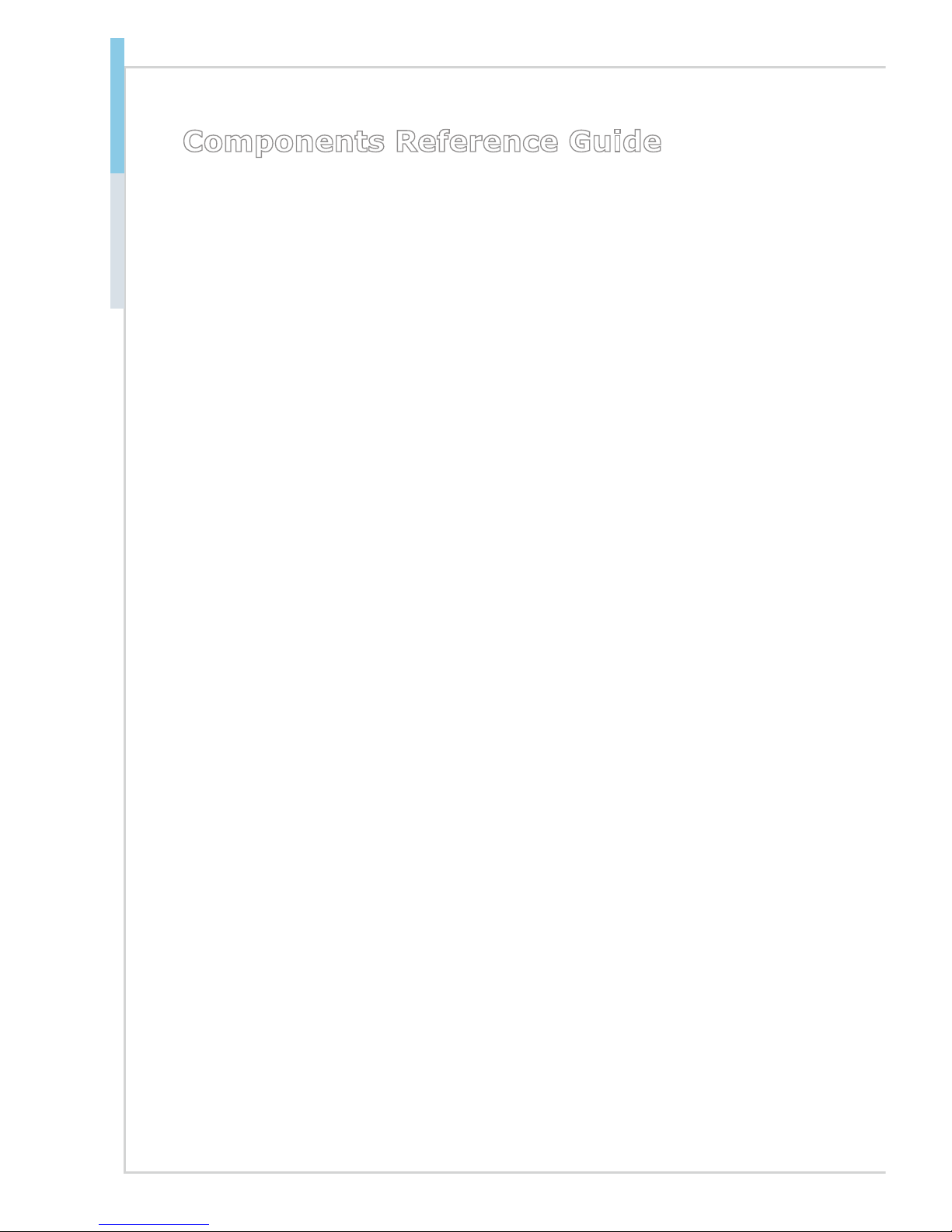
2-2
Hardware Setup COM Express Carrier Board
Components Reference Guide
Rear Panel I/O ...................................................................................2-8
Connector ..........................................................................................2-9
CPU Power Connector: JPWR1 .................................................................2-9
Serial ATA Connector: SATA1 ~ SATA3 .....................................................2-9
Parallel Port Connector: JLPT1 ................................................................2-10
Serial Port Connector: JCOM1, JCOM2 ..................................................2-10
Fan Power Connectors: CPUFAN1, SYSFAN1 ........................................2-10
USB 2.0 Connector: JUSB1,JUB2 ........................................................... 2-11
Front Audio Connector: JAUD1 ................................................................ 2-11
PS/2 Port Connector: JPS1 ...................................................................... 2-11
GPIO Pin Header: JGPIO1 ......................................................................2-12
TPM Module Connector: JTPM1 .............................................................. 2-12
DVI Connector: DVI1 ................................................................................2-13
Front Panel Connectors: JFP1, JFP2 ......................................................2-13
Jumper.............................................................................................2-14
Clear CMOS Jumper: JCMOS1 ...............................................................2-14
ME Dsiable Jumper: JIAMT1 ...................................................................2-14
AT/ATX Select Jumper: JAT1 ................................................................... 2-14
COM Port Power Jumper: JCOMP1, JCOMP2 ........................................ 2-15
NVM LAN Jumper: JNVM1 ......................................................................2-15
Slot ...................................................................................................2-16
mSATA/ Mini-PCIe Slot ............................................................................2-16
SIM Card Holder ......................................................................................2-16
Page 15
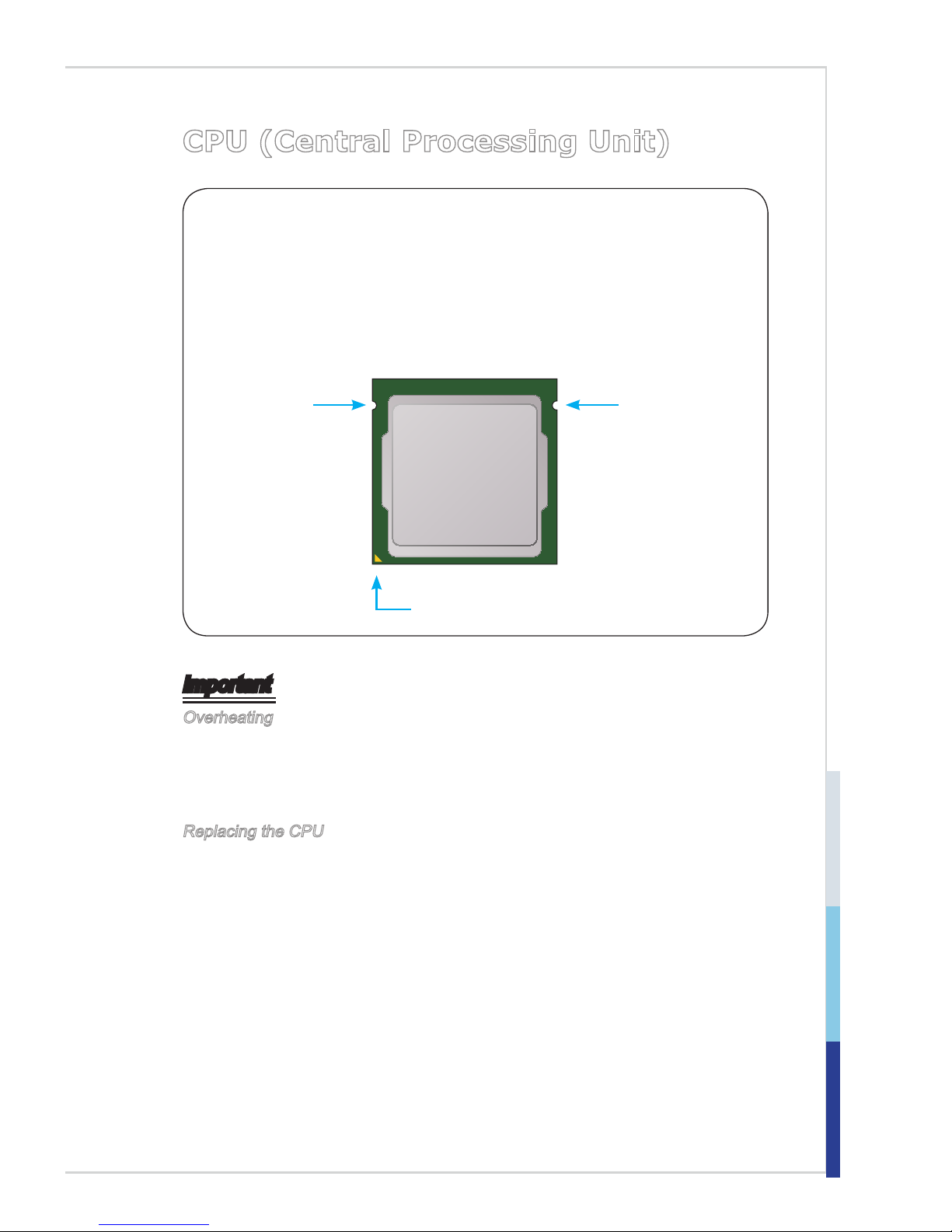
2-3
CPU (Central Processing Unit)
Important
Overheating
Overheating can seriously damage the CPU and board. Always make sure the
cooling fans work properly to protect the CPU from overheating. Be sure to apply
an even layer of thermal paste (or thermal tape) between the CPU and the heat
-
sink to enhance heat dissipation.
Replacing the CPU
When replacing the CPU, always turn o the system’s power supply and unplug
the power supply’s power cord to ensure the safety of the CPU.
Introduction to the LGA 1150 CPU
The surface of the LGA 1150 CPU has two notches and a golden triangle
to assist in correctly lining up the CPU for board placement. The golden
triangle is the Pin 1 indicator.
Notch
Golden triangle is the Pin 1 indicator
Notch
Page 16
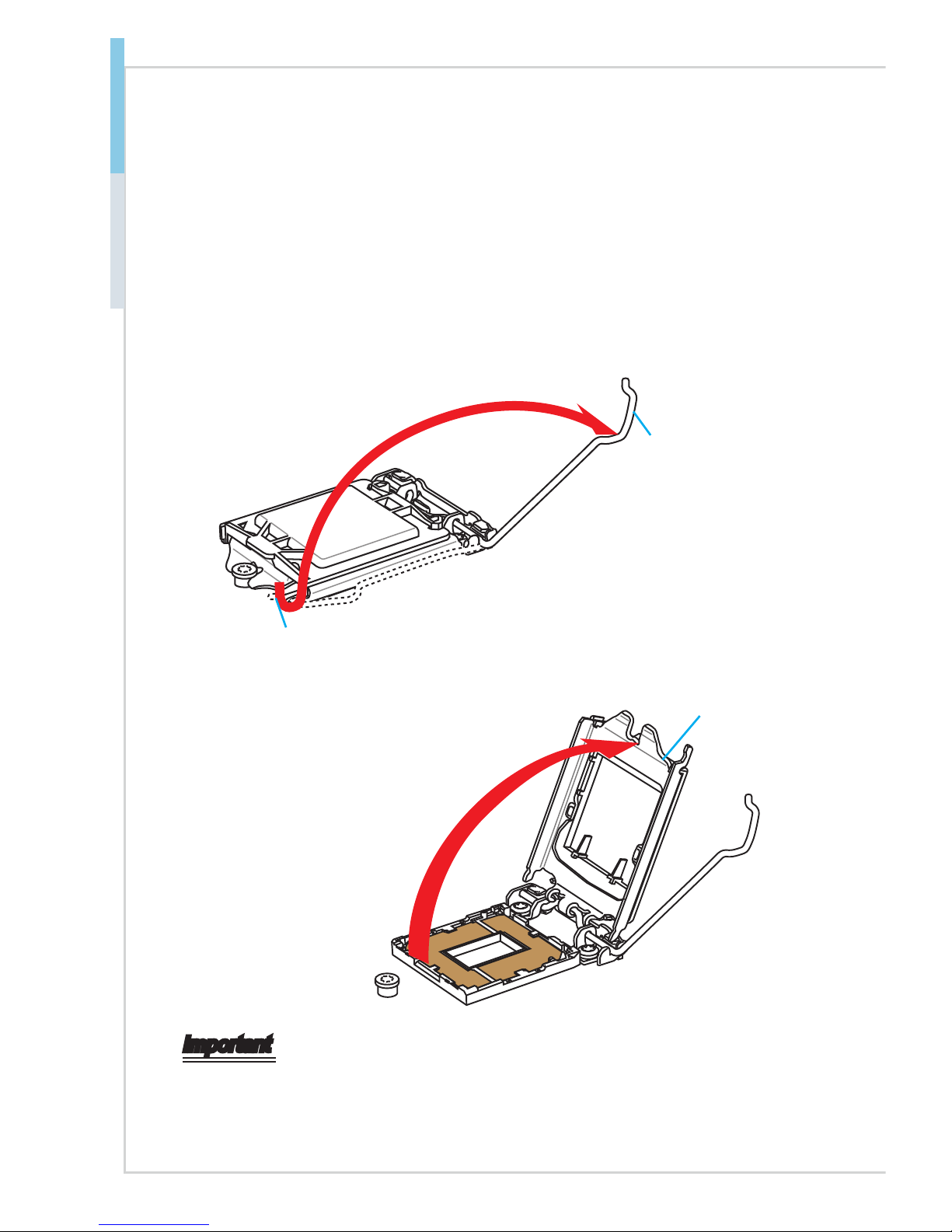
2-4
Hardware Setup COM Express Carrier Board
CPU & Heatsink Installation
When installing a CPU, always remember to install a CPU heatsink. A CPU heatsink is necessary to prevent overheating and maintain system stability. Follow the
steps below to ensure correct CPU and heatsink installation. Wrong installation
can damage both the CPU and the board.
1. Push the load lever down to unclip it and lift to the fully open position.
2. The load plate will automatically lift up as the load lever is pushed to the fully
open position.
Retention tab
Load lever
Load plate
Important
Do not touch the socket contacts or the bottom of the CPU.
Page 17

2-5
3. Align the notches with the socket alignment keys. Lower the CPU straight
down, without tilting or sliding the CPU in the socket. Inspect the CPU to
check if it is properly seated in the socket.
4. Close and slide the load plate under the retention knob. Close and engage
the load lever.
Alignment Key
CPU notches
Retention knob
5. When you press down the load lever the PnP cap will automatically pop up
from the CPU socket. Do not discard the PnP cap. Always replace the PnP
cap if the CPU is removed from the socket.
6. Evenly spread a thin layer of thermal paste (or thermal tape) on the top of the
CPU. This will help in heat dissipation and prevent CPU overheating.
PnP cap
Thermal paste
Page 18

2-6
Hardware Setup COM Express Carrier Board
Important
•
Conrm that the CPU heatsink has formed a tight seal with the CPU before
booting your system.
•
Whenever the CPU is not installed, always protect the CPU socket pins by
covering the socket with the plastic cap.
•
If you purchased a separate CPU and heatsink/ cooler, Please refer to
the documentation in the heatsink/ cooler package for more details about
installation.
7. Locate the CPU fan connector on the board.
8. Place the heatsink on the board with the fan’s cable facing towards the fan
connector and the fasteners matching the holes on the board.
9. Push down the heatsink until the four fasteners get wedged into the holes
on the board. Press the four fasteners down to fasten the heatsink. As each
fastener locks into position a click should be heard.
10. Inspect the board to ensure that the fastener-ends have been properly locked
in place.
11. Finally, attach the CPU fan cable to the CPU fan connector on the board.
Page 19

2-7
Memory
These DIMM slots are used for installing memory modules.
DIMM1
DIMM2
Dual-Channel mode Population Rule
In Dual-Channel mode, the memory modules can transmit and receive data
with two data bus channels simultaneously. Enabling Dual-Channel mode can
enhance system performance. The following illustrations explain the population
rules for Dual-Channel mode.
DIMM1
DIMM2
Important
•
DDR3 memory modules are not interchangeable with DDR2, and the DDR3
standard is not backward compatible. Always install DDR3 memory modules
in DDR3 DIMM slots.
•
To ensure system stability, memory modules must be of the same type and
density in Dual-Channel mode.
•
Due to chipset resource usage, the system will only detect up to 15+ GB of
memory (not full 16 GB) when all DIMM slots have 8GB memory modules
installed.
Page 20

2-8
Hardware Setup COM Express Carrier Board
Rear Panel I/O
USB 3.0
Ports
LAN PortsVGA Port
h VGA Port
The DB15-pin female connector is provided for monitor.
h LAN Port
The standard RJ-45 LAN jack is for connection to the Local Area Network (LAN).
You can connect a network cable to it.
Yellow Green/ Orange
LED Color LED State Condition
Left Yellow Off LAN link is not established.
On (steady state) LAN link is established.
On (blinking) The computer is communicating with another
computer on the LAN.
Right Green Off 10 Mbit/sec data rate is selected.
On 100 Mbit/sec data rate is selected.
Orange On 1000 Mbit/sec data rate is selected.
h USB 3.0 Port
The USB 3.0 port is backward-compatible with USB 2.0 devices and supports
data transfer rate up to 5 Gbit/s (SuperSpeed).
Page 21

2-9
Connector
CPU Power Connector: JPWR1
This connector is used to provide power to the CPU.
4.+12V
2
.Ground
3.+12V
1
.Ground
Important
Make sure that all power connectors are connected to the power supply to ensure
stable operation of the board.
Serial ATA Connector: SATA1 ~ SATA3
SATA1 and SATA2 are SATA 6GB/s ports.
SATA3 is SATA 3GB/s port.
Important
Please do not fold the SATA cable into a 90-degree angle. Otherwise, data loss
may occur during transmission.
Page 22

2-10
Hardware Setup COM Express Carrier Board
Parallel Port Connector: JLPT1
The mainboard provides a 26-pin header for connection to an optional parallel
port bracket. The parallel port is a standard printer port that supports Enhanced
Parallel Port (EPP) and Extended Capabilities Parallel Port (ECP) mode.
1.RSTB
#
3.PRND0
5.PRND1
7.PRND2
9.PRND3
11.PRN D4
13.PRND5
15.PRND6
17.PRND7
19.ACK#
21.BUSY
23.PE
25.SLCT
10.Ground
14.Ground
8.LPT_SLIN #
12.Ground
6.PINIT#
4.ERR#
2.AFD#
24.Ground
22.Ground
26.No
Pin
20.Ground
18.Ground
16.Ground
Serial Port Connector: JCOM1, JCOM2
This connector is a 16550A high speed communications port that sends/receives
16 bytes FIFOs. You can attach a serial device to it.
Fan Power Connectors: CPUFAN1, SYSFAN1
The fan power connectors support system cooling fan with +12V. When connecting the wire to the connectors, always note that the red wire is the positive
and should be connected to the +12V; the black wire is Ground and should be
connected to GND.
1.Ground
2.+12V
3.Sense
4.Speed Contro
l
Sense
Page 23

2-11
USB 2.0 Connector: JUSB1,JUB2
This connector, compliant with Intel I/O Connectivity Design Guide, is ideal for
connecting high-speed USB interface peripherals such as USB HDD, digital cameras, MP3 players, printers, modems and the like.
1
0
.
N
C
8
.
G
r
o
u
n
d
6
.
U
S
B
1
+
4
.
U
S
B
1
-
2
.
V
C
C
1
.
V
C
C
3
.
U
S
B
0
-
5
.
U
S
B
0
+
7
.
G
r
o
u
n
d
9
.
N
o
P
i
n
Important
Note that the pins of VCC and GND must be connected correctly to avoid possible damage.
Front Audio Connector: JAUD1
This connector allows you to connect the front panel audio and is compliant with
Intel Front Panel I/O Connectivity Design Guide.
1.LIN E_IN_RC
5.LIN E_OUT_RC
7.LIN E_OUT_LC
2.MIC _IN_RC
4.MIC _IN_LC
6.SEN _MIC
8.SEN _L_IN
10.GN D
11.GN D
12.GN D
9.SEN _L_OUT
3.LIN E_IN_LC
PS/2 Port Connector: JPS1
This connector is provided to connect a keyboard and a mouse.
6. 5VSB
5. GND
4. KB_DAT
3. KB_CLK
2. MS_DAT
1. MS_CLK
Page 24

2-12
Hardware Setup COM Express Carrier Board
GPIO Pin Header: JGPIO1
This connector is provided for the General-Purpose Input/Output (GPIO) peripheral module.
TPM Module Connector: JTPM1
This connector connects to a TPM (Trusted Platform Module) module (optional).
Please refer to the TPM security platform manual for more details.
10.No Pin
14.Ground
8.5V Powe r
12.Ground
6.Serial IRQ
4.3.3V Po wer
2.3V
Standby p ower
1.LPC Clo ck
3.LPC Res et
5.LPC add ress & data
pin0
7.LPC add ress & data pin1
9.LPC add ress & data pin2
11.LPC address & da ta pin3
13.LPC Fr ame
Page 25

2-13
DVI Connector: DVI1
This connector is a DVI port pinheader.
19.NC
17.DV I_CMC_DA TA2_P
15.DV I_CMC-DA TA2_N
13.GN D
11.DV I_CMC_DA TA0_N
9.DVI _CMC_DAT A0_P
7.GND
5.DVI _5V
3.DVI _SCL
1.DVI _DET
20.
NC
18.
GND
16.DV I_CMC_DA TA1_P
14.
DVI_CMC_DATA1_N
12.GN D
10.DV I_CMC_CL K_N
8.DVI _CMC_CLK _P
6.GND
4.DVI _SDA
2.GND
Front Panel Connectors: JFP1, JFP2
These front panel connectors are provided for electrical connection to the front
panel switches & LEDs.
JFP1
1.VCC5
3.PWR_L E
D
10. RESET-
5.SUS_L ED
7.HDDLE D+
9.HDDLE D-
8.VCC5
6.NC
4.NC
2.SPK1
11. PWSW+
13. PWSW
-
12. RESET+
14
. GND
JFP2
4.5VS B_DS
3.ATX _PSON#
2.NC
1.GND
Page 26

2-14
Hardware Setup COM Express Carrier Board
Jumper
Important
Avoid adjusting jumpers when the system is on; it will damage the board.
Clear CMOS Jumper: JCMOS1
There is a CMOS RAM onboard that has a power supply from an external battery
to keep the data of system conguration. With the CMOS RAM, the system can
automatically boot OS every time it is turned on. If you want to clear the system
conguration, set the jumper to clear data.
1 1
Normal Clear CMOS
Important
You can clear CMOS by shorting 2-3 pin while the system is off. Then return to
1-2 pin position. Avoid clearing the CMOS while the system is on; it will damage
the board.
ME Dsiable Jumper: JIAMT1
This jumper allows users to disable ME.
11
ME disableNormal
(Default)
AT/ATX Select Jumper: JAT1
This jumper allows users to select between AT and ATX power.
11
ATATX
Page 27

2-15
COM Port Power Jumper: JCOMP1, JCOMP2
These jumpers specify the operation voltage of the onboard serial ports.
VCC5 +12V
11
NVM LAN Jumper: JNVM1
Use this jumper to specify the operation for LAN.
11
O: Disable security
and the INVM lock.
(non-secure mode)
On: Enable security
and the INVM lock.
Page 28

2-16
Hardware Setup COM Express Carrier Board
Slot
mSATA/ Mini-PCIe Slot
The mSATA/ Mini-PCIe slot is provided for mSATA NAND Flash SDD cards and
Mini-PCIe cards.
Important
When adding or removing expansion cards, make sure that you unplug the power
supply rst. Meanwhile, read the documentation for the expansion card to congure any necessary hardware or software settings for the expansion card, such as
jumpers, switches or BIOS conguration.
SIM Card Holder
The holder is provided for SIM card.
SIM card
Holder
Page 29

2-3-1
This chapter provides information on the BIOS Setup program and allows
users to congure the system for optimal use.
Users may need to run the Setup program when:
■ An error message appears on the screen at system startup and re-
quests users to run SETUP.
■ Users want to change the default settings for customized features.
Important
• Please note that BIOS update assumes technician-level experience.
• As the system BIOS is under continuous update for better system
performance, the illustrations in this chapter should be held for
reference only.
3 BIOS Setup
Page 30

3-2
BIOS Setup
Entering Setup
Power on the computer and the system will start POST (Power On Self Test)
process. When the message below appears on the screen, press <DEL> key to
enter Setup.
Press <DEL> to enter SETUP
If the message disappears before you respond and you still wish to enter Setup,
restart the system by turning it OFF and On or pressing the RESET button. You
may also restart the system by simultaneously pressing <Ctrl>, <Alt>, and <Delete> keys.
Important
The items under each BIOS category described in this chapter are under
continuous update for better system performance. Therefore, the description may
be slightly different from the latest BIOS and should be held for reference only.
Page 31

3-3
Industrial Computer Board
Control Keys
← → Select Screen
↑ ↓ Select Item
Enter Select
+ - Change Option
F1
General Help
F7 Previous Values
F9 Optimized Defaults
F10 Save & Exit
Esc Exit
Getting Help
After entering the Setup menu, the rst menu you will see is the Main Menu.
Main Menu
The main menu lists the setup functions you can make changes to. You can use
the arrow keys ( ↑↓ ) to select the item. The on-line description of the highlighted
setup function is displayed at the bottom of the screen.
Sub-Menu
If you nd a right pointer symbol appears to the left of certain elds that means
a sub-menu can be launched from this eld. A sub-menu contains additional options for a eld parameter. You can use arrow keys ( ↑↓ ) to highlight the eld
and press <Enter> to call up the sub-menu. Then you can use the control keys to
enter values and move from eld to eld within a sub-menu. If you want to return
to the main menu, just press the <Esc >.
General Help <F1>
The BIOS setup program provides a General Help screen. You can call up this
screen from any menu by simply pressing <F1>. The Help screen lists the appropriate keys to use and the possible selections for the highlighted item. Press
<Esc> to exit the Help screen.
Page 32

3-4
BIOS Setup
The Menu Bar
▶Main
Use this menu for basic system congurations, such as time, date, etc.
▶Advanced
Use this menu to set up the items of special enhanced features.
▶Boot
Use this menu to specify the priority of boot devices.
▶Security
Use this menu to set supervisor and user passwords.
▶Chipset
This menu controls the advanced features of the onboard chipsets.
▶Power
Use this menu to specify your settings for power management.
▶Save & Exit
This menu allows you to load the BIOS default values or factory default settings
into the BIOS and exit the BIOS setup utility with or without changes.
Page 33

3-5
Industrial Computer Board
Main
▶System Date
This setting allows you to set the system date. The date format is <Day>, <Month> <Date> <Year>.
▶System Time
This setting allows you to set the system time. The time format is <Hour> <Minute> <Second>.
▶SATA Mode Selection
This setting species the SATA controller mode.
Page 34

3-6
BIOS Setup
Advanced
▶Full Screen Logo Display
This BIOS feature determines if the BIOS should hide the normal POST messages with the motherboard or system manufacturer’s full-screen logo.
When it is enabled, the BIOS will display the full-screen logo during the boot-up
sequence, hiding normal POST messages.
When it is disabled, the BIOS will display the normal POST messages, instead
of the full-screen logo.
Please note that enabling this BIOS feature often adds 2-3 seconds of delay to
the booting sequence. This delay ensures that the logo is displayed for a suf-
cient amount of time. Therefore, it is recommended that you disable this BIOS
feature for a faster boot-up time.
▶Bootup NumLock State
This setting is to set the Num Lock status when the system is powered on. Setting
to [On] will turn on the Num Lock key when the system is powered on. Setting to
[Off] will allow users to use the arrow keys on the numeric keypad.
▶Option ROM Messages
This item is used to determine the display mode when an optional ROM is initialized during POST. When set to [Force BIOS], the display mode used by AMI
BIOS is used. Select [Keep Current] if you want to use the display mode of optional ROM.
Page 35

3-7
Industrial Computer Board
▶PCI/PCIE Device Conguration
▶EHCI
This setting disables/enables the USB EHCI controller. The Enhanced Host
Controller Interface (EHCI) specication describes the register-level interface
for a Host Controller for the Universal Serial Bus (USB) Revision 2.0.
▶XHCI Mode
This setting disables/enables the USB XHCI controller. The eXtensible Host
Controller Interface (XHCI) is a computer interface specication that denes a
register-level description of a Host Controller for Universal Serial bus (USB),
which is capable of interfacing to USB 1.0, 2.0, and 3.0 compatible devices.
The specication is also referred to as the USB 3.0 Host Controller specication.
▶Legacy USB Support
Set to [Enabled] if you need to use any USB 1.1/2.0 device in the operating
system that does not support or have any USB 1.1/2.0 driver installed, such
as DOS and SCO Unix.
▶Audio Controller
This setting enables/disables the onboard audio controller.
▶Launch Onboard Lan OpROM
This setting enables/disables the initialization of the specied LAN Boot ROM
during bootup. Selecting [Disabled] will speed up the boot process.
Page 36

3-8
BIOS Setup
▶CPU Conguration
▶Active Processor Cores
This setting species the number of active processor cores.
▶Execute Disable Bit
Intel’s Execute Disable Bit functionality can prevent certain classes of mali-
cious “buffer overow” attacks when combined with a supporting operating
system. This functionality allows the processor to classify areas in memory by
where application code can execute and where it cannot. When a malicious
worm attempts to insert code in the buffer, the processor disables code execution, preventing damage or worm propagation.
▶Intel Virtualization Technology
Virtualization enhanced by Intel Virtualization Technology will allow a platform
to run multiple operating systems and applications in independent partitions.
With virtualization, one computer system can function as multiple “Virtual”
systems.
▶EIST
EIST (Enhanced Intel SpeedStep Technology) allows the system to dynamically adjust processor voltage and core frequency, which can result in decreased average power consumption and decreased average heat production. When disabled, the processor will return the actual maximum CPUID
input value of the processor when queried.
Page 37

3-9
Industrial Computer Board
▶Super IO Conguration
▶Serial Port 1, Serial Port 2
This setting enables/disables the specied serial port.
▶Change Settings
This setting is used to change the address & IRQ settings of the specied
serial port.
▶Mode Select
Select an operation mode for the serial port 1.
▶Parallel Port
This setting enables/disables the parallel port.
▶Change Settings
This setting is used to change the address & IRQ settings of the parallel
port.
▶Device Mode
Select an operation mode for the parallel port.
▶FIFO Mode
This setting controls the FIFO data transfer mode.
▶Shared IRQ Mode
This setting provides the system with the ability to share interrupts among its
serial ports.
▶ Watch Dog Timer
You can enable the system watch-dog timer, a hardware timer that generates
a reset when the software that it monitors does not respond as expected each
time the watch dog polls it.
Page 38

3-10
BIOS Setup
▶H/W Monitor
These items display the current status of all monitored hardware devices/
components such as voltages, temperatures and all fans’ speeds.
▶Smart Fan Conguration
▶Smart CPUFAN1, SYSFAN1 Target
These settings enable/disable the Smart Fan function. Smart Fan is an excellent feature which will adjust the CPU/system fan speed automatically depending on the current CPU/system temperature, avoiding the overheating to
damage your system.
Page 39

3-11
Industrial Computer Board
▶GPIO Group Conguration
▶GPO0 ~ GPO3
These settings control the operation mode of the specied GPIO.
Page 40

3-12
BIOS Setup
Boot
▶Boot Option Priorities
This setting allows users to set the sequence of boot devices where BIOS attempts to load the disk operating system.
▶Hard Drive BBS Priorities
This setting allows users to set the priority of the specied devices. First press
<Enter> to enter the sub-menu. Then you may use the arrow keys ( ↑↓ ) to select
the desired device, then press <+>, <-> or <PageUp>, <PageDown> key to move
it up/down in the priority list.
Page 41

3-13
Industrial Computer Board
Security
▶Administrator Password
Administrator Password controls access to the BIOS Setup utility.
▶User Password
User Password controls access to the system at boot and to the BIOS Setup
utility.
▶Trusted Computing
Page 42

3-14
BIOS Setup
▶Security Device Support
This setting enables/disables BIOS support for security device. When set to
[Disable], the OS will not show security device. TCG EFI protocol and INT1A
interface will not be available.
▶PCH-FW Conguration
▶ME FW Version, ME Firmware Mode/ Type/ SKU
These settings show the rmware information of the Intel ME (Management
Engine).
▶MEBx Type
This setting enables/disables the MDES BIOS status code.
▶MDES BIOS Status Code
This setting enables/disables the MDES BIOS status code.
▶Firmware Update Conguration
▶ME FW Image Re-Flash
This setting enables/disables the ME FW image reash.
Page 43

3-15
Industrial Computer Board
▶Serial Port Console Redirection
▶Console Redirection
Console Redirection operates in host systems that do not have a monitor and
keyboard attached. This setting enables/disables the operation of console redirection. When set to [Enabled], BIOS redirects and sends all contents that
should be displayed on the screen to the serial COM port for display on the
terminal screen. Besides, all data received from the serial port is interpreted
as keystrokes from a local keyboard.
▶Console Redirection Settings
▶Terminal Type
To operate the system’s console redirection, you need a terminal supporting ANSI terminal protocol and a RS-232 null modem cable connected be-
tween the host system and terminal(s). This setting species the type of
terminal device for console redirection.
Page 44

3-16
BIOS Setup
▶ Bits per second, Data Bits, Parity, Stop Bits
This setting species the transfer rate (bits per second, data bits, parity,
stop bits) of Console Redirection.
▶Flow Control
Flow control is the process of managing the rate of data transmission be-
tween two nodes. It’s the process of adjusting the ow of data from one
device to another to ensure that the receiving device can handle all of the
incoming data. This is particularly important where the sending device is capable of sending data much faster than the receiving device can receive it.
▶VT-UTF8 Combo Key Support
This setting enables/disables the VT-UTF8 combination key support for
ANSI/VT100 terminals.
▶Recorder Mode, Resolution 100x31
These settings enable/disable the recorder mode and the resolution
100x31.
▶ Legacy OS Redirection Resolution
This setting species the redirection resolution of legacy OS.
▶Putty Keypad
PuTTY is a terminal emulator for Windows. This setting controls the numeric keypad for use in PuTTY.
Page 45

3-17
Industrial Computer Board
Chipset
▶VT-d
Intel Virtualization Technology for Directed I/O (Intel VT-d) provides the capability
to ensure improved isolation of I/O resources for greater reliability, security, and
availability.
▶DVMT Pre-Allocated
This setting denes the DVMT pre-allocated memory. Pre-allocated memory is
the small amount of system memory made available at boot time by the system
BIOS for video. Pre-allocated memory is also known as locked memory. This is
because it is "locked" for video use only and as such, is invisible and unable to be
used by the operating system.
▶DVMT Total Gfx Mem
This setting species the memory size for DVMT.
▶Primary IGFX Boot Display
Use the eld to select the type of device you want to use as the display(s) of the
system.
Page 46

3-18
BIOS Setup
Power
▶Restore AC Power Loss
This setting species whether your system will reboot after a power failure or
interrupt occurs. Available settings are:
[Power Off] Leaves the computer in the power off state.
[Power On] Leaves the computer in the power on state.
[Last State] Restores the system to the previous status
before power failure or interrupt occurred.
▶Deep S5
The setting enables/disables the Deep S5 power saving mode. S5 is almost the
same as G3 Mechanical Off, except that the PSU still supplies power, at a minimum, to the power button to allow return to S0. A full reboot is required. No previous content is retained. Other components may remain powered so the computer
can “wake” on input from the keyboard, clock, modem, LAN, or USB device.
** Advanced Resume Events Control **
▶USB from S3/S4
The item allows the activity of the USB device to wake up the system from S3/S4
sleep state.
▶OnChip GbE
This eld species whether the system will be awakened from power saving
modes when activity or input signal of onchip LAN is detected.
Page 47

3-19
Industrial Computer Board
▶PCIE PME
This eld species whether the system will be awakened from power saving
modes when activity or input signal of onboard PCIE/PCI PME is detected.
▶RTC
When [Enabled], your can set the date and time at which the RTC (real-time
clock) alarm awakens the system from suspend mode.
Page 48

3-20
BIOS Setup
Save & Exit
▶Save Changes and Reset
Save changes to CMOS and reset the system.
▶Discard Changes and Exit
Abandon all changes and exit the Setup Utility.
▶Discard Changes
Abandon all changes.
▶Load Optimized Defaults
Use this menu to load the default values set by the motherboard manufacturer
specically for optimal performance of the motherboard.
▶Save as User Defaults
Save changes as the user’s default prole.
▶Restore User Defaults
Restore the user’s default prole.
Page 49

2-A-1
This appendix provides the sample codes of WDT (Watch Dog Timer)
and GPIO (General Purpose Input/ Output).
Appendix
WDT & GPIO
Page 50

A-2
WDT & GPIO Industrial Computer Board
WDT Sample Code
SIO_INDEX_Port equ 04Eh
SIO_DATA_Port equ 04Fh
SIO_UnLock_Value equ 087h
SIO_Lock_Value equ 0AAh
WatchDog_LDN equ 007h
WDT_UNIT equ 60h;
60h=second, 68h=minute, 40h=Disabled Watchdog timer
WDT_Timer equ 30;
ex. 30 seconds
Sample code:
;Enable cong mode
mov dx, SIO_INDEX_Port
mov al, SIO_UnLock_Value
out dx, al
jmp short $+2 ; Io_delay
jmp short $+2 ; Io_delay
out dx, al
;Change to WDT
mov dx, SIO_INDEX_Port
mov al, 07h
out dx, al
mov dx, SIO_DATA_Port
mov al, WatchDog_LDN
out dx, al
;Acive WDT
mov dx, SIO_INDEX_Port
mov al, 30h
out dx, al
mov dx, SIO_DATA_Port
in al, dx
or al, 01h
out dx, al
;set timer
mov dx, SIO_INDEX_Port
moval, 0F6h
out dx, al
mov dx, SIO_DATA_Port
mov al, WDT_Timer
out dx, al
;set UINT
mov dx, SIO_INDEX_Port
Page 51

A-3
mov al, 0F5h
out dx, al
mov dx, SIO_DATA_Port
mov al, WDT_UNIT
out dx, al
;enable reset
mov dx, SIO_INDEX_Port
mov al, 0FAh
out dx, al
mov dx, SIO_DATA_Port
in al, dx
or al, 01h
out dx, al
;close cong mode
mov dx, SIO_INDEX_Port
mov al, SIO_Lock_Value
out dx, al
Page 52

A-4
WDT & GPIO Industrial Computer Board
GPIO Sample Code
GPI 0 ~ GPI 3
GPI 0 GPI 1 GPI 2 GPI 3
IO Address
SIO GPIO Register A2h A2h A2h A2h
Bit 4 5 6 7
Sample code #1 #1 #1 #1
GPO 0 ~ GPO 3
GPO 0 GPO 1 GPO 2 GPO 3
IO Address
SIO GPIO Register A1h A1h A1h A1h
Bit 0 1 2 3
Sample code #2 #2 #2 #2
SIO_INDEX_Port equ 04Eh
SIO_DATA_Port equ 04Fh
SIO_UnLock_Value equ 087h
SIO_Lock_Value equ 0AAh
SIO_LDN_GPIO equ 06h
SIO_GPIO_Data equ 0A1h
SIO_GPIO_Status equ 0A2h
GPI_0 equ 00010000b
GPO_0 equ 00000001b
Sample Code:
#1 : Get GPI 0 status
; Enable cong mode
mov dx, SIO_INDEX_Port
mov al, SIO_UnLock_Value
out dx, al
jmp short $+2 ;Io_delay
jmp short $+2 ;Io_delay
out dx, al
; Switch GPIO Conguration for SIO LDN 0x06
mov dx, SIO_INDEX_Port
mov al, 07h
out dx, al
mov dx, SIO_DATA_Port
mov al, SIO_LDN_GPIO
Page 53

A-5
out dx, al
; Get GPI 0 Pin Status Register
mov dx, SIO_INDEX_Port
mov al, SIO_GPIO_Status
out dx, al
mov dx, SIO_DATA_Port
in al, dx ;al bit4 = GPI 0 status
; Exit SIO
mov dx, SIO_INDEX_Port
mov al, SIO_Lock_Value
out dx, al
#2 : Set GPO 0 to high
; Enable cong mode
mov dx, SIO_INDEX_Port
mov al, SIO_UnLock_Value
out dx, al
jmp short $+2 ;Io_delay
jmp short $+2 ;Io_delay
out dx, al
; Switch GPIO Conguration for SIO LDN 0x06
mov dx, SIO_INDEX_Port
mov al, 07h
out dx, al
mov dx, SIO_DATA_Port
mov al, SIO_LDN_GPIO
out dx, al
; Set GPO 0 Register
mov dx, SIO_INDEX_Port
mov al, SIO_GPIO_Data
out dx, al
mov dx, SIO_DATA_Port
in al, dx
and al, not GPO_0
or al, GPO_0
out dx, al
; Exit SIO
mov dx, SIO_INDEX_Port
mov al, SIO_Lock_Value
out dx, al
