Page 1
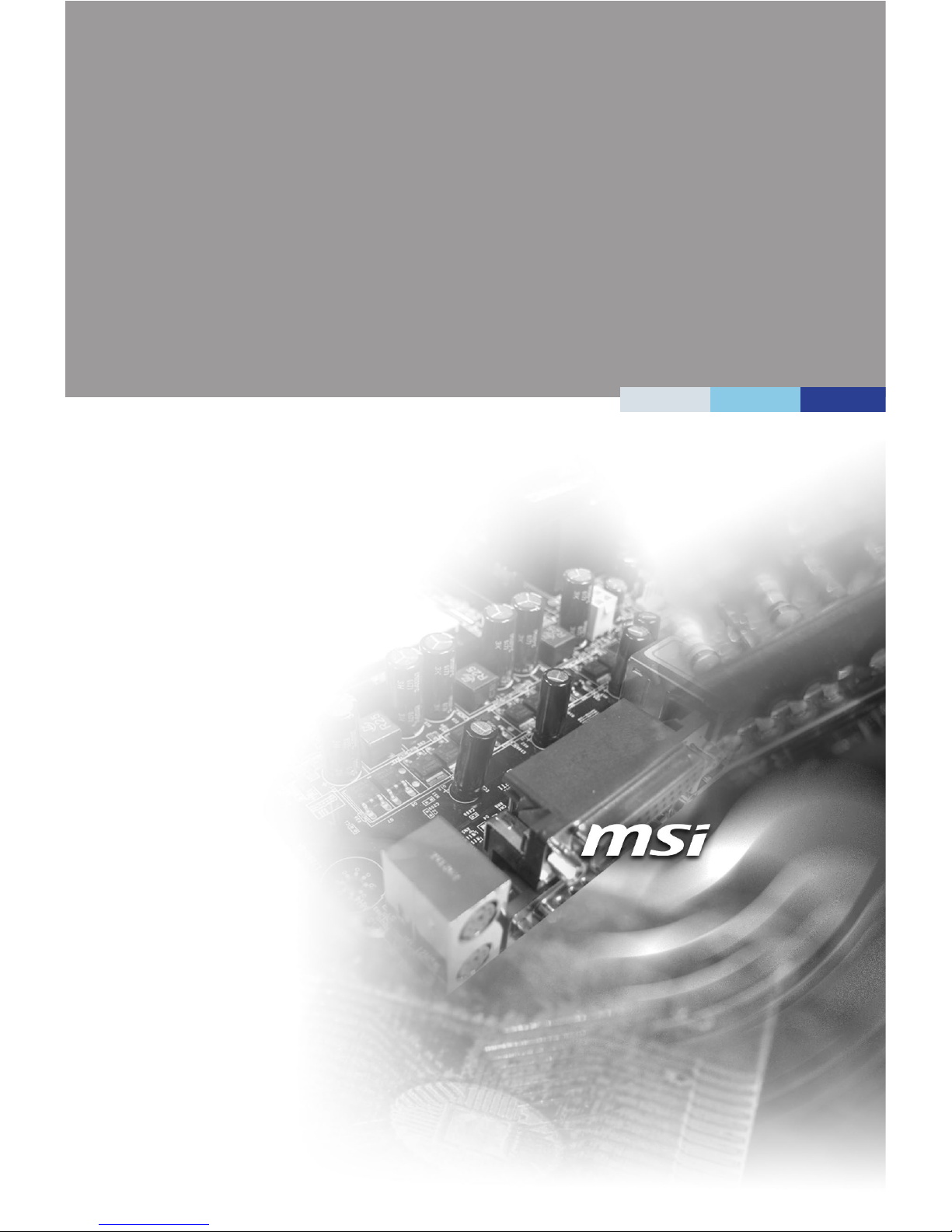
i
MS-98F6
(v1.x) Industrial Computer Board
Page 2
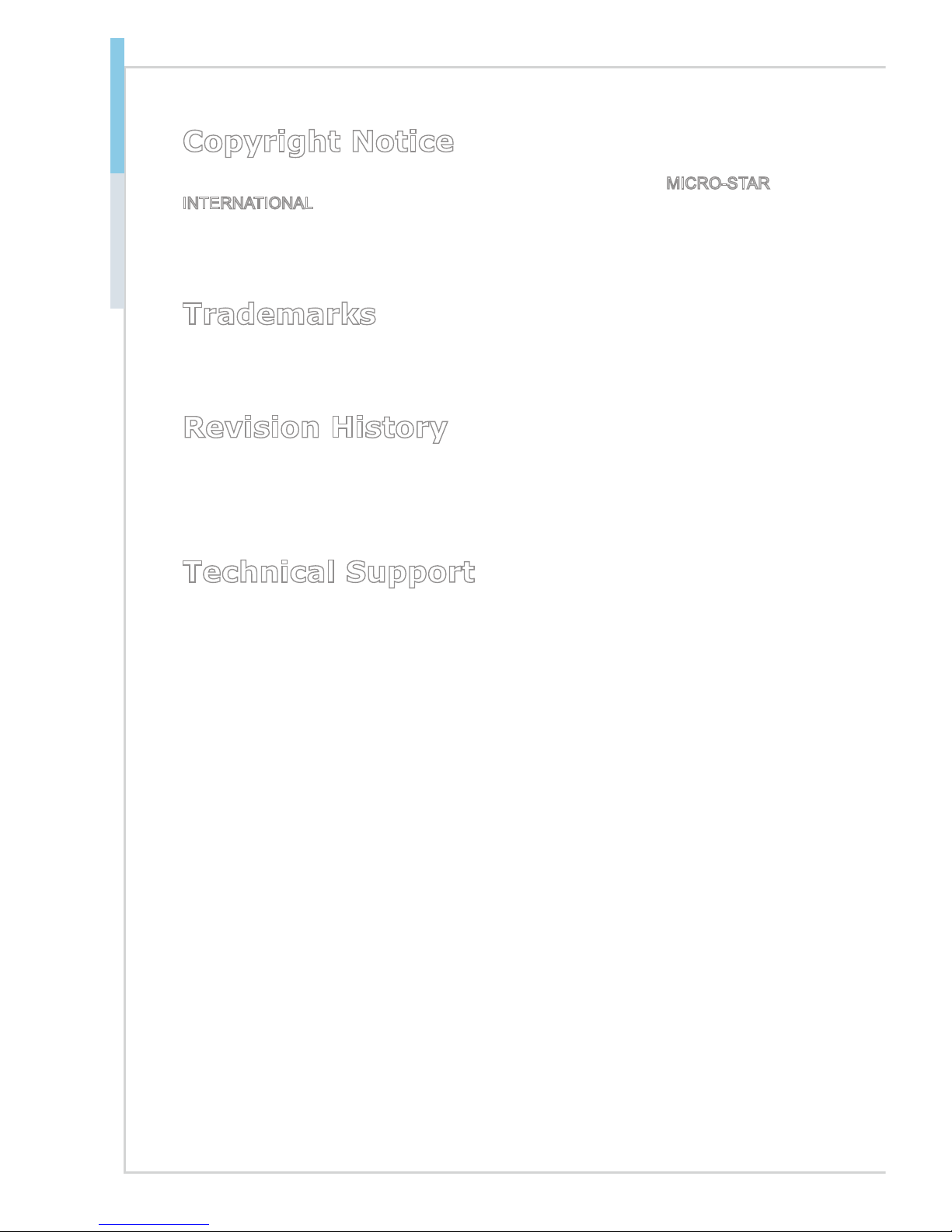
ii
Preface MS-98F6
Copyright Notice
The material in this document is the intellectual property of MICRO-STAR
INTERNATIONAL. We take every care in the preparation of this document, but no
guarantee is given as to the correctness of its contents. Our products are under
continual improvement and we reserve the right to make changes without notice.
Trademarks
All trademarks are the properties of their respective owners.
Revision History
Revision Date
V1.1 2016/12
Technical Support
If a problem arises with your system and no solution can be obtained from
the user’s manual, please contact your place of purchase or local distributor.
Alternatively, please visit the MSI website for technical guide, BIOS updates,
driver updates and other information, or contact our technical sta via http://www.
msi.com/support/
Page 3
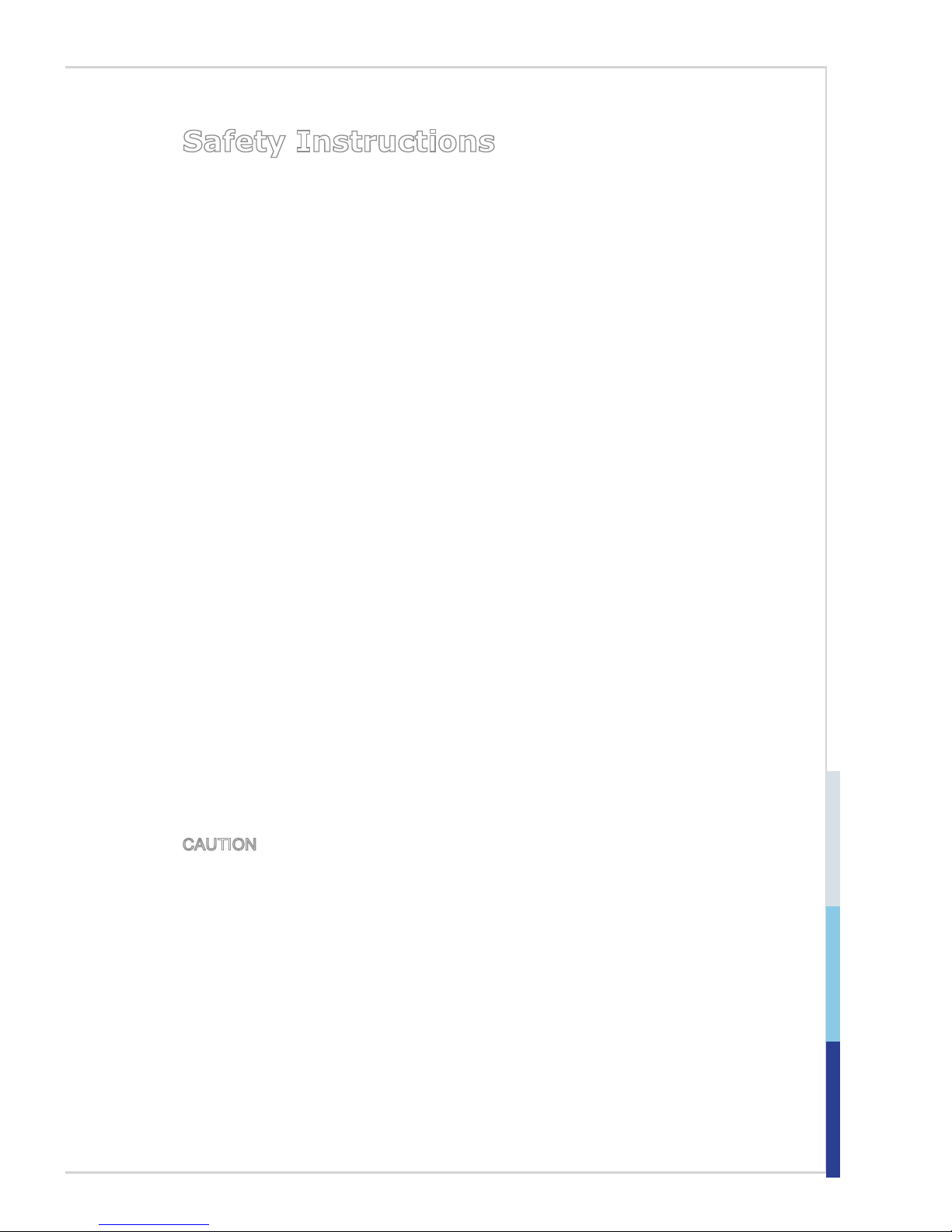
iii
Safety Instructions
■ Always read the safety instructions carefully.
■ Keep this User’s Manual for future reference.
■ Keep this equipment away from humidity.
■ Lay this equipment on a reliable at surface before setting it up.
■ The openings on the enclosure are for air convection hence protects the
equipment from overheating. DO NOT COVER THE OPENINGS.
■ Make sure the voltage of the power source and adjust properly 110/220V
before connecting the equipment to the power inlet.
■ Place the power cord such a way that people can not step on it. Do not place
anything over the power cord.
■ Always Unplug the Power Cord before inserting any add-on card or mod-
ule.
■ All cautions and warnings on the equipment should be noted.
■ Never pour any liquid into the opening that could damage or cause electrical
shock.
■ If any of the following situations arises, get the equipment checked by ser-
vice personnel:
◯ The power cord or plug is damaged.
◯ Liquid has penetrated into the equipment.
◯ The equipment has been exposed to moisture.
◯ The equipment does not work well or you can not get it work according
to User’s Manual.
◯ The equipment has dropped and damaged.
◯ The equipment has obvious sign of breakage.
■ DO NOT LEAVE THIS EQUIPMENT IN AN ENVIRONMENT UNCONDI-
TIONED, STORAGE TEMPERATURE ABOVE 60oC (140oF), IT MAY DAMAGE THE EQUIPMENT.
CAUTION: Danger of explosion if battery is incorrectly replaced. Replace only
with the same or equivalent type recommended by the manufacturer.
警告使用者:
這是甲類資訊產品,在居住的環境中使用時,可能會造成無線電干擾,在這種情
況下,使用者會被要求採取某些適當的對策。
Page 4
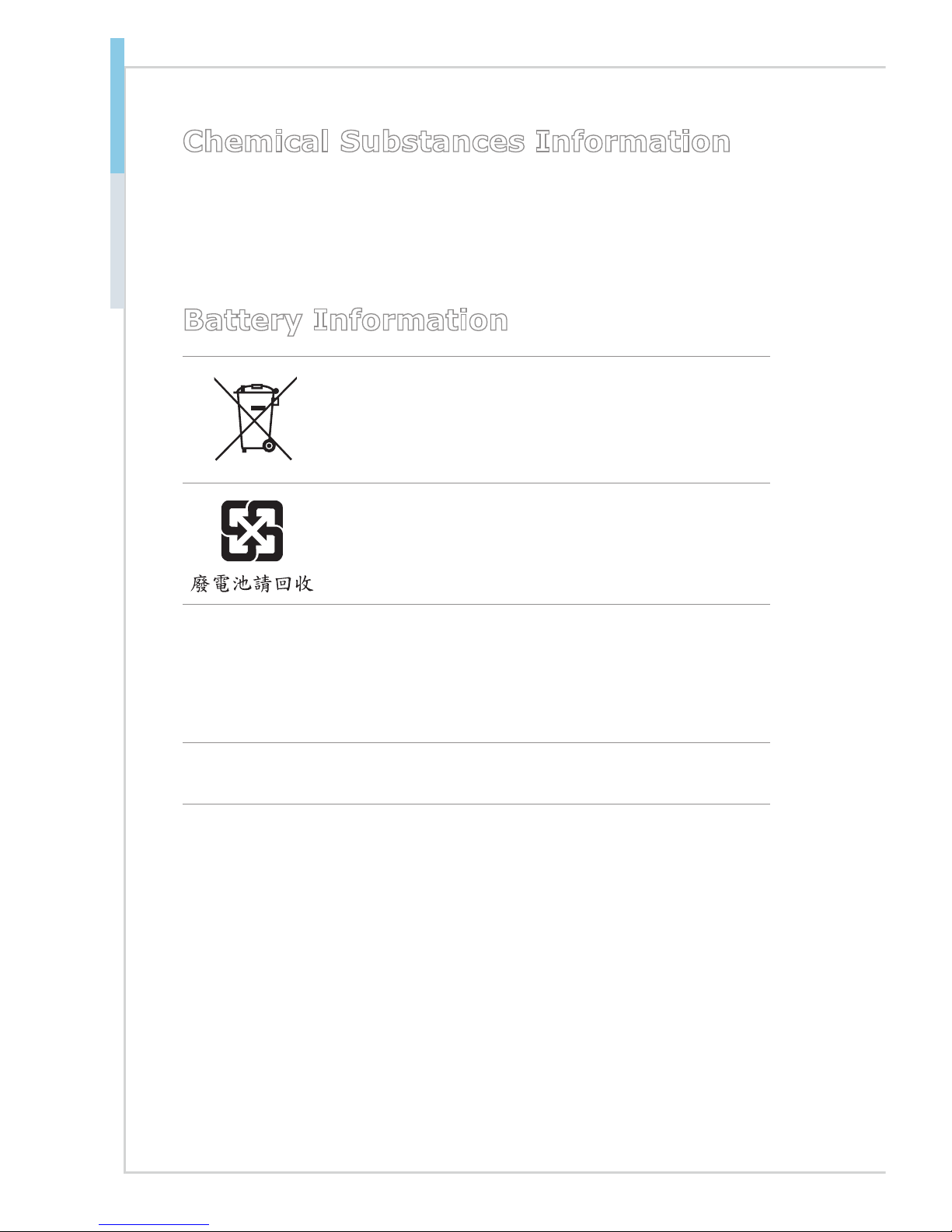
iv
Preface MS-98F6
Chemical Substances Information
In compliance with chemical substances regulations, such as the EU REACH
Regulation (Regulation EC No. 1907/2006 of the European Parliament and the
Council), MSI provides the information of chemical substances in products at:
http://www.msi.com/html/popup/csr/evmtprtt_pcm.html
Battery Information
European Union:
Batteries, battery packs, and accumulators should not be
disposed of as unsorted household waste. Please use the
public collection system to return, recycle, or treat them in
compliance with the local regulations.
Taiwan:
For better environmental protection, waste batteries should
be collected separately for recycling or special disposal.
California, USA:
The button cell battery may contain perchlorate material and requires special
handling when recycled or disposed of in California.
For further information please visit:
http://www.dtsc.ca.gov/hazardouswaste/perchlorate/
Danger of explosion if battery is incorrectly replaced. Replace only with the
same or equivalent type recommended by the manufacturer.
Page 5
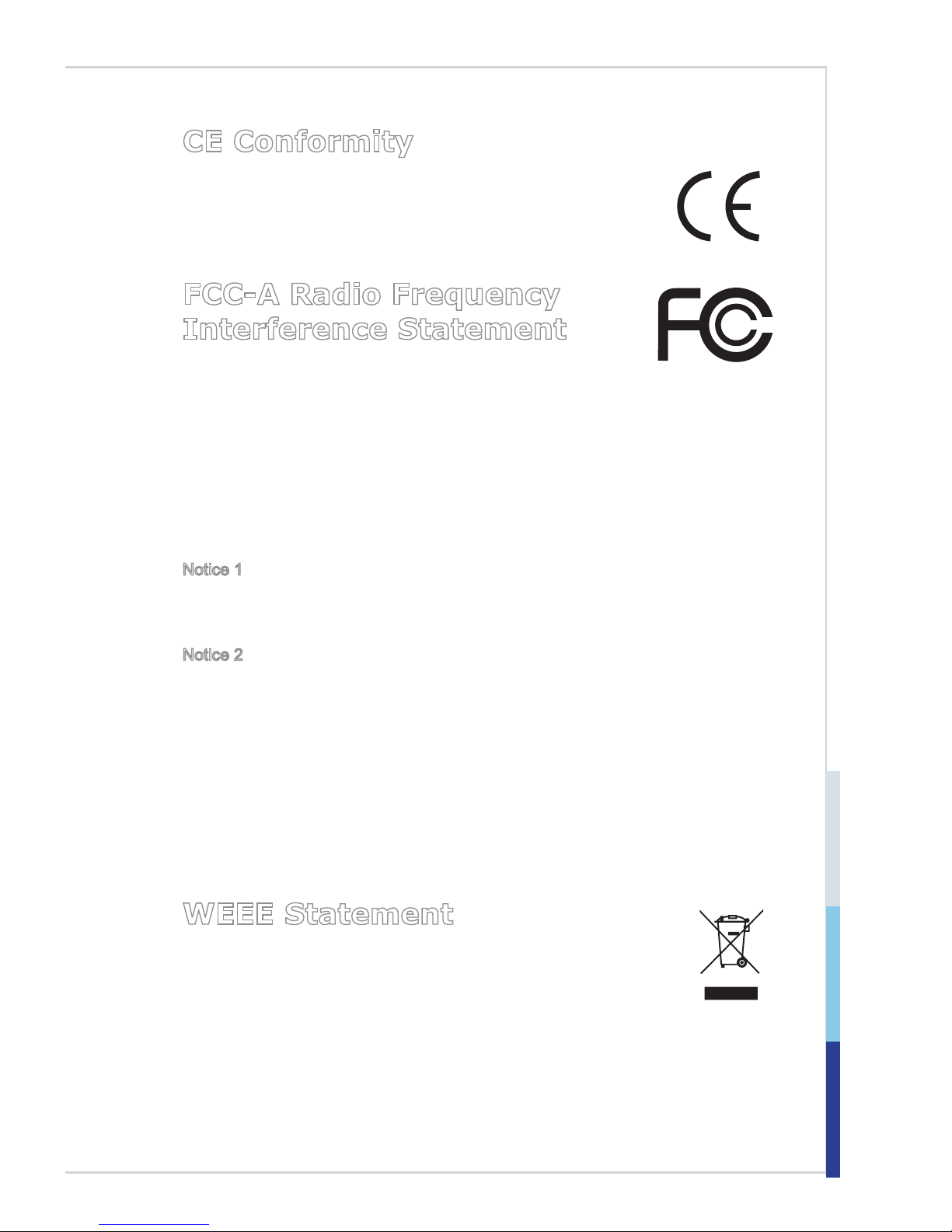
v
CE Conformity
Hereby, Micro-Star International CO., LTD declares that this device
is in compliance with the essential safety requirements and other
relevant provisions set out in the European Directive.
FCC-A Radio Frequency
Interference Statement
This equipment has been tested and found to comply with the
limits for a Class A digital device, pursuant to Part 15 of the FCC Rules. These
limits are designed to provide reasonable protection against harmful interference
when the equipment is operated in a commercial environment. This equipment
generates, uses and can radiate radio frequency energy and, if not installed and
used in accordance with the instruction manual, may cause harmful interference
to radio communications. Operation of this equipment in a residential area is
likely to cause harmful interference, in which case the user will be required to
correct the interference at his own expense.
Notice 1
The changes or modications not expressly approved by the party responsible for
compliance could void the user’s authority to operate the equipment.
Notice 2
Shielded interface cables and AC power cord, if any, must be used in order to
comply with the emission limits.
This device complies with Part 15 of the FCC Rules. Operation is subject to the
following two conditions:
1) this device may not cause harmful interference, and
2) this device must accept any interference received, including interference that
may cause undesired operation.
WEEE Statement
Under the European Union (“EU”) Directive on Waste Electrical and
Electronic Equipment, Directive 2002/96/EC, which takes effect on
August 13, 2005, products of “electrical and electronic equipment”
cannot be discarded as municipal waste anymore and manufacturers
of covered electronic equipment will be obligated to take back such products at the
end of their useful life. MSI will comply with the product take back requirements at
the end of life of MSI-branded products that are sold into the EU. You can return
these products to local collection points.
Page 6
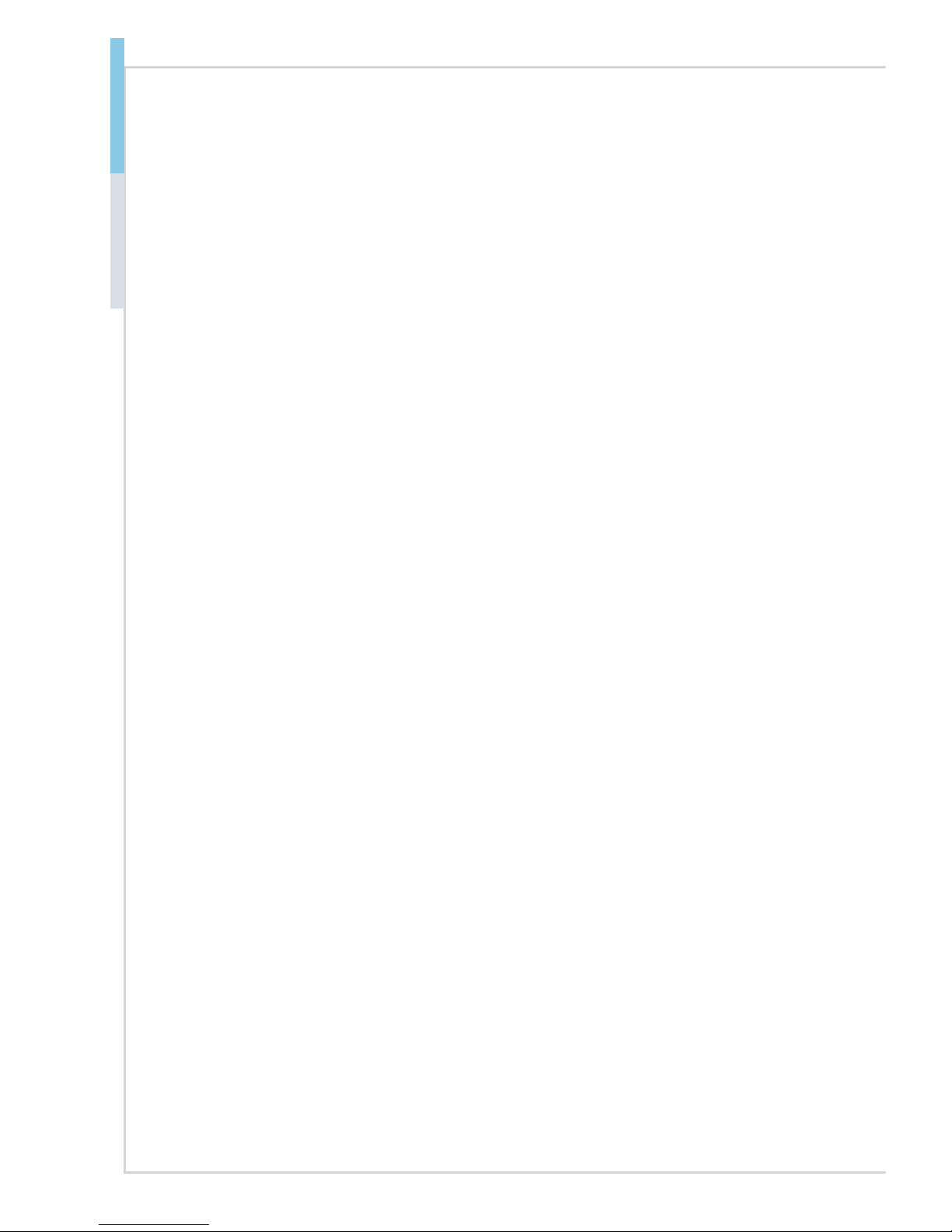
vi
Preface MS-98F6
CONTENTS
Copyright Notice ............................................................................................ ii
Trademarks ................................................................................................... ii
Revision History ............................................................................................ ii
Technical Support .......................................................................................... ii
Safety Instructions .........................................................................................iii
Chemical Substances Information ............................................................... iv
Battery Information ....................................................................................... iv
CE Conformity ............................................................................................... v
FCC-A Radio Frequency Interference Statement ......................................... v
WEEE Statement .......................................................................................... v
1. Overview.......................................................................................1-1
Motherboard Specications ........................................................................1-2
Motherboard Layout ................................................................................... 1-4
ME Overview .............................................................................................. 1-5
2. Hardware Setup ...........................................................................2-1
Memory ......................................................................................................2-3
Power Supply ............................................................................................. 2-4
Rear Panel I/O ...........................................................................................2-5
Connector ...................................................................................................2-7
Jumper .....................................................................................................2-15
Slot ........................................................................................................... 2-18
3. BIOS Setup ...................................................................................3-1
Entering Setup ...........................................................................................3-2
The Menu Bar ............................................................................................3-4
Main ...........................................................................................................3-5
Advanced ...................................................................................................3-6
Boot .......................................................................................................... 3-12
Security ....................................................................................................3-13
Chipset ..................................................................................................... 3-17
Power ....................................................................................................... 3-18
Save & Exit ...............................................................................................3-20
Appendix WDT & GPIO ................................................................... A-1
WDT Sample Code ................................................................................... A-2
GPIO Sample Code .................................................................................. A-3
Page 7
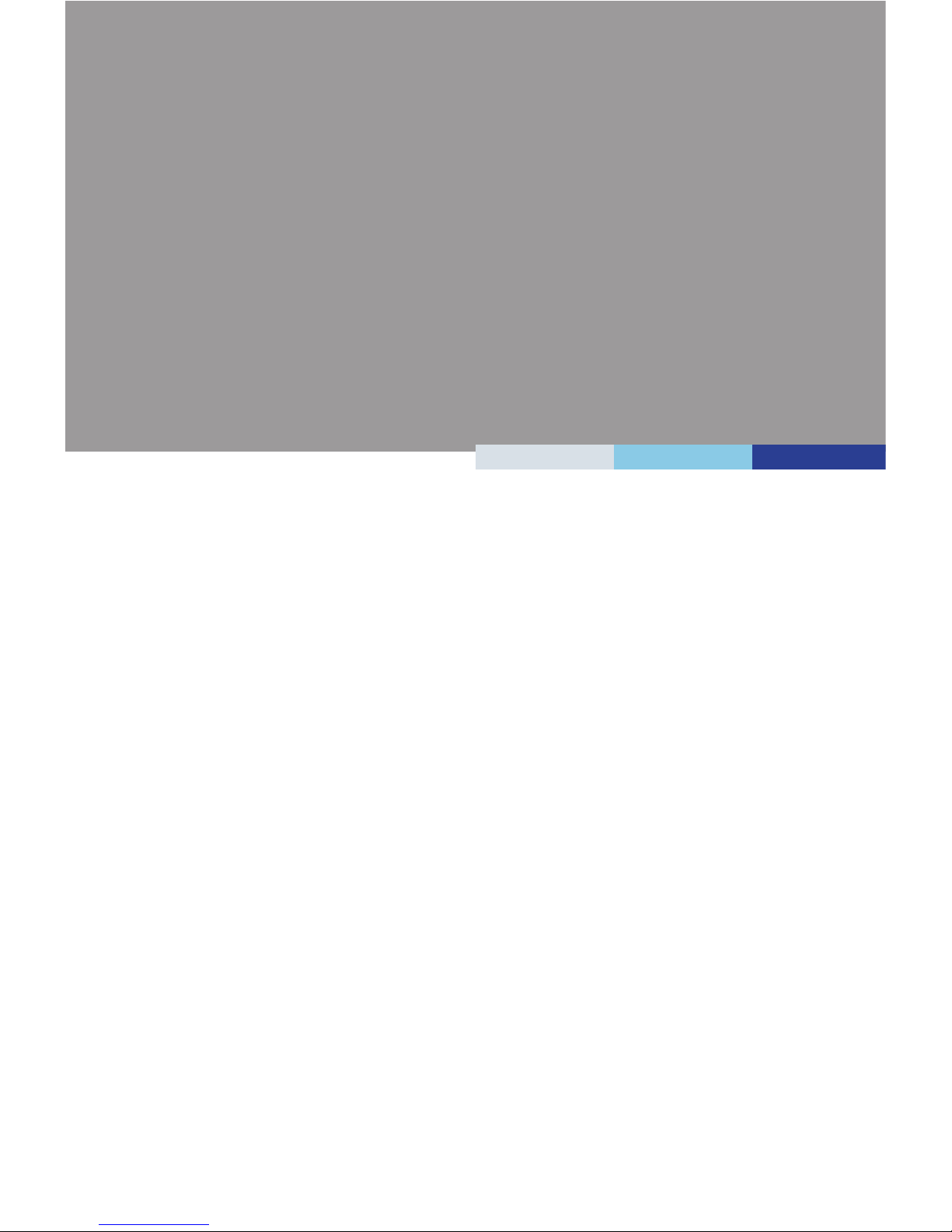
1-1-1
Thank you for choosing the MS-98F6, an excellent industrial computer
board.
With low power and low prole design, the MS-98F6 accommodates the
Intel® Celeron® J1900/ N2930 Processor and supports up to 1 DDR3L
1333 MHz SO-DIMM slots to provide the maximum of 8GB memory
capacity.
In the entry-level and mid-range market segment, MS-98F6 provides
a high-performance solution for today’s front-end and general purpose
workstation, as well as in the future.
1 Overview
Page 8

1-2
Overview
Motherboard Specications
Processor
■ Intel Celeron J1900/ N2930 Processor
Memory
■ 1 x DDR3L 1333 MHz SO-DIMM slot
■ Supports the maximum of 8GB
LAN
■ 2 x Intel I210-AT GbE LAN
SATA
■ 1 x SATA 3Gb/s port
■ 1 x mSATA slot (shared with Mini-PCIe slot)
Audio
■ Realtek ALC887 audio codec
■ 1 x front audio pin header
■ 1 x amplier pin header
Graphics
■ Graphics integrated in Intel processor
■ 1 x VGA port
■ 1 x HDMI port
■ 1 x LVDS connector
Rear Panel I/O
■ 1 x VGA port
■ 1 x HDMI port
■ 3 x USB 2.0 ports
■ 1 x USB 3.0 port
■ 2 x Gigabit LAN ports
Page 9
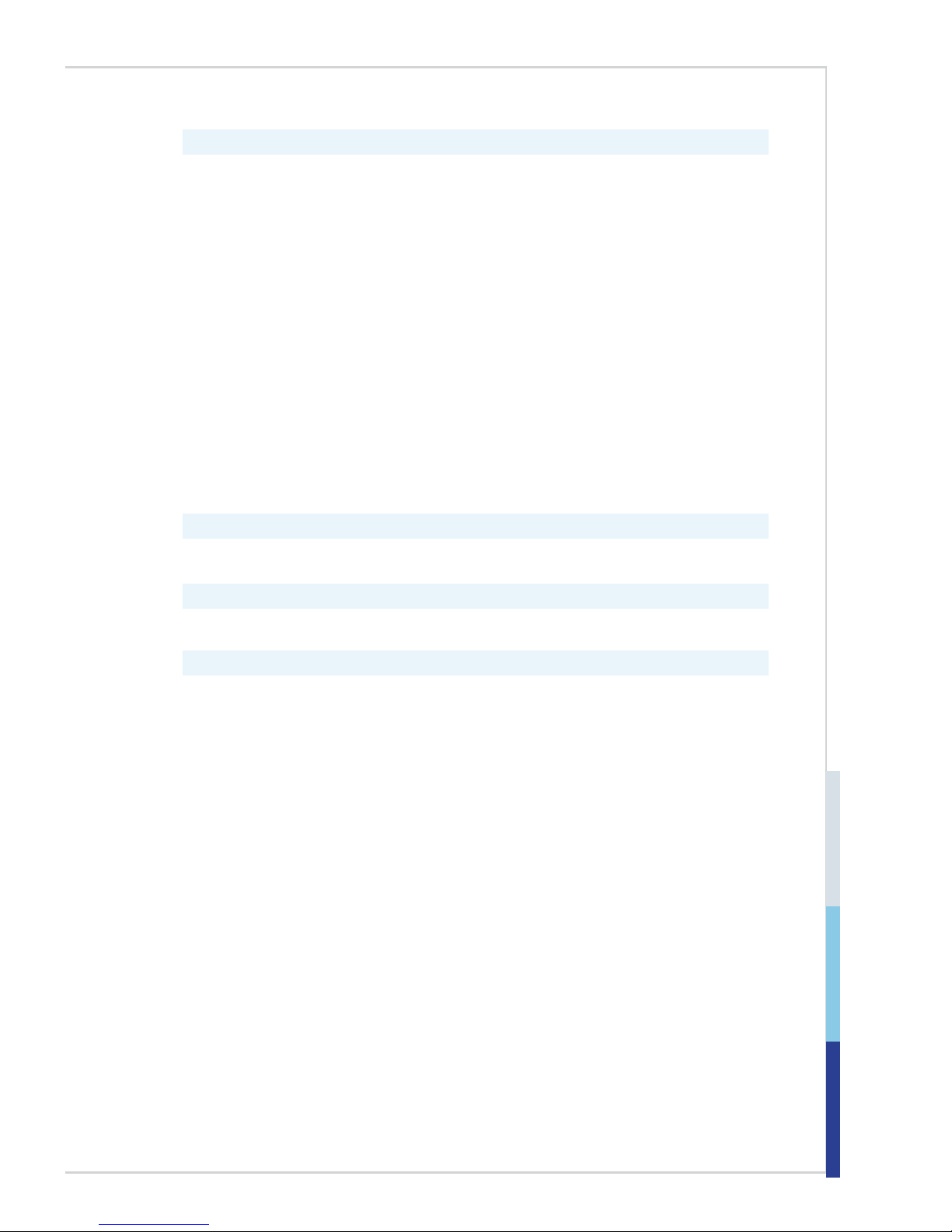
1-3
MS-98F6
Onboard Pin Headers/ Connectors/ Jumpers
■ 1 x SATA connector
■ 1 x SATA power connector
■ 2 x USB2.0 headers
■ 1 x 8-bit GPIO header
■ 6 x COM port headers
■ 1 x Front panel connector
■ 1 x System Fan connector
■ 1 x LVDS connector
■ 1 x LVDS inverter connector
■ 1 x LPC debug port connector
■ 1 x DC power connector
■ 1 x DIMM socket
■ 1 x Audio connector
■ 1 x Amplier connector
■ 1 x ATX/AT selection jumper
■ 1 x SMBUS connector
■ 1 x PS/2 keyboard/mouse connector
Slot
■ 2 x Mini-PCIe slots (including 1 x mSATA function)
Form Factor
■ Form Factor: 102mm x 146mm
Environmental
■ Operating Temperature: -10oC ~ 60oC
■ Storage Temperature: -20oC ~ 80oC
■ Humidity: 10% ~ 90% RH, Non-Condensing
Page 10
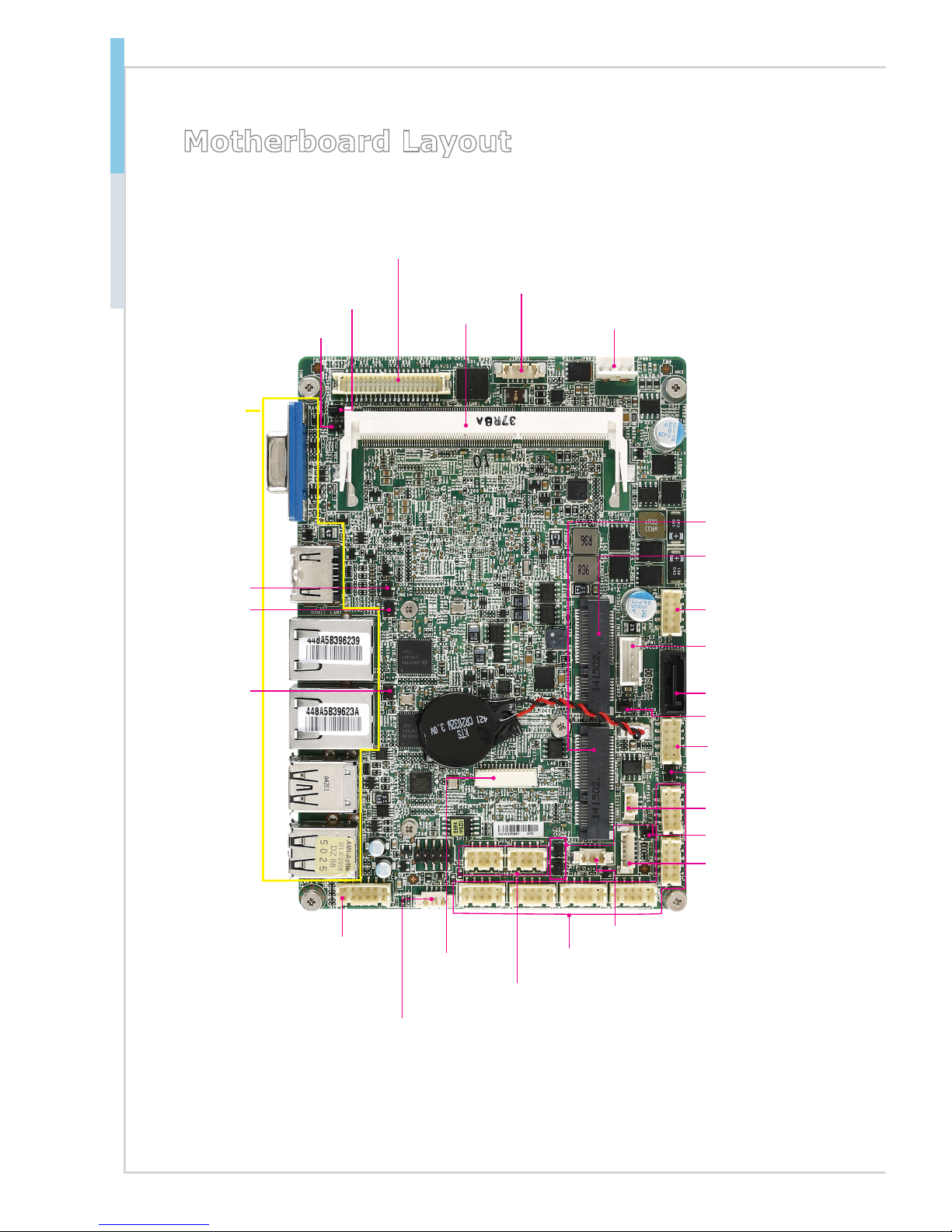
1-4
Overview
Motherboard Layout
Front Audio
Pin Header
Mini-PCIe/mSATA
Slot
Clear CMOS Jumper
AT/ATX Jumper
SO-DIMM Slot
COM Port
Connector
USB 2.0 Pin
Header
LVDS Inverter
Connector
SATA 2.0 Port
GPIO Pin Connector
Back Panel
System Fan
Connector
LVDS
Connector
COM Port Voltage
Jumper
LPC Debug
port Connector
Front Panel
Pin Header
SATA Power
Connector
Amplier Pin
Header
LVDS Power
Jumper
PS/2 Keyboard/Mouse
Connector
Mini-PCIe Slot
LVDS Inverter
Power Jumper
TXE F/W Jumper
LAN1 Jumper
LAN2 Jumper
SMB Bus
Connector
DC-In 12V/19V/24V
Power Connector
Page 11
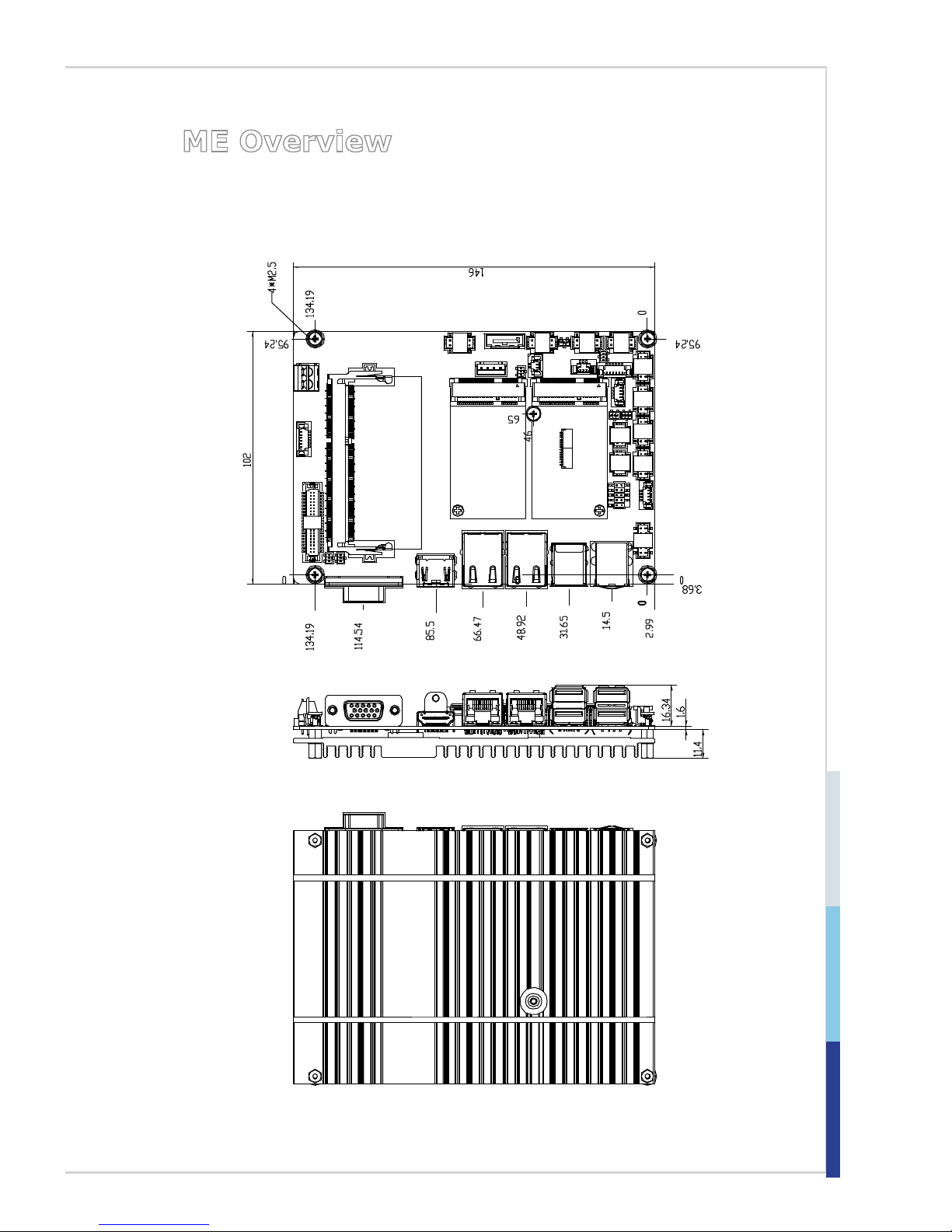
1-5
MS-98F6
ME Overview
h Board Dimension
unit of measurement: mm
Page 12
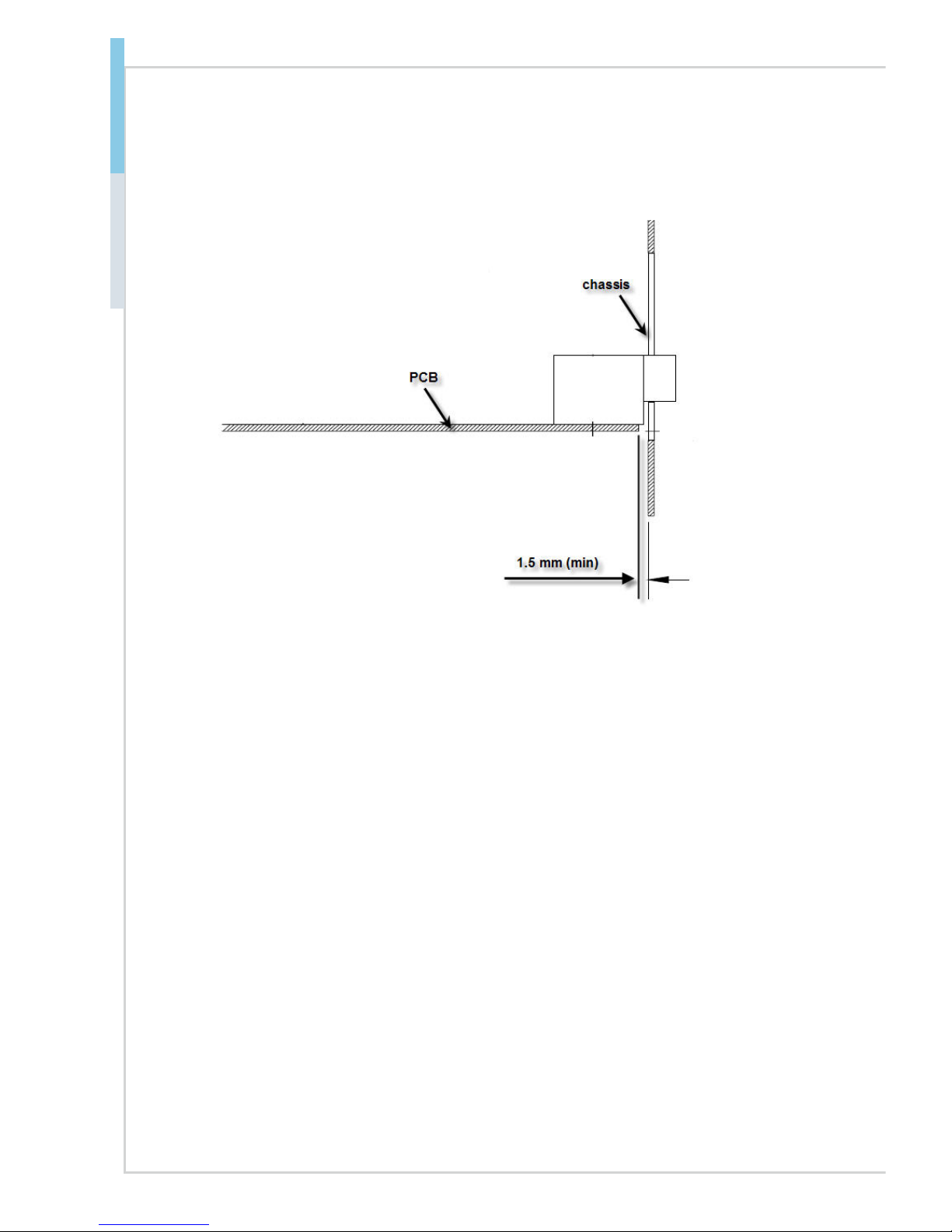
1-6
Overview
h Suggested Chassis I/O Gap Dimension
Page 13
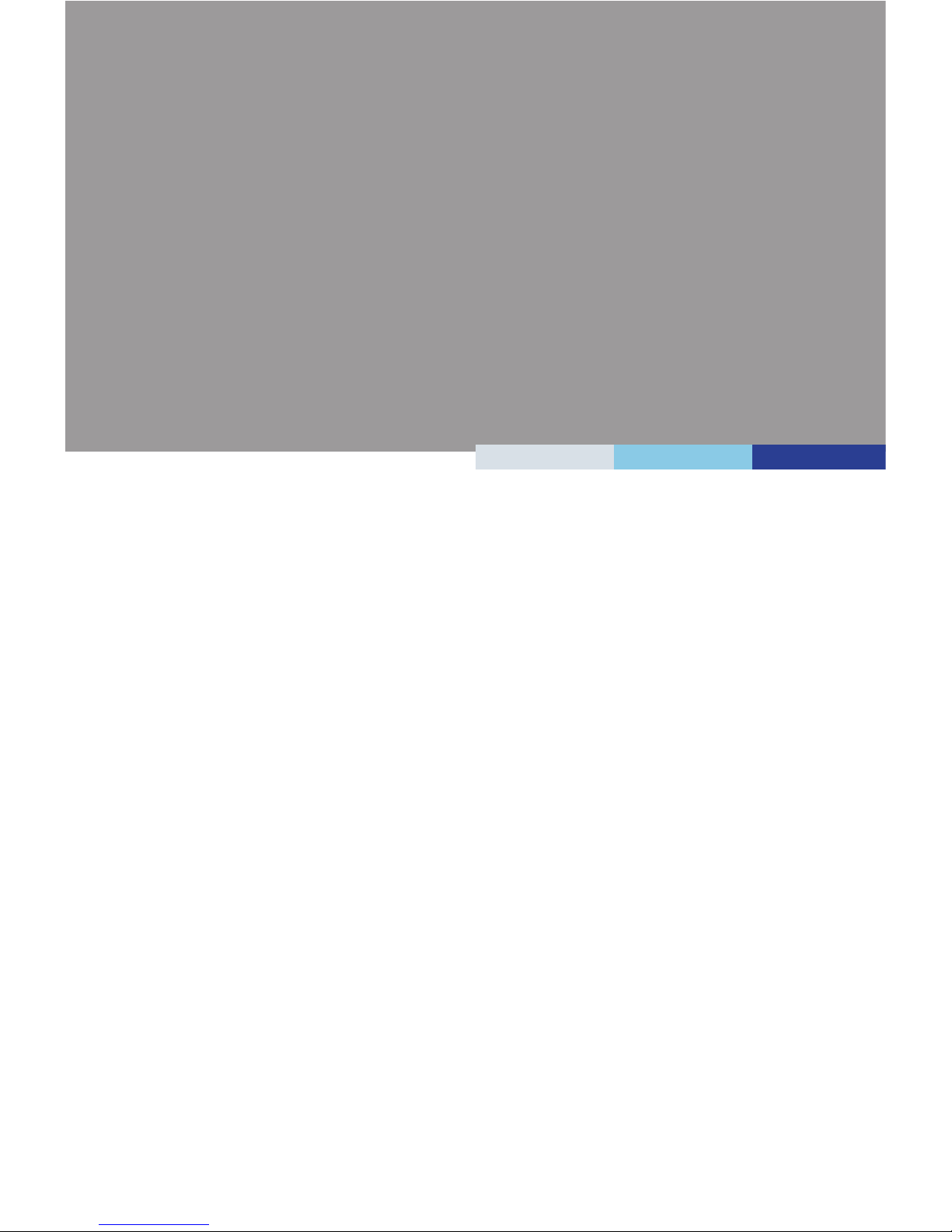
2-2-1
This chapter provides you with the information about hardware
setup procedures. While doing the installation, be careful in holding
the components and follow the installation procedures. For some
components, if you install in the wrong orientation, the components will
not work properly.
Use a grounded wrist strap before handling computer components. Static
electricity may damage the components.
2 Hardware Setup
Page 14
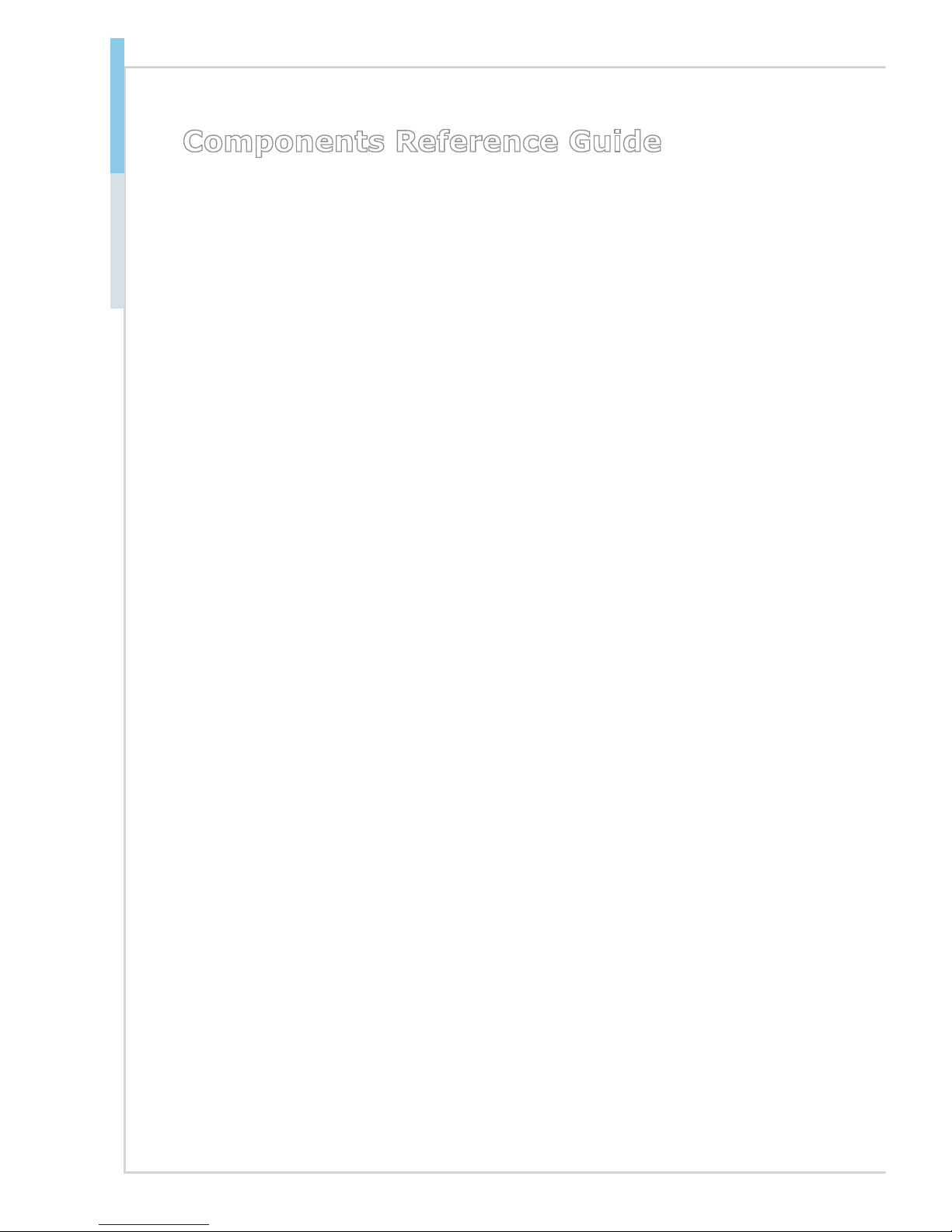
2-2
Hardware Setup MS-98F6
Components Reference Guide
Memory ..............................................................................................2-3
Power Supply ....................................................................................2-4
DC Power Connector: JPWR2 ................................................................... 2-4
SATA Power Connector: JPW1 ..................................................................2-4
Rear Panel I/O ...................................................................................2-5
Connector ..........................................................................................2-7
Fan Power Connector: SYSFAN1 ..............................................................2-7
GPIO Pin Header: JGPIO1 ........................................................................2-8
Serial ATA Connector: SATA1 ....................................................................2-8
Front Panel Connector: JFP1 .....................................................................2-9
LPC Debug Port Connector: JDP1 .............................................................2-9
USB 2.0 Connector: JUSB1, JUSB2 ........................................................ 2-10
Serial Port Connector: COM1 ~ COM6 .................................................... 2-10
LVDS Inverter Connector: JINVDD1 ........................................................2-12
LVDS Connector: JLVDS1 .......................................................................2-12
Audio Amplier Pinheader: JAMP1 ..........................................................2-13
Front Audio Connector: JAUD1 ................................................................2-13
PS/2 Keyboard/Mouse Connector: JKBMS1 ............................................2-14
I2C Bus Connector: JSMB1 .....................................................................2-14
Jumper.............................................................................................2-15
Clear CMOS Jumper: JCMOS1 ...............................................................2-15
AT/ATX Select Jumper: JATX1 .................................................................2-15
Serial Port Power Jumper: JCOMP1~3 ...................................................2-16
LAN Congure Jumper: JLAN1~2 ............................................................ 2-16
LVDS Power Jumper: JVDD1 ..................................................................2-17
LVDS Inverter Power Jumper: JINV1 ....................................................... 2-17
TXE F/W Jumper: JME1 ..........................................................................2-17
Slot ...................................................................................................2-18
Mini-PCIe (Peripheral Component Interconnect Express) Slot ................ 2-18
Page 15
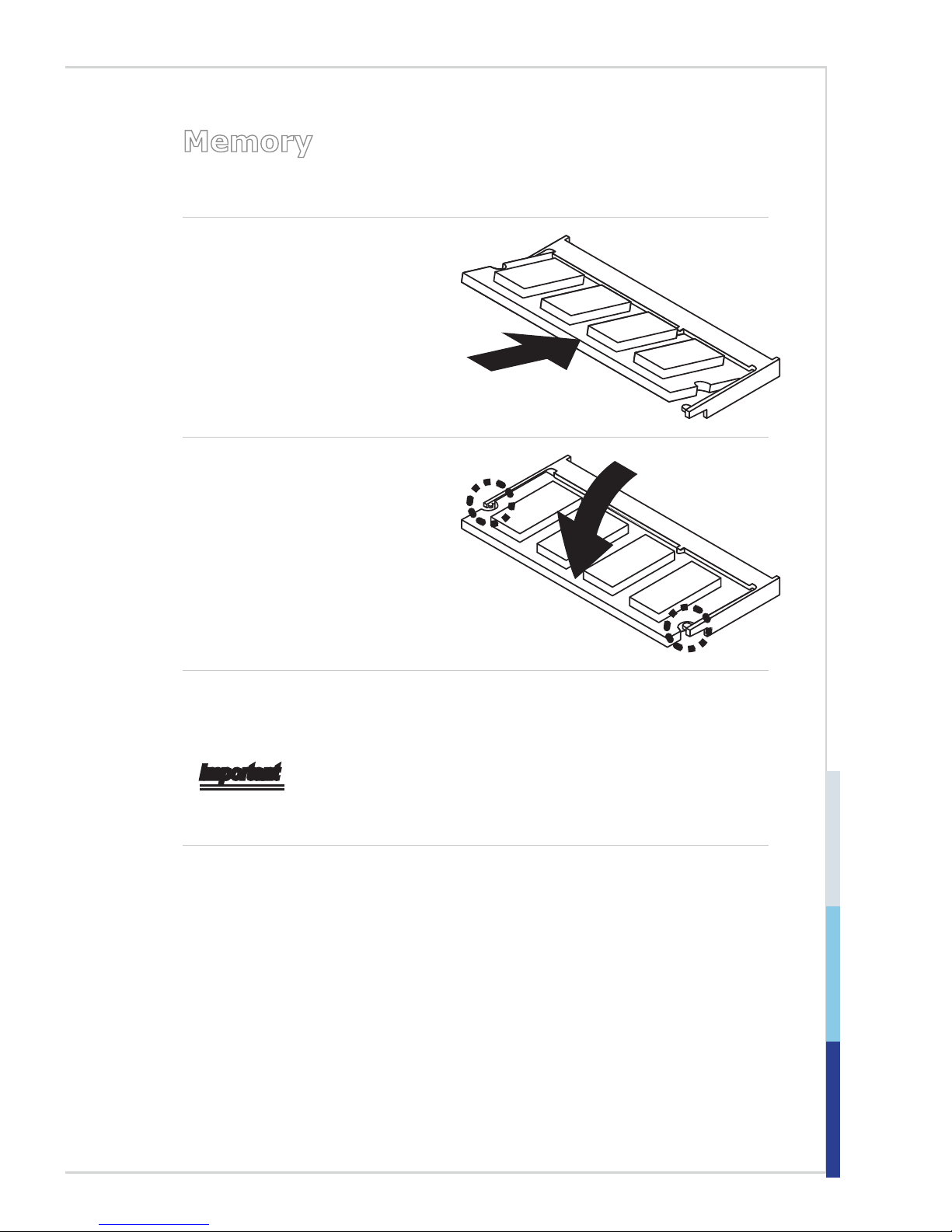
2-3
Memory
The SO-DIMM slot is intended for memory modules.
1. Locate the SO-DIMM slot. Align
the notch on the DIMM with the
key on the slot and insert the
DIMM into the slot.
2. Push the DIMM gently
downwards until the slot levers
click and lock the DIMM in
place.
3. To uninstall the DIMM, ip the slot levers outwards and the DIMM will be
released instantly.
Important
You can barely see the golden nger if the DIMM is properly inserted in the
DIMM slot.
Page 16
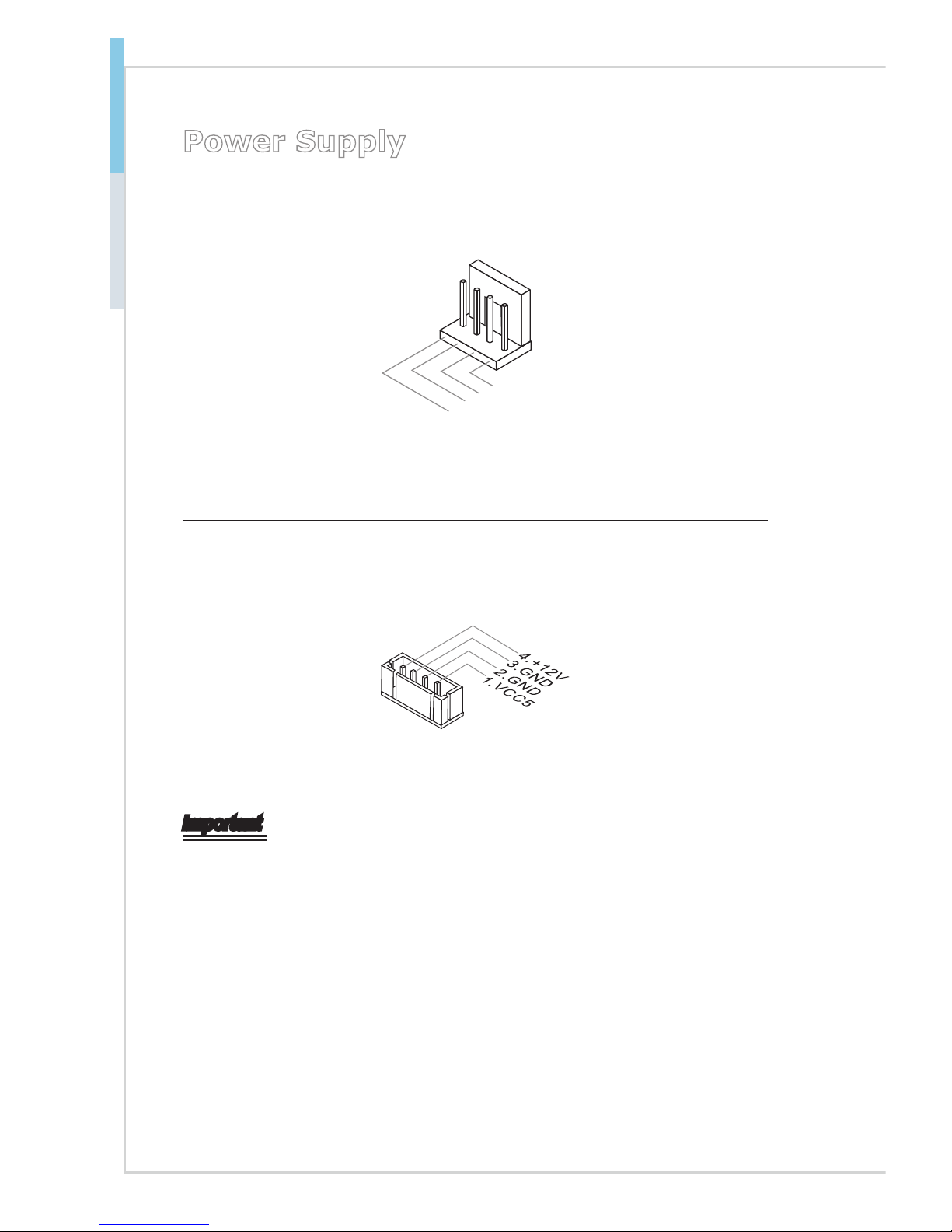
2-4
Hardware Setup MS-98F6
Power Supply
DC Power Connector: JPWR2
This connector allows you to connect a 12V/ 19V/ 24V DC power adapter.
4.Gro u nd
3.Gro u nd
2.DC Power
1.DC P
ower
SATA Power Connector: JPW1
This connector is used to provide power to SATA devices.
Important
Make sure that all power connectors are connected to the power supply to ensure
stable operation of the motherboard.
Page 17
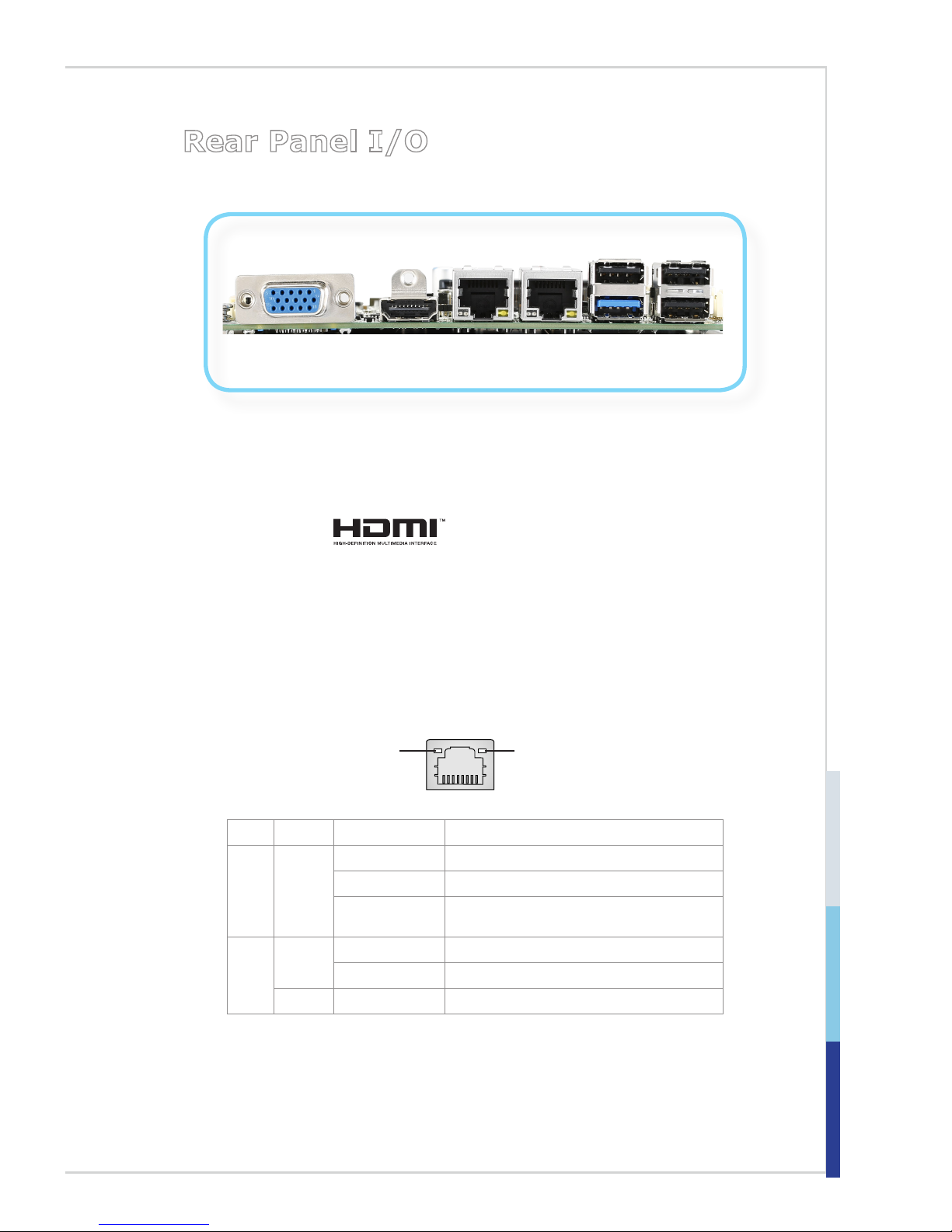
2-5
Rear Panel I/O
HDMI Port
LAN
Port
USB 2.0
Port
VGA Port
USB 2.0
Port
LAN
Port
USB 3.0
Port
USB 2.0
Port
h VGA Port
The DB15-pin female connector is provided for monitor.
h HDMI Port
The High-Denition Multimedia Interface (HDMI) is an all-digital audio-video
interface that is capable of transmitting uncompressed streams. HDMI supports
all types of TV formats, including standard, enhanced, or high-denition video,
plus multi-channel digital audio on a single cable.
h LAN Jack
The standard RJ-45 LAN jack is for connection to the Local Area Network (LAN).
You can connect a network cable to it.
Yellow Green/ Orange
LED Color LED State Condition
Left Yellow Off LAN link is not established.
On (steady state) LAN link is established.
On (blinking) The computer is communicating with another
computer on the LAN.
Right Green Off 10 Mbit/sec data rate is selected.
On 100 Mbit/sec data rate is selected.
Orange On 1000 Mbit/sec data rate is selected.
Page 18

2-6
Hardware Setup MS-98F6
h USB 2.0 Port
The USB (Universal Serial Bus) port is for attaching USB devices such as
keyboard, mouse, or other USB-compatible devices.
h USB 3.0 Port
The USB 3.0 port is backward-compatible with USB 2.0 devices and supports
data transfer rate up to 5 Gbit/s (SuperSpeed).
Page 19

2-7
Connector
Fan Power Connector: SYSFAN1
The fan power connectors support system cooling fan with +12V. When connecting
the wire to the connectors, always note that the red wire is the positive and should
be connected to the +12V; the black wire is Ground and should be connected to
GND. If the motherboard has a System Hardware Monitor chipset onboard, you
must use a specially designed fan with speed sensor to take advantage of the
system fan control.
Page 20

2-8
Hardware Setup MS-98F6
GPIO Pin Header: JGPIO1
This connector is provided for the General-Purpose Input/Output (GPIO)
peripheral module.
9.N_GPO
0
8.N_GPI1
3.N_GPO
3
1.GND
6.N_GPI2
5.N_GP O 2
4.N_GPI
3
7.N_GPO1
2.VCC5
10.N_GPI0
Serial ATA Connector: SATA1
This connector is a high-speed Serial ATA interface port. Each connector can
connect to one Serial ATA device.
Important
Please do not fold the SATA cable into a 90-degree angle. Otherwise, data loss
may occur during transmission.
Page 21

2-9
Front Panel Connector: JFP1
This front panel connector is provided for electrical connection to the front panel
switches & LEDs and is compliant with Intel Front Panel I/O Connectivity Design
Guide.
8.GND
3.HD_LED
1.HDD+
6.PWSW+
5.GND
4.SUS_LED
7.RESET+
2.PWR_LED
9.NC
LPC Debug Port Connector: JDP1
This connectoris LPC debug port.
1.LPC _F RAM E
#
2.LPC _A D3
3.LPC _A D2
4.LPC _A D1
5.LPC _A D0
6.L_L DR Q0#
7.TPM _C LK
8.SER IR Q_R
9.PLT RS T_T PM #
10.VC C5
11.VCC3
12.GN D
13.NA
14.GN D
Page 22

2-10
Hardware Setup MS-98F6
USB 2.0 Connector: JUSB1, JUSB2
This connector, compliant with Intel I/O Connectivity Design Guide, is ideal for
connecting high-speed USB interface peripherals such as USB HDD, digital
cameras, MP3 players, printers, modems and the like.
8.Pow er
3.USB -
1.Pow e
r
6.USB -
5.USB +
4.USB +
7.GND
2.GND
Important
Note that the pins of VCC and GND must be connected correctly to avoid possible damage.
Serial Port Connector: COM1 ~ COM6
This connector is a 16550A high speed communications port that sends/receives
16 bytes FIFOs. You can attach a serial device to it. COM1 supports RS-232/
422/ 485. COM2~6 supports RS232.
8.NCTS
3.NSOUT
1.NDCD
6.NDSR
5.G N D
4.NDTR
7.NRTS
2.NSIN
9.VCC
Page 23

2-11
PIN SIGNAL DESCRIPTION
1
2
3
4
5
6
7
8
9
DCD
RXD
TXD
DTR
GND
DSR
RTS
CTS
VCC_COM1
Data Carrier Detect
Receive Data
Transmit Data
Data Terminal Ready
Signal Ground
Data Set Ready
Request To Send
Clear To Send
Voltage select setting by JCOMP1
RS-232
PIN SIGNAL DESCRIPTION
1
2
3
4
5
6
7
8
9
422 TXD-
422 RXD+
422 TXD+
422 RXD-
GND
NC
NC
NC
NC
Transmit Data, Negative
Receive Data, Positive
Transmit Data, Positive
Receive Data, Negative
Signal Ground
No Connection
No Connection
No Connection
No Connection
RS-422
PIN SIGNAL DESCRIPTION
1
2
3
4
5
6
7
8
9
485 TXD-
NC
485 TXD+
NC
GND
NC
NC
NC
NC
Transmit Data, Negative
No Connection
Transmit Data, Positive
No Connection
Signal Ground
No Connection
No Connection
No Connection
No Connection
RS-485
Page 24

2-12
Hardware Setup MS-98F6
LVDS Inverter Connector: JINVDD1
The connector is provided for LCD backlight options.
6.Gro un d
4.VDI M
2.
INV_V DD (5 V/ 12V DC)
5.Gro un d
3.Von / of f
1.INV _V DD (5 V/12V D C)
LVDS Connector: JLVDS1
The LVDS (Low Voltage Differential Signal) connector provides a digital interface
typically used with at panels. After connecting an LVDS interface at panel to
the JLVDS1, be sure to check the panel datasheet and set the LVDS jumper to
proper power voltage.
39.LVDSB_C LK
#
27.LVDSB_D ATA#1
25.LVDSB_D ATA1
23.G ND
21.LVDSA_D ATA#3
19.LVDSA_D ATA3
17.G ND
15.LVDSA_D ATA#1
13.LVDSA_D ATA1
11.LVDS_ BLON
9.L_BKLT_C TRL#
7.LVDS_DDC _CLK
5.LCD_V DD
3.LCD_V DD
1.+12V
40.
LVDSA_CLK#
28.LVDSB_D ATA#0
26.
LVDSB_DATA0
24.G ND
22.LVDSA_D ATA#2
20.LVDSA_D ATA2
18.G ND
16.LVDSA_D ATA#0
14.LVDSA_D ATA0
12.LVDS_DE TECT # _C
10.LVDS_VD D_EN
8.
LVDS_DDC_D ATA
6.LCD_V DD
4.+12V
2.+12V
37.LVDSB_C LK
35.G ND
33.LVDSB_D ATA#3
31.LVDSB_D ATA3
29.G ND
38.LVDSA_C LK
36.G ND
34.LVDSB_D ATA#2
32.LVDSB_D ATA2
30.G ND
Important
Pin 12 is a detect pin. When using a customized LVDS cable, pin 12 should be a
signal ground with a low impedance. Otherwise, LVDS will not function.
Page 25

2-13
Audio Amplier Pinheader: JAMP1
The JAMP1 is used to connect audio ampliers to enhance audio performance.
1.AMP_L-
2.AMP_L+
3.AMP_R-
4.AMP_R+
Front Audio Connector: JAUD1
This connector allows you to connect the front panel audio and is compliant with
Intel Front Panel I/O Connectivity Design Guide.
1.LINE1_1R_J
8.LINE1_J D
10.GND
3.LINE1_1L_J
6.MIC1_JD
5.LINE_FOUTR_ J
4.MIC1_L_J
7.LINE_FOUTL_ J
2.MIC1_R_J
12.GND
9.FRONT_JD
11.GN D
Page 26

2-14
Hardware Setup MS-98F6
PS/2 Keyboard/Mouse Connector: JKBMS1
This connector is provided to connect a keyboard and a mouse.
6.MS_CL
K
4.KB_CLK
5.5VSB
3.MS_DAT
1.KB_DAT
2.GN
D
I2C Bus Connector: JSMB1
This connector, known as I2C, is for users to connect System Management Bus
(SMBus) interface.
1.5VSB
2.SMBCLK
3.SMBDATA
4.GN
D
Page 27

2-15
Jumper
Important
Avoid adjusting jumpers when the system is on; it will damage the motherboard.
Clear CMOS Jumper: JCMOS1
There is a CMOS RAM onboard that has a power supply from an external battery
to keep the data of system conguration. With the CMOS RAM, the system can
automatically boot OS every time it is turned on. If you want to clear the system
conguration, set the jumper to clear data.
1 1
Normal Clear CMOS
Important
You can clear CMOS by shorting 2-3 pin while the system is off. Then return to
1-2 pin position. Avoid clearing the CMOS while the system is on; it will damage
the motherboard.
AT/ATX Select Jumper: JATX1
This jumper allows users to select between AT and ATX power.
1 1
ATX AT
Page 28

2-16
Hardware Setup MS-98F6
Serial Port Power Jumper: JCOMP1~3
This jumper species the operation voltage of the COM serial port.
+5V +12V
11
+5V
+12V
11
JCOMP1~2
JCOMP3
LAN Congure Jumper: JLAN1~2
Use this jumper to specify the operation for LAN.
1
JLAN1
(for LAN1)
JLAN2
(for LAN2)
On: Enable security
and the INVM lock.
1
Off: Disable security and
the INVM lock.
(non-secure mode)
JCOMP1 for COM1~2
JCOMP2 for COM3~4
JCOMP3 for COM5~6
Page 29

2-17
LVDS Power Jumper: JVDD1
Use this jumper to specify the operation voltage of the LVDS interface at panel.
3V 5V
11
LVDS Inverter Power Jumper: JINV1
Use this jumper to specify the operation voltage of the interver interface at panel.
5V 12V
11
TXE F/W Jumper: JME1
This jumper is used to enable/disable the Intel TXE F/W.
1 1
Normal ME disable
Page 30

2-18
Hardware Setup MS-98F6
Slot
Mini-PCIe (Peripheral Component Interconnect Express)
Slot
The Mini-PCIe slot is provided for 3G module, wireless LAN card, TV tuner card,
Robson NAND Flash card and mSATA devices.
Important
• MINI_PCIE2 does not support mSATA function.
• When adding or removing expansion cards, make sure that you unplug the
power supply rst. Meanwhile, read the documentation for the expansion card
to congure any necessary hardware or software settings for the expansion
card, such as jumpers, switches or BIOS conguration.
Page 31

2-3-1
This chapter provides information on the BIOS Setup program and allows
users to congure the system for optimal use.
Users may need to run the Setup program when:
■ An error message appears on the screen at system startup and re-
quests users to run SETUP.
■ Users want to change the default settings for customized features.
Important
• Please note that BIOS update assumes technician-level experience.
• As the system BIOS is under continuous update for better system
performance, the illustrations in this chapter should be held for
reference only.
3 BIOS Setup
Page 32

3-2
BIOS Setup MS-98F6
Entering Setup
Power on the computer and the system will start POST (Power On Self Test)
process. When the message below appears on the screen, press <DEL> or <F2>
key to enter Setup.
Press <DEL> or <F2> to enter SETUP
If the message disappears before you respond and you still wish to enter Setup,
restart the system by turning it OFF and On or pressing the RESET button. You
may also restart the system by simultaneously pressing <Ctrl>, <Alt>, and <Delete> keys.
Important
The items under each BIOS category described in this chapter are under
continuous update for better system performance. Therefore, the description may
be slightly different from the latest BIOS and should be held for reference only.
Page 33

3-3
Control Keys
← → Select Screen
↑ ↓ Select Item
Enter Select
+ - Change Option
F1
General Help
F7 Previous Values
F9 Optimized Defaults
F10 Save & Exit
Esc Exit
Getting Help
After entering the Setup menu, the rst menu you will see is the Main Menu.
Main Menu
The main menu lists the setup functions you can make changes to. You can use
the arrow keys ( ↑↓ ) to select the item. The on-line description of the highlighted
setup function is displayed at the bottom of the screen.
Sub-Menu
If you nd a right pointer symbol appears to the left of certain elds that means
a sub-menu can be launched from this eld. A sub-menu contains additional options for a eld parameter. You can use arrow keys ( ↑↓ ) to highlight the eld
and press <Enter> to call up the sub-menu. Then you can use the control keys to
enter values and move from eld to eld within a sub-menu. If you want to return
to the main menu, just press the <Esc >.
General Help <F1>
The BIOS setup program provides a General Help screen. You can call up this
screen from any menu by simply pressing <F1>. The Help screen lists the appropriate keys to use and the possible selections for the highlighted item. Press
<Esc> to exit the Help screen.
Page 34

3-4
BIOS Setup MS-98F6
The Menu Bar
▶Main
Use this menu for basic system congurations, such as time, date, etc.
▶Advanced
Use this menu to set up the items of special enhanced features.
▶Boot
Use this menu to specify the priority of boot devices.
▶Security
Use this menu to set supervisor and user passwords.
▶Chipset
This menu controls the advanced features of the onboard chipsets.
▶Power
Use this menu to specify your settings for power management.
▶Save & Exit
This menu allows you to load the BIOS default values or factory default settings
into the BIOS and exit the BIOS setup utility with or without changes.
Page 35

3-5
Main
▶System Date
This setting allows you to set the system date. The date format is <Day>, <Month>
<Date> <Year>.
▶System Time
This setting allows you to set the system time. The time format is <Hour> <Minute> <Second>.
▶SATA Mode
This setting species the SATA controller mode.
Page 36

3-6
BIOS Setup MS-98F6
Advanced
▶Bootup NumLock State
This setting is to set the Num Lock status when the system is powered on. Setting
to [On] will turn on the Num Lock key when the system is powered on. Setting to
[Off] will allow users to use the arrow keys on the numeric keypad.
▶Full Logo Display
This BIOS feature determines if the BIOS should hide the normal POST messages with the motherboard or system manufacturer’s full-screen logo.
When it is enabled, the BIOS will display the full-screen logo during the boot-up
sequence, hiding normal POST messages.
When it is disabled, the BIOS will display the normal POST messages, instead
of the full-screen logo.
Please note that enabling this BIOS feature often adds 2-3 seconds of delay to
the booting sequence. This delay ensures that the logo is displayed for a suf-
cient amount of time. Therefore, it is recommended that you disable this BIOS
feature for a faster boot-up time.
▶Option ROM Messages
This item is used to determine the display mode when an optional ROM is initialized during POST. When set to [Force BIOS], the display mode used by AMI
BIOS is used. Select [Keep Current] if you want to use the display mode of optional ROM.
Page 37

3-7
▶Super IO Conguration
▶Serial Port 1/ 2/ 3/ 4/ 5/ 6
This setting enables/disables the specied serial port.
▶Change Settings
This setting is used to change the address & IRQ settings of the specied
serial port.
▶Watch Dog Timer
You can enable the system watch-dog timer, a hardware timer that generates
a reset when the software that it monitors does not respond as expected each
time the watch dog polls it.
▶FIFO Mode
This setting controls the FIFO data transfer mode.
▶Shared IRQ Mode
This setting provides the system with the ability to share interrupts among its
serial ports.
Page 38

3-8
BIOS Setup MS-98F6
▶H/W Monitor
These items display the current status of all monitored hardware devices/
components such as voltages, temperatures and all fans’ speeds.
▶Smart Fan Conguration
▶Smart FAN1 Function
These settings enable/disable the Smart Fan function. Smart Fan is an excellent feature which will adjust the CPU/system fan speed automatically depending on the current CPU/system temperature, avoiding the overheating to
damage your system.
Page 39

3-9
▶Min. Speed (%)
This setting selects the minimum percentage of 12V that the fan needs to
start spinning.
▶CPU Conguration
▶Active Processor Cores
This item allows you to select the number of active processor cores.
▶Execute Disable Bit
Intel’s Execute Disable Bit functionality can prevent certain classes of mali-
cious “buffer overow” attacks when combined with a supporting operating
system. This functionality allows the processor to classify areas in memory by
where application code can execute and where it cannot. When a malicious
worm attempts to insert code in the buffer, the processor disables code execution, preventing damage or worm propagation.
▶Intel Virtualization Technology
Virtualization enhanced by Intel Virtualization Technology will allow a platform
to run multiple operating systems and applications in independent partitions.
With virtualization, one computer system can function as multiple “Virtual” systems.
▶EIST
EIST (Enhanced Intel SpeedStep Technology) allows the system to dynamically
adjust processor voltage and core frequency, which can result in decreased
average power consumption and decreased average heat production.
When disabled, the processor will return the actual maximum CPUID input
value of the processor when queried.
Page 40

3-10
BIOS Setup MS-98F6
▶PCI/PCIE Device Conguration
▶PCI Latency Timer
This item controls how long each PCI device can hold the bus before another
takes over. When set to higher values, every PCI device can conduct transactions for a longer time and thus improve the effective PCI bandwidth. For
better PCI performance, you should set the item to higher values.
▶OS Selection
Allows you to select the OS version.
[Windows 8] For Windows 8.X
[Windows 7] For Windows 7
▶XHCI Mode
This setting disables/enables the USB XHCI controller. The eXtensible Host
Controller Interface (XHCI) is a computer interface specication that denes a
register-level description of a Host Controller for Universal Serial bus (USB),
which is capable of interfacing to USB 1.0, 2.0, and 3.0 compatible devices.
The specication is also referred to as the USB 3.0 Host Controller specication.
▶USB 2.0 (EHCI) Support
This setting disables/enables the USB EHCI controller. The Enhanced Host
Controller Interface (EHCI) specication describes the register-level interface
for a Host Controller for the Universal Serial Bus (USB) Revision 2.0.
▶Legacy USB Support
Set to [Enabled] if you need to use any USB 1.1/2.0 device in the operating
system that does not support or have any USB 1.1/2.0 driver installed, such
as DOS and SCO Unix.
Page 41

3-11
▶Audio Controller
This setting enables/disables the onboard audio controller.
▶Launch OnBoard LAN OpROM
These settings enable/disable the initialization of the onboard/onchip LAN
Boot ROM during bootup. Selecting [Disabled] will speed up the boot process.
▶GPIO Group Conguration
▶GPO0 ~ GPO3
These settings control the operation mode of the specied GPIO.
Page 42

3-12
BIOS Setup MS-98F6
Boot
▶CSM Support
This setting enables/disables the support for Compatibility Support Module, a
part of the Intel Platform Innovation Framework for EFI providing the capability to
support legacy BIOS interfaces.
Important
If the Operating System is going to boot in UEFI mode, disable CSM Support to
speed up the boot process.
▶Video
Allows you to select the OS mode.
[EFI Mode OS] For UEFI mode.
[Legacy Mode OS] For Legacy mode.
▶Boot Option Priorities
This setting allows users to set the sequence of boot devices where BIOS attempts to load the disk operating system.
▶Hard Drive BBS Priorities
This setting allows users to set the priority of the specied devices. First press
<Enter> to enter the sub-menu. Then you may use the arrow keys ( ↑↓ ) to select
the desired device, then press <+>, <-> or <PageUp>, <PageDown> key to move
it up/down in the priority list.
Page 43

3-13
Security
▶Administrator Password
Administrator Password controls access to the BIOS Setup utility.
▶User Password
User Password controls access to the system at boot and to the BIOS Setup
utility.
Page 44

3-14
BIOS Setup MS-98F6
▶Serial Port Console Redirection
▶Console Redirection
Console Redirection operates in host systems that do not have a monitor and
keyboard attached. This setting enables/disables the operation of console redirection. When set to [Enabled], BIOS redirects and sends all contents that
should be displayed on the screen to the serial COM port for display on the
terminal screen. Besides, all data received from the serial port is interpreted
as keystrokes from a local keyboard.
▶Console Redirection Settings
Page 45

3-15
▶Terminal Type
To operate the system’s console redirection, you need a terminal supporting
ANSI terminal protocol and a RS-232 null modem cable connected between
the host system and terminal(s). This setting species the type of terminal
device for console redirection.
▶ Bits per second, Data Bits, Parity, Stop Bits
This setting species the transfer rate (bits per second, data bits, parity,
stop bits) of Console Redirection.
▶Flow Control
Flow control is the process of managing the rate of data transmission be-
tween two nodes. It’s the process of adjusting the ow of data from one
device to another to ensure that the receiving device can handle all of the
incoming data. This is particularly important where the sending device is capable of sending data much faster than the receiving device can receive it.
▶VT-UTF8 Combo Key Support
This setting enables/disables the VT-UTF8 combination key support for
ANSI/VT100 terminals.
▶Recorder Mode, Resolution 100x31
These settings enable/disable the recorder mode and the resolution
100x31.
▶ Legacy OS Redirection Resolution
This setting species the redirection resolution of legacy OS.
▶Putty Keypad
PuTTY is a terminal emulator for Windows. This setting controls the numeric keypad for use in PuTTY.
▶Redirection After BIOS POST
This setting determines whether or not to keep terminals?console redirection running after the BIOS POST has booted.
Page 46

3-16
BIOS Setup MS-98F6
▶Security Conguration
▶Intel(R) TXE Conguration
Intel Trusted Execution Technology provides highly scalable platform security
in physical and virtual infrastructures.
▶Intel(R) Anti-Theft Technology Conguration
Intel Anti-Theft Technology is hardware-based technology that can lock a lost
or stolen system so that personal condential information is protected and
inaccessible by unauthorized users.
Page 47

3-17
Chipset
▶DVMT Pre-Allocated
This setting denes the DVMT pre-allocated memory. Pre-allocated memory is
the small amount of system memory made available at boot time by the system
BIOS for video. Pre-allocated memory is also known as locked memory. This is
because it is "locked" for video use only and as such, is invisible and unable to be
used by the operating system.
▶DVMT Total Gfx Mem
This setting species the memory size for DVMT.
▶LCD Panel Type
This setting allows you to set the resolution of the LCD display.
▶LCD Backlight Level
This setting allows you to set the LCD backlight level.
Page 48

3-18
BIOS Setup MS-98F6
Power
▶Restore AC Power Loss
This setting species whether your system will reboot after a power failure or
interrupt occurs. Available settings are:
[Power Off] Leaves the computer in the power off state.
[Power On] Leaves the computer in the power on state.
[Last State] Restores the system to the previous status
before power failure or interrupt occurred.
▶Deep S5
The setting enables/disables the Deep S5 power saving mode. S5 is almost
the same as G3 Mechanical Off, except that the PSU still supplies power, at
a minimum, to the power button to allow return to S0. A full reboot is required.
No previous content is retained. Other components may remain powered so the
computer can “wake” on input from the keyboard, clock, modem, LAN, or USB
device.
Page 49

3-19
** Advanced Resume Events Control **
▶PCIE PME
This eld species whether the system will be awakened from power saving
modes when activity or input signal of onboard PCIE PME is detected.
▶USB from S3/S4
The item allows the activity of the USB device to wake up the system from S3/S4
sleep state.
▶RTC
When [Enabled], your can set the date and time at which the RTC (real-time
clock) alarm awakens the system from suspend mode.
Page 50

3-20
BIOS Setup MS-98F6
Save & Exit
▶Save Changes and Reset
Save changes to CMOS and reset the system.
▶Discard Changes and Exit
Abandon all changes and exit the Setup Utility.
▶Discard Changes
Abandon all changes.
▶Restore Defaults
Use this menu to load the default values set by the motherboard manufacturer
specically for optimal performance of the motherboard.
▶Save as User Defaults
Save changes as the user’s default prole.
▶Restore User Defaults
Restore the user’s default prole.
▶Launch EFI Shell from lesystem device
This setting helps to launch the EFI Shell application from one of the available le
system devices.
Page 51

2-A-1
This appendix provides the sample codes of WDT (Watch Dog Timer)
and GPIO (General Purpose Input/ Output).
Appendix
WDT & GPIO
Page 52

A-2
WDT & GPIO MS-98F6
WDT Sample Code
SIO_INDEX_Port equ 04Eh
SIO_DATA_Port equ 04Fh
SIO_UnLock_Value equ 087h
SIO_Lock_Value equ 0AAh
WatchDog_LDN equ 007h
WDT_UNIT equ 60h ;60h=second, 68h=minute, 40h=Disabled Watchdog timer
WDT_Timer equ 30 ;ex. 30 seconds
Sample code:
;Enable config mode
mov dx, SIO_INDEX_Port
mov al, SIO_UnLock_Value
out dx, al
jmp short $+2 ;Io_delay
jmp short $+2 ;Io_delay
out dx, al
;Change to WDT
mov dx, SIO_INDEX_Port
mov al, 07h
out dx, al
mov dx, SIO_DATA_Port
mov al, WatchDog_LDN
out dx, al
;Acive WDT
mov dx, SIO_INDEX_Port
mov al, 30h
out dx, al
mov dx, SIO_DATA_Port
in al, dx
or al, 01h
out dx, al
;set timer
mov dx, SIO_INDEX_Port
mov al, 0F6h
out dx, al
mov dx, SIO_DATA_Port
m
ov al, WDT_Timer
out dx, al
;set UINT
mov dx, SIO_INDEX_Port
mov al, 0F5h
out dx, al
mov dx, SIO_DATA_Port
m
ov al, WDT_UNIT
out dx, al
;enable reset
mov dx, SIO_INDEX_Port
mov al, 0FAh
out dx, al
mov dx, SIO_DATA_Port
in al, dx
or al, 01h
out dx, al
;close config mode
mov dx, SIO_INDEX_Port
mov al, SIO_Lock_Value
out dx, al
Page 53

A-3
GPIO Sample Code
GPI 0 ~ GPI 3
GPI 0 GPI 1 GPI 2 GPI 3
IO Address
SIO GPIO Register 82h 82h 82h 82h
Bit 0 1 2 3
Sample code #1
GPO 0 ~ GPO 3
GPO 0 GPO 1 GPO 2 GPO 3
IO Address
SIO GPIO Register 81h 81h 81h 81h
Bit 4 5 6 7
Sample code #2
SIO_INDEX_Port equ 04Eh
SIO_DATA_Port equ 04Fh
SIO_UnLock_Value equ 087h
SIO_Lock_Value equ 0AAh
SIO_LDN_GPIO equ 06h
GPI_REG equ 082h
GPO_REG equ 081h
GPI_ADD equ 000h
GPO_ADD equ 000h
GPO_0 equ 00010000b
Sample Code:
#1 : Get GPI 0 status
;
Enable config mode
mov dx, SIO_INDEX_Port
mov al, SIO_UnLock_Value
out dx, al
jmp short $+2 ;Io_delay
jmp short $+2 ;Io_delay
out dx, al
; Switch GPIO Configuration for SIO LDN 0x06
mov dx, SIO_INDEX_Port
mov al, 07h
out dx, al
mov dx, SIO_DATA_Port
mov al, SIO_LDN_GPIO
out dx, al
Page 54

A-4
WDT & GPIO MS-98F6
out dx, al
jmp short $+2 ;Io_delay
jmp short $+2 ;Io_delay
out dx, al
; Switch GPIO Configuration for SIO LDN 0x06
mov dx, SIO_INDEX_Port
mov al, 07h
out dx, al
mov dx, SIO_DATA_Port
mov al, SIO_LDN_GPIO
out dx, al
; Get GPI 0 Pin Status Register
mov dx, SIO_INDEX_Port
mov al, GPI_REG
out dx, al
mov dx, SIO_DATA_Port
in al, dx
;al bit0 = GPI 0 status
;
Exit SIO
mov dx, SIO_INDEX_Port
mov al, SIO_Lock_Value
out dx, al
#2 : Set GPO 0 status to high
; Enable config mode
mov dx, SIO_INDEX_Port
mov al, SIO_UnLock_Value
out dx, al
jmp short $+2 ;Io_delay
jmp short $+2 ;Io_delay
out dx, al
; Switch GPIO Configuration for SIO LDN 0x06
mov dx, SIO_INDEX_Port
mov al, 07h
out dx, al
mov dx, SIO_DATA_Port
mov al, SIO_LDN_GPIO
out dx, al
; Set GPO 0 Pin to High
mov dx, SIO_INDEX_Port
mov al, GPO_REG
out dx, al
mov dx, SIO_DATA_Port
in al, dx
or al, GPO_0
out dx, al
;al bit4 = GPO 0 status
;
Exit SIO
mov dx, SIO_INDEX_Port
mov al, SIO_Lock_Value
out dx, al
