
i
MS-98E6
(v1.x) Industrial Computer Board
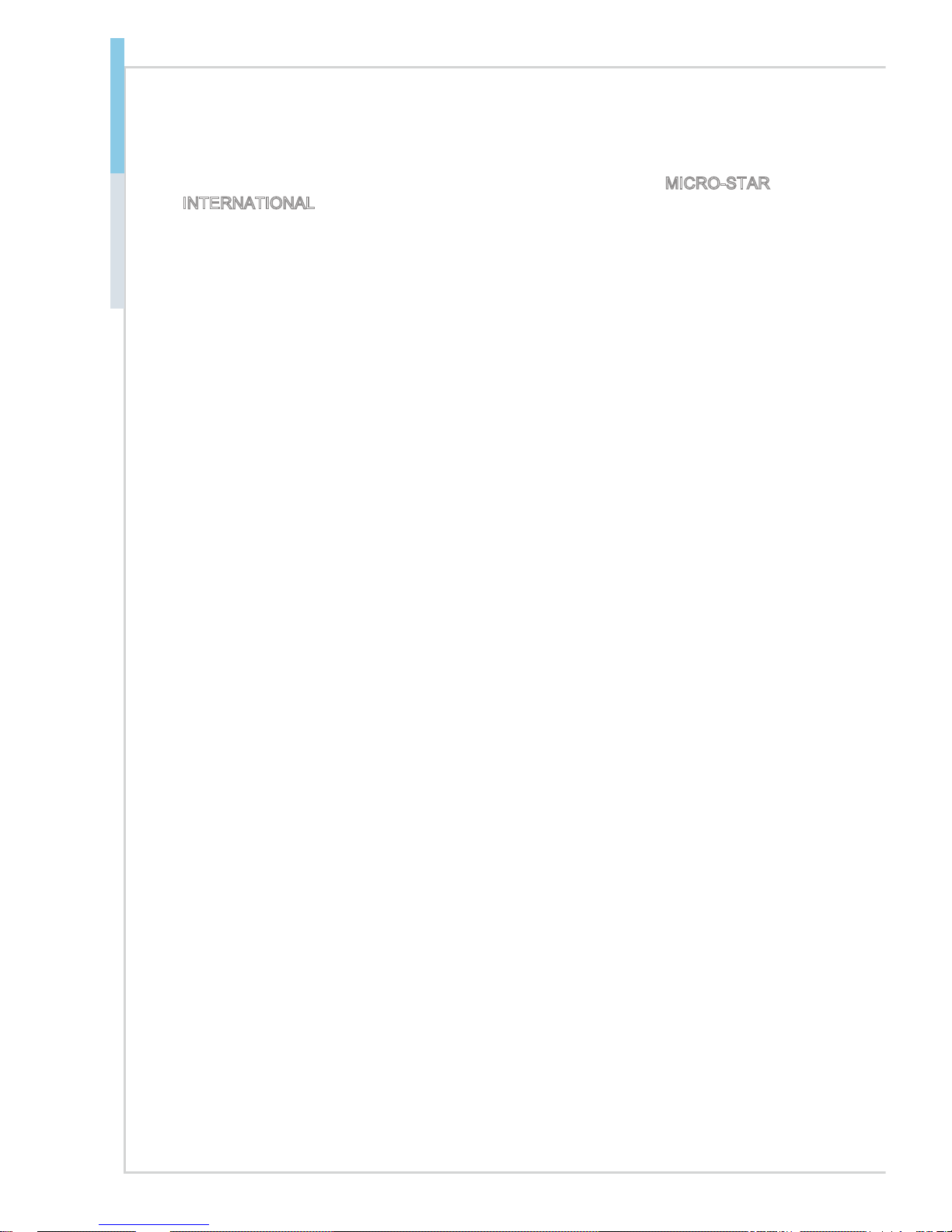
ii
Preface MS-98E6
Copyright Notice
The material in this document is the intellectual property of MICRO-STAR
INTERNATIONAL. We take every care in the preparation of this document, but no
guarantee is given as to the correctness of its contents. Our products are under
continual improvement and we reserve the right to make changes without notice.
Trademarks
All trademarks are the properties of their respective owners.
Revision History
Revision Date
V1.1 2018/ 01
Technical Support
If a problem arises with your system and no solution can be obtained from
the user’s manual, please contact your place of purchase or local distributor.
Alternatively, please try the following help resources for further guidance.
Visit the MSI website for technical guide, BIOS updates, driver updates and other
information, or contact our technical sta via http://www.msi.com/support/
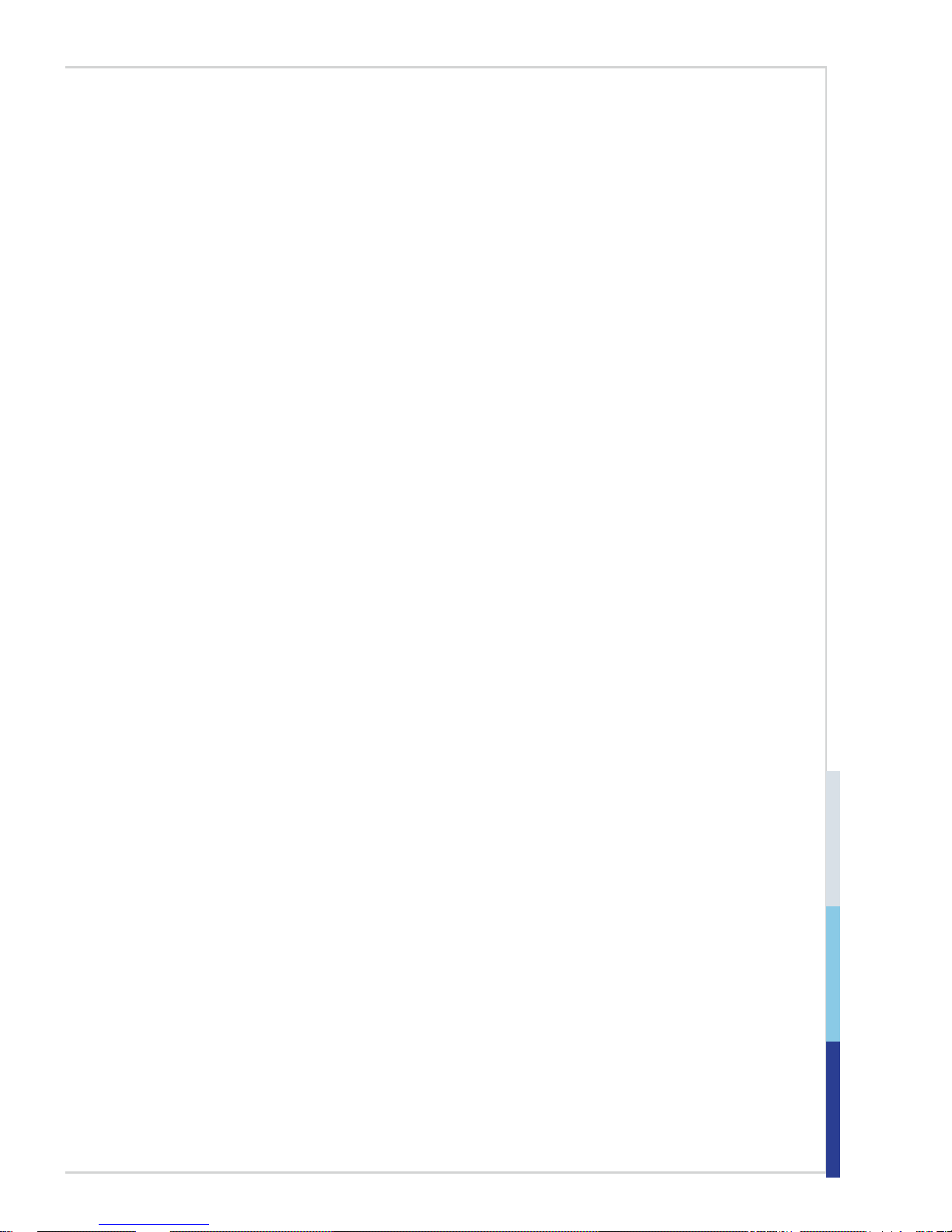
iii
Safety Instructions
■ Always read the safety instructions carefully.
■ Keep this User’s Manual for future reference.
■ Keep this equipment away from humidity.
■ Lay this equipment on a reliable at surface before setting it up.
■ The openings on the enclosure are for air convection hence protects the
equipment from overheating. DO NOT COVER THE OPENINGS.
■ Make sure the voltage of the power source and adjust properly 110/220V
before connecting the equipment to the power inlet.
■ Place the power cord such a way that people can not step on it. Do not place
anything over the power cord.
■ Always Unplug the Power Cord before inserting any add-on card or mod-
ule.
■ All cautions and warnings on the equipment should be noted.
■ Never pour any liquid into the opening that could damage or cause electrical
shock.
■ If any of the following situations arises, get the equipment checked by ser-
vice personnel:
◯ The power cord or plug is damaged.
◯ Liquid has penetrated into the equipment.
◯ The equipment has been exposed to moisture.
◯ The equipment does not work well or you can not get it work according
to User’s Manual.
◯ The equipment has dropped and damaged.
◯ The equipment has obvious sign of breakage.
■ DO NOT LEAVE THIS EQUIPMENT IN AN ENVIRONMENT UNCONDI-
TIONED, STORAGE TEMPERATURE ABOVE 60oC (140oF), IT MAY DAMAGE THE EQUIPMENT.
警告使用者:
這是甲類資訊產品,在居住的環境中使用時,可能會造成無線電干擾,在這種情
況下,使用者會被要求採取某些適當的對策。
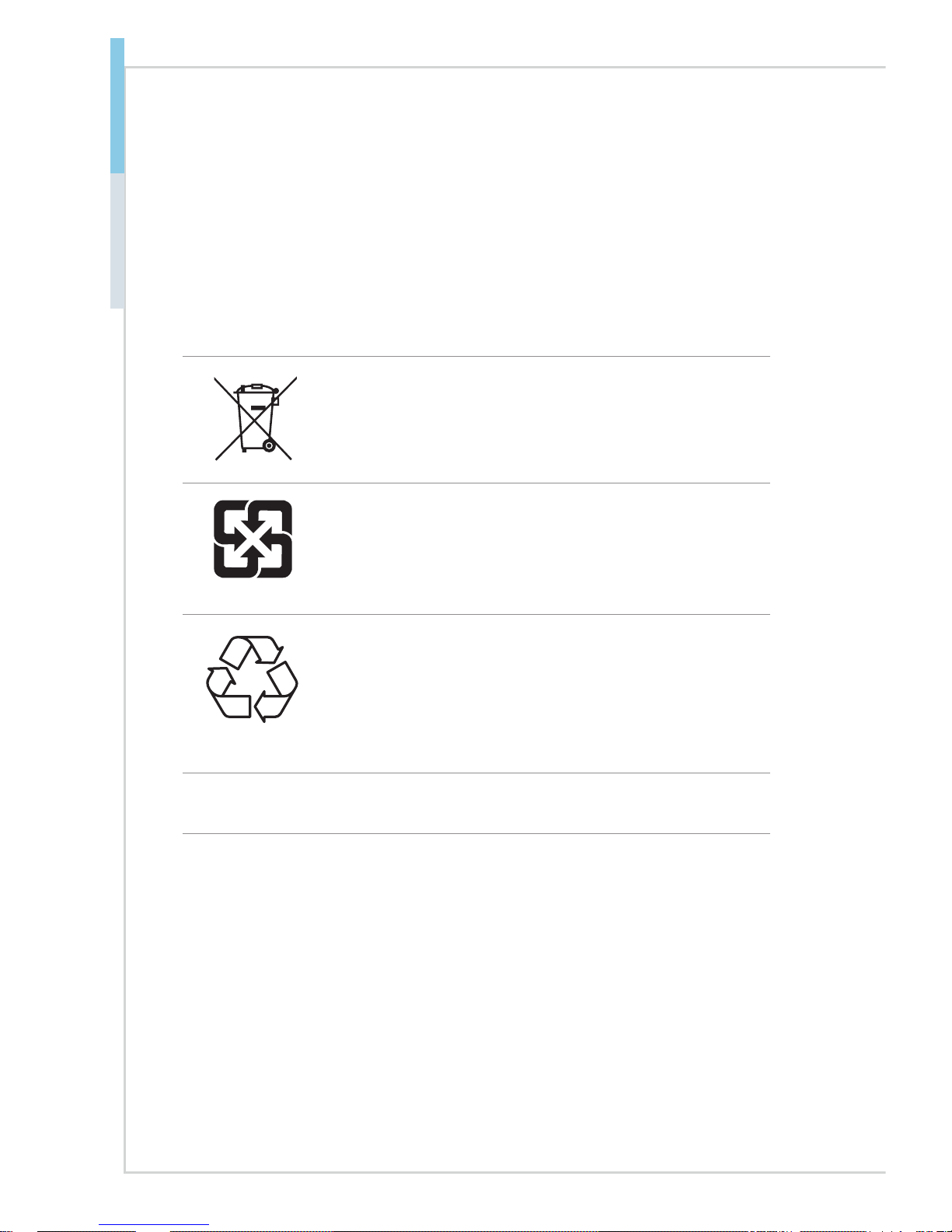
iv
Preface MS-98E6
Chemical Substances Information
In compliance with chemical substances regulations, such as the EU REACH
Regulation (Regulation EC No. 1907/2006 of the European Parliament and the
Council), MSI provides the information of chemical substances in products at:
http://www.msi.com/html/popup/csr/evmtprtt_pcm.html
Battery Information
European Union:
Batteries, battery packs, and accumulators should not be
disposed of as unsorted household waste. Please use the
public collection system to return, recycle, or treat them in
compliance with the local regulations.
廢電池請回收
Taiwan:
For better environmental protection, waste batteries should
be collected separately for recycling or special disposal.
California, USA:
The button cell battery may contain perchlorate material
and requires special handling when recycled or disposed
of in California.
For further information please visit:
http://www.dtsc.ca.gov/hazardouswaste/perchlorate/
Danger of explosion if battery is incorrectly replaced. Replace only with the
same or equivalent type recommended by the manufacturer.
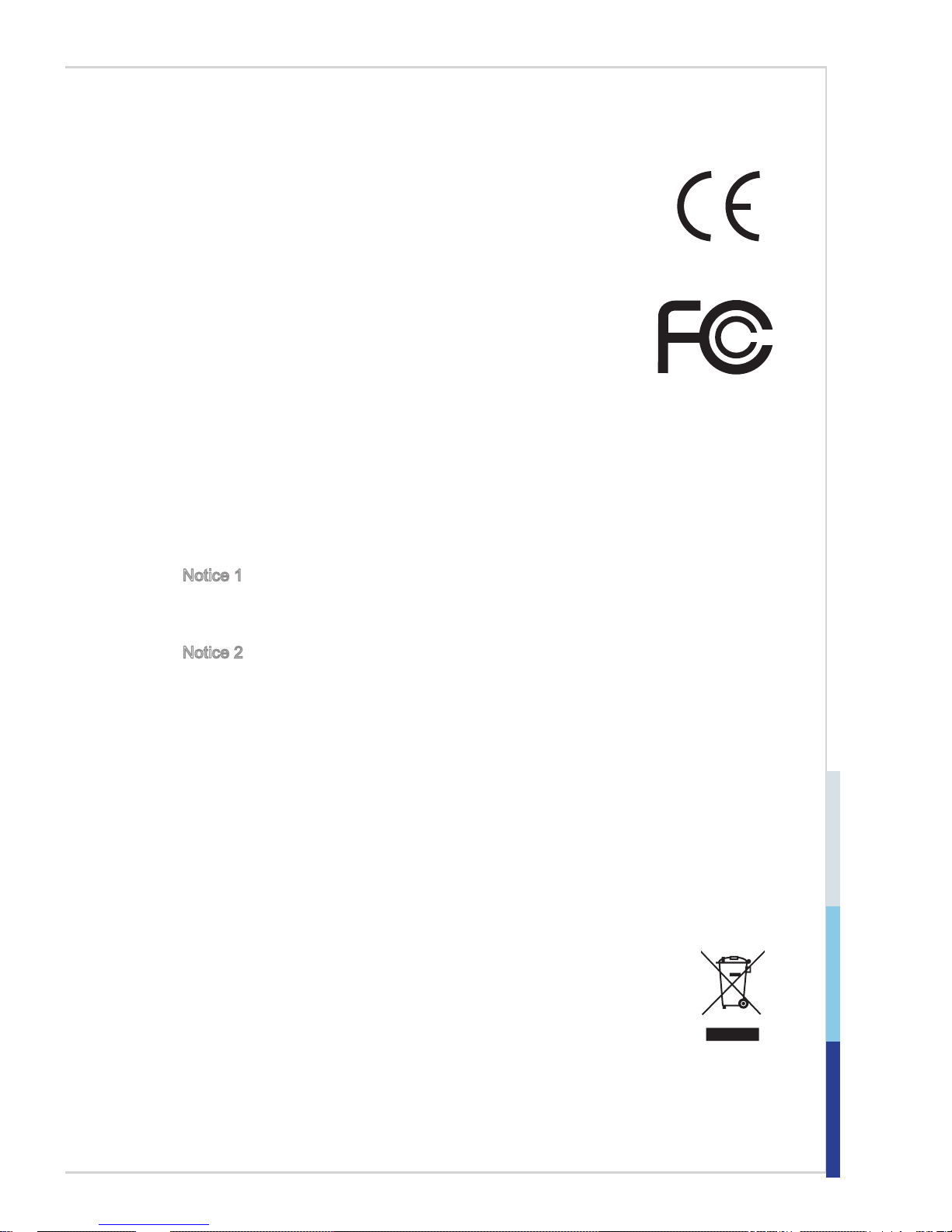
v
CE Conformity
Hereby, Micro-Star International CO., LTD declares that this device
is in compliance with the essential safety requirements and other
relevant provisions set out in the European Directive.
FCC-A Radio Frequency
Interference Statement
This equipment has been tested and found to comply with
the limits for a Class A digital device, pursuant to Part 15
of the FCC Rules. These limits are designed to provide reasonable protection
against harmful interference when the equipment is operated in a commercial
environment. This equipment generates, uses and can radiate radio frequency
energy and, if not installed and used in accordance with the instruction manual,
may cause harmful interference to radio communications. Operation of this
equipment in a residential area is likely to cause harmful interference, in which
case the user will be required to correct the interference at his own expense.
Notice 1
The changes or modifications not expressly approved by the party responsible for
compliance could void the user’s authority to operate the equipment.
Notice 2
Shielded interface cables and AC power cord, if any, must be used in order to
comply with the emission limits.
This device complies with Part 15 of the FCC Rules. Operation is subject to the
following two conditions:
1) this device may not cause harmful interference, and
2) this device must accept any interference received, including interference that
may cause undesired operation.
WEEE Statement
Under the European Union (“EU”) Directive on Waste Electrical and
Electronic Equipment, Directive 2002/96/EC, which takes effect on
August 13, 2005, products of “electrical and electronic equipment”
cannot be discarded as municipal waste anymore and manufacturers
of covered electronic equipment will be obligated to take back such
products at the end of their useful life. MSI will comply with the product take back
requirements at the end of life of MSI-branded products that are sold into the EU.
You can return these products to local collection points.
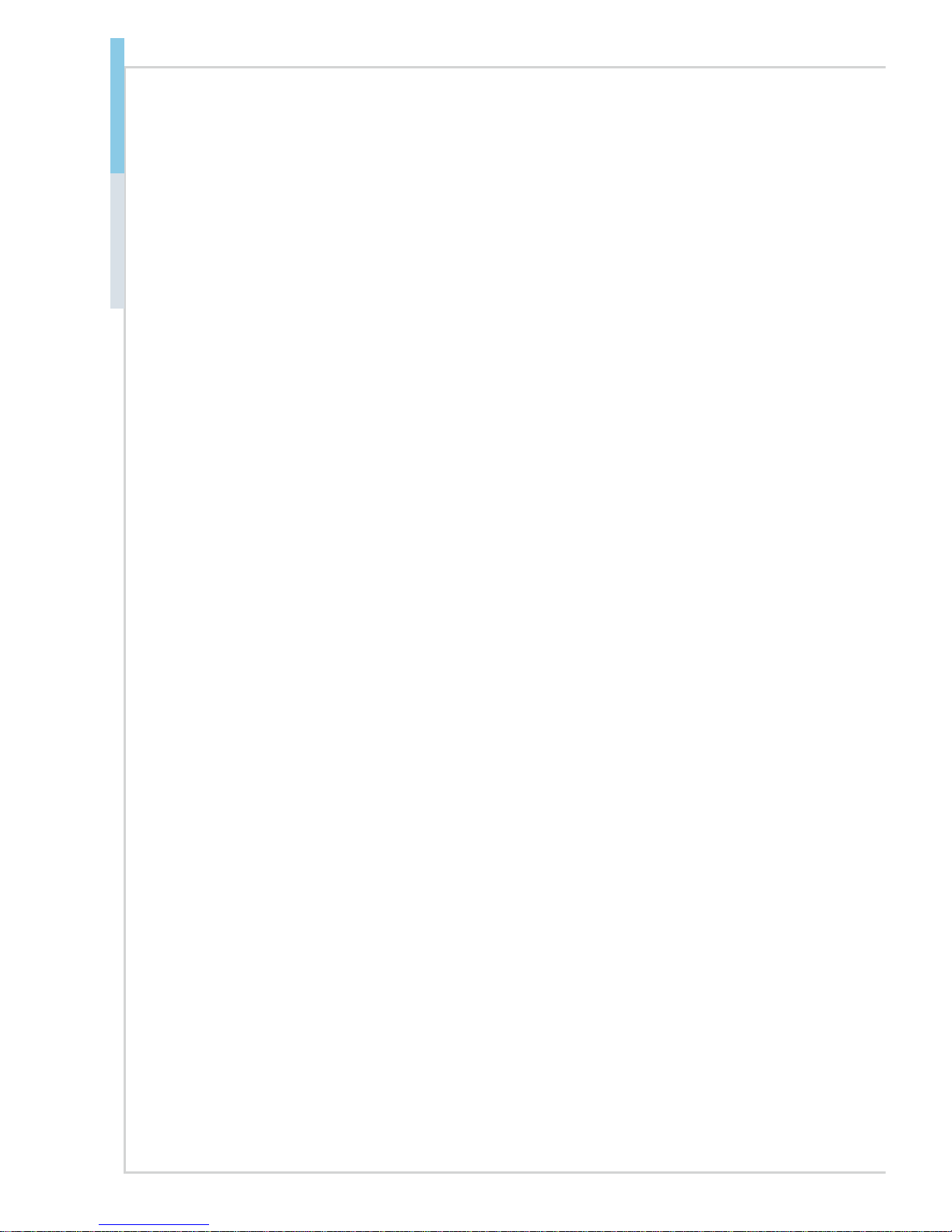
vi
Preface MS-98E6
CONTENTS
Copyright Notice ............................................................................................ ii
Trademarks ................................................................................................... ii
Revision History ............................................................................................ ii
Technical Support .......................................................................................... ii
Safety Instructions .........................................................................................iii
Chemical Substances Information ............................................................... iv
Battery Information ....................................................................................... iv
CE Conformity ............................................................................................... v
FCC-A Radio Frequency Interference Statement ......................................... v
WEEE Statement .......................................................................................... v
Overview............................................................................................1-1
Motherboard Specications ........................................................................1-2
Motherboard Layout ................................................................................... 1-4
Rear Panel I/O Options .............................................................................. 1-6
Hardware Setup ................................................................................2-1
Memory ......................................................................................................2-3
Power Supply ............................................................................................. 2-4
Rear Panel I/O ...........................................................................................2-5
Connector ...................................................................................................2-6
Jumper .....................................................................................................2-10
Slot ........................................................................................................... 2-12
BIOS Setup ........................................................................................3-1
Entering Setup ...........................................................................................3-2
The Menu Bar ............................................................................................3-4
Main ...........................................................................................................3-5
Advanced ...................................................................................................3-6
Boot .......................................................................................................... 3-12
Security ....................................................................................................3-13
Chipset ..................................................................................................... 3-17
Power ....................................................................................................... 3-18
Save & Exit ...............................................................................................3-20
Appendix .......................................................................................... A-1
Abstract ..................................................................................................... A-2
General Purposed IO – GPIO/DIO ............................................................ A-3
Watchdog Timer – WDT ............................................................................ A-4
LVDS Backlight Brightness Control ........................................................... A-5
SMBus Access .......................................................................................... A-6
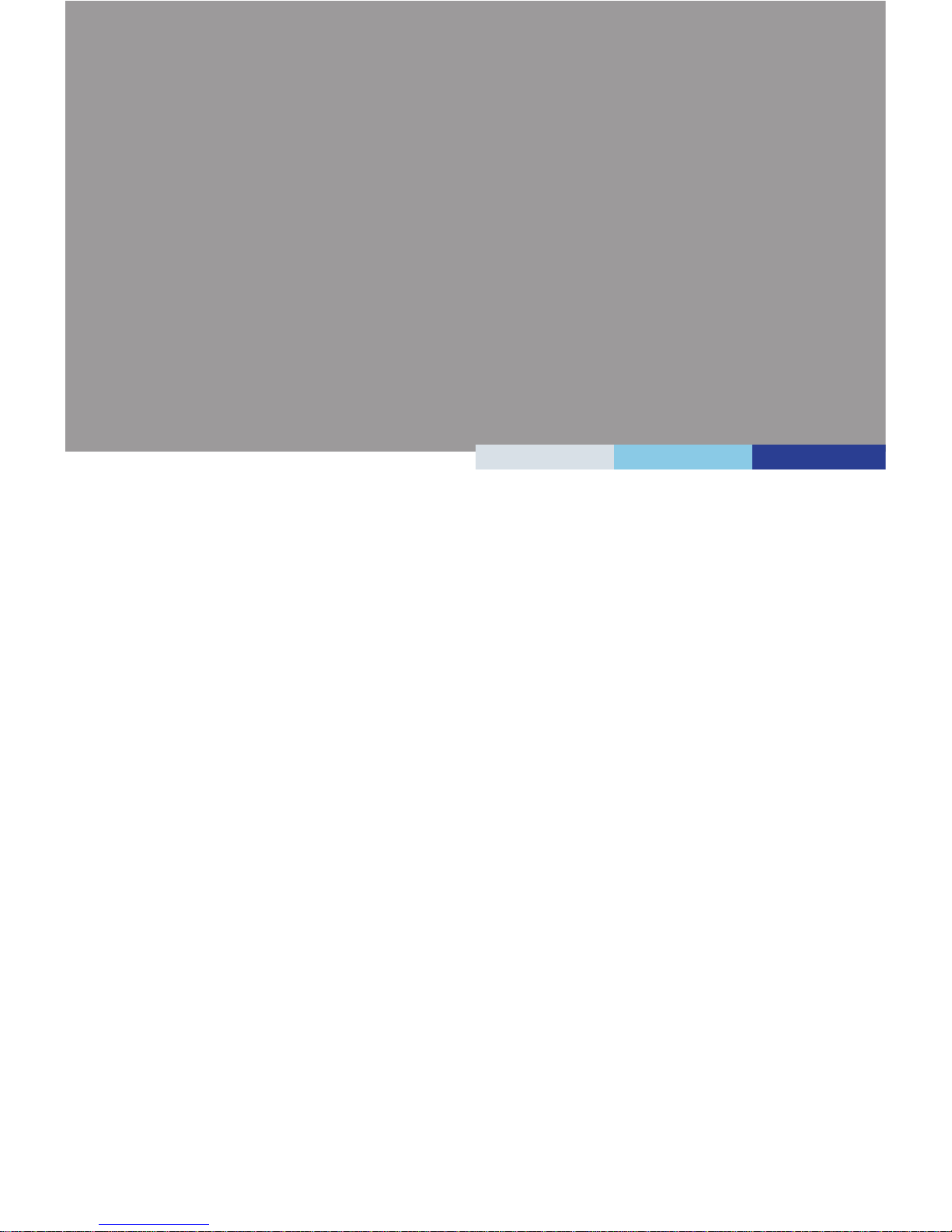
1-1-1
Thank you for choosing the MS-98E6, an excellent industrial computer
board.
Based on the innovative Intel® Apollo Lake/ Apollo Lake-I Series SoC
for optimal system efciency, the MS-98E6 supports up to 8GB of
onboard DDR3L 1600 / 1866MHz memory and allows connection to 3
independent displays with HDMI, DisplayPort, LVDS and eDP outputs.
The MS-98E6 is durable under extreme environments and suitable to be
applied in every industrial eld, such as digital signage, kiosk, gaming,
industrial control automation and POS.
1 Overview
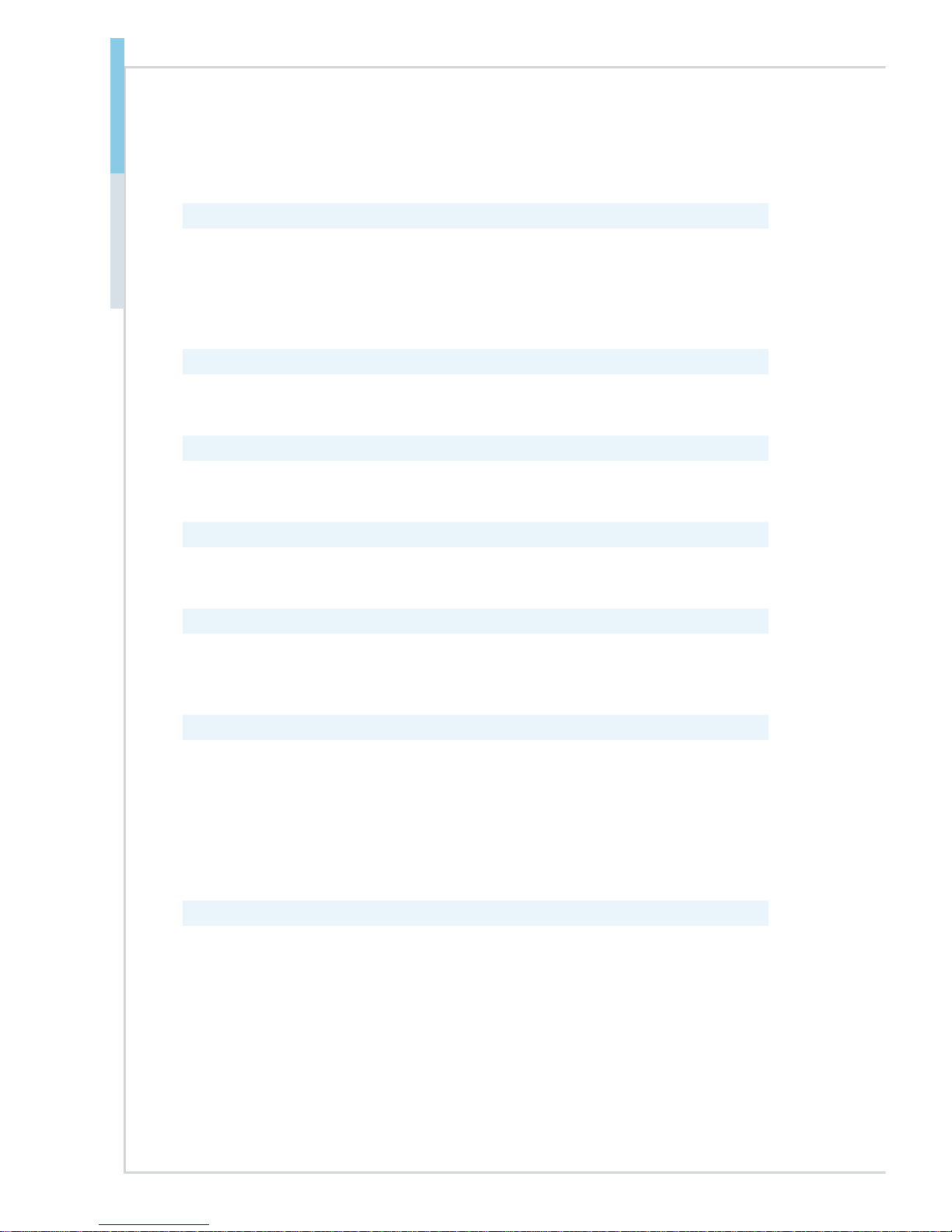
1-2
Overview
Motherboard Specications
Processor
■ Intel Pentium N4200 QC 1.1GHz/2.5GHz (Burst)
■ Intel Celeron N3350 DC 1.1GHz/2.4GHz (Burst)
■ Intel Atom X7-E3950 QC 1.6GHz/2.0GHz (Burst)
■ Intel Atom X5-E3940 QC 1.6/1.8GHz (Burst)
■ Intel Atom X5-E3930 DC 1.3/1.8GHz (Burst)
Memory
■ 1 SO-DIMM slot for single-channel Non-ECC DDR3L 1600 / 1866MHz
■ Up to 8GB
Networking
■ Intel® I210-IT GbE LAN * 2 (For Apollo Lake-I Only)
■ Intel® I211-AT GbE LAN * 2 (For Apollo Lake Only)
Storage
■ 1 x SATA 6Gb/s port
■ 1 x mSATA 6Gb/s slot (shared with Mini-PCIe2)
Audio
■ Realtek® ALC887-VD2-CG HD Audio Codec
■ 1 x Audio/Amplier/SMbus connector
■ 1 x Amplier connector
Graphics
■ HD Graphics integrated in Intel® processor
■ LVDS up to 1920 x 1200 @ 60 Hz
■ HDMI1 up to 1920 x 1080 @ 60 Hz
■ HDMI2 up to 3840 x 2160 @ 30 Hz
■ DisplayPort 1/2 up to 4096 x 2160 @ 60 Hz
■ eDP up to 3840 x 2160 @ 60 Hz
■ Supports three independent displays: LVDS/HDMI/DisplayPort/eDP
Rear Panel I/O
■ 1 x HDMI port (Co-lay DisplayPort by Request)
■ 1 x DisplayPort (Co-lay HDMI port by Request)
■ 2 x RJ45 GbE LAN ports
■ 4 x USB 3.0 ports
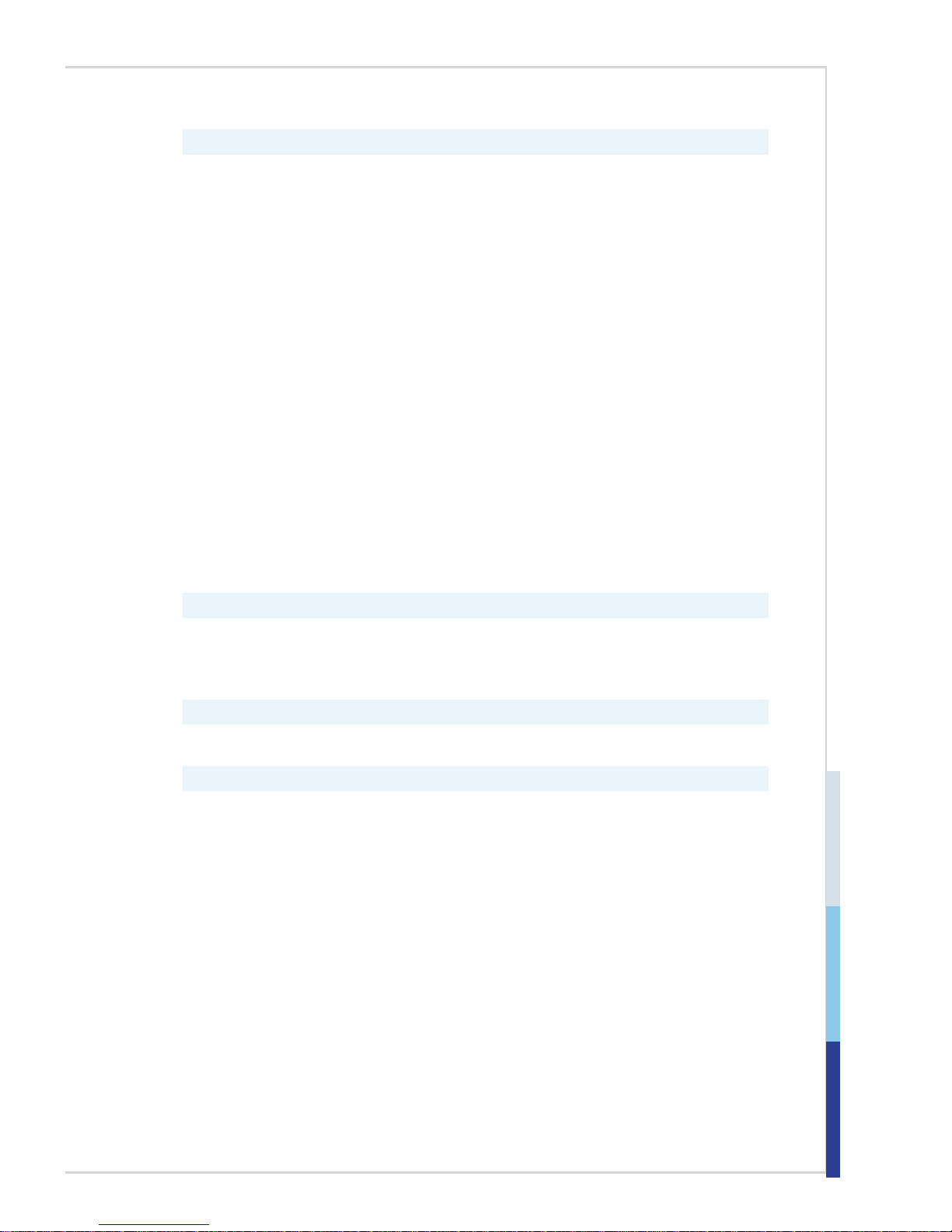
1-3
MS-98E6
Onboard Connectors
■ 1 x 4-pin DC power connector (For Apollo Lake Only)
■ 1 x 2-pin DC power connector (For Apollo Lake-I Only)
■ 1 x 4-pin SATA power connector
■ 1 x System FAN connector
■ 1 x SATA 6Gb/s port
■ 1 x USB 2.0 connector (2 ports)
■ 1 x RS-232/422/485 serial port connector
■ 5 x RS232 serial port connectors
■ 3 x COM port power jumpers
■ 1 x Front panel connector
■ 1 x Audio/Amplier/SMbus Connector
■ 1 x GPIO connector
■ 2 x LVDS connectors
■ 2 x LVDS power jumpers
■ 2 x LVDS inverter connectors
■ 2 x LVDS inverter power jumpers
■ 1 x TPM 2.0(LPC Header)
■ 1 x Clear CMOS jumper
■ 1 x AT/ATX select jumper
■ 1 x eDP connector
■ 1 x MIPI-CSI 2.0 connector (Support By Request)
Expansion Slot
■ 1 x Micro SD socket
■ 1 x Mini-PCIe1 (Full -size, with Nano SIM-Holder)
■ 1 x Mini-PCIe2 (Full-size, with m-SATA)
Form Factor
■ 146 mm x 102 mm (3.5-inch size)
Environment
■ Operating temperature: -10 ~ 60oC (For Apollo Lake)
Operating temperature: -40 ~ 85oC (For Apollo Lake-I)
■ Storage temperature: -20 ~ 80oC (For Apollo Lake)
Storage temperature: -40 ~ 85oC (For Apollo Lake-I)
■ Humidity: 10 ~ 90% RH, non-condensing
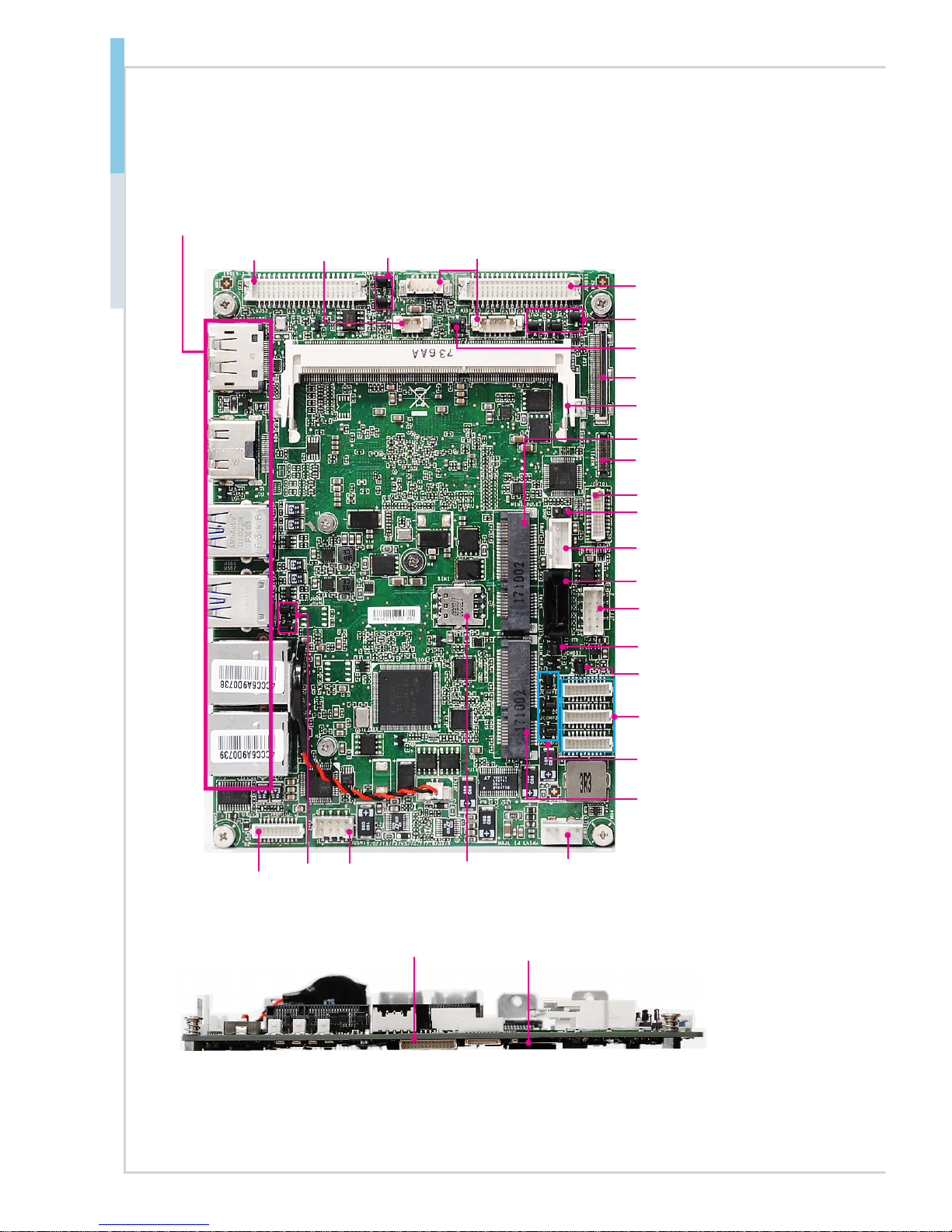
1-4
Overview
Motherboard Layout
Apollo Lake
MIPI-CSI 2.0 connector
System Fan
Connector
Clear CMOS Jumper
AT/ATX Jumper
COM Port
Connectors
USB2.0
Connector
JNVM1/
JNVM2
Jumper
SATA Port
GPIO Connector
COM Port Power
Jumpers
DC Power
Connector
SATA Power Connector
Mini-PCIe1
Back Panel
LVDS Inverter
Connector
LVDS Power
Jumper
LVDS 2
Front Panel Connector
Audio/
Amplier/
SMbus
Connector
SO-DIMM Slot
Mini-PCIe2/mSATA
Slot
Nano SIM-Holder
LVDS 1
LVDS Power Jumper
eDP Power Jumper
Micro SD Card Slot
TPM (LPC)
Connector
eDP Slot
JDNX1 Jumper
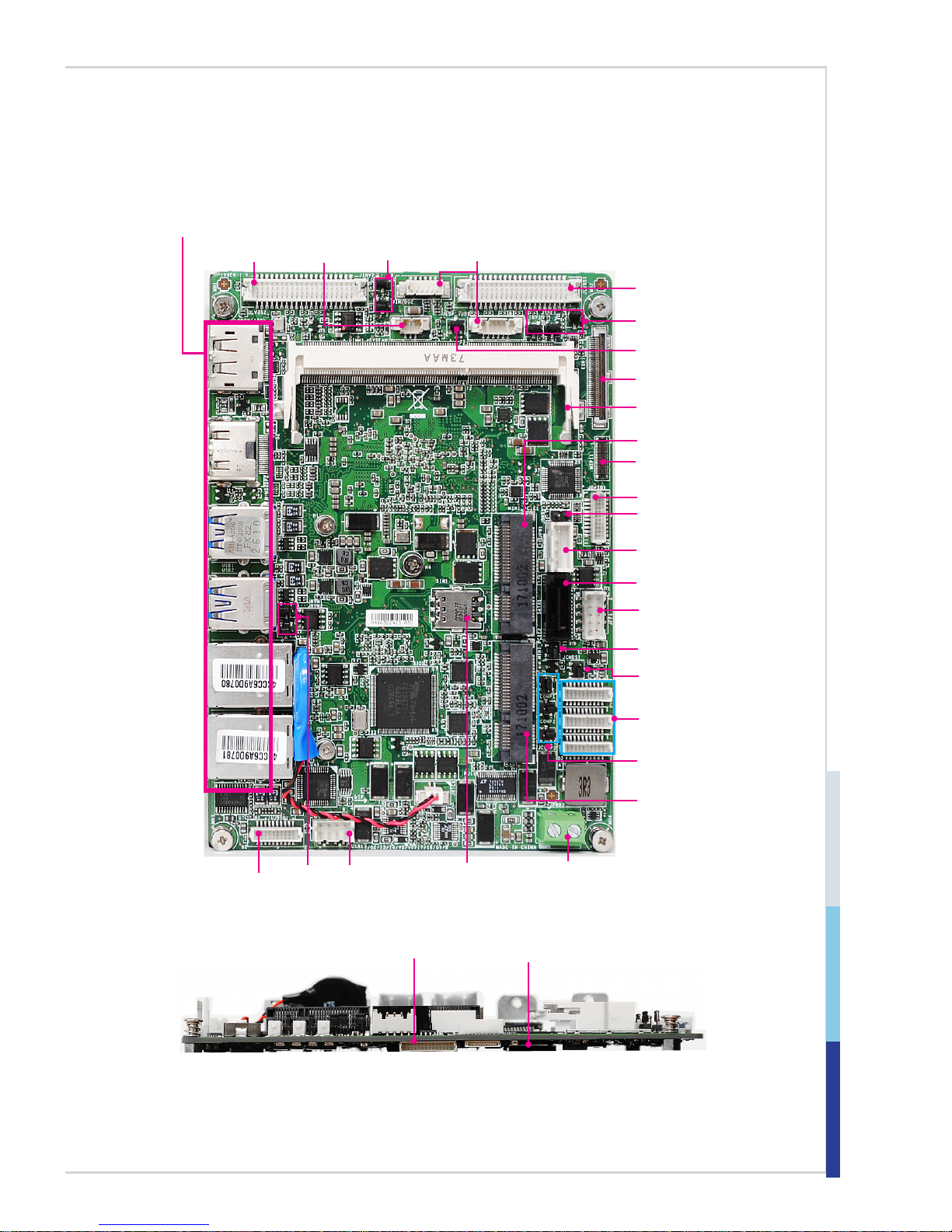
1-5
MS-98E6
Apollo Lake-I
MIPI-CSI 2.0 connector
System Fan
Connector
Clear CMOS Jumper
AT/ATX Jumper
COM Port
Connectors
USB2.0
Connector
JNVM1/
JNVM2
Jumper
SATA Port
GPIO Connector
COM Port Power
Jumpers
DC Power
Connector
SATA Power Connector
Mini-PCIe1
Back Panel
LVDS Inverter
Connector
LVDS Power
Jumper
LVDS 2
Front Panel Connector
Audio/
Amplier/
SMbus
Connector
SO-DIMM Slot
Mini-PCIe2/mSATA
Slot
Nano SIM-Holder
LVDS 1
LVDS Power Jumper
eDP Power Jumper
Micro SD Card Slot
TPM (LPC)
Connector
eDP Slot
JDNX1 Jumper
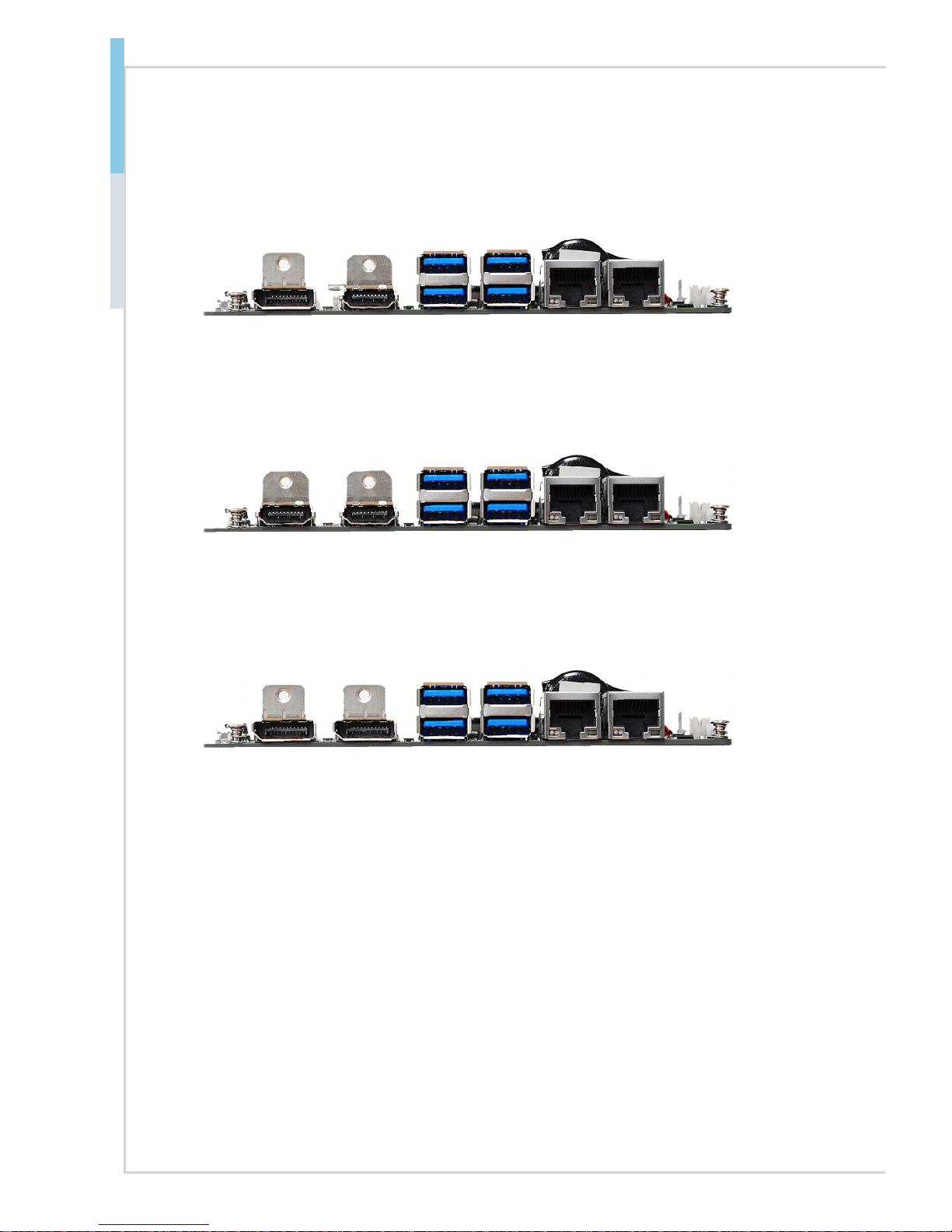
1-6
Overview
Rear Panel I/O Options
Standard
Option 1
Option 2
RJ45 GbE LAN Ports
USB3.0 Ports
HDMI PortDisplayPort
RJ45 GbE LAN Ports
USB3.0 Ports
HDMI PortHDMI Port
RJ45 GbE LAN Ports
USB3.0 Ports
DisplayPortDisplayPort
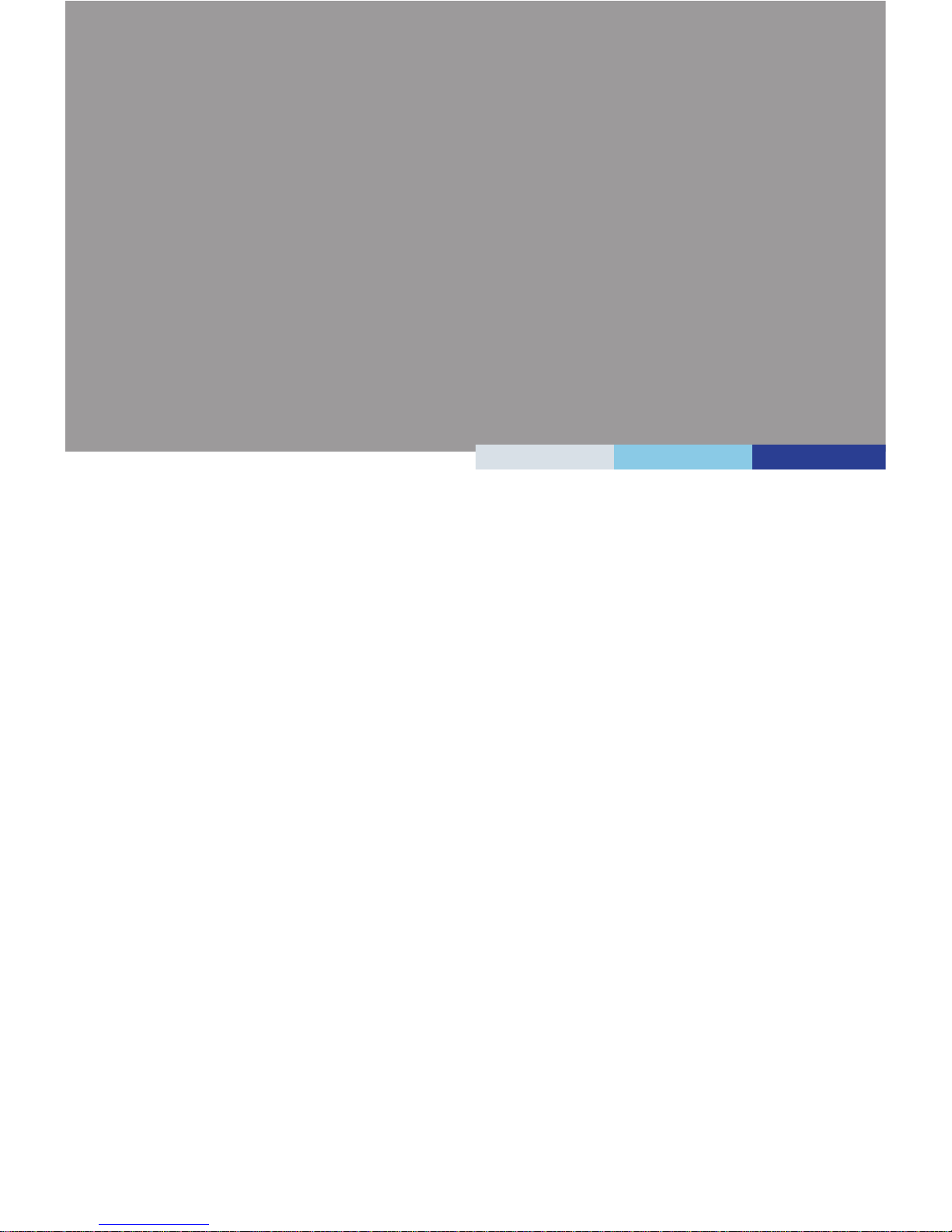
2-2-1
This chapter provides you with the information about hardware
setup procedures. While doing the installation, be careful in holding
the components and follow the installation procedures. For some
components, if you install in the wrong orientation, the components will
not work properly.
Use a grounded wrist strap before handling computer components. Static
electricity may damage the components.
2 Hardware Setup
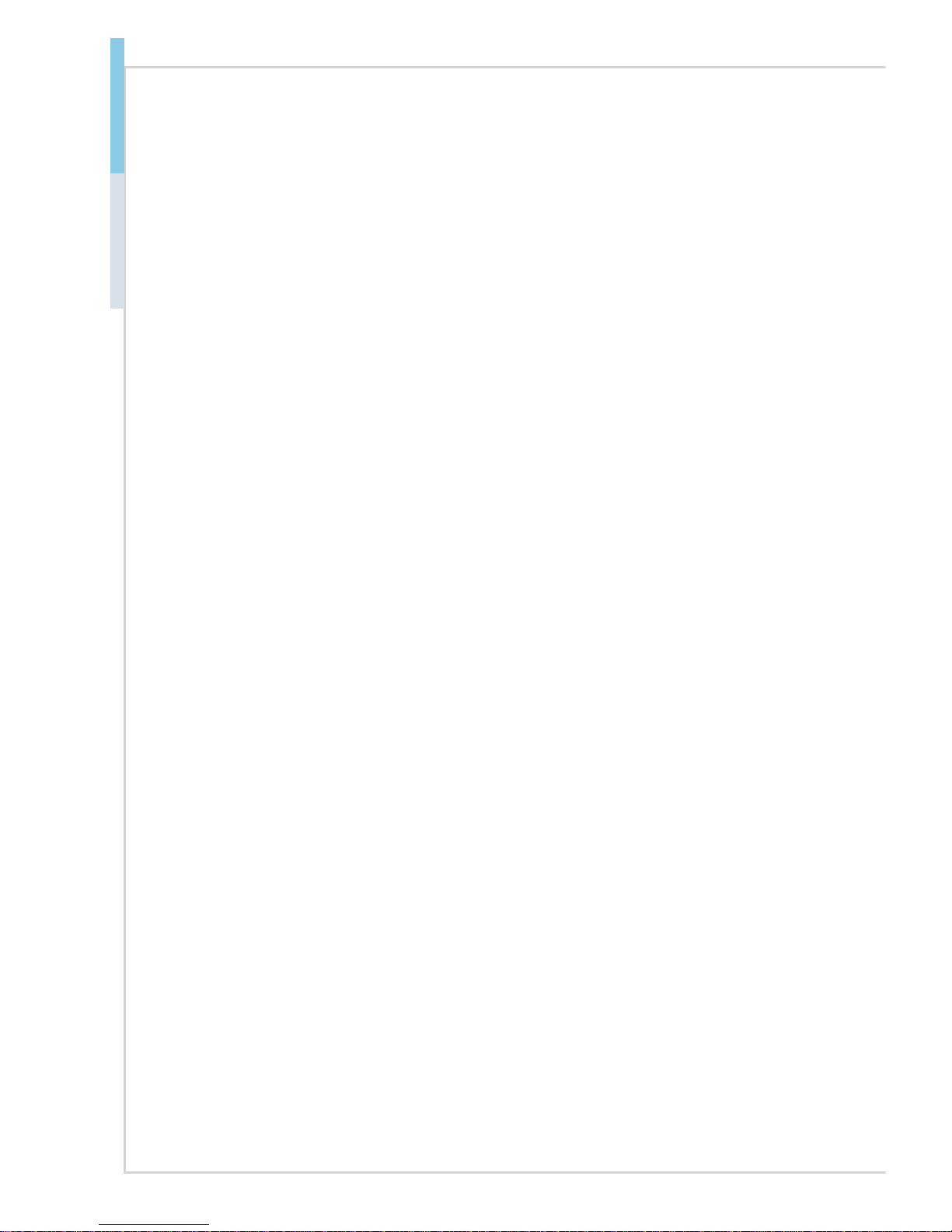
2-2
Hardware Setup MS-98E6
Components Reference Guide
Memory ..............................................................................................2-3
Power Supply ....................................................................................2-4
DC-In Power Connector: JPWR1 (For Apollo Lake) ..................................2-4
DC-In Power Connector: JPWR2 (For Apollo Lake-I) ...............................2-4
SATA Power Connector: JPW1 ..................................................................2-4
Rear Panel I/O ...................................................................................2-5
Connector ..........................................................................................2-6
Fan Power Connector: SYSFAN1 ..............................................................2-6
Serial ATA Connector: SATA1 ....................................................................2-6
Front Panel Connector: JFP1 .....................................................................2-6
Audio/Amplier/SMbus Connector: JAUD1 ................................................ 2-7
GPIO Connector: JGPIO1 .......................................................................... 2-7
USB 2.0 Header: JUSB1 ............................................................................ 2-7
Serial Port Connector: JCOM1/JCOM2/JCOM3 ........................................2-8
LVDS Inverter Connector: JINVDD1 / JINVDD2 ........................................2-8
LVDS Connector: JLVDS1 / JLVDS2 ..........................................................2-8
LPC Debug Port Connector: JLPC1 (With TPM Support) ........................ 2-9
eDP Connector ...........................................................................................2-9
Jumper.............................................................................................2-10
Clear CMOS Jumper: JCMOS1 ...............................................................2-10
AT/ATX Select Jumper: JAT1 ................................................................... 2-10
Serial Port Power Jumper: JCOMP1 ........................................................ 2-11
Serial Port Power Jumper: JCOMP2 / JCOMP3 ...................................... 2-11
LVDS Power Jumper: JVDD1 / JVDD2 .................................................... 2-11
LVDS Inverter Power Jumper: JINV1 / JINV2 .......................................... 2-11
Slot ...................................................................................................2-12
Mini-PCIe (Peripheral Component Interconnect Express) Slot ................ 2-12
Nano SIM-Holder .....................................................................................2-12
Micro SD Card Slot ..................................................................................2-12
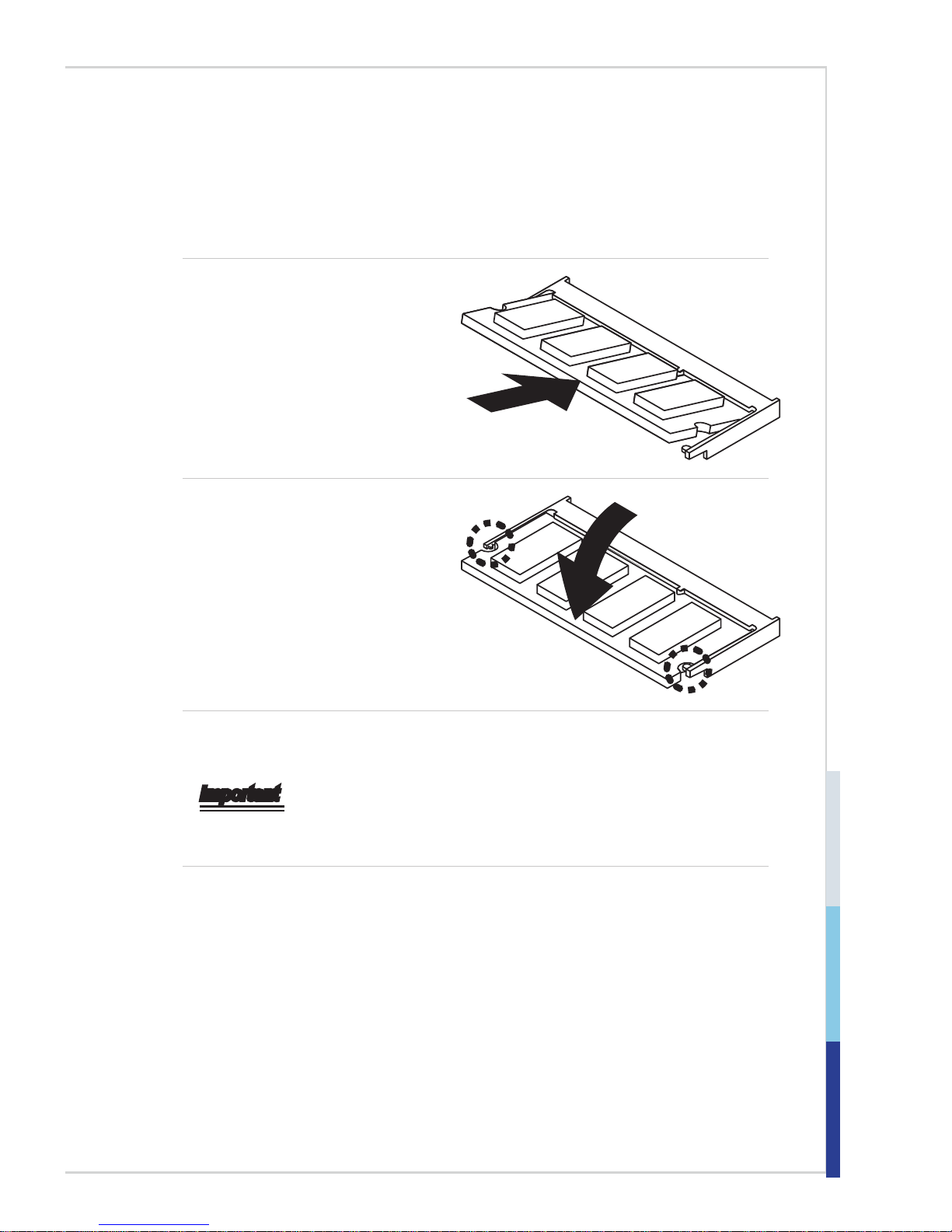
2-3
Memory
The SO-DIMM slot is intended for memory modules.
1. Locate the SO-DIMM slot. Align
the notch on the DIMM with the
key on the slot and insert the
DIMM into the slot.
2. Push the DIMM gently
downwards until the slot levers
click and lock the DIMM in
place.
3. To uninstall the DIMM, ip the slot levers outwards and the DIMM will be
released instantly.
Important
You can barely see the golden nger if the DIMM is properly inserted in the
DIMM slot.
