Page 1
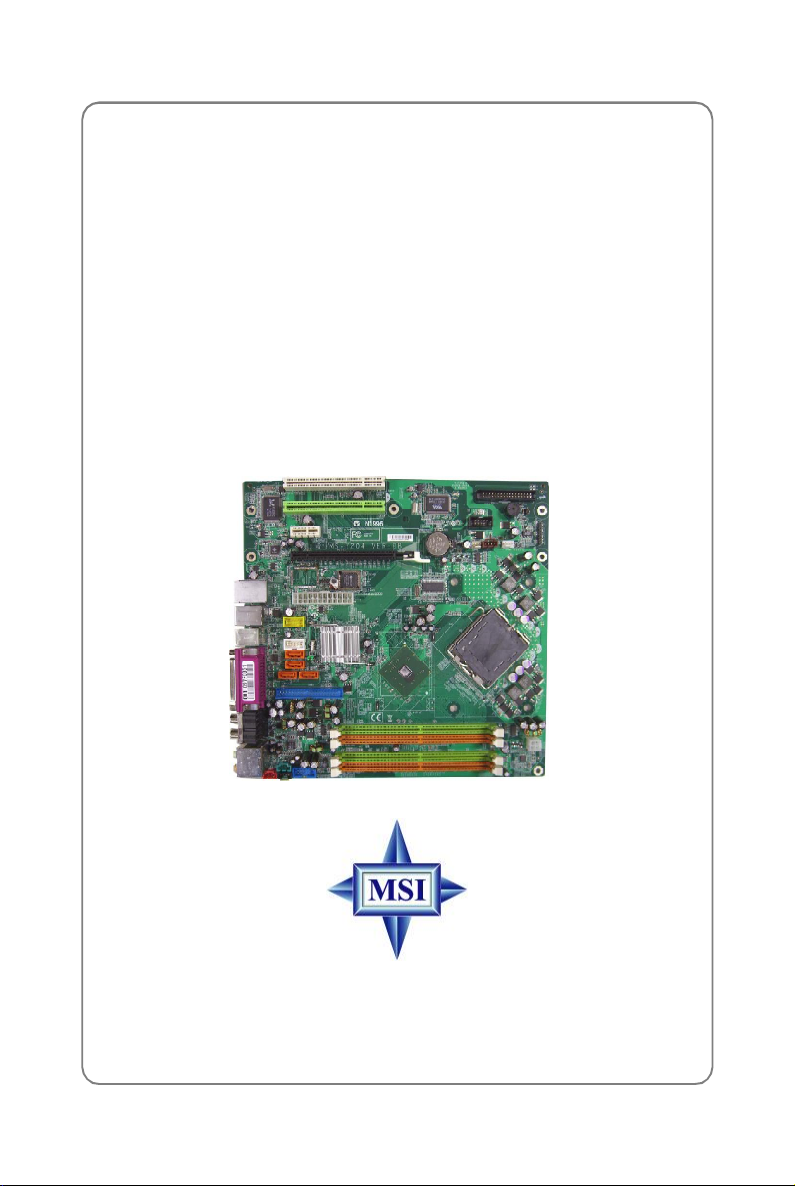
945P Series
MS-7204 (v1.X mBTX Mainboard)
i
Page 2
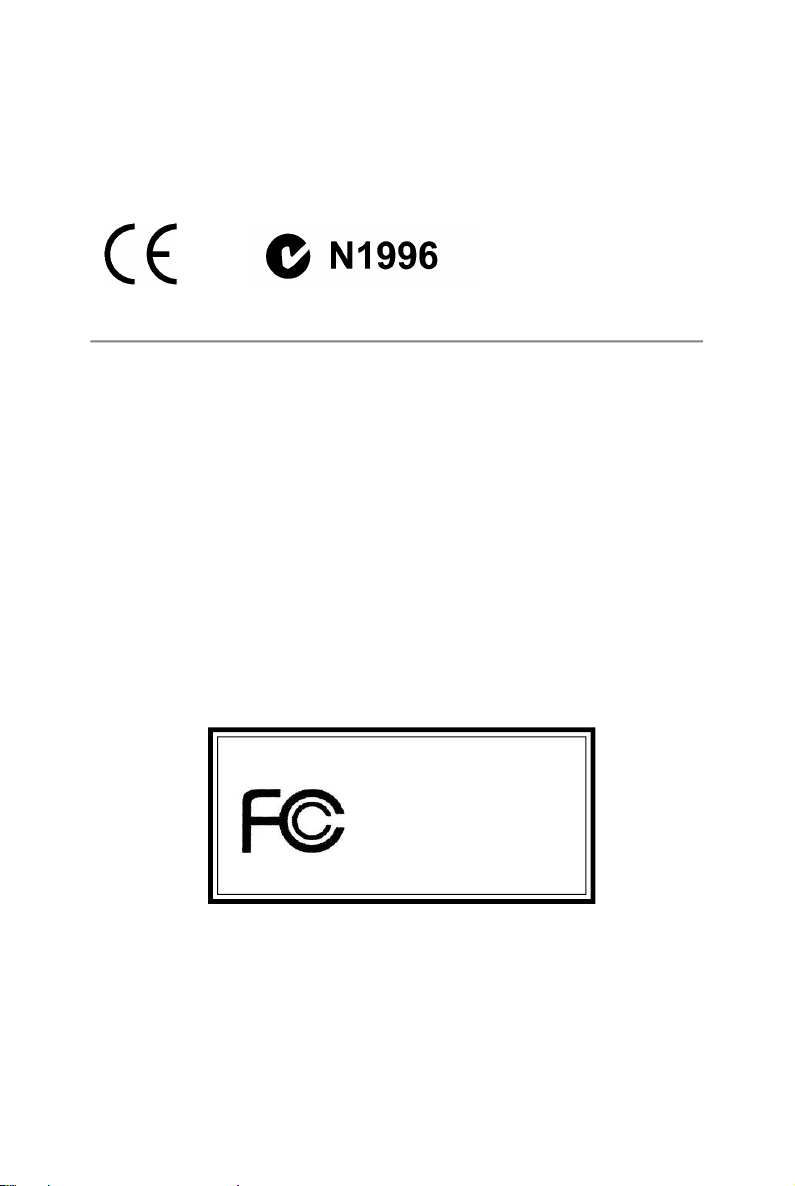
Manual Rev: 1.0
Release Date: October 2005
FCC-B Radio Frequency Interference Statement
This equipment has been tested and found to comply with the limits for a class B
digital device, pursuant to part 15 of the FCC rules. These limits are designed to
provide reasonable protection against harmful interference when the equipment is
operated in a commercial environment. This equipment generates, uses and can
radiate radio frequency energy and, if not installed and used in accordance with the
instruction manual, may cause harmful interference to radio communications. Operation
of this equipment in a residential area is likely to cause harmful interference, in which
case the user will be required to correct the interference at his own expense.
Notice 1
The changes or modifications not expressly approved by the party responsible for
compliance could void the user’s authority to operate the equipment.
Notice 2
Shielded interface cables and A.C. power cord, if any, must be used in order to
comply with the emission limits.
VOIR LA NOTICE D’INSTALLATION AVANT DE RACCORDER AU RESEAU.
Micro-Star International
MS-7204
This device complies with Part 15 of the FCC Rules. Operation is subject to the
following two conditions:
(1) this device may not cause harmful interference, and
(2) this device must accept any interference received, including interference that
may cause undesired operation
ii
Page 3
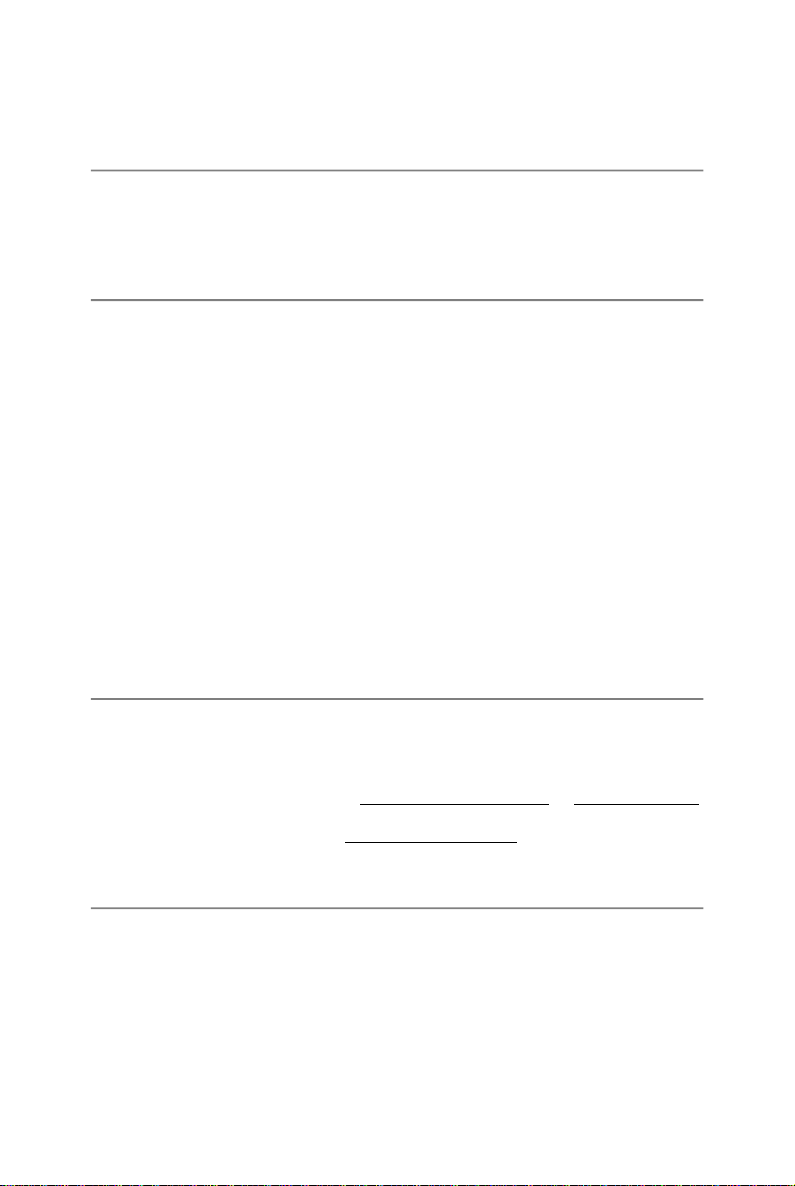
Copyright Notice
The material in this document is the intellectual property of MICRO-STAR
INTERNATIONAL. We take every care in the preparation of this document, but no
guarantee is given as to the correctness of its contents. Our products are under
continual improvement and we reserve the right to make changes without notice.
Trademarks
All trademarks are the properties of their respective owners.
AMD, Athlon™, Athlon™ XP, Thoroughbred™, and Duron™ are registered trademarks of AMD Corporation.
Intel® and Pentium® are registered trademarks of Intel Corporation.
PS/2 and OS®/2 are registered trademarks of International Business Machines
Corporation.
Microsoft is a registered trademark of Microsoft Corporation. Windows® 98/2000/NT/
XP are registered trademarks of Microsoft Corporation.
NVIDIA, the NVIDIA logo, DualNet, and nForce are registered trademarks or trademarks of NVIDIA Corporation in the United States and/or other countries.
Netware® is a registered trademark of Novell, Inc.
Award® is a registered trademark of Phoenix Technologies Ltd.
AMI® is a registered trademark of American Megatrends Inc.
Kensington and MicroSaver are registered trademarks of the Kensington Technology
Group.
PCMCIA and CardBus are registered trademarks of the Personal Computer Memory
Card International Association.
Technical Support
If a problem arises with your system and no solution can be obtained from the user’ s
manual, please contact your place of purchase or local distributor. Alternatively,
please try the following help resources for further guidance.
† Visit the MSI homepage & FAQ site for technical guide, BIOS updates, driver
updates, and other information: http://www.msi.com.tw
com.tw/program/service/faq/faq/esc_faq_list.php
† Contact our technical staff at: support@msi.com.tw
& http://www.msi.
Revision History
Revision Revision History Date
V1.0 First release for PCB 1.X October 2005
with Intel 945P & ICH7/ICH7R
iii
Page 4
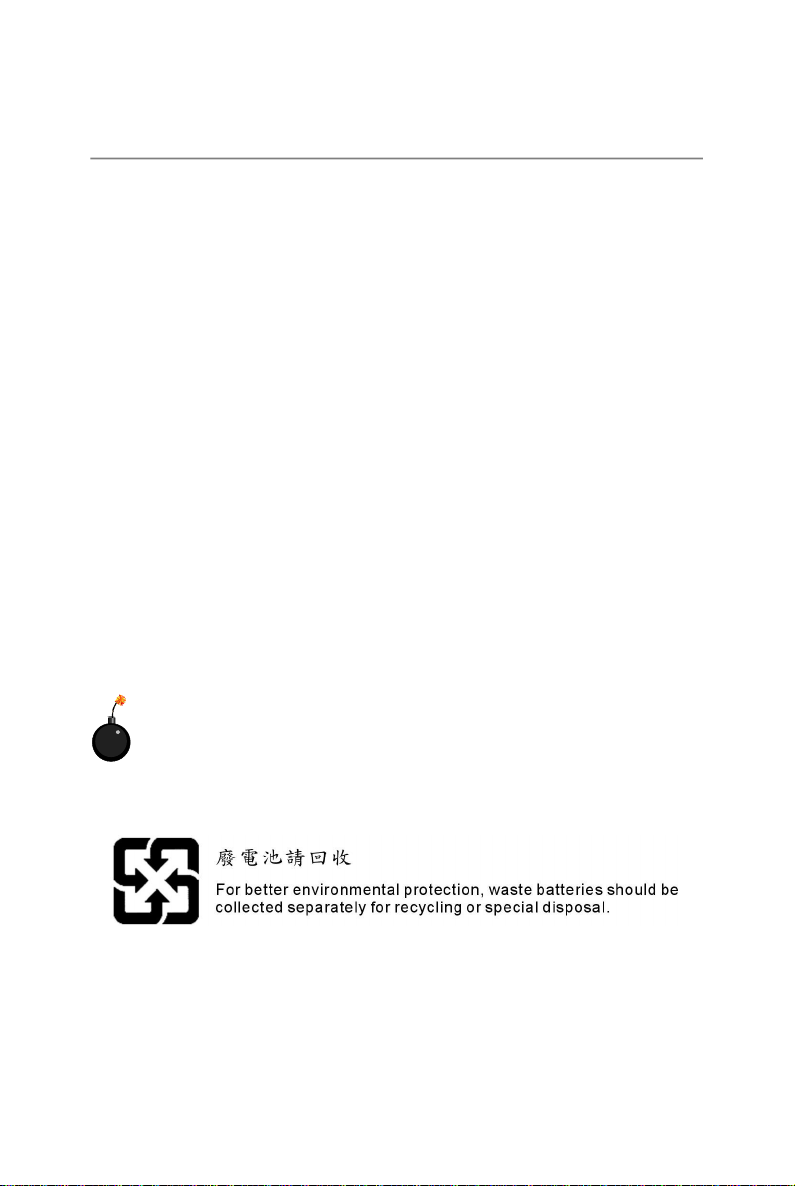
Safety Instructions
1. Always read the safety instructions carefully.
2. Keep this User’s Manual for future reference.
3. Keep this equipment away from humidity.
4. Lay this equipment on a reliable flat surface before setting it up.
5. The openings on the enclosure are for air convection hence protects the equipment from overheating. Do not cover the openings.
6. Make sure the voltage of the power source and adjust properly 110/220V before connecting the equipment to the power inlet.
7. Place the power cord such a way that people can not step on it. Do not place
anything over the power cord.
8. Always Unplug the Power Cord before inserting any add-on card or module.
9. All cautions and warnings on the equipment should be noted.
10. Never pour any liquid into the opening that could damage or cause electrical
shock.
11. If any of the following situations arises, get the equipment checked by a service
personnel:
† The power cord or plug is damaged.
† Liquid has penetrated into the equipment.
† The equipment has been exposed to moisture.
† The equipment has not work well or you can not get it work according to
User’s Manual.
† The equipment has dropped and damaged.
† The equipment has obvious sign of breakage.
12. Do not leave this equipment in an environment unconditioned, storage
temperature above 600 C (1400F), it may damage the equipment.
CAUTION: Danger of explosion if battery is incorrectly replaced.
Replace only with the same or equivalent type recommended by the
manufacturer.
iv
Page 5
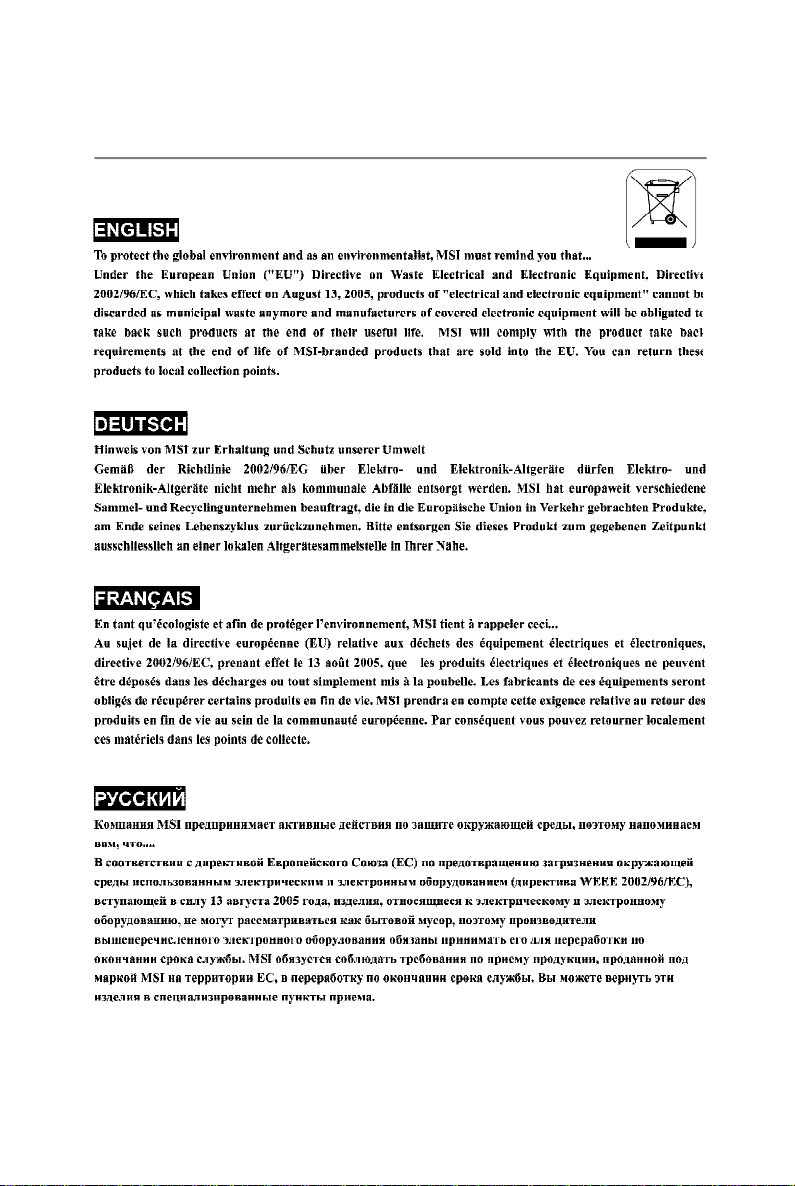
WEEE Statement
v
Page 6
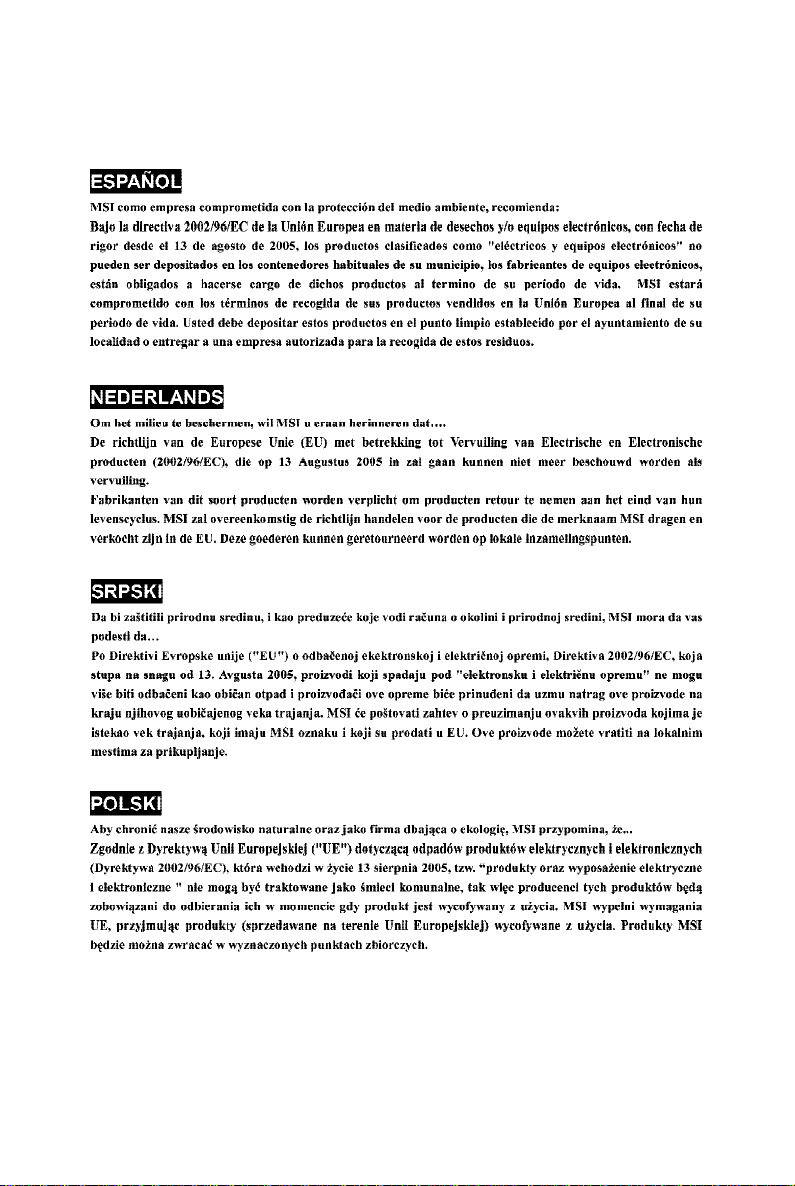
vi
Page 7
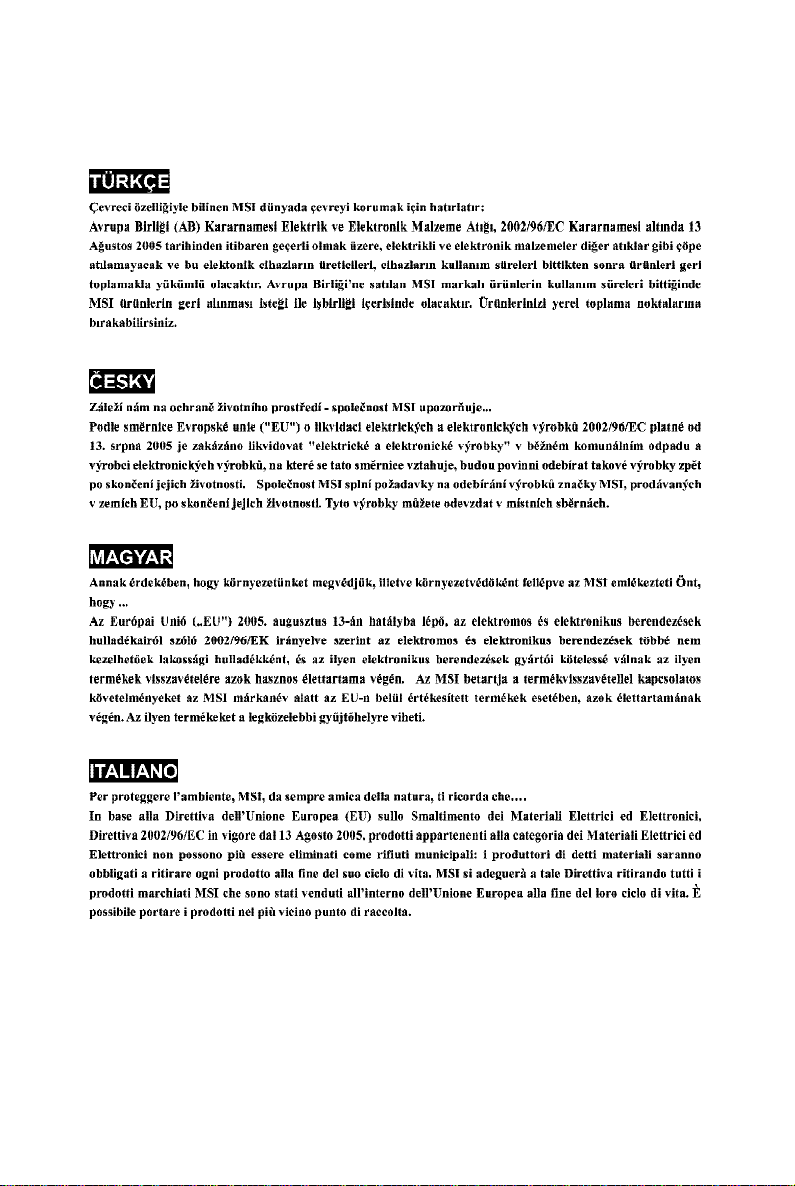
vii
Page 8
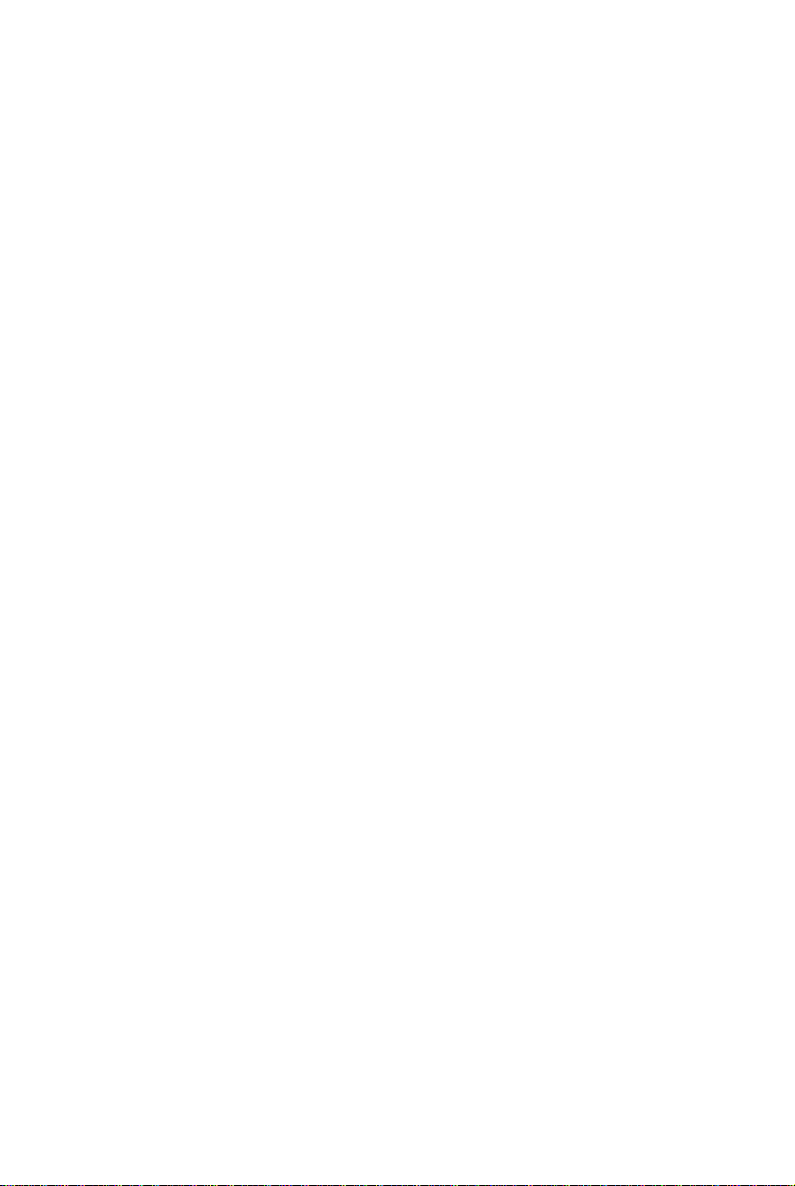
CONTENTS
FCC-B Radio Frequency Interference Statement..........................................................ii
Copyright Notice..............................................................................................................iii
Technical Support...........................................................................................................iii
Revision History..............................................................................................................iii
Safety Instructions.........................................................................................................iv
WEEE Statement..............................................................................................................v
Chapter 1. Getting Started....................................................................................1-1
Mainboard Specifications...................................................................................1-2
Mainboard Layout................................................................................................1-4
Packing Contents.................................................................................................1-5
Chapter 2. Hardware Setup..................................................................................2-1
Quick Components Guide...................................................................................2-2
Central Processing Unit: CPU.............................................................................2-3
Introduction to LGA 775 CPU......................................................................2-3
CPU & Cooler Installation.............................................................................2-4
Memory.................................................................................................................2-7
Introduction to DDR2 SDRAM.....................................................................2-7
Memory Module Population Rules...............................................................2-7
Installing DDR2 Modules..............................................................................2-8
Power Supply......................................................................................................2-9
BTX 24-Pin Power Connector: BTX1.........................................................2-9
BTX 12V Power Connector: JPWR1..........................................................2-9
Back Panel.........................................................................................................2-10
Mouse/Keyboard Connector....................................................................2-10
IEEE 1394 Port............................................................................................2-10
Serial Port Connector: COM Port...............................................................2-11
USB Connectors.........................................................................................2-11
LAN (RJ-45) Jack......................................................................................2-12
Audio Port Connectors..............................................................................2-12
Parallel Port Connector: LPT1...................................................................2-13
Connectors........................................................................................................2-14
Floppy Disk Drive Connector: FDD1........................................................2-14
Fan Power Connectors: CPUFAN1/SYS_FAN1......................................2-14
Hard Disk Connector: IDE1.......................................................................2-15
FWH/LPC Debugging Pin Header: JLPC1.................................................2-15
viii
Page 9
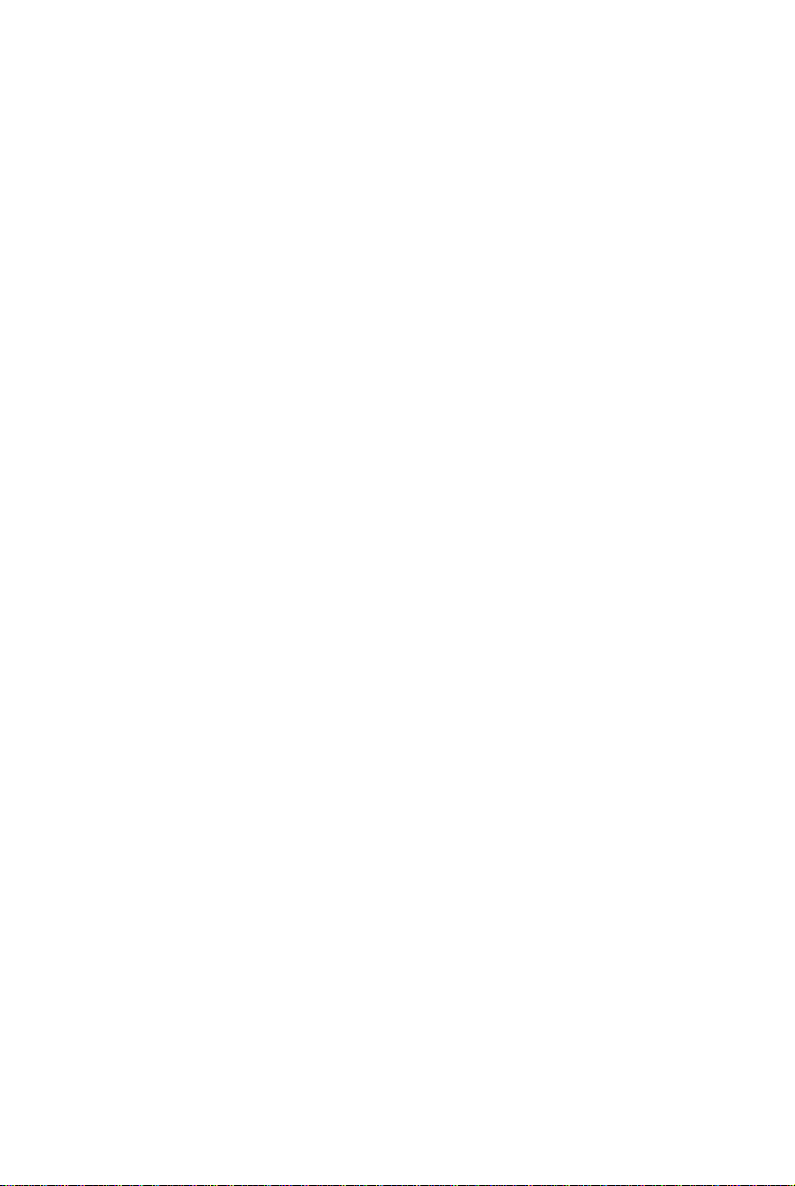
Serial ATA Connectors controlled by Intel ICH7: SATA1~SATA4...........2-16
Video-In Connector: JVID1.......................................................................2-17
Front Line-In Connector: JL_IN1.............................................................2-17
SCART Output Connector: JSCA1.........................................................2-17
Front LCD Moduke Header: JFLCD........................................................2-18
Front Panel Connectors: JF_P1................................................................2-18
Front USB Connectors: JUSB1 / JUSB2..................................................2-19
Front Panel Audio Connector: JAUD1......................................................2-19
IEEE 1394 Connector: JFW1 (Optional)...................................................2-20
Jumpers..............................................................................................................2-21
Clear CMOS Jumper: JBAT1.....................................................................2-21
Slots....................................................................................................................2-22
PCI Express Slots (optional).....................................................................2-22
PCI (Peripheral Component Interconnect) Slots......................................2-23
ix
Page 10
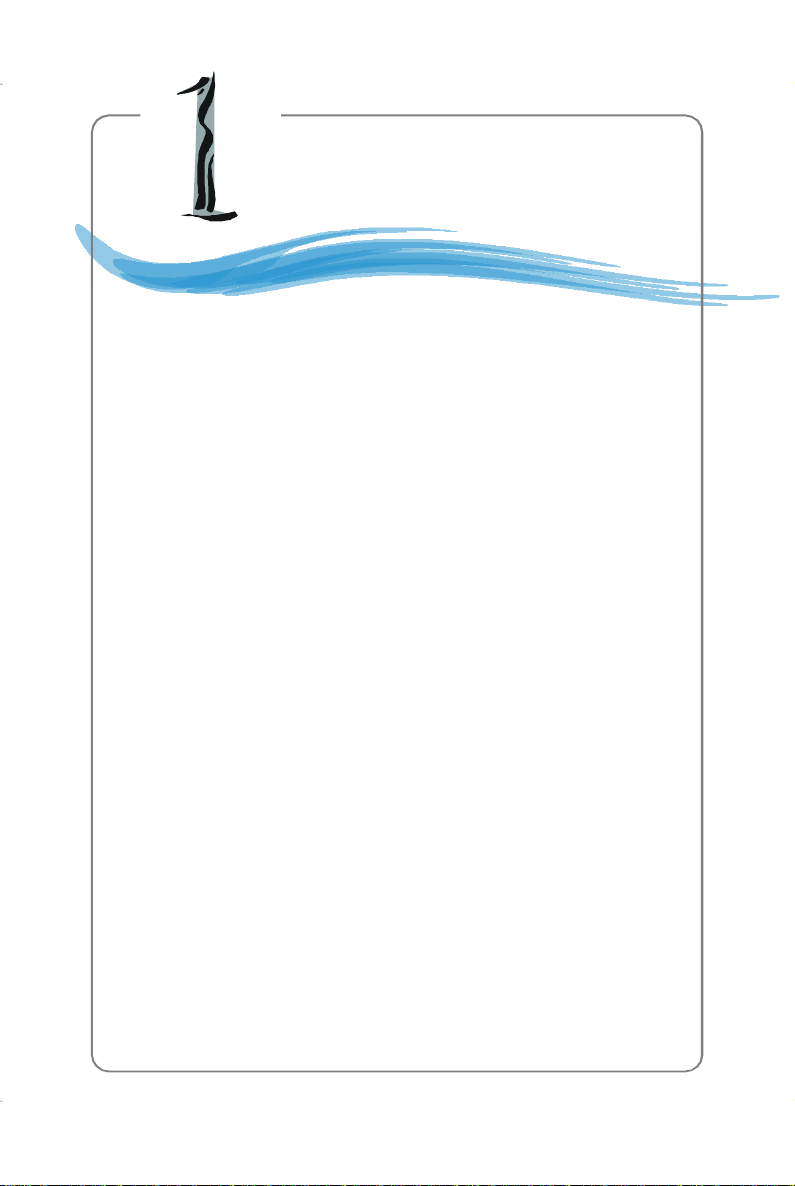
Getting Started
Chapter 1. Getting
Started
Getting Started
Thank you for choosing the 945P Series (MS-7204) v1.x
mBTX mainboard. The 945P Series mainboard is based on Intel
945P and Intel® ICH7/ICH7R chipset for optimal system efficiency.
Designed to fit the advanced Intel® Pentium 4 Prescott LGA775
processor, the 945P Series mainboard delivers a high performance
and professional desktop platform solution.
®
1-1
Page 11
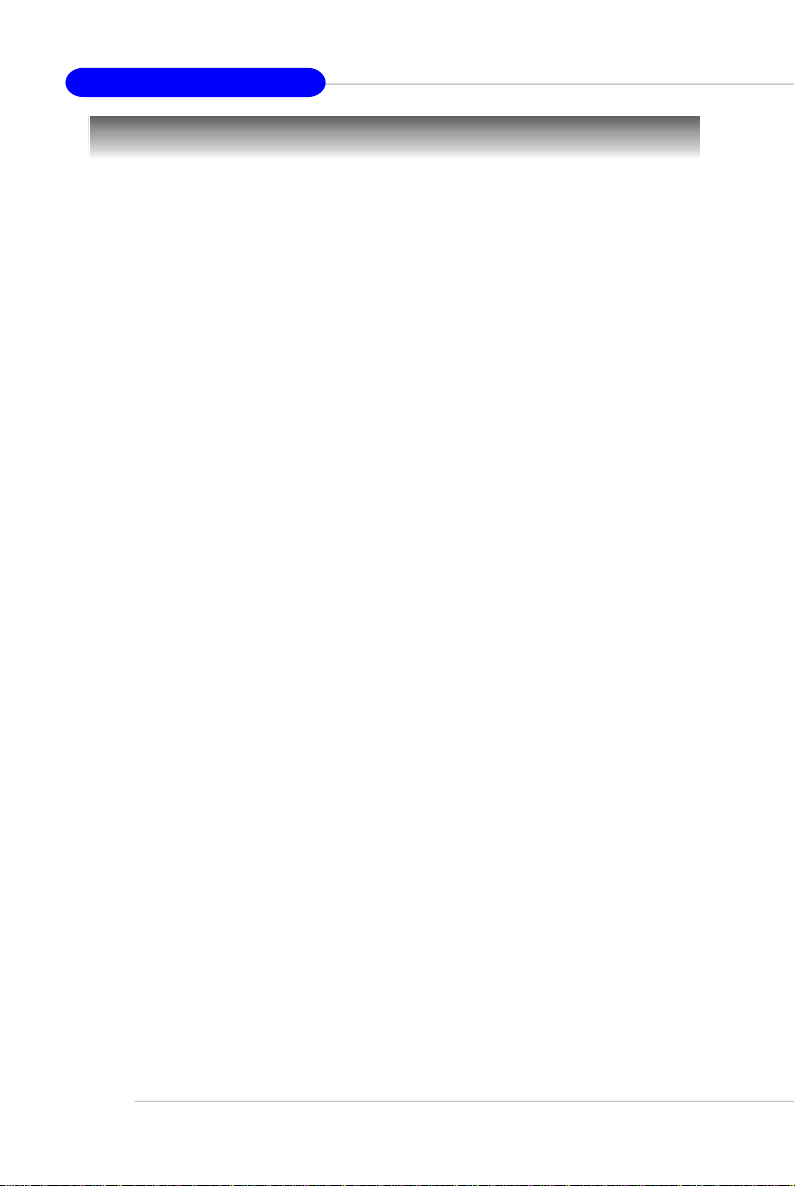
MS-7204 mBTX Mainboard
Mainboard Specifications
CPU
† Supports Intel
®
Pentium 4/ Celeron D Prescott LGA775 processors (Prescott
and Smithfield) in LGA775 package.
† Supports 2005 Performance FMB CPU VR Design.
† Supports 3/4 pin CPU Fan Pin-Header with Fan Speed Control.
† Supports up to Pentium 4 3XX, 5XX, 6XX & 8XX (Prescott and Smithfield)
Chipset
† Intel
®
945P chipset
- Supports FSB 533/ 800/1066MHz.
- Supports PCI Express x16 graphics interface.
- Supports DDR2 533/667
† Intel
®
ICH7/ICH7R chipset (optional)
- Hi-Speed USB (USB2.0) controller, 480Mb/sec, up to 8 ports.
- 4 SATAII ports with transfer rate up to 3Gb/s.
- 1 channel Ultra ATA 100 bus Master IDE controller.
- PCI Master v2.3, I/O APIC.
- ACPI 2.0 Compliant.
- Serial ATA RAID 0, RAID 1, RAID 10, RAID 5 and Matrix RAID. (for ICH7R)
- Integrated AHCI controller (ICH7R).
Main Memory
† Supports four unbuffered DIMM of 1.8 Volt DDR2 SDRAM
† Supports up to 4GB memory size.
† Supports Dual channel DDR memory architecture.
† Supports DDR2 533/667 memory interface.
Slots
† One PCI Express x16 slot.
† One PCI Express x1 slots.
† Two 32-bit v2.3 Master PCI bus slots (support 3.3v/5v PCI bus interface).
† The second PCI slot (PCI 2.2, in green color) supports 3 devices.
On-Board IDE
† One Ultra DMA 66/100 IDE controllers integrated in ICH7/ICH7R.
- Supports PIO, Bus Master operation modes.
† SATAII controller integrated in ICH7/ICH7R.
- Up to 300MB/sec transfer speed.
- Can connect up to four SATAII devices.
- Supports AHCI controller with SATA Raid 0, Raid 1 and Matrix Raid (ICH7R).
On-Board Peripherals
† On-Board Peripherals include:
- 1 floppy port supports 1 FDD with 360K, 720K, 1.2M, 1.44M and 2.88Mbytes
- 1 serial port
- 1 parallel port supports SPP/EPP/ECP mode
- 1 Line-In / Front-Out / Side Surround / Center Bass / Back Surround
1-2
Page 12

Getting Started
- 1 coaxial SPDIF-Out / SPDIF-In / Optical SPDIF-Out / SPDIF-In
- 8 USB ports (Rear * 4/ Front * 4)
- 1 RJ-45 LAN jack
LAN
† Intel 8100C
- Supports 10 / 100 Mb/s.
1394(optional)
† Supports two IEEE1394 onboard pinheader. Transfer rate is up to 400 Mbps.
† Controlled by VIA VT6307 chip.
Audio
† High Definition link controller integrated in Intel
®
ICH7/ICH7R chip.
† 7.1 + 2 channels audio codec Realtek ALC882.
- Compliant with Azalia 1.0 Spec.
BIOS
† The mainboard BIOS provides “Plug & Play” BIOS which detects the periph-
eral devices and expansion cards of the board automatically.
† The mainboard provides a Desktop Management Interface (DMI) function which
records your mainboard specifications.
Mounting and Dimension
† mBTX Form Factor: 26.7 cm x 26.5 cm
† 7 mounting holes
1-3
Page 13

MS-7204 mBTX Mainboard
B
I
O
S
JPWR1
SYS_FAN1
Mainboard Layout
RTL8100C
Top: LAN Jack
Bottom: USB ports
Top :1394 port
B:USB ports
Top : mouse
Bottom: keyboard
Top :
Parallel Port
Bottom:
SATA2
COM A
T:SPDIF-IN
B:OPT-In
T:SPDIF-Out
B:OPT-Out
Front-Out
SS-Out
Line-In
CS-Out
BS-Out
JVID1JAUD1
PCI2
PCI1
PCI_E1
PCI_E2
JUSB1
JUSB2
SATA3 SATA4
ALC882
JSCA1
JL_IN1
SATA1
JBAT1
IDE 1
JLPC1
ICH7 / ICH7R
Intel
BTX1
DIMM1
DIMM2
DIMM3
DIMM4
Intel 945P
VIA
VT6307
BATT
+
945P Series(MS-7204) v1.x mBTX Mainboard
FDD1
JFW1
JFLCD
CPUFAN1
J3
JF_P1
1-4
Page 14

Hardware Setup
Chapter 2. Hardware Setup
Hardware Setup
This chapter tells you how to install the CPU, memory modules,
and expansion cards, as well as how to setup the jumpers on the
mainboard. Also, it provides the instructions on connecting the peripheral devices, such as the mouse, keyboard, etc.
While doing the installation, be careful in holding the components and follow the installation procedures.
2-1
Page 15
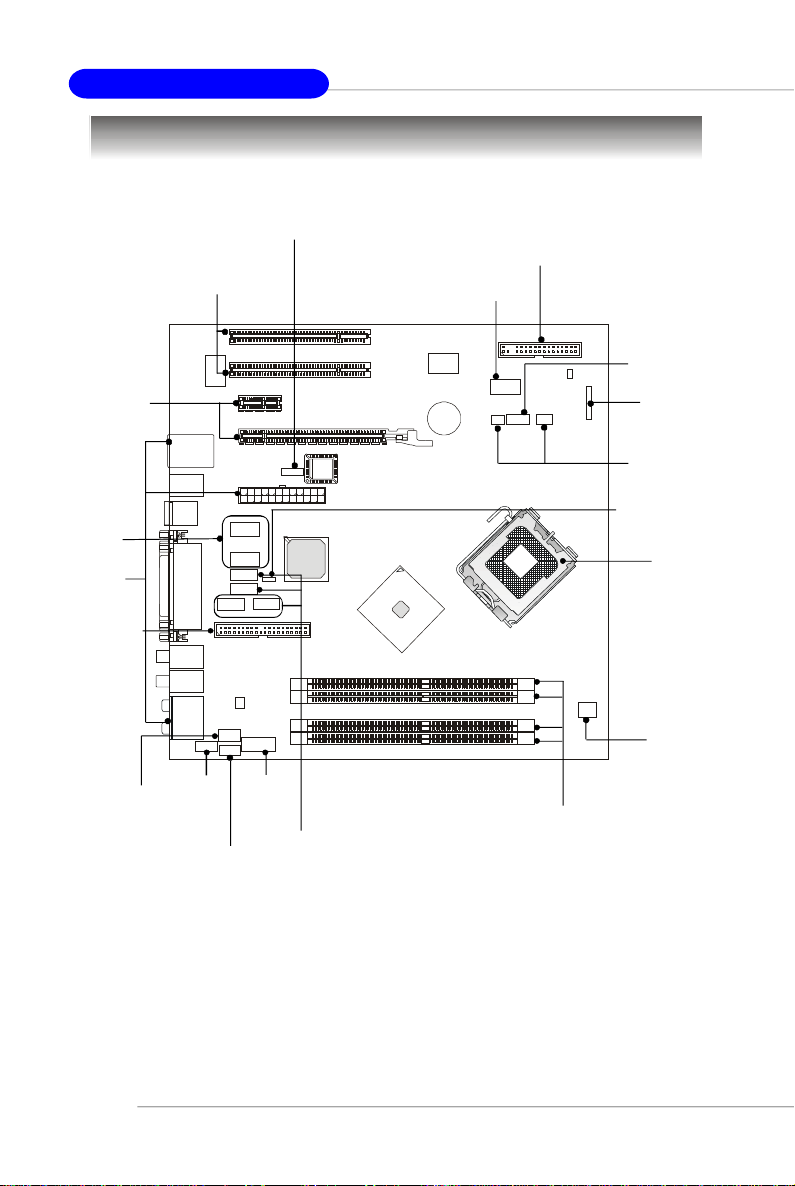
MS-7204 mBTX Mainboard
PCI Slots 1~2,
p.2-23
PCI-E Slots,
p.2-22
BTX1,
p.2-9
JUSB1/2,
p.2-19
Back Panel
I/O, p.2-10
IDE1,
p.2-15
Quick Components Guide
JLPC1,
p.2-15
FDD1, p.2-14
JFW1,
p.2-20
JFLCD,
p.2-18
JF_P1,
p.2-18
CPUFAN1,
SYS_FAN1,
p.2-14
JBAT1,
p.2-21
CPU,
p.2-3
2-2
JSCA1,
p.2-17
JVID1,
p.2-17
JL_IN1,
p.2-17
JAUD1,
p.2-19
SATA1~SATA4,
p.2-16
JPWR1,
p.2-9
DDR2 DIMMs,
p.2-7
Page 16
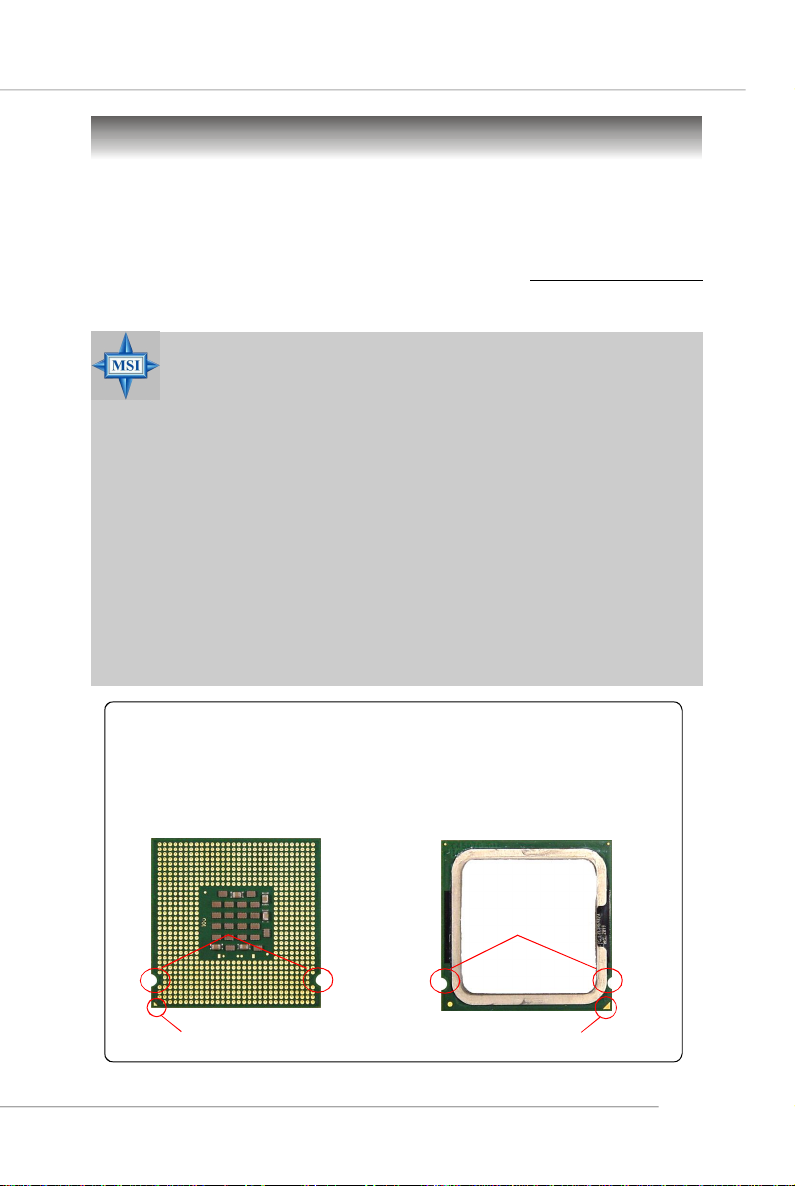
Hardware Setup
Central Processing Unit: CPU
The mainboard supports Intel® Pentium 4 Prescott processor. The mainboard
uses a CPU socket called LGA775. When you are installing the CPU, make sure to
install the cooler to prevent overheating. If you do not have the CPU cooler,
contact your dealer to purchase and install them before turning on the computer.
For the latest information about CPU, please visit http://www.msi.com.tw/
program/products/mainboard/mbd/pro_mbd_cpu_support.php.
MSI Reminds You...
Overheating
Overheating will seriously damage the CPU and system, always make
sure the cooling fan can work properly to protect the CPU from
overheating.
Replacing the CPU
While replacing the CPU, always turn off the ATX power supply or
unplug the power supply’s power cord from grounded outlet first to
ensure the safety of CPU.
Overclocking
This motherboard is designed to support overclocking. However, please
make sure your components are able to tolerate such abnormal setting,
while doing overclocking. Any attempt to operate beyond product specifications is not recommended. We do not guarantee the damages
or risks caused by inadequate operation or beyond product
specifications.
Introduction to LGA 775 CPU
The pin-pad side of LGA 775
CPU.
Alignment Key Alignment Key
Yellow triangle is the Pin 1 indicator
The surface of LGA 775 CPU.
Remember to apply some silicone heat transfer compound on
it for better heat dispersion.
Yellow triangle is the Pin 1 indicator
2-3
Page 17
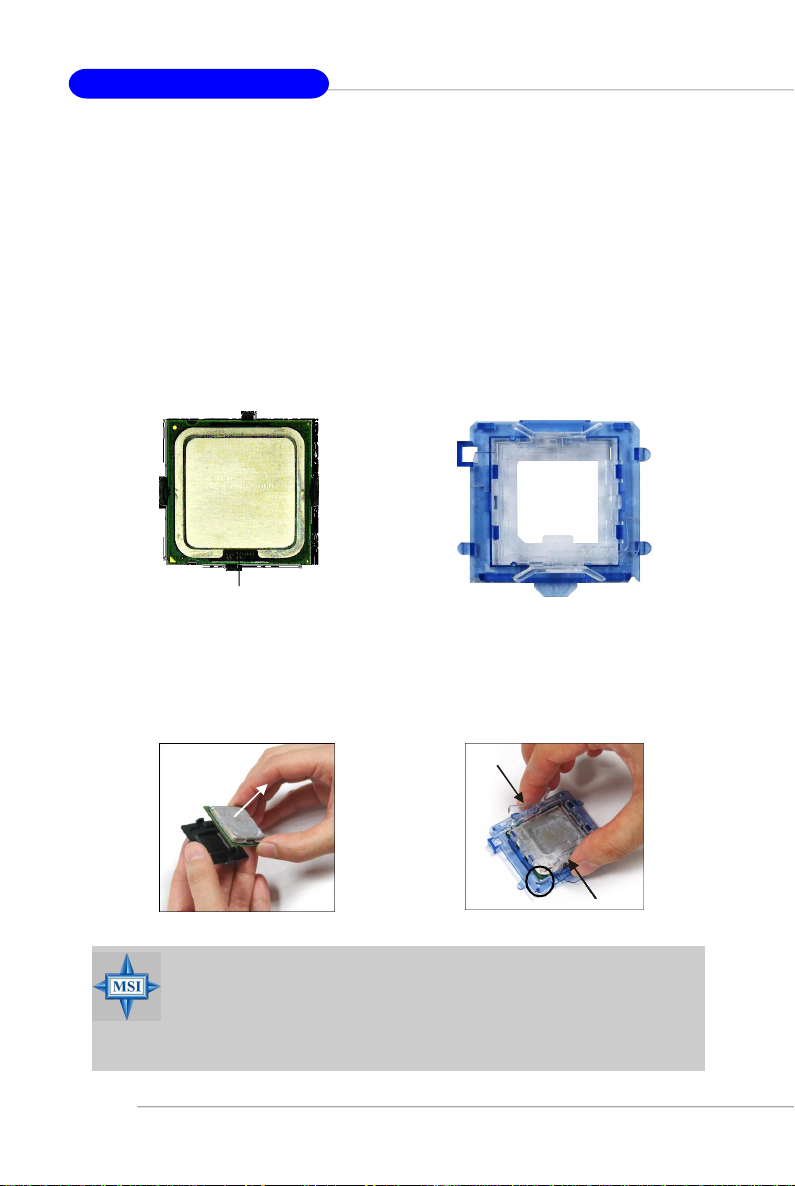
MS-7204 mBTX Mainboard
CPU & Cooler Installation
When you are installing the CPU, make sure the CPU has a cooler at-
tached on the top to prevent overheating. If you do not have the cooler, contact
your dealer to purchase and install them before turning on the computer. Meanwhile,
do not forget to apply some silicon heat transfer compound on CPU before installing
the heat sink/cooler fan for better heat dispersion.
Follow the steps below to install the CPU & cooler correctly. Wrong installation
will cause the damage of your CPU & mainboard.
1.The CPU has a land side cover on the
bottom to protect the CPU contact from
damage. Rotate it to make the pin 1
indicator (yellow triangle) in the rightbottom corner.
land side cover
3.Use 2 hands to remove the land side
cover (if any). Please note not to touch
the pins.
2.Take out the accompanying CPU Clip
and rotate it for the same direction
as the CPU (Pin 1 indicator is in the
left-bottom corner).
4.Align the two pin 1 indicators (the
triangles on the CPU & the CPU Clip),
and use the CPU Clip to clip the CPU
up, pressing the clips on both sides
to the center, as the arrows shown.
2-4
MSI Reminds You...
1.Confirm if your CPU cooler is firmly installed before turning on your
system.
2.Do not touch the CPU socket pins to avoid damaging.
3. The availability of the CPU land side cover depends on your CPU
packing.
Page 18
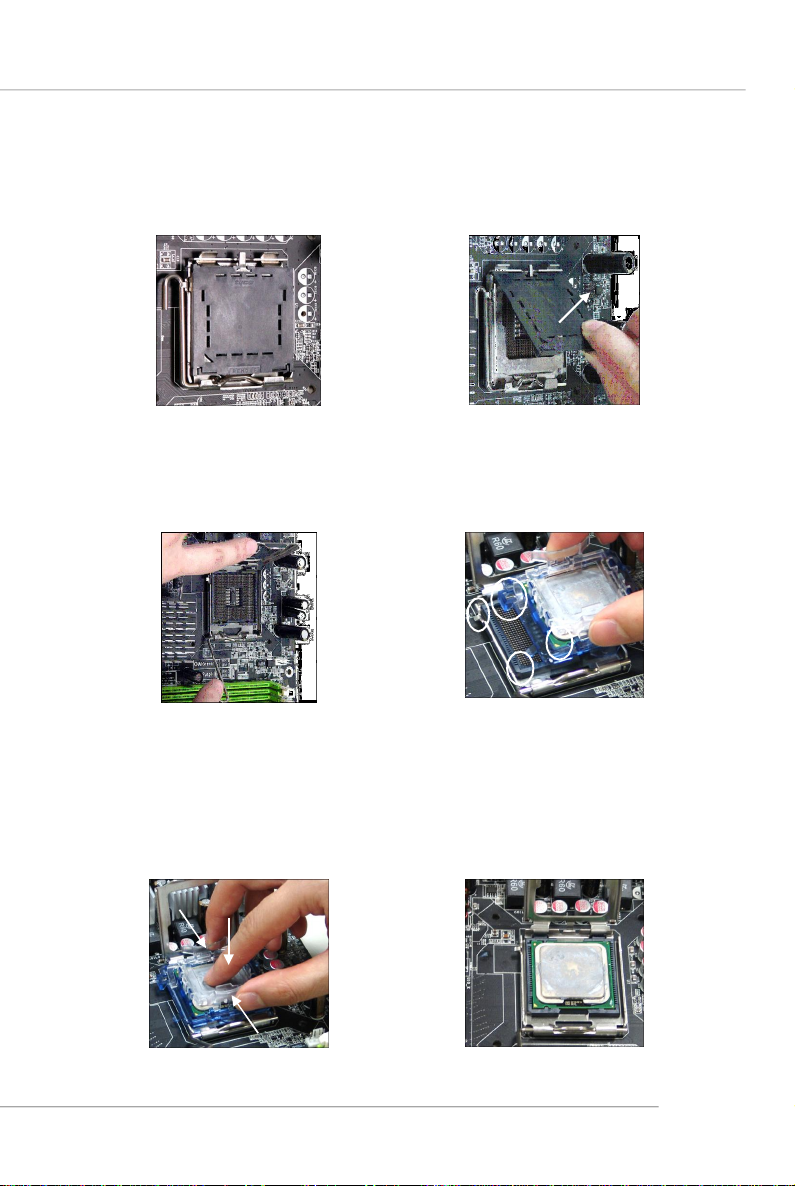
Hardware Setup
5.The CPU has a plastic cap on it to
protect the contact from damage.
Before you have installed the CPU,
always cover it to protect the socket
pin.
7.Lift the load lever up and open the
load plate.
6.Remove the cap from lever hinge side
(as the arrow shows). The pins of
socket reveal.
8.Correctly align the triangle of CPU Clip
with the CPU chamfer, and the square
on the CPU Clip to the hook of the
socket.
9.Use your thumb and the middle fingers to push the clips to release the
CPU, then press down the CPU with
your index finger to allow the whole
module to be installed onto the CPU
socket.
10.The CPU is installed well on the CPU
socket.
2-5
Page 19

MS-7204 mBTX Mainboard
11.Visually inspect if the CPU is seated
well into the socket, then remove the
CPU Clip with 2 fingers. Then cover
the load plate onto the package.
13.Position the mainboard into the chas-
sis and use the retaining screws to
secure it into the place. Then align
the holes on the mainboard and chassis with the cooler.
Holes on mainboard
12. Press down the load lever lightly
onto the load plate, and then secure
the lever with the hook under retention tab.
14.Put down the cooler and use the
retaining screws of the cooler to secure it into the place. Make sure the
cooler is in the proper orientation, the
cooler will only fit in the right
orientation. (Please refer the pictures
below.)
2-6
Holes on case
The fan of the cooler.
MSI Reminds You...
1.Check the information in PC Health Status of H/W Monitor in BIOS
(Chapter 3) for the CPU temperature.
2. Whenever CPU is not installed, always protect your CPU socket pin
with the plastic cap covered (shown in Figure 1) to avoid damaging.
3. Please note that the mating/unmating durability of the CPU is 20 cycles.
Therefore we suggest you do not plug/unplug the CPU too often.
Page 20

Hardware Setup
Memory
The mainboard provides 4 slots for 240-pin DDR2 DIMM, which supports the
memory size up to 4GB.
Since DDR2 modules are not interchangeable with DDR1 and the DDR2 standard is not backward compatible, you should always install DDR2 memory module in
the DDR2 slot (DIMM1~DIMM4). Otherwise, you are not able to boot up your system
and your mainboard might be damaged.
For the updated supporting memory modules, please visit http://www.msi
com.tw/program/products/mainboard/mbd/pro_mbd_trp_list.php.
DIMM1~DIMM4
(from Top to buttom
Channel A (DIMM1 & DIMM2)
Channel B (DIMM3 & DIMM4)
.
Introduction to DDR2 SDRAM
DDR2 is a new technology of memory module, and its speed is the top limit of
current DDR1 technology. DDR2 uses a 1.8V supply for core and I/O voltage, compared to 2.5V for DDR1, and requires 28% less power than DDR1 chips. DDR2 truly
is the future of memory, but will require some changes as the technology is not
backwardly compatible and only motherboards specifically designed for DDR2 memory
will be able to support these chips.
DDR2 incorporates new features at the chip level that give it better signal
integrity, thereby enabling higher clock speeds.
DDR2 modules have 240 pins, versus 184 pins on a DDR1 module, and the
length of DDR2 module is 5.25”. DDR2 modules have smaller and tighter spaced pins.
The height of DDR2 modules varies, but they will typically be less than 1.3” in height.
Memory Module Population Rules
Install at least one DIMM module on the slots. Each DIMM slot supports up to a
maximum size of 1GB. Users can install either single- or double-sided modules to
meet their own needs. Please note that each DIMM can work respectively for
single-channel DDR, while both channels (in different color) populated
with same amount of memory size will work as dual-channel DDR.
2-7
Page 21

MS-7204 mBTX Mainboard
GREEN
DIMM1 (Ch A) DIMM2 (Ch B) DIMM3 (Ch A) DIMM4 (Ch B) System Density
256MB~1GB 256MB~1GB 512MB~2GB
256MB~1GB 256MB~1GB 512MB~2GB
256MB~1GB 256MB~1GB 256MB~1GB 256MB~1GB 1GB~4GB
MSI Reminds You...
-Dual-channel DDR works ONLY in the 5 combinations listed in
-Please select the identical memory modules to install on the dual
-Always insert the memory modules into the GREEN slots first, and
-This mainboard DO NOT support the memory module installed
-Due to the South Bridge resource deployment, the system density
ORANGE
256MB~1GB 256MB~1GB 512MB~2GB
the table shown in the previous page.
channel, and DO NOT install three memory modules on three
DIMMs, or it may cause some failure.
it is strongly recommended not to insert the memory modules into
the ORANGE slots while the GREEN slots are left empty.
with more than 18 pieces of IC (integrated circuit).
will only be detected up to 3+GB (not full 4GB) when each DIMM is
installed with an 1GB memory module.
GREEN
256MB~1GB 256MB~1GB 512MB~2GB
ORANGE
Installing DDR2 Modules
1. The DDR2 DIMM has only one notch on the center of module. The module will
only fit in the right orientation.
2. Insert the DIMM memory module vertically into the DIMM slot. Then push it in
until the golden finger on the memory module is deeply inserted in the socket.
3. The plastic clip at each side of the DIMM slot will automatically close.
2-8
Volt
MSI Reminds You...
You can barely see the golden finger if the module is properly inserted in the socket.
Notch
Page 22

Hardware Setup
Power Supply
The mainboard supports BTX power supply for the power system. Before
inserting the power supply connector, always make sure that all components are
installed properly to ensure that no damage will be caused.
BTX 24-Pin Power Connector: BTX1
This connector allows you to connect an BTX 24-pin power supply. To
connect the BTX 24-pin power supply, make sure the plug of the power supply is
inserted in the proper orientation and the pins are aligned. Then push down the
power supply firmly into the connector.
Pin Definition
BTX1
24
12
PIN SIGNAL
1 +3.3V
2 +3.3V
3 GND
4 +5V
13
1
5 GND
6 +5V
7 GND
8 PWR OK
9 5VSB
10 +12V
11 +12V
12 +3.3V
PIN SIGNAL
13 +3.3V
14 -12V
15 GND
16 PS-ON#
17 GND
18 GND
19 GND
20 Res
21 +5V
22 +5V
23 +5V
24 GND
BTX 12V Power Connector: JPWR1
This 12V power connector is used to provide power to the CPU.
3
1
JPW1
42
MSI Reminds You...
1. These two connectors connect to the BTX power supply and have to
work together to ensure stable operation of the mainboard.
2. Power supply of 350 watts (and above) is highly recommended for
system stability.
3. BTX 12V power connection should be greater than 18A.
Pin Definition
PIN SIGNAL
1 GND
2 GND
3 12V
4 12V
2-9
Page 23

MS-7204 mBTX Mainboard
Back Panel
The back panel provides the following connectors:
LAN
1394
Mouse
Parallel
SPDIF-
In
SPDIFOut
Front-Out
USB Ports
Keyboard
COM Port
OptIn
OptOut
SS-Out
Line-In
CB-Out
BS-Out
Mouse/Keyboard Connector
The mainboard provides a standard PS/2® mouse/keyboard mini DIN connector
for attaching a PS/2® mouse/keyboard. You can plug a PS/2® mouse/keyboard directly
into this connector. The connector location and pin assignments are as follows:
Pin Definition
6
4
2
PS/2 Mouse / Keyboard
(6-pin Female)
5
3
1
PIN SIGNAL DESCRIPTION
1 Mouse/Keyboard Data Mouse/Keyboard data
2 NC No connection
3 GND Ground
4 VCC +5V
5 Mouse/Keyboard Clock Mouse/Keyboard clock
6 NC No connection
IEEE 1394 Port
The back panel provides one standard IEEE 1394 port. The standard IEEE 1394 port
connects to IEEE 1394 devices without external power. The IEEE 1394 high-speed
serial bus complements USB by providing enhanced PC connectivity for a wide range
of devices, including consumer electronics audio/video (A/V) appliances, storage
peripherals, other PCs, and portable devices.
2-10
1394 Port
Page 24

Hardware Setup
Serial Port Connector: COM Port
The mainboard offers one 9-pin male DIN connector COM Port. It’s a 16550A
high speed communication port that send/receive/ 16 bytes FIFOs. You can attach a
serial mouse or other serial device directly to it.
1 2 3 4 5
6 7 8 9
9-Pin Male DIN Connector
COM Port
Pin Definition
PIN SIGNAL DESCRIPTION
1 DCD Data Carry Detect
2 SIN Serial In or Receive Data
3 SOUT Serial Out or Transmit Data
4 DTR Data Terminal Ready)
5 GND Ground
6 DSR Data Set Ready
7 RTS Request To Send
8 CTS Clear To Send
9 RI Ring Indicate
USB Connectors
The mainboard provides an OHCI (Open Host Controller Interface) Universal
Serial Bus root for attaching USB devices such as keyboard, mouse or other USBcompatible devices. You can plug the USB device directly into the connector.
USB Port Description
PIN SIGNAL DESCRIPTION
1 VCC +5V
1 2 3 4
5 6 7 8
USB Ports
2 -Data 0 Negative Data Channel 0
3 +Data0 Positive Data Channel 0
4 GND Ground
5 VCC +5V
6 -Data 1 Negative Data Channel 1
7 +Data 1 Positive Data Channel 1
8 GND Ground
2-11
Page 25

MS-7204 mBTX Mainboard
LAN (RJ-45) Jack
The mainboard provides 1 standard RJ-45 jack for connection to single Local
Area Network (LAN). This LAN enables data to be transferred at 100Mbps or 10Mbps.
You can connect a network cable to it.
10/100 LAN Pin Definition
PIN SIGNAL DESCRIPTION
1 TDP Transmit Differential Pair
2 TDN Transmit Differential Pair
3 RDP Receive Differential Pair
RJ-45 LAN Jack
4 NC Not Used
5 NC Not Used
6 RDN Receive Differential Pair
7 NC Not Used
8 NC Not Used
Audio Port Connectors
The left 3 audio jacks are for 2-channel mode for stereo speaker output: Front
Out is a connector for Speakers or Headphones. Line In is used for external CD
player, Tape player, or other audio devices.
However, there is an advanced audio application provided by Realtek ALC882
to offer support for 7.1-channel audio operation and can turn rear audio connectors
from 2-channel to 4-/5.1-/7.1- channel audio.
2-12
S/PDIF Out/In-Coaxial
Front Out
(Front R/L)
(Side Surround R/L)
(in 7.1 CH)
Line In
SPDIF-Out
SPDIF-In
Center/Bass Speaker Out
(in 7.1CH / 5.1CH)
Back Surround
( in 7.1CH / 5.1CH)
Page 26

Hardware Setup
Parallel Port Connector: LPT1
The mainboard provides a 25-pin female centronic connector as LPT. A parallel
port is a standard printer port that supports Enhanced Parallel Port (EPP) and Extended Capabilities Parallel Port (ECP) mode.
13 1
25
14
Pin Definition
PIN SIGNAL DESCRIPTION
1 STROBE Strobe
2 DATA0 Data0
3 DATA1 Data1
4 DATA2 Data2
5 DATA3 Data3
6 DATA4 Data4
7 DATA5 Data5
8 DATA6 Data6
9 DATA7 Data7
10 ACK# Acknowledge
11 BUSY Busy
12 PE Paper End
13 SELECT Select
14 AUTO FEED# Automatic Feed
15 ERR# Error
16 INIT# Initialize Printer
17 SLIN# Select In
18 GND Ground
19 GND Ground
20 GND Ground
21 GND Ground
22 GND Ground
23 GND Ground
24 GND Ground
25 GND Ground
2-13
Page 27
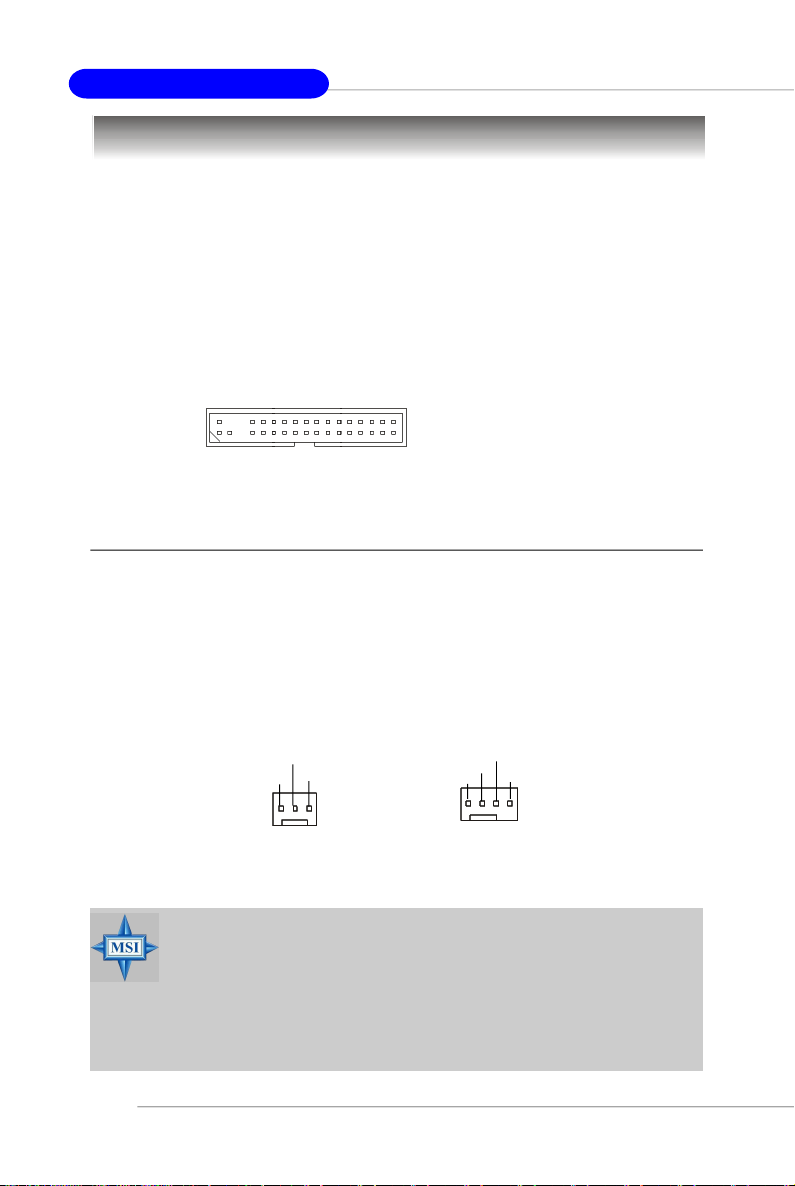
MS-7204 mBTX Mainboard
Connectors
The mainboard provides connectors to connect to FDD, IDE HDD, case, LAN,
and USB Ports.
Floppy Disk Drive Connector: FDD1
The mainboard provides a standard floppy disk drive connector that supports
360K, 720K, 1.2M, 1.44M and 2.88M floppy disk types.
FDD1
Fan Power Connectors: CPUFAN1/SYS_FAN1
The CPUFAN1 (processor fan), SYS_FAN1 support system cooling fan with
+12V. It supports four/three-pin head connector. When connecting the wire to the
connectors, always take note that the red wire is the positive and should be connected to the +12V, the black wire is Ground and should be connected to GND. If the
mainboard has a System Hardware Monitor chipset on-board, you must use a specially designed fan with speed sensor to take advantage of the CPU fan control.
2-14
+12V
Sensor
GND
SYS_FAN1
SENSOR
+12V
GND
CPUFAN1
Control
MSI Reminds You...
1.Always consult the vendors for proper CPU cooling fan.
2.CPUFAN1 supports the fan control. Fan/heatsink with 3 or 4 fins
are both available.
3.Be sure to configure the CPU FAN PIN Select in BIOS for the
CPU Fan you are using first.
4.Please refer to the recommended CPU fans at Intel® official
website.
Page 28

Hardware Setup
Hard Disk Connector: IDE1
The mainboard has one 32-bit Ultra DMA 66/100 IDE controller integrated in the
chips Intel ICH7R, which supports PIO & Bus Master operation modes and it can
connect up to two Ultra ATA drives.
IDE1 (blue)
MSI Reminds You...
If you install two hard disks on cable, you must configure the second
drive to Slave mode by setting its jumper. Refer to the hard disk
documentation supplied by hard disk vendors for jumper setting
instructions.
FWH/LPC Debugging Pin Header: JLPC1
The pin header is for internal debugging only.
JLPC1 Pin Definition
PIN SIGNAL PIN SIGNAL
2
1
14
13
JLPC1
1 LCLK 2 Key (no pin)
3 LRST# 4 VCC3
5 LAD0 6 FID0_LRST
7 LAD1 8 VCC5
9 LAD2 10 Key (no pin)
11 LAD3 12 GND
13 LFRAME# 14 GND
2-15
Page 29

MS-7204 mBTX Mainboard
Serial ATA Connectors controlled by Intel ICH7: SATA1~SATA4
The SouthBridge of this mainboard is Intel ICH7 which supports four serial ATA
connectors SATA1~SATA4.
SATA1~SATA4 are dual high-speed Serial ATA interface ports. Each supports
1st generation serial ATA data rates of 150 MB/s. Both connectors are fully compliant
with Serial ATA 1.0 specifications. Each Serial ATA connector can connect to 1 hard
disk device.
7
1
SATA1
SATA1~ SATA4 Pin Definition
SATA2
SATA3
Serial ATA cable
SATA4
PIN SIGNAL PIN SIGNAL
1 GND 2 TXP
3 TXN 4 GND
5 RXN 6 RXP
7 GND
2-16
Take out the dust cover and
connect to the hard disk
devices
Connect to serial ATA ports
MSI Reminds You...
Please do not fold the serial ATA cable in a 90-degree angle, since
this might cause the loss of data during the transmission.
Page 30

Video-In Connector: JVID1
The connector is for TV-Tuner card audio connector.
JVID1
GNDR
Front Line-In Connector: JL_IN1
The connector is for front line-in connector.
GND
Hardware Setup
L
L
R
JL_IN1
SCART Output Connector: JSCA1
The JSCA1 connector allows you to connect the output device with SCART
spec. SCART is the established European standard for connecting home video equipments like TVs, VCRs, DVD players, etc.
JSCA1
R
L
GND
2-17
Page 31

MS-7204 mBTX Mainboard
Front LCD Module Header: JFLCD
The connector allows you to connect to Medion VFD LCD panel.
TX
GND
+5VSB
RX
Front Panel Connectors: JF_P1
The mainboard provides one front panel connector for electrical connection to
the front panel switches and LEDs. JF_P1 is compliant with Intel® Front Panel I/O
Connectivity Design Guide.
JF_P1 Pin Definition
PIN SIGNAL DESCRIPTION
1 PS_ON Power Switch On (1)
2 PS_ON Power Switch On (2)
3 PWR_LED Power LED (+)
4 PWR_LED Power LED (-)
5 HDD_LED HDD LED (-)
6 HDD_LED HDD LED(+)
7 Reset Reset (1)
8 Reset Reset (2)
2-18
Page 32
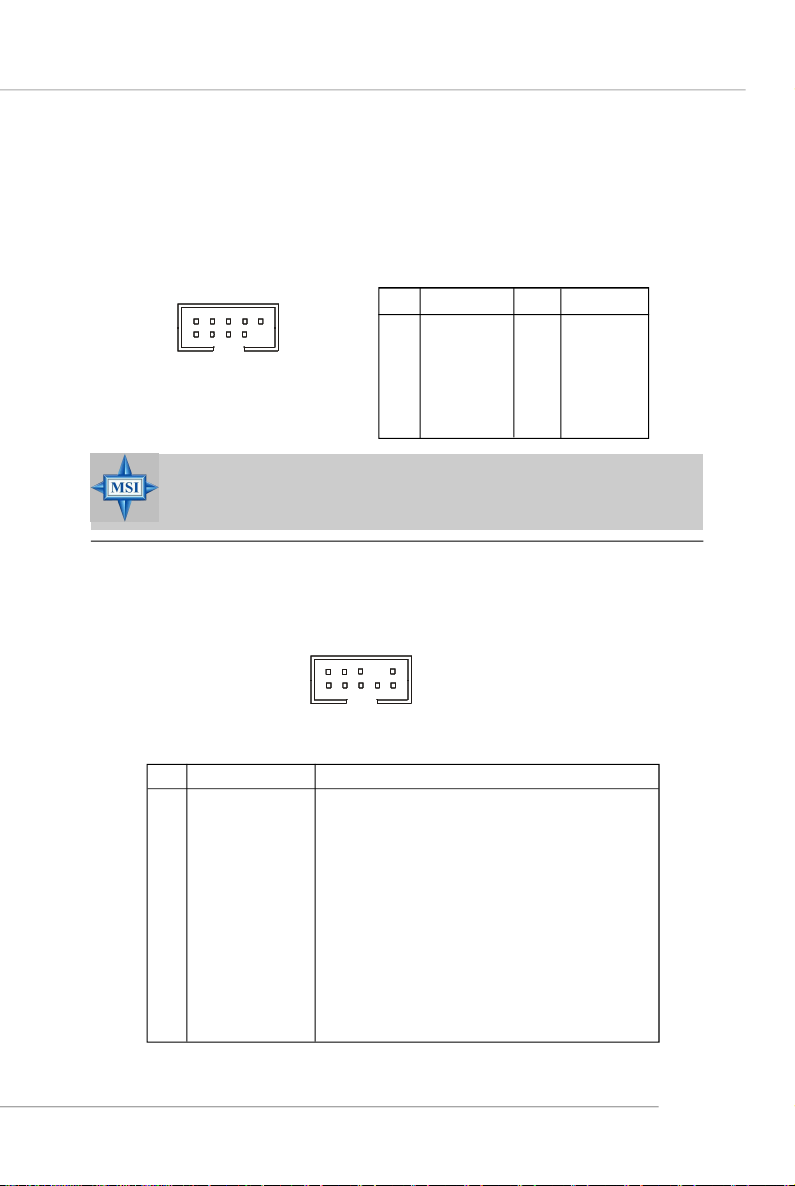
Hardware Setup
Front USB Connectors: JUSB1 / JUSB2
The mainboard provides two standard USB 2.0 pin headers JUSB1 / JUSB2.
USB 2.0 technology increases data transfer rate up to a maximum throughput of
480Mbps, which is 40 times faster than USB 1.1, and is ideal for connecting highspeed USB interface peripherals such as USB HDD, digital cameras, MP3 players,
printers, modems and the like.
JUSB1 / JUSB2 Pin Definition
2
1 9
JUSB1 / JUSB2
(USB 2.0/standard spec)
10
PIN SIGNAL PIN SIGNAL
1 VCC 2 VCC
3 USB0- 4 USB1-
5 USB0+ 6 USB1+
7 GND 8 GND
9 Key 10 USBOC
MSI Reminds You...
Note that the pins of VCC and GND must be connected correctly, or it
may cause some damage.
Front Panel Audio Connector: JAUD1
The F_AUDIO front panel audio connector allows you to connect to the front
panel audio and is compliant with Intel® Front Panel I/O Connectivity Design Guide.
2
1
10
9
JAUD1
JAUD1 Pin Definition
PIN SIGNAL DESCRIPTION
1 PORT 1L Analog Port 1 - Left channel
2 GND Ground
3 PORT 1R Analog Port 1 - Right channel
4 PRESENCE# Active low signal - signals BIOS that a High Definition Audio
5 PORT 2R Analog Port 2 - Right channel
6 SENSE1_RETIRN Jack detection return from front panel JACK1
7 SENSE_SEND Jack detection sense line from the High Definition Audio CODEC
8 KEY Connector Key
9 PORT 2L Analog Port 2 - Left channel
10 SENSE2_RETIRN Jack detection return from front panel JACK2
dongle is connected to the analog header. PRESENCE# = 0
when a High Definition Audio dongle is connected.
jack detection resistor network
2-19
Page 33

MS-7204 mBTX Mainboard
IEEE 1394 Connector: JFW1 (Optional)
The mainboard provides one 1394 pin header that allow you to connect
optional IEEE 1394 port.
PIN SIGNAL PIN SIGNAL
2
1
10
9
JFW1
1 TPA+ 2 TPA-
3 Ground 4 Ground
5 TPB+ 6 TPB-
7 Cable power 8 Cable power
9 Key (no pin) 10 Ground
Pin Definition
2-20
Page 34

Hardware Setup
Jumpers
The motherboard provides the following jumper for you to set the computer’s
function. This section will explain how to change your motherboard’s function through
the use of jumper.
Clear CMOS Jumper: JBAT1
There is a CMOS RAM on board that has a power supply from external battery
to keep the system configuration data. With the CMOS RAM, the system can automatically boot OS every time it is turned on. If you want to clear the system configuration,
use the JBAT1 (Clear CMOS) Jumper to clear data. Follow the instructions below to
clear the data:
1
JBAT1
3
Keep Data
1
13
Clear Data
MSI Reminds You...
You can clear CMOS by shorting 2-3 pin while the system is off.
Then return to 1-2 pin position. Avoid clearing the CMOS while the
system is on; it will damage the mainboard.
2-21
Page 35
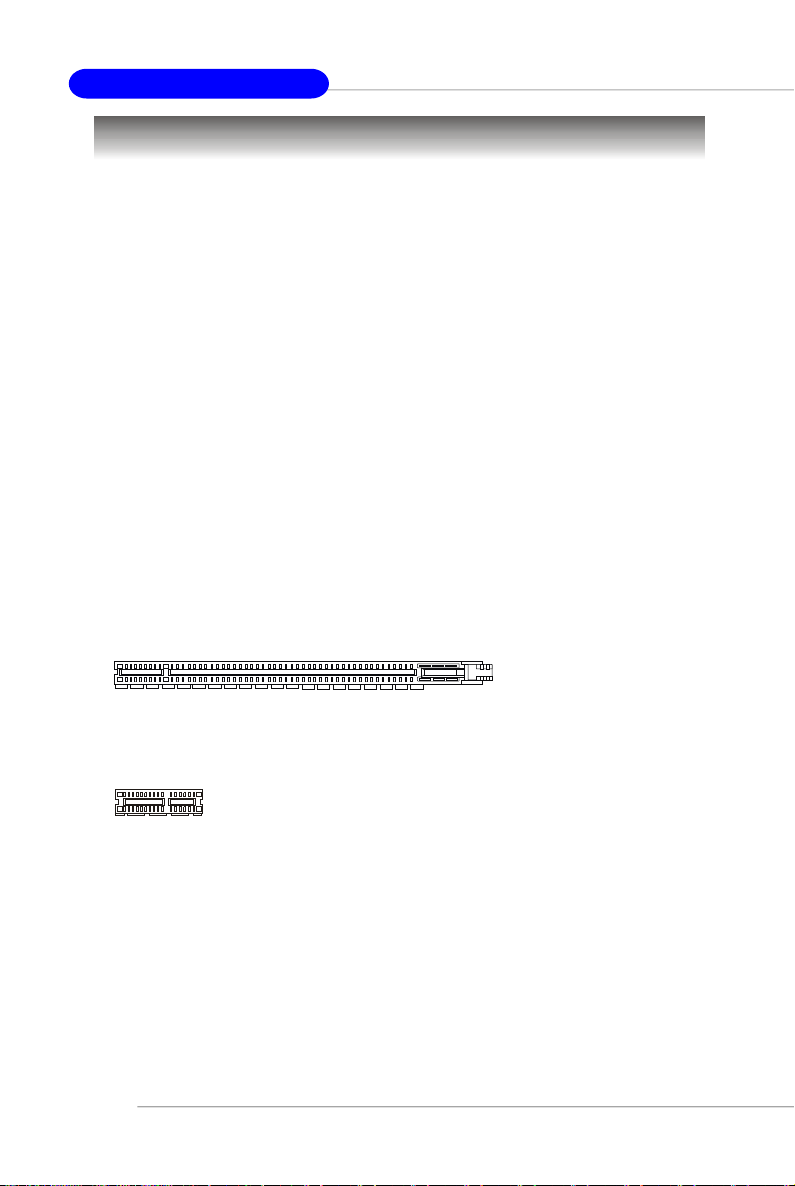
MS-7204 mBTX Mainboard
Slots
The mainboard provides a PCI Express x16 slot, a PCI Express x1 slot and
three 32-bit PCI bus slots.
PCI Express Slots (optional)
The PCI Express slots, as a high-bandwidth, low pin count, serial, interconnect technology, support Intel highest performance desktop platforms utilizing the
Intel Pentium 4 processor with HT Technology.
PCI Express architecture provides a high performance I/O infrastructure for
Desktop Platforms with transfer rates starting at 2.5 Giga transfers per second over
a PCI Express x1 lane for Gigabit Ethernet, TV Tuners, 1394 controllers, and general
purpose I/O. Also, desktop platforms with PCI Express Architecture will be designed
to deliver highest performance in video, graphics, multimedia and other sophisticated
applications. Moreover, PCI Express architecture provides a high performance graphics
infrastructure for Desktop Platforms doubling the capability of existing AGP 8x designs with transfer rates of 4.0 GB/s over a PCI Express x16 lane for graphics
controllers.
You can insert the expansion cards to meet your needs. When adding or
removing expansion cards, make sure that you unplug the power supply first.
2-22
PCI Express x16 slot
PCI Express x1 slot
Page 36

Hardware Setup
PCI (Peripheral Component Interconnect) Slots
The PCI slots allow you to insert the expansion cards to meet your needs.
When adding or removing expansion cards, make sure that you unplug the power
supply first. Meanwhile, read the documentation for the expansion card to make any
necessary hardware or software settings for the expansion card, such as jumpers,
switches or BIOS configuration.
PCI Slots
PCI Interrupt Request Routing
The IRQ, acronym of interrupt request line and pronounced I-R-Q, are hardware lines over which devices can send interrupt signals to the microprocessor. The
PCI IRQ pins are typically connected to the PCI bus INT A# ~ INT D# pins as follows:
Order 1 Order 2 Order 3 Order 4
PCI Slot 1 INT B# INT C# INT D# INT A#
INT E# INT F# INT G# INT H#
INT F# INT G# INT H# INT E#
PCI Slot 2 INT A# INT B# INT C# INT D#
2-23
