MSI MS-7036 User Manual
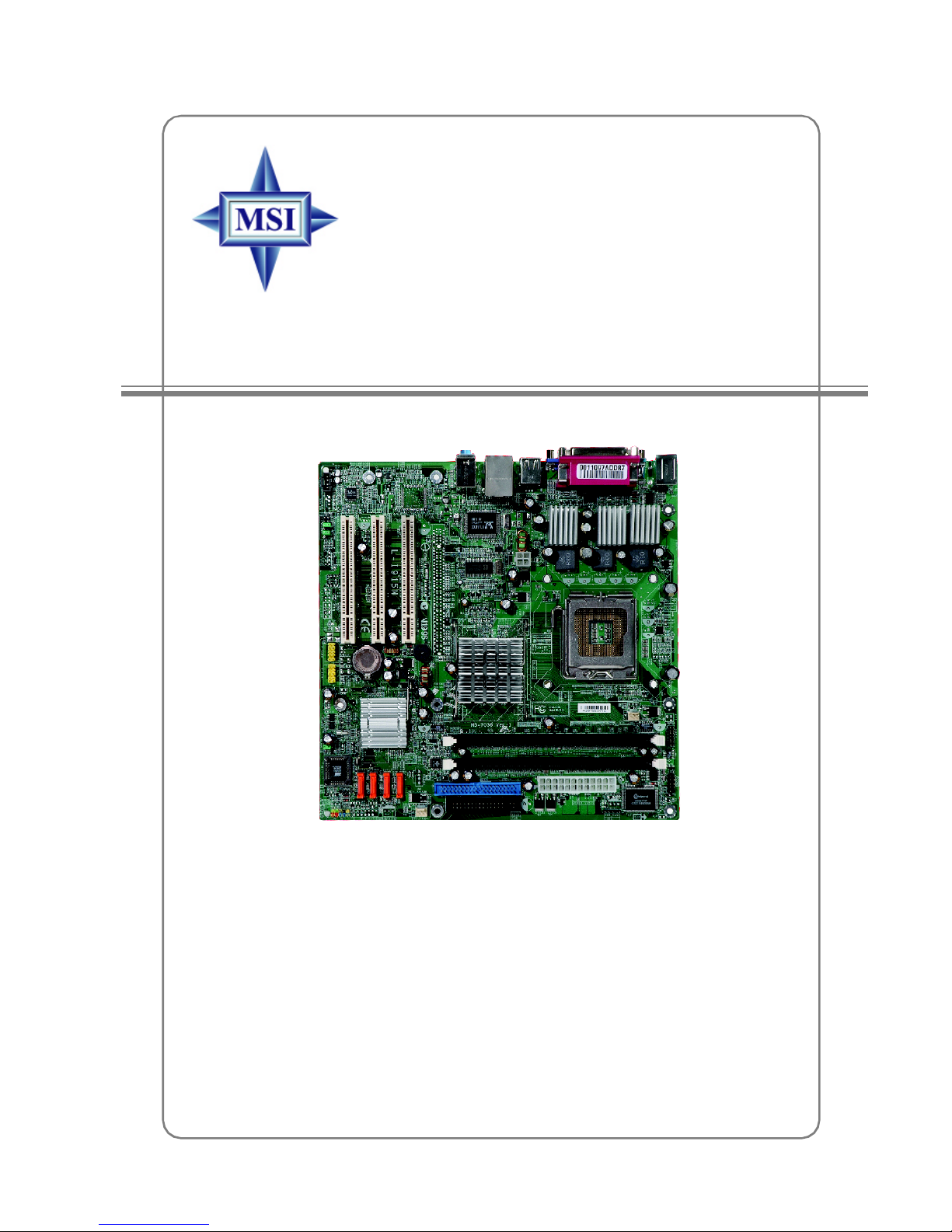
i
MS-7036 (v1.X) M-ATX Mainboard
G52-M7036X3
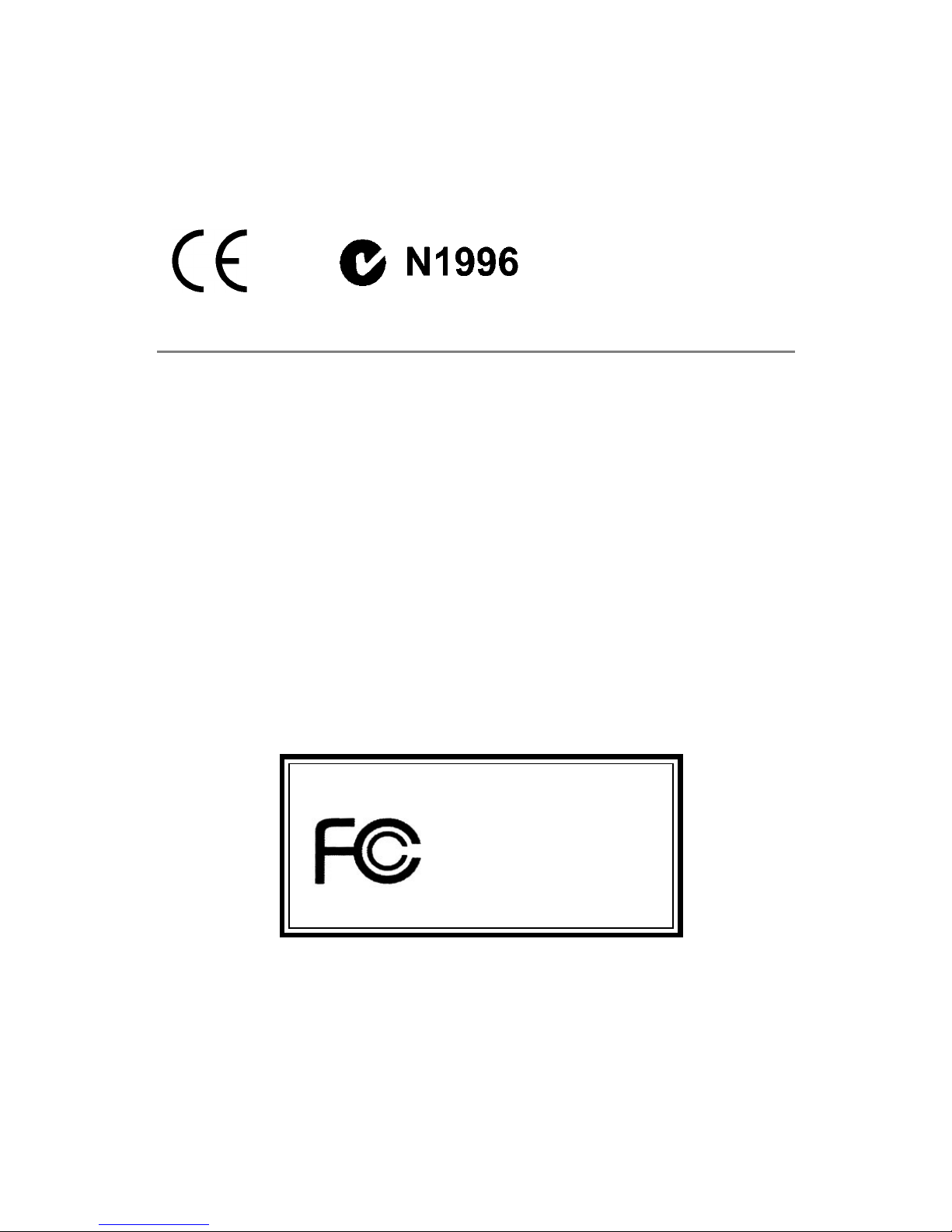
ii
Manual Rev: 1.1
Release Date: September 2004
FCC-B Radio Frequency Interference Statement
This equipment has been tested and found to comply with the limits for a class B
digital device, pursuant to part 15 of the FCC rules. These limits are designed to
provide reasonable protection against harmful interference when the equipment is
operated in a commercial environment. This equipment generates, uses and can
radiate radio frequency energy and, if not installed and used in accordance with the
instruction manual, may cause harmful interference to radio communications. Operation
of this equipment in a residential area is likely to cause harmful interference, in which
case the user will be required to correct the interference at his own expense.
Notice 1
The changes or modifications not expressly approved by the party responsible for
compliance could void the user’s authority to operate the equipment.
Notice 2
Shielded interface cables and A.C. power cord, if any, must be used in order to
comply with the emission limits.
VOIR LA NOTICE D’INST ALLATION AVANT DE RACCORDER AU RESEAU.
Micro-Star International
MS-7036
This device complies with Part 15 of the FCC Rules. Operation is subject to the
following two conditions:
(1) this device may not cause harmful interference, and
(2) this device must accept any interference received, including interference that
may cause undesired operation
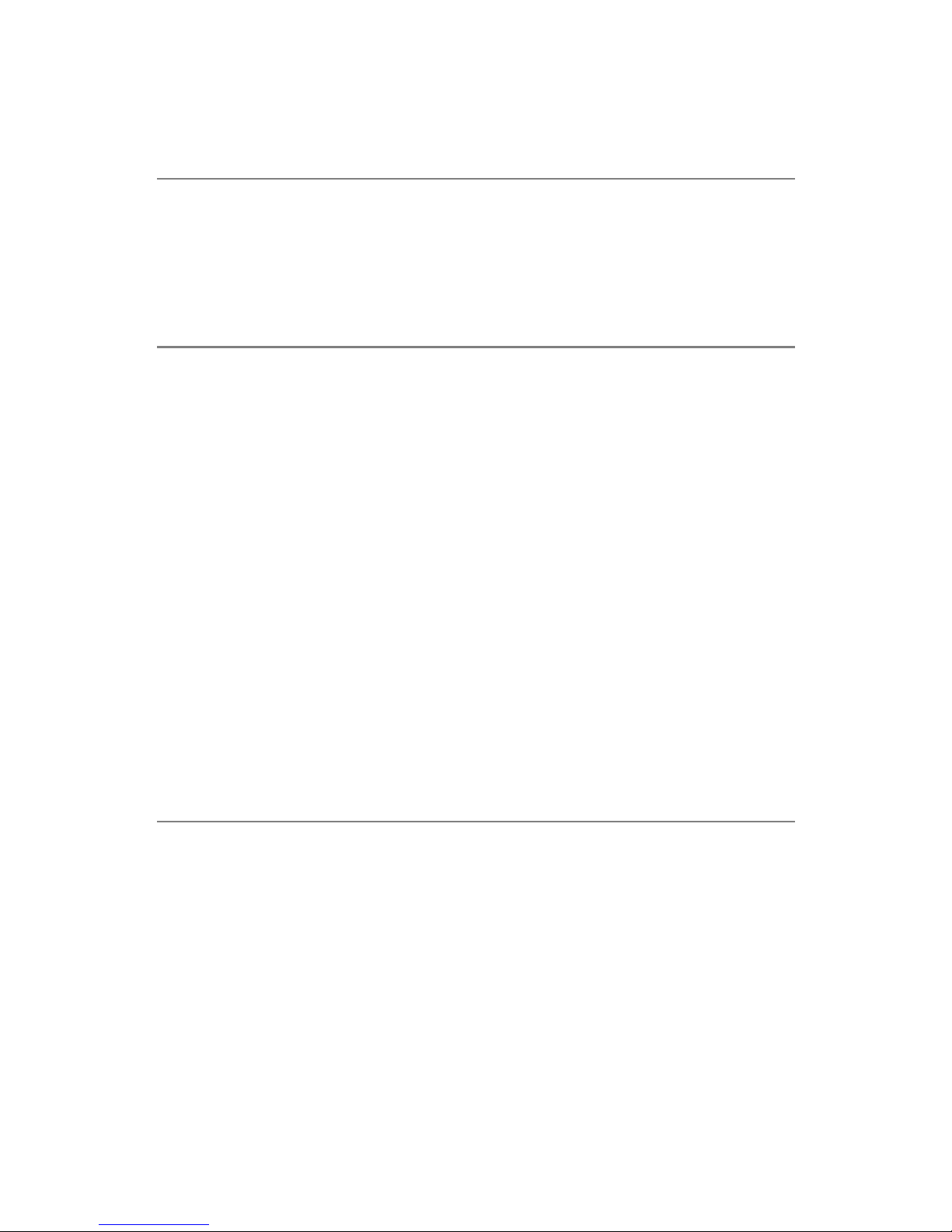
iii
Copyright Notice
The material in this document is the intellectual property of MICRO-STAR
INTERNATIONAL. We take every care in the preparation of this document, but no
guarantee is given as to the correctness of its contents. Our products are under
continual improvement and we reserve the right to make changes without notice.
Trademarks
All trademarks are the properties of their respective owners.
AMD, Athlon™, Athlon™ XP, Thoroughbred™, and Duron™ are registered
trademarks of AMD Corporation.
Intel® and Pentium® are registered trademarks of Intel Corporation.
PS/2 and OS®/2 are registered trademarks of International Business Machines
Corporation.
Microsoft is a registered trademark of Microsoft Corporation. Windows® 98/2000/NT/
XP are registered trademarks of Microsoft Corporation.
NVIDIA, the NVIDIA logo, DualNet, and nForce are registered trademarks or trademarks of NVIDIA Corporation in the United States and/or other countries.
Netware® is a registered trademark of Novell, Inc.
Award® is a registered trademark of Phoenix Technologies Ltd.
AMI® is a registered trademark of American Megatrends Inc.
Kensington and MicroSaver are registered trademarks of the Kensington Technology
Group.
PCMCIA and CardBus are registered trademarks of the Personal Computer Memory
Card International Association.
Revision History
Revision Revision History Date
V1.0 First release for PCB 1.X June 2004
with Intel 915P/915G/915GV/
910GL & ICH6
V1.1 Add marketing name September 2004
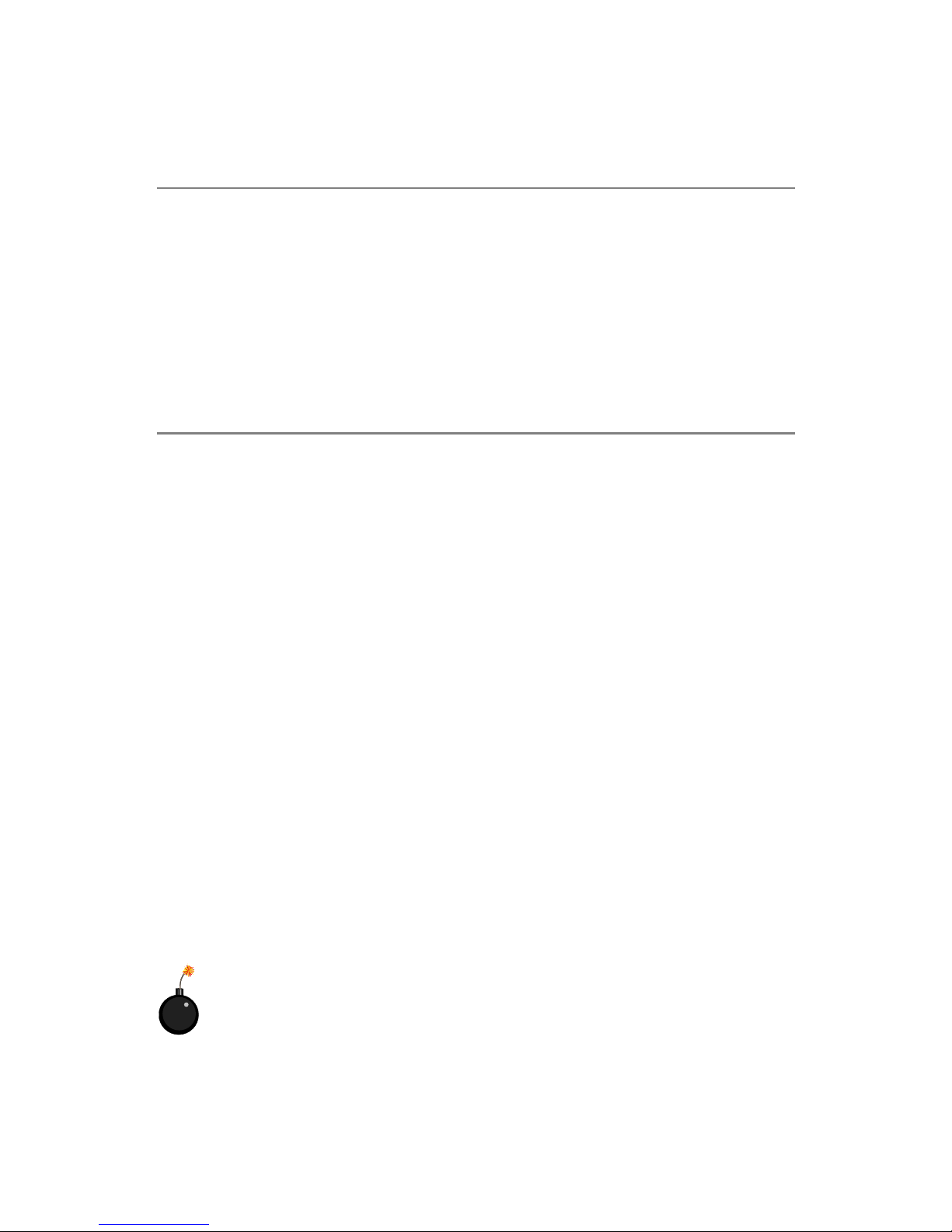
iv
1. Always read the safety instructions carefully.
2. Keep this User’s Manual for future reference.
3. Keep this equipment away from humidity.
4. Lay this equipment on a reliable flat surface before setting it up.
5. The openings on the enclosure are for air convection hence protects the equipment from overheating. Do not cover the openings.
6. Make sure the voltage of the power source and adjust properly 110/220V before connecting the equipment to the power inlet.
7. Place the power cord such a way that people can not step on it. Do not place
anything over the power cord.
8. Always Unplug the Power Cord before inserting any add-on card or module.
9. All cautions and warnings on the equipment should be noted.
10. Never pour any liquid into the opening that could damage or cause electrical
shock.
11. If any of the following situations arises, get the equipment checked by a service
personnel:
h The power cord or plug is damaged.
h Liquid has penetrated into the equipment.
h The equipment has been exposed to moisture.
h The equipment has not work well or you can not get it work according to
User’s Manual.
h The equipment has dropped and damaged.
h The equipment has obvious sign of breakage.
12. Do not leave this equipment in an environment unconditioned, storage
temperature above 600 C (1400F), it may damage the equipment.
Safety Instructions
CAUTION: Danger of explosion if battery is incorrectly replaced.
Replace only with the same or equivalent type recommended by the
manufacturer.
Technical Support
If a problem arises with your system and no solution can be obtained from the user’s
manual, please contact your place of purchase or local distributor. Alternatively,
please try the following help resources for further guidance.
h Visit the MSI homepage & FAQ site for technical guide, BIOS updates, driver
updates, and other information: http://www.msi.com.tw & http://www.msi.
com.tw/program/service/faq/faq/esc_faq_list.php
h Contact our technical staff at: support@msi.com.tw
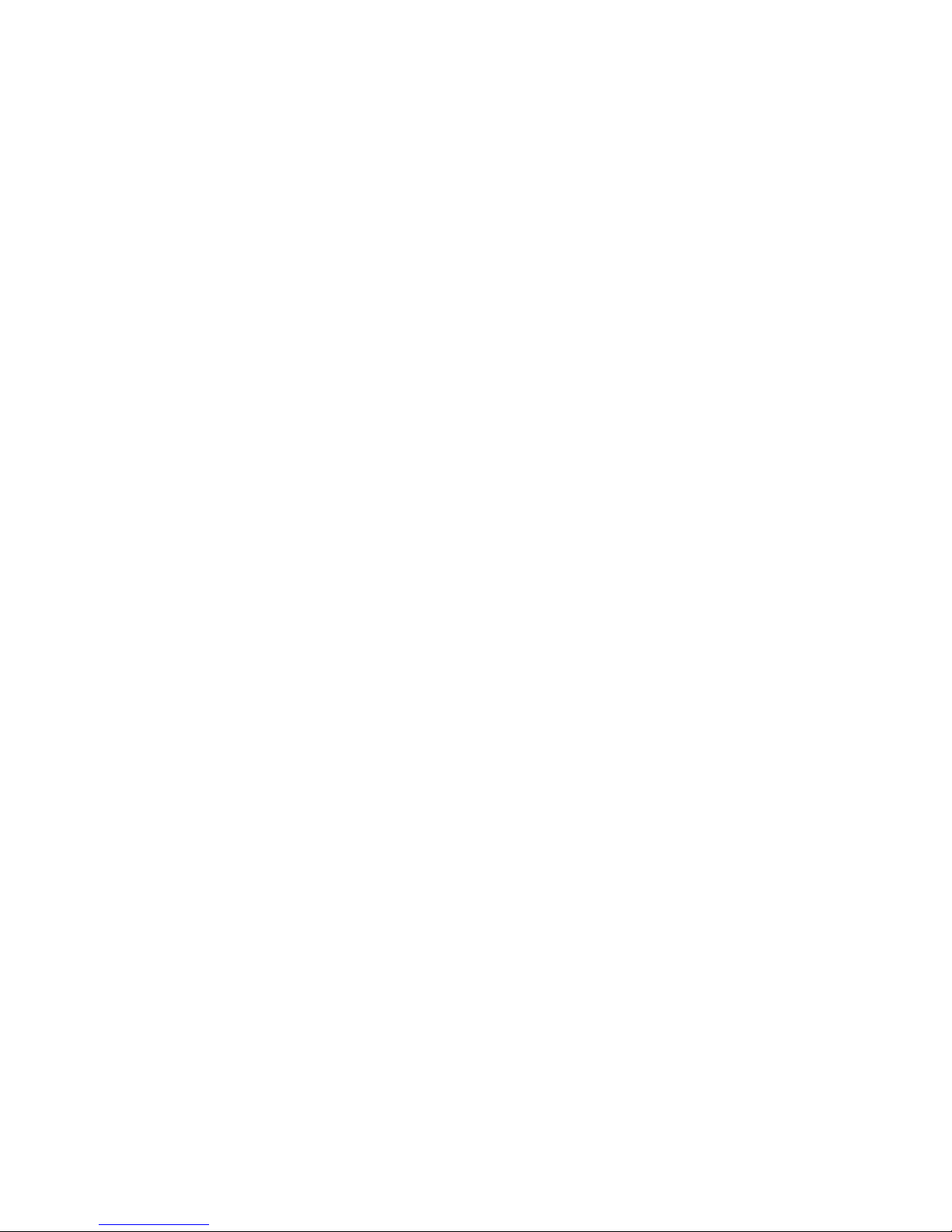
v
CONTENTS
FCC-B Radio Frequency Interference Statement ........................................................ ii
Copyright Notice ........................................................................................................... iii
Revision History............................................................................................................ iii
Technical Support ........................................................................................................ iv
Safety Instructions ...................................................................................................... iv
Chapter 1. Getting Started ................................................................................... 1-1
Mainboard Specifications .................................................................................. 1-2
Mainboard Layout ..............................................................................................1-4
Chapter 2. Hardware Setup.................................................................................2-1
Quick Components Guide .................................................................................. 2-2
Central Processing Unit: CPU ............................................................................2-3
Introduction to LGA 775 CPU .....................................................................2-3
CPU & Cooler Installation............................................................................2-4
Memory ............................................................................................................... 2-7
Introduction to DDR SDRAM....................................................................... 2-7
DIMM Module Combination ..........................................................................2-8
Installing DDR Modules ...............................................................................2-8
Power Supply.....................................................................................................2-9
ATX 24-Pin Power Connector: ATX1.........................................................2-9
ATX 12V Power Connector: JPW1............................................................2-9
Back Panel ........................................................................................................2-10
Mouse/Keyboard Connector....................................................................2-10
VGA Connector ........................................................................................2-10
Serial Port Connector ............................................................................... 2-11
USB Connectors ....................................................................................... 2-11
LAN (RJ-45) Jack .....................................................................................2-12
Audio Port Connectors.............................................................................2-12
Parallel Port Connector: LPT1 ..................................................................2-13
Connectors............................................................................................................... 2-15
Floppy Disk Drive Connector: FDD1 ........................................................2-14
Fan Power Connectors: PWR_FAN1 / CPU_FAN1 CPU_FAN2
SYS_FAN1 SYS_FAN2 ............................................................................2-14
Hard Disk Connectors: IDE1..................................................................... 2-15
Serial A TA/Serial ATA RAID Connectors controlled by Intel ICH6:
SATA1~SATA4.......................................................................................... 2-16
Front Panel Connector: F_P ANEL1 or JFP1 (optional) ...........................2-17
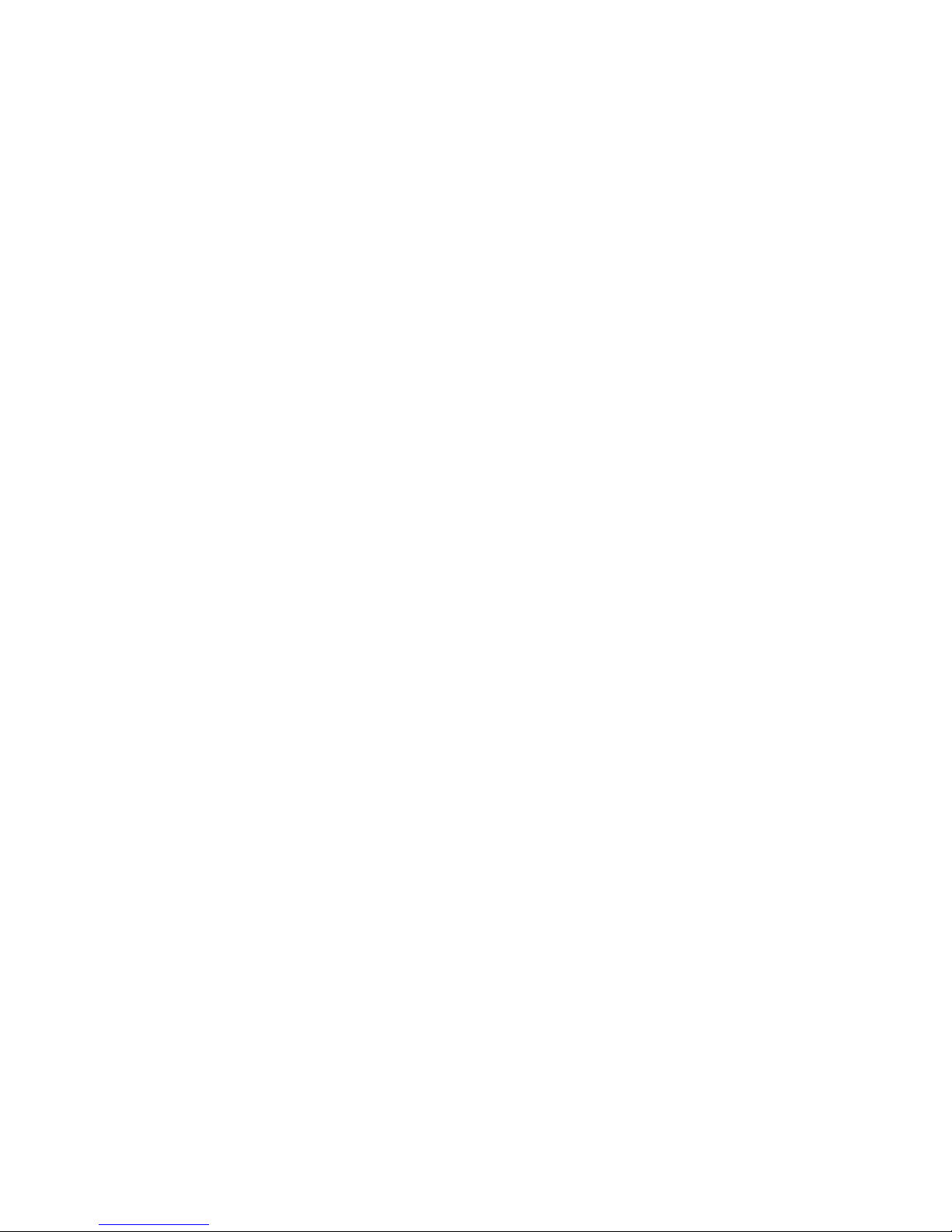
vi
CD-In Connector: CD_IN1.........................................................................2-18
Front Panel Audio Connector: J_AUD1 (optional) or F_AUDIO1............2-18
FWH/LPC Debugging Pin Header: JLPC1 ................................................2-19
Front USB Connectors: F_JUSB1 & F_ JUSB2 ....................................... 2-19
Independent Power Switch Connector: FRISW1 ...................................2-20
IEEE 1394 Connectors: F1_1394, J1394_2 (optional) ............................ 2-20
Aux Line-In Connector: AUX_IN1 ............................................................2-20
Serial Port Connector: COM2 ...................................................................2-21
Wake On Ring Connector: WOM1 ...........................................................2-21
IrDA Infrared Module Header: IRDA1....................................................... 2-21
Jumpers....................................................................................................................2-22
Clear CMOS Jumper: CLR_CMOS1..........................................................2-22
LAN Enable/Disable Jumper: LAN_En (optional) ....................................2-23
BIOS Flash Jumper: BIOS_WP1 ...............................................................2-23
Slots ..........................................................................................................................2-24
PCI Express Slots .....................................................................................2-24
PCI (Peripheral Component Interconnect) Slots...................................... 2-24
PCI Interrupt Request Routing ..................................................................2-25
Chapter 3. BIOS Setup...........................................................................................3-1
Entering Setup....................................................................................................3-2
Control Keys ...............................................................................................3-2
Getting Help ................................................................................................ 3-3
The Main Menu ................................................................................................... 3-4
Standard CMOS Features..................................................................................3-6
Advanced BIOS Features..................................................................................3-8
Advanced Chipset Features ...........................................................................3-13
Integrated Peripherals......................................................................................3-15
Power Management Setup ..............................................................................3-20
PNP/PCI Configurations ....................................................................................3-23
PC Health Status ..............................................................................................3-26
Frequency/Voltage Control..............................................................................3-27
Load Fail-Safe/Optimized Defaults .................................................................3-28
Set Supervisor/User Password......................................................................3-29
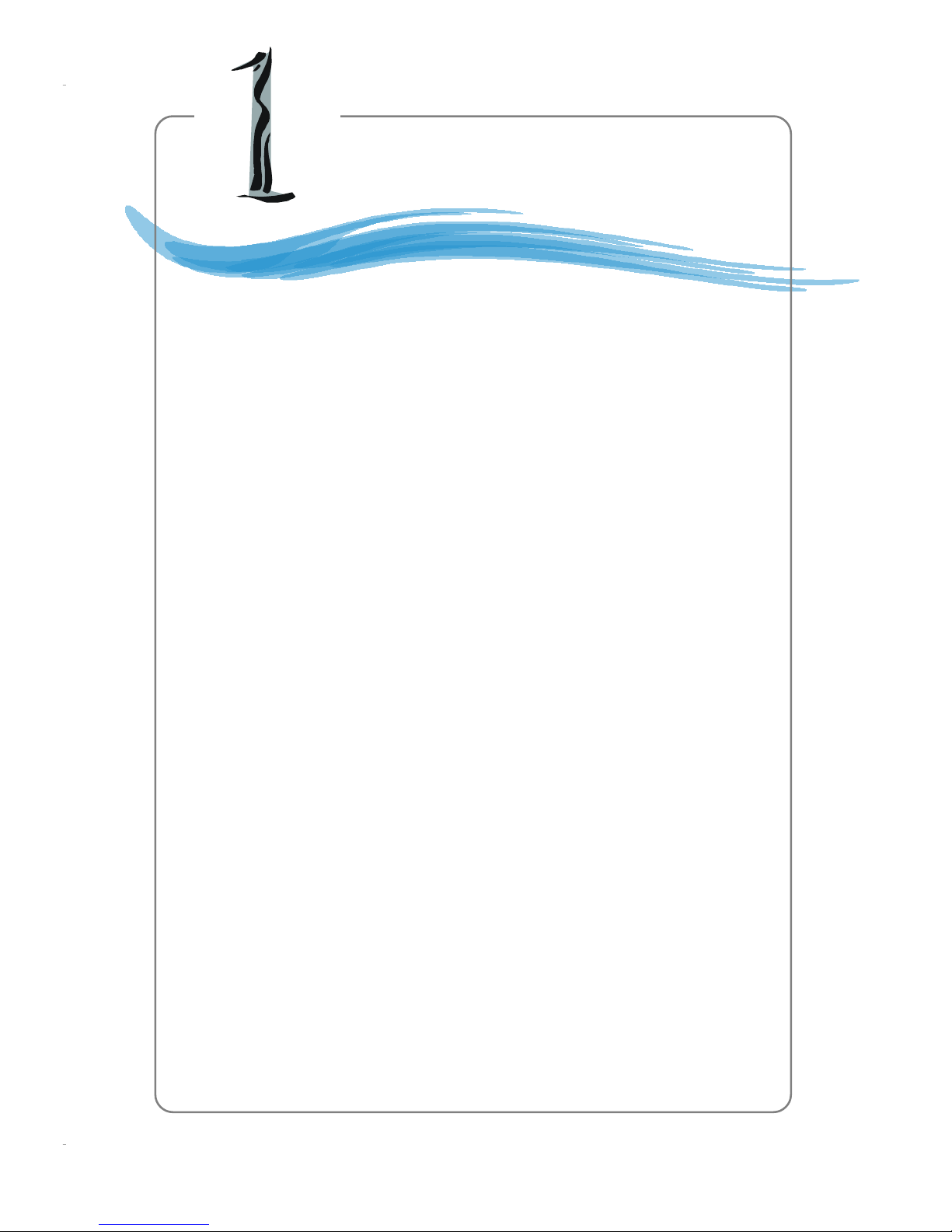
1-1
Getting Started
Chapter 1. Getting
Started
Thank you for purchasing 915PM2 / 915GM2 Series (MS7036 v1.X) M-A TX mainboard. The 915PM2 / 915GM2 Series is based
on Intel® 915P/915G/915GV/910GL and Intel® ICH6 chipsets for
optimal system efficiency. Designed to fit the advanced Intel
®
Pentium 4 Prescott LGA775 processor, the 915PM2 / 915GM2
Series delivers a high performance and professional desktop platform solution.
Getting Started
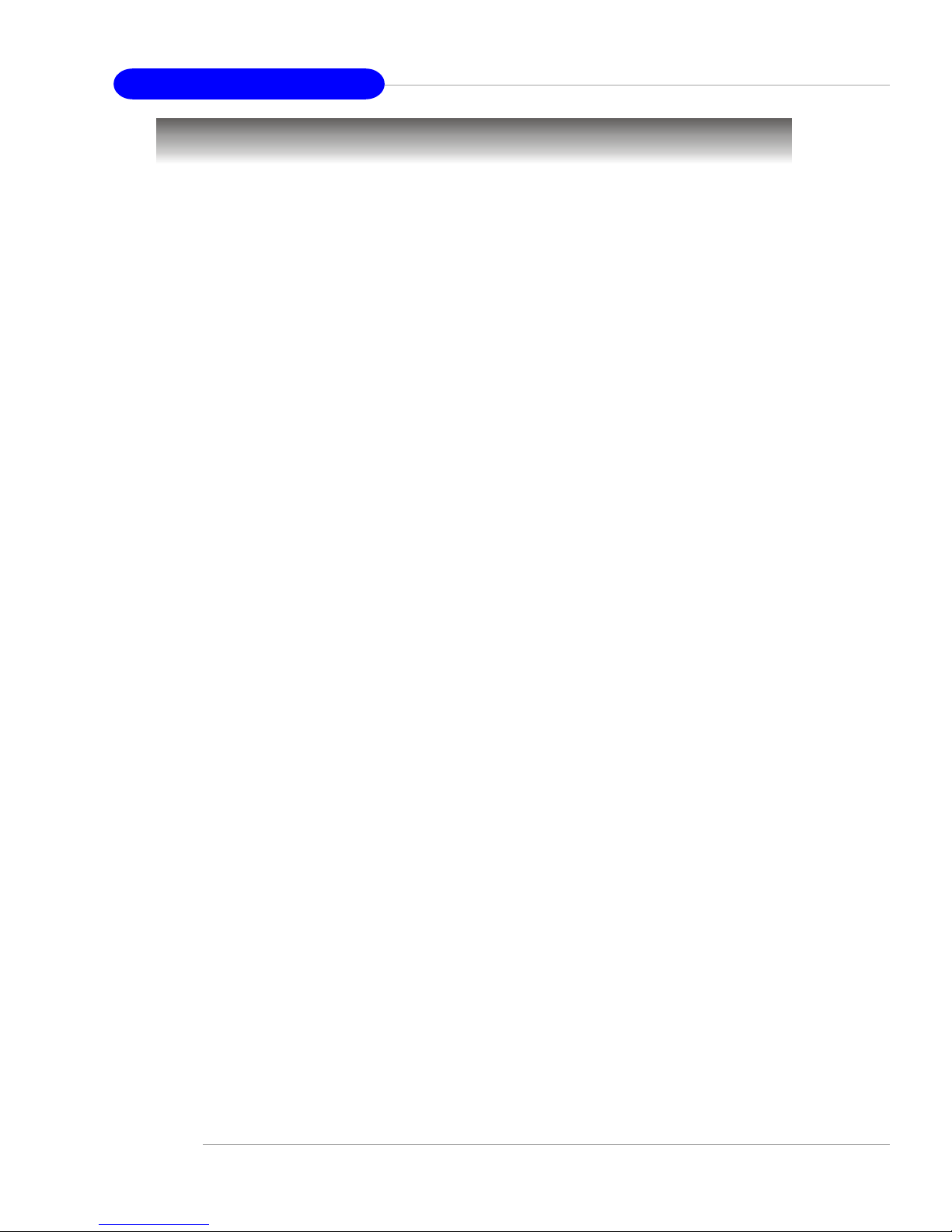
1-2
MS7036 M-ATX Mainboard
CPU
h Supports Intel® Pentium 4/Celeron DTM (LGA775) processors in LGA775 package
h Supports 533MHz, 800MHz FSB (910GL supports 533MHz only)
h Supports 2004 Performance FMB CPU VR Design
h Supports 3/4 pin CPU Fan Pin-Header with Fan Speed Control
(For the latest information about CPU, please visit http://www.msi.com.tw/program/
products/mainboard/mbd/pro_mbd_cpu_support.php)
Chipset
h Intel® 915G/915P/915GV/910GL Chipset
- Supports 533/800MHz Intel NetBurst micro-architecture bus
- Supports PCI Express x16 interface (not available for 915GV)
- Supports DDR 333/400 memory interface
- Integrated Intel GMA 900 graphic controller (not available for 915P)
h Intel® ICH6 chipset
- High Definition Audio interface
- 4 Serial ATA Host Controllers
- 1 channel Ultra ATA 100 bus Master IDE controller
- 8 USB 2.0/1.1 ports
- Supports SMBus 2.0
Main Memory
h Supports two 64-bit wide DDR data channels
h Available bandwidth up to 3.2GB/s (DDR 400) for single-channel mode and
6.4 GB/s (DDR 400) for dual-channel mode
h Supports 256MB or 512MB DDR technologies
h Supports only x8, x16 DDR devices with 2-bank
(For the updated supporting memory modules, please visit http://www.msi.com.tw/
program/products/mainboard/mbd/pro_mbd_trp_list.php.)
Slots
h One PCI Express x16 slot (supports PCI Express Bus specification v1.0a compliant)
h Three 32-bit v2.2 Master PCI bus slots (supports 3.3v/5v PCI bus interface)
On-Board IDE
h One IDE controller on the ICH6 chipset provides IDE HDD/CD-ROM with PIO, Bus
Master and Ultra DMA66/100 operation modes
h Supports 4 Serial ATA ports
Mainboard Specifications
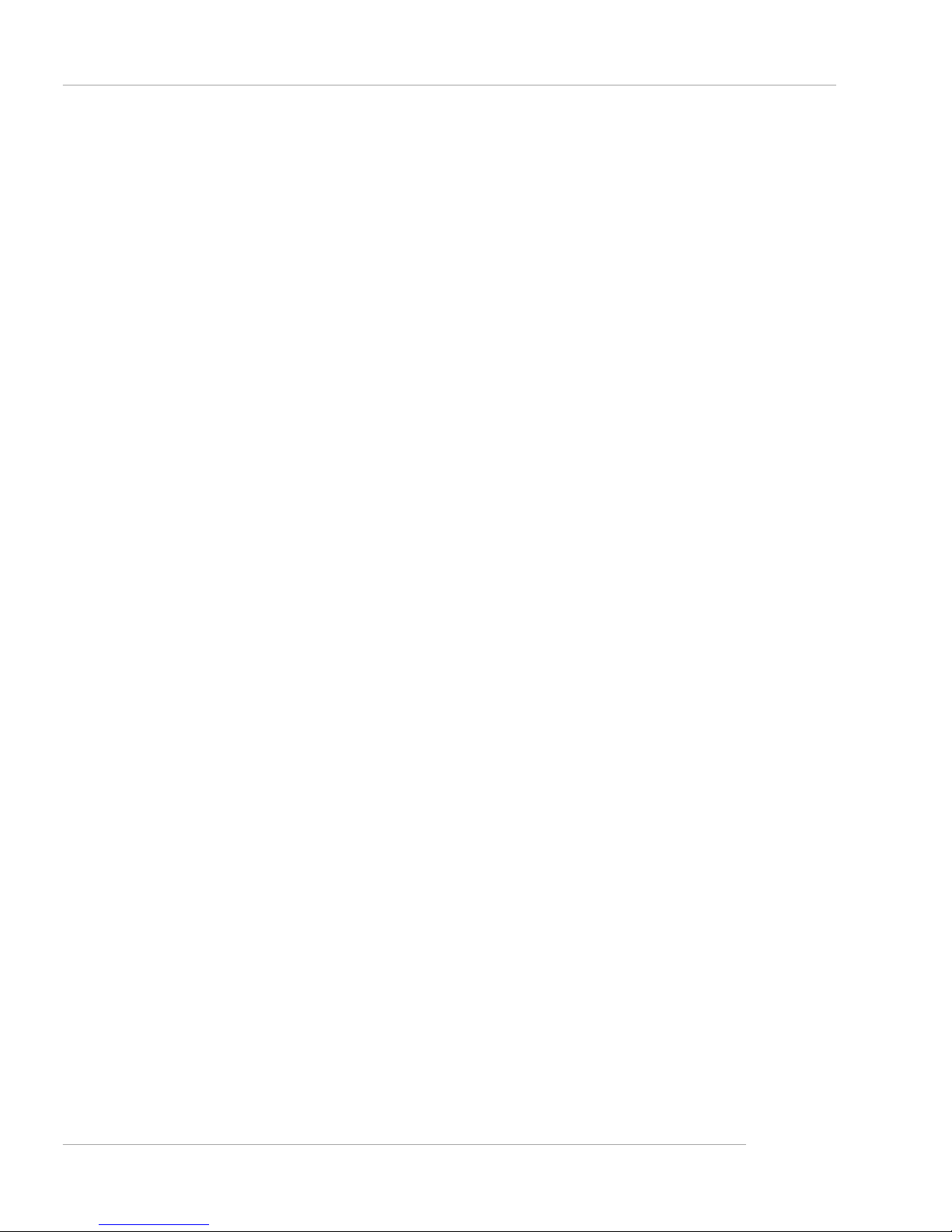
1-3
Getting Started
On-Board Peripherals
h On-Board Peripherals include:
- 1 floppy port supports 1 FDD with 360K, 720K, 1.2M, 1.44M and 2.88Mbytes
- 2 serial ports, Com1 on Rear IO, Com2 via pin header(IO bracket is optional)
- 1 parallel port supports SPP/EPP/ECP mode
- 1 Line-In / Line-Out / MIC-In / Surround Speaker Out / Center-Subwoofer Speaker
Out / Surround Back Speaker Out
- 8 USB ports (Rear * 4/ Front * 4)
- 1 RJ-45 LAN jack
- 3 * 1394 ports (optional)
On-board LAN (optional)
h Realtek 8100C / 8110S (optional)
- Integrated Fast Ethernet MAC and PHY in one chip
- Supports 10Mb/s, 100Mb/s and 1000Mb/s (1000Mb/s for 8100S only)
- Compliance with PCI 2.2
- Supports ACPI Power Management
Audio
h High Definition link controller integrated in ICH6
h 5.1 channels S/W audio codec Realtek ALC655 codec
1394 (optional)
h Supports up to 3 * 1394 ports, one 6-pin 1394 connector on rear I/O, the other is
supported by onboard pinheader. Transfer rate is up to 400Mbps
h Controlled by Ti TSB43AB23 chipset
BIOS
h 4Mb FWH
h Provides DMI2.0, WfM2.0, WOL, WOR, chassis intrusion, and SMBus for system
management
Mounting and Dimension
h M-ATX Form Factor: 24.5 cm (W) x 24.5 cm (L)
h 6 mounting holes
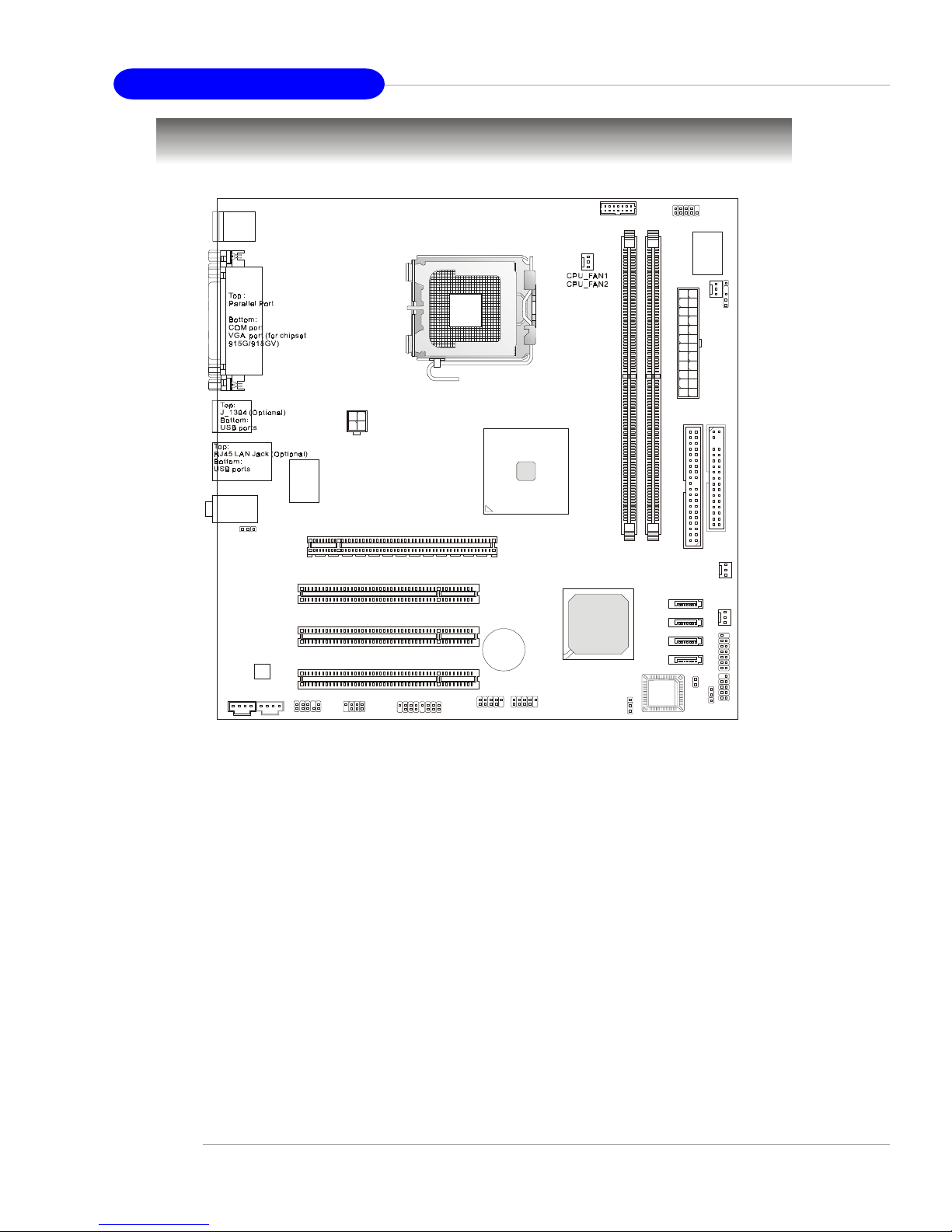
1-4
MS7036 M-ATX Mainboard
Mainboard Layout
MS-7036 v1.X M-ATX Mainboard
D
D
R
2
D
D
R
1
T: mouse
B: keyboa rd
T:
Line-Out
B:Mic
Line-In
M:
JAUD1
F_AUDIO1
CD_IN1 AUX_IN1
Codec
RTL8100C/
8110S
B
A
T
T
+
BIOS
Winbond
W83627THF
I
D
E
1
COM2
JLPC1
F
D
D
1
PCI Slot 1
PCI Slot 2
PCI Slot 3
S
Y
S
F
A
N
1
S
Y
S
F
A
N
2
P
W
R
_
F
A
N
1
F
R
I
S
W
1
F
_
P
A
N
E
L
1
J
F
P
1
(
o
p
t
i
o
n
a
l
)
JPW1
A
T
X
P
o
w
e
r
S
u
p
p
l
y
CLR_CMOS1
WOM1
I
R
D
A
1
F_USB1
J1394_2 F1_1394
SATA1
SATA2
SATA3
SATA4
F_USB2
LAN_En
(Optional)
(Optional) (Optional)
B
I
O
S
_
W
P
1
PCI-E1
915G/915P/
915GV/910GL
ICH6
(Optional)
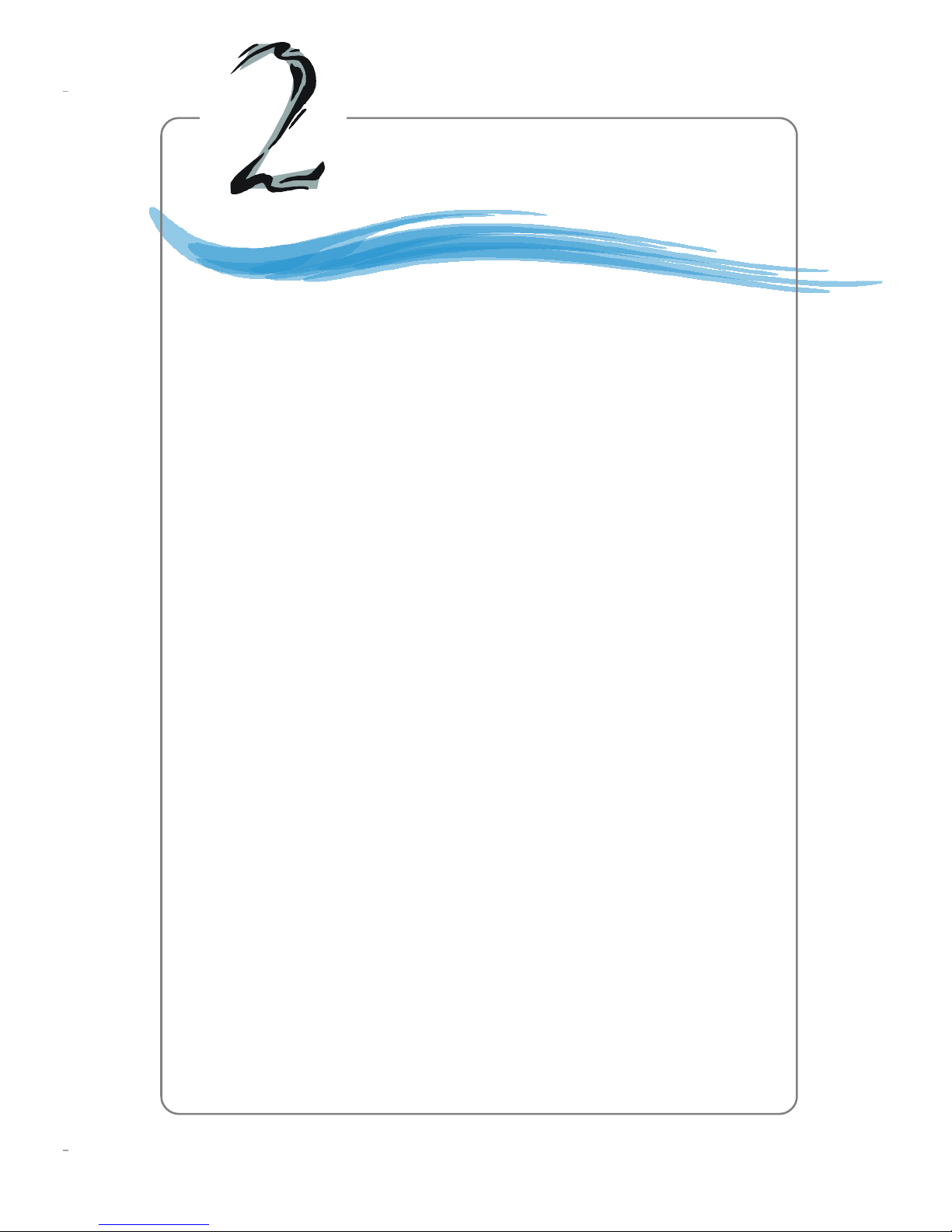
2-1
Hardware Setup
Chapter 2. Hardware Setup
This chapter tells you how to install the CPU, memory modules,
and expansion cards, as well as how to setup the jumpers on the
mainboard. Also, it provides the instructions on connecting the peripheral devices, such as the mouse, keyboard, etc.
While doing the installation, be careful in holding the components and follow the installation procedures.
Hardware Setup
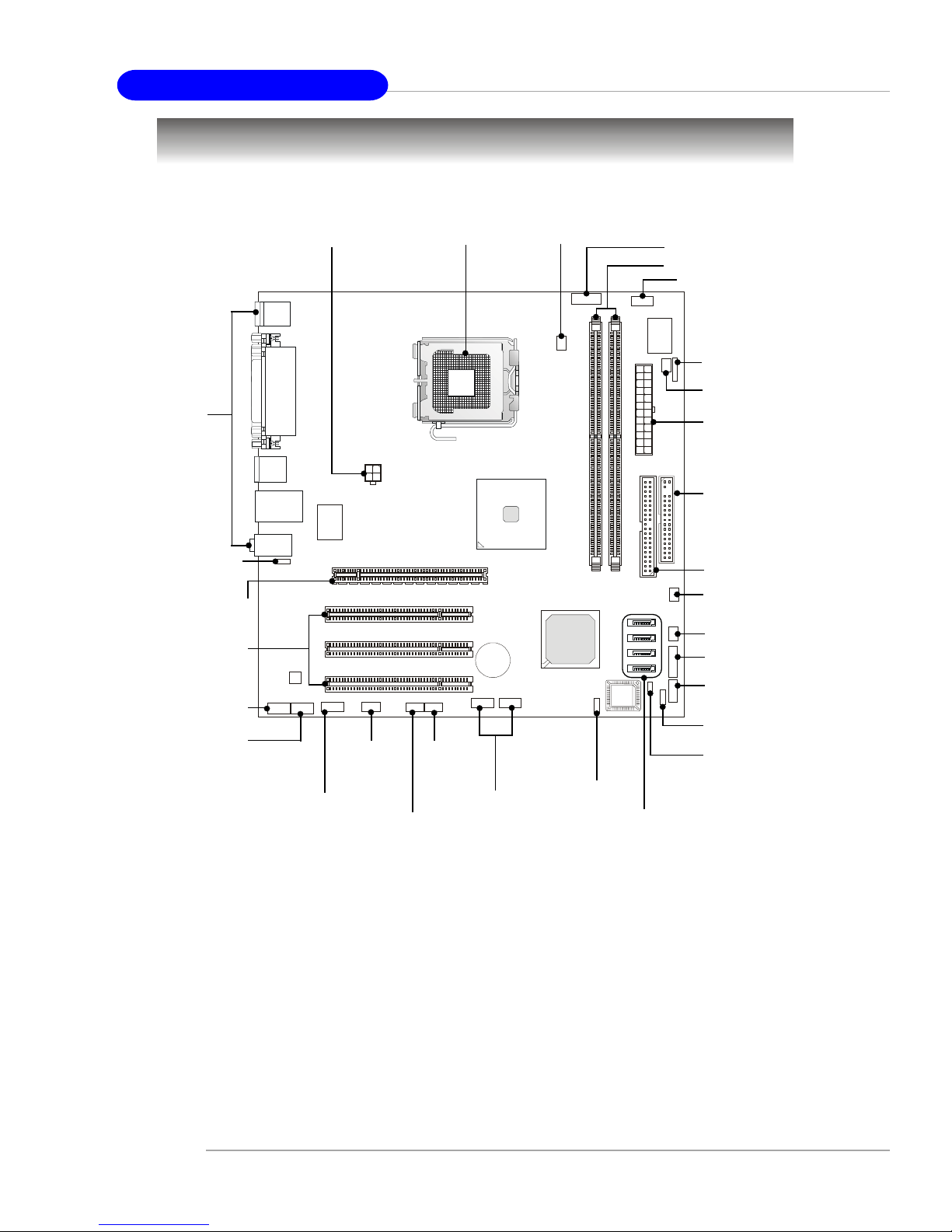
2-2
MS-7036 M-ATX Mainboard
Quick Components Guide
DDR DIMMs, p.2-7
Back Panel
I/O, p.2-10
CPU, p.2-3
PCI Slots 1~3,
p.2-24
F_JUSB1,
F_JUSB2,
p.2-19
F_AUDIO1,
p.2-18
SATA1~SATA4,
p.2-16
J1394_2
(optional),
p.2-20
COM2, p.2-21
CLR_CMOS1,
p.2-22
JPW1, p.2-9
PCI Express x16,
p.2-24
AUX_IN1,
p.2-20
F_PANEL1, p.2-17
FDD1, p.2-14
IDE1, p.2-15
CPU_FAN1
CPU_FAN2,
p.2-14
JLPC1, p.2-19
IRDA1, p.2-21
PWR_FAN1, p.2-14
ATX1, p.2-9
SYSFAN1
SYSFAN2, p.2-14
FRISW1, p.2-20
JFP1(optional),
p.2-17
WOM1, p.2-21
F1_1394
(optional),
p.2-20
CD_IN1,
p.2-18
JAUD1
(optional),
p.2-18
LAN_En (optional),
p.2-23
BIOS_WP1, p.2-23
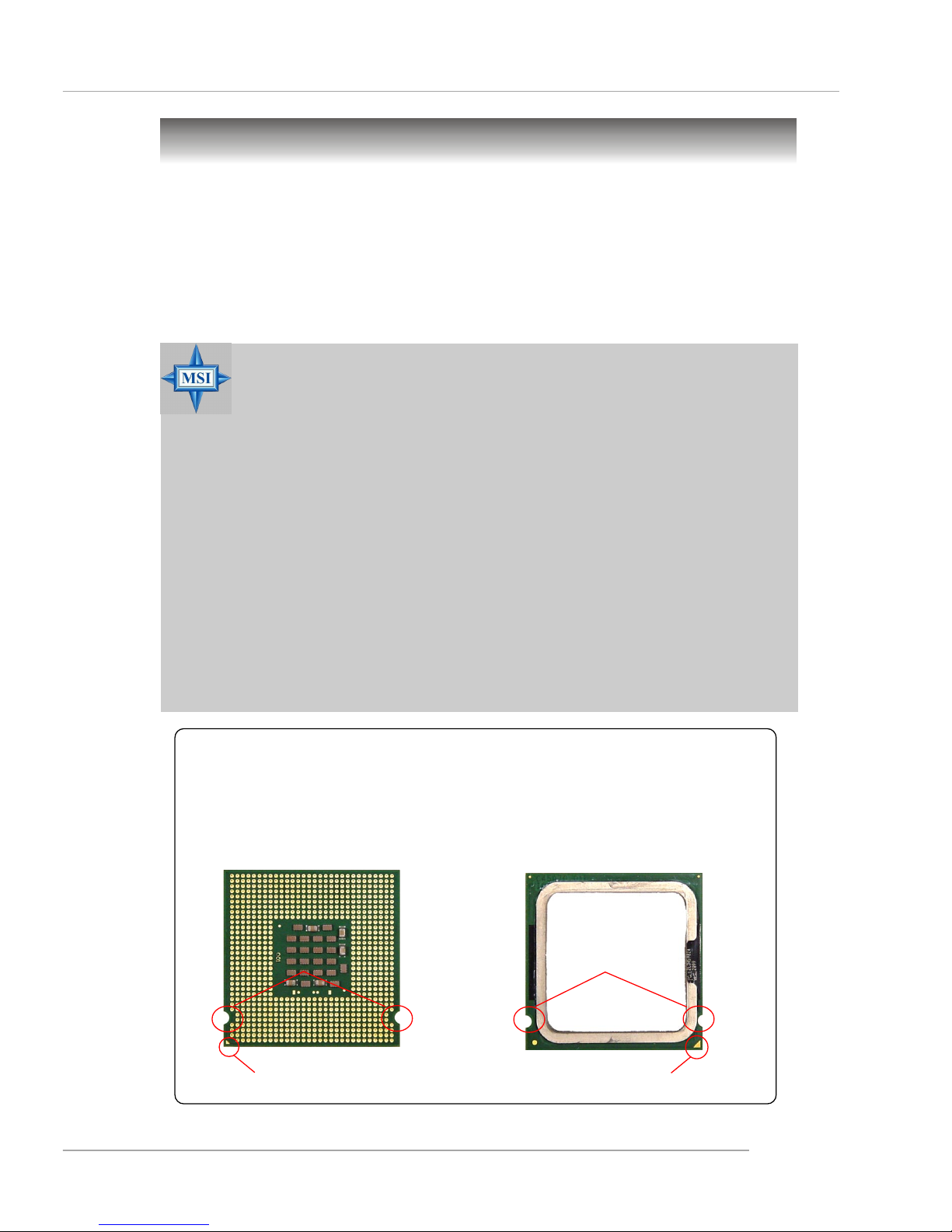
2-3
Hardware Setup
Central Processing Unit: CPU
The mainboard supports Intel® Pentium 4 Prescott/Tejas processor. The
mainboard uses a CPU socket called LGA775. When you are installing the CPU,
make sure to install the cooler to prevent overheating. If you do not have the
CPU cooler, contact your dealer to purchase and install them before turning on the
computer.
For the latest information about CPU, please visit http://www.msi.com.tw/
program/products/mainboard/mbd/pro_mbd_cpu_support.php.
MSI Reminds You...
Overheating
Overheating will seriously damage the CPU and system, always make
sure the cooling fan can work properly to protect the CPU from
overheating.
Replacing the CPU
While replacing the CPU, always turn off the ATX power supply or
unplug the power supply’s power cord from grounded outlet first to
ensure the safety of CPU.
Overclocking
This motherboard is designed to support overclocking. However, please
make sure your components are able to tolerate such abnormal setting,
while doing overclocking. Any attempt to operate beyond product specifications is not recommended. We do not guarantee the damages
or risks caused by inadequate operation or beyond product
specifications.
Introduction to LGA 775 CPU
The surface of LGA 775 CPU.
Remember to apply some silicone heat transfer compound on
it for better heat dispersion.
Y ellow triangle is the Pin 1 indicator
The pin-pad side of LGA 775
CPU.
Y ellow triangle is the Pin 1 indicator
Alignment Key Alignment Key

2-4
MS-7036 M-ATX Mainboard
2. Remove the cap from lever hinge
side (as the arrow shows).
1. The CPU has a plastic cap on it to
protect the contact from damage.
Before you install the CPU, always
cover it to protect the socket pin.
3. The pins of socket reveal.
CPU & Cooler Installation
When you are installing the CPU, make sure the CPU has a cooler at-
tached on the top to prevent overheating. If you do not have the cooler, contact
your dealer to purchase and install them before turning on the computer. Meanwhile,
do not forget to apply some silicon heat transfer compound on CPU before installing
the heat sink/cooler fan for better heat dispersion.
Follow the steps below to install the CPU & cooler correctly. Wrong installation
will cause the damage of your CPU & mainboard.
4. Open the load lever.

2-5
Hardware Setup
6. After confirming the CPU direction
for correct mating, put down the
CPU in the socket housing frame.
Be sure to grap on the edge of the
CPU base. Note that the alignment
keys are matched.
8. Cover the load plate onto the
package.
7. Visually inspect if the CPU is
seated well into the socket. If not,
take out the CPU with pure vertical
motion and reinstall.
alignment
key
5. Lift the load lever up and open the
load plate.

2-6
MS-7036 M-ATX Mainboard
10. Align the holes on the mainboard
with the heatsink. Push down the
cooler until its four clips get
wedged into the holes of the
mainboard.
12.Turn over the mainboard to confirm that the clip-ends are correctly inserted.
11. Press the four hooks down to fasten the cooler. Then rotate the locking switch (refer to the correct direction marked on it) to lock the
hooks.
9. Press down the load lever lightly
onto the load plate, and then secure the lever with the hook under
retention tab.
locking
switch
MSI Reminds You...
1.Confirm if your CPU cooler is firmly installed before turning on your
system.
2.Check the information in PC Health Status or H/W Monitor in BIOS
(refer to p.3-26 for details) for the CPU temperature.
3.Do not touch the CPU socket pins to avoid damage.
4. Whenever CPU is not installed, always protect your CPU socket pin
with the plastic cap covered (shown in Figure 1) to avoid damaging.
5. Please note that the mating/unmating durability of the CPU is 20 cycles.
Therefore we suggest you do not plug/unplug the CPU too often.
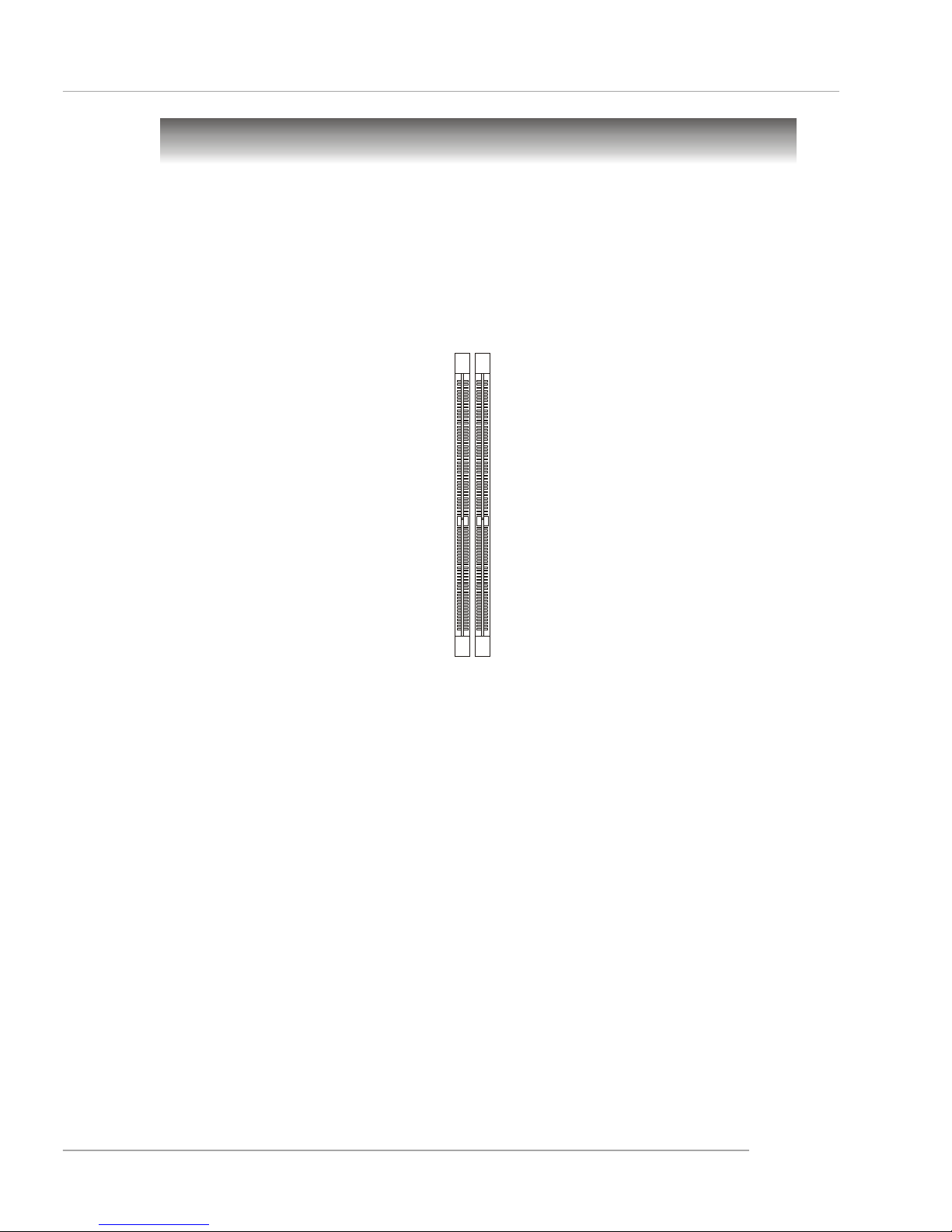
2-7
Hardware Setup
Memory
The mainboard provides two 184-pin unbuffered DDR266/DDR333/DDR400 DDR
SDRAM, and supports the memory size up to 2GB without ECC. To operate properly,
at least one DIMM module must be installed.
(For the updated supporting memory modules, please visit http://www.msi.com.tw/
program/products/mainboard/mbd/pro_mbd_trp_list.php )
DDR DIMM Slots
(DDR 1~2)
Introduction to DDR SDRAM
DDR (Double Data Rate) SDRAM is similar to conventional SDRAM, but doubles the
rate by transferring data twice per cycle. It uses 2.5 volts as opposed to 3.3 volts
used in SDR SDRAM, and requires 184-pin DIMM modules rather than 168-pin DIMM
modules used by SDR SDRAM.
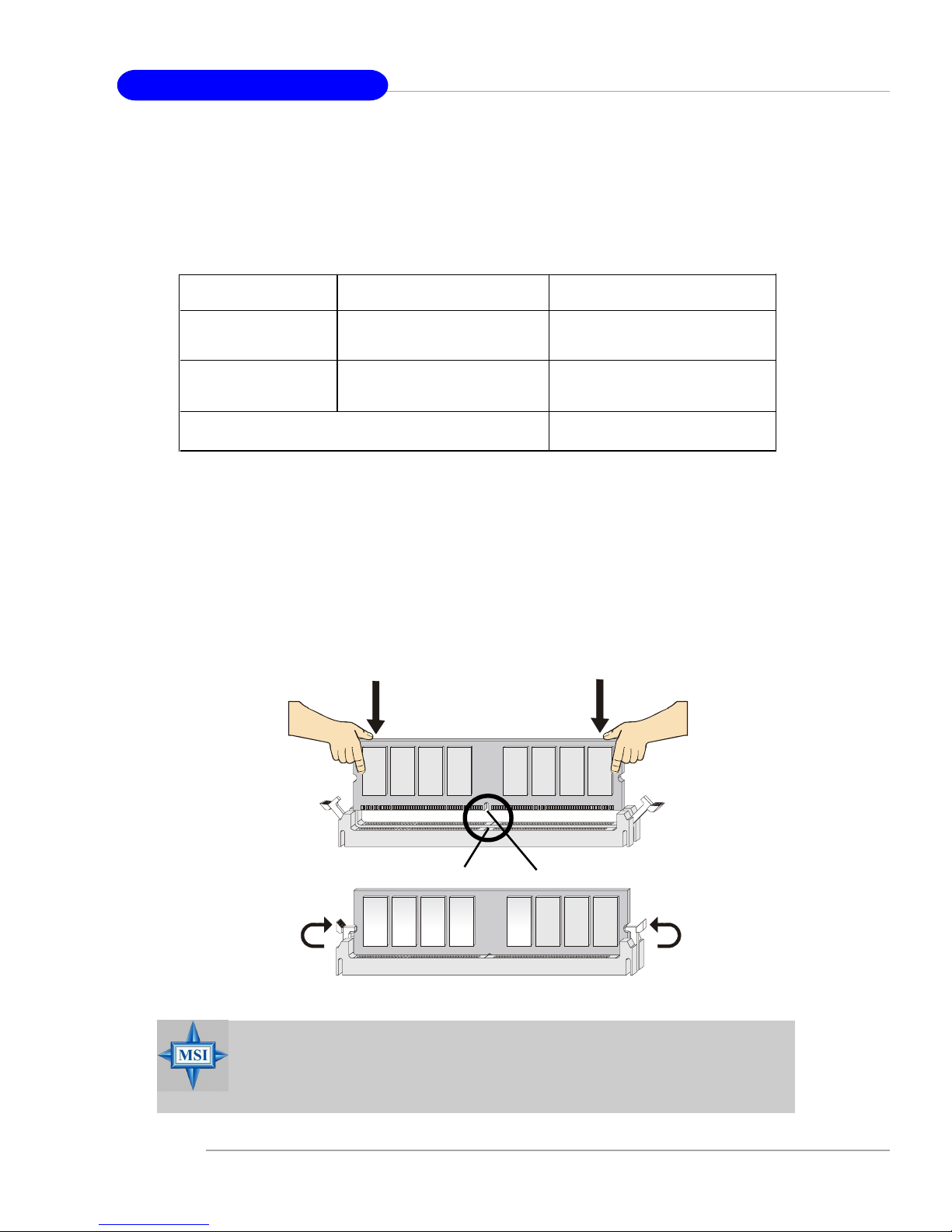
2-8
MS-7036 M-ATX Mainboard
Installing DDR Modules
1. The DDR DIMM has only one notch on the center of module. The module will
only fit in the right orientation.
2. Insert the DIMM memory module vertically into the DIMM slot. Then push it in
until the golden finger on the memory module is deeply inserted in the socket.
3. The plastic clip at each side of the DIMM slot will automatically close.
MSI Reminds You...
You can barely see the golden finger if the module is properly inserted in the socket.
DIMM Module Combination (Only support DDR333/DDR400)
Install at least one DIMM module on the slots. You can install either single- or doublesided modules in any order to meet your own needs.
Memory modules can be installed in any combination as follows:
S: Single Side D: Double Side
Slot Memory Module Total Memory
DDR 2
(Bank 2 & 3) S/D 128MB~1GB
Maximum System Memory Supported 128MB~2GB
DDR 1
(Bank 0 & 1) S/D 128MB~1GB
Volt
Notch
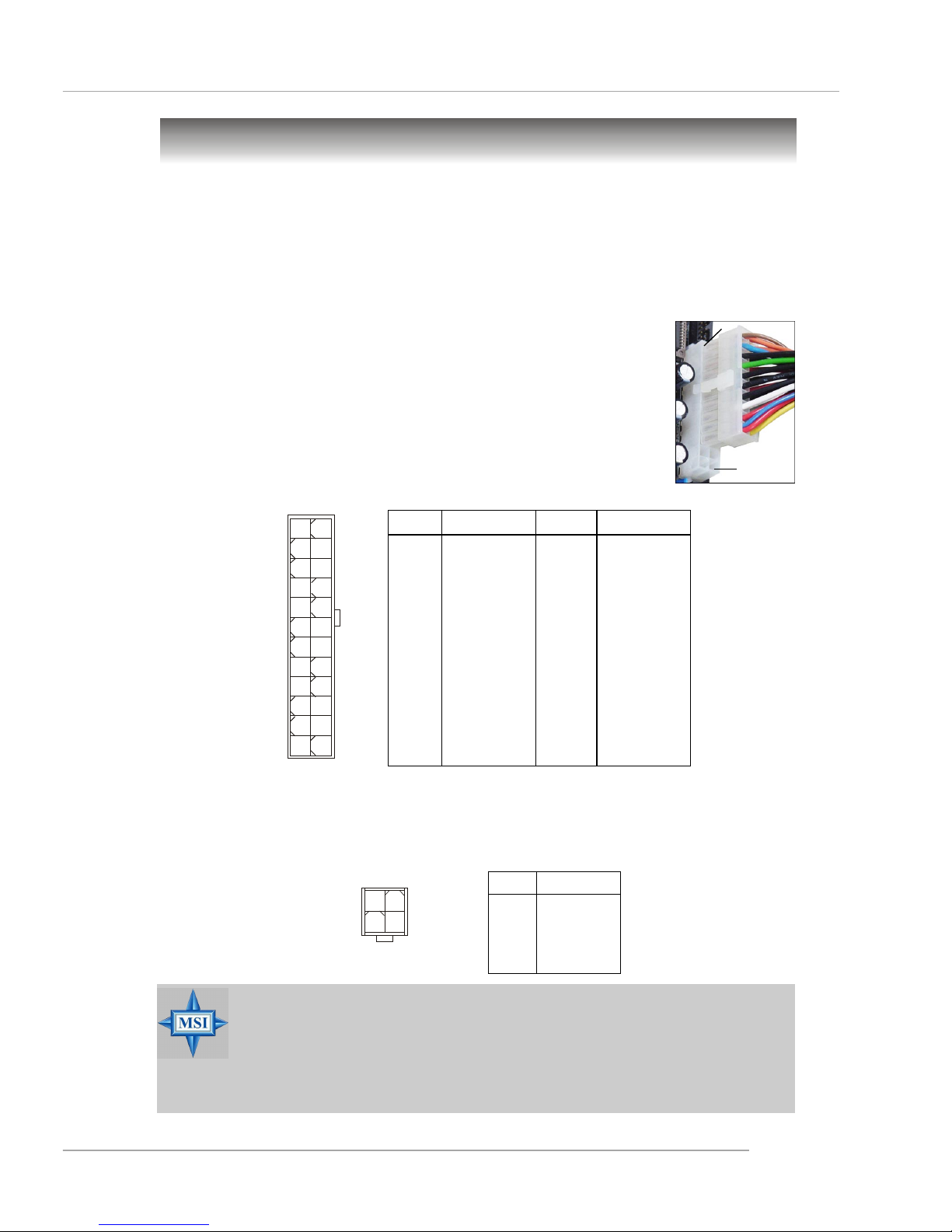
2-9
Hardware Setup
Power Supply
The mainboard supports ATX power supply for the power system. Before
inserting the power supply connector, always make sure that all components are
installed properly to ensure that no damage will be caused.
JPW1
1
3
4
2
PIN SIGNAL
13 +3.3V
14 -12V
15 GND
1 6 PS-ON#
17 GND
18 GND
19 GND
20 Res
2 1 +5V
2 2 +5V
2 3 +5V
24 GND
PIN SIGNAL
1 +3.3V
2 +3.3V
3 GND
4 +5V
5 GND
6 +5V
7 GND
8 PWR OK
9 5VSB
10 +12V
11 +12V
12 +3.3V
Pin Definition
PIN SIGNAL
1 GND
2 GND
3 12V
4 12V
JPW1 Pin Definition
ATX 12V Power Connector: JPW1
This 12V power connector is used to provide power to the CPU.
ATX 24-Pin Power Connector: ATX 1
This connector allows you to connect an ATX 24-pin power supply. To
connect the ATX 24-pin power supply, make sure the plug of the
power supply is inserted in the proper orientation and the pins are
aligned. Then push down the power supply firmly into the connector.
You may use the 20-pin ATX power supply as you like. If
you’d like to use the 20-pin ATX power supply, please plug your
power supply along with pin 1 & pin 13 (refer to the image at the
right hand). There is also a foolproof design on pin 11, 12, 23 & 24
to avoid wrong installation.
ATX1
pin 12
pin 13
MSI Reminds You...
1. These two connectors connect to the ATX power supply and have to
work together to ensure stable operation of the mainboard.
2. Power supply of 350 watts (and above) is highly recommended for
system stability.
3. ATX 12V power connection should be greater than 18A.
1
12
24
13
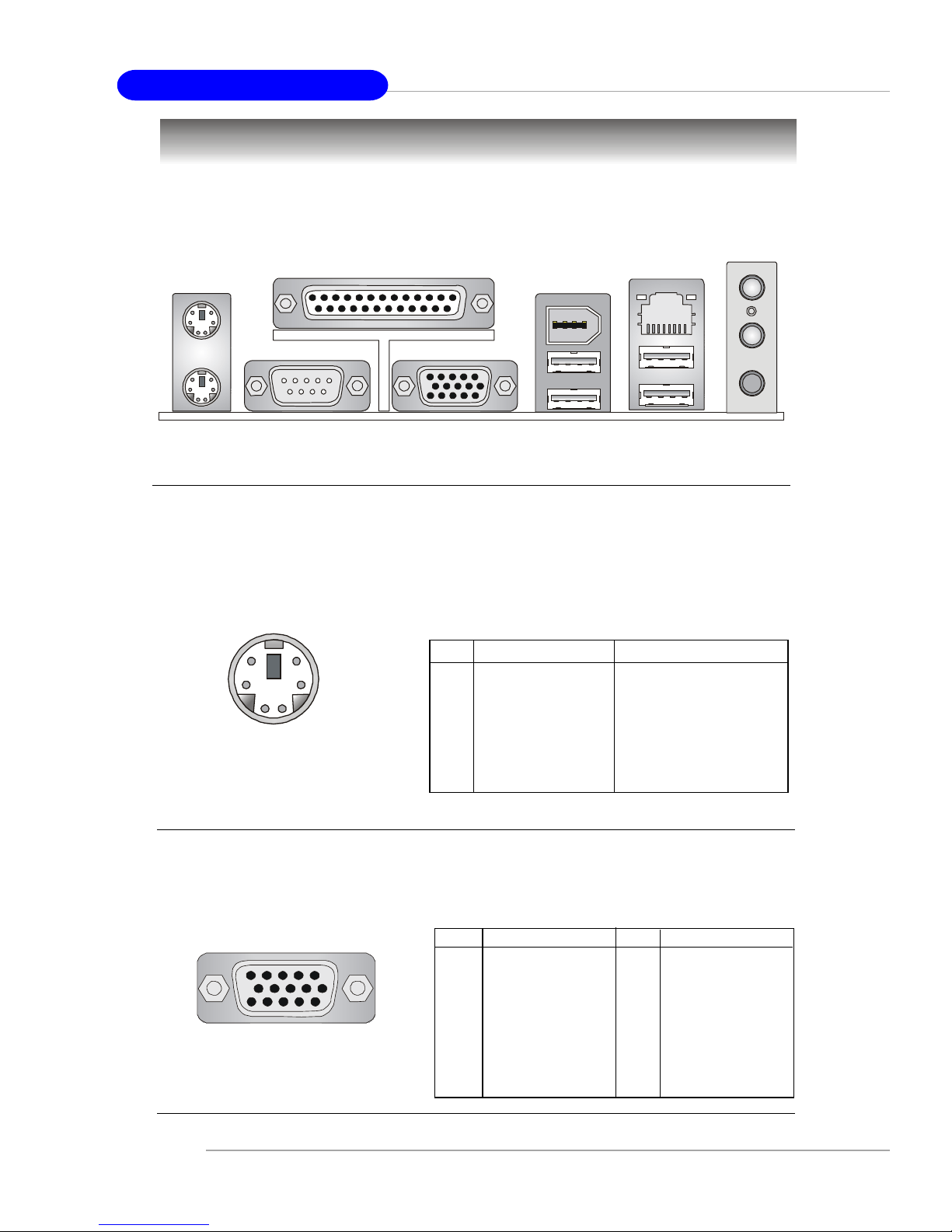
2-10
MS-7036 M-ATX Mainboard
The back panel provides the following connectors:
Back Panel
Mouse/Keyboard Connector
The mainboard provides a standard PS/2® mouse/keyboard mini DIN connector
for attaching a PS/2® mouse/keyboard. You can plug a PS/2® mouse/keyboard directly
into this connector. The connector location and pin assignments are as follows:
PS/2 Mouse / Keyboard
(6-pin Female)
2
1
3
4
5
6
PIN SIGNAL DESCRIPTION
1 Mouse/Keyboard Data Mouse/Keyboard data
2 NC No connection
3 GND Ground
4 VCC +5V
5 Mouse/Keyboard Clock Mouse/Keyboard clock
6 NC No connection
Pin Definition
VGA Connector (for chipset 915G/915GV)
The mainboard provides a DB 15-pin female connector to connect a VGA
monitor.
VGA Connector
(DB 15-pin)
1
5
11
15
Pin Signal Description Pin Signal Description
1 RED 2 GREEN
3 BLUE 4 N/C
5 GND 6 GND
7 GND 8 GND
9 +5V 10 GND
1 1 N/C 12 SDA
13 Horizontal Sync 14 Vertical Sync
15 SCL
Mouse
Parallel
USB Port
Keyboard
MIC
LAN
(optional)
VGA Port
(for 915G/915GV/910GL)
USB Port
1394
(optional)
COM Port
L-in
L-out
