Page 1

MSI
MICRO-STAR INTERNATIONAL
MS-6575 (v1.X) M-ATX Mainboard
Version 1.0
G52-MA00542
i
Page 2
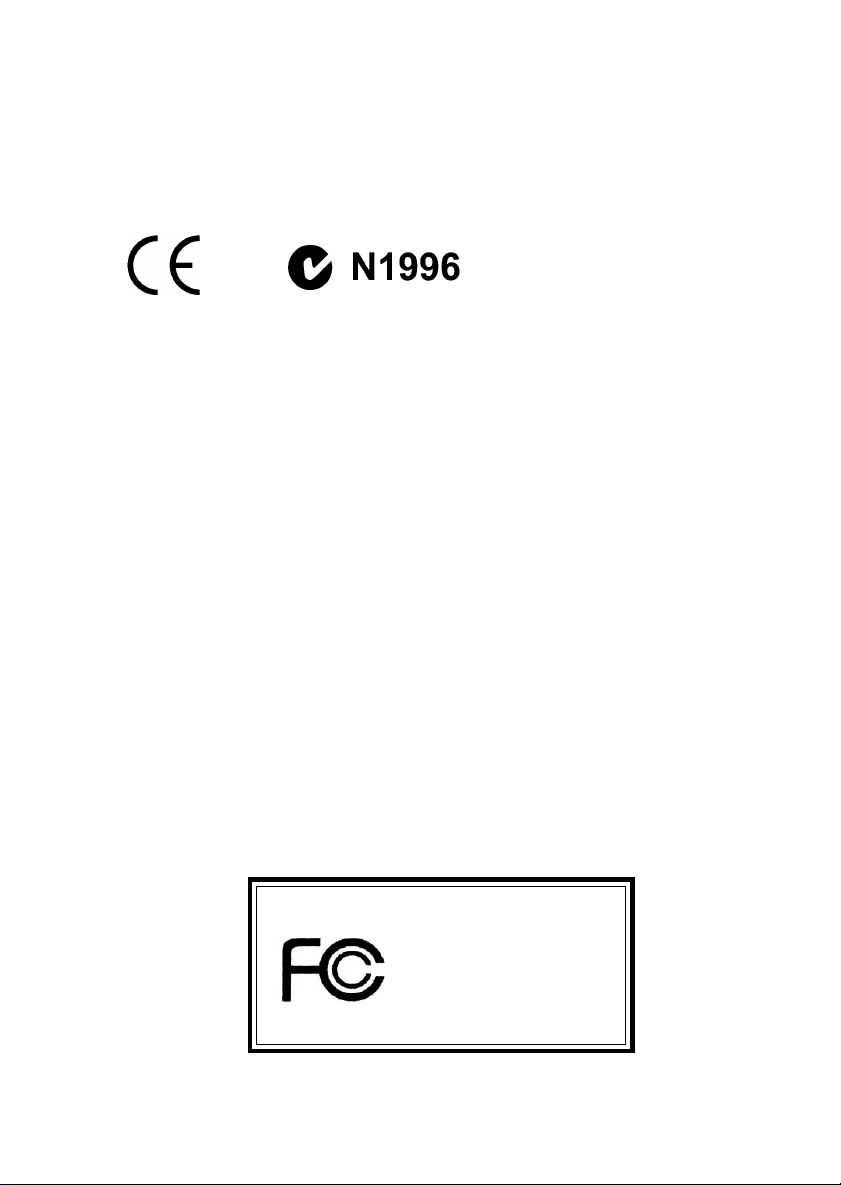
Manual Rev: 1.0
Release Date: March 2002
FCC-B Radio Frequency Interference Statement
This equipment has been tested and found to comply with the limits for a class
B digital device, pursuant to part 15 of the FCC rules. These limits are designed
to provide reasonable protection against harmful interference when the equipment is operated in a commercial environment. This equipment generates, uses
and can radiate radio frequency energy and, if not installed and used in accordance with the instruction manual, may cause harmful interference to radio
communications. Operation of this equipment in a residential area is likely to
cause harmful interference, in which case the user will be required to correct
the interference at his own expense.
Notice 1
The changes or modifications not expressly approved by the party responsible
for compliance could void the users authority to operate the equipment.
Notice 2
Shielded interface cables and A.C. power cord, if any, must be used in order to
comply with the emission limits.
VOIR LA NOTICE DINSTALLATION AVANT DE RACCORDER AU RESEAU.
Micro-Star International MS-6575
Tested to comply
with FCC Standard
For Home or Office Use
ii
Page 3
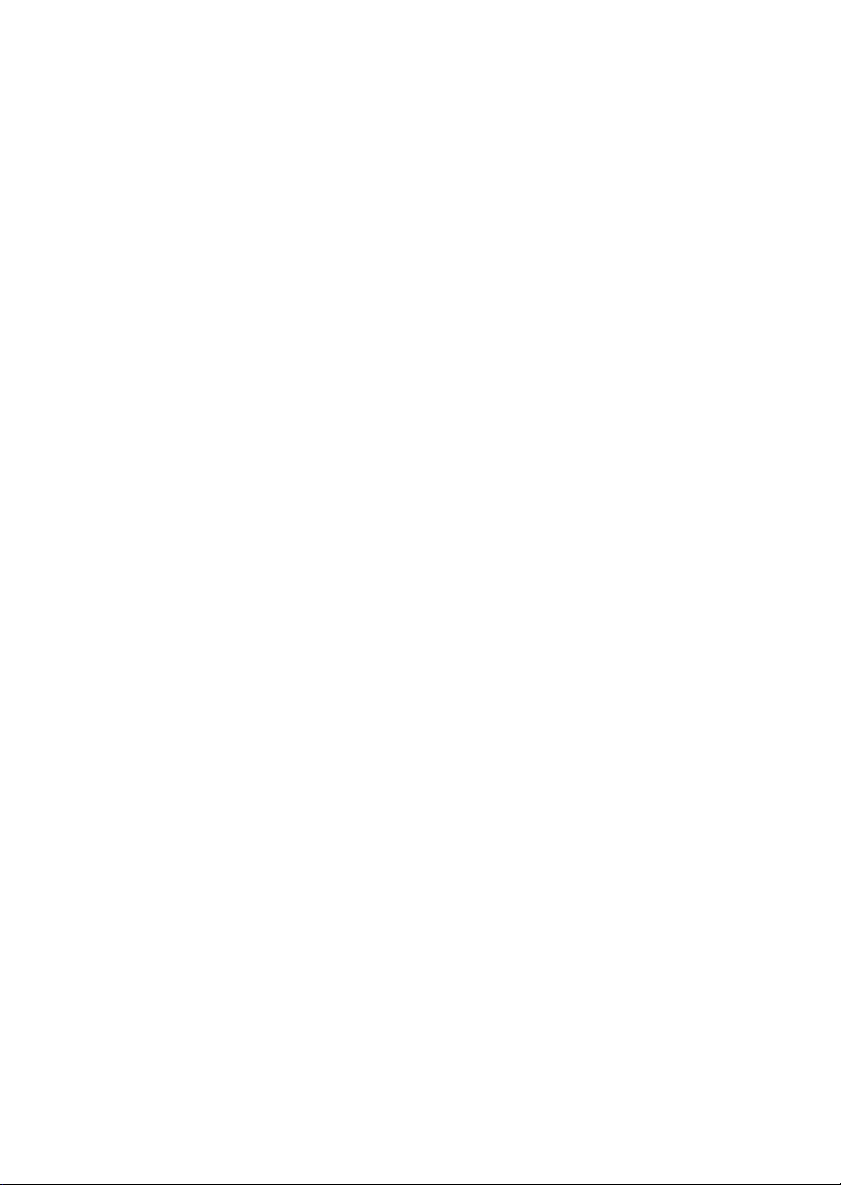
Edition
March 2002
Copyright Notice
The material in this document is the intellectual property of MICRO-STAR
INTERNATIONAL. We take every care in the preparation of this document,
but no guarantee is given as to the correctness of its contents. Our products
are under continual improvement and we reserve the right to make changes
without notice.
Trademarks
All trademarks are the properties of their respective owners.
Intel® and Pentium® are registered trademarks of Intel Corporation.
PS/2 and OS®/2 are registered trademarks of International Business Machines
Corporation.
Windows® 95/98/2000/NT/XP are registered trademarks of Microsoft
Corporation.
Netware® is a registered trademark of Novell, Inc.
Award® is a registered trademark of Phoenix Technologies Ltd.
AMI® is a registered trademark of American Megatrends Inc.
Revision History
Revision Revision History Date
V1.0 First release March 2002
iii
Page 4
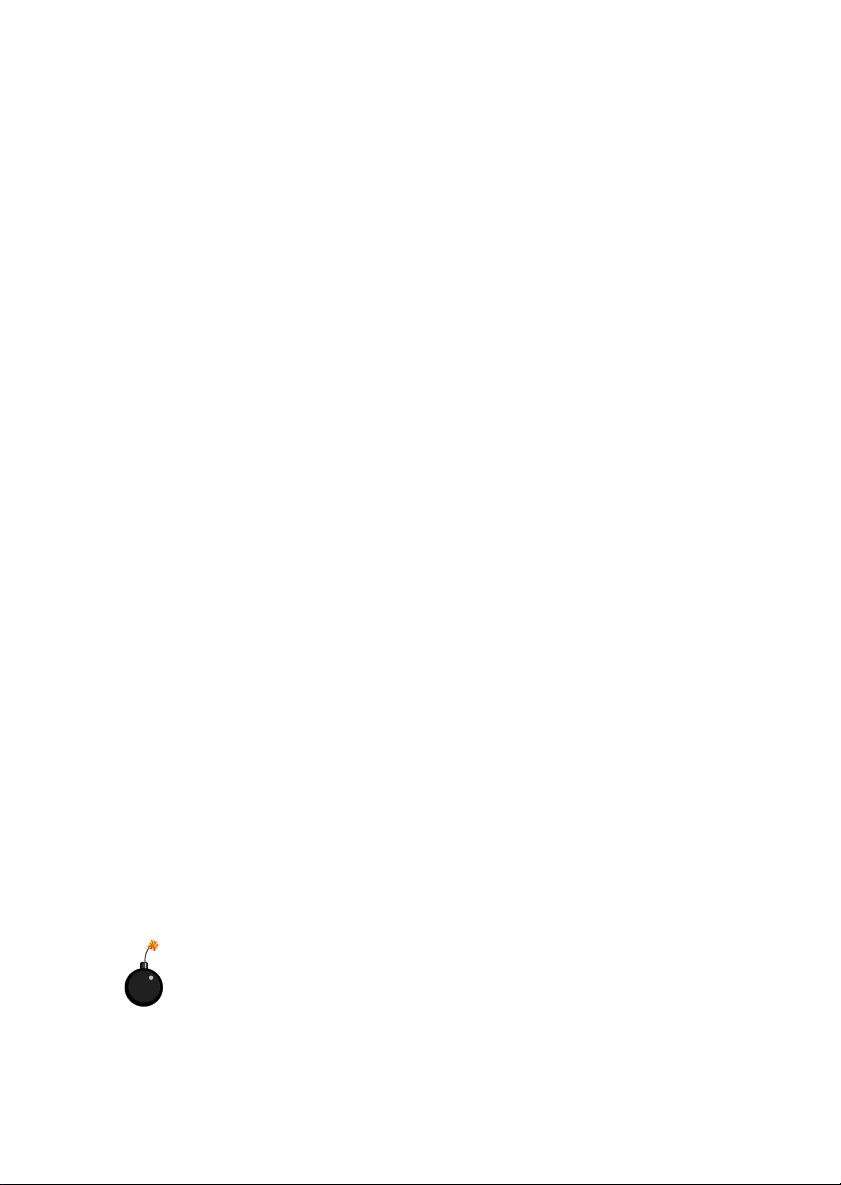
Safety Instructions
1. Read the safety instructions carefully.
2. Save this Users Guide for possible use later.
3. Keep this equipment away from humidity.
4. Lay this equipment on a stable and flat surface before setting it up.
5. The openings on the enclosure are used for air convection and to prevent
the equipment from overheating. Note: Do not cover the openings.
6. Make sure that the power voltage is within its safety range and has been
adjusted properly to the value of 110/220V before connecting the equipment to the power inlet.
7. Place the power cord in a way that people are unlikely to step on it. Do not
place anything on the power cord.
8. Always unplug the power cord before inserting any add-on card or module.
9. All cautions and warnings on the equipment should be noted.
10. Never pour any liquid into the opening that could damage the equipment
or cause an electrical shock.
11. If any of the following situations arises, get the equipment checked by a
service personnel:
l the power cord or plug is damaged
l liquid has penetrated into the equipment
l the equipment has been exposed to moisture
l the equipment has not work well or you can not get it work according
to Users Guide
l the equipment was dropped and damaged
l the equipment has obvious signs of breakage
12. Do not leave the equipment in an unconditioned environment with a storage temperature of 600 C (1400F) or above, which may damage the
equipment.
CAUTION: To prevent explosion caused by improper battery
replacement, use the same or equivalent type of battery recommended
by the manufacturer only.
iv
Page 5
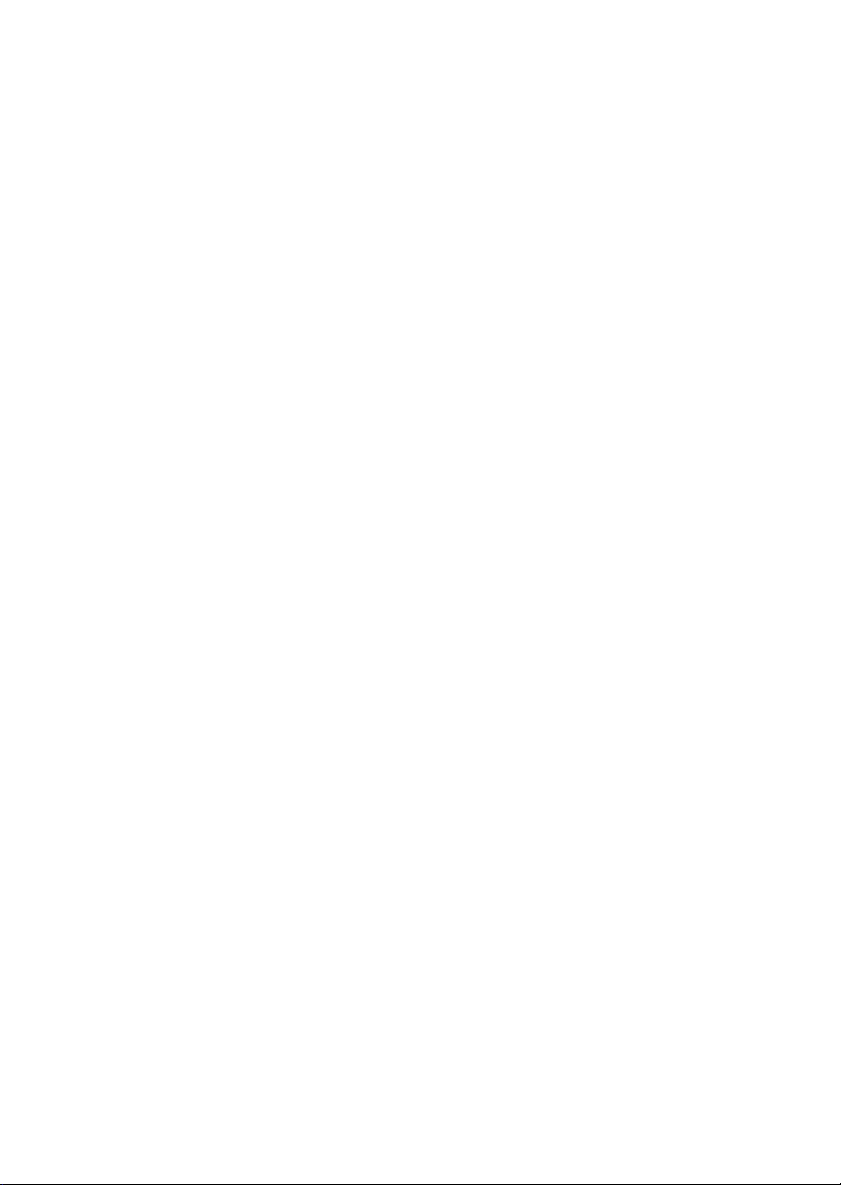
CONTENTS
Chapter 1. Getting Started ........................................................................ 1-1
Mainboard Specification ...................................................................... 1-2
Mainboard Layout ............................................................................... 1-4
Quick Components Guide .................................................................... 1-5
Chapter 2. Hardware Setup ....................................................................... 2-1
Central Processing Unit: CPU .............................................................. 2-2
CPU Installation Procedures ......................................................... 2-2
Installing the CPU Fan .................................................................. 2-3
CPU Core Speed Derivation Procedure ......................................... 2-4
Memory ................................................................................................2-5
Introduction to DDR SDRAM .......................................................2-5
DDR Module Combination ............................................................ 2-6
Installing DDR Modules ............................................................... 2-6
Power Supply ....................................................................................... 2-7
ATX 20-Pin Power Connector: CONN1 ......................................... 2-7
ATX 12V Power Connector: JPW1 ................................................ 2-7
Back Panel ............................................................................................ 2-8
Mouse Connector: JKBMS1 ......................................................... 2-9
Keyboard Connector: JKBMS1 ..................................................... 2-9
Joystick/Midi Connectors ........................................................... 2-10
Audio Ports ................................................................................. 2-10
Serial Port Connectors: COM A & COM B (for SiS 645) ............. 2-11
VGA Connector (for SiS 650) ....................................................... 2-11
Parallel Port Connector: LPT1 ...................................................... 2-12
RJ-45 LAN Jack ........................................................................... 2-13
USB Connectors ..........................................................................2-13
v
Page 6
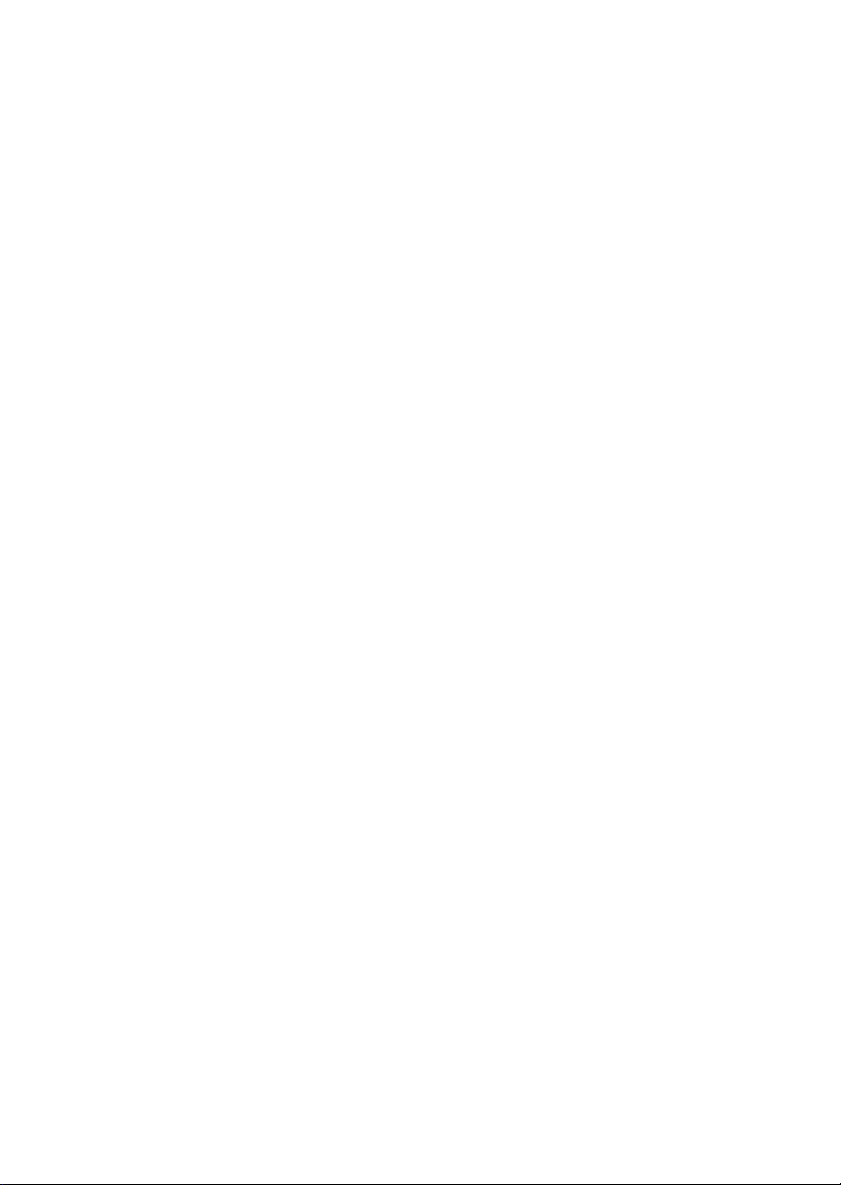
Connectors ......................................................................................... 2-14
Floppy Disk Drive Connector: FDD1........................................... 2-14
IrDA Infrared Module Header: IR1 .............................................. 2-14
Hard Disk Connectors: IDE1 & IDE2 ........................................... 2-15
CD-In Connector: CD_IN1 .......................................................... 2-16
CPUFAN1/CHSFAN1/PWRFAN1 ............................................... 2-17
Wake On Ring Connector: JWR1 ................................................ 2-18
Wake On LAN Connector: JWL1 ................................................ 2-18
Power Saving Switch Connector: JSMI1 ..................................... 2-19
Chassis Intrusion Switch Connector: JCI1 .................................. 2-19
Front Panel Connector: JFP1 ....................................................... 2-20
Front Panel Audio Connector: JAUD1 ........................................ 2-21
Front USB Connectors: JUSB1 & JUSB4 ..................................... 2-22
Jumpers .............................................................................................. 2-23
Clear CMOS Jumper: JBAT1 ........................................................ 2-23
BIOS Flash Jumper: JP1 ............................................................... 2-24
Slots ................................................................................................... 2-25
AGP (Accelerated Graphics Port) Slot ......................................... 2-25
PCI Slots ...................................................................................... 2-25
CNR (Communication Network Riser) ......................................... 2-26
PCI Interrupt Request Routing .................................................... 2-26
Chapter 3. AWARD BIOS Setup ............................................................... 3-1
Entering Setup...................................................................................... 3-2
Control Keys ................................................................................. 3-2
Getting Help .................................................................................. 3-3
The Main Menu ................................................................................... 3-4
Standard CMOS Features .................................................................... 3-6
Advanced BIOS Features .................................................................... 3-8
vi
Page 7

Advanced Chipset Features............................................................... 3-12
Integrated Peripherals ........................................................................ 3-14
Power Management Setup ................................................................. 3-20
PNP/PCI Configurations ..................................................................... 3-24
PC Health Status ................................................................................ 3-26
Frequency/Voltage Control ................................................................ 3-27
Load Fail-Safe/Optimized Defaults ..................................................... 3-29
Set Supervisor/User Password ........................................................... 3-30
vii
Page 8
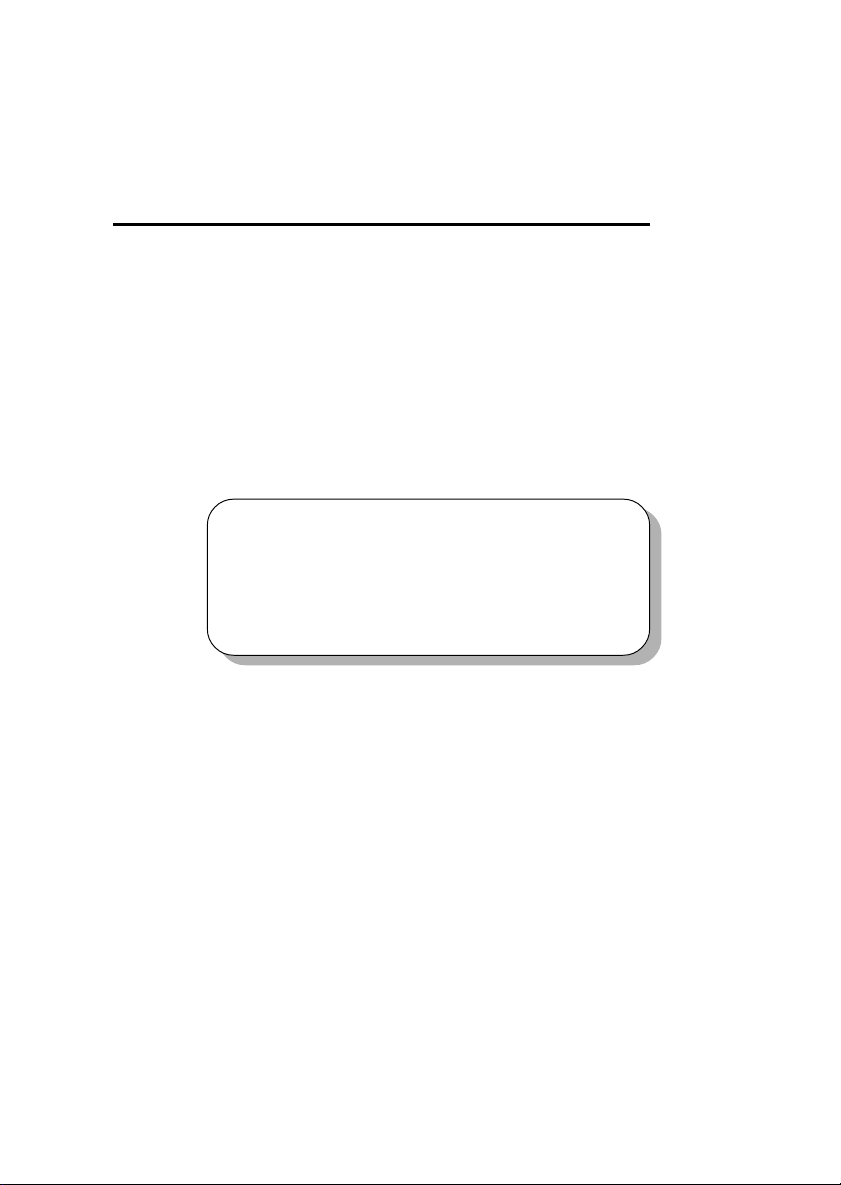
Getting Started
Chapter 1. Getting Started
Getting Started
Thank you for purchasing the MS-6575 v1.X M-ATX mainboard. The
MS-6575 v1.X is based on SiS 645/650 & SiS 961 chipsets for optimal system
efficiency. Designed to fit the advanced Intel® Pentium® 4 processors in the
478 pin package, the MS-6575 delivers a high performance and professional
desktop platform solution.
TOPICS
Mainboard Specification 1-2
Mainboard Layout 1-4
Quick Components Guide 1-5
1
1-1
Page 9
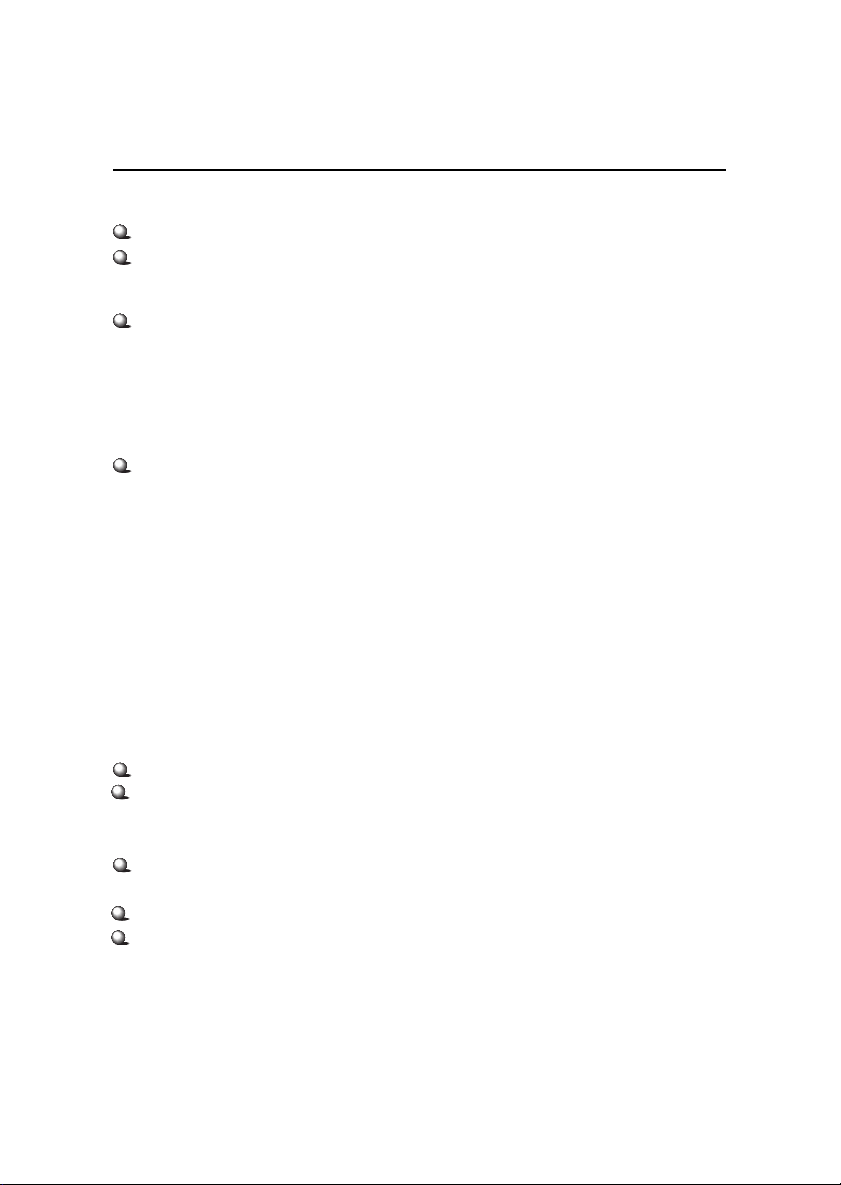
Chapter 1
Mainboard Specification
CPU
Support Socket 478 for Intel® Pentium 4 Williamette & Northwood processors
Core Frequency from 1.7 GHz to 2.2 GHz
Chipset
SiS 645/650 HMAL/IGUI HMAL (702-pin BGA)
- High performance host interface (400MHz)
- 64-bit performance DDR333/DDR266/DDR200 memory controller
- Integrated A.G.P. compliant target/66 MHz Host-to-PCI bridge
- High throughput SiS HyperZip connect to SiS961 HyperZip Media I/O
- Dedicated isochronous response queue
SiS 961 HyperZip Media I/O (371-pin BGA)
- High performance HyperZip connect to SiS series NB
- Integrated multi-threaded I/O link ensures concurrency of up/down data
transfer
- Integrated HyperZip connect to PCI bridge
- Dual IDE Master/Slave controller
- Integrated USB host controller Fast Ethernet MAC controller
- Integrated audio controller with AC97 interface
- Advanced power management and PC2001 compliance
- Integrated RTC and DMA Interrupt and Keyboard controller
- Integrated PCI to LPC bridge
Main Memory
Support two 184-pin unbuffered double-sided DDR DIMM
Support up to 2 GB memory size
Slots
One AGP (Accelerated Graphics Port) 1x/2x/4x slot
- support 1.5V/3.3V
Three PCI slots
One CNR (Communication Network Riser) slot
1-2
Page 10
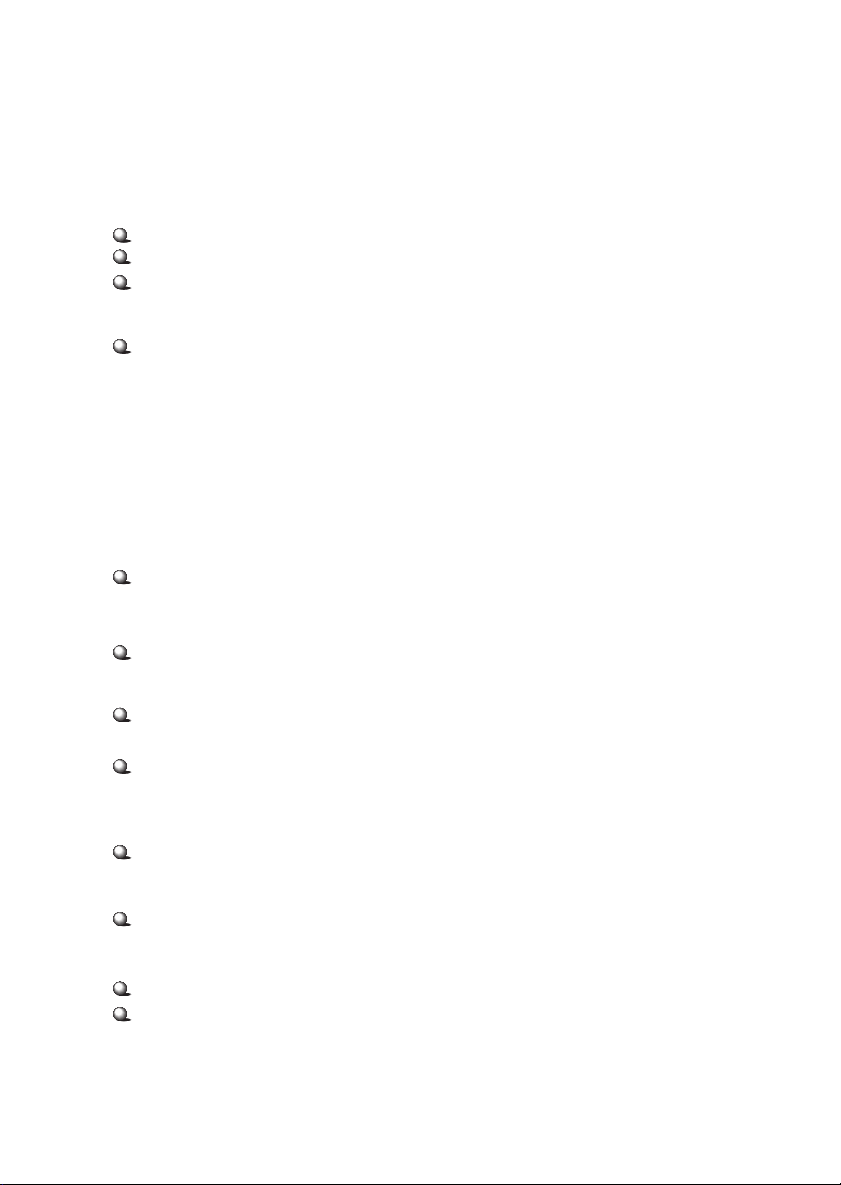
Getting Started
On-Board IDE
Dual IDE controllers integrated in SiS 961
Support P/O, Bus Master, Ultra DMA 66/100 operation
Can connect up to four IDE devices.
On-Board Peripherals
On-board Peripherals include:
- 1 floppy port supports 2 FDD with 360K, 720K, 1.2M, 1.44M and 2.88Mbytes
- 2 serial ports COM A + COM B (for SiS645, optional)
- 1 VGA port (for SiS 650, optional)
- 1 parallel port
- 1 RJ-45 LAN jack (optional)
- 6 USB ports (Rear x 2/ Front x 4)
- 1 Line-In/Line-Out/Mic-In/Game port
Audio
2 channels S/W audio codec RealTek ALC201A
- Compliance with AC97 v2.1 spec.
- Meet PC2001 audio performance requirement
AC97 link controller integrated in SiS 961
BIOS
The mainboard BIOS provides Plug & Play function which detects the
peripherals devices and expansion cards of the board automatically
The mainboard provides a Desktop Management Interface (DMI) function
which records your mainboard specifications
Dimension
M-ATX Form Factor: 24.4cm x 23.4cm
Mounting
6 mounting holes
Others
Support STR/STD (S3/S4)
Support WOR/WOL (optional)
1-3
Page 11
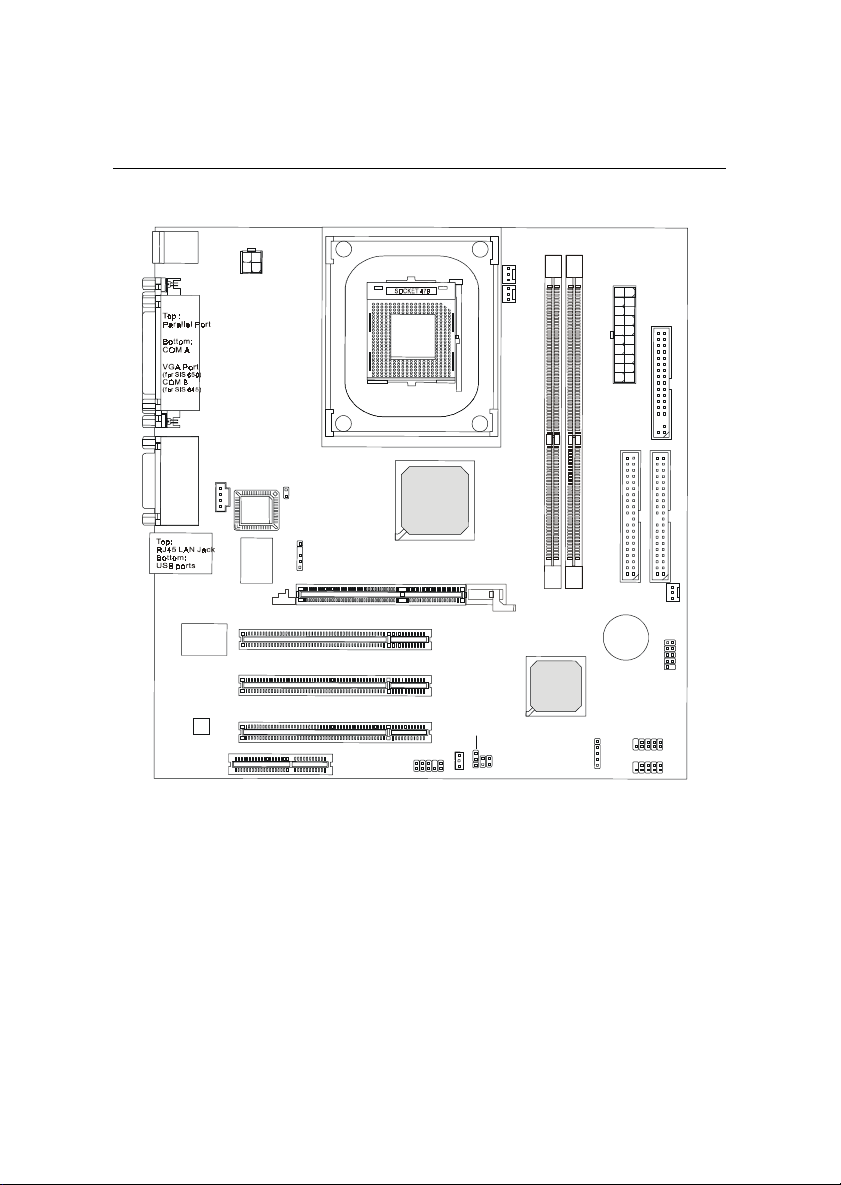
Chapter 1
Mainboard Layout
T: mouse
B: keyb
oard
1
W
JP
:
Top
G
o
rt
m
e p
a
CD_IN1
m
:
o
tto
B
t
u
in
e
-O
L
in
e
-In
L
M
ic
Winbond
W
R
T
L
1
3
8
9
C
o
d
C
e
c
CNR
S
B
IO
83697HF
1
JP
IR
PCI S lot 1
PCI Slot 2
P
1
I S
C
C
PUFAN1
PWRFAN1
1
R
D
D
iS
S
0
5
45/6
6
AGP
Slot
SiS
9
61
t 3
lo
JABAT1
1
L
JW
U
D
1
JA
M
I1
JS
I1
JC
Power Supply
2
R
D
D
JWR1
ATX
2
E
D
I
BATT
1
D
D
F
1
E
D
I
1
A
C
N
H
S
F
+
JFP1
1
S
B
JU
S
B
4
JU
MS-6575 v1.X M-ATX Mainboard
1-4
Page 12
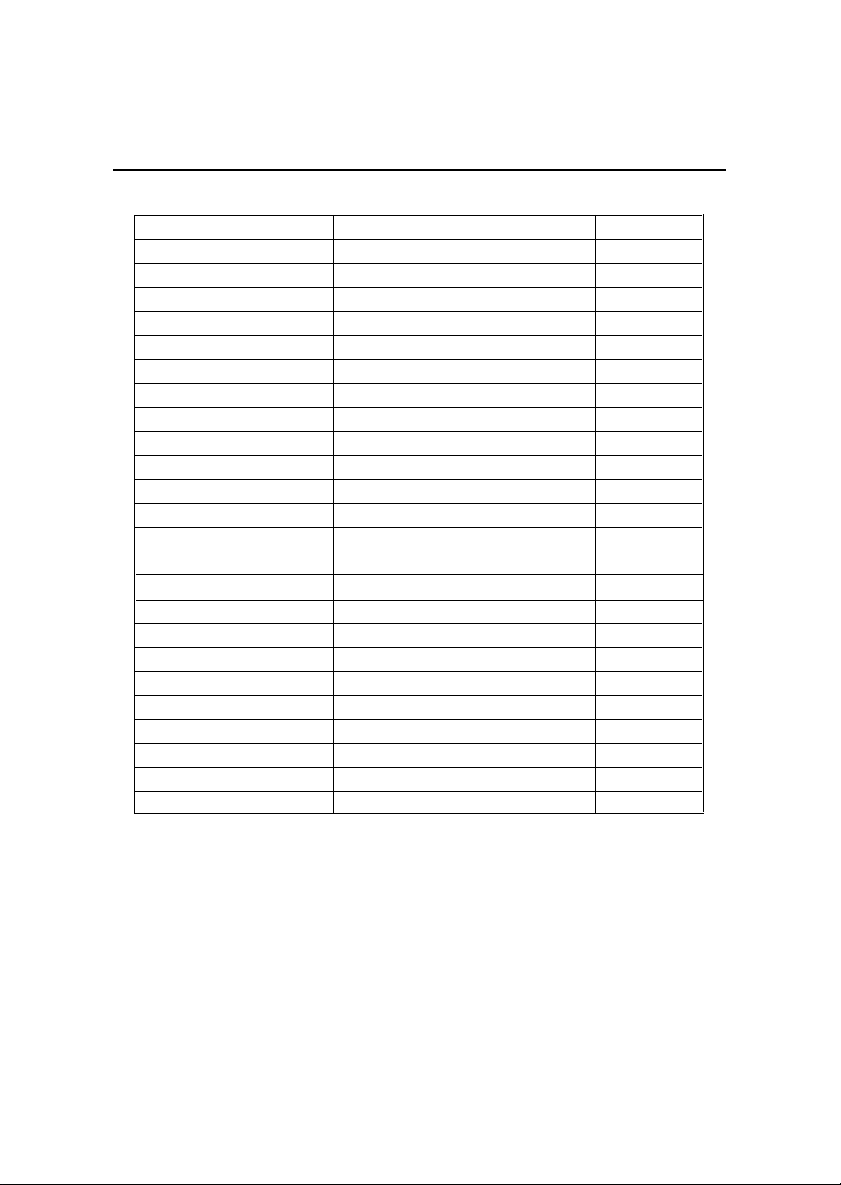
Getting Started
Quick Components Guide
Component Function Reference
CONN1 ATX 20-pin power connector See p. 2-7
JPW1 ATX 12V power connector See p. 2-7
JKBMS1 Mouse connector See p. 2-9
JKBMS1 Keyboard connector See p. 2-9
COM A & B (optional) Serial port connectors See p. 2-11
VGA Connector (optional) Connecting to VGA monitor See p. 2-11
LPT1 Parallel port connector See p. 2-12
FDD1 Floppy disk drive connector See p. 2-14
IR1 IrDA infrared module connector See p. 2-14
IDE1~ IDE2 Hard disk connectors See p. 2-15
CD_IN1 CD-in connector See p. 2-16
CPUFAN1/CHSFAN1/ Fan power connectors See p. 2-17
PWRFAN1
JWR1/JWL1 Wake on ring/LAN connector See p. 2-18
JSMI1 Power Saving Switch See p. 2-19
JCI1 Chassis Intrusion Switch See p. 2-19
JFP1 Front panel connector See p. 2-20
JAUD1 Front panel audio connector See p. 2-21
JUSB1 & JUSB4 Front USB connector See p. 2-22
JBAT1 Clear CMOS jumper See p. 2-23
JP1 BIOS Flash jumper See p. 2-24
AGP Slot Connecting to expansion card See p. 2-25
PCI Slots Connecting to expansion cards See p. 2-25
CNR Slot Connecting to expansion card See p. 2-26
1-5
Page 13
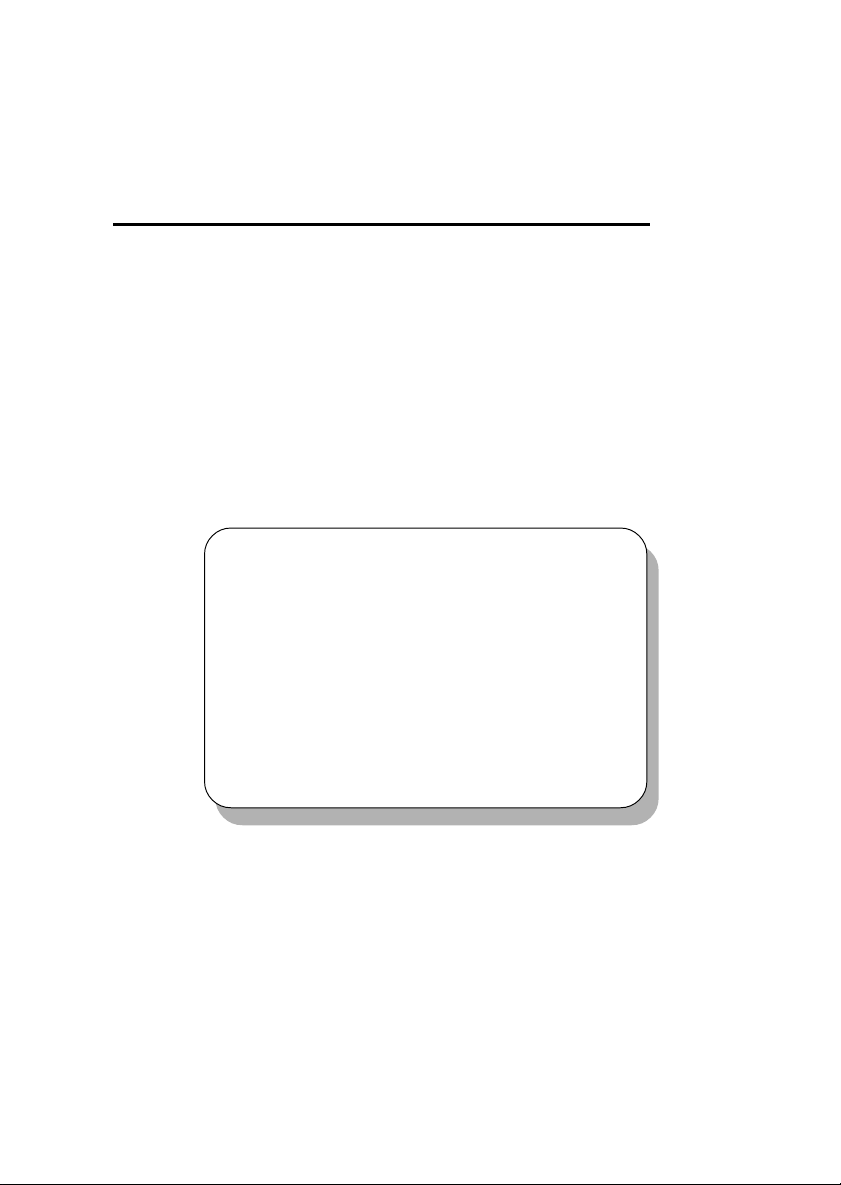
Hardware Setup
Chapter 2. Hardware Setup
Hardware Setup
This chapter provides you with the information about hardware setup
procedures. While doing the installation, be careful in holding the components
and follow the installation procedures. For some components, if you install in
the wrong orientation, the components will not work properly.
Use a grounded wrist strap before handling computer components. Static
electricity may damage the components.
TOPICS
Central Processing Unit: CPU 2-2
Memory 2-5
Power Supply 2-7
Back Panel 2-8
Connectors 2-14
Jumpers 2-23
Slots 2-25
2
2-1
Page 14
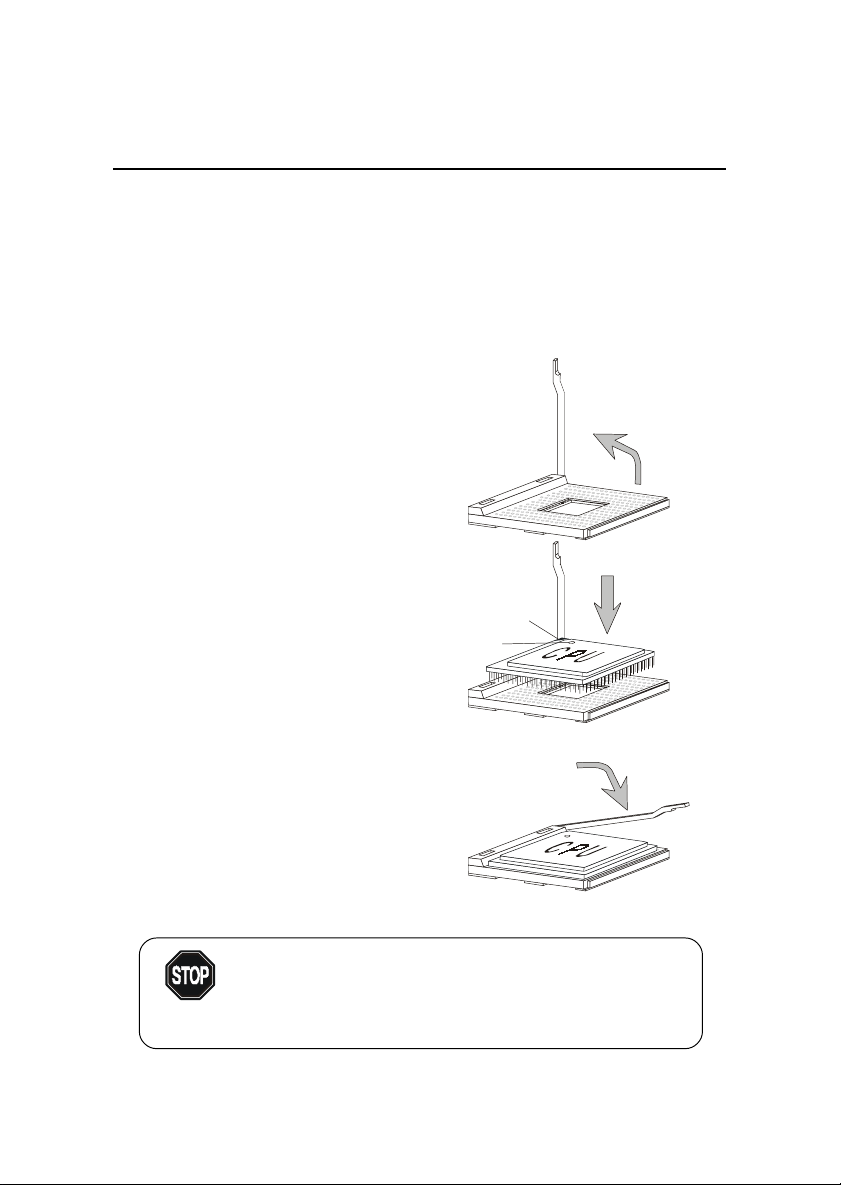
Chapter 2
Central Processing Unit: CPU
The mainboard supports Intel® Pentium® 4 processor in the 478 pin
package. The mainboard uses a CPU socket called PGA478 for easy CPU
installation. When you are installing the CPU, make sure the CPU has a heat
sink and a cooling fan attached on the top to prevent overheating. If you do not
find the heat sink and cooling fan, contact your dealer to purchase and install
them before turning on the computer.
CPU Installation Procedures
1. Pull the lever sideways away
from the socket. Then, raise
the lever up to a 90-degree
angle.
2. Look for the gold arrow. The
gold arrow should point towards the lever pivot. The
CPU will only fit in the correct
orientation.
3. Hold the CPU down firmly,
and then close the lever to
complete the installation.
Overheating will seriously damage the CPU and system,
always make sure the cooling fan can work properly to
WARNING!
protect the CPU from overheating.
Sliding
Plate
Gold Arrow
Dot
Open Lever
Close
Lever
2-2
Page 15

Hardware Setup
Installing the CPU Fan
As processor technology pushes to faster speeds and higher performance,
thermal management becomes increasingly important. To dissipate heat, you
need to attach the CPU cooling fan and heatsink on top of the CPU. Follow the
instructions below to install the Heatsink/Fan:
1. Locate the CPU and its retention
mechanism on the motherboard.
retention mechanism
3. Mount the fan on top of the
heatsink. Press down the fan until
its four clips get wedged in the
holes of the retention mechanism.
2. Position the heatsink onto the retention mechanism.
4. Press the two levers down to
fasten the fan. Each lever can be
pressed down in only ONE
direction.
levers
2-3
Page 16
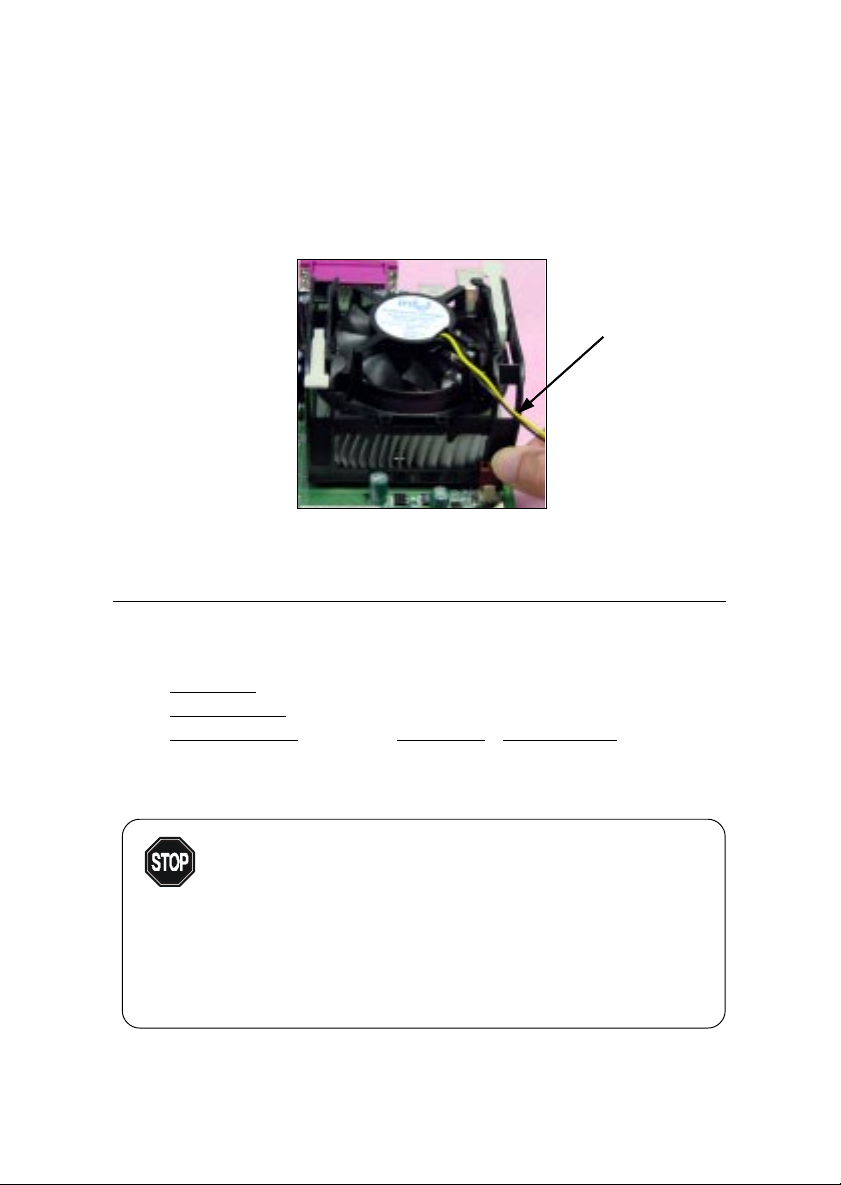
Chapter 2
5. Connect the fan power cable from the mounted fan to the 3-pin fan power
connector on the board.
fan power cable
CPU Core Speed Derivation Procedure
If CPU Clock = 100MHz
Core/Bus ratio = 14
then CPU core speed = Host Clock x Core/Bus ratio
= 100MHz x 14
= 1.4GHz
Overclocking
This motherboard is designed to support overclocking.
WARNING!
However, please make sure your components are able to
tolerate such abnormal setting, while doing overclocking.
Any attempt to operate beyond product specifications is not
recommended. We do not guarantee the damages or risks
caused by inadequate operation or beyond product
specifications.
2-4
Page 17
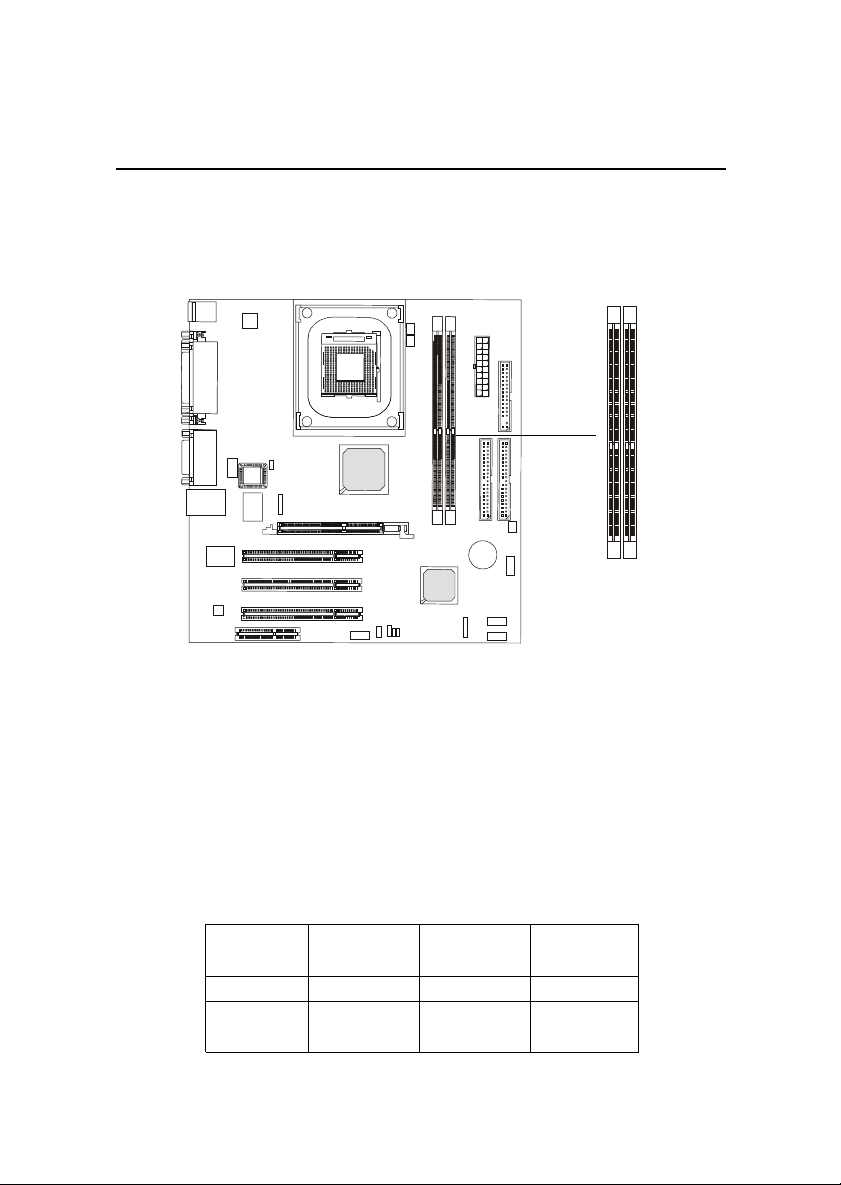
Hardware Setup
Memory
The mainboard provides 2 slots for 184-pin, 2.5V unbuffered DDR DIMM
with 4 memory banks. You can install PC1600/PC2100 DDR/PC2700 SDRAM
modules on the DDR DIMM slots (DDR 1~2). To operate properly, at least one
DIMM module must be installed.
DDR DIMM Slots
Introduction to DDR SDRAM
DDR (Double Data Rate) SDRAM is similar to conventional SDRAM, but
doubles the rate by transferring data twice per cycle. It uses 2.5 volts as opposed to 3.3 volts used in SDR SDRAM, and requires 184-pin DIMM modules
rather than 168-pin DIMM modules used by SDR SDRAM. Three types of
DDR SDRAM are available at the time of writing: PC1600, PC2100 and PC2700.
The following table shows the clock and peak bandwidth of each type of
DDR SDRAM module:
PC2700 PC2100 PC1600
(DDR333) (DDR266) (DDR200)
Clock 166MHz 133MHz 100MHz
Peak
Bandwidth 2666MB/s 2133MB/s 1600MB/s
2-5
Page 18
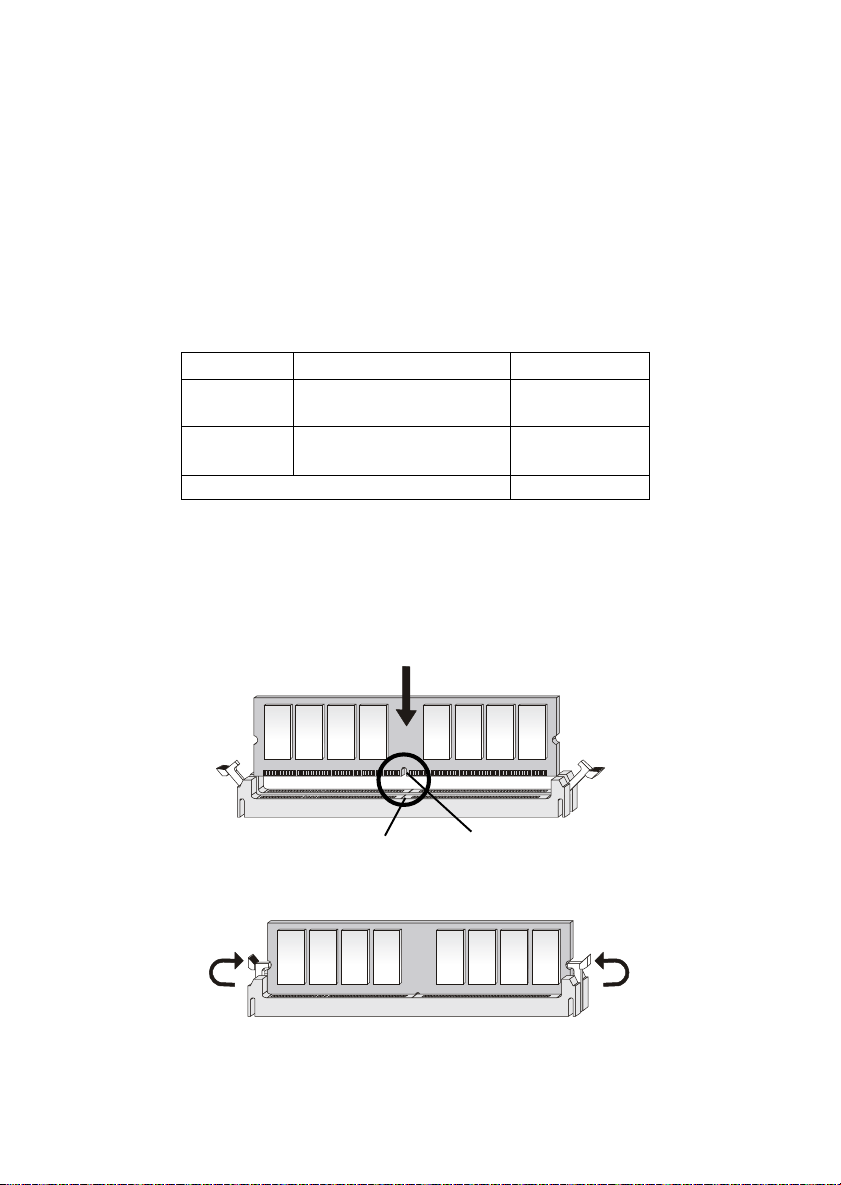
Chapter 2
DDR Module Combination
You can install either single-sided or double-sided 184-pin DDR DIMM
modules into DDR DIMM slots to meet your needs. Different from the SDR
DIMM, the DDR DIMM has only one notch on the center of module. The
number of pins on either side of the breaks are different. The module will only
fit in the right orientation.
You can install memory modules in any combination as follows:
Slot Momory Module Total Memory
Slot 1 64MB, 128MB, 256MB, 64MB~1GB
(Bank 0 & 1) 512MB, 1GB
Slot 2 64MB, 128MB, 256MB, 64MB~1GB
(Bank 2 & 3) 512MB, 1GB
Maximum System Memory Supported 64MB~2GB
Installing DDR Modules
1. The DDR DIMM has only one notch on the center of module. The module
will only fit in the right orientation.
2. Insert the DIMM memory module vertically into the DIMM slot. Then
push it in.
Volt
notch
3. The plastic clip at each side of the DIMM slot will automatically close.
2-6
Page 19
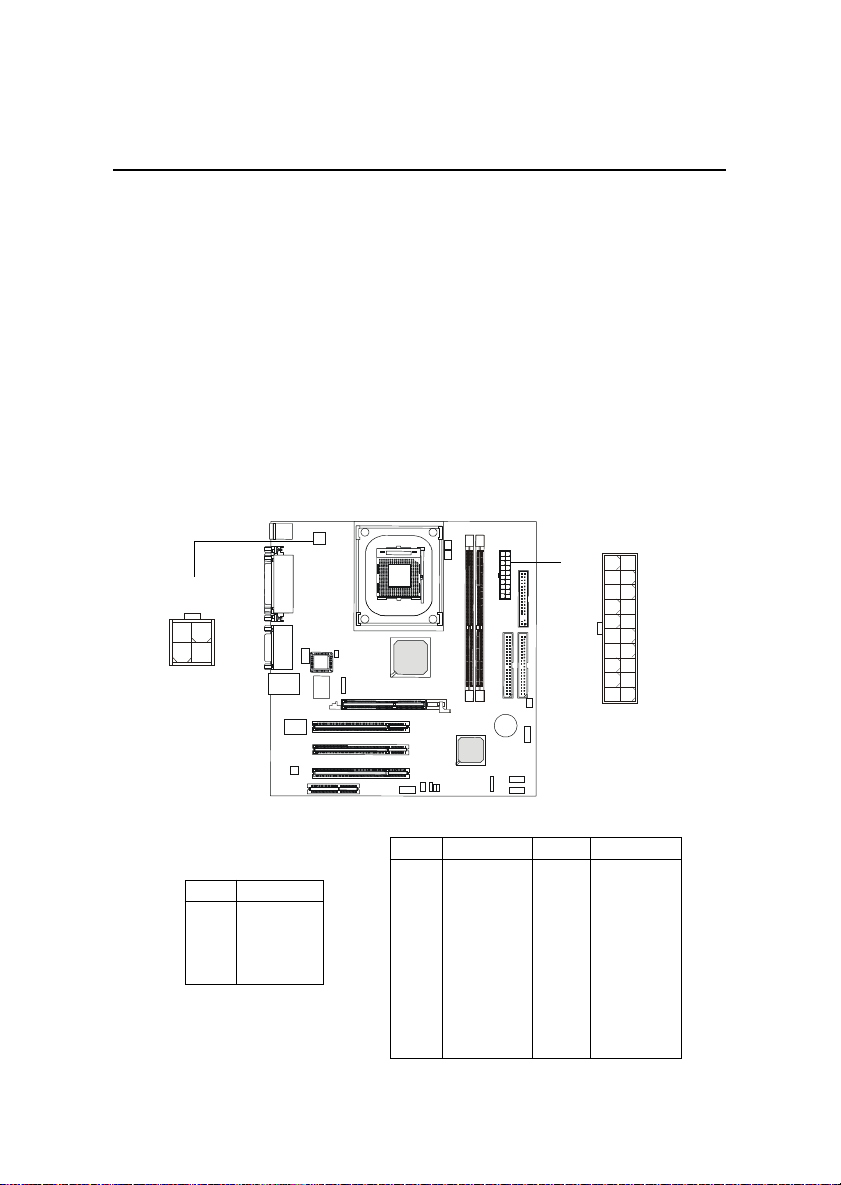
Hardware Setup
Power Supply
The mainboard supports ATX power supply for the power system. Before inserting the power supply connector, always make sure that all components are installed properly to ensure that no damage will be caused.
ATX 20-Pin Power Connector: CONN1
This connector allows you to connect to an ATX power supply. To connect to the ATX power supply, make sure the plugs of the power supply is
inserted in the proper orientation and the pins are aligned. Then push down the
power supply firmly into the connector. The power connector supports instant
power on function which means that system will boot up immediately when the
power supply connector is inserted on the board.
ATX 12V Power Connector: JPW1
This 12V power connector is used to provide power to the CPU.
1
11
JPW1
3
1
4
2
JPW1 Pin Definition
PIN SIGNAL
1 GND
2 GND
3 12V
4 12V
CONN1 Pin Definition
PIN SIGNAL
1 3.3V
2 3.3V
3 GND
45V
5 GND
65V
7 GND
8 PW_OK
9 5V_SB
10 12V
2-7
20
CONN1
PIN SIGNAL
11 3.3V
12 -12V
13 GND
14 PS_ON
15 GND
16 GND
17 GND
18 -5V
19 5V
20 5V
10
Page 20
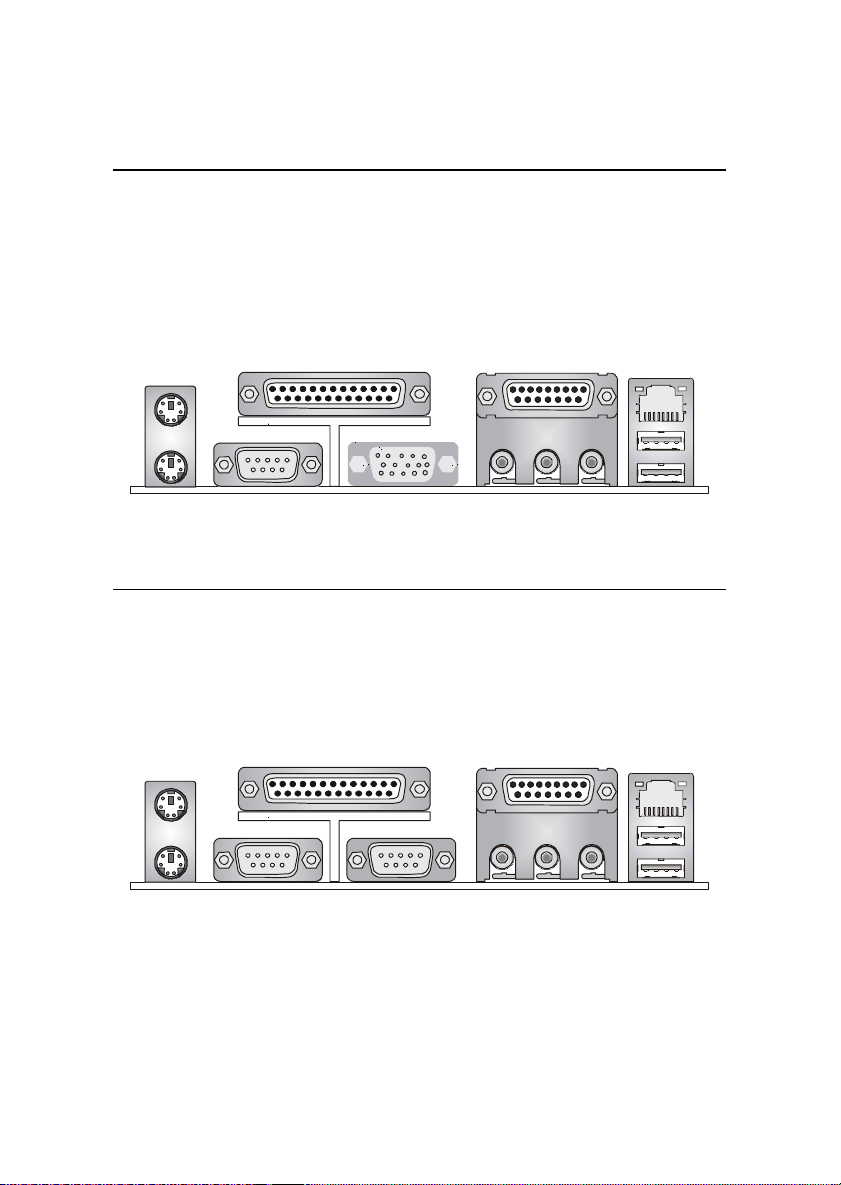
Chapter 2
Back Panel
The Back Panel provides the following connectors:
For SiS 650 Chipset
Mouse
Keyboard
For SiS 645 Chipset
Mouse
Keyboard
COM A
COM A
Parallel Port
Parallel Port
VGA
COM B
Midi/Joystick Lan Jack
L-out L-in MIC
Midi/Joystick Lan Jack
L-out L-in MIC
USB Ports
USB Ports
2-8
Page 21
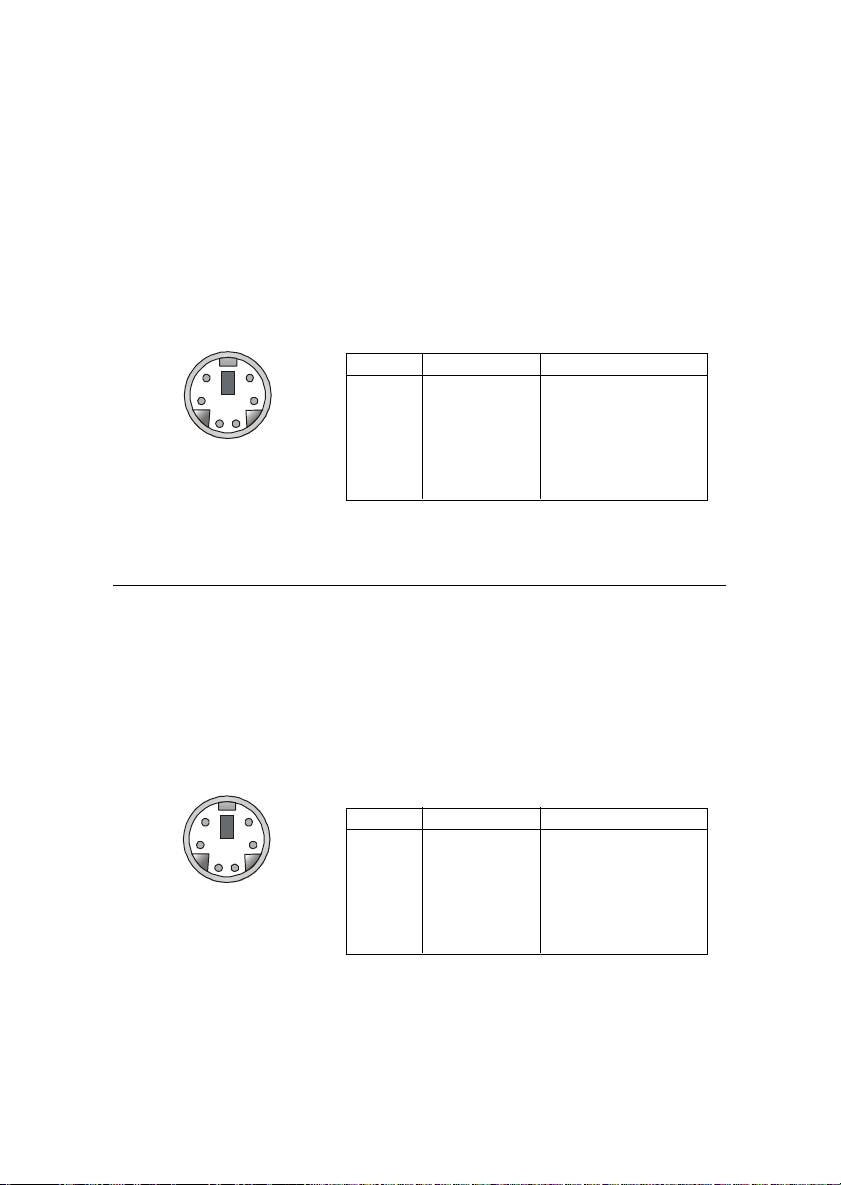
Hardware Setup
Keyboard Connector: JKBMS1
The mainboard provides a standard PS/2® keyboard mini DIN connector
for attaching a PS/2® keyboard. You can plug a PS/2® keyboard directly into
this connector.
Pin Definition
6
4
1
2
PS/2 Keyboard
(6-pin Female)
5
3
PIN SIGNAL DESCRIPTION
1 Keyboard DATA Keyboard DATA
2 NC No connection
3 GND Ground
4 VCC +5V
5 Keyboard Clock Keyboard clock
6 NC No connection
Mouse Connector: JKBMS1
The mainboard provides a standard PS/2® mouse mini DIN connector for
attaching a PS/2® mouse. You can plug a PS/2® mouse directly into this
connector. The connector location and pin assignments are as follows:
6
4
2
5
1
PS/2 Mouse
(6-pin Female)
Pin Definition
PIN SIGNAL DESCRIPTION
3
1 Mouse DATA Mouse DATA
2 NC No connection
3 GND Ground
4 VCC +5V
5 Mouse Clock Mouse clock
6 NC No connection
2-9
Page 22

Chapter 2
Joystick/Midi Connectors
You can connect a joystick or game pad to this connector.
Audio Port Connectors
Line Out is a connector for Speakers or Headphones. Line In is used for
external CD player, Tape player, or other audio devices. Mic is a connector for
microphones.
1/8 Stereo Audio Connectors
Line Out Line In MIC
2-10
Page 23

Hardware Setup
Serial Port Connectors: COM A & COM B (for SiS645)
The mainboard offers one 9-pin male DIN connectors as serial port COM
A for SiS650 chipset, or two serial ports COM A & B for SiS 645 chipset. Both
COMA and COM B are 16550A high speed communication ports that send/
receive 16 bytes FIFOs. You can attach a serial mouse or other serial device
directly to them.
COM A & B Pin Definition
1 2 3 4 5
6 7 8 9
COM A & B
PIN SIGNAL DESCRIPTION
1 DCD Data Carry Detect
2 SIN Serial In or Receive Data
3 SOUT Serial Out or Transmit Data
4 DTR Data Terminal Ready)
5 GND Ground
6 DSR Data Set Ready
7 RTS Request To Send
8 CTS Clear To Send
9 RI Ring Indicate
VGA Connector (for SiS 650)
The mainboard provides a DB 15-pin female connector to connect a VGA
monitor.
51
15 11
VGA Connector
(DB 15-pin)
2-11
Pin Signal Description
1 RED
2 GREEN
3 BLUE
4 N/C
5 GND
6 GND
7 GND
8 GND
9 +5V
10 GND
11 N/C
12 SDA
13 Horizontal Sync
14 Vertical Sync
15 SCL
Page 24

Chapter 2
Parallel Port Connector: LPT1
The mainboard provides a 25-pin female centronic connector for LPT. A
parallel port is a standard printer port that supports Enhanced Parallel Port
(EPP) and Extended Capabilities Parallel Port (ECP) mode.
13 1
25
14
Pin Definition
PIN SIGNAL DESCRIPTION
1 STROBE Strobe
2 DATA0 Data0
3 DATA1 Data1
4 DATA2 Data2
5 DATA3 Data3
6 DATA4 Data4
7 DATA5 Data5
8 DATA6 Data6
9 DATA7 Data7
10 ACK# Acknowledge
11 BUSY Busy
12 PE Paper End
13 SELECT Select
14 AUTO FEED# Automatic Feed
15 ERR# Error
16 INIT# Initialize Printer
17 SLIN# Select In
18 GND Ground
19 GND Ground
20 GND Ground
21 GND Ground
22 GND Ground
23 GND Ground
24 GND Ground
25 GND Ground
2-12
Page 25

Hardware Setup
RJ-45 LAN Jack (Optional)
The mainboard provides a RJ-45 connector that allows your computer
to be connected to a network environment.
Pin Signal Description
Activity
Indicators
LAN Jack
(RJ-45)
1 TDP Transmit differential pair
2 TDN Transmit differential pair
3 RDP Receive differential pair
4 NC Not used
5 NC Not used
6 RDN Receive differential pair
7 NC Not used
8 NC Not used
USB Connectors
The mainboard provides a UHCI (Universal Host Controller Interface)
Universal Serial Bus root for attaching USB devices such as keyboard, mouse
or other USB-compatible devices. You can plug the USB device directly into
ths connector.
1 2 3 4
5 6 7 8
USB Ports
USB Port Description
PIN SIGNAL DESCRIPTION
1 VCC +5V
2 -Data 0 Negative Data Channel 0
3 +Data0 Positive Data Channel 0
4 GND Ground
5 VCC +5V
6 -Data 1 Negative Data Channel 1
7 +Data 1 Positive Data Channel 1
8 GND Ground
2-13
Page 26

Chapter 2
Connectors
The mainboard provides connectors to connect to FDD, IDE HDD, case,
modem, LAN, USB Ports, IR module and CPU/System FAN.
Floppy Disk Drive Connector: FDD1
The mainboard provides a standard floppy disk drive connector that
supports 360K, 720K, 1.2M, 1.44M and 2.88M floppy disk types.
FDD1
IrDA Infrared Module Header: IR1
This connector allows you to connect to IrDA Infrared modules. You
must configure the setting through the BIOS setup to use the IR function. The
IR1 is compliant to Intel Front Panel I/O Connectivity Design Guide.
1
IR1
5
IR1 Pin Definition
Pin Signal
1 VCC
2NC
3 IRRX
4 GND
5 IRTX
2-14
Page 27

Hardware Setup
Hard Disk Connectors: IDE1 & IDE2
The mainboard has a 32-bit Enhanced PCI IDE and Ultra DMA 33/66/100
controller that provides PIO mode 0~4, Bus Master, and Ultra DMA/33/66/100
function. You can connect up to four hard disk drives, CD-ROM, 120MB Floppy
(reserved for future BIOS) and other devices. These connectors support the
provided IDE hard disk cable.
IDE2
IDE1
IDE1 (Primary IDE Connector)
The first hard drive should always be connected to IDE1. IDE1 can
connect a Master and a Slave drive. You must configure second hard
drive to Slave mode by setting the jumper accordingly.
IDE2 (Secondary IDE Connector)
IDE2 can also connect a Master and a Slave drive.
TIP:
If you install two hard disks on cable, you must configure the
second drive to Slave mode by setting its jumper. Refer to the
hard disk documentation supplied by hard disk vendors for jumper
setting instructions.
2-15
Page 28

Chapter 2
CD-In Connector: CD_IN1
The connectors are for CD-ROM audio connectors.
R
GND
L
CD_IN1
2-16
Page 29

Hardware Setup
Fan Power Connectors: CPUFAN1/CHSFAN1/PWRFAN1
The CPUFAN1 (processor fan), CHSFAN1 (system fan) and PWRFAN1
(power fan) support system cooling fan with +12V. It supports three-pin head
connector. When connecting the wire to the connectors, always take note that
the red wire is the positive and should be connected to the +12V, the black wire
is Ground and should be connected to GND. If the mainboard has a System
Hardware Monitor chipset on-board, you must use a specially designed fan
with speed sensor to take advantage of the CPU fan control.
SENSOR
+12V
GND
CPUFAN1
NC
+12V
GND
PWRFAN1
SENSOR
+12V
GND
CHSFAN1
Note:
1. Always consult the vendor for proper CPU cooling fan.
2. CPU Fan supports the fan control. You can install the PC Alert
utility that will automatically control the CPU Fan speed according to the actual CPU temperature.
2-17
Page 30

Chapter 2
Wake On Ring Connector: JWR1
This connector allows you to connect to a modem card with Wake On
Ring function. The connector will power up the system when a signal is received through the modem card. JWR1 is compliant with Intel® Front Panel I/
O Connectivity Design Guide.
Pin Signal
1NC
2 GND
3 MDM_WAKEUP
4NC
5 5VSB
1
5
JWR1
Wake On LAN Connector: JWL1
This connector allows you to connect to a LAN card with Wake On LAN
function. You can wake up the computer via remote control through a local
area network. JWL1 is compliant with Intel® Front Panel I/O Connectivity
Design Guide.
2-18
Pin Signal
1 5VSB
2 GND
3 WOL
1
JWL1
Page 31

Hardware Setup
Power Saving Switch Connector: JSMI1
Attach a power saving switch to this connector. Pressing the switch
once will have the system enter the sleep/suspend state. Press any key to
wake up the system.
1
JSMI1
Chassis Intrusion Switch Connector: JCI1
This connector is connected to a 2-pin chassis switch. If the chassis is
opened, the switch will be short connected. The system will record this status
and show a warning message on the screen. To clear the warning, you must
enter the BIOS utility and clear the record. JCI1 is compliant with Intel® Front
Panel I/O Connectivity Design Guide.
2-19
1
JCI1
GND
CINTRU
Page 32

Chapter 2
Front Panel Connector: JFP1
The mainboard provides one front panel connector for establishing electrical connection to the front panel switches and LEDs. JFP1 is compliant with
Intel® Front Panel I/O Connectivity Design Guide.
1
2
+
P
-
-
+
9
JFP1
LED
S
+
PWSW
-
10
HDD
RST
JFP1 Switch/LED Front Panel Electrical Connection
PIN SIGNAL DESCRIPTION
1 HD_LED_P Hard disk LED pull-up to +5V
2 FP PWR/SLP MSG LED pull-up to +5V
3 HD_LED_N Hard disk active LED
4 FP PWR/SLP MSG LED pull-up to +5V
5 RST_SW_N Reset Switch low reference pull-down to GND
6 PWR_SW_P Power Switch high reference pull-up to +5V
7 RST_SW_P Reset Switch high reference pull-up to +5V
8 PWR_SW_N Power Switch low reference pull-down to GND
9 RSVD_DNU Reserved. Do not use.
2-20
Page 33

Hardware Setup
Front Panel Audio Connector: JAUD1
You can connect an optional audio connector to the JAUD1 front panel
audio connector. JAUD1 is compliant to Intel® Front Panel I/O Connectivity
Design Guide.
2
10
1
9
JAUD1
Pin Definition
PIN SIGNAL DESCRIPTION
1 AUD_MIC Front panel microphone input signal
2 AUD_GND Ground used by analog audio circuits
3 AUD_MIC_BIAS Microphone power
4 AUD_VCC Filtered +5V used by analog audio circuits
5 AUD_FPOUT_R Right channel audio signal to front panel
6 AUD_RET_R Right channel audio signal return from front panel
7 HP_ON Reserved for future use to control headphone amplifier
8 KEY No pin
9 AUD_FPOUT_L Left channel audio signal to front panel
10 AUD_RET_L Left channel audio signal return from front panel
Note:
If you dont want to connect to the front audio
header, pins 5 and 6, 9 and 10 have to be shorted
by jumper caps in order to have signal output
directed to the rear audio ports.
10
6
9
5
2-21
Page 34

Chapter 2
Front USB Connectors: JUSB1 & JUSB4
The mainboard provides two front Universal Serial Bus connectors for
you to connect to USB devices. JUSB1 & JUSB4 are compliant with Intel
Front Panel I/O Connectivity Design Guide.
1 9
2 10
JUSB1
1 9
®
JUSB1 & JUSB4 Pin Definition
Pin Description Pin Description
1 USBPWR 2 USBPWR
3 USBP0- 4 USBP1-
5 USBP0+ 6 USBP1+
7 GND 8 GND
9 NC 10 USBOC
2-22
10
2
JUSB4
Page 35

Hardware Setup
Jumpers
The motherboard provides one jumper for you to set the computers
function. This section will explain how to change your motherboards function
through the use of the jumper.
Clear CMOS Jumper: JBAT1
There is a CMOS RAM on board that has a power supply from external
battery to keep the data of system configuration. With the CMOS RAM, the
system can automatically boot OS every time it is turned on. That battery has
long life time for at least 5 years. If you want to clear the system configuration,
use the JBAT1 (Clear CMOS Jumper ) to clear data. Follow the instructions
below to clear the data:
1
JBAT1
WARNING!
3
1
Keep CMOS
3
1
Clear CMOS
You can clear CMOS by shorting 2-3 pin while the
system is off. Then return to 1-2 pin position. Avoid
clearing the CMOS while the system is on; it will
damage the mainboard.
2-23
Page 36

Chapter 2
BIOS Flash Jumper: JP1
The jumper is used to lock or unlock the boot block area on the BIOS.
When unlocked, the BIOS boot block area can be updated. When locked, the
area cannot be updated.
JP1
BIOS Flash Locked
BIOS Flash Unlocked
2-24
Page 37

Hardware Setup
Slots
The motherboard provides three 32-bit Master PCI bus slots, one AGP
slot and one CNR slot.
AGP Slot
PCI Slots
CNR Slot
AGP (Accelerated Graphics Port) Slot
The AGP slot allows you to insert the AGP graphics card. AGP is an
interface specification designed for the throughput demands of 3D graphics. It
introduces a 66MHz, 32-bit channel for the graphics controller to directly access main memory and provides three levels of throughputs: 1x (266Mbps), 2x
(533Mbps) and 4x (1.07Gbps).
PCI Slots
Three PCI slots allow you to insert the expansion cards to meet your
needs. When adding or removing expansion cards, make sure that you unplug
the power supply first. Meanwhile, read the documentation for the expansion
card to make any necessary hardware or software settings for the expansion
card, such as jumpers, switches or BIOS configuration.
2-25
Page 38

Chapter 2
CNR (Communication Network Riser)
The CNR slot allows you to insert the CNR expansion cards. CNR is a
specially designed network, audio, or modem riser card for ATX family
motherboards. Its main processing is done through software and controlled by
the motherboards chipset.
PCI Interrupt Request Routing
The IRQ, abbreviation of interrupt request line and pronounced I-R-Q,
are hardware lines over which devices can send interrupt signals to the
microprocessor. The PCI IRQ pins are typically connected to the PCI bus INT
A# ~ INT D# pins as follows:
Order 1 Order 2 Order 3 Order 4
PCI Slot 1 INT B# INT C# INT D# INT A#
PCI Slot 2 INT C# INT D# INT A# INT B#
PCI Slot 3 INT D# INT A# INT B# INT C#
2-26
Page 39

Chapter 3. BIOS Setup
BIOS Setup
BIOS Setup
This chapter provides information on the BIOS Setup program and allows you
to configure the system for optimum use.
You may need to run the Setup program when:
An error message appears on the screen during the system booting up, and
requests you to run SETUP.
You want to change the default settings for customized features.
TOPICS
Entering Setup 3-2
The Main Menu 3-4
Standard CMOS Features 3-6
Advanced BIOS Features 3-8
Advanced Chipset Features 3-12
Integrated Peripherals 3-14
Power Management Setup 3-20
PNP/PCI Configurations 3-24
PC Health Status 3-26
Frequency/Voltage Control 3-27
Load Fail-Safe/Optimized Defaults 3-29
Set Supervisor/User Password 3-30
3
3-1
Page 40

Chapter 3
Entering Setup
Power on the computer and the system will start POST (Power On Self Test)
process. When the message below appears on the screen, press <DEL> key to
enter Setup.
Press DEL to enter SETUP
If the message disappears before you respond and you still wish to enter
Setup, restart the system by turning it OFF and On or pressing the RESET
button. You may also restart the system by simultaneously pressing <Ctrl>,
<Alt>, and <Delete> keys.
Control Keys
<↑>
<↓>
<←>
<→>
<Enter> Select the item
<Esc> Jumps to the Exit menu or returns to the main menu from a submenu
<+/PU> Increase the numeric value or make changes
<-/PD> Decrease the numeric value or make changes
<F1> General help, only for Status Page Setup Menu and Option Page
<F5> Restore the previous CMOS value from CMOS, only for Option Page
<F6> Load the default CMOS value from Fail-Safe default table, only for
<F7> Load Optimized defaults
<F10> Save all the CMOS changes and exit
Move to the previous item
Move to the next item
Move to the item in the left hand
Move to the item in the right hand
Setup Menu
Setup Menu
Option Page Setup Menu
3-2
Page 41

BIOS Setup
Getting Help
After entering the Setup menu, the first menu you will see is the Main Menu.
Main Menu
The main menu lists the setup functions you can make changes to. You can use
the control keys ( ↑↓ ) to select the item. The on-line description of the highlighted setup function is displayed at the bottom of the screen.
Sub-Menu
If you find a right pointer symbol (as shown
in the right view) appears to the left of certain
fields that means a sub-menu containing additional options can be launched from this
field. You can use control keys ( ↑↓ ) to highlight the field and press <Enter> to call up the
sub-menu. Then you can use the control keys
to enter values and move from field to field
within a sub-menu. If you want to return to
the main menu, just press <Esc >.
8IDE Primary Master
8IDE Primary Slave
8IDE Secondary Master
8IDE Secondary Slave
General Help <F1>
The BIOS setup program provides a General Help screen. You can call up this
screen from any menu by simply pressing <F1>. The Help screen lists the
appropriate keys to use and the possible selections for the highlighted item.
Press <Esc> to exit the Help screen.
3-3
Page 42

Chapter 3
The Main Menu
Once you enter Award® BIOS CMOS Setup Utility, the Main Menu (Figure 1)
will appear on the screen. The Main Menu allows you to select from twelve
setup functions and two exit choices. Use arrow keys to select among the items
and press <Enter> to accept or enter the sub-menu.
Standard CMOS Features
Use this Menu for basic system configurations.
Advanced BIOS Features
Use this menu to set the Advanced Features available on your system.
Advanced Chipset Features
Use this menu to change the values in the chipset registers and optimize your
systems performance.
Integrated Peripherals
Use this menu to specify your settings for integrated peripherals.
Power Management Setup
Use this menu to specify your settings for power management.
PnP/PCI Configurations
This entry appears if your system supports PnP/PCI.
3-4
Page 43

BIOS Setup
PC Health Status
This entry shows your PC health status.
Frequency/Voltage Control
Use this menu to specify your settings for frequency/voltage control.
Load Fail-Safe Defaults
Use this menu to load the BIOS default values for minimal but stable system
performance.
Load Optimized Defaults
Use this menu to load the BIOS default values that are factory settings for
optimal system operations.
Set Supervisor/User Password
Use this menu to set User and Supervisor Passwords.
Save & Exit Setup
Save CMOS value changes to CMOS and exit setup.
Exit Without Saving
Abandon all CMOS value changes and exit setup.
3-5
Page 44

Chapter 3
Standard CMOS Features
The items in Standard CMOS Features Menu are divided into 10 categories.
Each category includes no, one or more than one setup items. Use the arrow
keys to highlight the item and then use the <PgUp> or <PgDn> keys to select
the value you want in each item.
Date
The date format is <day><month> <date> <year>.
day Day of the week, from Sun to Sat, determined by BIOS. Read-only.
month The month from Jan. through Dec.
date The date from 1 to 31 can be keyed by numeric function keys.
year The year, depends on the year of the BIOS
Time
The time format is <hour> <minute> <second>.
IDE Primary/Secondary Master/Slave
Press PgUp/<+> or PgDn/<-> to select Manual, None, Auto type. Note that the
specifications of your drive must match with the drive table. The hard disk will
not work properly if you enter improper information for this category. If your
hard disk drive type is not matched or listed, you can use Manual to define
your own drive type manually.
If you select Manual, related information is asked to be entered to the follow-
3-6
Page 45

BIOS Setup
ing items. Enter the information directly from the keyboard. This information
should be provided in the documentation from your hard disk vendor or the
system manufacturer.
If the controller of HDD interface is SCSI, the selection shall be None.
If the controller of HDD interface is CD-ROM, the selection shall be None.
Access Mode The settings are CHS, LBA, Large, Auto.
Capacity The formatted size of the storage device.
Cylinder Number of cylinders.
Head Number of heads.
Precomp Write precompensation.
Landing Zone Cylinder location of the landing zone.
Sector Number of sectors.
Drive A/B
This item allows you to set the type of floppy drives installed. Available
options are None, 360K, 5.25 in., 1.2M, 5.25 in., 720K, 3.5 in., 1.44M, 3.5 in.,
2.88M, 3.5 in.
Floppy 3 Mode Support
Floppy 3 is the standard Japanese floppy drive mode. Supported by the BIOS,
the selected diskette drive can read 720-KB, 1.2-MB, and 1.44-MB diskettes on
a 3.5 diskette. Setting options: Disabled, Drive A, Drive B, Both.
Video
The setting controls the type of video adapter used for the primary monitor of
the system. Available options are EGA/VGA , CGA 40, CGA 80 and Mono.
Halt On
The setting determines whether the system will stop if an error is detected at
boot. Available options are:
All Errors The system stops when any error is detected.
No Errors The system doesnt stop for any detected error.
All, But Keyboard The system doesnt stop for a keyboard error.
All, But Diskette The system doesnt stop for a disk error.
All, But Disk/Key The system doesnt stop for either a disk or a
keyboard error.
Base/Extended/Total Memory
The three items show the memory status of your system (read only).
3-7
Page 46

Chapter 3
Advanced BIOS Features
Anti-Virus Protection
The item is to set the Virus Warning feature for IDE Hard Disk boot sector
protection. If the function is enabled and any attempt to write data into this
area is made, BIOS will display a warning message on screen and beep. Settings:
Disabled and Enabled.
CPU L1 & L2 Cache
The item allows you to turn on or off CPUs internal (L1) and external (L2)
cache. Settings: Enabled and Disabled.
CPU L2 Cache ECC Checking
This setting allows you to enable or disable the ECC (Error-Correcting Code)
feature for error detection and correction when data passes through L2 cache
memory. Setting options: Enabled, Disabled.
Quick Power On Self Test
The option speeds up Power On Self Test (POST) after you power on the
computer. When setting the item to Enabled, BIOS will shorten or skip some
check items during POST. Settings: Enabled and Disabled.
3-8
Page 47

BIOS Setup
First/Second/Third Boot Device
The items allow you to set the sequence of boot devices where BIOS attempts
to load the disk operating system. The settings are:
Floppy The system will boot from floppy drive.
LS120 The system will boot from LS-120 drive.
HDD-0 The system will boot from the first HDD.
SCSI The system will boot from the SCSI.
CDROM The system will boot from the CD-ROM.
HDD-1 The system will boot from the second HDD.
HDD-2 The system will boot from the third HDD.
HDD-3 The system will boot from the fourth HDD.
ZIP The system will boot from ATAPI ZIP drive.
LAN The system will boot from the Network drive.
Disabled Disable this sequence.
Boot Other Device
Setting the option to Enabled allows the system to try to boot from other
device if the system fails to boot from the 1st/2nd/3rd boot device.
Swap Floppy Drive
Setting to Enabled will swap floppy drives A: and B:.
Boot Up Floppy Seek
Setting to Enabled will make BIOS seek floppy drive A: before booting the
system. Settings: Disabled, Enabled.
Boot Up NumLock Status
This setting is to set the Num Lock status when the system is powered on.
Setting to On will turn on the Num Lock key when the system is powered on.
Setting to Off will allow users to use the arrow keys on the numeric keypad.
Setting options: On, Off.
Gate A20 Option
This item is to set the Gate A20 status. A20 refers to the first 64KB of extended
memory. When the default value Fast is selected, the Gate A20 is controlled by
Port92 or chipset specific method resulting in faster system performance. When
Normal is selected, A20 is controlled by a keyboard controller or chipset
hardware.
3-9
Page 48

Chapter 3
Typematic Rate Setting
This item is used to enable or disable the typematic rate setting including
Typematic Rate & Typematic Delay.
Typematic Rate (Chars/Sec)
After Typematic Rate Setting is enabled, this item allows you to set the rate
(characters/second) at which the keys are accelerated. Settings: 6, 8, 10, 12,
15, 20, 24 and 30.
Typematic Delay (Msec)
This item allows you to select the delay between when the key was first pressed
and when the acceleration begins. Settings: 250, 500, 750 and 1000.
Security Option
This specifies the type of BIOS password protection that is implemented. Settings are described below:
Option Description
Setup The password prompt appears only when end users try to
run Setup.
System A password prompt appears every time when the com-
puter is powered on or when end users try to run Setup.
APIC Mode
This field is used to enable or disable the APIC (Advanced Programmable
Interrupt Controller). Due to compliance with PC2001 design guide, the system
is able to run in APIC mode. Enabling APIC mode will expand available IRQ
resources for the system. Settings: Enabled and Disabled.
MPS Version Control For OS
This field allows you to select which MPS (Multi-Processor Specification)
version to be used for the operating system. You need to select the MPS
version supported by your operating system. To find out which version to use,
consult the vendor of your operating system. Settings: 1.4 and 1.1.
OS Select For DRAM > 64MB
This allows you to run the OS/2® operating system with DRAM greater than
64MB. Setting options: Non-OS2, OS2.
3-10
Page 49

BIOS Setup
HDD S.M.A.R.T. Capability
This allows you to activate the S.M.A.R.T. (Self-Monitoring Analysis & Reporting Technology) capability for the hard disks. S.M.A.R.T is a utility that
monitors your disk status to predict hard disk failure. This gives you an opportunity to move data from a hard disk that is going to fail to a safe place before
the hard disk becomes offline. Settings: Enabled and Disabled.
3-11
Page 50

Chapter 3
Advanced Chipset Features
The Advanced Chipset Features Setup option is used to change the values of
the chipset registers. These registers control most of the system options in the
computer.
Note: Change these settings only if you are familiar with the chipset.
Advanced DRAM Control 1
Press <Enter> to enter the sub-menu and the following screen appears:
System Performance
The DRAM timing is controlled by the DRAM Timing Registers. The
3-12
Page 51

BIOS Setup
Timings programmed into this register are dependent on the system design.
Slower rates may be required in certain system designs to support loose
layouts or slower memory. Setting options: Safe Mode, Normal Mode,
Fast Mode, Turbo Mode, Ultra Mode.
CAS Latency Setting
When synchronous DRAM is installed, the number of clock cycles of
CAS latency depends on the DRAM timing. The settings are: 2T, 2.5T,
3T.
Memory Hole At 15M-16M
You can reserve this area of system memory for ISA adapter ROM. When this
area is reserved, it cannot be cached. The user information of peripherals that
need to use this area of system memory usually discusses their memory
requirements. The settings are: Enabled and Disabled.
AGP Aperture Size
This setting controls just how much system RAM can be allocated to AGP for
video purposes. The aperture is a portion of the PCI memory address range
dedicated to graphics memory address space. Host cycles that hit the aperture
range are forwarded to the AGP without any translation. The option allows the
selection of an aperture size of 4MB, 8MB, 16MB, 32MB, 64MB, 128MB, and
256 MB.
3-13
Page 52

Chapter 3
Integrated Peripherals
SiS OnChip IDE Device
Press <Enter> to enter the sub-menu and the following screen appears:
Internal PCI/IDE
This setting enables or disables the internal primary and secondary PCI &
IDE controllers. Setting options: Disabled, Primary, Secondary, Both.
IDE Primary/Secondary Master/Slave PIO
The four IDE PIO (Programmed Input/Output) fields let you set a PIO
3-14
Page 53

BIOS Setup
mode (0-4) for each of the four IDE devices that the onboard IDE interface
supports. Modes 0 through 4 provide successively increased performance.
In Auto mode, the system automatically determines the best mode for
each device. The settings are: Auto, Mode 0, Mode 1, Mode 2, Mode 3,
Mode 4.
Primary/Secondary Master/Slave UltraDMA
Ultra DMA/33 implementation is possible only if your IDE hard drive
supports it and the operating environment includes a DMA driver
(Windows 95 OSR2 or a third-party IDE bus master driver). If your hard
drive and your system software both support Ultra DMA/33, Ultra DMA/
66 and Ultra DMA/100 select Auto to enable BIOS support. The settings
are: Auto, Disabled.
IDE Burst Mode
This allows your hard disk controller to use the fast block mode to transfer data to and from the hard disk drive. Block mode is also called block
transfer, multiple commands or multiple sector read/write. Enabled enables IDE controller to use block mode; Disabled allows the controller to
use standard mode. Setting options: Disabled, Enabled.
SiS OnChip PCI Device
Press <Enter> to enter the sub-menu and the following screen appears:
SiS-7012 AC97 Audio
This setting enables or disables the SiS-7012 AC97 audio. Setting options:
Disabled, Enabled.
3-15
Page 54

Chapter 3
SiS-7013 S/W Modem
This setting enables or disables the SiS-7013 S/W modem. Setting options:
Disabled, Enabled.
System Share Memory Size (for SiS650 chipset only)
For SiS650 chipset, the system shares memory to the onboard VGA card.
This setting controls the exact memory size shared to the VGA card.
Setting options: 4MB, 8MB, 16MB, 32MB, 64MB.
TV System
This option will show up only if a TV is connected to your system. This
feature allows you to specify your TV system. Setting options: NTSC
and PA L.
Onboard Super IO Device
Press <Enter> to enter the sub-menu and the following screen appears:
Onboard FDC Controller
Select Enabled if your system has a floppy disk controller (FDD) installed
on the system board and you wish to use it. If you install add-on FDC or
the system has no floppy drive, select Disabled in this field. The settings
are: Enabled and Disabled.
Onboard Serial Port 1/Port 2
Select an address and corresponding interrupt for the first and second
serial ports. The settings are: 3F8/IRQ4, 2E8/IRQ3, 3E8/IRQ4, 2F8/IRQ3,
Disabled, Auto.
3-16
Page 55

BIOS Setup
UART Mode Select
This setting allows you to specify the operation mode for serial port 2.
Setting options: IrDA, ASKIR, Normal.
Normal RS-232C Serial Port
IrDA IrDA-compliant Serial Infrared Port
ASKIR Amplitude Shift Keyed Infrared Port
RxD, TxD Active
This setting controls the receiving and transmitting speed of the IR peripheral in use. Setting options: Hi/Hi, Hi/Lo, Lo/Hi, Lo/Lo.
IR Transmission Delay
This setting determines whether the IR transmission rate will be delayed
while converting to receiving mode. Setting options: Disabled, Enabled.
UR2 Duplex Mode
This setting controls the operating mode of IR transmission/reception.
Setting options: Full, Half. Under Full Duplex mode, synchronous, bidirectional transmission/reception is allowed. Under Half Duplex mode,
only asynchronous, bi-directional transmission/reception is allowed.
Use IR Pins
Please consult your IR peripheral documentation to select the correct
setting of the TxD and RxD signals. Setting options: RxD2/TxD2, IR-
Rx2Tx2.
Onboard Parallel Port
There is a built-in parallel port on the on-board Super I/O chipset that
provides Standard, ECP, and EPP features. It has the following options:
Disabled
3BC/IRQ7 Line Printer port 0
278/IRQ5 Line Printer port 2
378/IRQ7 Line Printer port 1
Parallel Port Mode
SPP : Standard Parallel Port
EPP : Enhanced Parallel Port
ECP : Extended Capability Port
3-17
Page 56

Chapter 3
ECP + EPP: Extended Capability Port + Enhanced Parallel Port
SPP/EPP/ECP/ECP+EPP
To operate the onboard parallel port as Standard Parallel Port
only, choose SPP. To operate the onboard parallel port in the
EPP mode simultaneously, choose EPP. By choosing ECP,
the onboard parallel port will operate in ECP mode only. Choosing
ECP + EPP will allow the onboard parallel port to support both
the ECP and EPP modes simultaneously.
EPP Mode Select
The onboard parallel port is EPP Spec. compliant, so after the user chooses
the onboard parallel port with the EPP function, the following message
will be displayed on the screen: EPP Mode Select. At this time either
EPP 1.7 spec or EPP 1.9 spec can be chosen.
ECP Mode Use DMA
The ECP mode has to use the DMA channel, so choose the onboard
parallel port with the ECP feature. After selecting it, the following message will appear: ECP Mode Use DMA. At this time, the user can
choose between DMA channel 3 or 1.
Game Port Address/Midi Port Address
This setting assigns certain addresses for the game port and midi port.
Settings for game port address are: Disabled, 201 and 209.
Settings for Midi port address are: Disabled, 330, 300 and 290.
Midi Port IRQ
This setting assigns an IRQ for the midi port. Settings are: 5, 10.
USB Controller
Select Enabled if your system contains a Universal Serial Bus (USB) controller
and you have USB peripherals. The settings are: Enabled, Disabled.
USB Keyboard Support
Set to Enabled if your need to use a USB keyboard in the operating system
that does not support or have any USB driver installed, such as DOS and SCO
Unix.
3-18
Page 57

BIOS Setup
Onboard LAN function (Optional)
Select Enabled to activate the onboard LAN controller. Setting options:
Enabled, Disabled.
Onboard Lan Boot ROM (Optional)
This setting determines whether or not to activate the boot ROM of the onboard
LAN chip. Setting options: Enabled, Disabled.
IDE HDD Block Mode
Block mode is also called block transfer, multiple commands, or multiple sector
read/write. If your IDE hard drive supports block mode (most new drives do),
select Enabled for automatic detection of the optimal number of block read/
writes per sector the drive can support. The settings are: Enabled, Disabled.
Init Display First
This item specifies which VGA card is your primary graphics adapter. Settings:
PCI Slot and AGP.
AGP Auto Calibration
This setting disables/enables the AGP auto calibration. Setting options:
Disabled, Enabled.
3-19
Page 58

Chapter 3
Power Management Setup
The Power Management Setup allows you to configure you system to most
effectively save energy while operating in a manner consistent with your own
style of computer use.
IPCA Function
This item is to activate the ACPI (Advanced Configuration and Power Management Interface) Function. If your operating system is ACPI-aware, such as
Windows® 98SE/2000/ME, select Enabled. Settings: Enabled and Disabled.
ACPI Suspend Type
This item specifies the power saving modes for ACPI function. Options are:
S1 (POS) The S1 sleep mode is a low power state. In this state, no
system context (CPU or chipset) is lost and hardware
maintains all system context.
S3 (STR) The S3 sleep mode is a power-down state in which power
is supplied only to essential components such as main
memory and wake-capable devices and all system context is saved to main memory. The information stored in
memory will be used to restore the PC to the previous
state when an wake up event occurs.
S1 & S3
3-20
Page 59

BIOS Setup
Video Off Option
This setting is used to control the mode in which the monitor will shut down.
Setting options:
Always On Always turn on.
Suspend -> Off During suspend mode, the monitor will shut down.
Susp, Stby->Off During suspend or standby mode, the monitor will shut
down.
All Modes ->Off The monitor is turned off during doze, standby, or sus-
pend mode.
Video Off Method
This determines the manner in which the monitor is blanked.
V/H SYNC+Blank This selection will cause the system to turn off
the vertical and horizontal synchronization ports
and write blanks to the video buffer.
Blank Screen This option only writes blanks to the video buffer.
DPMS Supported Initial display power management signaling.
Modem Use IRQ
This setting names the interrupt request (IRQ) line assigned to the modem (if
any) on your system. Activity of the selected IRQ always awakens the system.
Setting options: 3, 4, 5, 7, 9, 10, 11, AUTO.
Hot Key Function As
This setting specifies the function of the preset hot key (Ctrl+Alt+Backspace).
Setting options: Disable, Power Off, Suspend.
HDD Off After
When enabled and after the set time of system inactivity, the hard disk drive
will be powered down while all other devices remain active. The settings are:
Disable, 1~15 Min.
Power Button Override
Pressing the power button for more than 4 seconds forces the system to enter
the Soft-Off state. The settings are: Delay 4 Sec, Instant Off.
Power/Sleep LED
This item configures how the system uses power LED on the case to indicate
3-21
Page 60

Chapter 3
the sleep state. Available options are:
Single LED The power LED turns off to indicate the sleep state.
Dual LED The power LED changes its color to indicate the sleep
state.
After AC Power Lost
This item specifies whether your system will reboot after a power failure or
interrupt occurs. Available settings are:
Power Off Leaves the computer in the power off state.
Power On Reboots the computer.
Last State Restores the system to the status before power failure
or interrupt occurred.
PM Wake Up Events
Press <Enter> to enter the sub-menu and the following screen appears:
IRQ [3-7,9-15], NMI & IRQ 8 Break Suspend
This setting enables/disables the monitoring of the specified IRQ line. If
set to Enabled, the activity of the specified IRQ line will prevent the
system from entering power saving modes or awaken it from power saving modes. Setting options: Disabled, Enabled.
Note: IRQ (Interrupt Request) lines are system resources allocated
to I/O devices. When an I/O device needs to gain attention of the
operating system, it signals this by causing an IRQ to occur. After
receiving the signal, when the operating system is ready, the system
will interrupt itself and perform the service required by the I/O device.
3-22
Page 61

BIOS Setup
RING Power Up Control, PCI PME Power Up Control, USB Port Wake
Up Control, PS2MS Wakeup from S3
These fields specify whether the system will be awakened from power
saving modes when activity or input signal of the specified hardware
peripheral or component is detected. Settings are: Enabled and Disabled.
Note: To use the function of RING Power Up Control, you need to
install a modem supporting power on function.
PS2KB Wakeup From S3
This setting allows you to enter Any Key (max. 8 numbers) to wake up
the system from S3 state.
Power Up by Alarm
This function is for setting date and time for your computer to boot up.
During Disabled, you cannot use this function. During Enabled, choose
the Month, Day, and Time Alarm:
Month Alarm You can choose which month the system will boot up.
Day of Month Alarm You can choose which day of the preset month
the system will boot up. Set to 0, to boot every
day.
Time (hh:mm:ss) Alarm You can choose what hour, minute and
second the system will boot up.
Note: If you have change the setting, you must let the system boot up
until it goes to the operating system, before this function will work.
3-23
Page 62

Chapter 3
PnP/PCI Configurations
This section describes configuring the PCI bus system. PCI, or Peripheral
Component Interconnect, is a system which allows I/O devices to operate at
speeds nearing the speed the CPU itself uses when communicating with its
own special components. This section covers some very technical items and it
is strongly recommended that only experienced users should make any changes
to the default settings.
Reset Configuration Data
Normally, you leave this field Disabled. Select Enabled to reset Extended System Configuration Data (ESCD) when you exit Setup if you have installed a
new add-on and the system reconfiguration has caused such a serious conflict
that the operating system can not boot. The settings are: Enabled and Disabled.
Resource Controlled By
The Award Plug and Play BIOS has the capacity to automatically configure all
of the boot and Plug and Play compatible devices. However, this capability
means absolutely nothing unless you are using a Plug and Play operating
system such as Windows® 95/98. If you set this field to manual choose
specific resources by going into each of the sub menu that follows this field (a
sub menu is preceded by a Ø). The settings are: Auto (ESCD), Manual.
IRQ Resources
The items are adjustable only when Resources Controlled By is set to Manual.
3-24
Page 63

BIOS Setup
Press <Enter> and you will enter the sub-menu of the items. IRQ Resources list
IRQ 3/4/5/7/9/10/11/12/14/15 for users to set each IRQ a type depending on the
type of device using the IRQ. Settings are:
PCI Device For Plug & Play compatible devices designed for PCI
bus architecture.
Reserved The IRQ will be reserved for further request.
PCI/VGA Palette Snoop
When set to Enabled, multiple VGA devices operating on different buses can
handle data from the CPU on each set of palette registers on every video
device. Bit 5 of the command register in the PCI device configuration space is
the VGA Palette Snoop bit (0 is disabled). For example, if there are two VGA
devices in the computer (one PCI and one ISA) and the:
VGA Palette Snoop
Bit Setting Action
Disabled Data read or written by the CPU is only directed to the PCI
VGA devices palette registers.
Enabled Data read or written by the CPU is directed to both the PCI
VGA devices palette registers and the ISA VGA devices palette registers, permitting the palette registers of both VGA
devices to be identical.
The setting must be set to Enabled if any ISA bus adapter in the system
requires VGA palette snooping.
3-25
Page 64

Chapter 3
PC Health Status
This section shows the status of your CPU, fan, warning for overall system
status. Monitor function is available only if there is hardware monitoring
mechanism onboard.
CPU Warning Temperature
If the CPU temperature reaches the upper limit preset in this setting, the warning mechanism will be activated. This helps you to prevent the CPU overheat
problem.
Current System/CPU Temperature, CPU/System fan, Vcore, 3.3V, +5V, +12V,
-12V, -5V, VBAT(V), 5VSB(V)
These items display the current status of all of the monitored hardware devices/components such as CPU voltages, temperatures and all fans speeds.
Chassis Intrusion Detect
Set this option to enable, reset, or disable the chassis intrusion detector. During Enabled, any intrusion on the system chassis will be recorded. The next
time you turn on the system, it will show a warning message. To be able to clear
those warnings, choose Reset. After clearing the message it will go back to
Enabled.
Shutdown Temperature
This option is for setting the shutdown temperature level for the processor.
When the processor reaches the temperature you set, the ACPI-aware system
will be shut down.
3-26
Page 65

BIOS Setup
Frequency/Voltage Control
This section describes how to set the CPU FSB frequency, spread spectrum,
clock ratio etc.
CPU Clock Ratio
End users can overclock the processor by specifying the CPU ratio (clock
multiplier) in this field.
Auto Detect DIMM/PCI Clk
This option allows you to enable/disable the feature of auto detecting the
clock frequency of the installed DIMM/PCI bus. The settings are: Enabled,
Disabled.
Spread Spectrum
When the motherboards clock generator pulses, the extreme values (spikes)
of the pulses creates EMI (Electromagnetic Interference). The Spread Spectrum function reduces the EMI generated by modulating the pulses so that the
spikes of the pulses are reduced to flatter curves. If you do not have any EMI
problem, leave the setting at Disabled for optimal system stability and
performance. But if you are plagued by EMI, setting to Enabled for EMI
reduction. Remember to disable Spread Spectrum if you are overclocking because even a slight jitter can introduce a temporary boost in clockspeed which
may just cause your overclocked processor to lock up.
3-27
Page 66

Chapter 3
DRAM Frequency
Use this item to select the appropriate frequency for your DDR SDRAM
modules. Options are: 200MHz, 266MHz, 333MHz and By SPD.
3-28
Page 67

BIOS Setup
Load Fail-Safe/Optimized Defaults
The two options on the main menu allow users to restore all of the BIOS
settings to the default Fail-Safe or Optimized values. The Optimized Defaults
are the default values set by the mainboard manufacturer specifically for optimal performance of the mainboard. The Fail-Safe Defaults are the default values set by the BIOS vendor for stable system performance.
When you select Load Fail-Safe Defaults, a message as below appears:
Pressing Y loads the BIOS default values for the most stable, minimal system
performance.
When you select Load Optimized Defaults, a message as below appears:
Pressing Y loads the default factory settings for optimal system performance.
3-29
Page 68

Chapter 3
Set Supervisor/User Password
When you select this function, a message as below will appear on the screen:
Type the password, up to eight characters in length, and press <Enter>. The
password typed now will replace any previously set password from CMOS
memory. You will be prompted to confirm the password. Retype the password
and press <Enter>. You may also press <Esc> to abort the selection and not
enter a password.
To clear a set password, just press <Enter> when you are prompted to enter the
password. A message will show up confirming the password will be disabled.
Once the password is disabled, the system will boot and you can enter Setup
without entering any password.
When a password has been set, you will be prompted to enter it every time you
try to enter Setup. This prevents an unauthorized person from changing any
part of your system configuration.
Additionally, when a password is enabled, you can also have BIOS to request
a password each time the system is booted. This would prevent unauthorized
use of your computer. The setting to determine when the password prompt is
required is the Security Option of the Advanced BIOS Feature menu. If the
Security Option is set to System, the password is required both at boot and at
entry to Setup. If set to Setup, password prompt only occurs when you try to
enter Setup.
About Supervisor Password & User Password:
Supervisor password: Can enter and change the settings of
the setup menu.
User password: Can only enter but do not have the right
to change the settings of the setup menu.
3-30
