Page 1
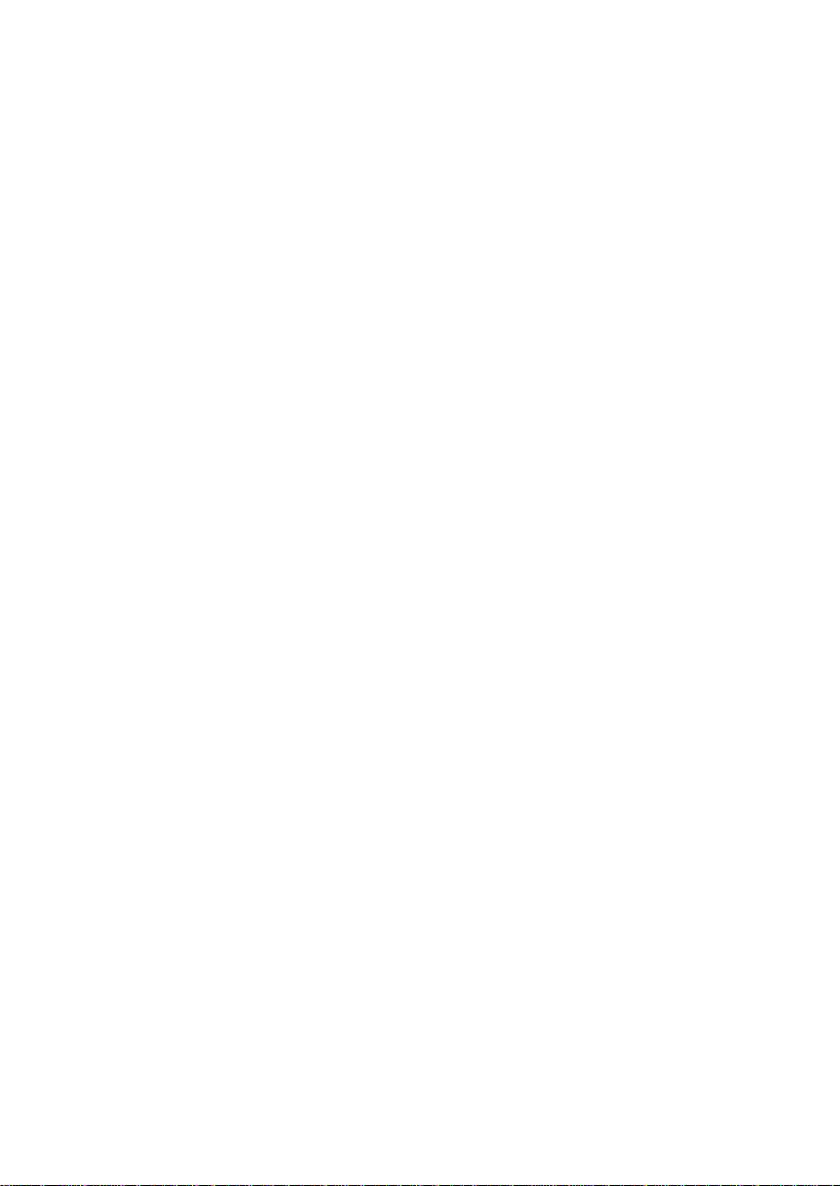
MSI
MICRO-STAR INTERNATIONAL
MS-6567 (v1.X) ATX Mainboard
645E Max2 Series
Version 1.0
G52-MA00545
i
Page 2
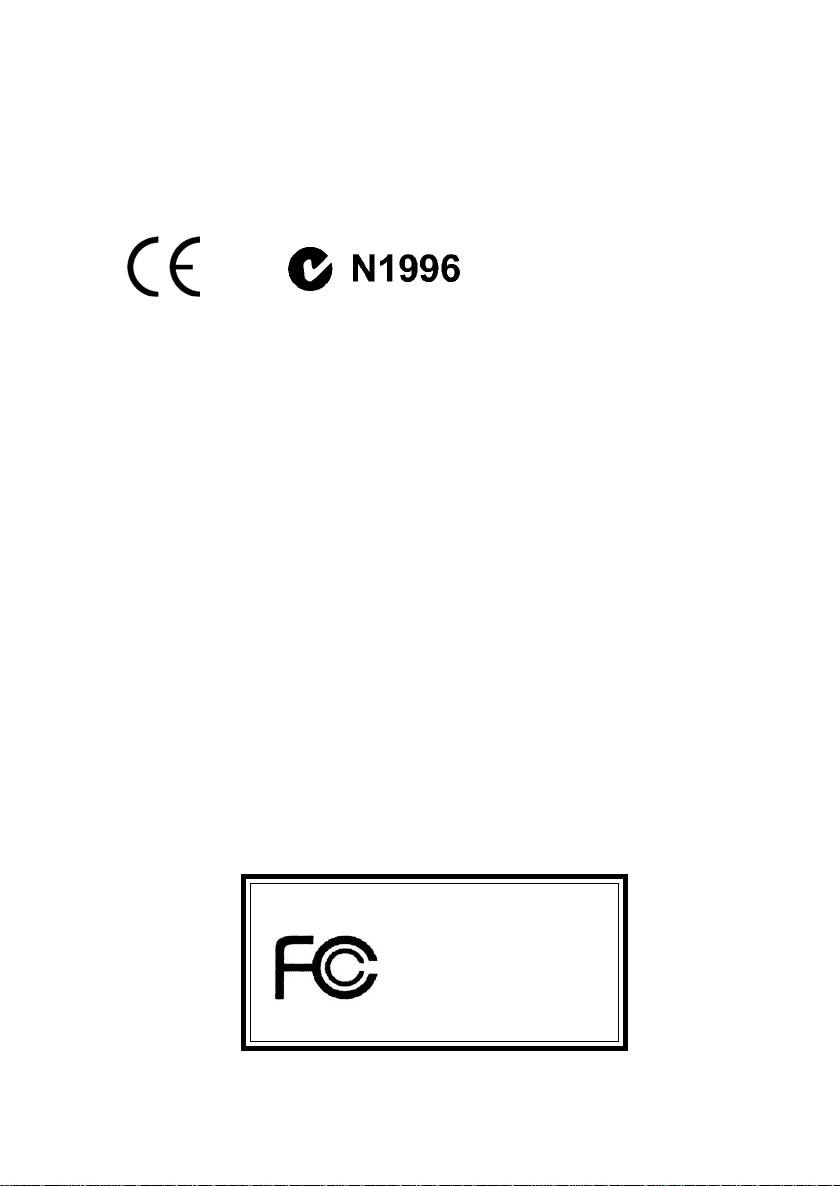
Manual Rev: 1.0
Release Date: Mar. 2002
FCC-B Radio Frequency Interference Statement
This equipment has been tested and found to comply with the limits for a class
B digital device, pursuant to part 15 of the FCC rules. These limits are designed
to provide reasonable protection against harmful interference when the equipment is operated in a commercial environment. This equipment generates, uses
and can radiate radio frequency energy and, if not installed and used in accordance with the instruction manual, may cause harmful interference to radio
communications. Operation of this equipment in a residential area is likely to
cause harmful interference, in which case the user will be required to correct
the interference at his own expense.
Notice 1
The changes or modifications not expressly approved by the party responsible for compliance could void the user’s authority to operate the equipment.
Notice 2
Shielded interface cables and A.C. power cord, if any, must be used in order to
comply with the emission limits.
VOIR LA NOTICE D’INSTALLATION AVANT DE RACCORDER AU
RESEAU.
Micro-Star International MS-6567
Tested to comply
with FCC Standard
For Home or Office Use
ii
Page 3

Edition
Mar. 2002
Copyright Notice
The material in this document is the intellectual property of MICRO-STAR
INTERNATIONAL. We take every care in the preparation of this document,
but no guarantee is given as to the correctness of its contents. Our products
are under continual improvement and we reserve the right to make changes
without notice.
Trademarks
All trademarks are the properties of their respective owners.
Intel® and Pentium® are registered trademarks of Intel Corporation.
PS/2 and OS®/2 are registered trademarks of International Business Machines
Corporation.
Windows® 95/98/2000/NT/ME/XP are registered trademarks of Microsoft
Corporation.
Netware® is a registered trademark of Novell, Inc.
Award® is a registered trademark of Phoenix Technologies Ltd.
AMI® is a registered trademark of American Megatrends Inc.
Revision History
Revision Revision History Date
1.0 First Release Mar. 2002
iii
Page 4
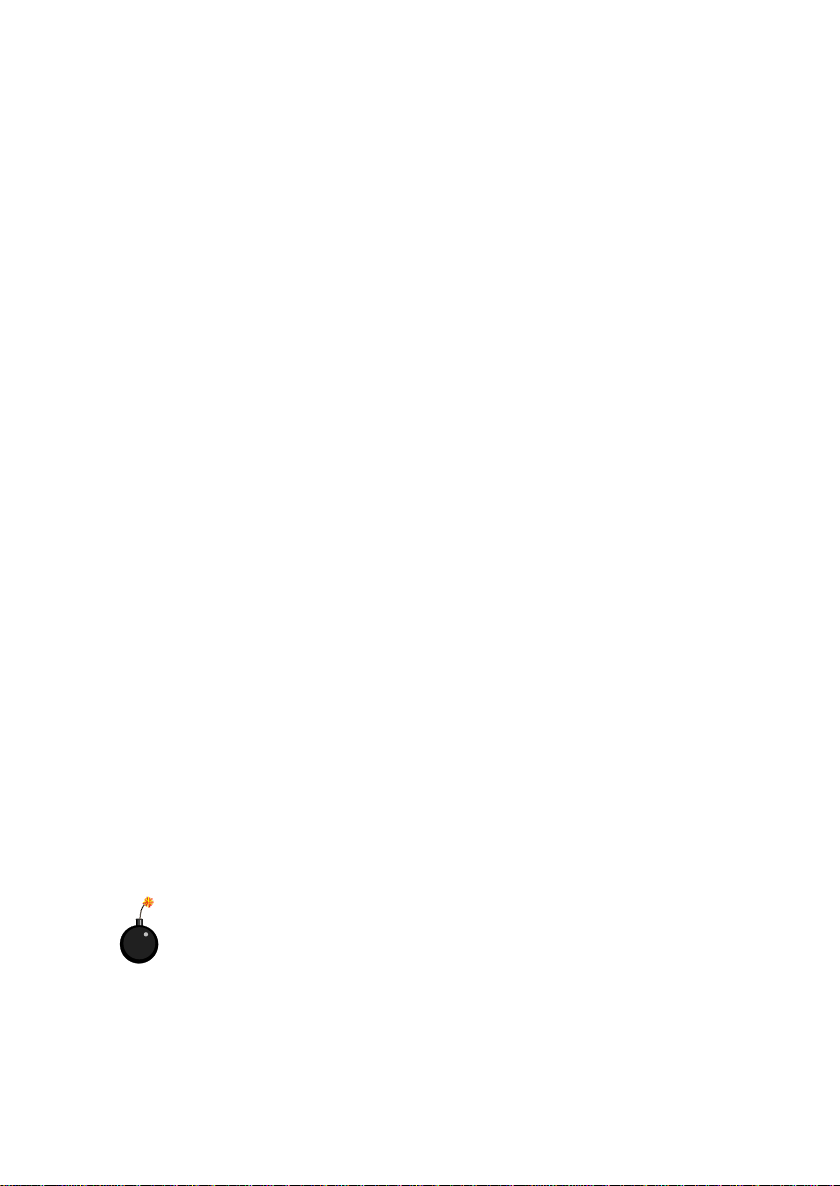
Safety Instructions
1. Always read the safety instructions carefully.
2. Keep this User’s Manual for future reference.
3. Keep this equipment away from humidity.
4. Lay this equipment on a reliable flat surface before setting it up.
5. The openings on the enclosure are for air convection hence protects the
equipment from overheating. DO NOT COVER THE OPENINGS.
6. Make sure the voltage of the power source and adjust properly 110/220V
before connecting the equipment to the power inlet.
7. Place the power cord such a way that people can not step on it. Do not
place anything over the power cord.
8. Always Unplug the Power Cord before inserting any add-on card or module.
9. All cautions and warnings on the equipment should be noted.
10. Never pour any liquid into the opening that could damage or cause electrical shock.
11. If any of the following situations arises, get the equipment checked by a
service personnel:
z The power cord or plug is damaged
z Liquid has penetrated into the equipment
z The equipment has been exposed to moisture
z The equipment has not work well or you can not get it work according
to User’s Manual.
z The equipment has dropped and damaged
z If the equipment has obvious sign of breakage
12. DO NOT LEAVE THIS EQUIPMENT IN AN ENVIRONMENT
UNCONDITIONED, STORAGE TEMPERATURE ABOVE 600 C (1400F), IT
MAY DAMAGE THE EQUIPMENT.
CAUTION: Danger of explosion if battery is incorrectly replaced.
Replace only with the same or equivalent type recommended by the
manufacturer.
iv
Page 5
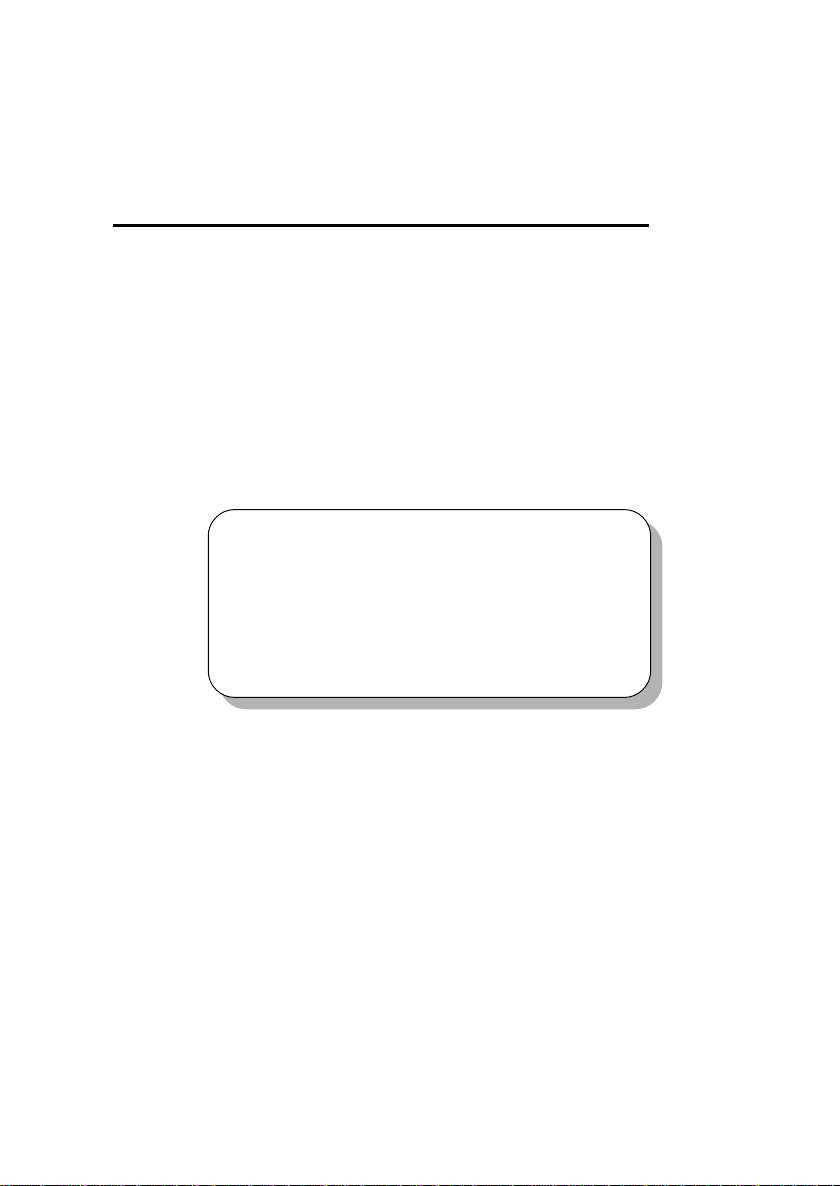
Getting Started
Chapter 1. Getting Started
Getting Started
Thank you for purchasing 645E Max2 (MS-6567) series ATX
motherboard. The 645E Max2 (MS-6567) series is a superior computer
mainboard based on SiS 645DX & 961B chipsets for optimal system
efficiency. Designed to fit the advanced Intel® Pentium® 4 processors in the
478 pin package, the motherboard provides a high performance and professional desktop platform solution.
TOPICS
Mainboard Specification 1-2
Mainboard Layout 1-4
Quick Components Guide 1-5
1
1-1
Page 6
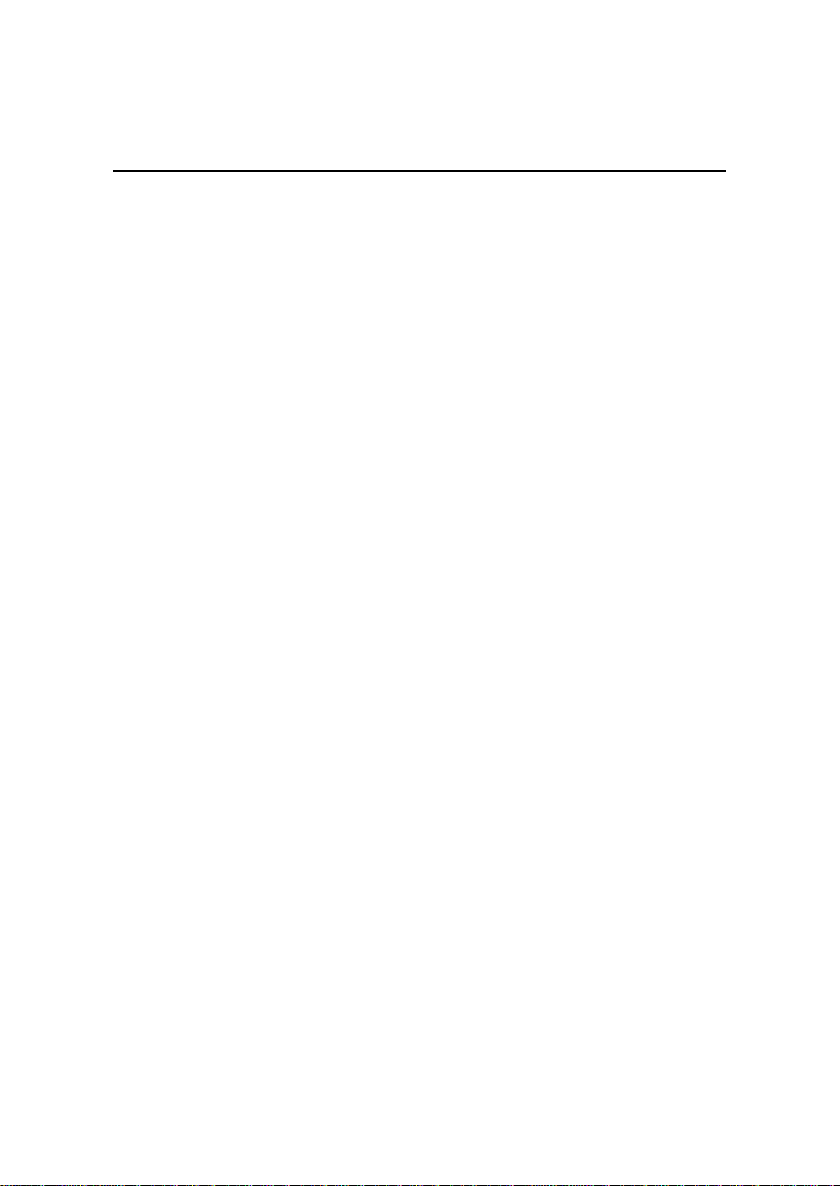
Chapter 1
Mainboard Specification
CPU
* Supports Socket 478 for P4 processors (Willimate 478 and Northwood 478)
* FSB @ 400/533 MHz (100/133 MHz QDR)
* Supports 1.3GHz, 1.4GHz, ... 2.4GHz and up
Chipset
* SiS 645DX chipset (702 BGA)
- Supports 64-bit P4 processors at 533MHz
- Supports 32-bit AGP 4x/2x slot
- Supports 64-bit high performance DDR333 / DDR266 memory controller
- Supports bi-directional 16-bit data bus with 533MHz bandwidth MuTIOL
* SiS 961B chipset (371 BGA)
- Supports Dual-IDE ATA 66/100/133
- AC’97 link controller
- Low pin count interface for SIO
Main Memory
* Three 184-pin DDR DIMM sockets
* Maximum memory size up to 3GB without ECC
Slots
* One AGP (2x/4x) universal slot
* Five 32-bit Master PCI slots (PCI v2.2)
* One CNR (Communication Network Riser) slot
On-Board IDE
* Dual IDE controllers integrated in SiS 961B
* Supports PIO, Bus Master, Ultra DMA 66/100/133 operation
* Can connect up to 4 IDE devices
On-Board Peripherals
External:
- PS2 Keyboard + PS2 Mouse
- USB x 2
- Parallel + Serial 2
- Game port + Audio (Mic-in, Line-in, Line-out)
- RJ45 (LAN)
Internal:
- Front Panel (2 x 5) w/ Intel pin definition
- Front USB (2 x 5) w/ Intel pin definition * 2
- Front Audio (2 x 5) w/ Intel pin definition
1-2
Page 7
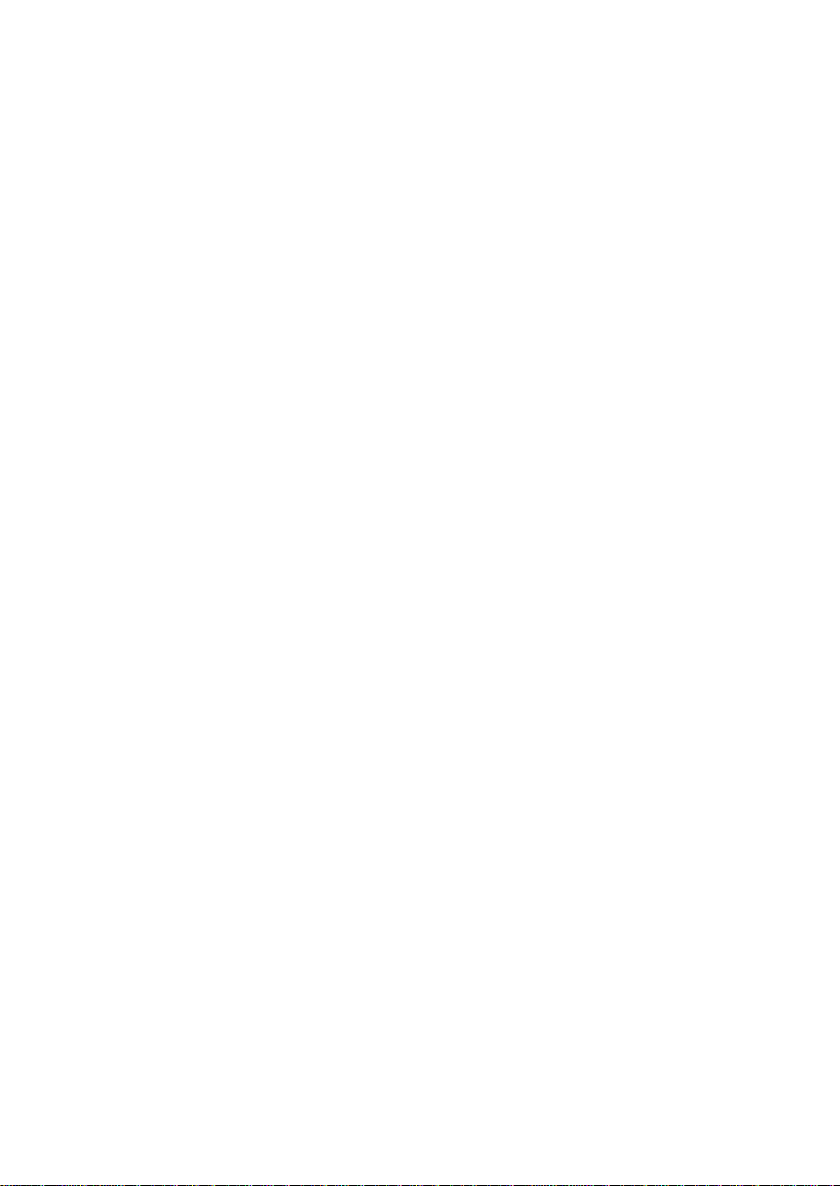
Getting Started
- Front IR (2 x 5) w/ Intel pin definition
- IDE x 2, Floppy, ATX power connector
- CPU Fan, System Fan, Audio (CD-in)
Audio
* AC97 link controller integrated in SiS 961B
* 6-channel S/W audio codec ALC 650 (optional)
- Compliance w/ AC97 v2.2 spec.
- Meets PC2001 audio performance requirement
- Supports SPDIF I/O
BIOS
* 2Mb AMI BIOS w/ PnP, ACPI, SMBIOS 2.3, Green and Boot Block
* Provides DMI2.0, WfM2.0, WOR and SMBus for system management.
Dimension
* ATX Form Factor: 30.5 cm (L) x 23 cm (W)
Mounting
* 6 mounting holes
Ethernet Controller Features
* Ethernet Controller chip: Realtek RTL 8101L
* Supports 10 Mb/s and 100 Mb/s N-way Autonegotiation operation
* PCI local bus single-chip Fast Ethernet controller
- Compliant to PCI Revision 2.2
- Supports ACPI, PCI power management
* Compliant to PC99/PC2001 standard
* Supports Wake-On-LAN (WOL) signals (active high, active low, positive pulse,
and negative pulse)
* Half/Full duplex capability
Others
Vcore adjustable
STR support
PC2001 compliant
Supports S-Bracket (optional)
Supports 533MHz FSB
Supports LAN
1-3
Page 8
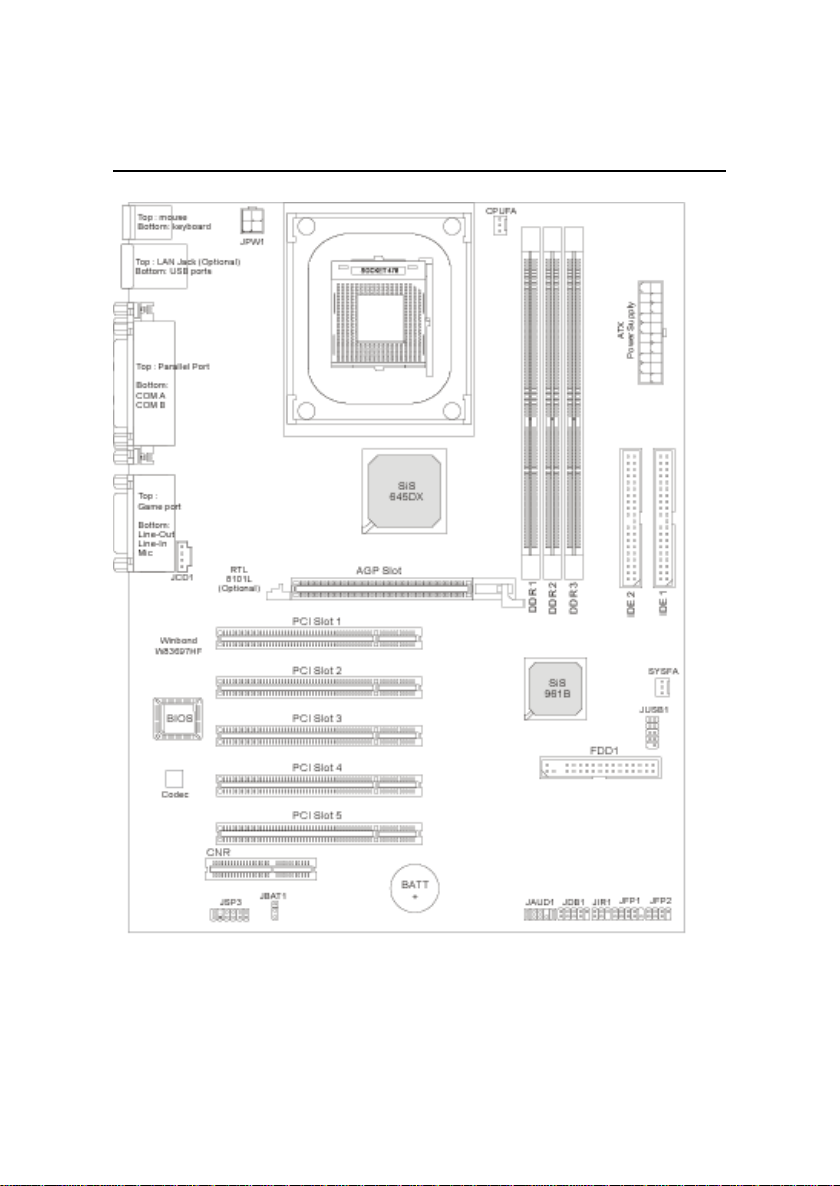
Chapter 1
Mainboard Layout
645E Max2 (MS-6567) series ATX Mainboard
1-4
Page 9
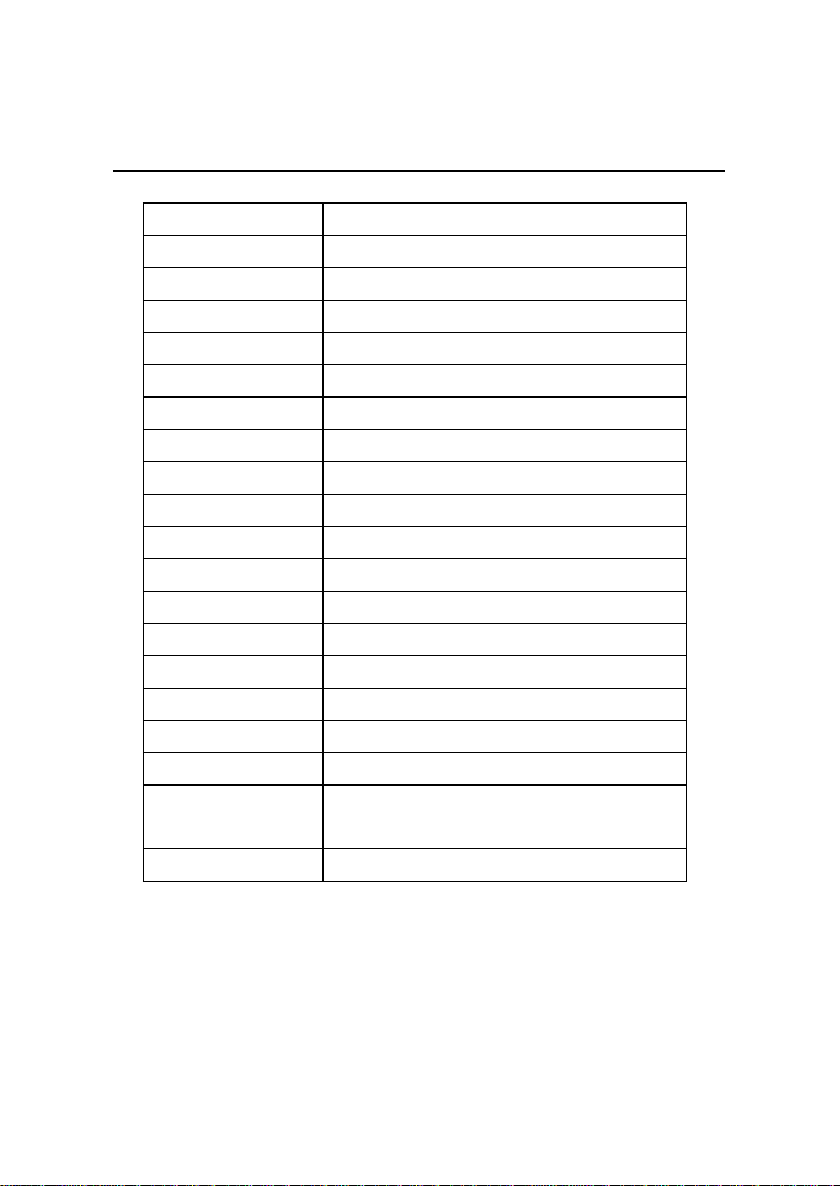
Quick Components Guide
Component Function
DDR1~3 Installing DDR SDRAM modules
Socket 478 Installing CPU
CPUFA Connecting to CPUFAN
SYSFA Connecting to SYSTEM FAN
ATX Power Supply Installing power supply
JPW1 Connecting to 12V power connector
IDE1 & IDE2 Connecting to IDE hard disk d rive
FDD1 Connecting to floppy disk drive
JUSB 1 Connecting to USB interfaces
PCI Slot 1~5 Installing expansion cards
AGP Slot Installing AGP cards
CNR Slot Installing CNR cards
JBAT1 Clearing CMOS data
JFP1/2 Connecting to case
JIR1 C onnecting to IR module
JAUD1 Connecting to audio connector
JDB1 Connecting to D -Bracket™ (optional)
JSP3 Connecting to SP D IF interface (optio nal
S-Bracket)
JCD1 Connecting to CD-ROM audio connector
Getting Started
1-5
Page 10

Chapter 1
S-Bracket (Optional)
S-Bracket is a bracket which provides 2 SPDIF jacks for digital audio
transmission and 2 analog Line-Out connectors for additional 4-channel analog audio output. With the S-Bracket, your system will be able to perform 6channel audio operation for wonderful surround sound effect, or connect to
Sony & Philips Digital Interface (SPDIF) speakers for audio transmission with
better quality.
The S-Bracket offers two types of SPDIF connectors: one for optical
fiber and the other for coaxial connection. Select the appropriate one to meet
your own need. For more information on S-Bracket, refer to Appendix A: Using
4- or 6-Channel Audio Function.
S-Bracket
SPDIF jack (coaxial)
SPDIF jack (optical)
Analog Line-Out jacks
1-6
Page 11
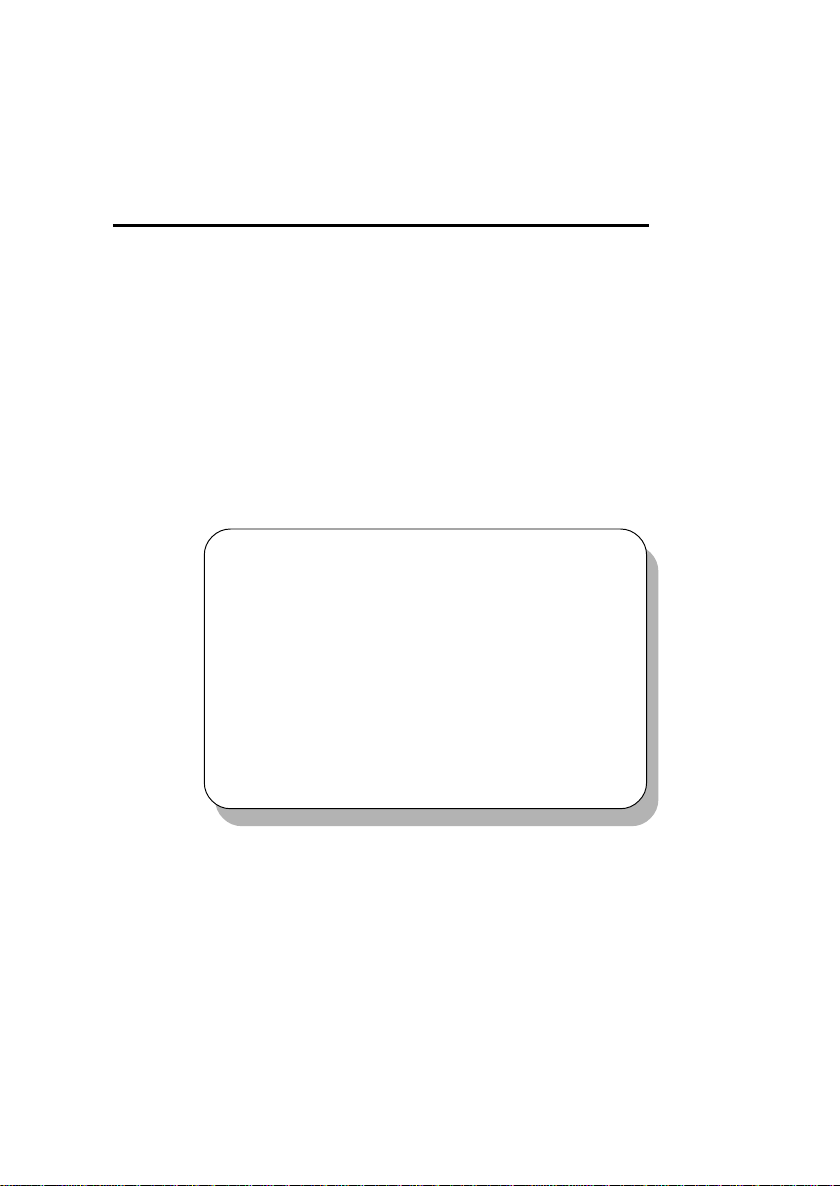
Hardware Setup
Chapter 2. Hardware Setup
Hardware Setup
This chapter provides you with the information about hardware setup
procedures. While doing the installation, be careful in holding the components and follow the installation procedures. For some components, if you
install in the wrong orientation, the components will not work properly.
Use a grounded wrist strap before handling computer components. Static
electricity may damage the components.
TOPICS
Central Processing Unit: CPU 2-2
Memory 2-5
Power Supply 2-7
Back Panel 2-8
Connectors 2-13
Jumpers 2-22
Slots 2-23
2
2-1
Page 12
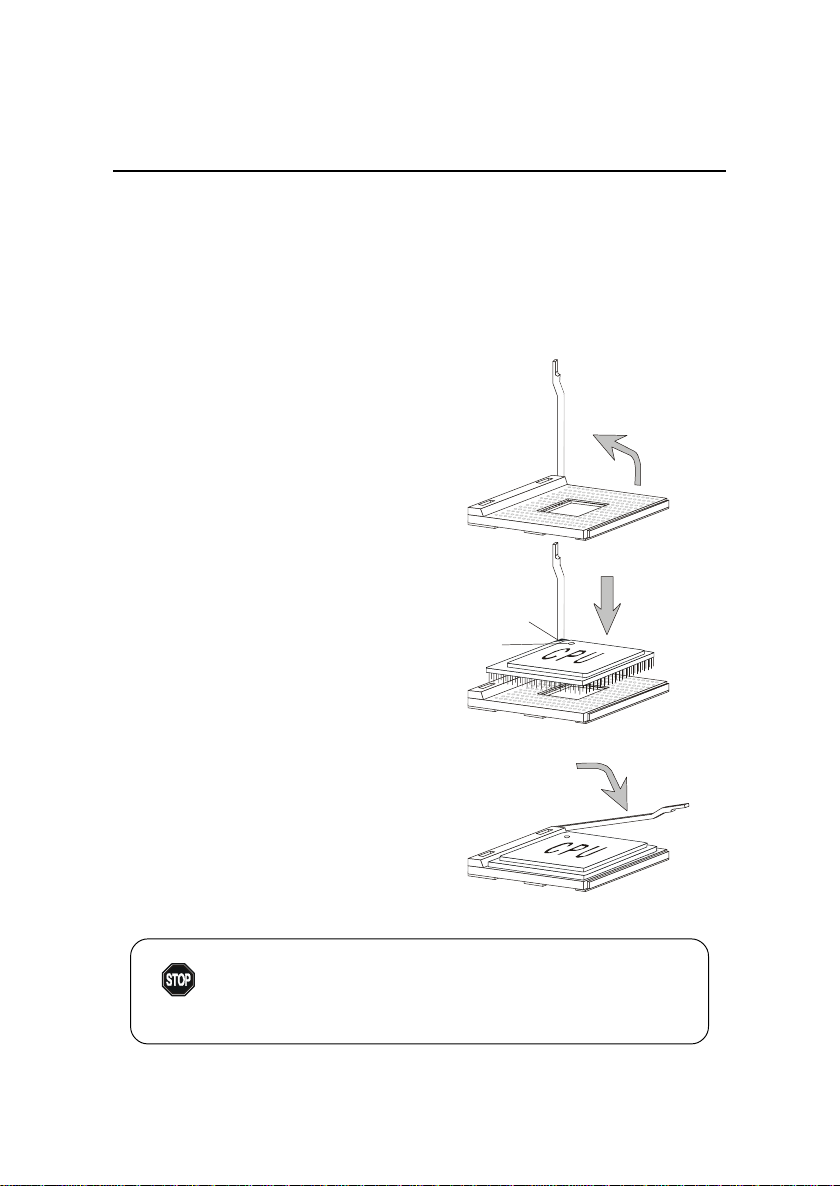
Chapter 2
Central Processing Unit: CPU
The mainboard supports Intel® Pentium® 4 processor in the 478 pin
package. The mainboard uses a CPU socket called PGA478 for easy CPU
installation. When you are installing the CPU, make sure the CPU has a heat
sink and a cooling fan attached on the top to prevent overheating. If you do not
find the heat sink and cooling fan, contact your dealer to purchase and install
them before turning on the computer.
CPU Installation Procedures
1. Pull the lever sideways away
from the socket. Then, raise
the lever up to a 90-degree
angle.
2. Look for the gold arrow. The
gold arrow should point towards the lever pivot. The
CPU will only fit in the correct
orientation.
3. Hold the CPU down firmly, and
then close the lever to complete the installation.
Overheating will seriously damage the CPU and system,
always make sure the cooling fan can work properly to
WARNING!
protect the CPU from overheating.
Sliding
Plate
Gold Arrow
Dot
Open Lever
Close
Lever
2-2
Page 13
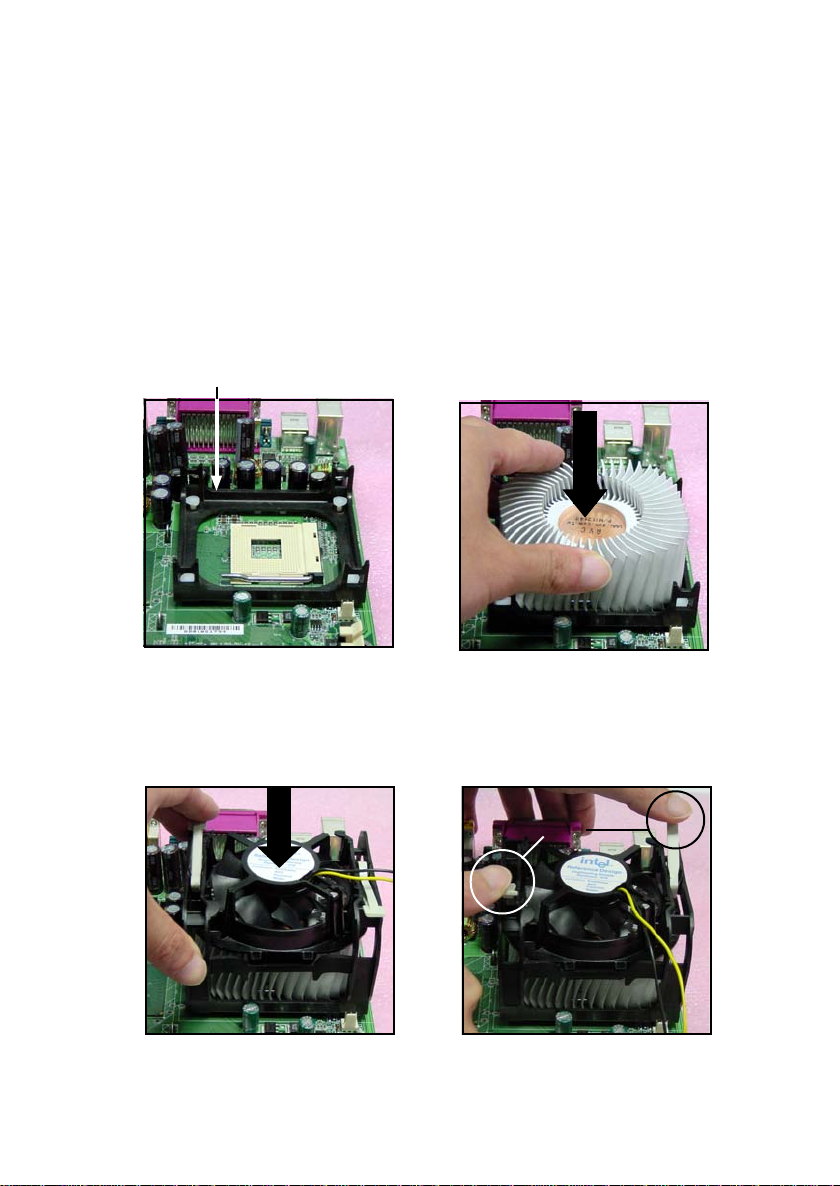
Hardware Setup
Installing the CPU Fan
As processor technology pushes to faster speeds and higher
performance, thermal management becomes increasingly important. To dissipate heat, you need to attach the CPU cooling fan and heatsink on top of the
CPU. Follow the instructions below to install the Heatsink/Fan:
1. Locate the CPU and its retention
mechanism on the motherboard.
retention mechanism
3. Mount the fan on top of the heatsink.
Press down the fan until its four clips
get wedged in the holes of the retention mechanism.
2. Position the heatsink onto the reten-
tion mechanism.
4. Press the two levers down to fasten
the fan. Each lever can be pressed
down in only ONE direction.
levers
2-3
Page 14
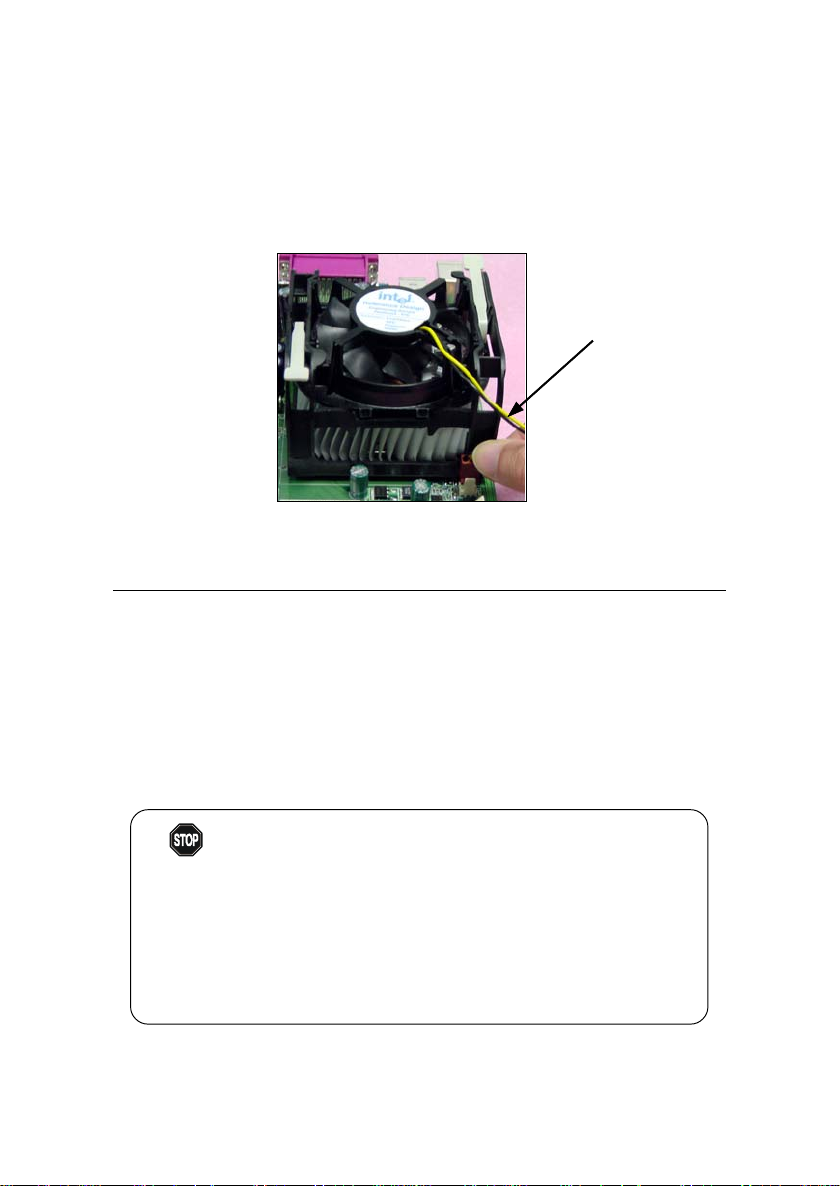
Chapter 2
5. Connect the fan power cable from the mounted fan to the 3-pin fan power connector
on the board.
fan power cable
CPU Core Speed Derivation Procedure
If CPU Clock = 100MHz
Core/Bus ratio = 14
then CPU core speed = Host Clock x Core/Bus ratio
= 100MHz x 14
= 1.4GHz
Overclocking
This motherboard is designed to support overclocking.
WARNING!
However, please make sure your components are able to
tolerate such abnormal setting, while doing overclocking.
Any attempt to operate beyond product specifications is
not recommended. We do not guarantee the damages or
risks caused by inadequate operation or beyond product
specifications.
2-4
Page 15
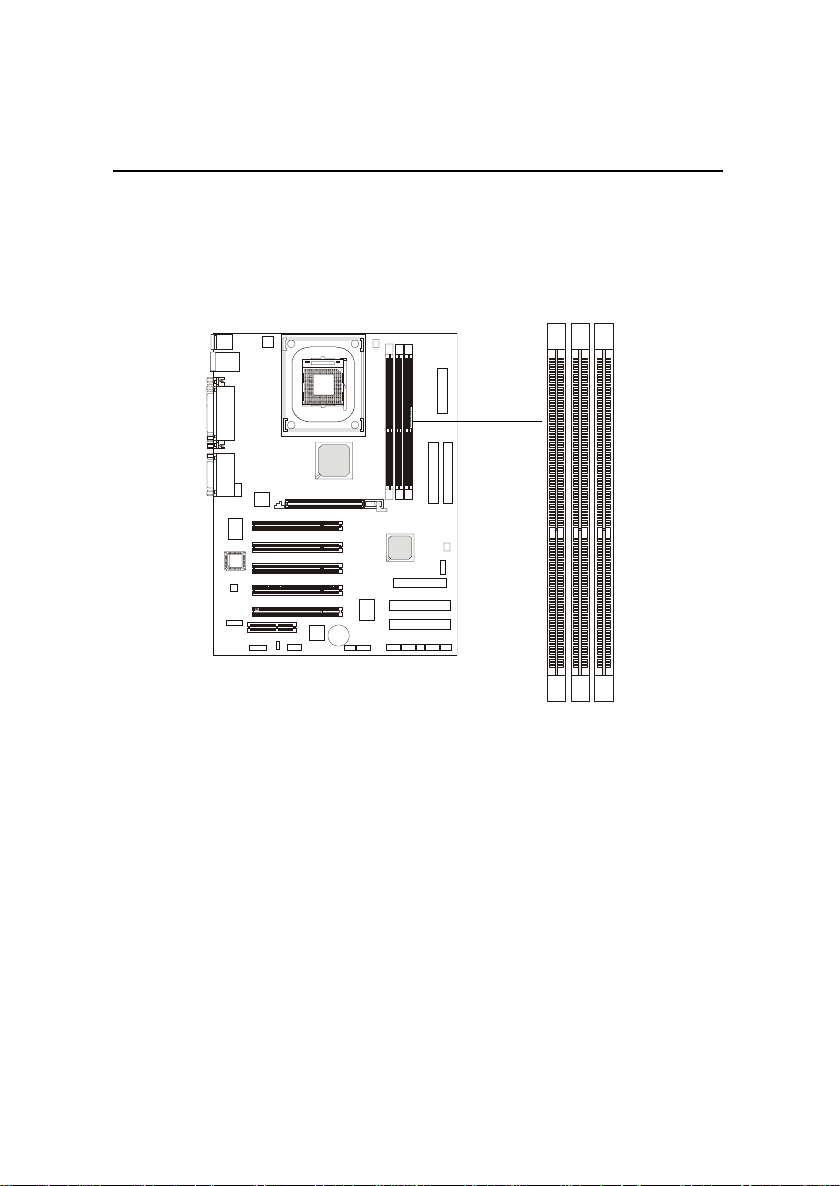
Hardware Setup
Memory
The mainboard provides 3 sockets for 184-pin DDR SDRAM DIMM
(Double In-Line Memory Module) modules and supports the memory size up
to 3GB. You can install PC2700/DDR333, PC2100/DDR266 or PC1600/DDR200
DRAM modules on the DDR DIMM slots (DIMM 1~3).
DDR DIMM Slots
(DIMM 1~3)
Introduction to DDR SDRAM
DDR (Double Data Rate) SDRAM is similar to conventional SDRAM,
but doubles the rate by transferring data twice per cycle. It uses 2.5 volts as
opposed to 3.3 volts used in SDR SDRAM, and requires 184-pin DIMM modules rather than 168-pin DIMM modules used by SDR SDRAM. High memory
bandwidth makes DDR an ideal solution for high performance PC, workstations and servers.
2-5
Page 16
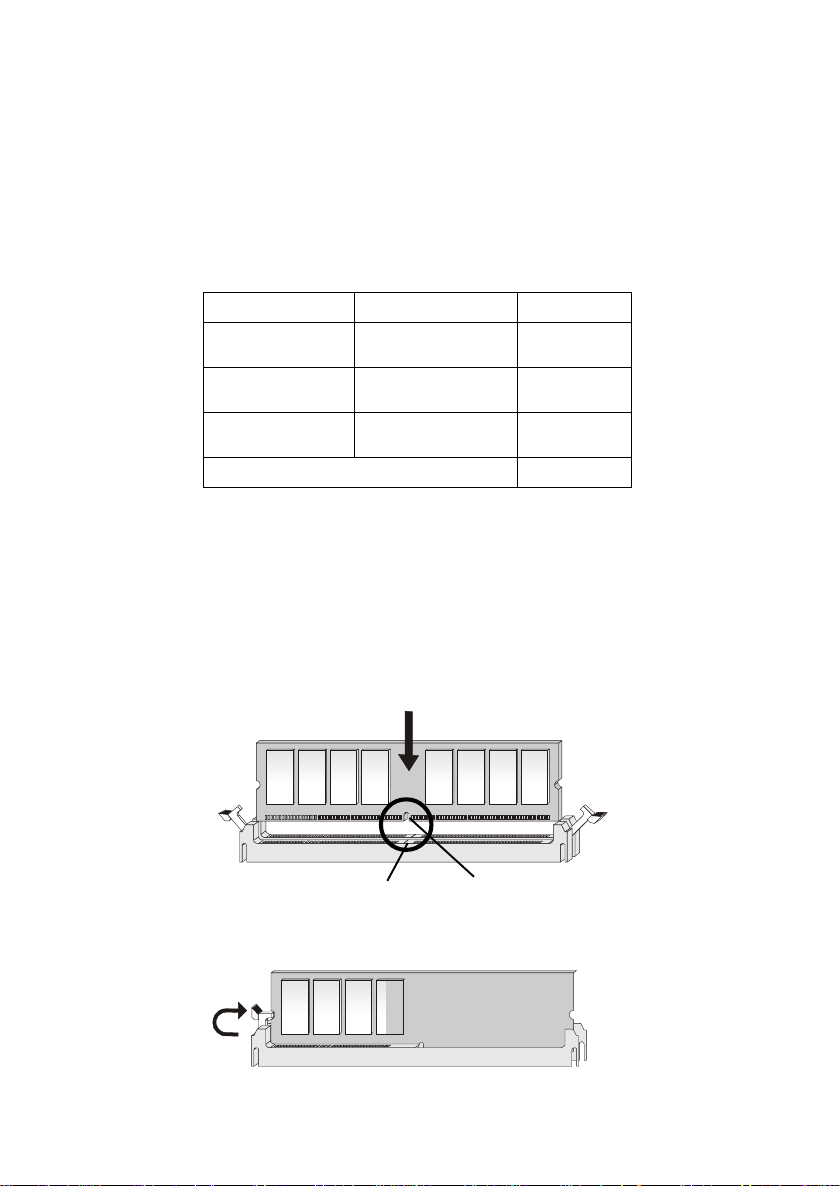
Chapter 2
DIMM Module Combination
Install at least one DIMM module on the slots. Memory modules can be
installed on the slots in any order. You can install either single- or doublesided modules to meet your own needs.
Memory modules can be installed in any combination as follows:
Slot Memory Module Total Memory
DIMM 1
(Bank 0 & 1)
DIMM 2
(Bank 2 & 3)
DIMM 3
(Bank 4 & 5)
Maximum System Memory Supported
S: Single Side D: Double Side
S/D 64MB~1GB
S/D 64MB~1GB
S/D 64MB~1GB
64MB~3GB
Installing DIMM Modules
The DDR DIMM has only one notch on the center of the module. The
module will only fit in the right orientation.
1. Insert the DIMM memory module vertically into the DIMM slot. Then push
it in.
Volt
2. The plastic clip at each side of the DIMM slot will automatically close.
notch
2-6
Page 17
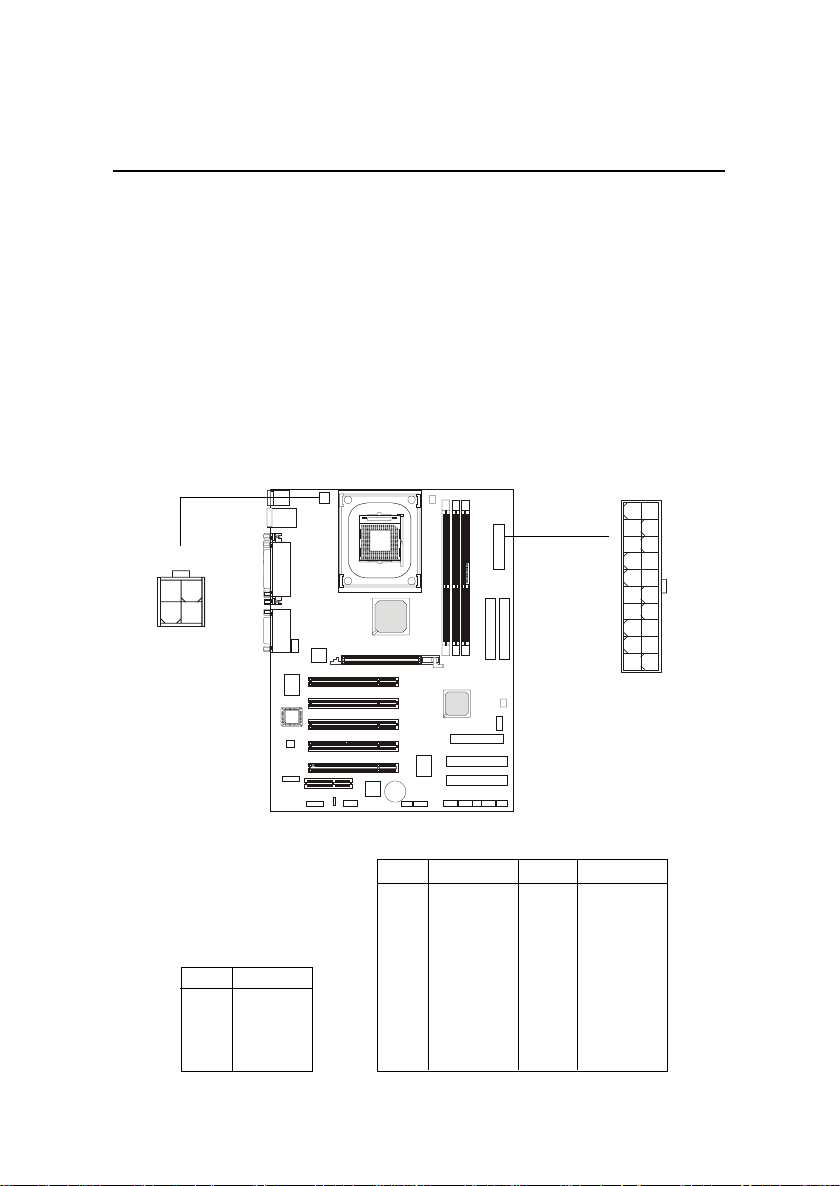
Hardware Setup
Power Supply
The mainboard supports ATX power supply for the power system. Before inserting the power supply connector, always make sure that all components are installed properly to ensure that no damage will be caused.
ATX 20-Pin Power Connector: CONN1
This connector allows you to connect to an ATX power supply. To
connect to the ATX power supply, make sure the plug of the power supply is
inserted in the proper orientation and the pins are aligned. Then push down
the power supply firmly into the connector.
ATX 12V Power Connector: JPW1
This 12V power connector is used to provide power to the CPU.
JPW1
3
1
4
2
JPW1 Pin Definition
PIN SIGNAL
1 GND
2 GND
3 12V
4 12V
CONN1 Pin Definition
PIN SIGNAL
1 3.3V
2 3.3V
3 GND
45V
5 GND
65V
7 GND
8 PW_OK
9 5V_SB
10 12 V
10
1
CONN1
PIN SIGNAL
11 3.3V
12 -12V
13 GND
14 PS_ON
15 GND
16 GND
17 GND
18 -5V
19 5V
20 5V
20
11
2-7
Page 18
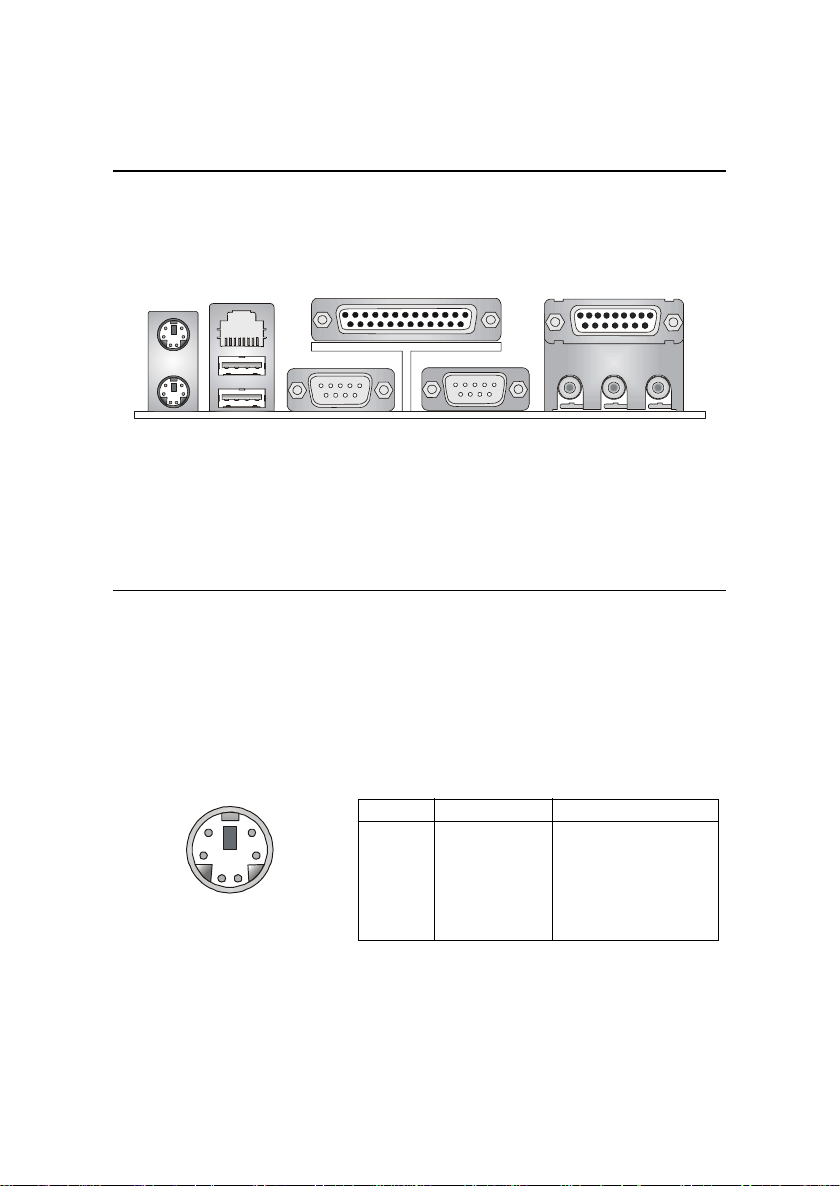
Chapter 2
Back Panel
The Back Panel provides the following connectors:
LAN
Mouse
(Optional)
Keyboard USB
COM A COM B L-out L-in MIC
Parallel
Midi/Joystick
Mouse Connector
The mainboard provides a standard PS/2® mouse mini DIN connector for
attaching a PS/2® mouse. You can plug a PS/2® mouse directly into this
connector. The connector location and pin assignments are as follows:
Pin Definition
6
4
2
5
3
1
PS/2 Mouse (6-pin Female)
PIN SIGNAL DESCRIPTION
1 Mouse DATA Mouse DATA
2 NC No connection
3 GN D Ground
4 VCC +5V
5 Mouse Clock Mouse clock
6 NC No connection
2-8
Page 19
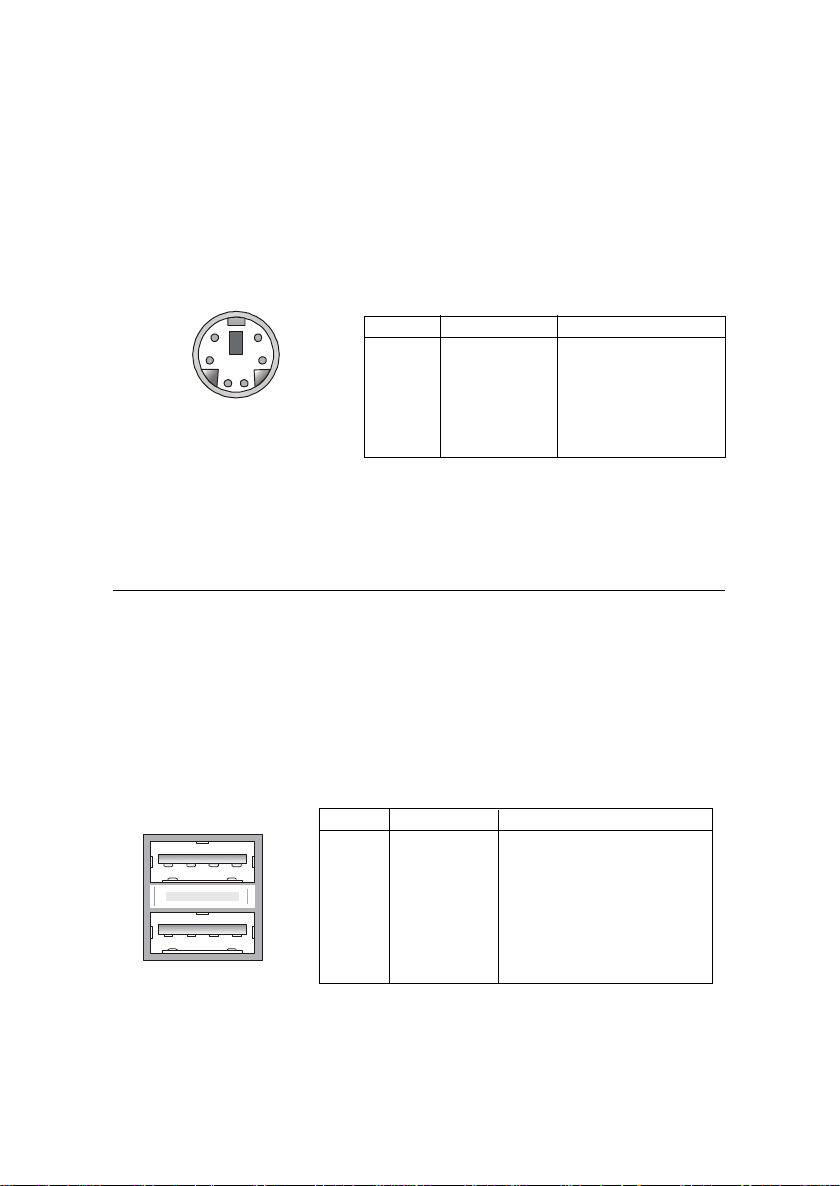
Hardware Setup
Keyboard Connector
The mainboard provides a standard PS/2® keyboard mini DIN connector
for attaching a PS/2® keyboard. You can plug a PS/2® keyboard directly into
this connector.
Pin Definition
6
4
2
PS/2 Keyboard (6-pin Female)
5
3
1
PIN SIGNAL DESCRIPTION
1 Keyboard DATA Keyboard DATA
2 NC No connection
3 GN D Ground
4 VCC +5V
5 Keyboard Clock Keyboard clock
6 NC No connection
USB Connectors
The mainboard provides a OHCI (Open Host Controller Interface) Universal Serial Bus root for attaching USB devices such as keyboard, mouse or
other USB-compatible devices. You can plug the USB device directly into the
connector.
1 2 3 4
5 6 7 8
USB Ports
USB Port Description
PIN SIGNAL DESCRIPTION
1 VCC +5V
2 -Data 0 Negative Data Channel 0
3 +Data0 Positive Data Channel 0
4 GN D Ground
5 VCC +5V
6 -Data 1 Negative Data Channel 1
7 +Data 1 Positive Data Channel 1
8 GN D Ground
2-9
Page 20
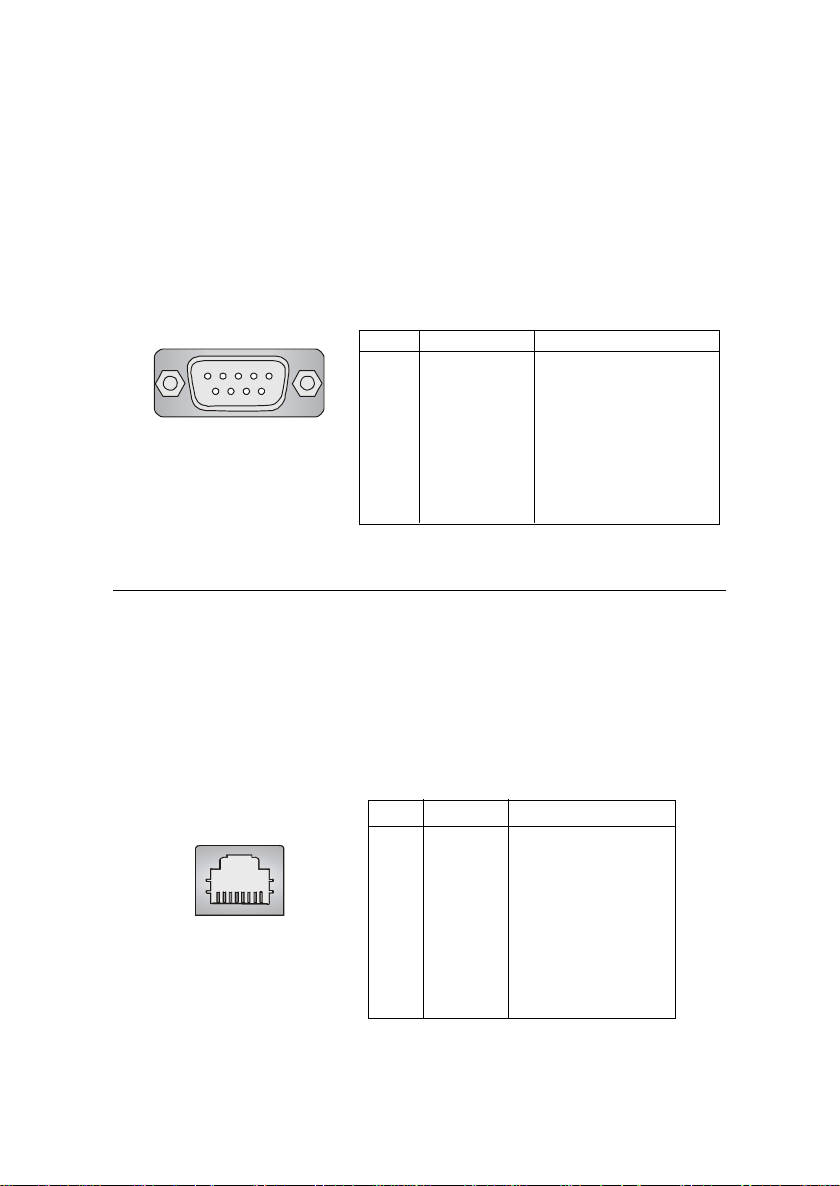
Chapter 2
Serial Port Connectors: COM A & COM B
The mainboard offers two 9-pin male DIN connectors as serial port COM
A & COM B. The ports are 16550A high speed communication ports that send/
receive 16 bytes FIFOs. You can attach a serial mouse or other serial devices
directly to the connectors.
Pin Definition
1 2 3 4 5
6 7 8 9
9-Pin Male DIN Connector
PIN SIGNAL DESCRIPTION
1 DCD Data Carry Detect
2 SIN Serial In or Receive Data
3 SOUT Serial Out or Transmit Data
4 DTR Data Terminal Ready)
5 GN D Ground
6 DSR Data Set Ready
7 RTS Request To Send
8 CTS Clear To Send
9 RI Ring Indicate
LAN (RJ-45) Jack (Optional)
The mainboard optionally provides one standard RJ-45 jack for connection to Local Area Network (LAN). You can connect a network cable to the
LAN jack.
RJ-45 LAN Jack
Pin Definition
PIN SIGNAL DESCRIPTION
1 TDP Transmit Differential Pair
2 TDN Transmit Differential Pair
3 RDP Receive Differential Pair
4 NC Not Used
5 NC Not Used
6 RDN Receive Differential Pair
7 NC Not Used
8 NC Not Used
2-10
Page 21
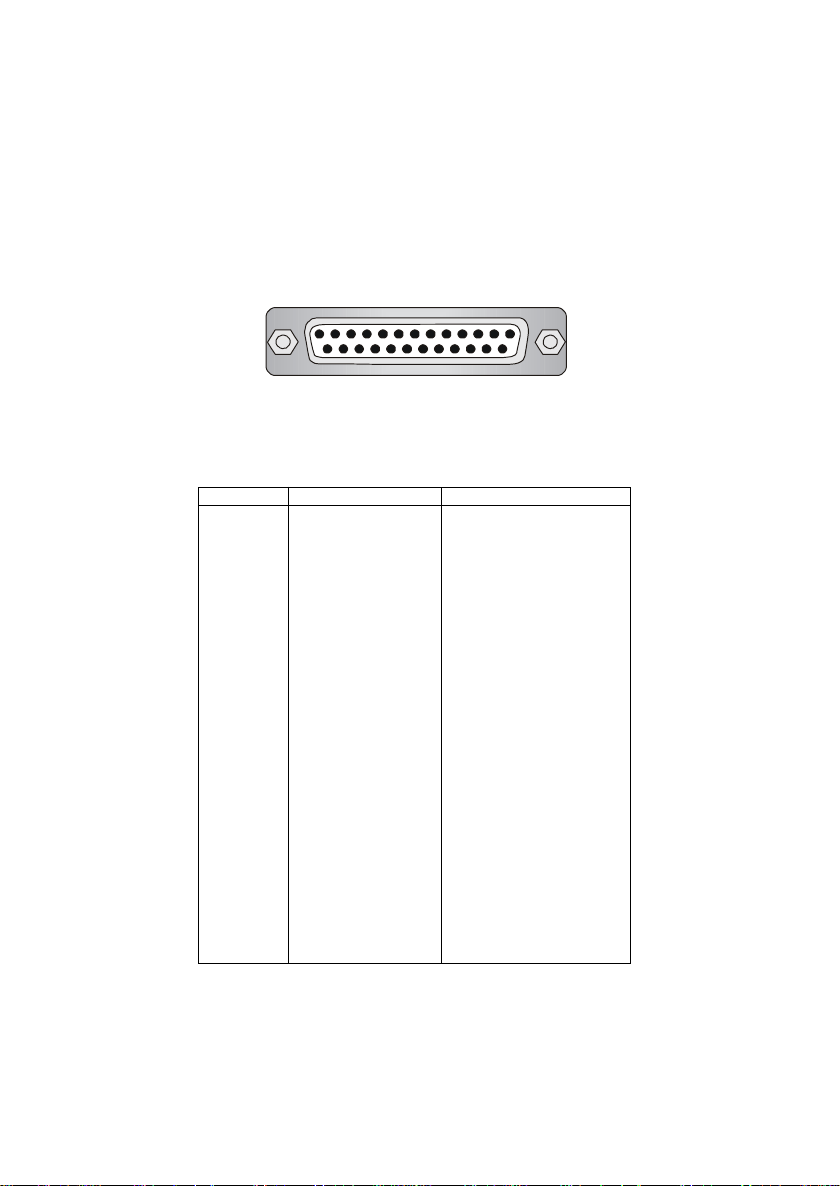
Hardware Setup
Parallel Port Connector: LPT1
The mainboard provides a 25-pin female centronic connector as LPT. A
parallel port is a standard printer port that supports Enhanced Parallel Port
(EPP) and Extended Capabilities Parallel Port (ECP) mode.
13 1
25
14
Pin Definition
PIN SIGNAL DESCRIPTION
1 STROBE Strobe
2 DATA0 Data0
3 DATA1 Data1
4 DATA2 Data2
5 DATA3 Data3
6 DATA4 Data4
7 DATA5 Data5
8 DATA6 Data6
9 DATA7 Data7
10 ACK# Acknowledge
11 BUSY Busy
12 PE Paper End
13 SELECT Select
14 AUTO FEED# Automatic Feed
15 ERR# Error
16 INIT# Initialize Printer
17 SLIN# Select In
18 GN D Ground
19 GN D Ground
20 GN D Ground
21 GN D Ground
22 GN D Ground
23 GN D Ground
24 GN D Ground
25 GN D Ground
2-11
Page 22
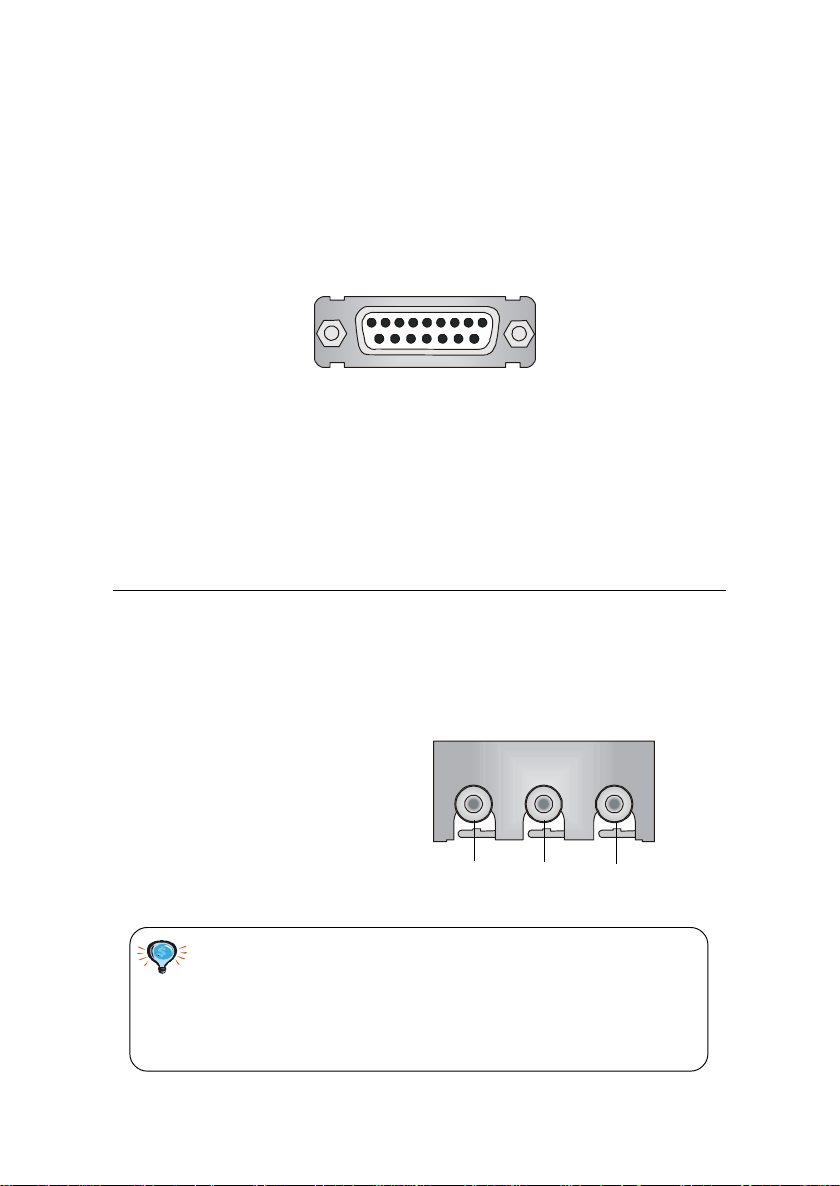
Chapter 2
Joystick/Midi Connector
You can connect a joystick or game pad to this connector.
Audio Port Connectors
Line Out is a connector for Speakers or Headphones. Line In is used for
external CD player, Tape player, or other audio devices. Mic is a connector for
microphones.
1/8” Stereo Audio Connectors
Line Out Line In MIC
TIP:
The mainboard offers support for 6-channel audio operation
and can turn rear audio connectors from 2-channel to 4-/6channel audio. For more information on the issue, refer to Appendix A: Using 4- or 6-Channel Audio Function.
2-12
Page 23

Hardware Setup
Connectors
The mainboard provides connectors to connect to FDD, IDE HDD, case,
modem, USB Ports, IR module, bluetooth module, SPDIF bracket and CPU/
System FAN.
Floppy Disk Drive Connector: FDD1
The mainboard provides a standard floppy disk drive connector that
supports 360K, 720K, 1.2M, 1.44M and 2.88M floppy disk types.
FDD1
2-13
Page 24

Chapter 2
Hard Disk Connectors: IDE1 & IDE2
The mainboard has a 32-bit Enhanced PCI IDE and Ultra DMA 33/66/100/
133 controller that provides PIO mode 0~4, Bus Master, and Ultra DMA 33/66/
100/133 function. You can connect up to four hard disk drives, CD-ROM,
120MB Floppy (reserved for future BIOS) and other devices. These connectors support the provided IDE hard disk cable.
IDE1IDE2
IDE1 (Primary IDE Connector)
The first hard drive should always be connected to IDE1. IDE1 can
connect a Master and a Slave drive. You must configure second hard
drive to Slave mode by setting the jumper accordingly.
IDE2 (Secondary IDE Connector)
IDE2 can also connect a Master and a Slave drive.
TIP:
If you install two hard disks on cable, you must configure the
second drive to Slave mode by setting its jumper. Refer to the
hard disk documentation supplied by hard disk vendors for
jumper setting instructions.
2-14
Page 25

Hardware Setup
Fan Power Connectors: CPUFA/SYSFA
The CPUFA (processor fan) and SYSFA (system fan) support system
cooling fan with +12V. It supports three-pin head connector. When connecting the wire to the connectors, always take note that the red wire is the positive
and should be connected to the +12V, the black wire is Ground and should be
connected to GND. If the mainboard has a System Hardware Monitor chipset
on-board, you must use a specially designed fan with speed sensor to take
advantage of the CPU fan control.
SENSOR
+12V
GND
CPUFA
SENSOR
+12V
GND
SYSFA
Note:
1. Always consult the vendor for proper CPU cooling fan.
2. CPU Fan supports the fan control. You can install the PC Alert
utility that will automatically control the CPU Fan speed according to the actual CPU temperature.
2-15
Page 26

Chapter 2
IrDA Infrared Module Header: JIR1
The connector allows you to connect to IrDA Infrared module. You must
configure the setting through the BIOS setup to use the IR function. JIR1 is
compliant with Intel® Front Panel I/O Connectivity Design Guide.
1
5
2
JIR1 Pin Definition
Pin Signal
1NC
2NC
3 VCC5
4 GND
5 IRTX
6 IRRX
6
JIR1
2-16
Page 27

Hardware Setup
Front Panel Connectors: JFP1 & JFP2
The mainboard provides two front panel connectors for electrical connection to the front panel switches and LEDs. JFP1 is compliant with Intel
Front Panel I/O Connectivity Design Guide.
Power
Power
LED
Switch
®
2
JFP1
1
HDD
LED
Speaker
2
JFP2
1
Power
LED
JFP1 Pin Definition
PIN SIGNAL DESCRIPTION
1 HD_LED_P Hard disk LED pull-up
2 FP PWR/SLP MSG LED pull-up
3 HD_LED_N Hard disk active LED
4 FP PWR/SLP MSG LED pull-up
5 RST_SW_N Reset Switch low reference pull-down to GND
6 PWR_SW_P Power Switch high reference pull-up
7 RST_SW_P Reset Switch high reference pull-up
8 PWR_SW_N Power Switch low reference pull-down to GND
9 RSVD_DNU Reserved. Do not use.
JFP2 Pin Definition
PIN SIGNAL PIN SIGNAL
1 GND 2 SPK-
3 SLED 4 BUZ+
5 PLED 6 BUZ-
7 NC 8 SPK+
Reset
Switch
10
9
8
7
2-17
Page 28

Chapter 2
Front Panel Audio Connector: JAUD1
The JAUD1 front panel audio connector allows you to connect to the
front panel audio and is compliant with Intel® Front Panel I/O Connectivity
Design Guide.
2
10
1
JAUD1
Pin Definition
PIN SIGNAL DESCRIPTION
1 AUD_MIC Front panel microphone input signal
2 AUD_GND Ground used by analog audio circuits
3 AUD_MIC_BIAS Microphone power
4 AUD_VCC Filtered +5V used by analog audio circuits
5 AUD_FPOUT_R Right channel audio signal to front panel
6 AUD_RET_R Right channel audio signal return from front panel
7 HP_ON Reserved for future use to control headphone amplifier
8 KEY No pin
9 AUD_FPOUT_L Left channel audio signal to front panel
10 AUD_RET_L Left channel audio signal return from front panel
Note:
If you don’t want to connect to the front audio
header, pins 5 & 6, 9 & 10 have to be jumpered
in order to have signal output directed to the
rear audio ports. Otherwise, the Line-Out connector on the back panel will not function.
9
6
10
5
9
2-18
Page 29

Front USB Connectors: JUSB1
Hardware Setup
1
2
9
10
JUSB1
(USB 1.1/ Intel spec)
JUSB1 Pin Definition
Pin Description Pin Description
1 USBPWR 2 USBPWR
3 USBP2- 4 USBP3-
5 USBP2+ 6 USBP3+
7 GND 8 GND
9 N C 10 USBOC
2-19
Page 30

Chapter 2
CD-In Connector: JCD1
The connector is for CD-ROM audio connector.
R
GND
L
JCD1
2-20
Page 31

Hardware Setup
S-Bracket Connector: JSP3 (Optional)
The connector allows you to connect a S-Bracket for Sony & Philips
Digital Interface (SPDIF). The S-Bracket offers 2 SPDIF jacks for digital audio
transmission (one for optical fiber connection and the other for coaxial), and 2
analog Line-Out jacks for 4-channel audio output.
To attach the fiber-optic cable to optical SPDIF jack, you need to remove
the plug from the jack first. The two SPDIF jacks support SPDIF output only.
For more information on the S-Bracket, refer to Appendix A: Using 4- or 6-
Channel Audio Function.
2
1
12
11
JSP3
JSP3 Pin Definition
PIN SIGNAL DESCRIPTION PIN SIGNAL DESCRIPTION
1 VCC5 VCC 5V 2 VDD3 VDD 3.3V
3 SPDFO S/PDIF output 4 (No Pin) Key
5 GN D Ground 6 SPDFI S/PDIF input
7 LFE-OUT Audio bass output 8 SOUT-R Audio right surrounding output
9 GET-OUT Audio center output 10 SOUT-L Audio left surrounding output
11 GN D Ground 12 GND Ground
S-Bracket
SPDIF jack (optical)
Plug
Analog Line-Out
jacks
SPDIF jack (coaxial)
2-21
Page 32

Chapter 2
Jumpers
The motherboard provides one jumper for you to set the computer’s
function. This section will explain how to change your motherboard’s function
through the use of the jumper.
Clear CMOS Jumper: JBAT1
There is a CMOS RAM on board that has a power supply from external
battery to keep the data of system configuration. With the CMOS RAM, the
system can automatically boot OS every time it is turned on. If you want to
clear the system configuration, use the JBAT1 (Clear CMOS Jumper ) to clear
data. Follow the instructions below to clear the data:
WARNING!
1
JBAT1
1
3
Keep Data
1
3
Clear Data
You can clear CMOS by shorting 2-3 pin while the
system is off. Then return to 1-2 pin position. Avoid
clearing the CMOS while the system is on; it will damage the mainboard.
2-22
Page 33

Hardware Setup
Slots
The motherboard provides one AGP slot, five 32-bit Master PCI bus
slots, and one CNR slot.
AGP Slot
PCI Slots
CNR Slot
AGP (Accelerated Graphics Port) Slot
The AGP slot allows you to insert the AGP graphics card. AGP is an
interface specification designed for the throughput demands of 3D graphics.
It introduces a 66MHz, 32-bit channel for the graphics controller to directly
access main memory. The AGP slot supports 2x and 4x only.
PCI Slots
Five PCI slots allow you to insert the expansion cards to meet your
needs. When adding or removing expansion cards, make sure that you unplug
the power supply first. Meanwhile, read the documentation for the expansion
card to make any necessary hardware or software settings for the expansion
card, such as jumpers, switches or BIOS configuration.
CNR (Communication Network Riser) Slot
The CNR slot allows you to insert the CNR expansion cards. CNR is a
specially designed network, audio, or modem riser card for ATX family
motherboards. Its main processing is done through software and controlled
by the motherboard’s chipset. The CNR slot of the mainboard supports audio
and modem only.
2-23
Page 34
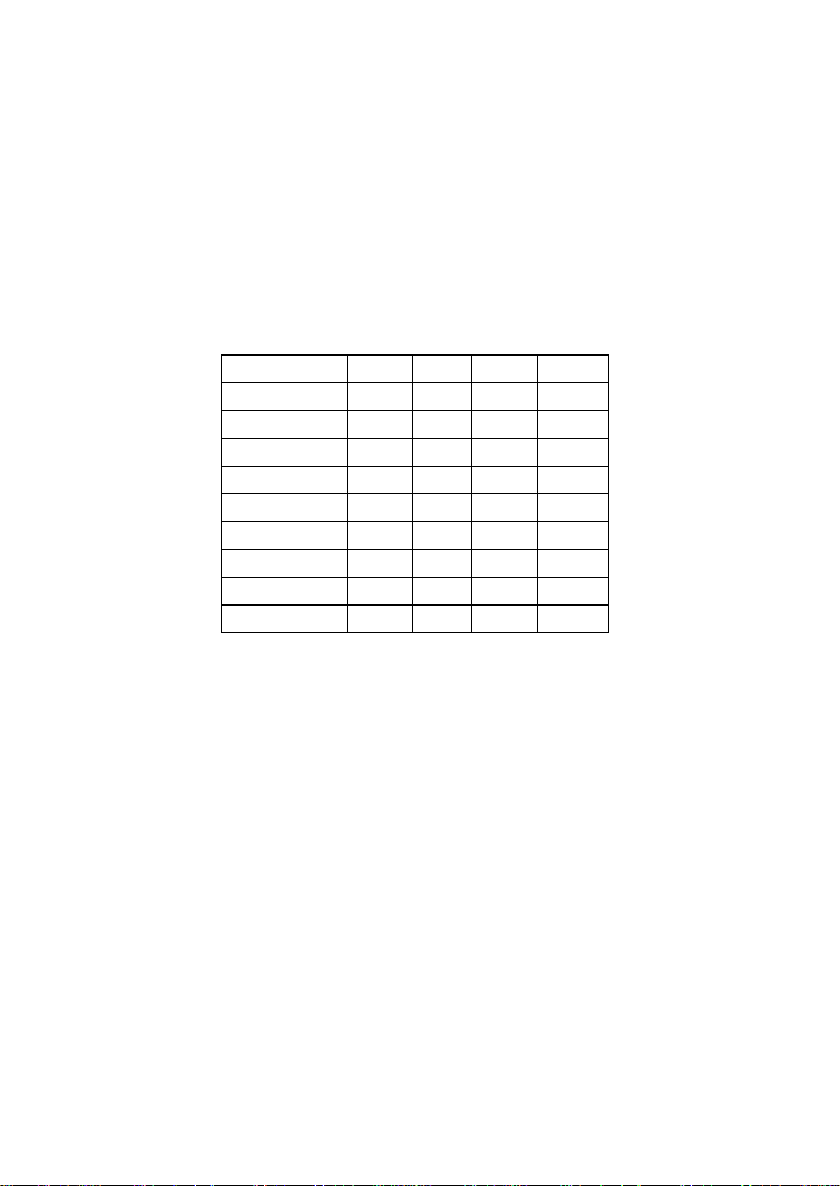
Chapter 2
PCI Interrupt Request Routing
The IRQ, abbreviation of interrupt request line and pronounced I-R-Q,
are hardware lines over which devices can send interrupt signals to the
microprocessor. The “AGP/PCI/USB/ACHIP” IRQ pins are typically connected
to the PCI bus INT A# ~ INT D# pins as follows:
Order 1 Order 2 Order 3 Order 4
AGP INT A# INT B# INT C# INT D#
PCI Slot 1 INT B# INT C# INT D# INT A#
PCI Slot 2 INT C# INT D# INT A# INT B#
PCI Slot 3 INT D# INT A# INT B# INT C#
PCI Slot 4 INT A# INT B# INT C# INT D#
PCI Slot 5 INT B# INT C# INT D# INT A#
NEC USB 2.0 INT A# INT B# INT C# INT D#
LAN Controller INT C# INT D# INT A# INT B#
ACHIP ATA 133 INT D# INT A# INT B# INT C#
AGP & PCI Slot 4 & NEC USB2.0 shared.
PCI Slot 1 & PCI Slot 5 shared.
PCI Slot 2 & LAN shared.
PCI Slot 3 & ACHIP ATA133 shared.
PCI Slot 1~5: Bus Master
2-24
Page 35

Chapter 3. BIOS Setup
BIOS Setup
BIOS Setup
This chapter provides information on the BIOS Setup program and allows you
to configure the system for optimum use.
You may need to run the Setup program when:
An error message appears on the screen during the system booting up,
and requests you to run SETUP.
You want to change the default settings for customized features.
TOPICS
Entering Setup 3-2
The Main Menu 3-4
Standard CMOS Features 3-6
Advanced BIOS Features 3-8
Advanced Chipset Features 3-12
Power Management Features 3-14
PNP/PCI Configurations 3-17
Integrated Peripherals 3-20
PC Health Status 3-24
Frequency/Voltage Control 3-25
Set Supervisor/User Password 3-27
Load High Performance/BIOS Setup Defaults 3-28
3
3-1
Page 36

Chapter 3
Entering Setup
Power on the computer and the system will start POST (Power On Self
Test) process. When the message below appears on the screen, press <DEL>
key to enter Setup.
DEL:Setup F12:Network boot TAB:Logo
If the message disappears before you respond and you still wish to enter
Setup, restart the system by turning it OFF and On or pressing the RESET
button. You may also restart the system by simultaneously pressing <Ctrl>,
<Alt>, and <Delete> keys.
Control Keys
<↑>
<↓>
<←>
<→>
<Enter> Select the item
<Esc> Jumps to the Exit menu or returns to the main menu from a submenu
<+/PU> Increase the numeric value or make changes
<-/PD> Decrease the numeric value or make changes
<F5> Restore the previous CMOS value from CMOS, only for Opti on Page
<F6> Load High Performance Defaults
<F7> Load BIOS Setup Defaults
<F10> Save all the CMOS changes and exit
Move to the previous item
Move to the next item
Move to the item in the left hand
Move to the item in the right hand
Setup Menu
3-2
Page 37

BIOS Setup
Getting Help
After entering the Setup utility, the first screen you see is the Main Menu.
Main Menu
The main menu displays the setup categories the BIOS supplies. You can use
the arrow keys ( ↑↓ ) to select the item. The on-line description for the selected
setup category is displayed at the bottom of the screen.
Default Settings
The BIOS setup program contains two kinds of default settings: the BIOS
Setup and High Performance defaults. BIOS Setup defaults provide stable
performance settings for all devices and the system, while High Performance
defaults provide the best system performance but may affect the system stability.
3-3
Page 38

Chapter 3
The Main Menu
Once you enter AMIBIOS EASY SETUP UTILITY, the Main Menu will appear
on the screen. The Main Menu displays twelve configurable functions and
two exit choices. Use arrow keys to move among the items and press <Enter>
to enter the sub-menu.
Standard CMOS Features
Use this menu for basic system configurations, such as time, date etc.
Advanced BIOS Features
Use this menu to setup the items of AMI® special enhanced features.
Advanced Chipset Features
Use this menu to change the values in the chipset registers and optimize your
system’s performance.
Power Management Features
Use this menu to specify your settings for power management.
PNP/PCI Configurations
This entry appears if your system supports PnP/PCI.
3-4
Page 39

BIOS Setup
Integrated Peripherals
Use this menu to specify your settings for integrated peripherals.
PC Health Status
This entry shows your PC health status.
Frequency/Voltage Control
Use this menu to specify your settings for frequency/voltage control.
Set Supervisor Password
Use this menu to set Supervisor Password.
Set User Password
Use this menu to set User Password.
Load High Performance Defaults
Use this menu to load the BIOS values for the best system performance, but
the system stability may be affected.
Load BIOS Setup Defaults
Use this menu to load factory default settings into the BIOS for stable system
performance operations.
Save & Exit Setup
Save changes to CMOS and exit setup.
Exit Without Saving
Abandon all changes and exit setup.
3-5
Page 40

Chapter 3
Standard CMOS Features
The items inside STANDARD CMOS FEATURES menu are divided into 9
categories. Each category includes none, one or more setup items. Use the
arrow keys to highlight the item you want to modify and use the <PgUp> or
<PgDn> keys to switch to the value you prefer.
System Date
This allows you to set the system to the date that you want (usually the current
date). The format is <day><month> <date> <year>.
day Day of the week, from Sun to Sat, determined by
BIOS. Read-only.
month The month from Jan. through Dec.
date The date from 1 to 31 can be keyed by numeric
function keys.
year The year can be adjusted by users.
System Time
This allows you to set the system time that you want (usually the current time).
The time format is <hour> <minute> <second>.
3-6
Page 41

BIOS Setup
Primary/Secondary IDE Master/Slave
Press PgUp/<+> or PgDn/<-> to select the hard disk drive type. The specification of hard disk drive will show up on the right hand according to your selection.
TYPE Type of the device.
CYL Number of cylinders.
HD Number of heads.
WPCOM Write precompensation.
SEC Number of sectors.
SIZE Capacity of the device.
Floppy Drive A:/B:
This item allows you to set the type of floppy drives installed. Available
options: Not Installed, 360 KB 5¼, 1.2 MB 5¼, 720 KB 3½, 1.44 MB 3½, 2.88
MB 3½.
Boot Sector Virus Protection
The item is to set the Virus Warning feature for IDE Hard Disk boot sector
protection. When Enabled, BIOS will issue a virus warning message and beep
if a write to the boot sector or the partition table of the HDD is attempted.
Setting options: Disabled, Enabled.
Note: This feature only protects the boot sector, not the whole hard
disk.
3-7
Page 42

Chapter 3
Advanced BIOS Features
Quick Boot
Setting the item to Enabled allows the system to boot within 5 seconds since
it will skip some check items. Available options: Enabled, Disabled.
Full Screen LOGO Show
This item enables you to show the company logo on the bootup screen. Settings are:
Silent Shows a still image (logo) on the full screen at boot.
BIOS Shows the POST messages at boot.
1st/2nd/3rd Boot Device
The items allow you to set the sequence of boot devices where AMIBIOS
attempts to load the operating system. The settings are:
IDE-0 The system will boot from the first HDD.
IDE-1 The system will boot from the second HDD.
IDE-2 The system will boot from the third HDD.
IDE-3 The system will boot from the fourth HDD.
Floppy The system will boot from floppy drive.
ARMD-FDD The system will boot from any ARMD device,
3-8
Page 43

BIOS Setup
such as LS-120 or ZIP drive, that functions as a
floppy drive.
ARMD-HDD The system will boot from ARMD device, such as
MO or ZIP drive, that functions as hard disk drive.
CDROM The system will boot from the CD-ROM.
Legacy SCSI The system will boot from the SCSI.
Legacy NETWORK The system will boot from the Network drive.
BBS-0 The system will boot from the first BBS (BIOS
Boot Specification) compliant device.
BBS-1 The system will boot from the second BBS (BIOS
Boot Specification) compliant device.
BBS-2 The system will boot from the third BBS (BIOS
Boot Specification) compliant device.
BBS-3 The system will boot from the fourth BBS (BIOS
Boot Specification) compliant device.
Disabled Disable this sequence.
Note: Available settings for “1st/2nd/3rd Boot Device” vary depending on the bootable devices you have installed. For example, if you
did not install a floppy drive, the setting “Floppy” does not show up.
Try Other Boot Devices
Setting the option to Ye s allows the system to try to boot from other devices if
the system fails to boot from the 1st/2nd/3rd boot device.
S.M.A.R.T. for Hard Disks
This allows you to activate the S.M.A.R.T. (Self-Monitoring Analysis & Reporting Technology) capability for the hard disks. S.M.A.R.T is a utility that
monitors your disk status to predict hard disk failure. This gives you an
opportunity to move data from a hard disk that is going to fail to a safe place
before the hard disk becomes offline. Settings: Enabled, Disabled.
BootUp Num-Lock
This item is to set the Num Lock status when the system is powered on.
Setting to On will turn on the Num Lock key when the system is powered on.
Setting to Off will allow end users to use the arrow keys on the numeric keypad.
Setting options: On, Off.
Floppy Drive Swap
Setting to Enabled will swap floppy drives A: and B:.
3-9
Page 44

Chapter 3
Floppy Drive Seek
This setting causes the BIOS to search for floppy disk drives at boot time.
When enabled, the BIOS will activate the floppy disk drives during the boot
process: the drive activity light will come on and the head will move back and
forth once. First A: will be done and then B: if it exists. Setting options: Disabled,
Enabled.
Security Option
This specifies the type of AMIBIOS password protection that is implemented.
Setting options are described below.
Option Description
Setup The password prompt appears only when end users try to run
Setup.
Always A password prompt appears every time when the computer is
powered on or when end users try to run Setup.
Boot OS/2 for DRAM>64MB
This allows you to run the OS/2® operating system with DRAM larger than
64MB. When you choose No, you cannot run the OS/2® operating system
with DRAM larger than 64MB. But it is possible if you choose Yes.
Internal Cache
Cache memory is additional memory that is much faster than conventional
DRAM (system memory). When the CPU requests data, the system transfers
the requested data from the main DRAM into cache memory, for even faster
access by the CPU. The setting controls the internal cache (also known as L1
or level 1 cache). Setting options: Disabled, WriteBack, WriteThru. WriteBack
& WriteThru refer to the cache’s write policy, which determines how it handles
writes to memory locations that are currently being held in cache. The
WriteBack cache policy will produce the best performance.
System BIOS Cacheable
Selecting Enabled allows caching of the system BIOS ROM at F0000h-FFFFFh,
resulting in better system performance. However, if any program writes to this
memory area, a system error may result. Setting options: Enabled, Disabled.
APIC Select
This field is used to enable or disable the APIC (Advanced Programmable
Interrupt Controller). Due to compliance to PC2001 design guide, the system is
3-10
Page 45

BIOS Setup
able to run in APIC mode. Enabling APIC mode will expand available IRQs
resources for the system. Settings: Enable, Disable.
MPS Revision
This field allows you to select which MPS (Multi-Processor Specification)
version to be used for the operating system. You need to select the MPS
version supported by your operating system. To find out which version to
use, consult the vendor of your operating system. Options: 1.4, 1.1.
3-11
Page 46

Chapter 3
Advanced Chipset Features
Note: Change these settings only if you are familiar with the chipset.
DRAM CAS# Latency
The field controls the CAS latency, which determines the timing delay before
SDRAM starts a read command after receiving it. Setting options: By SPD,
2T and 3T. 2T increases system performance while 3T provides more stable
system performance. Setting to By SPD enables DRAM CAS# Latency automatically to be determined by BIOS based on the configurations on the SPD
(Serial Presence Detect) EEPROM on the DRAM module.
Timing Setting Mode
The DRAM timing is controlled by the DRAM Timing Registers. The Timings
programmed into this register are dependent on the system design. Slower
rates may be required in certain system designs to support loose layouts or
slower memory. Setting options: Safe, Normal, Fast, Turbo, Ultra.
MA 1T/2T Select
This setting controls the SDRAM command rate. Selecting Normal allows
SDRAM signal controller to run at 1T (T=clock cycles) rate. Selecting Delay
1T makes SDRAM signal controller run at 2T rate. 1T is faster than 2T. Setting
options: Delay 1T, Normal.
3-12
Page 47

BIOS Setup
Host To Memory Latency
When the system is running at Host and DRAM clock synchronous mode,
you can set the field to Fast for better performance. If not, you have to select
Normal. Settings: Normal, Fast.
Graphic Win Size
The field selects the size of the Accelerated Graphics Port (AGP) aperture.
Aperture is a portion of the PCI memory address range dedicated for graphics
memory address space. Host cycles that hit the aperture range are forwarded
to the AGP without any translation. Settings: 4MB, 8MB, 16MB, 32MB, 64MB,
128MB, 256MB.
3-13
Page 48

Chapter 3
Power Management Features
IPCA Function
This item is to activate the ACPI (Advanced Configuration and Power Management Interface) function. If your operating system is ACPI-aware, such as
Windows 98SE/2000/ME, select Yes . Available options: Ye s, No.
Sleep State
This item specifies the power saving modes for ACPI function. Options are:
S1/POS The S1 sleep mode is a low power state. In this state, no
system context is lost (CPU or chipset) and hardware
maintains all system context.
S3/STR The S3 sleep mode is a lower power state where the infor-
mation of system cofiguration and open applications/
files is saved to main memory that remains powered while
most other hardware components turn off to save energy.
The information stored in memory will be used to restore
the system when a “wake up” event occurs.
Power Management/APM
Setting to Enabled will activate an Advanced Power Management (APM) de-
3-14
Page 49

BIOS Setup
vice to enhance Max Saving mode and stop CPU internal clock. Settings:
Disabled, Enabled.
Init VGA BIOS From S3
Selecting Enabled allows BIOS to call VGA BIOS to initialize the VGA card
when system wakes up (resume) from S3 sleep state. The system resume time
is shortened when you disable the function, but system will need an AGP
driver to initialize the VGA card. Therefore, if the AGP driver of the card does
not support the initialization feature, the display may work abnormally or not
function after resuming from S3.
Power/Sleep LED
This item configures how the system uses power LED on the case to indicate
the sleep/suspend state. Available options are:
Single LED The power LED turns off to indicate the sleep/suspend
state.
Dual LED The power LED changes its color to indicate the sleep/
suspend state.
Suspend Time Out
After the selected period of system inactivity, all devices except the CPU shut
off. Settings: Disabled, 1 min, 2 min, 3 min, 4 min, 5 min, 10 min, 15 min, 20
min, 30 min.
Pentium 4 Thermal Monitor
This setting enables/disables the monitoring of the Pentium 4 processor temperature to prevent the CPU from overheating.
Power Button Function
This feature sets the function of the power button. Settings are:
Power Off The power button functions as normal power off button.
Suspend When you press the power button, the computer enters
the suspend/sleep mode, but if the button is pressed for
more than four seconds, the computer is turned off.
After AC Power Lost
This setting specifies whether your system will reboot after a power failure or
interrupt occurs. Available settings are:
Power Off Leaves the computer in the power off state.
Power On Reboots the computer.
Last State Restores the system to the status before power failure or
3-15
Page 50

Chapter 3
interrupt occurred.
Set Wake Up Events
Press <Enter> to enter the sub-menu and the following screen appears:
Wake Up On Ring/PME#/Codec, Resume By USB Device/ PS/2 Mouse/
Keyboard
These fields specify whether the system will be awakened from power
saving modes when activity or input signal of the specified hardware
peripheral or component is detected.
Note:
1. You need to install a modem card supporting power on function for
“Wake Up On Ring” function.
2. For “Resume By Keyboard” function, the setting option “Special
Key” refers to the combination of “Ctrl” + “Alt” + “Backspace” keys.
Resume By Alarm
This is used to enable or disable the feature of booting up the system on a
scheduled time/date from the soft off (S5) state. Settings: Enabled, Disabled.
Alarm Date/Hour/Minute/Second
If Resume By Alarm is set to Enabled, the system will automatically resume
(boot up) on a specific date/hour/minute/second specified in these fields.
Available settings for each item are:
Alarm Date 01 ~ 31, Every Day
Alarm Hour 00 ~ 23
Alarm Minute 00 ~ 59
Alarm Second 00 ~ 59
3-16
Page 51

BIOS Setup
PNP/PCI Configurations
This section describes configuring the PCI bus system and PnP (Plug & Play)
feature. PCI, or Peripheral Component Interconnect, is a system which allows
I/O devices to operate at speeds nearing the speed the CPU itself uses when
communicating with its special components. This section covers some very
technical items and it is strongly recommended that only experienced users
should make any changes to the default settings.
Clear ESCD
The ESCD (Extended System Configuration Data) NVRAM (Non-volatile Random Access Memory) is where the BIOS stores resource information for both
PNP and non-PNP devices in a bit string format. When the item is set to Ye s ,
the system will reset ESCD NVRAM right after the system is booted up and
then set the setting of the item back to No automatically.
Primary Graphics Adapter
This item specifies which VGA card is your primary graphics adapter. Settings:
PCI, AGP.
PCI VGA Palette Snoop
PCI VGA palette is the set of colors currently used by the video device.
Some special VGA cards may not show colors correctly and need to look
into the video device’s VGA palette to determine what colors are in use.
3-17
Page 52

Chapter 3
Then you have to turn on the palette “snoop”, permitting the palette
registers of both VGA devices to be identical. The setting must be set to
Enabled if any non-standard VGA adapter card, such as MPEG card,
installed in the system requires VGA palette snooping.
PCI IDE BusMaster
Set this option to Enabled to specify that the IDE controller on the PCI local
bus has bus mastering capability. Settings options: Disabled, Enabled.
PCI Slot1/5 IRQ, PCI Slot2 IRQ, PCI Slot3 IRQ, PCI Slot4 IRQ
These items specify the IRQ line for each PCI slot. Settings: 3, 4, 5, 7, 9, 10, 11,
Auto. Selecting Auto allows BIOS to automatically determine the IRQ line for
each PCI slot.
Set IRQs to PCI or ISA
Press <Enter> to enter the sub-menu and the following screen appears:
IRQ 3/4/5/7/9/10/11/14/15
These items specify the bus where the specified IRQ line is used.
The settings determine if AMIBIOS should remove an IRQ from the pool
of available IRQs passed to devices that are configurable by the system
BIOS. The available IRQ pool is determined by reading the ESCD NVRAM.
If more IRQs must be removed from the IRQ pool, the end user can use
these settings to reserve the IRQ by assigning an ISA/EISA setting to it.
Onboard I/O is configured by AMIBIOS. All IRQs used by onboard I/O
are configured as PCI/PnP. If all IRQs are set to ISA/EISA, and IRQ 14/15
are allocated to the onboard PCI IDE, IRQ 9 will still be available for PCI
3-18
Page 53

BIOS Setup
and PnP devices. Available settings: ISA/EISA, PCI/PnP.
Set DMAs to PnP or ISA
Press <Enter> to enter the sub-menu and the following screen appears:
DMA Channel 0/1/3/5/6/7
These items specify the bus that the system DMA (Direct Memory Access)
channel is used.
The settings determine if AMIBIOS should remove a DMA from the available DMAs passed to devices that are configurable by the system BIOS.
The available DMA pool is determined by reading the ESCD NVRAM. If
more DMAs must be removed from the pool, the end user can reserve the
DMA by assigning an ISA/EISA setting to it.
3-19
Page 54

Chapter 3
Integrated Peripherals
USB Device
This setting is used to enable/disable the onboard USB controllers. Setting
options: Enabled, Disabled.
USB KB/Mouse Legacy Support
Set to Keyb+Mouse if you need to use a USB keyboard/mouse in the operating
system that does not support or have any USB driver installed, such as DOS
and SCO Unix. Set to Keyboard if you want to use a USB keyboard only.
Setting options: Disabled, Keyboard, Keyb+Mouse.
Audio/Modem Device
The settings are used to enable/disable the onboard audio/modem controller.
Disable the controller if you want to use other controller cards to connect an
audio/modem device. Setting options: Enabled, Disabled.
OnBoard LAN (Optional)
The field determines whether the onboard LAN controller is activated. The
field appears only when the mainboard supports the LAN function. Setting
options: Enabled, Disabled.
3-20
Page 55

BIOS Setup
OnBoard IDE RAID (Optional)
This setting controls the onboard RAID controller. The field appears only
when your mainboard supports IDE RAID function. Setting options: Disabled,
Enabled.
OnBoard USB 2.0 (Optional)
This item is used to enable or disable the USB 2.0 function. The field appears
only when your board supports USB 2.0. Setting options: Disabled, Enabled.
On-Chip IDE
This setting controls the on-chip IDE controller. Setting options: Disabled,
Primary, Secondary, Both.
Ultra DMA Mode Support
The field allows you to specify which mode the system supports. If installing
a Ultra DMA 133 HDD lead to the instability of the system, then you can set the
HDD to run at Ultra DMA 100 mode by selecting 100 in the field. Setting
options: 100, 133.
Set Super I/O
Press <Enter> to enter the sub-menu and the following screen appears:
Floppy Controller
This is used to enable or disable the onboard Floppy controller.
3-21
Page 56

Chapter 3
Option Description
Auto BIOS will automatically determine whether to enable the
onboard Floppy controller or not.
Enabled Enables the onboard Floppy controller.
Disabled Disables the onboard Floppy controller.
Serial Port A/B
These items specify the base I/O port addresses of the onboard Serial
Port A (COM A)/Serial Port B (COM B). Selecting Auto allows AMIBIOS
to automatically determine the correct base I/O port address. Settings:
Auto, 3F8/COM1, 2F8/COM2, 3E8/COM3, 2E8/COM4, Disabled.
Serial PortB Mode
This item sets the operation mode for Serial Port B. Settings: Normal,
IRDA and ASKIR (the last two operation modes are setting options for
IR function).
IR Pin Select
Set to IRRX/IRTX when using an internal IR module connected to the
IR header. Set to SINB/SOUTB. when connecting an IR adapter to
COM B.
Parallel Port
This field specifies the base I/O port address of the onboard parallel port.
Selecting Auto allows AMIBIOS to automatically determine the correct
base I/O port address. Settings: Auto, 378, 278, 3BC, Disabled.
Parallel Port Mode
This item selects the operation mode for the onboard parallel port:
ECP, Normal, Bi-Dir or EPP.
EPP Version
The item selects the EPP version used by the parallel port if the port is
set to EPP mode. Settings: 1.7, 1.9.
Parallel Port IRQ
When Parallel Port is set to Auto, the item shows Auto indicating that
BIOS determines the IRQ for the parallel port automatically.
3-22
Page 57

BIOS Setup
Parallel Port DMA
This feature needs to be configured only when Parallel Port Mode is
set to the ECP mode. When Parallel Port is set to Auto, the field will
show Auto indicating that BIOS automatically determines the DMA
channel for the parallel port.
OnBoard Midi Port
The field specifies the base I/O port address for the onboard Midi Port.
Midi IRQ Select
The item is used to select the IRQ line for onboard Midi port.
OnBoard Game Port
This item is used to specify the address for the onboard game port.
3-23
Page 58

Chapter 3
PC Health Status
This section shows the status of your CPU, fan, and overall system status.
CPU/SYSTEM Fan Speed, CPU/SYSTEM Temperature, Vcore, +3.3V, +5.0V,
+12.0V, -12.0V, -5.0V, Battery Voltage
These items display the current status of all of the monitored hardware devices/components such as CPU voltages, temperatures and all fans’ speeds.
3-24
Page 59

BIOS Setup
Frequency/Voltage Control
Use this menu to specify your settings for frequency/voltage control.
Detect CPU FSB Clock
This setting enables the detection of CPU Front Side Bus clock frequency.
CPU FSB Clock (Mhz)
The field is read-only and shows the detected clock frequency of CPU Front
Side Bus.
CPU:DRAM Clock Ratio
This setting controls the ratio of CPU FSB Clock & DRAM Frequency to
enable the CPU & DRAM to run at different frequency combinations. Please
note that the setting options vary according to the CPU FSB Clock preset.
CPU FSB Clock Setting Options
100MHz 1:1, 3:4, 3:5, 2:3, By SPD
101~132MHz 1:1, 3:4, 3:5, 2:3
133~160MHz 4:3, 1:1, 4:5, By SPD
161~200MHz Auto
CPU Ratio Selection
This setting controls the multiplier that is used to determine the internal clock
3-25
Page 60

Chapter 3
speed of the processor relative to the external or motherboard clock speed.
Spread Spectrum
When the motherboard clock generator pulses, the extreme values (spikes) of
the pulses creates EMI (Electromagnetic Interference). The Spread Spectrum
function reduces the EMI generated by modulating the pulses so that the
spikes of the pulses are reduced to flatter curves. If you do not have any EMI
problem, leave the setting at Disabled for optimal system stability and
performance. But if you are plagued by EMI, setting to Enabled for EMI
reduction. Remember to disable Spread Spectrum if you are overclocking because even a slight jitter can introduce a temporary boost in clockspeed which
may just cause your overclocked processor to lock up.
Unused PCI Slot/DIMM Clk
This setting enables you to stop or activate the clocks of unused PCI & DIMM
slots. When set to Stop, the system will remove (turn off) clocks from empty
PCI/DIMM slots to minimize the electromagnetic interference (EMI). Setting
options: Stop, Action.
CPU Vcore Adjust (V)
This setting is used to adjust the CPU core voltage (Vcore), making overclocking
possible.
Note: Changing CPU Vcore could lead to a unstable system;
therefore, it is NOT recommended to change the default setting for
long-term usage.
DRAM Vcore Adjust (V)
Adjusting the DDR voltage can increase the DDR speed. Any changes
made to this setting may cause a stability issue, so changing the DDR
voltage for long-term purpose is NOT recommended.
3-26
Page 61

BIOS Setup
Set Supervisor/User Password
When you select this function, a message as below will appear on the screen:
Type the password, up to six characters in length, and press <Enter>. The
password typed now will replace any previously set password from CMOS
memory. You will be prompted to confirm the password. Retype the password
and press <Enter>. You may also press <Esc> to abort the selection and not
enter a password.
To clear a set password, just press <Enter> when you are prompted to enter the
password. A message will show up confirming the password will be disabled.
Once the password is disabled, the system will boot and you can enter Setup
without entering any password.
When a password has been set, you will be prompted to enter it every time you
try to enter Setup. This prevents an unauthorized person from changing any
part of your system configuration.
Additionally, when a password is enabled, you can also have AMIBIOS to
request a password each time the system is booted. This would prevent unauthorized use of your computer. The setting to determine when the password
prompt is required is the PASSWORD CHECK option of the ADVANCED BIOS
FEATURES menu. If the PASSWORD CHECK option is set to Always, the
password is required both at boot and at entry to Setup. If set to Setup,
password prompt only occurs when you try to enter Setup.
About Supervisor Password & User Password:
Supervisor password: Can enter and change the settings of
the setup menu.
User password: Can only enter but do not have the right
to change the settings of the setup menu.
3-27
Page 62

Chapter 3
Load High Performance/BIOS Setup Defaults
The two options on the main menu allow users to restore all of the BIOS
settings to High Performance defaults or BIOS Setup defaults. The High Performance Defaults are the default values set by the mainboard manufacturer
for the best system performance but probably will cause a stability issue. The
BIOS Setup Defaults are the default values also set by the mainboard manufacturer for stable performance of the mainboard.
When you select Load High Performance Defaults, a message as below appears:
Pressing ‘Y’ loads the default BIOS values that enable the best system
performance but may lead to a stability issue.
The option is for power or overclocking users only. Use of high
WARNING!
performance defaults will tighten most timings to increase the system performance. Therefore, a high-end system configuration is a
must, which means you need high-quality VGA adapter, RAM and
so on. We don’t recommend that users should apply the high
performance defaults in their regular systems. Otherwise, the
system may become unstable or even crash. If the system crashes
or hangs after enabling the feature, please CLEAR CMOS DATA to
resolve the problem. For more information, refer to “Clear CMOS
Jumper:JBAT1” in Chapter 2.
When you select Load BIOS Setup Defaults, a message as below appears:
Pressing ‘Y’ loads the default values that are factory settings for stable system
performance.
3-28
Page 63

Using 4- or 6-Channel Audio Function
Appendix A: Using 4- or 6-Channel Audio Function (optional)
The motherboard is equipped with Realtek ALC650 chip, which
provides support for 6-channel audio output, including 2 Front, 2 Rear, 1
Center and 1 Subwoofer channel. ALC650 allows the board to attach 4 or 6
speakers for better surround sound effect. The section will tell you how to
install and use 4-/6-channel audio function on the board.
TOPICS
Using 4-/6-Channel Audio Function A-2
Testing the Connected Speakers A-9
Playing KaraOK A-10
A-1
Page 64

Appendix A
Using 4- or 6-Channel Audio Function (optional)
After installing the audio driver, you are able to use the 4-/6-channel
audio feature now. T o enable 4- or 6-channel audio operation, first connect 4 or
6 speakers to the appropriate audio connectors, and then select 4- or 6-channel
audio setting in the software utility .
There are two ways to utilize the function and connect the speakers to
your computer:
Use the optional S-Bracket . If your motherboard supports S-
Bracket and you have installed S-Bracket in the computer, you
can connect two speakers to back panel’s Line-Out connector,
and the rest of speakers to S-Bracket.
Use the back panel only. If you do not have a S-Bracket, you can
connect all speakers to the audio connectors on the back panel.
Attaching Speakers
T o perform multichannel audio operation, connect multiple speakers to
the system. You should connect the same number of speakers as the audio
channels you will select in the software utility.
Note:
If the Center and Subwoofer speaker exchange their audio
channels when you play video or music on the computer, a
converter may be required to exchange center and
subwoofer audio signals. You can purchase the converter
from a speaker store.
Using S-BRACKET connectors:
S-Bracket is an optional accessory. It gives access to analog and
digital audio output by integrating both SPDIF (Sony & Philips Digital
Interface) and analog LINE OUT connectors. To use the S-Bracket, you
should select correct setting in the software utility. For information about
the setting, refer to Selecting 4- or 6-Channel Setting later in the section.
Connector configurations for 2-, 4- and 6-channel using S-Bracket are
described below:
A-2
Page 65

Using 4- or 6-Channel Audio Function
2-Channel Analog Audio Output
We recommend that you should still attach the speakers to BACK
P ANEL’s Line Out connector during 2-channel audio mode even though SBracket’s Line Out connectors function properly.
Back Panel
1 Line Out (Front channels)
2 Line In
3 MIC
1
4-Channel Analog Audio Output
1 Line Out (Front channels)
2 Line In
3 MIC
4 Optical SPDIF jack
5 Coaxial SPDIF jack
6 Line Out (Center and Subwoofer channel)
7 Line Out (Rear channels)
Back Panel S-Bracket
Description:
Connect two speakers to back panel’s Line Out
connector and two speakers to one Line Out
connector of S-Bracket.
3
3
2
4
1
2
5
6
7
A-3
Page 66

Appendix A
6-Channel Analog Audio Output
1 Line Out (Front channels)
2 Line In
3 MIC
4 Optical SPDIF jack
5 Coaxial SPDIF jack
6 Line Out (Center and Subwoofer channel)
7 Line Out (Rear channels)
Back Panel S-Bracket
Description:
Connect two speakers to back panel’s Line Out
connector and four speakers to both Line Out
connectors of S-Bracket.
3
1
2
4
5
6
7
Digital Audio Output (2-Channel only)
For digital audio output, use the SPDIF (Sony & Philips Digital
Interface) connectors supplied by S-Bracket. First, connect the SPDIF
speakers to the appropriate SPDIF jack, and then select the audio channel
you desire through the control panel of speakers. The SPDIF connectors
support 2-channel audio operation only.
S-Bracket offers two types of SPDIF jacks: one for fiber-optic cable
and the other for coaxial cable. Select the connector according to the type of
your SPDIF speakers.
A-4
Page 67

Using 4- or 6-Channel Audio Function
1 Optical SPDIF jack
2 Coaxial SPDIF jack
3 Line Out
4 Line Out
1
Plug
Description:
Select the correct type of SPDIF jack to connect
SPDIF speakers. For optical connection,
remove the plug from the S-Bracket before
inserting the fiber-optic cable to it.
S-Bracket
2
3
4
Using BACK PANEL connectors only:
The audio connectors on the back panel already provide 2-channel
analog audio output function. The back panel’s audio connectors can be
transformed to 4-/6-channel analog audio connectors automatically when
you select correct setting in the software utility. For information about the
setting, refer to Selecting 4- or 6-Channel Setting later in the section.
Make sure all speakers are connected to Line Out connectors. Diverse
connector configurations for 2-, 4- and 6-channel using back panel connectors are described below:
2-Channel Analog Audio Output
1 Line Out (Front channels)
2 Line In
3 MIC
Description:
Line Out, Line In and MIC functions all
exist under 2-channel configuration.
3
1
2
A-5
Page 68

Appendix A
4-Channel Analog Audio Output
1 Line Out (Front channels)
2 Line Out (Rear channels)
3 MIC
Description:
Line In is converted to Line Out function under
4-channel configuration.
6-Channel Analog Audio Output
1 Line Out (Front channels)
2 Line Out (Rear channels)
3 Line Out (Center and Subwoofer channel)
Description:
Both Line In and MIC are converted to Line Out
function under 6-channel configuration.
3
1
2
1
2
3
A-6
Page 69

Using 4- or 6-Channel Audio Function
Selecting 4- or 6-Channel Setting
1. Click the audio icon from the window tray at the bottom of the
screen.
2. Select any surround sound effect you prefer from the “Environment”
pull-down menu under the Sound Effect tab.
Click here and the pulldown menu will appear
3. Click the Speaker Configuration tab.
A-7
Click here
Page 70

Appendix A
4. The following window appears.
5. Select the multi-channel operation you prefer from No. of Speakers.
6. Select the audio device that you wish to use as audio output connectors.
There are two options for this:
Make sure Use S-Bracket is NOT selected if
you want to use audio connectors on the back
panel only.
Refer to “Using BACK PANEL connectors only” earlier in
the section for how to attach speakers.
Select Use S-Bracket if you want to use audio
connectors supplied by the connected SBracket.
Refer to “Using S-BRACKET connectors” earlier in the
section for how to attach speakers.
7. Click OK.
Note:
It is useless to select “Use S-Bracket” if your motherboard
does not support or have the S-Bracket installed in the system.
A-8
Page 71

Using 4- or 6-Channel Audio Function
Testing the Connected Speakers
T o ensure 4- or 6-channel audio operation works properly , you may need
to test each connected speaker to make sure every speaker work properly. If
any speaker fails to sound, then check whether the cable is inserted firmly to
the connector or replace the bad speakers with good ones.
T esting Each Speaker:
1. Click the audio icon from the window tray at the bottom of the
screen.
2. Click the Speaker T est tab.
3. The following window appears.
Subwoofer
Front Left
Rear Left
Center
4 . Select the speaker which you want to test by clicking on it.
Note:
6 speakers appear on the “Speaker Test” window only when
you select “6 channels mode” in the “No. of Speakers” column.
If you select “4 channels mode”, only 4 speakers appear on the
window.
A-9
Front Right
Rear Right
Page 72

Appendix A
Playing KaraOK
The KaraOK function will automatically remove human voice (lyrics) and
leave melody for you to sing the song. The function is applied only for 2-
channel audio operation, so make sure “2 channels mode” is selected in the
“No. of Speakers” column before playing KaraOK.
Playing KaraOK:
1. Click the audio icon from the window tray at the bottom of the
screen.
2. Make sure the Sound Effect tab is selected.
3. Select Voice Cancellation in the “KaraOK” column.
Click this
4. Click OK.
A-10
