Page 1

MSI
MICRO-STAR INTERNATIONAL
MS-6566E (v1.X) ATX Mainboard
845E Max
Version 1.0
G52-MA00565
i
Page 2

Manual Rev: 1.0
Release Date: March 2002
FCC-B Radio Frequency Interference Statement
This equipment has been tested and found to comply with the limits for a class
B digital device, pursuant to part 15 of the FCC rules. These limits are designed
to provide reasonable protection against harmful interference when the equipment is operated in a commercial environment. This equipment generates, uses
and can radiate radio frequency energy and, if not installed and used in accordance with the instruction manual, may cause harmful interference to radio
communications. Operation of this equipment in a residential area is likely to
cause harmful interference, in which case the user will be required to correct
the interference at his own expense.
Notice 1
The changes or modifications not expressly approved by the party responsible for compliance could void the users authority to operate the equipment.
Notice 2
Shielded interface cables and A.C. power cord, if any, must be used in order to
comply with the emission limits.
VOIR LA NOTICE DINSTALLATION AVANT DE RACCORDER AU
RESEAU.
Micro-Star International MS-6566E
Tested to comply
with FCC Standard
For Home or Office Use
ii
Page 3
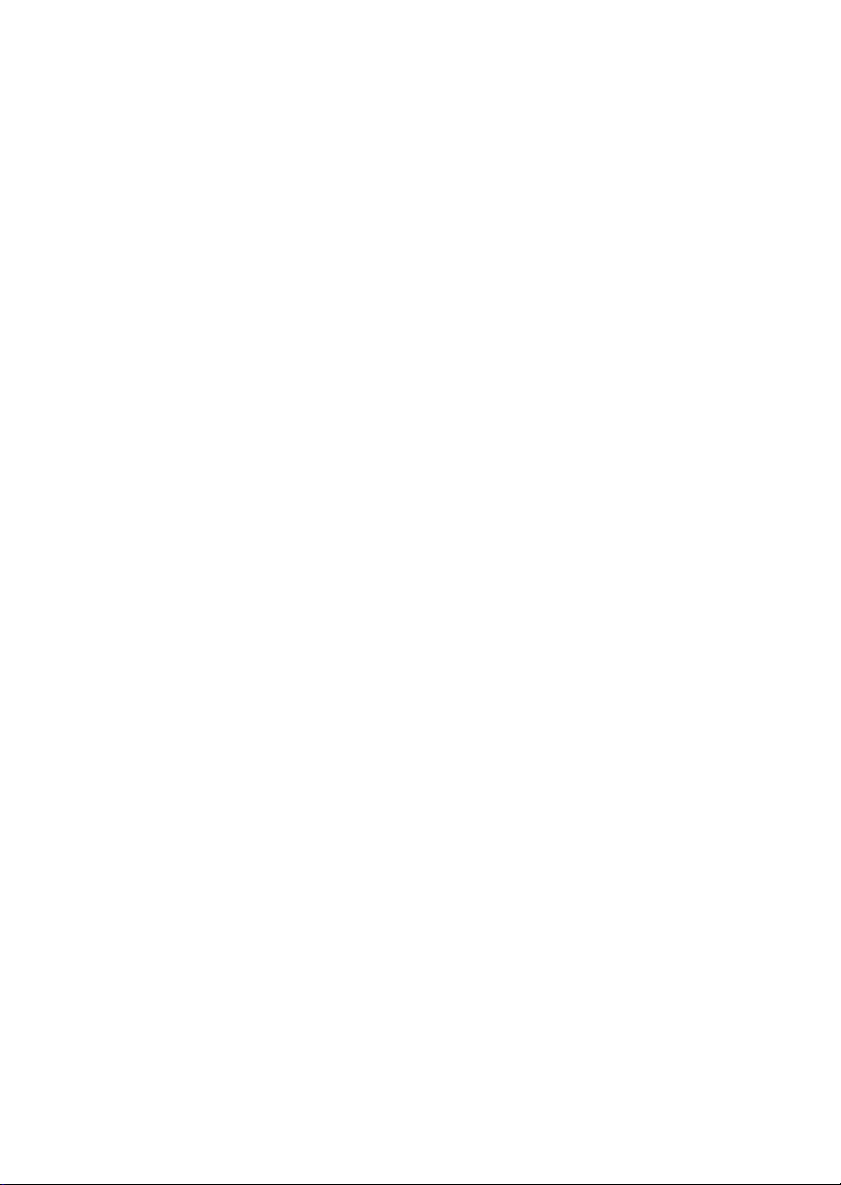
Edition
March 2002
Copyright Notice
The material in this document is the intellectual property of MICRO-STAR
INTERNATIONAL. We take every care in the preparation of this document,
but no guarantee is given as to the correctness of its contents. Our products
are under continual improvement and we reserve the right to make changes
without notice.
Trademarks
All trademarks are the properties of their respective owners.
Intel® and Pentium® are registered trademarks of Intel Corporation.
PS/2 and OS®/2 are registered trademarks of International Business Machines
Corporation.
Windows® 98/2000/NT/XP are registered trademarks of Microsoft Corporation.
Netware® is a registered trademark of Novell, Inc.
Award® is a registered trademark of Phoenix Technologies Ltd.
AMI® is a registered trademark of American Megatrends Inc.
Revision History
Revision Revision History Date
V1.0 First release March 2002
iii
Page 4
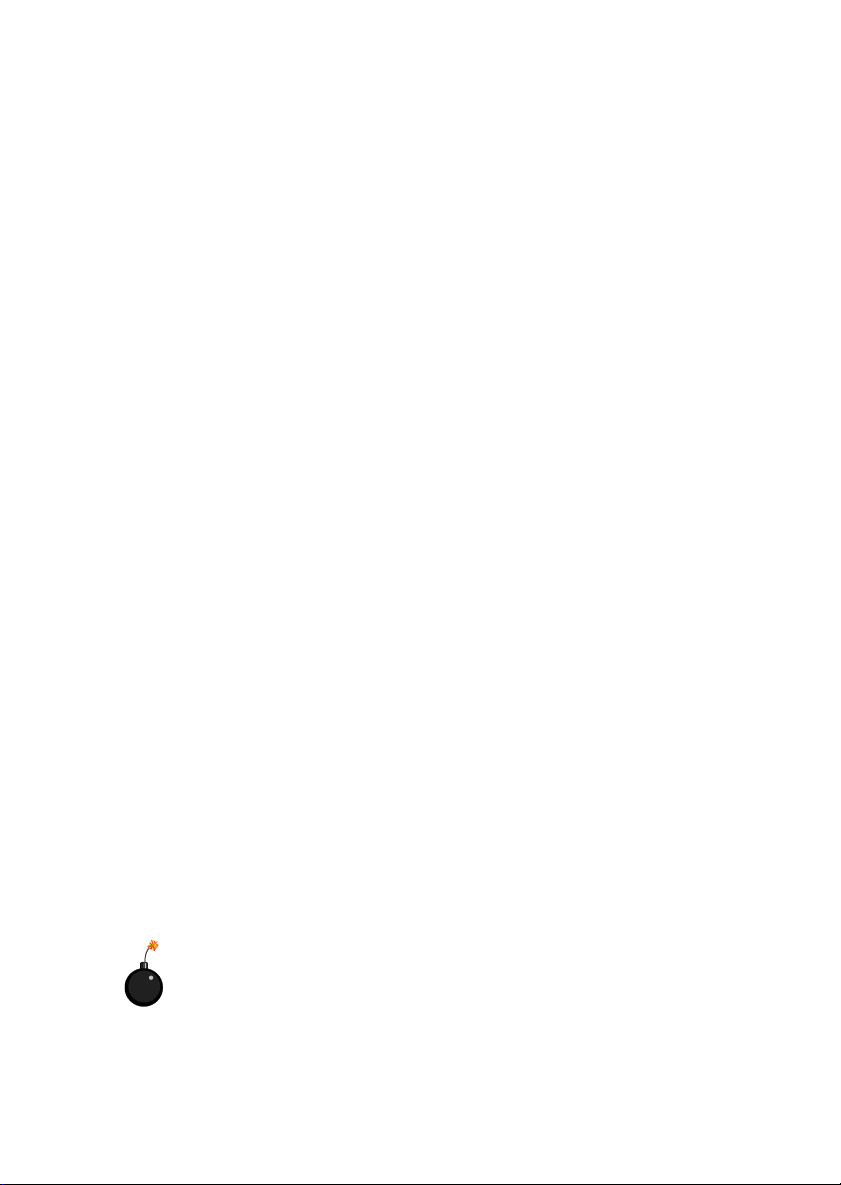
Safety Instructions
1. Read the safety instructions carefully.
2. Save this Users Guide for possible use later.
3. Keep this equipment away from humidity.
4. Lay this equipment on a stable and flat surface before setting it up.
5. The openings on the enclosure are used for air convection and to prevent
the equipment from overheating. Note: Do not cover the openings.
6. Make sure that the power voltage is within its safety range and has been
adjusted properly to the value of 110/220V before connecting the equipment to the power inlet.
7. Place the power cord in a way that people are unlikely to step on it. Do not
place anything on the power cord.
8. Always unplug the power cord before inserting any add-on card or module.
9. All cautions and warnings on the equipment should be noted.
10. Never pour any liquid into the opening that could damage the equipment
or cause an electrical shock.
11. If any of the following situations arises, get the equipment checked by a
service personnel:
l the power cord or plug is damaged
l liquid has penetrated into the equipment
l the equipment has been exposed to moisture
l the equipment has not work well or you can not get it work according
to Users Guide
l the equipment was dropped and damaged
l the equipment has obvious signs of breakage
12. Do not leave the equipment in an unconditioned environment with a storage temperature of 600 C (1400F) or above, which may damage the
equipment.
CAUTION: To prevent explosion caused by improper battery
replacement, use the same or equivalent type of battery recommended
by the manufacturer only.
iv
Page 5
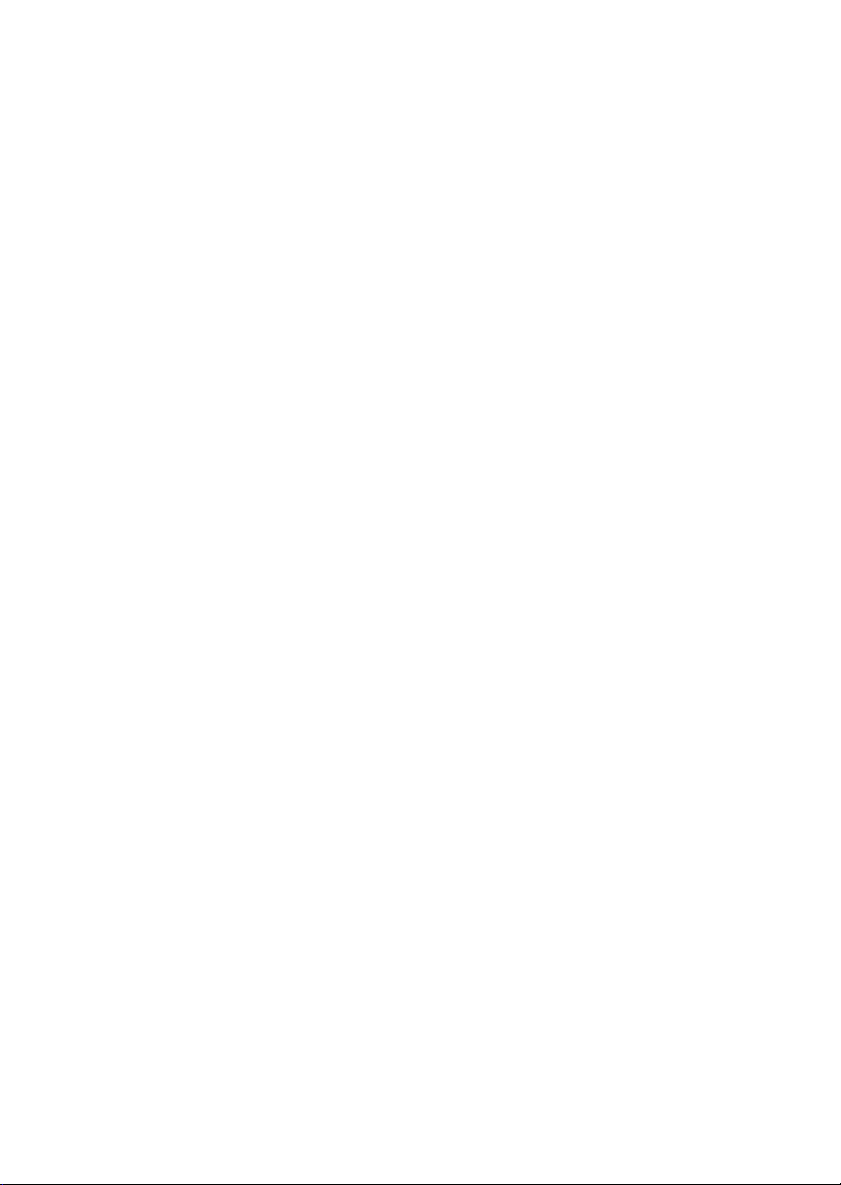
CONTENTS
Chapter 1. Getting Started ........................................................................ 1-1
Mainboard Specification ...................................................................... 1-2
Mainboard Layout ............................................................................... 1-4
Quick Components Guide .................................................................... 1-5
MSI Special Features ........................................................................... 1-6
Fuzzy Logic III ........................................................................... 1-6
PC Alert III ................................................................................. 1-7
D-Bracket 2 ................................................................................ 1-8
Live BIOS/Live Driver .......................................................... 1-10
Live Monitor ............................................................................ 1-11
Chapter 2. Hardware Setup ....................................................................... 2-1
Central Processing Unit: CPU .............................................................. 2-2
CPU Installation Procedures ......................................................... 2-2
Installing the CPU Fan .................................................................. 2-3
CPU Core Speed Derivation Procedure ......................................... 2-4
Memory ................................................................................................2-5
Introduction to DDR SDRAM .......................................................2-5
DDR Module Combination ............................................................ 2-6
Installing DDR Modules ............................................................... 2-6
Power Supply ....................................................................................... 2-7
ATX 20-Pin Power Connector: JW1 .............................................. 2-7
ATX 12V Power Connector: JPW1 ................................................ 2-7
Back Panel ............................................................................................ 2-8
Mouse Connector: JKBMS1 ......................................................... 2-8
Keyboard Connector: JKBMS1 ..................................................... 2-9
USB Connectors ............................................................................2-9
Serial Port Connector: COM A & COM B ................................... 2-10
Joystick/Midi Connectors ........................................................... 2-10
v
Page 6

Audio Port Connectors ............................................................... 2-10
Parallel Port Connector: LPT1 ...................................................... 2-11
RJ-45 LAN Jack (optional) ........................................................... 2-12
Connectors ......................................................................................... 2-13
Floppy Disk Drive Connector: FDD1........................................... 2-13
IrDA Infrared Module Header: JIR1 ............................................ 2-13
Hard Disk Connectors: IDE1 & IDE2 ........................................... 2-14
CD-In Connector: JCD1 ............................................................... 2-15
Fan Power Connectors: CFAN1/SFAN1 ...................................... 2-16
Front Panel Connector: JFP1 & JFP2 ........................................... 2-17
Front Panel Audio Connector: JAUD1 ........................................ 2-18
D-Bracket 2 Connector: JDB1 .................................................. 2-19
Front USB Connectors: JUSB1 & JUSB2 ..................................... 2-20
Wake On Ring Connector: JWR1 ................................................ 2-22
Jumpers .............................................................................................. 2-23
Clear CMOS Jumper: JBAT1 ........................................................ 2-23
Slots ................................................................................................... 2-24
AGP (Accelerated Graphics Port) Slot ......................................... 2-24
PCI Slots ...................................................................................... 2-25
CNR (Communication Network Riser) ......................................... 2-25
PCI Interrupt Request Routing .................................................... 2-26
Chapter 3. AMI BIOS Setup ..................................................................... 3-1
Entering Setup...................................................................................... 3-2
Selecting the First Boot Device ..................................................... 3-2
Control Keys ................................................................................. 3-3
Getting Help .................................................................................. 3-3
The Main Menu ................................................................................... 3-4
Standard CMOS Features .................................................................... 3-6
vi
Page 7
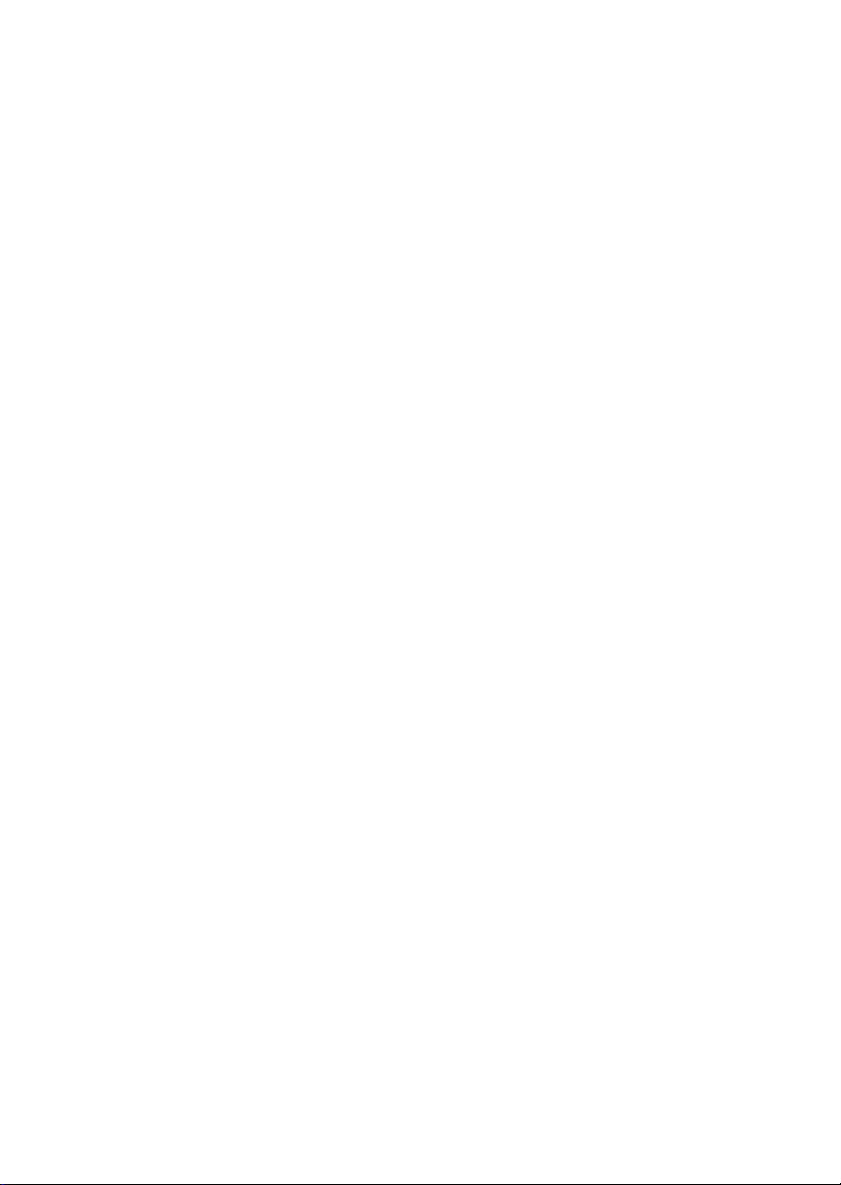
Advanced BIOS Features .................................................................... 3-8
Advanced Chipset Features............................................................... 3-12
Power Management Setup ................................................................. 3-14
PNP/PCI Configurations ..................................................................... 3-18
Integrated Peripherals ........................................................................ 3-21
PC Health Status ................................................................................ 3-24
Frequency/Voltage Control ................................................................ 3-25
Supervisor/User Password ................................................................. 3-27
Load High Performance/BIOS Setup Defaults.................................... 3-28
Glossary .................................................................................................... G-1
vii
Page 8
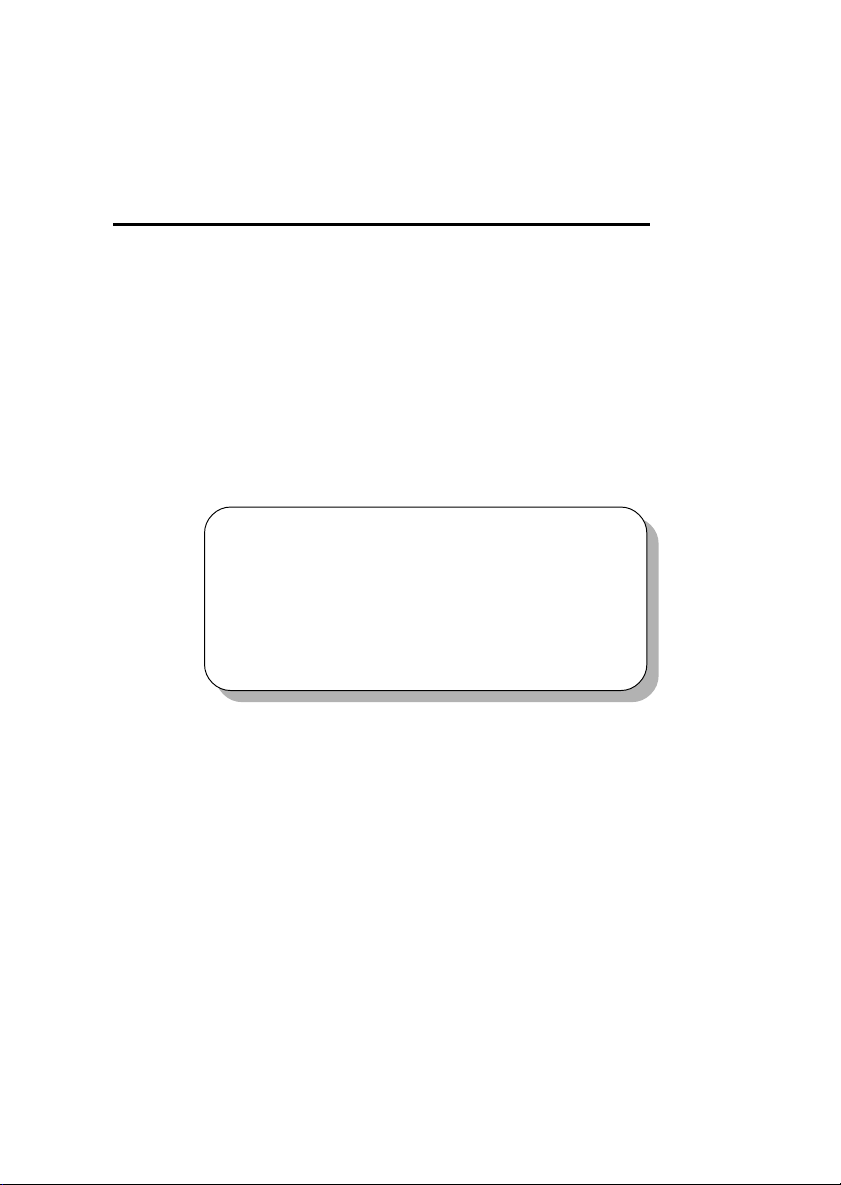
Getting Started
Chapter 1. Getting Started
Getting Started
Thank you for purchasing the MSI 845E Max (MS-6566E v1.X) ATX
mainboard. The MSI 845E Max is based on Intel® 845E & ICH4 chipsets for
optimal system efficiency. Designed to fit the advanced Intel® Pentium® 4
processors in the 478 pin package, the 845E Max delivers a high performance
and professional desktop platform solution.
TOPICS
Mainboard Specification 1-2
Mainboard Layout 1-4
Quick Components Guide 1-5
MSI Special Features 1-6
1
1-1
Page 9
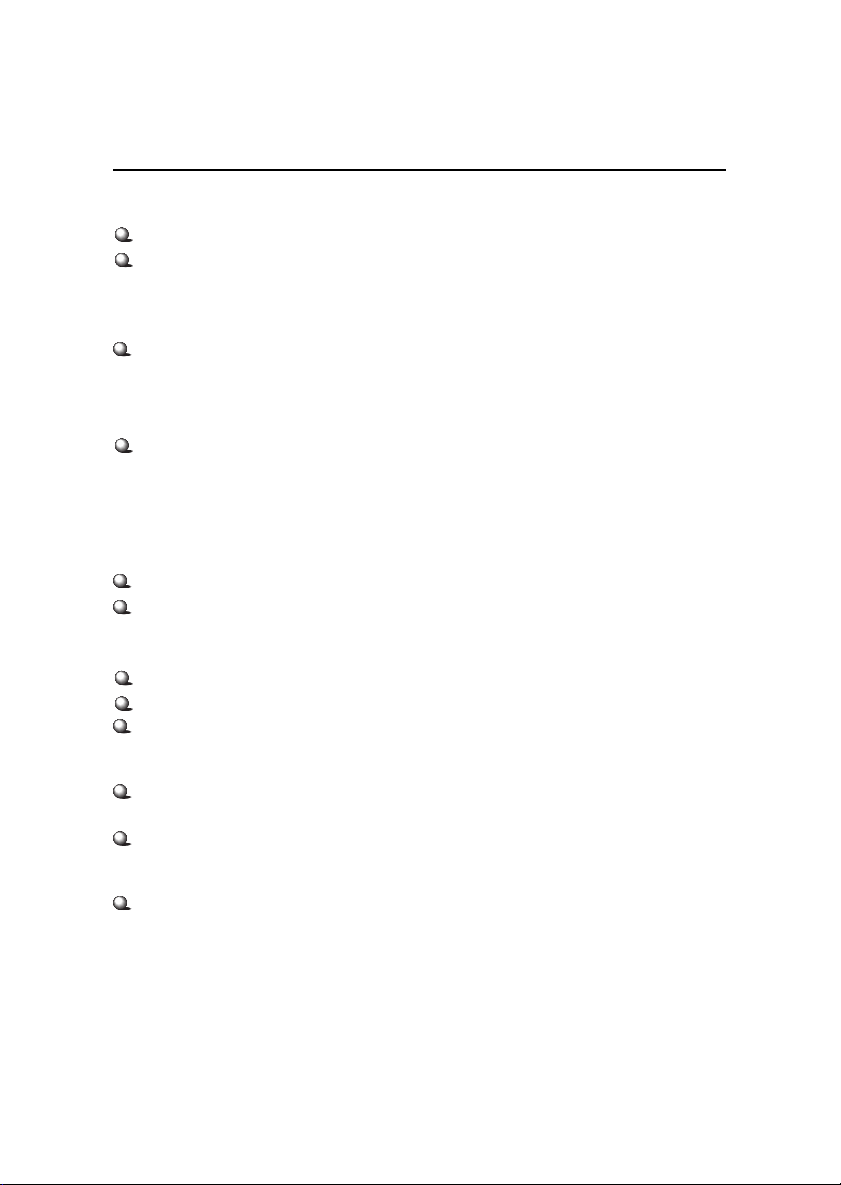
Chapter 1
Mainboard Specification
CPU
Support Intel® Pentium® 4 processor in 478 pin package
Support 1.3GHz to 2.4GHz or higher speed* P4 processor
*No test has been conducted on higher speed processors.
Chipset
Intel® 845E chipset (593 FC-BGA)
- Support 400/533 MHz Intel® NetBurst micro-architecture bus
- Support AGP 4x slot (1.5V only)
- Support 100/133MHz FSB
Intel® ICH4 chipset (360BGA)
- 2 full IDE channels, up to ATA 100
- AC97 Controller Integrated
- Low pin count interface for SIO
Main Memory
Support max. of 2 double-sided DIMMs with unbuffered DDR 200/266
The largest memory capacity possible is 2GB
Slots
One AGP (Accelerated Graphics Port) 4x slot (1.5V only)
Six PCI 2.2v 32-bit Master PCI bus slots
One CNR (Communication Network Riser) slot
On-Board IDE
An IDE controller on the ICH4 chipset provides IDE HDD/CD-ROM with
PIO, Bus Master and Ultra DMA66/100 operation modes
Can connect up to four IDE devices.
On-Board Peripherals
On-board Peripherals include:
- 1 floppy port supports 2 FDD with 360K, 720K, 1.2M, 1.44M and 2.88Mbytes
- 2 serial ports (COM A + COM B)
- 1 parallel port supports SPP/EPP/ECP mode
- 6 ports USB 2.0 (Rear x 2 / Front x 4)
- 1 Line-In/Line-Out/Mic-In/Game port
1-2
Page 10
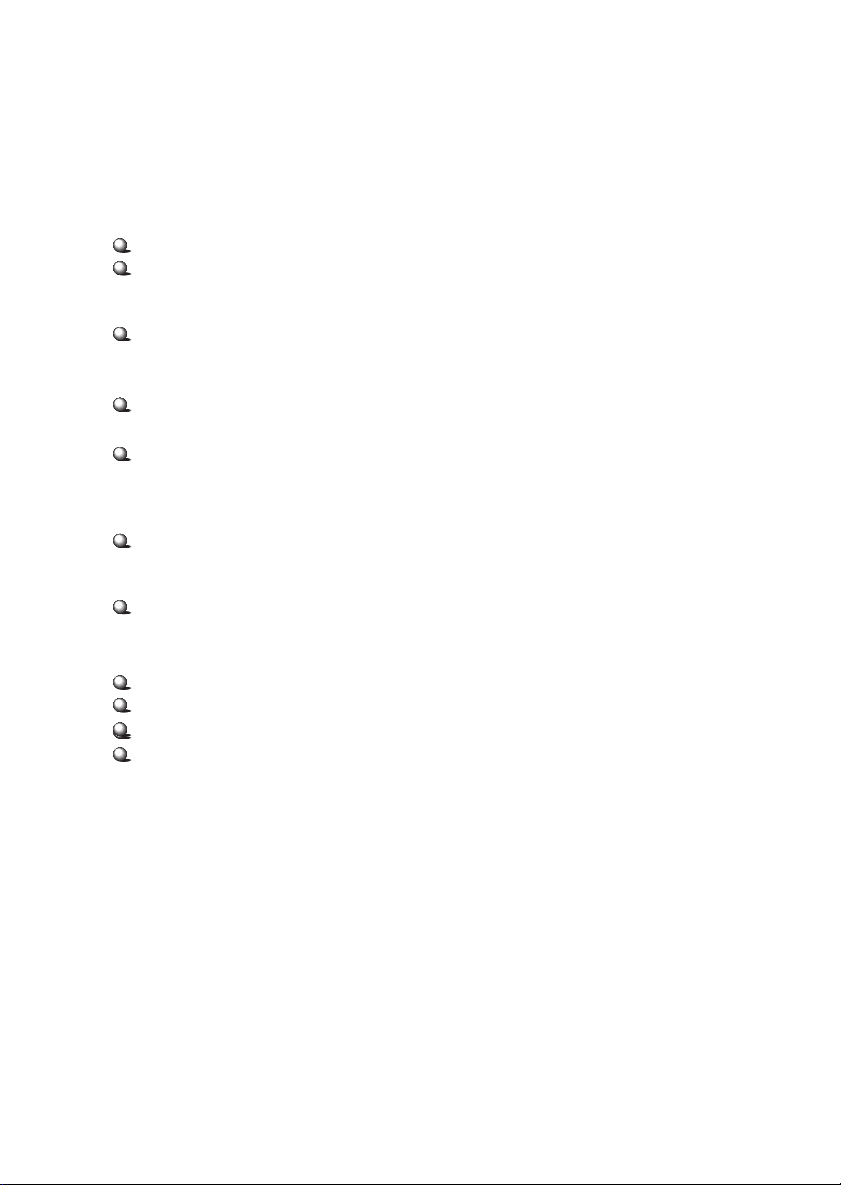
Getting Started
Audio (optional)
ICH4 chip integrated
AC97 codec supports 2 channel Audio (Realtek ALC202A)
Onboard Intel LAN (optional)
ICH4 + 82562ET Integrated
BIOS
The mainboard BIOS provides Plug & Play function which detects the
peripherals devices and expansion cards of the board automatically
The mainboard provides a Desktop Management Interface (DMI) function
which records your mainboard specifications
Dimension
ATX Form Factor 30.5cm x 20cm
Mounting
6 mounting holes
Others
PC 2001 compliant
Support WOL/WOR
Support STR/STD
Vcore & Vio adjustable
1-3
Page 11
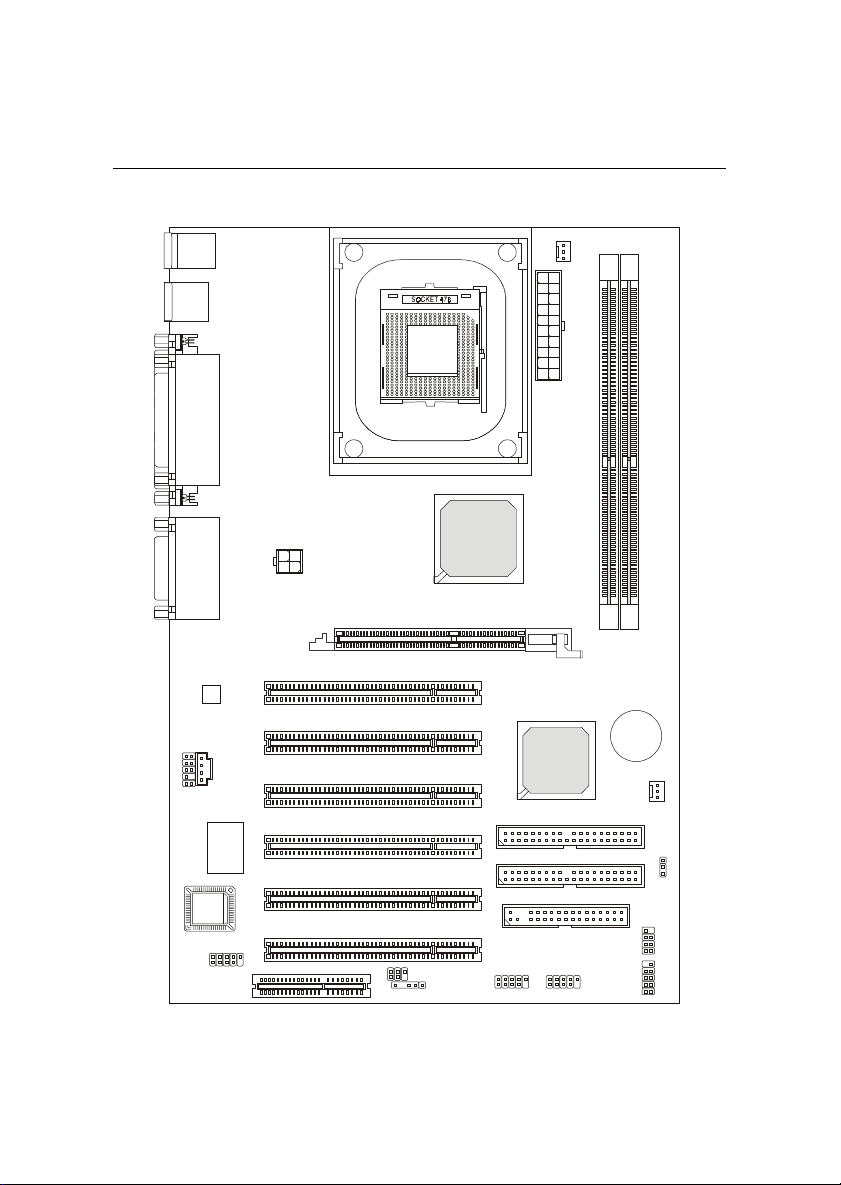
Chapter 1
Mainboard Layout
Top : mou se
Bottom: keyboard
Top: Lan Jack
Bottom: USB
ports
Top : Para llel Port
Bottom:
COM A
COM B
Top :
Game port
Bottom:
Line-O ut
Line-I n
Mic
Codec
JAUD1
JCD1
Winbond
W83627HF-AW
BIOS
JDB1
CNR
JPW1
PCI Slot 1
PCI Slot 2
PCI Slot 3
PCI Slot 4
PCI Slot 5
PCI Slot 6
AGP Slot
JIR1
JWR1
Intel
845E
Chipset
CFAN1
ly
p
p
u
X
T
r S
A
e
w
o
P
Intel
ICH4
Chipset
IDE 1
IDE 2
FDD1
JUSB1 JUSB2
2
1
M
M
IM
IM
D
D
BATT
+
SFAN1
JBAT1
JFP2
JFP1
845E Max (MS-6566E v1.X) ATX Mainboard
1-4
Page 12
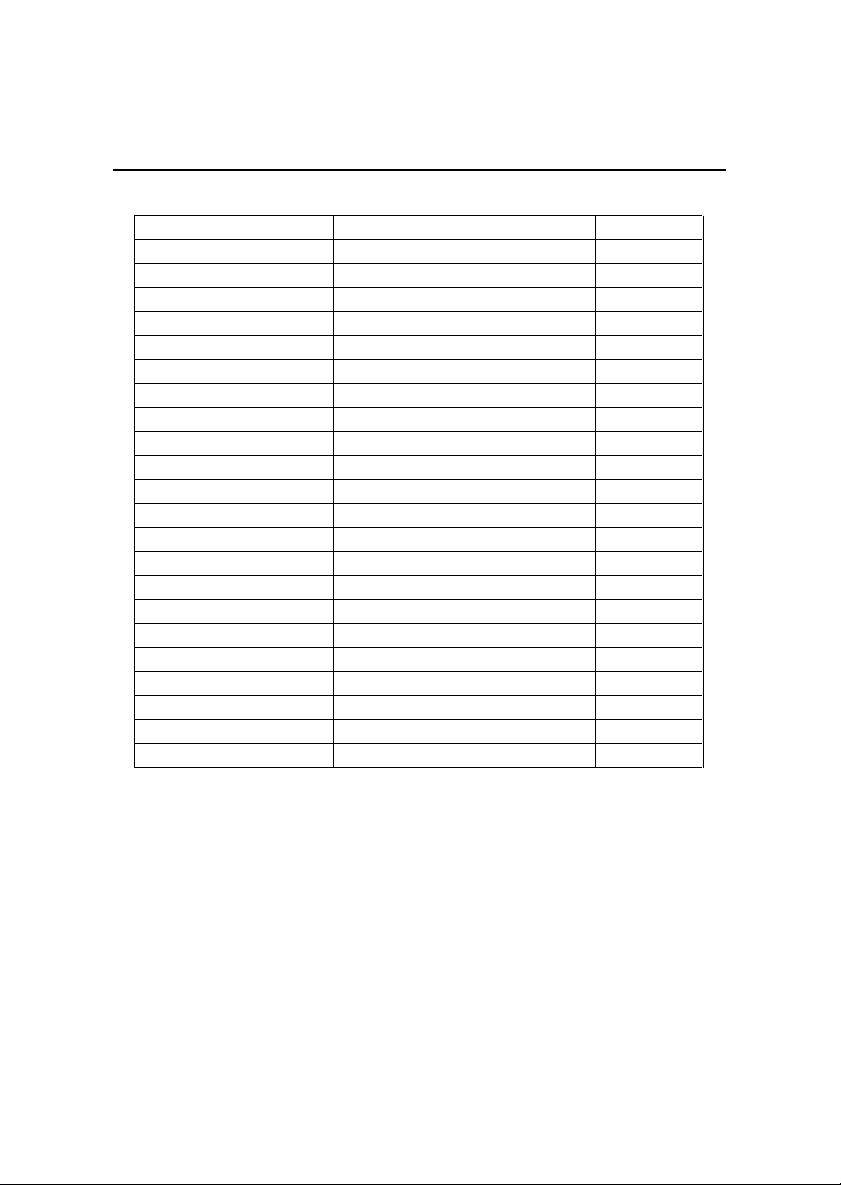
Getting Started
Quick Components Guide
Component Function Reference
JW1 ATX 20-pin power connector See p. 2-7
JPW1 ATX 12V power connector See p. 2-7
JKBMS1 Mouse connector See p. 2-8
JKBMS1 Keyboard connector See p. 2-9
USB Connectors Connecting to USB devices See p. 2-9
COM A & COM B Serial port connector See p. 2-10
Audio Connectors Connecting to audio devices See p. 2-10
LPT1 Parallel port connector See p. 2-11
FDD1 Floppy disk drive connector See p. 2-13
JIR1 IrDA infrared module connector See p. 2-13
IDE1~ IDE2 Hard disk connectors See p. 2-14
JCD1 CD-in connector See p. 2-15
CFAN1/SFAN1 Fan power connectors See p. 2-16
JFP1 & JFP2 Front panel connectors See p. 2-17
JAUD1 Front panel audio connector See p. 2-18
JDB1 D-Bracket 2 connector See p. 2-19
JUSB1 & JUSB2 Front USB connectors See p. 2-20
JWR1 Wake on ring connector See p. 2-22
JBAT1 Clear CMOS jumper See p. 2-23
AGP Slot Connecting to AGP card See p. 2-24
PCI Slots Connecting to expansion cards See p. 2-25
CNR Slot Connecting to expansion card See p. 2-25
1-5
Page 13

Chapter 1
MSI Special Features
Fuzzy Logic III
The Fuzzy Logic III utility allows users to overclock the CPU FSB
(Front Side Bus) frequency under the Windows operating system. Select the
CPU frequency you prefer and click Go to apply the new setup value or click
Save to allow the system running at the specified frequency each time when
you click Turbo. If you want to know the maximal CPU overclocking value,
click Auto to start testing. The CPU FSB will automatically increase the testing
value until the PC reboots. After rebooting, click Turbo to apply the test
result.
In the latest Fuzzy Logic III utility, we have added two new functions,
AGP Ratio and Adjust CPU Vcore.
To enable the new function, AGP Ratio, select the AGP ratio check box
and the utility will automatically adjust the AGP ratio and overclock to a higher
frequency.
The other function, Adjust CPU Vcore, allows you to adjust the CPU
Vcore for a more stable voltage control and better overclocking effects.
1.850V
1.825V
1.775V
Features:
1.750V
l Display Current System Status
- CPU Fan
- CPU Temp.
- Vcore/Vio
- Memory/CPU/AGP/PCI Clock
l Adjust CPU FSB Frequency
l Adjust AGP Ratio (applicable only if CPU clock generator supports
this function)
l Adjust CPU Vcore
1-6
Page 14
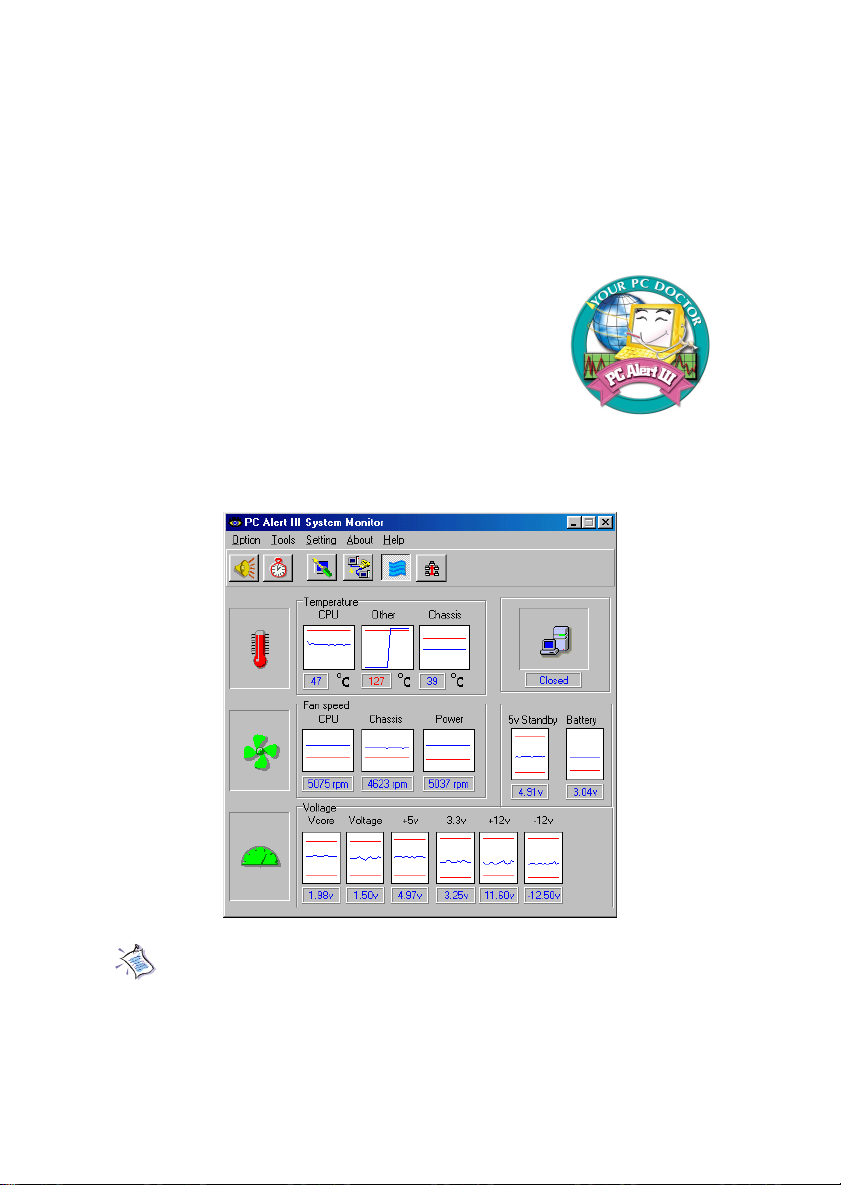
Getting Started
PC Alert III
The PC AlertTM III is a utility you can find in the CD-ROM disk. The utility
is just like your PC doctor that can detect the following PC hardware status
during real time operation:
* monitor CPU & system temperatures
* monitor fan speed(s)
* monitor system voltage
* monitor chassis intrusion
If one of the items above is abnormal, the program
main screen will be immediately shown on the screen,
with the abnormal item highlighted in red. This will continue to be shown until users disable the warning.
Note: Items shown on PC Alert III vary depending on your systems
status.
1-7
Page 15

Chapter 1
D-Bracket 2 (optional)
D-Bracket 2 is an external USB bracket integrating four Diagnostic
LEDs, which use graphic signal display to help users understand their system.
The LEDs provide up to 16 combinations of signals to debug the system. The
4 LEDs can debug all problems that fail the system, such as VGA, RAM or
other failures. This special feature is very useful for the overclocking users.
These users can use the feature to detect if there are any problems or failures.
D-Bracket 2 supports both USB 1.1 & 2.0 spec.
D-Bracket 2
Red
D-Bracket 2
1 2
3 4
Green
Description
Processor Initialization
- This will show information regarding the processor
(like brand name, system bus, etc...)
Early Chipset Initialization
Memory Detection Test
- Testing onboard memory size. The D-LED will hang if the
memory module is damaged or not installed properly.
Decompressing BIOS image to RAM for fast booting.
Initializing Keyboard Controller.
Testing VGA BIOS
- This will start writing VGA sign-on message to the screen.
1-8
Page 16
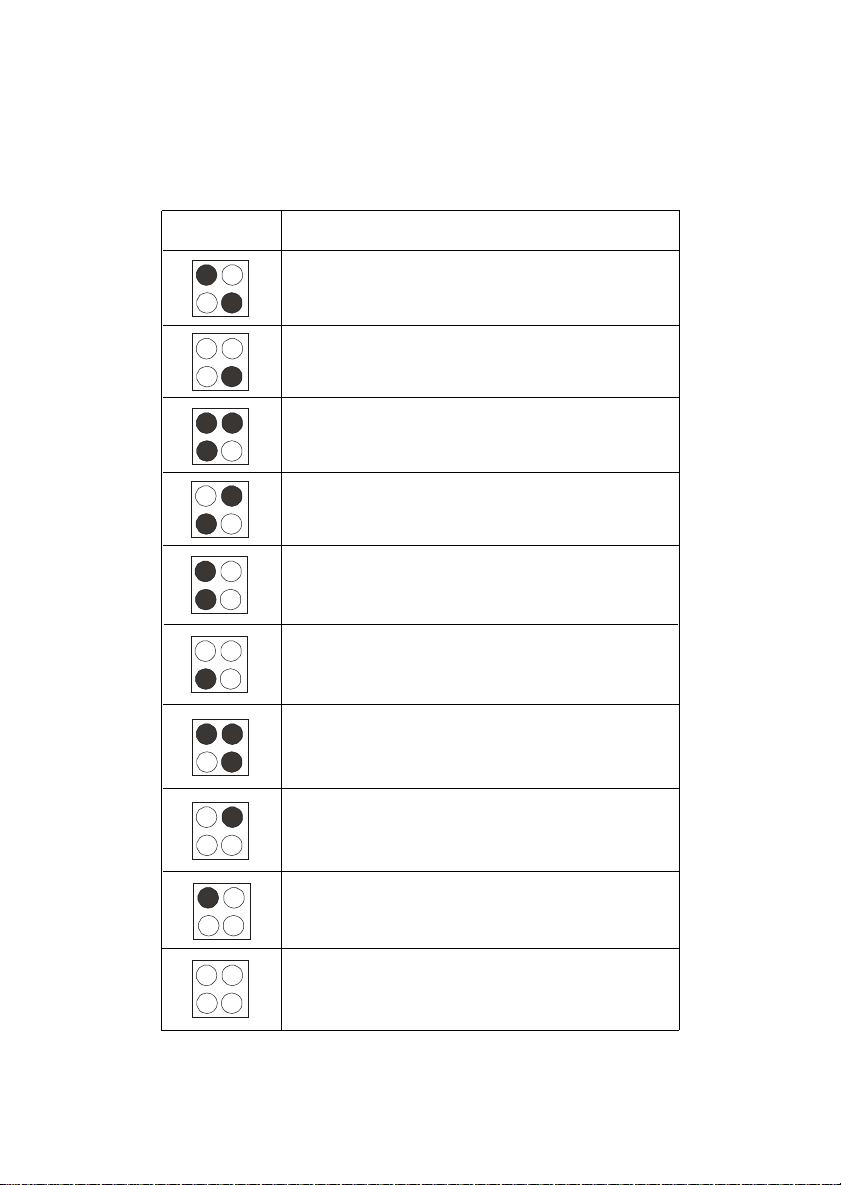
Getting Started
D-Bracket 2
1 2
3 4
Description
Processor Initialization
- This will show information regarding the processor
(like brand name, system bus, etc...)
Testing RTC (Real Time Clock
Initializing Video Interface
- This will start detecting CPU clock, checking type of video
onboard. Then, detect and initialize the video adapter.
BIOS Sign On
-This will start showing information about logo, processor
brand name, etc...
Testing Base and Extended Memory
- Testing base memory from 240K to 640K and extended
memory above 1MB using various patterns.
Assign Resources to all ISA.
Initializing Hard Drive Controller
- This will initialize IDE drive and controller.
Initializing Floppy Drive Controller
- This will initialize Floppy Drive and controller.
Boot Attempt
- This will set low stack and boot via INT 19h.
Operating System Booting
1-9
Page 17
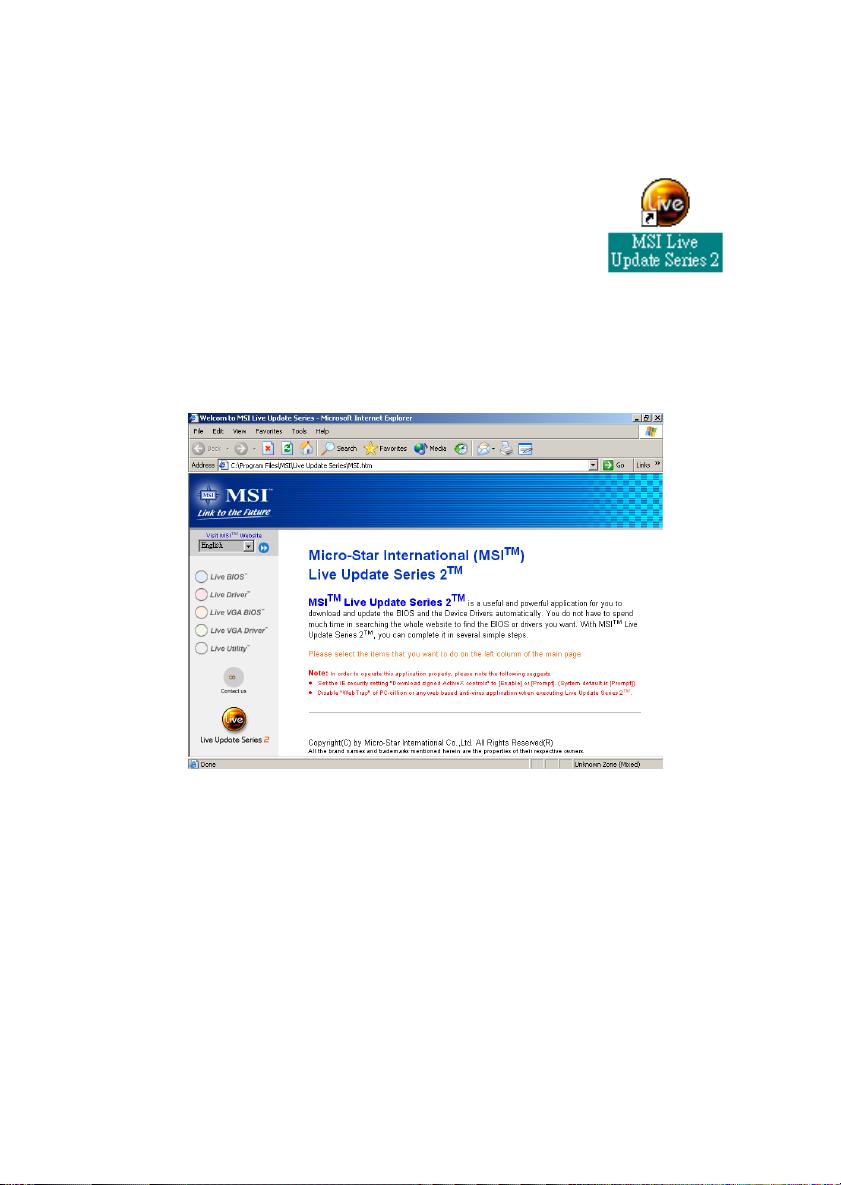
Chapter 1
Live BIOS/Live Driver
The Live BIOS/Live Driver is a tool used to detect
and update your BIOS/drivers online so that you dont need
to search for the correct BIOS/driver version throughout the
whole Web site. To use the function, you need to install the
MSI Live Update Series 2 application. After the installation,
the MSI Live Update Series 2 icon (as shown on the right)
will appear on the screen.
Double click the MSI Live Update Series 2 icon, and the following
screen will appear:
Five buttons are placed on the leftmost pane of the screen. Click the desired
button to start the update process.
ll
l Live BIOS Updates the BIOS online.
ll
ll
l Live Driver Updates the drivers online.
ll
ll
l Live VGA BIOS Updates the VGA BIOS online.
ll
ll
l Live VGA Driver Updates the VGA driver online.
ll
ll
l Live Utility Updates the utilities online.
ll
If the product you purchased does not support any of the functions listed
above, a sorry message is displayed. For more information on the update
instructions, insert the companion CD and refer to the Live Update Series
Guide under the Manual Tab.
1-10
Page 18

Getting Started
Live Monitor
The Live Monitor is a tool used to schedule the search
for the latest BIOS/drivers version on the MSI Web site. To use
the function, you need to install the MSI Live Update Series 2
application. After the installation, the MSI Live Monitor icon
(as shown on the right) will appear on the screen. Double click
this icon to run the application.
Double click the MSI Live Monitor icon at the lower-right corner
of the taskbar, and the following dialog box will appear. You can specify how
often the system will automatically search for the BIOS/drivers version, or
change the LAN settings right from the dialog box.
You can right-click the MSI Live Monitor icon to perform the functions
listed below:
ll
l Auto Search Searches for the BIOS/drivers version you need immediately.
ll
ll
l View Last Result Allows you to view the last search result if there is any.
ll
ll
l Preference Configures the Search function, including the Search schedule.
ll
ll
l Exit Exits the Live Monitor application.
ll
1-11
Page 19
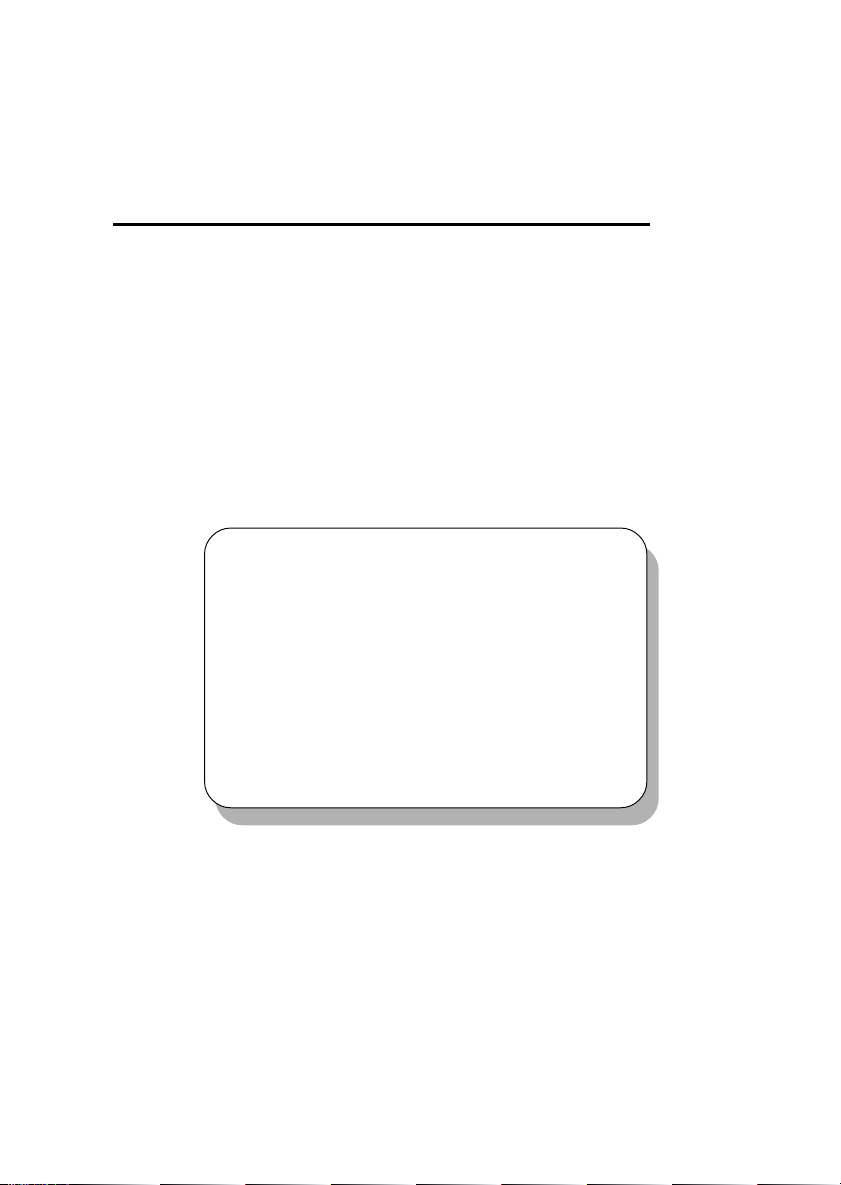
Hardware Setup
Chapter 2. Hardware Setup
Hardware Setup
This chapter provides you with the information about hardware setup
procedures. While doing the installation, be careful in holding the components
and follow the installation procedures. For some components, if you install in
the wrong orientation, the components will not work properly.
Use a grounded wrist strap before handling computer components. Static
electricity may damage the components.
TOPICS
Central Processing Unit: CPU 2-2
Memory 2-5
Power Supply 2-7
Back Panel 2-8
Connectors 2-13
Jumpers 2-23
Slots 2-24
2
2-1
Page 20

Chapter 2
Central Processing Unit: CPU
The mainboard supports Intel® Pentium® 4 processor in the 478 pin
package. The mainboard uses a CPU socket called PGA478 for easy CPU
installation. When you are installing the CPU, make sure the CPU has a heat
sink and a cooling fan attached on the top to prevent overheating. If you do not
find the heat sink and cooling fan, contact your dealer to purchase and install
them before turning on the computer.
CPU Installation Procedures
1. Pull the lever sideways away
from the socket. Then, raise
the lever up to a 90-degree
angle.
2. Look for the gold arrow. The
gold arrow should point towards the lever pivot. The
CPU will only fit in the correct
orientation.
3. Hold the CPU down firmly,
and then close the lever to
complete the installation.
Overheating will seriously damage the CPU and system,
always make sure the cooling fan can work properly to
WARNING!
protect the CPU from overheating.
Sliding
Plate
Gold Arrow
Dot
Open Lever
Close
Lever
2-2
Page 21
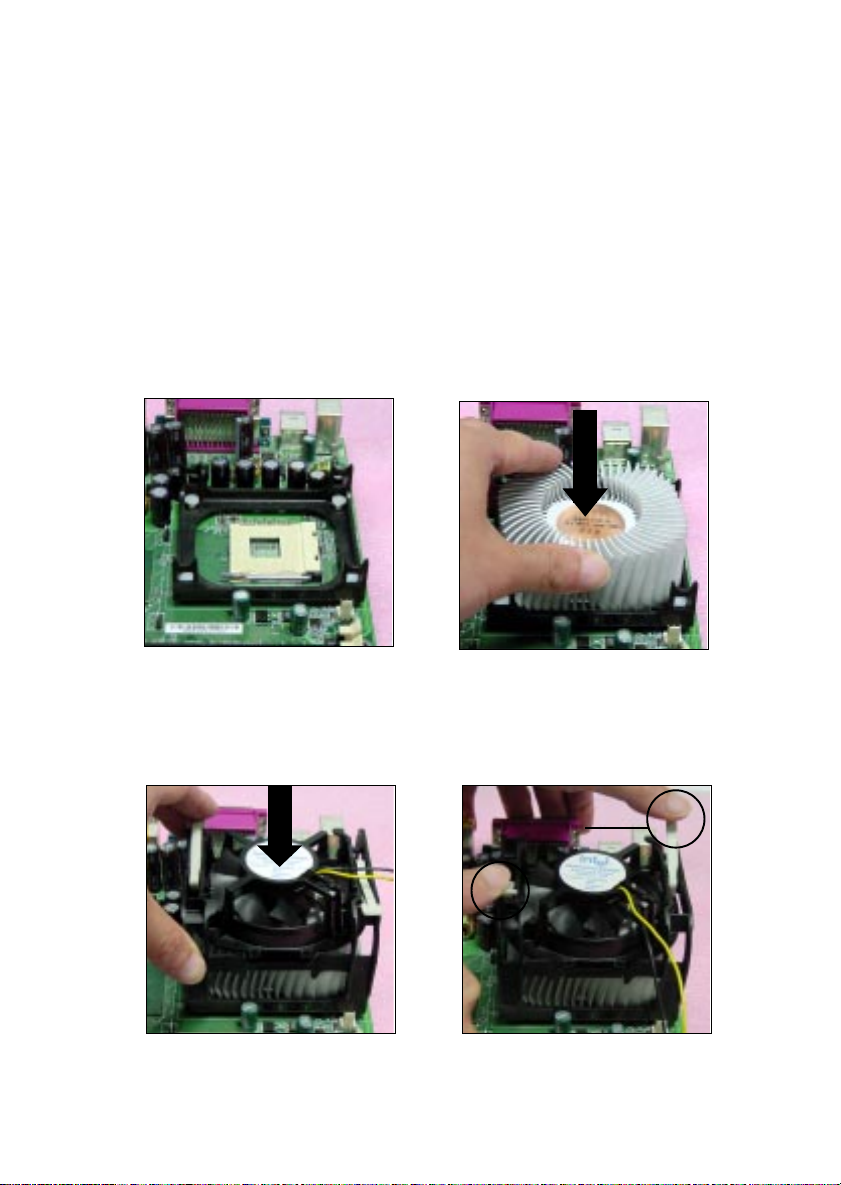
Hardware Setup
Installing the CPU Fan
As processor technology pushes to faster speeds and higher
performance, thermal management becomes increasingly important. To dissipate heat, you need to attach the CPU cooling fan and heatsink on top of the
CPU. Follow the instructions below to install the Heatsink/Fan:
1. Locate the CPU and its retention
mechanism on the motherboard.
retention mechanism
3. Mount the fan on top of the
heatsink. Press down the fan until
its four clips get wedged in the
holes of the retention mechanism.
2. Position the heatsink onto the retention mechanism.
4. Press the two levers down to
fasten the fan. Each lever can be
pressed down in only ONE
direction.
levers
2-3
Page 22
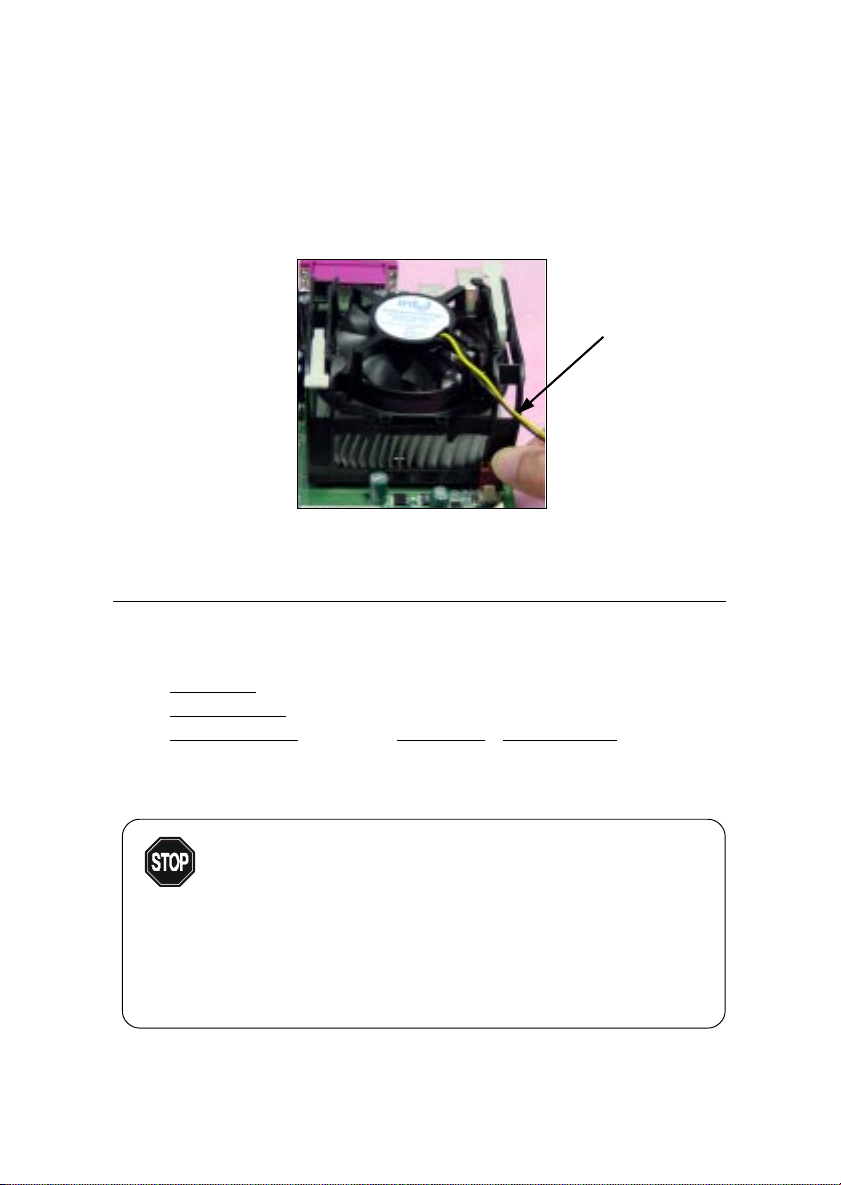
Chapter 2
5. Connect the fan power cable from the mounted fan to the 3-pin fan power
connector on the board.
fan power cable
CPU Core Speed Derivation Procedure
If CPU Clock = 100MHz
Core/Bus ratio = 14
then CPU core speed = Host Clock x Core/Bus ratio
= 100MHz x 14
= 1.4GHz
Overclocking
This motherboard is designed to support overclocking.
WARNING!
However, please make sure your components are able to
tolerate such abnormal setting, while doing overclocking.
Any attempt to operate beyond product specifications is not
recommended. We do not guarantee the damages or risks
caused by inadequate operation or beyond product
specifications.
2-4
Page 23

Hardware Setup
Memory
The mainboard provides 2 slots for 184-pin, 2.5V unbuffered DDR DIMM
with 4 memory banks. You can install PC1600/PC2100 DDR SDRAM modules
on the DDR DIMM slots (DDR 1~2). To operate properly, at least one DIMM
module must be installed.
DDR DIMM Slots
(DDR 1~2)
Introduction to DDR SDRAM
DDR (Double Data Rate) SDRAM is similar to conventional SDRAM,
but doubles the rate by transferring data twice per cycle. It uses 2.5 volts as
opposed to 3.3 volts used in SDR SDRAM, and requires 184-pin DIMM modules rather than 168-pin DIMM modules used by SDR SDRAM. High memory
bandwidth makes DDR an ideal solution for high performance PC, workstations and servers.
2-5
Page 24

Chapter 2
DDR Module Combination
You can install either single-sided or double-sided 184-pin DDR DIMM
modules into DDR DIMM slots to meet your needs. Different from the SDR
DIMM, the DDR DIMM has only one notch on the center of module. The
number of pins on either side of the breaks are different. The module will only
fit in the right orientation.
You can install memory modules in any combination as follows:
Slot Momory Module Total Memory
Slot 1 64MB, 128MB, 256MB, 64MB~1GB
(Bank 0 & 1) 512MB, 1GB
Slot 2 64MB, 128MB, 256MB, 64MB~1GB
(Bank 2 & 3) 512MB, 1GB
Maximum System Memory Supported 64MB~2GB
Installing DDR Modules
1. The DDR DIMM has only one notch on the center of module. The module
will only fit in the right orientation.
2. Insert the DIMM memory module vertically into the DIMM slot. Then
push it in.
Volt
notch
3. The plastic clip at each side of the DIMM slot will automatically close.
2-6
Page 25

Hardware Setup
Power Supply
The mainboard supports ATX power supply for the power system. Before inserting the power supply connector, always make sure that all components are installed properly to ensure that no damage will be caused.
ATX 20-Pin Power Connector: JW1
This connector allows you to connect to an ATX power supply. To
connect to the ATX power supply, make sure the plugs of the power supply is
inserted in the proper orientation and the pins are aligned. Then push down
the power supply firmly into the connector. The power connector supports
instant power on function which means that system will boot up immediately
when the power supply connector is inserted on the board.
ATX 12V Power Connector: JPW1
This 12V power connector is used to provide power to the CPU.
20
10
4
3
2
1
JPW1
JPW1 Pin Definition
PIN SIGNAL
1 GND
2 GND
3 12V
4 12V
JW1 Pin Definition
PIN SIGNAL
1 3.3V
2 3.3V
3 GND
45V
5 GND
65V
7 GND
8 PW_OK
9 5V_SB
10 12V
2-7
1
JW1
PIN SIGNAL
11 3.3V
12 -12V
13 GND
14 PS_ON
15 GND
16 GND
17 GND
18 -5V
19 5V
20 5V
11
Page 26

Chapter 2
Back Panel
The Back Panel provides the following connectors:
Mouse
Keyboard
LAN
USB
Parallel
COM A COM B
Midi/Joystick
L-out L-in MIC
Mouse Connector: JKBMS1
The mainboard provides a standard PS/2® mouse mini DIN connector for
attaching a PS/2® mouse. You can plug a PS/2® mouse directly into this
connector. The connector location and pin assignments are as follows:
Pin Definition
6
4
2
PS/2 Mouse (6-pin Female)
5
3
1
PIN SIGNAL DESCRIPTION
1 Mouse DATA Mouse DATA
2 N C No connection
3 GN D Ground
4 VCC +5V
5 Mouse Clock Mouse clock
6 N C No connection
2-8
Page 27

Hardware Setup
Keyboard Connector: JKBMS1
The mainboard provides a standard PS/2® keyboard mini DIN connector
for attaching a PS/2® keyboard. You can plug a PS/2® keyboard directly into
this connector.
Pin Definition
6
4
2
5
3
1
PS/2 Keyboard (6-pin Female)
PIN SIGNAL DESCRIPTION
1 Keyboard DATA Keyboard DATA
2 NC No connection
3 GN D Ground
4 VCC +5V
5 Keyboard Clock Keyboard clock
6 NC No connection
USB Connectors
The mainboard provides a UHCI (Universal Host Controller Interface)
Universal Serial Bus root for attaching USB devices such as keyboard, mouse
or other USB-compatible devices. You can plug the USB device directly into
ths connector.
1 2 3 4
5 6 7 8
USB Ports
USB Port Description
PIN SIGNAL DESCRIPTION
1 VCC +5V
2 -Data 0 Negative Data Channel 0
3 +Data0 Positive Data Channel 0
4 GN D Ground
5 VCC +5V
6 -Data 1 Negative Data Channel 1
7 +Data 1 Positive Data Channel 1
8 GN D Ground
2-9
Page 28

Chapter 2
Serial Port Connector: COM A & COM B
The mainboard offers two 9-pin male DIN connectors as serial ports
COM A and COM B. The ports are 16550A high speed communication ports
that send/receive 16 bytes FIFOs. You can attach a serial mouse or other serial
devices directly to them.
Pin Definition
1 2 3 4 5
6 7 8 9
9-Pin Male DIN Connectors
PIN SIGNAL DESCRIPTION
1 DCD Data Carry Detect
2 SIN Serial In or Receive Data
3 SOUT Serial Out or Transmit Data
4 DTR Data Terminal Ready)
5 GND Ground
6 DSR Data Set Ready
7 RTS Request To Send
8 CTS Clear To Send
9 RI Ring Indicate
Joystick/Midi Connectors
You can connect a joystick or game pad to this connector.
Audio Port Connectors
Line Out is a connector for Speakers or Headphones. Line In is used for
external CD player, Tape player, or other audio devices. Mic is a connector for
microphones.
1/8 Stereo Audio Connectors
Line Out Line In MIC
2-10
Page 29

Hardware Setup
Parallel Port Connector: LPT1
The mainboard provides a 25-pin female centronic connector for LPT. A
parallel port is a standard printer port that supports Enhanced Parallel Port
(EPP) and Extended Capabilities Parallel Port (ECP) mode.
13 1
25
14
Pin Definition
PIN SIGNAL DESCRIPTION
1 STROBE Strobe
2 DATA0 Data0
3 DATA1 Data1
4 DATA2 Data2
5 DATA3 Data3
6 DATA4 Data4
7 DATA5 Data5
8 DATA6 Data6
9 DATA7 Data7
10 ACK# Acknowledge
11 BUSY Busy
12 PE Paper End
13 SELECT Select
14 AUTO FEED# Automatic Feed
15 ERR# Error
16 INIT# Initialize Printer
17 SLIN# Select In
18 GN D Ground
19 GN D Ground
20 GN D Ground
21 GN D Ground
22 GN D Ground
23 GN D Ground
24 GN D Ground
25 GN D Ground
2-11
Page 30

Chapter 2
RJ-45 LAN Jack (Optional)
The mainboard provides an RJ-45 connector that allows your computer
to be connected to a network environment.
Pin Signal Description
Activity
Indicators
LAN Jack
(RJ-45)
1 TDP Transmit differential pair
2 T DN Transmit differential pair
3 R DP Receive differential pair
4 N C Not used
5 N C Not used
6 R DN Receive differential pair
7 N C Not used
8 N C Not used
2-12
Page 31

Hardware Setup
Connectors
The mainboard provides connectors to connect to FDD, IDE HDD, case,
modem, LAN, USB Ports, IR module and CPU/System FAN.
Floppy Disk Drive Connector: FDD1
The mainboard provides a standard floppy disk drive connector that
supports 360K, 720K, 1.2M, 1.44M and 2.88M floppy disk types.
FDD1
IrDA Infrared Module Header: JIR1
This connector allows you to connect to IrDA Infrared modules. You
must configure the setting through the BIOS setup to use the IR function. The
JIR1 is compliant to Intel Front Panel I/O Connectivity Design Guide.
JIR1 Pin Definition
Pin Signal
1NC
2NC
3 VCC5
4 GND
5 IRTX
6 IRRX
1
5
JIR1
2
6
2-13
Page 32

Chapter 2
Hard Disk Connectors: IDE1 & IDE2
The mainboard has a 32-bit Enhanced PCI IDE and Ultra DMA 33/66/100
controller that provides PIO mode 0~4, Bus Master, and Ultra DMA/33/66/100
function. You can connect up to four hard disk drives, CD-ROM, 120MB Floppy
(reserved for future BIOS) and other devices. These connectors support the
provided IDE hard disk cable.
IDE 1
IDE 2
IDE1 (Primary IDE Connector)
The first hard drive should always be connected to IDE1. IDE1 can
connect a Master and a Slave drive. You must configure second hard
drive to Slave mode by setting the jumper accordingly.
IDE2 (Secondary IDE Connector)
IDE2 can also connect a Master and a Slave drive.
TIP:
If you install two hard disks on cable, you must configure the
second drive to Slave mode by setting its jumper. Refer to the
hard disk documentation supplied by hard disk vendors for jumper
setting instructions.
2-14
Page 33

CD-In Connector: JCD1
The connector is for CD-ROM audio connector.
JCD1
R
GND
L
Hardware Setup
2-15
Page 34

Chapter 2
Fan Power Connectors: CFAN1/SFAN1
The CFAN1 (processor fan) and SFAN1 (system fan) support system
cooling fan with +12V. It supports three-pin head connector. When connecting the wire to the connectors, always take note that the red wire is the positive
and should be connected to the +12V, the black wire is Ground and should be
connected to GND. If the mainboard has a System Hardware Monitor chipset
on-board, you must use a specially designed fan with speed sensor to take
advantage of the CPU fan control.
GND
+12V
SENSOR
CFAN1
GND
+12V
SENSOR
SFAN1
Note:
1. Always consult the vendor for proper CPU cooling fan.
2. CPU Fan supports the fan control. You can install the PC Alert
utility that will automatically control the CPU Fan speed according to the actual CPU temperature.
2-16
Page 35

Hardware Setup
Front Panel Connector: JFP1 & JFP2
The mainboard provides two front panel connectors for establishing
electrical connection to the front panel switches and LEDs. Users can choose
either JFP1 or JFP2. Both JFP1 and JFP2 are compliant with Intel® Front Panel
I/O Connectivity Design Guide.
7
8
+
-
+
-
-
+
S
P
2
JFP2
10
2
JFP1
P
LED
S
GND
1
9
RST
+
HDD
+
1
JFP2 Pin Definition
Pin Signal
1 GND
2 SPK3 SLED
4 BUZ+
Pin Signal
5 PLED
6 BUZ7NC
8 SPK+
SPK
BUZ
PWSW
LED
JFP1 Switch/LED Front Panel Electrical Connection
PIN SIGNAL DESCRIPTION
1 HD_LED_P Hard disk LED pull-up to +5V
2 FP PWR/SLP MSG LED pull-up to +5V
3 HD_LED_N Hard disk active LED
4 FP PWR/SLP MSG LED pull-up to +5V
5 RST_SW_N Reset Switch low reference pull-down to GND
6 PWR_SW_P Power Switch high reference pull-up to +5V
7 RST_SW_P Reset Switch high reference pull-up to +5V
8 PWR_SW_N Power Switch low reference pull-down to GND
9 RSVD_DNU Reserved. Do not use.
2-17
Page 36

Chapter 2
Front Panel Audio Connector: JAUD1 (optional)
You can connect an audio connector to the JAUD1 front panel audio
connector. The JAUD1 is compliant to Intel® Front Panel I/O Connectivity
Design Guide.
1
2
9
10
JAUD1
Pin Definition
PIN SIGNAL DESCRIPTION
1 AUD_MIC Front panel microphone input signal
2 AUD_GND Ground used by analog audio circuits
3 AUD_MIC_BIAS Microphone power
4 AUD_VCC Filtered +5V used by analog audio circuits
5 AUD_FPOUT_R Right channel audio signal to front panel
6 AUD_RET_R Right channel audio signal return from front panel
7 HP_ON Reserved for future use to control headphone amplifier
8 KEY No pin
9 AUD_FPOUT_L Left channel audio signal to front panel
10 AUD_RET_L Left channel audio signal return from front panel
Note:
If you dont want to connect to the front audio
header, pins 5 and 6, 9 and 10 have to be shorted
by jumper caps in order to have signal output
directed to the rear audio ports.
9
5
6
10
2-18
Page 37

Hardware Setup
D-Bracket 2 Connector: JDB1
The D-Bracket 2 connector supports both USB 1.1 & 2.0 spec. DBracket 2 is a USB Bracket integrating four LEDs and allows users to identify
system problem through 16 various combinations of LED signals. For definitions of 16 signal combinations, please refer to Chapter 1. D-Bracket 2.
Connected to JDB1
Connected to JUSB1
2
1
10
9
JDB1
D-Bracket 2
2-19
Page 38

Chapter 2
Front USB Connector: JUSB1 & JUSB2
The mainboard comes with two USB 2.0 compliant connectors, USB1 &
USB2 (optional USB 2.0 Bracket available). USB 2.0 technology increases the
data transfer rate up to a maximum throughput of 480Mbps, which is 40 times
faster than USB 1.1, and is ideal for connecting high-speed USB interface
peripherals, such as USB HDD, digital cameras, MP3 players, printers, mo-
dems and the like. Both JUSB1 & JUSB2 are compliant with Intel® Front Panel
I/O Connectivity Design Guide.
JUSB1/JUSB2 Pin Definition
Pin Description Pin Description
1 USBPWR 2 USBPWR
3 USBP0- 4 USBP1-
5 USBP0+ 6 USBP1+
7 GND 8 GND
9 N C 10 USBOC
2-20
2 10
1
JUSB1/JUSB2
9
Page 39

Hardware Setup
To Attach the Optional USB 2.0 Ports:
1. Take out the USB 2.0 bracket
2. Locate the blue USB connector (JUSB2) on the motherboard.
3. Connect the USB cable from the USB 2.0 bracket to the JUSB2 connector.
Connecting to JUSB2 (the
USB connector in blue color)
USB 2.0 Bracket
If no Bluetooth function is applied, remove the
sticker to utilize this port.
4. Place the USB 2.0 bracket into the appropriate slot of the system case.
Note: The USB 2.0 controller supports both USB 2.0 &
1.1 spec. To use the USB 2.0 ports, you still need to install
USB 2.0 drivers, which is supplied by Microsoft for Windows
®
2000 and XP. If you have questions regarding USB 2.0
drivers, please visit the Microsoft Web site for more
information.
2-21
Page 40

Chapter 2
Wake On Ring Connector: JWR1
This connector allows you to connect to a modem card with Wake On
Ring function. The connector will power up the system when a signal is received through the modem card.
Pin Signal
1NC
2 GND
3 MDM_WAKEUP
4NC
5 5VSB
1
5
JWR1
2-22
Page 41

Hardware Setup
Jumpers
The motherboard provides one jumper for you to set the computers
function. This section will explain how to change your motherboards function
through the use of the jumper.
Clear CMOS Jumper: JBAT1
There is a CMOS RAM on board that has a power supply from external
battery to keep the data of system configuration. With the CMOS RAM, the
system can automatically boot OS every time it is turned on. That battery has
long life time for at least 5 years. If you want to clear the system configuration,
use the JBAT1 (Clear CMOS Jumper ) to clear data. Follow the instructions
below to clear the data:
WARNING!
1
3
Keep CMOS
Clear CMOS
1
3
JBAT1
You can clear CMOS by shorting 2-3 pin while the
system is off. Then return to 1-2 pin position. Avoid
clearing the CMOS while the system is on; it will
damage the mainboard.
2-23
1
3
Page 42

Chapter 2
Slots
The motherboard provides six 32-bit Master PCI bus slots, one AGP slot
and one CNR slot.
AGP Slot
PCI Slots
CNR Slot
AGP (Accelerated Graphics Port) Slot
The AGP slot allows you to insert the AGP graphics card. AGP is an
interface specification designed for the throughput demands of 3D graphics.
It introduces a 66MHz, 32-bit channel for the graphics controller to directly
access main memory and provides three levels of throughputs: 1x (266Mbps),
2x (533Mbps) and 4x (1.07Gbps).
Please note that the AGP slot does not support 3.3V AGP card. Use of 3.
3V AGP card may cause damages to the mainboard. To avoid the risk of
causing permanent damages to the mainboard, the AGP slot is protected with
MSI electrical routing device. If users have inserted a 3.3V AGP card into the
slot, the MSI routing device will disable the computers boot-up system. Remove the 3.3V AGP card and the boot-up system will return to normal.
2-24
Page 43

Hardware Setup
Attention!
DO NOT use the following AGP cards which would result in failure to restart
the system. The following list is subject to change without prior notice.
Model AGP Chip
ATI Xpert2000 3D RAGE 128VR
ATI Rage Furry Maxx 3D RAGE 128 Pro
Diamond Monster Fusion 3DFX VooDoo Banshee
Hercules KYRO II 4500
Leadtek Winfast VR300 SiS300
Matrox Millennium G400 G4+MDHA32G
STB 3Dfx VooDoo3 3500TV 3Dfx VooDoo 3500TV
PCI Slots
Six PCI slots allow you to insert the expansion cards to meet your needs.
When adding or removing expansion cards, make sure that you unplug the
power supply first. Meanwhile, read the documentation for the expansion card
to make any necessary hardware or software settings for the expansion card,
such as jumpers, switches or BIOS configuration.
CNR (Communication Network Riser)
The CNR slot allows you to insert the CNR expansion cards. CNR is a
specially designed network, audio, or modem riser card for ATX family
motherboards. Its main processing is done through software and controlled by
the motherboards chipset.
2-25
Page 44

Chapter 2
PCI Interrupt Request Routing
The IRQ, abbreviation of interrupt request line and pronounced I-R-Q,
are hardware lines over which devices can send interrupt signals to the
microprocessor. The PCI IRQ pins are typically connected to the PCI bus INT
A# ~ INT D# pins as follows:
Order 1 Order 2 Order 3 Order 4
PCI Slot 1 INT A# INT B# INT C# INT D#
PCI Slot 2 INT B# INT C# INT D# INT A#
PCI Slot 3 INT C# INT D# INT A# INT B#
PCI Slot 4 INT D# INT A# INT B# INT C#
PCI Slot 5 INT B# INT C# INT D# INT A#
PCI Slot 6 INT A# INT B# INT C# INT D#
2-26
Page 45

Chapter 3. BIOS Setup
AMI BIOS Setup
AMI BIOS Setup
This chapter provides information on the BIOS Setup program and allows
you to configure the system for optimum use.
You may need to run the Setup program when:
An error message appears on the screen during the system booting up,
and requests you to run SETUP.
You want to change the default settings for customized features.
TOPICS
Entering Setup 3-2
The Main Menu 3-4
Standard CMOS Features 3-6
Advanced BIOS Features 3-8
Advanced Chipset Features 3-12
Power Management Setup 3-14
PNP/PCI Configurations 3-18
Integrated Peripherals 3-21
PC Health Status 3-24
Frequency/Voltage Control 3-25
Supervisor/User Password 3-27
Load High Performance/BIOS Setup Defaults 3-28
3
3-1
Page 46

Chapter 3
Entering Setup
Power on the computer and the system will start POST (Power On Self
Test) process. When the message below appears on the screen, press <DEL>
key to enter Setup.
DEL:Setup F11:Boot Menu F12:Network boot TAB:Logo
If the message disappears before you respond and you still wish to enter
Setup, restart the system by turning it OFF and On or pressing the RESET
button. You may also restart the system by simultaneously pressing <Ctrl>,
<Alt>, and <Delete> keys.
Selecting the First Boot Device
You are allowed to select the 1st boot device without entering the BIOS
setup utility by pressing <F11>. When the same message as listed above
appears on the screen, press <F11> to trigger the boot menu.
The POST messages might pass by too quickly for you to respond in
time. If so, restart the system and press <F11> after around 2 or 3 seconds to
activate the boot menu similar to the following.
Select First Boot Device
Floppy : 1st Floppy
IDE-0 : IBM-DTLA-307038
CDROM : ATAPI CD-ROM DRIVE 40X M
[Up/Dn] Select [RETURN] Boot [ESC] cancel
The boot menu will list all the bootable devices. Select the one you want
to boot from by using arrow keys and then pressing <Enter>. The system will
boot from the selected device. The selection will not make changes to the
settings in the BIOS setup utility, so next time when you power on the system,
it will still use the original first boot device to boot up.
3-2
Page 47

Control Keys
AMI BIOS Setup
<->
<¯>
<¬>
<®>
<Enter> Select the item
<Esc> Jumps to the Exit menu or returns to the main menu from a submenu
<+/PU> Increase the numeric value or make changes
<-/PD> Decrease the numeric value or make changes
<F5> Restore the previous CMOS value from CMOS, only for Option Page
<F6> Load High Performance Defaults
<F7> Load BIOS Setup Defaults
<F10> Save all the CMOS changes and exit
Move to the previous item
Move to the next item
Move to the item in the left hand
Move to the item in the r ight hand
Setup Menu
Getting Help
After entering the Setup utility, the first screen you see is the Main Menu.
Main Menu
The main menu displays the setup categories the BIOS supplies. You can use
the arrow keys ( ↑↓ ) to select the item. The on-line description for the selected
setup category is displayed at the bottom of the screen.
Default Settings
The BIOS setup program contains two kinds of default settings: the BIOS
Setup and High Performance defaults. Bios Setup defaults provide stable but
minimal performance settings for all devices and the system, while High Performance defaults provide the best system performance but may affect the system stability.
3-3
Page 48

Chapter 3
The Main Menu
Once you enter AMIBIOS SIMPLE SETUP UTILITY, the Main Menu will appear on the screen. The Main Menu displays twelve configurable functions
and two exit choices. Use arrow keys to move among the items and press
<Enter> to enter the sub-menu.
Standard CMOS Features
Use this menu for basic system configurations, such as time, date etc.
Advanced BIOS Features
Use this menu to setup the items of AMI® special enhanced features.
Advanced Chipset Features
Use this menu to change the values in the chipset registers and optimize your
systems performance.
Power Management Setup
Use this menu to specify your settings for power management.
PNP/PCI Configurations
This entry appears if your system supports PnP/PCI.
3-4
Page 49

AMI BIOS Setup
Integrated Peripherals
Use this menu to specify your settings for integrated peripherals.
PC Health Status
This entry shows your PC health status.
Frequency/Voltage Control
Use this menu to specify your settings of frequency/voltage control.
Set Supervisor Password
Use this menu to set Supervisor Password.
Set User Password
Use this menu to set User Password.
Load High Performance Defaults
Use this menu to load the BIOS values for the best system performance, but
the system stability may be affected.
Load BIOS Setup Defaults
Use this menu to load factory default settings into the BIOS for stable system
performance operations.
Save & Exit Setup
Save changes to CMOS and exit setup.
Exit Without Saving
Abandon all changes and exit setup.
3-5
Page 50

Chapter 3
Standard CMOS Features
The items inside STANDARD CMOS SETUP menu are divided into 9 categories. Each category includes none, one or more setup items. Use the arrow keys
to highlight the item you want to modify and use the <PgUp> or <PgDn> keys
to switch to the value you prefer.
Date
This allows you to set the system to the date that you want (usually the current
date). The format is <day><month> <date> <year>.
day Day of the week, from Sun to Sat, determined by
BIOS. Read-only.
month The month from Jan. through Dec.
date The date from 1 to 31 can be keyed by numeric
function keys.
year The year can be adjusted by users.
Time
This allows you to set the system time that you want (usually the current time).
The time format is <hour> <minute> <second>.
3-6
Page 51

AMI BIOS Setup
Pri Master/Pri Slave/Sec Master/Sec Slave
Press PgUp/<+> or PgDn/<-> to select the hard disk drive type. The specification of hard disk drive will show up on the right hand according to your selection.
Type Select how to define the HDD parameters
Cylinders Enter cylinder number
Heads Enter head number
Write Precompensation Enter write precomp cylinder
Sectors Enter sector number
Maximum Capacity Read the maximal HDD capacity
LBA Mode Select Auto for a hard disk > 512 MB under
Windows and DOS, or Disabled under
Nerware and UNIX
Block Mode Select Auto to enhance the hard disk
performance
Fast Programmed I/O Select Auto to enhance hard disk perforModes mance by optimizing the hard disk timing
32 Bit Transfer Mode Enable 32 bit to maximize the IDE had disk
data transfer rate
Floppy Drive A:/B:
This item allows you to set the type of floppy drives installed. Available options:
Not Installed, 1.2 MB 5¼, 720 KB 3½, 1.44 MB 3½ and 2.88 MB 3½.
Boot Sector Virus Protection
The item is to set the Virus Warning feature for IDE Hard Disk boot sector
protection. When Enabled, BIOS will issue a virus warning message and beep
if a write to the boot sector or the partition table of the HDD is attempted.
Setting options: Disabled and Enabled.
Note: This feature only protects the boot sector, not the whole hard
disk.
3-7
Page 52

Chapter 3
Advanced BIOS Features
Quick Boot
Setting the item to Enabled allows the system to boot within 5 seconds since
it will skip some check items. Available options: Enabled and Disabled.
Full Screen Logo Show
This item enables you to show the company logo on the bootup screen. Settings are:
BIOS Shows the POST messages at boot.
Silent Shows a still image (logo) on the full screen at boot.
Boot Device Select
1st/2nd/3rd Boot
The items allow you to set the sequence of boot devices where
AMIBIOS attempts to load the operating system. The settings are:
Disabled Disable this sequence.
IDE-0 The system will boot from the first HDD.
3-8
Page 53

AMI BIOS Setup
IDE-1 The system will boot from the second HDD.
IDE-2 The system will boot from the third HDD.
IDE-3 The system will boot from the fourth HDD.
Floppy The system will boot from floppy drive.
ARMD-FDD The system will boot from any ARMD device, such
as LS-120 or ZIP drive, that functions as a floppy
drive.
ARMD-HDD The system will boot from ARMD device, such as
MO or ZIP drive, that functions as hard disk drive.
CDROM The system will boot from the CD-ROM.
Legacy SCSI The system will boot from the SCSI.
Legacy Network The system will boot from the Network drive.
BBS-0 The system will boot from the first BBS (BIOS Boot
Specification) compliant device.
BBS-1 The system will boot from the second BBS (BIOS
Boot Specification) compliant device.
BBS-2 The system will boot from the third BBS (BIOS Boot
Specification) compliant device.
BBS-3 The system will boot from the fourth BBS (BIOS Boot
Specification) compliant device.
Note: Available settings for 1st/2nd/3rd Boot Device vary depending on the bootable devices you have installed. For example, if you
did not install a floppy drive, the setting Floppy does not show up.
Try Other Boot Devices
Setting the option to Yes allows the system to try to boot from other
devices if the system fails to boot from the 1st/2nd/3rd boot device.
BootUp Num-Lock
This item is to set the Num Lock status when the system is powered on.
Setting to On will turn on the Num Lock key when the system is powered on.
Setting to Off will allow end users to use the arrow keys on the numeric keypad.
Setting options: On and Off.
3-9
Page 54

Chapter 3
Floppy Drive Swap
Setting to Enabled will swap floppy drives A: and B:.
Floppy Drive Seek
This setting causes the BIOS to search for floppy disk drives at boot time.
When enabled, the BIOS will activate the floppy disk drives during the boot
process: the drive activity light will come on and the head will move back and
forth once. First A: will be done and then B: if it exists. Setting options: Disabled,
Enabled.
Password Check
This specifies the type of AMIBIOS password protection that is implemented.
Setting options are described below.
Option Description
Setup The password prompt appears only when end users try to
run Setup.
Always A password prompt appears every time when the com-
puter is powered on or when end users try to run Setup.
Boot to OS/2
This allows you to run the OS/2® operating system with DRAM larger than
64MB. When you choose No, you cannot run the OS/2® operating system
with DRAM larger than 64MB. But it is possible if you choose Yes .
CPU L1 & L2 Cache
Cache memory is additional memory that is much faster than conventional
DRAM (system memory). When the CPU requests data, the system transfers
the requested data from the main DRAM into cache memory, for even faster
access by the CPU. The settings enable/disable the internal cache (also known
as L1 or level 1 cache) and external cache (also known as L2 or level 2 cache).
Setting options: WriteBack, WriteThru. WriteBack & WriteThru refer to the
caches write policy, which determines how it handles writes to memory locations that are currently being held in cache. The WriteBack cache policy will
produce the best performance.
3-10
Page 55

AMI BIOS Setup
Flash Protection
This function protects the BIOS from accidental corruption by unauthorized
users or computer viruses. When enabled, the BIOS data connot be changed
when attempting to update the BIOS with a Flash utility. To successfully
update the BIOS, you will need to disable this Flash Protection function.
Settings: Disabled, Enabled.
System BIOS Cacheable
Selecting Enabled allows caching of the system BIOS ROM at F0000h-FFFFFh,
resulting in better system performance. However, if any program writes to this
memory area, a system error may result. Setting options: Enabled, Disabled.
APIC Interrupt Mode
This field is used to enable or disable the APIC (Advanced Programmable
Interrupt Controller). Due to compliance with PC2001 design guide, the system
is able to run in APIC mode. Enabling APIC mode will expand available IRQ
resources for the system. Settings: Enabled and Disabled.
MPS Revision
This field allows you to select which MPS (Multi-Processor Specification)
version to be used for the operating system. You need to select the MPS
version supported by your operating system. To find out which version to use,
consult the vendor of your operating system. Settings: 1.4 and 1.1.
3-11
Page 56

Chapter 3
Advanced Chipset Features
Note: Change these settings only if you are familiar with the chipset.
DRAM Timing Setting
Configure SDRAM Timing by SPD
This feature allows you to select if the SDRAM timing is controlled by
the SPD (Serial Presence Detect) EEPROM on the DRAM module. Select
Enabled and SDRAM CAS# Latency, SDRAM RAS# Precharge,
SDRAM RAS# to CAS# Delay, and SDRAM Precharge Delay will be
automatically determined by BIOS based on the configurations on the
SPD. Selecting Disabled allows users to configure the options manually.
SDRAM CAS# Latency
The field controls the CAS latency, which determines the timing delay
before SDRAM starts a read command after receiving it. Setting options:
2.5 Clocks, 2 Clocks. 2 Clocks increases system performance while
2.5 Clocks provides more stable system performance.
3-12
Page 57

AMI BIOS Setup
SDRAM RAS# Precharge
This setting controls the number of cycles for Row Address Strobe
(RAS) to be allowed to precharge. If insufficient time is allowed for the
RAS to accumulate its charge before DRAM refresh, refresh may be
incomplete and DRAM may fail to retain data. This item applies only
when synchronous DRAM is installed in the system. Setting options:
3 Clocks, 2 Clocks.
SDRAM RAS# to CAS# Delay
When DRAM is refreshed, both rows and columns are addressed
separately. This setup item allows you to determine the timing of the
transition from RAS (row address strobe) to CAS (colume address
strobe). The less the clock cycles, the faster the DRAM performance.
Settings: 3 Clocks, 2 Clocks.
SDRAM Precharge Delay
This setting controls the precharge delay, which determines the timing
delay for DRAM precharge. Setting options: 7 Clocks, 6 Clocks, 5
Clocks.
SDRAM Idle Timer
This field determines the number of clocks the DRAM controller will remain in
the idle state before it begins precharging all pages. Settings: Infinite, 0 Clock,
8 Clocks, 16 Clocks, 64 Clocks.
Memory Hole
In order to improve performance, certain space in memory can be reserved for
ISA peripherals. This memory must be mapped into the memory space below
16MB. When this area is reserved, it cannot be cached. Settings: Disabled,
15MB-16MB.
3-13
Page 58

Chapter 3
Power Management Setup
IPCA Aware O/S
This item is to activate the ACPI (Advanced Configuration and Power Management Interface) function. If your operating system is ACPI-aware, such as
Windows 98SE/2000/ME, select Yes . Available options: Yes and No.
ACPI Standby State
This item specifies the power saving modes for ACPI function. Options are:
S1/POS The S1 sleep mode is a low power state. In this state, no
system context is lost (CPU or chipset) and hardware
maintains all system context.
S3/STR The S3 sleep mode is a lower power state where the infor-
mation of system cofiguration and open applications/
files is saved to main memory that remains powered while
most other hardware components turn off to save energy.
The information stored in memory will be used to restore
the system when an wake up event occurs.
Auto The operating system will determine when to enter S1 or
S3 mode.
3-14
Page 59

AMI BIOS Setup
Re-Call VGA BIOS At S3 Resuming
This setting allows the system to initialize the VGA BIOS when system resumes
from S3 (Suspend to RAM). Settings: Enabled and Disabled.
Power Management/APM
Setting to Enabled will activate an Advanced Power Management (APM)
device to enhance Max Saving mode and stop CPU internal clock. Settings are
Disabled and Enabled.
Power Button Function
This feature sets the function of the power button. Settings are:
On/ Off The power button is a normal power on/off function key.
Suspend When you press the power button, the computer enters
the suspend/sleep mode, but if the button if pressed for
more than four seconds, the computer is turned off.
Restore on AC/Power Loss
This setting specifies whether your system will reboot after a power failure or
interrupts occurs. Available settings are:
Power Off Leaves the computer in the power off state.
Power On Reboots the computer.
Last State Restores the system to the status before power failure or
interrupt occurs.
Set Monitor Events
Press <Enter> to enter the sub-menu and the following screen appears:
MIDI Ports, Primary/Secondary Master/Slave IDE
These items specify if the BIOS will monitor the activity of the specified
hardware peripheral or component. If set to Monitor, any activity
detected on the specified hardware peripheral or component will wake
up the system or prevent the system from entering the power saving
modes. Settings: Monitor and Ignore.
3-15
Page 60

Chapter 3
Set Wake Up Events
Press <Enter> to enter the sub-menu and the following screen appears:
Resume On Ring
When setting to Enabled, the feature allow your system to be
awakened from the power saving mode through an incoming call from
the modem. Settings: Enabled, Disabled.
Note: You need to install a modem supporting power on function for
Wake Up On Ring function.
Resume On PME#
When setting to Enabled, the features allow your system to be awakened
from the power saving modes through any event on PME (Power
Management Event). Settings: Enabled, Disabled.
Resume On RTC Alarm
If Resume On RTC Alarm is set to Enabled, the system will automatically
resume (boot up) on a specific date/hour/minute/second specified in
these fields. Available settings for each item are:
RTC Alarm Date 01~31, Every Day
RTC Alarm Hour 00~23
RTC Alarm Minute 00~59
RTC Alarm Second 00~59
Note: If you change these settings, you must reboot the system until it
enters the operating system and then power off the system. By doing so,
the changed settings will come into effect next time when you power on
the system.
3-16
Page 61

AMI BIOS Setup
USB Device Wakeup From S3
These fields specify whether the system will be awakened from power
saving modes when activity or input signal of the specified hardware
peripheral or component is detected. Settings: Enabled, Disabled.
Keyboard Wakeup From S3
The item specify whether the system will be awakened from power
saving mode when input signal of the keyboard is detected. Options
are: Disabled, Enabled.
Specific Key for Wakeup
This feature allows you to enter the specific key (password) to
initialize the system from S3 state.
Mouse Wakeup From S3
The item activate the mouse to wake up the system from S3 sleep state.
Settings: Disabled, Enabled.
Note 1: As for the Specific key for Wakeup function, once you have
selected a specific key (password) for wakeup, you must enter the
specific key (password) to init the system from power saving state.
Note 2: For the Mouse Wakeup From S3 function, you need to
double-click the mouse to power on the system if the function is enabled.
3-17
Page 62

Chapter 3
PNP/PCI Configurations
This section describes configuring the PCI bus system and PnP (Plug & Play)
feature. PCI, or Peripheral Component Interconnect, is a system which allows
I/O devices to operate at speeds nearing the speed the CPU itself uses when
communicating with its special components. This section covers some very
technical items and it is strongly recommended that only experienced users
should make any changes to the default settings.
Plug and Play Aware O/S
When set to YES, BIOS will only initialize the PnP cards used for booting
(VGA, IDE, SCSI). The rest of the cards will be initialized by the PnP operating
system like Windows 98, 2000 or ME. When set to NO, BIOS will initialize all
the PnP cards. Select Ye s if the operating system is Plug & Play aware. Settings:
Yes, No.
Clear NVRAM
The ESCD (Extended System Configuration Data) NVRAM (Non-volatile
Random Access Memory) is where the BIOS stores resource information for
both PNP and non-PNP devices in a bit string format. When the item is set to
Ye s, the system will reset ESCD NVRAM right after the system is booted up
and then set the setting of the item back to No automatically. Settings: Yes, No.
3-18
Page 63

AMI BIOS Setup
PCI Latency Timer (clock)
This item controls how long each PCI device can hold the bus before another
takes over. When set to higher values, every PCI device can conduct
transactions for a longer time and thus improve the effective PCI bandwidth.
For better PCI performance, you should set the item to higher values. Settings
range from 32 to 248 at a 32 increment.
Primary Graphics Adapter
This item specifies which VGA card is your primary graphics adapter. Settings:
AGP and PCI.
PCI Slot 1/6 IRQ, PCI Slot 2/5 IRQ, PCI Slot 3 & 4 IRQ Priority
These items specify the IRQ line for each PCI slot. Settings: 3, 4, 5, 7, 9, 10, 11
and Auto. Selecting Auto allows BIOS to automatically determine the IR line
for each PCI slot.
Set IRQs to PCI or ISA
Press <Enter> to enter the sub-menu and the following screen appears:
IRQ 3/4/5/7/9/10/11/14/15
These items specify the bus where the specified IRQ line is used.
The settings determine if AMIBIOS should remove an IRQ from the
pool of available IRQs passed to devices that are configurable by the
system BIOS. The available IRQ pool is determined by reading the
ESCD NVRAM. If more IRQs must be removed from the IRQ pool, the
end user can use these settings to reserve the IRQ by assigning an
ISA/EISA setting to it. Onboard I/O is configured by AMIBIOS. All
IRQs used by onboard I/O are configured as PCI/PnP. If all IRQs are
set to ISA/EISA, and IRQ 14/15 are allocated to the onboard PCI IDE,
IRQ 9 will still be available for PCI and PnP devices. Available settings:
ISA/EISA and PCI/PnP.
3-19
Page 64

Chapter 3
Set DMAs to PnP or ISA
Press <Enter> to enter the sub-menu and the following screen appears:
DMA Channel 0/1/3/5/6/7
These items specify the bus that the system DMA (Direct Memory
Access) channel is used.
The settings determine if AMIBIOS should remove a DMA from the
available DMAs passed to devices that are configurable by the system
BIOS. The available DMA pool is determined by reading the ESCD
NVRAM. If more DMAs must be removed from the pool, the end user
can reserve the DMA by assigning an ISA/DISA setting to it. Options:
PnP, ISA/EISA.
3-20
Page 65

AMI BIOS Setup
Integrated Peripherals
USB Controller
This setting is used to enable/disable the onboard USB ports. Settings:
Disabled, 2 USB ports, 4 USB port, 6 USB ports.
USB 1.1 Device Legacy Support
Set to All Devices if you need to use any USB 1.1 device in the operating
system that does not have any USB 1.1 driver installed, such as DOS and SCO
Unix. Set to No Mice only if you want to use any USB 1.1 device other than the
USB mouse. Setting options: All Device, No Mice, Disabled.
Onboard IDE
This allows you to enable or disable on-chip IDE controller. Settings: Disabled,
Primary, Secondary, both.
Onboard AC97 Audio
Enabled allows the mainboard to detect whether an audio device is used. If the
device is detected, the onboard AC97 (Audio Codec97) controller will be
enabled; if not, it is disabled. Disable the controller if you want to use other
controller cards to connect an audio device. Settings: Enabled, Disabled.
3-21
Page 66

Chapter 3
Onboard MC97 Modem
Enabled allows the mainboard to detect whether a modem is used. If a modem
is used, the onboard MC97 (Modem Codec97) controller will be enabled; if
not, it is disabled. Disable the controller if you want to use other controller
cards to connect to a modem. Settings: Enabled, Disabled.
Onboard LAN
This allows you to enable or disable the onboard LAN controller. Settings:
Disabled, Enabled.
Set Super I/O
Press <Enter> to enter the sub-menu and the following screen appears:
OnBoard FDC
This is used to enable or disable the onboard Floppy controller.
Option Description
Auto BIOS will automatically determine whether to enable the
onboard Floppy controller or not.
Enabled Enables the onboard Floppy controller.
Disabled Disables the onboard Floppy controller.
OnBoard Serial Port A/B
These items specify the base I/O port addresses of the onboard Serial Port 1
(COM A)/Serial Port 2 (COM B). Selecting Auto allows AMIBIOS to automatically determine the correct base I/O port address. Settings: Auto, 3F8/COM1,
2F8/COM2, 3E8/COM3, 2E8/COM4 and Disabled.
Serial Port B Mode
This item sets the operation mode for Serial Port B. Settings: Normal,
1.6uS, 3/16 Baud and ASKIR (the last three operation modes are setting
3-22
Page 67

AMI BIOS Setup
options for IR function).
IR Pin Select
Set to IRRX/IRTX when using an internal IR module connected to the IR
connector. Set to SINB/SOUTB when connecting an IR adapter to COM
2.
OnBoard Parallel Port
These items specify the base I/O port addresses of the onboard parallel port.
Selecting Auto allows AMIBIOS to automatically determine the correct base I/
O port address. Settings: Auto, 378, 278, 3BC and Disabled.
Parallel Port Mode
This item selects the operation mode for the onboard parallel port: ECP,
Normal, Bi-Dir or EPP.
EPP Version
The item selects the EPP version used by the parallel port if the port is set
to EPP mode. Settings: 1.7 and 1.9.
Parallel Port IRQ
When Parallel Port is set to Auto, the item shows Auto indicating that
BIOS determines the IRQ for the parallel port automatically. Settings: 5, 7,
Auto.
Parallel Port DMA Channel
This feature needs to be configured only when Parallel Port Mode is set
to the ECP mode. When Parallel Port is set to Auto, the field will show
Auto indicating that BIOS automatically determines the DMA channel for
the parallel port. Available options: 0, 1, 3, Auto.
OnBoard Midi Port
The field specifies the base I/O port address for the onboard Midi Port. The
settings are: Disabled, 330, 300, 310 and 320.
Midi IRQ Select
The item is used to select the IRQ line for onboard Midi port. Options:
3, 4, 5, 7, 10, 11.
OnBoard Game Port
This item is used to specify the address for the onboard game port. The
settings are: Disabled, 200, and 208.
3-23
Page 68

Chapter 3
PC Health Status
This section shows the status of your CPU, fan, warning for overall system
status.
CPU / System Fan Speed, CPU / System Temperature, Vcore, 3.3 V, + 5.0 V,
+ 12.0 V, -12.0 V, -5.0 V, Battery
These items display the current status of all of the monitored hardware devices/components such as system voltages, temperatures and fan speeds.
Note: Changing CPU Vcore could result in unstable system;
therefore, it is not recommended to change the default setting for
long-term purpose.
3-24
Page 69

AMI BIOS Setup
Frequency/Voltage Control
This section describes how to set the Chassis Intrusion feature, CPU FSB
frequency, monitor the current hardwae status including CPU/system
temperatures, CPU/System Fan speeds, Vcore etc. Monitor function is available
only if there is hardware monitoring mechanism onboard.
SDRAM Frequency
This item allows you to select the clock frequency of DDR DRAM. Settings:
Auto, 200MHz, 266MHz.
Spread Spectrum
When the motherboard clock generator pulses, the extreme values (spikes) of
the pulses creates EMI (Electromagnetic Interference). The Spread Spectrum
function reduces the EMI generated by modulating the pulses so that the
spikes of the pulses are reduced to flatter curves. If you do not have any EMI
problem, leave the setting at Disabled for optimal system stability and
performance. But if you are plagued by EMI, setting to Enabled for EMI
reduction. Remember to disable Spread Spectrum if you are overclocking be
cause even a slight jitter can introduce a temporary boost in clockspeed which
may just cause your overclocked processor to lock up. Available options:
Enabled, Disabled.
3-25
Page 70

Chapter 3
CPU Ratio Selection
This setting controls the multiplier that is used to determine the internal clock
speed of the processor relative to the external or motherboard clock speed.
CPU FSB Clock (Mhz)
This setting allows you to select the CPU Front Side Bus clock frequency.
Setting options:
100MHz~200MHz at 1MHz increment for CPU FSB at 100MHz
133MHz~233MHz at 1MHz increment for CPU FSB at 133MHz
CPU Vcore Adjust
This setting allows you to adjust the CPU core voltage. Settings: Yes, No.
Please note that it may be dangerous to adjust the Vcore over 10%.
CPU Vcore
Use this item to select a CPU Vcore option from 1.500V to 1.650V.
DDR/AGP Voltage Adjust
This setting allows you to set the appropriate DDR/AGP voltage.
DDR Voltage settings: 2.5V~2.8V at 0.1V increment
AGP Voltage settings: 1.5V~1.8V at 0.1V increment
Note 1: Changing CPU Vcore could result in an unstable system;
therefore, it is not recommended to change the default setting for longterm purpose.
Note 2: Adjusting the DDR voltage can increase the DDR speed. Any
changes made to this setting may cause a stability issue. Therefore, it is
not recommended to change the DDR voltage for long-term purpose.
3-26
Page 71

AMI BIOS Setup
Supervisor/User Password
When you select Supervisor Password, a message as below will appear on the
screen:
Type the password, up to six characters in length, and press <Enter>. The
password typed now will replace any previously set password from CMOS
memory. You will be prompted to confirm the password. Retype the password
and press <Enter>. You may also press <Esc> to abort the selection and not
enter a password.
To clear a set password, just press <Enter> when you are prompted to enter the
password. A message will show up confirming the password will be disabled.
Once the password is disabled, the system will boot and you can enter Setup
without entering any password.
When a password has been set, you will be prompted to enter it every time you
try to enter Setup. This prevents an unauthorized person from changing any
part of your system configuration.
Additionally, when a password is enabled, you can also have AMIBIOS to
request a password each time the system is booted. This would prevent unauthorized use of your computer. The setting to determine when the password
prompt is required is the PASSWORD CHECK option of the ADVANCED BIOS
FEATURES menu. If the PASSWORD CHECK option is set to Always, the
password is required both at boot and at entry to Setup. If set to Setup, password prompt only occurs when you try to enter Setup.
About Supervisor Password & User Password:
Supervisor password: Can enter and change the settings of
the setup menu.
User password: Can only enter but do not have the right
to change the settings of the setup menu.
3-27
Page 72

Chapter 3
Load High Performance/BIOS Setup Defaults
The two options on the main menu allow users to restore all of the BIOS
settings to High Performance defaults or BIOS Setup defaults. The High Performance Defaults are the default values set by the mainboard manufacturer
for the best system performance but probably will cause a stability issue. The
BIOS Setup Defaults are the default values also set by the mainboard manufacturer for stable performance of the mainboard.
When you select Load High Performance Defaults, a message as below appears:
Pressing Y loads the default BIOS values that enable the best system
performance but may lead to a stability issue.
When you select Load BIOS Setup Defaults, a message as below appears:
Pressing Y loads the default values that are factory settings for stable system
performance.
The option is for power or overclocking users only. Use of high
performance defaults will tighten most timings to increase the sys-
WARNING!
tem performance. Therefore, a high-end system configuration is a
must, which means you need high-quality VGA adapter, RAM and
so on. We dont recommend that users should apply the high
performance defaults in their regular systems. Otherwise, the system may become unstable or even crash. If the system crashes or
hangs after enabling the feature, please CLEAR CMOS DATA to
resolve the problem. For more information, refer to Clear CMOS
Jumper:JBAT1 in Chapter 2.
3-28
Page 73

Glossary
Glossary
Glossary
ACPI (Advanced Configuration & Power Interface)
This power management specification enables the OS (operating system) to control the
amount of power given to each device attached to the computer. Windows 98/98SE,
Windows 2000 and Windows ME can fully support ACPI to allow users managing the
system power flexibly.
AGP (Accelerated Graphics Port)
A new, high-speed graphics interface that based on PCI construction and designed
especially for the throughput demands of 3-D graphics. AGP provides a direct channel
(32-bit wide bus) between the display controller and main memory for high graphics
quality and performance.
ATX
A modern shape and layout of mainboard that supersedes the widely-used Baby AT
form factor. It improves many placement of components and makes a more efficient
design.
BIOS (basic input/output system)
On PCs, an essential software that contains all the control code of input/output interface (such as keyboard, disk drives, etc.). It executes hardware test on booting the
system, starts the OS, and provides an interface between the OS and the components.
The BIOS is stored in a ROM chip.
Bus
A set of hardware lines within the computer system, through which the data is transferred among different components. In a PC, the term bus usually refers to a local bus
that connects the internal components to the CPU and main memory.
Cache
A special memory subsystem that is used to speed up the data transfer. It stores the
contents of frequently accessed RAM locations and the addresses where these data
items are stored.
Chipset
A collection of integrated chips designed to perform one or more related functions. For
G-1
Page 74

Glossary
example, a modem chipset contains all the primary circuits for transmitting and receiving data; a PC chipset provides the electronic interfaces between all subsystems.
CMOS (complementary metal-oxide semiconductor)
CMOS is a widely used type of semiconductor, which features high speed and low
power consumption. PCs usually contain a small amount of battery-powered CMOS
memory to retain the date, time, and system setup parameters.
COM
In MS-DOS system, the name of a serial communications port. DOS supports four
serial ports. For example, if a modem is connected to one serial port and a serial mouse
to another, they are identified as COM1 and COM2.
DIMM (dual in-line memory module)
A small circuit board that holds memory chips. A SIMM (single in-line memory
module) has a 32-bit path to the memory chips whereas a DIMM has 64-bit path.
DRAM (Dynamic RAM)
A most common type of computer memory. It usually uses one transistor and a
capacitor to represent a bit. As the development of technology, the memory type and
specification used in computer becomes variety, such as SDRAM, DDR SDRAM, and
RDRAM. For further instruction, please see the table below:
Dynamic RAM (DRAM) Memory Technologies
Type
FPM (60,70ns)
EDO (50,60,70ns)
SDRAM (66MHz)
SDRAM (100MHz)
SDRAM (133MHz)
RDRAM (Direct Rambus)
DDR SDRAM (100MHz)
DDR SDRAM (133MHz)
* Memory channel width (64 bits started with 75MHz Pentium)
Source: Computer Desktop Encyclopedia
First Used
1990
1994
1996
1998
1999
1999
2000
2000
Clock Rate
25MHz
40MHz
66MHz
100MHz
133MHz
400MHz
100MHz
133MHz
Bus* Width
64 bits
64 bits
64 bits
64 bits
64 bits
16 bits
64 bits
64 bits
G-2
Peak
Bandwidth
200 MBps
320 MBps
528 MBps
800 MBps
1.1 GBps
1.6 GBps
1.6 GBps
2.1 GBps
Volts
5v
5v
3.3v
3.3v
3.3v
2.5v
3.3v
3.3v
Page 75

Glossary
ECC Memory (error correcting code memory)
A type of memory that contains special circuitry for testing the accuracy of data and
correcting the errors on the fly.
IDE (Integrated Drive Electronics)
A type of disk-drive interface widely used to connect hard disks, CD-ROMs and tape
drives to a PC, in which the controller electronics is integrated into the drive itself,
eliminating the need for a separate adapter card. The IDE interface is known as the
ATA (AT Attachment) specification.
IEEE 1394
A new, high speed external bus standard, also known as FireWire or iLink, which
supports data transfer rates of up to 400 Mbps for connecting up to 63 external
devices.
IrDA (Infrared Data Association)
A group of device vendors, including computer, component and telecommunications,
who have developed a standard for transmitting data via infrared light waves. This
enables you to transfer data from one device to another without any cables.
LAN (local area network)
A computer network that covers a relatively smaller area, such as in a building or an
enterprise. It is made up of servers, workstations, shared resources, a network operating system and a communications link. These individual PCs and devices on a LAN
are known as nodes, and are connected by cables to access data and devices anywhere on the LAN, so that many users can share expensive devices and data.
LED (light emitting diode)
A semiconductor device that converts electrical energy into light. Since it lights up
(usually red) when electricity is passed through it, it is usually used for the activity
lights on computers component, such as disk drivers.
LPT (line printer terminal)
Logical device name for a line printer; a name reserved by the MS-DOS for up to three
parallel printer ports: LPT1, LPT2, and LPT3. It is frequently used by the OS to
identify a printer.
G-3
Page 76

Glossary
PCI (Peripheral Component Interconnect)
A local bus standard developed by Intel that first appeared on PCs in late 1993. PCI
provides plug and play capability and allows IRQs to be shared. The PCI controller
can exchange data with the system's CPU either 32 bits or 64 bits at a time.
PnP (Plug and Play)
A set of specifications that allows a PC to configure itself automatically to work with
peripherals. The user can "plug" in a peripheral device and "play" it without configuring the system manually. To implement this useful feature, both the BIOS that supports PnP and a PnP expansion card are required.
POST (Power On Self Test)
During booting up your system, the BIOS executes a series of diagnostic tests, include
checking the RAM, the keyboard, the disk drives, etc., to see if they are properly
connected and operating.
PS/2 Port
A type of port developed by IBM for connecting a mouse or keyboard to a PC. The
PS/2 port supports a mini DIN plug containing just 6 pins. Most modern PCs equipped
with PS/2 ports so that the special port can be used by another device, such as a
modem.
USB (universal serial bus)
A hardware interface for low-speed peripherals such as the keyboard, mouse, joystick,
etc. USB provides a maximum bandwidth of 12 Mbit/sec (Mbps) for connecting up to
127 peripheral devices to PC. USB features hot swap capability and multiple data
streams, allows external devices to be plugged in and unplugged without turning the
system off.
Virus
A program or a piece of code that infects computer files by inserting in those files
copies of itself. The virus code is buried within an existing program, and is activated
when that program is executed. All the viruses are man-made, and often have damaging
side effects.
G-4
