Page 1
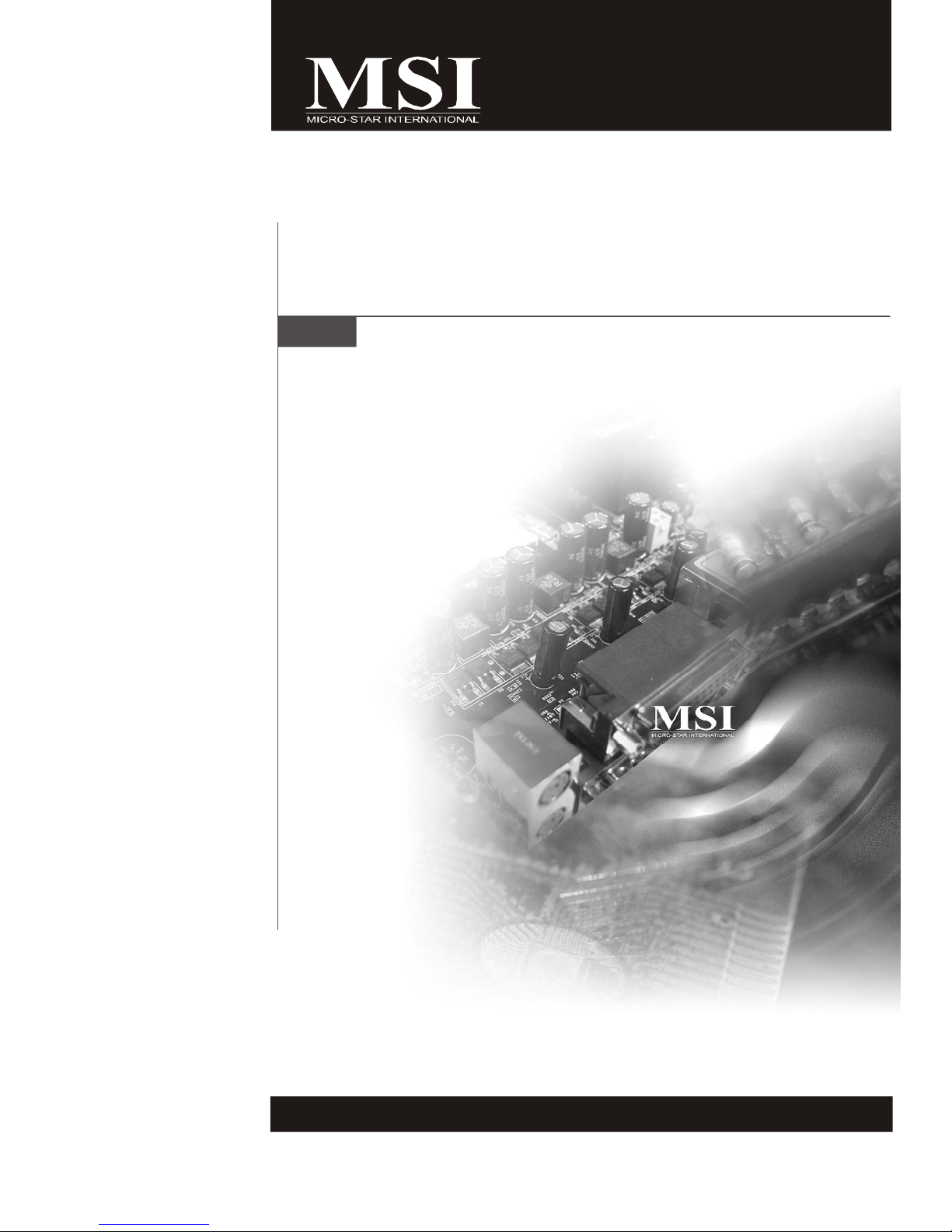
KA790GX/ KA780G/
KA780V Series
MS-7551 (v1.X) Mainboard
G52-75511X1
i
Page 2
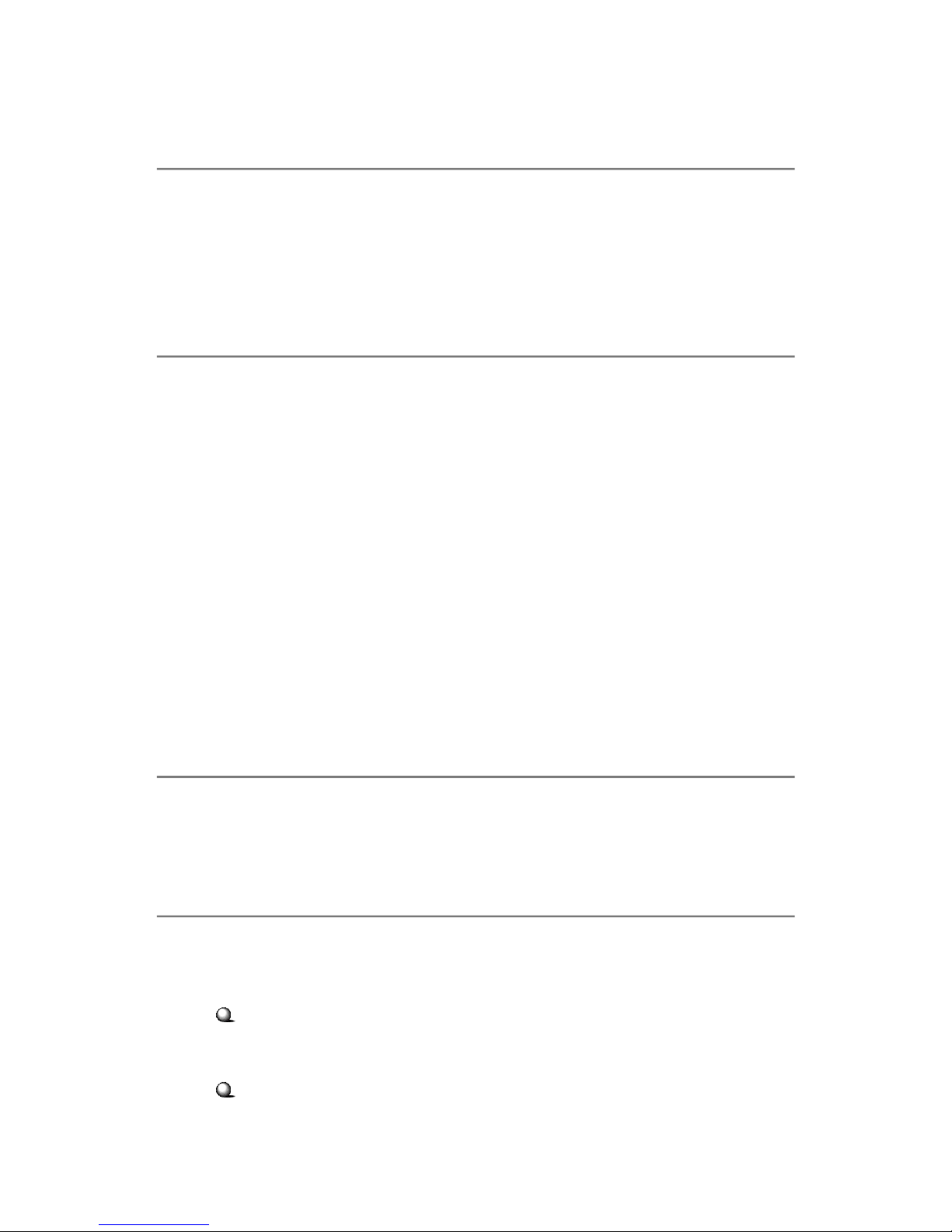
Copyright Notice
The material in this document is the intellectual property of MICRO-STAR
INTERNATIONAL. We take every care in the preparation of this document, but no
guarantee is given as to the correctness of its contents. Our products are under
continual improvement and we reserve the right to make changes without notice.
Trademarks
All trademarks are the properties of their respective owners.
NVIDIA, the NVIDIA logo, DualNet, and nForce are registered trademarks or trade-
marks of NVIDIA Corporation in the United States and/or other countries.
AMD, Athlon™ , Athlon™ XP, Thoroughbred™, and Duron™ are registered trademarks of AMD Corporation.
Intel® and Pentium® are registered trademarks of Intel Corporation.
PS/2 and OS®/2 are registered trademarks of International Business Machines
Corporation.
Windows® 95/98/2000/NT/XP/Vista are registered trademarks of Microsoft
Corporation.
Netware® is a registered trademark of Novell, Inc.
Award® is a registered trademark of Phoenix Technologies Ltd.
AMI® is a registered trademark of American Megatrends Inc.
Revision History
Revision Revision History Date
V1.0 First release for PCB1.X August 2008
Technical Support
If a problem arises with your system and no solution can be obtained from the user’s
manual, please contact your place of purchase or local distributor. Alternatively,
please try the following help resources for further guidance.
Visit the MSI website for FAQ, technical guide, BIOS updates, driver updates,
and other information: http://global.msi.com.tw/index.php?
func=service
Contact our technical staff at: http://ocss.msi.com.tw
ii
Page 3
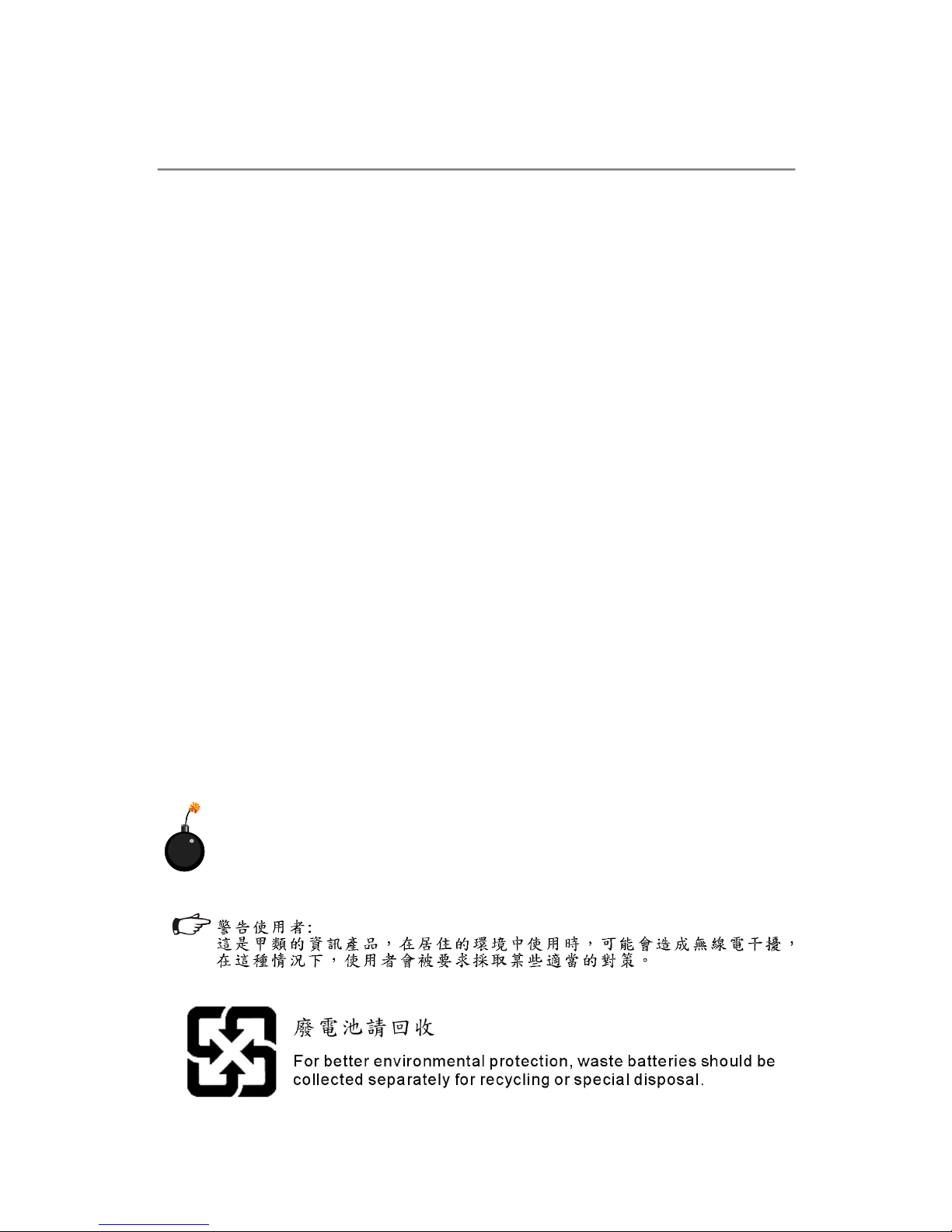
Safety Instructions
1. Always read the safety instructions carefully.
2. Keep this User’s Manual for future reference.
3. Keep this equipment away from humidity.
4. Lay this equipment on a reliable flat surface before setting it up.
5. The openings on the enclosure are for air convection hence protects the equipment from overheating. DO NOT COVER THE OPENINGS.
6. Make sure the voltage of the power source and adjust properly 110/220V before connecting the equipment to the power inlet.
7. Place the power cord such a way that people can not step on it. Do not place
anything over the power cord.
8. Always Unplug the Power Cord before inserting any add-on card or module.
9. All cautions and warnings on the equipment should be noted.
10. Never pour any liquid into the opening that could damage or cause electrical
shock.
11. If any of the following situations arises, get the equipment checked by a service
personnel:
† The power cord or plug is damaged.
† Liquid has penetrated into the equipment.
† The equipment has been exposed to moisture.
† The equipment has not work well or you can not get it work according to
User’s Manual.
† The equipment has dropped and damaged.
† The equipment has obvious sign of breakage.
12. DO NOT LEAVE THIS EQUIPMENT IN AN ENVIRONMENT UNCONDITIONED, STORAGE TEMPERATURE ABOVE 600 C (1400F), IT MAY DAMAGE THE EQUIPMENT.
CAUTION: Danger of explosion if battery is incorrectly replaced.
Replace only with the same or equivalent type recommended by the
manufacturer.
iii
Page 4
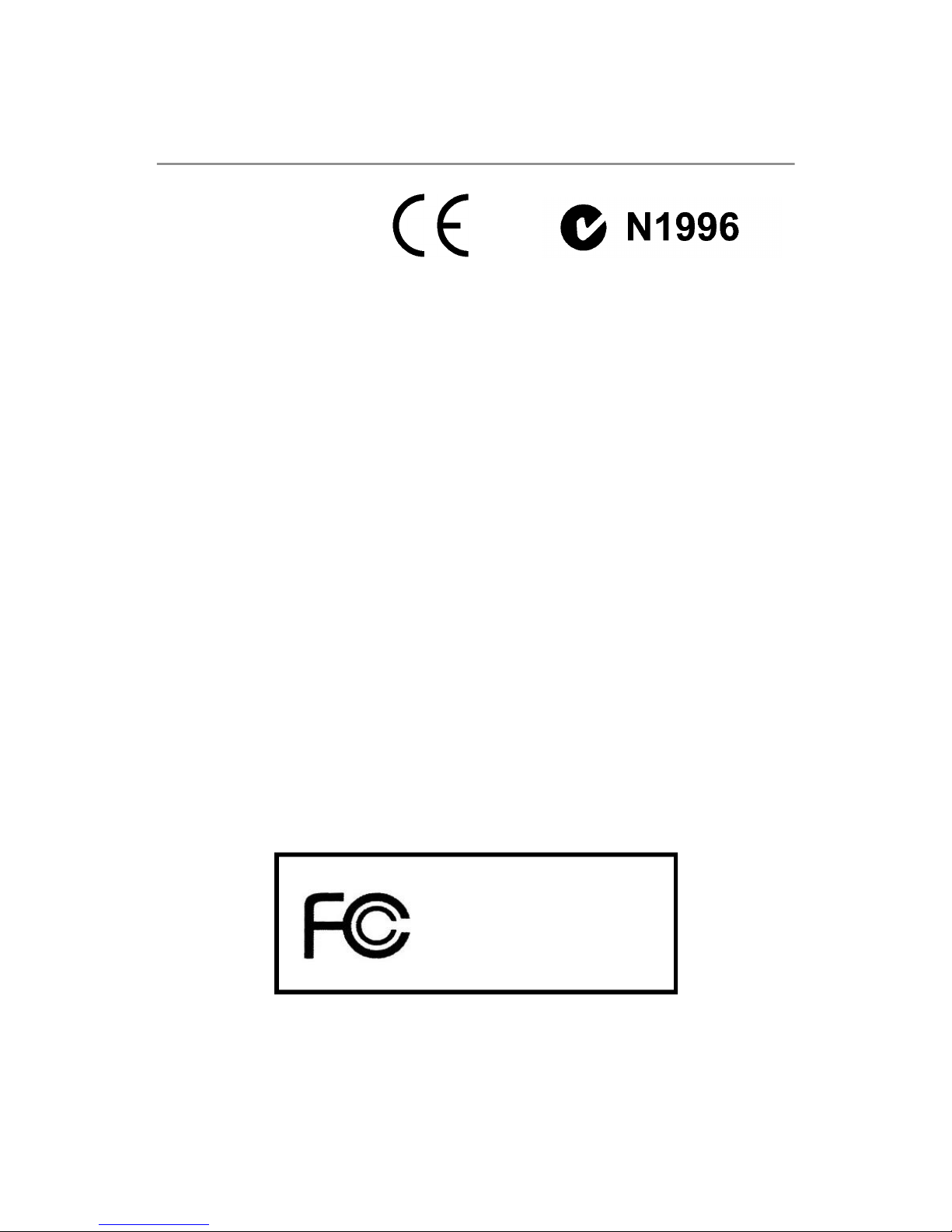
FCC-B Radio Frequency Interference Statement
This equipment has been
tested and found to comply
with the limits for a Class B
digital device, pursuant to Part
15 of the FCC Rules. These limits are designed to provide reasonable protection
against harmful interference in a residential installation. This equipment generates,
uses and can radiate radio frequency energy and, if not installed and used in accordance with the instructions, may cause harmful interference to radio communications.
However, there is no guarantee that interference will not occur in a particular
installation. If this equipment does cause harmful interference to radio or television
reception, which can be determined by turning the equipment off and on, the user is
encouraged to try to correct the interference by one or more of the measures listed
below.
† Reorient or relocate the receiving antenna.
† Increase the separation between the equipment and receiver.
† Connect the equipment into an outlet on a circuit different from that to
which the receiver is connected.
† Consult the dealer or an experienced radio/television technician for help.
Notice 1
The changes or modifications not expressly approved by the party responsible for
compliance could void the user’s authority to operate the equipment.
Notice 2
Shielded interface cables and A.C. power cord, if any, must be used in order to
comply with the emission limits.
VOIR LA NOTICE D’ INSTALLATION AVANT DE RACCORDER AU RESEAU.
Micro-Star International
MS-7551
This device complies with Part 15 of the FCC Rules. Operation is subject to the
following two conditions:
(1) this device may not cause harmful interference, and
(2) this device must accept any interference received, including interference that
may cause undesired operation.
iv
Page 5
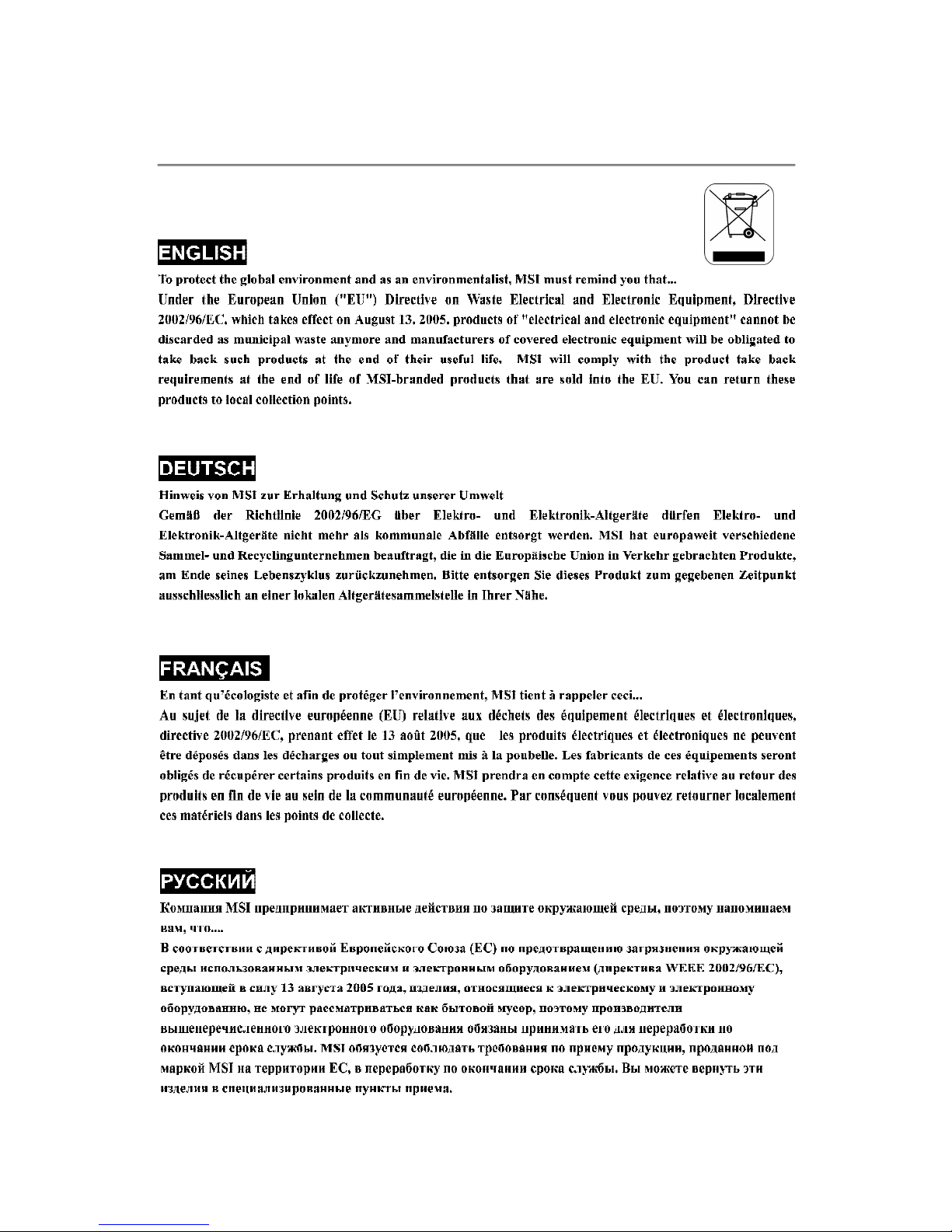
WEEE (Waste Electrical and Electronic Equipment) Statement
v
Page 6
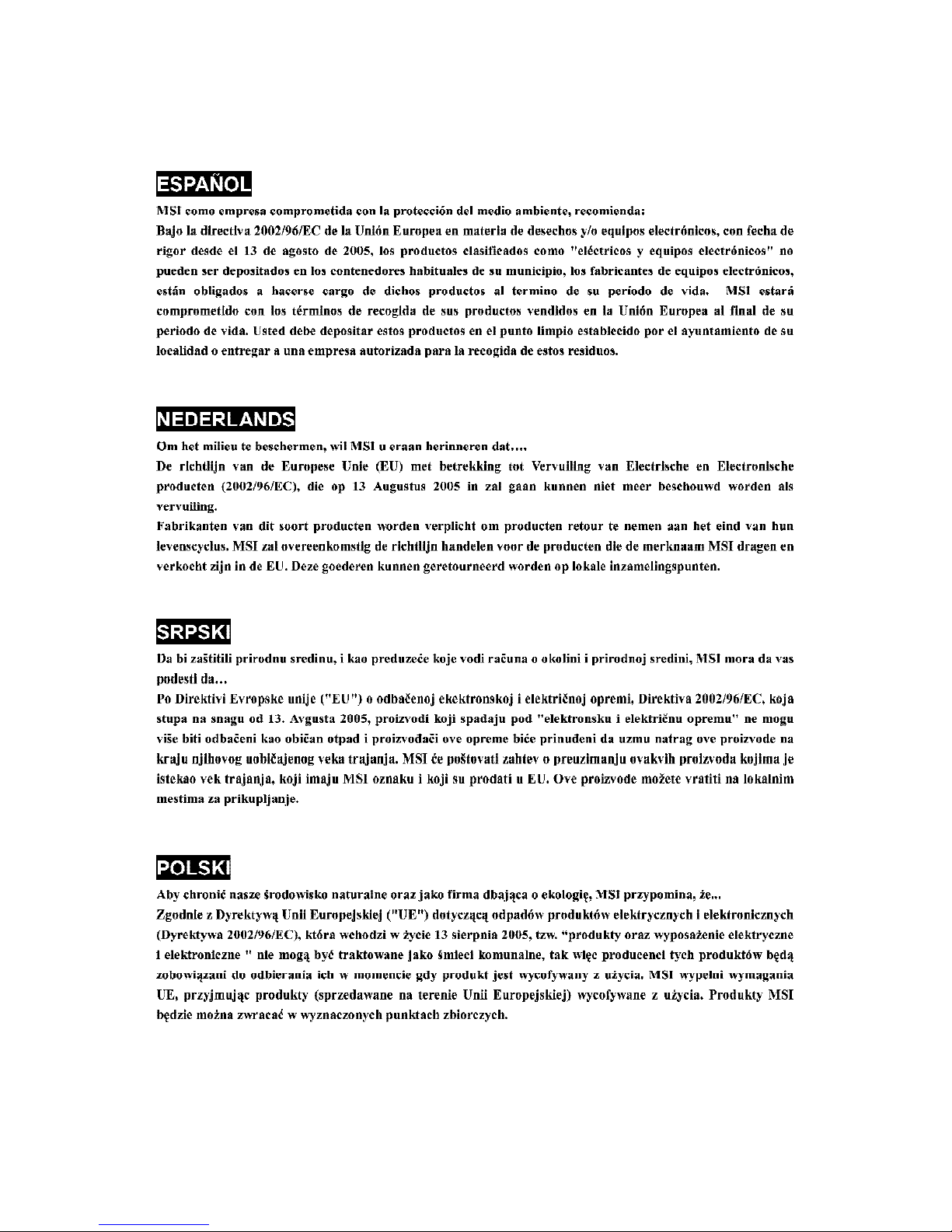
vi
Page 7
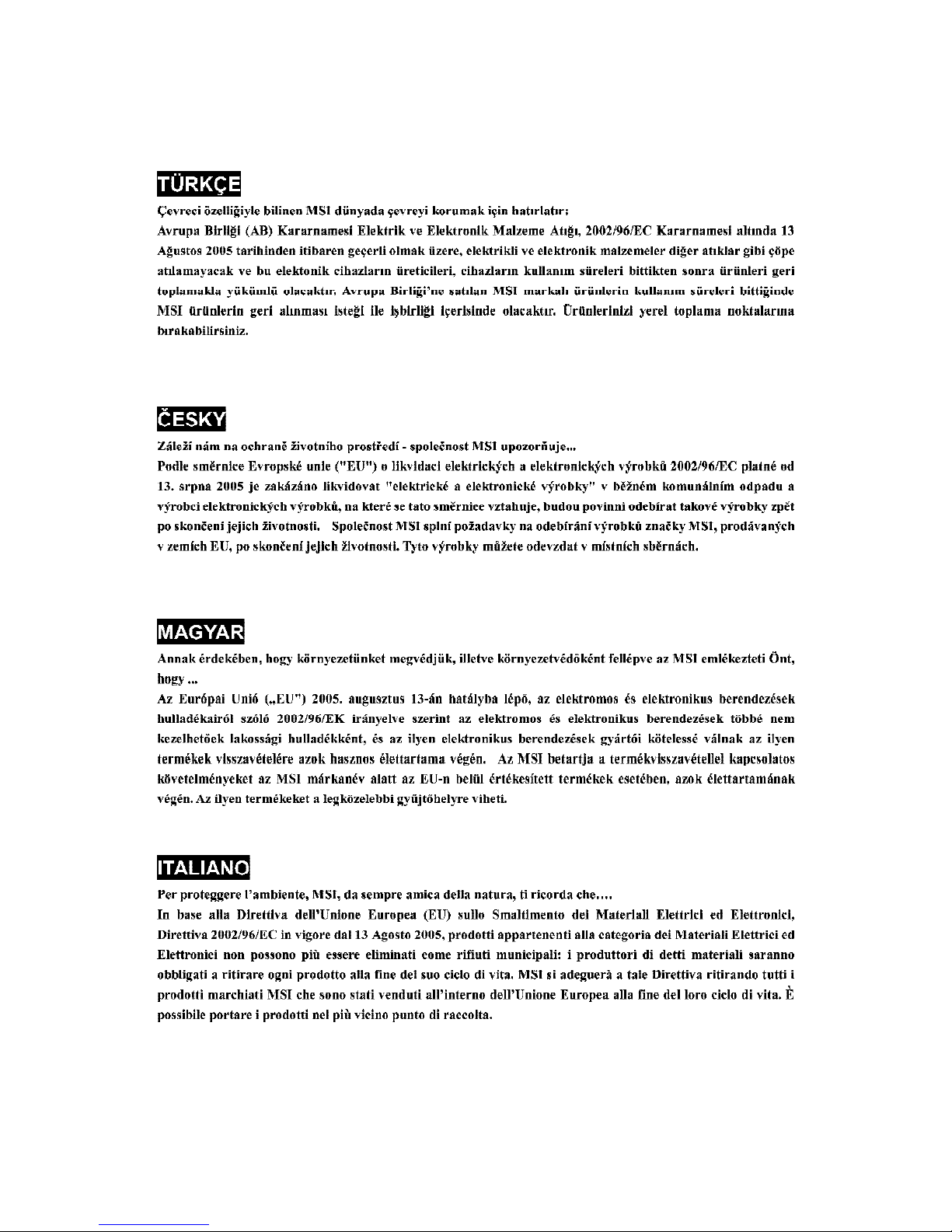
vii
Page 8
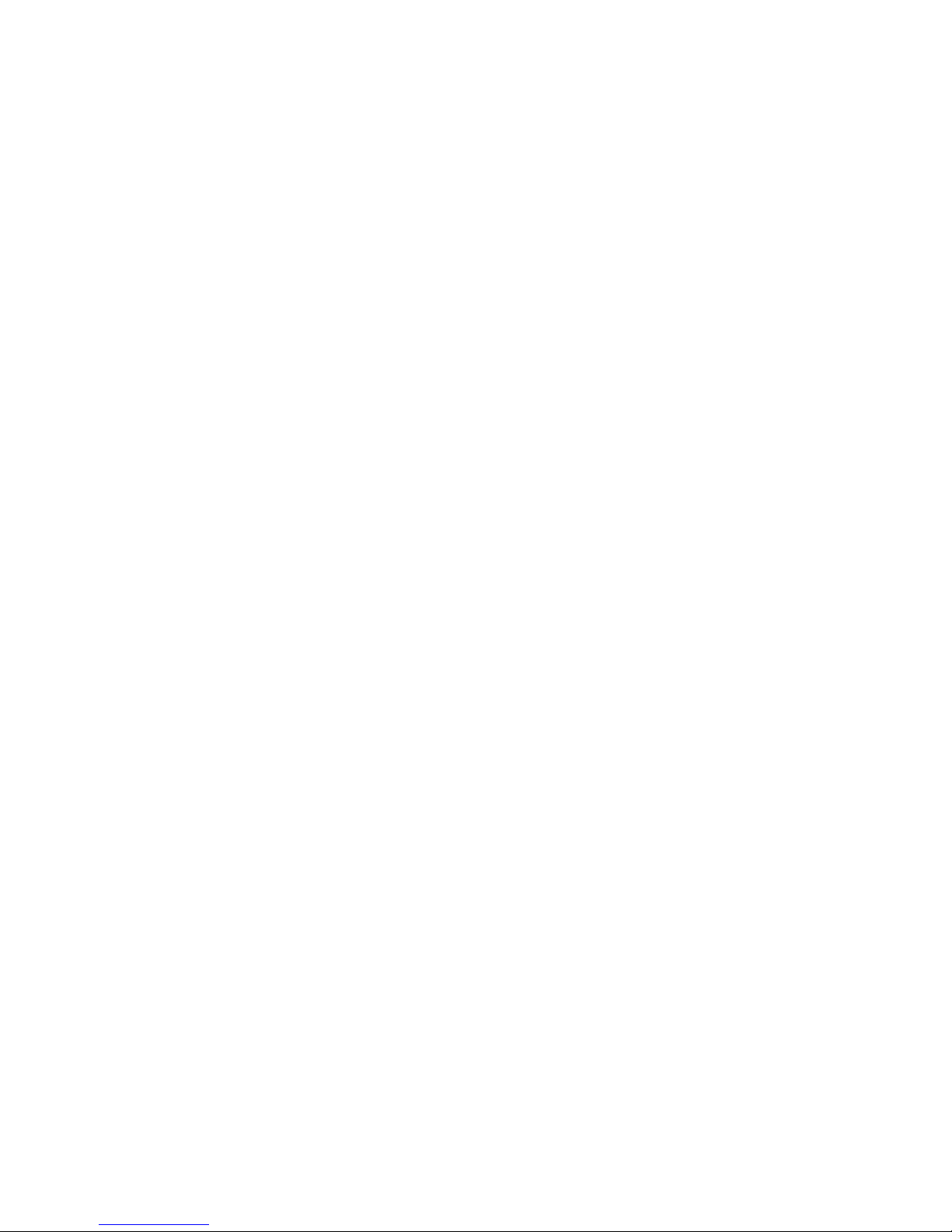
CONTENTS
Copyright Notice..............................................................................................................ii
Trademarks.......................................................................................................................ii
Revision History..............................................................................................................ii
Technical Support...........................................................................................................ii
Safety Instructions.........................................................................................................iii
FCC-B Radio Frequency Interference Statement........................................................iv
WEEE (Waste Electrical and Electronic Equipment) Statement....................................v
Chapter 1. Getting Started....................................................................................1-1
Mainboard Specifications...................................................................................1-2
Mainboard Layout................................................................................................1-4
Packing Checklist.................................................................................................1-5
Chapter 2. Hardware Setup..................................................................................2-1
Quick Components Guide....................................................................................2-2
CPU (Central Processing Unit)............................................................................2-3
Memory.................................................................................................................2-6
Power Supply......................................................................................................2-8
Back Panel............................................................................................................2-9
Connectors.........................................................................................................2-11
Jumpers..............................................................................................................2-18
Buttons...............................................................................................................2-19
Switch................................................................................................................2-20
Slots....................................................................................................................2-21
Chapter 3 BIOS Setup.............................................................................................3-1
Entering Setup.....................................................................................................3-2
The Main Menu.....................................................................................................3-4
Standard CMOS Features...................................................................................3-6
Advanced BIOS Features...................................................................................3-8
Integrated Peripherals........................................................................................3-11
Power Management Setup...............................................................................3-13
H/W Monitor........................................................................................................3-16
BIOS Setting Password.....................................................................................3-17
Cell Menu............................................................................................................3-18
Load Fail-Safe/ Optimized Defaults.................................................................3-21
viii
Page 9
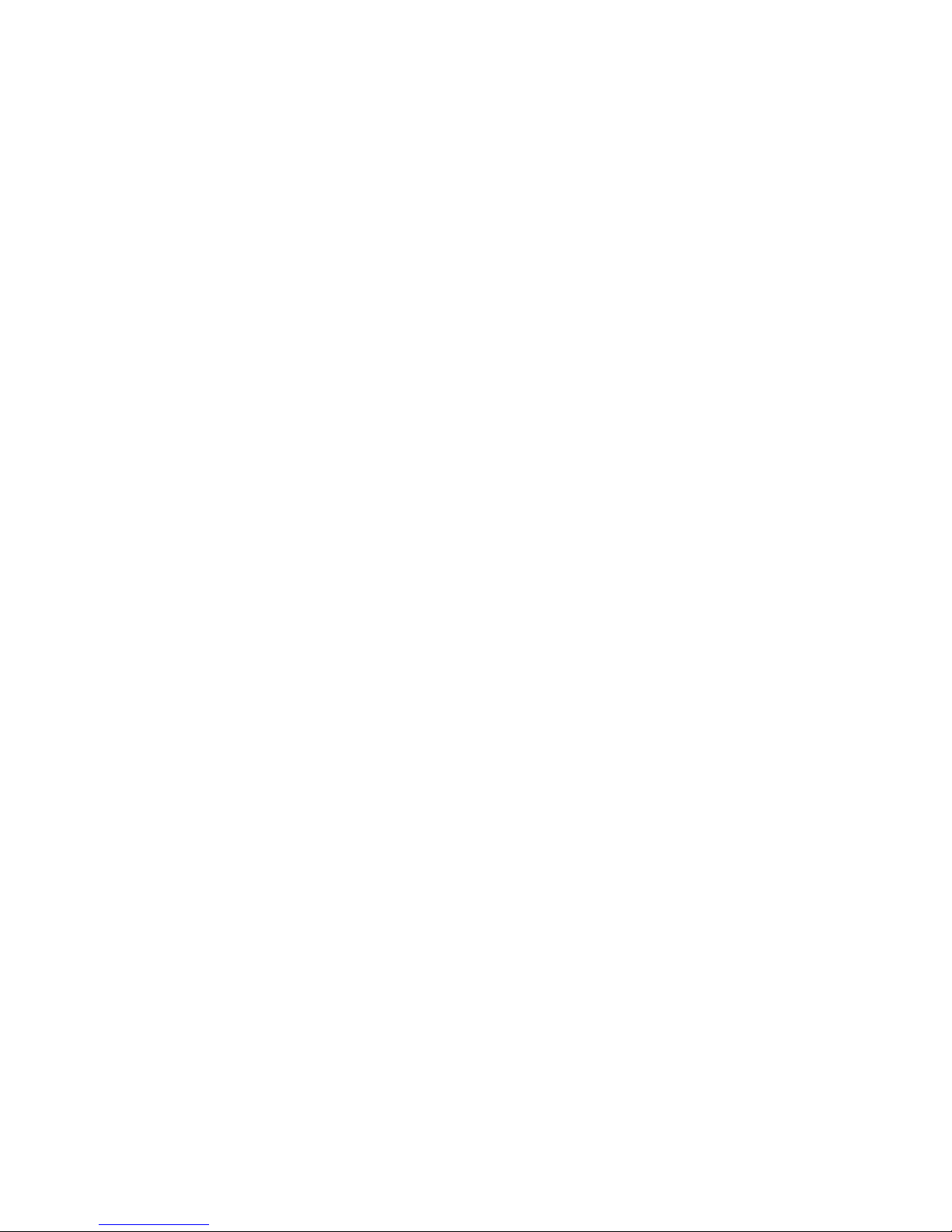
Appendix A Realtek Audio...................................................................................A-1
Installing the Realtek HD Audio Driver................................................................A-2
Software Configuration......................................................................................A-4
Hardware Setup................................................................................................A-19
Appendix B Dual Core Center..............................................................................B-1
Activating Dual Core Center...............................................................................B-2
Main......................................................................................................................B-3
DOT (Dynamic OverClocking).............................................................................B-5
Clock.....................................................................................................................B-6
Voltage.................................................................................................................B-7
FAN Speed...........................................................................................................B-8
Temperature.........................................................................................................B-9
User Profile........................................................................................................B-10
Appendix C SATA RAID...........................................................................................C-1
RAID Configuration..............................................................................................C-2
ix
Page 10
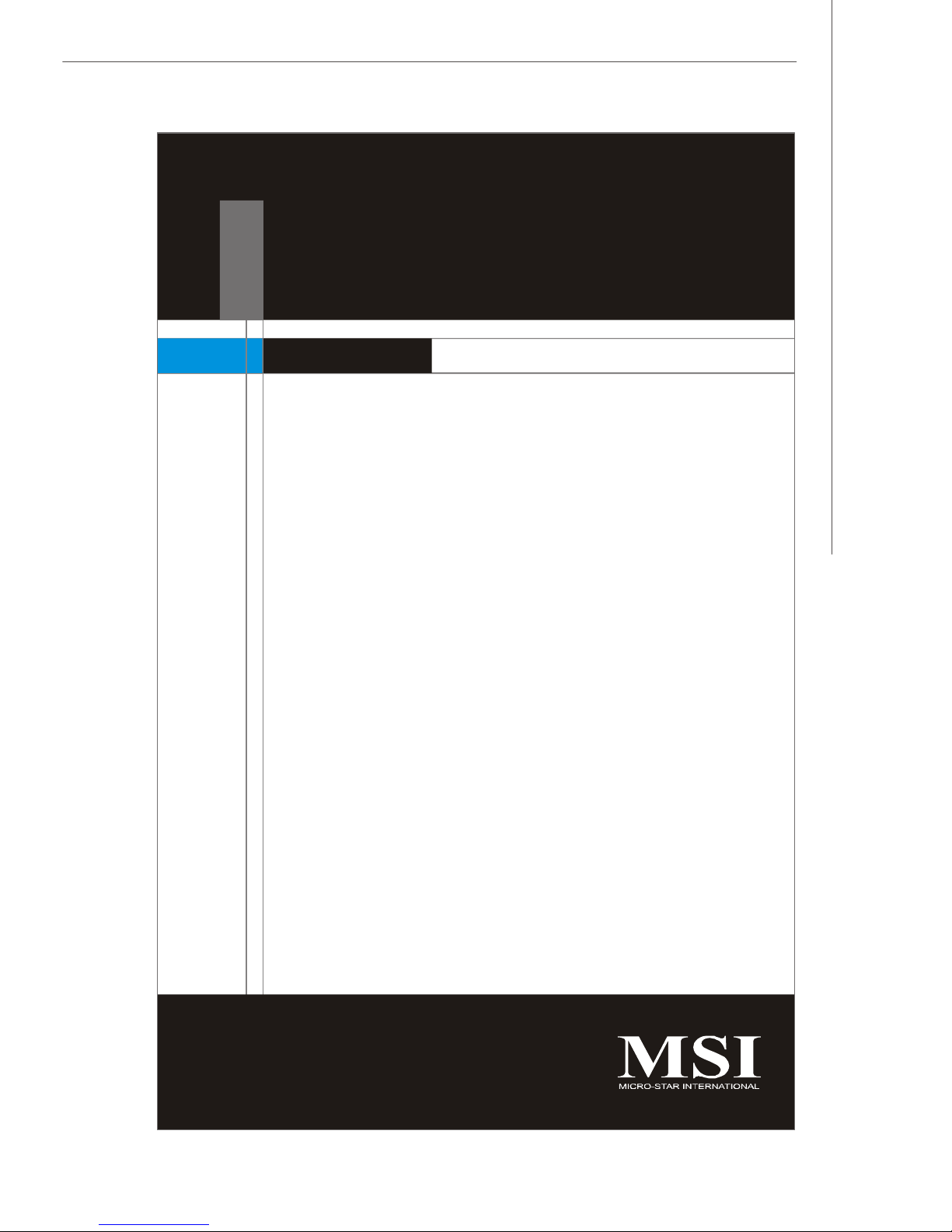
Getting Started
Chapter 1
Getting Started
Thank you for choosing the KA790GX/ KA780G/
KA780V Series (MS-7551 v1.X) ATX mainboards. The
KA790GX/ KA780G/ KA780V Series mainboards are
based on AMD® RS780D/ RS780/ RS780C & SB700/
SB750 chipsets for optimal system efficiency. Designed
to fit the advanced AMD® Phenom FX/X4/X3/X2,
Athlon 64 FX/ X2 and Sempron processors in socket
AM2+, the KA790GX/ KA780G/ KA780V Series deliver
a high performance and professional desktop platform
solution.
1-1
Page 11
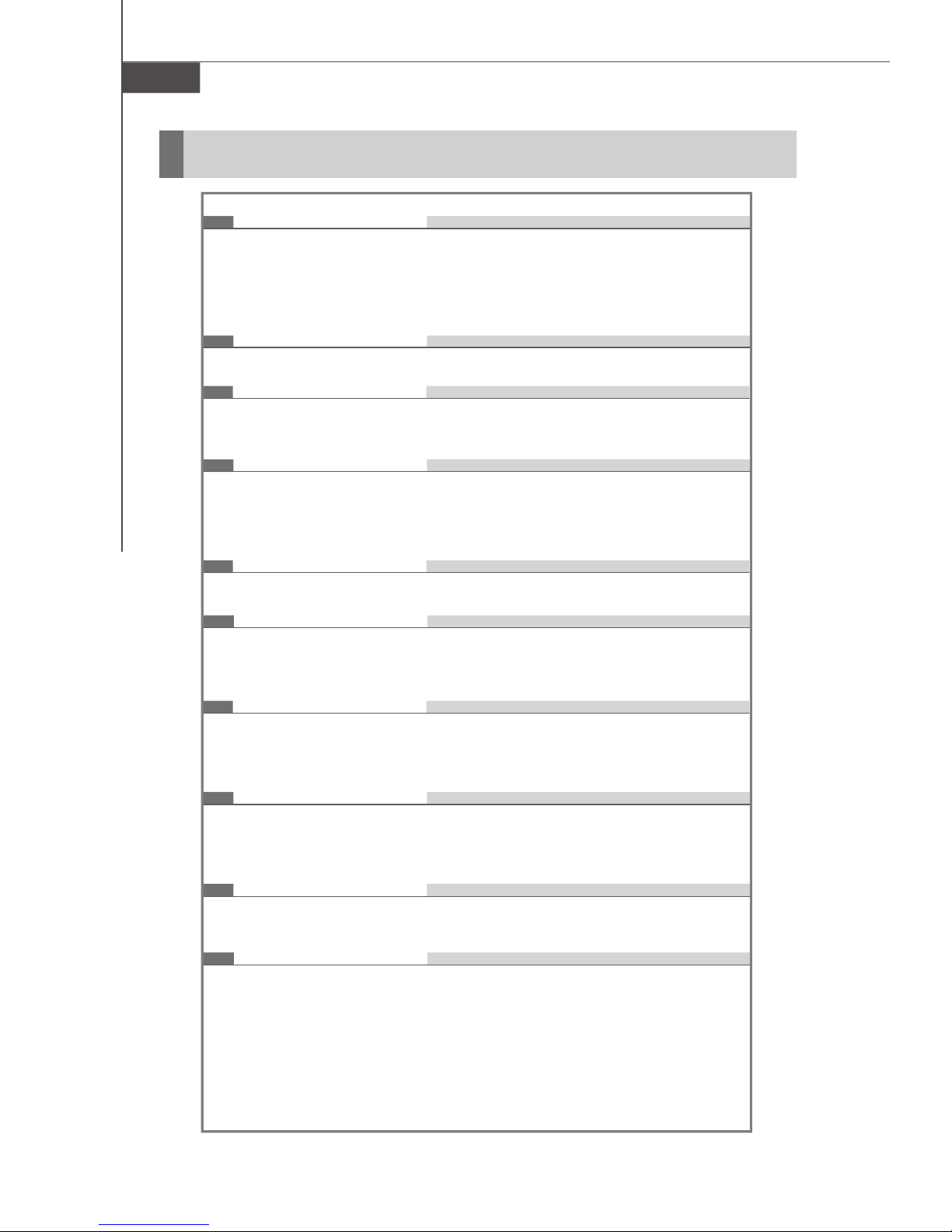
MS-7551 Mainboard
Mainboard Specifications
Processor Support
- AMD® Phenom FX/X4/X3/X2, Athlon 64 FX/X2, Sempron in the
Socket AM2+/ AM2 package
- Supports 4 pin CPU Fan Pin-Header with Fan Speed Control
(For the latest information about CPU, please visit
http://global.msi.com.tw/index.php?func=cpuform)
Supported FSB
- HyperTransport 3.0 supports speed up to 2600 MHz
Chipset
- North Bridge: AMD® RS780D/ RS780/ RS780C chipset
- South Bridge: AMD® SB700/ SB750 chipset
Memory Support
- DDR2 1066/800/667/533 SDRAM (240pin/ 1.8V)
- 4 DDR2 DIMMs (8GB Max)
(For more information on compatible components, please visit
http://global.msi.com.tw/index.php?func=testreport)
LAN
- Supports 10/100/1000 Fast Ethernet by Realtek 8111C
Audio
- Chip integrated by Realtek® ALC888
- Flexible 8-channel audio with jack sensing
- Compliant with Azalia 1.0 spec
IDE
- 1 IDE port by SB700/ SB750
- Supports Ultra DMA 66/100/133 mode
- Supports PIO, Bus Master operation mode
SATA
- 5 SATAII ports by SB700/ SB750
- 1 ESATA (External-SATA) port (back panel) by SB700/SB750
- Supports storage and data transfers at up to 3 Gb/s
Floppy
- 1 floppy port
- Supports 1 FDD with 360KB, 720KB, 1.2MB, 1.44MB and 2.88MB
RAID
- SATA1~5 support RAID 0/ 1/ 0+1/ 5 mode
1-2
Page 12
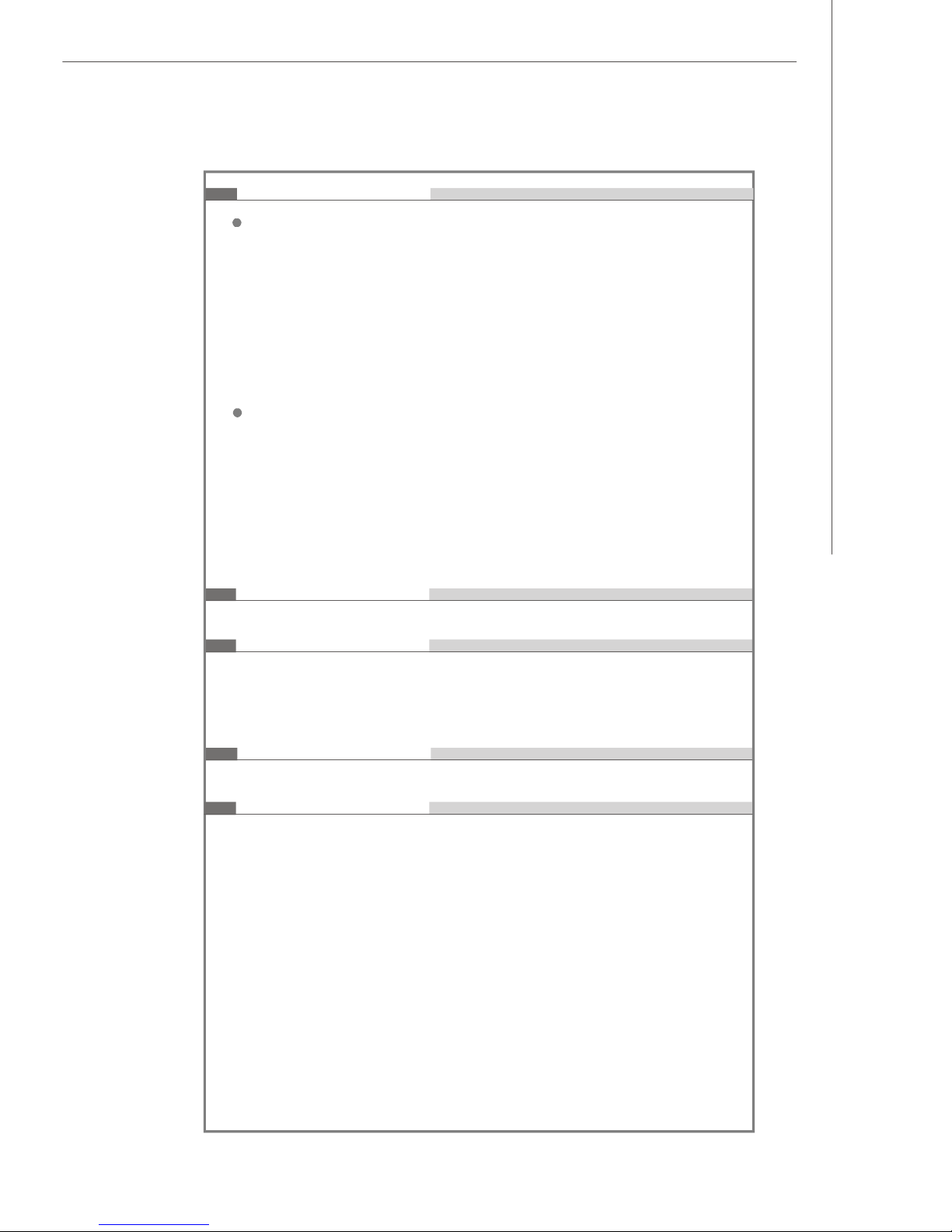
Connectors
Back panel
- 1 PS/2 port for mouse or keyboard (auto detection)
- 1 VGA port
- 1 DVI-D port
- 1 Optical SPDIF-out jack
- 1 HDMI port
- 6 USB 2.0 ports
- 1 ESATA port
- 1 LAN jack
- 6 flexible audio jacks
On-Board Pinheaders/ buttons/ switch
- 3 USB 2.0 pinheaders
- 1 Serial port pinheader
- 1 Front Panel Audio pinheader
- 1 CD-in pinheader
- 1 TPM pinheader (optional)
- 1 chassis intrusion pinheader
- 1 Power & 1 Reset & 1 clear CMOS buttons (optional)
- 1 FSB overclock switch
Getting Started
TPM (optional)
- Supports TPM
Slots
- 1 PCI Express x16 slot compatible with PCIE 2.0 spec, support ATi
Hybrid technology
- 1 PCI Express x 1 slot
- 3 PCI slots
Form Factor
- ATX (30.5cm X 23.0 cm)
Mounting
- 6 mounting holes
1-3
Page 13
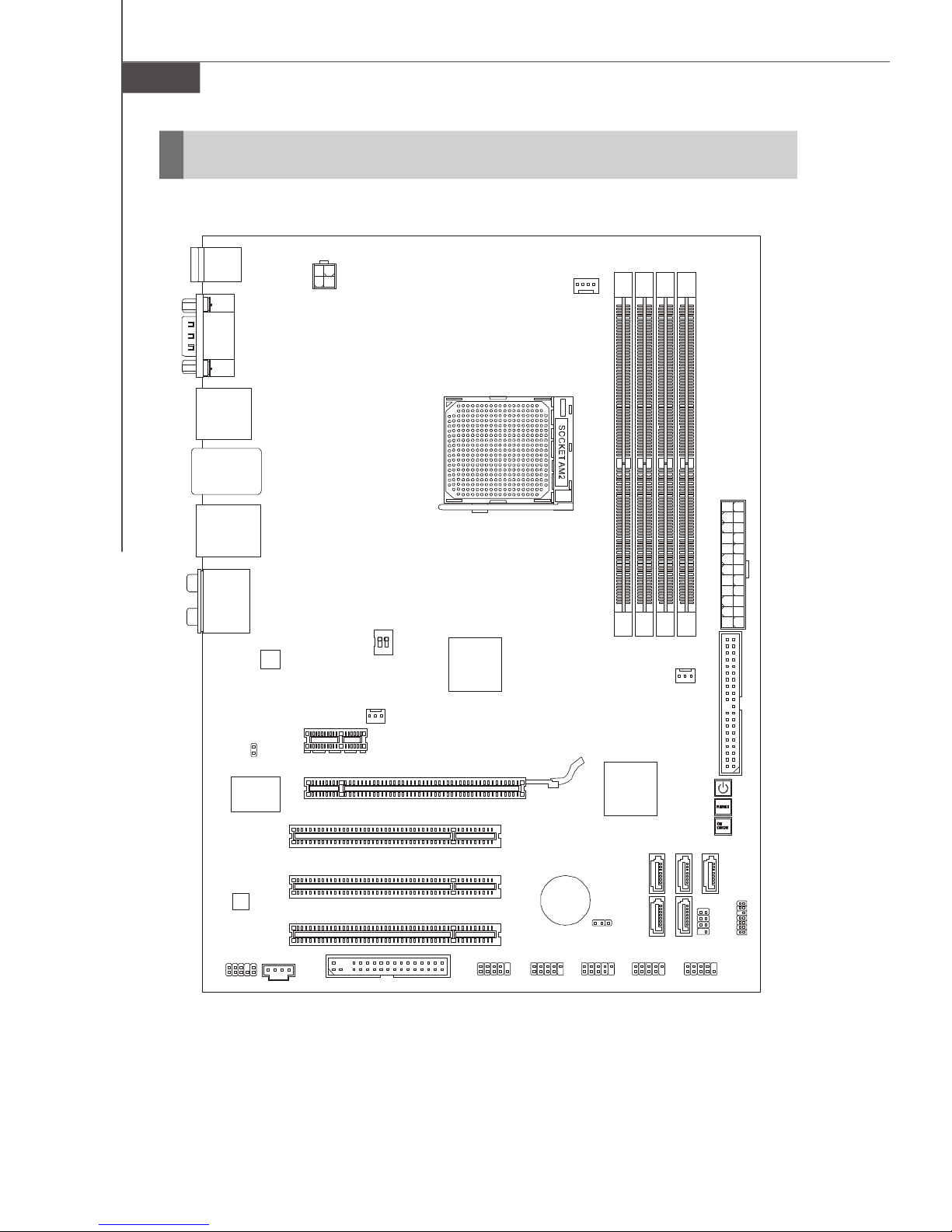
MS-7551 Mainboard
PCI_E2
PCI_E1
BATT
IDE 1JPWR2JPWR1
DIMM1DIMM2DIMM3DIMM
4
JBAT1
SYSFAN1
JUSB2
JUSB3
RS780D/
ON
JFP2
Chip
Chip
Codec
OCSWITCH1
CLR_CMOS1
(Optional)
(Optional)
(Optional)
JCI1
Mainboard Layout
Top : mouse or
Bottom:
Top: VGA port
Bottom:DVI-D port
Top: SPDIF
Bottom:HDMI
Top:
USB ports
Bottom:
Top:
LAN Jack
Bottom:
T:
Line-In
M:
Line-Out
B:
Mic
T:RS-Out
M:CS-Out
B:SS-Out
USB ports
eSATA port
USB ports
Lan
keyboard
12
SYSFAN2
AMD
RS780/
RS780C
CPUFAN1
I/O
JCD1JAUD1
KA790GX/ KA780G/ KA780V Series
1-4
AMD
SB700 / SB750
PCI 1
PCI 2
PCI 3
FDD 1
JCOM1JUSB1
+
(MS-7551 v1.X) ATX Mainboard
POWER1
RESET1
SATA1
SATA3
SATA5
SATA2
SATA4
JFP1
JTPM1
Page 14
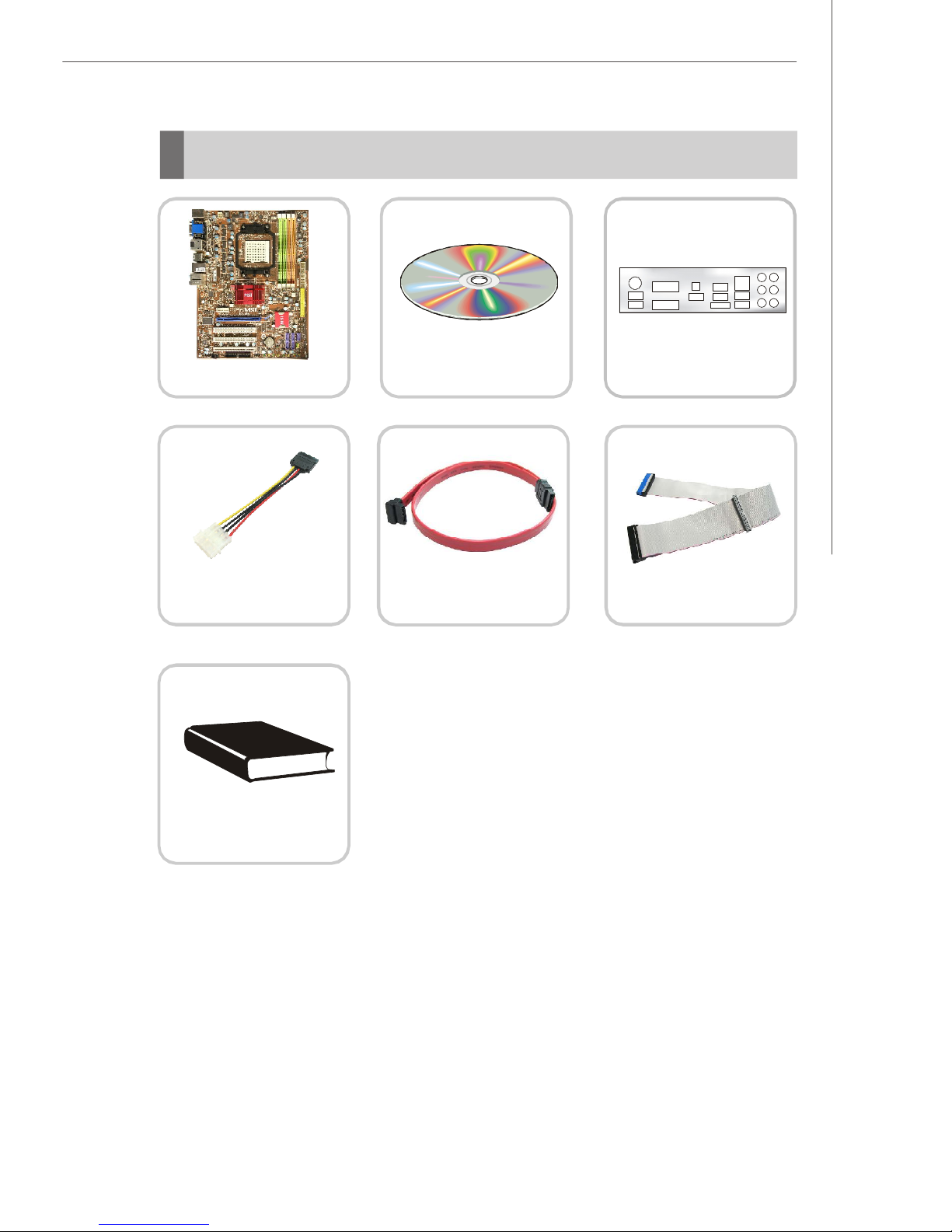
Packing Checklist
Getting Started
MSI motherboard
Power Cable
MSI Driver/Utility CD
SATA Cable
Back IO Shield
IDE Cable
User’s Guide
* The pictures are for reference only and may vary from the packing contents of the
product you purchased.
1-5
Page 15
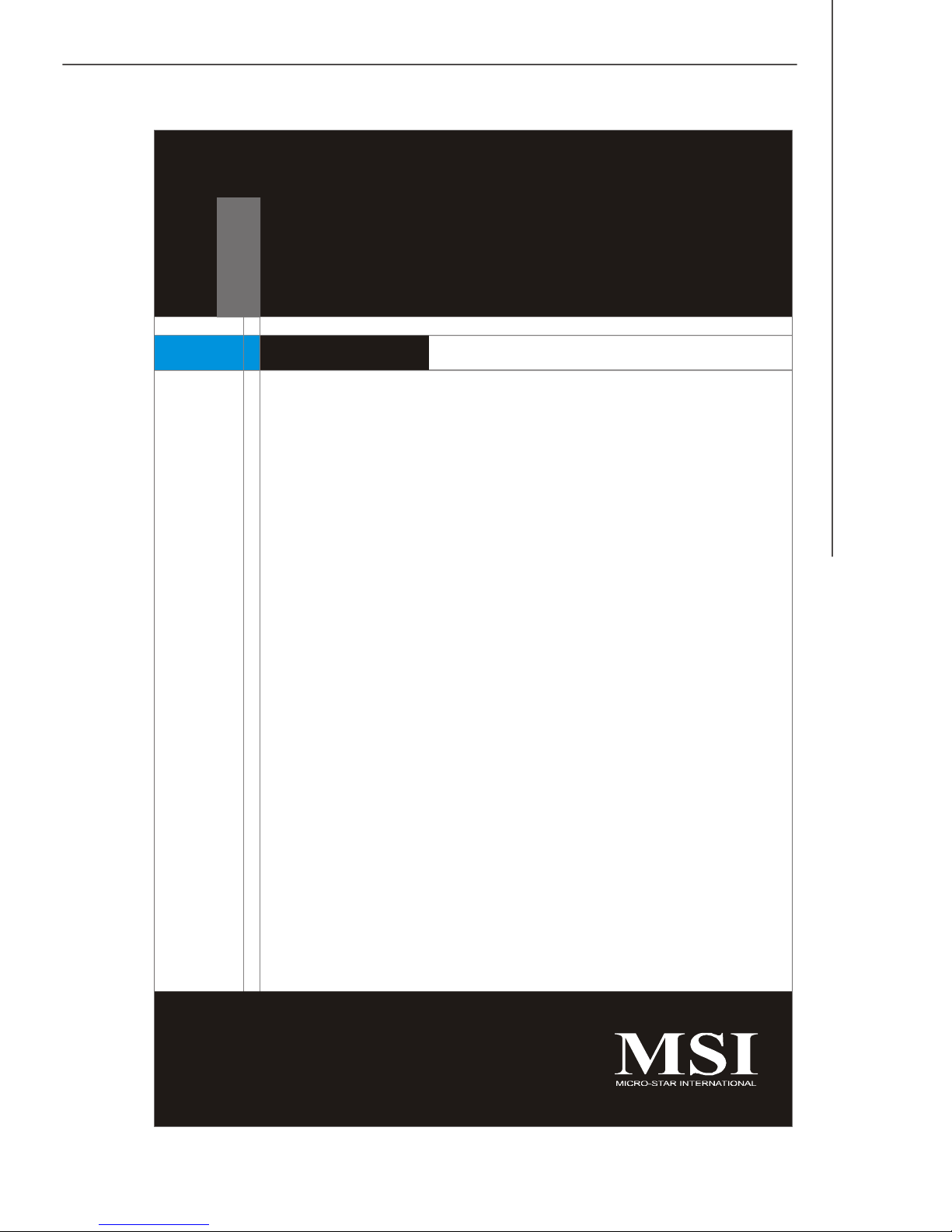
Hardware Setup
Chapter 2
Hardware Setup
This chapter provides you with the information about
hardware setup procedures. While doing the installation,
be careful in holding the components and follow the
installation procedures. For some components, if you
install in the wrong orientation, the components will not
work properly.
Use a grounded wrist strap before handling computer
components. Static electricity may damage the
components.
2-1
Page 16
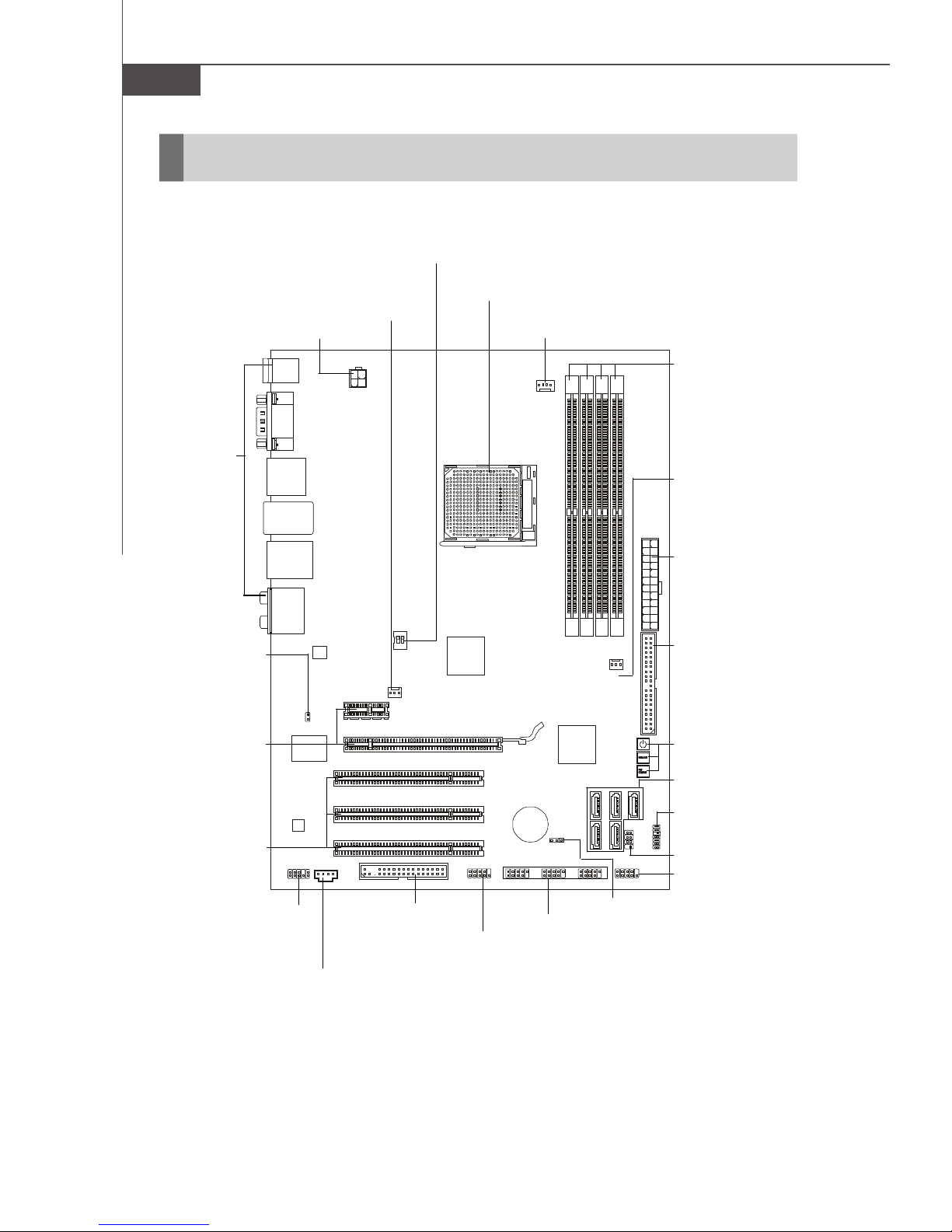
MS-7551 Mainboard
Quick Components Guide
OCSWITCH1,
p.2-20
SYSFAN2,
JPWR1,
p.2-8
Back Panel
I/O, p.2-9
p.2-13
CPU,
p.2-3
CPUFAN1,
p.2-13
DDR2, p.2-6
SYSFAN1, p.2-13
JCI1, p.2-12
PCI Express
slots, p.2-21
PCI Slots,
p.2-23
JAUD1,
p.2-14
JCD1,
p.2-13
FDD1,
p.2-11
JCOM1,
p.2-17
JUSB1~3,
p.2-15
JPWR2, p.2-8
IDE1, p.2-11
POWER/ RESET/
CLR_CMOS1,p.2-19
SATA1~5, p.2-12
JTPM1, p.2-14
JFP2, p.2-16
JFP1, p.2-16
JBAT1,
p.2-18
2-2
Page 17
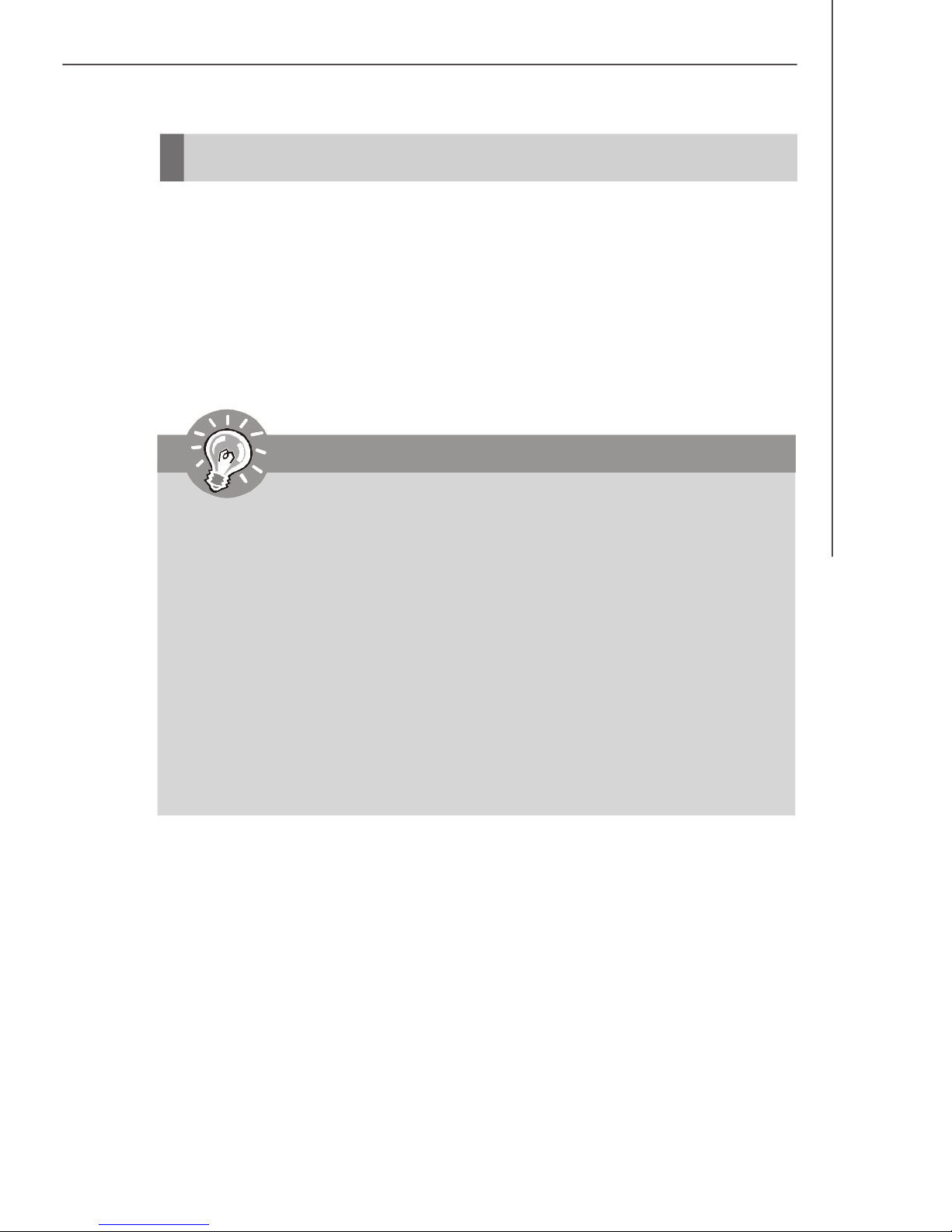
Hardware Setup
CPU (Central Processing Unit)
The mainboard supports AMD® Phenom FX/X4/X3/X2, Athlon 64 FX/X2, Sempron
processors. The mainboard uses a CPU socket called Socket AM2+/ AM2 for easy
CPU installation. When you are installing the CPU, make sure the CPU has a heat
sink and a cooling fan attached on the top to prevent overheating. If you do
not have the heat sink and cooling fan, contact your dealer to purchase and install
them before turning on the computer.
For the latest information about CPU, please visit http://global.msi.com.tw/index.php?
func=cpuform
Important
Overheating
Overheating will seriously damage the CPU and system. Always make sure
the cooling fan can work properly to protect the CPU from overheating. Make
sure that you apply an even layer of thermal paste (or thermal tape) between
the CPU and the heatsink to enhance heat dissipation.
Replacing the CPU
While replacing the CPU, always turn off the ATX power supply or unplug the
power supply’s power cord from the grounded outlet first to ensure the safety
of CPU.
Overclocking
This mainboard is designed to support overclocking. However, please make
sure your components are able to tolerate such abnormal setting, while
doing overclocking. Any attempt to operate beyond product specifications is
not recommended. We do not guarantee the damages or risks caused
by inadequate operation or beyond product specifications.
2-3
Page 18
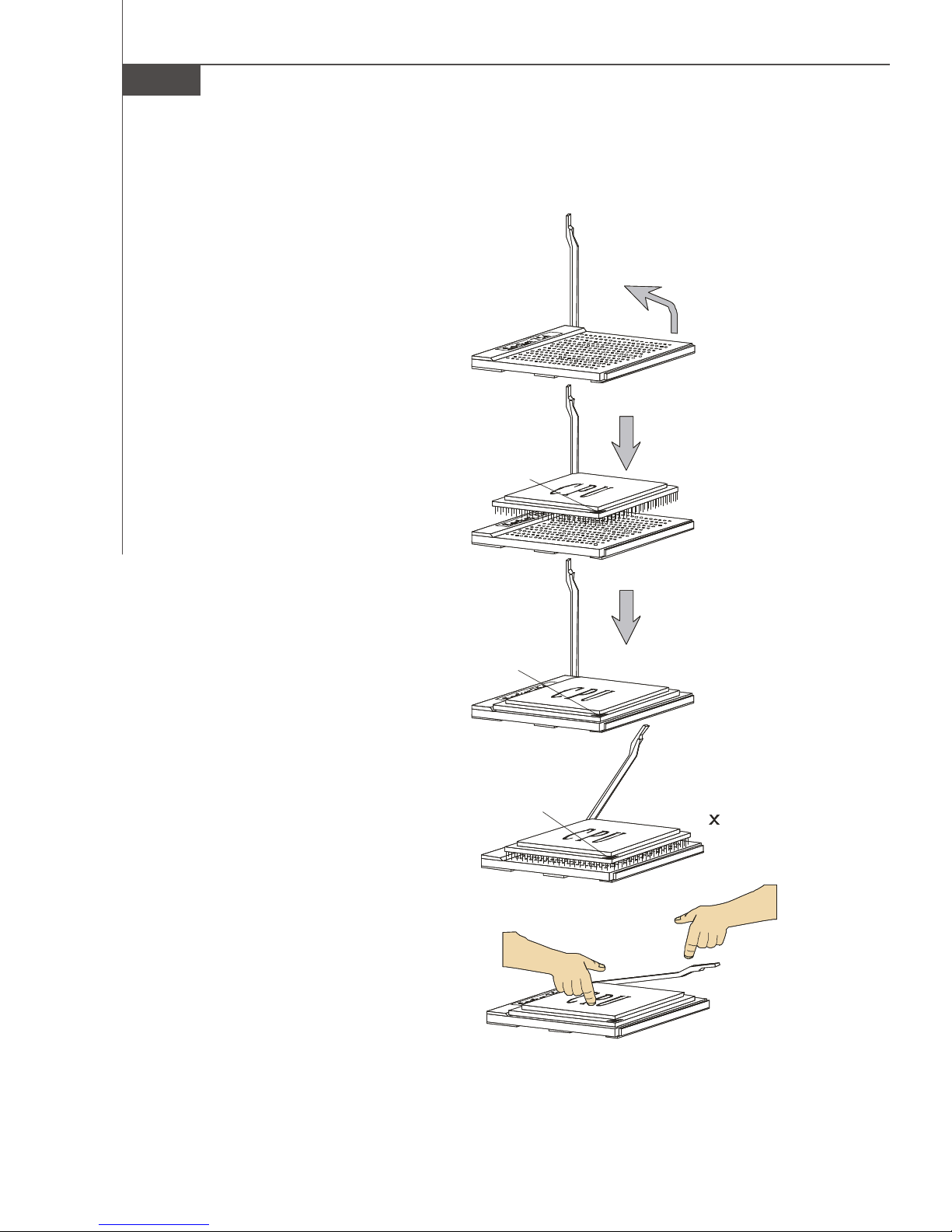
MS-7551 Mainboard
Open the lever
Gold arrow
Gold arrow
Gold arrow
Correct CPU
O
Incorrect CPU
the lever
CPU Installation Procedures for Socket AM2+/ AM2
1.Please turn off the power and
unplug the power cord before
installing the CPU.
Sliding
2.Pull the lever sideways away
from the socket. Make sure to
raise the lever up to a 90-degree angle.
3.Look for the gold arrow on the
CPU. The gold arrow should point
as shown in the picture. The CPU
can only fit in the correct
orientation.Lower the CPU down
onto the socket.
the plate
90 degree
4.If the CPU is correctly installed,
the pins should be completely
embedded into the socket and
can not be seen. Please note
that any violation of the correct
installation procedures may
cause permanent damages to
your mainboard.
5. Press the CPU down firmly into
the socket and close the lever.
As the CPU is likely to move while
the lever is being closed, always close the lever with your
fingers pressing tightly on top of
the CPU to make sure the CPU is
properly and completely embedded into the socket.
placement
placement
Press down
the CPU
Close
2-4
Page 19
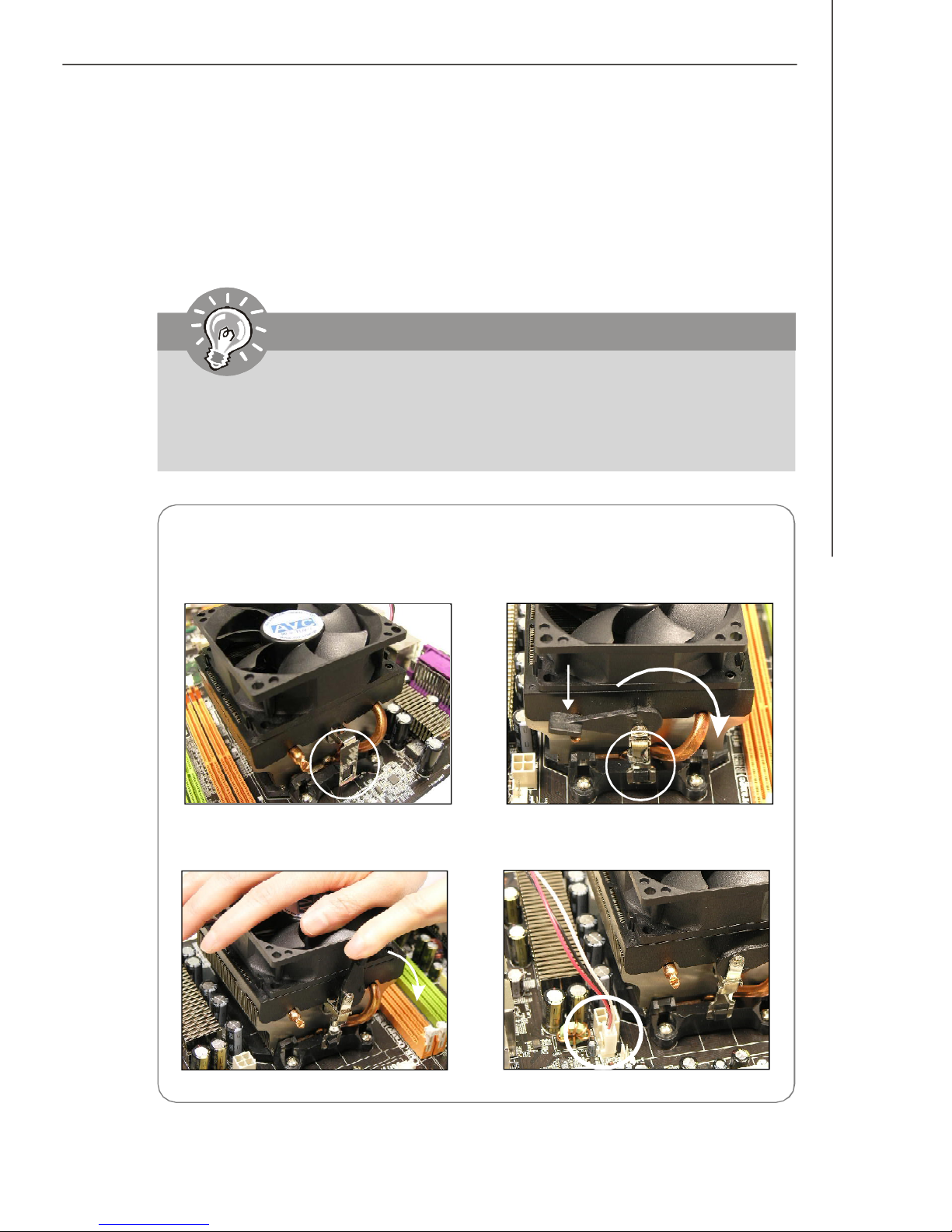
Hardware Setup
Installing AMD Socket AM2+/AM2 CPU Cooler Set
When you are installing the CPU, make sure the CPU has a heat sink and a
cooling fan attached on the top to prevent overheating. If you do not have the
heat sink and cooling fan, contact your dealer to purchase and install them before
turning on the computer.
Important
1. Read the CPU status in BIOS (Chapter 3).
2. Mainboard photos shown in this section are for demonstration of the CPU/
cooler installation only. The appearance of your mainboard may vary depending on the model you purchase.
1.Position the cooling set onto the retention mechanism.
Hook one end of the clip to hook
first.
3.Fasten down the lever.
2. Then press down the other end of
the clip to fasten the cooling set on
the top of the retention mechanism.
Locate the Fix Lever and lift up it .
Fixed Lever
4.Attach the CPU Fan cable to the CPU
fan connector on the mainboard.
2-5
Page 20
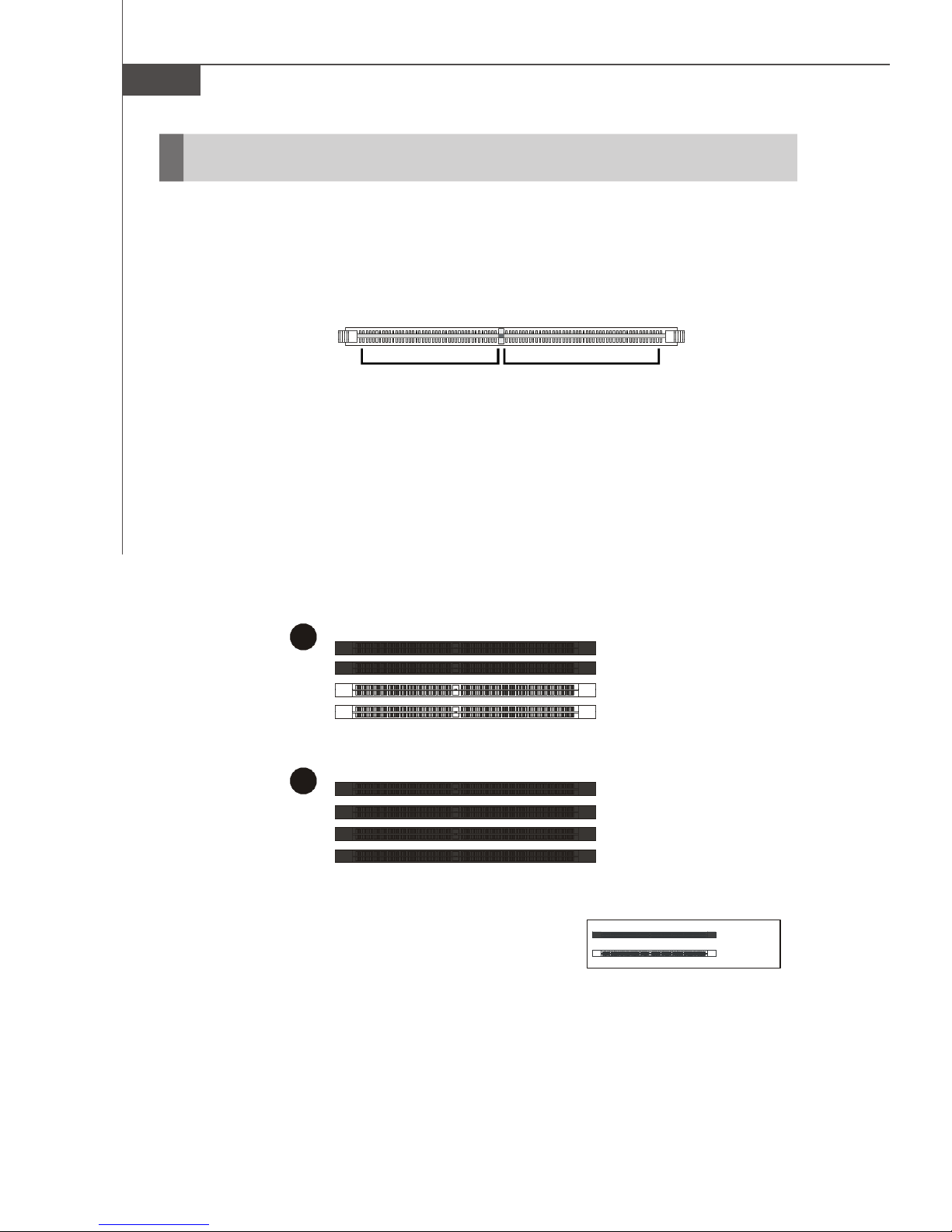
MS-7551 Mainboard
1
2
Installed
Memory
These DIMM slots are used for installing memory modules.
For more information on compatible components, please visit http://global.msi.com.
tw/index.php?func=testreport
DDR2
240-pin, 1.8V
64x2=128 pin56x2=112 pin
Dual-Channel Memory Population Rules
In Dual-Channel mode, the memory modules can transmit and receive data with two
data bus lines simultaneously. Enabling Dual-Channel mode can enhance the system
performance. Please refer to the following illustrations for population rules under
Dual-Channel mode.
DIMM1
DIMM2
DIMM3
DIMM4
DIMM1
DIMM2
DIMM3
DIMM4
Empty
2-6
Page 21
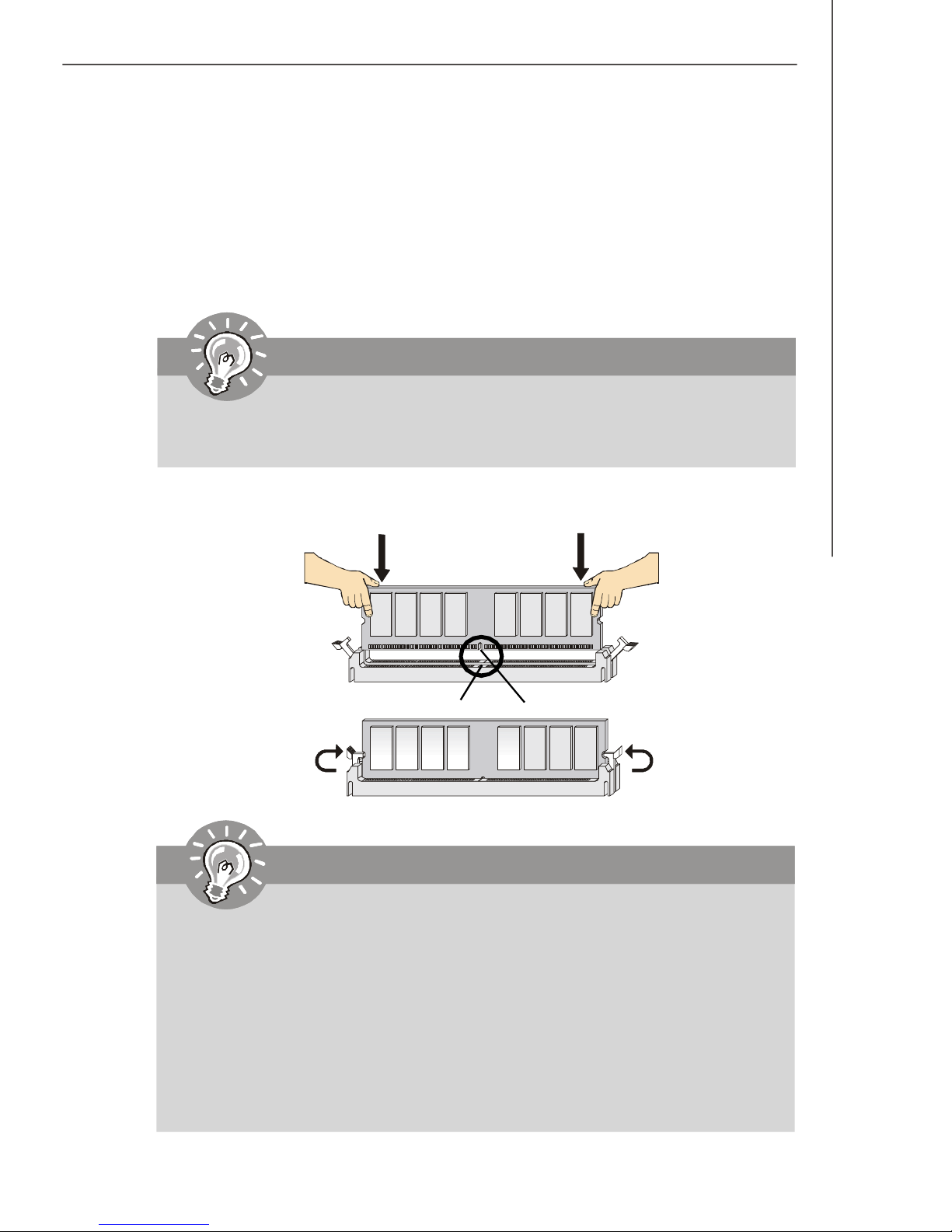
Hardware Setup
Installing Memory Modules
1. The memory module has only one notch on the center and will only fit in the right
orientation.
2. Insert the memory module vertically into the DIMM slot. Then push it in until the
golden finger on the memory module is deeply inserted in the DIMM slot. The plastic
clip at each side of the DIMM slot will automatically close when the memory module
is properly seated.
Important
You can barely see the golden finger if the module is properly inserted in the
DIMM slot.
3. Manually check if the memory module has been locked in place by the DIMM slot
clips at the sides.
Volt
Notch
Important
-DDR2 memory modules are not interchangeable with DDR and the DDR2
standard is not backwards compatible. You should always install DDR2
memory modules in the DDR2 DIMM slots.
-In Dual-Channel mode, make sure that you install memory modules of the
same type and density in different channel DIMM slots.
-To enable successful system boot-up, always insert the memory modules
into the DIMM1 first.
- Due to the chipset resource deployment, the system density will only be
detected up to 7+GB (not full 8GB) when each DIMM is installed with a 2GB
memory module.
2-7
Page 22
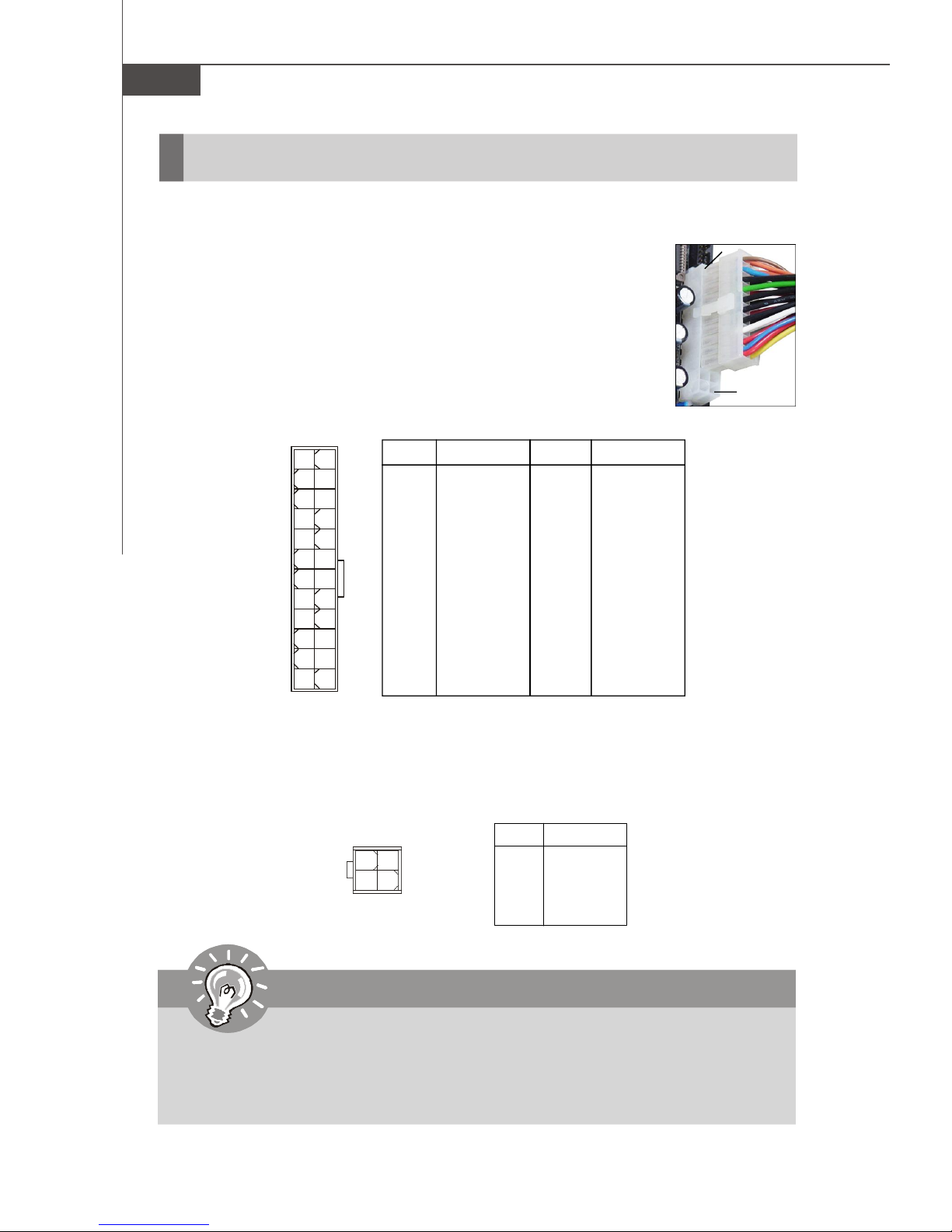
MS-7551 Mainboard
Power Supply
ATX 24-Pin Power Connector: JPWR2
This connector allows you to connect an ATX 24-pin power supply.
To connect the ATX 24-pin power supply, make sure the plug of the
power supply is inserted in the proper orientation and the pins are
aligned. Then push down the power supply firmly into the connector.
You may use the 20-pin ATX power supply as you like. If you’d like
to use the 20-pin ATX power supply, please plug your power supply along with pin 1 & pin 13 (refer to the image at the right hand).
There is also a foolproof design on pin 11, 12, 23 & 24 to avoid
wrong installation.
Pin Definition
pin 13
pin 12
PIN SIGNAL
13 +3.3V
14 -12V
15 GND
16 PS-ON#
17 GND
18 GND
19 GND
20 Res
21 +5V
22 +5V
23 +5V
24 GND
JPWR2
12
1
24
13
PIN SIGNAL
1 +3.3V
2 +3.3V
3 GND
4 +5V
5 GND
6 +5V
7 GND
8 PWR OK
9 5VSB
10 +12V
11 +12V
12 +3.3V
ATX 4-Pin Power Connector: JPWR1
This power connector is used to provide power to the CPU.
Pin Definition
PIN SIGNAL
JPWR1
4
2
13
1 GND
2 GND
3 12V
4 12V
Important
1. Maker sure that all the connectors are connected to proper ATX power supplies to ensure stable operation of the mainboard.
2. Power supply of 400 watts (and above) is highly recommended for system
stability.
2-8
Page 23
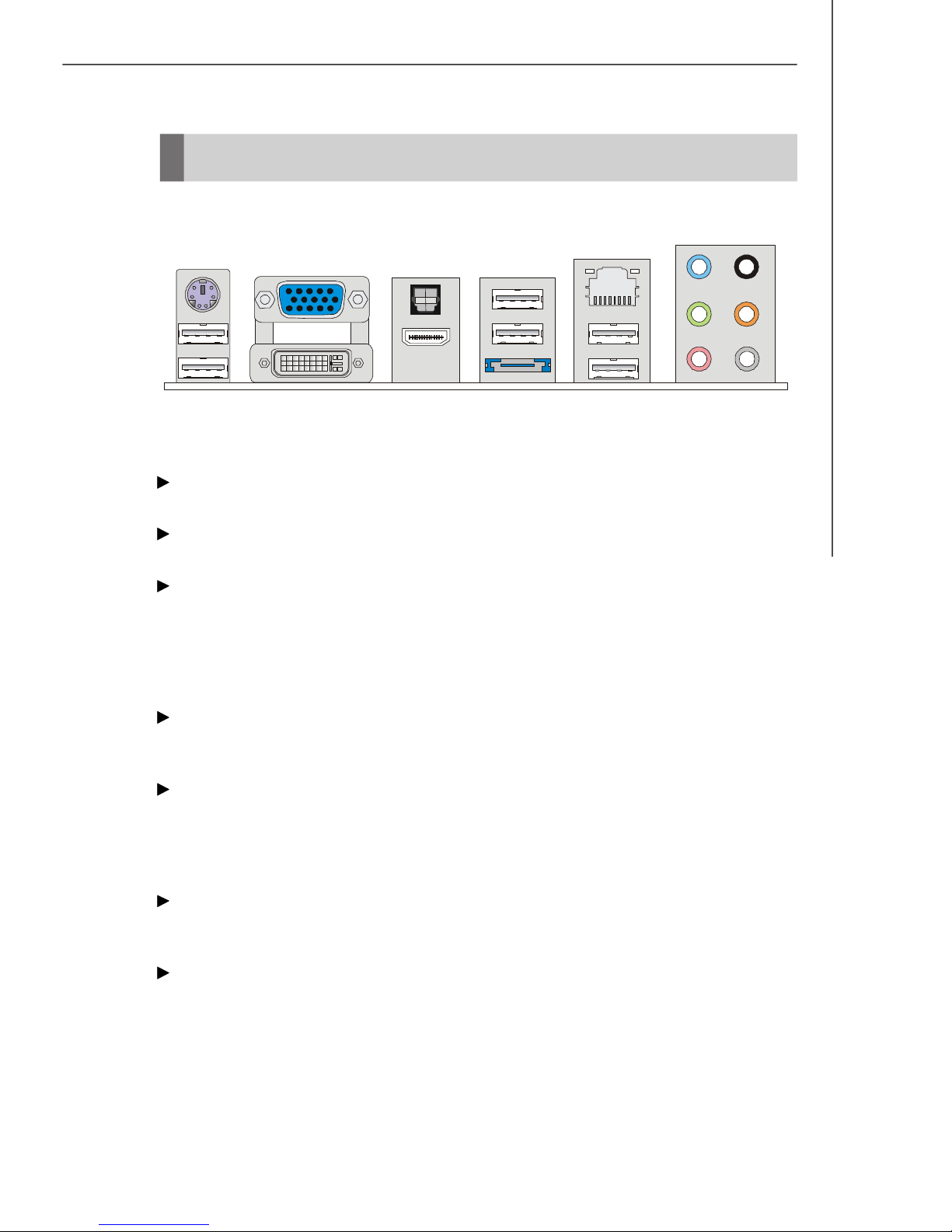
Back Panel
Hardware Setup
Mouse /
keyboard
USB Port
VGA Port
DVI-D Port
Optical
S/PDIF-Out
HDMI Port
USB Port
ESATA Port
LAN
USB Port
Line-In
Line-Out
Mic
RS-Out
CS-Out
SS-Out
Mouse/Keyboard
The standard PS/2® mouse/keyboard DIN connector is for a PS/2® mouse/keyboard.
VGA Port
The DB15-pin female connector is provided for monitor.
DVI-D Port
The DVI-D (Digital Visual Interface-Digital) connector allows you to connect a LCD
monitor. It provides a high-speed digital interconnection between the computer and
its display device. To connect an LCD monitor, simply plug your monitor cable into the
DVI-D connector, and make sure that the other end of the cable is properly connected
to your monitor (refer to your monitor manual for more information.)
Optical S/PDIF-Out
This SPDIF (Sony & Philips Digital Interconnect Format) connector is provided for
digital audio transmission to external speakers through an optical fiber cable.
HDMI Port
The High-Definition Multimedia Interface (HDMI) is an all-digital audio/video interface
capable of transmitting uncompressed streams. HDMI supports all TV format, including standard, enhanced, or high-definition video, plus multi-channel digital audio on a
single cable.
USB Port
The USB (Universal Serial Bus) port is for attaching USB devices such as keyboard,
mouse, or other USB-compatible devices.
ESATA Port
The External-SATA port is for attaching the ESATA external hard drive.
2-9
Page 24
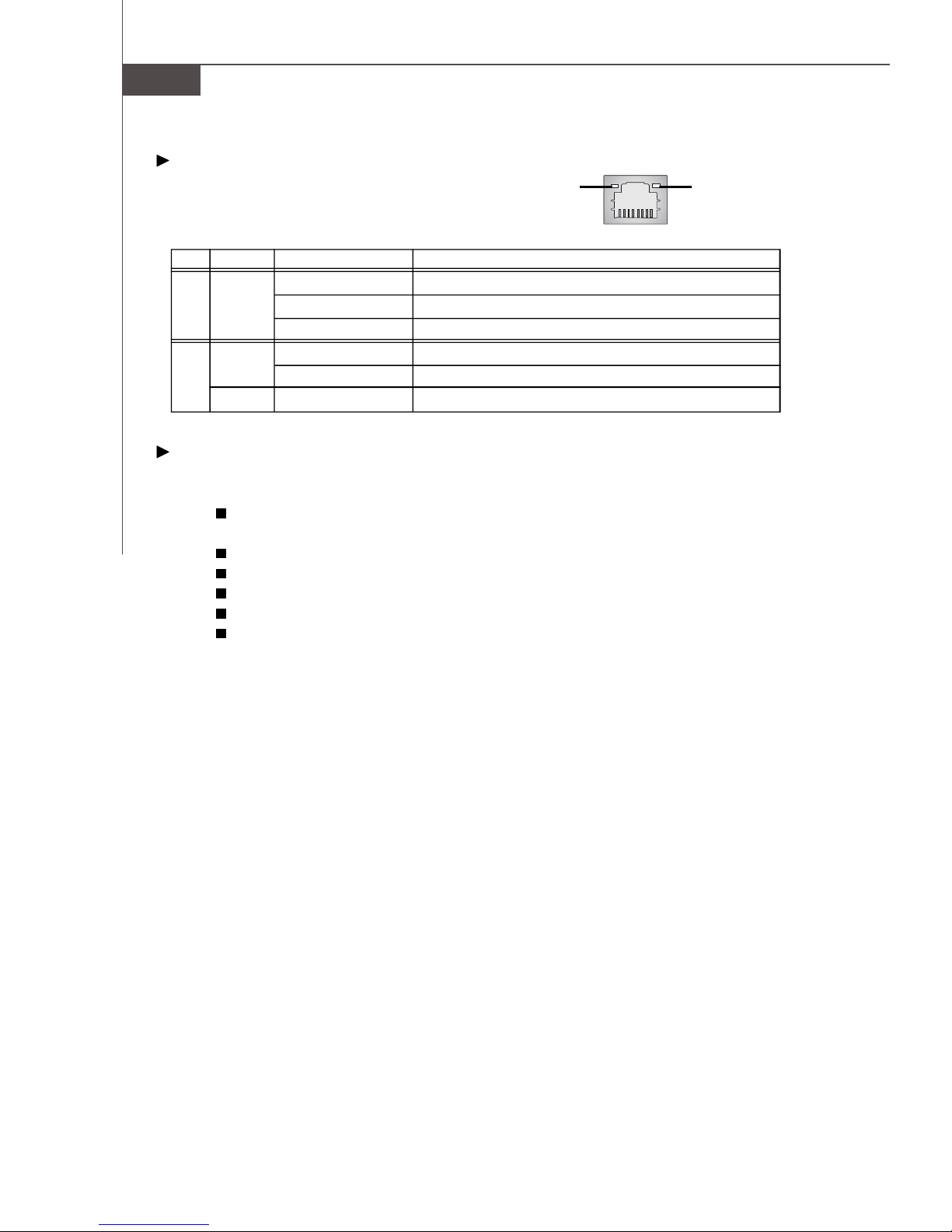
MS-7551 Mainboard
LAN
The standard RJ-45 LAN jack is for connection to
Green / OrangeYellow
the Local Area Network (LAN). You can connect
a network cable to it.
LED Color LED State Condition
Off LAN link is not established.
Left Yellow On (steady state) LAN link is established.
On (brighter & pulsing)The computer is communicating with another computer on the LAN.
Green Off 10 Mbit/sec data rate is selected.
Right On 100 Mbit/sec data rate is selected.
Orange On 1000 Mbit/sec data rate is selected.
Audio Ports
These audio connectors are used for audio devices. You can differentiate the color
of the audio jacks for different audio sound effects.
Line-In (Blue) - Line In, is used for external CD player, tapeplayer or other
audio devices.
Line-Out (Green) - Line Out, is a connector for speakers or headphones.
Mic (Pink) - Mic, is a connector for microphones.
RS-Out (Black) - Rear-Surround Out in 4/ 5.1/ 7.1 channel mode.
CS-Out (Orange) - Center/ Subwoofer Out in 5.1/ 7.1 channel mode.
SS-Out (Gray) - Side-Surround Out 7.1 channel mode.
2-10
Page 25
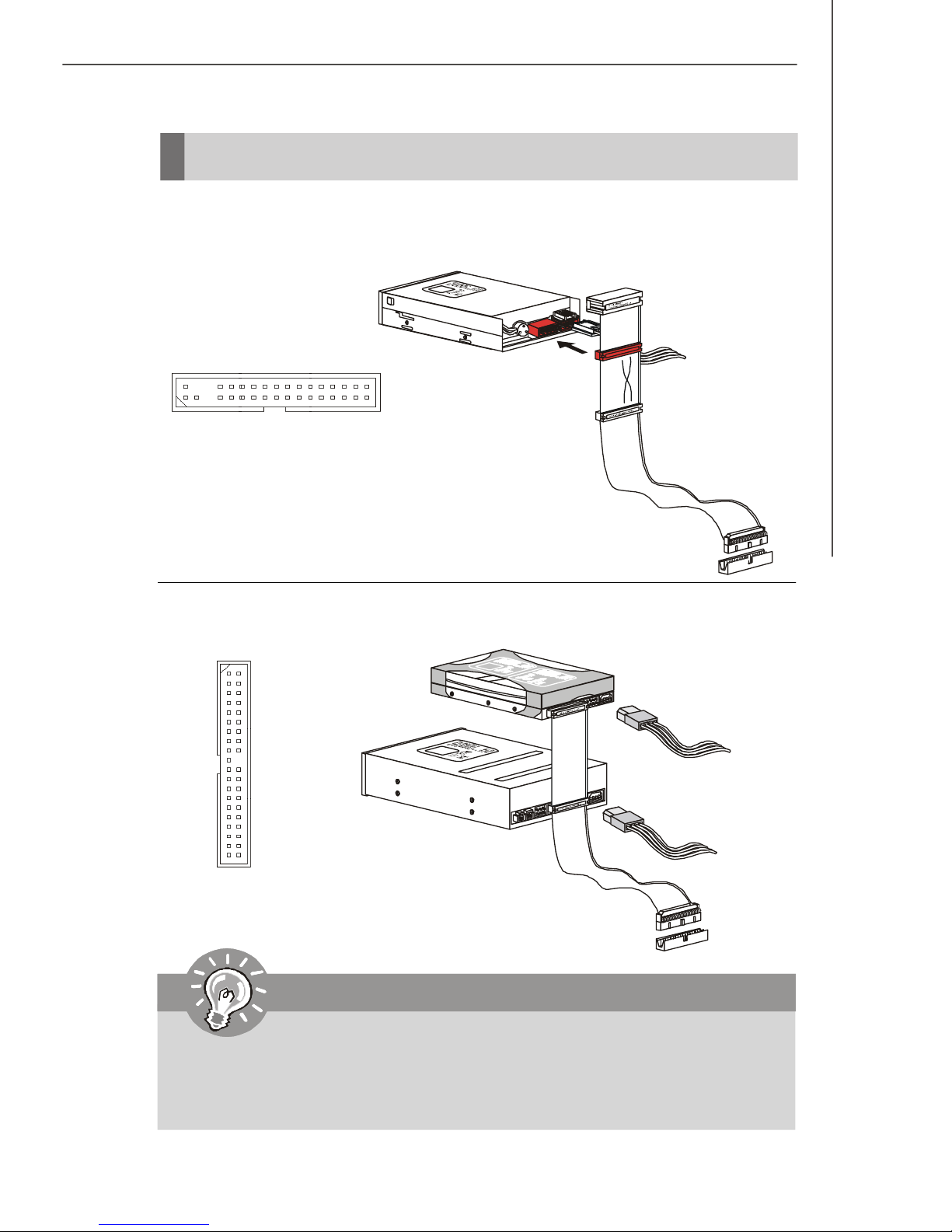
Hardware Setup
Connectors
Floppy Disk Drive Connector: FDD1
This connector supports 360KB, 720KB, 1.2MB, 1.44MB or 2.88MB floppy disk drive.
FDD1
IDE Connector: IDE1
This connector supports IDE hard disk drives, optical disk drives and other IDE devices.
IDE1
Important
If you install two IDE devices on the same cable, you must configure the
drives separately to master / slave mode by setting jumpers. Refer to IDE
device’s documentation supplied by the vendors for jumper setting
instructions.
2-11
Page 26
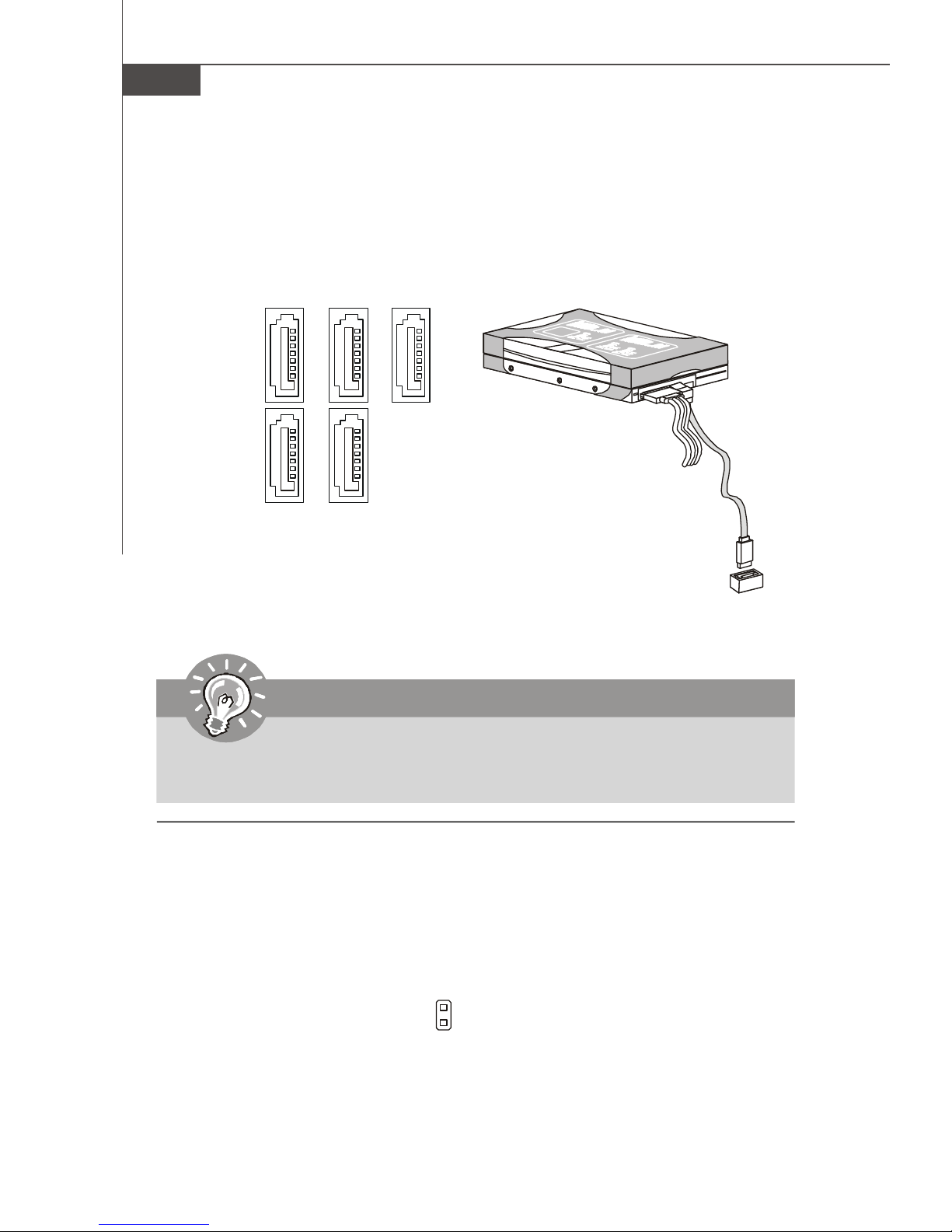
MS-7551 Mainboard
Serial ATA Connector: SATA1~5
This connector is a high-speed Serial ATA interface port. Each connector can connect to one Serial ATA device.
SATA1
SATA3SATA5
SATA2 SATA4
Important
Please do not fold the Serial ATA cable into 90-degree angle. Otherwise,
data loss may occur during transmission.
Chassis Intrusion Connector: JCI1
This connector connects to the chassis intrusion switch cable. If the chassis is
opened, the chassis intrusion mechanism will be activated. The system will record
this status and show a warning message on the screen. To clear the warning, you
must enter the BIOS utility and clear the record.
GND
CINTRU
1
2-12
Page 27
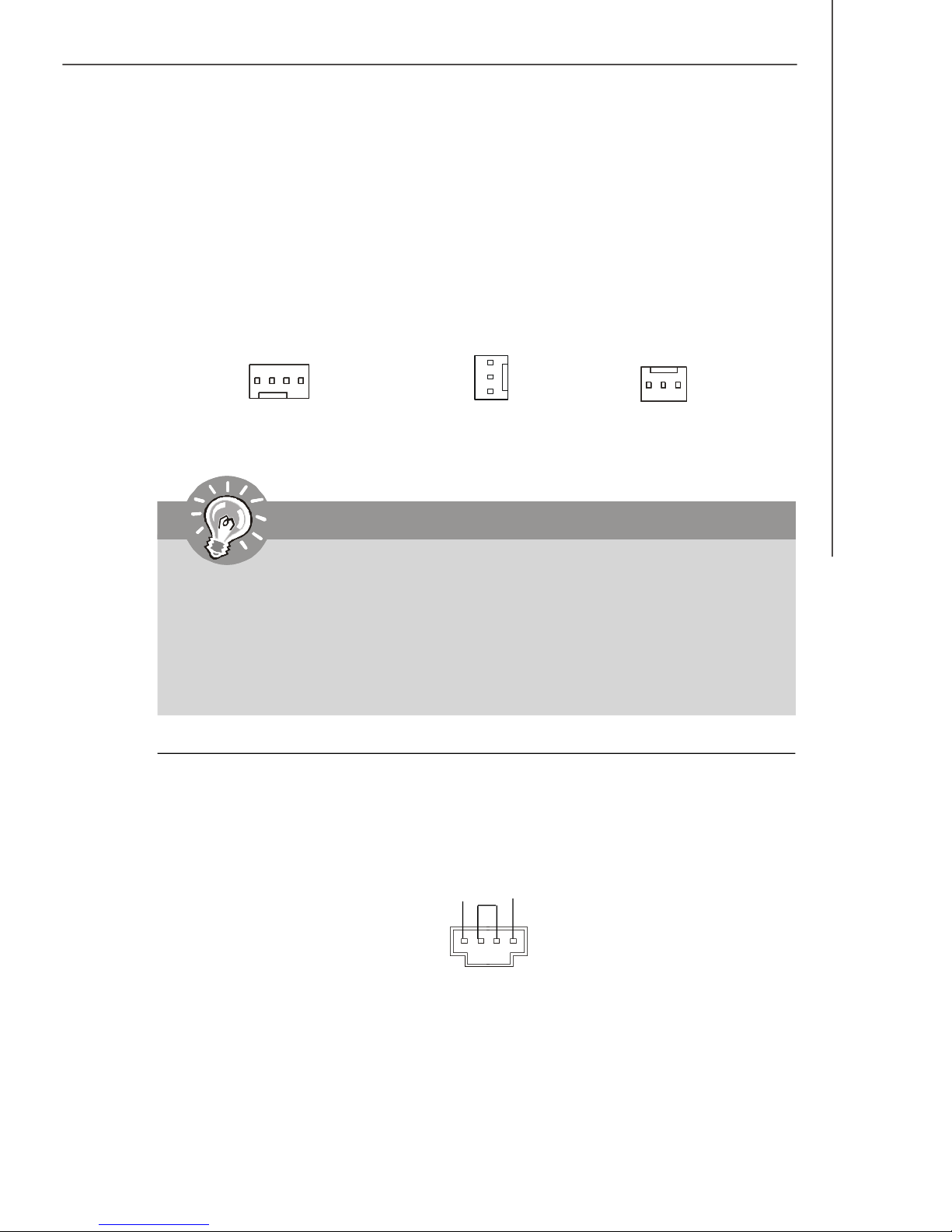
Hardware Setup
Fan Power Connectors: CPUFAN1, SYSFAN1, SYSFAN2
The fan power connectors support system cooling fan with +12V. When connecting
the wire to the connectors, always note that the red wire is the positive and should
be connected to the +12V; the black wire is Ground and should be connected to GND.
If the mainboard has a System Hardware Monitor chipset on-board, you must use a
specially designed fan with speed sensor to take advantage of the CPU fan control.
SENSOR
Control
GND
+12V
SENSOR
+12V
GND
+1 2V
SE NS OR
GND
CPUFAN1
SYSFAN1
SYSFAN2
Important
1.Please refer to the recommended CPU fans at processor’s official website
or consult the vendors for proper CPU cooling fan.
2.CPUFAN1 supports fan control. You can install Dual Core Center utility
that will automatically control the CPU fan speed according to the actual
CPU temperature.
3. Fan/heatsink with 3 or 4 pins are both available for CPUFAN1.
CD-In Connector: JCD1
This connector is provided for external audio input.
L
GND
R
2-13
Page 28
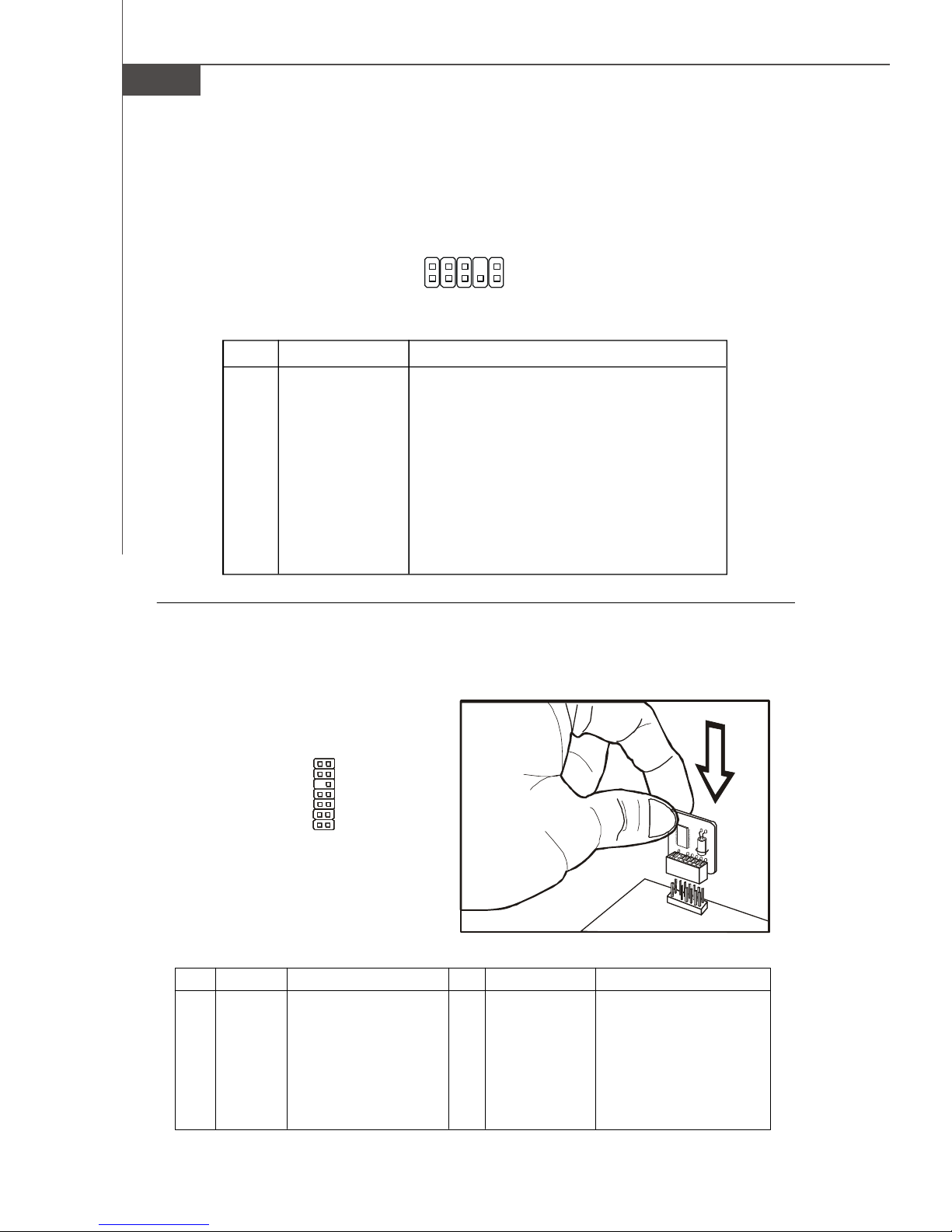
MS-7551 Mainboard
Front Panel Audio Connector: JAUD1
This connector allows you to connect the front panel audio and is compliant with
Intel® Front Panel I/O Connectivity Design Guide.
JAUD1
2
1
10
9
Pin Definition
PIN SIGNAL DESCRIPTION
1 AUD_MIC Front panel microphone input signal
2 AUD_GND Ground used by analog audio circuits
3 AUD_MIC_BIAS Microphone power
4 AUD_VCC Filtered +5V used by analog audio circuits
5 AUD_FPOUT_R Right channel audio signal to front panel
6 AUD_RET_R Right channel audio signal return from front panel
7 HP_ON Reserved for future use to control headphone amplifier
8 KEY No pin
9 AUD_FPOUT_L Left channel audio signal to front panel
10 AUD_RET_L Left channel audio signal return from front panel
TPM Module Connector: JTPM1 (optional)
This connector connects to a TPM (Trusted Platform Module) module (optional). Please
refer to the TPM security platform manual for more details and usages.
13
14
1
2
Pin Signal Description Pin Signal Description
1 LCLK LPC clock 2 3V dual/3V_STB 3V dual or 3V standby power
3 LRST# LPC reset 4 VCC3 3.3V power
5 LAD0 LPC address & data pin0 6 SIRQ Serial IRQ
7 LAD1 LPC address & data pin1 8 VCC5 5V power
9 LAD2 LPC address & data pin2 10 KEY No pin
11 LAD3 LPC address & data pin3 12 GND Ground
13 LFRAME# LPC Frame 14 GND Ground
2-14
Page 29
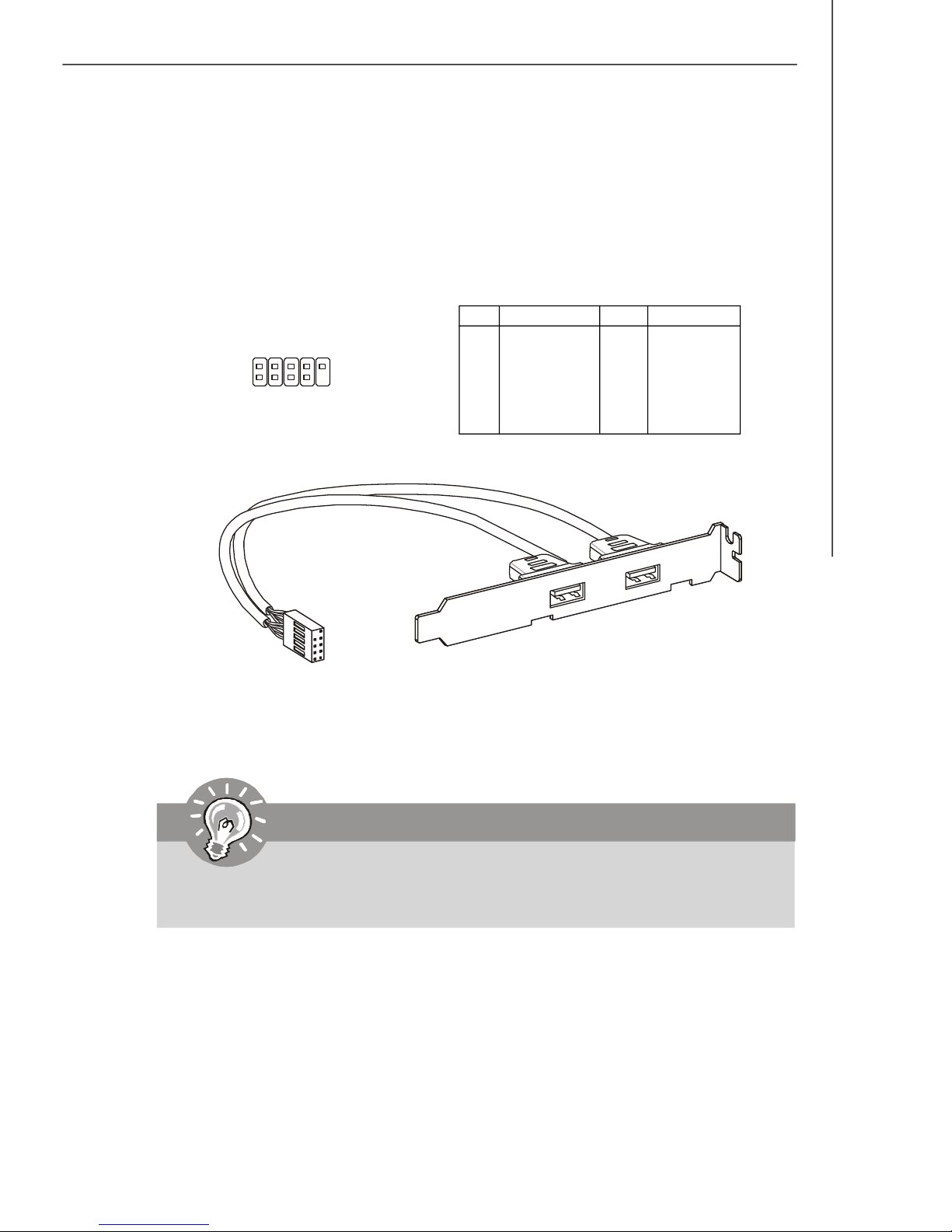
Hardware Setup
Front USB Connector: JUSB1 / JUSB2 / JUSB3
This connector, compliant with Intel® I/O Connectivity Design Guide, is ideal for connecting high-speed USB interface peripherals such as USB HDD, digital cameras,
MP3 players, printers, modems and the like.
Pin Definition
PIN SIGNAL PIN SIGNAL
JUSB1/2/3
2
1
10
9
1 VCC 2 VCC
3 USB0- 4 USB15 USB0+ 6 USB1+
7 GND 8 GND
9 Key (no pin) 10 USBOC
USB 2.0 Bracket
(optional)
Important
Note that the pins of VCC and GND must be connected correctly to avoid
possible damage.
2-15
Page 30
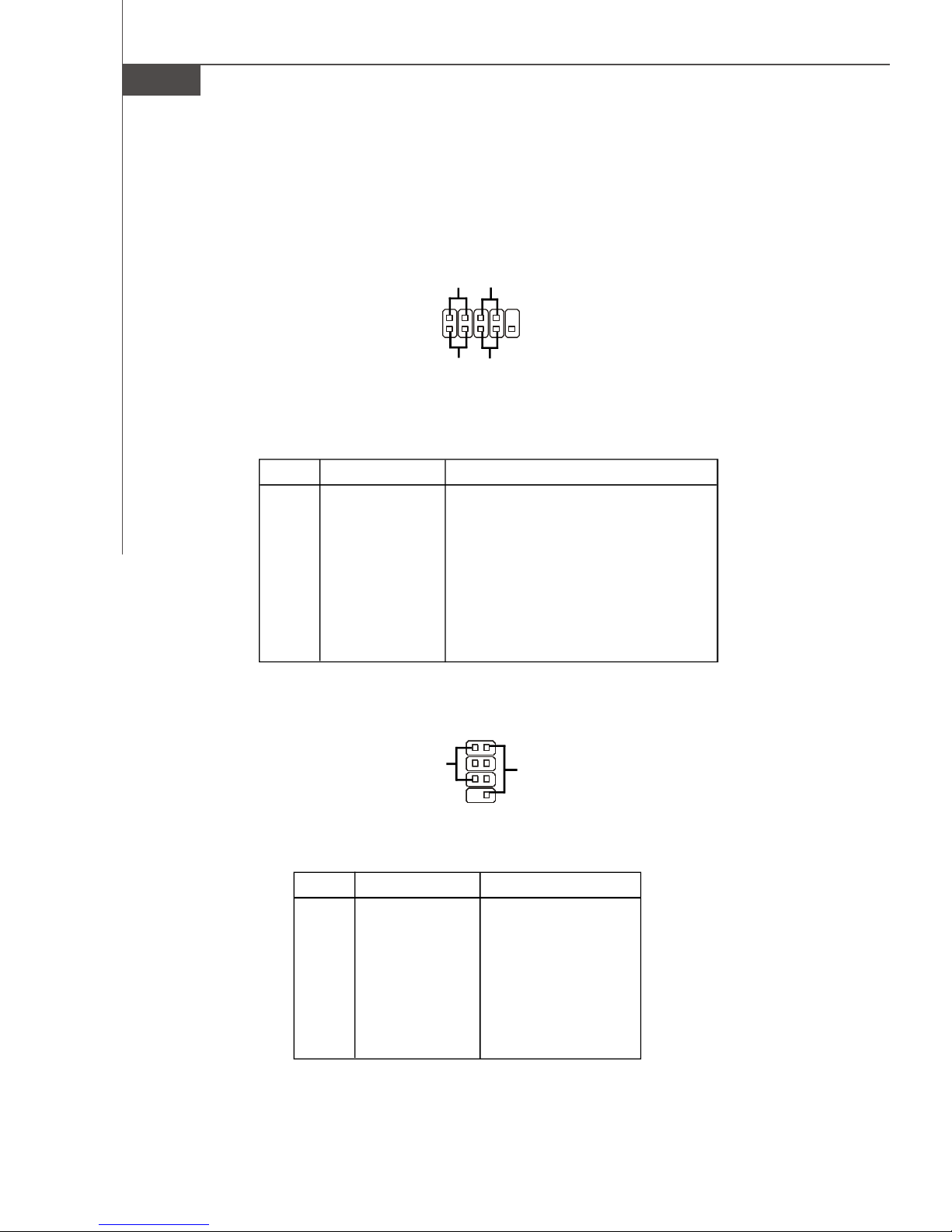
MS-7551 Mainboard
Front Panel Connectors: JFP1, JFP2
These connectors are for electrical connection to the front panel switches and LEDs.
The JFP1 is compliant with Intel® Front Panel I/O Connectivity Design Guide.
Power
Power
LED
Switch
-
+
JFP1
2
1
+
- -
HDD
LED
JFP1 Pin Definition
PIN SIGNAL DESCRIPTION
1 HD_LED + Hard disk LED pull-up
2 FP PWR/SLP MSG LED pull-up
3 HD_LED - Hard disk active LED
4 FP PWR/SLP MSG LED pull-up
5 RST_SW - Reset Switch low reference pull-down to GND
6 PWR_SW + Power Switch high reference pull-up
7 RST_SW + Reset Switch high reference pull-up
8 PWR_SW - Power Switch low reference pull-down to GND
9 RSVD_DNU Reserved. Do not use.
+
Reset
Switch
10
9
2-16
12
-
78
+
-
Speaker
+
JFP2
Power
LED
JFP2 Pin Definition
PIN SIGNAL DESCRIPTION
1 GND Ground
2 SPK- Speaker3 SLED Suspend LED
4 BUZ+ Buzzer+
5 PLED Power LED
6 BUZ- Buzzer7 NC No connection
8 SPK+ Speaker+
Page 31

Hardware Setup
Serial Port Connector: JCOM1
This connector is a 16550A high speed communication port that sends/receives 16
bytes FIFOs. You can attach a serial device.
Pin Definition
PIN SIGNAL DESCRIPTION
1 DCD Data Carry Detect
2
1 9
JCOM1
2 SIN Serial In or Receive Data
3 SOUT Serial Out or Transmit Data
4 DTR Data Terminal Ready
5 GND Ground
6 DSR Data Set Ready
7 RTS Request To Send
8 CTS Clear To Send
9 RI Ring Indicate
2-17
Page 32

MS-7551 Mainboard
Jumpers
Clear CMOS Jumper: JBAT1
There is a CMOS RAM onboard that has a power supply from an external battery to
keep the data of system configuration. With the CMOS RAM, the system can automatically boot OS every time it is turned on. If you want to clear the system configuration,
set the jumper to clear data.
JBAT1
3 1
1
Keep Data
3 1
Clear Data
Important
You can clear CMOS by shorting 2-3 pin while the system is off. Then return
to 1-2 pin position. Avoid clearing the CMOS while the system is on; it will
damage the mainboard.
2-18
Page 33

Hardware Setup
Buttons
The motherboard provides the following buttons(optinoal) for you to set the computer’s
function. This section will explain how to change your motherboard’s function through
the use of button.
Power Button: POWER1 (optional)
This power button is used to turn-on or turn-off the system. Press the button to turnon or turn-off the system.
POWER1
Reset Button: RESET1 (optional)
This reset button is used to reset the system. Press the button to reset the system.
RESET1
Clear CMOS Button: CLR_CMOS1 (optional)
There is a CMOS RAM onboard that has a power supply from an external battery to
keep the data of system configuration. With the CMOS RAM, the system can automatically boot OS every time it is turned on. If you want to clear the system configuration,
simply press the button to clear data.
CLR_CMOS1
Important
Make sure that you power off the system before press the clear CMOS button.
2-19
Page 34

MS-7551 Mainboard
Switch
This mainboard provides the following switch for you to set the computer’s function.
This section will explain how to change your mainboard’s function through the use of
switch.
Overclock FSB Switch: OCSWITCH1
You can overclock the FSB to increase the processor frequency by changing the
switch. Follow the instructions below to set the FSB.
DOC1 DOC2 CPU Frequency
1:ON 2:ON Default
1:ON 2:OFF Increase 10% speed of FSB
1:OFF 2:ON Increase 15% speed of FSB
1:OFF 2:OFF Increase 20% speed of FSB
Important
1.Make sure that you power off the system before setting the switch.
2.When overclocking cause system instability or crash during boot, the
following warning message will display during POST. And then,please set
the switch to default setting.
Warning!!! OC switch overclocking had failed,
Please shutdown and adjust oc switch to lower frequency.
Try again!
2-20
Page 35

Hardware Setup
Slots
PCI (Peripheral Component Interconnect) Express Slot
The PCI Express slot supports the PCI Express interface expansion card.
The PCI Express 2.0x 16 supports up to 8.0 GB/s transfer rate.
The PCI Express 2.0x 8 supports up to 4.0 GB/s transfer rate.
ssThe PCI Express x1 supports up to 250 MB/s transfer rate.
PCI Express x16 Slot
PCI Express x 1 Slot
Important
When adding or removing expansion cards, make sure that you unplug the
power supply first. Meanwhile, read the documentation for the expansion
card to configure any necessary hardware or software settings for the expansion card, such as jumpers, switches or BIOS configuration.
Hybrid CrossfireXTM Technology
Hybrid CrossfireXTM technology brings multi-GPU performance capabilities by enabling an onboard graphics processor and a discrete graphics processor to operate
simultaneously with combined output to a single display for blisteringly-fast frame
rates. Unleash the graphics performance.
System Request
1. Hybrid CrossfireXTM is only supported with the Vista operating system.
2. Graphic card based on an ATI Hybrid CrossfireXTM-supported graphics processor.
3. Mainboard based on an ATI Hybrid CrossfireXTM-supported chipset.
Enabling Hybrid CrossfireXTM Technology
Power off the system and install the ATI graphic card that supports Hybrid CrossfireX
technology. After then, power on the system and install the driver of Hybrid
CrossfireXTM. Restart the system and wait for the ATI icon to show in the system tray.
Click the icon and then following aspect appears in CatalystTM Control Center:
TM
2-21
Page 36

MS-7551 Mainboard
1. Select the Advanced View from the view drop menu.
2. From the Graphics Settings tree in the CatalystTM Control Center, click CrossFireTM.
3. From the Graphics Adapter list, select the graphics card that acts as the Display
GPU.
4. Select Enable CrossFireTM.
5. Click Apply.
When Hybrid CrossfireXTM is enabled, GPU Accelerated Physics is automatically
disabled for all cards in the configuration as are all displays except the one used by
Hybrid CrossfireXTM.
More details please refer to AMD officially website.
2-22
Page 37

Hardware Setup
PCI (Peripheral Component Interconnect) Slot
The PCI slot supports LAN card, SCSI card, USB card, and other add-on cards that
comply with PCI specifications.
32-bit PCI Slot
PCI Interrupt Request Routing
The IRQ, acronym of interrupt request line and pronounced I-R-Q, are hardware lines
over which devices can send interrupt signals to the microprocessor. The PCI IRQ
pins are typically connected to the PCI bus pins as follows:
Order 1 Order 2 Order 3 Order 4
PCI Slot 1 INT E# INT F# INT G# INT H#
PCI Slot 2 INT F# INT G# INT H# INT E#
PCI Slot 3 INT G# INT H# INT E# INT F#
Important
When adding or removing expansion cards, make sure that you unplug the
power supply first. Meanwhile, read the documentation for the expansion
card to configure any necessary hardware or software settings for the expansion card, such as jumpers, switches or BIOS configuration.
2-23
Page 38

BIOS Setup
Chapter 3
BIOS Setup
This chapter provides information on the BIOS Setup
program and allows you to configure the system for
optimum use.
You may need to run the Setup program when:
² An error message appears on the screen during the
system booting up, and requests you to run SETUP.
² You want to change the default settings for cus-
tomized features.
3-1
Page 39

MS-7551 Mainboard
Entering Setup
Power on the computer and the system will start POST (Power On Self Test) process.
When the message below appears on the screen, press <DEL> key to enter Setup.
Press DEL to enter SETUP
If the message disappears before you respond and you still wish to enter Setup,
restart the system by turning it OFF and On or pressing the RESET button. You may
also restart the system by simultaneously pressing <Ctrl>, <Alt>, and <Delete> keys.
Important
1.The items under each BIOS category described in this chapter are under
continuous update for better system performance. Therefore, the description may be slightly different from the latest BIOS and should be held for
reference only.
2.Upon boot-up, the 1st line appearing after the memory count is the BIOS
version. It is usually in the format:
A7551AMS V1.0 080108 where:
1st digit refers to BIOS maker as A = AMI, W = AWARD, and P =
PHOENIX.
2nd - 5th digit refers to the model number.
6th digit refers to the chipset as I = Intel, N = nVidia, A = AMD and
V = VIA.
7th - 8th digit refers to the customer as MS = all standard customers.
V1.0 refers to the BIOS version.
080108 refers to the date this BIOS was released.
3-2
Page 40

Control Keys
<↑> Move to the previous item
<↓> Move to the next item
<←> Move to the item in the left hand
<→> Move to the item in the right hand
<Enter> Select the item
<Esc> Jumps to the Exit menu or returns to the main menu from a
<+/PU> Increase the numeric value or make changes
<-/PD> Decrease the numeric value or make changes
<F6> Load Optimized Defaults
<F10> Save configuration changes and exit setup
BIOS Setup
submenu
Getting Help
After entering the Setup menu, the first menu you will see is the Main Menu.
Main Menu
The main menu lists the setup functions you can make changes to. You can use the
arrow keys ( ↑↓ ) to select the item. The on-line description of the highlighted setup
function is displayed at the bottom of the screen.
Sub-Menu
If you find a right pointer symbol (as shown in the right
view) appears to the left of certain fields that means a
sub-menu can be launched from this field. A sub-menu
contains additional options for a field parameter. You
can use arrow keys ( ↑↓ ) to highlight the field and press <Enter> to call up the submenu. Then you can use the control keys to enter values and move from field to field
within a sub-menu. If you want to return to the main menu, just press the <Esc >.
General Help <F1>
The BIOS setup program provides a General Help screen. You can call up this screen
from any menu by simply pressing <F1>. The Help screen lists the appropriate keys
to use and the possible selections for the highlighted item. Press <Esc> to exit the
Help screen.
3-3
Page 41

MS-7551 Mainboard
The Main Menu
Standard CMOS Features
Use this menu for basic system configurations, such as time, date etc.
Advanced BIOS Features
Use this menu to setup the items of AMI® special enhanced features.
Integrated Peripherals
Use this menu to specify your settings for integrated peripherals.
Power Management Setup
Use this menu to specify your settings for power management.
H/W Monitor
This entry shows your PC health status.
BIOS Setting Password
Use this menu to set the password for BIOS.
Cell Menu
Use this menu to specify your settings for frequency/voltage control and overclocking.
Load Fail-Safe Defaults
Use this menu to load the default values set by the BIOS vendor for stable system
performance.
3-4
Page 42

BIOS Setup
Load Optimized Defaults
Use this menu to load the default values set by the mainboard manufacturer specifically for optimal performance of the mainboard.
Save & Exit Setup
Save changes to CMOS and exit setup.
Exit Without Saving
Abandon all changes and exit setup.
3-5
Page 43

MS-7551 Mainboard
Standard CMOS Features
The items in Standard CMOS Features Menu includes some basic setup items. Use
the arrow keys to highlight the item and then use the <PgUp> or <PgDn> keys to select
the value you want in each item.
Date
This allows you to set the system to the date that you want (usually the current date).
The format is <day><month> <date> <year>.
day Day of the week, from Sun to Sat, determined by
BIOS. Read-only.
month The month from Jan. to Dec.
date The date from 1 to 31 can be keyed by numeric function keys.
year The year can be adjusted by users.
HH:MM:SS
This allows you to set the system time that you want (usually the current time). The
time format is <hour> <minute> <second>.
IDE Primary Master/ Slave, SATA1~5, E-SATAA
Press <Enter> to enter the sub-menu, and the following screen appears.
Important
IDE Primary Master/ Slave, SATA1~5, E-SATA are appearing when you
connect the HD devices to these connectors on the mainboard.
3-6
Page 44

BIOS Setup
Device/ Vender/ Size
It will showing the device information that you connected to the IDE/SATA
connector.
LBA/Large Mode
This allows you to enable or disable the LBA Mode. Setting to Auto enables LBA
mode if the device supports it and the devices is not already formatted with LBA
mode disabled.
DMA Mode
Select DMA Mode.
Hard Disk S.M.A.R.T.
This allows you to activate the S.M.A.R.T. (Self-Monitoring Analysis & Reporting
Technology) capability for the hard disks. S.M.A.R.T is a utility that monitors your
disk status to predict hard disk failure. This gives you an opportunity to move
data from a hard disk that is going to fail to a safe place before the hard disk
becomes offline.
Floppy Drive A
This item allows you to set the type of floppy drives installed.
System Information
Press <Enter> to enter the sub-menu, and the following screen appears.
This sub-menu shows the CPU information, BIOS version and memory status of your
system (read only).
3-7
Page 45

MS-7551 Mainboard
Advanced BIOS Features
Full Screen Logo Display
This item enables you to show the company logo on the bootup screen. Settings are:
[Enabled] Shows a still image (logo) on the full screen at boot.
[Disabled] Shows the POST messages at boot.
Quick Booting
Setting the item to [Enabled] allows the system to boot within 5 seconds since it will
skip some check items.
Boot up Num-Lock LED
This setting is to set the Num Lock status when the system is powered on. Setting to
[On] will turn on the Num Lock key when the system is powered on. Setting to [Off]
will allow users to use the arrow keys on the numeric keypad.
IOAPIC Function
This field is used to enable or disable the APIC (Advanced Programmable Interrupt
Controller). Due to compliance with PC2001 design guide, the system is able to run in
APIC mode. Enabling APIC mode will expand available IRQ resources for the system.
MPS Table Version
This field allows you to select which MPS (Multi-Processor Specification) version to
be used for the operating system. You need to select the MPS version supported by
your operating system. To find out which version to use, consult the vendor of your
operating system.
3-8
Page 46

BIOS Setup
Primary Graphic’s Adapter
This setting specifies which graphic card is your primary graphics adapter.
PCI Latency Timer
This item controls how long each PCI device can hold the bus before another takes
over. When set to higher values, every PCI device can conduct transactions for a
longer time and thus improve the effective PCI bandwidth. For better PCI performance,
you should set the item to higher values.
CPU Feature
Press <Enter> to enter the sub-menu and the following screen appears:
C1E Support
To enable this item to read the CPU power consumption while idle. Not all
porcessors support Enhanced Halt state (C1E).
SVM Support
This item is used to enable/ disable SVM.
Chipset Feature
Press <Enter> to enter the sub-menu and the following screen appears:
HPET
The HPET (High Precision Event Timers) is a component that is part of the chipset.
You can enable it, and it will provide you with the means to get to it via the
various ACPI methods.
On-chip VGA
This item specifies whether to allocate the memory for onboard VGA from the
system memory or sideport memory. Setting to [UMA], allocates the system
share memory for onboard VGA. Setting to [SIDEPORT], allocates the sideport
memory for onboard VGA. Setting to [UMA+SIDEPORT], allocates both system
memory and sideport memory for onbaord VGA.
VGA Share Memory
The system shares memory to the onboard VGA. This setting controls the exact
memory size shared to the onboard VGA.
3-9
Page 47

MS-7551 Mainboard
Onboard VGA Over Clock
This item is used to enable/ disable the onboard VGA overclock.
Onboard VGA Clock
When Onboard VGA Over Clock is set to [Enabled], users can select the
onboard VGA clock for overclocking.
Boot Sequence
Press <Enter> to enter the sub-menu and the following screen appears:
1st/ 2nd Boot Device
The items allow you to set the first/ second boot device where BIOS attempts to
load the disk operating system.
Boot From Other Device
Setting the option to [Yes] allows the system to try to boot from other device. If
the system fails to boot from the 1st/ 2nd/ 3rd boot device.
Trusted Computing
Press <Enter> to enter the sub-menu and the following screen appears:
TCG/TPM SUPPORT
Setting the option to [Yes] enables TPM (Trusted Platform Module) to the system.
Execute TPM Command
Setting the option to [Enable] allows the system to execute TPM Command.
Clearing the TPM
Press Enter to clear the TPM status.
TPM Enable/Disable status, TPM Owner Status
These items show the status of TPM (read only).
3-10
Page 48

Integrated Peripherals
BIOS Setup
USB Controller
This setting allows you to enable/disable the onboard USB 1.1/ 2.0 controller.
USB Device Legacy Support
Select [Enabled] if you need to use a USB-interfaced device in the operating system.
Onboard LAN Controller
This setting allows you to enable/disable the onboard LAN controller.
LAN Option ROM
This item is used to decide whether to invoke the Boot ROM of the onboard LAN.
HD Audio Controller
This setting is used to enable/disable the HD audio controller.
On-Chip ATA Devices
Press <Enter> to enter the sub-menu:
3-11
Page 49

MS-7551 Mainboard
PCI IDE BusMaster
This item allows you to enable/ disable BIOS to used PCI busmastering for
reading/ writing to IDE drives.
On-Chip SATA Controller
These items allow users to enable or disable the SATA controller.
RAID Mode
Use this item to define the SATA mode.
I/O Devices
Press <Enter> to enter the sub-menu:
COM Port 1
This item specifies the base I/O port addresses of the onboard Serial Port.
PS2 device select
Select the PS/2 device which be pluged to the PS/2 connector of mainbaord. Set
to [Auto], the system will auto detect the type of PS/2 device.
3-12
Page 50

Power Management Setup
BIOS Setup
Important
S3-related functions described in this section are available only when your
BIOS supports S3 sleep mode.
ACPI Function
This item is to activate the ACPI (Advanced Configuration and Power Management
Interface) Function. If your operating system is ACPI-aware, such as Windows 98SE/
2000/ME/ XP, select [Enabled].
ACPI Standby State
This item specifies the power saving modes for ACPI function. If your operating
system supports ACPI, such as Windows 2000/ XP , you can choose to enter the
Standby mode in S1(POS) or S3(STR) fashion through the setting of this field. Settings are:
[S1] The S1 sleep mode is a low power state. In this state, no
system context is lost (CPU or chipset) and hardware maintains all system context.
[S3] The S3 sleep mode is a lower power state where the in
formation of system configuration and open applications/files
is saved to main memory that remains powered while most
other hardware components turn off to save energy. The
information stored in memory will be used to restore the system when a “wake up” event occurs.
3-13
Page 51

MS-7551 Mainboard
Re-Call VGA BIOS from S3
When ACPI Standby State is set to [S3], users can select the options in this field.
Select [Enabled] allows BIOS to call VGABIOS to initialize the VGA card when system
wakes up (resumes) from S3 sleep state. The system resume time is shortened
when you disable the function, but system will need an VGA driver to initialize the
VGA card. Therefore, if the VGA driverof the card does not support the initialization
feature, the display may work abnormally or not function after resuming from S3.
Power Button Function
This feature sets the function of the power button. Settings are:
[Power On/ Off]The power button functions as normal power on/ off
button.
[Suspend] When you press the power button, the computer enters the
suspend/sleep mode, but if the button is pressed for more
than four seconds, the computer is turned off.
Restore On AC Power Loss
This item specifies whether your system will reboot after a power failure or interrupt
occurs. Settings are:
[Off] Always leaves the computer in the power off state.
[On] Always leaves the computer in the power on state.
[Last State] Restores the system to the status before power failure
or interrupt occurred.
Wake Up Event Setup
Press <Enter> to enter the sub-menu:
Wake up Event By
Setting to [BIOS] activates the following fields, and use the following fields to set
the wake up events. Setting to [OS], the wake up events will be defined by OS.
Resume From S3 By USB Device
The item allows the activity of the USB device to wake up the system from S3
(Suspend to RAM) sleep state.
Resume From S3 By PS/2 Keyboard
This controls how the PS/2 keyboard is able to power on the system. If you
choose Specific Key, the power button on the case will not function anymore
and you must type the password to power on the system.
3-14
Page 52

BIOS Setup
Resume from S3 By PS/2 Mouse
This setting determines whether the system will be awakened from what power
saving modes when input signal of the PS/2 mouse is detected.
Resume By PCI Device (PME#)
When set to [Enabled], the feature allows your system to be awakened from the
power saving modes through any event on PME (Power Management Event).
Resume By PCI-E Device
When set to [Enabled], the feature allows your system to be awakened from the
power saving modes through any event on PCIE device.
Resume By RTC Alarm
The field is used to enable or disable the feature of booting up the system on a
scheduled time/date.
3-15
Page 53

MS-7551 Mainboard
H/W Monitor
Chassis Intrusion
The field enables or disables the feature of recording the chassis intrusion status
and issuing a warning message if the chassis is once opened. To clear the warning
message, set the field to [Reset]. The setting of the field will automatically return to
[Enabled] later.
CPU Smart FAN Target
The mainboard provides the Smart Fan function which can control the CPU fan speed
automatically depending on the current temperature to keep it with in a specific range.
You can select a fan target value here. If the current CPU fan temperature reaches to
the target value, the smart fan function will be activated. It provides several sections
to speed up for cooling down automatically.
CPU Min.FAN speed(%)
This item allows users to select how percentage of minimum speed limit for the CPU
fan.
PC Health Status
CPU/ System Temperature, CPU FAN/ SYS FAN1/ SYS FAN2 Speed, CPU
Vcore, 3.3V, 5V, 12V
These items display the current status of all of the monitored hardware devices/
components such as CPU voltage, temperatures and all fans’ speeds.
3-16
Page 54

BIOS Setup
BIOS Setting Password
When you select this function, a message as below will appear on the screen:
Type the password, up to six characters in length, and press <Enter>. The password
typed now will replace any previously set password from CMOS memory. You will
be prompted to confirm the password. Retype the password and press <Enter>. You
may also press <Esc> to abort the selection and not enter a password.
To clear a set password, just press <Enter> when you are prompted to enter the
password. A message will show up confirming the password will be disabled. Once
the password is disabled, the system will boot and you can enter Setup without
entering any password.
When a password has been set, you will be prompted to enter it every time you try
to enter Setup. This prevents an unauthorized person from changing any part of your
system configuration.
3-17
Page 55

MS-7551 Mainboard
Cell Menu
Important
Change these settings only if you are familiar with the chipset.
Current CPU/ DRAM Frequency
These items show the current clocks of CPU and Memory frequency. Read-only.
AMD Cool’n’Quiet
The Cool’ n’ Quiet technology can effectively and dynamically lower CPU speed and
power consumption.
3-18
Page 56

Important
To ensure that Cool’n’Quiet function is activated and will be working properly, it is
required to double confirm that:
1.Run BIOS Setup, and select Cell Menu.
Under Cell Menu, find AMD
Cool’n’Quiet, and set this item to
“Enable.”
2.Enter Windows, and select [Start]->
[Settings]->[Control Pannel]->[Power
Options]. Enter Power Options Prop-
erties tag, and select Minimal Power
Management under Power schemes.
BIOS Setup
Adjust CPU FSB Frequency (MHz)
This item allows you to set the CPU FSB frequency (in MHz).
Adjust CPU Ratio
This item allows you to set the CPU ratio.
Adjusted CPU Frequency (MHz)
It shows the adjusted CPU frequency (FSB x Ratio). Read-only.
Advance DRAM Configuration
Press <Enter> to enter the sub-menu and the following screen appears.
DRAM Timing Mode
Setting to [Auto] enables DRAM CAS# Latency automatically to be determined by
BIOS based on the configurations on the SPD (Serial Presence Detect) EEPROM
on the DRAM module.
1T/2T Memory Timing
This field controls the SDRAM command rate. Selecting [1T] makes SDRAM
signal controller to run at 1T (T=clock cycles) rate. Selecting [2T] makes SDRAM
signal controller run at 2T rate.
3-19
Page 57

MS-7551 Mainboard
FSB/DRAM Ratio
This item will allow you to adjust the FSB/Ratio of the memory.
Adjusted DRAM Frequency (MHz)
It shows the adjusted DRAM frequency. Read-only..
HT Link Speed
This item allows you to set the Hyper-Transport Link speed. Setting to [Auto], the
system will detect the HT link speed automatically.
Auto Disable DRAM/PCI Frequency
When set to [Enabled], the system will remove (turn off) clocks from empty DIMM and
PCI slots to minimize the electromagnetic interference (EMI).
Adjust PCI-E Frequency (MHz)
This item allows you to set the PCIE frequency (in MHz).
CPU Voltage(V)/ DRAM Voltage(V)/ SB Voltage/ NB Voltage
These items are used to asjust the voltage of CPU, Memory, FSB and chipset.
Spread Spectrum
When the motherboard’s clock generator pulses, the extreme values (spikes) of the
pulses create EMI (Electromagnetic Interference). The Spread Spectrum function
reduces the EMI generated by modulating the pulses so that the spikes of the pulses
are reduced to flatter curves. If you do not have any EMI problem, leave the setting at
Disabled for optimal system stability and performance. But if you are plagued by EMI,
set to Enabled for EMI reduction. Remember to disable Spread Spectrum if you are
overclocking because even a slight jitter can introduce a temporary boost in clock
speed which may just cause your overclocked processor to lock up.
Important
1.If you do not have any EMI problem, leave the setting at [Disabled] for
optimal system stability and performance. But if you are plagued by EMI,
select the value of Spread Spectrum for EMI reduction.
2.The greater the Spread Spectrum value is, the greater the EMI is reduced,
and the system will become less stable. For the most suitable Spread
Spectrum value, please consult your local EMI regulation.
3.Remember to disable Spread Spectrum if you are overclocking because
even a slight jitter can introduce a temporary boost in clock speed which
may just cause your overclocked processor to lock up.
3-20
Page 58

BIOS Setup
Load Fail-Safe/ Optimized Defaults
The two options on the main menu allow users to restore all of the BIOS settings to
the default Fail-Safe or Optimized values. The Optimized Defaults are the default
values set by the mainboard manufacturer specifically for optimal performance of the
mainboard. The Fail-Safe Defaults are the default values set by the BIOS vendor for
stable system performance.
When you select Load Fail-Safe Defaults, a message as below appears:
Selecting Ok and pressing Y loads the BIOS default values for the most stable,
minimal system performance.
When you select Load Optimized Defaults, a message as below appears:
Selecting Ok and pressing Y loads the default factory settings for optimal system
performance.
3-21
Page 59

Realtek Audio
Appendix A
Realtek Audio
The Realtek Audio provides 10-channel DAC that simultaneously supports 7.1 sound playback and 2 channels
(multiple streaming) of independent stereo sound output through the Front-Out-Left and Front-Out-Right
channels.
A-1
Page 60

MS-7551 Mainboard
Installing the Realtek HD Audio Driver
You need to install the driver for Realtek Audio codec to function properly before you
can get access to 2-, 4-, 6-, 8- channel or 7.1+2 channel audio operations. Follow the
procedures described below to install the drivers for different operating systems.
Installation for Windows XP /Vista
For Windows® XP, you must install Windows® XP Service Pack1 or later before
installing the driver.
The following illustrations are based on Windows® XP environment and could look
slightly different if you install the drivers in different operating systems.
1. Insert the application CD into the CD-ROM drive. The setup screen will automatically appear.
2. Click Realtek HD Audio Driver .
a
Click here
Important
The HD Audio Configuration software utility is under continuous update
to enhance audio applications. Hence, the program screens shown here in
this section may be slightly different from the latest software utility and shall
be held for reference only.
A-2
Page 61

3. Click Next to install the Realtek High Definition Audio Driver.
Realtek Audio
4. Click Finish to restart the system.
Click here
Select this
option
A-3
Page 62

MS-7551 Mainboard
Software Configuration
After installing the audio driver, you are able to use the 2-, 4-, 6- or 8- channel audio
feature now. Click the audio icon from the system tray at the lower-right corner of
the screen to activate the HD Audio Configuration. It is also available to enable the
audio driver by clicking the Realtek HD Audio Manager from the Control Panel.
Double click
a
A-4
Page 63

Realtek Audio
Sound Effect
Here you can select a sound effect you like from the Environment list.
Environment Simulation
You will be able to enjoy different sound experience by pulling down the arrow,
totally 23 kinds of sound effect will be shown for selection. Realtek HD Audio Sound
Manager also provides five popular settings “Stone Corridor”, “Bathroom”, “Sewer
pipe”, “Arena” and “Audio Corridor” for quick enjoyment.
You may choose the provided sound effects, and the equalizer will adjust automatically.
If you like, you may also load an equalizer setting or make an new equalizer setting to
save as an new one by using the “Load EQ Setting” and “Save Preset ” button,
click “Reset EQ Setting” button to use the default value, or click “Delete EQ Set-
ting” button to remove a preset EQ setting.
There are also other pre-set equalizer models for you to choose by clicking “Others”
under the Equalizer part.
A-5
Page 64

MS-7551 Mainboard
Equalizer Selection
Equalizer frees users from default settings; users may create their owned preferred
settings by utilizing this tool.
10 bands of equalizer, ranging from 100Hz to 16KHz.
Save
The settings are saved
permanently for future
use
Enable / Disable
To disable, you can temporarily stop the sound
effect without losing the
settings
Delete
To delete the pre-saved settings which are created from previous steps.
Reset
10 bands of equalizer
would go back to the default setting
Load
Whenever you would like to
use preload settings, simply
click this, the whole list will
be shown for your selection.
a
A-6
Page 65

Realtek Audio
Frequently Used Equalizer Setting
Realtek recognizes the needs that you might have. By leveraging our long experience
at audio field, Realtek HD Audio Sound Manager provides you certain optimized equalizer settings that are frequently used for your quick enjoyment.
[How to Use It]
Other than the buttons “Pop” “Live” “Club” & “Rock” shown on the page, to pull down
the arrow in “Others”, you will find more optimized settings available to you.
Karaoke Mode
Karaoke mode brings Karaoke fun back home. Simply using the music you usually
play, Karaoke mode can help you eliminate the vocal of the song or adjust the key to
accommodate your range.
1.Vocal Cancellation: Single click on “Voice Cancellation”, the vocal of the song would
be eliminated, while the background music is still in place, and you can be that
singer!
2.Key Adjustment: Using “Up / Down Arrow” to find a key which better fits your vocal
range.
Remove the
human voice
Raise the key
Lower the key
A-7
Page 66

MS-7551 Mainboard
Mixer
In the Mixer part, you may adjust the volumes of the rear and front panels individually.
1. Adjust Volume
You can adjust the volume of the speakers that you plugged in front or rear panel by
select the Realtek HD Audio rear output or Realtek HD Audio front output
items.
Important
Before set up, please make sure the playback devices are well plugged in the
jacks on the rear or front panel. The Realtek HD Audio front output item
will appear after you plugging the speakers into the jacks on the front panel.
2. Multi-Stream Function
ALC888 supports an outstanding feature called Multi-Stream, which means you may
play different audio sources simultaneously and let them output respectively from the
indicated real panel or front panel. This feature is very helpful when 2 people are
using the same computer together for different purposes.
Click the button and the Mixer ToolBox menu will appear. Then check the Enable
playback multi-streaming and click OK to save the setup.
Important
You have to plug the device into the jacks on the rear/ front panel before
enable the multi-stream function.
a
A-8
Page 67

Realtek Audio
When you are playing the first audio source (for example: use Windows Media
Player to play DVD/VCD), the output will be played from the rear panel, which is the
default setting.
Then you must to select the Realtek HD Audio front output from the scroll list
first, and use a different program to play the second audio source (for example: use
Winamp to play MP3 files). You will find that the second audio source (MP3 music) will
come out from the Line-Out audio jack of Front Panel.
A-9
Page 68

MS-7551 Mainboard
3. Playback control
Tool Mute
Playback device
This function is to let you freely decide which ports to
output the sound. And this is essential when multistreaming playback enabled.
- Realtek HD Audio Rear Output
- Realtek HD Audio Front Output
Mute
You may choose to mute single or multiple volume controls or to completely mute
sound output.
Tool
- Show the following volume controls
This is to let you freely decide which volume control items to be displayed.
- Advanced controls
- Enable playback multi-streaming
With this function, you will be able to have an audio chat with your friends via
headphone (stream 1 from front panel) while still have music (stream 2 from back
panel) in play. At any given period, you can have maximum 2 streams operating
simultaneously.
a
A-10
Page 69

4. Recording control
Realtek Audio
Tool Mute
Recording device
-Back Line in/Mic, Front Line in
-Realtek HD Audio Input
Mute
You may choose to mute single or multiple volume controls or to completely mute
sound input.
Tool
- Show the following volume controls
This is to let you freely decide which volume control items to be displayed.
- Enable recording multi-streaming
Important
Realtek Audio allows you to record the CD, Line, Mic and Stereo Mix channels
simultaneously, frees you from mixing efforts. At any given period, you may
choose 1 of the following 4 channels to record.
A-11
Page 70

MS-7551 Mainboard
Audio I/O
In this tab, you can easily configure your multi-channel audio function and speakers.
You can choose a desired multi-channel operation here.
a. Headphone for the common headphone
b. 2CH Speaker for Stereo-Speaker Output
c. 4CH Speaker for 4-Speaker Output
d. 6CH Speaker for 5.1-Speaker Output
e. 8CH Speaker for 7.1-Speaker Output
Speaker Configuration:
1. Plug the speakers in the corresponding jack.
2. Dialogue “connected device” will pop up for your selection. Please select the
device you have plugged in.
- If the device is being plugged into the correct jack, you will be able to find the icon
beside the jack changed to the one that is same as your device.
- If not correct, Realtek HD Audio Manager will guide you to plug the device into the
correct jack.
a
A-12
Page 71

Realtek Audio
Connector Settings
Click to access connector settings.
Disable front panel jack detection (option)
Find no function on front panel jacks? Please check if front jacks on your system are
so-called AC’97 jacks. If so, please check this item to disable front panel jack detection.
Mute rear panel output when front headphone plugged in.
Enable auto popup dialogue, when device has been plugged in
Once this item checked, the dialog “Connected device” would automatically pop up
when device plugged in.
A-13
Page 72

MS-7551 Mainboard
S/PDIF
Short for Sony/Philips Digital Interface, a standard audio file transfer format. S/PDIF
allows the transfer of digital audio signals from one device to another without having
to be converted first to an analog format. Maintaining the viability of a digital signal
prevents the quality of the signal from degrading when it is converted to analog.
a
Output Sampling Rate
44.1KHz: This is recommend while playing CD.
48KHz: This is recommended while playing DVD or Dolby.
96KHz: This is recommended while playing DVD-Audio.
192KHz: This is recommended while playing High quality Audio.
Output Source
Output digital audio source: The digital audio format (such as .wav, .mp3,.midi etc)
will come out through S/PDIF-Out.
A-14
Page 73

Realtek Audio
Test Speakers
You can select the speaker by clicking it to test its functionality. The one you select
will light up and make testing sound. If any speaker fails to make sound, then check
whether the cable is inserted firmly to the connector or replace the bad speakers
with good ones. Or you may click the auto test button to test the sounds of
each speaker automatically.
Center
Front Left
Side Left
Rear Left
Front Right
Side Right
Subwoofer
Rear Right
A-15
Page 74

MS-7551 Mainboard
Microphone
In this tab you may set the function of the microphone. Select the Noise Suppression to remove the possible noise during recording, or select Acoustic Echo Cancellation to cancel the acoustic echo during recording.
Acoustic Echo Cancellation prevents playback sound from being recorded by
microphone together with your sound. For example, you might have chance to use
VOIP function through Internet with your friends. The voice of your friend will come
out from speakers (playback). However, the voice of your friend might also be
recorded into your microphone then go back to your friend through Internet. In that
case, your friend will hear his/her own voice again. With AEC(Acoustic Echo
Cancellation) enabled at your side, your friend can enjoy the benefit with less echo.
a
A-16
Page 75

Realtek Audio
3D Audio Demo
In this tab you may adjust your 3D positional audio before playing 3D audio applications like gaming. You may also select different environment to choose the most
suitable environment you like.
A-17
Page 76

MS-7551 Mainboard
Information
In this tab it provides some information about this HD Audio Configuration utility,
including Audio Driver Version, DirectX Version, Audio Controller & Audio Codec. You
may also select the language of this utility by choosing from the Language list.
Also there is a selection Show icon in system tray . Switch it on and an icon
will show in the system tray. Right-click on the icon and the Audio Accessories
dialogue box will appear which provides several multimedia features for you to take
advantage of.
a
A-18
Page 77

Realtek Audio
Hardware Setup
Connecting the Speakers
When you have set the Multi-Channel Audio Function mode properly in the software
utility, connect your speakers to the correct phone jacks in accordance with the
setting in software utility.
n 2-Channel Mode for Stereo-Speaker Output
1 Line In
2 Line Out (Front channels)
3 MIC
4 No function
5 No function
6 No function
1
2
3
4
5
6
A-19
Page 78

MS-7551 Mainboard
n 4-Channel Mode for 4-Speaker Output
4-Channel Analog Audio Output
1
2
3
4
5
6
1 Line In
2 Line Out (Front channels)
3 MIC
4 Line Out (Rear channels)
5 No function
6 No function
a
A-20
Page 79

n 6-Channel Mode for 6-Speaker Output
Realtek Audio
6-Channel Analog Audio Output
1
2
4
5
3
6
1 Line In
2 Line Out (Front channels)
3 MIC
4 Line Out (Rear channels)
5 Line Out (Center and Subwoofer channel)
6 No function
A-21
Page 80

MS-7551 Mainboard
n 8-Channel Mode for 8-Speaker Output
8-Channel Analog Audio Output
1
2
3
4
5
6
a
1 Line In
2 Line Out (Front channels)
3 MIC
4 Line Out (Rear channels)
5 Line Out (Center and Subwoofer channel)
6 Line Out (Side channels)
Important
To enable 7.1 channel audio-out function on Vista operating system, you have to
install the Realtek Audio Driver. Or, the mainboard will support 5.1 channel
audio-out only.
A-22
Page 81

Dual Core Center
Appendix B
Dual Core Center
Dual CoreCenter, the most useful and powerful utility
that MSI has spent much research and efforts to
develop, helps users to monitor or configure the hardware status of MSI Mainboard & MSI Graphics card in
windows, such as CPU/GPU clock, voltage, fan speed
and temperature.
Before you install the Dual CoreCenter, please make
sure the system has meet the following requirements:
1. Intel Pentium4 / Celeron, AMD Athlon XP/ Sempron or
compatible CPU with PCI Express slot.
2. 256MB system memory.
3. CD-ROM drive for software installation.
4. Operation system: Windows XP.
5. DotNet Frame Work 2.0
B-1
Page 82

MS-7551 Mainboard
Activating Dual Core Center
Once you have your Dual Core Center installed (locate the setup source file in the
setup CD accompanying with your mainboard, path: Utility --> MSI Utility --> Dual
Core Center), it will have an icon in the system tray, a short cut icon on the
desktop, and a short cut path in your “Start-up” menu. You may double-click on each
icon to enable Dual Core Center.
short-cut icon in the system tray
B-2
short-cut path in the start-up menu
(path: Start-->Programs-->MSI-->
DualCoreCenter-->DualCoreCenter)
Page 83

Dual Core Center
Main
Before using this utility, we have to remind you: only when installing the MSI V044
(V044 has to install with the version 8.26 or newer driver)/ V046 or V060 graphics
card can activate the full function of this utility. If you install a graphics card of other
brand, only hardware status of the MSI mainboard would be available.
Introduction:
Click each button appearing above to enter sub-menu to make further configuration
or to execute the function.
MB
Click MB button to read current CPU temperature, FSB and CPU clock of
mainboard will show below.
VGA
Click VGA button to read current GPU temperature, GPU clock and memory
clock of graphics card will show below.
DOT
Click DOT button to enable or disable the Dynamic Overclocking Technology.
B-3
Page 84

MS-7551 Mainboard
AV/ Game/ Office/ Silence/ Cool
MSI provides five common settings for different environments. The settings
had been set to optimal values to reach better performance in each
environment. Click the button you need.
Important
Before clicking the AV/ Game/ Office/ Silence or Cool button, select Smooth
mode or Sharp mode to decide whether you want the system to reach the
optimal values smoothly or quickly.
Sharp mode Smooth mode
Clock
In this sub-menu, you can adjust and monitor the clocks of MB and graphics
card.
Voltage
In this sub-menu, you can adjust and monitor the voltages of MB and graphics
card.
FAN Speed
In this sub-menu, you can adjust and monitor the fan speeds of MB and
graphics card.
Temperature
In this sub-menu, you can monitor the temperatures of MB and graphics card.
User Profile
In this sub-menu, you can set the values of clock, voltage and fan speed by
your need and save them in a profile. You can save 3 profiles for further use.
Important
Click on the icon , the clock, voltage, fan, and temperature buttons will
appear beside the icon.
B-4
Page 85

Dual Core Center
DOT (Dynamic OverClocking)
Dynamic Overclocking Technology is an automatic overclocking function, included in
the MSITM’s newly developed Dual CoreCenter Technology. It is designed to detect the
loading of CPU/ GPU while running programs, and to over-clock automatically. When
the motherboard detects that the loading of CPU is exceed the default threshold for a
time, it will speed up the CPU and fan automatically to make the system run smoother
and faster. When the graphics card detects that the loading of GPU is exceed the
default threshold for a time, it will speed up the GPU, memory, fan and voltage
automatically to make the system run smoother and faster. When the CPU/ GPU is
temporarily suspending or staying in low loading balance, it will restore the default
settings instead. Usually the Dynamic Overclocking Technology will be powered only
when users' PC runs huge amount of data, like 3D games or video process, and the
motherboard/ graphicd card need to be boosted up to enhance the overall performance.
There will be several selections when you click the DOT rate button (include increase
rate and decrease rate buttons), to select the DOT level, then you have to
click the DOT button to apply the DOT function.
DOT FSB-UP
Rate button
DOT FSB-DOWN
Rate button
Important
Even though the Dynamic Overclocking Technology is more stable than
manual overclocking, basically, it is still risky. We suggest user to make
sure that your CPU can afford to overclock regularly first. If you find the PC
appears to be unstable or reboot incidentally, it's better to lower the level of
overclocking options. By the way, if you need to conduct overclocking
manually, please do not to apply the DOT function.
B-5
Page 86

MS-7551 Mainboard
Clock
In the Clock sub-menu, you can see clock status (including FSB/ CPU clock of
mainboard and GPU/ memory clock of graphics card) of your system. And you can
select desired value for overclocking. There will be several items for you to select for
overclocking after you click button. You can click the plus sign button
to increase the clock, or click the minus sign button to decrease the clock. And
finally, click the Apply button to apply the values adjusted. If you do not want to apply
the adjustments, click the Cancel button to cancel. Or click the Default button to
restore the default values.
On the underside, it shows the graphs of the clocks. Only the curves of the item
which the button is lit up with red color will be shown.
Important
In the user profile, clicking the Save button can save the changes to it. In the
default profile, the Save button is not available.
B-6
Page 87

Dual Core Center
Voltage
In the Voltage sub-menu, you can see voltage status (including Vcore, memory, GPU
voltage... etc.) of your system, and you can select desired value for overclocking. It
will show several items to select for overclocking after you click the button.
You can click the plus sign button to increase the voltage, or click the minus sign
button to decrease. And finally, click the Apply button to apply the adjustments.
If you do not want to apply the adjustments, click the Cancel button to cancel. Or click
the Default button to restore the default values.
I
On the underside, it shows the graphs of the voltages. Only the curves of the item
which the button is lit up with red color will be shown.
Important
In the user profile, clicking the Save button can save the changes to it. In the
default profile, the Save button is not available.
B-7
Page 88

MS-7551 Mainboard
FAN Speed
In the FAN Speed sub-menu, you can read fan status of your system. Select higher
speed for better cooling effect. There are several sections for you to change the fan
speed to a section after clicking button. Click the plus sign button to
increase the fan speed to a section, or click the minus sign button to decrease.
Or click the Default button to restore the default values.
On the underside, it shows the graphs of the fan speed. Only the curves of the item
which the button is lit up with red color will be shown.
Important
1. When you set the fan speed manually, please make sure to disabled the
“CPU Smart FAN Target” item in the BIOS.
2. In the user profile, clicking the Save button can save the changes to it. In
the default profile, the Save button is not available.
B-8
Page 89

Dual Core Center
Temperature
In the Temperature sub-menu, you can see temperature status of your system.
On the underside, it shows the graphs of the temperatures. Only the curves of the
item which the button is lit up with red color will be shown.
B-9
Page 90

MS-7551 Mainboard
User Profile
In the User Profile sub-menu, click the setting button that besides the user profile
bar, and the next screen will appear.
Here you can define the clock/ fan speed/ voltage by your need, click the
button to choose a value quickly, or click the plus / minus sign button to
increase/ decrease the value.
B-10
Page 91

Dual Core Center
Use the draw bar to set the max system temperature. When the system temperature
exceeds the threshold you defined, the system will pop up a warning message and
shut down the system.
Use the draw bar to set the minimal fan speed. When the fan speed is lower than the
threshold you defined, the system will pop up a warning message.
After setting all values you need, you can change the user profile name in the box
then click the save button to save all changes in a profile.
Finally, you can choose the user profile by click the button in the left side and click the
Apply button to load the user profile.
B-11
Page 92

Appendix C
SATA RAID
The SB700/ 750 integrate one SATA host controller
separately, and support RAID function for performance
and reliability.
SATA RAID provides support for RAID 0 (Striping), RAID
1 (Mirroring), RAID 0+1 (Striping & Mirroring) & RAID 5
(striping with parity). RAID 0 greatly improves hard disk
I/O performance by concurrently striping data across
multiple drives. RAID 1 makes sure data is not lost if a
drive fails as data is simultaneously written to two
drives. Drives configured for RAID Striping are said to
form a RAID 0 set, while drives configured for RAID
Mirroring are said to form a RAID 1 set. RAID 0+1 is
implemented as a mirrored array whose segments are
RAID 0 arrays. RAID 0+1 has same fault tolerance as
mirroring and reduces overhead by striping. It needs at
least four drives to form a RAID 0+1. RAID 5 defines
techniques for parity data.
SATA RAID
C-1
Page 93

MS-7551 Mainboard
RAID Configuration
Creating and deleting RAID set and performing other RAID setting up operations are
done in the RAID BIOS. During bootup, a screen similar to the one below will appear
for about few seconds. Press <Ctrl-F> to enter FastBuild utility.
Important
Be sure to enable the RAID function for SATA device in BIOS before configuring the Fastbuild Utility.
The FastBuild menu screen will appear. The Main Menu is used to choose the operation to be performed.
C-2
Page 94

SATA RAID
View Drives Assignments
This window displays the model number, capacities and assignment of the drives
physically attached to the SATA host adapter.
C-3
Page 95

MS-7551 Mainboard
Define LD (Creating RAID)
The selection of the RAID configuration should be based upon factors including
performance, data security, and the number of drives available. It is best to carefully
consider the long-term role of the system and plan the data storage strategy. RAID
sets can be created either automatically, or to allow the greatest flexibility, manually.
1. Press 2 on the Main Menu screen to enter the Define LD Menu.
2. Press the arrow keys to highlight an logical drive number you want to define
and press Enter to select it.
and press Enter to select it.
3. On the next screen, use the space key to choose a RAID mode (RAID 0/ 1/
0+1/ 5) and use the arrow key to move to the Drives Assignments window.
• Initialize logical drive, zero the disk drives. RAID 1 or 10 only.
C-4
Page 96

SATA RAID
• Stripe Block Size, the default 64KB is best for most applications. RAID 0 or
10 only.
• Gigabyte Boundary, allows use of slightly smaller replacement drives.
• Cache Mode, WriteThru or WriteBack.
4. On the Drives Assignments window, use the arrow key to choose the hard
drives which you want to make part of the LD, use the space key to change
the assignment to “Y”. Then press [Ctrl+Y] to save the configuration.
5. A message will show up on the bottom, press any key to save the configuration or press [Ctrl-Y] to allocate the RAID capacity manually.
Important
1. The default capacity is the full capacity of the selected hard drives.
2. If you allocate the first LD capacity manually, you can create second LD
with remaining capacity of the selected hard drives.
C-5
Page 97

MS-7551 Mainboard
6. The LD creation is done, the screen shows the LD information as below.
Press ESC key to the main screen.
7. Press ESC key to exit the utility, a message “System is going to REBOOT! Are
You Sure?” will display, answer “Y” to exit it and the system will reboot.
C-6
Page 98

SATA RAID
Delete LD (Deleting RAID)
1. Select “Delete LD” on the main screen.
2. Choose a LD No you want to delete and press “Del” or “Alt+D” delete the RAID
set.
3. On the next screen, a message will display to inform you, press “Ctrl+Y” to
delete the RAID set or other key to abort it. Press “Ctrl+Y” to complete the
deletion.
C-7
Page 99

MS-7551 Mainboard
Installing the RAID Driver (for bootable RAID Array)
For Windows XP:
1. After you complete the RAID BIOS setup, boot from the Windows CD, and the
Windows XP Setup program starts.
2. Press F6 and wait for the Windows Setup screen to appear.
3. Insert the floppy that contains the RAID driver, press the “S” key to select “Specify
Additional Device”.
Important
Please follow the instruction below to make a SATA RAID driver for yourself.
1.Insert the MSI CD into the CD-ROM drive.
2.Click the “Browse CD” on the Setup screen.
3.Copy all the contents in the :
* Windows XP driver CD for RAID:
\\ATI\ATIDrv\SBDrv\RAID7xx
* Windows Vista driver CD for RAID:
\\Chipset\ATI\Packages\Drivers\SBDrv\SB7xx\RAID\x86 (for 32 bits)
or x64 (for 64 bits)
Note: for Windows Vista, you can copy the files to a medium (floppy/ CD/
DVD or USB)
4.The driver disk for RAID controller is done.
4. When prompted, insert the floppy disk and press Enter.
5. You should be shown a list of available SCSI Adapters.
6. Select the compatible RAID controller for 32-bit/ 64-bit version system and then
press ENTER.
7. The next screen should confirm that you have selected the RAID controller.
Press ENTER again to continue.
8. You have successfully installed the RAID driver, and Windows setup should
continue.
9. Leave the disk in the floppy drive until the system reboots itself. Windows setup
will need to copy the files from the floppy again after the RAID volume is formatted,
and Windows setup starts copying files.
For Windows Vista:
During the operating system installation, after selecting the location to install
Windows Vista, please click on the “Load Driver” button to load RAID driver.
Please refer the Important notice above to make a RAID Driver medium. And
then, follow the instructions on the screen to complete the whole installation.
C-8
Page 100

SATA RAID
Installing the RAID Driver Under Windows
(for Non-bootable RAID Array)
1. Insert the MSI CD into the CD-ROM drive.
2. The CD will auto-run and the setup screen will appear.
3. Under the Driver tab, click on ATI System Driver by your need. The ATI
System Driver includes RAID Driver.
4. The driver will be automatically installed.
Important
You must install the RAID driver to enable RAID.
C-9
