Page 1
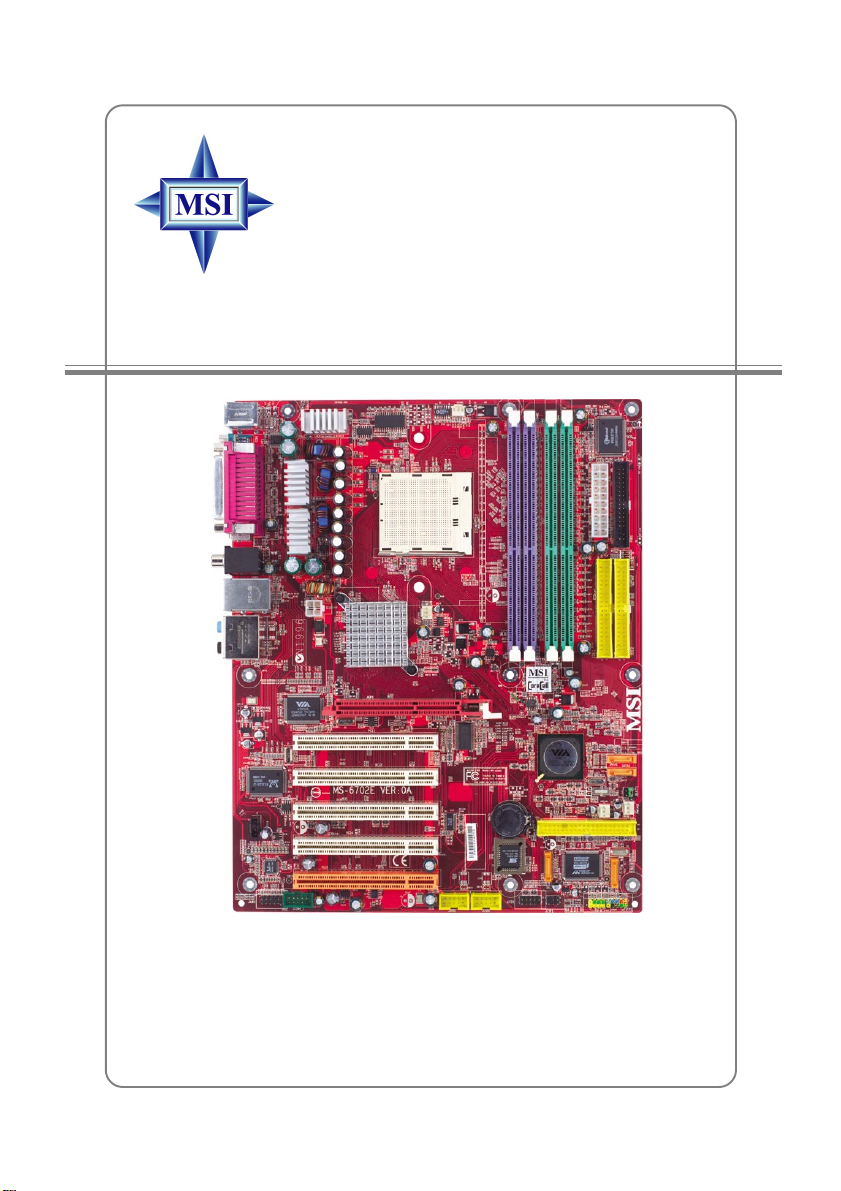
K8T Neo2 Series
MS-6702E (v1.X) ATX Mainboard
English / French / German
Version
G52-M6702E3
i
Page 2
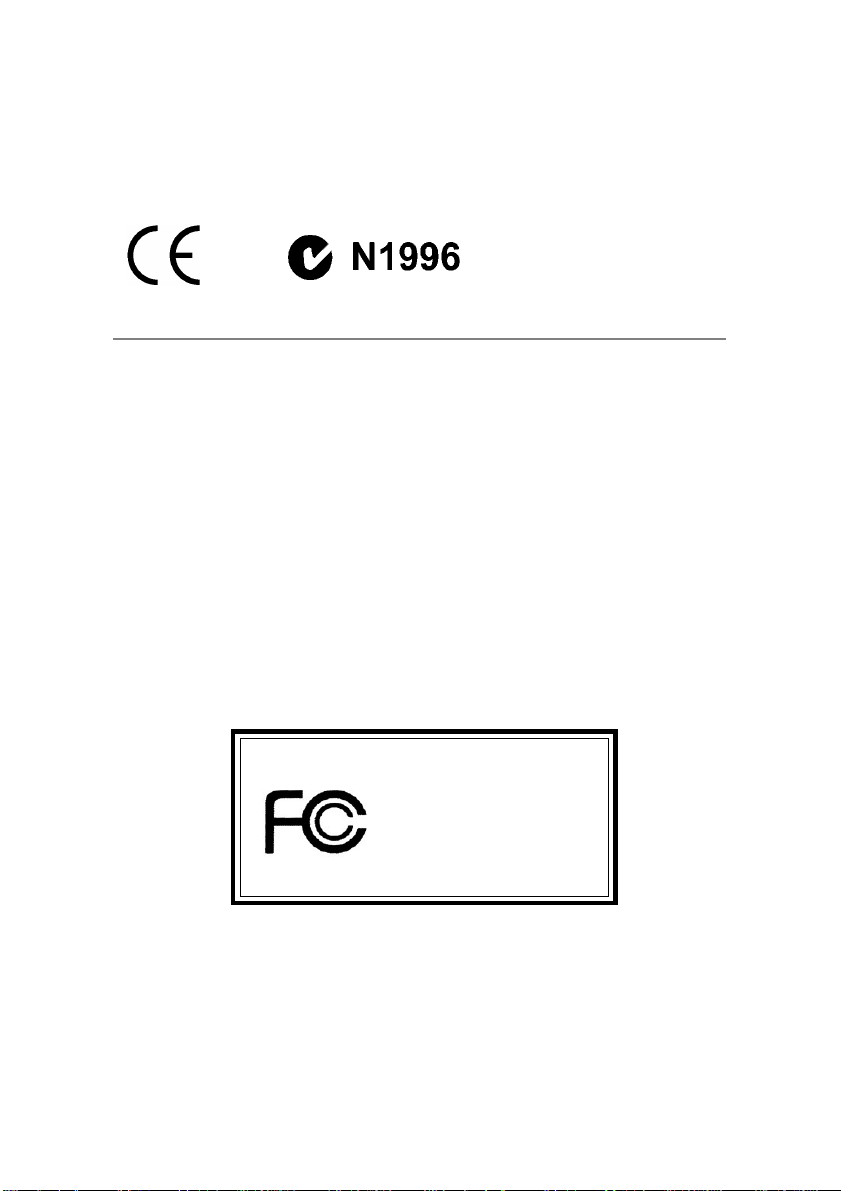
Manual Rev: 1.1
Release Date: July 2004
FCC-B Radio Frequency Interference Statement
This equipment has been tested and found to comply with the limits for a class B
digital device, pursuant to part 15 of the FCC rules. These limits are designed to
provide reasonable protection against harmful interference when the equipment is
operated in a commercial environment. This equipment generates, uses and can
radiate radio frequency energy and, if not installed and used in accordance with the
instruction manual, may cause harmful interference to radio communications. Operation
of this equipment in a residential area is likely to cause harmful interference, in which
case the user will be required to correct the interference at his own expense.
Notice 1
The changes or modifications not expressly approved by the party responsible for
compliance could void the user’s authority to operate the equipment.
Notice 2
Shielded interface cables and A.C. power cord, if any, must be used in order to
comply with the emission limits.
VOIR LA NOTICE D’INSTALLATION A VANT DE RACCORDER AU RESEAU.
Micro-Star International
MS-6702E
This device complies with Part 15 of the FCC Rules. Operation is subject to the
following two conditions:
(1) this device may not cause harmful interference, and
(2) this device must accept any interference received, including interference that
may cause undesired operation
ii
Page 3
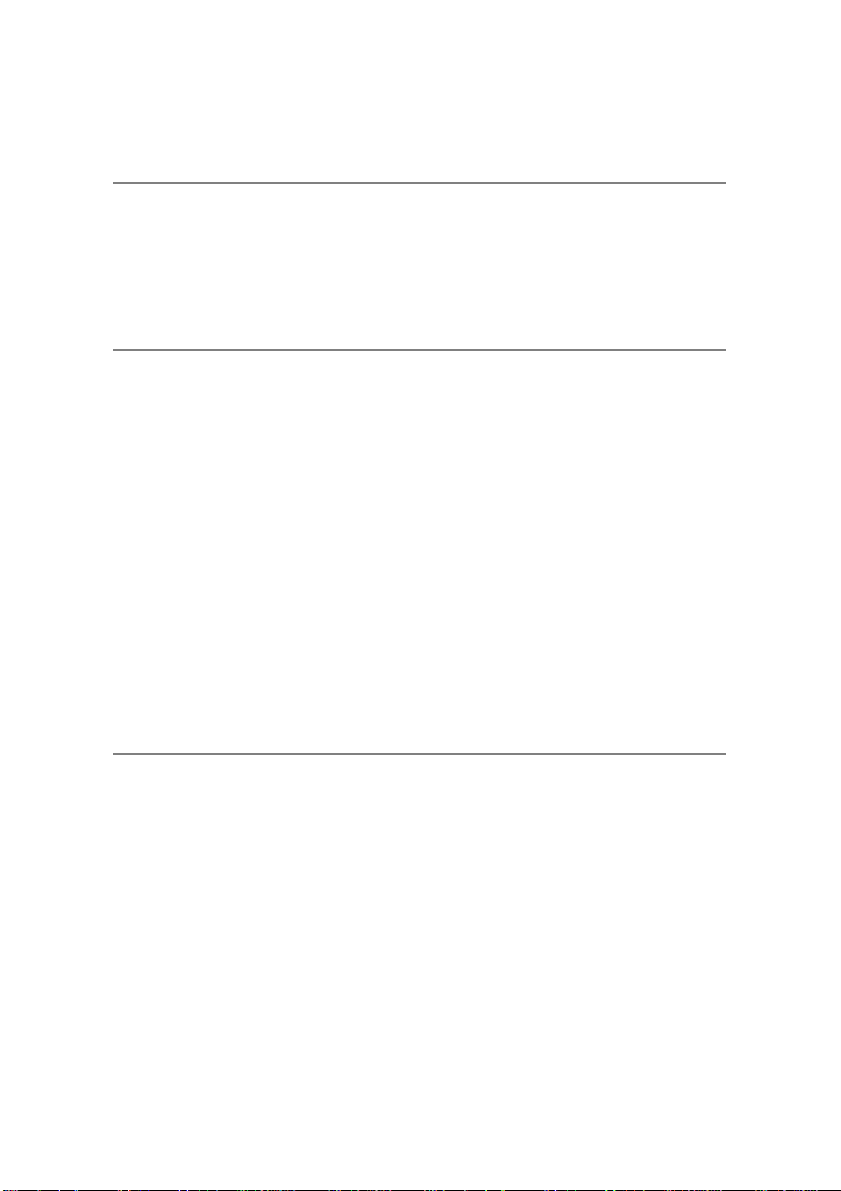
Copyright Notice
The material in this document is the intellectual property of MICRO-STAR
INTERNATIONAL. We take every care in the preparation of this document, but no
guarantee is given as to the correctness of its contents. Our products are under
continual improvement and we reserve the right to make changes without notice.
Trademarks
All trademarks are the properties of their respective owners.
AMD, Athlon™, Athlon™ XP, Thoroughbred™, and Duron™ are registered
trademarks of AMD Corporation.
Intel® and Pentium® are registered trademarks of Intel Corporation.
PS/2 and OS®/2 are registered trademarks of International Business Machines
Corporation.
Microsoft is a registered trademark of Microsoft Corporation. Windows® 98/2000/NT/
XP are registered trademarks of Microsoft Corporation.
NVIDIA, the NVIDIA logo, DualNet, and nForce are registered trademarks or trademarks of NVIDIA Corporation in the United States and/or other countries.
Netware® is a registered trademark of Novell, Inc.
Award® is a registered trademark of Phoenix Technologies Ltd.
AMI® is a registered trademark of American Megatrends Inc.
Kensington and MicroSaver are registered trademarks of the Kensington Technology
Group.
PCMCIA and CardBus are registered trademarks of the Personal Computer Memory
Card International Association.
Revision History
Revision Revision History Date
V1.0 First release for PCB 1.X June 2004
V1.1 First release for PCB 1.X July 2004
with K8T800 PRO
with K8T800 PRO
For European manuals
iii
Page 4
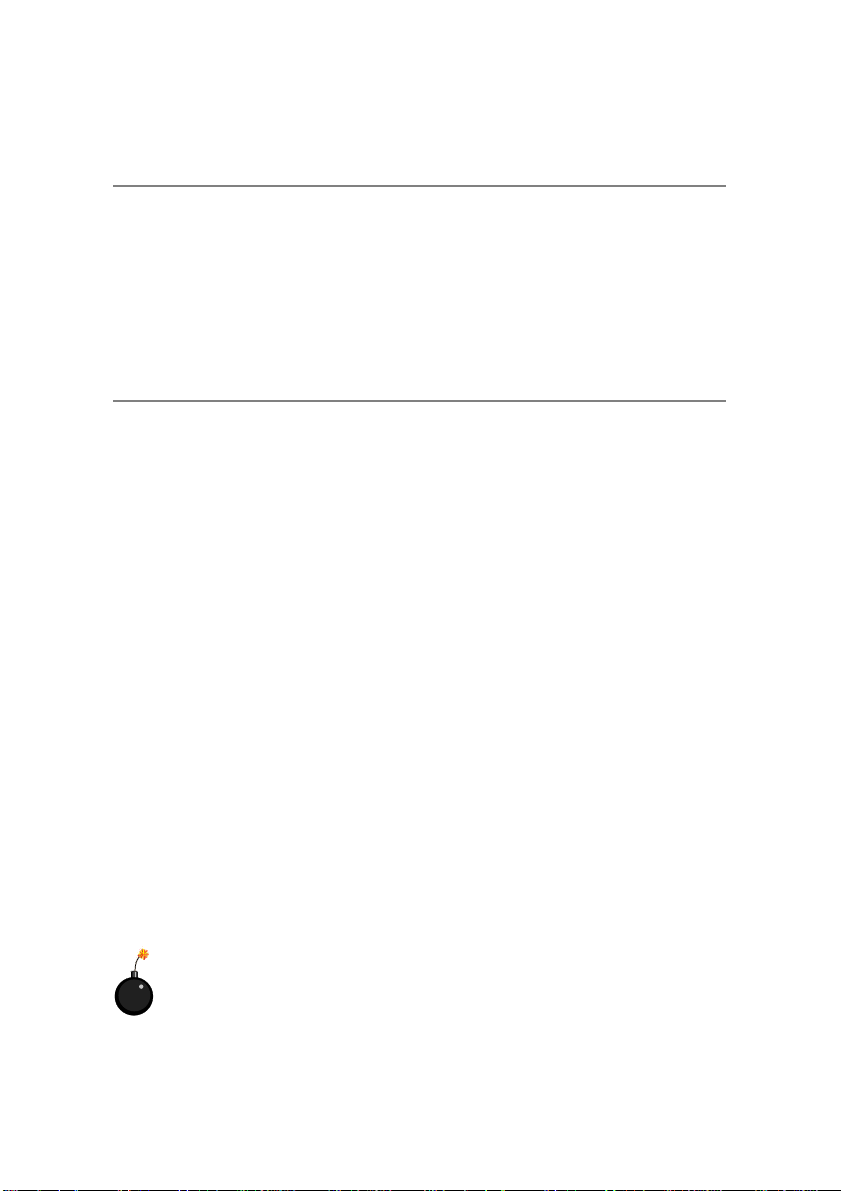
Technical Support
If a problem arises with your system and no solution can be obtained from the user’s
manual, please contact your place of purchase or local distributor. Alternatively,
please try the following help resources for further guidance.
h Visit the MSI homepage & FAQ site for technical guide, BIOS updates, driver
updates, and other information: http://www.msi.com.tw & http://www.msi.
com.tw/program/service/faq/faq/esc_faq_list.php
h Contact our technical staff at: support@msi.com.tw
Safety Instructions
1. Always read the safety instructions carefully.
2. Keep this User’s Manual for future reference.
3. Keep this equipment away from humidity.
4. Lay this equipment on a reliable flat surface before setting it up.
5. The openings on the enclosure are for air convection hence protects the equipment from overheating. Do not cover the openings.
6. Make sure the voltage of the power source and adjust properly 110/220V before connecting the equipment to the power inlet.
7. Place the power cord such a way that people can not step on it. Do not place
anything over the power cord.
8. Always Unplug the Power Cord before inserting any add-on card or module.
9. All cautions and warnings on the equipment should be noted.
10. Never pour any liquid into the opening that could damage or cause electrical
shock.
11. If any of the following situations arises, get the equipment checked by a service
personnel:
h The power cord or plug is damaged.
h Liquid has penetrated into the equipment.
h The equipment has been exposed to moisture.
h The equipment has not work well or you can not get it work according to
User’s Manual.
h The equipment has dropped and damaged.
h The equipment has obvious sign of breakage.
12. Do not leave this equipment in an environment unconditioned, storage
temperature above 600 C (1400F), it may damage the equipment.
CAUTION: Danger of explosion if battery is incorrectly replaced.
Replace only with the same or equivalent type recommended by the
manufacturer.
iv
Page 5
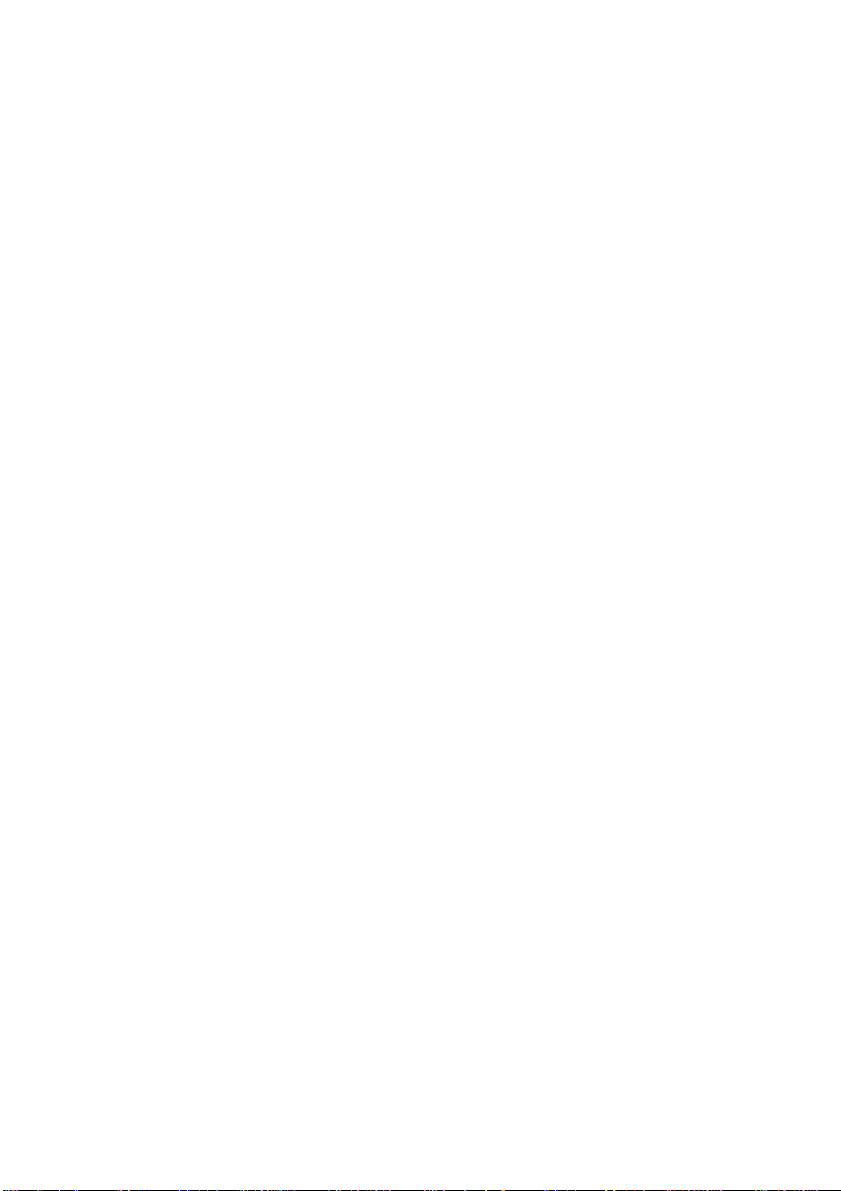
CONTENTS
FCC-B Radio Frequency Interference Statement ........................................................ ii
Copyright Notice ........................................................................................................... iii
Revision History............................................................................................................ iii
Safety Instructions ...................................................................................................... iv
Technical Support ........................................................................................................ iv
English .................................................................................................................. E-1-1
1. Getting Started ............................................................................................ E-1-3
2. Hardware Setup .......................................................................................... E-2-1
3. BIOS Setup .................................................................................................. E-3-1
Français ................................................................................................................ F-1-1
1. Int ro d uc t io n .................................................................................................. F-1-3
2. Installation Matériel ...................................................................................... F-2-1
3. Setup du BIOS ............................................................................................. F-3-1
Deutsch ................................................................................................................... G-1
Benutzerhandbuch............................................................................................. G-3
v
Page 6
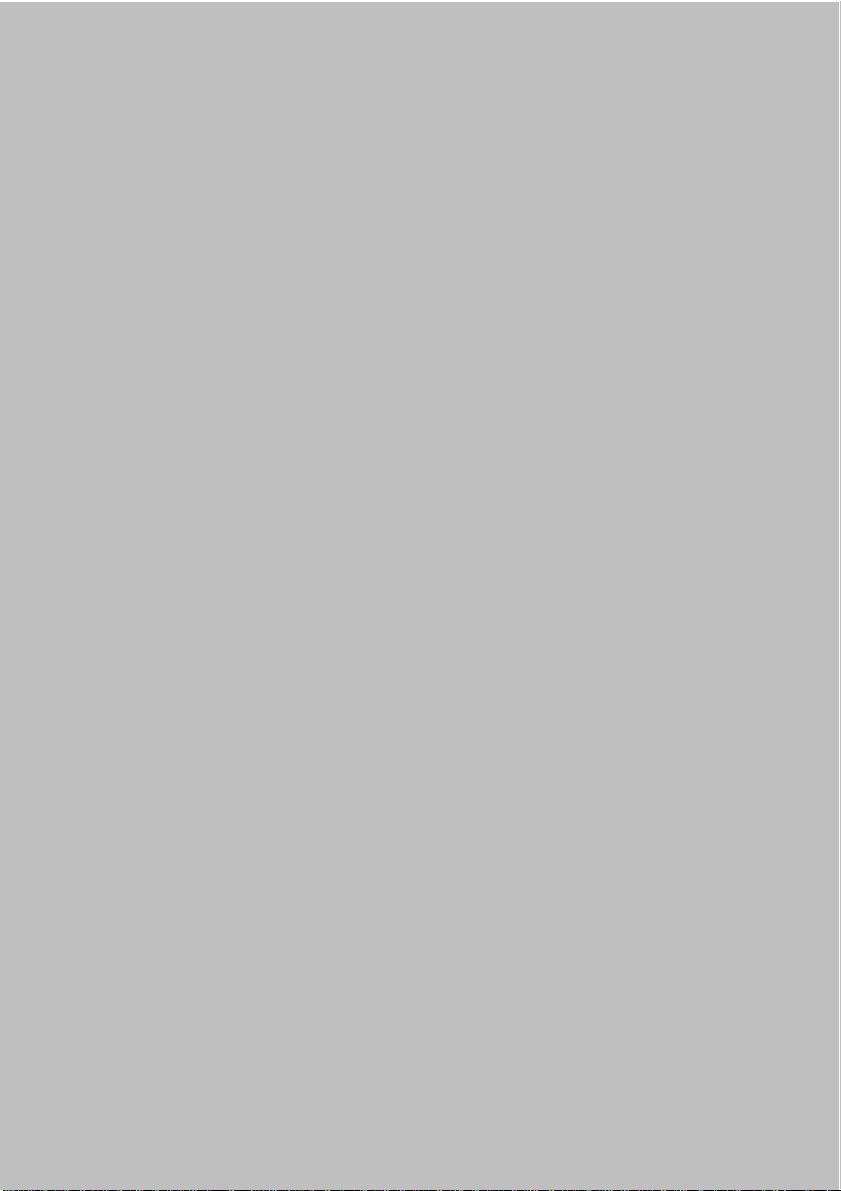
K8T Neo 2
(MS-6702E v1.X)
ATX mainboard.
Getting Started
English
E-1-1
E-1-1
Page 7
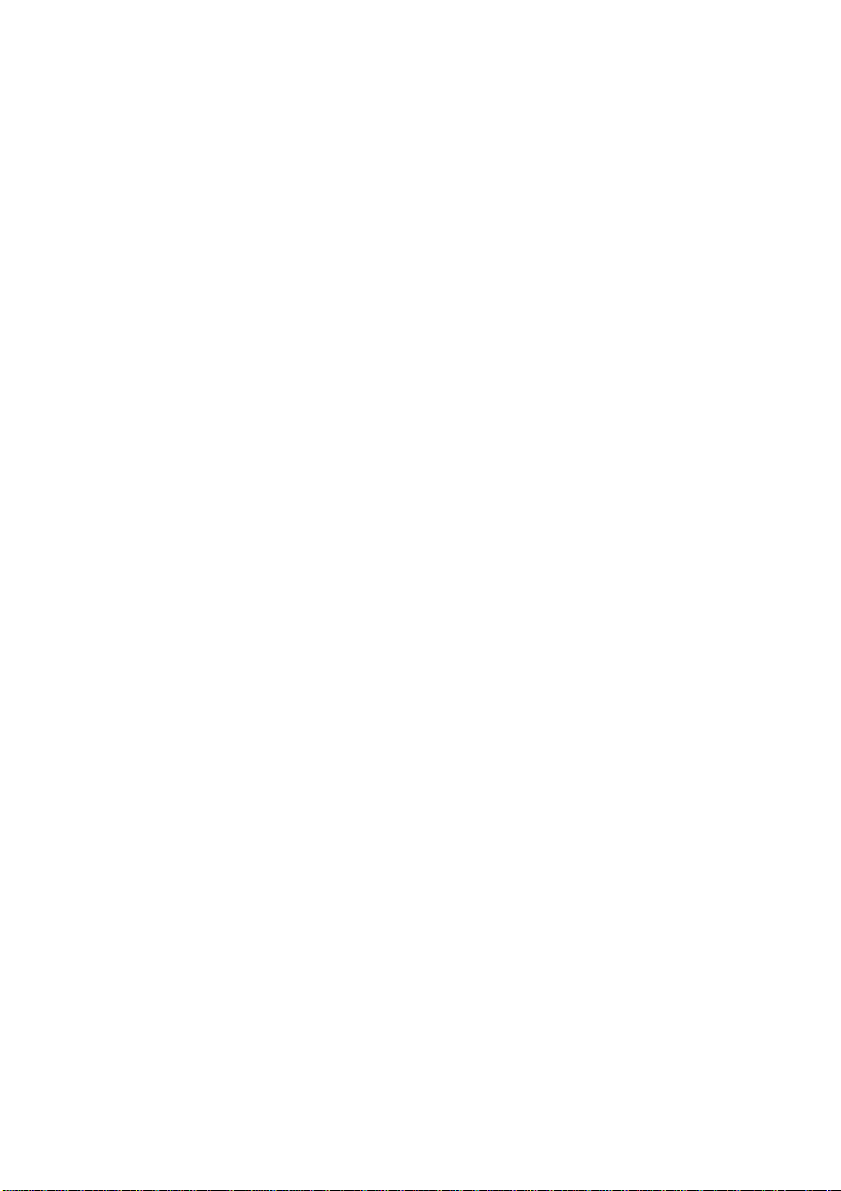
MS-6702E ATX Mainboard
E-1-2
Page 8
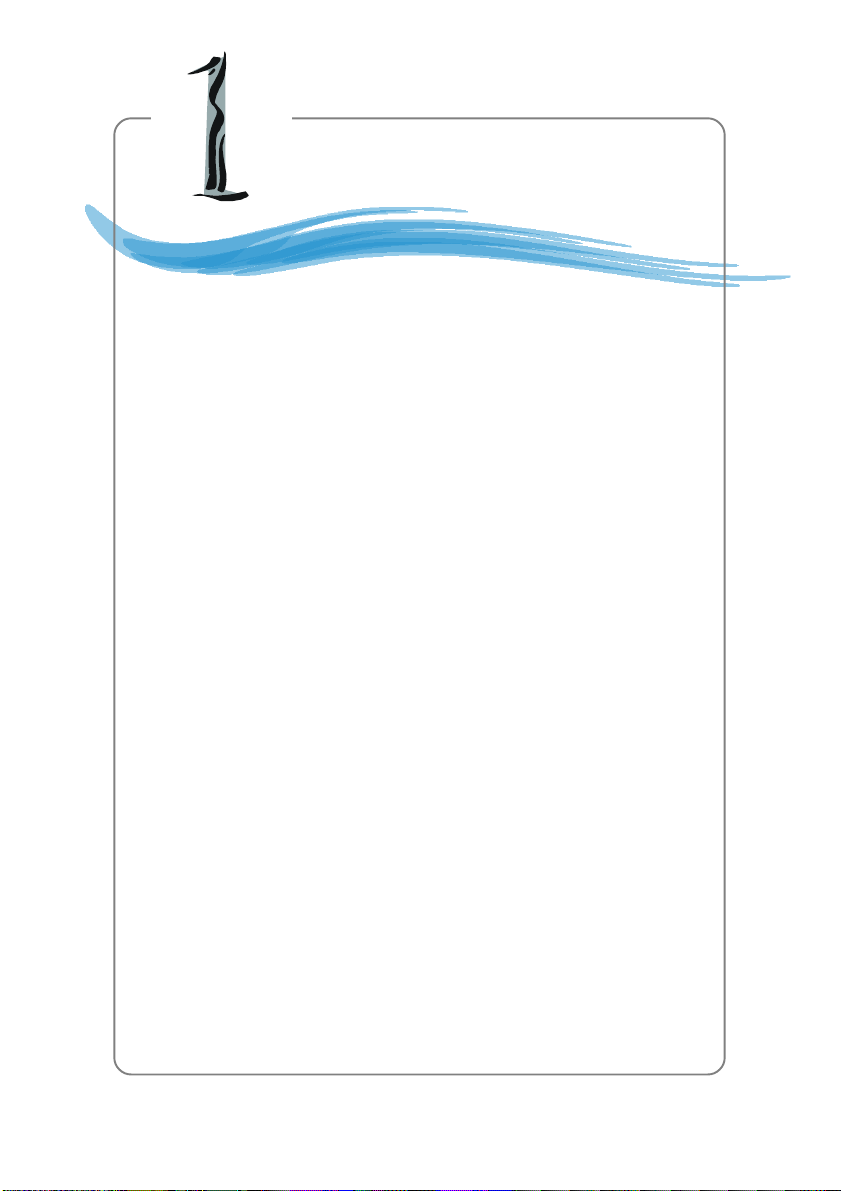
Getting Started
Chapter 1. Getting
Started
Getting Started
Thank you for purchasing K8T Neo2 (MS-6702E v1.X) A TX mainboard.
The K8T Neo2 is based on VIA® K8T800 Pro North Bridge & VT8237
South Bridge chipsets and provides eight USB 2.0 ports for highspeed data transmission, RealTek ALC850 chip for 7.1-channel audio output, and a SPDIF interface for digital audio transmission. Designed to fit the advanced AMD® Athlon 64 and Athlon 64 FX
processors, the K8T Neo2 delivers a high performance and professional desktop platform solution.
E-1-3
Page 9
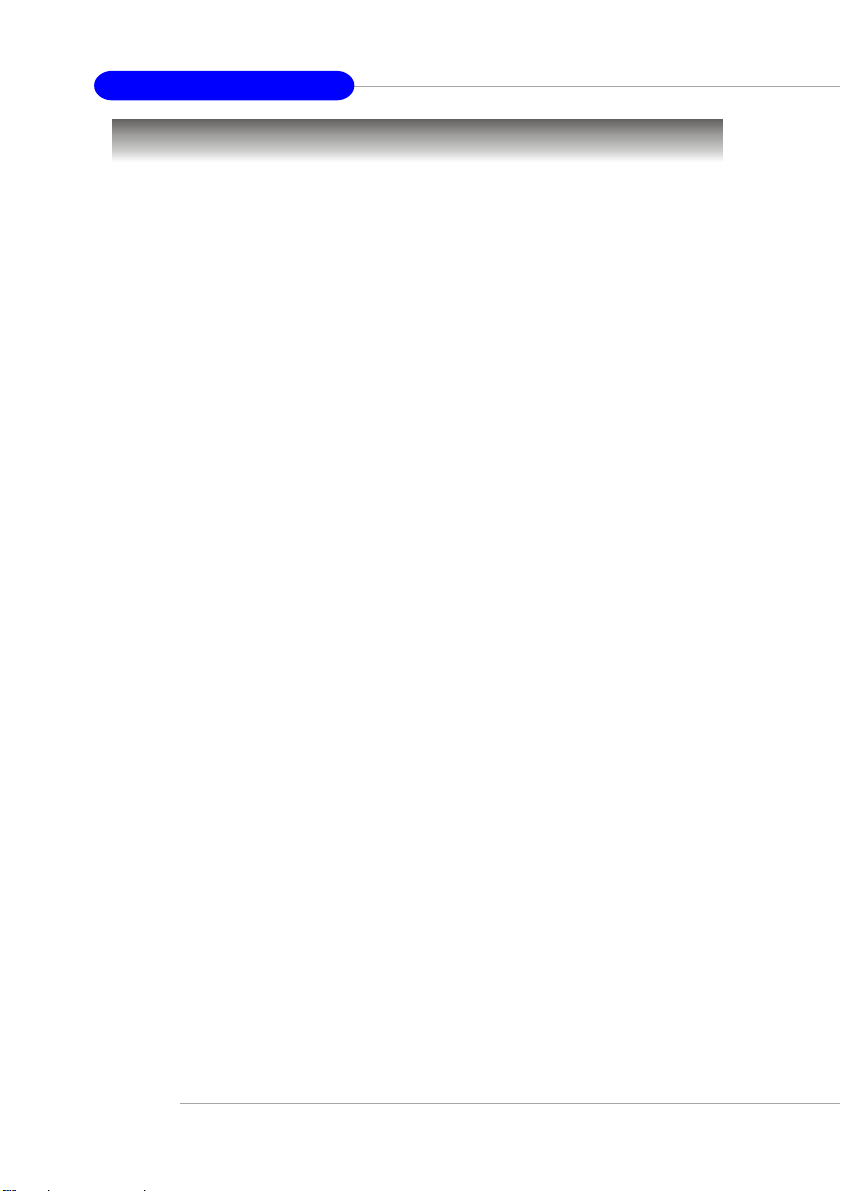
MS-6702E ATX Mainboard
Mainboard Specifications
CPU
h Supports 64-bit AMD® Athlon 64 and Athlon 64 FX processor (Socket 939)
h Supports up to 3500+, 3800+ Athlon 64 FX 53, or higher CPU
(For the latest information about CPU, please visit http://www.msi.com.tw/program/
products/mainboard/mbd/pro_mbd_cpu_support.php)
Chipset
h VIA® K8T800 Pro chipset
- HyperTransportTM connection to AMD Athlon 64 processor
- 8 or 16 bit control/address/data transfer both directions
- 1000/800/600/400/200 MHz “Double Data Rate” operation both direction
- AGP v3.0 compliant with 8x transfer mode
h VIA® VT8237 chipset (487 BGA)
- Integrated Faster Ethernet LPC
- Integrated Hardware Sound Blaster/Direct Sound AC97 audio
- Ultra DMA 66/100/133 master mode PCI EIDE controller
- ACPI
- Supports 2 Serial ATA ports
- Supports 8 USB 2.0 ports
Main Memory
h Supports DDR266/333/400 DDR SDRAM for four 184-pin DDR DIMMs
h Supports a maximum memory size of 4GB
h Supports Dual-channel DDR
(For the updated supporting memory modules, please visit http://www.msi.com.tw/
program/products/mainboard/mbd/pro_mbd_trp_list.php.)
Slots
h One (Accelerated Graphics Port) AGP slot.
- AGP 3.0 specification compliant
h Five 32-bit Master 3.3v / 5v PCI Bus slots
On-Board IDE
h An IDE controller on the VIA® VT8237 chipset provides IDE HDD/CD-ROM with PIO,
Bus Master and Ultra DMA 66/100/133 operation modes
h Can connect up to 4 IDE devices
h Serial ATA/150 controller integrated by VIA VT8237
- Up to 150MB/s transfer rate
- Can connect up to 2 serial ATA devices
- RAID 0, RAID 1 supported
IEEE 1394 (Optional)
h Supports up to three 1394 ports. Transfer rate is up to 400Mbps
h Controlled by VIA 6306 chipset
Promise 20579 On-Board (Optional)
h Supports two SATA and one IDE
- RAID 0, RAID 1 supported
- RAID function work with ATA133+SATA H/D or two SATA H/D
h Connect up to two SATA devices (such as SATA HDD, CD-ROM, DVD-ROM) and
one ATA133 device
E-1-4
Page 10
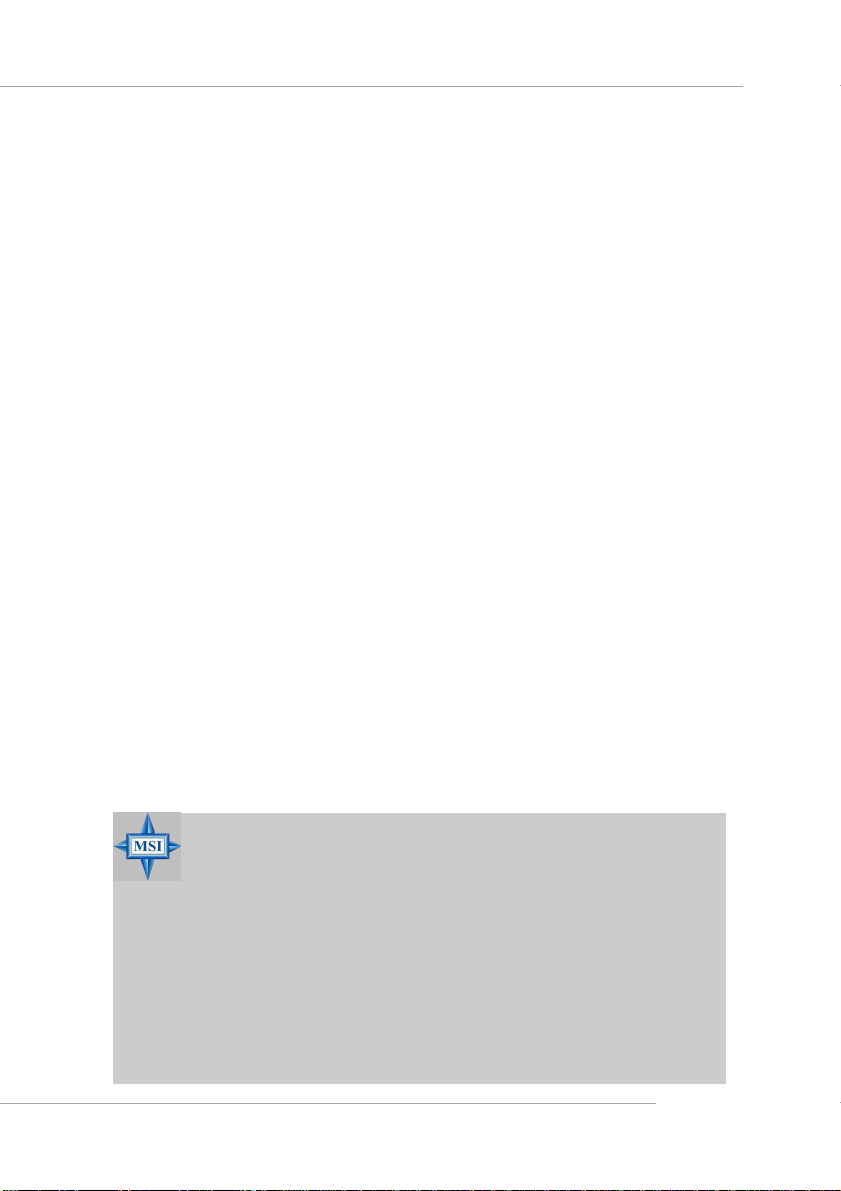
Getting Started
h SATA 150MB/s with extensions (SATA II Phase I)
h Smart RAID function
h SATA ATAPI device compatible
On-Board Peripherals
h On-Board Peripherals include:
- 1 floppy port supports 1 FDD with 360K, 720K, 1.2M, 1.44M and
2.88Mbytes
- 1 serial port (COMA)
- 1 parallel port supports SPP/EPP/ECP mode
- 1 IrDA connector for SIR/ASKIR/HPSIR
- 1 audio port
- 1 D-Bracket 2 pinheader
- Supports 8 USB 2.0 ports
Audio
h 7.1 channels software audio codec RealTek ALC850.
- Compliance with AC97 v2.3 Spec.
- Meet PC2001 audio performance requirement.
Gigabit LAN
h Realtek® 8110S
- Integrated Fast Ethernet MAC and PHY in one chip.
- Supports 10Mb/s, 100Mb/s and 1000Mb/s
BIOS
h The mainboard BIOS provides “Plug & Play” BIOS which detects the peripheral
devices and expansion cards of the board automatically.
h The mainboard provides a Desktop Management Interface (DMI) function which
records your mainboard specifications.
h ACPI, 1.0a, APM1.2, PnP 1.0a, SMBIOS 2.3, USB 2.0, WFM 2.0, Overclock, Boot
from USB device.
Dimension
h ATX Form Factor: 30.4 cm (L) x 24.4 cm (W).
Mounting
h 9 mounting holes.
MSI Reminds You...
1. Please note that users cannot install OS, neither WinME nor Win98,
in their SATA hard drive. Under these two OSs, SATA can only be
used as a normal storage device.
2. To create a bootable RAID volume for a Windows 2000 environment,
Microsoft’s Windows 2000 Service Pack 4 (SP4) is required. As the
end user cannot boot without SP4, a combination installation CD
must be created before attempting to install the operating system
onto the bootable RAID volume.
To create the combination installation CD, please refer to the following website:
http://www.microsoft.com/windows2000/downloads/
servicepacks/sp4/HFdeploy.htm
E-1-5
Page 11
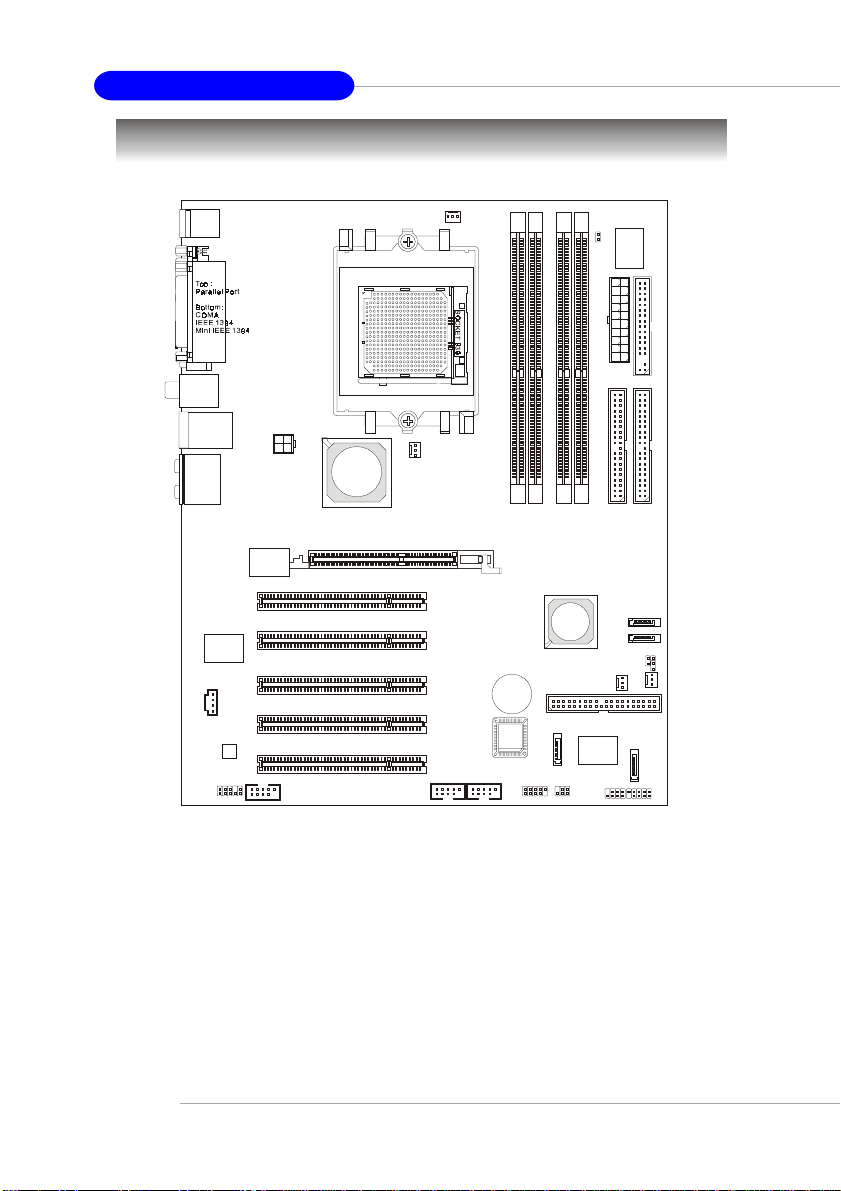
MS-6702E ATX Mainboard
(
)
(
)
Mainboard Layout
T: mouse
B: keyboard
T:
SPDIFOut
B:USB port
T: LA N j ac k
B: USB ports
Line-In
T:
Line-Out
M:
Mic
B:
T:R S- Ou t
M:CS-Out
B:SPDIFOut
1
D
C
J
RTL8110S
c
e
d
o
C
1
D
U
A
J
(Optional)
(Optional)
(Optional)
VIA
Vt6306
(Optional)
1
W
P
J
A
I
V
PCI Slot 1
PCI Slot 2
PCI Slot 3
PCI Slot 4
PCI Slot 5
o
r
P
0
0
8
T
8
K
AGP Slot
1
CFAN1
4
M
M
I
D
1
N
A
F
S
T
T
+
A
B
S
O
I
B
Optional
1
JUSB2JUSB1J1394_1
D
E
L
J
F
E
S
H
d
T
n
A
7
o
C
2
b
J
1
3
2
M
M
M
M
I
I
D
D
A
I
V
2
R
E
S
1
R
I
J
M
M
I
D
7
3
2
8
T
V
IDE3
PROMISE
PDC20579
(Optional)
y
l
p
p
u
X
S
T
r
A
e
w
o
P
1
E
D
I
SATA2
SATA1
JFP2 JFP1
1
N
A
F
_
F
W
P
6
n
i
3
8
W
W
2
E
D
I
_
F
W
P
Optional
1
D
D
F
1
1
T
S
A
G
B
J
J
2
N
A
F
1
R
E
S
K8T Neo2 (MS-6702E) v1.X ATX Mainboard
E-1-6
Page 12
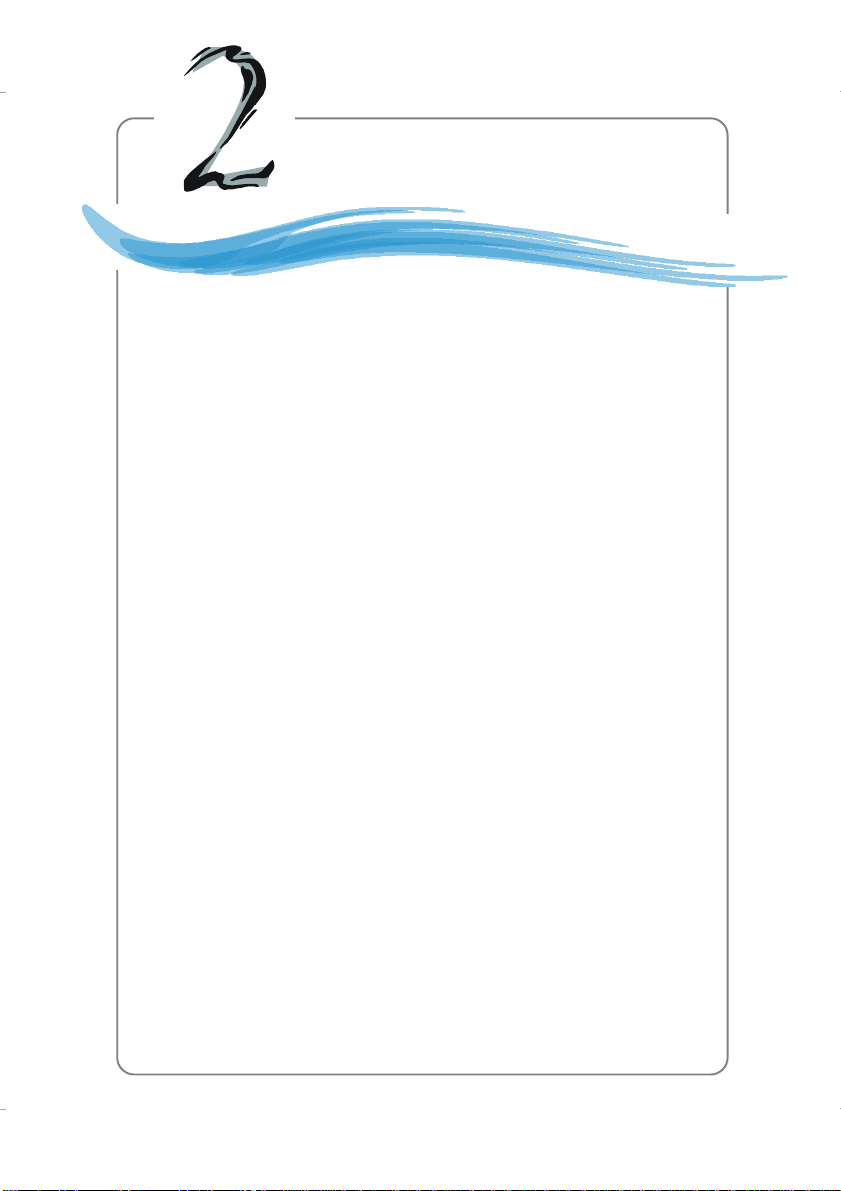
Hardware Setup
Chapter 2. Hardware Setup
Hardware Setup
This chapter tells you how to install the CPU, memory modules, and
expansion cards, as well as how to setup the jumpers on the mainboard.
Also, it provides the instructions on connecting the peripheral devices,
such as the mouse, keyboard, etc.
While doing the installation, be careful in holding the components and
follow the installation procedures.
E-2-1
Page 13

MS-6702E ATX Mainboard
Quick Components Guide
Back Panel
I/O, p.2-11
AGP1, p.2-25
PCI Slots 1~5,
JCD1, p.2-19
JAUD1, p.2-18
J1394_1, p.2-19
(Optional)
p.2-25
JPW1, p.2-10
CFAN1, p.2-15
JUSB1, JUSB2, p.2-19
JLED1, p.2-21
DDR DIMMs,
p.2-7
JFP2, p.2-20
SER2, p.2-17
(Optional)
JIR1, p.2-16
JCASE1, p.2-21
FDD1, p.2-15
JWR1, p.2-10
IDE1/2, p.2-16
SFAN1, p.2-15
SATA1, SATA2,
p.2-17
JGS1, p.2-21
JBAT1, p.2-24
PWF_FAN1/2,
p.2-15
IDE3, p.2-17
SER1, p.2-17
(Optional)
JFP1, p.2-20
E-2-2
Page 14
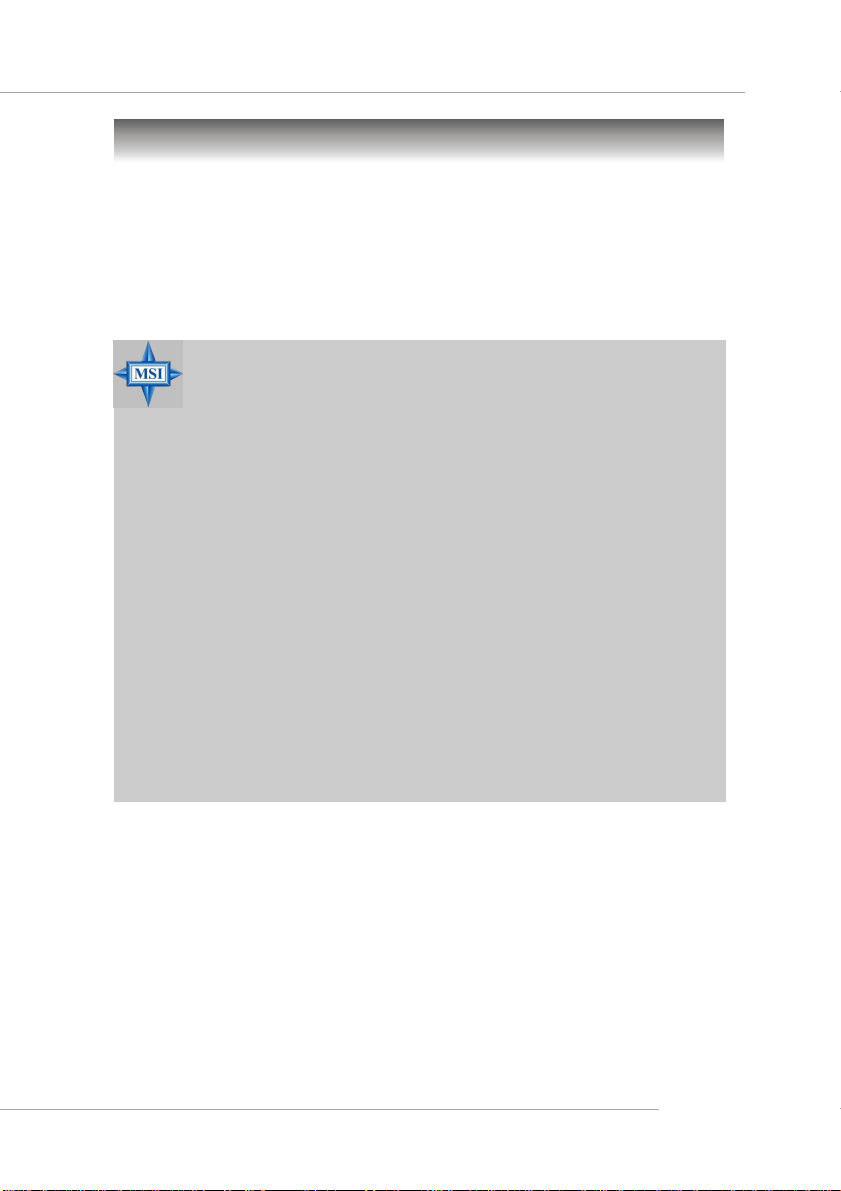
Hardware Setup
Central Processing Unit: CPU
The mainboard supports AMD® Athlon 64 and Athlon 64 FX processor. The mainboard
uses a CPU socket called Socket-939 for easy CPU installation. When you are installing the CPU, make sure the CPU has a heat sink and a cooling fan attached on
the top to prevent overheating. If you do not have the heat sink and cooling fan,
contact your dealer to purchase and install them before turning on the computer.
For the latest information about CPU, please visit http://www.msi.com.tw/program/
products/mainboard/mbd/pro_mbd_cpu_support.php.
MSI Reminds You...
Overheating
Overheating will seriously damage the CPU and system, always make
sure the cooling fan can work properly to protect the CPU from
overheating.
The system will be automatically shut down and secured when CPU
overheating occurred, so that you won’t be able to restart the system
at this situation. To release the security, please press and hold the
POWER button up to 4 seconds or disconnect the power cable from
the AC outlet, and then restart the system.
Replacing the CPU
While replacing the CPU, always turn off the ATX power supply or
unplug the power supply’s power cord from grounded outlet first to
ensure the safety of CPU.
Overclocking
This motherboard is designed to support overclocking. However, please
make sure your components are able to tolerate such abnormal setting,
while doing overclocking. Any attempt to operate beyond product specifications is not recommended. We do not guarantee the damages
or risks caused by inadequate operation or beyond product
specifications.
E-2-3
Page 15
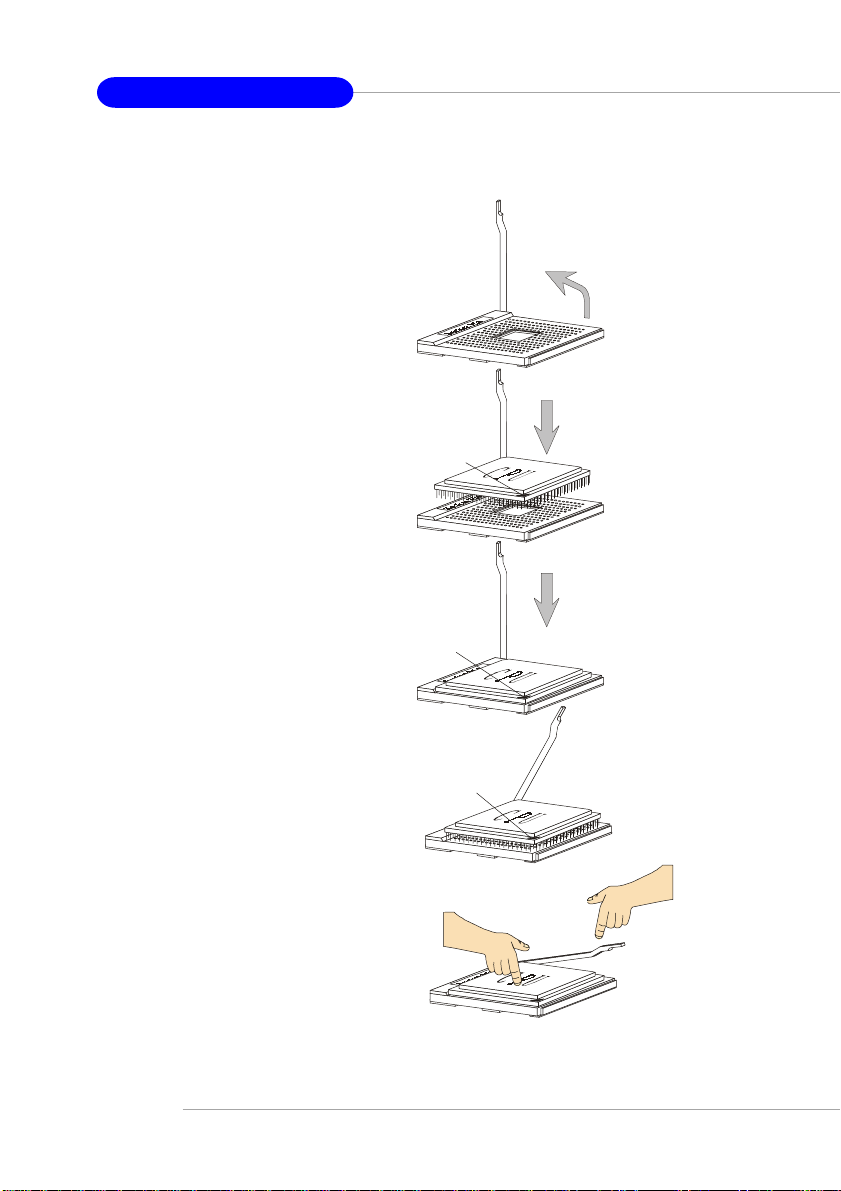
MS-6702E ATX Mainboard
Gold arrow
Gold arrow
Gold arrow
C orr ect CPU placem ent
I ncorrect CPU plac e ment
Close
Press dow n
CPU Installation Procedures for Socket 939
1. Please turn off the power and
unplug the power cord before
installing the CPU.
Op e n Lev e r
2. Pull the lever sideways away
from the socket. Make sure to
raise the lever up to a 90-degree angle.
3. Look for the gold arrow. The gold
arrow should point towards the
lever pivot. The CPU can only fit
in the correct orientation.
4. If the CPU is correctly installed,
the pins should be completely
embedded into the socket and
can not be seen. Please note
that any violation of the correct
installation procedures may
cause permanent damages to
your mainboard.
5. Press the CPU down firmly into
the socket and close the lever.
As the CPU is likely to move while
the lever is being closed, always close the lever with your
fingers pressing tightly on top of
the CPU to make sure the CPU is
properly and completely embedded into the socket.
Sliding
Plate
the C P U
90 degr ee
O
X
Lever
E-2-4
Page 16
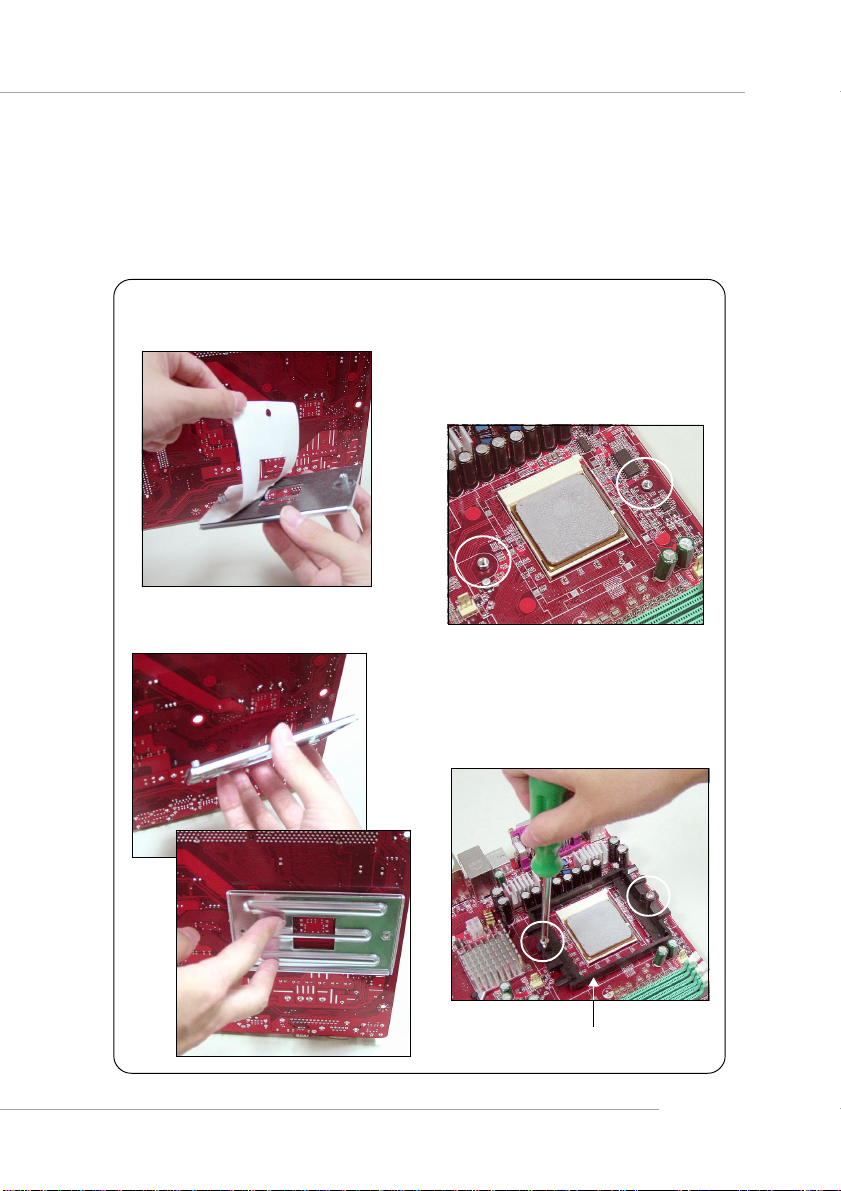
Hardware Setup
Installing AMD Athlon 64 / Athlon 64 FX CPU Cooler Set
When you are installing the CPU, make sure the CPU has a heat sink and a
cooling fan attached on the top to prevent overheating. If you do not have the
heat sink and cooling fan, contact your dealer to purchase and install them before
turning on the computer.
1. Detach the shield of the backplate’s
paster.
2. Turn over the mainboard, and install
the backplate to the proper position.
3. Turn over the mainboard again, and
place the mainboard on the flat
surface.
Locate the two screw holes of the
mainboard.
4. Align the retention mechanism and
the backplate.
Fix the retention mechanism and the
backplate with two screws.
retention mechanism
E-2-5
Page 17

MS-6702E ATX Mainboard
5. Position the cooling set onto the retention mechanism.
Hook one end of the clip to hook first,
and then press down the other end
of the clip to fasten the cooling set
on the top of the retention mechanism.
6. Locate the Fix Lever, Safety Hook
and the Fixed Bolt.
Lift up the intensive fixed lever.
7. Fasten down the lever.
8. Make sure the safety hook completely
clasps the fixed bolt of the retention
mechanism.
E-2-6
Safety Hook
Fixed Lever
Fixed Bolt
MSI Reminds You...
While disconnecting the Safety
Hook from the fixed bolt, it is
necessary to keep an eye on
your fingers, because once the
Safety Hook is disconnected
from the fixed bolt, the fixed
lever will spring back instantly.
Page 18
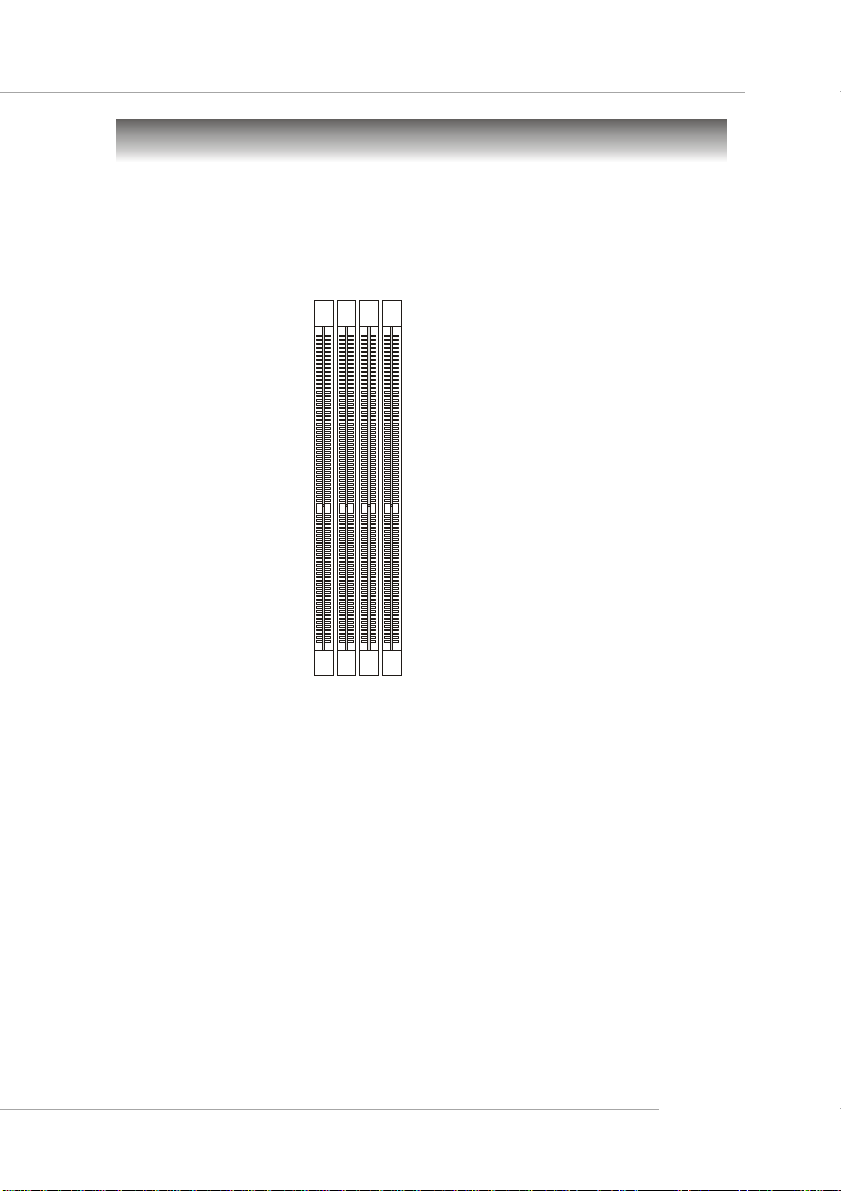
Hardware Setup
Memory
The mainboard provides 4 slots for 184-pin DDR SDRAM DIMM (Double In-Line Memory
Module) modules and supports the memory size up to 4GB. You can install DDR266/
333/400 modules on the DDR DIMM slots (DDR 1~4).
For the updated supporting memory modules, please visit http://www.msi.com.tw/
program/products/mainboard/mbd/pro_mbd_trp_list.php.
DIMM4~1
(from left to right)
DIMM Module Combination
Install at least one DIMM module on the slots. Each DIMM slot supports up to a maximum
size of 1GB. Users can install either single- or double-sided modules to meet their
own needs. Please note that each DIMM can work respectively for single-
channel DDR, but there are some rules while using dual-channel DDR (Please
refer to the suggested DDR population table below). Users may install memory modules
of different type and density on different-channel DDR DIMMs. However, the same
type and density memory modules are necessary while using dual-channel DDR,
or instability may happen. Please refer to the following table for detailed dual-channel
DDR. Other combination not listed below will function as single-channel DDR.
E-2-7
Page 19
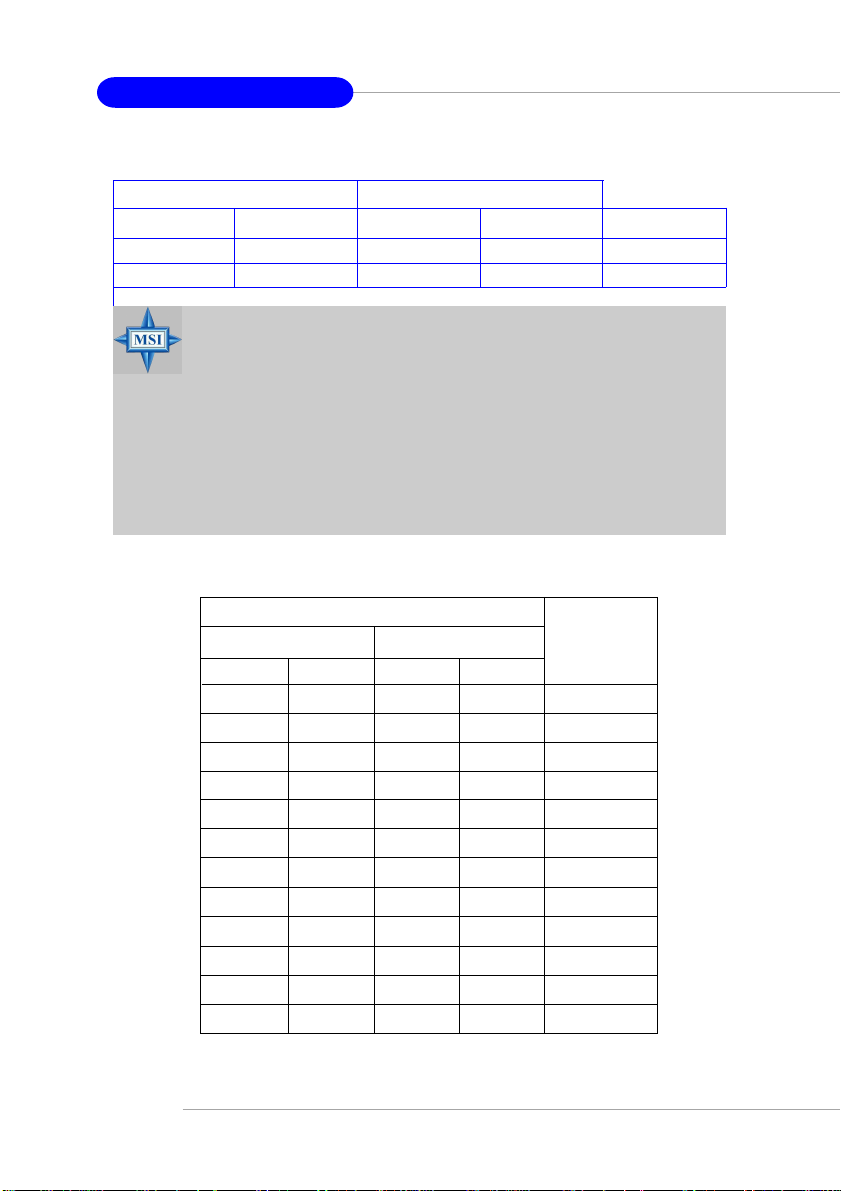
MS-6702E ATX Mainboard
GREEN Slots
DIMM1 (Ch A) DIMM2 (Ch A) DIMM3 (Ch B) DIMM4 (Ch B) System Density
128MB~1GB 128MB~1GB 256MB~2GB
128MB~1GB 128MB~1GB 128MB~1GB 128MB~1GB 512MB~4GB
MSI Reminds You...
- Dual-channel DDR works ONLY in the 2 combinations listed in
the table above.
- Please select the identical memory modules to install on channel
A or channel B, or it may cause some unkonwn failure.
- Always insert the memory modules into the GREEN slots first, and
it is strongly recommended not to insert the memory modules into the PURPLE slots while the GREEN slots are left
empty.
- This mainboard DO NOT support the memory module installed
with more than 18 pieces of IC (integrated circuit).
PURPLE Slots
Recommended Memory Combination List
DIMM Slot
GREEN slots PURPLE slots
DIMM1
DD
DIMM2 DIMM3 DIMM4
S
D
-S
-
D
SS
S
-
-
-
--
--
--
S
-S-S
D-
-D
S
D
S
D
D-
-D
S
D
S
D
-
-
-
-
-
Max Speed
DDR 400
DDR 400
DDR 400
DDR 400
DDR 400
DDR 333
DDR 400
DDR 400
DDR 400
DDR 400
DDR 400
DDR 333
E-2-8
S: Single Side D: Double Side
Page 20
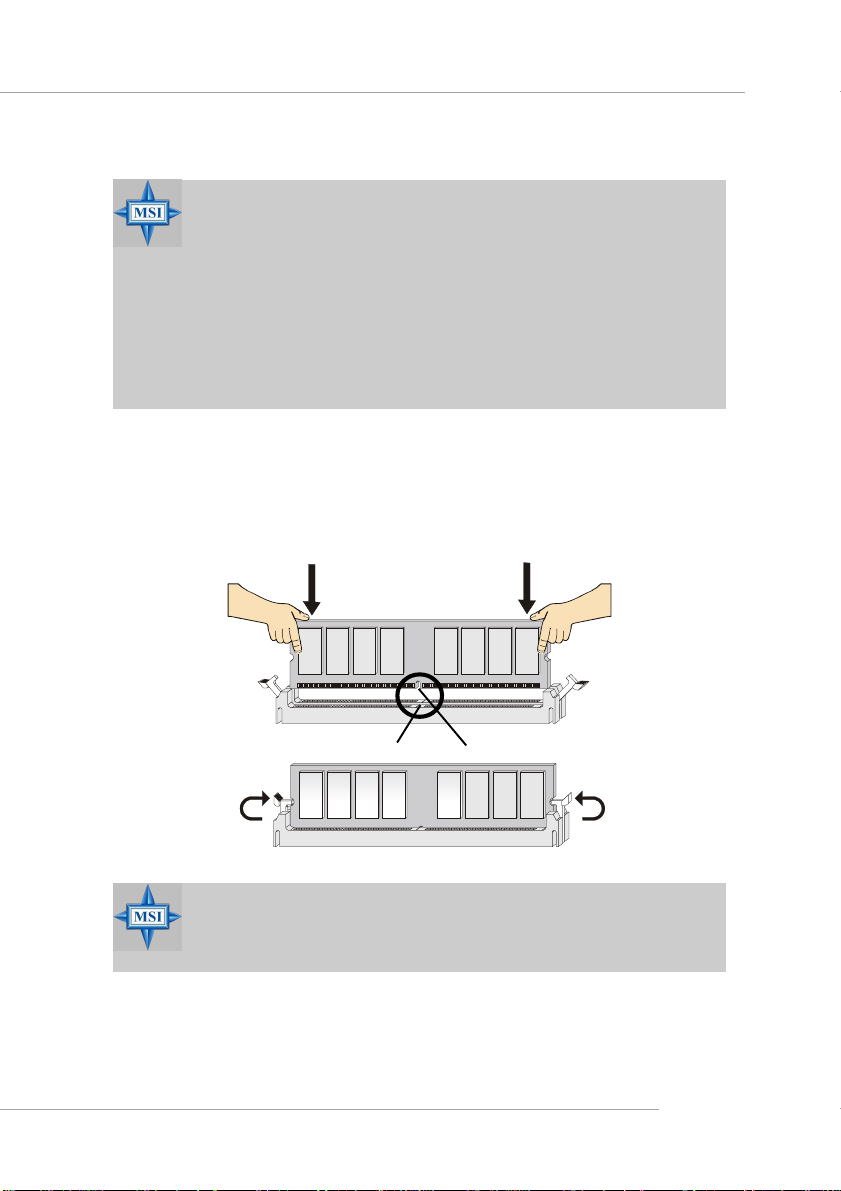
Hardware Setup
MSI Reminds You...
1. The maximum memory speed decreases when the following two
Memory Combination is selected (you can also refer to the Recommended Memory Combination list shown in the previous page:
- Each channel is installed with two double-sided memory modules
- Both DIMM1 and DIMM2 slots are installed with double-sided
memory module.
2. Due to the South Bridge resource deployment, the system density will only be detected up to 3+GB (not full 4GB) when each
DIMM is installed with an 1GB memory module.
Installing DDR Modules
1. The DDR DIMM has only one notch on the center of module. The module will
only fit in the right orientation.
2. Insert the DIMM memory module vertically into the DIMM slot. Then push it in
until the golden finger on the memory module is deeply inserted in the socket.
3. The plastic clip at each side of the DIMM slot will automatically close.
Volt
MSI Reminds You...
You can barely see the golden finger if the module is properly inserted in the socket.
Notch
E-2-9
Page 21
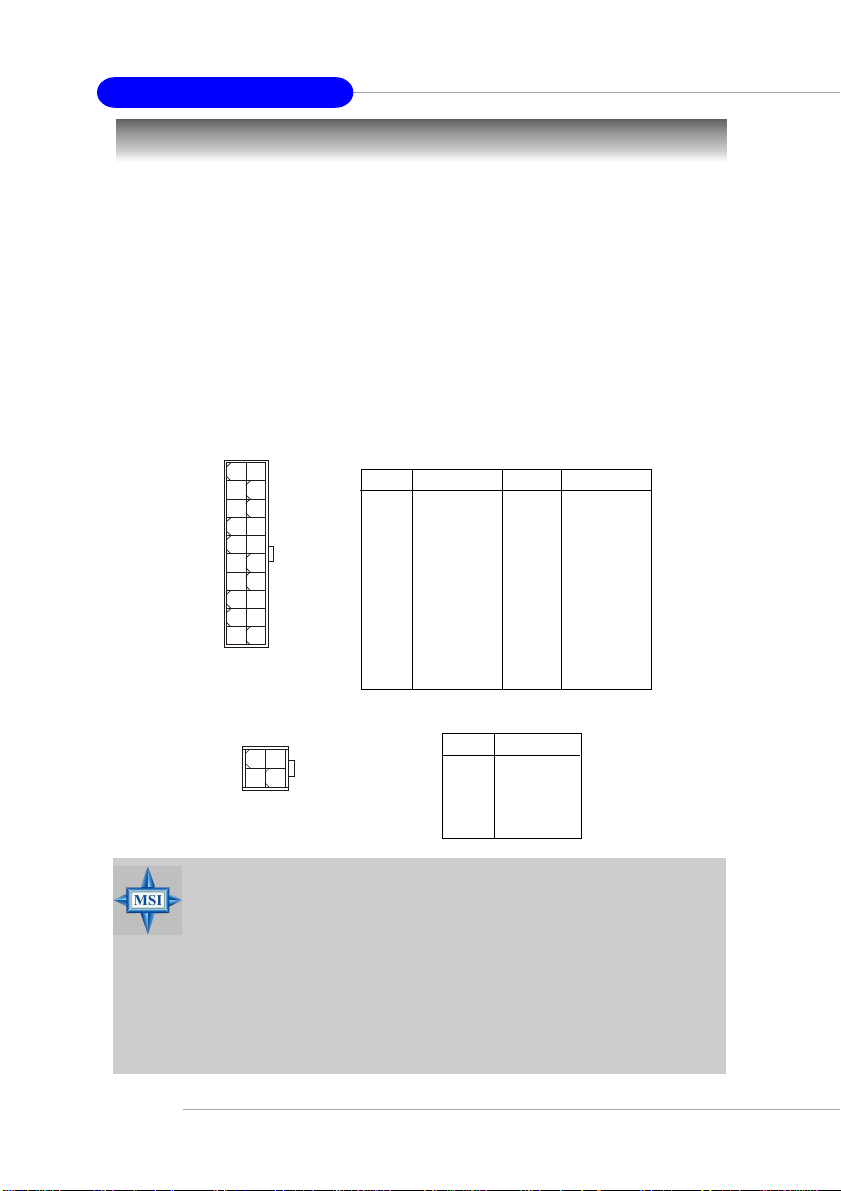
MS-6702E ATX Mainboard
Power Supply
The mainboard supports ATX power supply for the power system. Before inserting
the power supply connector, always make sure that all components are installed
properly to ensure that no damage will be caused.
A TX 20-Pin Power Connector: JWR1
This connector allows you to connect to an ATX power supply. To connect to the
ATX power supply, make sure the plug of the power supply is inserted in the proper
orientation and the pins are aligned. Then push down the power supply firmly into the
connector.
ATX 12V Power Connector: JPW1
This 12V power connector is used to provide power to the CPU.
10
1
20
11
JWR1
13
42
JPW1
JWR1 Pin Definition
PIN SIGNAL
1 3.3V
2 3.3V
3 GND
45V
5 GND
65V
7 GND
8 PW_OK
9 5V_SB
10 12V
JPW1 Pin Definition
PIN SIGNAL
1 GND
2 GND
3 12V
4 12V
PIN SIGNAL
11 3.3V
12 -12V
13 GND
14 PS_ON
15 GND
16 GND
17 GND
18 -5V
19 5V
20 5V
MSI Reminds You...
1. These two connectors connect to the ATX power supply and have to
work together to ensure stable operation of the mainboard.
2. Power supply of 300 watts (or above) is highly recommended for
system stability.
3. The system will be automatically shut down and secured when CPU
overheating occurred, so that you won’t be able to restart the system at this situation. To release the security, please press and hold
the POWER button up to 4 seconds or disconnect the power cable
from the AC outlet, and then restart the system.
E-2-10
Page 22

Back Panel
The back panel provides the following connectors:
SPDIF
Mouse
Parallel
Out
Hardware Setup
Line-In
Line-Out
MIC
LAN
Keyboard
COM A
1394 Port
(Optional)
1394 Port
Mini
USB Ports
Rear Speaker-Out
Center/Subwoofer Speaker-Out
SPDIF-Out
(Optional)
Mouse Connector (Green)
The mainboard provides a standard PS/2® mouse mini DIN connector for attaching a
PS/2® mouse. You can plug a PS/2® mouse directly into this connector.
Keyboard Connector (Purple)
The mainboard provides a standard PS/2® keyboard mini DIN connector for attaching
a PS/2® keyboard. You can plug a PS/2® keyboard directly into this connector.
Pin Definition
6
4
2
5
3
1
PS/2 Mouse (6-pin Female)
PS/2 Keyboard (6-pin Female)
PIN
1
2
3
4
5
6
SIGNAL
Mouse DAT A
(or Keyboard DAT A)
NC
GND
VCC
Mouse Clock
(or Keyboard Clock)
NC
DESCRIPTION
Mouse DAT A
(or Keyboard DAT A)
No connection
Ground
+5V
Mouse clock
(or Keyboard Clock)
No connection
E-2-11
Page 23
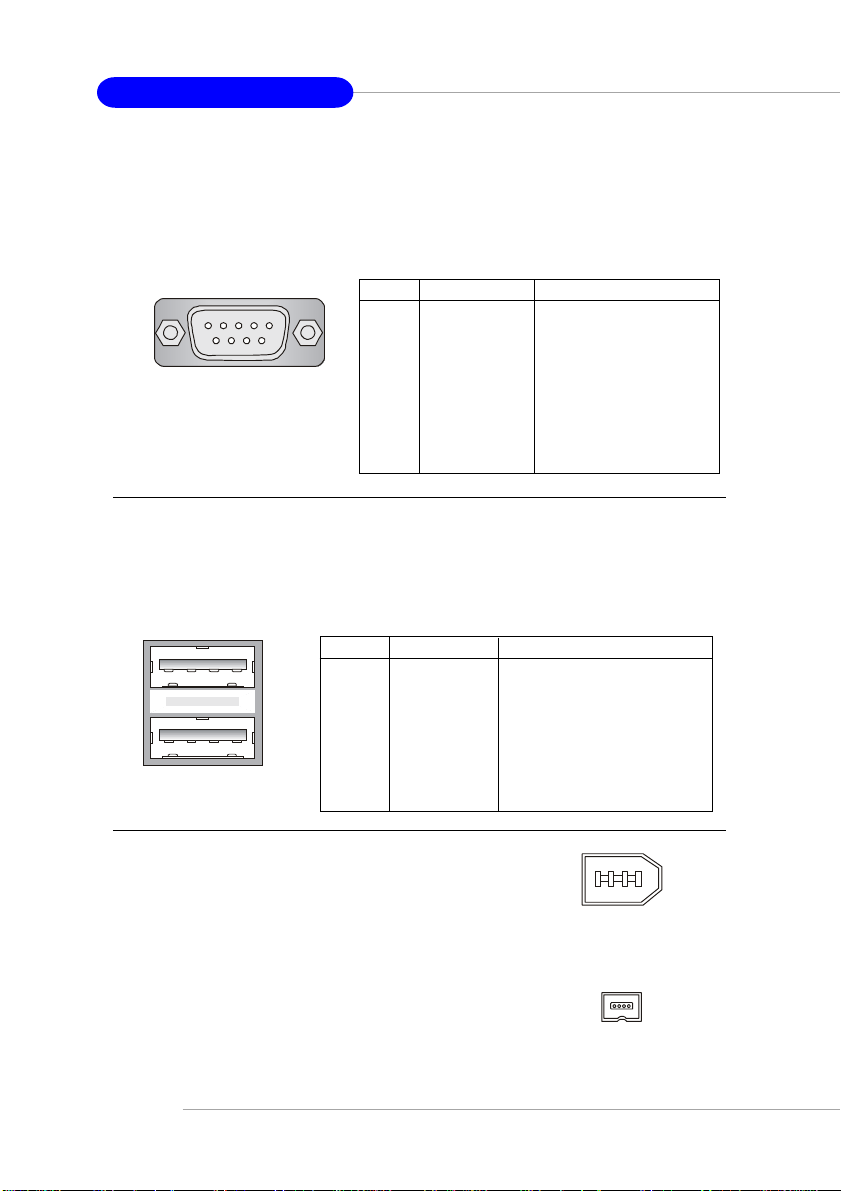
MS-6702E ATX Mainboard
Serial Port Connector
The mainboard offers one 9-pin male DIN connector as the serial port. The port is a
16550A high speed communication port that sends/receives 16 bytes FIFOs. You
can attach a serial mouse or other serial devices directly to the connector.
Pin Definition
1 2 3 4 5
6 7 8 9
9-Pin Male DIN Connector
PIN SIGNAL DESCRIPTION
1 DCD Data Carry Detect
2 SIN Serial In or Receive Data
3 SOUT Serial Out or Transmit Data
4 DTR Data Terminal Ready)
5 GND Ground
6 DSR Data Set Ready
7 RTS Request To Send
8 CTS Clear To Send
9 RI Ring Indicate
USB Connectors
The mainboard provides two EHCI (Enhanced Host Controller Interface) Universal
Serial Bus roots for attaching USB devices such as keyboard, mouse or other USBcompatible devices. You can plug the USB device directly into the connector.
USB Port Description
PIN SIGNAL DESCRIPTION
1 VCC +5V
1 2 3 4
5 6 7 8
USB Ports
2 -Data 0 Negative Data Channel 0
3 +Data0 Positive Data Channel 0
4 GND Ground
5 VCC +5V
6 -Data 1 Negative Data Channel 1
7 +Data 1 Positive Data Channel 1
8 GND Ground
IEEE1394 Ports (Optional)
The mainboard provides two IEEE 1394 ports. The
mini IEEE1394 port is designed for you to connect the
IEEE1394 device with external power. The standard
IEEE1394 port connects to IEEE1394 devices without
external power. The IEEE1394 high-speed serial bus
components provide the enhanced PC connectivity for
a wide range of devices, including consumer electronics audio/video (A/V) appliances, storage
peripherals, other PCs, and portable devices.
E-2-12
IEEE1394 Port
(Standard)
IEEE1394 Port
(Mini)
Page 24
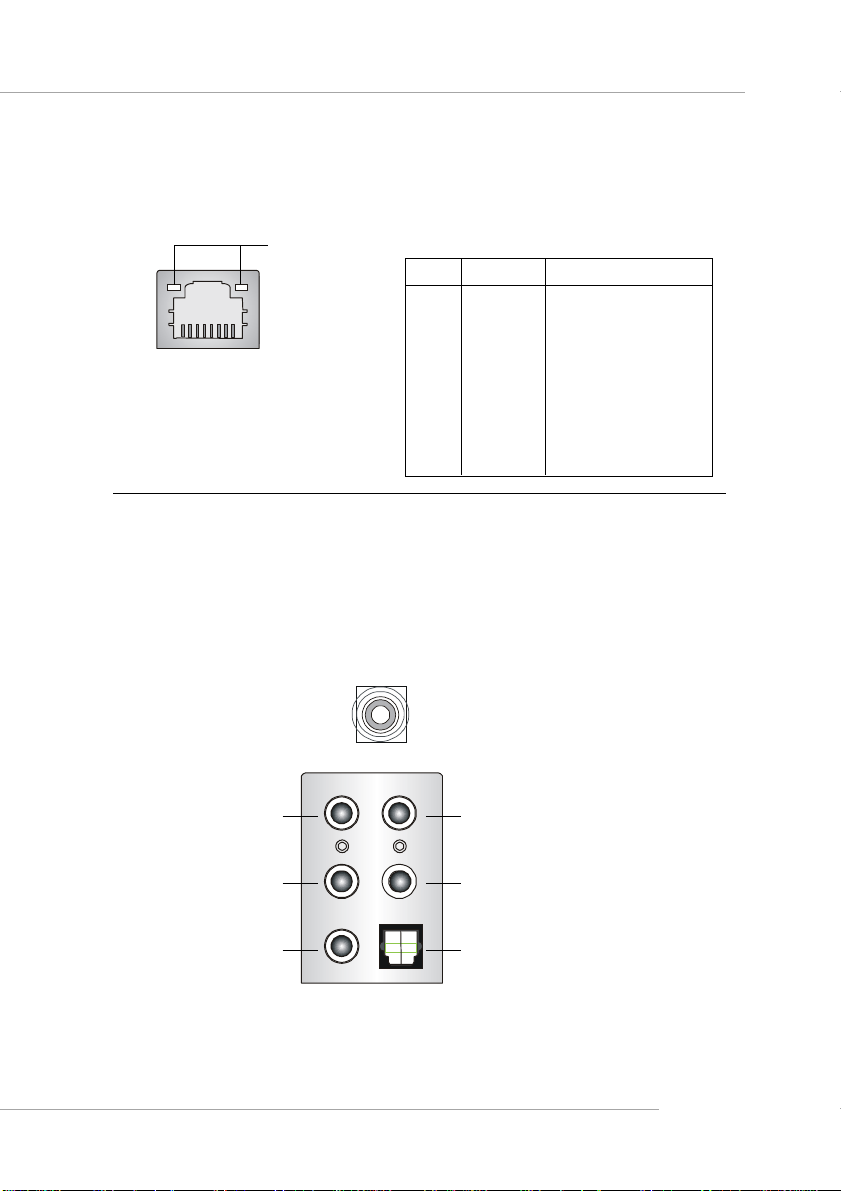
Hardware Setup
RJ-45 LAN Jack
The mainboard provides one standard RJ-45 jack for connection to Local Area Network (LAN). You can connect a network cable to the LAN jack.
RJ-45 LAN Jack
Activity
Indicators
PIN SIGNAL DESCRIPTION
1 TDP Transmit Differential Pair
2 TDN Transmit Differential Pair
3 RDP Receive Differential Pair
4 NC Not Used
5 NC Not Used
6 RDN Receive Differential Pair
7 NC Not Used
8 NC Not Used
Pin Definition
Audio Port Connectors
The left 3 audio jacks are for 2-channel mode for stereo speaker output: Line Out is
a connector for Speakers or Headphones. Line In is used for external CD player,
Tape player, or other audio devices. Mic is a connector for microphones.
However, there is an advanced audio application provided by Realtek ALC850 to
offer support for 7.1-channel audio operation and can turn rear audio connectors
from 2-channel to 4-/5.1-channel audio.
S/PDIF Out-Coaxial
Line In
Rear Speaker Out
(in 7.1CH / 5.1CH)
Line Out
MIC
Center/Subwoofer
Speaker Out
( in 7.1CH / 5.1CH)
S/PDIF Out-Optical
(in 7.1CH / 5.1CH)
E-2-13
Page 25
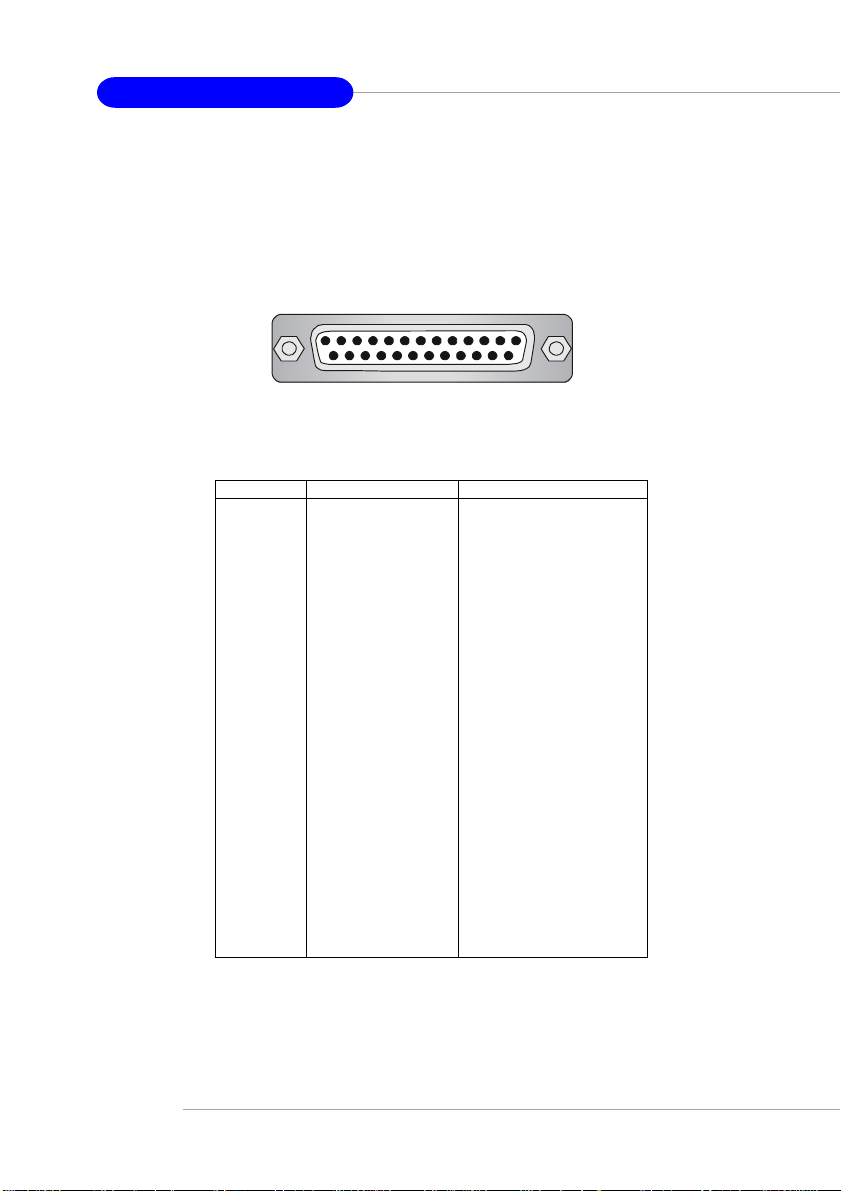
MS-6702E ATX Mainboard
Parallel Port Connector: LPT1
The mainboard provides a 25-pin female centronic connector as LPT. A parallel port
is a standard printer port that supports Enhanced Parallel Port (EPP) and Extended
Capabilities Parallel Port (ECP) mode.
13 1
25
14
Pin Definition
PIN SIGNAL DESCRIPTION
1 STROBE Strobe
2 DAT A0 Data0
3 DAT A1 Data1
4 DAT A2 Data2
5 DAT A3 Data3
6 DAT A4 Data4
7 DAT A5 Data5
8 DAT A6 Data6
9 DAT A7 Data7
10 ACK# Acknowledge
11 BUSY Busy
12 PE Paper End
13 SELECT Select
14 AUTO FEED# Automatic Feed
15 ERR# Error
16 INIT# Initialize Printer
17 SLIN# Select In
18 GND Ground
19 GND Ground
20 GND Ground
21 GND Ground
22 GND Ground
23 GND Ground
24 GND Ground
25 GND Ground
E-2-14
Page 26
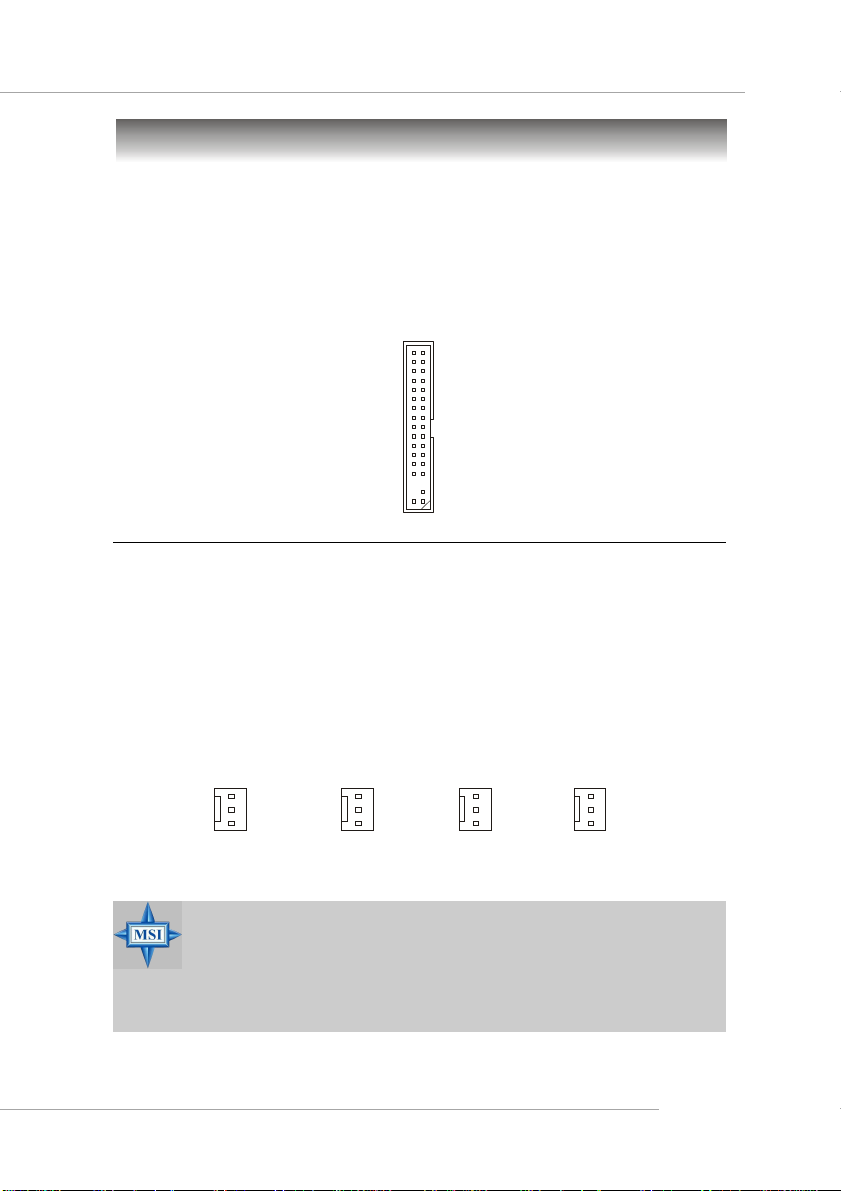
Hardware Setup
Connectors
The mainboard provides connectors to connect to FDD, IDE HDD, case, LAN, USB
Ports, IR module and CPU/System FAN.
Floppy Disk Drive Connector: FDD1
The mainboard provides a standard floppy disk drive connector that supports 360K,
720K, 1.2M, 1.44M and 2.88M floppy disk types.
FDD1
Fan Power Connectors: CFAN1 / SFAN1 / PWF_FAN1 / PWF_FAN2
The CFAN1 (processor fan), SFAN1 (system fan 1), PWF_FAN1 (Power Supply fan)
and PWF_FAN2 (Power Supply fan) support system cooling fan with +12V. It supports three-pin head connector. When connecting the wire to the connectors, always take note that the red wire is the positive and should be connected to the +12V,
the black wire is Ground and should be connected to GND. If the mainboard has a
System Hardware Monitor chipset on-board, you must use a specially designed fan
with speed sensor to take advantage of the CPU fan control.
GND
+12V
SENSOR
CFAN1
SFAN1
GND
+12V
SENSOR
GND
+12V
NC
PWF_FAN1
GND
+12V
NC
PWF_FAN2
MSI Reminds You...
1. Always consult the vendors for proper CPU cooling fan.
2. CFAN1 supports the fan control. You can install Core Center
utility that will automatically control the CPU fan speed according
to the actual CPU temperature.
3. Please refer to the recommend CPU fans at AMD® official website.
E-2-15
Page 27
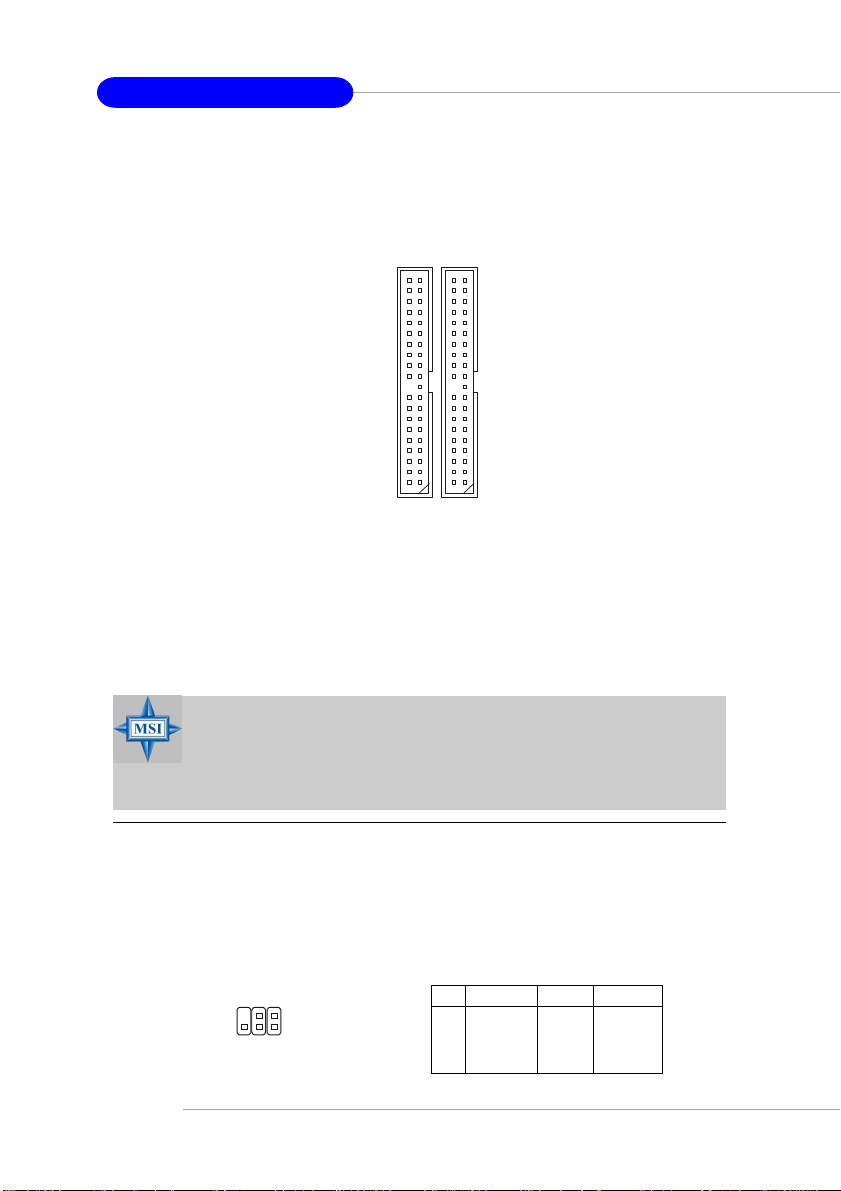
MS-6702E ATX Mainboard
Hard Disk Connectors: IDE1/IDE2
The mainboard has a 32-bit Enhanced PCI IDE and Ultra DMA 33/66/100/133 controller
that provides PIO mode 0~4, Bus Master, and Ultra DMA 33/66/100/133 function. You
can connect up to four hard disk drives, CD-ROM, 120MB Floppy (reserved for future
BIOS) and other devices.
IDE2IDE1
IDE1 (Primary IDE Connector)
The first hard drive should always be connected to IDE1. IDE1 can connect a Master
and a Slave drive. You must configure second hard drive to Slave mode by setting the
jumper accordingly.
IDE2 (Secondary IDE Connector)
IDE2 can also connect a Master and a Slave drive.
MSI Reminds You...
If you install two hard disks on cable, you must configure the second
drive to Slave mode by setting its jumper. Refer to the hard disk
documentation supplied by hard disk vendors for jumper setting
instructions.
IrDA Infrared Module Header: JIR1
The connector allows you to connect to IrDA Infrared module. You must configure the
setting through the BIOS setup to use the IR function. JIR1 is compliant with Intel
Front Panel I/O Connectivity Design Guide.
JIR1 Pin Definition
E-2-16
JIR1
2
1
6
5
Pin Signal Pin Signal
1NC 2 NC
3 VCC5 4 GND
5 IRTX 6 IRRX
®
Page 28
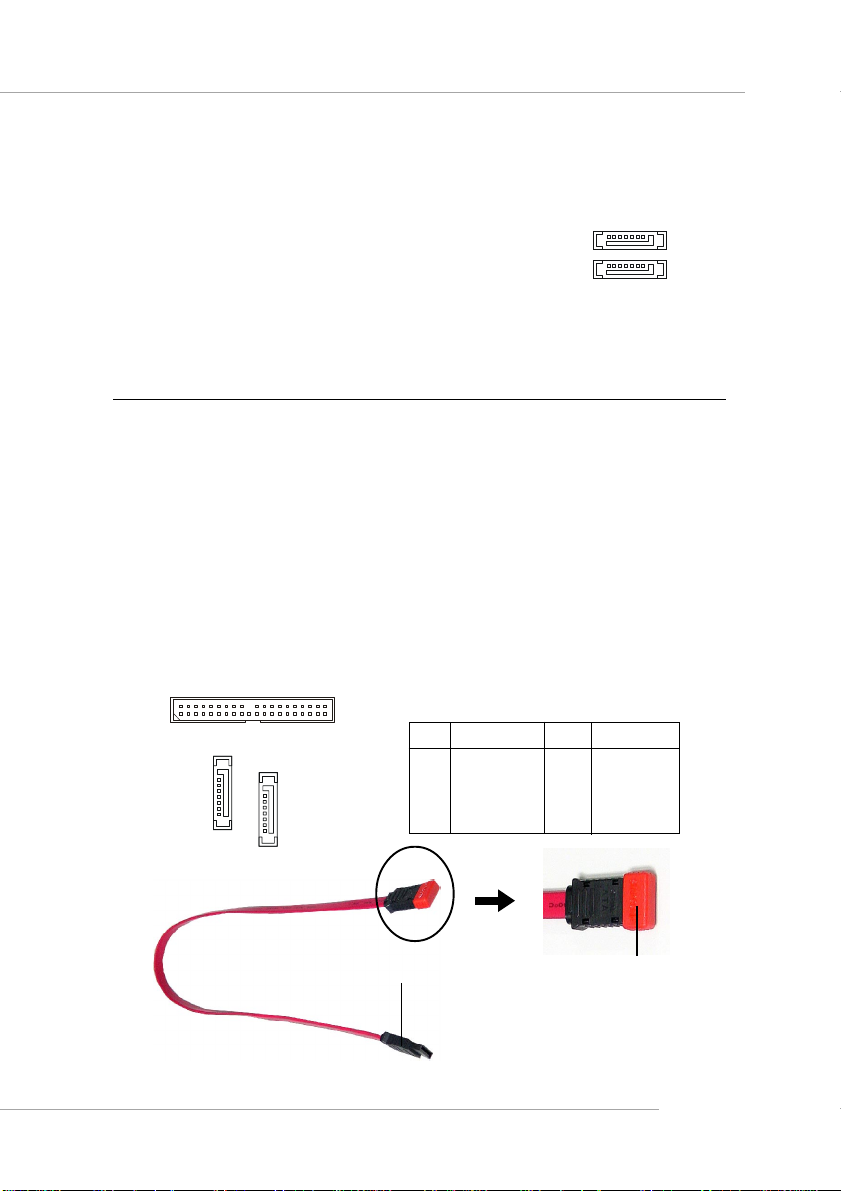
Hardware Setup
Serial ATA/Serial ATA RAID Connectors controlled by VT8237: SA TA1/SATA2
1
The Southbridge of this mainboard is VT8237 which supports
two serial connectors SATA1 and SATA2.
SATA1 & SATA2 are dual high-speed Serial ATA interface
7
SATA2
SATA1
ports. Each supports 1st generation serial ATA data rates of
150 MB/s. Both connectors are fully compliant with Serial ATA
1.0 specifications. Each Serial ATA connector can connect to
one hard disk device. Please refer to VIA Serial ATA/Serial
ATA RAID manual for detailed software installation procedure.
Serial ATA/Serial ATA RAID Connectors controlled by Promise
20579: IDE3/SER1/SER2 (Optional)
The brand new Promise 20579 chipset supports one IDE connector IDE3 and two
serial connectors SER1& SER2.
IDE3 is a 32-bit Enhanced PCI IDE and Ultra DMA 66/100/133 controller that provides
PIO mode 0~6, Bus Master, and Ultra DMA 66/100/133 function. You can connect up
to 2 hard disk drives---one IDE master and one IDE slave.
SER1 & SER2 are dual high-speed Serial ATA interface ports. Each supports 1
generation serial ATA data rates of 150 MB/s. Both connectors are fully compliant
with Serial ATA 1.0 specifications. Each Serial ATA connector can connect to 1 hard
disk device. Please refer to Promise FastTrak579 Serial ATA/Serial ATA Raid manual
for detail software installation procedure.
SER1 & SER2 Pin Definition
IDE3
1
SER2
7
SER1
Optional Serial ATA cable
Pin Signal Pin Signal
1 GND 2 TXP
3 TXN 4 GND
5 RXN 6 RXP
7 GND
st
Connect to SER1 / SER2 or
SATA1 / SATA2
Take out the dust cover and
connect to the hard disk
devices
E-2-17
Page 29

MS-6702E ATX Mainboard
MSI Reminds Y ou...
Please do not fold the serial ATA cable in a 90-degree angle,
since this will cause the loss of data during the transmission.
Optional Power Cable
Connect to your hard disk
which do not have any power
connector on it.
Connect to the Power Supply
Front Panel Audio Connector: JAUD1
The JAUD1 front panel audio connector allows you to connect to the front panel
audio and is compliant with Intel® Front Panel I/O Connectivity Design Guide.
Pin Definition
PIN SIGNAL DESCRIPTION
1 AUD_MIC Front panel microphone input signal
2 AUD_GND Ground used by analog audio circuits
3 AUD_MIC_BIAS Microphone power
10
4 AUD_VCC Filtered +5V used by analog audio circuits
9
5 AUD_FPOUT_R Right channel audio signal to front panel
6 AUD_RET_R Right channel audio signal return from front panel
7 HP_ON Reserved for future use to control headphone amplifier
8 KEY No pin
9 AUD_FPOUT_L Left channel audio signal to front panel
10 AUD_RET_L Left channel audio signal return from front panel
2
1
JAUD1
E-2-18
MSI Reminds You...
If you don’t want to connect to the front audio header,
pins 5 & 6, 9 & 10 have to be jumpered in order to have
signal output directed to the rear audio ports. Otherwise,
the Line-Out connector on the back panel will not
function.
6
10
5
9
Page 30
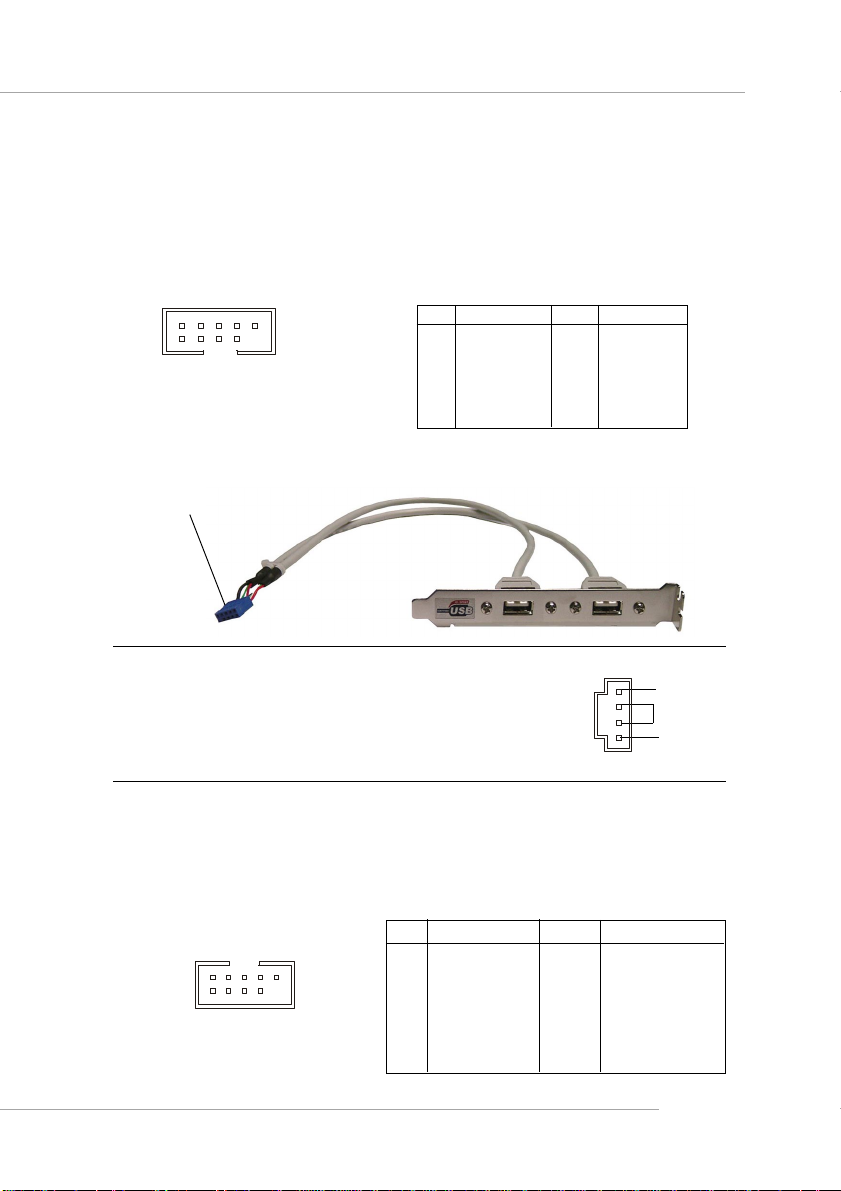
Hardware Setup
Front USB Connectors: JUSB1/JUSB2
The mainboard provides two standard USB 2.0 pin headers JUSB1 & JUSB2 . USB 2.
0 technology increases data transfer rate up to a maximum throughput of 480Mbps,
which is 40 times faster than USB 1.1, and is ideal for connecting high-speed USB
interface peripherals such as USB HDD, digital cameras, MP3 players, printers,
modems and the like.
2 10
1
JUSB1, JUSB2
(USB 2.0)
9
JUSB1 & JUSB2 Pin Definition
PIN SIGNAL PIN SIGNAL
1 VCC 2 VCC
3 USB0- 4 USB15 USB0+ 6 USB1+
7 GND 8 GND
9 Key (no pin) 10 USBOC
Connected to JUSB1
or JUSB2
CD-In Connector: JCD1
The connector is for CD-ROM audio connector.
USB 2.0 Bracket
(Optional)
JCD1
L
GND
R
IEEE 1394 Connector: J1394_1 (Optional)
The mainboard provides a 1394 pin header that allow you to connect IEEE 1394 port
via an external IEEE1394 bracket (optional).
Pin Definition
PIN SIGNAL PIN SIGNAL
1TPA+ 2 TPA-
2
1
J1394_1
10
9
3 Ground 4 Ground
5 TPB+ 6 TPB7 Cable power 8 Cable power
9 Key (no pin) 10 Ground
E-2-19
Page 31

MS-6702E ATX Mainboard
Connected to J1394_1
IEEE1394 Bracket (Optional)
Foolproof
design
Front Panel Connectors: JFP1/JFP2
The mainboard provides two front panel connectors for electrical connection to the
front panel switches and LEDs. JFP1 is compliant with Intel® Front Panel I/O Connectivity Design Guide.
9
10
E-2-20
JFP1
Reset
Switch
Power
Switch
JFP2
HDD
LED
Power
LED
7
8
1
2
Power
LED
Speaker
JFP1 Pin Definition
PIN SIGNAL DESCRIPTION
1 HD_LED_P Hard disk LED pull-up
2 FP PWR/SLP MSG LED pull-up
3 HD_LED_N Hard disk active LED
4 FP PWR/SLP MSG LED pull-up
5 RST_SW_N Reset Switch low reference pull-down to GND
6 PWR_SW_P Power Switch high reference pull-up
7 RST_SW_P Reset Switch high reference pull-up
8 PWR_SW_N Power Switch low reference pull-down to GND
9 RSVD_DNU Reserved. Do not use.
JFP2 Pin Definition
PIN SIGNAL PIN SIGNAL
1
2
1 GND 2 SPK3 SLED 4 BUZ+
5 PLED 6 BUZ7 NC 8 SPK+
Page 32

Hardware Setup
Chassis Intrusion Switch Connector: JCASE1
This connector is connected to a 2-pin chassis switch. If the chassis is opened, the switch will be short. The system will record this
status and show a warning message on the screen. To clear the
warning, you must enter the BIOS utility and clear the record.
CINTRU
GND
JCASE1
2
1
Power Saving Switch Connector: JGS1
Attach a power saving switch to this connector. Press the switch
once to have the system entered the Sleep/Suspend state. Press
the switch again to wake up the system.
JGS1
D-Bracket™ 2 Connector: JLED (Optional)
The mainboard comes with a JLED connector for you to connect to D-Bracket™ 2. DBracket™ 2 is a USB Bracket that supports both USB1.1 & 2.0 spec. It integrates four
LEDs and allows users to identify system problem through 16 various combinations
of LED signals.
JLED Pin Definition
Pin Signal
2
1
JLED
10
9
1 DBG1 (high for green color)
2 DBR1 (high for red color)
3 DBG2 (high for green color)
4 DBR2 (high for red color)
5 DBG3 (high for green color)
6 DBR3 (high for red color)
7 DBG4 (high for green color)
8 DBR4 (high for red color)
9 Key
10 NC
Connected to JLED
Connected to JUSB1 or JUSB2 (the
USB pinheader in YELLOW color)
D-Bracket™ 2
(Optional)
LEDs
E-2-21
Page 33

MS-6702E ATX Mainboard
D-Bracket™ 2 is an external USB bracket integrating four Diagnostic LEDs, which
use graphic signal display to help users understand their system. The LEDs provide
up to 16 combinations of signals to debug the system. The 4 LEDs can debug all
problems that fail the system, such as VGA, RAM or other failures. This special
feature is very useful for the overclocking users. These users can use the feature to
detect if there are any problems or failures.
D-Bracket™ 2 supports both USB 1.1 & 2.0 specification.
D-Bracket™ 2
Red
D-Bracket™ 2
1 2
3 4
1 2
3 4
Green
Description
System Power ON
The D-LED will hang here if the processor is damaged or
not installed properly.
Early Chipset Initialization
Memory Detection Test
Testing onboard memory size. The D-LED will hang if the
memory module is damaged or not installed properly.
Decompressing BIOS image to RAM for fast booting.
Initializing Keyboard Controller.
E-2-22
Testing VGA BIOS
This will start writing VGA sign-on message to the screen.
Page 34

Hardware Setup
D-Bracket™ 2
1 2
3 4
Description
Processor Initialization
This will show information regarding the processor (like
brand name, system bus, etc...)
T esting RTC (Real T ime Clock)
Initializing Video Interface
This will start detecting CPU clock, checking type of video
onboard. Then, detect and initialize the video adapter.
BIOS Sign On
This will start showing information about logo, processor brand name, etc...
Testing Base and Extended Memory
Teting base memory from 240K to 640K and extended
memory above 1MB using various patterns.
Assign Resources to all ISA.
Initializing Hard Drive Controller
This will initialize IDE drive and controller.
Initializing Floppy Drive Controller
This will initialize Floppy Drive and controller.
Boot Attempt
Thi will set low stack and boot via INT 19h.
Operating System Booting
E-2-23
Page 35

MS-6702E ATX Mainboard
Jumpers
The motherboard provides the following jumpers for you to set the computer’s function.
This section will explain how to change your motherboard’s function through the use
of jumpers.
Clear CMOS Jumper: JBA T1
There is a CMOS RAM on board that has a power supply from external battery to
keep the system configuration data. With the CMOS RAM, the system can automatically boot OS every time it is turned on. If you want to clear the system configuration,
use the JBAT1 (Clear CMOS Jumper ) to clear data. Follow the instructions below to
clear the data:
1
Keep Data
3
Clear Data
1
JBAT1
MSI Reminds You...
You can clear CMOS by shorting 2-3 pin while the system is off.
Then return to 1-2 pin position. Avoid clearing the CMOS while the
system is on; it will damage the mainboard.
E-2-24
Page 36

Hardware Setup
Slots
The mainboard provides one AGP slot and five 32-bit PCI bus slots.
AGP (Accelerated Graphics Port) Slot
The AGP slot allows you to insert the AGP graphics card. AGP is an interface
specification designed for the throughput demands of 3D graphics. It introduces a
66MHz, 32-bit channel for the graphics controller to directly access main memory.
The slot supports 8x/4x AGP card.
AGP Slot
PCI (Peripheral Component Interconnect) Slots
The PCI slots allow you to insert the expansion cards to meet your needs. When
adding or removing expansion cards, make sure that you unplug the power supply
first. Meanwhile, read the documentation for the expansion card to make any necessary hardware or software settings for the expansion card, such as jumpers,
switches or BIOS configuration.
The orange PCI slot (PCI5) also works as a communication slot, which allows you to
insert the communcation card, such as the wireless LAN PCI cards of MSI.
PCI Slots
PCI Interrupt Request Routing
The IRQ, acronym of interrupt request line and pronounced I-R-Q, are hardware lines
over which devices can send interrupt signals to the microprocessor. The PCI IRQ
pins are typically connected to the PCI bus INT A# ~ INT D# pins as follows:
Order 1 Order 2 Order 3 Order 4
PCI Slot 1 INT A# INT B# INT C# INT D#
PCI Slot 2 INT B# INT C# INT D# INT A#
PCI Slot 3 INT C# INT D# INT A# INT B#
PCI Slot 4 INT D# INT A# INT B# INT C#
PCI Slot 5 INT B# INT C# INT D# INT A#
E-2-25
Page 37

BIOS Setup
Chapter 3. BIOS Setup
BIOS Setup
This chapter provides information on the BIOS Setup program and allows
you to configure the system for optimum use.
You may need to run the Setup program when:
An error message appears on the screen during the system
booting up, and requests you to run SETUP.
You want to change the default settings for customized
features.
MSI Reminds You...
1. The items under each BIOS category described in this chapter are
under continuous update for better system performance.
Therefore, the description may be slightly different from the latest
BIOS and should be held for reference only.
2. While booting up, the BIOS version is shown in the 1st line appearing after the memory counting. It is usually in the format:
example: A6702MS V2.0 091096
where:
1st digit refers to BIOS maker as A=AMI(R); W=AWARD(R)
2nd - 5th digit refers to the model number.
6th - 7th digit refers to the customer, MS=all standard customers.
V2.0 refers to the BIOS version.
091096 refers to the date this BIOS is released.
E-3-1
Page 38

MS-6702E ATX Mainboard
Entering Setup
Power on the computer and the system will start POST (Power On Self Test) process.
When the message below appears on the screen, press <DEL> key to enter Setup.
DEL:Setup F11:Boot Menu F12:Network boot TAB:Logo
If the message disappears before you respond and you still wish to enter Setup,
restart the system by turning it OFF and On or pressing the RESET button. You may
also restart the system by simultaneously pressing <Ctrl>, <Alt>, and <Delete> keys.
Selecting the First Boot Device
You are allowed to select the 1st boot device without entering the BIOS setup utility
by pressing <F11>. When the same message as listed above appears on the screen,
press <F11> to trigger the boot menu.
The POST messages might pass by too quickly for you to respond in time. If so,
restart the system and press <F11> after around 2 or 3 seconds to activate the boot
menu similar to the following.
Select First Boot Device
Floppy : 1st Floppy
IDE-0 : IBM-DTLA-307038
CDROM : ATAPI CD-ROM DRIVE 40X M
[Up/Dn] Select [RETURN] Boot [ESC] cancel
The boot menu will list all the bootable devices. Select the one you want to boot from
by using arrow keys, then press <Enter>. The system will boot from the selected
device. The selection will not make changes to the settings in the BIOS setup utility,
so next time when you power on the system, it will still use the original first boot
device to boot up.
MSI Reminds You...
The items under each BIOS category described in this chapter are
under continuous update for better system performance. Therefore,
the description may be slightly different from the latest BIOS and
should be held for reference only.
E-3-2
Page 39

BIOS Setup
Control Keys
<↑> Move to the previous item
<↓> Move to the next item
<←> Move to the item in the left hand
<→> Move to the item in the right hand
<Enter> Select the item
<Esc> Jumps to the Exit menu or returns to the main menu from a
submenu
<+/PU> Increase the numeric value or make changes
<-/PD> Decrease the numeric value or make changes
<F7> Load Optimal Defaults
<F9> Load High Performance Defaults
<F10> Save all the CMOS changes and exit
Getting Help
After entering the Setup menu, the first menu you will see is the Main Menu.
Main Menu
The main menu lists the setup functions you can make changes to. You can use the
arrow keys ( ↑↓ ) to select the item. The on-line description of the highlighted setup
function is displayed at the bottom of the screen.
Sub-Menu
If you find a right pointer symbol (as shown in the right view) appears to the left of
certain fields that means a sub-menu can be launched from this field. A sub-menu
contains additional options for a field parameter.
You can use arrow keys ( ↑↓ ) to highlight the
field and press <Enter> to call up the sub-menu.
Then you can use the control keys to enter values and move from field to field within a submenu. If you want to return to the main menu, just
press the <Esc >.
General Help <F1>
The BIOS setup program provides a General Help screen. You can call up this screen
from any menu by simply pressing <F1>. The Help screen lists the appropriate keys
to use and the possible selections for the highlighted item. Press <Esc> to exit the
Help screen.
E-3-3
Page 40

MS-6702E ATX Mainboard
The Main Menu
Once you enter AMIBIOS NEW SETUP UTILITY, the Main Menu will appear on the
screen. The Main Menu displays twelve configurable functions and two exit choices.
Use arrow keys to move among the items and press <Enter> to enter the sub-menu.
Standard CMOS Features
Use this menu for basic system configurations, such as time, date etc.
Advanced BIOS Features
Use this menu to setup the items of AMI® special enhanced features.
Advanced Chipset Features
Use this menu to change the values in the chipset registers and optimize your system’s
performance.
Integrated Peripherals
Use this menu to specify your settings for integrated peripherals.
Power Management Features
Use this menu to specify your settings for power management.
PNP/PCI Configurations
This entry appears if your system supports PnP/PCI.
PC Health Status
Use this menu to specify your settings for hardware.
Cell Menu
Use this menu to specify your settings for CPU/AGP frequency/voltage control and
overclocking.
E-3-4
Page 41

BIOS Setup
Set Supervisor Password
Use this menu to set Supervisor Password.
Set User Password
Use this menu to set User Password.
Load Fail-Safe Defaults
Use this menu to load the BIOS values for the best system performance, but the
system stability may be affected.
Load Optimized Defaults
Use this menu to load factory default settings into the BIOS for stable system performance operations.
Save & Exit Setup
Save changes to CMOS and exit setup.
Exit Without Saving
Abandon all changes and exit setup.
E-3-5
Page 42

MS-6702E ATX Mainboard
Cell Menu
The items in Cell Menu includes some important settings of CPU, AGP, DRAM and
overclocking functions.
MSI Reminds You...
Change these settings only if you are familiar with the chipset.
Current CPU / DDR Clock
These two items show the current clocks of CPU & DDR. Read-only.
DRAM Configuration
Press <Enter> to enter the sub-menu and the following screen appears:
DRAM Clock Mode
Use this field to configure the clock frequency of the installed DRAM. Settings:
[By SPD], [Manual].
Memclock Value (Mhz)
When it is set to [Manual] in “DRAM Clock Mode”, user can place an artificial
memory clock limit on the system. Please note that memory is prevented from
running faster than this frequency. Setting options: [DDR200], [DDR266],
[DDR300], [DDR333], [DDR400].
E-3-6
Page 43

BIOS Setup
CAS Latency
This controls the CAS latency, which determines the timing delay (in clock
cycles) before SDRAM starts a read command after receiving it. Settings:
[SPD], [2], [3], and [2.5]. [2] increases the system performance the most while
[3] provides the most stable performance.
Burst Length
This setting allows you to set the size of Burst-Length for DRAM. Bursting
feature is a technique that DRAM itself predicts the address of the next memory
location to be accessed after the first address is accessed. To use the feature,
you need to define the burst length, which is the actual length of burst plus the
starting address and allows internal address counter to properly generate the
next memory location. The bigger the size, the faster the DRAM performance.
Settings: [8 beat] and [4 beat].
Bank Interleaving
This field selects 2-bank or 4-bank interleave for the installed SDRAM. Disable
the function if 16MB SDRAM is installed. Settings: [Auto] and [Disabled].
Active to CMD (Trcd)
When DRAM is refreshed, both rows and columns are addressed separately.
This setup item allows you to determine the timing of the transition from RAS
(row address strobe) to CAS (column address strobe). The less the clock
cycles, the faster the DRAM performance. Setting options: [SPD], [2 CLK], [3
CLK], [4 CLK], [5 CLK], and [6 CLK].
Active to Precharge (Tras)
This setting determines the time RAS takes to read from and write to a memory
cell. Setting options: [SPD], [5 CLK], [6 CLK], [7 CLK], [8 CLK], [9 CLK], [10 CLK],
[11 CLK], [12 CLK], [13 CLK], [14 CLK], [15 CLK].
Precharge to Active (Trp)
This item controls the number of cycles for Row Address Strobe (RAS) to be
allowed to precharge. If insufficient time is allowed for the RAS to accumulate
its charge before DRAM refresh, refreshing may be incomplete and DRAM may
fail to retain data. This item applies only when synchronous DRAM is installed in
the system. Available settings: [SPD], [2 CLK], [3 CLK], [4 CLK], [5 CLK], [6 CLK].
DRAM 1T Timing
This setting is to enable/disable the SDRAM signal controller run at 1T (T=clock
cycles) rate. Setting options: [Enabled], [Disabled].
High Performance Mode
This field allows you to select the DDR timing setting. Setting to [Optimized] enables
Adjust DDR Memory Frequency automatically to be determined by SPD. Selecting
[Manual] allows users to configure these fields manually. Setting options: [Optimized],
[Manual].
E-3-7
Page 44

MS-6702E ATX Mainboard
Cool’n’Quiet Support
This item enables or disables the Cool’n’ Quiet Function. Setting options: [Enabled],
[Disabled].
MSI Reminds You...
For the purpose of ensuring the stability of Cool’n’Quiet function, it is
always recommended to have the memories plugged in DIMM1.
For more information about Cool’n’Quiet in Chapter4, or please visit
MSI’s website at www.msi.com.tw.
HT Frequency Select
This item allows you to select the Hyper Transfer frequency. Setting options:
[200Mhz], [400Mhz], [600Mhz], [800Mhz], [1000Mhz].
Dynamic Overclocking
Dynamic Overclocking Technology is the automatic overclocking function, included in
the MSITM’s newly developed CoreCell
TM
Technology. It is designed to detect the load
balance of CPU while running programs, and to adjust the best CPU frequency
automatically. When the motherboard detects CPU is running programs, it will speed
up CPU automatically to make the program run smoothly and faster. When the CPU is
temporarily suspending or staying in the low load balance, it will restore the default
settings instead. Usually the Dynamic Overclocking Technology will be powered only
when users' PC need to run huge amount of data like 3D games or the video process,
and the CPU frequency need to be boosted up to enhance the overall performance.
Setting options:
[Disabled] Disable Dynamic Overclocking.
[Private] 1st level of overclocking, increasing the CPU frequency by 1%.
[Sergeant] 2nd level of overclocking, also the default value of "Load High
Performance Defaults" increasing the CPU frequency by 3%.
[Captain] 3rd level of overclocking, increasing the CPU frequency by 5%.
[Colonel] 4th level of overclocking, increasing the CPU frequency by 7%.
MSI Reminds You...
1. Even though the Dynamic Overclocking Technology is more stable
than manual overclocking, basically, it is still risky. We suggest
user to make sure that your CPU can afford to overclocking regularly first. If you find the PC appears to be unstable or reboot
incidentally, it's better to disable the Dynamic Overclocking or to
lower the level of overclocking options. By the way, if you need to
conduct overclocking manually, you also need to disable the Dynamic OverClocking first.
2. Meanwhile, there are two functions to protect user's system from
crash.
- There is a safe key "Ins" in BIOS. In case the overclocking
fails, you can press "Ins" key while system rebooting to
restore to the BIOS defaults.
- If the system incidentally reboot for four times, the BIOS will
also be restored to the defaults.
E-3-8
Page 45

BIOS Setup
Adjust CPU Ratio
This setting controls the multiplier that is used to determine the internal clock speed
of the processor relative to the external or motherboard clock speed. It is available
only when the processor supports this function.
Adjust CPU FSB Frequency
This item allows you to select the CPU Front Side Bus clock frequency (in MHz) and
overclock the processor by adjusting the FSB clock to a higher frequency. Select the
number between 200~280 for needed frequency.
AGP Frequency
This item allows you to select the AGP frequency. Setting options: [Sync with CPU],
[66MHz], [75.4MHz].
HT Voltage
Adjusting the Hyper Transfer voltage can increase the Hyper Transfer speed. Setting options: [Auto], [1.26V], [1.32V], [1.38V]. Any changes made to this setting may
cause a stability issue, so changing the HT voltage for long-term purpose is
NOT recommended.
Memory Voltage
Adjusting the DRAM voltage can increase the DRAM speed. Setting options: [Auto],
[2.55V], [2.60V], [2.65V], [2.70V], [2.75V], [2.80V], [2.85V]. Any changes made to
this setting may cause a stability issue, so changing the DRAM voltage for long-
term purpose is NOT recommended.
CPU Voltage
The settings are used to adjust the CPU clock multiplier (ratio) and CPU corevoltage
(Vcore). These settings offer users a tool to overclock the system. Setting options:
[Auto], [+3.3%], [+5.0%], [+6.6%], [+8.0%], [+10.0%], [+11.0%], [+15.0%]. Any
changes made to this setting may cause a stability issue, so changing the CPU
voltage for long-term purpose is NOT recommended.
AGP Voltage
AGP voltage is adjustable in the field, allowing you to increase the performance of
your AGP display card when overclocking, but the stability may be affected. Setting
options: [Auto], [1.55V], [1.60V], [1.65V], [1.70V], [1.75V], [1.80V], [1.85V]. Any
changes made to this setting may cause a stability issue, so changing the AGP
voltage for long-term purpose is NOT recommended.
Spread Spectrum
This setting is used to enable or disable the FSB clock generator’s Spread Spectrum
feature. When overclocking the FSB, always set it to [Disabled]. Setting options:
[Enabled], [Disabled].
E-3-9
Page 46

K8T Neo 2
(MS-6702E v1.X)
ATX mainboard.
Introduction
Français
F-1-1
F-1-1
Page 47

Carte Mère ATX MS-6702E
F-1-2
Page 48

Introduction
Chapter 1. Getting
Started
Introduction
Félicitation, vous venez d’acheter la carte mère ATX K8T Neo2 (MS6702E v1.X). La K8T Neo2 est basée sur les chipsets VIA® K8T800
Pro North Bridge & VT8237 South Bridge et procure 8 ports USB
2.0, une puce RealTek ALC850 chip pour le son 7.1 en sortie, et une
interface SPDIF pour une transmission audio numérique. La carte
mère est prévue pour fonctionner avec les processeurs AMD® Athlon
64 et Athlon 64 FX, La K8T Neo2 offre de hautes performances et
constituera une plateforme idéale pour les applications
professionnelles.
F-1-3
Page 49

Carte Mère ATX MS-6702E
Spécificités de la Carte
CPU
h Supporte les processeurs 64-bit AMD® Athlon 64 et Athlon 64 FX (Socket 939)
h Supporte jusqu’à 3500+, 3800+ Athlon 64 FX 53, ou supérieur
(Pour connaître les dernières informations relatives au CPU, veuillez visiter http://
www.msi.com.tw/program/products/mainboard/mbd/pro_mbd_cpu_support.php)
Chipset
h Chipset VIA® K8T800 Pro
- Connexion HyperTransportTM vers le processeur AMD Athlon 64
- Transfert des données dans les deux sens en 8 ou 16 bit (control/address/data)
- Opérations bi-directionnelles 1000/800/600/400/200 MHz “Double Data Rate”
- Compatible AGP v3.0 avec le mode de transfert 8x
h Chipset VIA® VT8237 (487 BGA)
- LPC Ethernet intégré
- Matériel intégré : Sound Blaster/Direct Sound AC97 audio
- Contrôleur Ultra DMA 66/100/133 master mode PCI EIDE
- ACPI
- Supporte 2 ports Serial ATA
- Supporte 8 ports USB 2.0
Mémoire Principale
h Supporte 4 DIMM DDR - DDR266/333/400 DDR SDRAM (184 broches)
h Supporte un maximum de mémoire de 4GB
h Supporte la mémoire en mode double canal “Dual-channel DDR”
(pour une mise à jour sur les modules de mémoire supportés, veuillez visiter http://
www.msi.com.tw/program/products/mainboard/mbd/pro_mbd_trp_list.php.)
Slots
h Un slot AGP (Accelerated Graphics Port).
- AGP 3.0 specification compliant
h Cinq slos 32-bit Master 3.3v / 5v PCI
IDE Intégré
h Un contrôleur IDE dans le chipset VIA® VT8237 procure IDE HDD/CD-ROM avec
PIO, Bus Master et les modes opératoires Ultra DMA 66/100/133
h Possibilité de connecter jusqu’à 4 matériels IDE
h Contrôleur Serial ATA/150 intégré dans le VIA VT8237
- Taux de transfert jusqu’à 150MB/s
- Possibilité de connecter jusqu’à 2 matériels serial ATA
- RAID 0, RAID 1 supporté
IEEE 1394 (Optionnel)
h Supporte jusqu’à trois ports 1394. Taux de transfert jusqu’à 400Mbps
h Contrôlé par le chipset VIA 6306
Promise 20579 Integré (Optionnel)
h Supporte deux SATA et un IDE
- RAID 0, RAID 1 supporté
- Fonction RAID avec ATA133+SATA H/D ou deux SATA H/D
h Coonectez jusqu’à 2 SATA (tel que SATA HDD, CD-ROM) et 1 matériel ATA133
F-1-4
Page 50

Introduction
h SATA 150MB/s avec extensions (SATA II Phase I)
h Fonction RAID Smart
h Matériel compatible SATA ATAPI
Périphérique Intégrés
h Les périphériques intégrés sont :
- 1 port floppy supportant 1 FDD avec 360K, 720K, 1.2M, 1.44M et
2.88Mbytes
- 1 port série (COMA)
- 1 port parallèle supportant les modes SPP/EPP/ECP
- 1 connecteur IrDA pour SIR/ASKIR/HPSIR
- 1 port audio
- 1 série de broches pour connecter D-Bracket 2
- Supporte 8 ports USB 2.0
Audio
h Son 7.1 logiciel - codec audio RealTek ALC850.
- Compatible avec les Spec. AC97 v2.3
- Répond aux exigences audio PC2001
Gigabit LAN
h Realtek® 8110S
- Fast Ethernet MAC et PHY intégré dans la puce.
- Supporte 10Mb/s, 100Mb/s et 1000Mb/s
BIOS
h La carte mère possède un BIOS “Plug & Play” qui détermine automatiquement les
périphériques ou matériels installés.
h La carte mère procure une fonction DMI (Desktop Management Interface) qui
enregistre les spécifications de la carte..
h ACPI, 1.0a, APM1.2, PnP 1.0a, SMBIOS 2.3, USB 2.0, WFM 2.0, Overclock, Boot à
partir de matériels USB.
Dimension
h Format ATX : 30.4 cm (L) x 24.4 cm (W).
Montage
h 9 trous de montage.
MSI Vous Rappelle...
1. Veuillez noter que vous ne pouvez pas installer de système
d’exploitation tel que WinME ou Win98, sur le disque dur SATA. Avec
ces deux OS, le SATA peut uniquement être utilisé comme une unité
de stockage.
2. Pour créer un disque RAID bootable, il vous faut installer Windows
2000 environment, Microsoft’s Windows 2000 Service Pack 4 (SP4).
2tant donné que l’on ne peut booter avec le CD SP4, il est nécessaire
de créer un disque au préalable pour permettre l’installation sur le
disque RAID.
Pour créer ce CD, veuillz visiter :
http://www.microsoft.com/windows2000/downloads/
servicepacks/sp4/HFdeploy.htm
F-1-5
Page 51

Carte Mère ATX MS-6702E
(
)
(
)
Schéma de la Carte
T: mouse
B: keyboard
T:
SPDIFOut
B:USB port
T: LA N j ac k
B: USB ports
Line-In
T:
Line-Out
M:
Mic
B:
T:R S- Ou t
M:CS-Out
B:SPDIFOut
1
D
C
J
RTL8110S
c
e
d
o
C
1
D
U
A
J
(Optional)
(Optional)
(Optional)
VIA
Vt6306
(Optional)
1
W
P
J
A
I
V
PCI Slot 1
PCI Slot 2
PCI Slot 3
PCI Slot 4
PCI Slot 5
o
r
P
0
0
8
T
8
K
AGP Slot
1
CFAN1
4
M
M
I
D
1
N
A
F
S
T
T
+
A
B
S
O
I
B
Optional
1
JUSB2JUSB1J1394_1
D
E
L
J
F
E
S
H
d
T
n
A
7
o
C
2
b
J
1
3
2
M
M
M
M
I
I
D
D
A
I
V
2
R
E
S
1
R
I
J
M
M
I
D
7
3
2
8
T
V
IDE3
PROMISE
PDC20579
(Optional)
y
l
p
p
u
X
S
T
r
A
e
w
o
P
1
E
D
I
SATA2
SATA1
JFP2 JFP1
1
N
A
F
_
F
W
P
6
n
i
3
8
W
W
2
E
D
I
_
F
W
P
Optional
1
D
D
F
1
1
T
S
A
G
B
J
J
2
N
A
F
1
R
E
S
Carte Mère ATX K8T Neo2 (MS-6702E) v1.X
F-1-6
Page 52

Installation Matériel
Chapter 2. Hardware Setup
Installation Matériel
Ce chapitre vous donne des indications sur l’installation du
CPU, des modules de mémoire, les cartes d’extension, ainsi
que sur la configuration des cavaliers de la carte mère. Vous
retrouverez aussi des instructions pour la connexion de
périphériques (souris, clavier ...).
Lors de l’installation, veuillez vous prémunir contre l’electricité
statiques et veuillez suivre les procédures d’installation afin de
mettre en place correctement les différents composants.
F-2-1
Page 53

Carte Mère ATX MS-6702E
Guide des Composants
Panneau
Arrière I/
O, p.2-11
AGP1, p.2-25
Slots PCI 1~5,
JCD1, p.2-19
JAUD1, p.2-18
J1394_1, p.2-19
(Optionnel)
p.2-25
JPW1, p.2-10
CFAN1, p.2-15
JUSB1, JUSB2, p.2-19
JLED1, p.2-21
DDR DIMMs,
p.2-7
JFP2, p.2-20
SER2, p.2-17
(Optionnel)
JIR1, p.2-16
JCASE1, p.2-21
FDD1, p.2-15
JWR1, p.2-10
IDE1/2, p.2-16
SFAN1, p.2-15
SATA1, SATA2,
p.2-17
JGS1, p.2-21
JBAT1, p.2-24
PWF_FAN1/2,
p.2-15
IDE3, p.2-17
SER1, p.2-17
(Optionnel)
JFP1, p.2-20
F-2-2
Page 54

Installation Matériel
Central Processing Unit: CPU
La carte mère fonctionne aves les processeurs AMD® Athlon 64 et Athlon 64 FX. La
carte utilise un socket appellé socket 939 permettant une isntallation aisée. Lors de
l’installation du CPU, assurez-vous que vosu possédez bien un dissipateur + ventilateur
permettant d’éviter la surchauffe du processeur. Si ça n’est pas le cas, veuillez
contacter votre revendeur avant de démarrer le PC.
Pour connaître les dernières informations relatives au CPU, veuillez visiter http://
www.msi.com.tw/program/products/mainboard/mbd/pro_mbd_cpu_support.php.
MSI Vous Rappelle...
Surchauffe
Une surchauffe peut sérieusement endommager le CPU et le système,
assurez vous toujours que le système de refroidissement fonctionne
correctement pour protéger le CPU d’une surchauffe.
Remplacer le CPU
Avant de remplacer le CPU, éteignez toujours l’alimentation ATX ou
débranchez la prise pour assurer la sécurité du CPU.
Overclocking
Cette carte mère a été créée pour supporter l’overclocking. Assurez
vous que vos composants sont capables de tolérer de tels réglages,
avant d’overclocker le système. Tous essais au delà des spécifications
des produits n’est pas recommandé. Nous ne garantissons pas les
domages causés par une mauvaise opération ou au delà des
spécifications du produit.
F-2-3
Page 55

Carte Mère ATX MS-6702E
Gold arrow
Gold arrow
Gold arrow
C orr ect CPU placem ent
I ncorrect CPU plac e ment
Close
Press dow n
Procédure d’Installation du CPU - Socket 939
1. Veuillez éteindre et débrancher
votre PC avant l’installation du
CPU.
Op e n Lev e r
2. Tirez le levier vers le haut.
Assurez-vous que celui-ci est
bien en position ouverte maximum (angle de 90°).
3. Repérez la flèche dorée. La
flèche dorée doit se trouver sur
le côté le plus proche du levier.
Le CPU ne peut-être installé que
dans un seul sens.
4. Si le CPU est correctement
installé, alors les broches ne
sont plus visibles. U n e
mauvaise installation pourrait
entraîner des dommages vis-àvis de la carte mère.
5. Appuyez sur le CPU pendant que
vous abaissez le levier. Il faut
toujours exercer une pression
sur le CPU pour éviter que ce
dernier ne soit pas bien fixé une
fois le levier abaissé.
Sliding
Plate
the C P U
90 degr ee
O
X
Lever
F-2-4
Page 56

Installation Matériel
Installer le système de refroidissement du CPU AMD Athlon 64 /
Athlon 64 FX
lorsque vous installez le CPU, veuillez vous assurer que ce dernier possède bien un
dissipateur et d’un ventilateur, sinon contactez votre revendeur avant de démarrer
le PC.
1. Détacher l’autocollant du bouclier de
la plaque arrière.
2. Retournez la carte mère, et installez
la plaque arrière dans la bonne
position.
3. Retournez encore la carte mère, et
placez la sur une surface plane.
Localisez les 2 trous de vis de la
plaque arrière.
4. Alignez le mécanisme d’attache et la
plaque arrière.
Fixez le système d’attache et la
plaque arrière avec 2 vis.
mécanisme de rétention
F-2-5
Page 57

Carte Mère ATX MS-6702E
5. Positionnez le système de
reffroidissement sur le mécanisme
d’attache.
Accrochez une extrémité de
l’aggrafe avant de tout accrocher.
6. Appuyez sur les autres extrémités
des aggrafes pour accrochez le
système de reffroidissement sur le
dessus du mécanisme d’attache.
7. Accrocher le levier.
8. Assurez-vous que le crochet soit
bien dans le mécanisme de rétention.
F-2-6
Safety Hook
Fixed Lever
Fixed Bolt
MSI Vous Rappelle...
Quandvous désenclencherez
le crochet de sécurité de son
encôche, il est nécessaire de
garder un oeil sur vos doigt,
car une fois le crochet de
sécurité détaché le levier de
fixation s’ouvrira
instantanément.
Page 58

Installation Matériel
Mémoire
La carte procure 4 slots 184 broches DDR SDRAM DIMM (Double In-Line Memory
Module) et supporte jusqu’à 4GB de mémoire. Vous pouvez installer des modules de
DDR 266/ 333/400 sur les slots b(DDR 1~4).
Pour une mise à jour sur les modules de mémoires supportés, veuillez visiter http:/
/www.msi.com.tw/program/products/mainboard/mbd/pro_mbd_trp_list.php.
DIMM4~1
(de gauche à droite)
Combinaison entre les Modules de mémoire
IInstaller au moins un module de mémoire sur les slots. Chaque DIMM supporte jusqu’à
1GB maximum.L’utilisateur peut installer des mémoires simple ou double face selon
ses besoins. Veuillez noter que chaque DIMM peut fonctionner en mode simple
canal, mais il fautr suivre certaines règles pour le double canal DDR (se
reporter au tableau ci-dessous). Vous pouvez installer le type de mémoire que vous
voulez, mais pour la fonction de double anal, il faut de la mémoire de même taille et
densité, sinon la stabilité n’est pas assurée. Veuillez vous reporter au tableau cidessous pour connaître les combinaisons pour la fonction double canal. Si vous ne
respectez pas les indication, vous fonctionnerez en simple canal mémoire.
F-2-7
Page 59

Carte Mère ATX MS-6702E
Slots VERT
DIMM1 (Ch A) DIMM2 (Ch A) DIMM3 (Ch B) DIMM4 (Ch B) Systeme Densite
128MB~1GB 128MB~1GB 256MB~2GB
128MB~1GB 128MB~1GB 128MB~1GB 128MB~1GB 512MB~4GB
MSI Vous Rappelle...
- Le double canal ne fonctionne qu’avec les 2 combinaisons listées
précedemment.
- Mettre la m^me quantité de mémoire pour éviter un échec de
focntionnement..
- Toujours utiliser le slot mémoire vert en premier, il est fortement
déconseillé d’utiliser le slot violet lorsque vous n’utilisez
pas le vert.
- Cette carte ne supporte pas les modules de mémoire avec plus de
18 pièces d’IC (circuit intégré).
Slots VIOLET
Liste des Modules de Mémoire Recommandés
Slot DIMM
slots vert slots violet
DIMM1
DD
DIMM2 DIMM3 DIMM4
S
D
-S
-
D
SS
S
-
-
-
-
--
-
-
-
--
--
S
-
-S-S
D-
-D
S
D
S
D
D-
-D
S
D
S
D
Vit. Max.
DDR 400
DDR 400
DDR 400
DDR 400
DDR 400
DDR 333
DDR 400
DDR 400
DDR 400
DDR 400
DDR 400
DDR 333
F-2-8
S: Simple face D: Double face
Page 60

Installation Matériel
MSI Reminds You...
1. La vitesse maximale de la mémoire peut diminuer dans deux
cas (vous reporter au tableau de combinaison entre les mémoires:
- Chaque canal est équipé de modules double densité
- DIMM1 et DIMM2 sont pourvus avec des modules double face.
2. A cause du South Bridge, le système ne peut detecté qu’un peu
plus de 3GB (pas la totalité des 4GB) quand chaque DIMM est
équipé d’un module de mémoire de 1GB.
Installer les modules DDRInstaller les modules DDR
1. Le DIMM DDR ne possède qu’une encoche en son centre. Ainsi il n’est possible
de monter le module que dans un seul sens.
2. Insérez le module de mémoire DIMM verticalement dans le slot. Puis appuyez dessus.
3. Le clip en plastique situé de chaque côté du module va se fermer
automatiquement.
Volt
MSI Vous Rappelle...
La marque dorée doit à peine être visible lorsque le module est
correctement installé.
E n c o c h e
F-2-9
Page 61

Carte Mère ATX MS-6702E
Alimentation
La carte supporte les alimentations ATX. Avant de connecter l’alimentation, assurezvous que tous les composants sont bien installés afin d’éviter de les endommager.
Connecteur d’Alimentation ATX 20 broches : JWR1
Ce connecteur permet l’insertion de l’alimentation ATX. Lors de la mise
en place, assurez-vous de l’orientation du connecteur afin de ne pas
endommager la carte.
Connecteur d’Alimentation ATX 12V : JPW1
Ce connecteur d’alimentation 12V permet l’alimentation du CPU.
10
1
20
11
JWR1
13
42
JPW1
JWR1 Pin Definition
PIN SIGNAL
1 3.3V
2 3.3V
3 GND
45V
5 GND
65V
7 GND
8 PW_OK
9 5V_SB
10 12V
JPW1 Pin Definition
PIN SIGNAL
1 GND
2 GND
3 12V
4 12V
PIN SIGNAL
11 3.3V
12 -12V
13 GND
14 PS_ON
15 GND
16 GND
17 GND
18 -5V
19 5V
20 5V
MSI Vous Rappelle...
1. Ces deux connecteurs ATX doivient fonctionner ensemble pour
assurer la stabilité de la carte.
2. Une alimentation de 300Watt (et plus) est fortement recommandée
pour la stabilité du système.
3. Le PC s’arrête automatiquement lorsque le CPU est en surchauffe,
vous ne pourrez redémarrer sans appuyer sur le bouton (4 secondes)
qui vous sert à allumer/éteindre le PC, ou en retirant le cordon
d’alimentation de la prise secteur.
F-2-10
Page 62

Panneau Arrière
Le panneau arrière procure les éléments suivants :
SPDIF
Out
Souris
Parallèle
Installation Matériel
Line-In
Line-Out
MIC
LAN
Clavier
COM A
1394 Port
(Optionnel)
1394 Port
Mini
USB
Rear Speaker-Out
Center/Subwoofer Speaker-Out
SPDIF-Out
(Optionnel)
Connecteur Souris (Vert)
La carte procure un connecteur Din standard pour souris PS/2® . Vous pouvez
brancher directement votre souris sur ce connecteur.
Connecteur Clavier (Violet)
La carte procure un connecteur Din standard pour clavier PS/2
brancher directement votre clavier sur ce connecteur.
Pin Definition
6
4
2
5
3
1
PS/2 Mouse (6-pin Female)
PS/2 Keyboard (6-pin Female)
PIN
1
2
3
4
5
6
SIGNAL
Mouse DAT A
(or Keyboard DAT A)
NC
GND
VCC
Mouse Clock
(or Keyboard Clock)
NC
®.
Vous pouvez
DESCRIPTION
Mouse DAT A
(or Keyboard DAT A)
No connection
Ground
+5V
Mouse clock
(or Keyboard Clock)
No connection
F-2-11
Page 63

Carte Mère ATX MS-6702E
Connecteur Port Série
La carte mère possède un connecteur 9 broches male comme port série COM A. Le
port est un port de communication 16550A qui envoie/reçcoit 16 bytes FIFOs. Vous
pouvez y brancher une souris série ou n’importe quel autre appareils série.
Pin Definition
1 2 3 4 5
6 7 8 9
9-Pin Male DIN Connector
PIN SIGNAL DESCRIPTION
1 DCD Data Carry Detect
2 SIN Serial In or Receive Data
3 SOUT Serial Out or Transmit Data
4 DTR Data Terminal Ready)
5 GND Ground
6 DSR Data Set Ready
7 RTS Request To Send
8 CTS Clear To Send
9 RI Ring Indicate
Connecteurs USB 2.0
La carte possède un UHCI (Universal Host Controller Interface) Bus Universel Série
permettant la connnexion de matériels USB (clavier, souris...). Vous pouvez brancher
directement vos produits USB sur ce connecteur.
USB Port Description
PIN SIGNAL DESCRIPTION
1 VCC +5V
1 2 3 4
5 6 7 8
Ports USB
2 -Data 0 Negative Data Channel 0
3 +Data0 Positive Data Channel 0
4 GND Ground
5 VCC +5V
6 -Data 1 Negative Data Channel 1
7 +Data 1 Positive Data Channel 1
8 GND Ground
IEEE1394 Ports (Optionnel)
La carte mère possède deux port IEEE 1394. Le mini
port IEEE1394 est fait pour connecter des appareils
IEEE1394 avec des alimentations externe. Le port standard IEEE1394 permet de connecter les appaareils
IEEE1394 sans alimentation externe. Le bus série
IEEE1394 grande vitesse, permet de connecter un large
éventails d’appareils, incluant les appareils
éléctroniques audio/vidéo(A/V), les périphériques de
stockage, d’autres PC, et des appareils portables.
F-2-12
IEEE1394 Port
(Standard)
IEEE1394 Port
(Mini)
Page 64

Installation Matériel
RJ-45 LAN Jack
La cartre mère possède en option un connecteur jack RJ-45 permettant de se connecter à un LAN (Local Area Network). Vous pouvez connecter un câble LAN sur ce
jack.
RJ-45 LAN Jack
Indicateur
d’activité
PIN SIGNAL DESCRIPTION
1 TDP Transmit Differential Pair
2 TDN Transmit Differential Pair
3 RDP Receive Differential Pair
4 NC Not Used
5 NC Not Used
6 RDN Receive Differential Pair
7 NC Not Used
8 NC Not Used
Pin Definition
Connecteurs Port Audio
Line Out est un connecteur prévu pour les enceintes ou un casque. Line In est
utilisé pour les matériels externes tel que : lecteur CD, enregistreur etc. Mic est un
connecteur qui est utilisé pour le branchement d’un microphone.
De plus, il ya une application audio avancée apportée par le Realtek ALC850 qui offre
le support du son 7.1 en transformant les connecteurs arrière.
Line In
Line Out
MIC
S/PDIF Out-Coaxial
Sortie des
enceintes arrières
ein 7.1CH / 5.1CH)
Center/Subwoofer
Speaker Out
( en 7.1CH / 5.1CH)
S/PDIF Out-Optique
(en 7.1CH / 5.1CH)
F-2-13
Page 65

Carte Mère ATX MS-6702E
Connecteur Port Parallèle : LPT1
La carte procure un connecteur (25 broches femelle) pour LPT. Un port parallèle est
un port imprimante standard supportant les modes EPP (Enhanced Prallel Port) et ECP
(Extended Capabilities Parallel Port.
13 1
25
14
Pin Definition
PIN SIGNAL DESCRIPTION
1 STROBE Strobe
2 DAT A0 Data0
3 DAT A1 Data1
4 DAT A2 Data2
5 DAT A3 Data3
6 DAT A4 Data4
7 DAT A5 Data5
8 DAT A6 Data6
9 DAT A7 Data7
10 ACK# Acknowledge
11 BUSY Busy
12 PE Paper End
13 SELECT Select
14 AUTO FEED# Automatic Feed
15 ERR# Error
16 INIT# Initialize Printer
17 SLIN# Select In
18 GND Ground
19 GND Ground
20 GND Ground
21 GND Ground
22 GND Ground
23 GND Ground
24 GND Ground
25 GND Ground
F-2-14
Page 66

Installation Matériel
Connecteurs
La carte est pourvue de connecteurs déstinés à la connexion de FDD, IDE HDD, case,
modem, LAN, USB Ports, IR module and CPU/System/Power Supply FAN.
Connecteur Lecteur de Disquette : FDD1
La carte est pourvue d’un connecteur de disquette qui supporte les disques de 360K,
720K, 1.2M, 1.44M et 2.88M.
FDD1
Connecteurs Fan Power: CFAN1 / SF AN1 / PWF_F AN1 / PWF_F AN2
Le CFAN1 (ventilateur de processeur), SFAN1 (ventilateur système 1), PWF_FAN1
(ventilateur d’alimentation) and PWF_FAN2 (ventilateur d’alimentationsupportent les
ventilateurs qui fonctionnent en +12V et à connecteur 3 broches. En connectant le
câble au connecteur, souvenez vous que le fil rouge est positif et doit être connecté
au +12V, le fil noir est la masse et doit être connecté à GND. Cette carte mère à un
système de surveillance matériel intégré, vous devez donc utilsier un ventillateur
avec des capteur de vitesse pour utiliser cette fonction de surveillance.
GND
+12V
SENSOR
CFAN1
SFAN1
GND
+12V
SENSOR
GND
+12V
NC
PWF_FAN1
GND
+12V
NC
PWF_FAN2
MSI Vous Rappelle...
1. Toujours consulter votre revendeur au sujet du radiateur +
ventilateur.
2. Vous pouvez installer l’utilitaire PC Alert pour contrôler la
température du CPU et la vitesse de rotation du ventilateur.
F-2-15
Page 67

Carte Mère ATX MS-6702E
Connecteurs Disque Dur : IDE1 & IDE2
La carte mère possède un contrôleur 32-bit Enhanced PCI IDE et un contrôleur Ultra
DMA 66/100/133 qui procure les modes PIO 0~4, Bus Master, et la fonction Ultra DMA
66/100/133. Vous pouvez connecter quatre disques durs, CD-ROM, lecteur 120MB,
ainsi que d’autres périphériques.
IDE2IDE1
DE1 (Connecteur IDE Primaire)
Le premier disque dur doit oujours être relié à l’IDE1. Vous pouvez connecter un
disque en “maître” et un autre en “esclave” sur l’IDE1.
IDE2 (Connecteur IDE Secondaire)
Possibilité de connecter un disque en “maître” et un autre en “esclave” sur l’IDE2
MSI Vous Rappelle...
Si vous installez 2 disques durs sur une même nappe, vous devez
configurer le second disque en mode Slave (esclave) en bougeant
des cavaliers. Pour cela il faut vous reporter à la documentation
du disque dur concerant le changement de cavaliers (jumpers).
Branchement du Module Infrarouge IrDA: JIR1
Le branchement vous permet de vous connecter au module infrarouge IrDA. Vous
devez le configurer en passant par le BIOS pour utiliser les fonctions IR. JIR1 est
compatible avec le guide Intel® Front Panel I/O Connectivity Design.
JIR1 Pin Definition
F-2-16
JIR1
2
1
6
5
Pin Signal Pin Signal
1NC 2 NC
3 VCC5 4 GND
5 IRTX 6 IRRX
Page 68

Installation Matériel
Connecteurs Serial ATA/Serial ATA RAID
controllé par VT8237: SATA1/SAT A2
1
Le Southbridge VT8237 de cette carte supporte deux
connecteurs SATA1 et SATA2.
SATA1 & SATA2 sont deux ports d’interface Serial ATA grande
7
SATA2
SATA1
vitesse. Chacun supporte la 1ere génération de Serial ATA
d’un taux de transfert à 150Mo/s. Tout les deux sont
complétement compatible avec le Serial ATA 1.0. Chaque
connecteur Serial ATA peut accueillir 1 disque dur.
Connecteurs Serial A T A/Serial A T A RAID controllé par 20579: IDE3/
SER1/SER2 (Optionnel)
Le nouveau chipset Promise 20579 supporte un connecteur IDE 3 et deux connecteurs
SER1& SER2.
IDE3 iest un contrôleur 32-bit Enhanced PCI IDE et Ultra DMA 66/100/133 qui procure
PIO mode 0~6, Bus Master, les fonctions Ultra DMA 66/100/133. V ous povez connecter
deux disques durs --- un maître et un escalve.
SER1 & SER2 ont deux ports d’interface Serial ATA grande vitesse. Chacun supporte
la 1ere génération de Serial ATA d’un taux de transfert à 150Mo/s. Tout les deux sont
complétement compatible avec le Serial ATA 1.0. Chaque connecteur Serial ATA peut
accueillir 1 disque dur.
IDE3
1
SER2
7
SER1
Câble Serial ATA optionnel
A connecter sur SER1 /
SER2 ou SATA1 / SATA2
SER1 & SER2 Pin Definition
Pin Signal Pin Signal
1 GND 2 TXP
3 TXN 4 GND
5 RXN 6 RXP
7 GND
Retirer le bouchon avant
utilisation
F-2-17
Page 69

Carte Mère ATX MS-6702E
MSI Vous Rappelle...
Veuillez ne pas tordre le câble Série ATA à 90°, cela pourraît
l’endommager et entraîner la perte de données lors des phases de
transfert de ces dernières.
Câble d’alimentation optionel
A connecter à votre disque
dur qui n’a pas de connecteur
d’alimentation.
A connecter à l’alimentation
Connecteur Front Panel Audio : JAUD1
Le connecteur JAUD1 front panel audio permet la connexion du front panel audio et
est compatible avec l’Intel® Front Panel I/O Connectivity Design Guide.
Pin Definition
PIN SIGNAL DESCRIPTION
1 AUD_MIC Front panel microphone input signal
2 AUD_GND Ground used by analog audio circuits
3 AUD_MIC_BIAS Microphone power
10
4 AUD_VCC Filtered +5V used by analog audio circuits
9
5 AUD_FPOUT_R Right channel audio signal to front panel
6 AUD_RET_R Right channel audio signal return from front panel
7 HP_ON Reserved for future use to control headphone amplifier
8 KEY No pin
9 AUD_FPOUT_L Left channel audio signal to front panel
10 AUD_RET_L Left channel audio signal return from front panel
2
1
JAUD1
F-2-18
MSI Vous Rappelle...
Si vous ne voulez pas connecter le front audio header, les
broches 5 & 6, 9 & 10 doit être recouvertes avec un
cavalierpour que le signal de sortie soit redirigé sur les
ports audio de l’arrière. Dans le cas contraire, le connecteur
Line-Out sur le panneau arrière ne fonctionnera pas.
6
10
5
9
Page 70

Installation Matériel
Front USB Connectors: JUSB1/JUSB2
La carte possède deux séries de broches USB 2.0 JUSB1 & JUSB2 . USB 2.0 est une
technologie dont les capacités de transfert sont d’u maximum de 480Mbps, permettant
l’utilisation d’appareils photos numériques, caméras, imprimantes ...
JUSB1 & JUSB2 Pin Definition
2 10
1
JUSB1, JUSB2
(USB 2.0)
9
PIN SIGNAL PIN SIGNAL
1 VCC 2 VCC
3 USB0- 4 USB15 USB0+ 6 USB1+
7 GND 8 GND
9 Key (no pin) 10 USBOC
A connecter sur
JUSB1 ou JUSB2
Connecteur CD-In : JCD1
Ce connecteur est pour le connecteur audio du CD-ROM.
USB 2.0 Bracket
(Optionnel)
JCD1
L
GND
R
Connecteur IEEE 1394 : J1394_1 (Optionnel)
La carte offre un connecteur 1394 permettant l’utilisation via un port externe du
FireWire (optionnel).
Pin Definition
PIN SIGNAL PIN SIGNAL
1TPA+ 2 TPA-
2
1
J1394_1
10
9
3 Ground 4 Ground
5 TPB+ 6 TPB7 Cable power 8 Cable power
9 Key (no pin) 10 Ground
F-2-19
Page 71

Carte Mère ATX MS-6702E
A connecter sur J1394_1
IEEE1394 Bracket (Optionnel)
Détrompeur
Conecteurs Front Panel : JFP1/JFP2
La carte mère possède 2 connecteurs en façade pour les connections éléctriques
de l’interrupteur en façade et des LEDs. JFP1 est compatible avec le guide Intel® Front
Panel I/O Connectivity Design.
9
10
F-2-20
JFP1
Reset
Switch
Power
Switch
JFP2
HDD
LED
Power
LED
7
8
1
2
Power
LED
Speaker
JFP1 Pin Definition
PIN SIGNAL DESCRIPTION
1 HD_LED_P Hard disk LED pull-up
2 FP PWR/SLP MSG LED pull-up
3 HD_LED_N Hard disk active LED
4 FP PWR/SLP MSG LED pull-up
5 RST_SW_N Reset Switch low reference pull-down to GND
6 PWR_SW_P Power Switch high reference pull-up
7 RST_SW_P Reset Switch high reference pull-up
8 PWR_SW_N Power Switch low reference pull-down to GND
9 RSVD_DNU Reserved. Do not use.
JFP2 Pin Definition
PIN SIGNAL PIN SIGNAL
1
2
1 GND 2 SPK3 SLED 4 BUZ+
5 PLED 6 BUZ7 NC 8 SPK+
Page 72

Installation Matériel
Chassis Intrusion Switch Connector: JCASE1
A connecter su les 2 broches. Si le chassis est ouvert alors le
système mémorise l’opération. Vous devrez aller dans le BIOS pour
désactiver le message mémorisé.
CINTRU
GND
JCASE1
2
1
Connecteur Power Saving Switch : JGS1
Relier le connecteur power saving switch ici. En appuaynt une fois
sur le bouton, le système entre en veille, en appuyant de nouveau,
le système sort de la veille.
JGS1
Connecteur D-Bracket™ 2 : JLED (Optionnel)
Le D-Bracket™ 2 est un bracket USB qui supporte à la fois les spécifications USB1.
1 & 2.0. Le D-Bracket est pourvu de 4 LED et permet d’identifier les problèmes et ce
à l’aide de 16 combinaisons de couleur.
JLED Pin Definition
Pin Signal
2
1
JLED
10
9
1 DBG1 (high for green color)
2 DBR1 (high for red color)
3 DBG2 (high for green color)
4 DBR2 (high for red color)
5 DBG3 (high for green color)
6 DBR3 (high for red color)
7 DBG4 (high for green color)
8 DBR4 (high for red color)
9 Key
10 NC
A connecter sur JLED
A connecter sur JUSB1 ou JUSB2
(les broches USB de couleur
JAUNE)
D-Bracket™ 2
(Optionnel)
LEDs
F-2-21
Page 73

Carte Mère ATX MS-6702E
Le D-Bracket™ 2 est un bracket USB qui supporte à la fois les spécifications USB1.
1 & 2.0. Le D-Bracket est pourvu de 4 LED et permet d’identifier les problèmes et ce
à l’aide de 16 combinaisons de couleur.
D-Bracket™ 2 supporte à l afois les spécifications de l’USB 1.1 & 2.0.
D-Bracket™ 2
Vert
R o u g e
D-Bracket 2 Description
1 2
3 4
Mise en marche de l’alimentation
- Les D-LED s’allumeront ainsi si le processeurs est
endommagé ou mal installé.
Pré-Initialisation du chipset.
Test de détéction de mémoire
- Test de la mémoire intégré. Les D-LED s’allumeront ainsi
si le module mémoire est endommagé ou mal installé.
Décompression de l’image du BIOS dans la RAM pour un
boot plus rapide.
Initialisation du contrôlleur clavier.
1 2
3 4
F-2-22
Test du BIOS VGA
- Cela démarrera l’affichage VGA.
Page 74

Installation Matériel
D-Bracket 2
1 2
3 4
Description
Initialisation du Processeur
- Ceci montrera des informations concernant le processeur
(nom du constructeur, bus système, etc...)
Test du RTC (Real Time Clock)
Initialisation de l’Interface Video
- Détection de l’horloge CPU, Vérification du type Vidéo.
détection et initialisation de l’adaptateur vidéo.
BIOS Sign On
- Ceci montrera les informations comme le logo, la marque
du processeur etc...
Test de la mémoire de base et de la mémoire étendue
- Test la mémoire de base de 240K à 640K et la mémoire
étendue au-delà de 1Mo.
Assigne les Resources à tous les ISA.
Initialisatoin du contrôlleur des Disques Durs.
- Ceci initialisera le disque et le contrôlleur IDE.
Initialisation du Contrôlleur du Disque Floppy
- Ceci initialisera le disque et le contrôlleur Floppy.
Tentative de démarrage
- Ceci initialisera les piles et bootera via le INT 19h.
Démarrage du système d’exploitation.
F-2-23
Page 75

Carte Mère ATX MS-6702E
Cavaliers
La carte mère possède des cavaliers, chacun permettatn l’aaccès à un e fonction
précise. Dans cette partie vous trouverez des explications sur ceux-ci.
Cavalier Clear CMOS : JBAT1
Une batterie doit être utilisée afin de retenir la configuration du système paramètrée
dans la RAM CMOS. Placez un cavalier sur les broches 1-2 de JBAT1 afin de conserver les données du CMOS. Suivez les instructions pour procéder à l’éffacement
:
1
Conserve
données
3
Efface données
1
JBAT1
MSI Vous Rappelle...
Vous pouvez effacer le CMOS en plaçant le cavalier sur les broche 23, lorsque le système est éteint. Replacez ensuite le cavalier sur 1-2.
N’effacez jamais le CMOS lorsque le système est allumé,cela
endomagerait la carte mère.
F-2-24
Page 76

Installation Matériel
Slots
La carte possède un slot AGP et cinq slots 32-bit PCI bus.
Slot AGP (Accelerated Graphics Port)
Le slot AGP vous permet d’insérez une carte graphiques AGP. AGP est une interface
crée spécifiquement pour les besoins des graphiques 3D. Elle permet, à 66MHz, au
contrôlleur graphiques d’accéder directement à la mémoire via un canal 32-bit. Le
slots supporte les cartes AGP 8x/4x.
Slot AGP
SlotsPCI (Peripheral Component Interconnect)
Les slots PCI vous permettent d’insérez des cartes d’extension enfonction de vos
besoins. Quand vus ajoutez ou retirez une carte d’extension, soyez sûr de débrancher
l’alimentation avant. Avant toutes modifications, lisez la documentation de la carte
d’extension, pour faire tout les réglages hardware ou logiciel nécessaire au bon
fonctionnement de la carte, comme des cavaliers, switch ou configurations du BIOS
.
Le slot PCI orange (PCI5) fonctionne aussi comme u nport de communication dans
lequel vous pouvez insérer une carte de réseau sans fil de type Wifi de chez MSI par
exmple.
Slots PCI
PCI Interrupt Request Routing
Les IRQ envoient grâce à des signaux, des messages d’interrutpion en direction du
microprocesseur. Les broches d’IRQ pour “AGP/PCI/USB/Promise” IRQ pins sont
généalement connectées au PCI bus INT A# ~ INT D# pins de la façon suivante :
Order 1 Order 2 Order 3 Order 4
PCI Slot 1 INT A# INT B# INT C# INT D#
PCI Slot 2 INT B# INT C# INT D# INT A#
PCI Slot 3 INT C# INT D# INT A# INT B#
PCI Slot 4 INT D# INT A# INT B# INT C#
PCI Slot 5 INT B# INT C# INT D# INT A#
F-2-25
Page 77

Setup du BIOS
Chapter 3. BIOS Setup
Setup du BIOS
Ce chapitre procure des informations sur le programme de BIOS et
vous permet de configurer le système pour une utilisation optimale.
Vous devez entrer dans le setup lorsque :
Une erreur apparaît à l’écran lors de la phase de boot.
Vous devez changer les paramètes afin de personnaliser ces derniers.
MSI vous rappelle..
1. Les descriptions de cette rubrique sont soumises à des mises à
jour régulieres. Ainsi ces descriptions peuvent être légèrement
différentes de votre BIOS actuel.
2. Lors du démarrage, la version du BIOS est visible sur la première
ligne après la vérification de la mémoire. Le format habituellement
utilisé est: A6702MS V2.0 091096
1ère lettre se rapporte à A=AMI(R); W=AWARD(R)
2ème - 5ème lettre se rapporte au modèle.
6ème - 7ème lettre sont les lettres du fabricant de la carte: MS
V2.0 renvoie la version du BIOS.
040104 renvoie à la date de parution du BIOS.
F-3-1
Page 78

Carte Mère ATX MS-6702E
Entrer dans le Setup
Allumez votre ordinateur, le système lance le processus de POST (Power On Self
Test). Quand le message ci-dessous apparaît à l’écran, appuyez sur le bouton <DEL>
pour entrer dans le setup.
DEL:Setup F11:Boot Menu F12:Network boot TAB:Logo
Si le message disparaît avant que vous ne puissiez entrer dans le setup, redémarrez
votre ordinateur en appuyant sur le bouton RESET. Vous pouvez aussi utiliser
simultanément la combinaison de touches : <Ctrl>, <Alt>, et <Delete>.
Choix du Premier Elément de Boot
Vous pouvez choisir le premier élément de boot sans entrer dans le setup, pour cela il
suffit d’appuyer sur la touche <F11> quand le message apparaît à l’écran (voir exemple
ci-dessus).
Le message de POST passe très rapidement, si vous n’avez pas le temps d’appuyer
sur la touche <F11>, redémarrez votre PC et appuyez de nouveau sur <F11> pendant
2 ou 3 secondes pour activer le menu de boot comme indiqué ci-dessous.
Select First Boot Device
Floppy : 1st Floppy
IDE-0 : IBM-DTLA-307038
CDROM : ATAPI CD-ROM DRIVE 40X M
[Up/Dn] Select [RETURN] Boot [ESC] cancel
Le menu de boot va vous indiquer tous les éléments qui peuvent être selectionnés.
Choisir celui que vous voulez en utilisant les flèches pour vous déplacer et en
appuaynt sur <Enter> pour selectionner. Les système va alors booter à partir de cet
élément. Cela ne change rien aux éléments du BIOS, le seul changement est que lors
du prochain démarrage, le boot se fera à partir de cet élément.
MSI vous rappelle ...
Les éléments qui sont indiqués dans ce manuel peuvent être différents
de votre BIOS étant donné que les BIOS sont mis à jour régulièrement.
Cependant ce chapitre vous apportera de nombreux
renseignelments.
F-3-2
Page 79

Setup du BIOS
T ouches de contrôle
<↑> Se déplacer au champ précédent.
<↓> Se déplacer au champ suivant.
<←> Se déplacer vers la gauche.
<→> Se déplacer vers la droite.
<Enter> Choisir un élément
<Esc> Quitter ou retourner au menu principal.
<+> Augmente la valeur numérique ou change l’option.
<-> Diminue la valeur numérique ou change l’option.
<F7> Charge les réglages par défaut.
<F9> Charge les réglages très performant par défaut
<F10> Sauvegarde toutes les mofications du CMOS et quitte.
obtenir de l’aide
Une fois entré dans le BIOS, vous avez accès au menu principal.
Menu Principal
Le menu principal liste les fonctions que vous pouvez modifier. Vous pouvez vous
déplacer à l’aide des touches (-¯ ). Une description de l’élément selectionné apparaît
à droite ou en bas de l’écran.
Sous Menu
Si vous rencontrez un symbole (comme indiqué dans le cadre ci-dessou) cela signifie
que le menu possède un sous menu. Il vous suffit
de sélectionner l’élément et d’utiliser la touche
Entrée pour accéder à ce sous menu. Pour vous
déplacer vous pouvez toujours utiliser les
touches (↑↓ ). Vous pouvez utiliser les touches
de valeur (+/-) pour modifier les valeurs. ISi vous
désirez retourner au menu principal, il vous suffit
d’utiliser la touche <Esc >.
Aide Générale <F1>
Le programme de BIOS procure un écran d’aide général. Vous pouvez le visualiser
en appuyant sur <F1>. Cet écran liste les principales touchez à utiliser ainsi que les
selections possibles. Appuyez sur <Esc> pour quitter cet écran d’aide.
F-3-3
Page 80

Carte Mère ATX MS-6702E
Menu Principal
Une fois entré dans l’ AMIBIOS NEW SETUP UTILITY, le Menu prinicpal appraît à
l’écran. Utilisez les flèches pour vous diriger et appuyez sur <Entrer> pour accéder
aux sous-menus.
Standard CMOS Features
Cette fonction permet le paramétrage des éléments standards du BIOS.
Advanced BIOS Features
Cette fonction permet de paramétrer des éléments avancés du Bios.
Advanced Chipset Features
Cette option vous permet de paramétrer les éléments relatifs au registre
du chipset, permettant ainsi d’optimiser les performances de votre système.
Integrated Peripherals
Utilisez ce menu pour changer les choix relatifs aux périphériques intégrés.
Power Management Features
Utilisez ce menu afin de spécifier vos choix pour la gestion de l’energie.
PNP/PCI Configurations
Apparaît si votre système supporte PNP/PCI.
PC Health Status
Utilisez ce menu pour paramétrer votre matériel.
Cell Menu
Utilisez ce menu pour spécifier vos paramètres pour la fréquence et le voltage des
CPU/DRAM/AGP.
F-3-4
Page 81

Setup du BIOS
Set Supervisor Password
Utilisez ce menu pour entrer un mot de passe Superviseur.
Set User Password
Utilisez ce menu pour entrer un mot de passe Utilisateur.
Load Fail-Safe Defaults
Charge les paramètres les plus performant par défaut, la stabilité du système n’est
pas garantie.
Load Optimized Defaults
Charge les paramètres du BIOS par défaut, apportant stabilité et performances.
Save & Exit Setup
Les modifications sont enregistrées dans le CMOS avant la sortie du setup.
Exit Without Saving
Les modifications sont abandonnées avnt la sorti du setup.
F-3-5
Page 82

Carte Mère ATX MS-6702E
Menu Cell
Le Menu Cell comporte des éléments de paramètrage important pour le CPU, AGP,
DRAM ou encore des fonctions d’overclocking.
MSI Vous Rappelle...
Le changement de ces paramètres implique de bonnes connaissances
en la matière.
Current CPU / DDR Clock
Vitesse d’horloge des CPU & DDR. Lecture seule.
DRAM Configuration
Appuyez sur <Enter> pour accéder au sous menu :
DRAM Clock Mode
Utilisez ce menu pour configurer la fréquence d’horloge de la DRAM installée. Options
[By SPD], [Manual].
Memclock Value (Mhz)
En position [Manual] dans “DRAM Clock Mode”, l’utilisateur peut placer artificiellement
une limite pour l’horloge mémoire. La mémoire ne pourra alors pas fonctionner à une
vitesse supérieure. Les options: [DDR200], [DDR266], [DDR300], [DDR333], [DDR400].
F-3-6
Page 83

Setup du BIOS
CAS Latency
Ceci contrôle le CAS latency, qui détermine le délai (en cycle d’horloge) avant que la
SDRAM ne lise une commande qu’elle vient de recevoir. Options: [SPD], [2], [3], et [2.
5]. [2] augmente les performances, tandis que [3] apporte de la stabilité.
Burst Length
Vous pouvez ici déterminer la taille du Burst-Length pour la DRAM. Cette fonction
permet de déterminer à l’avance l’adresse qui sera utilisée pour la mémoire une fois
que la première adresse aura été utilisée. Pour utiliser cette fonction vous devez
définir la longueur du “burst” ainsi que l’adresse de départ et permettre au compteur
d’adresse interne de générer la prochaine adresse de mémoire qui sera utilisée. Plus
la taille est grande, plus la vitesse est importante. Options : [8 beat] et [4 beat].
Bank Interleaving
Ceci permet de choisir entre 2 banques et 4 banques pour la mémoire installée.
désactivez cette fonction si 16MB SDRAM sont installés. Options: [Auto] et [Disabled].
Active to CMD (Trcd)
Quand la DRAM est rafraîchie, les lignes et les colonnes sont adressées séparement.
Cet élément vous permet de déterminer le délai de transition entre RAS (row address
strobe) vers CAS (column address strobe). Moins il y a de cycles d’horloge, plus la
DRAM est performante. Les options: [SPD], [2 CLK], [3 CLK], [4 CLK], [5 CLK], et [6
CLK].
Active to Precharge (Tras)
Cet élément détermine le temps que prend la RAS pour lire ou écrire à partir d’une
cellule mémoirel. Les options: [SPD], [5 CLK], [6 CLK], [7 CLK], [8 CLK], [9 CLK], [10
CLK], [11 CLK], [12 CLK], [13 CLK], [14 CLK], [15 CLK].
Precharge to Active (Trp)
cet élément contrôle le nombre de cycles pour le RAS (Row Address Strobe) qui
peut-être pré chargé. Si le RAS ne peut accumuler la totalité de sa charge avant le
rafraîchissement de la DRAM, alors les informations risquent de ne pas être retenues.
Ce paramètre n’est utilisable que lorsque la DRAM est synchrone.Options disponibles:
[SPD], [2 CLK], [3 CLK], [4 CLK], [5 CLK], [6 CLK].
DRAM 1T Timing
Ce paramètre permet d’activer/désactiver le contrôleur de signal fonctionnant à 1T
(T=cycles d’horloge). Les options: [Enabled], [Disabled].
High Performance Mode
Cet élément vous permet de sélectionner le DDR timing. En position [Optimized] cela
permet de déterminer automatiquement la DDR Memory Frequency par le SPD.
Choisir [Manual] permet de configurer manuellement. Les options: [Optimized], [Manual].
F-3-7
Page 84

Carte Mère ATX MS-6702E
Cool’n’Quiet Support
Cet élément active/désactive la fonction Cool’n’ Quiet Function. Les options: [Enabled],
[Disabled].
MSI Vous Rappelle...
Afin d’assurer la stabilité de la fonction Cool’n’Quiet, il est
recommandé de mettre une mémoire su rle DIMM1.
HT Frequency Select
Cet élément permet de sélectionner la fréquence Hyper Transfer. Les options:
[200Mhz], [400Mhz], [600Mhz], [800Mhz], [1000Mhz].
Dynamic Overclocking
Le DOT (Dynamic Overclocking T echnology) est une fonction overclocking automatique
inclut dans la nouvelle technologie CoreCell
TM
développée par MSITM. Déstiné à détecter
la charge de travail du CPU lors de l’utilisation de programmes, le DOT permet
d’augmenter la fréquence du CPU automatiquement afin que le programme soit utilisé
dans les meilleures conditions. Quand le CPU ne travaille pas ou que son activité est
faible alors les paramètres par défaut sont utilisés. En règle général, le DOT se met en
action lorsque la demande en puissance est importante comme lorsque vous utilisez
des jeux 3D. Les options sont :
[Disabled] Désactive la fonction DOT.
[Private] 1er niveau d’overclocking, augmentant la fréquence CPU de 1%.
[Sergeant] 2ème niveau d’overclocking, augmentant la fréquence CPU de
3%.
[Captain] 3ème niveau d’overclocking ( "Load High Performance Defaults")
augmentant la fréquence CPU de 5%.
[Colonel] 4ème niveau d’overclocking, augmentant la fréquence CPU de
7%.
F-3-8
MSI Vous Rappelle...
1. Même si le DOT est plus stable que l’overclocking manuel, cela
reste risqué. Nous vous suggérons de faire un overclocking
progressif, et du juger à la vue des résultats si vous devez
désactiver le DOT ou choisir un niveau plus ou moins elevé
d’overclocking.
2. Cependant il existe deux fonctions pour protéger l’utilisateur
contre le crash du système.
- Si l’overclocking devait vous pose un problème, il vous suffit
d’appuyer sur la touche "Ins" lors du boot du PC et ainsi
restaurer les valeurs du BIOS par déaut.
- Si le système reboot accidentellement plus de 4 fois de
suite, alors les valeurs par défaut du Bios seront rétablies.
Page 85

Setup du BIOS
Adjust CPU Ratio
Ce paramètre permet de contrôler le multiplicateur qui est utilisé pour déterminer la
vitesse de l’horloge interne du CPU en fonction de la vitesse d’horloge de la carte
mère. Disponible uniquement si le processeur le supporte.
Adjust CPU FSB Frequency
Cet élément permet de sélectionner la fréquence du CPU Front Side Bus (en MHz) et
d’overclocker le processeur avec une fréquence plus haute. Choisir une fréquence
comprise entre 200~280.
AGP Frequency
Cet élément permet de sélectionner la fréquence de l’AGP. Options: [Sync with CPU],
[66MHz], [75.4MHz].
HT Voltage
Modifier l’Hyper Transfer voltage peut augmenter la vitesse de ce dernier. Options:
[Auto], [1.26V], [1.32V], [1.38V]. Tout changement peut entraîner une
instabilité, c’est pourquoi il ne faut pas utiliser les modifications pour un
usage à long terme.
Memory Voltage
Modifier le voltage DRAM peut augmenter les performances. Les options: [Auto], [2.
55V], [2.60V], [2.65V], [2.70V], [2.75V], [2.80V], [2.85V]. Tout changement peut
entraîner une instabilité, c’est pourquoi il ne faut pas utiliser les modifications pour un usage à long terme.
CPU Voltage
Ce paramètre est utilisé pour modifier le multiplicateur d’horloge du CPU (ratio) et du
voltage du core (Vcore). Ces paramètres ofrent à l’utilisateur un outil d’overclocking.
Les options: [Auto], [+3.3%], [+5.0%], [+6.6%], [+8.0%], [+10.0%], [+11.0%], [+15.
0%]. Any changes made to this setting may cause a stability issue, so changing
the CPU voltage for long-term purpose is NOT recommended.
AGP Voltage
AGP voltage is adjustable in the field, allowing you to increase the performance of
Les modifications du voltage AGP permettent d’augmenter les performances de la
carte graphiqueLes options: [Auto], [1.55V], [1.60V], [1.65V], [1.70V], [1.75V], [1.
80V], [1.85V]. Tout changement peut entraîner une instabilité, c’est pourquoi
il ne faut pas utiliser les modifications pour un usage à long terme.
Spread Spectrum
Cette fonction permet d’activer/désactiver la fonction de Spread Spectrum. Lors de
l’overclocking du FSB, désactivez la fonction [Disabled]. Les options: [Enabled],
[Disabled].
F-3-9
Page 86

Benutzerhandbuch
K8T Neo 2
(MS-6702E v1.X)
ATX mainboard.
Deutsch
G-1
G-1
Page 87

MS-6702E ATX Mainboard
G-2
Page 88

Benutzerhandbuch
Chapter 1. Getting
Started
Benutzerhandbuch
Danke, dass Sie das K8T Neo2 (MS-6702E v1.X) ATX Mainboard
erworben haben. Das K8T Neo2 basiert auf den VIA® K8T800 Pro
North Bridge und VT8237 South Bridge Chipsätzen und verfügt
über acht USB 2.0 Anschlüsse zur schnellen Datenübertragung,
den RealTek ALC850 Chip zur 7.1-Kanal Audio Ausgabe und eine
SPDIF Schnittstelle zur Übertragung von digitalen Audiodaten.
Entworfen um die fortschrittlichen AMD® Athlon 64 und Athlon 64
FX Prozessoren aufzunehmen, stellt das K8T Neo2 die ideale Lösung
zum Aufbau eines professionellen Hoch-leistungsdeskstopsystems
dar.
K8T Neo2
G-3
Page 89

MS-6702E ATX Mainboard
Mainboard Spezifikationen
CPU
h Unterstützt 64-bit Athlon 64 und Athlon 64 FX Prozessoren (Sockel 939)
h Unterstützt die CPUs 3500+, 3800+ Athlon 64 FX 53, oder höher
(Bitte besuchen http://www.msi.com.tw/program/products/mainboard/mbd/
pro_mbd_cpu_support.php um die neuesten Informationen zu unterstützten
Prozessoren zu erhalten)
Chipsatz
h VIA® K8T800 Pro Chipsatz
-HyperTransporttTM Anbindung des AMD Athlon 64 Prozessors
-Bidirektionale Übertragung von Kontroll- und Addressinformationen bzw. Daten
mit 8 oder 16 bit
-1000/800/600/400/200 MHz “Double Data Rate” Betrieb bidirektional
-erfüllt die AGP V3.0 Spezifikationen und bietet 8x Übertragunsmodus
h VIA® VT8237 Chipsatz (487 BGA)
-Integrierter Faster Ethernet LPC Baustein
-Integrierte Hardware Sound Blaster/Direct Sound AC97 Audiowiedergabe
-Ultra DMA 66/100/133 Mastermode PCI EIDE Kontroller
- ACPI
-unterstützt 2 Serial ATA Anschlüsse
-unterstützt 8 USB 2.0 Anschlüsse
Hauptspeicher
h Unterstützt 266/333/400 DDR, bis zu vier 184-Pin DDR SDRAM DIMMs
h Unterstützt einen maximalen Speicherausbau von bis zu 4GB
h Unterstützt Zweikanal DDR
(Den letzten Stand bezüglich der unterstützten Speichermodule finden Sie unter
http://www.msi.com.tw/program/products/mainboard/mbd/ pro_mbd_trp_list.php.)
Schnittstellen
h Eine AGP (Accelerated Graphics Port) Schnittstelle
-entspricht den AGP 3.0 Spezifikationen
h Fünf 32-bit Master 3.3V/5V PCI Bus Steckplätze
On-Board IDE
h Der im VIA® VT8237 Chipsatz enthaltene IDE Kontroller bietet für den Festplatten-
und CD-ROM-Zugriff PIO, Bus Mastering und Betrieb mit Ultra DMA 66/100/133
h Bis zu 4 IDE Geräte anschließbar
h Serial ATA/150 Kontroller im VIA VT8237 enhalten
-Übertragungsrate von bis zu 150 MB/s
-Bis zu 2 serial ATA Laufwerken anschließbar
-unterstützt RAID 0 und RAID 1
IEEE 1394 (Optional)
h Unterstützt bis zu drei 1394 Schnittstellen mit einer Übertragungsgeschwindigkeit
von bis zu 400 MB/s
h Steuerung durch den VIA 6306 Chipsatz
Promise 20579 On-Board (Optional)
h Unterstützt zwei SATA und ein IDE Laufwerk
-bietet RAID 0, RAID 1
-die RAID Funktionalität steht einer ATA133 und einer SATA Festplatte oder
zwei SATA Festplatten zur Verfügung
h Bis zu zwei SATA Laufwerke (wie z.B SATA Festplatten, CD-ROM oder DVD-
ROM) und ein ATA133 Laufwerk anschließbar
G-4
Page 90

Benutzerhandbuch
h erweitertes SATA 150MB/s (SATA II Phase I)
h Smart RAID Funktionalität
h Kompatibel zu SATA ATAPI Geräten
Peripherieanschlüsse onboard
h hierzu gehören:
-1 Anschluss für ein Diskettenlaufwerke mit 360 KB, 720 KB, 1,2 MB, 1,44 MB
oder 2,88 MB.
-1 Serielle Schnittstelle (COMA)
-1 Parallele Schnittstelle, die die Betriebsmodi SPP/EPP/ECP unterstützt.
-1 IrDA Schnittstelle für SIR/ASKIR/HPSIR (Infrarotdatenübertragung).
-1 Audioanschluss
-1 D-Bracket 2 Stiftleiste
-8 USB 2.0 Anschlüsse
Audio
h 7.1 Kanal Software Audio Codec RealTek ALC850.
-Erfüllt die AC97 v2.3 Spezifikationen
-Genügt den Leistungsanforderungen an PC2001 Audio.
Gigabit LAN
h Realtek® 8110S
-Integrierter Fast Ethernet MAC und PHY in einem Baustein.
-Unterstützt 10Mb/s, 100Mb/s und 1000Mb/s
BIOS
h Das Mainboard-BIOS verfügt über “Plug & Play”-Funktionalität, mit der
angeschlossene Peripheriegeräte und Erweiterungskarten automatisch erkannt
werden.
h Das Mainboard stellt ein Desktop - Management - Interface (DMI) zur Verfügung,
welches automatisch die Spezifikationen Ihres Mainboards aufzeichnet.
h Beinhaltet ACPI 1.0a, APM1.2, PnP 1.0a, SMBIOS 2.3, USB 2.0, WFM 2.0, Übertaktung
und Systemstart von einem USB Laufwerk.
Abmessungen
h ATX Form Faktor: 30,4 cm (L) x 24.4 cm (B).
Montage
h 9 Montagebohrungen
MSI weist darauf hin...
1. Bitte beachten Sie, dass es nicht möglich ist, die Betriebssysteme
WinME oder Win98 auf einer SATA Festplatte zu installieren. Diese
Betriebssysteme gestatten den Einsatz von SATA-Geräten lediglich
als normale Speichermedien.
2. Um ein bootbares RAID Laufwerk in einer Windows 2000 Umgebung
zu erstellen, brauchen Sie das Microsoft Windows 2000 Service
Pack 4 (SP4). Da der Endanwender nicht ohne das SP4 booten kann,
muss eine kombinierte Installations-CD erstellt werden, bevor Sie
versuchen, das Betriebssystem auf das bootbare RAID Laufwerk zu
installieren.
Wie Sie eine kombinierte Installations CD erstellen, entnehmen Sie
bitte folgender Website:
http://www.microsoft.com/windows2000/downloads/
servicepacks/sp4/HFdeploy.htm
G-5
Page 91

MS-6702E ATX Mainboard
Mainboard Layout
18
19
10
16
15
(Optional)
2
4
8
3
1
5
4
6
14
17
4
7
7 (Optional)
9
9
12
7 (Optional)
11
13
G-6
K8T Neo2 (MS-6702E) v1.X ATX Mainboard
Page 92

Benutzerhandbuch
1. ATX 20-Pin Stromanschluss: JWR1. Über diesen Anschluss wird die Verbindung
mit dem ATX Netzteil hergestellt.
2. ATX 12V Stromanschluss: JPW1. Dieser 12V Anschluss versorgt die CPU mit
Strom.
3. Anschluss des Diskettenlaufwerks: FDD1. Das Mainboard verfügt über einen
Standardanschluß für Diskettenlaufwerke mit 360 KB, 720 KB, 1,2 MB, 1,44 MB
oder 2,88 MB Kapazität.
4. Stromanschlüsse für Lüfter: CFAN1/SFAN1/PWF_FAN1/PWF_FAN2. Die
Lüfteranschlüsse CPUFAN1 (Prozessorkühlung), PWRFAN1 (Netzeillüfter),
SYSFAN1 (Systemlüfter), NBFAN1 (Lüfter des NorthBridge Chipsatzes)
unterstützen Systemlüfter mit +12V.
5. ATA133 Festplattenanschlüsse: IDE1/IDE2. Das Mainboard besitzt einen 32-Bit
Enhanced PCI IDE und Ultra DMA 66/100/133 Controller, der die PIO Modi 0- 4
bereitstellt, Bus Mastering beherrscht und Ultra DMA 66/100/133 Funktionalität
bietet.
6. Vom VT8237 kontrollierte Serial A T A/Serial A T A RAID Anschlüsse: Die Southbridge
VT8237 dieses Mainboards stellt die Serial ATA Anschlüsse SATA1 and SATA2
bereit. Dabei handelt es sich um zwei Dual- Hochgeschwindigkeits- Serial ATA
Schnittstellenanschlüsse.
7. Vom Promise 20579 kontrollierte Serial ATA/Serial ATA RAID Anschlüsse. Der
neuester Technologie entsprechende Promise 20579 Chipsatz verfügt über einen
IDE Anschluss IDE3 und die beiden seriellen Anschlüsse SER1 und SER2. IDE3
ist als 32-bit Enhanced PCI IDE und Ultra DMA 66/100/133 Kontroller ausgeführt,
der die PIO Modi 0- 6, Bus Mastering und Ultra DMA 66/100/133 Funktionalität
bietet. Sie können bis zu 2 Festplatten anschliessen (eine als IDE Master und
eine als IDE Slave). SER1 und SER2 sind zwei Dual- Hochgeschwindigkeits
Serial ATA Schnittstellenanschlüsse.
8. Gehäusekontaktschalter: JCASE1. Dieser Anschluss wird mit einem zweipoligen
Schalter am Gehäuse verbunden. Wird das Gehäuse geöffnet, wird der Kontakt
des Schalters geschlossen.
9. Frontpanel Anschlüsse: JFP1/JFP2. Das Mainboard verfügt über zwei Anschlüsse
für das Frontpanel, diese dienen zum Anschluss der Schalter und LEDs des
Frontpanels.
Festplatten
Resetschalter
9
10
Systemschalter
LED
1
2
Stromversorgungs-LED
JFP2
System LED
7
8
Lautsprecher
1
2
JFP1
G-7
Page 93

MS-6702E ATX Mainboard
10. CD-In Eingang: JCD1 Hier kann das Audiokabel des CD-ROM Laufwerkes
angeschlossen werden.
11. D-Bracket™ 2 Anschluss: JLED. Dient zum Anschluss der D-Bracket™ 2. Hierbei
handelt es sich um ein USB Slotblech, das den Spezifikationen USB1.1 und 2.0
genügt.
12. USB Vorderanschluss: JUSB1/JUSB2. Das Mainboard verfügt über zwei vordere
USB-Anschlüsse, als Stift-Blöcke auf dem Mainboard ausgeführt.
13. IrDA Infrarotmodul-Anschluss: JIR1. Dieser Anschluss ist für ein zusätzliches
IrDa Infrarot- Modul vorgesehen. Sie müssen zur Nutzung des IR- Anschlusses
zunächst die notwendigen Einstellungen im BIOS vornehmen.
14. Anschluß des Stromsparmodus-Schalter: JGS1. Verbinden Sie einen Stromsparmodus-Schalter mit JGS1. Wird dieser Schalter betätigt, geht das System
sofort in den Stromsparmodus. Drücken Sie eine beliebige Taste, kehrt das
System in den Normalzustand zurück.
15. IEEE 1394 Anschluss: J1394_1. Das Mainboard verfügt über eine IEEE1394
Stiftleiste, die den Anschluss eines externen Slotbleches (optional) mit IEEE1394
Buchse ermöglicht.
16. Audio Vorderanschluss: JAUD1. Hier ist es möglich Audioein- und -ausgänge
eines Frontpanels anzuschliessen. Der Anschluss ist gemäß den zugehörigen
Richtlinien des “Intel® Front Panel I/O Connectivity Design Guide” ausgeführt.
17. Clear CMOS Jumper: JBAT1. Auf dem Mainboard gibt es einen sogenannten
CMOS Speicher (RAM), der über eine Batterie gespeist wird und die Daten der
Systemkonfiguration enthält. Er ermöglicht es dem Betriebssystem, mit jedem
Einschalten automatisch hochzufahren. Wollen Sie die Systemkonfiguration
löschen, verwenden Sie hierfür JBAT1 (Clear CMOS Jumper - Steckbrücke zur
CMOS Löschung)
18. AGP (Accelerated Graphics Port) Slot. Der AGP Steckplatz gestattet Ihnen den
Einsatz von AGP Grafikkarten. Es werden 8x/4x AGP Grafikkarten unterstützt.
AGP ist eine Schnittstelle, die gemäß den Anforderungen von 3D Grafiken an
den Datendurchsatz entwickelt wurde.
19. PCI (Peripheral Component Interconnect) Steckplätze. Die PCI Steckplätze
ermöglichen Ihnen den Einatz von PCI-Karten, um das System Ihren Anforderungen
anzupassen. Stellen Sie vor dem Einsetzen oder Entnehmen von Karten sicher,
dass Sie den Netzstecker gezogen haben. Studieren Sie bitte die Anleitung zur
Erweiterungskarte, um jede notwendige Hard - oder Softwareeinstellung an der
Erweiterungskarte vorzunehmen, sei es an Steckbrücken (“Jumpern”), Schaltern
oder im BIOS. Der orangefarbene PCI Steckplatz (PCI5) fungiert zusätzlich als
Kommunikationsslot, der es Ihnen gestattet Karten mit Kommunikationsaufgaben
einzusetzen, wie die WLAN PCI Karten von MSI.
G-8
Page 94

Benutzerhandbuch
Hauptprozessor: CPU
Das Mainboard arbeitet mit AMD® Athlon64 und Athlon 64 FX Prozessoren. Hierbei
setzt das Mainboard den CPU Sockel 939 ein, um den CPU-Einbau zu erleichtern.
Achten Sie beim Einbau bitte darauf, dass die CPU immer mit einem aktiven
Prozessorlüfter mit Kühlkörper versehen sein muss, um Überhitzung zu
vermeiden. Verfügen Sie über keinen aktiven Prozessorlüfter mit Kühlkörper, setzen
Sie sich bitte mit Ihrem Händler in Verbindung, um einen solchen zu erwerben und
danach zu installieren, bevor Sie Ihren Computer anschalten.
Bitte besuchen http://www.msi.com.tw/program/products/mainboard/mbd/
pro_mbd_cpu_support.php , um die neuesten Informationen zu unterstützten
Prozessoren zu erhalten
MSI weist darauf hin...
Überhitzung
Überhitzung beschädigt die CPU und das System nachhaltig, stellen
Sie stets eine korrekte Funktionsweise des CPU Lüfters sicher, um
die CPU vor Überhitzung zu schützen.
Das System wird automatisch heruntergefahren und gesichert, falls
es zur Überhitzung kommt. In dieser Situation ist es nicht möglich,
das System zu starten. Um die Sicherheitsperre zu lösen, drücken
und halten Sie den Einschaltknopf für 4 Sekunden oder trennen Sie
das System vorübergehend vom Netz und führen Sie dann einen
Neustart durch.
Auswechseln der CPU
Stellen Sie während eines CPU-Wechsels immer sicher, dass das
ATX Netzteil ausgeschaltet ist und ziehen Sie zuerst den
Netzstecker, um die Unversehrtheit Ihrer CPU zu gewährleisten.
Übertakten
Dieses Motherboard wurde so entworfen, dass es Übertakten
unterstützt. Stellen Sie jedoch bitte sicher, dass die betroffenen
Komponenten in der Lage sind, solche abweichenden Einstellungen
zu vertragen, wenn Sie übertakten. Von jedem Versuch des Betriebes
ausserhalb der Produktspezifikationen kann nur abgeraten werden.
Wir übernehmen keinerlei Garantie für die Schäden und
Risiken, die aus unzulässigem oder Betrieb jenseits der
Produktspezifikationen resultieren.
G-9
Page 95

MS-6702E ATX Mainboard
CPU Installation Procedures for Socket 939
1. Bitte Schalten Sie das System
aus und ziehen Sie den Netzstecker, bevor Sie die CPU
einbauen.
2. Ziehen Sie den Hebel leicht
seitlich weg vom Sockel, heben
Sie ihn danach bis zu einem
Winkel von ca. 90° an.
3. Suchen Sie nach einem goldenen
Pfeil. Der goldene Pfeil sollte auf
das Hebelgelenk zeigen. Die CPU
passt nur in der korrekten Ausrichtung.
4. Ist die CPU korrekt installiert,
sollten die Pins an der Unterseite
vollständig versenkt und nicht
mehr sichtbar sein. Beachten Sie
bitte, dass jede Abweichunng
von der richtigen Vorgehensweise beim Einbau Ihr Mainboard
dauerhaft beschädigen kann.
5. Drücken Sie die CPU fest in den
Sockel und drücken Sie den
Hebel wieder nach unten bis in
seine Ursprungsstellung. Da die
CPU während des Schließens
des Hebels dazu neigt, sich zu
bewegen, sichern Sie diese bitte
während des Vorgangs durch
permanenten Fingerdruck von
oben, um sicherzustellen, dass
die CPU richtig und vollständig
im Sockel sitzt.
G-10
Page 96

Benutzerhandbuch
Installation des AMD Athlon64 / Athlon 64 FX CPU Kühlersets
Wenn Sie die CPU einbauen, stellen Sie bitte sicher, dass Sie auf der CPU
einen aktiven Prozessorlüfter mit Kühlkörper anbringen, um Überhitzung
zu vermeiden. Verfügen Sie über keinen aktiven Prozessorlüfter mit Kühlkörper,
setzen Sie sich bitte mit Ihrem Händler in Verbindung, um einen solchen zu erwerben
und zu installieren, bevor Sie Ihren Computer anschalten.
1. Ziehen Sie die Schutzfolie von der
Klebstoffschicht der Rückplatte ab
2. Drehen Sie das Mainboard um und
bringen Sie die Rückplatte an der
geeigneten Stelle an.
3. Drehen Sie das Mainboard wieder auf
die Vorderseite und legen Sie es auf
einer ebenen Fläche ab. Machen Sie
die zwei Bohrungen auf dem Mainboard ausfinding.
4. Richten Sie den Rückhaltemechanismus und die Rückplatte
aufeinander aus.
Sichern Sie beide mit zwei Schrauben
gegeneinander.
Rückhaltemechanismus
G-11
Page 97

MS-6702E ATX Mainboard
5. Setzen Sie das Kühlerset auf den
Rückhaltemechanismus.
Haken Sie zuerst ein Ende des
Haltebügels ein, dann drücken Sie
das andere Ende des Bügels
herunter, um das Kühlerset auf dem
Rückhaltemechanismus zu befestigen.
6. Machen Sie den Sicherungshebel,
den Sicherungshaken und den
Sicherungsbolzen ausfindig.
Heben Sie den Sicherungshebel an.
7. Drücken Sie den Sicherungshebel
herab.
8. Stellen Sie sicher, dass der Sicher-
ungshaken den Sicherungsbolzen
des Rückhaltemechanismus vollständig umfasst.
Sicherungshaken
Sicherungshebel
G-12
Fixed Bolt
MSI weist darauf hin...
Es besteht Verletzungsgefahr,
wenn Sie den Sicherungshaken vom Sicherungsbolzen
trennen. Sobald der Sicherungshaken gelöst wird,
schnellt der Sicherungshaken
sofort zurück.
Page 98

Benutzerhandbuch
Speicher
Das Mainboard bietet Platz für vier ungepufferte 184-pin DDR SDRAM DIMMs (Double
In-Line Memory Module) und unterstützt den Speicherausbau auf bis zu 4GB. Sie
können DDR266/333 oder 400 Module in die DDR DIMM Sockel einsetzen (DDR 1- 4).
Um den letzten Stand bezüglich der unterstützten Speichermodule zu erhalten,
besuchen Sie bitte http://www.msi.com.tw/program/products/mainboard/mbd/
pro_mbd_trp_list.php
DIMM4~1
(von links nach rechts)
DDR Speicherzusammensetzung
Setzen Sie mindestens ein Speichermodul in einen Stecksockel. Jeder DIMM Sockel
unterstützt einen Speicherriegel mit maximal 1 GB. Gemäß Ihren Anforderungen können
Sie entweder ein- oder doppelseitige Module verwenden. Bitte beachten Sie, dass
jedes DIMM jeweils im Einkanal- DDR- Betrieb verwendet werden kann,
jedoch einige Regeln beachtet werden müssen, falls Sie sie im
Zweikanalbetrieb verwenden wollen. (Entnehmen Sie bitte der Tabelle unten die
Vorschläge zur Speicherbestückung). Sie können Speicherriegel unterschiedlichen
Typs und unterschiedlicher Größe in unterschiedlichen Speicherkanälen verwenden.
Es kann jedoch zu Stabilitätsproblemen kommen, falls Sie nicht Module gleichen
Typs und gleicher Größe im Zweikanalbetrieb verwenden. Bitte entnehmen Sie
der folgenden Tabelle detailliert geeignete Zweikanalanordnungen. Abweichende
Speicherzusammenstellungen, die unten nicht aufgeführt sind, funktionieren als
Einkanalspeicher.
G-13
Page 99

MS-6702E ATX Mainboard
GRÜNER Sockel
DIMM1 (Kan. A) DIMM2 (Kan. A) DIMM3 (Kan. B) DIMM4 (Kan. B) Speicherausbau
128MB~1GB 128MB~1GB 256MB~2GB
128MB~1GB 128MB~1GB 128MB~1GB 128MB~1GB 512MB~4GB
MSI weist darauf hin...
- Zweikanal DDR funktioniert NUR in den 2 Kombinationen
aufgeführt in der vorangegangenen Liste.
- Bitte wählen Sie identische Module, um sie paarweise in den Kanal
A und B einzusetzen, sonst kommt es zu unvorhersehbaren
Fehlern.
- Bestücken Sie immer zuerst die GRÜNEN Sockel, zudem ist es
in hohem Maße empfehlenswert, keine Speichermodule in
die VIOLETTEN Sockel einzusetzen, solange die GRÜNEN
unbestückt sind.
- Dieses Mainboard unterstüzt NICHT den Einbau von
Speichermodulen, die mit mehr als 18 IC’s (Integrierte
Schaltkreise) bestückt sind.
VIOLETTER Sockel
Liste empfohlener Speicherzusammensetzungen
DIMM Sockel
GRÜNER Sockel VIOLETTER Sockel
DIMM1
DD
DIMM2 DIMM3 DIMM4
E
D
-E
-
D
EE
E
-
-
-
-
--
-
-
-
--
--
E
-
-E-E
D-
-D
E
D
E
D
D-
-D
E
D
E
D
Max
Geschw.
DDR 400
DDR 400
DDR 400
DDR 400
DDR 400
DDR 333
DDR 400
DDR 400
DDR 400
DDR 400
DDR 400
DDR 333
G-14
E: Einseitig D: Doppelseitig
Page 100

Benutzerhandbuch
MSI weist darauf hin...
1. Die Höchstgeschwindigkeit des Speichers sinkt, wenn eine der
folgenden Speicherzusammensetzungen gewählt wird (Sie
können dies auch der Liste empfohlener Speicherzusammensetzungen auf der vorhergehenden Seite entnehmen):
- Jeder Kanal is mit zwei doppelseitigen Speichermodulen
bestückt.
- Sowohl der Sockel DIMM1, als auch DIMM2 sind mit
doppelseitigen Speichermodulen bestückt.
2. Aufgrund der Resourcenzuteilung der Southbridge, wird nur ein
Speicherausbau von über 3GB festgestellt (keine vollen 4GB)
wenn und obwohl alle DIMM Sockel mit 1GB Speichermodulen
bestückt sind.
Vorgehensweise beim Einbau von DDR Modulen
1. DDR DIMMs haben nur eine Kerbe in der Mitte des Moduls. Sie passen nur in
einer Richtung in den Sockel.
2. Setzen Sie den DIMM- Speicherbaustein senkrecht in den DIMM- Sockel, dann
drücken Sie ihn hinein, bis die goldenen Kontakte tief im Sockel sitzen.
3. Die Plastikklammern an den Seiten des DIMM- Sockels schließen sich
automatisch.
Volt
MSI weist darauf hin...
Die goldenen Kontakte sind kaum noch sichtbar, wenn die Module
richtig eingesetzt sind.
Kerbe
G-15
