MSI K8T Neo2-F, K8T Neo2-FIR, MS-6702E, K8T Neo2 User Manual
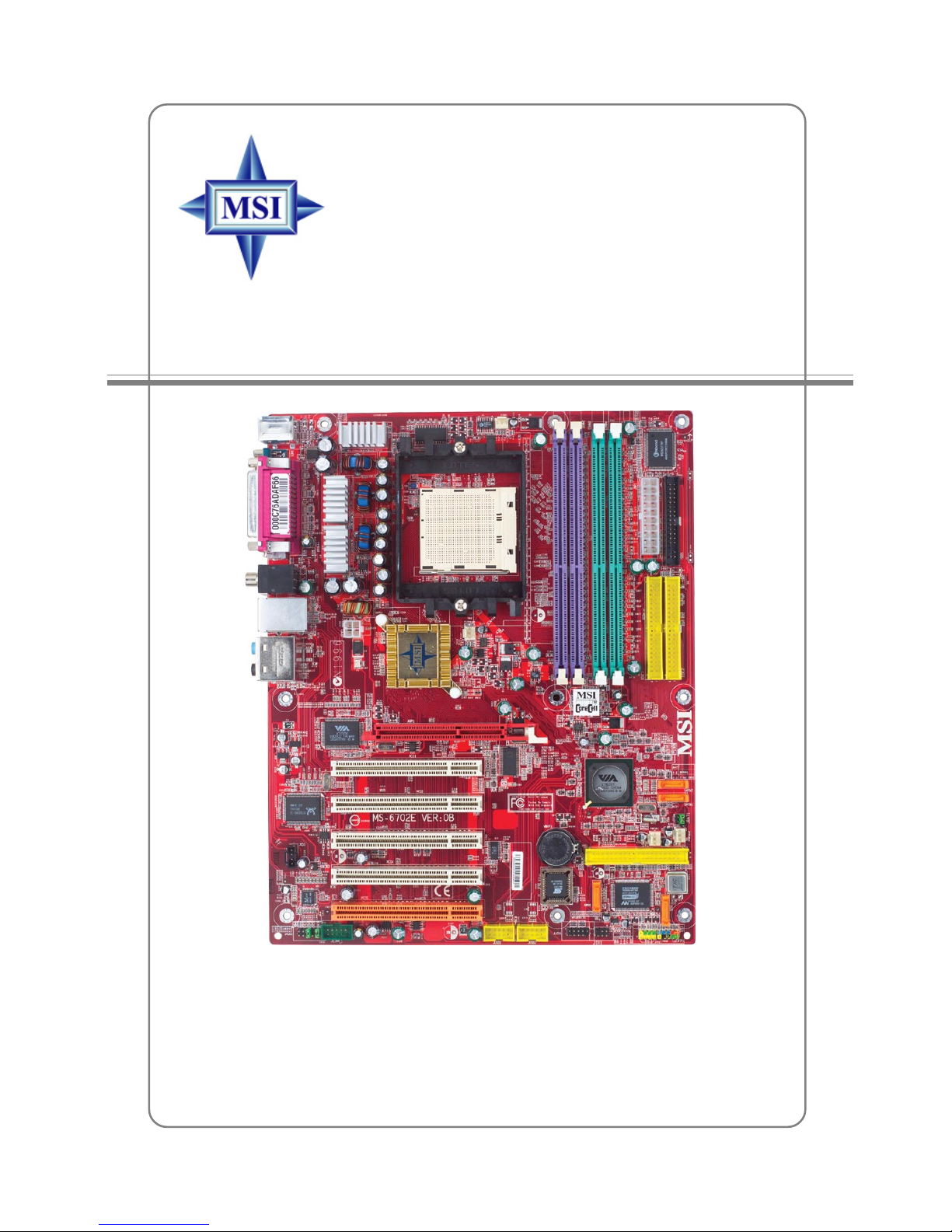
i
G52-M6702E4
MS-6702E (v1.X) ATX Mainboard
K8T Neo2 Series
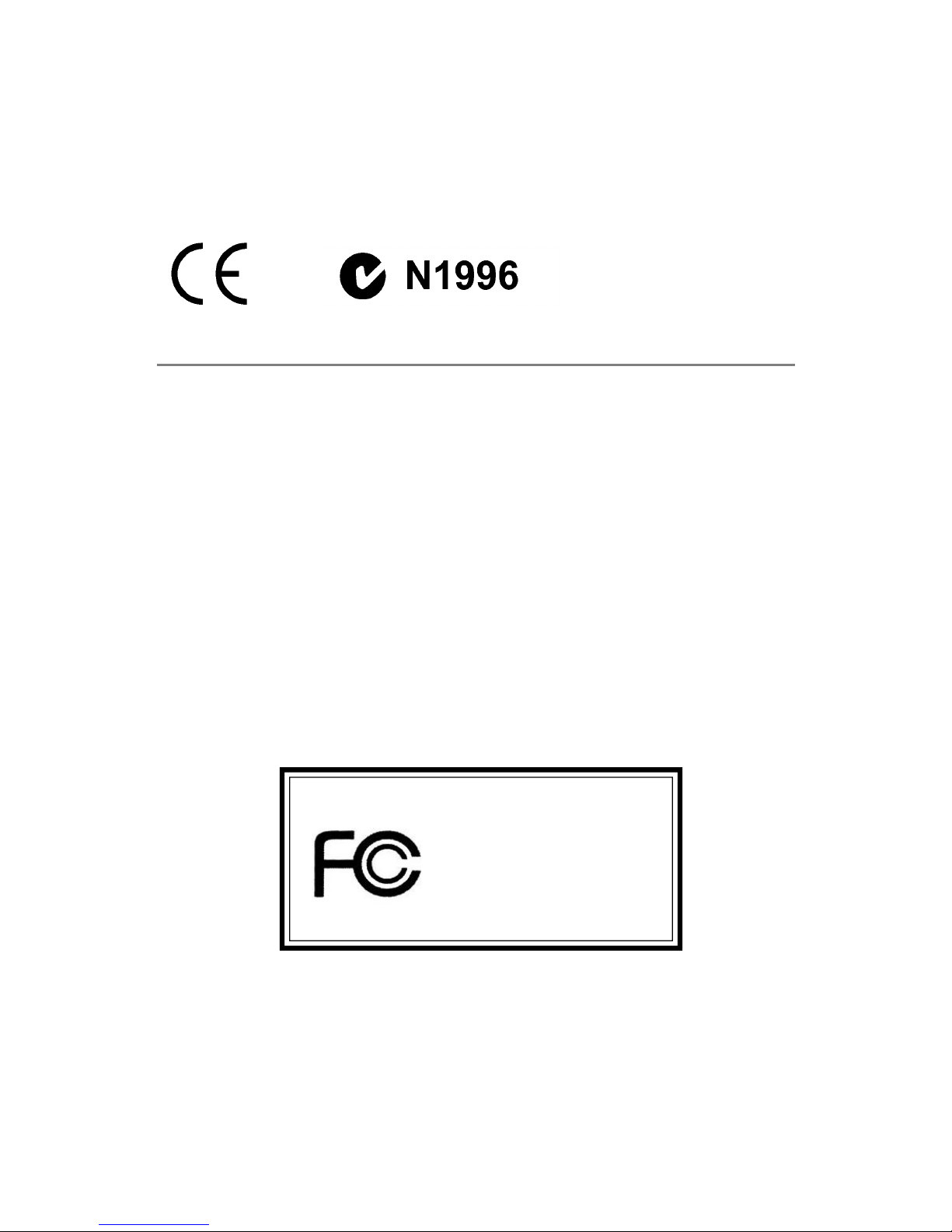
ii
Manual Rev: 1.2
Release Date: August 2004
FCC-B Radio Frequency Interference Statement
This equipment has been tested and found to comply with the limits for a class B
digital device, pursuant to part 15 of the FCC rules. These limits are designed to
provide reasonable protection against harmful interference when the equipment is
operated in a commercial environment. This equipment generates, uses and can
radiate radio frequency energy and, if not installed and used in accordance with the
instruction manual, may cause harmful interference to radio communications. Operation
of this equipment in a residential area is likely to cause harmful interference, in which
case the user will be required to correct the interference at his own expense.
Notice 1
The changes or modifications not expressly approved by the party responsible for
compliance could void the user’s authority to operate the equipment.
Notice 2
Shielded interface cables and A.C. power cord, if any, must be used in order to
comply with the emission limits.
VOIR LA NOTICE D’INSTALLATION AVANT DE RACCORDER AU RESEAU.
Micro-Star International
MS-6702E
This device complies with Part 15 of the FCC Rules. Operation is subject to the
following two conditions:
(1) this device may not cause harmful interference, and
(2) this device must accept any interference received, including interference that
may cause undesired operation

iii
Copyright Notice
The material in this document is the intellectual property of MICRO-STAR
INTERNATIONAL. We take every care in the preparation of this document, but no
guarantee is given as to the correctness of its contents. Our products are under
continual improvement and we reserve the right to make changes without notice.
Trademarks
All trademarks are the properties of their respective owners.
AMD, Athlon™, Athlon™ XP, Thoroughbred™, and Duron™ are registered
trademarks of AMD Corporation.
Intel® and Pentium® are registered trademarks of Intel Corporation.
PS/2 and OS®/2 are registered trademarks of International Business Machines
Corporation.
Microsoft is a registered trademark of Microsoft Corporation. Windows® 98/2000/NT/
XP are registered trademarks of Microsoft Corporation.
NVIDIA, the NVIDIA logo, DualNet, and nForce are registered trademarks or trademarks of NVIDIA Corporation in the United States and/or other countries.
Netware® is a registered trademark of Novell, Inc.
Award® is a registered trademark of Phoenix Technologies Ltd.
AMI® is a registered trademark of American Megatrends Inc.
Kensington and MicroSaver are registered trademarks of the Kensington Technology
Group.
PCMCIA and CardBus are registered trademarks of the Personal Computer Memory
Card International Association.
Revision History
Revision Revision History Date
V1.0 First release for PCB 1.X June 2004
with K8T800 PRO
V1.1 European version July 2004
V1.2 Update Hardware & BIOS contents August 2004
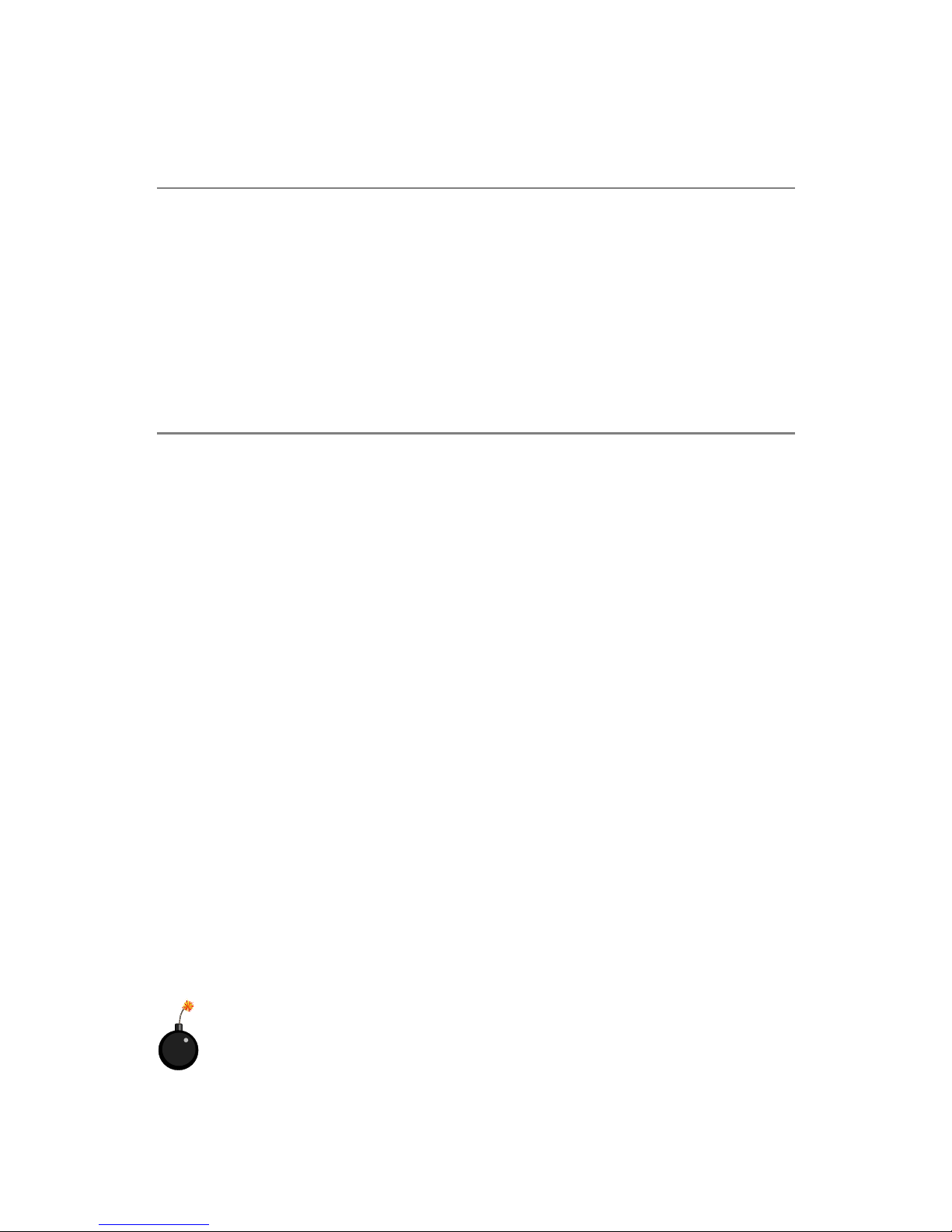
iv
1. Always read the safety instructions carefully.
2. Keep this User’s Manual for future reference.
3. Keep this equipment away from humidity.
4. Lay this equipment on a reliable flat surface before setting it up.
5. The openings on the enclosure are for air convection hence protects the equipment from overheating. Do not cover the openings.
6. Make sure the voltage of the power source and adjust properly 110/220V before connecting the equipment to the power inlet.
7. Place the power cord such a way that people can not step on it. Do not place
anything over the power cord.
8. Always Unplug the Power Cord before inserting any add-on card or module.
9. All cautions and warnings on the equipment should be noted.
10. Never pour any liquid into the opening that could damage or cause electrical
shock.
11. If any of the following situations arises, get the equipment checked by a service
personnel:
h The power cord or plug is damaged.
h Liquid has penetrated into the equipment.
h The equipment has been exposed to moisture.
h The equipment has not work well or you can not get it work according to
User’s Manual.
h The equipment has dropped and damaged.
h The equipment has obvious sign of breakage.
12. Do not leave this equipment in an environment unconditioned, storage
temperature above 600 C (1400F), it may damage the equipment.
Safety Instructions
CAUTION: Danger of explosion if battery is incorrectly replaced.
Replace only with the same or equivalent type recommended by the
manufacturer.
Technical Support
If a problem arises with your system and no solution can be obtained from the user’s
manual, please contact your place of purchase or local distributor. Alternatively,
please try the following help resources for further guidance.
h Visit the MSI homepage & FAQ site for technical guide, BIOS updates, driver
updates, and other information: http://www.msi.com.tw & http://www.msi.
com.tw/program/service/faq/faq/esc_faq_list.php
h Contact our technical staff at: support@msi.com.tw
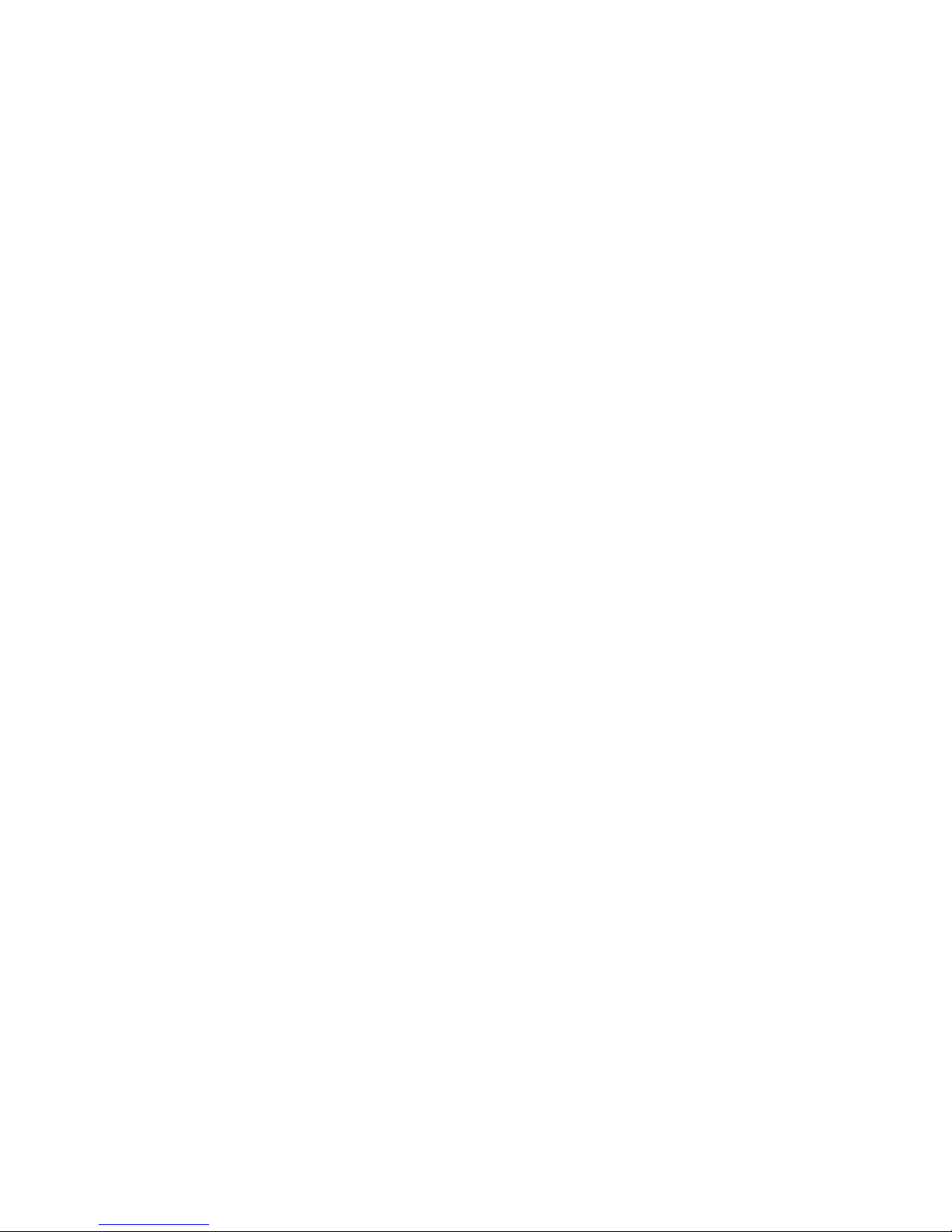
v
CONTENTS
Chapter 1. Getting Started ................................................................................... 1-1
Mainboard Specifications .................................................................................. 1-2
Mainboard Layout .............................................................................................. 1-4
Packing Contents ............................................................................................... 1-5
Chapter 2. Hardware Setup .................................................................................2-1
Quick Components Guide .................................................................................. 2-2
Central Processing Unit: CPU ............................................................................ 2-3
CPU Installation Procedures for Socket 939............................................. 2-4
Installing AMD Athlon64 / Athlon 64 FX CPU Cooler Set ........................... 2-5
Memory ............................................................................................................... 2-7
DIMM Module Combination .......................................................................... 2-7
Recommended Memory Combination List ................................................. 2-8
Installing DDR Modules ...............................................................................2-9
Power Supply...................................................................................................2-10
ATX 20-Pin Power Connector: JWR1 ......................................................2-10
ATX 12V Power Connector: JPW1.......................................................... 2-10
Back Panel ........................................................................................................ 2-11
Mouse Connector (Green)....................................................................... 2-11
Keyboard Connector (Purple) ................................................................. 2-11
Serial Port Connector ...............................................................................2-12
USB Connectors .......................................................................................2-12
IEEE1394 Ports (Optional) ........................................................................2-12
RJ-45 LAN Jack........................................................................................ 2-13
Audio Port Connectors............................................................................. 2-14
Parallel Port Connector: LPT1 ..................................................................2-15
Connectors .......................................................................................................2-16
Floppy Disk Drive Connector: FDD1 ........................................................2-16
Fan Power Connectors: CF AN1/SFAN1/PWF_FAN1/PWF_FAN2 ..........2-16
Hard Disk Connectors: IDE1/IDE2 ............................................................ 2-17
IrDA Infrared Module Header: JIR1 .......................................................... 2-17
Serial ATA/Serial ATA RAID Connectors controlled by
VT8237: SATA1/SATA2 .................................................................2-18
Parallel ATA/Serial ATA RAID Connectors controlled by
Promise 20579: IDE3/SER1/SER2 (Optional) .................................2-18
Front Panel Audio Connector: JAUD1 .....................................................2-19
Front USB Connectors: JUSB1/JUSB2....................................................2-20
CD-In Connector: JCD1 ............................................................................2-20
IEEE 1394 Connector: J1394_1 (Optional) .............................................. 2-20
Front Panel Connectors: JFP1/JFP2 ........................................................2-21
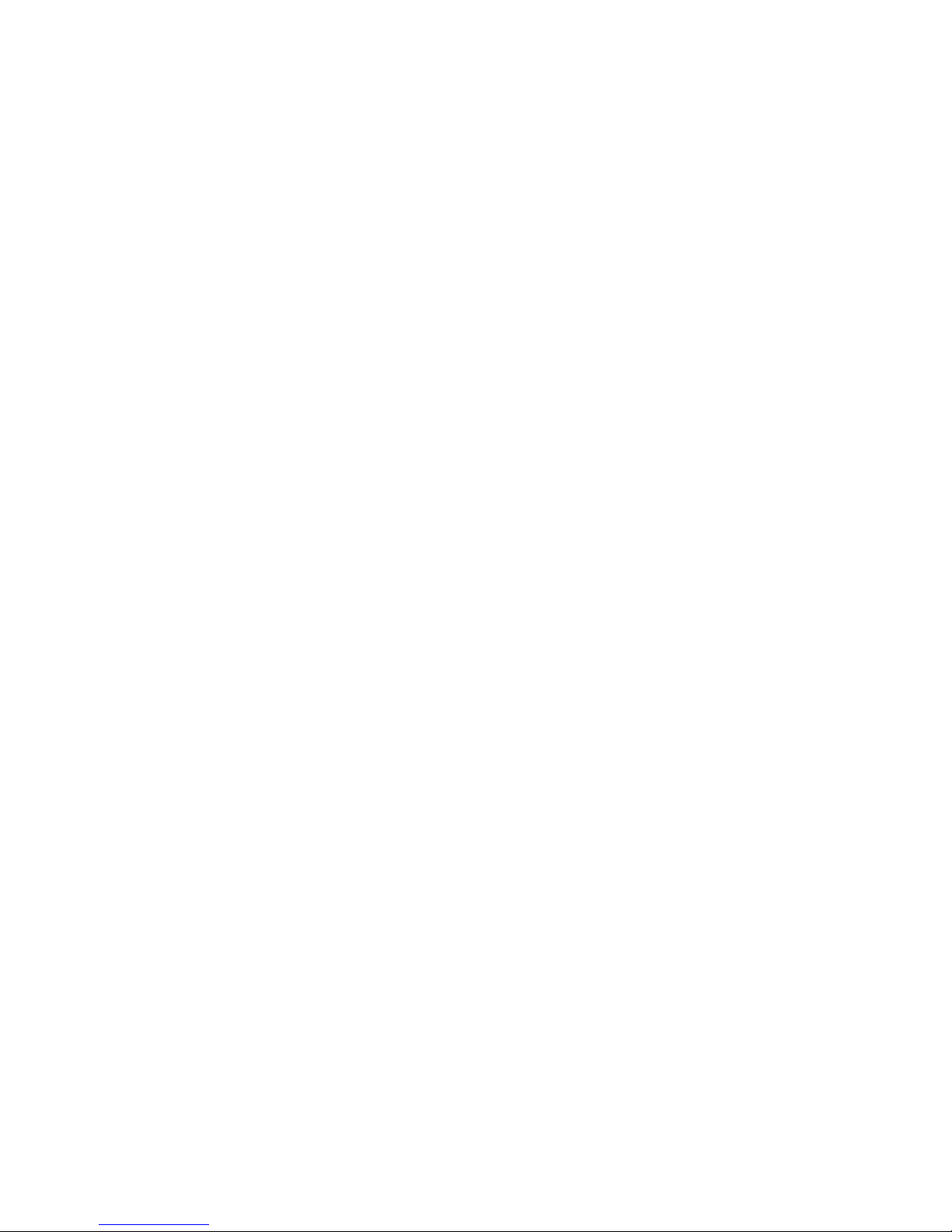
vi
Chassis Intrusion Switch Connector: JCASE1.......................................2-22
Power Saving Switch Connector: JGS1 ................................................ 2-22
D-Bracket™ 2 Connector: JLED (Optional).............................................2-22
Jumpers ............................................................................................................2-25
Clear CMOS Jumper: JBAT1 .................................................................... 2-25
Slots ..................................................................................................................2-26
AGP (Accelerated Graphics Port) Slot ...................................................2-26
PCI (Peripheral Component Interconnect) Slots......................................2-26
PCI Interrupt Request Routing..................................................................2-26
Chapter 3. BIOS Setup...........................................................................................3-1
Entering Setup .................................................................................................... 3-2
Selecting the First Boot Device .................................................................3-2
Control Keys ............................................................................................... 3-3
Getting Help ................................................................................................3-3
The Main Menu ................................................................................................... 3-4
Standard CMOS Features..................................................................................3-6
Advanced BIOS Features.................................................................................. 3-8
Advanced Chipset Features ...........................................................................3-10
Power Management Setup .............................................................................. 3-11
PNP/PCI Configurations ....................................................................................3-14
Integrated Peripherals......................................................................................3-15
PC Health Status .............................................................................................. 3-18
Cell Menu ..........................................................................................................3-19
Load Fail-Safe/Optimal Defaults ......................................................................3-23
Set Supervisor/User Password......................................................................3-24
Chapter 4. Introduction to DigiCell ....................................................................4-1
Main ..................................................................................................................... 4-2
H/W Diagnostic ...................................................................................................4-4
Communication ...................................................................................................4-5
Software Access Point ..................................................................................... 4-6
Terminology .................................................................................................4-6
Access Point Mode ....................................................................................4-7
WLAN Card Mode .......................................................................................4-8
Live Update......................................................................................................... 4-9
MEGA STICK .....................................................................................................4-10
Basic Function ..........................................................................................4-10
Non-Unicode programs supported ..........................................................4-12
Core Center (for AMD K8 Processor) ............................................................4-14
Audio Speaker Setting .....................................................................................4-16
Power on Agent ...............................................................................................4-18
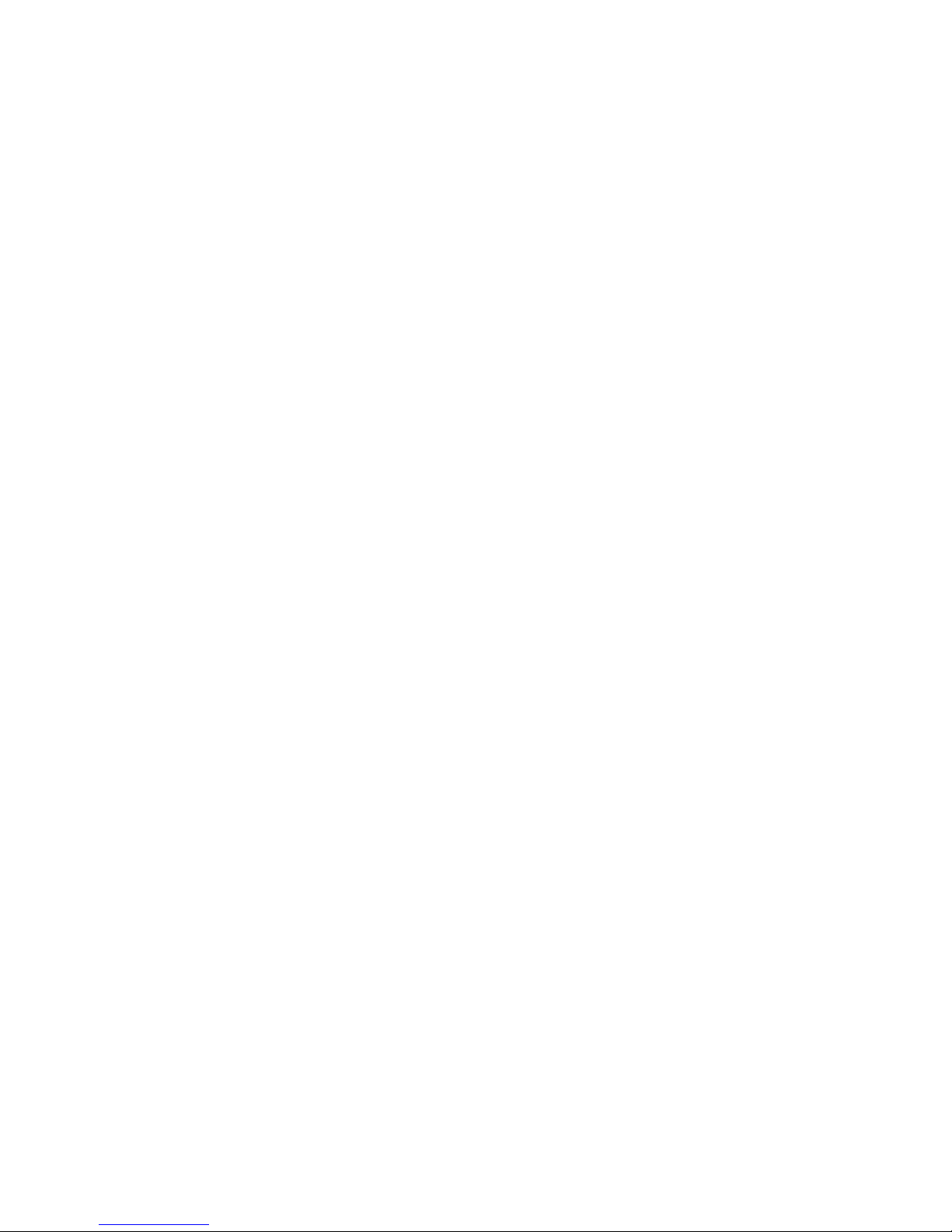
vii
Power On ..................................................................................................4-18
Power Off / Restart .................................................................................. 4-19
Start With ..................................................................................................4-19
Auto Login.................................................................................................4-20
Chapter 5. VIA VT8237 Serial ATA RAID & Promise FastTrak579 Parallel
ATA / Serial ATA RAID (Optional) Introduction .............................5-1
Introduction................................................................................................................. 5-2
System BIOS Setup ................................................................................................... 5-3
VIA VT8237 Serial ATA RAID ................................................................................. 5-4
Create Your RAID Disk Array Under DOS ................................................................5-5
Create Disk Array............................................................................................... 5-6
Delete Disk Array ............................................................................................... 5-8
Create and Delete Spare Hard Drive ................................................................ 5-9
View Serial Number of Hard Drive....................................................................5-9
Duplicate Critical RAID 1 Array ........................................................................5-10
Rebuild Broken RAID 1 Array ..........................................................................5-10
Installing Operating System & Drivers ....................................................................5-12
Install Driver in Windows OS...........................................................................5-12
VIA SATA RAID Drivers....................................................................................5-13
Using VIA RAID Tool .................................................................................................5-14
Promise FastTrak579 Parallel ATA / Serial ATA RAID (Optional) ............... 5-16
Create Your RAID Disk Array Under DOS ..............................................................5-17
Performance Array (Striped, RAID0) ..............................................................5-18
Security Array (Mirrored, RAID1) with New Drives ...................................... 5-18
Security Array (Mirrored, RAID1) with an Existing Data Drive......................5-18
Installing Operation System.....................................................................................5-32
Windows Server 2003 .................................................................................... 5-21
Windows XP.....................................................................................................5-22
Windows 2000 ................................................................................................. 5-23
Installing Drivers and Utility ..................................................................................... 5-24
Promise 579 S-A TA RAID .................................................................................5-24
Promise 579 S-ATA ..........................................................................................5-29
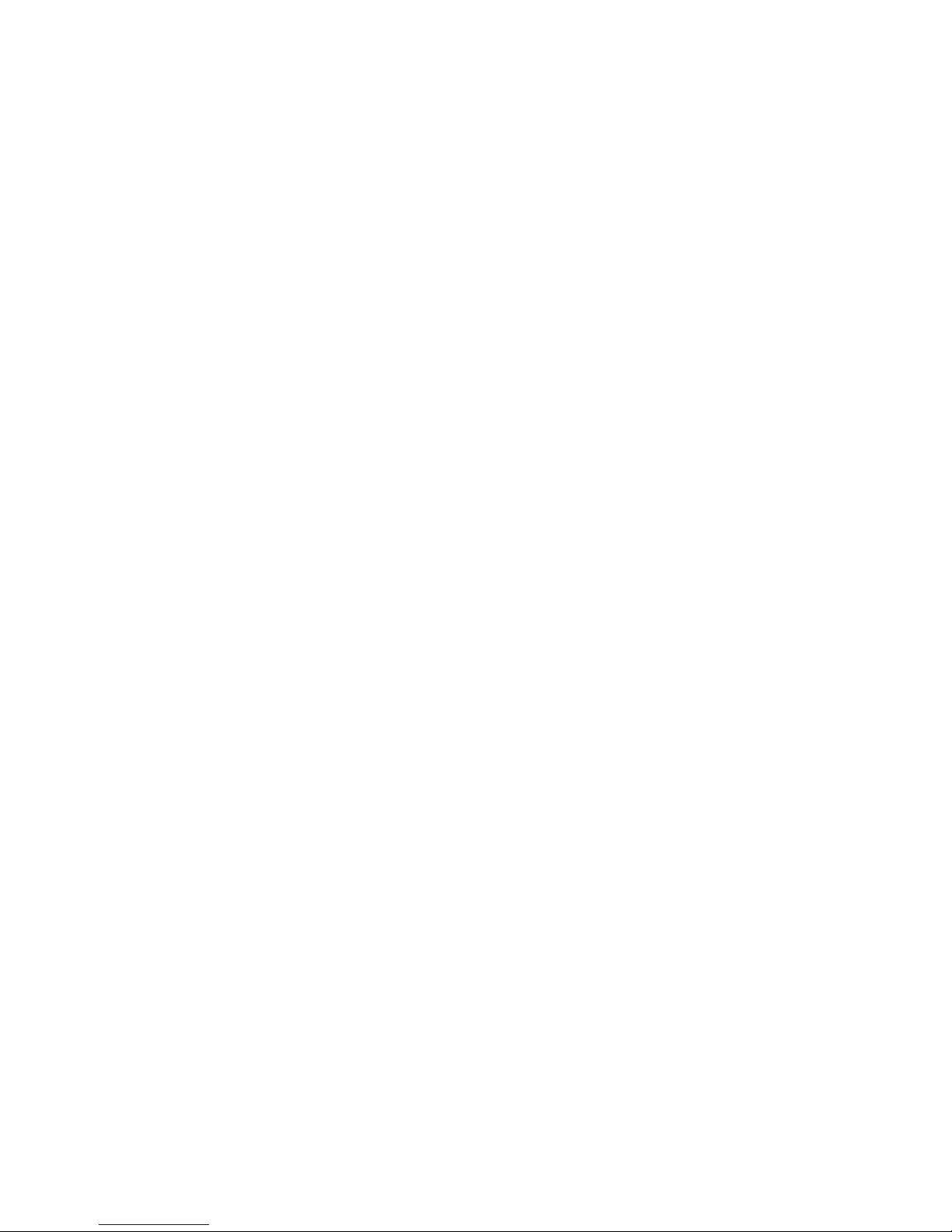
viii
Arrays Under Windows .......................................................................................... 5-30
Create an Array ...............................................................................................5-30
Array Functional ..............................................................................................5-32
Array Critical ....................................................................................................5-33
Array Offline .................................................................................................... 5-34
Rebuild an Array .............................................................................................. 5-35
Synchronize an Array .....................................................................................5-36
Array Conversion / Expansion........................................................................5-38
Delete an Array ................................................................................................ 5-41
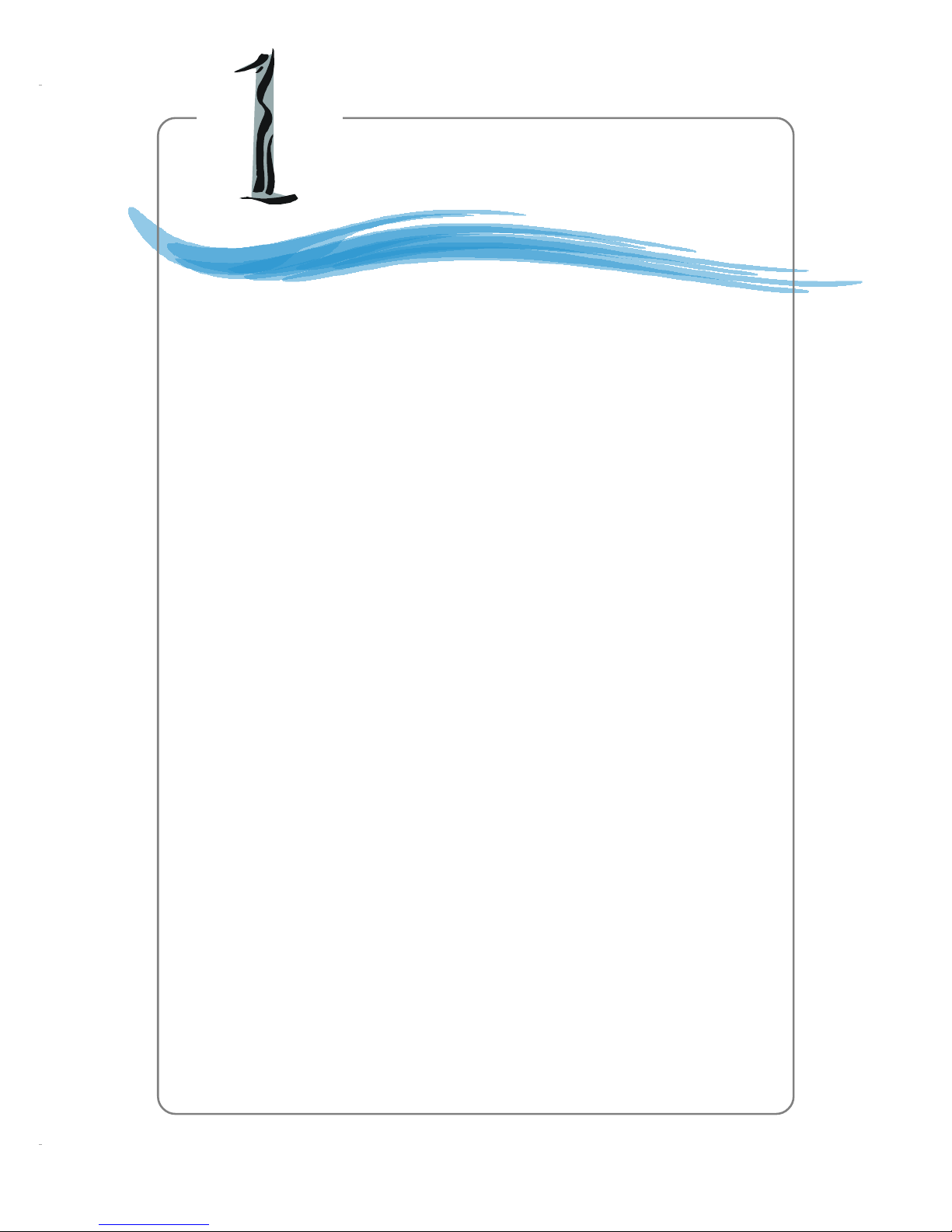
1-1
Getting Started
Chapter 1. Getting
Started
Thank you for purchasing K8T Neo2 (MS-6702E v1.X) ATX
mainboard. The K8T Neo2 is based on VIA® K8T800 Pro North
Bridge & VT8237 South Bridge chipsets and provides eight USB
2.0 ports for high-speed data transmission, RealTek ALC850 chip for
7.1-channel audio output, and a SPDIF interface for digital audio
transmission. Designed to fit the advanced AMD® Athlon 64 and
Athlon 64 FX processors, the K8T Neo2 delivers a high perfor-
mance and professional desktop platform solution.
Getting Started
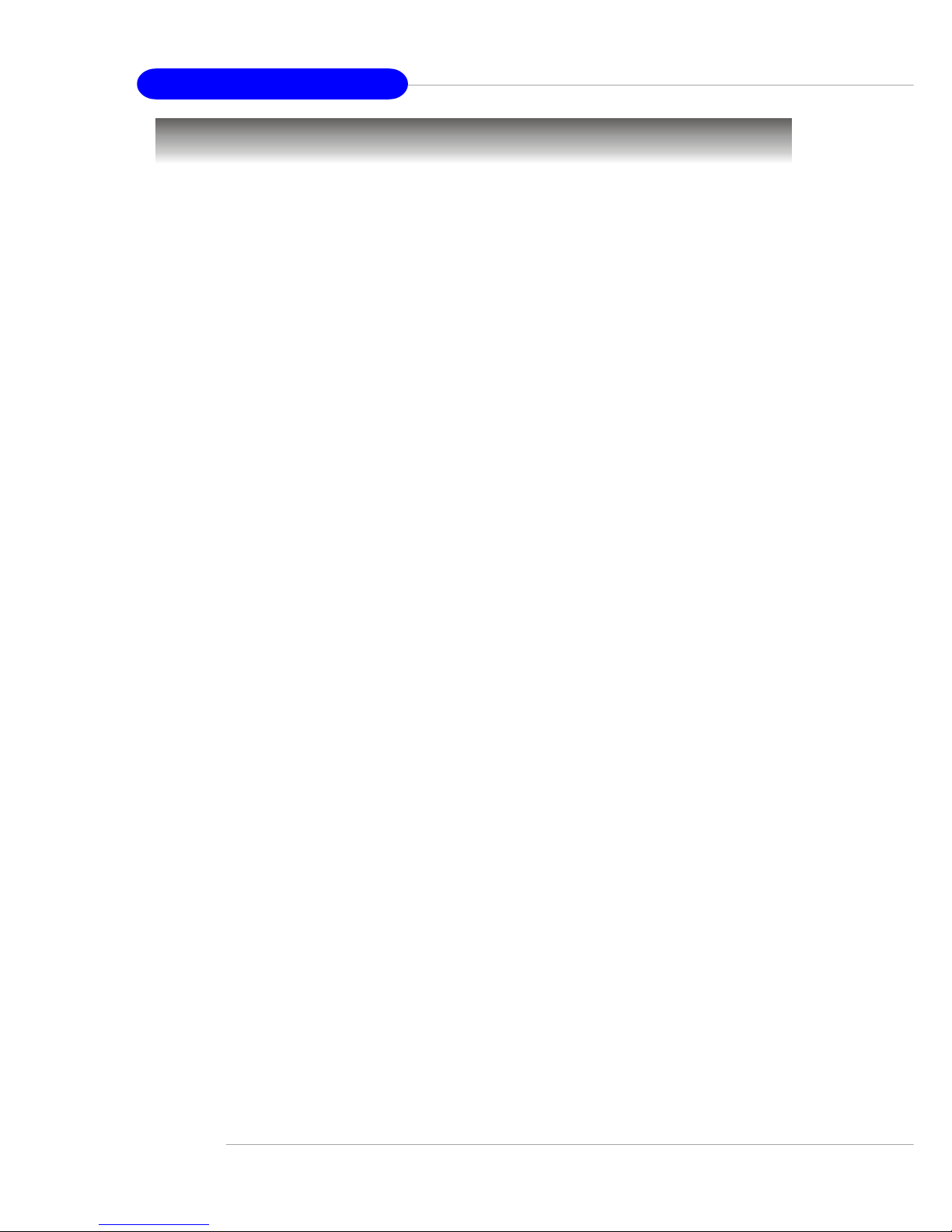
1-2
MS-6702E ATX Mainboard
Mainboard Specifications
CPU
h Supports 64-bit AMD® Athlon 64 and Athlon 64 FX processor (Socket 939)
h Supports up to 3500+, 3800+ Athlon 64 FX 53, or higher CPU
(For the latest information about CPU, please visit http://www.msi.com.tw/program/
products/mainboard/mbd/pro_mbd_cpu_support.php)
Chipset
h VIA® K8T800 Pro chipset
- HyperTransportTM connection to AMD Athlon 64 processor
- 8 or 16 bit control/address/data transfer both directions
- 1000/800/600/400/200 MHz “Double Data for Rate” operation for both
directions
- AGP v3.0 compliant with 8x transfer mode
h VIA® VT8237 chipset (487 BGA)
- Integrated Sound Blaster/Direct Sound AC97 audio
- Ultra DMA 66/100/133 master mode PCI EIDE controller
- ACPI
- Supports 2 Serial ATA ports
- Supports 8 USB 2.0 ports
Main Memory
h Supports Dual channel DDR266/333/400 DDR SDRAM for four 184-pin DDR DIMMs
h Supports a maximum memory size of 4GB
h Supports Dual-channel DDR
(For the updated supporting memory modules, please visit http://www.msi.com.tw/
program/products/mainboard/mbd/pro_mbd_trp_list.php.)
Slots
h One (Accelerated Graphics Port) AGP slot
- AGP 3.0 specification compliant
h Five 32-bit Master 3.3v / 5v PCI Bus slots
On-Board IDE
h An IDE controller on the VIA® VT8237 chipset provides IDE HDD/CD-ROM with PIO,
Bus Master and Ultra DMA 66/100/133 operation modes
h Can connect up to 4 IDE devices
h Serial ATA/150 controller integrated by VIA VT8237
- Up to 150MB/s transfer rate
- Can connect up to 2 serial ATA devices
- RAID 0, RAID 1 supported
IEEE 1394 (Optional)
h Supports up to three 1394 ports. Transfer rate is up to 400Mbps
h Controlled by VIA 6306 chipset
Promise 20579 On-Board (Optional)
h Supports two SATA and one IDE
- RAID 0, RAID 1 and RAID 0+1 supported
- RAID function work with ATA133+SATA H/D or two SATA H/D
h Connect up to two SATA devices (such as SATA HDD, CD-ROM, DVD-ROM) and
two ATA133 devices
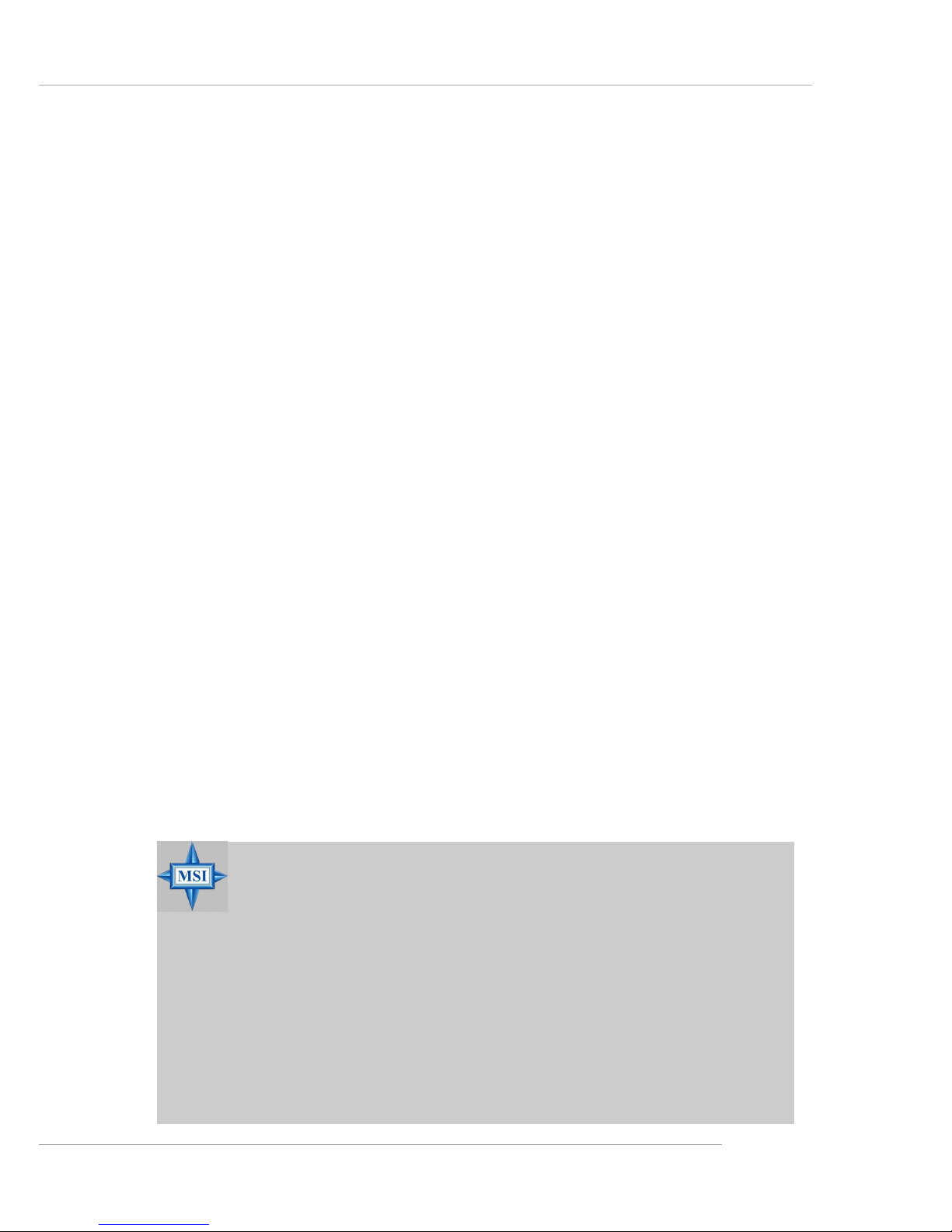
1-3
Getting Started
MSI Reminds You...
1. Please note that users cannot install OS, neither WinME nor Win98,
in their SATA hard drive. Under these two OSs, SATA can only be
used as a normal storage device.
2. To create a bootable RAID volume for a Windows 2000 environment,
Microsoft’s Windows 2000 Service Pack 4 (SP4) is required. As the
end user cannot boot without SP4, a combination installation CD
must be created before attempting to install the operating system
onto the bootable RAID volume.
To create the combination installation CD, please refer to the following website:
http://www.microsoft.com/windows2000/downloads/
servicepacks/sp4/HFdeploy.htm
h SATA 150MB/s with extensions (SATA II Phase I)
h RAID Smart function
h SATA ATAPI device compatible
On-Board Peripherals
h On-Board Peripherals include:
- 1 floppy port supports 1 FDD with 360K, 720K, 1.2M, 1.44M and
2.88Mbytes
- 1 serial port (COMA)
- 1 parallel port supports SPP/EPP/ECP mode
- 1 IrDA connector for SIR/ASKIR/HPSIR
- 1 audio port
- 1 D-Bracket 2 pinheader
- Supports 8 USB 2.0 ports
Audio
h 7.1 channels software audio codec RealTek ALC850
- Compliance with AC97 v2.3 Spec
- Meet PC2001 audio performance requirement
Gigabit LAN
h Realtek® 81 10S PCI Gigabit LAN Controller
- Integrated Fast Ethernet MAC and PHY in one chip
- Supports 10Mb/s, 100Mb/s and 1000Mb/s multi-mode
BIOS
h The mainboard BIOS provides “Plug & Play” BIOS which detects the peripheral
devices and expansion cards of the board automatically
h The mainboard provides a Desktop Management Interface (DMI) function which
records your mainboard specifications
h ACPI, 1.0a, APM1.2, PnP 1.0a, SMBIOS 2.3, USB 2.0, WFM 2.0, Overclock, Boot
from USB device
Dimension
h ATX Form Factor: 30.4 cm (L) x 24.4 cm (W)
Mounting
h 9 mounting holes

1-4
MS-6702E ATX Mainboard
Mainboard Layout
K8T Neo2 (MS-6702E) v1.X A TX Mainboard
AGP Slot
T: mouse
B: keyboard
J
A
U
D
1
J
C
D
1
C
o
d
e
c
RTL8110S
VIA
Vt6306
(Optional)
PROMISE
PDC20579
(Optional)
B
A
T
T
+
W
i
n
b
o
n
d
W
8
3
6
2
7
T
H
F
I
D
E
1
I
D
E
2
IDE3
F
D
D
1
J
L
E
D
1
J
I
R
1
PCI Slot 1
PCI Slot 2
PCI Slot 4
PCI Slot 3
PCI Slot 5
P
W
F
_
F
A
N
1
P
W
F
_
F
A
N
2
CFAN1
S
F
A
N
1
JFP2 JFP1
J
P
W
1
A
T
X
P
o
w
e
r
S
u
p
p
l
y
J
B
A
T
1
J
G
S
1
SATA2
S
E
R
1
S
E
R
2
SATA1
D
I
M
M
4
D
I
M
M
2
D
I
M
M
3
D
I
M
M
1
B
I
O
S
JUSB2JUSB1J1394_1
T: LAN jac k
B: USB ports
T:
B:USB port
SPDIFOut
T:
M:
B:
Line-In
Line-Out
Mic
T:R S- Ou t
M:CS-Out
B:SPDIFOut
V
I
A
V
T
8
2
3
7
V
I
A
K
8
T
8
0
0
P
r
o
J
C
A
S
E
1
(
Optional
)
(
Optional
)
(Optional)
(Optional)
(Optional)
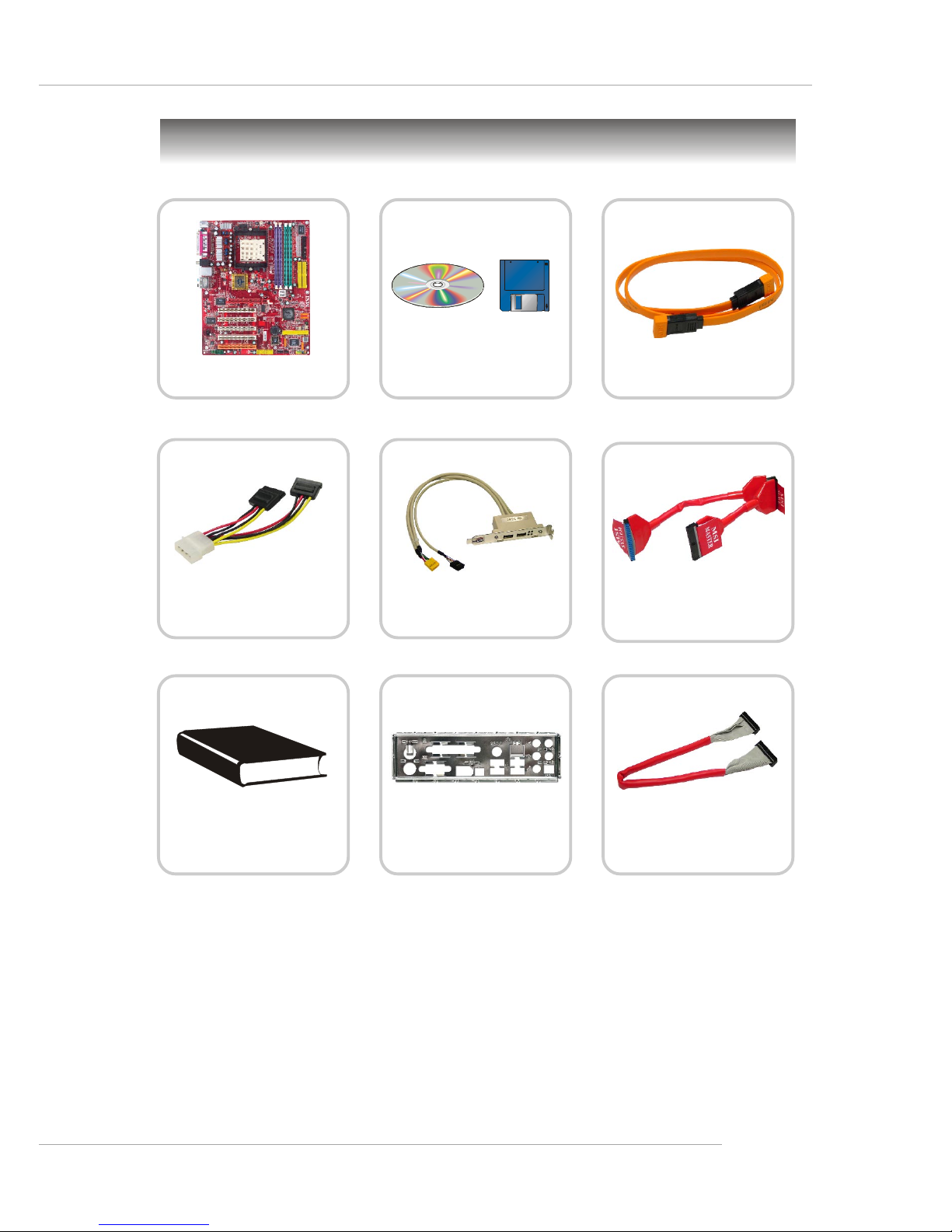
1-5
Getting Started
Packing Contents
Power Cable (Optional)
SATA Cable (Optional)
User’s Guide
D-Bracket 2 (Optional)
MSI motherboard
MSI Driver/Utility
CD & diskette
Round Cable of
IDE Devices
Back IO Shield
Round Cable of
Floppy Disk

2-1
Hardware Setup
Chapter 2. Hardware Setup
This chapter tells you how to install the CPU, memory modules, and
expansion cards, as well as how to setup the jumpers on the mainboard.
Also, it provides the instructions on connecting the peripheral devices,
such as the mouse, keyboard, etc.
While doing the installation, be careful in holding the components and
follow the installation procedures.
Hardware Setup
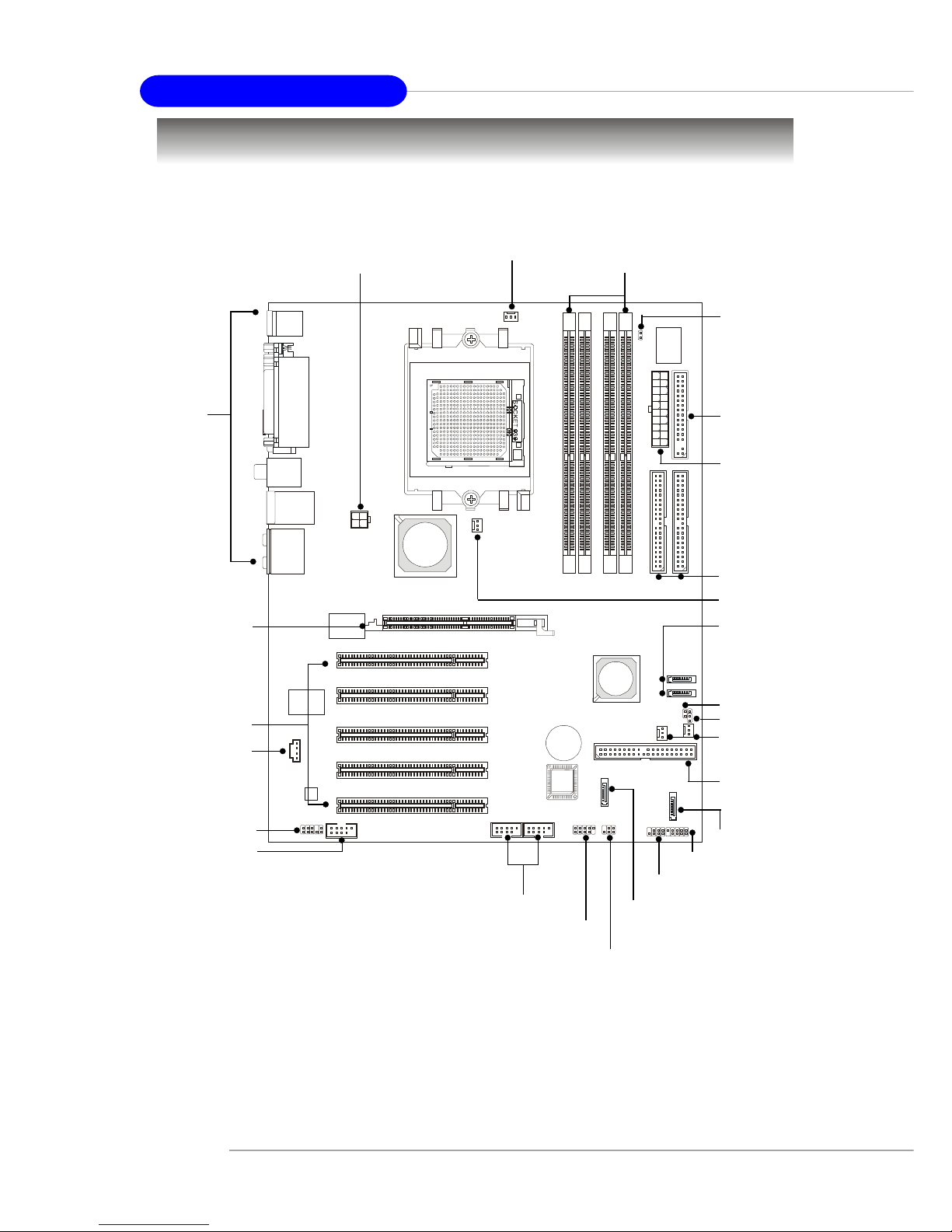
2-2
MS-6702E ATX Mainboard
Quick Components Guide
DDR DIMMs,
p.2-7
JGS1, p.2-21
JFP1, p.2-20
Back Panel
I/O, p.2-11
JPW1, p.2-10
IDE1/2, p.2-16
JFP2, p.2-20
AGP1, p.2-25
PCI Slots 1~5,
p.2-25
JUSB1, JUSB2, p.2-19
SATA1, SATA2,
p.2-17
SER2, p.2-17
CFAN1, p.2-15
JAUD1, p.2-18
FDD1, p.2-15
SFAN1, p.2-15
PWF_FAN1/2,
p.2-15
JIR1, p.2-16
J1394_1, p.2-19
JCD1, p.2-19
JLED1, p.2-21
SER1, p.2-17
IDE3, p.2-17
JBAT1, p.2-24
JWR1, p.2-10
JCASE1, p.2-21
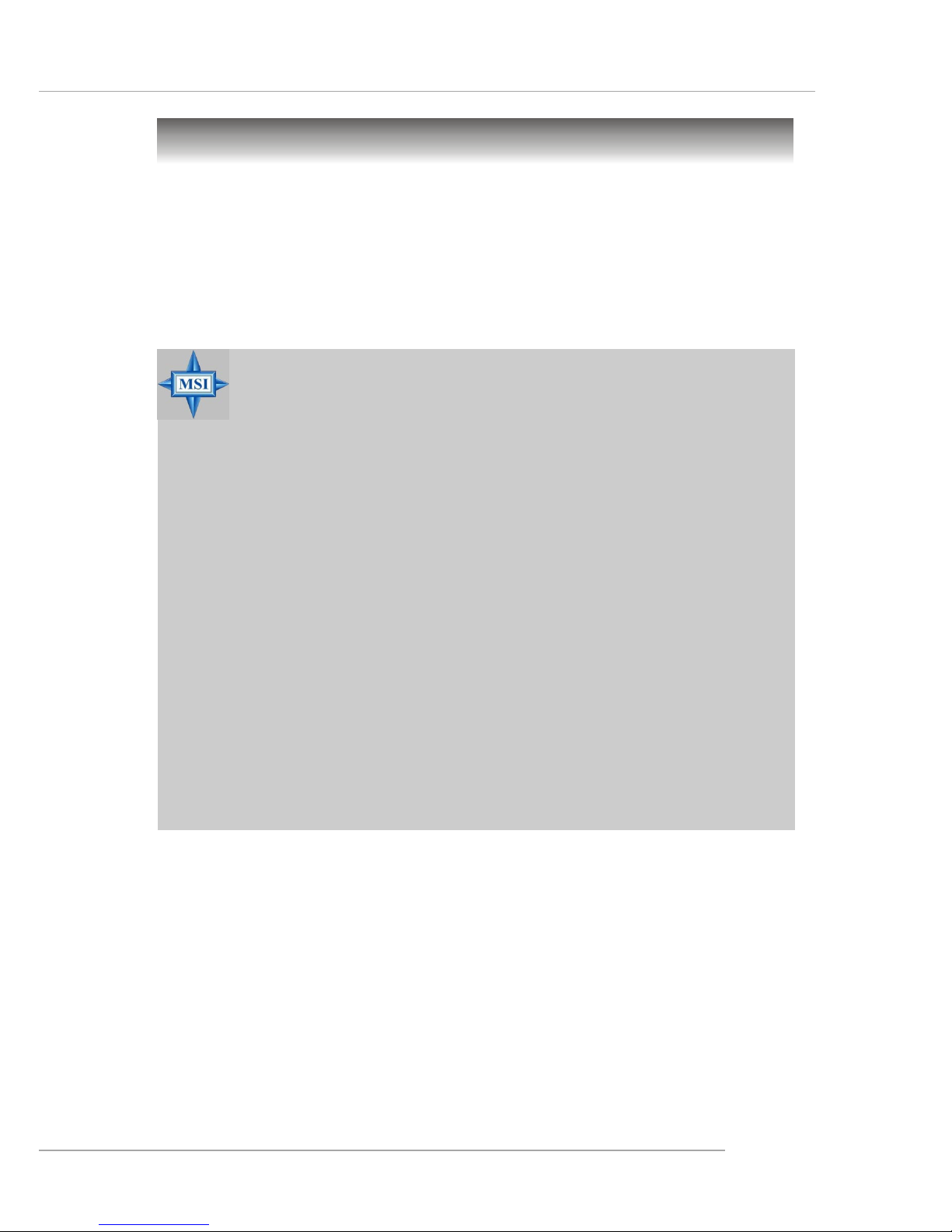
2-3
Hardware Setup
Central Processing Unit: CPU
The mainboard supports AMD® Athlon 64 and Athlon 64 FX processor. The mainboard
uses a CPU socket called Socket-939 for easy CPU installation. When you are installing the CPU, make sure the CPU has a heat sink and a cooling fan attached on
the top to prevent overheating. If you do not have the heat sink and cooling fan,
contact your dealer to purchase and install them before turning on the computer.
For the latest information about CPU, please visit http://www.msi.com.tw/program/
products/mainboard/mbd/pro_mbd_cpu_support.php.
MSI Reminds You...
Overheating
Overheating will seriously damage the CPU and system, always make
sure the cooling fan can work properly to protect the CPU from
overheating.
The system will be automatically shut down and secured when CPU
overheating occurred, so that you won’t be able to restart the system
at this situation. To release the security, please press and hold the
POWER button up to 4 seconds or disconnect the power cable from
the AC outlet, and then restart the system.
Replacing the CPU
While replacing the CPU, always turn off the ATX power supply or
unplug the power supply’s power cord from grounded outlet first to
ensure the safety of CPU.
Overclocking
This motherboard is designed to support overclocking. However, please
make sure your components are able to tolerate such abnormal setting,
while doing overclocking. Any attempt to operate beyond product specifications is not recommended. We do not guarantee the damages
or risks caused by inadequate operation or beyond product
specifications.
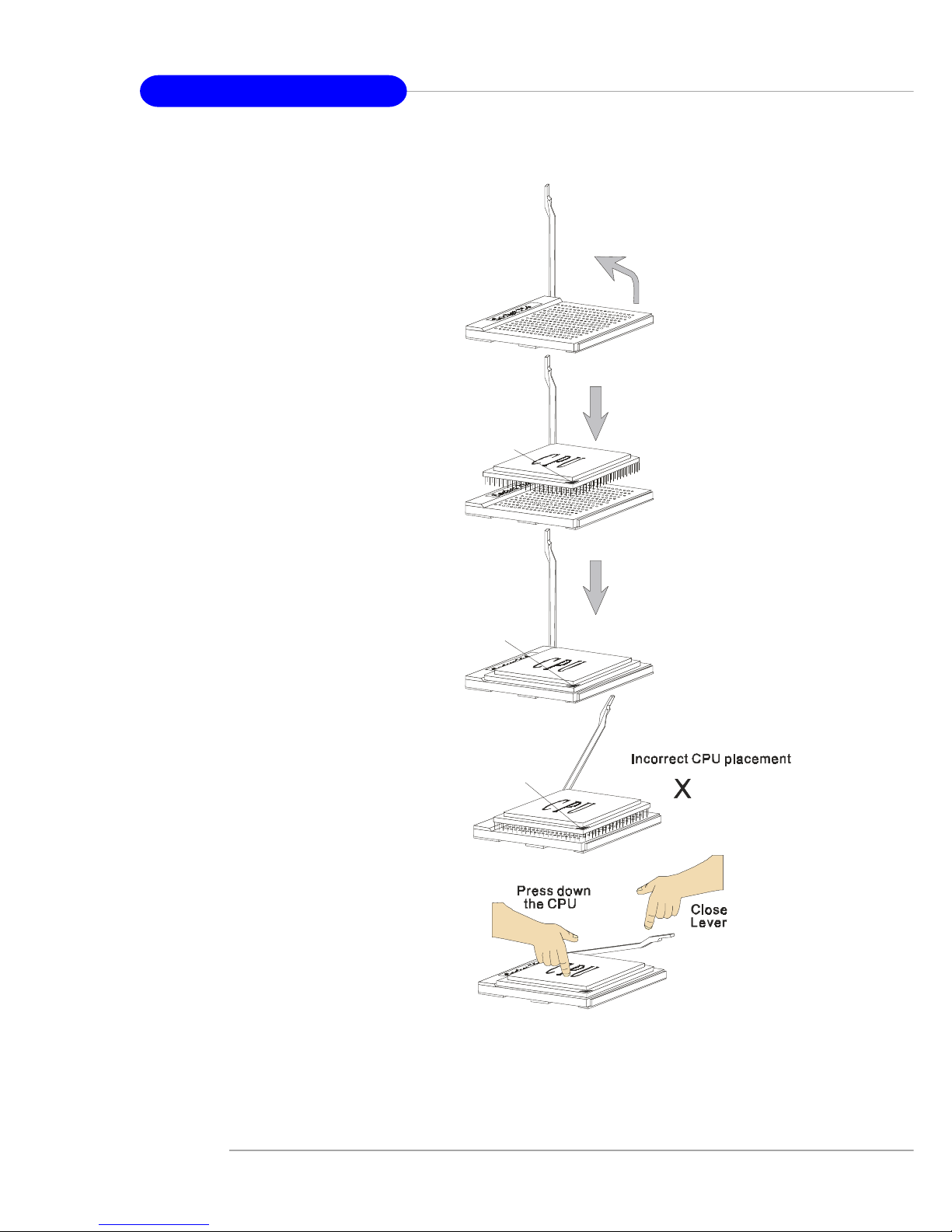
2-4
MS-6702E ATX Mainboard
CPU Installation Procedures for Socket 939
1. Please turn off the power and
unplug the power cord before
installing the CPU.
2. Pull the lever sideways away
from the socket. Make sure to
raise the lever up to a 90-degree angle.
3. Look for the gold arrow. The gold
arrow should point towards the
lever pivot. The CPU can only fit
in the correct orientation.
4. If the CPU is correctly installed,
the pins should be completely
embedded into the socket and
can not be seen. Please note
that any violation of the correct
installation procedures may
cause permanent damages to
your mainboard.
5. Press the CPU down firmly into
the socket and close the lever.
As the CPU is likely to move while
the lever is being closed, always close the lever with your
fingers pressing tightly on top of
the CPU to make sure the CPU is
properly and completely embedded into the socket.
Open Lev er
90 degree
Sliding
Plate
Gold arro w
Gold arro w
Gold arro w
Correct CPU placemen t
O

2-5
Hardware Setup
Installing AMD Athlon 64 / Athlon 64 FX CPU Cooler Set
When you are installing the CPU, make sure the CPU has a heat sink and a
cooling fan attached on the top to prevent overheating. If you do not have the
heat sink and cooling fan, contact your dealer to purchase and install them before
turning on the computer.
1. Detach the shield of the backplate’s
paster.
2. Turn over the mainboard, and install
the backplate to the proper position.
3. Turn over the mainboard again, and
place the mainboard on the flat
surface.
Locate the two screw holes of the
mainboard.
4. Align the retention mechanism and
the backplate.
Fix the retention mechanism and the
backplate with two screws.
retention mechanism
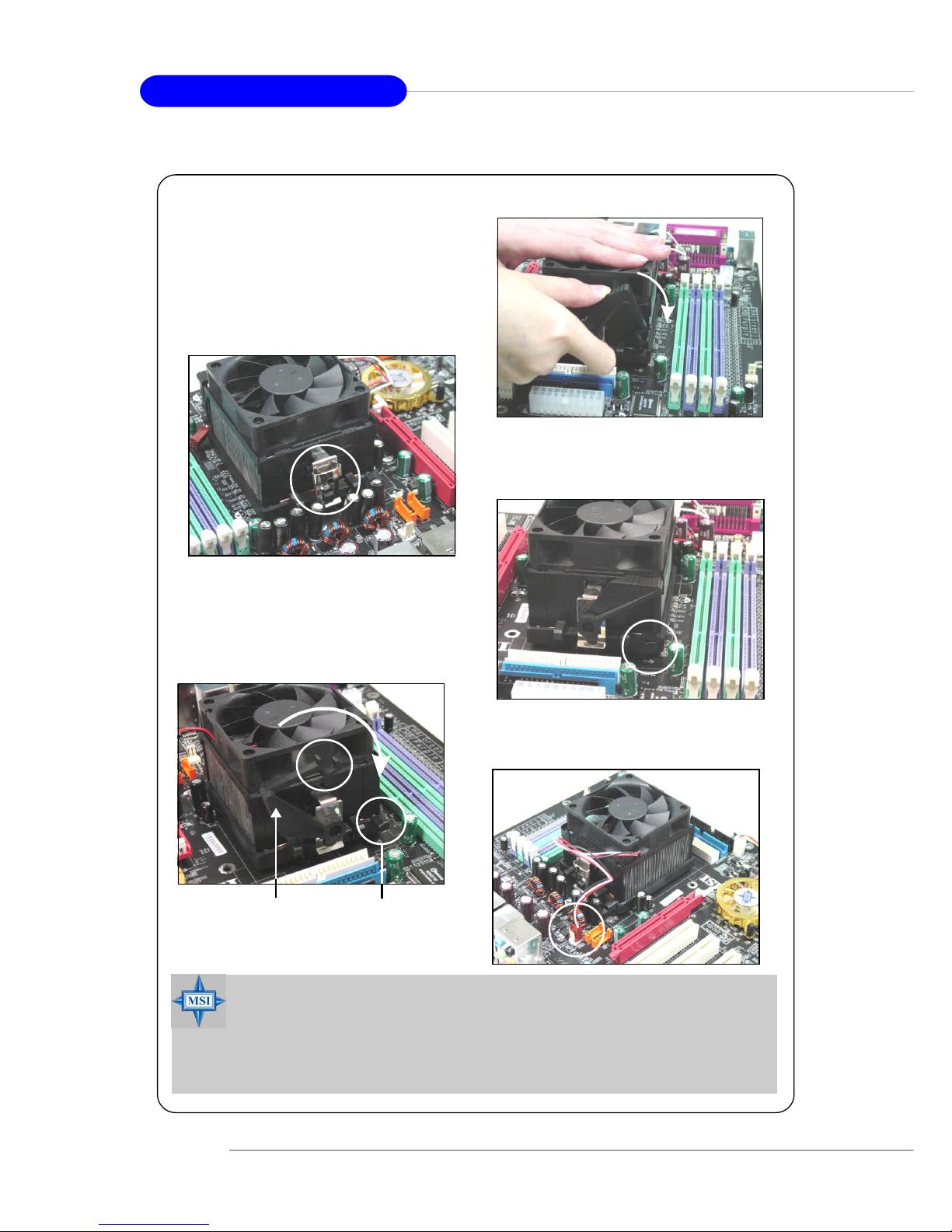
2-6
MS-6702E ATX Mainboard
6. Locate the Fix Lever, Safety Hook
and the Fixed Bolt.
Lift up the intensive fixed lever.
5. Position the cooling set onto the retention mechanism.
Hook one end of the clip to hook first,
and then press down the other end
of the clip to fasten the cooling set on
the top of the retention mechanism.
7. Fasten down the lever.
8. Make sure the safety hook completely
clasps the fixed bolt of the retention
mechanism.
Safety Hook
Fixed Bolt
Fixed Lever
9. Attach the CPU Fan cable to the CPU
fan connector on the mainboard.
MSI Reminds You...
While disconnecting the Safety Hook from the fixed bolt, it is necessary to keep an eye on your fingers, because once the Safety Hook is
disconnected from the fixed bolt, the fixed lever will spring back instantly .
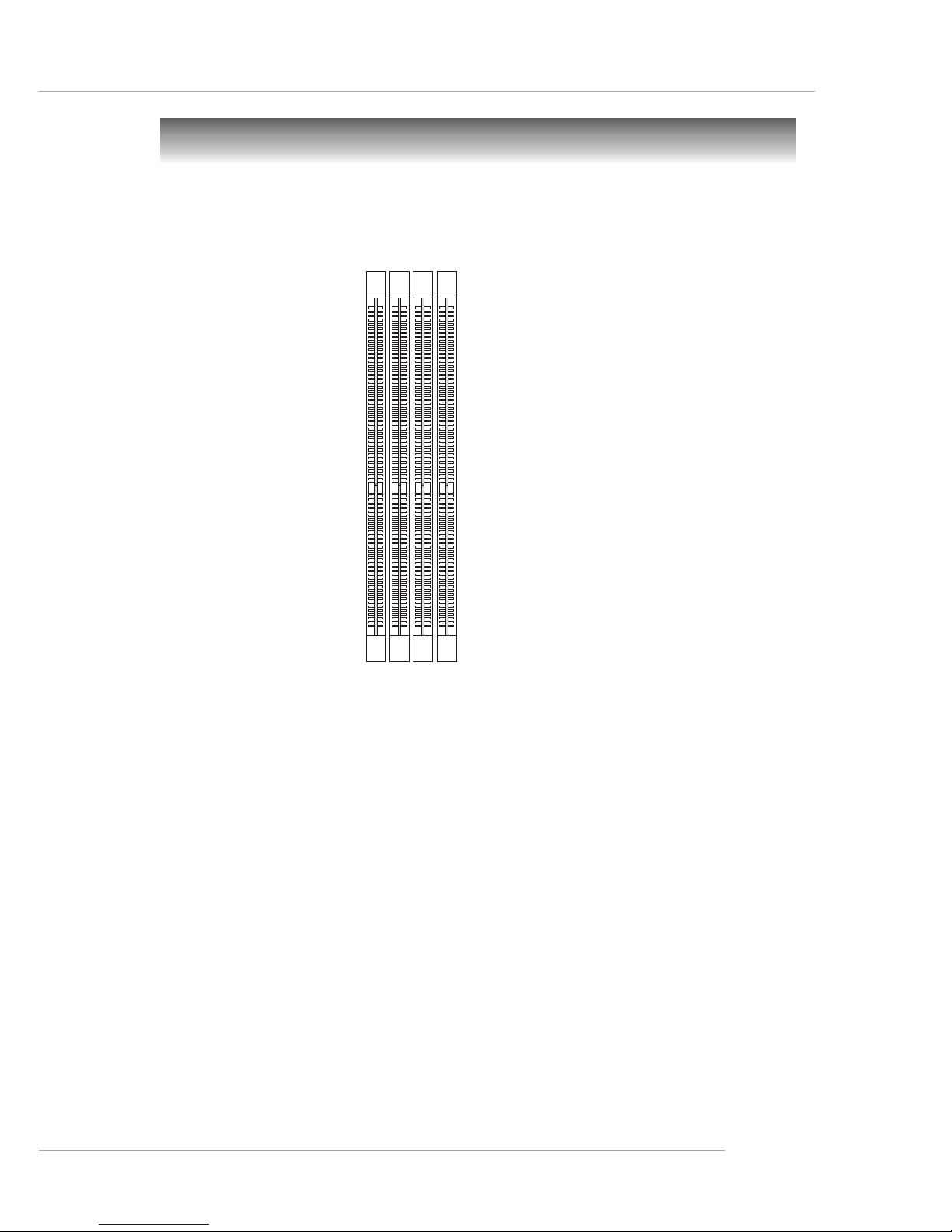
2-7
Hardware Setup
DIMM Module Combination
Install at least one DIMM module on the slots. Each DIMM slot supports up to a maximum
size of 1GB. Users can install either single- or double-sided modules to meet their
own needs. Please note that each DIMM can work respectively for single-
channel DDR, but there are some rules while using dual-channel DDR (Please
refer to the suggested DDR population table below). Users may install memory modules
of different type and density on different-channel DDR DIMMs. However, the same
type and density memory modules are necessary while using dual-channel DDR,
or instability may happen. Please refer to the following table for detailed dual-channel
DDR. Other combination not listed below will function as single-channel DDR.
Memory
The mainboard provides 4 slots for 184-pin DDR SDRAM DIMM (Double In-Line Memory
Module) modules and supports the memory size up to 4GB. You can install DDR266/
333/400 modules on the DDR DIMM slots (DDR 1~4).
DIMM4~1
(from left to right)
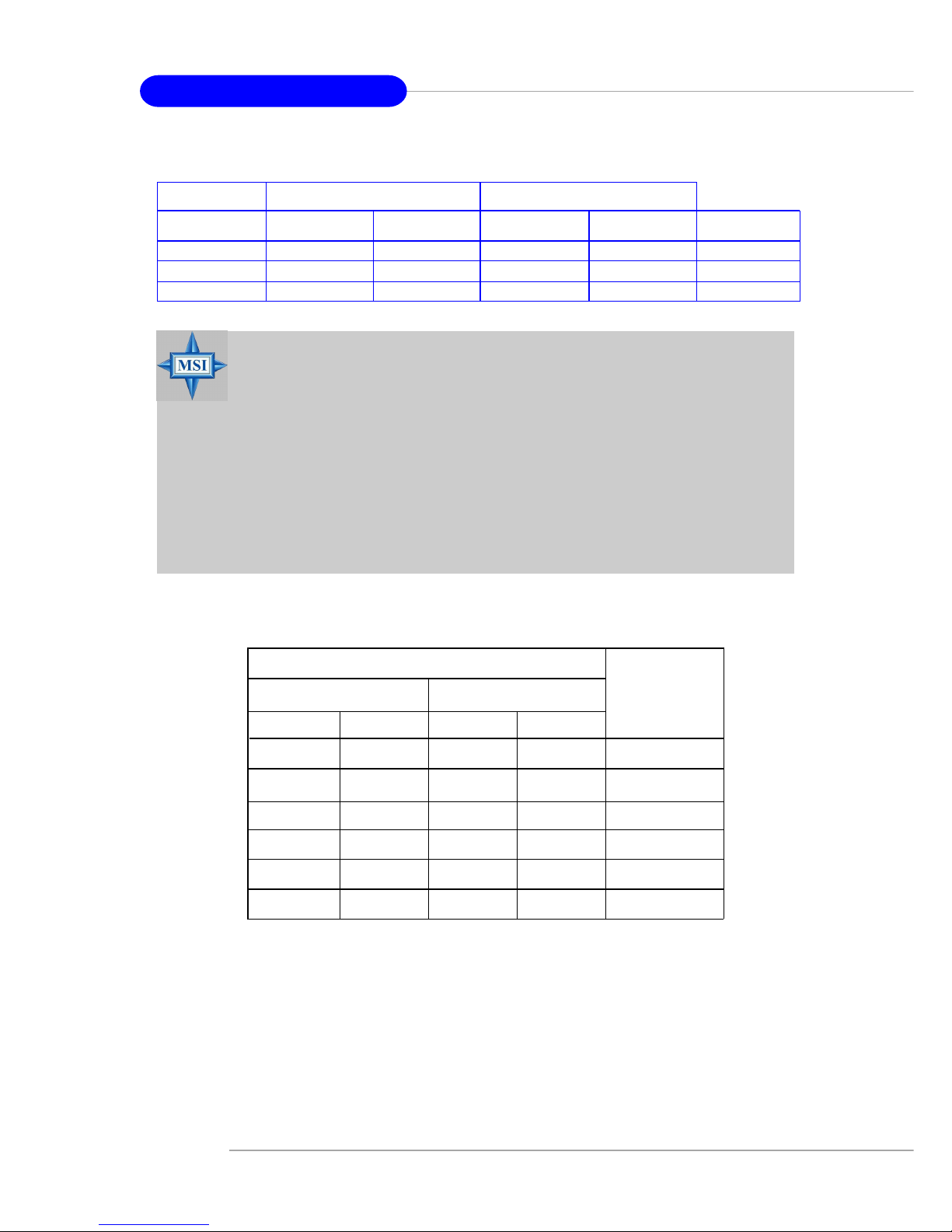
2-8
MS-6702E ATX Mainboard
MSI Reminds You...
- DDR combination of this board works ONLY in the 3 combina-
tions listed in the table above.
- Please select the identical memory modules to install on channel
A or channel B, or it may cause some unknown failure.
- Always insert the memory modules into the GREEN slots first,
and it is strongly recommended not to insert the memory modules
into the PURPLE slots while the GREEN slots are left empty.
- This mainboard DO NOT support the memory module installed
with more than 18 pieces of IC (integrated circuit).
- Do not support three memory modules.
DIMM1 (Ch A) DIMM2 (Ch A) DIMM3 (Ch B) DIMM4 (Ch B) System Density
Single channel 128MB~1GB 128MB~1GB
Dual channel 128MB~1GB 128MB~1GB 256MB~2GB
Dual channel 128MB~1GB 128MB~1GB 128MB~1GB 128MB~1GB 512MB~4GB
GREEN Slots
PURPLE Slots
Recommended Memory Combination List
S: Single Side D: Double Side
For the updated supporting memory modules, please visit http://www.msi.com.tw/
program/products/mainboard/mbd/pro_mbd_trp_list.php.
DIMM2 DIMM3 DIMM4
DIMM Slot
Max Speed
--
--
D
DDR 400
DDR 400
DDR 400
DDR 400
DIMM1
S
-
-
-
S
-
S
-D
-
D
GREEN slots PURPLE slots
DDR 333
DDR 400
S
S
S
S
D
D
D
D
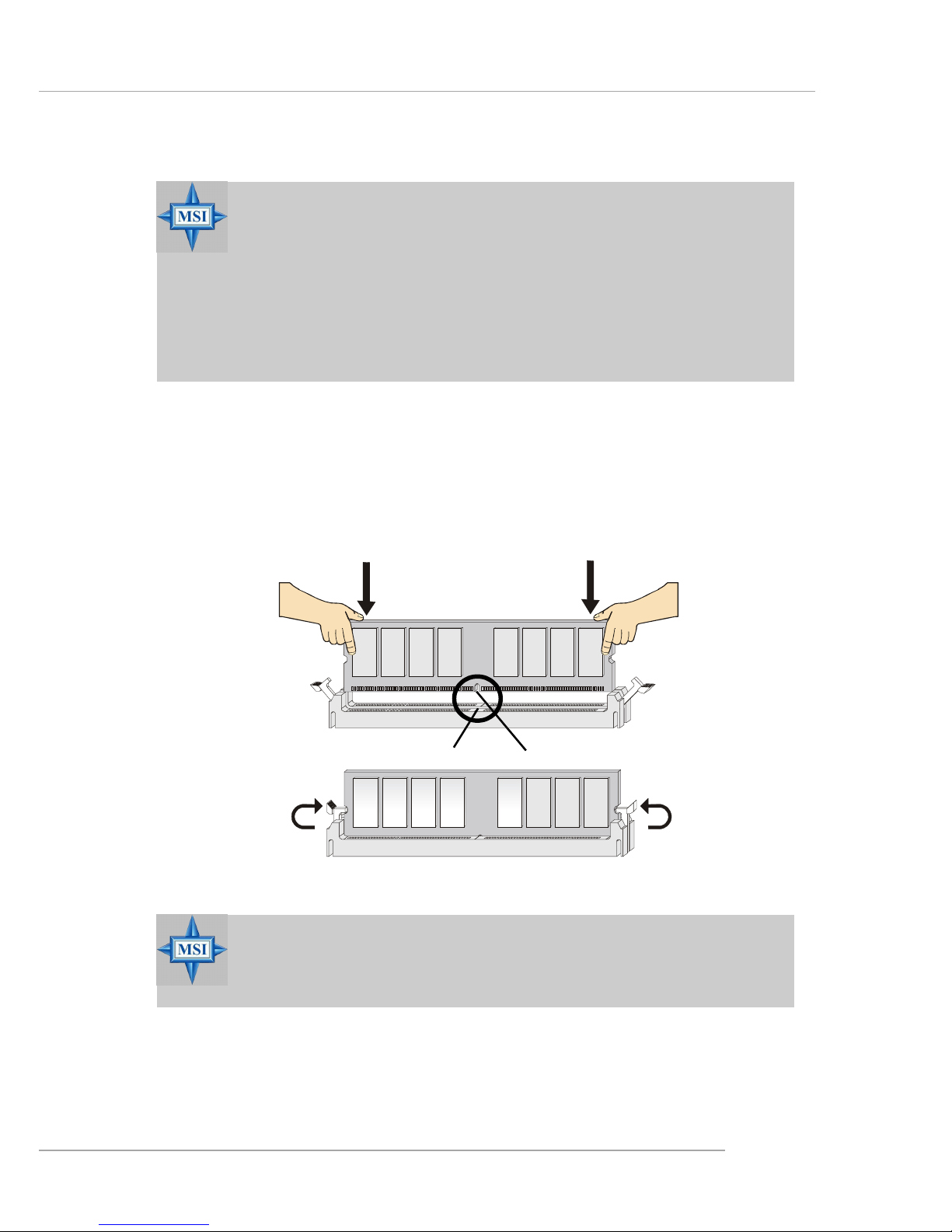
2-9
Hardware Setup
Installing DDR Modules
1. The DDR DIMM has only one notch on the center of module. The module will
only fit in the right orientation.
2. Insert the DIMM memory module vertically into the DIMM slot. Then push it in
until the golden finger on the memory module is deeply inserted in the socket.
3. The plastic clip at each side of the DIMM slot will automatically close.
MSI Reminds You...
You can barely see the golden finger if the module is properly inserted in the socket.
MSI Reminds You...
1. The maximum memory speed decreases when the following
Memory Combination is selected (you can also refer to the Recommended Memory Combination list shown in the previous page:
- Each channel is installed with two double-sided memory
modules
2. Due to the chipset resource deployment, the system density will
only be detected up to 3+GB (not full 4GB) when each DIMM is
installed with an 1GB memory module.
Volt
Notch
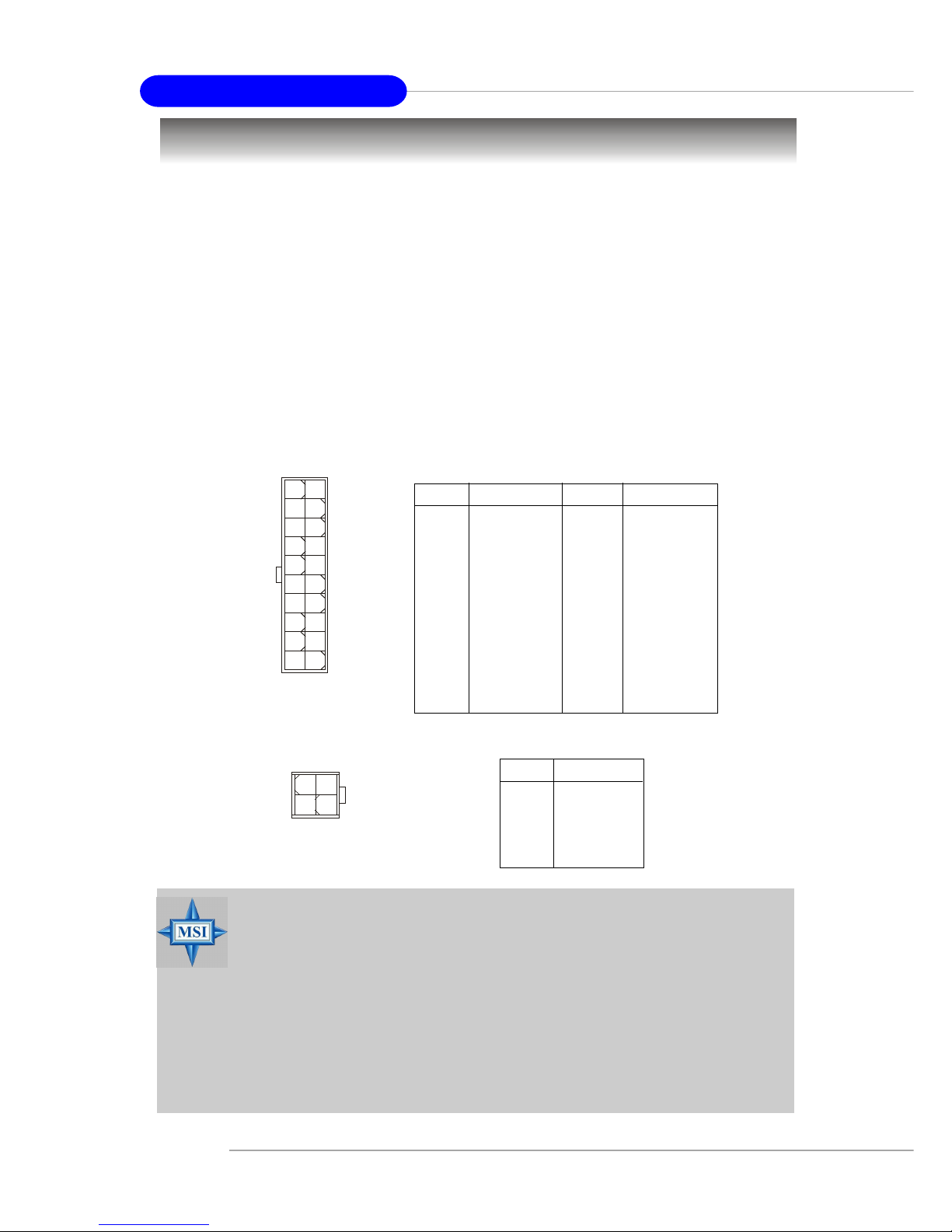
2-10
MS-6702E ATX Mainboard
Power Supply
The mainboard supports ATX power supply for the power system. Before inserting
the power supply connector, always make sure that all components are installed
properly to ensure that no damage will be caused.
ATX 20-Pin Power Connector: JWR1
This connector allows you to connect to an ATX power supply. To connect to the ATX
power supply, make sure the plug of the power supply is inserted in the proper
orientation and the pins are aligned. Then push down the power supply firmly into the
connector.
ATX 12V Power Connector: JPW1
This 12V power connector is used to provide power to the CPU.
PIN SIGNAL
11 3.3V
12 -12V
13 GND
14 PS_ON
15 GND
16 GND
17 GND
1 8 -5V
19 5V
20 5V
PIN SIGNAL
1 3.3V
2 3.3V
3 GND
45V
5 GND
65V
7 GND
8 PW_OK
9 5V_SB
10 12V
JWR1 Pin Definition
PIN SIGNAL
1 GND
2 GND
3 12V
4 12V
JPW1 Pin Definition
JPW1
13
42
MSI Reminds You...
1. These two connectors connect to the ATX power supply and have to
work together to ensure stable operation of the mainboard.
2. Power supply of 300 watts (or above) is highly recommended for
system stability.
3. The system will be automatically shut down and secured when CPU
overheating occurred, so that you won’t be able to restart the system at this situation. To release the security, please press and hold
the POWER button up to 4 seconds or disconnect the power cable
from the AC outlet, and then restart the system.
JWR1
10
1
20
11
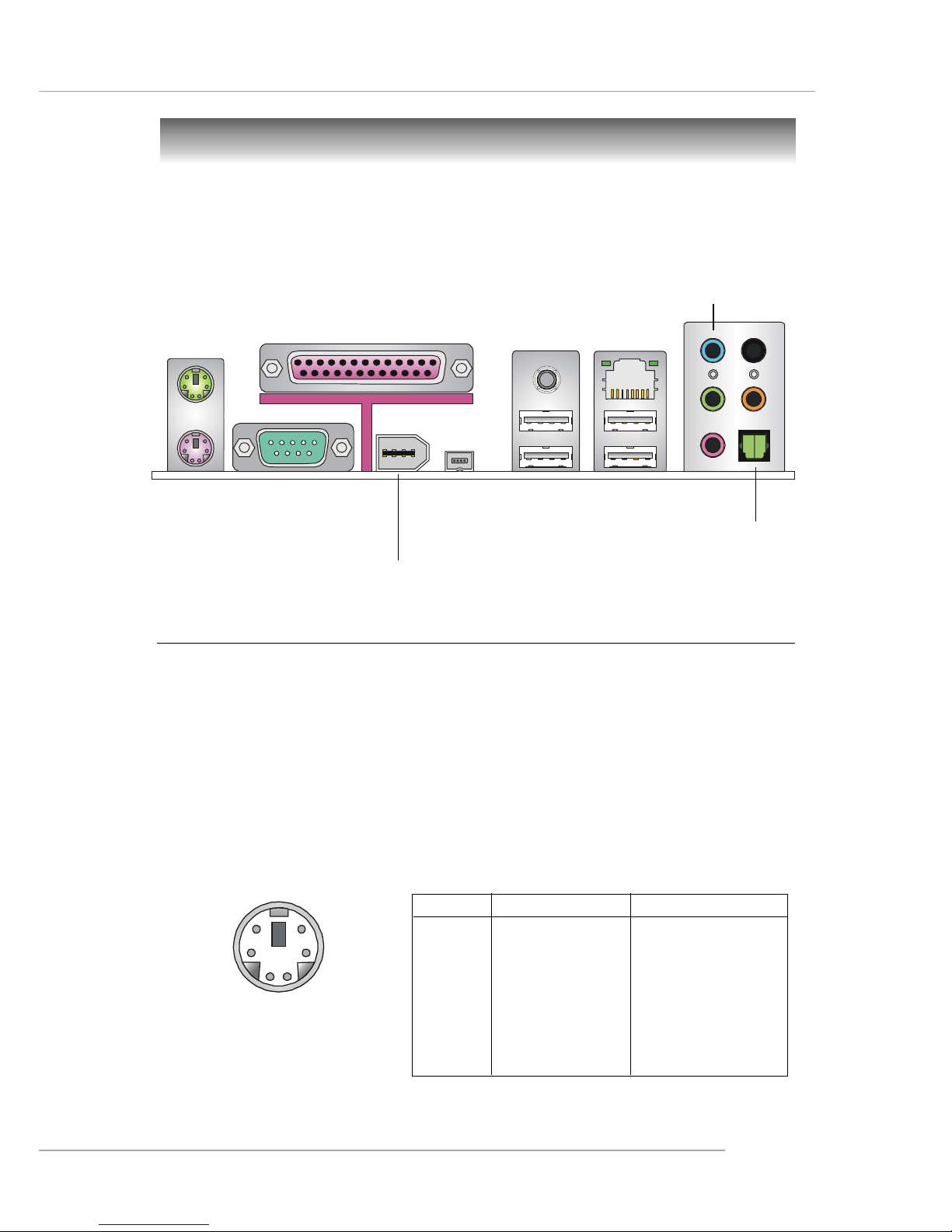
2-11
Hardware Setup
The back panel provides the following connectors:
Back Panel
Line-In
Line-Out
MIC
Mouse
Parallel
COM A
USB Ports
Keyboard
LAN
1394 Port
(Optional)
Mini
1394 Port
(Optional)
SPDIF
Out
Rear Speaker-Out
Center/Subwoofer Speaker-Out
SPDIF-Out
Keyboard Connector (Purple)
The mainboard provides a standard PS/2® keyboard mini DIN connector for attaching
a PS/2® keyboard. You can plug a PS/2® keyboard directly into this connector.
Mouse Connector (Green)
The mainboard provides a standard PS/2® mouse mini DIN connector for attaching a
PS/2® mouse. You can plug a PS/2® mouse directly into this connector.
PS/2 Keyboard (6-pin Female)
PS/2 Mouse (6-pin Female)
2
1
3
4
5
6
PIN
1
2
3
4
5
6
Pin Definition
SIGNAL
Mouse DAT A
(or Keyboard DA T A)
NC
GND
VCC
Mouse Clock
(or Keyboard Clock)
NC
DESCRIPTION
Mouse DAT A
(or Keyboard DA TA )
No connection
Ground
+5V
Mouse clock
(or Keyboard Clock)
No connection
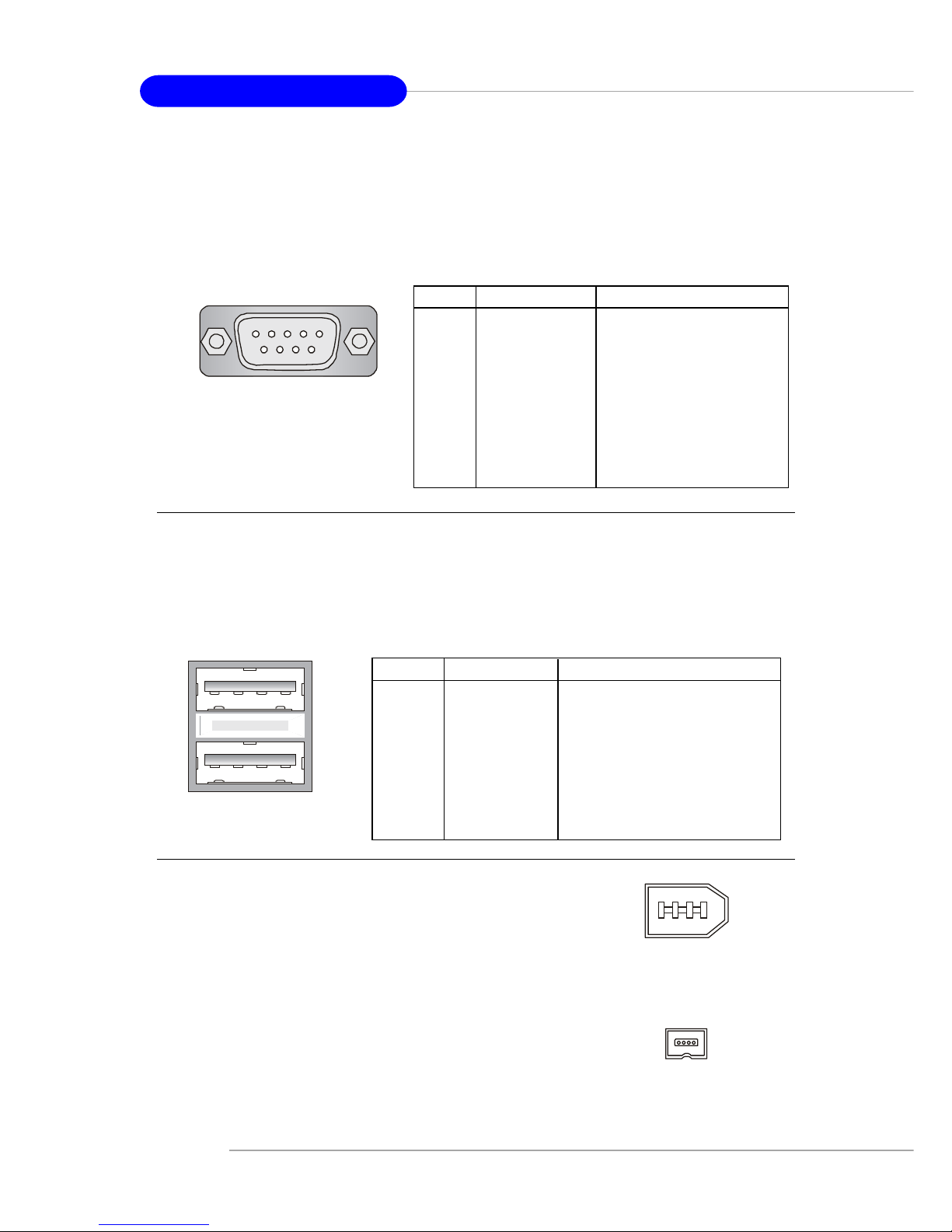
2-12
MS-6702E ATX Mainboard
USB Connectors
The mainboard provides two OHCI (Open Host Controller Interface) Universal Serial
Bus roots for attaching USB devices such as keyboard, mouse or other USB-compatible devices. You can plug the USB device directly into the connector.
USB Ports
1 2 3 4
5 6 7 8
PIN SIGNAL DESCRIPTION
1 VCC +5V
2 -Data 0 Negative Data Channel 0
3 +Data0 Positive Data Channel 0
4 GND Ground
5 VCC +5V
6 -Data 1 Negative Data Channel 1
7 +Data 1 Positive Data Channel 1
8 GND Ground
USB Port Description
Serial Port Connector
The mainboard offers one 9-pin male DIN connector as the serial port. The port is a
16550A high speed communication port that sends/receives 16 bytes FIFOs. You
can attach a serial mouse or other serial devices directly to the connector.
PIN SIGNAL DESCRIPTION
1 DCD Data Carry Detect
2 SIN Serial In or Receive Data
3 SOUT Serial Out or Transmit Data
4 DTR Data Terminal Ready)
5 GND Ground
6 DSR Data Set Ready
7 RTS Request T o Send
8 CTS Clear T o Send
9 RI Ring Indicate
Pin Definition
9-Pin Male DIN Connector
1 2 3 4 5
6 7 8 9
IEEE1394 Ports (Optional)
The mainboard provides two IEEE 1394 ports in the
rear I/O. The mini IEEE1394 port is designed for you to
connect the IEEE1394 device with external power. The
standard IEEE1394 port connects to IEEE1394 devices
without external power. The IEEE1394 high-speed
serial bus components provide the enhanced PC connectivity for a wide range of devices, including consumer electronics audio/video (A/V) appliances, storage peripherals, other PCs, and portable devices.
IEEE1394 Port
(Mini)
IEEE1394 Port
(Standard)
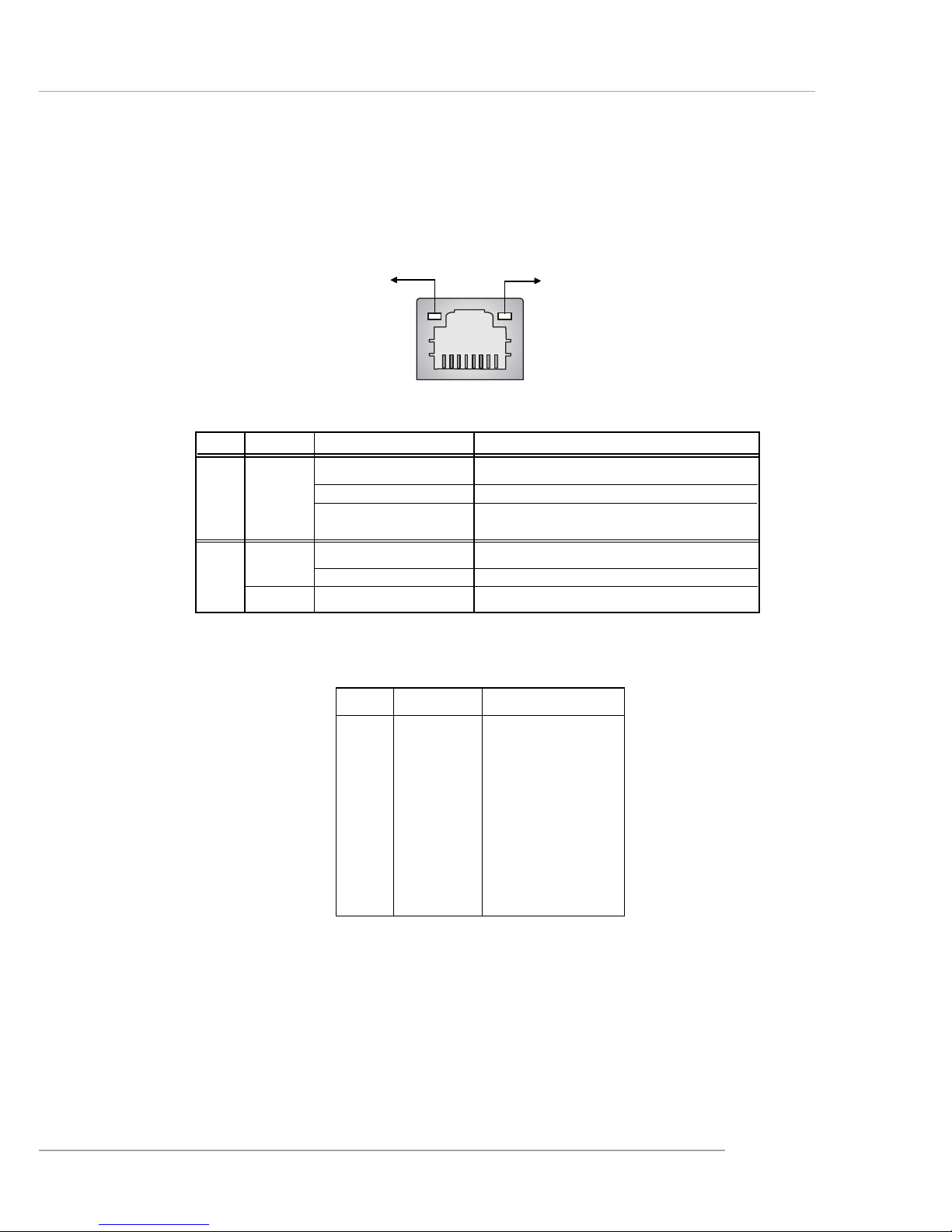
2-13
Hardware Setup
RJ-45 LAN Jack
The mainboard provides one standard RJ-45 jack for connection to Local Area Network (LAN). Giga-bit LAN enables data to be transferred at 1000, 100 or 10Mbps.
You can connect a network cable to the LAN jack.
LED Color LED State Condition
Off LAN link is not established.
Left Green On (steady state) LAN link is established.
On (brighter & pulsing) The computer is communicating with another
computer on the LAN.
Green Off 10 Mbit/sec data rate is selected.
Right On 100 Mbit/sec data rate is selected.
Orange On 1000 Mbit/sec data rate is selected.
Link Indicator
8 1
Activity Indicator
RJ-45 LAN Jack
Giga-bit LAN Pin Definition
PIN SIGNAL DESCRIPTION
1 D0P Differential Pair 0+
2 D0N Differential Pair 0 3 D1P Differential Pair 1+
4 D2P Differential Pair 2+
5 D2N Differential Pair 2 6 D1N Differential Pair 1 7 D3P Differential Pair 3+
8 D3N Differential Pair 3-
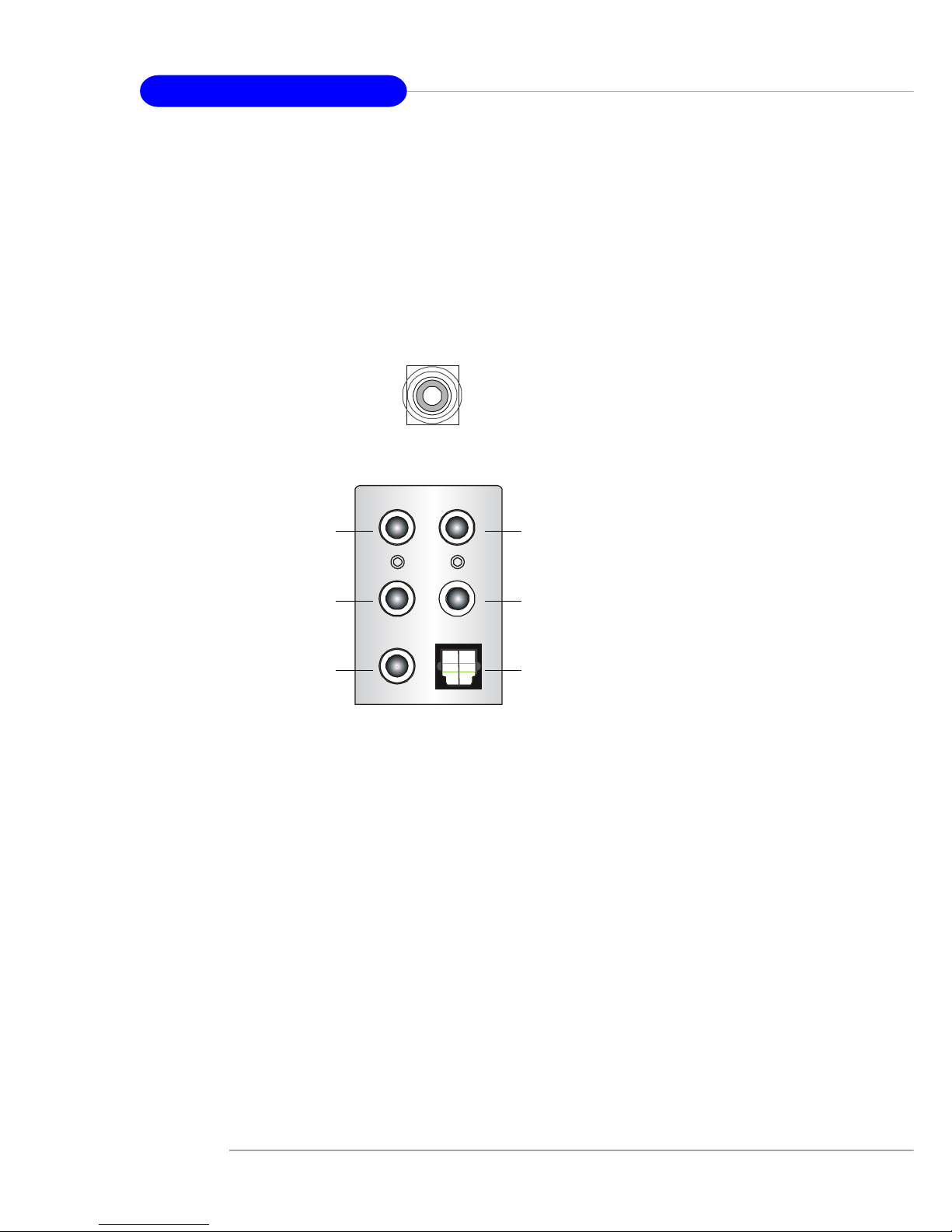
2-14
MS-6702E ATX Mainboard
Audio Port Connectors
The left 3 audio jacks are for 2-channel mode for stereo speaker output: Line Out is
a connector for Speakers or Headphones. Line In is used for external CD player,
Tape player, or other audio devices. Mic is a connector for microphones.
However, there is an advanced audio application provided by Realtek ALC850 to
offer support for 7.1-channel audio operation and can turn rear audio connectors
from 2-channel to 4-/5.1-channel audio.
Rear Speaker Out
(in 7.1CH / 5.1CH)
Line Out
Line In
MIC
Center/Subwoofer
Speaker Out
( in 7.1CH / 5.1CH)
S/PDIF Out-Optical
(in 7.1CH / 5.1CH)
S/PDIF Out-Coaxial

2-15
Hardware Setup
Parallel Port Connector: LPT1
The mainboard provides a 25-pin female centronic connector as LPT. A parallel port
is a standard printer port that supports Enhanced Parallel Port (EPP) and Extended
Capabilities Parallel Port (ECP) mode.
PIN SIGNAL DESCRIPTION
1 STROBE Strobe
2 DATA0 Data0
3 DATA1 Data1
4 DATA2 Data2
5 DATA3 Data3
6 DATA4 Data4
7 DATA5 Data5
8 DATA6 Data6
9 DATA7 Data7
10 ACK# Acknowledge
11 BUSY Busy
12 PE Paper End
1 3 SELECT Select
1 4 AUTO FEED# Automatic Feed
15 ERR# Error
1 6 INIT# Initialize Printer
17 SLIN# Select In
18 GND Ground
19 GND Ground
20 GND Ground
21 GND Ground
22 GND Ground
23 GND Ground
24 GND Ground
25 GND Ground
Pin Definition
13 1
14
25
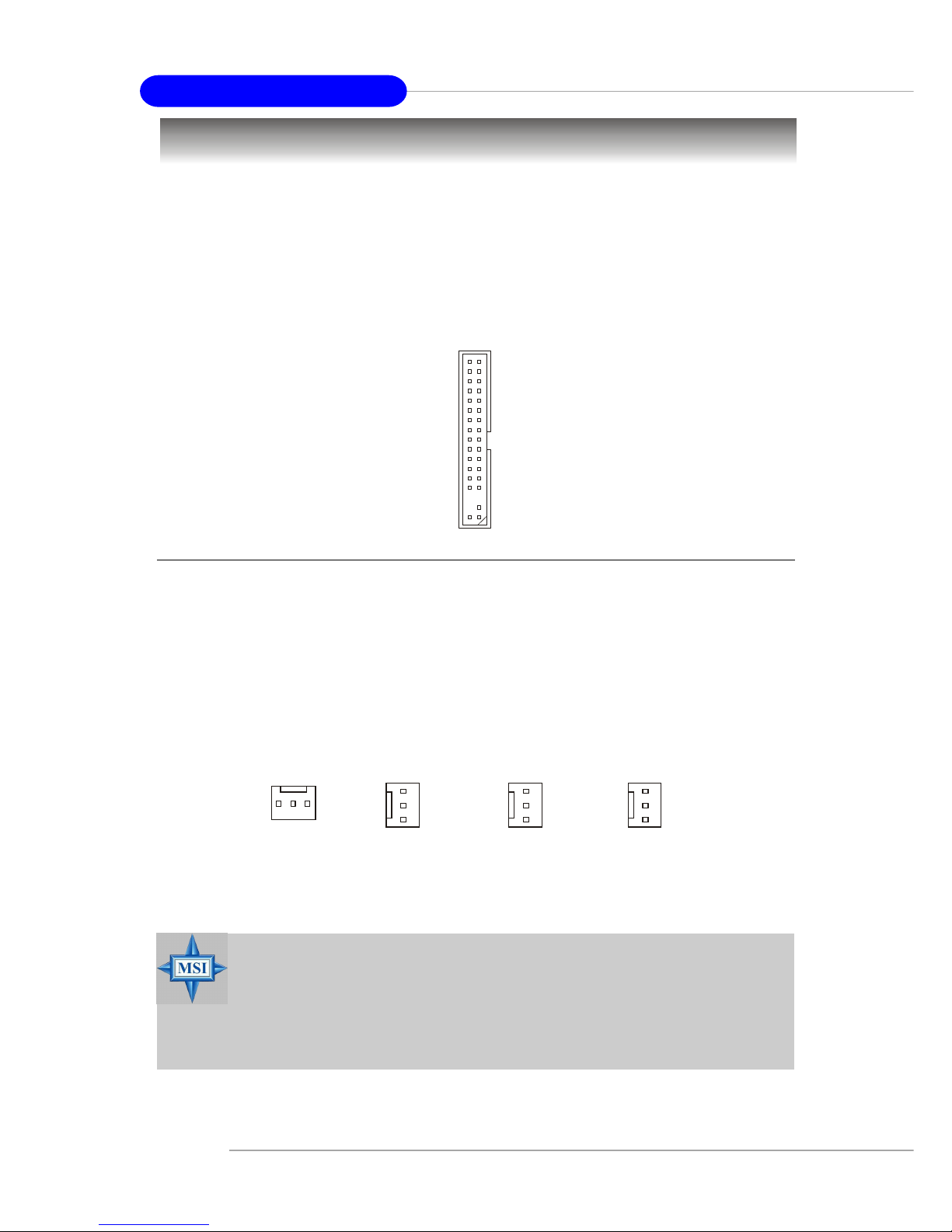
2-16
MS-6702E ATX Mainboard
The mainboard provides connectors to connect to FDD, IDE HDD, case, LAN, USB
Ports, IR module and CPU/System FAN.
Floppy Disk Drive Connector: FDD1
The mainboard provides a standard floppy disk drive connector that supports 360K,
720K, 1.2M, 1.44M and 2.88M floppy disk types.
Connectors
FDD1
Fan Power Connectors: CF AN1 / SF AN1 / PWF_FAN1 / PWF_FAN 2
The CFAN1 (processor fan), SFAN1 (system fan 1), PWF_FAN1 (Power Supply fan)
and PWF_FAN2 (Power Supply fan) support system cooling fan with +12V. It supports three-pin head connector. When connecting the wire to the connectors, always take note that the red wire is the positive and should be connected to the +12V,
the black wire is Ground and should be connected to GND. If the mainboard has a
System Hardware Monitor chipset on-board, you must use a specially designed fan
with speed sensor to take advantage of the CPU fan control.
MSI Reminds You...
1. Always consult the vendors for proper CPU cooling fan.
2. CFAN1 supports the fan control. You can install Core Center
utility that will automatically control the CPU fan speed according
to the actual CPU temperature.
3. Please refer to the recommend CPU fans at AMD® official website.
PWF_FAN1
+12V
GND
NC
PWF_FAN2
+12V
GND
NC
CFAN1
SFAN1
SENSOR
+12V
GND
SENSOR
+12V
GND
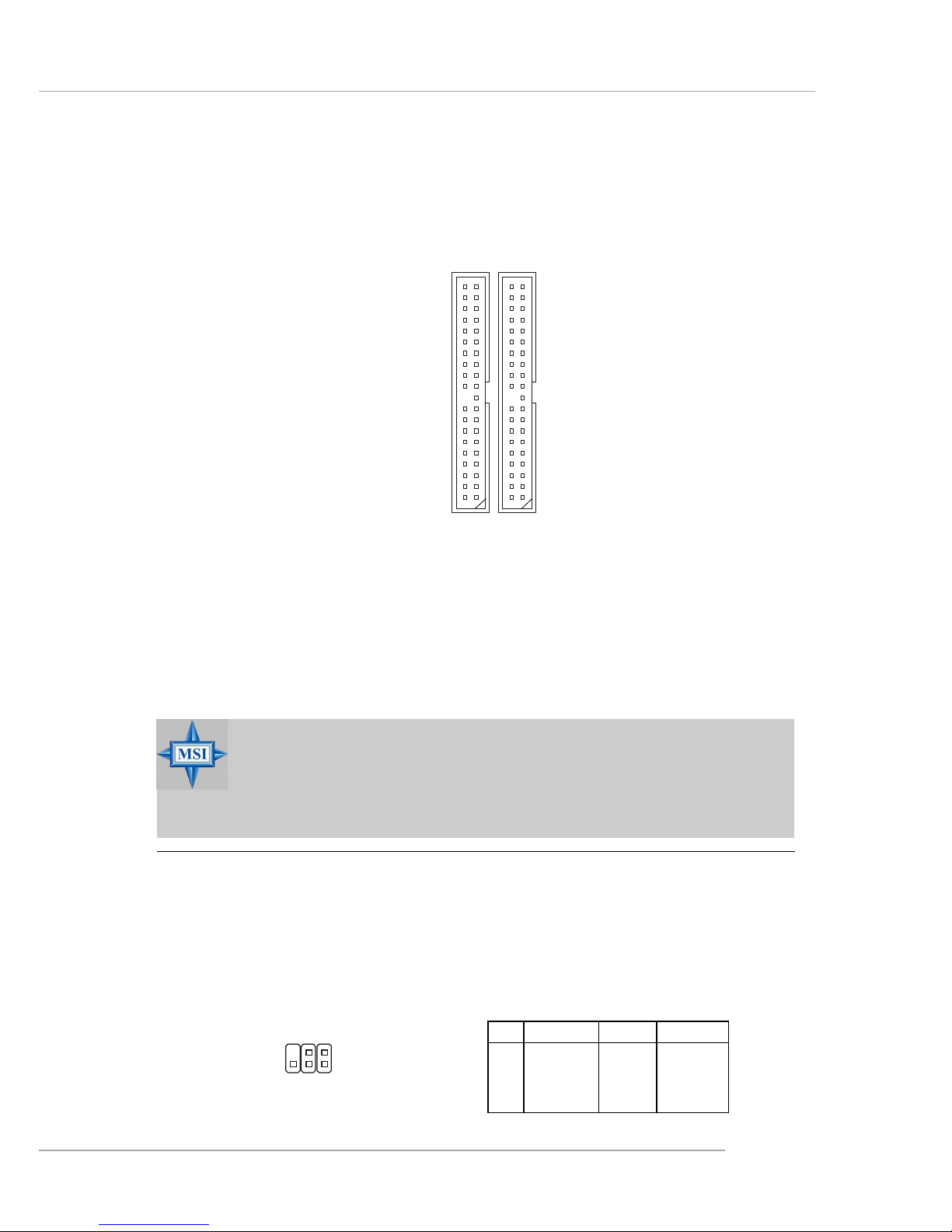
2-17
Hardware Setup
Hard Disk Connectors: IDE1/IDE2
The mainboard has a 32-bit IDE and Ultra DMA 33/66/100/133 controller that provides
PIO mode and DMA mode 0~5, Bus Master, and Ultra DMA 33/66/100/133 function.
You can connect up to four hard disk drives, CD-ROM, 120MB Floppy (reserved for
future BIOS) and other devices.
IDE1 (Primary IDE Connector)
The first hard drive should always be connected to IDE1. IDE1 can connect a Master
and a Slave drive. You must configure second hard drive to Slave mode by setting the
jumper accordingly.
IDE2 (Secondary IDE Connector)
IDE2 can also connect a Master and a Slave drive.
IDE2IDE1
MSI Reminds You...
If you install two hard disks on cable, you must configure the second
drive to Slave mode by setting its jumper. Refer to the hard disk
documentation supplied by hard disk vendors for jumper setting
instructions.
IrDA Infrared Module Header: JIR1
The connector allows you to connect to IrDA Infrared module. You must configure the
setting through the BIOS setup to use the IR function. JIR1 is compliant with Intel
®
Front Panel I/O Connectivity Design Guide.
JIR1 Pin Definition
Pin Signal Pin Signal
1NC 2 NC
3 VCC5 4 GND
5 IRTX 6 IRRX
JIR1
6
5
2
1
