Page 1

i
G52-M7034X3
MS-7034 (v1.X) M-ATX Mainboard
K8NM Series
Page 2

ii
Manual Rev: 1.2
Release Date: July 2004
FCC-B Radio Frequency Interference Statement
This equipment has been tested and found to comply with the limits for a class B
digital device, pursuant to part 15 of the FCC rules. These limits are designed to
provide reasonable protection against harmful interference when the equipment is
operated in a commercial environment. This equipment generates, uses and can
radiate radio frequency energy and, if not installed and used in accordance with the
instruction manual, may cause harmful interference to radio communications. Operation
of this equipment in a residential area is likely to cause harmful interference, in which
case the user will be required to correct the interference at his own expense.
Notice 1
The changes or modifications not expressly approved by the party responsible for
compliance could void the user’s authority to operate the equipment.
Notice 2
Shielded interface cables and A.C. power cord, if any, must be used in order to
comply with the emission limits.
VOIR LA NOTICE D’INSTALLATION A VANT DE RACCORDER AU RESEAU.
Micro-Star International
MS-7034
This device complies with Part 15 of the FCC Rules. Operation is subject to the
following two conditions:
(1) this device may not cause harmful interference, and
(2) this device must accept any interference received, including interference that
may cause undesired operation
Page 3

iii
Copyright Notice
The material in this document is the intellectual property of MICRO-STAR
INTERNATIONAL. We take every care in the preparation of this document, but no
guarantee is given as to the correctness of its contents. Our products are under
continual improvement and we reserve the right to make changes without notice.
Trademarks
All trademarks are the properties of their respective owners.
AMD, Athlon™, Athlon™ XP, Thoroughbred™, and Duron™ are registered
trademarks of AMD Corporation.
Intel® and Pentium® are registered trademarks of Intel Corporation.
PS/2 and OS®/2 are registered trademarks of International Business Machines
Corporation.
Microsoft is a registered trademark of Microsoft Corporation. Windows® 98/2000/NT/
XP are registered trademarks of Microsoft Corporation.
NVIDIA, the NVIDIA logo, DualNet, and nForce are registered trademarks or trademarks of NVIDIA Corporation in the United States and/or other countries.
Netware® is a registered trademark of Novell, Inc.
Award® is a registered trademark of Phoenix Technologies Ltd.
AMI® is a registered trademark of American Megatrends Inc.
Kensington and MicroSaver are registered trademarks of the Kensington Technology
Group.
PCMCIA and CardBus are registered trademarks of the Personal Computer Memory
Card International Association.
Revision History
Revision Revision History Date
V1.0 First release for PCB 1.X June 2004
with NVIDIA nForce3 250 Gb
V1.1 Multi language July 2004
(English/French/Germany)
V1.2 Update chipset contents July 2004
Page 4

iv
1. Always read the safety instructions carefully.
2. Keep this User’s Manual for future reference.
3. Keep this equipment away from humidity.
4. Lay this equipment on a reliable flat surface before setting it up.
5. The openings on the enclosure are for air convection hence protects the equipment from overheating. Do not cover the openings.
6. Make sure the voltage of the power source and adjust properly 110/220V before connecting the equipment to the power inlet.
7. Place the power cord such a way that people can not step on it. Do not place
anything over the power cord.
8. Always Unplug the Power Cord before inserting any add-on card or module.
9. All cautions and warnings on the equipment should be noted.
10. Never pour any liquid into the opening that could damage or cause electrical
shock.
11. If any of the following situations arises, get the equipment checked by a service
personnel:
h The power cord or plug is damaged.
h Liquid has penetrated into the equipment.
h The equipment has been exposed to moisture.
h The equipment has not work well or you can not get it work according to
User’s Manual.
h The equipment has dropped and damaged.
h The equipment has obvious sign of breakage.
12. Do not leave this equipment in an environment unconditioned, storage
temperature above 600 C (1400F), it may damage the equipment.
Safety Instructions
CAUTION: Danger of explosion if battery is incorrectly replaced.
Replace only with the same or equivalent type recommended by the
manufacturer.
Technical Support
If a problem arises with your system and no solution can be obtained from the user’s
manual, please contact your place of purchase or local distributor. Alternatively,
please try the following help resources for further guidance.
h Visit the MSI homepage & FAQ site for technical guide, BIOS updates, driver
updates, and other information: http://www.msi.com.tw & http://www.msi.
com.tw/program/service/faq/faq/esc_faq_list.php
h Contact our technical staff at: support@msi.com.tw
Page 5

v
CONTENTS
FCC-B Radio Frequency Interference Statement ........................................................ ii
Copyright Notice ........................................................................................................... iii
Revision History............................................................................................................ iii
Technical Support ........................................................................................................ iv
Safety Instructions ...................................................................................................... iv
Chapter 1. Getting Started ................................................................................... 1-1
Mainboard Specifications .................................................................................. 1-2
Mainboard Layout ..............................................................................................1-4
Packing Contents ............................................................................................... 1-5
Chapter 2. Hardware Setup .................................................................................2-1
Quick Components Guide .................................................................................. 2-2
Central Processing Unit: CPU ............................................................................2-3
CPU Installation Procedures for Socket 754.............................................2-4
Installing AMD Athlon64 CPU Cooler Set ................................................... 2-5
Memory ............................................................................................................... 2-7
Introduction to DDR SDRAM....................................................................... 2-7
DDR Module Combination ........................................................................... 2-8
Installing DDR Modules ............................................................................... 2-8
Power Supply..................................................................................................... 2-9
ATX 20-Pin Power Connector: JWR1 ........................................................ 2-9
ATX 12V Power Connector: JPW1............................................................ 2-9
Important Notification about Power Issue ............................................... 2-10
Back Panel ........................................................................................................ 2-11
Mouse/Keyboard Connector.................................................................... 2-11
IEEE 1394 Port (optional)......................................................................... 2-11
Serial Port Connector: COM ports ...........................................................2-12
USB Connectors .......................................................................................2-12
LAN (RJ-45) Jack (optional) ....................................................................2-13
Audio Port Connectors.............................................................................2-13
Parallel Port Connector: LPT1 ..................................................................2-14
Connectors ....................................................................................................... 2-15
Floppy Disk Drive Connector: FDD1 ........................................................2-15
Fan Power Connectors: C_FAN1/S_FAN1/S_FAN2/NB_FAN1 ..............2-15
Hard Disk Connectors: IDE1/IDE2 ............................................................2-16
Serial ATA HDD Connectors: SATA1/SATA2........................................... 2-17
Front Panel Connectors: JFP1/JFP2 ........................................................2-18
D-Bracket™ 2 Connector: JLED1 ............................................................2-19
Page 6

vi
Front USB Connectors: JUSB1/JUSB2.................................................... 2-20
Front Panel Audio Connector: JAUD1 .....................................................2-20
CD-In Connector: JCD1 ............................................................................2-21
SPDIF Connector: JSP1 ............................................................................ 2-21
IEEE 1394 Connector: J1394_1 (optional)...............................................2-22
Jumpers ............................................................................................................2-23
Clear CMOS Jumper: JBAT1 ....................................................................2-23
Slots ..................................................................................................................2-24
AGP (Accelerated Graphics Port) Slot ...................................................2-24
PCI (Peripheral Component Interconnect) Slots...................................... 2-24
PCI Interrupt Request Routing.................................................................. 2-24
Chapter 3. BIOS Setup........................................................................................... 3-1
Entering Setup .................................................................................................... 3-2
Selecting the First Boot Device ................................................................. 3-2
Control Keys ............................................................................................... 3-3
Getting Help ................................................................................................ 3-3
The Main Menu ................................................................................................... 3-5
Standard CMOS Features.................................................................................. 3-6
Advanced BIOS Features.................................................................................. 3-8
Advanced Chipset Features ........................................................................... 3-11
Integrated Peripherals...................................................................................... 3-12
Power Management Setup ..............................................................................3-16
PNP/PCI Configurations ....................................................................................3-19
H/W Monitor ......................................................................................................3-21
CPU/DRAM Setting ...........................................................................................3-23
Load Fail-Safe/Optimized Defaults .................................................................3-25
Set Supervisor/User Password...................................................................... 3-26
Chapter 4. NVIDIA RAID Introduction ................................................................. 4-1
Introduction .........................................................................................................4-2
System Requirement ..................................................................................4-2
RAID Arrays................................................................................................ 4-2
Summary of RAID Configurations.............................................................. 4-3
RAID Configuration.............................................................................................4-3
Basic Configuration Instructions ............................................................... 4-3
Setting Up the NVRAID BIOS .....................................................................4-3
NVIDIA RAID Utility Installation ...........................................................................4-7
Installing the NVIDIA RAID Software Under Windows
(for Non-bootable RAID Array).................................................................. 4-7
Page 7

vii
Installing the RAID Driver (for bootable RAID Array) ............................... 4-8
Initializing and Using the Disk Array ........................................................4-10
RAID Drives Management ................................................................................4-12
Viewing RAID Array Configurations .......................................................4-12
Setting Up a Spare RAID Disk.................................................................. 4-14
Rebuilding a RAID Mirrored Array............................................................4-20
Chapter 5. Installation of Driver & Utility.......................................................... 5-1
Utility Installation ................................................................................................. 5-2
Driver Installation................................................................................................ 5-3
NVIDIA nForce3 System Driver ................................................................. 5-3
Realtek AC97 Audio Driver......................................................................... 5-6
Live Update......................................................................................................... 5-7
Core Center (for AMD Processor) .................................................................... 5-8
Cool’n’Quiet .................................................................................................5-8
PC AlertTM 4 .....................................................................................................5-10
PC Alert™ 4 .............................................................................................. 5-10
Appendix: Using 4- or 6-Channel Audio Function......................................... A-1
Installing the Audio Driver ................................................................................. A-2
Installation for Windows 98SE/ME/2000/XP............................................. A-2
Using 4- or 6-Channel Audio Function ............................................................. A-4
Using the Back Panel ................................................................................ A-4
Testing the Connected Speakers ..................................................................... A-9
Testing Each Speaker ............................................................................... A-9
Playing KaraOK ............................................................................................... A-11
Playing KaraOK........................................................................................ A-11
Page 8

1-1
Getting Started
Chapter 1. Getting
Started
Thank you for choosing the K8NM (MS-7034) v1.X Micro A TX
mainboard. The K8NM mainboard is based on NVIDIA® nForce™3
250 chipset for optimal system efficiency. Designed to fit the advanced AMD® K8 Athlon 64 processor, the K8NM mainboard delivers a high performance and professional desktop platform solution.
Getting Started
Page 9

1-2
MS-7034 M-ATX Mainboard
Mainboard Specifications
CPU
h Supports 64-bit Athlon64 (Socket-754) for AMD K8 Athlon™ processor up to
3700+ .
(For the latest information about CPU, please visit http://www.msi.com.tw/program/
products/mainboard/mbd/pro_mbd_cpu_support.php)
Chipset
h NVIDIA nForce3 250
- HyperTransport link to the AMD Athlon 64 CPU
- HyperTransport @ 800MHz, running at up to 6400MB/s
- AGP3.0 8X interface at 533 MT/s (million transfers per second)
- Two independent SATA controllers
- Dual Fast ATA-133 IDE controllers
Main Memory
h Supports 266/333/400 DDR, using two 184-pin DDR DIMMs
h Supports a maximum memory size up to 2GB
h Supports 2.5v DDR SDRAM DIMM
(For the updated supporting memory modules, please visit http://www.msi.com.tw/
program/products/mainboard/mbd/pro_mbd_trp_list.php.)
Slots
h One AGP (Accelerated Graphics Port) slot
- AGP specification compliant
- Supports AGP 3.0 8x
h Three 32-bit Master PCI Bus slots
h Support 3.3V/5V PCI bus Interface
On-Board IDE
h An IDE controller on the nVIDIA® nForce3 250 MCP chipset provides IDE HDD/CD-
ROM with PIO, Bus Master and Ultra DMA 66/100/133 operation modes
h Can connect up to 4 IDE devices
h One SATA controller, supporting 2 drives in master mode
USB Interface
h 8 USB ports
- Controlled by nForce3 250
- 4 ports in the rear I/O, 4 ports via the external bracket
Ethernet
h Integrated NVIDIA MAC for 10/100BASE-T Ethernet via Realtek 8201 CL PHY
h Realtek 8110S single chip for Gigabit Ethernet (Optional)
IEEE 1394 (Optional)
h On-Board Peripherals include:
Supports up to 2 * 1394 ports (Realx1/ Frontx1) via VIA6307 single chip.
Page 10

1-3
Getting Started
Audio
h Chip integrated (5.1 ch H/W AC97 audio) via Realtek ALC655 Codec
On-Board Peripherals
h On-Board Peripherals include:
- 1 floppy port supports 2 FDD with 360K, 720K, 1.2M, 1.44M and 2.88Mbytes
- 2 serial ports
- PS2 K/B and Mouse
- Line-In/ Line-Out/ Mic-In
- 8 USB 2.0/1.1 ports (Rearx4/ Frontx4)
- 1 RJ45 connector (10/100 MHz LAN or Gigabit LAN, optional)
- 2 1394 ports (Rearx1/ Frontx1) (Optional)
- 2 S-ATA connectors
BIOS
h The mainboard BIOS provides “Plug & Play” BIOS which detects the peripheral
devices and expansion cards of the board automatically.
Mounting and Dimension
h Micro-ATX Form Factor: 24.5 cm (L) x 24.5 cm (W)
h 9 mounting holes
MSI Reminds You...
1. Please note that users cannot install OS, either WinME or Win98, in
their SATA hard drive. Under these two OSs, SATA can only be used
as a normal storage device.
2. To create a bootable RAID volume for a Windows 2000 environment,
Microsoft’s Windows 2000 Service Pack 4 (SP4) is required. As the
end user cannot boot without SP4, a combination installation CD
must be created before attempting to install the operating system
onto the bootable RAID volume.
To create the combination installation CD, please refer to the following website:
http://www.microsoft.com/windows2000/downloads/
servicepacks/sp4/HFdeploy.htm
Page 11

1-4
MS-7034 M-ATX Mainboard
Mainboard Layout
K8NM (MS-7034) v1.X M-A TX Mainboard
DDR2DDR1
AGP Slot
T: mouse
B: keyboard
T:
Line-Out
B:Mic
Line-In
M:
JAUD1
JCD1
JSP1
Codec
REALTEK
RTL8201CL/
8100S Co -la y
VIA
VT6307
B
A
T
T
+
BIOS
W
i
n
b
o
n
d
W
8
3
6
2
7
T
H
F
NVIDIA
nFORCE3
IDE 1IDE 2
FDD1
J
L
E
D
1
PCI Slot 1
PCI Slot 2
PCI Slot 3
S_FAN2
S
_
F
A
N
1
NB_FAN1
C_FAN1
JFP2JFP1
JPW1
A
T
X
P
o
w
e
r
S
u
p
p
l
y
JBAT1
JUSB1
J1394_1(opti onal)
SATA2 SATA1
JUSB2
Page 12

1-5
Getting Started
Packing Contents
Power Cable
SA TA Cable
User’s Guide
D-Bracket 2 (optional)
MSI motherboard
MSI Driver/Utility CD
Round Cable of
IDE Devices
Back IO Shield
Round Cable of
Floppy Disk
Page 13

2-1
Hardware Setup
Chapter 2. Hardware Setup
This chapter tells you how to install the CPU, memory modules,
and expansion cards, as well as how to setup the jumpers on the
mainboard. Also, it provides the instructions on connecting the peripheral devices, such as the mouse, keyboard, etc.
While doing the installation, be careful in holding the components and follow the installation procedures.
Hardware Setup
Page 14
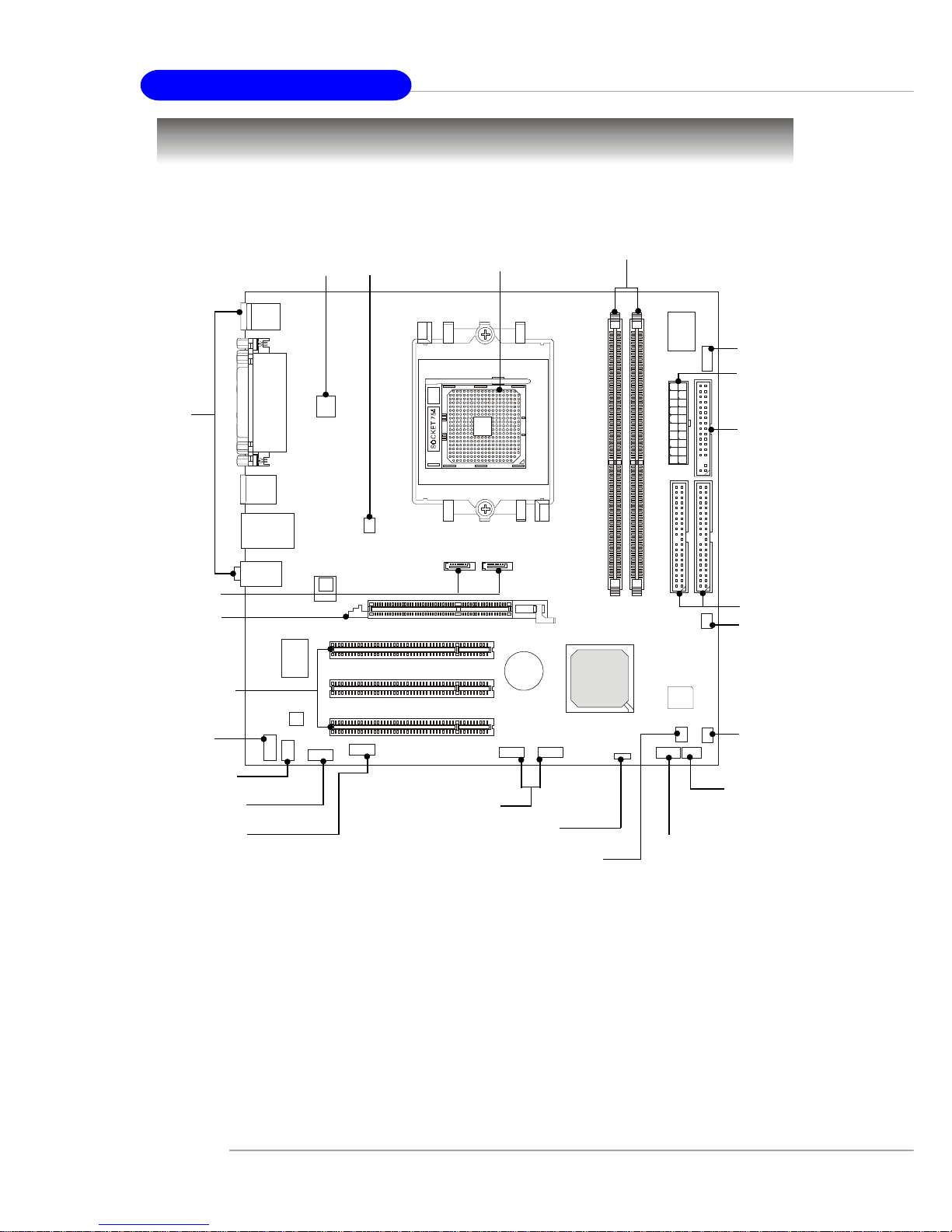
2-2
MS-7034 M-ATX Mainboard
Quick Components Guide
JUSB1, JUSB2,
p.2-20
DDR DIMMs, p.2-7
IDE1/2,
p.2-16
JWR1,
p.2-9
B
A
T
T
+
B
A
T
T
+
Back Panel
I/O, p.2-11
JPW1, p.2-9
AGP1, p.2-24
PCI Slots 1~3,
p.2-24
JAUD1, p.2-20
SATA1, SATA2,
p.2-17
C_FAN1, p.2-15
JCD1, p.2-21
J1394_1, p.2-22
(optional)
JSP1, p.2-21
FDD1,
p.2-15
JFP1, p.2-18
JFP2, p.2-18
S_FAN1,
p.2-15
JLED1,
p.2-19
JBAT1,
p.2-23
S_FAN2,
p.2-15
NB_FAN1,
p.2-15
CPU, p.2-3
Page 15

2-3
Hardware Setup
Central Processing Unit: CPU
The mainboard supports AMD® Athlon64 processor. The mainboard uses a
CPU socket called Socket-754 for easy CPU installation. When you are installing the
CPU, make sure the CPU has a heat sink and a cooling fan attached on the
top to prevent overheating. If you do not have the heat sink and cooling fan,
contact your dealer to purchase and install them before turning on the computer.
For the latest information about CPU, please visit http://www.msi.com.tw/
program/products/mainboard/mbd/pro_mbd_cpu_support.php.
MSI Reminds You...
Overheating
Overheating will seriously damage the CPU and system, always make
sure the cooling fan can work properly to protect the CPU from
overheating.
Replacing the CPU
While replacing the CPU, always turn off the ATX power supply or
unplug the power supply’s power cord from grounded outlet first to
ensure the safety of CPU.
Page 16

2-4
MS-7034 M-ATX Mainboard
CPU Installation Procedures for Socket 754
1. Please turn off the power and
unplug the power cord before
installing the CPU.
2. Pull the lever sideways away
from the socket. Make sure to
raise the lever up to a 90-degree
angle.
3. Look for the gold arrow. The gold
arrow should point towards the
lever pivot. The CPU can only fit
in the correct orientation.
4. If the CPU is correctly installed,
the pins should be completely
embedded into the socket and
can not be seen. Please note
that any violation of the correct
installation procedures may
cause permanent damages to
your mainboard.
5. Press the CPU down firmly into
the socket and close the lever.
As the CPU is likely to move while
the lever is being closed,
always close the lever with your
fingers pressing tightly on top of
the CPU to make sure the CPU is
properly and completely embedded into the socket.
Open Lever
90 degree
Sliding
Plate
Close
Lever
Press down
the CPU
Gold arrow
Gold arrow
Gold arrow
Correct CPU plac em ent
Incorrect CPU pl ace men t
X
O
Page 17

2-5
Hardware Setup
Installing AMD Athlon64 CPU Cooler Set
When you are installing the CPU, make sure the CPU has a heat sink and
a cooling fan attached on the top to prevent overheating. If you do not have
the heat sink and cooling fan, contact your dealer to purchase and install them before
turning on the computer.
1. Detach the shield of the
backplate’s paster.
2. Turn over the mainboard, and
install the backplate to the
proper position.
3. Turn over the mainboard
again and place the
mainboard on the flat surface.
Locate the two screw holes
of the mainboard.
4. Align the retention mechanism
and the backplate. Fix the retention mechanism and the
backplate with two screws.
retention mechanism
Page 18

2-6
MS-7034 M-ATX Mainboard
8. Fasten down the lever.
9. Make sure the safety hook
completely clasps the fixed
bolt of the retention
mechanism.
6. Press down the other end of the
clip to fasten the cooling set on
the top of the retention
mechanism.
5. Position the cooling set onto the
retention mechanism. Hook one
end of the clip to hook first.
7. Locate the Fix Lever, Safety Hook
and the Fixed Bolt. Lift up the intensive fixed lever.
Safety Hook
Fixed Bolt
Fixed Lever
MSI Reminds You...
While disconnecting the Safety
Hook from the fixed bolt, it is
necessary to keep an eye on
your fingers, because once the
Safety Hook is disconnected
from the fixed bolt, the fixed
lever will spring back instantly.
Page 19

2-7
Hardware Setup
Memory
The mainboard provides two 184-pin unbuffered DDR266/DDR333/DDR400
DDR SDRAM, and supports the memory size up to 2GB without ECC. To operate
properly, at least one DIMM module must be installed.
For the updated supporting memory modules, please visit http://www.msi.
com.tw/program/products/mainboard/mbd/pro_mbd_trp_list.php.
Introduction to DDR SDRAM
DDR (Double Data Rate) SDRAM is similar to conventional SDRAM, but doubles the
rate by transferring data twice per cycle. It uses 2.5 volts as opposed to 3.3 volts
used in SDR SDRAM, and requires 184-pin DIMM modules rather than 168-pin DIMM
modules used by SDR SDRAM.
DDR DIMM Slots
(DDR 1~2)
Page 20

2-8
MS-7034 M-ATX Mainboard
Installing DDR Modules
1. The DDR DIMM has only one notch on the center of module. The module will
only fit in the right orientation.
2. Insert the DIMM memory module vertically into the DIMM slot. Then push it in
until the golden finger on the memory module is deeply inserted in the socket.
3. The plastic clip at each side of the DIMM slot will automatically close.
DDR Module Combination
Install at least one DIMM module on the slots. Memory modules can be installed on the
slots in any order. You can install either single- or double-sided modules to meet your
own needs.
Memory modules can be installed in any combination as follows:
S: Single Side D: Double Side
Slot Memory Module Total Memory
DDR 2
(Bank 2 & 3) S/D 64MB~1GB
Maximum System Memory Supported 64MB~2GB
DDR 1
(Bank 0 & 1) S/D 64MB~1GB
MSI Reminds You...
You can barely see the golden finger if the module is properly
inserted into the socket.
Volt
Notch
Page 21

2-9
Hardware Setup
Power Supply
The mainboard supports ATX power supply for the power system. Before
inserting the power supply connector, always make sure that all components are
installed properly to ensure that no damage will be caused.
ATX 20-Pin Power Connector: JWR1
This connector allows you to connect to an ATX power supply. To connect to
the ATX power supply, make sure the plug of the power supply is inserted in the
proper orientation and the pins are aligned. Then push down the power supply firmly
into the connector.
ATX 12V Power Connector: JPW1
This 12V power connector is used to provide power to the CPU.
PIN SIGNAL
11 3.3V
12 -12V
13 GND
14 PS_ON
15 GND
16 GND
17 GND
1 8 -5V
19 5V
20 5V
PIN SIGNAL
1 3.3V
2 3.3V
3 GND
45V
5 GND
65V
7 GND
8 PW_OK
9 5V_SB
10 12V
JWR1 Pin Definition
PIN SIGNAL
1 GND
2 GND
3 12V
4 12V
JPW1 Pin Definition
JWR1
10
1
20
11
JPW1
MSI Reminds You...
1. These two connectors connect to the ATX power supply and have to
work together to ensure stable operation of the mainboard.
2. Power supply of 300 watts (and above) is highly recommended for
system stability.
1
3
4
2
Page 22

2-10
MS-7034 M-ATX Mainboard
Important Notification about Power Issue
NForce chipset is very sensitive to ESD (Electrostatic Discharge), therefore
this issue mostly happens while the users intensively swap memory modules under
S5 (power-off) states, and the power code is plugged while installing modules. Due
to several pins are very sensitive to ESD, so this kind of memory-replacement actions
might cause chipset system unable to boot. Please follow the following solution to
avoid this situation.
Unplug the AC power cable (shown in figure 1) or unplug the JWR1 & JPW1
power connectors (shown in figure 2 & figure 3) before the 1st installation or during
system upgrade procedure.
Figure 1:
Unplug the AC power cable
Figure 2:
Unplug the JWR1 power connector
Figure 3:
Unplug the JPW1 power connector
Page 23

2-11
Hardware Setup
The back panel provides the following connectors:
Back Panel
Mouse/Keyboard Connector
The mainboard provides a standard PS/2® mouse/keyboard mini DIN connector
for attaching a PS/2® mouse/keyboard. You can plug a PS/2® mouse/keyboard directly
into this connector. The connector location and pin assignments are as follows:
PS/2 Mouse / Keyboard
(6-pin Female)
2
1
3
4
5
6
PIN SIGNAL DESCRIPTION
1 Mouse/Keyboard Data Mouse/Keyboard data
2 NC No connection
3 GND Ground
4 VCC +5V
5 Mouse/Keyboard Clock Mouse/Keyboard clock
6 NC No connection
Pin Definition
IEEE 1394 Port (optional)
The back panel provides one standard IEEE 1394 port. The standard IEEE1394
port connects to IEEE1394 devices without external power. The IEEE1394 highspeed serial bus complements USB by providing enhanced PC connectivity for a
wide range of devices, including consumer electronics audio/video (A/V) appliances,
storage peripherals, other PCs, and portable devices.
IEEE1394 Port
Mouse
Parallel
Keyboard
MIC
LAN
COM2
USB Port
1394
(optional)
COM1
L-in
L-out
USB Port
Page 24

2-12
MS-7034 M-ATX Mainboard
USB Connectors
The mainboard provides an OHCI (Open Host Controller Interface) Universal
Serial Bus root for attaching USB devices such as keyboard, mouse or other USBcompatible devices. You can plug the USB device directly into the connector.
USB Ports
1 2 3 4
5 6 7 8
PIN SIGNAL DESCRIPTION
1 VCC +5V
2 -Data 0 Negative Data Channel 0
3 +Data0 Positive Data Channel 0
4 GND Ground
5 VCC +5V
6 -Data 1 Negative Data Channel 1
7 +Data 1 Positive Data Channel 1
8 GND Ground
USB Port Description
PIN SIGNAL DESCRIPTION
1 DCD Data Carry Detect
2 SIN Serial In or Receive Data
3 SOUT Serial Out or Transmit Data
4 DTR Data T erminal Ready
5 GND Ground
6 DSR Data Set Ready
7 RTS Request To Send
8 CTS Clear To Send
9 RI Ring Indicate
Pin Definition
9-Pin Male DIN Connector
1 2 3 4 5
6 7 8 9
Serial Port Connector: COM ports
The mainboard offers two 9-pin male DIN connectors as the serial ports. The
ports are 16550A high speed communication ports that send/receive 16 bytes FIFOs.
You can attach a serial mouse or other serial devices directly to the connectors.
Page 25

2-13
Hardware Setup
LAN (RJ-45) Jack (optional)
The mainboard provides 1 standard RJ-45 jack for connection to single Local
Area Network (LAN). This Giga-bit LAN enables data to be transferred at 1000, 100
or 10Mbps. You can connect a network cable to this LAN jack.
Giga-bit LAN Pin Definition
PIN SIGNAL DESCRIPTION
1 D0P Differential Pair 0+
2 D0N Differential Pair 03 D1P Differential Pair 1+
4 D2P Differential Pair 2+
5 D2N Differential Pair 26 D1N Differential Pair 17 D3P Differential Pair 3+
8 D3N Differential Pair 3-
RJ-45 LAN Jack
MSI Reminds You...
For advanced audio application, Realtek ALC 655 is provided to
offer support for 6-channel audio operation and can turn rear
audio connectors from 2-channel to 4-/6-channel audio. For more
information on 6-channel audio operation, please refer to
Appendix. Using 4- or 6-Channel Audio Function.
Audio Port Connectors
Line Out is a connector for Speakers or Headphones. Line In is used for external
CD player, Tape player, or other audio devices. Mic is a connector for microphones.
1/8” Stereo Audio Connectors
Line Out
Line In
MIC
Page 26

2-14
MS-7034 M-ATX Mainboard
Parallel Port Connector: LPT1
The mainboard provides a 25-pin female centronic connector as LPT. A parallel
port is a standard printer port that supports Enhanced Parallel Port (EPP) and Extended Capabilities Parallel Port (ECP) mode.
13 1
14
25
PIN SIGNAL DESCRIPTION
1 STROBE Strobe
2 DATA0 Data0
3 DATA1 Data1
4 DATA2 Data2
5 DATA3 Data3
6 DATA4 Data4
7 DATA5 Data5
8 DATA6 Data6
9 DATA7 Data7
10 ACK# Acknowledge
11 BUSY Busy
12 PE Paper End
1 3 SELECT Select
1 4 AUTO FEED# Automatic Feed
15 ERR# Error
1 6 INIT# Initialize Printer
17 SLIN# Select In
18 GND Ground
19 GND Ground
20 GND Ground
21 GND Ground
22 GND Ground
23 GND Ground
24 GND Ground
25 GND Ground
Pin Definition
Page 27

2-15
Hardware Setup
The mainboard provides connectors to connect to FDD, IDE HDD, case, LAN,
USB Ports and CPU/System FAN.
Floppy Disk Drive Connector: FDD1
The mainboard provides a standard floppy disk drive connector that supports
360K, 720K, 1.2M, 1.44M and 2.88M floppy disk types.
Connectors
FDD1
Fan Power Connectors: C_FAN1/S_F AN1/S_F AN2/NB_F AN1
The C_FAN1 (processor fan), S_FAN1 (system fan 1), S_FAN2 (system fan 2)
and NB_FAN1 (NorthBridge Chipset fan) support system cooling fan with +12V. It
supports three-pin head connector. When connecting the wire to the connectors,
always take note that the red wire is the positive and should be connected to the
+12V, the black wire is Ground and should be connected to GND. If the mainboard
has a System Hardware Monitor chipset on-board, you must use a specially designed fan with speed sensor to take advantage of the CPU fan control.
S_FAN2
+12V
GND
NC
NB_FAN1
+12V
GND
Sensor
C_FAN1
SENSOR
+12V
GND
S_FAN1
NC
+12V
GND
MSI Reminds You...
1. Always consult the vendors for proper CPU cooling fan.
2. C_FAN1 supports the fan control. You can install Core Center
utility that will automatically control the CPU fan speed according
to the actual CPU temperature.
3. Please refer to the recommended CPU fans at AMD® official
website.
Page 28
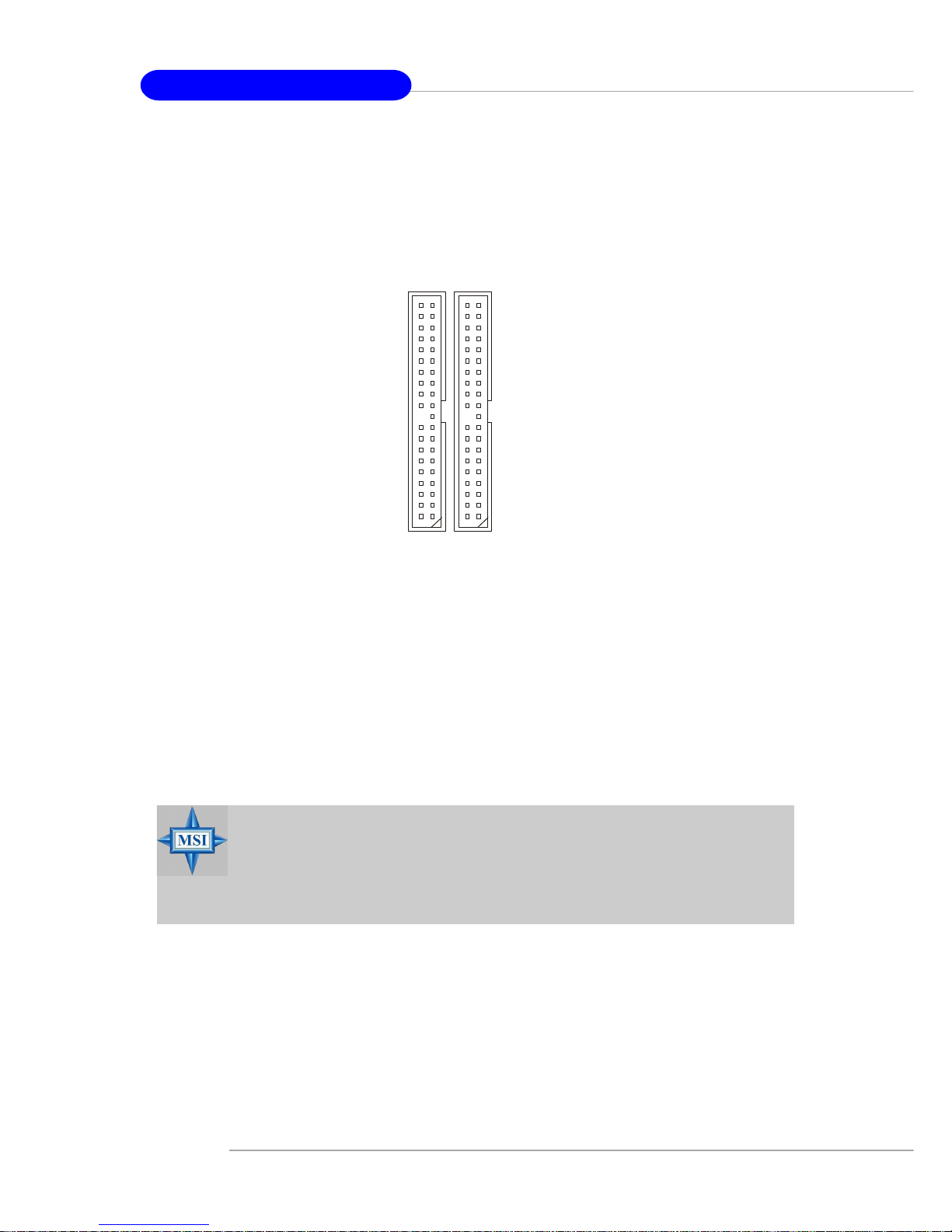
2-16
MS-7034 M-ATX Mainboard
Hard Disk Connectors: IDE1/IDE2
The mainboard has a 32-bit Enhanced PCI IDE and Ultra DMA 66/100/133 controller that provides PIO mode 0~4, Bus Master, and Ultra DMA 66/100/133 function.
You can connect up to four hard disk drives, CD-ROM, 120MB Floppy (reserved for
future BIOS) and other devices.
IDE1 (Primary IDE Connector)
The first hard drive should always be connected to IDE1. IDE1 can connect a Master
and a Slave drive. You must configure second hard drive to Slave mode by setting the
jumper accordingly.
IDE2 (Secondary IDE Connector)
IDE2 can also connect a Master and a Slave drive.
IDE1IDE2
MSI Reminds You...
If you install two hard disks on cable, you must configure the second
drive to Slave mode by setting its jumper. Refer to the hard disk
documentation supplied by hard disk vendors for jumper setting
instructions.
Page 29

2-17
Hardware Setup
Serial A TA HDD Connectors: SA T A1/SAT A2
The mainboard provides dual high-speed Serial ATA interface ports. The ports support 1st generation Serial ATA data rates of 150MB/s and are fully compliant with
Serial ATA 1.0 specifications. Each Serial ATA connector can connect to 1 hard disk
drive.
PIN SIGNAL PIN SIGNAL
1 GND 2 TXP
3 TXN 4 GND
5 RXN 6 RXP
7 GND
Pin Definition
SATA1
71
SATA2
71
Connect to SATA1 or SATA2
Take out the dust cover and
connect to the hard disk
devices
Optional Serial A TA cable
MSI Reminds You...
Please do not fold the Serial ATA cable into 90-degree angle. Otherwise,
the loss of data may occur during transmission.
Page 30

2-18
MS-7034 M-ATX Mainboard
Front Panel Connectors: JFP1/JFP2
The mainboard provides two front panel connectors for electrical connection
to the front panel switches and LEDs. JFP1 is compliant with Intel® Front Panel I/O
Connectivity Design Guide.
PIN SIGNAL DESCRIPTION
1 HD_LED_P Hard disk LED pull-up
2 FP PWR/SLP MSG LED pull-up
3 HD_LED_N Hard disk active LED
4 FP PWR/SLP MSG LED pull-up
5 RST_SW_N Reset Switch low reference pull-down to GND
6 PWR_SW_P Power Switch high reference pull-up
7 RST_SW_P Reset Switch high reference pull-up
8 PWR_SW_N Power Switch low reference pull-down to GND
9 RSVD_DNU Reserved. Do not use.
JFP1 Pin Definition
PIN SIGNAL PIN SIGNAL
1 GND 2 SPK3 SLED 4 BUZ+
5 PLED 6 BUZ7 NC 8 SPK+
JFP2 Pin Definition
1
2
9
10
JFP1
HDD
LED
Reset
Switch
Power
LED
Power
Switch
7
8
Power
LED
Speaker
1
2
JFP2
Page 31

2-19
Hardware Setup
D-Bracket™ 2 Connector: JLED1
The mainboard comes with a JLED1 connector for you to connect to D-Bracket™
2. D-Bracket™ 2 is a USB Bracket that supports both USB1.1 & 2.0 spec. It integrates
four LEDs and allows users to identify system problem through 16 various combinations of LED signals.
D-Bracket™ 2
(Optional)
Connected to JLED1
LEDs
Connected to JUSB1
or JUSB2
Pin Signal
1 DBG1 (high for green color)
2 DBR1 (high for red color)
3 DBG2 (high for green color)
4 DBR2 (high for red color)
5 DBG3 (high for green color)
6 DBR3 (high for red color)
7 DBG4 (high for green color)
8 DBR4 (high for red color)
9 Key
10 NC
Pin Definition
JLED1
1
9
2
10
Page 32

2-20
MS-7034 M-ATX Mainboard
PIN SIGNAL DESCRIPTION
1 AUD_MIC Front panel microphone input signal
2 AUD_GND Ground used by analog audio circuits
3 AUD_MIC_BIAS Microphone power
4 AUD_VCC Filtered +5V used by analog audio circuits
5 AUD_FPOUT_R Right channel audio signal to front panel
6 AUD_RET_R Right channel audio signal return from front panel
7 HP_ON Reserved for future use to control headphone amplifier
8 KEY No pin
9 AUD_FPOUT_L Left channel audio signal to front panel
1 0 AUD_RET_L Left channel audio signal return from front panel
Pin Definition
MSI Reminds You...
If you don’t want to connect to the front audio header,
pins 5 & 6, 9 & 10 have to be jumpered in order to have
signal output directed to the rear audio ports. Otherwise,
the Line-Out connector on the back panel will not
function.
5
6
10
9
Front USB Connectors: JUSB1/JUSB2
The mainboard provides two USB 2.0 pin headers JUSB1/JUSB2 that are compliant
with Intel® I/O Connectivity Design Guide. USB 2.0 technology increases data transfer
rate up to a maximum throughput of 480Mbps, which is 40 times faster than USB 1.
1, and is ideal for connecting high-speed USB interface peripherals such as USB
HDD, digital cameras, MP3 players, printers, modems and the like.
Front Panel Audio Connector: JAUD1
The JAUD1 front panel audio connector allows you to connect to the front
panel audio and is compliant with Intel® Front Panel I/O Connectivity Design Guide.
JAUD1
1
2
9
10
JUSB1/JUSB2
(USB 2.0/Intel spec)
PIN SIGNAL PIN SIGNAL
1 VCC 2 VCC
3 USB0- 4 USB15 USB0+ 6 USB1+
7 GND 8 GND
9 K ey 10 USBOC
JUSB1/JUSB2 Pin Definition
1 9
2 10
Page 33

2-21
Hardware Setup
Connected to JSP1
SPDIF Bracket (Optional)
SPDIF Connector: JSP1
The connector is used to connect SPDIF (Sony & Philips Digital Interconnect Format)
interface for digital audio transmission.
The JSP1 supports SPDIF output
only and can be connected to an external
SPDIF Bracket for digital audio
transmission.
1 VCCS
2 SPDIF0
3 GND
JSP1 Pin Definition
PIN SIGNAL
CD-In Connector: JCD1
The connector is for CD-ROM audio connector.
JCD1
GND
R
L
JSP1
1
3
Page 34

2-22
MS-7034 M-ATX Mainboard
IEEE 1394 Connector: J1394_1 (optional)
The mainboard provides one IEEE1394 pin header that allows you to connect IEEE
1394 ports via an external IEEE1394 bracket (optional).
Pin Definition
PIN SIGNAL PIN SIGNAL
1TPA+ 2 TPA3 Ground 4 Ground
5 TPB+ 6 TPB7 Cable power 8 Cable power
9 Key (no pin) 1 0 Ground
J1394_1
Foolproof
design
Connected to J1394_1
IEEE1394 Bracket (Optional)
1
9
2 10
Page 35

2-23
Hardware Setup
The motherboard provides the following jumpers for you to set the computer’s
function. This section will explain how to change your motherboard’s function through
the use of jumpers.
Clear CMOS Jumper: JBA T1
There is a CMOS RAM on board that has a power supply from external battery
to keep the system configuration data. With the CMOS RAM, the system can automatically boot OS every time it is turned on. If you want to clear the system configuration,
use the JBAT1 (Clear CMOS Jumper ) to clear data. Follow the instructions below to
clear the data:
Jumpers
MSI Reminds You...
You can clear CMOS by shorting 2-3 pin while the system is off.
Then return to 1-2 pin position. Avoid clearing the CMOS while the
system is on; it will damage the mainboard.
JBAT1
1
Clear DataKeep Data
31
31
Page 36

2-24
MS-7034 M-ATX Mainboard
Slots
PCI Interrupt Request Routing
The IRQ, acronym of interrupt request line and pronounced I-R-Q, are hardware lines over which devices can send interrupt signals to the microprocessor. The
PCI IRQ pins are typically connected to the PCI bus INT A# ~ INT D# pins as follows:
AGP (Accelerated Graphics Port) Slot
The AGP slot allows you to insert the AGP graphics card. AGP is an interface
specification designed for the throughput demands of 3D graphics. It introduces a
66MHz, 32-bit channel for the graphics controller to directly access main memory.
The slot supports 8x/4x AGP card.
PCI (Peripheral Component Interconnect) Slots
The PCI slots allow you to insert the expansion cards to meet your needs.
When adding or removing expansion cards, make sure that you unplug the power
supply first. Meanwhile, read the documentation for the expansion card to make any
necessary hardware or software settings for the expansion card, such as jumpers,
switches or BIOS configuration.
The mainboard provides one AGP slot and three 32-bit PCI bus slots.
AGP Slot
PCI Slots
Order 1 Order 2 Order 3 Order 4
PCI Slot 1 INT A# INT B# INT C# INT D#
PCI Slot 2 INT B# INT C# INT D# INT A#
PCI Slot 3 INT C# I NT D# INT A# INT B#
Page 37

3-1
BIOS Setup
Chapter 3. BIOS Setup
This chapter provides information on the BIOS Setup program
and allows you to configure the system for optimum use.
You may need to run the Setup program when:
An error message appears on the screen during system boot up, and
requests you to run SETUP.
You want to change the default settings for customized features.
BIOS Setup
MSI Reminds You...
1. The items under each BIOS category described in this chapter are
under continuous update for better system performance.
Therefore, the description may be slightly different from the latest
BIOS and should be held for reference only.
2. While booting up, the BIOS version is shown in the 1st line appearing after the memory count. It is usually in the format:
example: W7030MS V1.1 040104
where:
1st digit refers to BIOS maker as A=AMI(R); W=AWARD(R)
2nd - 5th digit refers to the model number.
6th - 7th digit refers to the customer, MS=all standard customers.
V2.0 refers to the BIOS version.
040104 refers to the date this BIOS is released.
Page 38

3-2
MS-7034 M-ATX Mainboard
Entering Setup
Power on the computer and the system will start POST (Power On Self Test) process.
When the message below appears on the screen, press <DEL> key to enter Setup.
Press DEL to enter SETUP
If the message disappears before you respond and you still wish to enter Setup,
restart the system by turning it OFF and On or pressing the RESET button. You may
also restart the system by simultaneously pressing <Ctrl>, <Alt>, and <Delete> keys.
Selecting the First Boot Device
You are allowed to select the 1st boot device without entering the BIOS setup utility
by pressing <F11>. When the same message as listed above appears on the screen,
press <F11> to trigger the boot menu.
The POST messages might pass by too quickly for you to respond in time. If so,
restart the system and press <F11> after around 2 or 3 seconds to activate the boot
menu similar to the following.
The boot menu will list all the bootable devices. Select the one you want to boot from
by using arrow keys, then press <Enter>. The system will boot from the selected
device. The selection will not make changes to the settings in the BIOS setup utility,
so next time when you power on the system, it will still use the original first boot
device to boot up.
Select First Boot Device
Floppy : 1st Floppy
IDE-0 : IBM-DTLA-307038
CDROM : ATAPI CD-ROM DRIVE 40X M
[Up/Dn] Select [RETURN] Boot [ESC] cancel
Page 39

3-3
BIOS Setup
Control Keys
Getting Help
After entering the Setup menu, the first menu you will see is the Main Menu.
Main Menu
The main menu lists the setup functions you can make changes to. You can use the
arrow keys ( ↑↓ ) to select the item. The on-line description of the highlighted setup
function is displayed at the bottom of the screen.
Sub-Menu
If you find a right pointer symbol (as shown in the right view) appears to the left of
certain fields, that means a sub-menu can be launched from this field. A sub-menu
contains additional options for a field parameter. You can use arrow keys ( --> ) to
highlight the field and press <Enter> to call up the submenu. Then you can use the control keys to enter values and move from field to field within a sub-menu. If
you want to return to the main menu, just press the
<Esc >.
General Help <F1>
The BIOS setup program provides a General Help screen. You can call up this screen
from any menu by simply pressing <F1>. The Help screen lists the appropriate keys
to use and the possible selections for the highlighted item. Press <Esc> to exit the
Help screen.
<↑> Move to the previous item
<↓> Move to the next item
<←> Move to the item in the left hand
<→> Move to the item in the right hand
<Enter> Select the item
<Esc> Jumps to the Exit menu or returns to the main menu from a
submenu
<+/PU> Increase the numeric value or make changes
<-/PD> Decrease the numeric value or make changes
<F5> Previous Value
<F6> Load Fail-Safe defaults
<F7> Load Optimized defaults
Page 40

3-4
MS-7034 M-ATX Mainboard
The Main Menu
Standard CMOS Features
Use this menu for basic system configurations, such as time, date etc.
Advanced BIOS Features
Use this menu to setup the items of AWARD® special enhanced features.
Advanced Chipset Features
Use this menu to change the values in the chipset registers and optimize your system’s
performance.
Integrated Peripherals
Use this menu to specify your settings for integrated peripherals.
Power Management Setup
Use this menu to specify your settings for power management.
PNP/PCI Configurations
This entry appears if your system supports PnP/PCI.
H/W Monitor
This entry shows the status of your CPU, fan, warning for overall system status.
Cell Menu
Use this menu to specify your settings for CPU/AGP frequency/voltage control and
overclocking.
Once you enter Phoenix-Award® BIOS CMOS Setup Utility, the Main Menu will appear
on the screen. The Main Menu allows you to select from twelve setup functions and
two exit choices. Use arrow keys to select among the items and press <Enter> to
accept or enter the sub-menu.
CPU/DRAM Setting
Page 41

3-5
BIOS Setup
Load Fail-Safe Defaults
Use this menu to load factory default settings into the BIOS for stable system performance operations.
Load Optimized Defaults
Use this menu to load the BIOS values for the best system performance, but the
system stability may be affected.
Set Supervisor Password
Use this menu to set Supervisor Password.
Set User Password
Use this menu to set User Password.
Save & Exit Setup
Save changes to CMOS and exit setup.
Exit Without Saving
Abandon all changes and exit setup.
Page 42

3-6
MS-7034 M-ATX Mainboard
Standard CMOS Features
Date
This allows you to set the system to the date that you want (usually the current date).
The format is <day><month> <date> <year>.
day Day of the week, from Sun to Sat, determined by BIOS. Read-
only.
month The month from Jan. through Dec.
date The date from 1 to 31 can be keyed by numeric
function keys.
year The year can be adjusted by users.
Time
This allows you to set the system time that you want (usually the current time). The
time format is <hour> <minute> <second>.
IDE Primary/Secondary Master/Slave
Press PgUp/<+> or PgDn/<-> to select [Manual], [None] or [Auto] type. Note that the
specifications of your drive must match with the drive table. The hard disk will not
work properly if you enter improper information for this category. If your hard disk
drive type is not matched or listed, you can use [Manual] to define your own drive
type manually.
If you select [Manual], related information is asked to be entered to the following
items. Enter the information directly from the keyboard. This information should be
provided in the documentation from your hard disk vendor or the system manufacturer.
Access Mode The settings are CHS, LBA, Large, Auto.
Capacity The formatted size of the storage device.
Cylinder Number of cylinders.
Head Number of heads.
Precomp Write precompensation.
The items in Standard CMOS Features Menu includes some basic setup items. Use
the arrow keys to highlight the item and then use the <PgUp> or <PgDn> keys to select
the value you want in each item.
Page 43

3-7
BIOS Setup
Landing Zone Cylinder location of the landing zone.
Sector Number of sectors.
Drive A
This item allows you to set the type of floppy drive installed. Available options: [None],
[360K, 5.25 in.], [1.2M, 5.25 in.], [720K, 3.5 in.], [1.44M, 3.5 in.], [2.88M, 3.5 in.].
Video
The setting controls the type of video adapter used for the primary monitor of the
system. Available options are [EGA/VGA], [CGA 40], [CGA 80] and [Mono].
Halt On
The setting determines whether the system will stop if an error is detected at boot.
Available options are:
[All Errors] The system stops when any error is detected.
[No Errors] The system doesn’t stop for any detected error.
[All, But Keyboard] The system doesn’t stop for a keyboard error.
[All, But Diskette] The system doesn’t stop for a disk error.
[All, But Disk/Key] The system doesn’t stop for either a disk or a key-
board error.
CPU Type/BIOS Version/Video Memory/System Memory/Total Memory
The items show the CPU type, BIOS version and memory status of your system (read
only).
Page 44

3-8
MS-7034 M-ATX Mainboard
Advanced BIOS Features
Small Logo(EPA) Display
This item enables you to show the EPA logo (brand specific graphics) on the bootup
screen. Settings are:
[Disabled] Shows the normal POST screen at boot.
[Enabled] Shows a still image (EPA logo) on the screen at boot.
Hard Disk Boot Priority
Press <Enter> to enter the sub-menu. Then you may use the arrow keys ( ↑↓ ) to
select the desired device, then press <+>, <-> or <PageUp>, <PageDown> key to
move it up/down in this hard disk boot priority list.
Virus Warning
The item is to set the Virus Warning feature for IDE Hard Disk boot sector protection.
If the function is enabled and any attempt to write data into this area is made, BIOS
will display a warning message on screen and beep. Settings: [Disabled] and [Enabled].
CPU Internal Cache
The item allows you to turn on or off CPU’s internal (L1) cache. Settings: [Enabled]
and [Disabled].
External Cache
The item allows you to turn on or off CPU’s external (L2) cache. Settings: [Enabled]
and [Disabled].
Quick Boot
Setting the item to [Enabled] allows the system to boot within 5 seconds since it will
skip some check items. Available options: [Enabled] and [Disabled].
Page 45

3-9
BIOS Setup
1st/2nd/3rd Boot Device
The items allow you to set the sequence of boot devices where BIOS attempts to load
the disk operating system.
Boot Other Device
Setting the option to [Enabled] allows the system to try to boot from other device if the
system fails to boot from the 1st/2nd/3rd boot device.
Seek Floppy
Setting to [Enabled] will make BIOS seek floppy drive A: before booting the system.
Settings: [Enabled] and [Disabled].
Boot Up Num-Lock LED
This setting is to set the Num Lock status when the system is powered on. Setting to
[On] will turn on the Num Lock key when the system is powered on. Setting to [Off]
will allow users to use the arrow keys on the numeric keypad. Setting options: [On]
and [Off].
Gate A20 Option
This item is to set the Gate A20 status. A20 refers to the first 64KB of extended
memory. When the default value [Fast] is selected, the Gate A20 is controlled by
Port92 or chipset specific method resulting in faster system performance. When
[Normal] is selected, A20 is controlled by a keyboard controller or chipset hardware.
Typematic Rate Setting
This item is used to enable or disable the typematic rate setting including Typematic
Rate & Typematic Delay.
Typematic Rate (Chars/Sec)
After Typematic Rate Setting is enabled, this item allows you to set the rate
(characters/second) at which the keys are accelerated. Settings: [6], [8], [10], [12],
[15], [20], [24] and [30].
Typematic Delay (Msec)
This item allows you to select the delay between when the key was first pressed
and when the acceleration begins. Settings: [250], [500], [750] and [1000].
Security Option
This specifies the type of BIOS password protection that is implemented. Settings are
described below:
MSI Reminds You...
Available settings for “1st/2nd/3rd Boot Device” vary depending on the
bootable devices you have installed. For example, if you did not install
a floppy drive, the setting “Floppy” does not show up.
Page 46

3-10
MS-7034 M-ATX Mainboard
APIC Function
This field is used to enable or disable the APIC (Advanced Programmable Interrupt
Controller). Due to compliance with PC2001 design guide, the system is able to run in
APIC mode. Enabling APIC mode will expand available IRQ resources for the system.
Settings: [Enabled] and [Disabled].
MPS Table Version
This field allows you to select which MPS (Multi-Processor Specification) version to
be used for the operating system. You need to select the MPS version supported by
your operating system. To find out which version to use, consult the vendor of your
operating system. Settings: [1.4] and [1.1].
Boot OS/2 for DRAM > 64MB
This allows you to run the OS/2® operating system with DRAM larger than 64MB.
When you choose [No], you cannot run the OS/2® operating system with DRAM larger
than 64MB. But it is possible if you choose [Yes].
Option Description
[Setup] The password prompt appears only when end users try to run
Setup.
[System] A password prompt appears every time when the computer is
powered on or when end users try to run Setup.
Page 47

3-11
BIOS Setup
Advanced Chipset Features
AGP Aperture Size
This setting controls just how much system RAM can be allocated to AGP for video
purposes. The aperture is a portion of the PCI memory address range dedicated to
graphics memory address space. Host cycles that hit the aperture range are forwarded to the AGP without any translation. The option allows the selection of an
aperture size of [32MB], [64MB], [128MB], [256MB] and [512MB].
AGP 3.0 Speed / AGP 2.0 Speed
AGP 3.0 Speed or AGP 2.0 Speed appears depending on the AGP card installed on
the mainboard. This item sets an appropriate speed for the installed AGP card. Setting
options for AGP 2.0 Speed: [1x], [1x2x], [1x2x4x]. Setting options for AGP 3.0 Speed:
[4x] and [4x8x].
AGP Fast Write
The item enables or disables the AGP Fast Write feature. The Fast Write technology
allows CPU to write directly into the graphics controller without passing anything
through system memory and improves 8x speed accordingly. Select [Auto] only
when your AGP card supports the feature. Options: [Disabled] and [Auto].
System BIOS Cacheable
Selecting [Enabled] allows caching of the system BIOS ROM at F0000h-FFFFFh,
resulting in better system performance. However, if any program writes to this
memory area, a system error may result. Setting options: [Enabled] and [Disabled].
Page 48

3-12
MS-7034 M-ATX Mainboard
Integrated Peripherals
IDE Function Setup
Press <Enter> to enter the sub-menu and the following screen appears:
OnChip IDE Channel 0/1
The integrated peripheral controller contains an IDE interface with support for two
IDE channels. Choose [Enabled] to activate each channel separately. Settings:
[Enabled] and [Disabled].
IDE Primary/Secondary Master/Slave PIO
The four IDE PIO (Programmed Input/Output) fields let you set a PIO mode (0-4) for
each of the four IDE devices that the onboard IDE interface supports. Modes 0
through 4 provide successively increased performance. In [Auto] mode, the system
automatically determines the best mode for each device. The settings are: [Auto],
[Mode 0], [Mode 1], [Mode 2], [Mode 3] and [Mode 4].
Primary/Secondary Master/Slave UltraDMA
Ultra DMA/33 implementation is possible only if your IDE hard drive supports it and the
operating environment includes a DMA driver (Windows 95 OSR2 or a third-party IDE
bus master driver). If your hard drive and your system software both support Ultra
DMA/33, Ultra DMA/66 and Ultra DMA/100, select [Auto] to enable BIOS support. The
settings are: [Auto] and [Disabled].
Page 49

3-13
BIOS Setup
IDE Prefetch Mode
The onboard IDE drive interfaces support IDE prefetching, for faster drive accesses.
When you install a primary and/or secondary add-in IDE interface, set this option to
[Disabled] if the interface does not support prefetching. The settings are: [Enabled]
and [Disabled].
IDE DMA Transfer Access
This item is used to enable or disable the DMA transfer function of the IDE Hard Drive.
The settings are: [Enabled] and [Disabled].
Onboard Device
Press <Enter> to enter the sub-menu and the following screen appears:
RAID Config
Press <Enter> to enter the sub-menu and the following screen appears:
IDE RAID
This item is available for you to enable/disable the onboard IDE RAID function. Setting
options: [Enabled] and [Disabled].
IDE Primary/Secndry Master/Slave RAID
This feature allows users to enable or disable the RAID function for each IDE hard
disk drive. Settings: [Enabled] and [Disabled].
SATA1/SATA2 RAID
This feature allows users to enable or disable the RAID function for each SATA hard
disk drive. The settings are: [Enabled] and [Disabled].
OnChip USB
This setting allows you to enable/disable the onboard USB controller. Selecting [V1.
1+V2.0] enables the system to support both USB 1.1 and 2.0 spec. Setting options:
[Disabled], [V1.1] and [V1.1+V2.0].
Page 50

3-14
MS-7034 M-ATX Mainboard
USB KB/Storage Support
Select [Enabled] if you need to use a USB-interfaced keyboard or storage device in
the operating system. Setting options: [Enabled] and [Disabled].
USB Mouse Support
Select [Enabled] if you need to use a USB-interfaced mouse in the operating system.
The settings are: [Enabled] and [Disabled].
SATA1/SATA2
This allows you to enable or disable onchip Serial-ATA controller. Settings: [Enabled]
and [Disabled].
AC97 Audio
[Enabled] allows the mainboard to detect whether an audio device is used. If an audio
device is detected, the onboard AC’97 (Audio Codec’97) controller will be enabled; if
not, it is disabled. Disable the controller if you want to use other controller cards to
connect an audio device. The settings are: [Enabled] and [Disabled].
MAC LAN (nVIDIA)
Setting to [Auto] allows the BIOS to auto-detect the nVIDIA LAN controller and enable
it. Setting options: [Auto] and [Disabled].
VIA OnBoard 1394 (For K8NM-ILS only)
This item allows you to enable/disable the onboard IEEE1394 controller. The settings
are: [Enabled] and [Disabled].
Onboard LAN
This setting controls the onboard LAN controller. Setting options: [Enabled] and
[Disabled].
Onboard I/O Chip Setup
Press <Enter> to enter the sub-menu and the following screen appears:
Onboard FDC Controller
Select [Enabled] if your system has a floppy disk controller (FDD) installed on the
system board and you wish to use it. If you install add-on FDC or the system has no
floppy drive, select [Disabled] in this field. The settings are: [Enabled] and [Disabled].
Page 51

3-15
BIOS Setup
Onboard Serial Port 1/2
Select an address and corresponding interrupt for the first/second serial port. The
settings are: [3F8/IRQ4], [2E8/IRQ3], [3E8/IRQ4], [2F8/IRQ3], [Disabled] and [Auto].
Onboard Parallel Port
There is a built-in parallel port on the on-board Super I/O chipset that provides Standard,
ECP, and EPP features. It has the following options:
[Disabled]
[3BC/IRQ7] Line Printer port 0
[278/IRQ5] Line Printer port 2
[378/IRQ7] Line Printer port 1
Parallel Port Mode
SPP : Standard Parallel Port
EPP : Enhanced Parallel Port
ECP : Extended Capability Port
ECP + EPP: Extended Capability Port + Enhanced Parallel Port
Normal
EPP Mode Select
The onboard parallel port is EPP Spec. compliant, so after the user chooses the
onboard parallel port with the EPP function, the following message will be displayed
on the screen: “EPP Mode Select.” At this time either [EPP 1.7] spec or [EPP 1.9] spec
can be chosen.
ECP Mode Use DMA
The ECP mode has to use the DMA channel, so choose the onboard parallel port with
the ECP feature. After selecting it, the following message will appear: “ECP Mode Use
DMA.” At this time, the user can choose between DMA channel [3] or [1].
Page 52

3-16
MS-7034 M-ATX Mainboard
Power Management Setup
Sleep State
This item specifies the power saving modes for ACPI function. If your operating
system supports ACPI, such as Windows 98SE, Windows ME and Windows 2000/
XP, you can choose to enter the Standby mode in S1(POS) or S3(STR) fashion
through the setting of this field. Options are:
[S1 (POS)] The S1 sleep mode is a low power state. In this state, no
system context is lost (CPU or chipset) and hardware maintains all system context.
[S3 (STR)] The S3 sleep mode is a lower power state where the informa-
tion of system configuration and open applications/files is saved
to main memory that remains powered while most other hardware components turn off to save energy. The information
stored in memory will be used to restore the system when a
“wake up” event occurs.
Power Management
This item is used to select the degree (or type) of power saving and is related to the
HDD Power Down item. There are three options for power management:
[Min Saving] Minimum Power Management. Suspend Mode=1 Hour
[Max Saving] Maximum Power Management. Suspend Mode=1 Min
[User Define] Allows end users to configure each mode separately.
Video Off Method
This determines the manner in which the monitor is blanked.
[V/H SYNC+Blank] This selection will cause the system to turn off the
vertical and horizontal synchronization ports and write
blanks to the video buffer.
[Blank Screen] This option only writes blanks to the video buffer.
MSI Reminds You...
S3-related functions described in this section are available only when
your BIOS supports S3 sleep mode.
Page 53

3-17
BIOS Setup
[DPMS Support] Initial display power management signalling.
HDD Power Down
If HDD activity is not detected for the length of time specified in this field, the hard disk
drive will be powered down while all other devices remain active. Settings are
[Disabled] and [1] through [15] Min.
HDD Down In Suspend
This item determines whether the hard disk drive will be turned off during suspend
mode. Settings: [Disabled] and [Enabled].
Power Button Function
This feature sets the function of the power button. Settings are:
[Power Off] The power button functions as normal power off button.
[Suspend] When you press the power button, the computer enters the
suspend/sleep mode, but if the button is pressed for more
than four seconds, the computer is turned off.
After AC Power Lost
This item specifies whether your system will reboot after a power failure or interrupt
occurs. Available settings are:
[Off] Leaves the computer in the power off state.
[On] Leaves the computer in the power on state.
[Last State] Restores the system to the status before power failure or
interrupt occurred.
Wake-Up Event Activity
Press <Enter> and the following sub-menu appears.
WOL (PME#) From Soft-Off
When set to [Enabled], the feature allows your system to be awakened from the
power saving modes through any event on PME (Power Management Event). Settings:
[Enabled] and [Disabled].
Power-On by Alarm
The field is used to enable or disable the feature of booting up the system on a
scheduled time/date. Settings: [Enabled] and [Disabled].
Day of Month Alarm
The field specifies the date for Power-On by Alarm. Settings: [0]~[31].
Time(hh:mm:ss) Alarm
The field specifies the time for Power-On by Alarm. Format is <hour><minute>
<second>.
Page 54

3-18
MS-7034 M-ATX Mainboard
S3 wake up by PS2/Keyboard, S3 wake up by PS2/Mouse
These fields allow the activity of the PS2 (keyboard and mouse) to wake up the
system from S3 sleep state. Settings: [Enabled] and [Disabled].
Page 55

3-19
BIOS Setup
PNP/PCI Configurations
This section describes configuring the PCI bus system and PnP (Plug & Play) feature.
PCI, or Peripheral Component Interconnect, is a system which allows I/O devices to
operate at speeds nearing the speed the CPU itself uses when communicating with
its special components. This section covers some very technical items and it is
strongly recommended that only experienced users should make any changes to the
default settings.
Resource Controlled By
The Award Plug and Play BIOS has the capacity to automatically configure all of the
boot and Plug and Play compatible devices. However, this capability means absolutely nothing unless you are using a Plug and Play operating system such as Windows® 95/98/2000/XP. If you set this field to [Manual], choose specific resources by
going into each of the sub menu that follows this field (a sub menu is preceded by a
“`”). The settings are: [Auto (ESCD)] and [Manual].
IRQ Resources
The items are adjustable only when Resources Controlled By is set to [Manual].
Press <Enter> and you will enter the sub-menu of the items. IRQ Resources list IRQ
3/4/5/7/9/10/11/12/14/15 for users to set each IRQ a type depending on the type of
device using the IRQ. Settings are:
[PCI Device] For Plug & Play compatible devices designed for PCI bus
architecture.
[Reserved] The IRQ will be reserved for further request.
Page 56

3-20
MS-7034 M-ATX Mainboard
MSI Reminds You...
IRQ (Interrupt Request) lines are system resources allocated to I/O
devices. When an I/O device needs to gain the attention of the operating
system, it signals this by causing an IRQ to occur. After receiving the
signal, when the operating system is ready, the system will interrupt
itself and perform the service required by the I/O device.
PCI/VGA Palette Snoop
When set to [Enabled], multiple VGA devices operating on different buses can handle
data from the CPU on each set of palette registers on every video device. Bit 5 of the
command register in the PCI device configuration space is the VGA Palette Snoop bit
(0 is disabled). For example, if there are two VGA devices in the computer (one PCI
and one ISA) and the:
The setting must be set to [Enabled] if any ISA bus adapter in the system requires
VGA palette snooping.
VGA Palette Snoop
Bit Setting Action
[Disabled] Data read or written by the CPU is only directed to the PCI
VGA device’s palette registers.
[Enabled] Data read or written by the CPU is directed to both the PCI
VGA device’s palette registers and the ISA VGA device’s
palette registers, permitting the palette registers of both
VGA devices to be identical.
Page 57

3-21
BIOS Setup
Chassis Intrusion Detect
The field enables or disables the feature of recording the chassis intrusion status
and issuing a warning message if the chassis is once opened. To clear the warning
message, set the field to [Reset]. The setting of the field will automatically return to
[Enabled] later. Setting options: [Enabled], [Reset] and [Disabled].
Smart CPU Fan Target
W83627THF provides the Smart Fan system which can control the fan speed automatically depending on the current temperature to keep it with in a specific range.
Settings: [Disabled], [40oC/104oF], [50oC/122oF] and [60oC/140oF].
CPU Fan Tolerance (oC)
You can select a fan tolerance value here for the specific range for the Smart CPU
Fan Target items. If the current temperature of the fan reach the maximum threshold
(the temperatures set in the Smart CPU Fan Target plus the tolerance value you
set here), the fan will speed up for cooling down. On the contrary if the current
temperature reach the minimum threshold (the set temperature minus the tolerance
value), the fan will slow down to keep the temperature stable.
H/W Monitor
This section shows the status of your CPU, fan, overall system status, etc. Monitor
function is available only if there is hardware monitoring mechanism onboard.
Page 58

3-22
MS-7034 M-ATX Mainboard
Current System/CPU Temperature, NB/CPU Fan Speed, Vcore, +12V,
+3.3V, +5.0V, Battery, +5VSB
These items display the current status of all of the monitored hardware devices/components such as CPU voltage, temperatures and all fans’ speeds.
PC Health Status
Press <Enter> and the following sub-menu appears.
Page 59

3-23
BIOS Setup
CPU/DRAM Setting
The items in CPU/DRAM Setting Menu includes some important settings of CPU,
AGP and DRAM functions.
Current CPU Clock, Current DDR Clock
These two items show the current clocks of CPU & DDR memory frequency. Readonly.
DRAM Configuration
Press <Enter> and the following sub-menu appears.
Max Memclock (Mhz) automatically to be determined by SPD. Selecting
[Manual] allows users to configure these fields manually.
1T/2T Memory Timing
This setting controls the SDRAM command rate. Selecting [Auto] allows SDRAM
signal controller to run at 1T (T=clock cycles) rate. Selecting [1T] makes SDRAM
signal controller run at 2T rate. 1T is faster than 2T. Setting options: [1T], [2T]
and [Auto].
CAS# Latency (Tcl)
This controls the CAS latency, which determines the timing delay (in clock
cycles) before SDRAM starts a read command after receiving it. Settings:
[Auto], [2.0], [2.5]and [3.0]. [2.0] increases the system performance the most
while [3.0] provides the most stable performance.
CPU/DRAM Setting
Page 60

3-24
MS-7034 M-ATX Mainboard
Adjust CPU Ratio
This item lets you to adjust the CPU ratio. Setting to [Startup] enables the CPU running
at the fastest speed which is detected by system. Setting options are: [Startup], [x4]
~[x20].
RAS# to CAS# delay (tRCD)
When DRAM is refreshed, both rows and columns are addressed separately.
This setup item allows you to determine the timing of the transition from RAS
(row address strobe) to CAS (column address strobe). The less the clock
cycles, the faster the DRAM performance. Setting options: [Auto], [2], [3], [4],
[5], [6] and [7].
Min RAS# Active Time (tRAS)
This setting determines the time RAS takes to read from and write to a memory
cell. Setting options: [Auto], [5], [6], [7], [8], [9], [10], [11], [12], [13], [14] and
[15].
Row Precharge Time (tRP)
This item controls the number of cycles for Row Address Strobe (RAS) to be
allowed to precharge. If insufficient time is allowed for the RAS to accumulate
its charge before DRAM refresh, refreshing may be incomplete and DRAM
may fail to retain data. This item applies only when synchronous DRAM is
installed in the system. Available settings: [Auto], [2], [3], [4], [5] and [6].
Spread Spectrum
When the motherboard’s clock generator pulses, the extreme values (spikes) of the
pulses creates EMI (Electromagnetic Interference). The Spread Spectrum function
reduces the EMI generated by modulating the pulses so that the spikes of the pulses
are reduced to flatter curves.
MSI Reminds You...
1. If you do not have any EMI problem, leave the setting at [Disabled] for
optimal system stability and performance. But if you are plagued by
EMI, select the value of Spread Spectrum for EMI reduction.
2. The greater the Spread Spectrum value is, the greater the EMI is
reduced, and the system will become less stable. For the most suitable Spread Spectrum value, please consult your local EMI regulation.
3. Remember to disable Spread Spectrum if you are overclocking because even a slight jitter can introduce a temporary boost in clock
speed which may just cause your overclocked processor to lock up.
HT Frequency
This setting specifies the maximum operating frequency of the link’s transmitter clock.
Setting options: [1x], [2x], [3x], and [4x].
Cool’n’Quiet control
This feature is especially desiged for AMD Athlon processor, which provides a CPU
temperature detecting function to prevent your CPU’s from overheating due to the
heavy working loading. Setting options: [Disabled] and [Auto].
Page 61

3-25
BIOS Setup
Load Fail-Safe/Optimized Defaults
The two options on the main menu allow users to restore all of the BIOS settings to
the default Fail-Safe or Optimized values. The Optimized Defaults are the default
values set by the mainboard manufacturer specifically for optimal performance of the
mainboard. The Fail-Safe Defaults are the default values set by the BIOS vendor for
stable system performance.
When you select Load Fail-Safe Defaults, a message as below appears:
Pressing Y loads the BIOS default values for the most stable, minimal system
performance.
When you select Load Optimized Defaults, a message as below appears:
Pressing Y loads the default factory settings for optimal system performance.
Page 62

3-26
MS-7034 M-ATX Mainboard
Set Supervisor/User Password
When you select this function, a message as below will appear on the screen:
Type the password, up to six characters in length, and press <Enter>. The password
typed now will replace any previously set password from CMOS memory. You will
be prompted to confirm the password. Retype the password and press <Enter>.
You may also press <Esc> to abort the selection and not enter a password.
To clear a set password, just press <Enter> when you are prompted to enter the
password. A message will show up confirming the password will be disabled. Once
the password is disabled, the system will boot and you can enter Setup without
entering any password.
When a password has been set, you will be prompted to enter it every time you try
to enter Setup. This prevents an unauthorized person from changing any part of your
system configuration.
Additionally, when a password is enabled, you can also have Award BIOS to request a password each time the system is booted. This would prevent unauthorized
use of your computer. The setting to determine when the password prompt is required is the Security Option of the ADVANCED BIOS FEATURES menu. If the
Security Option is set to System, the password is required both at boot and at entry
to Setup. If set to Setup, password prompt only occurs when you try to enter Setup.
MSI Reminds You...
About Supervisor Password & User Password:
Supervisor password: Can enter and change the settings of the
setup menu.
User password: Can only enter but do not have the right to
change the settings of the setup menu.
Page 63

4-1
nVIDIA RAID Introduction
Chapter 5. nVidia RAID Introduction
NVIDIA brings Redundant Array of Independent Disks (RAID)
technology—which is used by the world’s leading businesses—to
the common PC desktop. This technology uses multiple drives to
either increase total disk space or to offer data protection. For all
levels, RAID techniques optimize storage solutions by using multiple
disks grouped together and treating them as a single storage
resource.
NVIDIA RAID Introduction
Page 64

4-2
MS-7034 M-ATX Mainboard
Introduction
System Requirement
Operating System Support
NVRAID supports the following operating systems:
Windows XP Home Edition
Windows XP Professional Edition
Windows 2000 Professional
RAID Arrays
NVRAID supports the following types of RAID arrays described in this section:
RAID 0: RAID 0 defines a disk striping scheme that improves the disk read and write
times for many applications.
RAID 1: RAID 1 defines techniques for mirroring data.
RAID 0+1: RAID 0+1 combines the techniques used in RAID 0 and RAID 1 arrays.
Spanning (JBOD): JBOD provides a method for combining drives of different sizes
into one large disk.
Summary of RAID Configurations
Array Uses Advantages Drawbacks # Hard
Disks
Fault
Tolerance
RAID 0 Non-critical data
requiring high
performance.
High data throughput. No fault tolerance. multiple None
RAID 1 Sm all databases or any
other sma ll capa city
environment requirin g
fault tolerance.
100% data
redundancy.
Requires 2 drives for
the storage s pac e of 1
drive.
2 Yes
RAID 0+1 Critical data requiring
high performance.
Optimized for both
100% data
redundancy and
performance.
Allows spare disks.
Requires 2 drives for
the storage s pac e of 1
drive—the sam e as
RAID level 1.
4+ Yes
JBOD Combining odd size
drives into one big drive
Comb i nes and uses
the capacity of odd
size drives.
Decreases
performance because
of the difficulty in
using drives
concurrently or to
optimize drives fo r
different uses.
Multiple No
MSI Reminds You...
Please note that users cannot install OS, either WinME or Win98, in
their SATA hard drive. Under these two OSs, SATA can only be used
as a normal storage device.
Page 65

4-3
nVIDIA RAID Introduction
Basic Configuration Instructions
The following are the basic steps for configuring NVRAID:
Non-Bootable RAID Array
1. Choose the hard disks that are to be RAID enabled in the system BIOS. (Check p.
3-13 for details.)
2. Specify the RAID level, either Mirroring (RAID 1), Striping (RAID 0), Striping and
Mirroring (RAID 0+1), or Spanning (JBOD) and create the desired RAID array.
3. Enter the Windows OS, run the Windows nForce Setup application and install the
RAID software.
4. Initialize the NVRAID Array Disks.
Bootable RAID Array
1. Choose the hard disks that are to be RAID enabled in the system BIOS. (Check p.
3-13 for details.)
2. Specify the RAID level, either Mirroring (RAID 1), Striping (RAID 0), Striping and
Mirroring (RAID 0+1), or Spanning (JBOD) and create the desired RAID array.
3. Boot from the Windows CD, use the floppy disk that has the RAID driver to copy
and install the nForce RAID software.
4. Initialize the NVRAID Array Disks.
Setting Up the NVRAID BIOS
Be sure to enable the SATA1/SATA2/SATA3/SATA4 RAID items in RAID Config of
Integrated Peripherals/Onboard Devices in BIOS (refer to p.3-13 for details)
before configuring the NVRAID BIOS. After that press F10 to save the configuration
and exit. The PC will reboot right away. Then enter the RAID BIOS Setup by pressing
F10 when prompted, and follow the procedures described below to set up the
NVRAID BIOS.
NVRAID BIOS setup lets you choose the RAID array type and which hard drives you
want to make part of the array.
Entering the RAID BIOS Setup
1. After rebooting your PC, wait until you
see the RAID software prompting you
to press F10. The RAID prompt appears as part of the system POST and
boot process prior to loading the OS.
2. Press F10, and the NVIDIA RAID Utility
--- Define a New Array window will
appear.
The default RAID Mode is set to Mir-
roring and Striping Block is set to
Optimal.
RAID Configuration
Page 66

4-4
MS-7034 M-ATX Mainboard
Understanding the “Define a New Array” Window
Use the Define a New Array window to
• Select the RAID Mode
• Set up the Striping Block
• Specify which disks to use for the RAID Array
Depending on the platform used, the system can have one or more channels. In a
typical system there is usually one controller and multiple channels, and each channel has a slave and a master.
The channel/controller/master/slave status of each hard disk is given in the Loc
(location) columns of the Free Disks and Array Disks lists.
In the example above, 1.0.M means the hard drive is attached to Channel 1, Controller
0, and the drive is set to Master. The following is a list of all possible combinations:
Parallel ATA
0.0.M Channel 0, controller 0, Master
0.0.S Channel 0, controller 0, Slave
0.1.M Channel 0, controller 1, Master
0.1.S Channel 0, controller 1, Slave
Serial ATA
1.0.M Channel 1, controller 0, Master
1.1.M Channel 1, controller 1, Slave
MSI Reminds You...
There is no such thing as Slave drive in Serial ATA. All drives are
considered to be Master since there is a one to one connection
between the drive and the controller.
Page 67

4-5
nVIDIA RAID Introduction
Using the Define a New Array Window
If necessary, press the tab key to move from field to field until the appropriate field is
highlighted.
• Selecting the RAID Mode
By default, this is set to [Mirroring]. To change to a different RAID mode, press the
down arrow key until the mode that you want appears in the RAID Mode box—either
[Mirroring], [Striping], [Spanning], or [Stripe Mirroring].
• Selecting the Striping Block Size
Striping Block size is given in kilobytes, and affects how data is arranged on the
disk. It is recommended to leave this value at the default [Optimal], which is 32KB, but
the
values can be between [4 KB] and [128 KB].
• Assigning the Disks
The disks that you enabled from the RAID Config BIOS setup page appear in the Free
Disks block. These are the drives that are available for use as RAID array disks.
To designate a free disk to be used as a RAID array disk,
1. Tab to the Free Disks section. The first disk in the list is selected.
2. Move it from the Free Disks block to the Array Disks block by pressing the right
arrow key (-->). The first disk in the list is moved, and the next disk in the list is
selected and ready to be moved.
3. Continue pressing the right-arrow key (<-- ) until all the disks that you want to use
as RAID array disks appear in the Array Disks block.
It shows that two disks have been assigned as RAID1 array disks in the figure
above.
Page 68

4-6
MS-7034 M-ATX Mainboard
Completing the RAID BIOS Setup
1.After assigning your RAID array disks, press F7. The Clear disk data prompt
appears.
2.Press Y if you want to wipe out all the data from the RAID array, otherwise press
N. You must choose Yes if the drives were previously used as RAID drives.
The Array List window appears, where you can review the RAID arrays that you
have set up.
3. Use the arrow keys to select the array that you want to set up, then press Enter.
The Array Detail window appears.
4. If you want to mark this disk as empty and wipe out all its contents then press C.
5. At the prompt, press Y to wipe out all the data, otherwise press N.
6.Press Enter again to go back to the previous window and then press F10 to exit
the RAID setup. Now that the RAID setup has been configured from the RAID BIOS,
the next step is to configure and load NVRAID drivers under Windows, as explained in “Installing the NVIDIA RAID Software Under Windows” on p5-7.
Page 69

4-7
nVIDIA RAID Introduction
NVIDIA RAID Utility Installation
Installing the NVIDIA RAID Software Under Windows
(for Non-bootable RAID Array)
The existing Windows IDE Parallel ATA driver (as well as the Serial ATA driver if SATA
is enabled) must be upgraded to use the NVIDIA IDE Parallel ATA driver (as well as the
NV Serial ATA driver if SATA is enabled).
This section describes how to run the setup application and install the RAID software
which will upgrade the Windows IDE driver and install the RAID software.
1. Start the nForce Setup program to open the NVIDIA Windows nForce Drivers page.
2. Select the modules that you want to install. Make sure that the “NVIDIA IDE Driver”
is selected.
3. Click Next and then follow the instructions.
4. After the installation is completed, be sure to reboot the PC.
5. After the reboot, initialize the newly created array.
Page 70

4-8
MS-7034 M-ATX Mainboard
Installing the RAID Driver (for bootable RAID Array)
1. After you complete the RAID BIOS setup, boot from the Windows CD, and the
Windows Setup program starts.
2. Press F6 and wait for the Windows Setup screen to appear.
3. Specify the NVIDIA drivers:
(1) Insert the floppy that has the RAID driver, press S, then press Enter. The
Windows Setup screen appears as below:
(2) Select “NVIDIA RAID CLASS DRIVER” and then press Enter.
(3) Press S again at the Specify Devices screen, then press Enter.
(4) Select “NVIDIA NForce Storage Controller” and then press Enter. The follow-
ing Windows Setup screen appears listing both drivers:
MSI Reminds You...
Please follow the instruction below to make an nVIDIA Serial ATA RAID
driver for yourself.
1. Insert the MSI CD into the CD-ROM drive.
2. Ignore the Setup screen and use “Explorer” to browse the CD.
3. Copy all the contents (including the sub-folders) in the
\\nVidia\System\CK8S\Win2k-XP\IDE\WinXP to a formatted
floppy disk.
4. The driver disk for nVIDIA Serial ATA driver is done.
Page 71

4-9
nVIDIA RAID Introduction
4.Press Enter to continue with Windows XP Installation. Be sure to leave the floppy
disk inserted in the floppy drive until the blue screen portion of Windows XP
installation is completed, then take out the floppy.
5. Follow the instructions on how to install Windows XP. During the GUI portion of the
install you might be prompted to click Yes to install the RAID driver. Click Yes as
many times as needed in order to finish the installation. This will not be an issue
with a signed driver.
MSI Reminds You...
Each time you add a new hard drive to a RAID array, the RAID driver
will have to be installed under Windows once for that hard drive. After
that, the driver will not have to be installed
Page 72

4-10
MS-7034 M-ATX Mainboard
Initializing and Using the Disk Array
The RAID array is now ready to be initialized under Windows.
1. Launch Computer Management by clicking “Start” --> “Settings” --> “Control Panel”
then open the “Administrative Tools” folder and double click on “Computer
Management”.
2. Click “Disk Management” (under the “Storage” section). The Initialize and Convert
Disk Wizards appears.
3. Click Next. The Select Disks to Initialize window appears. The disks listed depend
on how many arrays you have configured.
4. Click Next. The Select Disks to Convert window appears.
Page 73

4-11
nVIDIA RAID Introduction
5. Check the disk in the list if you want to make the array a dynamic disk, then click
Next. The Completing the Initialize and Convert Disk Wizard window appears.
6. Click Finish. The “Computer Management” window appears.
The actual disks listed will depend on your system, and the unallocated partition is
the total combined storage of two hard disks. You must format the unallocated
disk space in order to use it.
7. Format the unallocated disk space. Right click “Unallocated space”, select “New
Partition…” and follow the wizard. After the drive has been formatted, it is ready
for use.
Page 74

4-12
MS-7034 M-ATX Mainboard
RAID Drives Management
There is an application called NVRAIDMAN which helps you perform the following
tasks of nVDIA RAID.
• Viewing RAID Array Configurations
View an array configuration (mirrored, striped, mirror-striped, JBOD, or any supported combination)
• Setting Up a Spare RAID Disk
• View free and/or dedicated free disks
• Designate a free disk to a particular array
• Rebuilding a RAID Mirrored Array
• Rebuild a broken mirrored array
• Watch the progress of rebuilding an array
Viewing RAID Array Configurations
To view your RAID configuration from Windows, launch the NVRAID Management
utility by double-clicking NvRaidMan.exe (the default location of NvRaidMan.exe is in
\\nVidia\System\CK8S\Win2k-XP\IDE\WinXP of the setup CD accompanied with your
mainboard).
The RAID configuration information appears in the right-side pane, as shown below.
MSI Reminds You...
The information in the figures in this part may very from what it is shown
in your system.
NVRAID Mirrored Array
The figure below shows an example of a two hard drive mirrored array using identical 55.90 GB IDE hard drives (ST360015A), where one drive is configured as
Master and the other drive is configured as Slave. The total hard disk space used is
55.90 GB. (1.1 GB = 1,073,741,824 bytes)
Page 75

4-13
nVIDIA RAID Introduction
NVRAID Striped Array
The figure below shows an example of a two hard drive striped array using identical
55.90 GB IDE hard drives (ST360015A), where one drive is configured as Master
and the other drive is configured as Slave. The total disk space used is 111.80 GB.
NVRAID Striped Mirror Array
The figure below shows an example of a four hard drive stripe-mirrored array. The
total disk space used is 111.80 GB.
NVRAID Spanning (JBOD) Array
The figure below shows an example of a two hard drive spanning array. The total
disk space used is 111.80 GB.
NVRAID Mirrored Array and a Striped Array
The figure below shows an example of a two hard drive mirrored array as well as a
two hard drive striped array.
Page 76

4-14
MS-7034 M-ATX Mainboard
Setting Up a Spare RAID Disk
You can designate a hard drive to be used as a spare drive for a RAID 1 or RAID 0+1
array2. The spare drive can take over for a failed disk. NVRAID supports two types
of spare drives:
• Free Disk
A free disk is a disk that is not part of any RAID array, but can be used by any
available RAID 1 or RAID 0+1 array that requires a particular disk when one of its
disks crashes or becomes unusable. The process is automatic and doesn’t require
any user interaction.
For example, if you have a system with four hard disks where one disk is used to
boot the OS, two hard drives are set up in a mirrored array, and a fourth hard disk is
set up as a free disk, then if one of the mirrored array drives fails, the free disk will
be automatically assigned to the mirrored array to be used instead of the failed disk.
• Dedicated Disk
A dedicated free disk is a disk that is assigned to a RAID 1 or RAID 0+1 array and that
disk is used by that array only when needed, for example during a system crash
where a RAID mirrored drive is broken. The dedicated disk can be used only by the
array that it is assigned to and not by any other array, unlike a free disk which can be
used by any available RAID 1 or RAID 0+1 array.
Assigning a Free Disk
To mark a disk as free, or not a part of any array,
1. Enter the system BIOS setup and make sure that the drive that you want to mark as
free is RAID enabled.
2. Enter the RAID BIOS and make sure that the drive is not part of any array (if one
exists).
3. Boot into Windows and run the NVRAIDMAN program. The drive appears under the
Free Disk section. The figure below shows an example of the NVRAIDMAN display
if you have a mirror array and one free disk.
Page 77

4-15
nVIDIA RAID Introduction
Assigning a Dedicated Disk
To mark a disk as dedicated, or reserve it for use by a specific array,
Step 1: Mark the Disk as a Free Disk
1. Enter the system BIOS setup and make sure that the drive that you want to mark as
free is RAID enabled.
2. Enter the RAID BIOS and make sure that the drive is not part of any array (if one
exists).
3. Boot into Windows and run the NVRAIDMAN program. The drive appears under the
Free Disk section.
Step 2: Dedicate the Free Disk to an Array
While running NVRAIDMAN, dedicate the free disk to an array using one of the
following two methods:
• Method 1: Select a free disk and then assign it to an array.
• Method 2: Select an array and then assign a free disk to it.
Both methods are equally simple ways of accomplishing the same task.
Method 1: Select a free disk and then assign it to an array.
1. Right click one of the available disks under the Free Disk section. The pop-up menu
appears.
2. Select Designate Spare from the menu to launch the Spare Disk Allocation Wizard.
Page 78

4-16
MS-7034 M-ATX Mainboard
3. Click Next.
The RAID Array Selection page appears.
4. From the RAID Array Selection page, select one of the arrays from the list.
This is the array to which you want to allocate the dedicated free disk.
5. Click Next.
The Completing the NVIDIA Spare Disk Allocation page appears.
6. Click Finish.
As shown in figure below, the ST380023AS drive is now a dedicated free disk in the
mirrored array. If a system crash occurs that causes any of the two ST360015A
drives to fail, the ST380023AS hard drive will take over and be used in the newly
formed mirrored array.
Once a dedicated disk has been assigned to a particular array, it can be removed at
any time. To remove the disk, right click on the dedicated disk and select the option to
remove it.
Page 79

4-17
nVIDIA RAID Introduction
Method 2: Select an array and then assign a free disk to it.
1. Right click on the array to which you want to assign a dedicated free disk. The pop-
up menu appears.
2. Select Designate Spare from the menu to launch the Spare Disk Allocation Wizard.
3. Click Next. The Free Disk Selection page appears.
4. From the Free Disk Selection page, select one of the disks from the list. Please note
that there can be more than one disk to choose from.
Page 80

4-18
MS-7034 M-ATX Mainboard
5. Click Next. The Completing the NVIDIA Spare Disk Allocation page appears.
6. Click Finish.
You have now assigned a dedicated free disk to a mirrored array.
Once a dedicated disk has been assigned to a particular array, it can be removed at
any time. To remove the disk, right click on the dedicated disk and select the option to
remove it.
Page 81

4-19
nVIDIA RAID Introduction
Example of Dedicating a Free Disk in a RAID 1 or RAID 0+1 Array
You can also assign a dedicated free disk to a RAID 1 or a RAID 0+1 array, using the
same process.
1. Right-click either the free disk that you want to dedicate to an array, the array type,
or the array drives as shown in the figure below. Then click Designate Spare to
launch the Spare Disk Allocation Wizard.
2. Click Designate Spare and then follow the instructions in the Wizard. The figure
below shows an example of a RAID 1 array that has one spare disk dedicated to it.
Once a dedicated disk has been assigned to a particular array, it can be removed at
any time. To remove the disk, right click on the dedicated disk and select the option to
remove it.
Page 82

4-20
MS-7034 M-ATX Mainboard
Rebuilding a RAID Mirrored Array
Rebuilding is the process of recovering data from one hard drive to another. All data
is copied from one hard drive to another and then the data is synchronized between
the two hard drives. This only applies to RAID 1 array as well as a RAID 0+1 array.
Rebuilding Instructions
After creating a mirrored array, you can rebuild the array using the following steps:
1. Go to Windows and run the NVRAID Management utility. The figure below shows
an example of a system with one mirrored array.
2. Right-click on Mirroring. The popup menu appears.
3. From the popup menu, click Rebuild Array. The NVIDIA Rebuild Array Wizard
appears.
Page 83

4-21
nVIDIA RAID Introduction
4. Click Next. The Disk Selection page appears.
5. Select the drive that you want to rebuild by clicking it from the list, then click Next.
The Completing the NVIDIA Rebuild Array page appears.
6. Click Finish. The array rebuilding starts after a few seconds, and a small pop-up
message appears towards the bottom right corner of the screen as shown in the
figure below.
During the rebuilding process, the NVRAID Management utility screen shows the
status under the System Tasks and Details sections.
Page 84

4-22
MS-7034 M-ATX Mainboard
More About Rebuilding Arrays
• Rebuilding Occurs in the Background
The rebuilding process is very slow (it can take up to a day) and occurs in the
background so as not to affect the performance of the system.
• Rebuilding Applies Only to RAID 1 or RAID 0+1 Arrays
Rebuilding an array works only when using RAID1 and/or RAID 0+1. Rebuilding does
not apply to RAID 0 and JBOD arrays.
• You Can Use Any Available Free Disk
You can rebuild a mirrored array using any available Free Disk or Dedicated Disk.
For example, the figure below shows a mirrored array using 34.48 GB HD while
having two Free Disks each 55.90 GB large.
To use one of these available free disks to rebuild your array, follow the same steps
as explained in “Rebuilding a RAID Mirrored Array” on p.5-20, except when prompted
to select a disk, choose one of the two available free disks.
Page 85

5-1
Installation of Driver and Utility
Chapter 6. Installation
of Driver & Utility
MSI provides a setup CD along with your mainboard, which
contains the required drivers for your system, and many other useful and powerful utility to bring you the best experience for your
office professional working and for your home leisure entertainment.
Installation of Driver &
Utility
Page 86

5-2
MS-7034 M-ATX Mainboard
Utility Installation
Click on the Utility tab and the screen below will display. Click on the utility you like to
install, and follow the proceeding instructions.
Page 87

5-3
Installation of Driver and Utility
Driver Installation
Click on the Driver tab and the screen below will display. Click on the driver you like
to install, and follow the proceeding instructions.
NVIDIA nForce3 System Driver
This driver is only available for Windows 2000 and Windows XP operating system.
Please follow the following step to install the driver correctly.
1. Click on this button to install the NVIDIA nForce3 System Drivers for your Windows
OS. Then the welcome dialogue will display. Click Next to continue.
Page 88

5-4
MS-7034 M-ATX Mainboard
2. Then the following screen displays the available components to install. All the
components shown here will be selected to be installed by default. Then click
Next.
3. The system will start installing the selected driver components automatically.
4. Then the following screen displays the information for the NVIDIA IDE SW Driver
installation. Click Next to continue.
Page 89

5-5
Installation of Driver and Utility
5. Then the following screen displays the installation of NVIDIA IDE SW Driver. Click
Yes to continue.
6. Then the following screen displays the installation of NVIDIA Firewall and ForceWare
Network Access Manager. It is a software firewall to protect the softwares from
hacking. However, it is strongly suggested that you do not install this component,
for you have to search other PC with its IP address instead of its PC name in your
local network. Click No to continue.
If you accidentally install NVIDIA Firewall and ForceWare Network Access Manager,
we recommend you uninstall it by using the Add or Remove Programs function
in the Control Panel.
7. The following screen indicates that the installation is complete. Click Yes to restart
your computer or click No to restart it later.
Page 90

5-6
MS-7034 M-ATX Mainboard
Realtek AC97 Audio Driver
1. Click on this button to install the Realtek AC97 Audio Driver. Then the welcome
dialogue will display. Click Next to continue. The installation process will launch
automatically.
2. The following screen indicates the installation is complete. Click Yes to restart
your computer or click No to restart it later.
Page 91

5-7
Installation of Driver and Utility
Click on the Live Update icon in the main menu and the Live Update program will be
enabled.
The Live Update 3™ is a tool used to detect and update your BIOS/
drivers/VGA BIOS/VGA Driver/OSD/Utility online so that you don’t
need to search for the correct BIOS/driver version throughout the
whole Web site. To use the function, you need to install the “MSI Live
Update 3” application. After the installation, the “MSI Live Update 3”
icon (as shown on the right) will appear on the screen.
Double click the “MSI Live Update 3” icon, and the following screen
will appear:
Five buttons are placed on the left column of the screen. Click the desired button to
start the update process.
Live BIOS – Updates the BIOS online.
Live Driver – Updates the drivers online.
Live VGA BIOS – Updates the VGA BIOS online.
Live VGA Driver – Updates the VGA driver online.
Live OSD – Updates the firmware of the OSD products online.
Live Utility – Updates the utilities online.
If the product you purchased does not support any of the functions listed above, a
“sorry” message is displayed. For more information on the update instructions, insert
the companion CD and refer to the “Live Update Guide” under the “Manual” Tab.
Live Update
Page 92

5-8
MS-7034 M-ATX Mainboard
Click on the Core Center icon in the main menu and the Core Center program will
be enabled.
Cool’n’Quiet
This utility provides a CPU temperature detection function called Cool’n’Quiet.
Cool’n’Quiet is a special feature designed only for AMD® Athlon64 processor, and
with Cool’n’Quiet, the system will be capable of detecting the temperature of the
CPU according to the CPU’s working loading. When the CPU temperature climbs up to
a certain degree, the speed of the system cooling fan will be risen automatically, and
on the other hand, the speed of the system cooling fan will slow down instantly
when the CPU temperature descends to its normal degree.
Here the current system status (including Vcore, 3.3V, +5V and 12V) and the current
PC hardware status (such as the CPU & system temperatures and all fans speeds)
are shown on the left and right sides for you to monitor.
When you click the red triangles in the left and right sides, two sub-menus will open
for users to overclock, overspec or to adjust the thresholds of system to send out the
warning messages.
Core Center (for AMD Processor)
Page 93

5-9
Installation of Driver and Utility
Left-side: Current system status
In the left sub-menu, you can configure the settings of FSB, Vcore, Memory Voltage
and AGP Voltage by clicking the radio button in front of each item and make it
available (the radio button will be lighted as yellow when selected), use the “+”
and “-” buttons to adjust, then click “OK” to apply the changes. Then you can click
“Save” to save the desired FSB you just configured.
Also you may click “Auto” to start testing the maximum CPU overclocking value. The
CPU FSB will automatically increase the testing value until the PC reboots. Or you
may click “Default” to restore the default values.
Right-side: PC hardware status during real time operation
In the right sub-menu, here you can configure the PC hardware status such as CPU
& system temperatures and fan speeds. You may use the scroll bars to adjust
each item, then click “OK” to apply the changes. The values you set for the
temperatures are the maximum thresholds for the system for warnings, and the
values for fan speeds are the minimum thresholds.
Center-side: User mode/Auto mode
Here you may adjust the CPU fan speed. If you choose User mode, you may adjust
the CPU fan speed in 8 different modes, from High Speed to Low speed. If you
choose Cool’n’Quiet, the system will automatically configure an optimal setting
for you.
MSI Reminds You...
To ensure that Cool’n’Quiet function is activated and will be working
properly, it is required to double confirm that:
1. Check the serial number printed on the top of CPU. On the top of CPU,
there are three lines listed under AMD AthlonTM. Find the 13 characters of the first line, and locate the last one from those 13 characters.
If the last character is “O” or after “O” (such as P, Q, R, and so on), that
means this CPU supports Cool’n’Quiet function. On the contrary, if
the last character is before
“O”, that means this CPU does
not support Cool’n’Quiet
function.
2. Run BIOS Setup, and select
Frequency/Voltage
Control. Under Frequency/
Voltage Control, find
Cool’n’Quiet Support, and
set this item to “Enable.”
3. Enter Windows, and select
[Start]->[Settings]->[Control
Pannel]->[Power Options].
Enter Power Options Prop-
erties tag, and select Minimal Power Management
under Power schemes.
Page 94

5-10
MS-7034 M-ATX Mainboard
PC Alert™ 4
The PC AlertTM 4 is a utility you can find in the CD-ROM disk. The utility is just
like your PC doctor that can detect the following PC hardware status during real
time operation:
Ø monitor CPU & system temperatures
Ø monitor fan speeds
Ø monitor system voltages
If one of the items above is abnormal, the program main screen will be
immediately shown on the screen, with the abnormal item highlighted in red. This
will continue to be shown until the condition returns to the normal status.
Users can use the Adjusting Keys to change the minimum and maximum
threshold of each item for the system to send out a warning message. Click
Temperature to select the temperature modes of either Fahrenheit (oF) or Celsius
(oC). The PC Alert™ 4 icon on the Status Area will show the current CPU
temperature.
Temperature
Modes
Adjusting Keys
COOLER XP
PC AlertTM 4
Page 95

5-11
Installation of Driver and Utility
To better protect the CPU from overheating, a new feature, COOLER XP,
has been added to decrease the temperature of AMD Athlon™ XP CPU. To do so,
simply click COOLER XP and the screen will show the Cute skin (as shown
below) with information about the CPU and chipset. Right-click the mouse to
select the skin you want to switch to.
Cute
MSI Reminds Y ou...
1. The new feature COOLER XP will work only if your mainboard supports AMD Athlon™ XP CPU.
2. Items shown on PC Alert 4 vary depending on your system status.
3. Whenever the minimum or maximum threshold of each item has been
changed, please close the PC Alert 4 program for the new settings to
take effect.
Page 96

A-1
Using 4- or 6-Channel Audio Function
Appendix: Using 4- or 6-Channel Audio
Function
The motherboard is equipped with Realtek ALC655 chip, which provides
support for 6-channel audio output, including 2 Front, 2 Rear, 1 Center and 1
Subwoofer channel. ALC655 allows the board to attach 4 or 6 speakers for
better surround sound effect. The section will tell you how to install and use
4-/6-channel audio function on the board.
TOPICS
Installing the Audio Driver A-2
Using 4-or 6-Channel Audio Function A-4
Testing the Connected Speakers A-9
Playing KaraOK A-11
Page 97

A-2
MS-7034 M-ATX Mainboard
Installing the Audio Driver
You need to install the driver for Realtek ALC655 chip to function properly
before you can get access to 4-/6-channel audio operations. Follow the procedures described below to install the drivers for different operating systems.
Installation for Windows 98SE/ME/2000/XP
For Windows® 2000, you must install Windows® 2000 Service Pack2 or
later before installing the driver.
The following illustrations are based on Windows® XP environment and
could look slightly different if you install the drivers in different operating
systems.
1. Insert the companion CD into the CD-ROM drive. The setup screen will
automatically appear. (Please note the screen below might be different
depending on the different mainboard you purchased.)
2. Click Realtek AC97 Audio Drivers.
MSI Reminds You...
The AC97 Audio Configuration software utility is under continuous update to enhance audio applications. Hence, the program
screens shown here in this appendix may be slightly different from
the latest software utility and shall be held for reference only.
Page 98

A-3
Using 4- or 6-Channel Audio Function
3. Click Next to start installing files into the system.
4. Click Finish to restart the system.
Select this
option
Page 99

A-4
MS-7034 M-ATX Mainboard
Using the Back Panel
In addition to a default 2-channel analog audio output function, the
audio connectors on the Back Panel also provide 4- or 6-channel analog audio
output function if a proper setting is made in the software utility.
Read the following steps to have the Multi-Channel Audio Function
properly set in the software utility, and have your speakers correctly connected to the Back Panel.
Configuration in the Software Utility
1 . Click the audio icon from the window tray at the lower-right
corner of the screen.
2. Select a desired surround sound effect from the “Environment”
drop-down menu.
3. Click the Speaker Configuration tab.
4. Select Synchronize the phonejack switch with the settings.
5 . Select a desired multi-channel operation from No. of Speakers.
a. Headphone
b. 2-Channel Mode for Stereo-Speaker Output
c. 4-Channel Mode for 4-Speaker Output
d. 6-Channel Mode for 5.1-Speaker Output
6 . Click OK to close this window.
Using 4- or 6-Channel Audio Function
After installing the audio driver, you are able to use the 4-/6-channel
audio feature now. To enable 4- or 6-channel audio operation, first connect 4
or 6 speakers to the appropriate audio connectors, and then select 4- or 6channel audio setting in the software utility.
Page 100

A-5
Using 4- or 6-Channel Audio Function
2
3
4
5
6
