Page 1
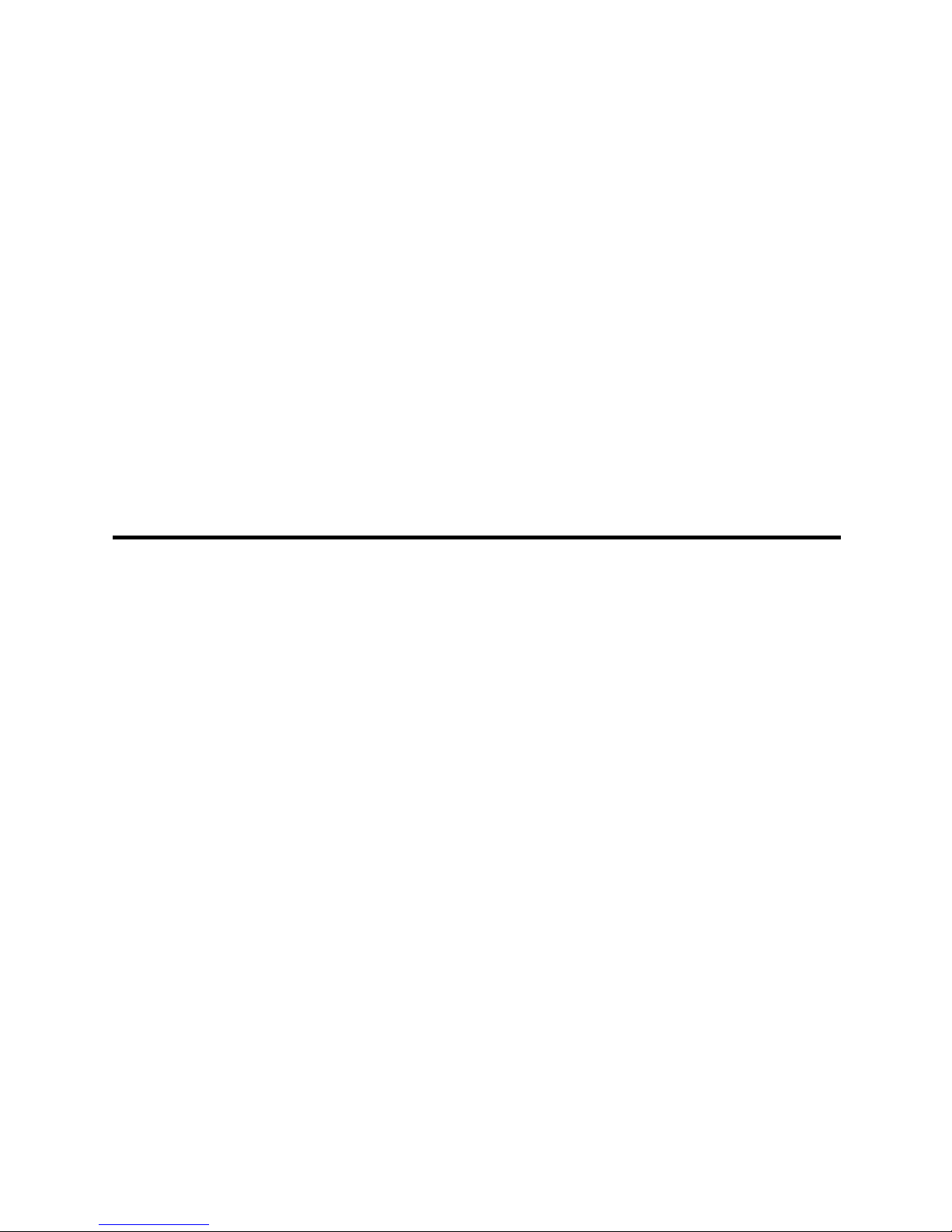
MSI EC14H (MS-6821)
Ethernet to Powerline HomePlug Adapter
User’s Guide
Page 2
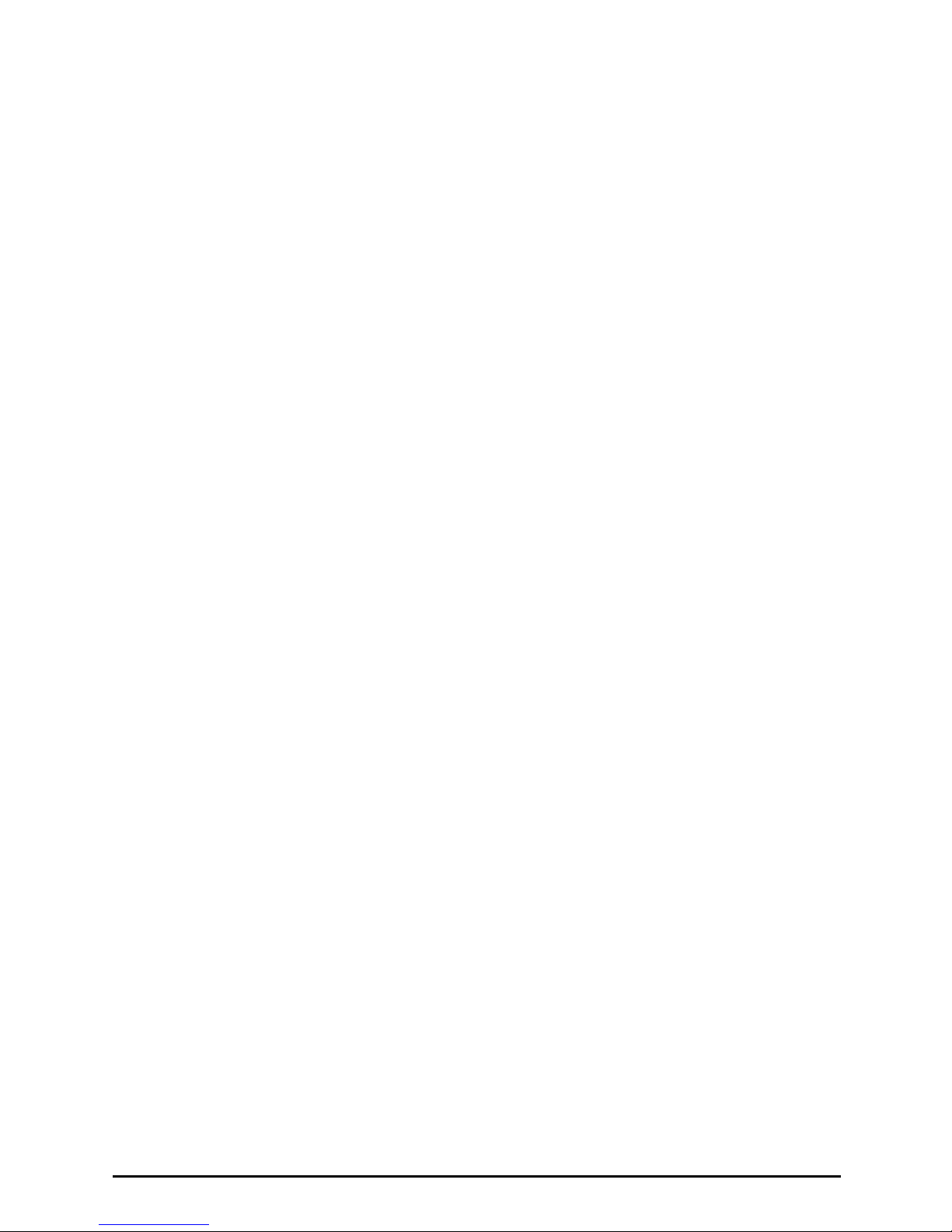
FCC Caution
1. The device complies with Part 15 of the FCC rules. Operation is subject to
the following two conditions:
(1) This device may not cause harmful interference, and
(2) This device must accept any interference received, including
interference that may cause undesired operation.
2. FCC RF Radiation Exposure Statement: The equipment complies with FCC
RF radiation exposure limits set forth for an uncontrolled environment.
This equipment should be installed and operated with a minimum
distance of 20 centimeters between the radiator and your body.
3. This transmitter must not be co-located or operating in conjunction with
any other antenna or transmitter.
4. Changes or modifications to this unit not expressly approved by the
party responsible for compliance could void the user authority to operate
the equipment.
Copyright Notice
The material in this document is the intellectual property of MICRO-STAR INTERNATIONAL. We take every care in the preparation of this document, but no guaran-
tee is given as to the correctness of its contents. Our products are under continual
improvement and we reserve the right to make changes without notice.
Trademarks
Microsoft Windows and Internet Explorer are registered trademarks or trademarks of
Microsoft Corporation.
All brand names, icons, and trademarks used in this manual are the sole property of
their respective owners.
Revision History
Revision Date
V 1.1 April 2004
Page 3
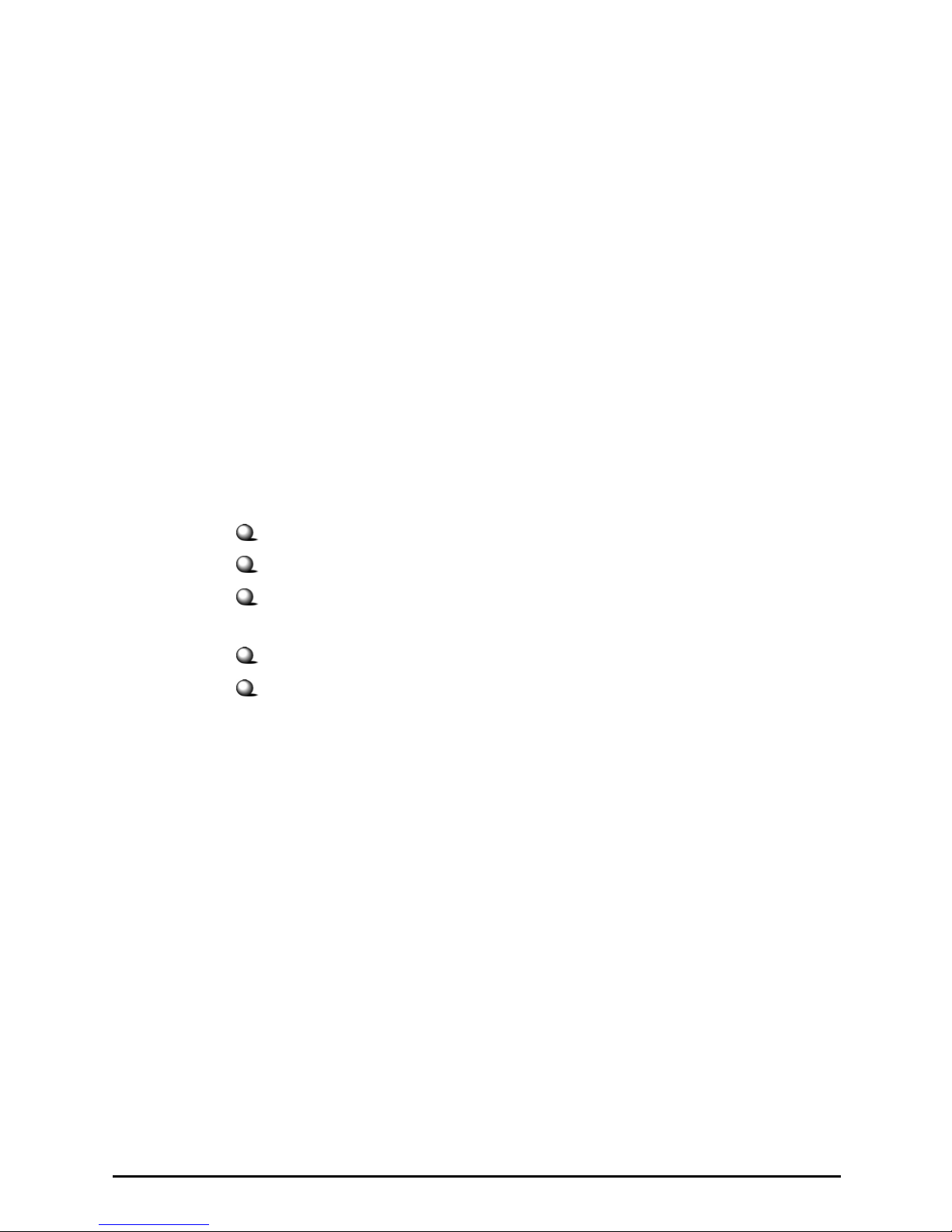
Important Safety Precautions
Always read and follow these basic safety precautions carefully when handling any
piece of electronic component.
1. Keep this User’s Manual for future reference.
2. Keep this equipment away from humidity.
3. Lay this equipment on a reliable flat surface before setting it up.
4. The openings on the enclosure are for air convection hence protects the
equipment from overheating.
5. All cautions and warnings on the equipment should be noted.
6. Never pour any liquid into the opening that could damage or cause
electrical shock.
7. If any of the following situations arises, get the equipment checked by a
service personnel:
Liquid has penetrated into the equipment.
The equipment has been exposed to moisture.
The equipment has not work well or you can not get it work
according to User’s Manual.
The equipment has dropped and damaged.
If the equipment has obvious sign of breakage.
8. DO NOT LEAVE THIS EQUIPMENT IN AN ENVIRONMENT
UNCONDITIONED, STORAGE TEMPERATURE ABOVE 60O C OR BELOW -20OC, IT MAY DAMAGE THE EQUIPMENT.
Page 4
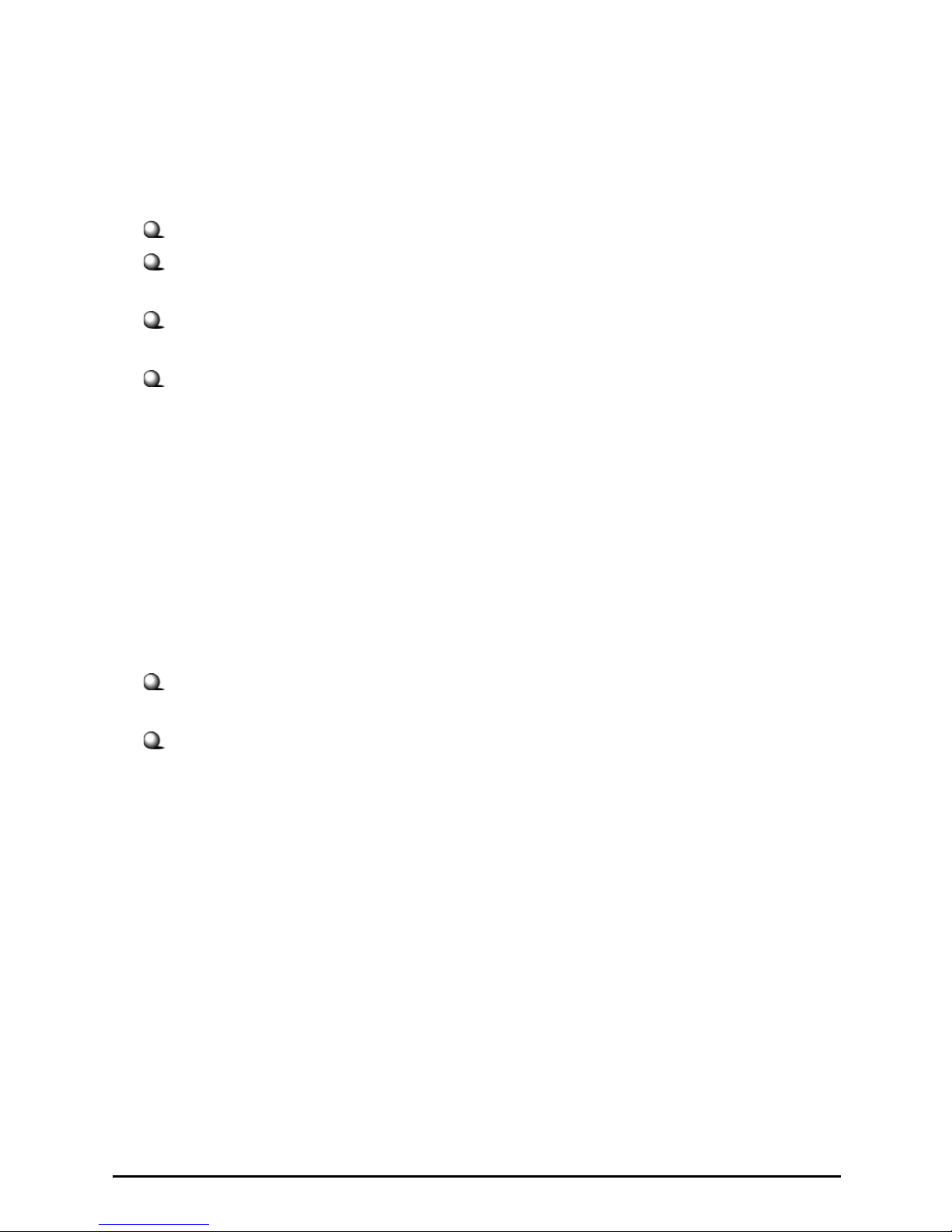
How to Use This Guide
This User’s Guide provides instructions and illustrations on how to install and use
your MSI EC14H - the Ethernet to Powerline HomePlug Adapter.
Chapter 1, Introduction, provides general information on the HomePlug Adapter.
Chapter 2, Installation, tells you how to install the HomePlug Adapter into your
system.
Chapter 3, Configuration, explains how to use the HomePlug Converter Utility to
manage this adapter.
Chapter 4, Troubleshooting, helps to troubleshoot on your network issues.
Please note that the setting diagrams or values in this guide are FOR YOUR REFER-
ENCE ONLY. The actual settings and values depend on your system and network.
If you are not sure about these information, please ask your network administrator or
MIS staff for help.
Technical Support
Visit the MSI website for FAQ, technical guide, driver and software
updates, and other information: http://www.msi.com.tw/.
Contact our technical staff at: support@msi.com.tw.
Page 5
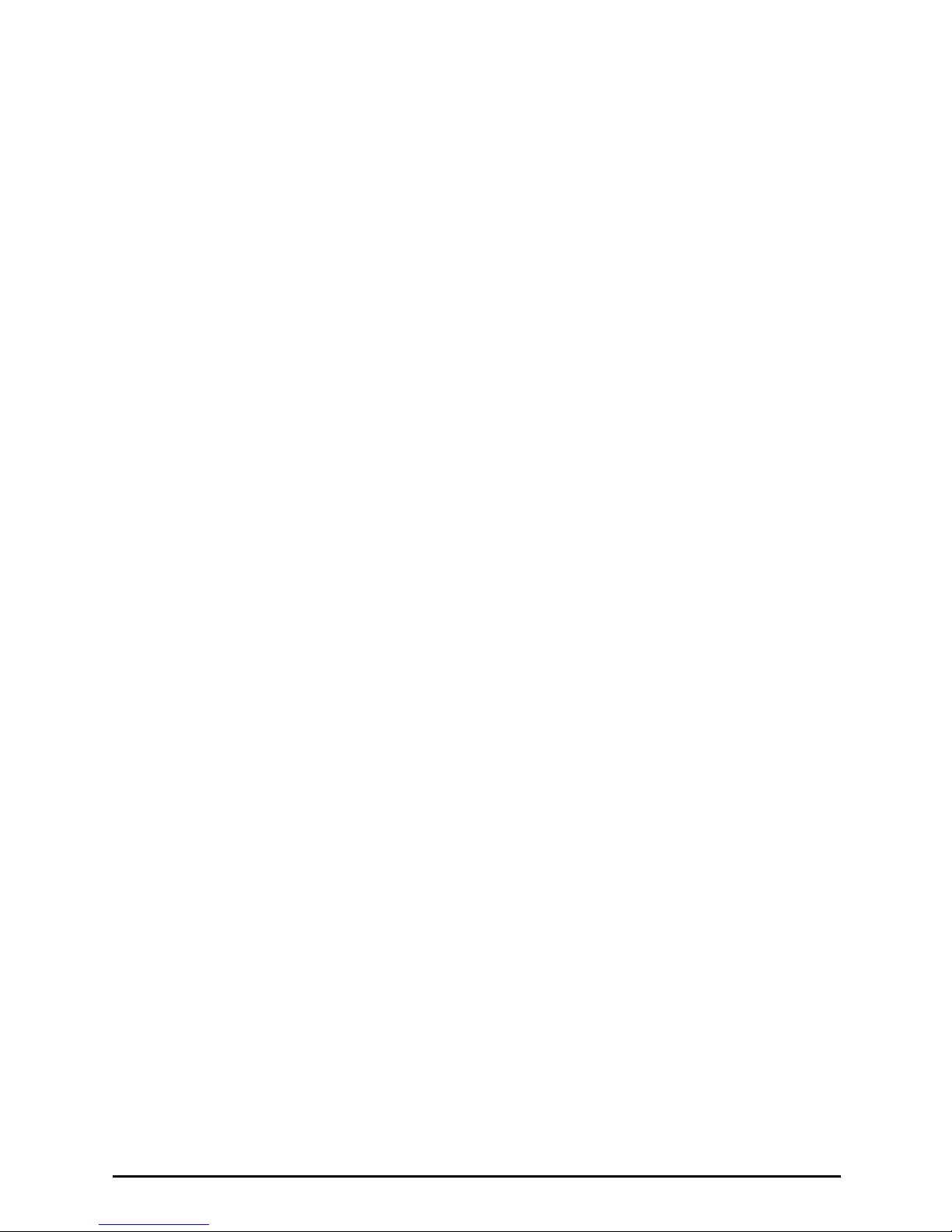
Table of Contents
1. Introduction..................................................................................... 1
1.1 MSI EC14H - Ethernet to Powerline HomePlug Adapter .................................. 1
1.2 Networking Options ............................................................................................ 2
1.3 Features and Benefits .......................................................................................... 6
1.4 Package Contents ................................................................................................. 7
1.5 General Requirements .......................................................................................... 7
1.6 Specifications ....................................................................................................... 8
2. Installation .......................................................................................9
2.1 Product View ....................................................................................................... 9
2.2 Installing the Software ......................................................................................... 11
2.3 Connecting the EC14H ........................................................................................ 13
2.4 Building Your Network ........................................................................................ 14
2.5 Testing the Connecting ........................................................................................ 15
3. Configuration .................................................................................. 16
3.1 Running the Configuration Utility ....................................................................... 16
3.2 Device .................................................................................................................. 17
3.3 Network ............................................................................................................... 18
3.4 Security ................................................................................................................ 19
3.5 Advanced ............................................................................................................. 20
3.6 About ................................................................................................................... 21
4. Troubleshooting .............................................................................22
4.1 Troubleshooting Your Network ........................................................................... 22
4.2 FAQs ................................................................................................................... 24
Page 6
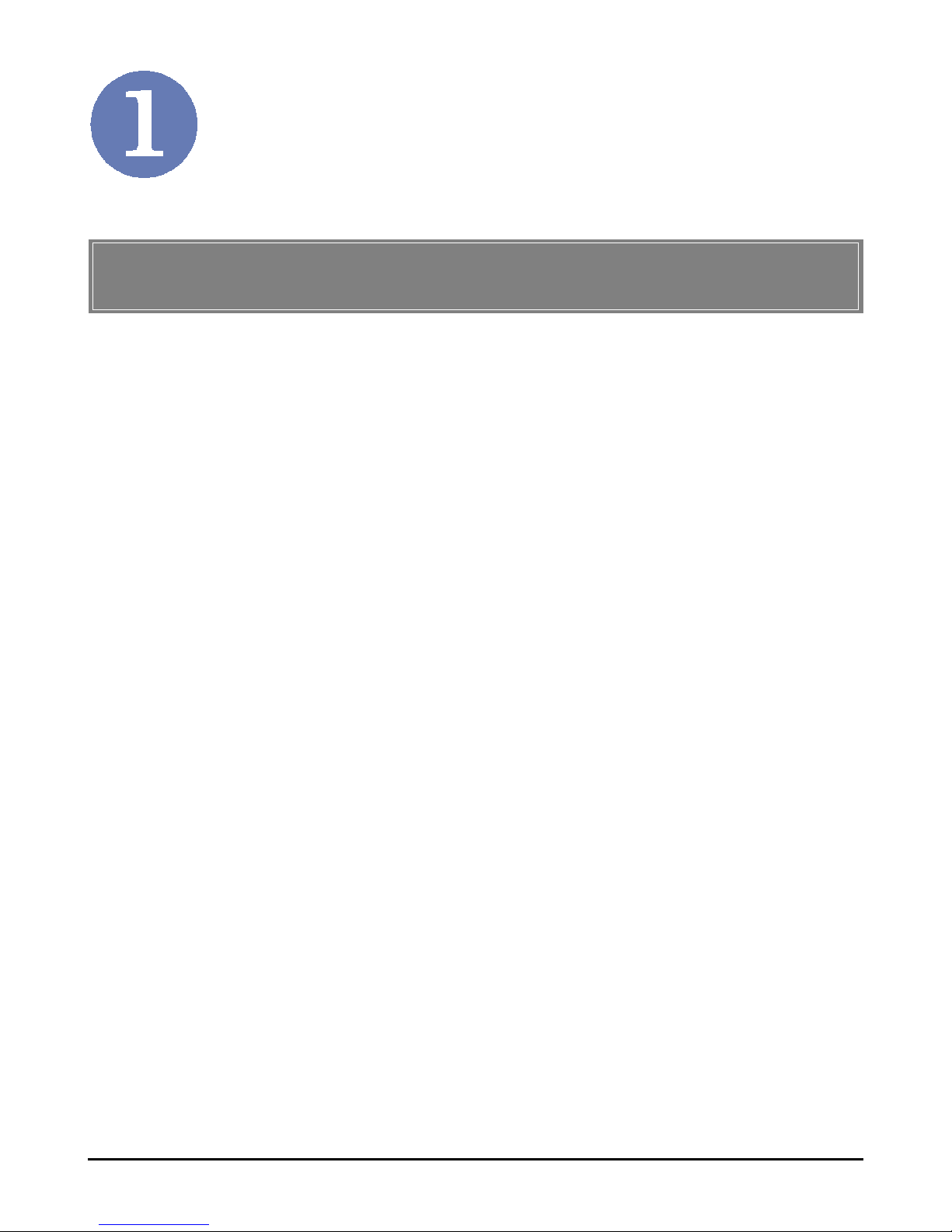
1
Introduction
>>> 1.1 MSI EC14H - Ethernet to Powerline
HomePlug Adapter
Working on the HomePlug 1.0.1 standard, the MSI EC14H Ethernet to Powerline HomePlug Adapter (hereafter called
EC14H) - provides you a new way to build your home network
quickly and cost-effectively. No complex installation. No
extra wiring. All you have to do is plugging the EC14H into the
wall outlet, and connecting it to your computer through the
Ethernet cable. Then, HomePlug Converter Utility will allow
you to fully control and monitor the network operation.
Compliance with HomePlug 1.0.1, the EC14H provides a maximum of 14Mbps data rate, which is sufficient to support the
existing 10Mbps LAN backbone connectivity. The HomePlug
products, taking use of pervasive electrical wiring as a medium
for communications, can assist IEEE802.11 products in extending wireless networking coverage to an isolated area, without
adding any cumbersome wire.
Network Security is always the most important issue in the
rapid-growing network environment. Security on the EC14H
is basic and straightforward, which deploys 56-bit DES for
privacy and 4-Level QoS for AV applications.
MSI EC14H allows you to easily share files, printers, and gaming between multiple PCs and notebooks over standard home
AC wiring. With simple Plug-and-Play installation, you can
add a high-speed network to your home in minutes.
Page 7
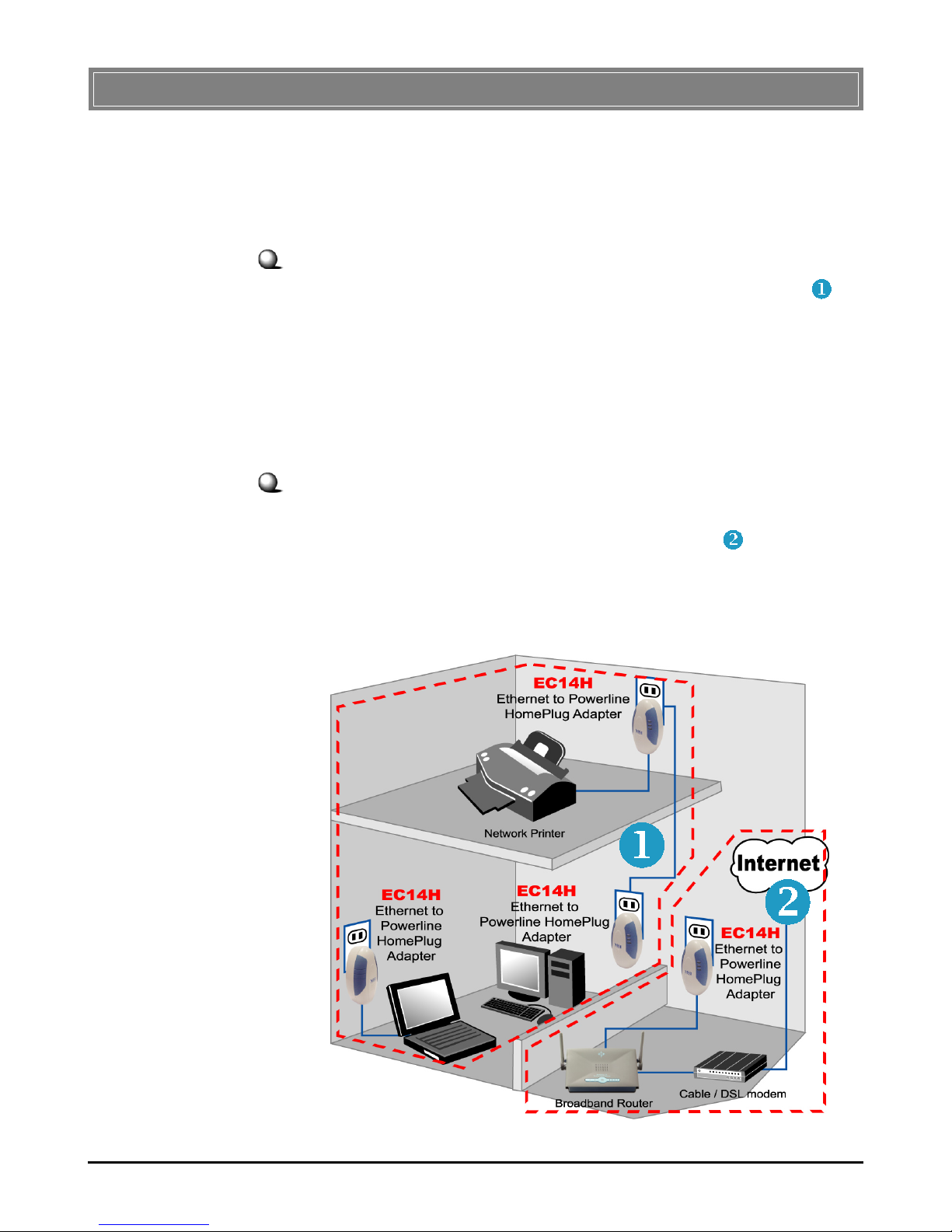
2
>>> 1.2 Networking Options
HomePlug products (such as your MSI EC14H) use the existing electrical wiring to network PCs/notebooks and let them
share files, printers, and even an Internet connection. You can
use the HomePlug adapters in the following applications:
Peer-to-Peer Mode
A stand-alone home network. As shown in the left part (
) of
Figure 1, you can set up your HomePlug products to a “Peerto-Peer mode”. The notebook PC with EC14H can communicate with the desktop PC with EC14H and the printer with
EC14H adapters to share files or play games. Adding a computer/device is as easy as connecting the adapter and plugging to
the wall outlet.
Broadband Access
You can also use the HomePlug adapters to build a network
access to Internet. An shown in the right part ( ) of Figure 1,
you can just plug the EC14H into the gateway/modem and the
computers with HomePlug adapters (in the left part of Figure
1) can access to Internet.
Figure 1: Applications of HomePlug adapters in your network
Page 8
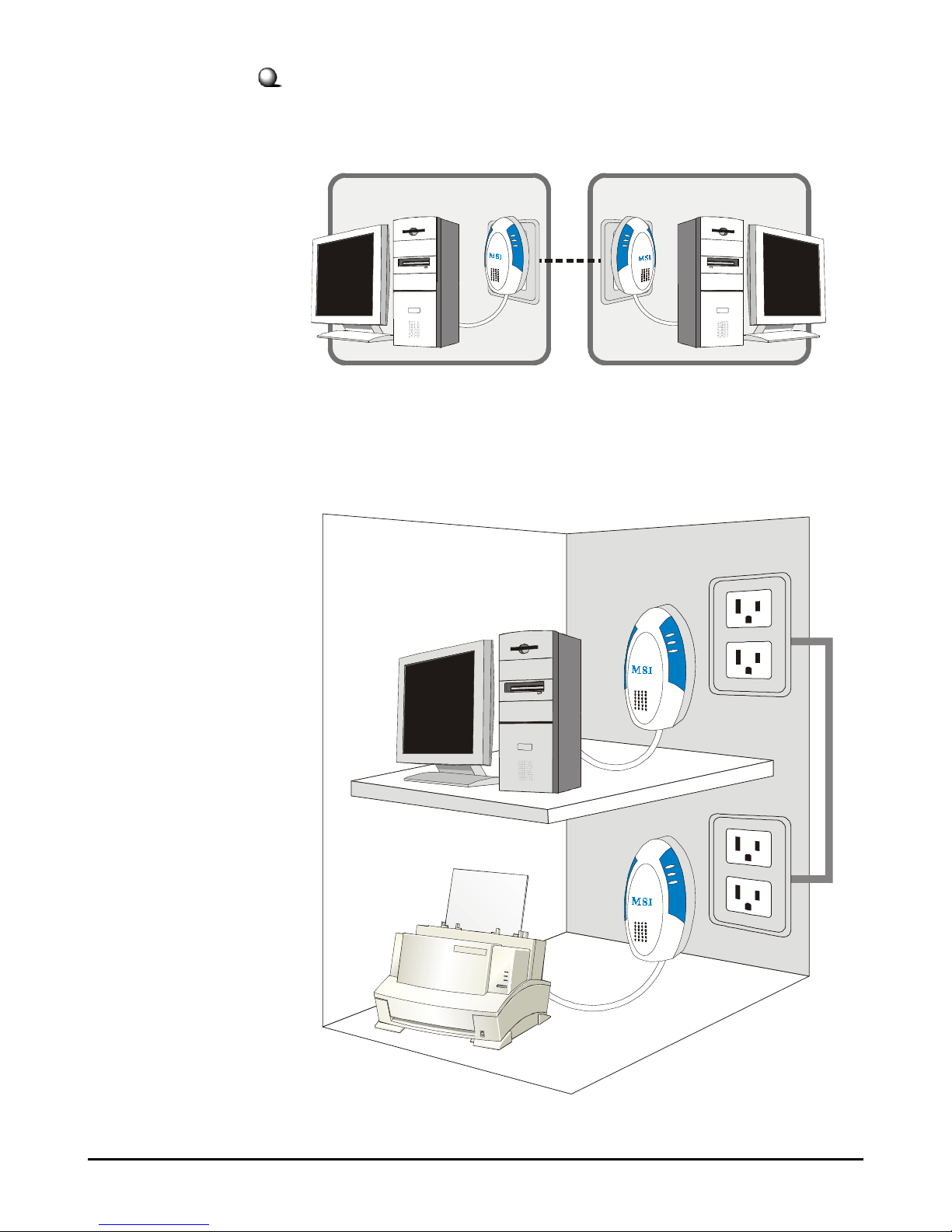
3
Examples of Deploying the Powerline Network
1. Sharing files (one to one)
2. Sharing network printer or other devices
Page 9
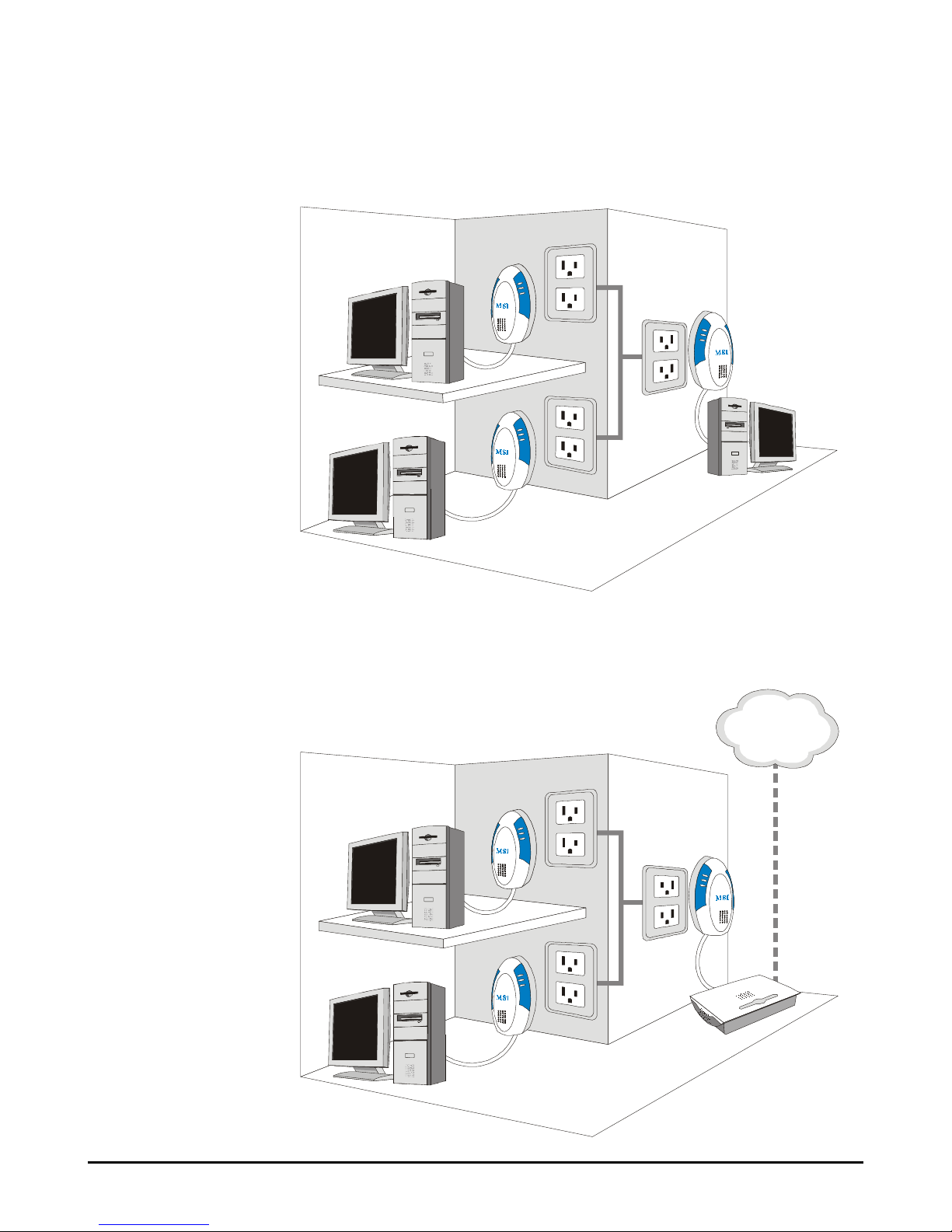
4
3. Multi-player Gaming (multiple-point)
4. Sharing Internet Access
INTERNET
Page 10

5
5. Powerline network co-exist with Ethernet network
6. Powerline network co-exist with WLAN network
INTERNET
Page 11

6
Utilize existing powerline and standard outlet in a household for networking, eliminating extra wiring cost.
Plug and play, quite easy in installation, configuration and use.
Work with comprehensive operating systems, Windows
98SE/ME/2000/XP
Deploy 56-bit DES encryption, offering high-level network
protection.
Indicate real-time network status by reading LED to monitor
network operation and take instant measures for easy troubleshooting.
Comply with HomePlug 1.0.1, providing up to 14Mbps data
rate, which is sufficient to satisfy the needs in sharing documents,
multimedia files, printers, games, and Internet connection.
Scale up easily by extending your existing broadband connection to every room through pervasive electrical wall outlets.
Support estimated range up to 300M in wall powerline.
Interoperate with all devices that compliant with HomePlug
1.0.1
Compact and stylish design fits with SOHO and home
application.
Robust design to carry signals passing through circuit breakers
and power meter smoothly and interference-free.
>>> 1.3 Features and Benefits
Page 12

7
>>> 1.4 Package Contents
>>> 1.5 General Requirements
To use MSI EC14H for networking, you will need:
- At least TWO HomePlug products.
- Network-enabled devices (such as a PC or router) with an
available Ethernet port.
- One CD-ROM drive (to install the utility in PC).
- Available electrical outlets in your location.
- Windows 98SE/ME/2000/XP operating system.
Unpack the package and check all the items carefully. If any
item contained is damaged or missing, please contact your local
dealer immediately. Also, keep the box and packing materials in
case you need to ship the unit in the future. The package
should contain the following items:
- One Ethernet to Powerline HomePlug Adapter - EC14H.
- One Ethernet cable (RJ-45).
- One Quick Start Guide.
- One CD-ROM including the utility and manual files.
Page 13

8
>>> 1.6 Specifications
Standard Compliance - HomePlug 1.0.1
- IEEE802.3 (10Base-T)
Connection Port One Ethernet port (RJ-45, MDI/
MDI-X)
Encryption 56-bit DES encryption
Data Rates - OFDM-DQPSK: 13.75 and 8Mbps
- OFDM-DBPSK: 4Mbps
- OFDM-RoBo: 1Mbps OFDM
Frequency, Bandwidth, - 4~21MHz Frequency Band
and Channels - 84 Sub-carriers
- Tone Mask and FEC Mechanism
Protocol CSMA/CA with ACK (half-duplex)
Operating System Windows 98SE/ME/2000/XP
Power Supply 50~60Hz, 90~265V AC power
Power Consumption 3W
LEDs LINK (PLC link), ACT (PLC
activity), LAN (LAN link/activity)
Dimension 113 x 65 x 45mm
Unit Weight 135g
Operating Temperature 0 ~ 45
O
C (32 ~ 113OF)
Storage Temperature -20 ~ 70OC (-4 ~ 158OF)
Operating Humidity 10 ~ 85%, non-condensing
Storage Humidity 5 ~ 90%, non-condensing
Certifications FCC, CE, UL, CB, HomePlug
Alliance
TM
Page 14

9
This chapter provides the instruction on installing your EC14H,
including the product view and hardware/software installation.
Installation
>>> 2.1 Product View
Front View
LINK
(PLC Link)
ACT
(PLC Activity)
LAN
(LAN Link/
Activity)
Indicates the network connection on the powerline
interface. Glowing Green when the EC14H is plugged
to the power outlet.
Indicates the network activity on the powerline
interface. Flashing Green when the EC14H is sending/receiving data through the powerline.
Indicates the LAN link and activity by:
1) Glowing Green when the EC14H is connected
to the LAN PC/device by RJ-45 cable.
2) Flashing Green when the EC14H is sending/
receiving data over the Ethernet network.
LEDs
- LINK
- ACT
- LAN
Page 15

10
Rear View
Bottom View
Ethernet Port
(RJ-45)
MAC Address
Device Password
The MAC Address of your EC14H.
The Device Password of your EC14H.
Plug
MAC Address
Device Password
Page 16

11
>>> 2.2 Installing the Software
You are recommended to install the software provided in the
Software CD before connecting the device to take full advantage
of your EC14H, including changing the configuration or password of device. To install the configuration utility:
2. Click Next in the welcome screen of InstallShield Wizard.
1. Insert the Software CD into your CD-ROM drive, and
the Setup program should launch automatically. Click the
Install Software button on the installation screen.
TIP: If the Autorun program does not launch
automatically, you can
click Start at the taskbar
and select Run; then, type
the command E:\setup.
exe (E is your CD-ROM
drive) in the Open box
and click OK.
3. A copyright notice window appears. Select “I accept the
terms in the license agreement” and click Next after
you read and accept the License Agreement.
Page 17

12
4. Enter your User Name and Organization; then, click
Next.
5. Click Install in the following window, and the program
starts to install the software to the system. The
progress indicator can show you the installation status.
6. When the installation is completed, click Finish.
7. Click Yes to restart your computer when prompted.
8. After rebooting, the HomePlug
Converter Utility icon will appear
on your Windows desktop.
NOTE:
1. For each Ethernetenabled device added
onto the network, just
repeat the above
procedures.
2. If connecting to a
non-PC based device,
no further software
installation is needed.
Page 18

13
>>> 2.3 Connecting the EC14H
2.
1. Find the EC14H HomePlug Adapter and Ethernet cable
from the package.
2. Connect one end of Ethernet cable to the RJ-45 connector
on the bottom of EC14H (
n
), and the other end to the
Ethernet port of your computer or network device (o).
3. Plug the adapter into the wall outlet directly (p).
Connecting to network device
Connecting to your computer
2
3
1
1
2
3
Page 19

14
>>> 2.4 Building Your Network
4. Verify the LEDs on the adapter to indicate proper
connection by:
- LINK LED should light solid to show electrical wiring
connection.
- LAN LED should light solid to indicate that the Ethernet
connection is established.
Once you have built up a powerline network in your location,
EC14H will automatically attempt to connect to the network;
generally, EC14H can access to your network successfully without further configuration. Alternately, you can set up the Network Password of your EC14H.
MSI EC14H provides you with the convenient utility to customize the network settings after you installed its software.
Whenever you want to configure the respective settings, doubleclick the HomePlug Converter Utility icon on your desktop.
For more instructions on configuring your EC14H, please refer
to the Chapter 3 - Configuration.
NOTE: You are advised to plug the HomePlug Adapter into a
power outlet directly. DO NOT plug the device into a power strip
or UPS with surge protection. MSI EC14H has its own filter to
protect from surges.
Page 20

15
>>> 2.5 Testing the Connection
You can use Windows standard Ping utility to verify if your
powerline connection is set up properly.
3. It will display the IP address of your PC to which MSI
EC14H is attached, along with Subnet Mask and Gateway
address.
4. Enter the command “ping IPADDRESS” and press
[Enter], where IPADDRESS is the one found in preceding
step.
2. Type ipconfig in
the prompted
DOS command
window and
press [Enter].
1. Click Start at the taskbar and select Run; then, type
command in the Open box and click OK.
If the Ping succeeds, it shows the set
up is correctly done. Then, repeat
the same process with other powerline
devices on the network. If this Ping
fails, it means there is a problem with
the set-up.
Page 21

16
Configuration
>>> 3.1 Running the Configuration Utility
The MSI EC14H provides you a convenient utility to customize the network settings. Whenever you want to configure the
respective settings, double-click the HomePlug Converter
Utility icon on the desktop to launch the utility.
The initial screen when launching the utility
Double-click
MSI EC14H HomePlug Adapter deploys 56-bit DES encryption
mechanism to protect your network from unauthorized access.
By default, the protection is enabled with a factory default
encryption password - HomePlug. We highly recommend you
activate MSI HomePlug Converter Utility to change the default
network password. Please note that all your HomePlug devices
must be set into the same network password in order to be
networked together.
Page 22

17
>>> 3.2 Device
The Device tab includes the information of the EC14H connected to your computer where the utility is running.
State
Indicates the MAC Address of the device that you are connected to.
Refresh
Click this button to scan the powerline adapter that is connected to your computer. The result will be shown in the above
device list.
Connect
In case you have two or more powerline adapters connected to
your computer, you can select one from the list and then click
this button. The connected device will appear in the State box.
Link Quality
After launching the utility and the analysis is done, the progress
bar will change to a status bar to indicate the signal strength of
the related powerline adapters. Clicking Refresh can update
the status.
Page 23

18
>>> 3.3 Network
The Network tab shows the MAC Address and Data Rate of
the remote powerline adapters on your network. Click Scan
Powerline Network to update the status.
NOTE: The information of the powerline adapter directly con-
nected to your computer will not be displayed in this screen.
However, if you cannot find a remote powerline adapter in this
list, please check that its Network Password is the same as your
current settings. To learn how to set up your Network Password,
see Section 3.4, Security.
Page 24

19
>>> 3.4 Security
In the Security tab, you can set up the Network password for
the powerline adapter directly connected to your computer.
Please note that all the powerline adapters on your network
must have the same password setting.
Network Password
Enter the password (case-sensitive; 4 to 24 characters) in this
text box.
Set Local
After entering the password, click this button to save the setting locally.
Restore Default
Click this button to resume the factory default setting:
HomePlug.
Page 25

20
>>> 3.5 Advanced
The Advanced tab allows you to configure the password for
remote powerline device through the powerline. For example,
use this tab to set password for a remote powerline device which
is connected to your router or printer.
Network Password
Indicates the current password. You can also type a new password for the powerline network.
Device Password
In this box, enter the device password (which an be found on
adapter label, see Section 2.1 - Product View) of the remote adapter
you want to manage. Click Add to add the device password to
the Remote Passwords field. Then, click OK button to apply
current network password.
Remote Passwords
This field contains the powerline devices added in the network.
Set All / Remove
Click Set All to apply your current password to all devices in
the list. Alternately, click Remove to remove the selected device from the list.
Page 26

21
>>> 3.6 About
The About tab includes the information of your powerline
adapter, such as the manufacturer and product information.
Page 27

22
Troubleshooting
>>> 4.1 Troubleshooting Your Network
If you are running into problems with your EC14H adapter,
walk through the below list to have a quick inspection on your
network.
Problem Solutions
LINK LED is off (No
power connection).
LAN LED is off (No
Ethernet connection).
Low data rates.
- Make sure your EC14H is firmly plugged
into the wall outlet.
- Verify the wall outlet is properly
providing power by plugging another
electrical device into the same outlet.
- Move your EC14H to plug into another
wall outlet to see if it works.
- Check to see if a wall switch is set “off”
resulting in turning off power to that outlet.
- Make sure the Ethernet cable is firmly
inserted and locked into the ports at both
ends.
- Check the Ethernet cable does support
10Base-T or 10/100Base-T.
- Re-confirm the Ethernet cable and
devices function well by connecting in
other way.
- Make sure your EC14H is directly
plugged into a wall outlet, without
extension cord, power strip, UPS, and
surge protector.
- Avoid plugging your EC14H in the same
outlet as a hairdryer, microwave oven,
touch lamp, or halogen lamp.
- Move your EC14H to another wall outlet.
Page 28

23
Devices attached
on network are not
reachable.
Unable to access
to Internet.
- Verify if all attached adapters are set at
a common Network Password.
- Unplug the adapter attached to the
unreachable device and plug it back.
- Test if a house’s electrical wiring
configuration results in the problem by
plugging all adapters in the same room.
- Use standard Ping command prompt to
verify if the adapters are detected by
TCP/IP.
- Make sure your TCP/IP settings are set
to automatically obtaining IP address
and gateway address.
- Turn off all Ethernet devices and unplug
attached EC14H adapters. Now plug
back your adapters before re-booting
Ethernet devices. This can help
Ethernet devices being re-assigned IP
address by router
Problem Solutions
Page 29

24
>>> 4.2 FAQs
Q. How many HomePlug adapters do I need to establish a
powerline network?
A. You must need two or more HomePlug adapters to estab-
lish a powerline network.
Q. How many HomePlug adapters can I install into one
same home network?
A. Theoretically, there is no limit to the number of HomePlug
adapters you can use in a home network. Practically, it is
recommended to have no more than 15 nodes operating in a
normal network environment; otherwise, the throughput
will be greatly degraded.
Q. What is the reliable coverage of HomePlug?
A. Approximately 300 meters of wall electrical wiring in one
household.
Q. Does HomePlug adapter cover multiple floors and
rooms?
A. HomePlug adapters work on electrical wiring in the same
circuit panel. If the electrical wiring between the chosen
outlet pair is in one circuit panel and is not defective, it does
work fine to cover multiple floors and rooms.
Q. What should I do to add one more HomePlug adapter to
my up-and-running powerline network?
A. Simply purchase another MSI EC14H adapter and follow
installation guide step by step to connect the adapter. You
do not need to change any existing networking settings or
re-install the items already on the network. Remember to
have the new adapter programmed with the same Network
Password as to interoperate with your powerline network.
Q. In case the electricity goes out, do I need to reset my
EC14H adapter(s)?
A. No. Your EC14H adapter will put into operation “auto-
matically” as soon as power comes back, and no settings
will be lost. If there is a problem, try to unplug the adapter
and plug it back to the outlet again.
Page 30

25
Q. Can I move my EC14H adapter once I have installed it
in one location?
A. Yes. You can unplug your EC14H adapter and the attached
Ethernet device that are using and move them to the location you want, where still should be within the coverage of
your powerline network. Your EC14H adapter will put
into operation “automatically” as soon as it is plugged back
into outlet, and no settings will be lost.
Q. Can my neighbors receive my powerline transmission
data?
A. To prevent from this interception, MSI EC14H adapter is
deployed with 56-bit DES (Data Encryption Standard) for
network security. Using the HomePlug Converter Utility
provided in software CD, you can encrypt all data over
powerline. This will only allow devices with the same Net
work Password being able to receive information.
Q. Does HomePlug adapter performance changes as ap-
pliances switch on or off?
A. Along with an appliance switching on or off, the basic char-
acteristics of the electrical wiring changes. In short-range,
these changes rarely influence on the performance of
HomePlug adapters.
Q. Is my Powerline network compatible with my other
home network, including phone line, wireless (IEEE
802.11), and wired (IEEE 802.3)?
A. Yes. Powerline network could co-exist with other home
networking technologies and does not cause any interference one another. Powerline network is a logical choice to
extend your existing home network through wall outlets
that are located on nearly every wall of a home.
