MSI B150M Mortar operation manual
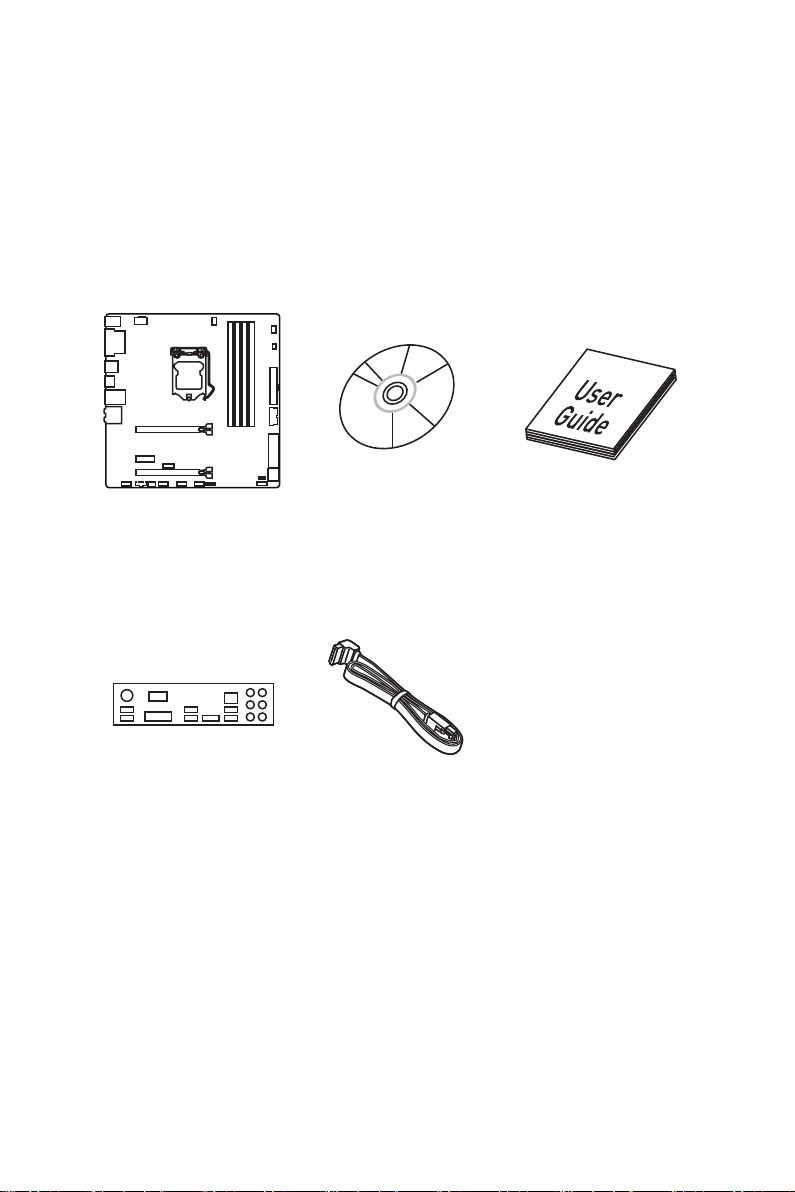
Unpacking
Thank you for buying the MSI® B150M MORTAR D3 motherboard. Check to make
sure your motherboard box contains the following items. If something is missing,
contact your dealer as soon as possible.
Motherboard
I/O Shield
Drivers & Utilities
Disc
SATA Cable
Motherboard User
Guide
Unpacking
1
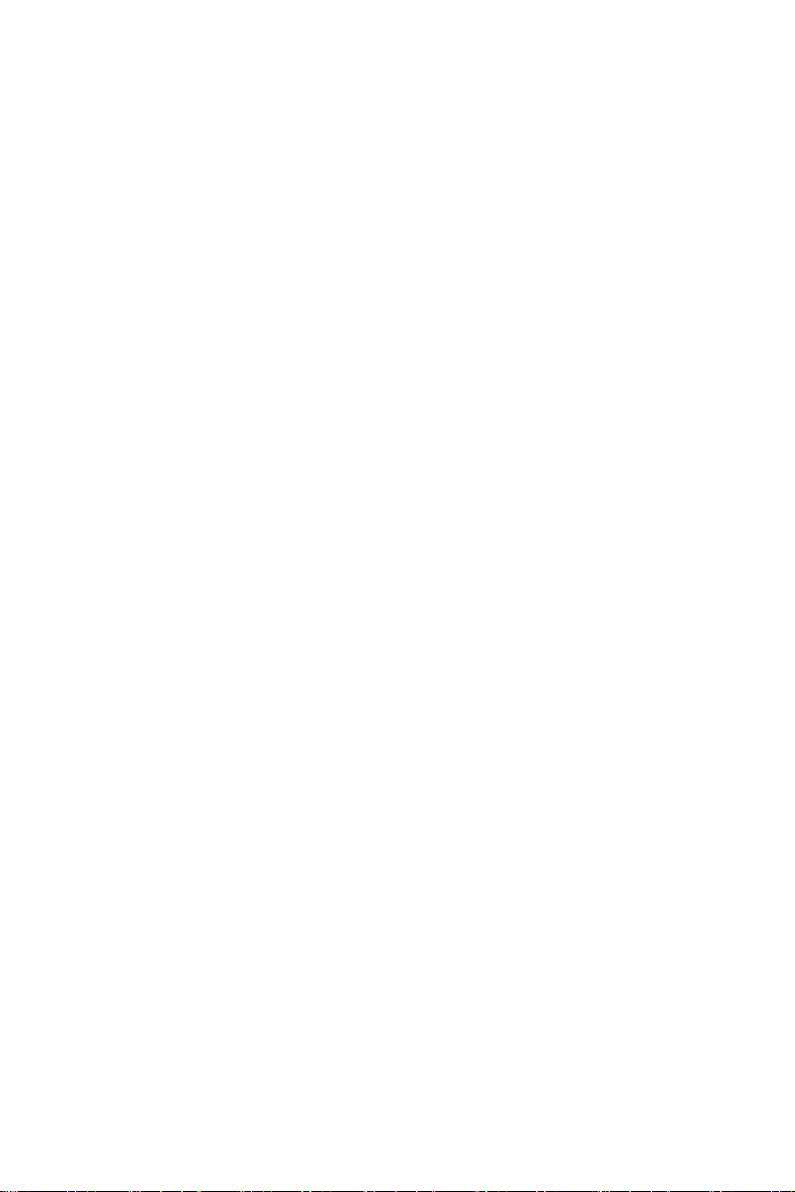
Safety Information
● The components included in this package are prone to damage from electrostatic
discharge (ESD). Please adhere to the following instructions to ensure successful
computer assembly.
● Ensure that all components are securely connected. Loose connections may cause
the computer to not recognize a component or fail to start.
● Hold the motherboard by the edges to avoid touching sensitive components.
● It is recommended to wear an electrostatic discharge (ESD) wrist strap when
handling the motherboard to prevent electrostatic damage. If an ESD wrist strap is
not available, discharge yourself of static electricity by touching another metal object
before handling the motherboard.
● Store the motherboard in an electrostatic shielding container or on an anti-static pad
whenever the motherboard is not installed.
● Before turning on the computer, ensure that there are no loose screws or metal
components on the motherboard or anywhere within the computer case.
● Do not boot the computer before installation is completed. This could cause
permanent damage to the components as well as injury to the user.
● If you need help during any installation step, please consult a certified computer
technician.
● Always turn off the power supply and unplug the power cord from the power outlet
before installing or removing any computer component.
● Keep this user guide for future reference.
● Keep this motherboard away from humidity.
● Make sure that your electrical outlet provides the same voltage as is indicated on
the PSU, before connecting the PSU to the electrical outlet.
● Place the power cord such a way that people can not step on it. Do not place
anything over the power cord.
● All cautions and warnings on the motherboard should be noted.
● If any of the following situations arises, get the motherboard checked by service
personnel:
▶ Liquid has penetrated into the computer.
▶ The motherboard has been exposed to moisture.
▶ The motherboard does not work well or you can not get it work according to user
guide.
▶ The motherboard has been dropped and damaged.
▶ The motherboard has obvious sign of breakage.
● Do not leave this motherboard in an environment above 60°C (140°F), it may
damage the motherboard.
Safety Information
2
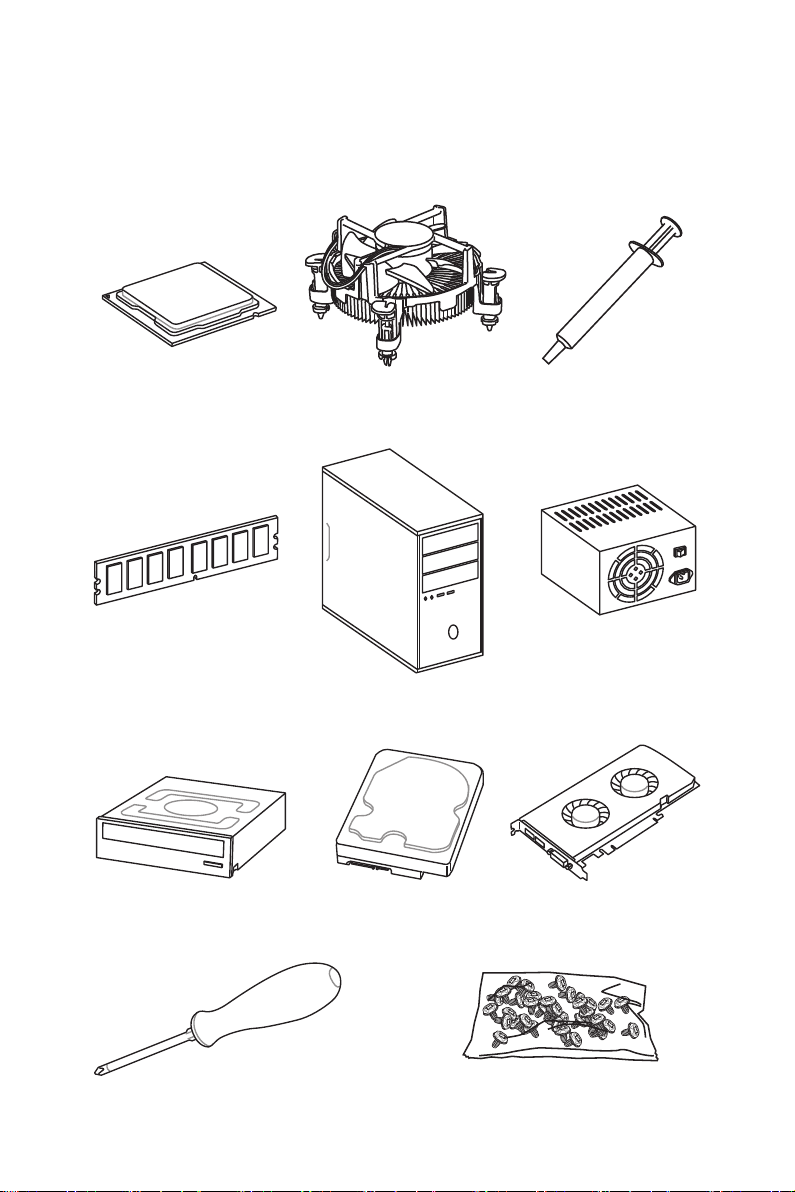
Quick Start
Preparing Tools and Components
Intel® LGA 1151 CPU
DDR3 Memory
SATA DVD Drive
CPU Fan Thermal Paste
Chassis
SATA Hard Disk Drive
Power Supply Unit
Graphics Card
Phillips Screwdriver
A Package of Screws
Quick Start
3

Installing a Processor
2
http://youtu.be/bf5La099urI
3
1
7
4
5
6
Quick Start
4
8
9
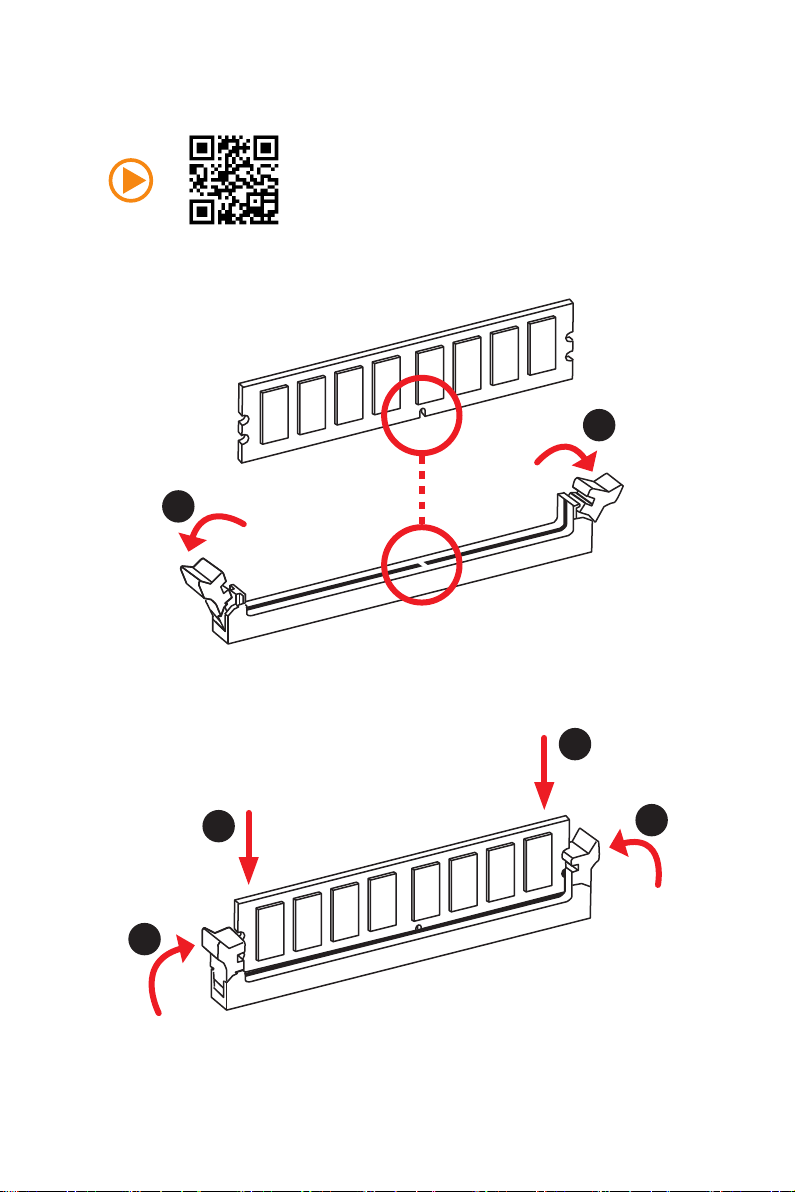
Installing DDR3 memory
http://youtu.be/76yLtJaKlCQ
1
1
2
2
3
3
Quick Start
5
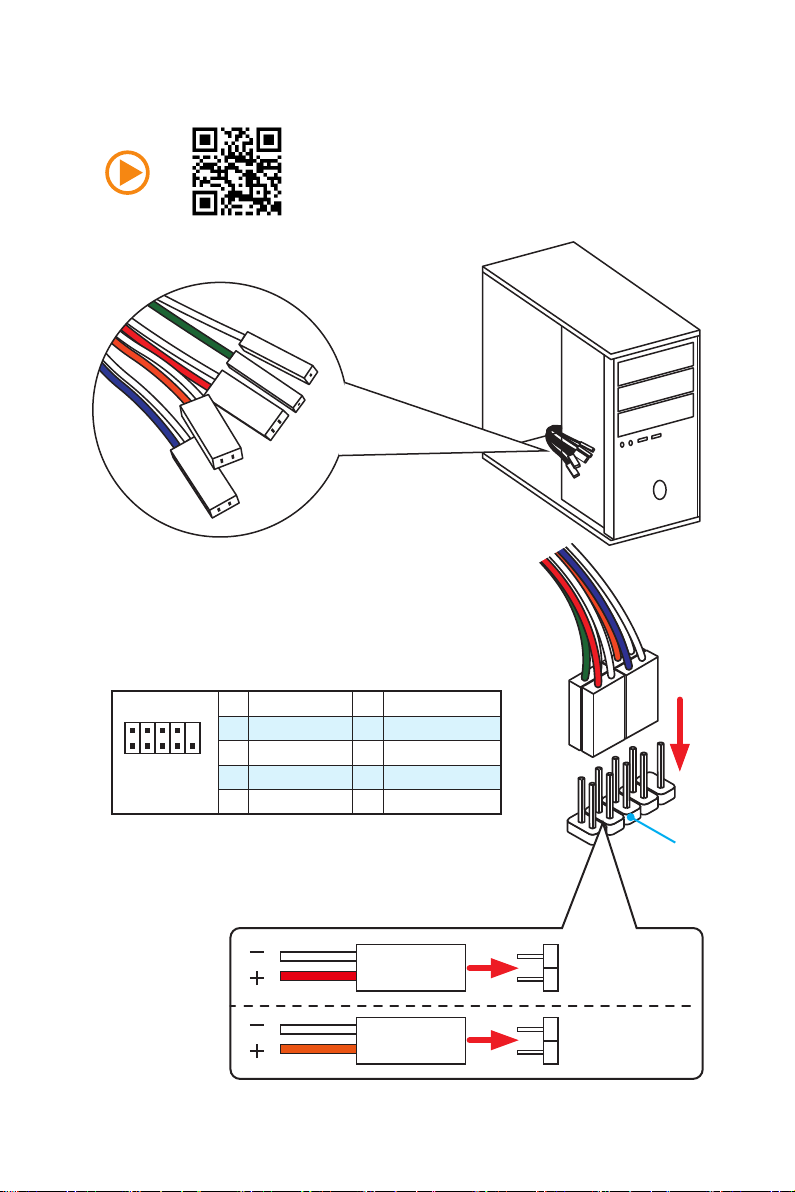
Connecting the Front Panel Header
RESET SW
POWER SW
POWER LED+
POWER LED-
HDD LED
http://youtu.be/DPELIdVNZUI
Quick Start
6
2 10
1
JFP1
1 HDD LED + 2 Power LED +
3 HDD LED - 4 Power LED -
5 Reset Switch 6 Power Switch
9
7 Reset Switch 8 Power Switch
9 Reserved 10 No Pin
HDD LED
POWER LED
RESET SW
HDD LED
JFP1
HDD LED HDD LED +
POWER LED POWER LED +
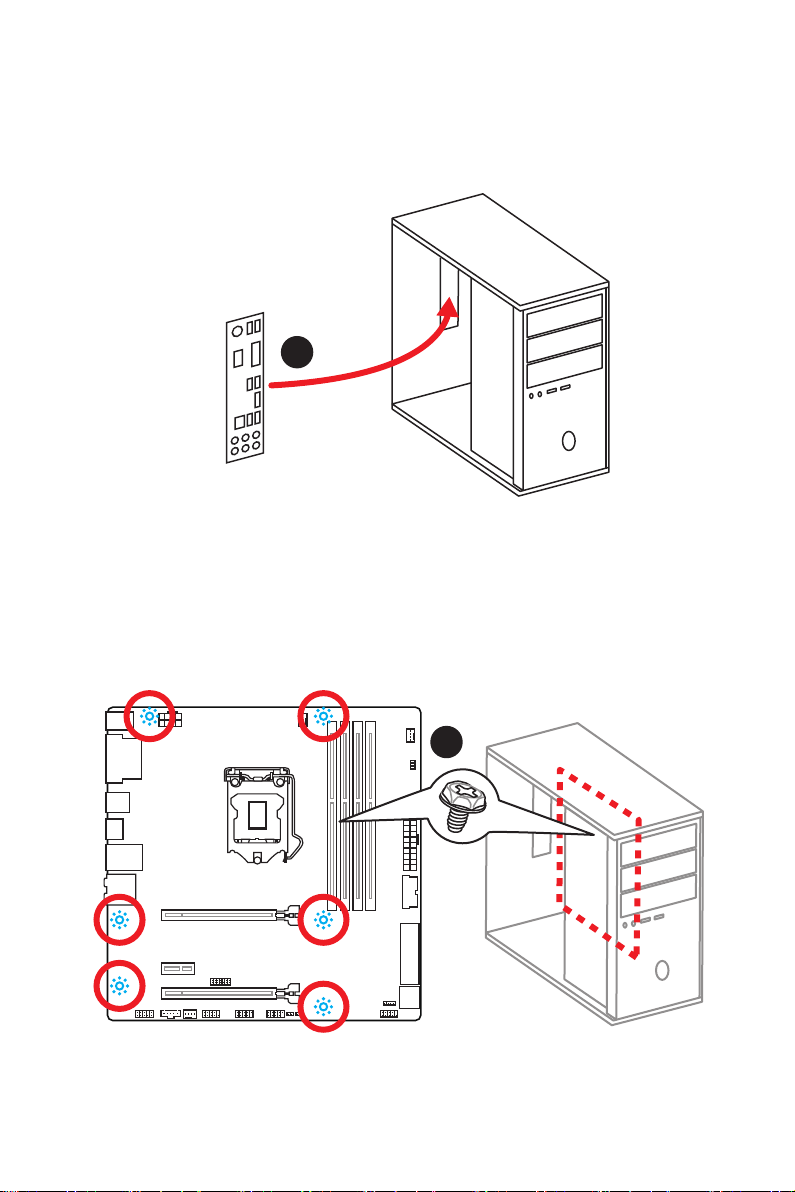
Installing the Motherboard
1
2
Quick Start
7

Installing SATA Drives
http://youtu.be/RZsMpqxythc
2
1
3
Quick Start
8
5
4
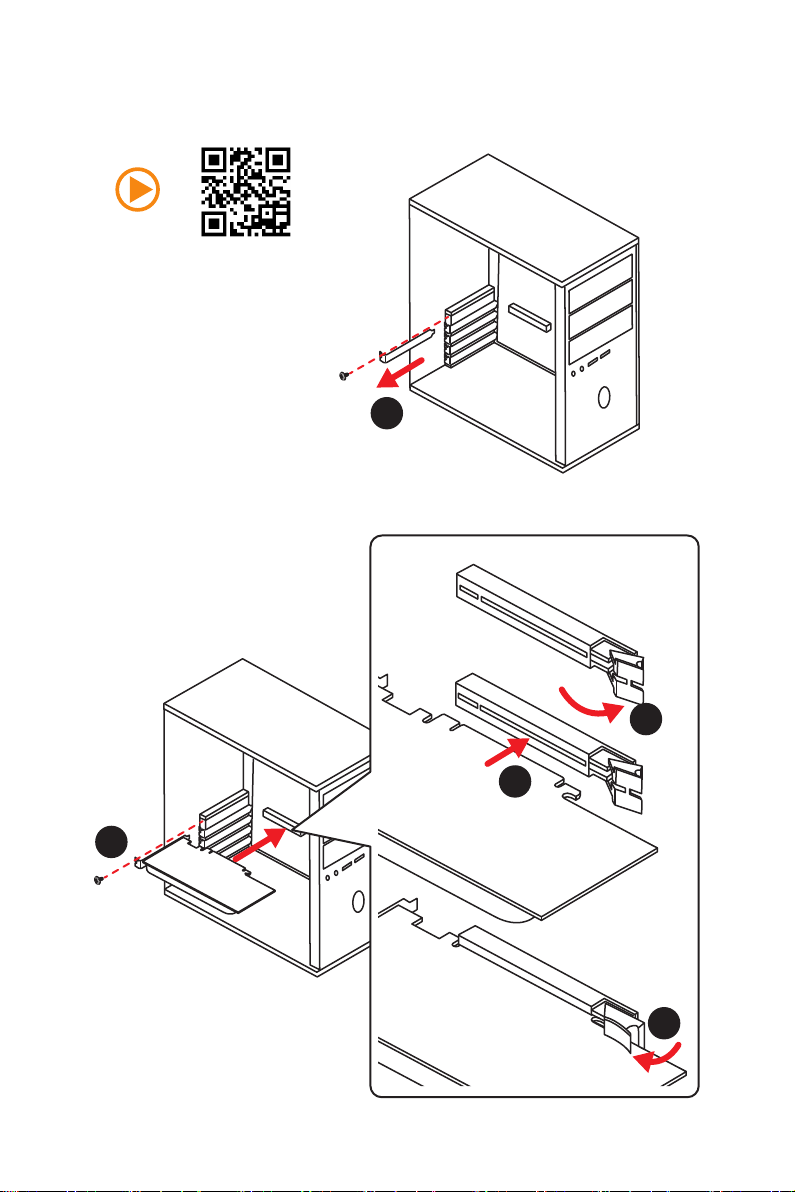
Installing a Graphics Card
http://youtu.be/mG0GZpr9w_A
1
2
3
5
4
Quick Start
9
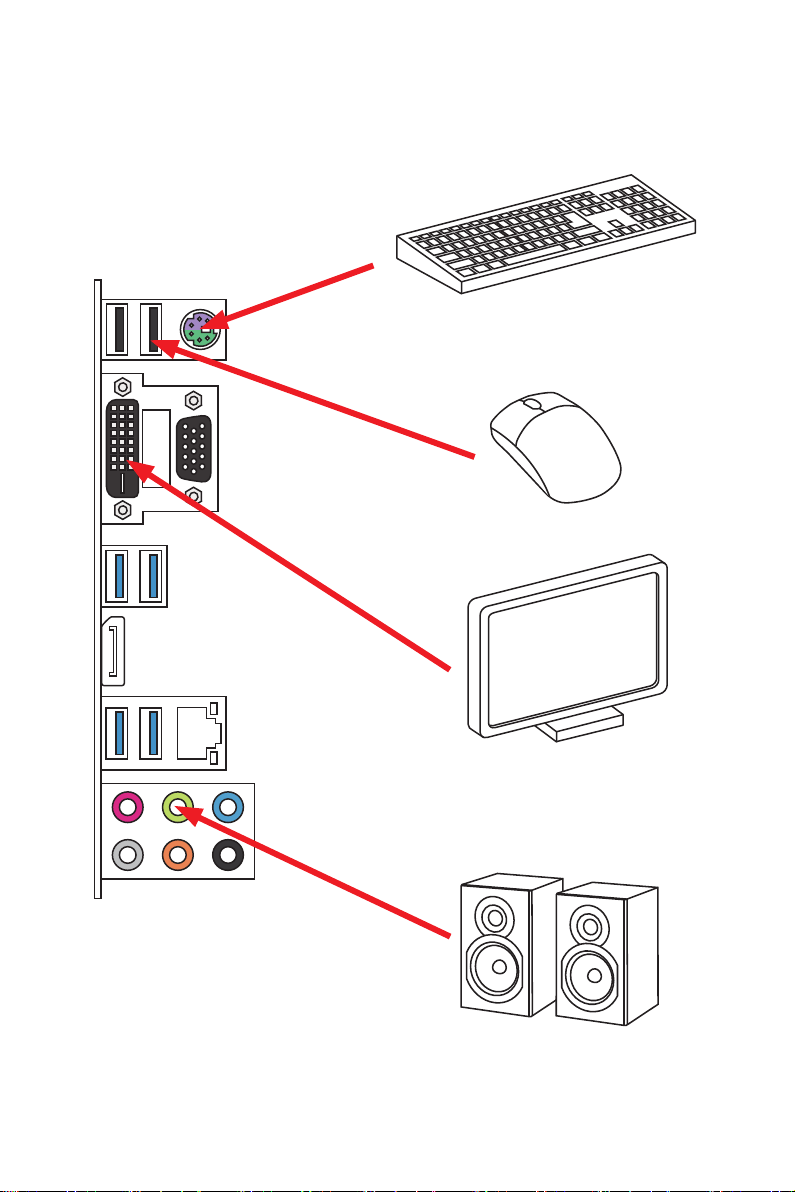
Connecting Peripheral Devices
10
Quick Start
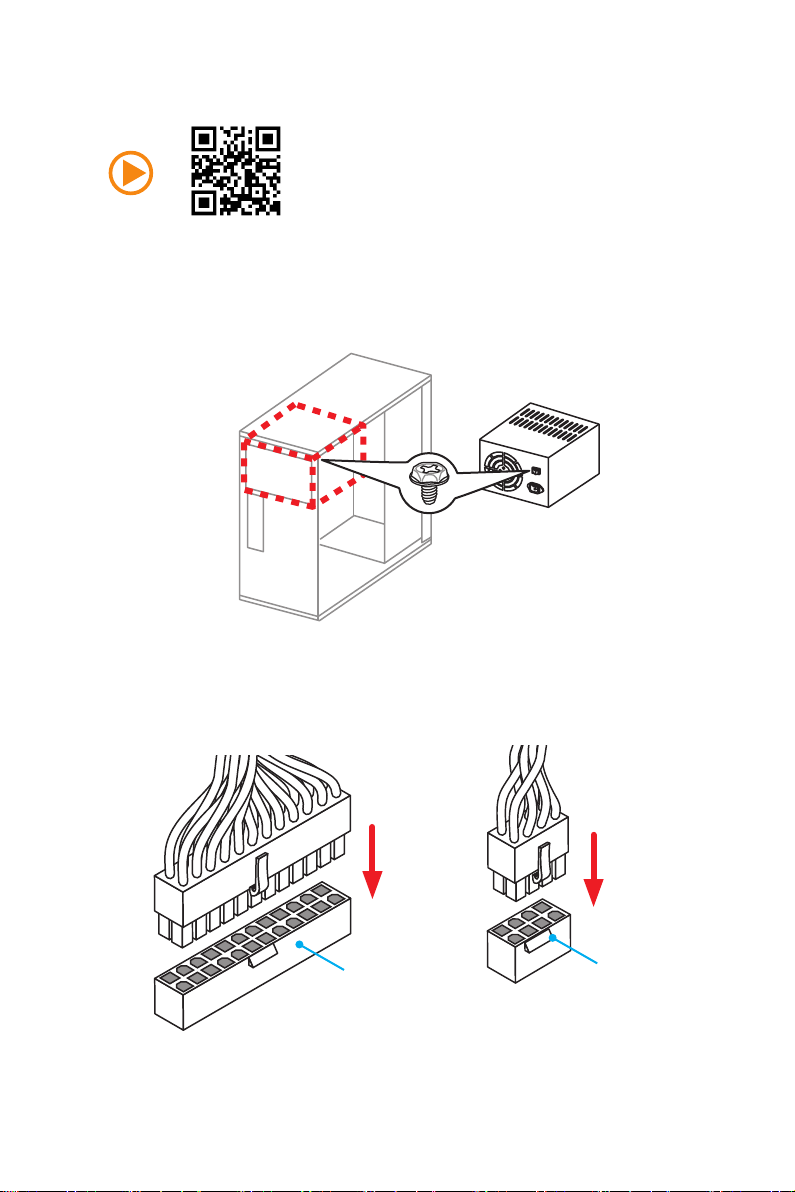
Connecting the Power Connectors
http://youtu.be/gkDYyR_83I4
JPWR1
JPWR2
Quick Start
11
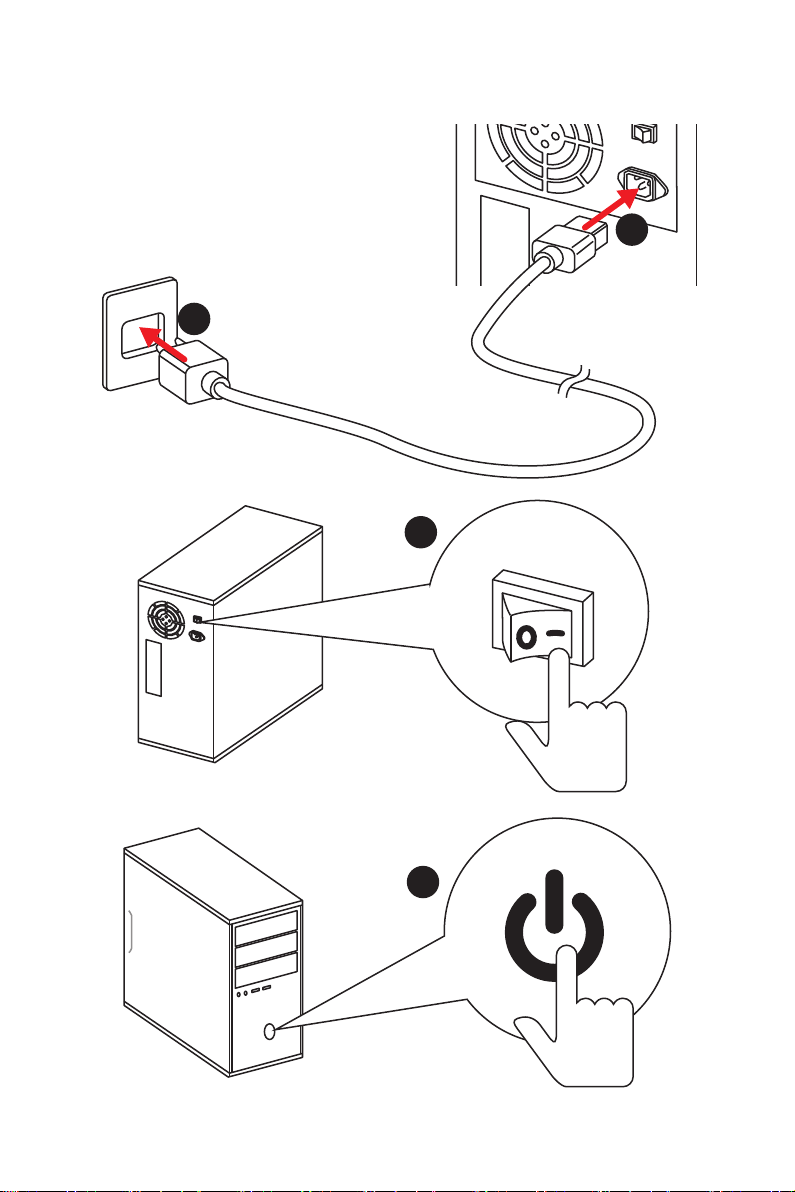
Power On
1
2
3
12
4
Quick Start
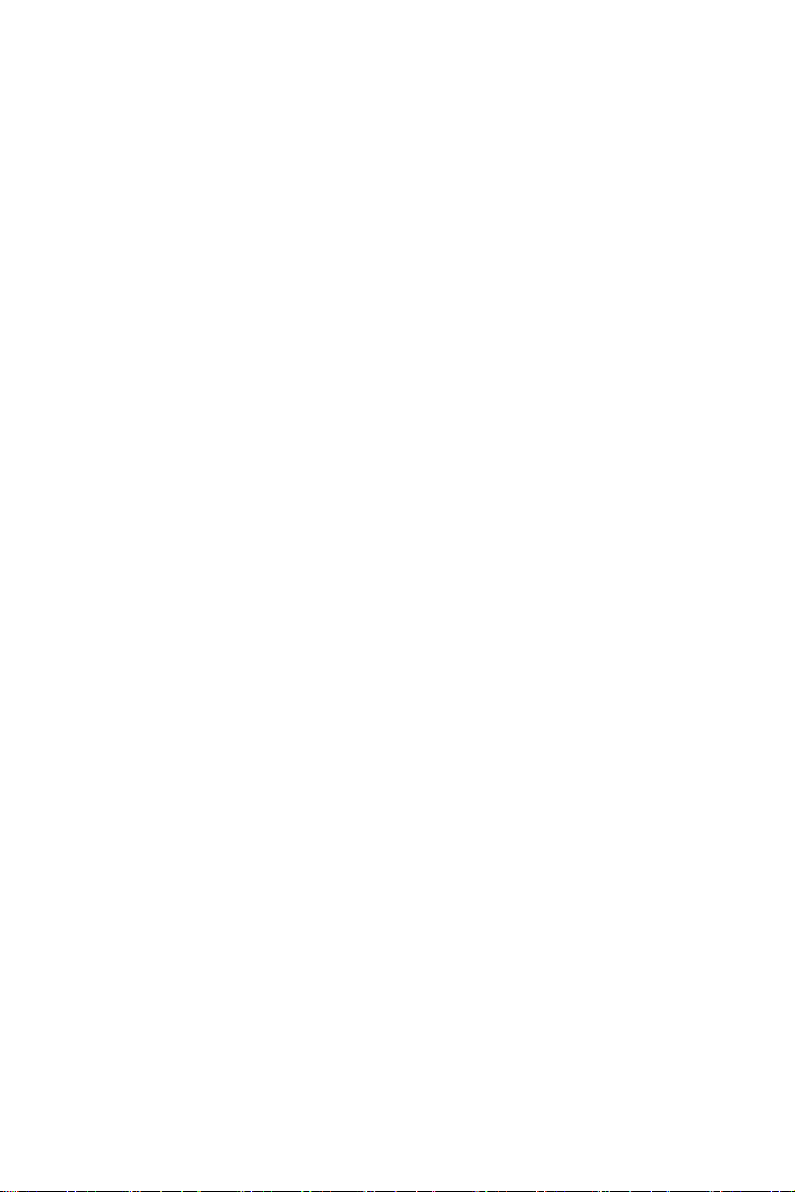
Contents
Unpacking ................................................................................................................1
Safety Information ...................................................................................................2
Quick Start................................................................................................................3
Preparing Tools and Components ....................................................................... 3
Installing a Processor .......................................................................................... 4
Installing DDR3 memory ...................................................................................... 5
Connecting the Front Panel Header .................................................................... 6
Installing the Motherboard ................................................................................... 7
Installing SATA Drives ......................................................................................... 8
Installing a Graphics Card ................................................................................... 9
Connecting Peripheral Devices ......................................................................... 10
Connecting the Power Connectors .................................................................... 11
Power On ........................................................................................................... 12
Specifications ........................................................................................................15
Block Diagram ......................................................................................................19
Rear I/O Panel ........................................................................................................20
LAN Port LED Status Table ............................................................................... 20
Audio Ports Configuration .................................................................................. 20
Realtek HD Audio Manager ............................................................................... 21
Overview of Components ....................................................................................23
CPU Socket ....................................................................................................... 25
DIMM Slots ........................................................................................................ 26
PCI_E1~3: PCIe Expansion Slots...................................................................... 27
SATA1~6: SATA 6Gb/s Connectors .................................................................. 28
SE1_21: SATAe Connector ............................................................................... 28
JPWR1~2: Power Connectors ........................................................................... 29
JFP1, JFP2: Front Panel Connectors ................................................................ 29
JUSB4: USB 3.1 Gen1 Connector ..................................................................... 30
JUSB1~2: USB 2.0 Connectors......................................................................... 30
JAUD1: Front Audio Connector ......................................................................... 31
JTPM1: TPM Module Connector ....................................................................... 31
JCOM1: Serial Port Connector .......................................................................... 31
CPUFAN1,SYSFAN1~2: Fan Connectors ......................................................... 32
JBAT1: Clear CMOS (Reset BIOS) Jumper ...................................................... 33
EZ Debug LED: Debug LED indicators ............................................................. 33
JCI1: Chassis Intrusion Connector .................................................................... 34
Contents
13
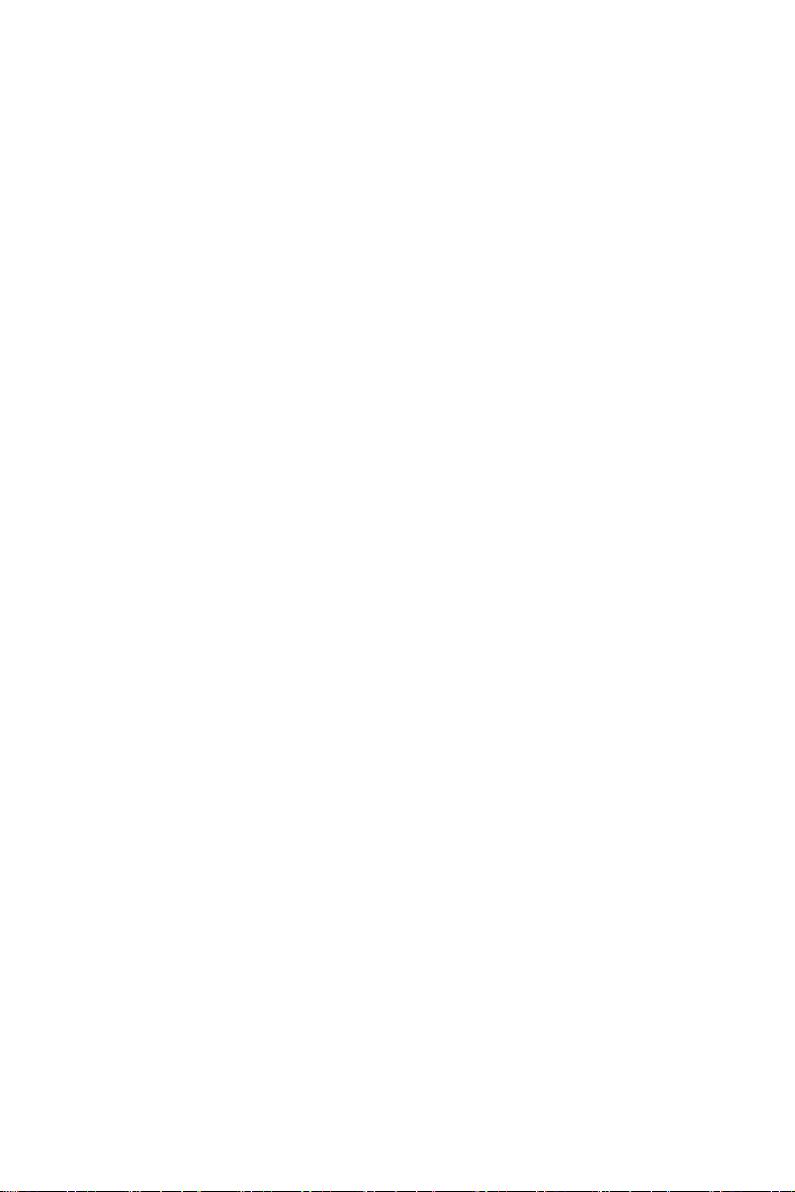
BIOS Setup .............................................................................................................35
Entering BIOS Setup ......................................................................................... 35
Resetting BIOS .................................................................................................. 36
Updating BIOS ................................................................................................... 36
EZ Mode ............................................................................................................ 37
Advanced Mode ................................................................................................ 39
SETTINGS ......................................................................................................... 40
Advanced ........................................................................................................... 40
Boot ................................................................................................................... 46
Security .............................................................................................................. 47
Save & Exit ........................................................................................................ 48
OC ..................................................................................................................... 49
M-FLASH ........................................................................................................... 55
OC PROFILE ..................................................................................................... 56
HARDWARE MONITOR .................................................................................... 57
Software Description ............................................................................................58
Installing Windows® 7/ 8.1/ 10 ........................................................................... 58
Installing Drivers ................................................................................................ 58
Installing Utilities ................................................................................................ 58
COMMAND CENTER ........................................................................................ 59
LIVE UPDATE 6 ................................................................................................ 63
GAMING APP .................................................................................................... 65
M-CLOUD .......................................................................................................... 68
RAMDISK .......................................................................................................... 71
GAMING LAN MANAGER ................................................................................. 72
®
Intel
Extreme Tuning Utility .............................................................................. 74
Troubleshooting ...................................................................................................75
Regulatory Notices ...............................................................................................76
Contents
14

Specifications
CPU
Chipset Intel
Supports 6th Gen Intel® Core™ i3/i5/i7 processors, and Intel®
Pentium® and Celeron® processors for Socket LGA1151
®
B150 Chipset
● 4x DDR3 memory slots, support up to 32GB
▶ Supports DDR3 1600/ 1333/ 1066 MHz
Memory
● Dual channel memory architecture
● Supports non-ECC, un-buffered memory
®
Extreme Memory Profile (XMP)
Expansion Slots
● Supports Intel
● 2x PCIe 3.0 x16 slots (support x16/x4)
● 1x PCIe 3.0 x1 slot
● 1x DisplayPort, support a maximum resolution
of 4096x2304@24Hz, 2560x1600@60Hz,
3840x2160@60Hz, 1920x1200@60Hz
Onboard Graphics
● 1x VGA port, supporting a maximum resolution
of 2048x1536@50Hz, 2048x1280@60Hz,
1920x1200@60Hz
● 1x DVI-D port, supporting a maximum resolution of
1920x1200 @60Hz
Multi-GPU ● Supports 2-Way AMD
®
Intel
B150 Chipset
Storage
● 6x SATA 6Gb/s ports
● 1x SATAe port (PCIe 3.0 x2)*
* SATAe port is backward compatible with SATA.
®
B150 Chipset
● Intel
▶ 6x USB 3.1 Gen1 (SuperSpeed USB) ports (4 ports on
the back panel, 2 ports available through the internal
USB
USB connector)
▶ 6x USB 2.0 (High-speed USB) ports (2 ports on the
back panel, 4 ports available through the internal USB
connectors)
Audio
● Realtek
● 7.1-Channel High Definition Audio
®
ALC892 Codec
®
CrossFire™ Technology
LAN 1x Realtek RTL8111H Gigabit LAN controller
Continued on next page
Specications
15
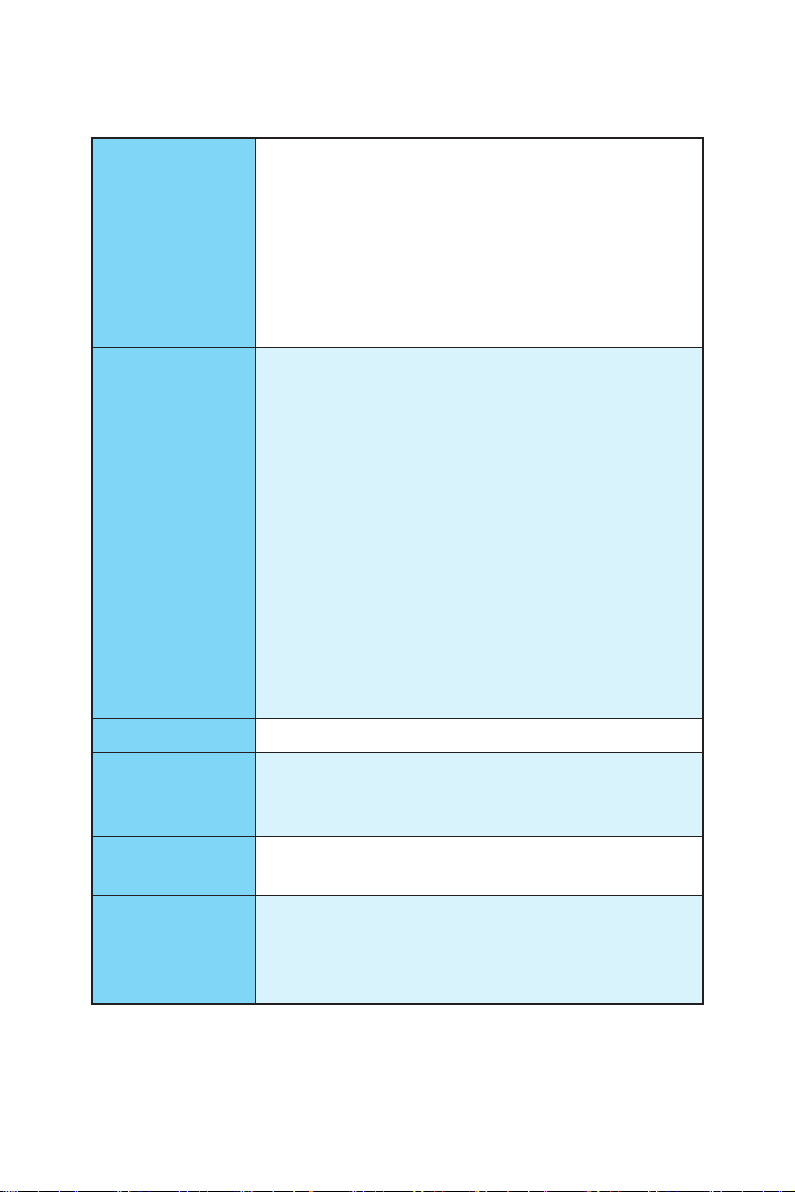
Back Panel
Connectors
Internal Connectors
Continued from previous page
● 1x PS/2 keyboard/ mouse combo port
● 2x USB 2.0 ports
● 4x USB 3.1 Gen1 ports
● 1x VGA port
● 1x DisplayPort
● 1x DVI-D port
● 1x LAN (RJ45) port
● 6x audio jacks
● 1x 24-pin ATX main power connector
● 1x 8-pin ATX 12V power connector
● 6x SATA 6Gb/s connectors
● 2x USB 2.0 connectors (supports additional 4 USB 2.0
ports)
● 1x USB 3.1 Gen1 connector (supports additional 2 USB
3.1 Gen1 ports)
● 1x 4-pin CPU fan connector
● 2x 4-pin system fan connectors
● 1x Clear CMOS jumper
● 1x Front panel audio connector
● 2x Front panel connectors
● 1x TPM module connector
● 1x Chassis Intrusion connector
● 1x Serial port connector
I/O Controller NUVOTON NCT6793D Controller Chip
● CPU/System temperature detection
Hardware Monitor
Form Factor
BIOS Features
Specications
16
● CPU/System fan speed detection
● CPU/System fan speed control
● m-ATX Form Factor
● 9.6 in. x 9.6 in. (24.4 cm x 24.4 cm)
● 1x 128 Mb flash
● UEFI AMI BIOS
● ACPI 5.0, PnP 1.0a, SM BIOS 2.8
● Multi-language
Continued on next page
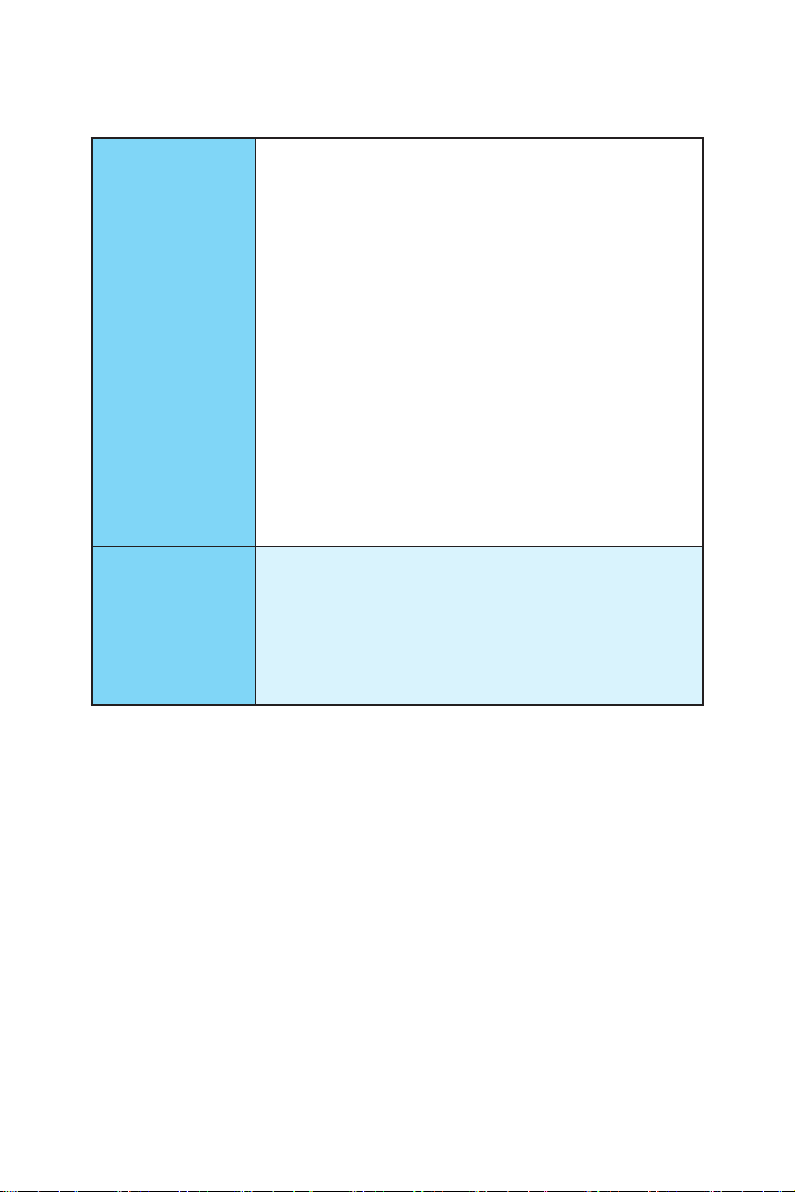
Software
Arsenal GAMING
Features
Continued from previous page
● Drivers
● COMMAND CENTER
● LIVE UPDATE 6
● FAST BOOT
● SUPER CHARGER
● GAMING APP
● M-CLOUD
● RAMDISK
®
● Intel
Small Business Advantage
● GAMING LAN MANAGER
● Open Broadcaster Software
®
● Intel
Extreme Tuning Utility
™
● Norton
● Google Chrome
Security
™
,Google Toolbar, Google Drive
● SteelSeries Engine 3
● CPU-Z
● GAMING LAN
▶ GAMING Network Manager power by cFos
● GAMING APP
▶ Gaming Hotkey
▶ Gaming Mouse Control
● GAMING CERTIFIED
Continued on next page
Specications
17
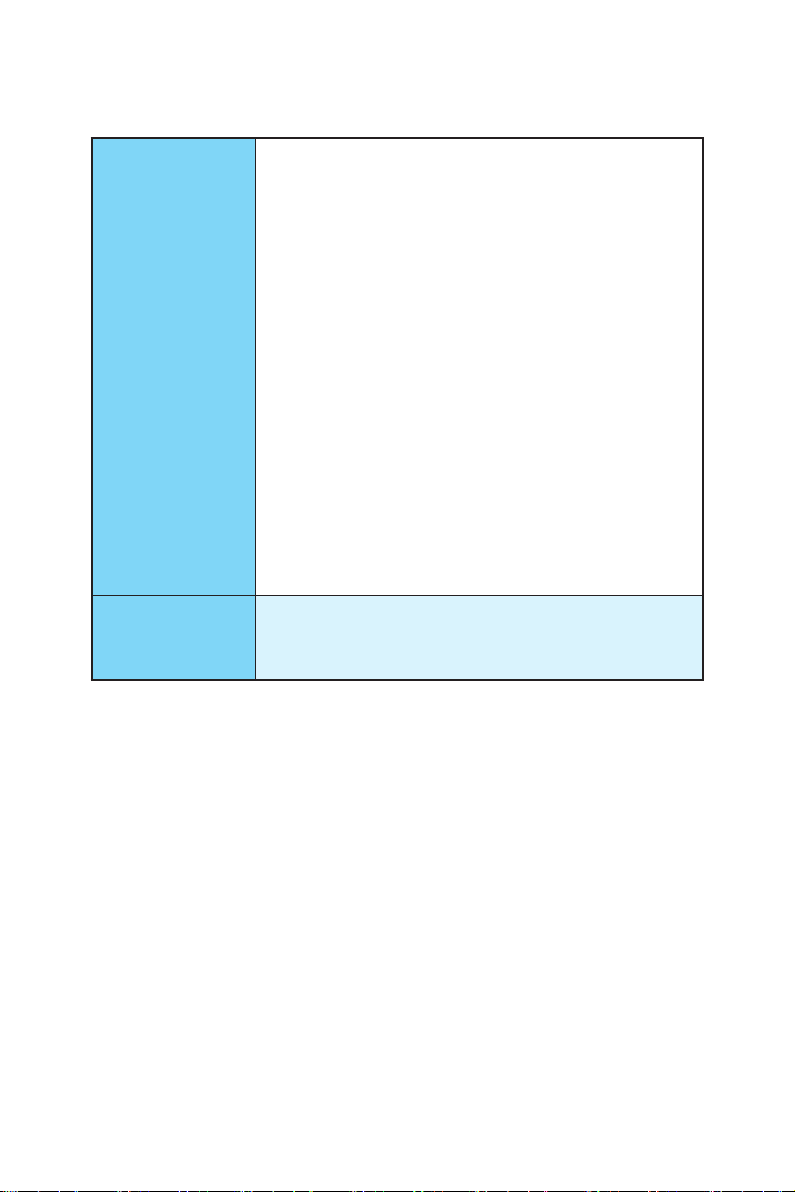
MSI Exclusive
Features
Continued from previous page
● CLICK BIOS
● MILITARY CLASS 4
▶ Military Class Component
▶ Military Class Stability and Reliability
- ESD Protection
- EMI Protection
- Humidity Protection
- Circuit Protection
- High Temperature Protection
- VGA Armor PCIe Slots
● COMMAND CENTER
▶ System Monitor
▶ Smart Fan Control
● RAMDISK
● LIVE UPDATE 6
● M-CLOUD
● GAMING DNA
● CPU-Z
Specications
18
Specification
Highlights
● PCI Express 3.0 Support
● SATA Express Support
● NVMe / AHCI Driver Support

Block Diagram
PCI Express Bus
1 x SATA Express
(2 x SATA 6Gb/s)
x2
VGA DisplayPort DVI-D
Dual Channel DDR3 Memory
CPU
DMI 3.0
PCI Express Bus
4 x SATA 6Gb/s
6 x USB 3.1 Gen1
(5 Gbps)
6 x USB 2.0
LPC Bus
NCT6793D
Super I/O
P/S2 Mouse / Keyboard
B150
Realtek
ALC892
x1
PCIe x1 slot
x4
PCIe x16 slot
Audio Jacks
Block Diagram
19
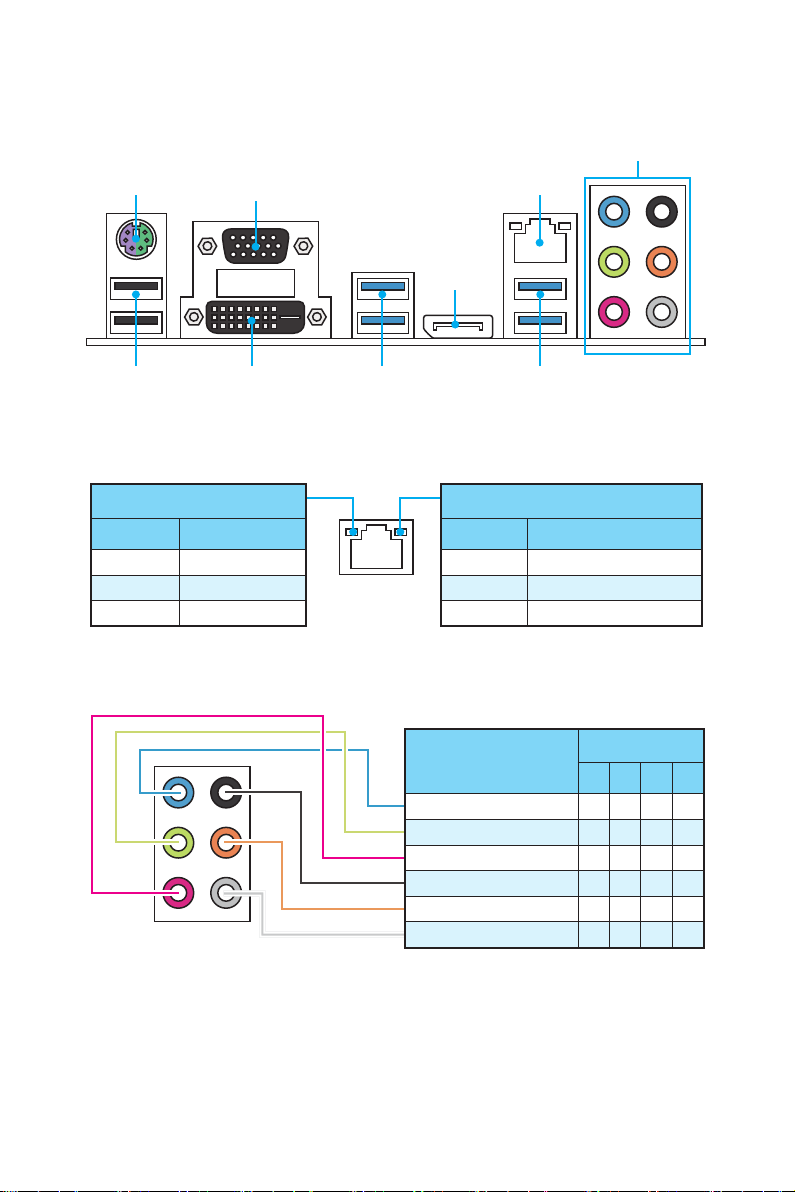
Rear I/O Panel
PS/2
VGA
Audio Ports
LAN
DisplayPort
USB 2.0
LAN Port LED Status Table
Link/ Activity LED
Status Description
Off No link
Yellow Linked
Blinking Data activity
Audio Ports Configuration
USB 3.1 Gen1USB 3.1 Gen1DVI-D
Speed LED
Status Description
Off 10 Mbps connection
Green 100 Mbps connection
Orange 1 Gbps connection
Audio Ports
Line In
Line-Out/ Front Speak Out ● ● ● ●
Mic In
Rear Speaker Out ● ● ●
Center/ Subwoofer Out ● ●
Side Speaker Out ●
Channel
2 4 6 8
(●: connected, Blank: empty)
Rear I/O Panel
20
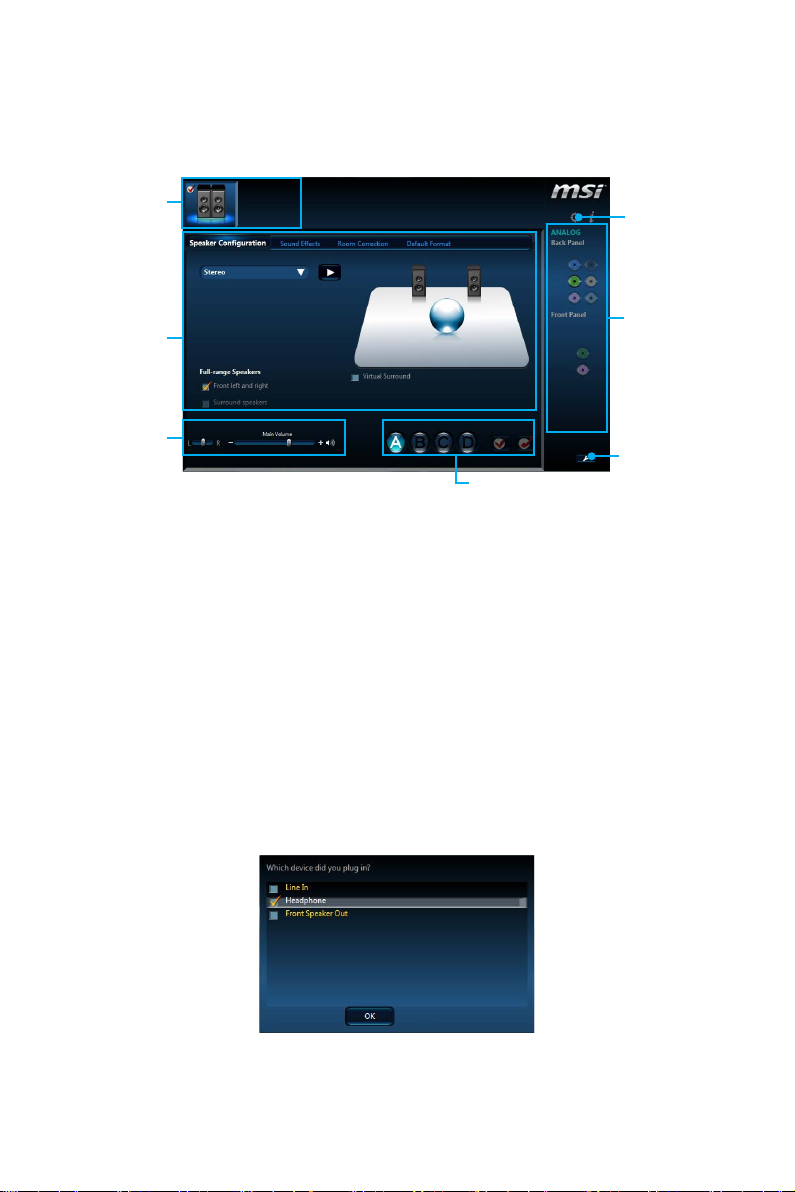
Realtek HD Audio Manager
After installing the Realtek HD Audio driver, the Realtek HD Audio Manager icon will
appear in the system tray. Double click on the icon to launch.
Device
Selection
Advanced
Settings
Application
Enhancement
Main Volume
Profiles
Jack Status
Connector
Strings
● Device Selection - allows you to select a audio output source to change the related
options. The check sign indicates the devices as default.
● Application Enhancement - the array of options will provide you a complete
guidance of anticipated sound effect for both output and input device.
● Main Volume - controls the volume or balance the right/left side of the speakers
that you plugged in front or rear panel by adjust the bar.
● Profiles - toggles between profiles.
● Advanced Settings - provides the mechanism to deal with 2 independent audio
streams.
● Jack Status - depicts all render and capture devices currently connected with your
computer.
● Connector Settings - configures the connection settings.
Auto popup dialog
When you plug into a device at an audio jack, a dialogue window will pop up asking
you which device is current connected.
Each jack corresponds to its default setting as shown on the next page.
Rear I/O Panel
21
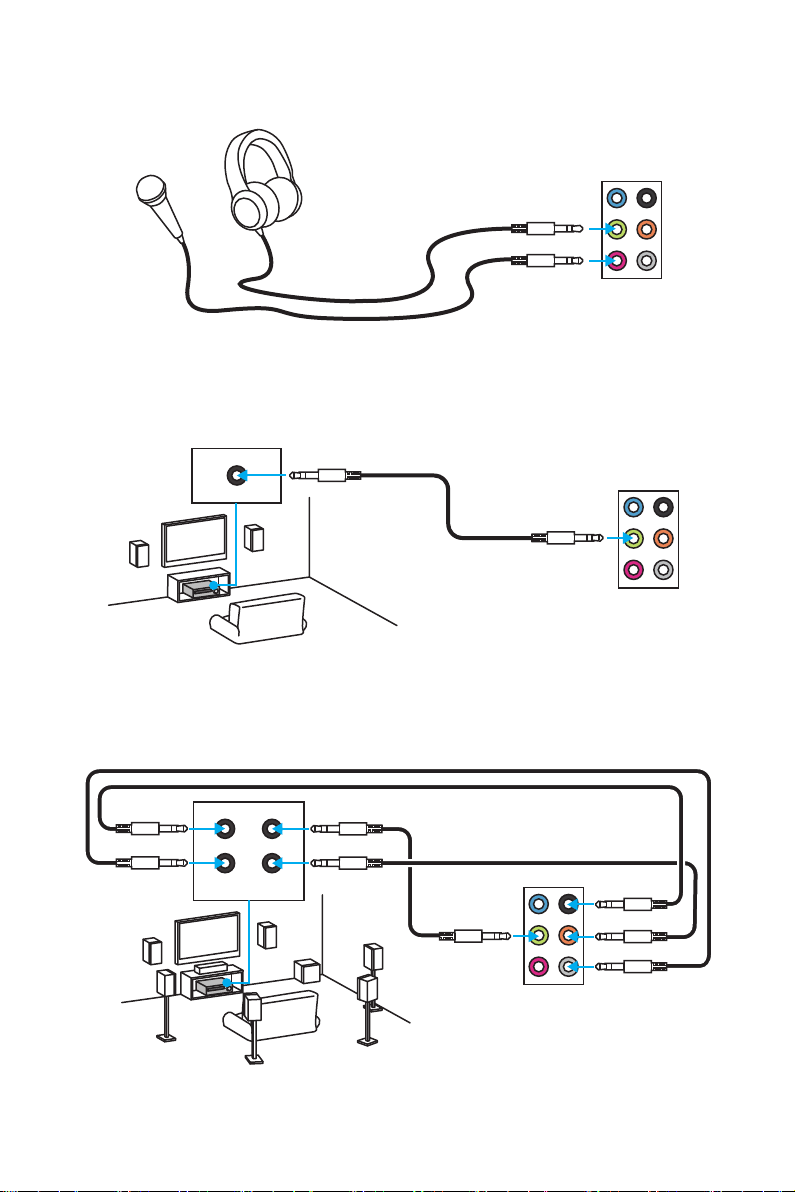
Audio jacks to headphone and microphone diagram
Audio jacks to stereo speakers diagram
AUDIO INPUT
Audio jacks to 7.1-channel speakers diagram
AUDIO INPUT
Rear Front
Side Center/
Subwoofer
Rear I/O Panel
22
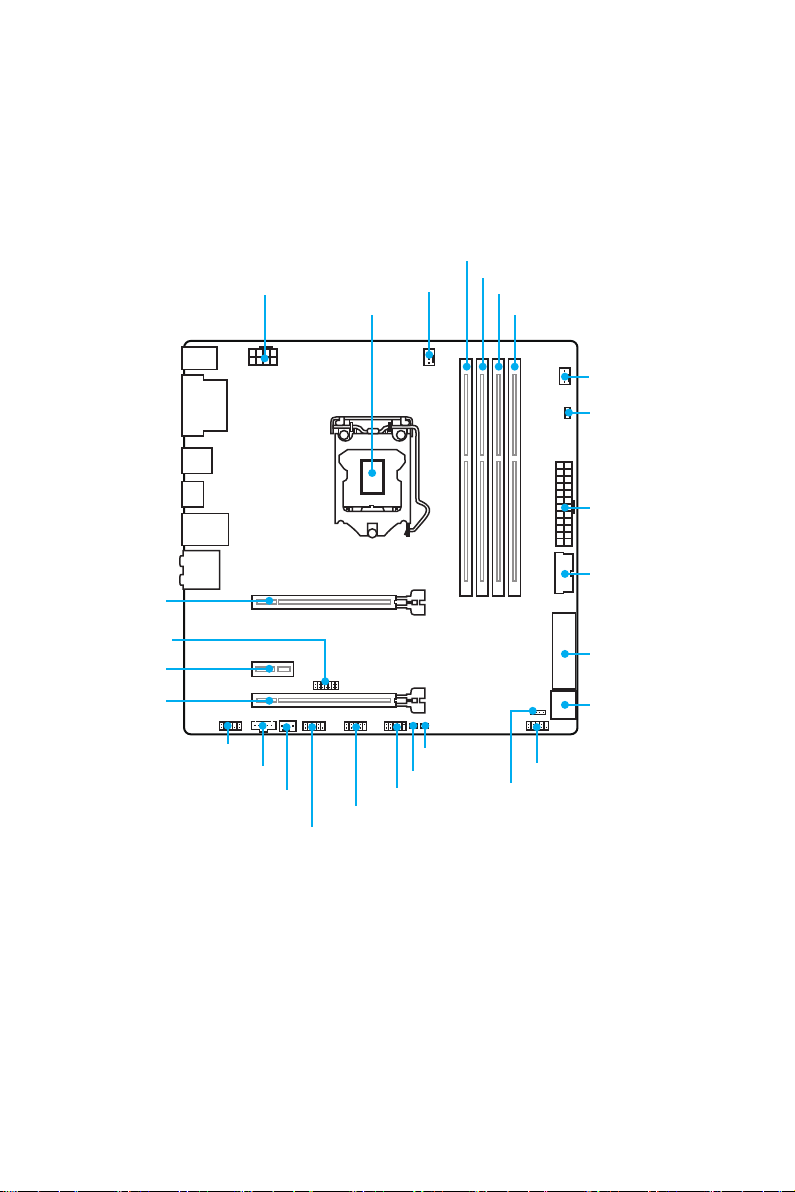
Overview of Components
JPWR2
CPU Socket
PCI_E1
CPUFAN1
DIMM1
DIMM2
DIMM3
DIMM4
SYSFAN2
EZ Debug LED
JPWR1
JUSB4
JTPM1
PCI_E2
PCI_E3
JAUD1
JTBT1
SYSFAN1
JCOM1
JUSB1
JBAT1
JUSB2
JCI1
JFP1
JFP2
SE1_21-SATA43
SATA5_6
*JTBT1 is used to connect a specic card.
Note: The JTBT1 connector and the PCI_E3 slot can’t be used simultaneously.
Overview of Components
23
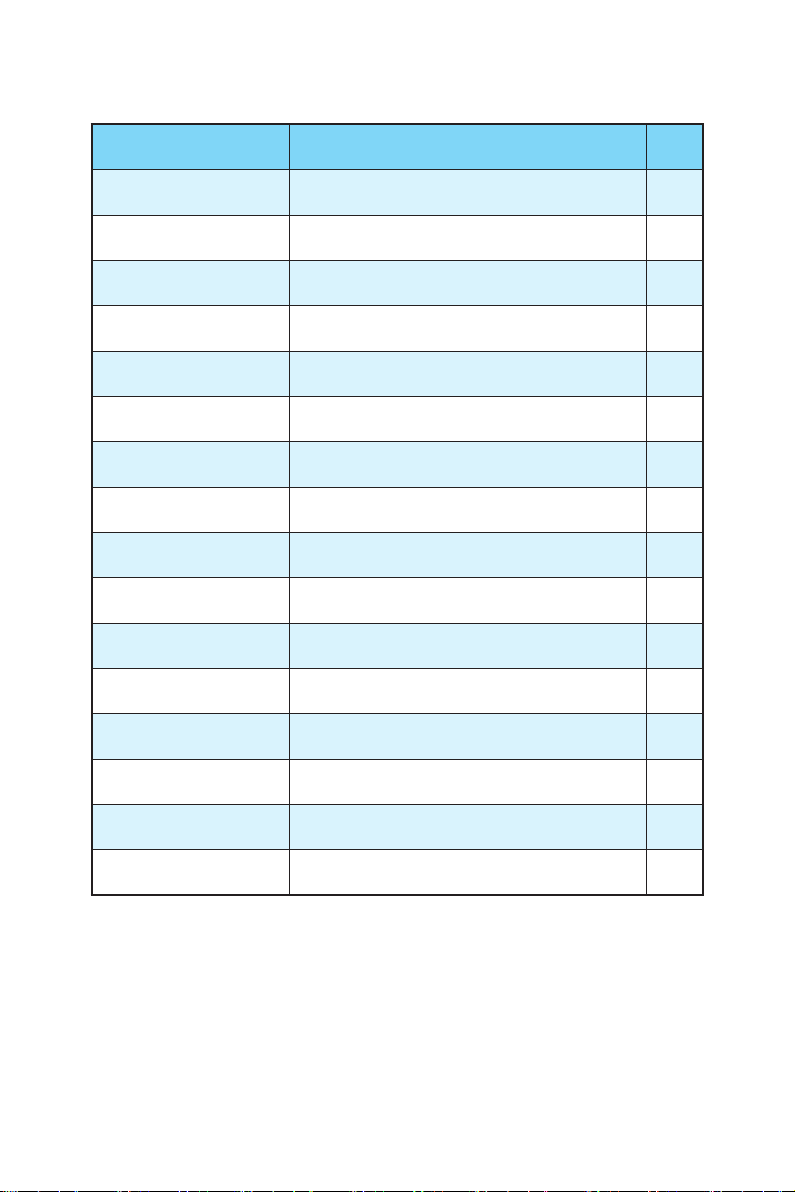
Component Contents
Port Name Port Type Page
CPUFAN1,SYSFAN1~2 Fan Connectors 32
CPU Socket LGA1151 CPU Socket 25
DIMM1~4 DIMM Slots 26
EZ Debug LED Debug LED indicators 33
JAUD1 Front Audio Connector 31
JBAT1 Clear CMOS (Reset BIOS) Jumper 33
JCI1 Chassis Intrusion Connector 34
JCOM1 Serial Port Connector 31
JFP1, JFP2 Front Panel Connectors 29
JPWR1~2 Power Connectors 29
JTPM1 TPM Module Connector 31
JUSB1~2 USB 2.0 Connectors 30
JUSB4 USB 3.1 Gen1 Connector 30
PCI_E1~3 PCIe Expansion Slots 27
SATA1~6 SATA 6Gb/s Connectors 28
SE1_21 SATAe Connector 28
Overview of Components
24
