Page 1
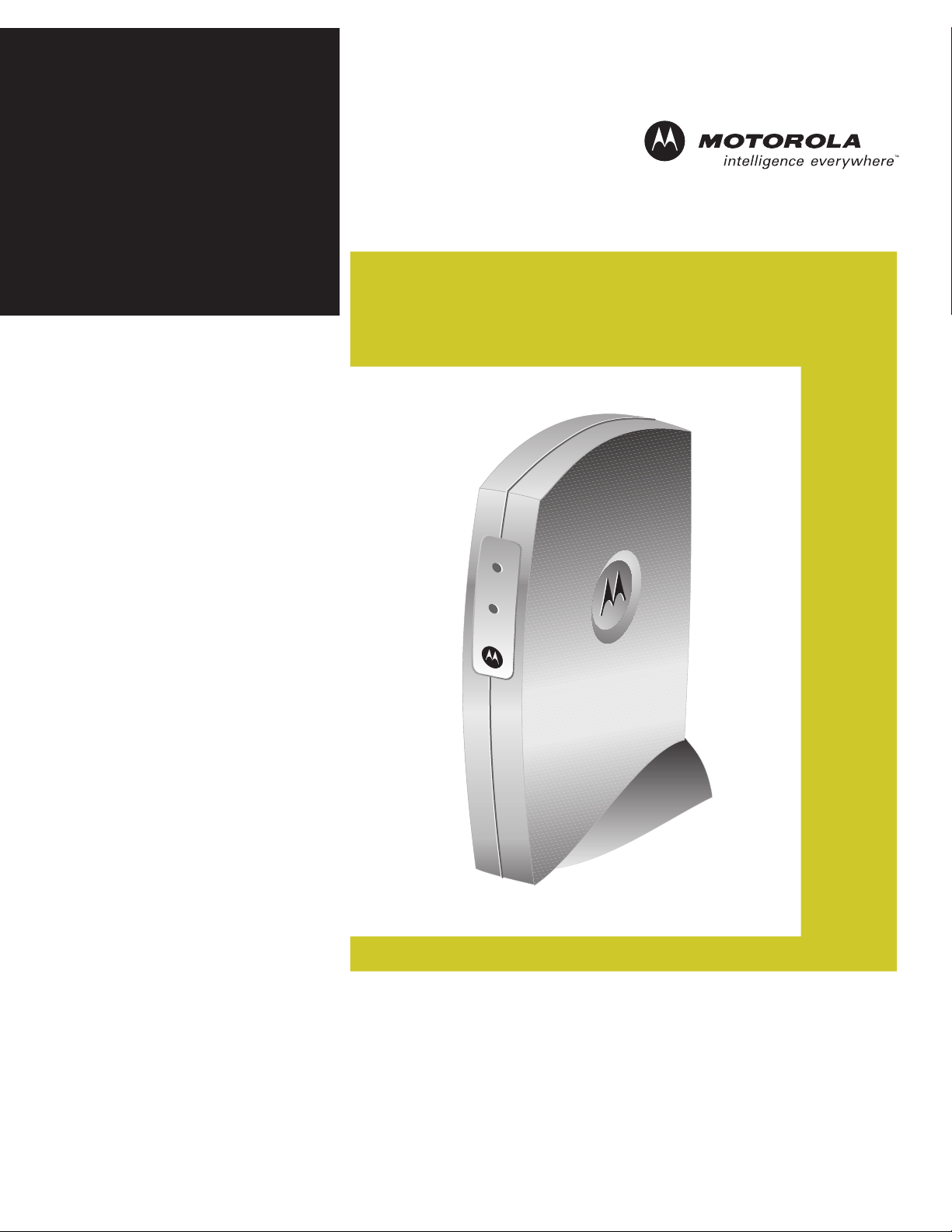
User Guide
WU830G
Wireless USB Adapter
Power
Link
Page 2
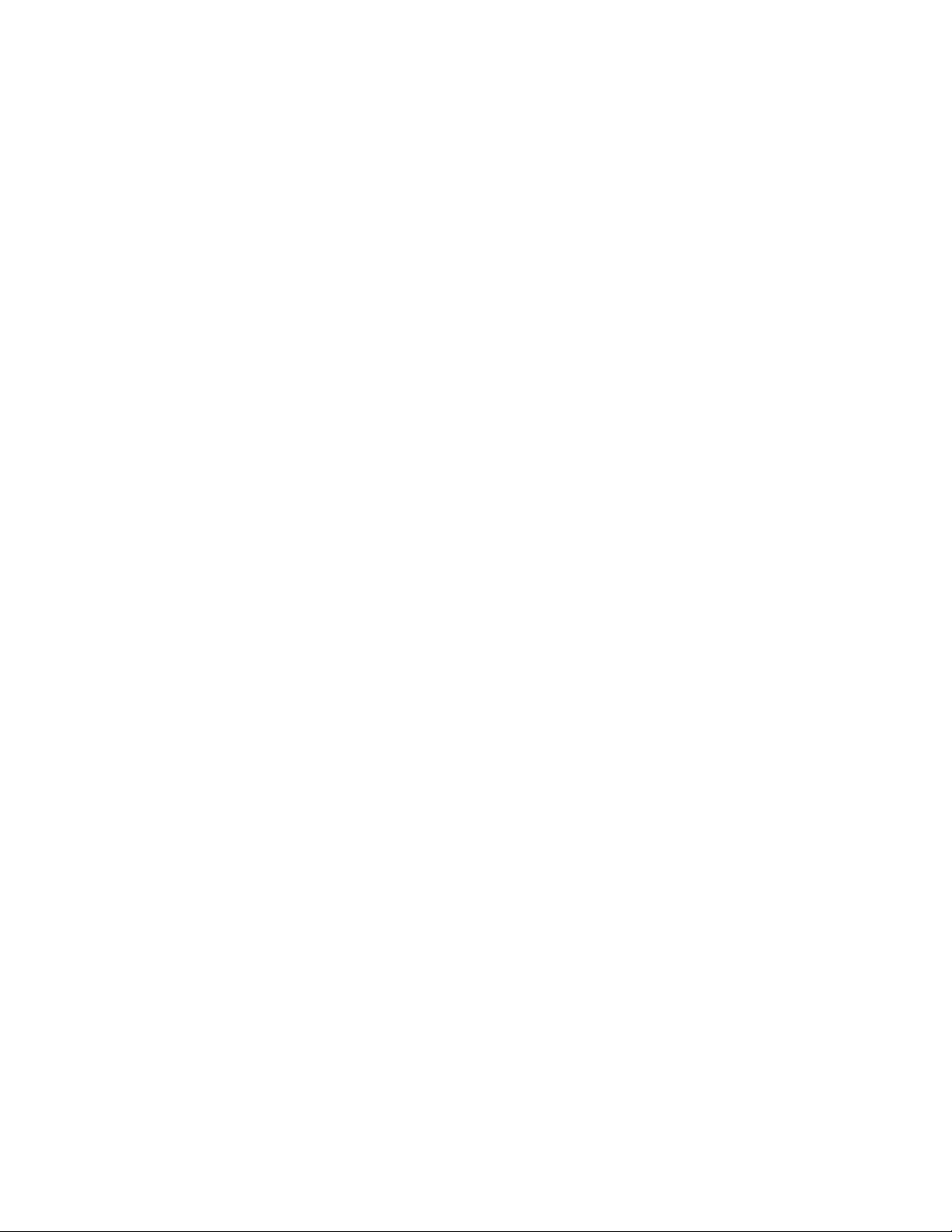
This device must be installed and used in strict accordance with the manufacturer’s instructions as described in the user
documentation that comes with the product.
FCC Compliance Class B Digital Device
This equipment has been tested and found to comply with the limits for a Class B digital device, pursuant to Part 15 of the FCC
Rules. These limits are designed to provide reasonable protection against harmful interference in a residential environment.
This equipment generates, uses, and can radiate radio frequency energy and, if not installed and used in accordance with the
instructions, may cause harmful interference to radio communications. However, there is no guarantee that interference will not
occur in a particular installation. If this equipment does cause harmful interference to radio or television reception, which can
be determined by turning the equipment off and on, the user is encouraged to try to correct the interference by one of the
following measures:
• Reorient or relocate the receiving antenna.
• Increase the separation between the equipment and receiver.
• Connect the equipment into an outlet on a circuit different from that to which the receiver is connected.
• Consult the dealer or an experienced radio/TV technician for help.
CAUTION: Changes or modifications not expressly approved by Motorola for compliance could void the user’s authority to
operate the equipment.
Canadian Compliance
This Class B digital apparatus meets all requirements of the Canadian Interference Causing Equipment Regulations. Cet
appareil numérique de la classe B respects toutes les exigences du Règlement sur le matériel brouilleur du Canada.
FCC Declaration of Conformity
Motorola, Inc., Broadband Communications Sector, 101 Tournament Drive, Horsham, PA 19044, 1-215-323-1000, declares
under sole responsibility that the WU830G complies with 47 CFR Parts 2 and 15 of the FCC Rules as a Class B digital device.
This device complies with Part 15 of FCC Rules. Operation of the device is subject to the following two conditions: (1) This
device may not cause harmful interference, and (2) this device must accept any interference that may cause undesired
operation.
Wireless LAN and your Health
Caution: Exposure to Radio Frequency Radiation.
To comply with the FCC RF exposure compliance requirements, the separation distance between the antenna and any person’s
body (including hands, wrists, feet, and ankles) must be at least 20 cm (8 inches).
Restrictions on Use of Wireless Devices
In some situations or environments, the use of wireless devices may be restricted by the proprietor of the building or
responsible representatives of the organization. For example, these situations may include:
• Using wireless equipment on board an airplane.
• Using wireless equipment in any environment where the risk of interference to other devices or services is perceived or
identified as harmful.
If you are uncertain of the applicable policy for the use of wireless equipment in a specific organization or environment (such
as airports), you are encouraged to ask for authorization to use the device prior to turning on the equipment.
The manufacturer is not responsible for any radio or television interference caused by unauthorized modification of the devices
included with this product, or the substitution or attachment of connecting cables and equipment other than specified by the
manufacturer. Correction of interference caused by such unauthorized modification, substitution, or attachment is the
responsibility of the user.
The manufacturer and its authorized resellers or distributors are not liable for any damage or violation of government
regulations that may arise from failing to comply with these guidelines.
FCC Certification
The WU830G contains a radio transmitter and accordingly has been certified as compliant with 47 CFR Part 15 of the
FCC Rules for intentional radiators. Products that contain a radio transmitter are labeled with FCC ID and the FCC
logo.
Page 3
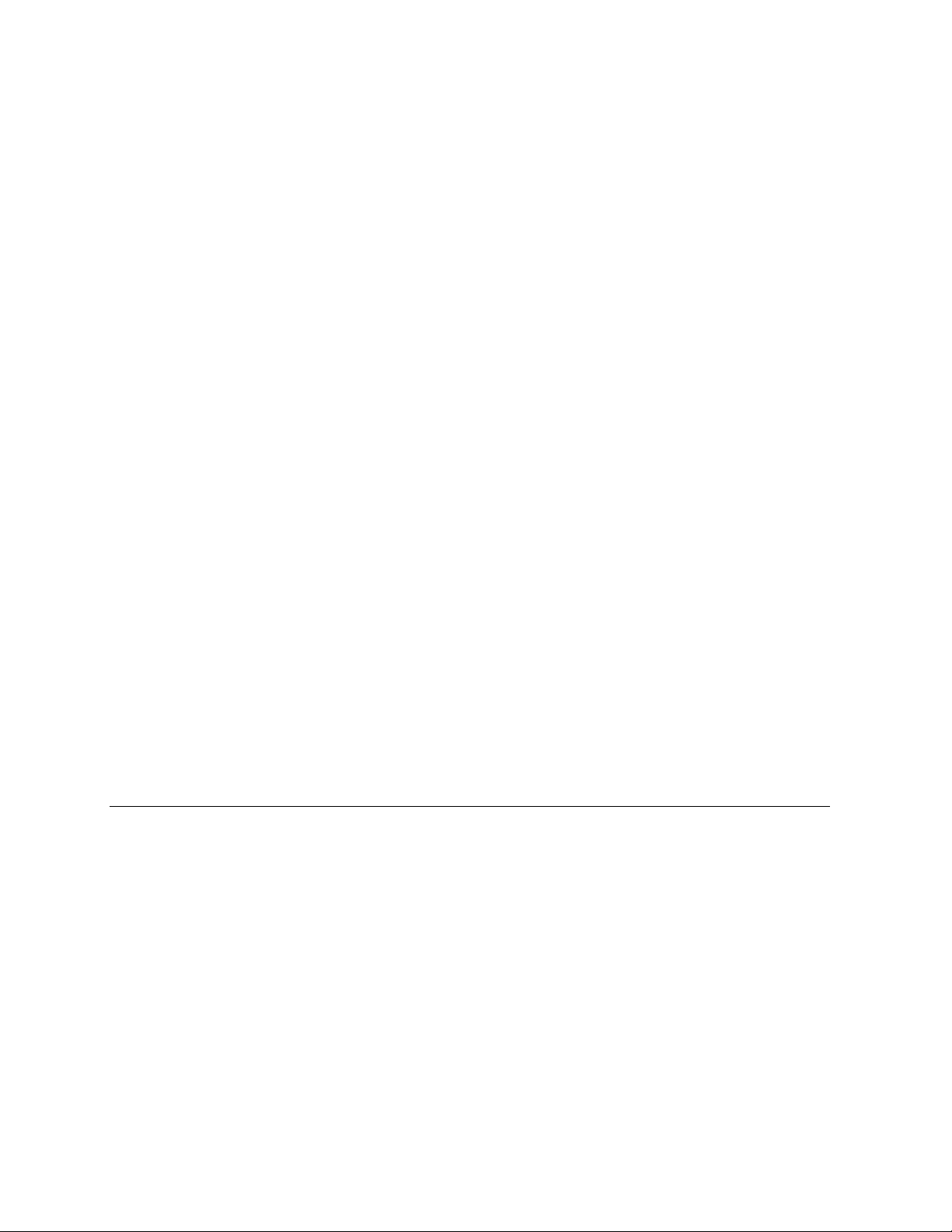
Canada - Industry Canada (IC)
The wireless radio of this device complies with RSS 210 and RSS 102 of Industry Canada.
This Class B digital device complies with Canadian ICES-003 (NMB-003).
Cet appareil numérique de la classe B respects toutes les exigences du Règlement sur le matériel brouilleur du Canada
Europe - European Declaration of Conformity
All products with the CE marking comply with the EMC Directive (89/336/EEC), the Low Voltage Directive (73/23/EEC), and
the R&TTE Directive (1999/5/EC) issued by the Commission of the European Community.
Compliance with these directives implies conformity to the following European Norms and the equivalent international
standards:
• ETS 300-826, 301 489-1General EMC requirements for radio devices.
• ETS 300-328-2 Technical requirements for Radio equipment.
• EN 60950 Safety
Caution: This equipment is intended to be used in all EU and EFTA countries. Outdoor use may be restricted to certain
frequencies and/or may require a license for operation. Contact local authority for regulations.
Copyright © 2004 Motorola, Inc.
All rights reserved. No part of this publication may be reproduced in any form or by any means or used to make any derivative work (such as
translation, transformation or adaptation) without written permission from Motorola, Inc.
Motorola reserves the right to revise this publication and to make changes in content from time to time without obligation on the part of Motorola to
provide notification of such revision or change. Motorola provides this guide without warranty of any kind, either implied or expressed, including but not
limited to, the implied warranties of merchantability and fitness for a particular purpose. Motorola may make improvements or changes in the
product(s) described in this manual at any time.
MOTOROLA, Intelligence Everywhere, and the Stylized M Logo are registered in the US Patent & Trademark Office. Microsoft, Windows, W indows
Me and Windows XP are either registered trademarks or trademarks of Microsoft Corporation in the United States and/or other countries. Microsoft
Windows screen shots are used by permission of Microsoft Corporation. Wi-Fi is a registered trademark of W ireless Ethernet Compatibility Alliance,
Inc. All other product or service names are the property of their respective owners. © Motorola, Inc. 2004.
Page 4
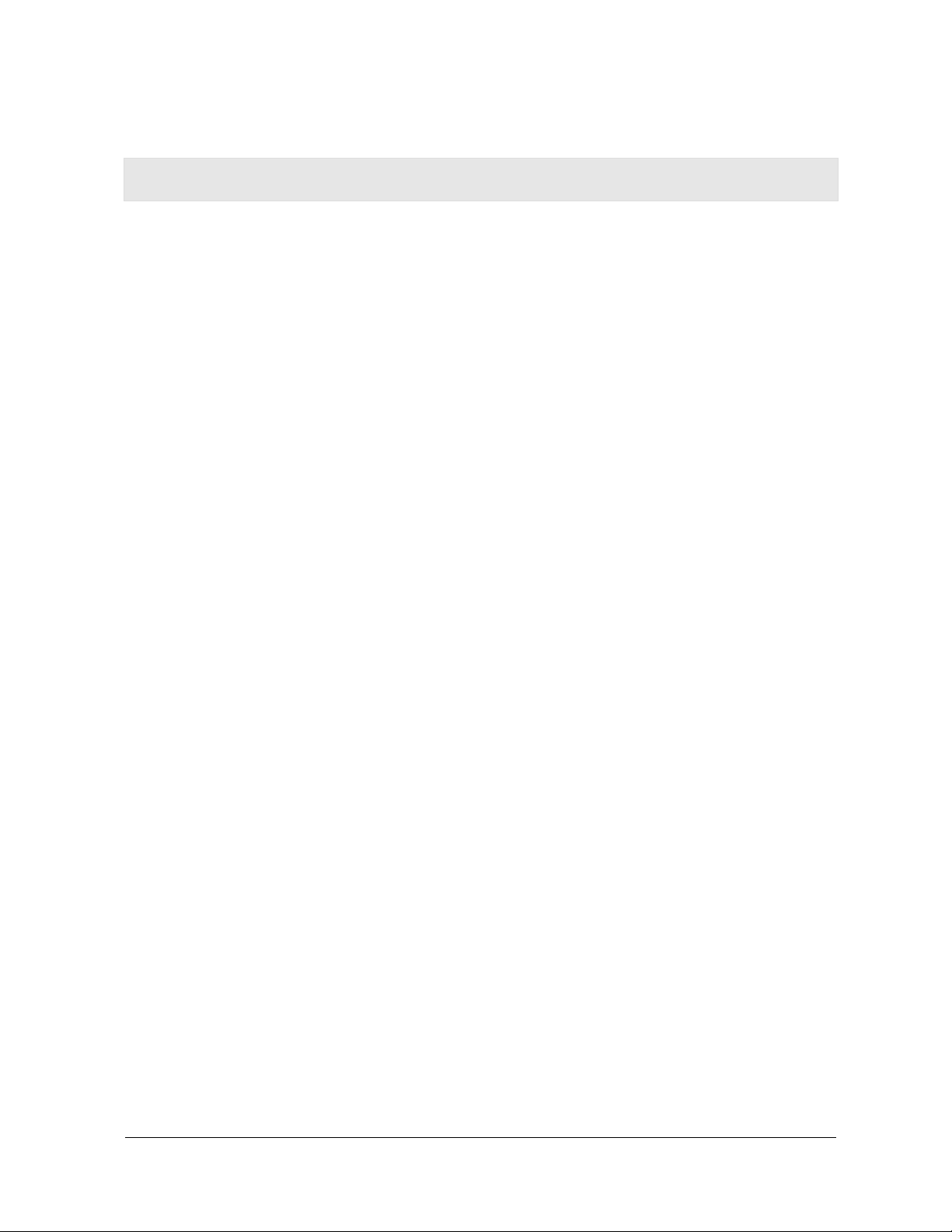
Contents
Section 1:Overview
Features ................................................................................................................ 1-2
Understanding Your User Guide......................................................................... 1-3
Box Contents ........................................................................................................ 1-3
Simple Home Network Diagram .......................................................................... 1-4
Wireless Connections.......................................................................................... 1-5
USB Adapter Physical Description ..................................................................... 1-6
Front of USB Adapter..........................................................................................1-6
Back of USB Adapter ..........................................................................................1-7
Section 2:Installation
Before You Begin ................................................................................................. 2-1
Enterprise Business Users..................................................................................2-1
Small Office/Home Office Users..........................................................................2-2
Security Options................................................................................................... 2-2
Security Example ................................................................................................2-4
Installing Your USB Adapter................................................................................ 2-5
Device Configuration Setup................................................................................. 2-5
Section 3:Configuration
Understanding the Antenna Icons ...................................................................... 3-2
Starting the Configuration Utility and Viewing Link Status Information.......... 3-3
Link Status Information........................................................................................3-4
Connecting to an Available Wireless Network................................................... 3-6
Creating a Network Profile................................................................................... 3-8
Configuring Security Settings........................................................................... 3-11
Setting Security for a Wireless Network or a Profile..........................................3-12
Open Authentication..........................................................................................3-13
Shared Authentication.......................................................................................3-14
WPA-PSK Authentication..................................................................................3-16
WPA Authentication ..........................................................................................3-17
Removing a Network from the Profile List ....................................................... 3-21
Viewing Product Information............................................................................. 3-22
Removing the Wireless USB Adapter............................................................... 3-23
WU830G I
Page 5
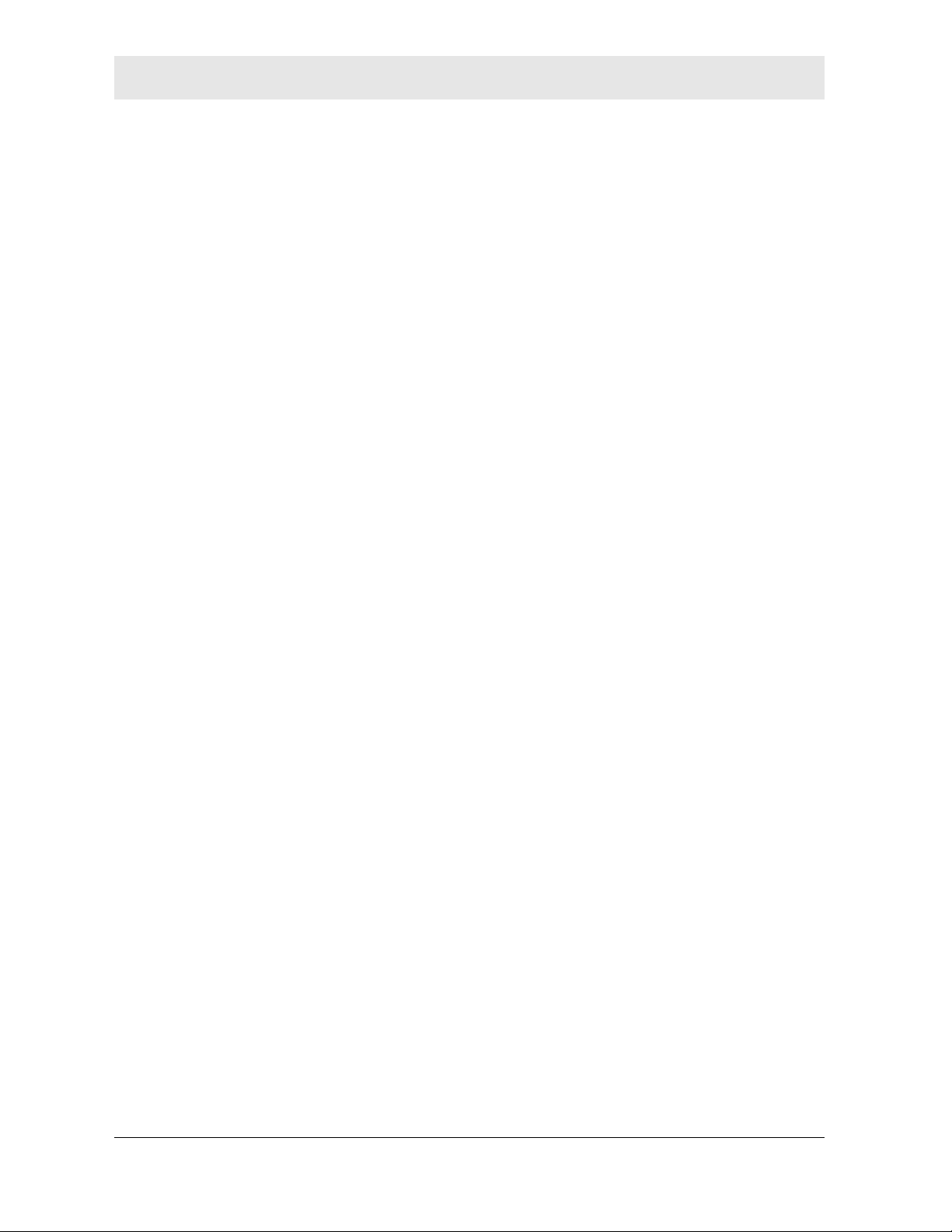
CONTENTS
Section 4:Troubleshooting
Contact Us ..........................................................................................................4-1
Register the WU830G.........................................................................................4-1
Hardware Solutions...............................................................................................4-1
My computer is experiencing difficulty connecting to the wireless
network. .................................................................................................................4-1
I would like to test if my Internet connection is live........................................................4-2
Section 5:Glossary
II WU830G
Page 6
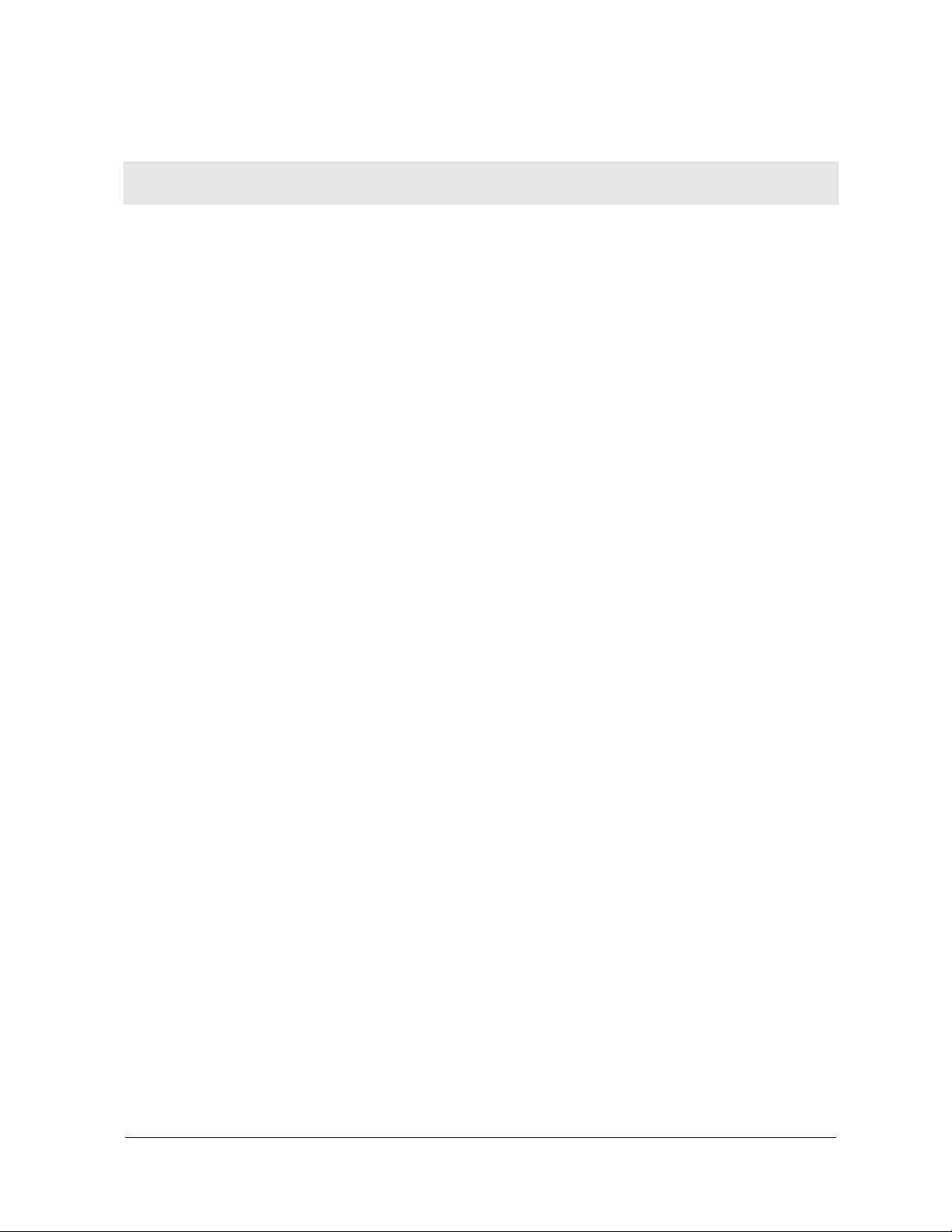
Section 1:Overview
Congratulations on purchasing the Motorola WU830G Wireless
USB Adapter!
With the WU830G, your laptop or desktop computer is free to join
and enjoy all the benefits of an 802.11b/g wireless home or small
office network. Once connected, accessing a single broadband
connection with everyone else on the network is simple and fun. You
can also share files, pictures, peripherals, printers, and more. You’ll
need one WU830G for each computer.
Because your WU830G works with USB 2.0 (and is backward
compatible with USB 1.0 and 1.1), you’ll be able to enjoy blazing fast
speeds on your wireless network. Since the WU830G receives its
power from the USB port, there is no extra power plug to overload
your power strip.
The WU830G complies with the 802.11b and the new, nearly
5-times-faster, 802.11g wireless standard. With Wi-Fi
Access (WPA) included, your wireless connections are robust and
secure, giving you the confidence to communicate without fear that
the signal could be compromised.
®
Protected
WU830G 1-1
Page 7
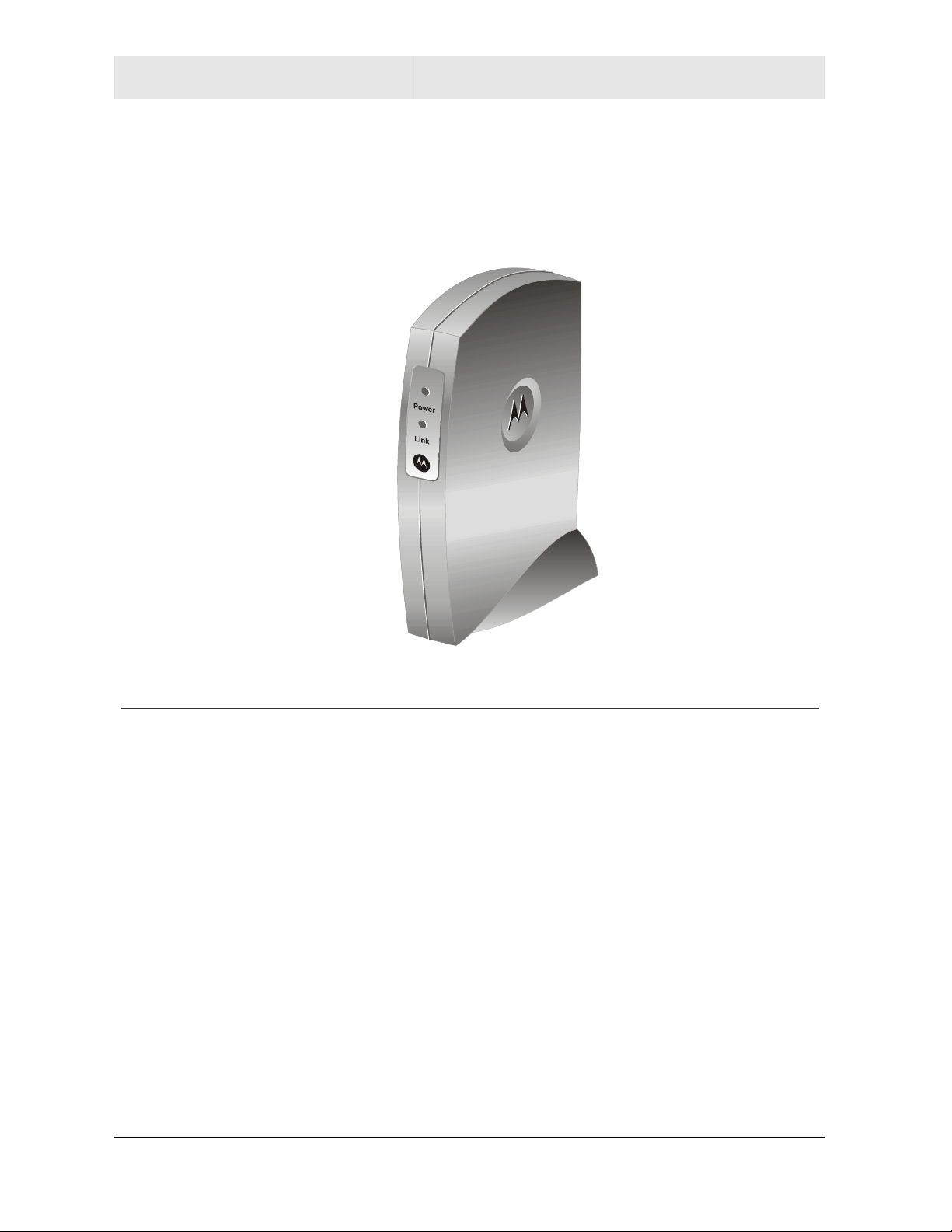
SECTION 1 OVERVIEW
After installing the USB adapter, you’ll have the ability to wirelessly
connect to your network to send and receive emails, print documents,
or game online from your computer.
Wireless USB Adapter WU830G
Features
The WU830G has the following features:
! CD-ROM based Installation Wizard to provide easy installation
! Device Configuration and Status Utility
! Wireless security using WPA with TKIP encryption, 802.1X with
EAP-type Authentication
! Compatibility with both 802.11g and 802.11b network standards
! Upgradeable firmware to stay current with the latest specifications
(as they become available from the Motorola website)
1-2 WU830G
Page 8
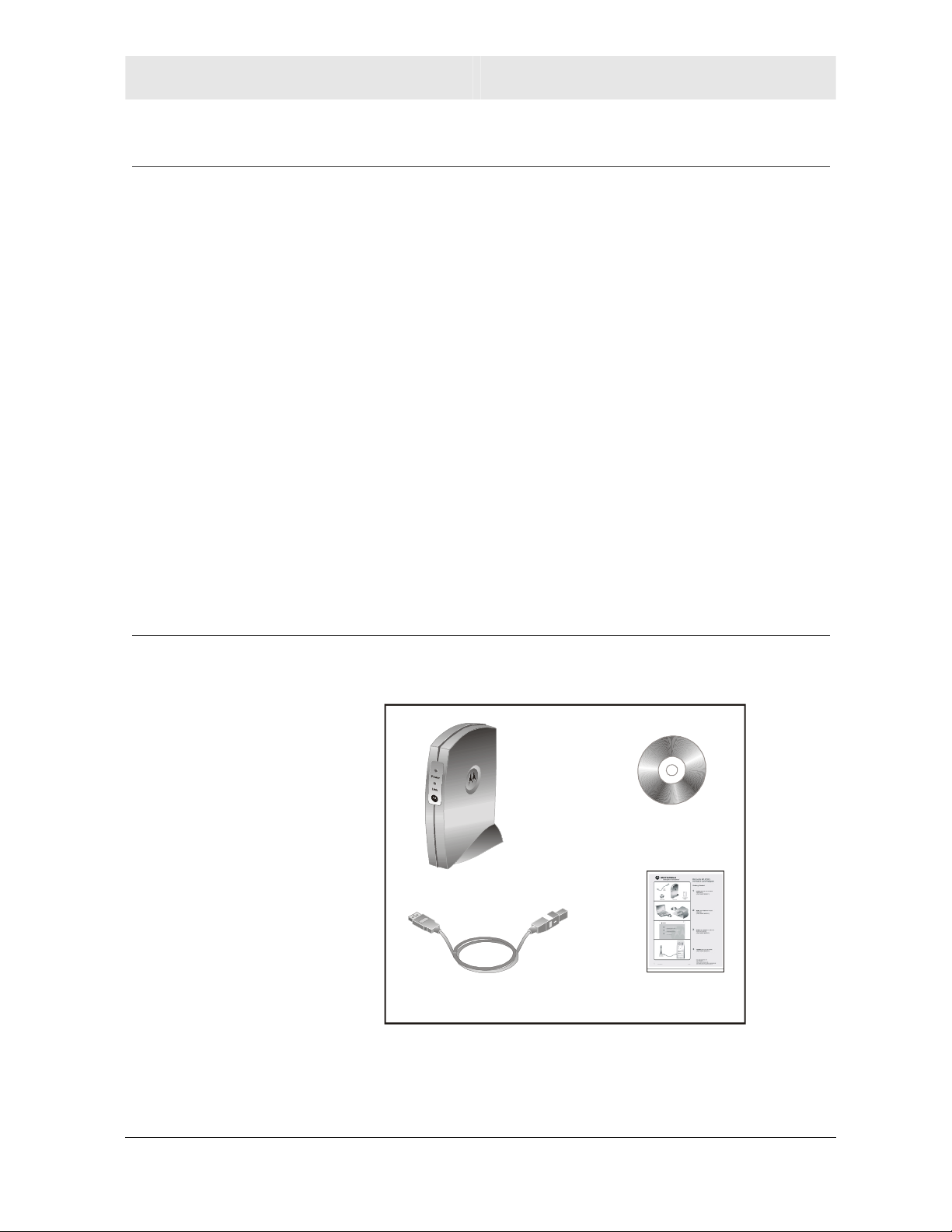
OVERVIEW SECTION 1
Understanding Your User Guide
The User Guide is divided into the following sections:
Overview Describes the WU830G and its functions, the
technology used, and recommended practices
for using it.
Installation Provides instructions for installing the firmware
and hardware and setting up the firmware to get
your adapter up and running.
Configuration Describes the Configuration Utility that manages
your WU830G.
Troubleshooting Provides a list of frequently asked questions and
possible solutions.
Box Contents
Glossary List of terms and acronyms.
Your box contains the following:
WU830G
USB 2.0 Cable
CD-ROM
Quick Start
Guide
WU830G 1-3
Page 9
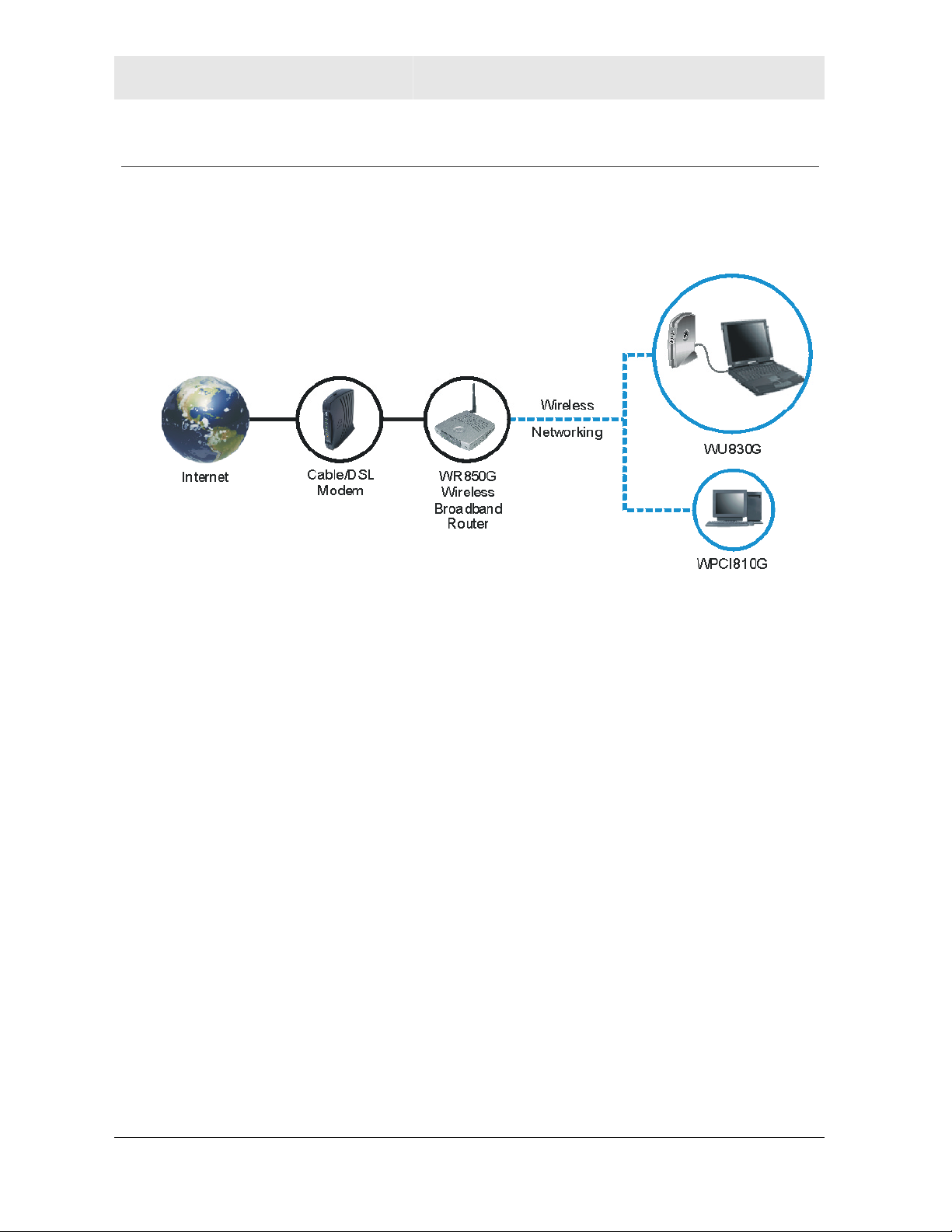
SECTION 1 OVERVIEW
Simple Home Network Diagram
Your wireless USB adapter enables you to access files, printers, and
an Internet connection on your network. A sample Local Area
Network (LAN) is shown below:
In the example above, the Internet communicates with the modem,
which in turn communicates with the wireless router. The wireless
router acts as the gateway to your network, sending information to
whichever device asks for information. In this example, the USB
adapter enables your notebook computer to be part of the wireless
network.
1-4 WU830G
Page 10
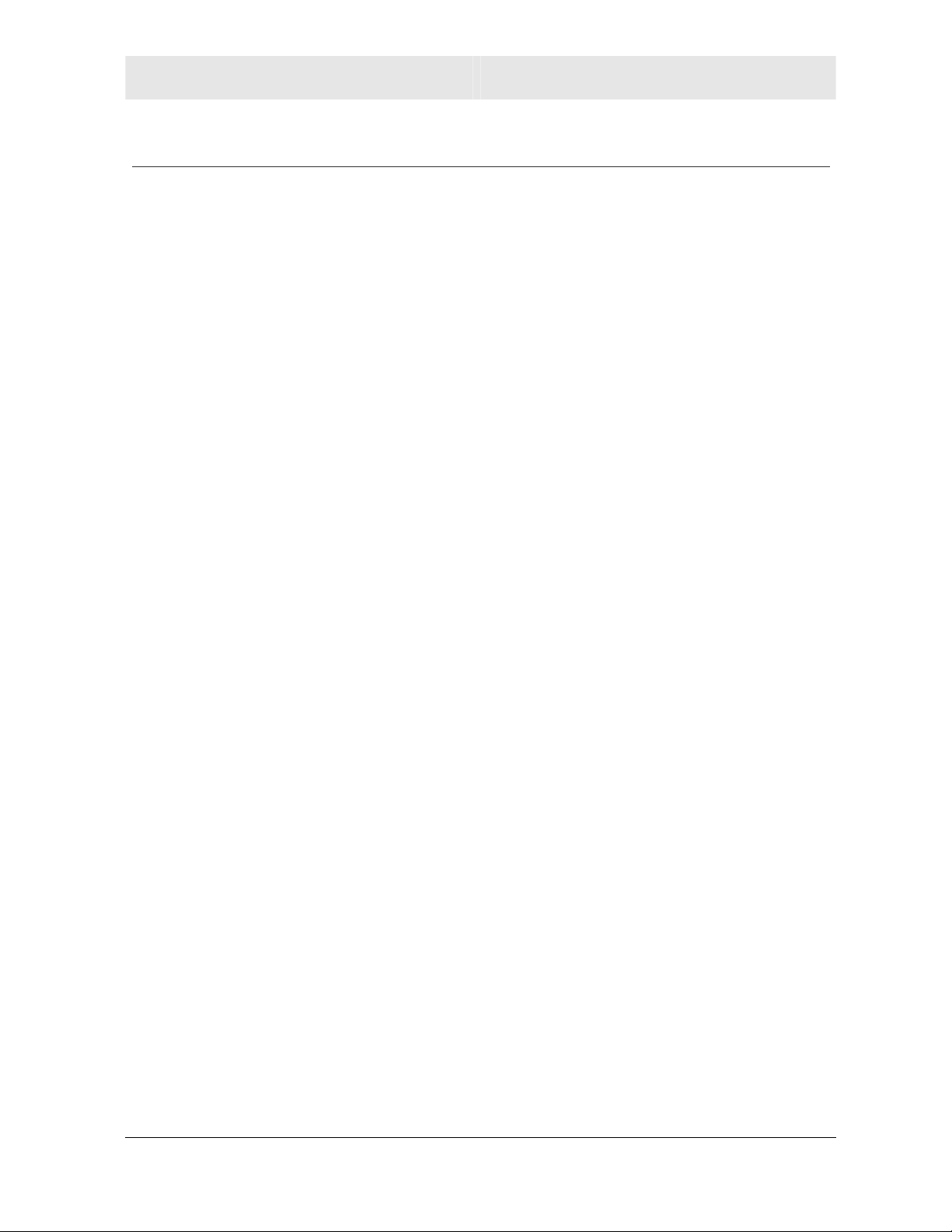
OVERVIEW SECTION 1
Wireless Connections
Your wireless USB adapter uses a radio transmission technology
defined by the Institute of Electrical and Electronics Engineers (IEEE)
called 802.11 Wireless Fidelity (Wi-Fi). This standard is subdivided
into distinct categories of speed and the frequency spectrum used,
designated by the lower case letter after the standard.
For example, your USB adapter can work with both the ‘b’ and ‘g’
specifications. The 802.11b specification transmits data rates up to
11 Mbps while the 802.11g specification transmits data rates up to
54 Mbps. Both standards operate in the 2.4 GHz wireless range.
These are theoretical speeds so your performance may vary.
A Word About Data Rates: Data rate is the speed at which individual bits of data flow
through a channel. It is not the same speed at which entire files are uploaded or
downloaded. These speeds will vary, and are often less than the maximum data
rate. Upload and download speeds are affected by several factors including, but not
limited to: the capacity of and the services offered by your cable operator or
broadband service provider, channel capacity, network traffic, computer equipment,
type of server, number of connections to server, and availability of Internet router(s).
WU830G 1-5
Page 11
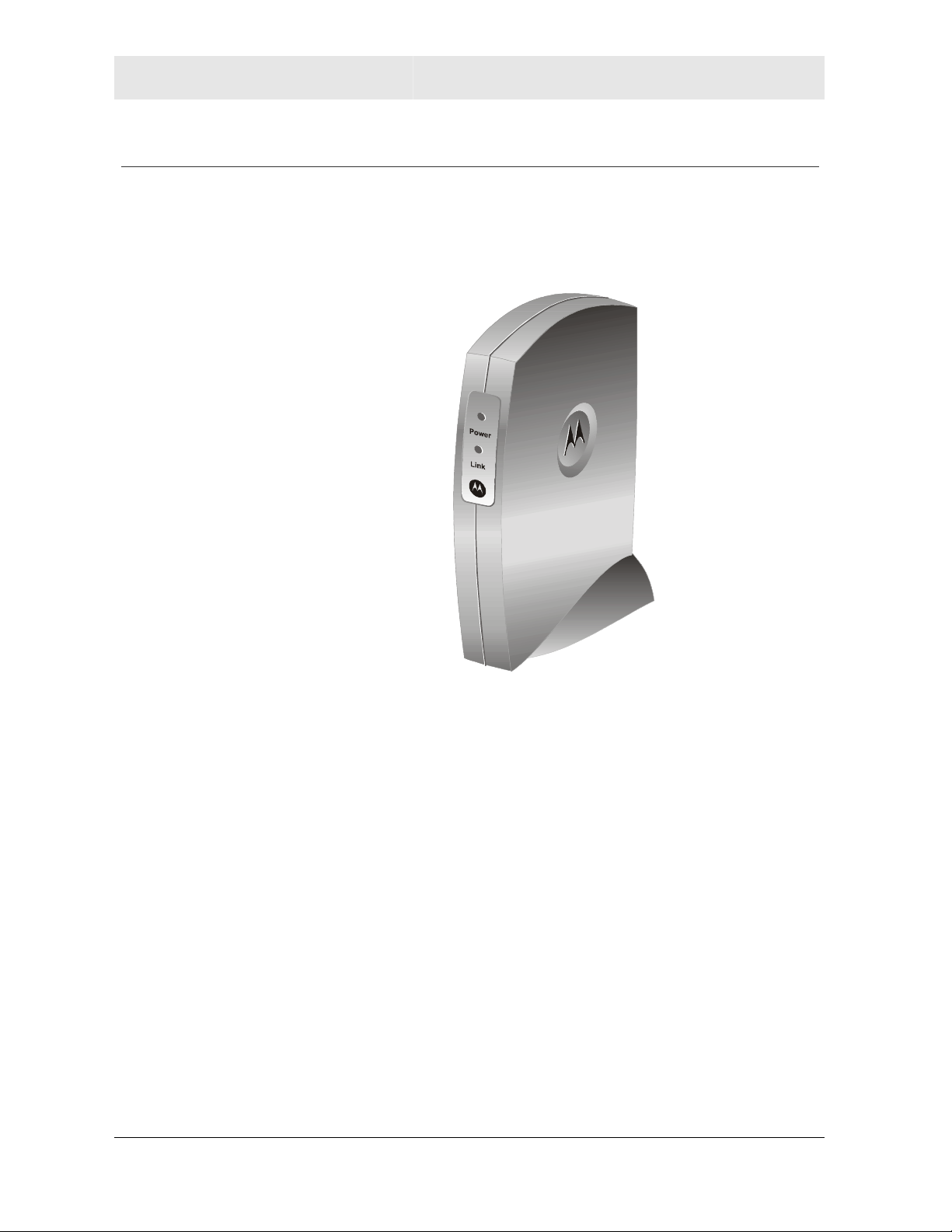
SECTION 1 OVERVIEW
USB Adapter Physical Description
Front of USB Adapter
The following illustration shows the front of the WU830G:
The WU830G has the following features:
Feature Description
1 Power LED Indicates that the USB adapter is powered.
2 Link LED Indicates the activity of the wireless network
traffic.
1-6 WU830G
Page 12
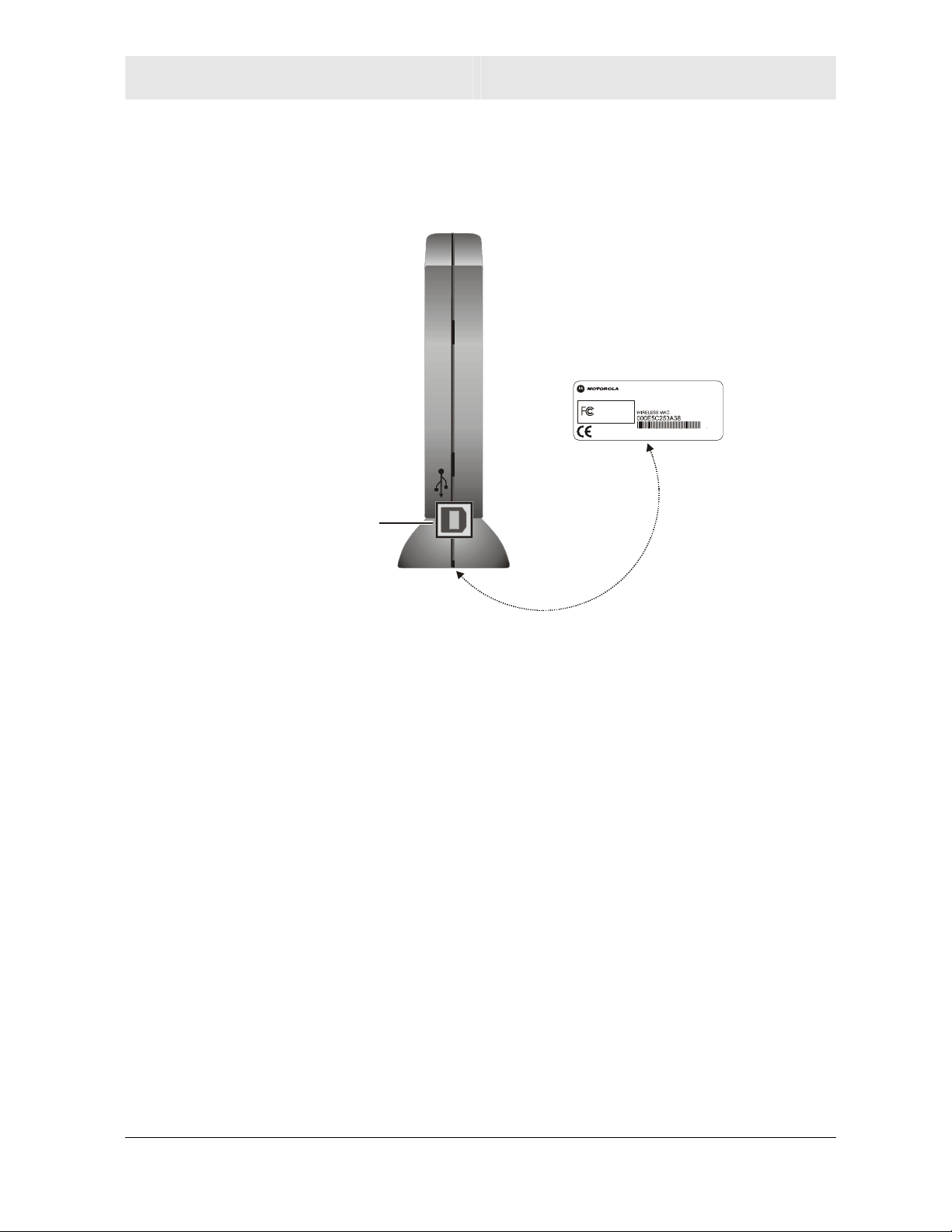
OVERVIEW SECTION 1
Back of USB Adapter
The following illustration shows the back of the WU830G:
FCC ID: ACQWU830G
MODEL: WU 830G
Tested To Comply
With FCC Standards
FOR HOME OR OFFICE USE
PART NUMBER: 512 761-001 -00
S/N:
MODEL WU83 0G
MADE IN TAIWAN
USB
connector
Label
under
WU830G
The following describes the features on the back and bottom
of the WU830G:
Feature Description
USB
Connector for one end of the USB 2.0 cable.
Connector
Label Includes the model number, part number, serial
number, and MAC Address.
MAC
Address
Located on the label under the words
WIRELESS MAC.” This is the MAC Address for
“
the WU830G.
WU830G 1-7
Page 13
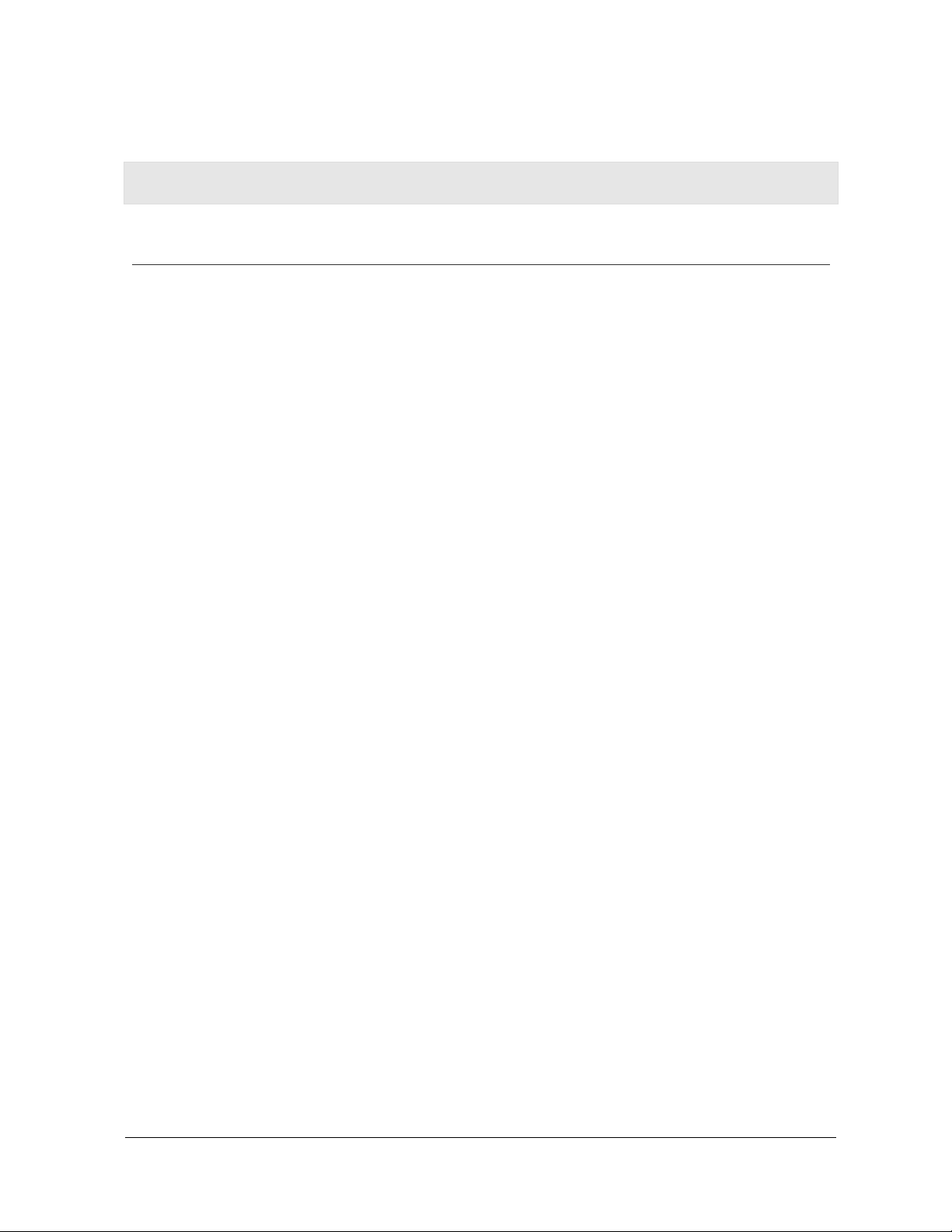
Section 2:Installation
Before You Begin
You need to collect information so that you can setup your WU830G
correctly. Depending upon where you are connecting, the type of
information required is divided between business (enterprise users)
and home settings (small office/home office).
Also, you need to consider the type of security to enable for your
wireless connection. A discussion of the types of security available
follows this section.
Enterprise Business Users
Obtain the following information from your network administrator:
! Network names (SSID) of the specific wireless networks to which
you are going to connect, either WPA or WEP:
! WPA (Wi-Fi Protected Access) wireless network key
information (may include network authentication type,
encryption type, and/or network key) for any WPA enabled
networks to which you want to connect.
! WEP (Wired Equivalent Privacy) wireless network key
information (network key) for any WEP enabled networks to
which you want to connect.
®
! For Microsoft Windows
workgroup name.
! For a network account, the domain name, a user name, and a
password.
! An IP address (if not using a DHCP server).
! Networks connected to an authentication server, if any.
networking, the customer name and
WU830G 2-1
Page 14
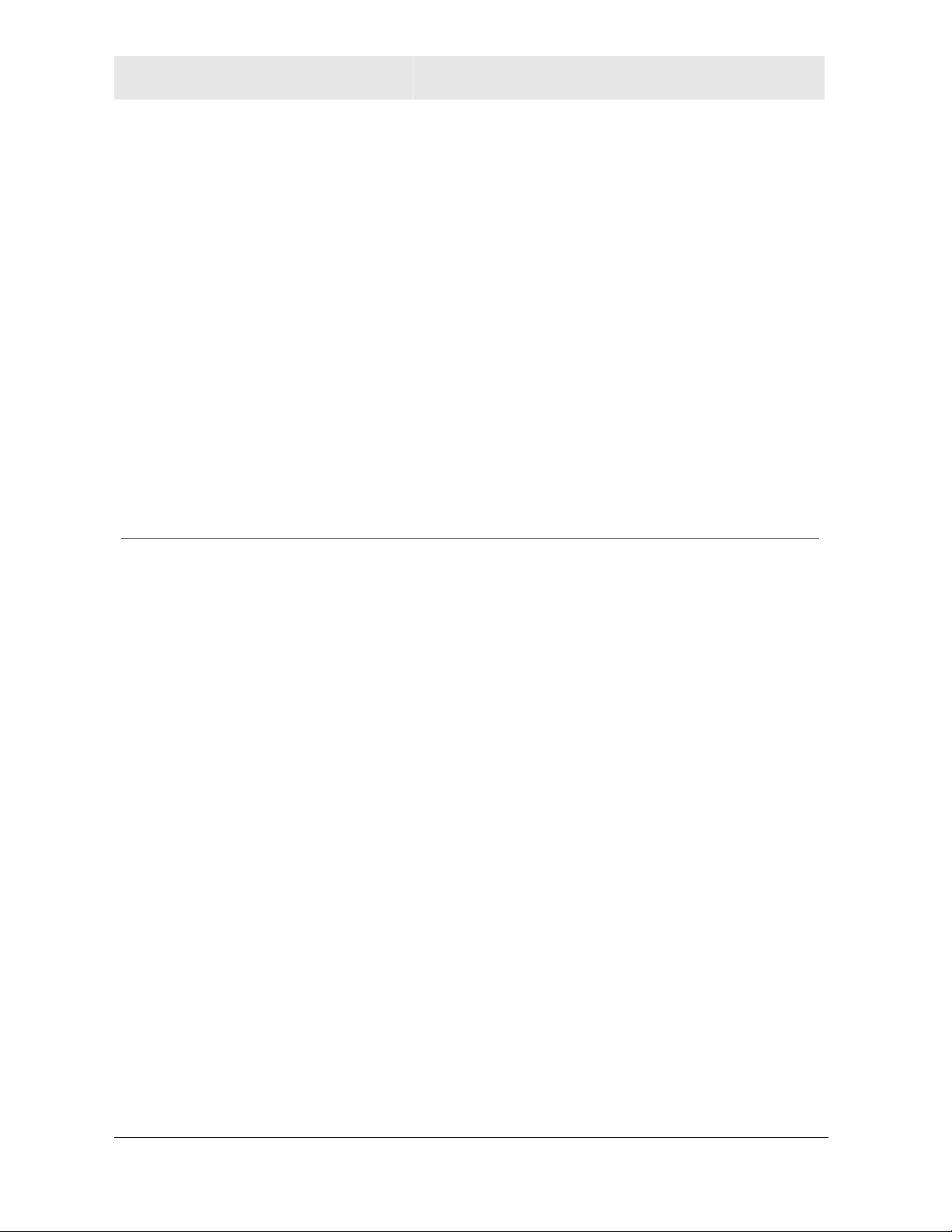
SECTION 2 INSTALLATION
Small Office/Home Office Users
The access point that communicates with the WU830G has a
pre-assigned network name (SSID) that the WU830G recognizes
upon startup.
! If you are setting up a new wireless network and want to use
WEP (Wired Equivalent Privacy) security, use any string of
characters on the wireless router/access point for the network
key. This will generate a HEX or ASCII key that you must match
when setting up your WU830G.
! If you are connecting to an existing WEP enabled network, obtain
the network key from the wireless router/access point.
! If you are connecting to a WPA-enabled access point, obtain the
WPA (Wi-Fi Protected Access) wireless network key information
(network authentication type, encryption type, network key) from
the wireless router/access point.
Security Options
The WU830G is designed for both the home user and business.
WPA is a powerful, standards-based, interoperable security
technology for wireless local area networks (the subset of the future
IEEE Std 802.11i standard) that encrypts data sent over radio waves.
The WPA protocol was developed to overcome the weaknesses of
the WEP protocol. Both protocols require the use of network key
information, and either protocol can be enabled or disabled,
depending on the type of network connection being made.
Various options are available for selecting network authentication and
data encryption. It is important for you to understand these options
when deciding which (if any) security protocol to use.
2-2 WU830G
Page 15
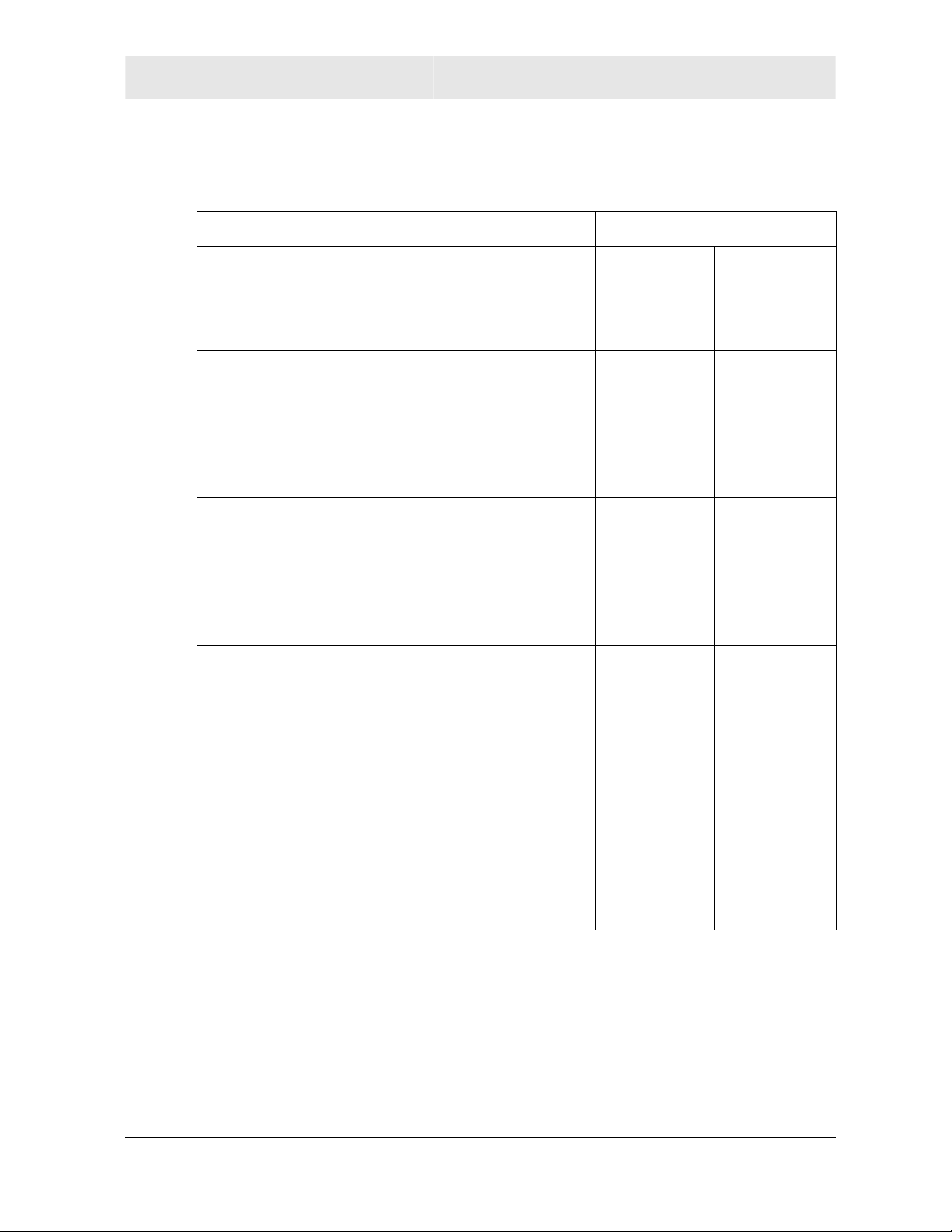
INSTALLATION SECTION 2
The following table lists the network authentication options and the
data encryption options available for each type of authentication:
Network Authentication Data Encryption
Option Description Option Description
Open With open authentication there is no
data encryption.
Shared The network operates in Shared
Key authentication mode when a
network key is used for data
encryption. WEP is the type of
encryption used. The Shared Key
authentication mode is the least
secure.
WPA-PSK For infrastructure environments
without the RADIUS infrastructure.
WPA-PSK supports the use of a
pre-shared key. WPA-PSK is the
next generation of wireless network
security for home and small office
environments.
WPA The network operates in IEEE
802.1x authentication mode. This
mode is for environments with a
Remote Access Dial-In User Service
(RADIUS) infrastructure.
This authentication is usually used
by enterprise business systems or
large corporations.
In a RADIUS environment, various
Extensible Authentication Protocols
(EAPs) are supported. These may
include TLS, TTLS, PEAP, and
LEAP.
Disabled No
encryption is
used.
WEP 64-bit
or
WEP 128-bit
TKIP A network
TKIP with
four EAP
methods:
TLS
TTLS
PEAP
LEAP
A network
key is used.
key is used
(more
secure).
A network
key is used
(more
secure).
WU830G 2-3
Page 16
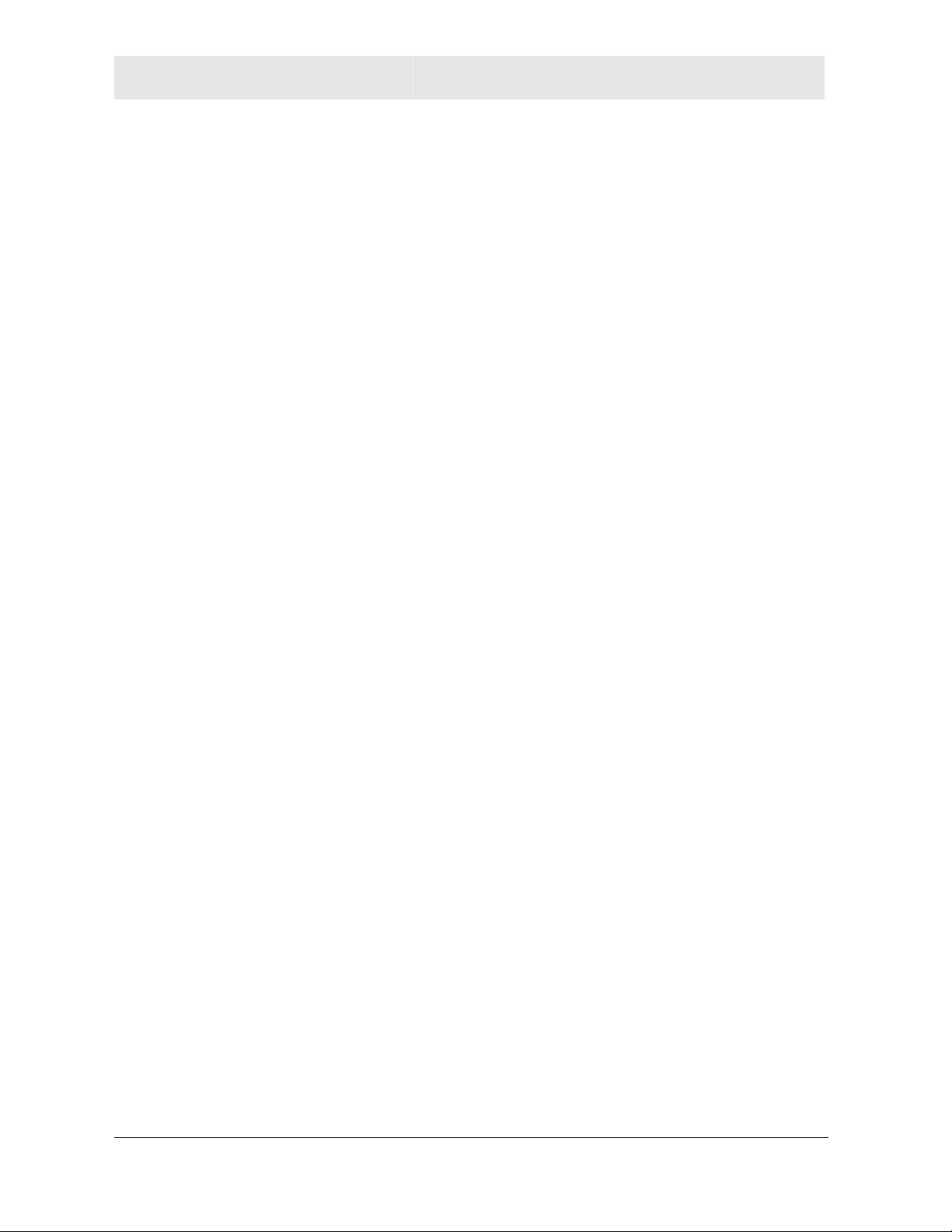
SECTION 2 INSTALLATION
Security Example
If you want to use a more secure protocol, the wireless network to
which you are connecting must also support that protocol. For
example, let’s say you decide to enable WPA-PSK on your WU830G.
However, the slightly older wireless network you want to connect to
only supports WEP, which means that you cannot use WPA (and
should use WEP) because the security protocols must match
between the WU830G and the access point.
For additional information about the options supported by the
WU830G, refer to Section 3, Configuration.
2-4 WU830G
Page 17
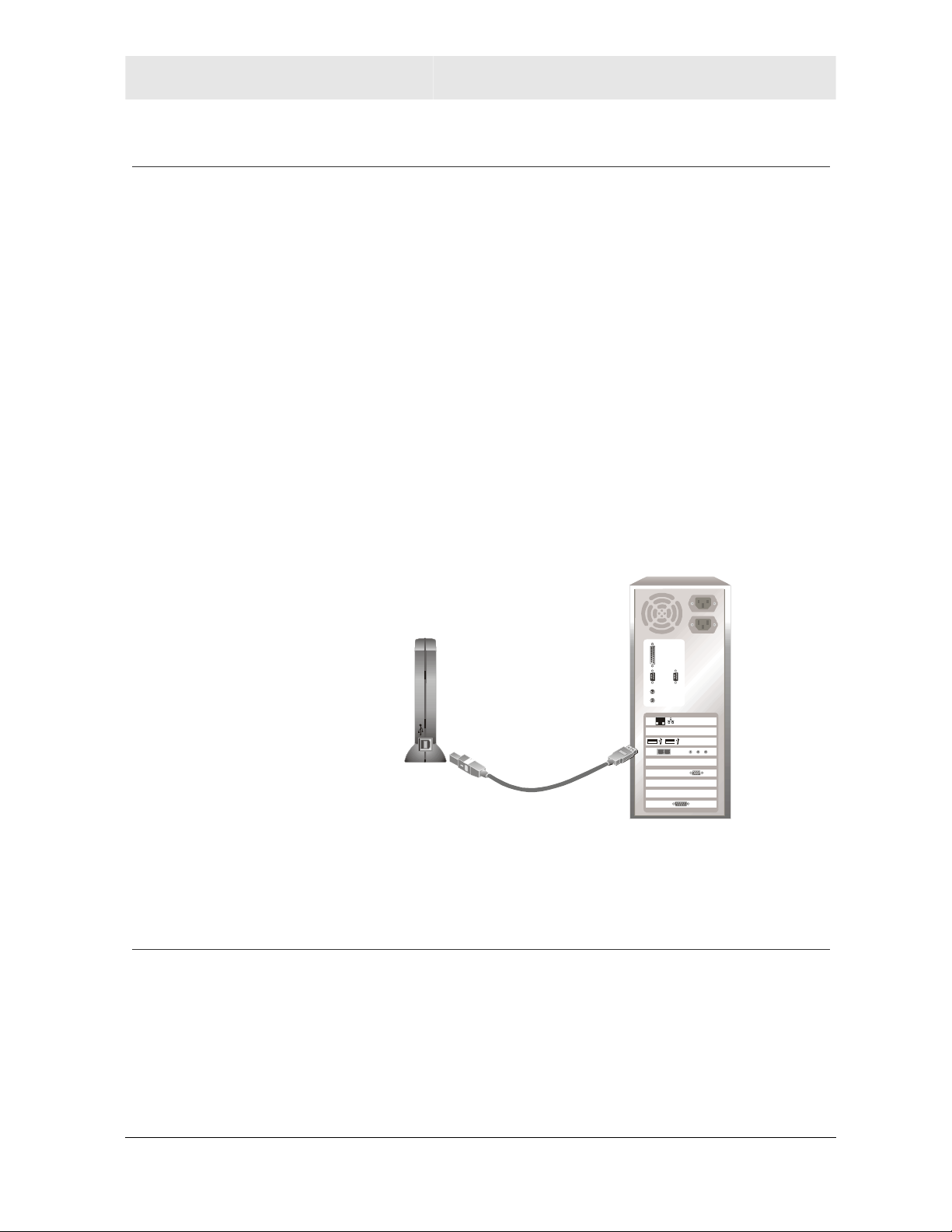
INSTALLATION SECTION 2
Installing Your USB Adapter
To install the software and hardware:
1 Insert the supplied CD-ROM into the CD-ROM drive. The
software automatically starts the Installation Wizard program.
2 If the software does not automatically start, from your desktop,
select Start > Run > the name of your CD ROM
directory:/setup.exe.
3 Follow the prompts to set up your USB adapter.
If Windows 98SE prompts you for the original Windows CD-ROM,
insert the CD-ROM, and direct Windows to its proper location (for
example, D:\WIN98).
4 Locate an empty USB port on your computer.
5 Connect one end of the USB 2.0 cable to the USB port on the
back of the WU830G and connect the other end of the
USB 2.0 cable to the USB port on your laptop or desktop
computer:
WU830G
Your computer may vary from illustration
6 Complete the installation instructions supplied on the CD-ROM.
Device Configuration Setup
After installing the USB adapter and software, you will need to
connect to a network. Refer to Section 3, Configuration for
information on how to create detailed connectivity profiles so you can
connect to a wireless network, set up security, and set up modes
of operation.
WU830G 2-5
Page 18
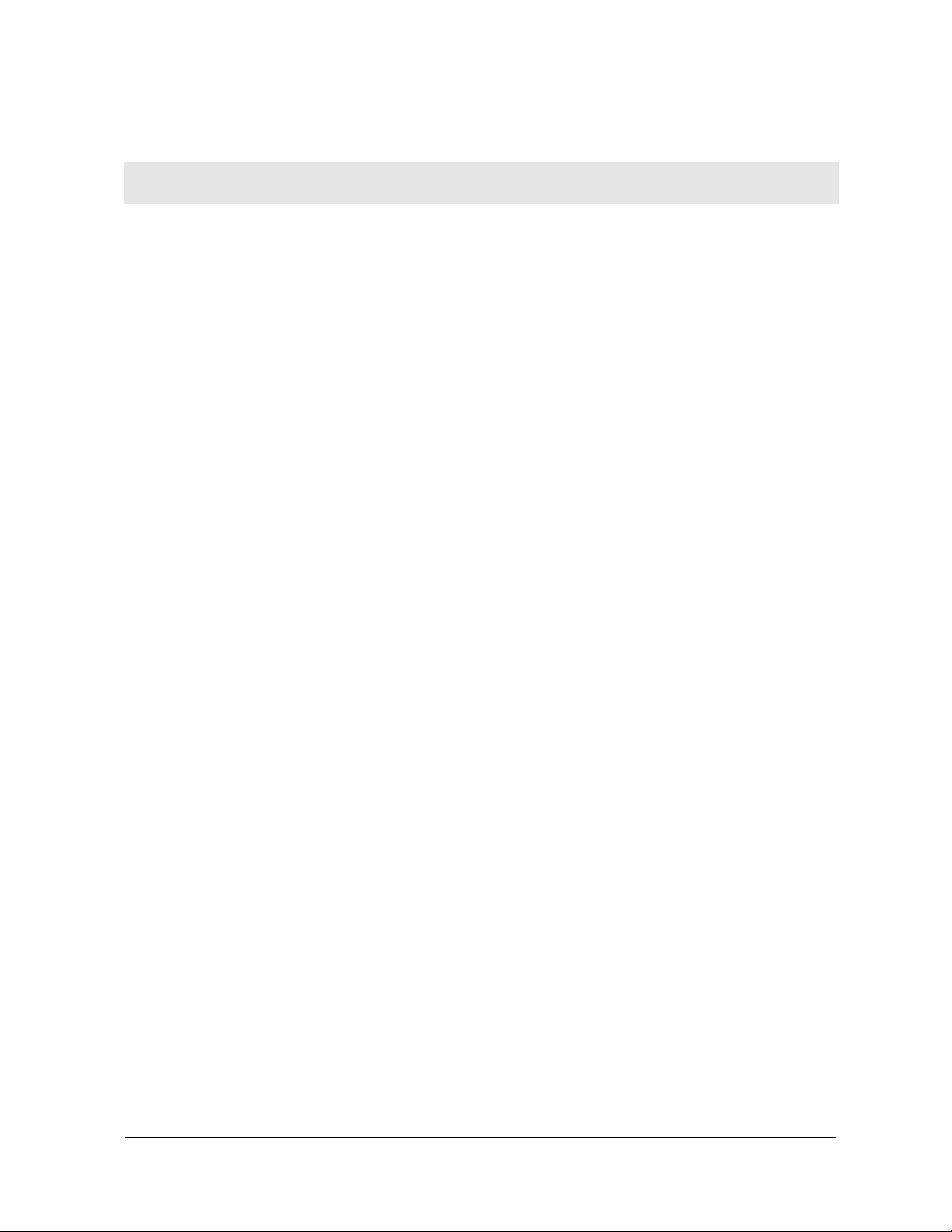
Section 3:Configuration
You can use the information in this section to:
! Understand the antenna icons
! Start the Configuration Utility and view link status information
! Connect to an available wireless network
! Create network profiles
! Configure security settings
! Remove a network from the profile list
! View product information
! Remove the WU830G from your computer
The screenshots shown may look slightly different from the ones in your version of
the software.
WU830G 3-1
Page 19

SECTION 3 CONFIGURATION
Understanding the Antenna Icons
The icon in you system tray (the area at the bottom right of the
screen in your Task Bar) enables you to view the status of the
wireless connection and access the Motorola Wireless USB Adapter
Configuration Utility.
System Tray Icon
The following table describes the icons used by the utility.
Antenna Icons
There are no networks available.
The signal strength is Very Low (0% to 20% signal
strength).
The signal strength is Low (20% to 40% signal strength).
The signal strength is Good (40% to 60% signal strength).
The signal strength is Very Good (60% to 80% signal
strength).
The signal strength is Excellent (80% to 100% signal
strength).
3-2 WU830G
Page 20

CONFIGURATION SECTION 3
Starting the Configuration Utility and Viewing Link Status Information
Windows XP users have the option of using the Wireless Zero
Configuration utility to manage the wireless network configuration.
Motorola’s Wireless USB Adapter Configuration Utility provides more
wireless information about the network.
To start the Motorola Wireless USB Adapter Configuration Utility:
1 Right-click the antenna icon in the system tray. The Show
Configuration Utility Menu is displayed:
2 Select Show Config Utility. The Motorola Wireless USB Adapter
Configuration Utility window is displayed:
The WU830G automatically detects the available networks and
selects the network with the highest signal strength.
WU830G 3-3
Page 21

SECTION 3 CONFIGURATION
Link Status Information
The Link Status window provides:
! Currently connected network information
! Network settings
! MAC Address
! Signal information
The following table describes the fields and buttons on the Link
Status window:
Field or Button Description
Network Name Displays the Service Set Identifier (SSID) of the
network used by the WU830G. When you first
access this window, the network with the highest
signal strength is displayed. You can select a
different network by selecting the Site Monitor
tab.
Status Displays the current connection status of the
WU830G.
Re-Scan Clicking this button enables you to search for the
available wireless networks. This is useful if the
WU830G was not able to establish a connection
to the specified network because the link quality
was poor.
Channel Displays the channel that the WU830G is using.
The possible channels are 1 through 11.
Security Displays the security used on the current wireless
connection. For example, WEP. For more
information refer to “Configuring Security
Settings.”
Transfer Rate Displays the current transfer rate in megabits per
second. The possible transfer rates are 1, 2, 5.5,
11, 18, 24, 36, 48, and 54 Mbps. The transfer
rate varies dynamically based on the link quality
on the wireless connection.
3-4 WU830G
Page 22

CONFIGURATION SECTION 3
Field or Button Description
Current IP Displays the IP address for your current wireless
connection.
Network
Connection Type
Displays the type of network to which the
WU830G is connected. The possible types are
Infrastructure and Ad-Hoc.
AP MAC
Address
Displays the wireless MAC Address.
Signal Quality Displays the signal to noise ratio (SNR). The
higher the percentage the better the wireless
connection.
Signal Strength Displays the signal strength between the access
point and the WU830G. The higher the
percentage the better the signal strength. If the
percentage is low, try moving your WU830G
closer to the access point.
WU830G 3-5
Page 23

SECTION 3 CONFIGURATION
Connecting to an Available Wireless Network
The Motorola Wireless USB Adapter Configuration Utility
automatically searches for available wireless networks and connects
to the network having the highest signal strength. You may want to
select to a different network from a list of available networks.
To connect to an available network:
1 Right-click the antenna icon in the system tray and select Show
Config Utility. The Motorola Wireless USB Adapter Configuration
Utility window is displayed.
2 Click the Site Monitor tab. The following window is displayed:
This tab lists the available networks and provides information
about each network. The table following this procedure describes
the information displayed for each network.
3-6 WU830G
Page 24

CONFIGURATION SECTION 3
3 To ensure that the list is current, click Refresh. The updated list
of access points is displayed.
4 Select the Network Name to which you want to connect.
5 Click Connect. Your WU830G connects to that network.
The following table describes the information provided on the Site
Monitor window:
Column
Heading
Network Name Displays the name of the access point.
Signal Displays the signal strength indicated by percent.
Channel Displays the channel frequency used by the
Security Displays the security type used by the access
BSS Type Displays the network type. The possible options
Mode Displays the wireless mode available with the
Description
access point. The possible channels are
1 through 11.
point. The possible options are None, WEP,
WPA-PSK, and WPA.
are Infrastructure or Ad-Hoc.
access point. Possible modes are G or B.
MAC Displays the MAC address of the access point.
WU830G 3-7
Page 25

SECTION 3 CONFIGURATION
Creating a Network Profile
The Motorola Wireless USB Adapter Configuration Utility enables you
to create profile configurations for different working environments.
This enables you to enter all the configuration information for a
network so you are ready to go as soon as you are in range of that
network. For example, this could be useful if you are going to use a
wireless network at a trade show.
To create a network profile:
1 Right-click the antenna icon in the system tray and select Show
Config Utility. The Motorola Wireless USB Adapter Configuration
Utility window is displayed.
2 Click the Profiles tab. The following window is displayed:
3 In the Profile Name field, select New Entry from drop down box.
The box displays a blinking cursor.
4 Type in a name for the new profile. The “default” profile contains
the initial configuration setting for the WU830G.
5 Enter the Network Name (SSID). This is the service set identifier
that identifies and announces the wireless network to wireless
devices. For more information, refer to the description for Network
Name (SSID) in the table following this procedure.
3-8 WU830G
Page 26

CONFIGURATION SECTION 3
6 Select the Network Type. The options are Infrastructure or
Ad-Hoc. For more information, refer to the description for Network
Type in the table following this procedure.
7 If your network type is Ad-Hoc, select the Channel. For more
information, refer to the description for Channel in the table
following this procedure.
8 Click Set Security and configure the security for this profile. For
more information, refer to “Configuring Security Settings.”
9 Click Apply Changes to save the network profile.
The following table provides more information about the fields on the
Profiles tab:
Field or Button Description
Profile Name The profile setting enables you to save different
configurations for different working environments.
The “default” profile contains the initial
configuration setting for the WU830G.
Network Name
(SSID)
The Network Name Service Set Identifier (SSID)
identifies and announces the wireless network to
wireless devices. This is a case-sensitive
identifier, and must not exceed 32 characters.
The SSID “any” is a special SSID. It allows your
wireless device to connect to any available
access point.
Network Type Select either Ad-Hoc or Infrastructure mode
depending on the network type to which you are
connecting.
! Ad-Hoc mode is used for simple peer to peer
networks. It allows the sharing of local
resources between wireless cards without
using a wireless access point.
! Infrastructure mode enables a wireless client
to be integrated into an existing network
through a wireless access point.
WU830G 3-9
Page 27

SECTION 3 CONFIGURATION
Field or Button Description
Channel The channel setting is valid only when the
Network Type is Ad-Hoc (no access point is
being used).
When the Network Type is Infrastructure, the
channel of the card is automatically set to the
same channel as the access point.
Set Security Enables you to configure the security options for
this profile. A security setting box is displayed.
For additional information refer to “Configuring
Security Settings.”
3-10 WU830G
Page 28

CONFIGURATION SECTION 3
Configuring Security Settings
There are a series of security windows that enable you to configure
the security type for your wireless connection. To access these
windows, use one of the following methods:
! By clicking Set Security on the Profiles tab
! When connecting to an access point from the Site Monitor tab
and a password or other information is required to connect to that
access point, the system automatically displays the correct
security window
The WU830G displays windows for you to enter information based on
the type of security used by the access point. For example, if you try
to connect to an access point with WPA security enabled, the
WU830G displays a security window for WPA authentication.
To successfully connect to the wireless network, the WU830G must
match the security settings used by the access point.
To establish the security settings you must first choose the
authentication option that establishes either an open or secure
verification of communication with an access point. The four
authentication options are Open, Shared, WPA-PSK and WPA.
After you choose the authentication option, you then choose the data
encryption setting.
The following table lists the network authentication options and the
data encryption options available for each type of authentication:
Network Authentication Data Encryption
Option Description Option Description
Open With open authentication there is no
data encryption.
Shared The network operates in Shared
Key authentication mode when a
network key is used for data
encryption. WEP is the type of
encryption used. The Shared Key
authentication mode is the least
secure.
Disabled No
encryption is
used.
WEP 64-bit
or
WEP 128-bit
A network
key is used.
WU830G 3-11
Page 29
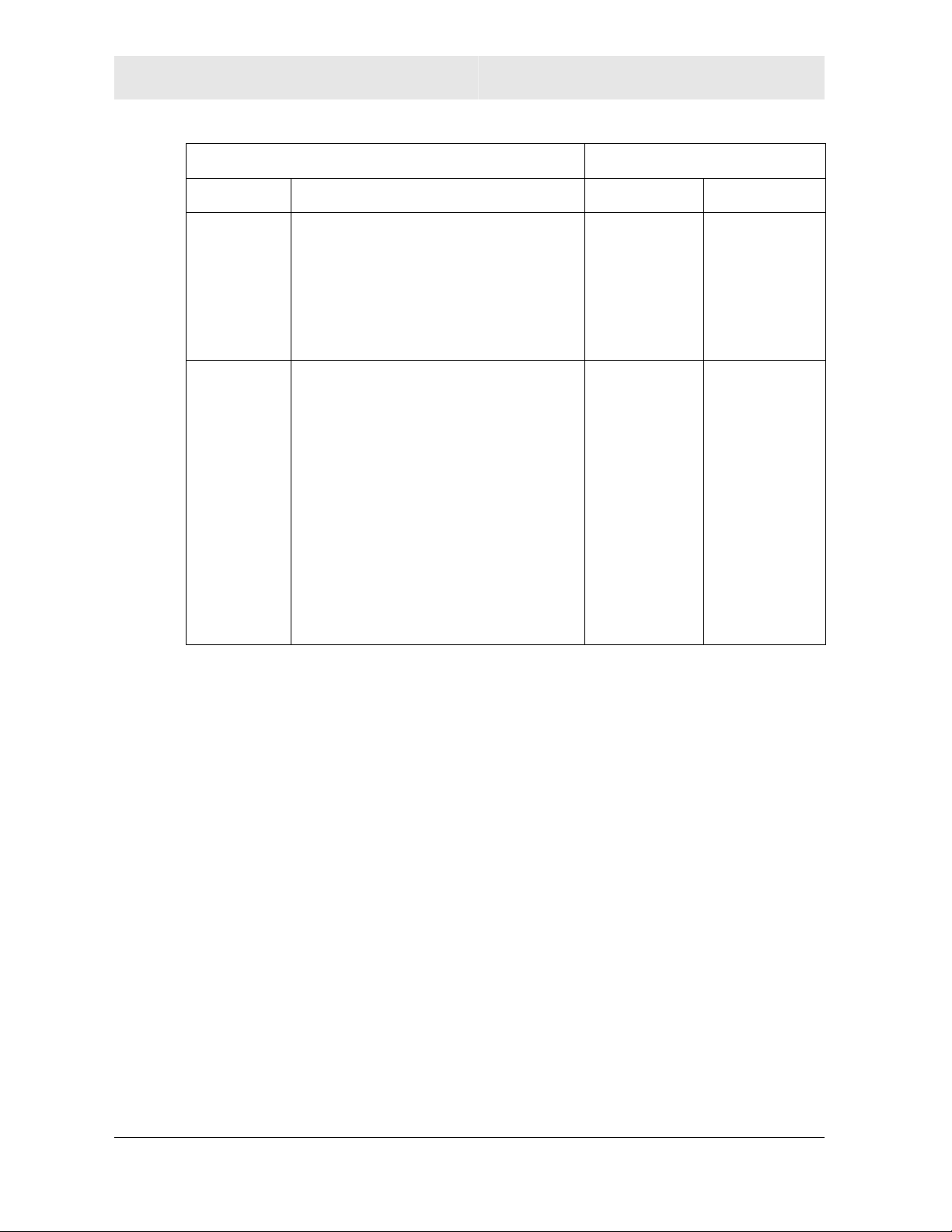
SECTION 3 CONFIGURATION
Network Authentication Data Encryption
Option Description Option Description
WPA-PSK For infrastructure environments
without the RADIUS infrastructure.
WPA-PSK supports the use of a
pre-shared key. WPA-PSK is the
next generation of wireless network
security for home and small office
environments.
WPA The network operates in IEEE
802.1x authentication mode. This
mode is for environments with a
Remote Access Dial-In User Service
(RADIUS) infrastructure.
This authentication is usually used
by enterprise business systems or
large corporations.
In a RADIUS environment, various
Extensible Authentication Protocols
(EAPs) are supported. These may
include TLS, TTLS, PEAP, and
LEAP.
TKIP A network
key is used
(more
secure).
TKIP with
four EAP
methods:
TLS
TTLS
PEAP
LEAP
A network
key is used
(more
secure).
Setting Security for a Wireless Network or a Profile
To set up security for a selected wireless network or profile:
1 Select a wireless network on the Site Monitor tab and click
Connect or enter profile information on the Profile tab and click
Set Security. The Motorola Security Configuration window is
displayed.
2 Select the Authentication.
3 Select the Encryption Status.
4 If necessary, enter additional information to complete the window.
For additional information, refer to the topics on Open, Shared,
WPA-PSK, and WPA Authentication.
5 After completing the security information, click OK.
The following subsections describe the security windows for each
authentication type.
3-12 WU830G
Page 30
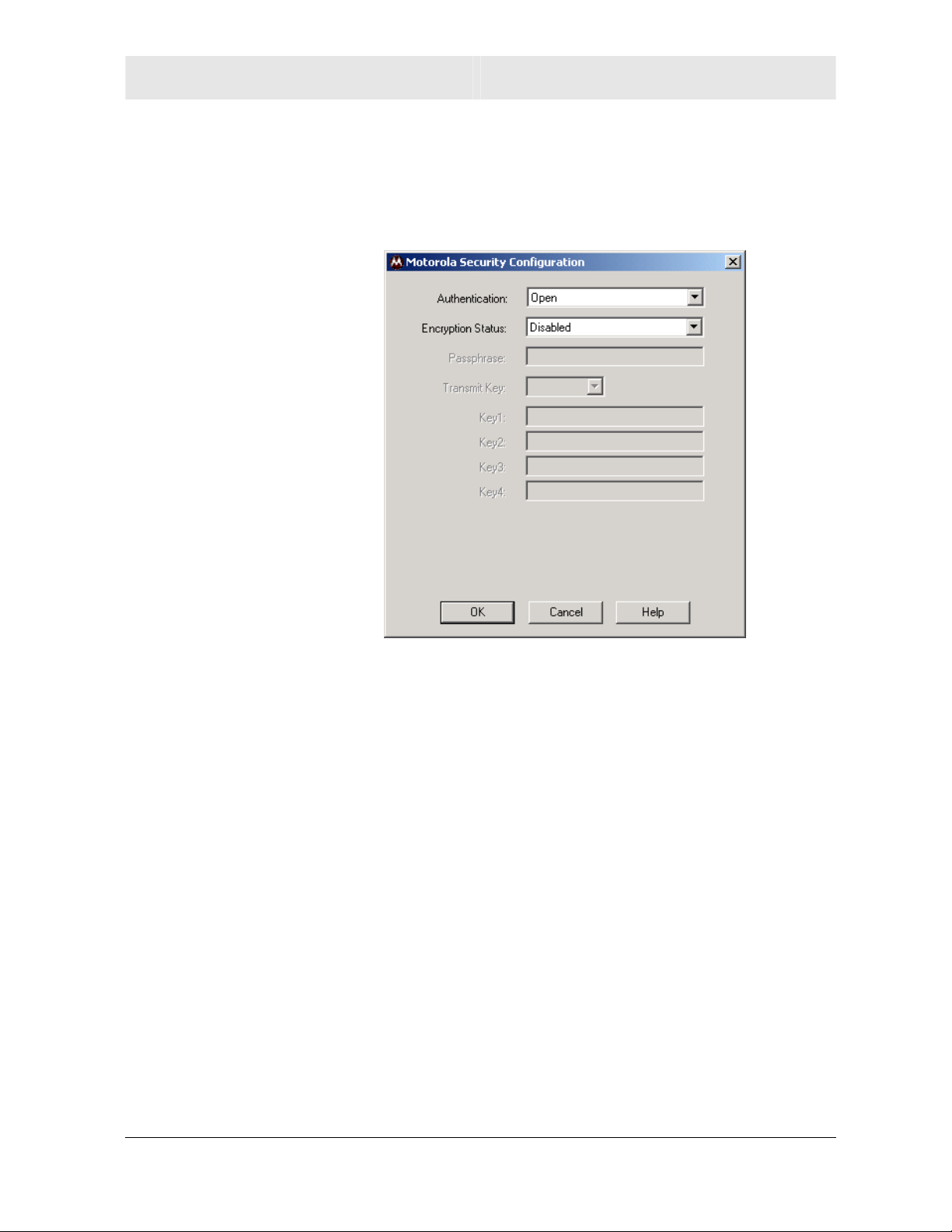
CONFIGURATION SECTION 3
Open Authentication
The following window displays the Motorola Security Configuration
with Open Authentication:
The following table describes the encryption status and the fields that
become active with that encryption status:
Encryption
Status
Disabled Selecting this option leaves your wireless
Description
connection without any security protection. It is the
only option available with Open Authentication.
No additional fields become active.
WU830G 3-13
Page 31

SECTION 3 CONFIGURATION
Shared Authentication
The following window displays the Motorola Security Configuration
with Shared Authentication:
3-14 WU830G
Page 32

CONFIGURATION SECTION 3
The following table describes the encryption status and the fields that
become active with that encryption status:
Encryption
Status
WEP 64-bit or
WEP 128-bit
Description
Select the same encryption that is used by your
access point.
Passphrase Some access points/wireless
clients can use a passphrase
instead of WEP keys. The
passphrase automatically
generates the WEP keys.
The passphrase should be 8 to
63 characters long.
If you use a passphrase, you
need to make sure that the WEP
keys generated by that
passphrase match the keys on
the access point.
If your wireless router/wireless
access point is a Motorola
product, the same passphrase
will generate the same WEP
Transmit
Key
keys.
There are four available WEP
keys. By setting the transmit key,
you can specify which key
(1 to 4) to use to encrypt the
wireless packets. This is also
known as the key index on some
access points.
Key 1
through
Key 4
WU830G 3-15
The key used for packet
encryption. If WEP 64-bit
encryption is selected, then this
field requires ten characters. If
WEP 128-bit encryption is
selected, then 26 characters are
required. The key must be in
hexadecimal format.
You may have to manually enter
the key if the passphrase
generates WEP keys that do not
match the wireless
router/wireless access point.
Page 33
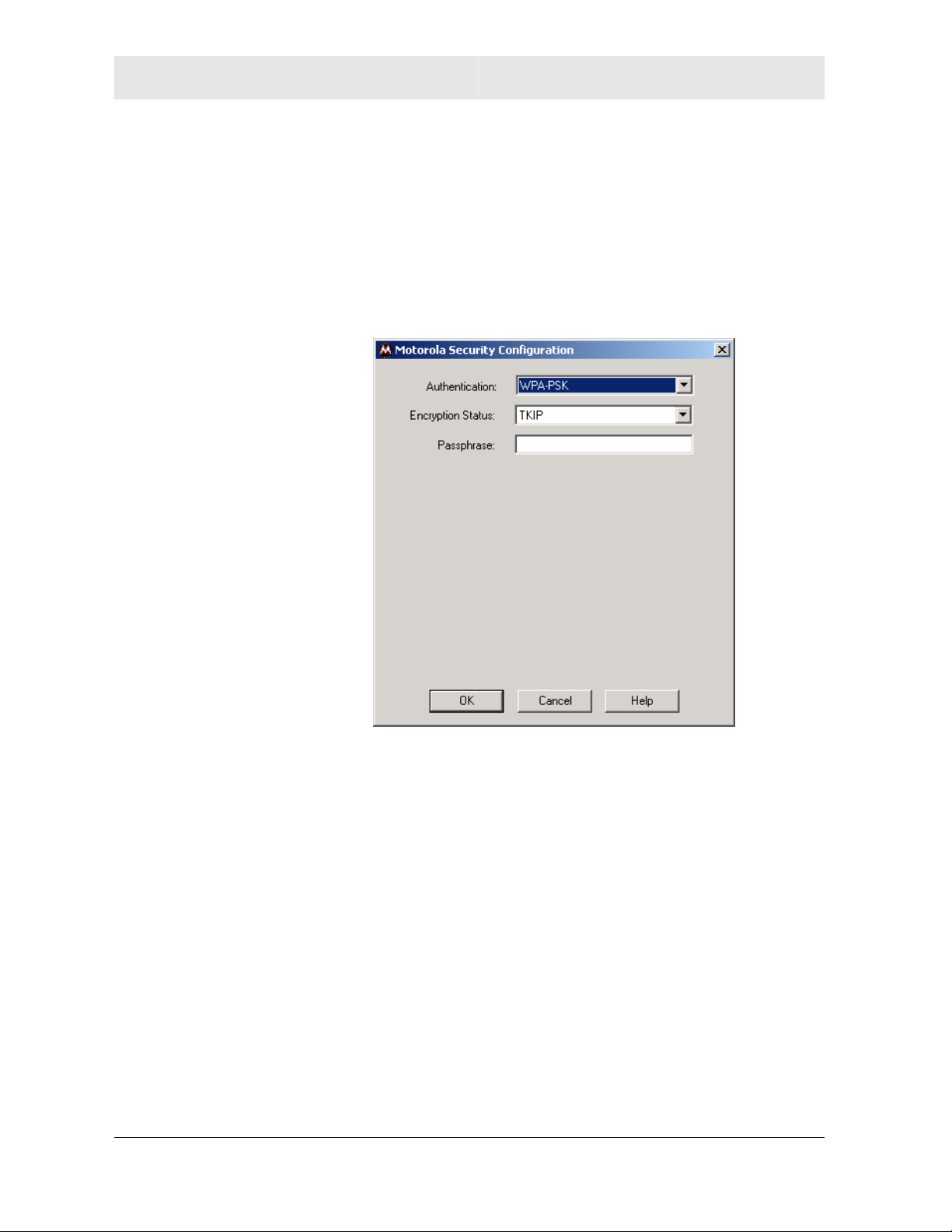
SECTION 3 CONFIGURATION
WPA-PSK Authentication
WPA-PSK is a pre-shared key authentication method. To use this
method, you need to obtain the passphrase used by the access point
to which you want to connect. Packets are encrypted based on the
encryption method used.
The following window displays the Motorola Security Configuration
with WPA-PSK Authentication:
The following table lists the fields displayed when WPA-PSK
authentication is used:
Field Description
Encryption
Status
Passphrase Enter the same passphrase as the access point to
3-16 WU830G
TKIP is the encryption algorithm used on the
packets.
which you want to connect. The passphrase should
be 8 to 63 characters long.
Page 34
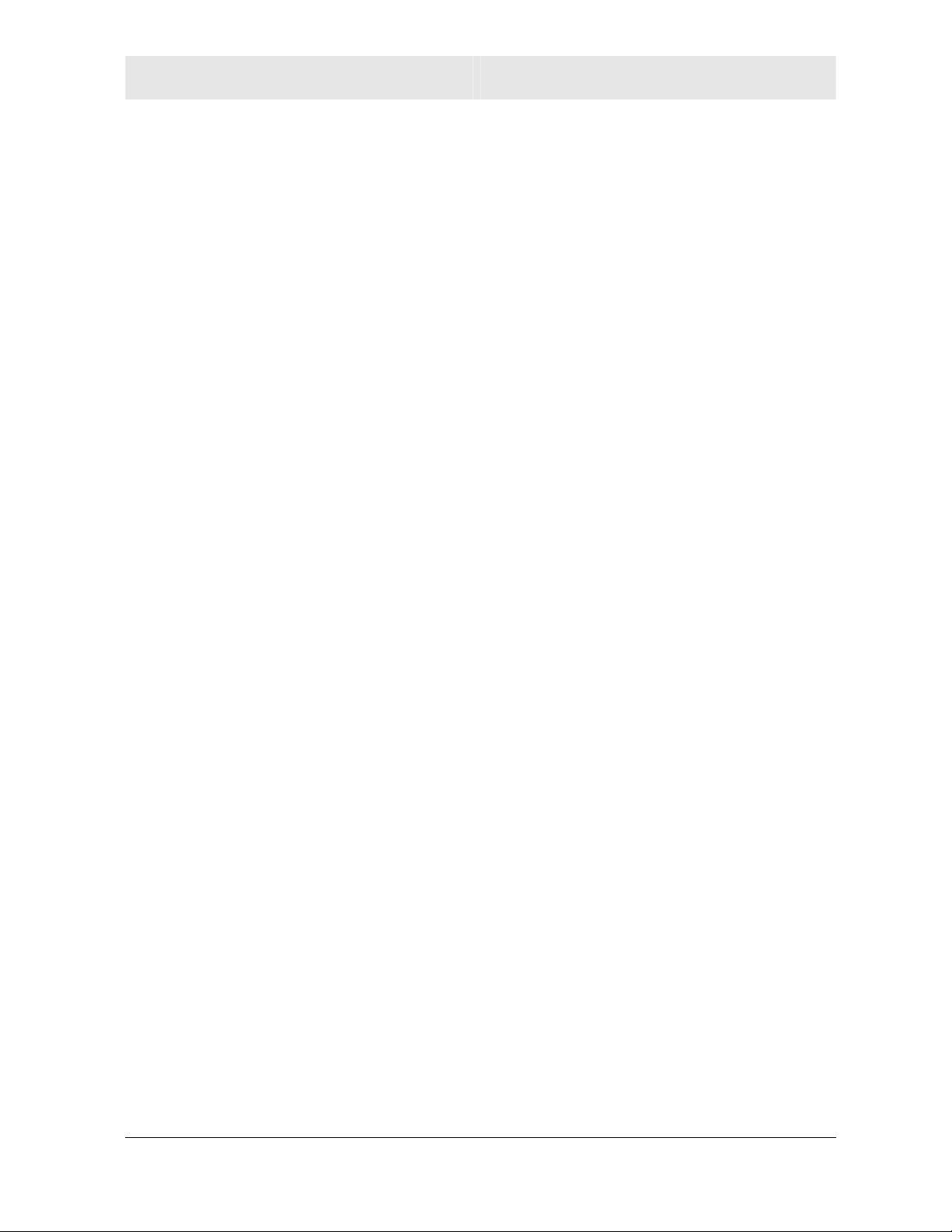
CONFIGURATION SECTION 3
WPA Authentication
WPA authentication provides both packet encryption and
network/user authentication. In this type of security:
! The packets are encrypted using the TKIP algorithm
! The network is authenticated to be the network you want to
connect to
! Your identity is authenticated by the network
This security method does not require you to obtain a WPA
passphrase. The server that authenticates your identity issues a
WPA passphrase automatically once it accepts your identity.
There are four different (Extensible Authentication Protocol) EAP
methods that you can select on this window:
! EAP-TLS
! EAP-TTLS
! EAP-PEAP
! LEAP
WU830G 3-17
Page 35

SECTION 3 CONFIGURATION
The different EAP methods have been created to support different
authentication methods and their associated network security
policies. Depending on which EAP method you select, different fields
are active.
The following example window displays the Motorola Security
Configuration window with WPA Authentication and the EAP-TTLS
method selected:
3-18 WU830G
Page 36

CONFIGURATION SECTION 3
The following table lists the fields displayed when WPA
authentication is used:
Field Description
Encryption
Status
EAP Method There are four different (Extensible Authentication
TKIP is the encryption algorithm used on the
packets.
Protocol) EAP methods that you can select on this
window:
EAP-TLS
EAP-TTLS
This method requires a Login
Name and Certificate issued by
the RADIUS server to which you
are connecting.
Together, the login name and the
certificate enable the RADIUS
server to authenticate your
identity.
You can also choose to
authenticate the identity of the
RADIUS server by enabling the
Validate Server Certificate
check box.
This method requires a Login
Name and Password.
You must also choose an
additional TTLS Protocol. The
TTLS protocol must match the
one on your target RADIUS
server. The four TTLS Protocols
are:
PAP
CHAP
MS CHAP
MS CHAP v2
You can also choose to
authenticate the RADIUS server
identity by checking the Validate
Server Certificate check box.
WU830G 3-19
Page 37

SECTION 3 CONFIGURATION
EAP Method
continued
EAP-PEAP
LEAP This is a Cisco based EAP
This method requires a Login
Name and Password.
You must also choose an
additional PEAP Protocol. The
PEAP protocol must match the
one on your target RADIUS
server. The three PEAP
Protocols are:
MD5 Challenge
EAP-GTC
MS CHAP v2
You can also choose to
authenticate the RADIUS server
identity by checking the Validate
Server Certificate check box.
method. It only requires a Login
Name and Password for user
authentication.
Login Name Required for EAP-TLS, EAP-TTLS, EAP-PEAP,
and LEAP methods.
Certificate Active field for EAP-TLS method.
Password Required for EAP-TTLS, EAP-PEAP, and LEAP
methods.
3-20 WU830G
Page 38

CONFIGURATION SECTION 3
Removing a Network from the Profile List
To remove a wireless network from your network profile list:
1 Right-click the antenna icon in the system tray and select Show
Config Utility. The Motorola Wireless USB Adapter Configuration
Utility window is displayed.
2 Click the Profiles tab. The following window is displayed:
3 In the Profile Name field, click the down arrow and select the
profile name for the network you want to remove.
4 Click Remove. The network is removed from your network list.
5 Click Apply Changes or OK to save the change.
WU830G 3-21
Page 39

SECTION 3 CONFIGURATION
Viewing Product Information
To view WU830G product information, including the current software
versions:
1 Right-click the antenna icon in the system tray and select Show
Config Utility. The Motorola Wireless USB Adapter Configuration
Utility window is displayed.
2 Click the Information tab. The Information tab provides the
firmware version number and hardware and software details
about the Motorola Wireless USB Adapter:
3-22 WU830G
Page 40

CONFIGURATION SECTION 3
Removing the Wireless USB Adapter
You can safely remove the Wireless USB Adapter while the computer
is operating.
To remove the adapter:
1 Locate the device eject icon located in your system tray. In the
illustration below, it is the third icon from the left – the picture of a
card and a left-pointing arrow.
2 Double-click the device eject icon. The Unplug or Eject
Hardware window is displayed:
WU830G 3-23
Page 41

SECTION 3 CONFIGURATION
3 Highlight the device you want to remove.
4 Click Stop. The Stop a Hardware device window is displayed:
5 Confirm that the device listed in the window is the device you
want to stop.
6 Click OK. After you receive a message telling you the device is
stopped, you can safely remove the Wireless USB Adapter.
3-24 WU830G
Page 42
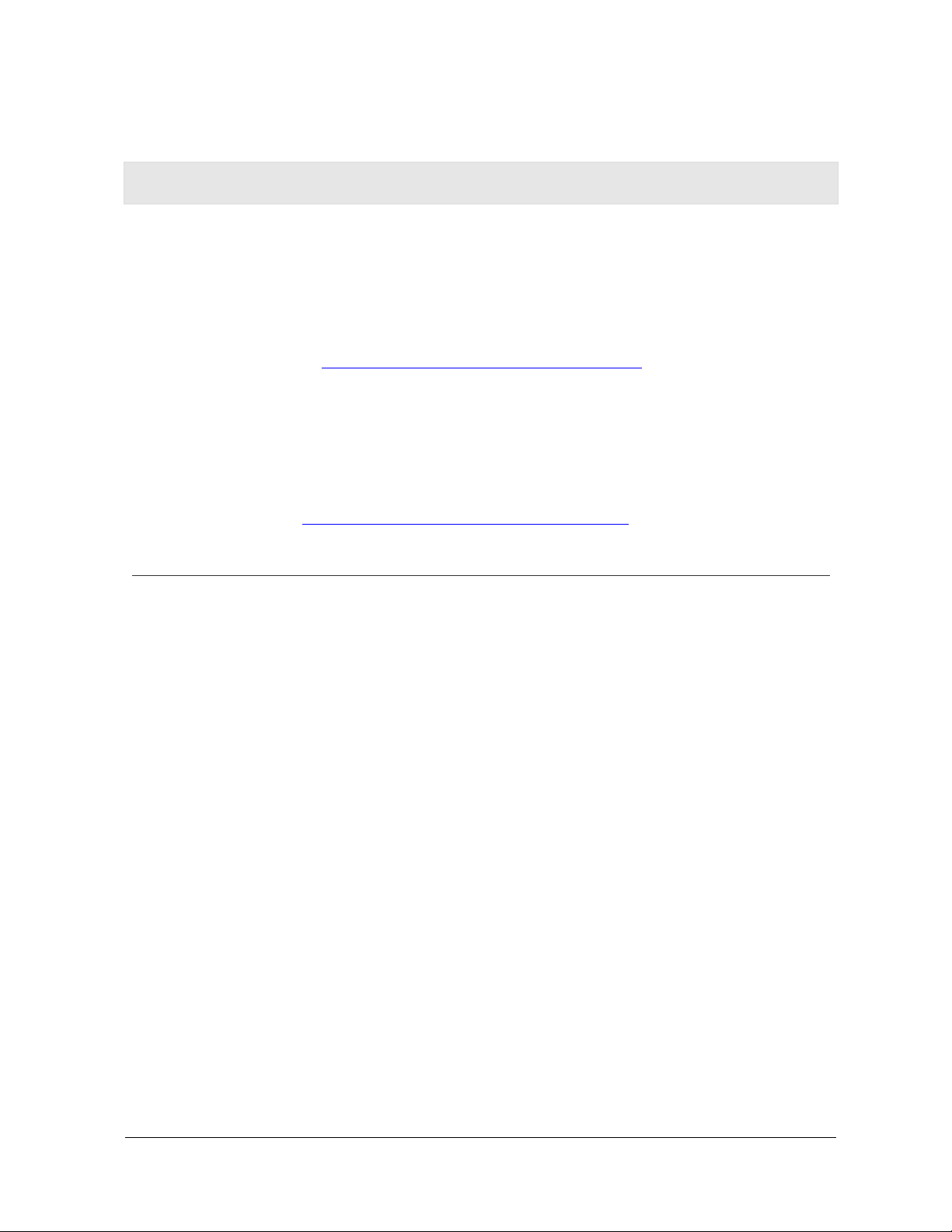
Section 4:Troubleshooting
This section details possible solutions to common problems that may
occur in using the WU830G.
Contact Us
If you are unable to locate a solution here, please access our website
at www.motorola.com/broadband/consumers
information. You can also reach us 7 days a week, 24 hours a day at
1-877-466-8646.
Register the WU830G
To register the WU830G, access the following website:
for the latest
https://broadbandregistration.motorola.com
Hardware Solutions
My computer is experiencing difficulty connecting to the wireless network.
! Ensure that both your computer and wireless access point are
! Ensure that your wireless USB adapter is installed correctly and
! Ensure that your wireless USB adapter and access point radio
! Ensure that your wireless USB adapter for your computer and the
! Verify that the Access Control List (ACL) is not configured to
powered on.
is active.
signals are enabled. Review your access point’s documentation
for further instructions.
wireless access point have the same security settings that will
allow your computer to access the wireless network. Refer to the
Configuration information of the documentation that came with
your access point.
block your computer. Refer to the Configuration information of the
documentation that came with your access point.
WU830G 4-1
Page 43

SECTION 4 TROUBLESHOOTING
! Ensure that your wireless USB adapter is within range of your
access point or is not behind an obstruction; for example, metal
structures will interfere with the signal, as will 2.4 GHz cordless
phones, and microwaves.
! Ensure that your access point antenna is connected.
I would like to test if my Internet connection is live.
Use the ping command to test the connection. Before attempting,
determine the IP Address of your USB adapter.
1 Open a command prompt by clicking Start and Run.
2 For Windows 98 and ME, in the Open field, type command and
press Enter or OK.
For Windows 2000 and XP, type cmd. Or, navigate using your
Start button to Programs>Accessories>Command Prompt.
3 In the Command window, type ipconfig.
! You should see an IP address for your adapter, for example:
Ethernet Adapter Local Area Connection:
Connection-specific DNS Suffix. . : Example.example.example.com.
IP Address. . . . . . . . . . . . : 192.168.10.10
Subnet Mask . . . . . . . . . . . : 255.255.255.0
Default Gateway . . . . . . . . . : 192.168.10.1
4 If using a router at home, in the Command window, type ping
followed by the Router’s IP address and press Enter. For
example, type ping 192.168.10.1
The router’s IP address is most likely the default gateway.
! If you receive a reply (the first word will be Reply…), then
your computer is connected to the router. Proceed to Step 4.
! If you do NOT receive a reply, repeat steps 1 – 4 on a
different computer to verify that the first computer is not the
cause of the problem.
4-2 WU830G
Page 44

TROUBLESHOOTING SECTION 4
5 In the Command window, type ping and your ISP’s default
gateway IP Address and press Enter. You can determine your
ISP’s default gateway by examining your modem and or router.
Refer to the instructions provided with your modem/router.
! If you receive a reply (For example, Reply from
216.109.125.72…), then your connection to the Internet is
live.
! If you do NOT receive a reply, repeat steps 1 – 5 on a
different computer to verify that the first computer is not the
cause of the problem.
6 If you cannot determine your ISP’s default gateway, ping
www.yahoo.com or another known web location.
WU830G 4-3
Page 45

Section 5:Glossary
A
Access Point (AP)
Adapter
Address translation
Ad-Hoc Network
A device that provides wireless LAN connectivity to wireless
clients (stations).
A device or card that connects a computer, printer, or other
peripheral device to the network or to some other device. A
wireless adapter connects a computer to the wireless LAN.
See NAT.
A temporary local area network connecting access clients
together, usually just for the duration of the communication
session. The clients communicate directly to each other and not
through an established, such as through a router.
Also known as: IBSS (Independent Basic Service Set).
ASCII
The American Standard Code for Information Interchange refers
to alphanumeric data for processing and communication
compatibility among various devices; normally used for
asynchronous transmission.
B
Bandwidth
The transmission capacity of a medium in terms of a range of
frequencies. Greater bandwidth indicates the ability to transmit
more data over a given period of time.
bps
Bits Per Second
Broadband
A communications medium that can transmit a relatively large
amount of data in a given time period.
WU830G 5-1
Page 46
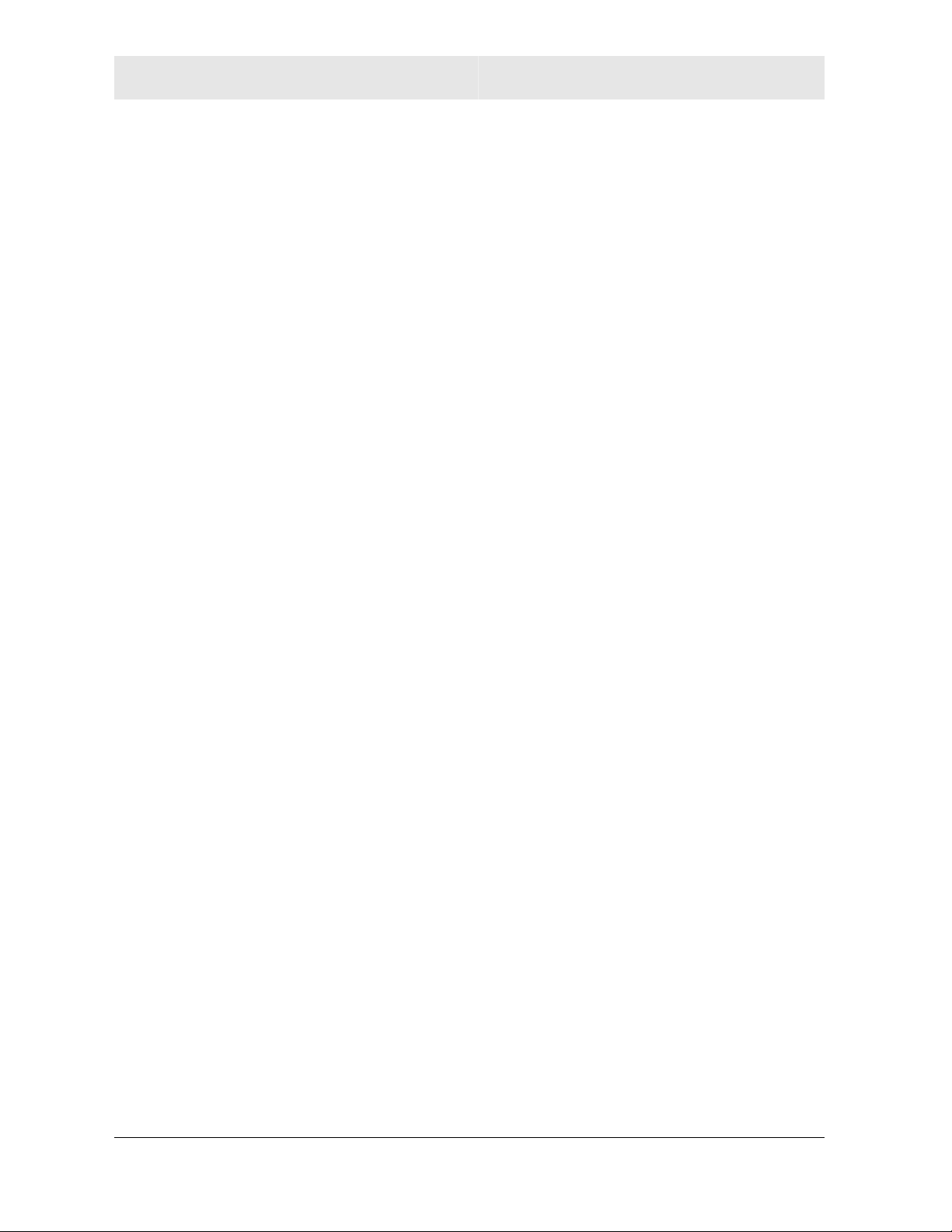
SECTION 5 GLOSSARY
BSS
Basic Service Set. A configuration of Access Points that
communicate with each other without resorting any infrastructure.
Also known as Ad-Hoc networks. Also see ESS.
C
CHAP
Challenge Handshake Authentication Protocol. It is a
password-based, challenge-response, mutual authentication
protocol that uses the industry-standard Message Digest 4 (MD4)
and Data Encryption Standard (DES) algorithms to encrypt
responses.
Client
In a client/server architecture, a client is a computer that requests
files or services such as file transfer, remote login, or printing
from the server. On an IEEE 802.11b/g wireless LAN, a client is
any host that can communicate with the access point. Also called
a CPE. A wireless client is also called a “station.” Also see server.
Coaxial Cable
A type of cable consisting of a center wire surrounded by
insulation and a grounded shield of braided wire. The shield
minimizes electrical and radio frequency interference. Coaxial
cable has high bandwidth and can support transmission over long
distances.
CPE
Customer Premise Equipment: typically computers, printers, etc.,
that are connected to the gateway at the subscriber location. CPE
can be provided by the subscriber or the cable service provider.
Also called a client.
Crossover Cable
A crossover cable is a cable that is used to interconnect two
computers by "crossing over" (reversing) their respective pin
contacts. A crossover cable is sometimes known as a null
modem.
5-2 WU830G
Page 47

GLOSSARY SECTION 5
D
Default Gateway
A routing device that forwards traffic not destined to a station
within the local subnet.
DHCP
A Dynamic Host Configuration Protocol server dynamically
assigns IP addresses to client hosts on an IP network. DHCP
eliminates the need to manually assign static IP addresses by
“leasing” an IP address and subnet mask to each client. It
enables the automatic reuse of unused IP addresses.
DMZ
DeMilitarized Zone. This service opens one IP address to the
Internet, usually for online gaming, and acts as a buffer between
the Internet and your network.
DNS
The Domain Name System is the Internet system for converting
domain names (like www.motorola.com
server contains a table matching domain names such as
Internetname.com to IP addresses such as 192.169.9.1. When
you access the world-wide web, a DNS server translates the URL
displayed on the browser to the destination website IP address.
The DNS lookup table is a distributed Internet database; no one
DNS server lists all domain name to IP address matches.
) to IP addresses. A DNS
Domain Name
A unique name, such as motorola.com, that maps to an IP
address. Domain names are typically much easier to remember
than IP addresses. See DNS.
Download
To copy a file from one computer to another. You can use the
Internet to download files from a server to a computer.
Driver
Software that enables a computer to interact with a network or
other device. For example, there are drivers for printers, monitors,
graphics adapters, modems, Ethernet, USB, HPNA, and many
others.
DSL
Digital Subscriber Line
WU830G 5-3
Page 48

SECTION 5 GLOSSARY
DSSS
Direct-Sequence Spread Spectrum. DSSS is a transmission
technology used in WLAN transmissions where a data signal at
the sending station is combined with a higher data rate bit
sequence, or chipping code, that divides the user data according
to a spreading ratio. The chipping code is a redundant bit pattern
for each bit that is transmitted, which increases the signal's
resistance to interference. If one or more bits in the pattern are
damaged during transmission, the original data can be recovered
due to the redundancy of the transmission.
Dynamic IP Address
An IP address that is temporarily leased to a host by a DHCP
server. The opposite of Static IP Address.
E
EAP-GTC
Extensible Authentication Protocol-Generic Token Card.
EAP-LEAP
Extensible Authentication Protocol-Lightweight Extensible
Authentication Protocol is an authentication implementation of
802.1X by Cisco, which provides a challenge-response
authentication mechanism and dynamic WEP key assignment.
EAP-PEAP
Extensible Authentication Protocol-Protected EAP is an
authentication protocol that requires certificate-based RADIUS
server authentication, and supports an extensible set of user
authentication methods.
EAP-TLS
Extensible Authentication Protocol-Transport Layer Security is an
authentication protocol that requires the station and the RADIUS
server to both prove their identities using public key encryption
(digital certificates or smart cards).
EAP-TTLS
Extensible Authentication Protocol-Tunneled Transport Layer
Security is an authentication protocol that requires
certificate-based RADIUS server authentication, and supports an
extensible set of user authentication methods.
5-4 WU830G
Page 49
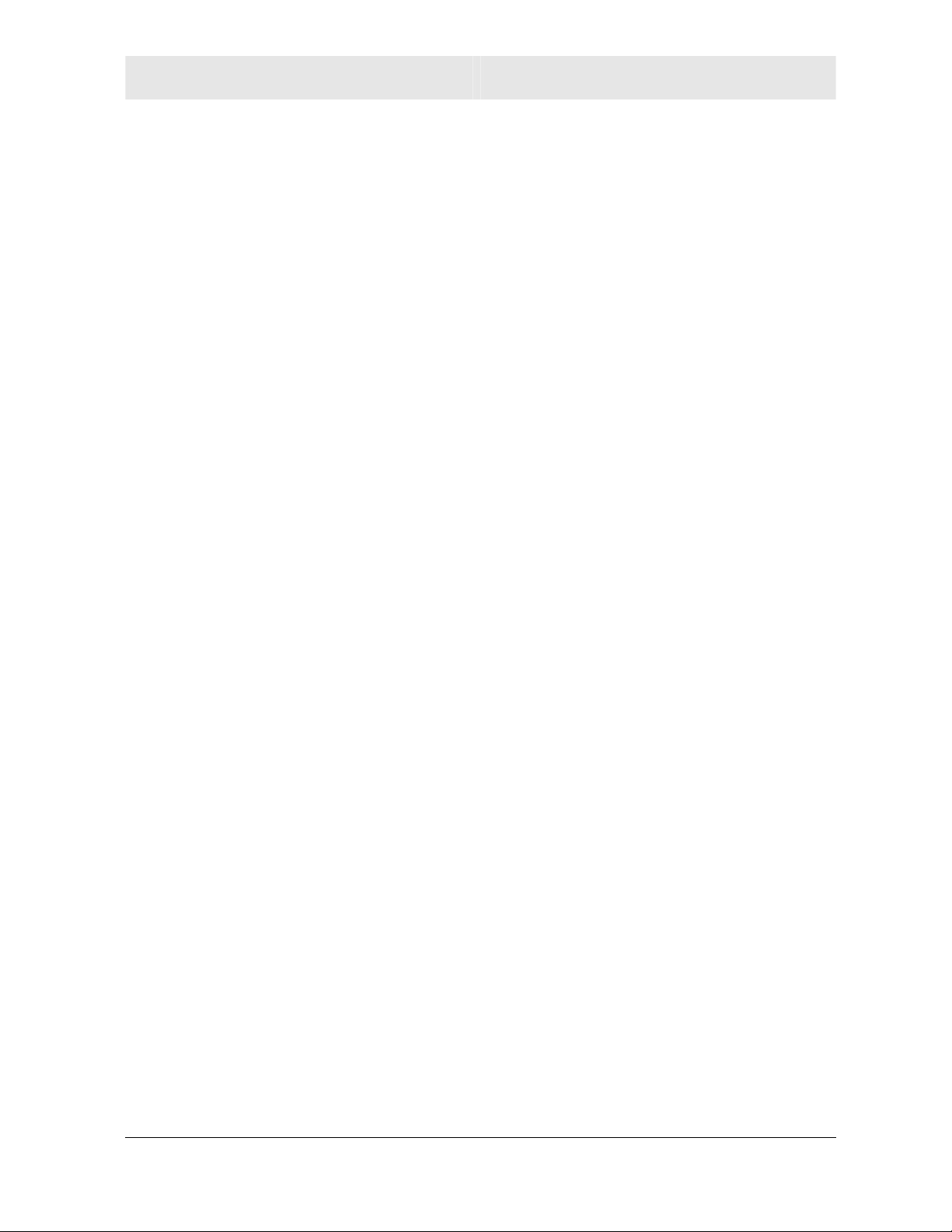
GLOSSARY SECTION 5
ESS
An Extended Service Set (ESS) is a set of two or more BSSs that
form a single subnetwork. See also BSS.
Ethernet
The most widely used LAN type, also known as IEEE 802.3. The
most common Ethernet networks are 10Base-T, which provide
transmission speeds up to 10 Mbps, usually over unshielded,
twisted-pair wire terminated with RJ-45 connectors. Fast Ethernet
(100Base-T) provides speeds up to 100 Mbps. “Base” means
“baseband technology” and “T” means “twisted pair cable.”’
Each Ethernet port has a physical address called the MAC
address. Also see MAC address.
Event
A message generated by a device to inform an operator or the
network management system that something has occurred.
F
Firewall
A security software system on some devices that enforces an
access control policy between the Internet and the LAN for
protection.
Firmware
Code written onto read-only memory (ROM) or programmable
read-only memory (PROM). Once firmware has been written onto
the ROM or PROM, it is retained even when the device is turned
off. Firmware is upgradeable.
FTP
File Transfer Protocol is a standard Internet protocol for
exchanging files between computers. FTP is commonly used to
download programs and other files to a computer from web pages
on Internet servers.
G
Gateway
A device that enables communication between networks using
different protocols. See also router.
GUI
Graphical User Interface
WU830G 5-5
Page 50

SECTION 5 GLOSSARY
H
Hexadecimal
A base-sixteen numbering system that uses sixteen sequential
numbers (0 to 9 and the letters A to F) as base units before
adding a new position. On computers, hexadecimal is a
convenient way to express binary numbers.
Host
In IP, a host is any computer supporting end-user applications or
services with full two-way network access. Each host has a
unique host number that combined with the network number
forms its IP address.
Host also can mean:
! A computer running a web server that serves pages for one or
more web sites belonging to organization(s) or individuals
! A company that provides this service
! In IBM environments, a mainframe computer
I
ICMP
Internet Control Message Protocol is a protocol used for error,
problem, and informational messages sent between IP hosts and
gateways. ICMP messages are processed by the IP software and
are not usually apparent to the end-user.
IEEE
The Institute of Electrical and Electronics Engineers, Inc.
(http://www.ieee.org) is an organization that produces standards,
technical papers, and symposiums for the electrical and
electronic industries and is accredited by ANSI. 802.11b and
802.11g are examples of standards they have produced.
Internet
A worldwide collection of interconnected networks using TCP/IP.
IP
Internet Protocol is a set of standards that enable different types
of computers to communicate with one another and exchange
data through the Internet. IP provides the appearance of a single,
seamless communication system and makes the Internet a virtual
network.
5-6 WU830G
Page 51

GLOSSARY SECTION 5
IP Address
A unique 32-bit value that identifies each host on a TCP/IP
network. TCP/IP networks route messages based on the
destination IP address.
For a Class C network, the first 24 bits are the network address
and the final 8 bits are the host address; in dotted-decimal format
it appears “network.network.network.host.”
ISDN
Integrated Services Digital Network
ISP
Internet Service Provider
L
LAN
Local Area Network. A local area network provides a full-time,
high-bandwidth connection over a limited area such as a home,
building, or campus. Ethernet is the most widely used LAN
standard.
LEAP
Lightweight Extensible Authentication Protocol (LEAP) is an
authentication implementation of 802.1X by Cisco, which
provides a challenge-response authentication mechanism and
dynamic WEP key assignment.
M
MAC Address
The Media Access Control address is a unique, 48-bit value
permanently saved in the ROM at the factory to identify each
Ethernet network device. It is expressed as a sequence of
12 hexadecimal digits printed on the unit’s label. You need to
provide the MAC Address to the cable service provider. Also
called an Ethernet address, physical address, hardware address,
or NIC address.
MB
One megabyte; equals 1,024 x 1,024 bytes, 1,024 kilobytes, or
about 8 million bits.
Mbps
Million bits per second (megabits per second). A rate of data
transfer.
WU830G 5-7
Page 52

SECTION 5 GLOSSARY
MS CHAP v2
Microsoft’s implementation of Challenge Handshake
Authentication Protocol.
MTU
The Maximum Transmission Unit is the largest amount of data
that can be transmitted in one discrete message on a given
physical network. The MTU places an upper bound on the size of
a message that can be transferred by the network in a single
frame. Messages exceeding the MTU must be fragmented before
transmission, and reassembled at the destination.
Multicast
A data transmission sent from one sender to multiple receivers.
See also broadcast and unicast.
N
NAT
Network Address Translation is an Internet standard for a LAN to
use one set of IP addresses for internal traffic and a second set
of IP addresses for external traffic. NAT provides some security
because the IP addresses of LAN computers are invisible on the
Internet.
Network
Two or more computers connected to communicate with each
other. Networks have traditionally been connected using some
kind of wiring.
NIC
A Network Interface Card converts computer data to serial data in
a packet format that it sends over the LAN. A NIC is installed in
an expansion slot or can be built-in. Every Ethernet NIC has a
MAC address permanently saved in its ROM.
P
PAP
Password Authentication Protocol.
Packet
The unit of data that is routed between the sender and
destination on the Internet or other packet-switched network.
5-8 WU830G
Page 53
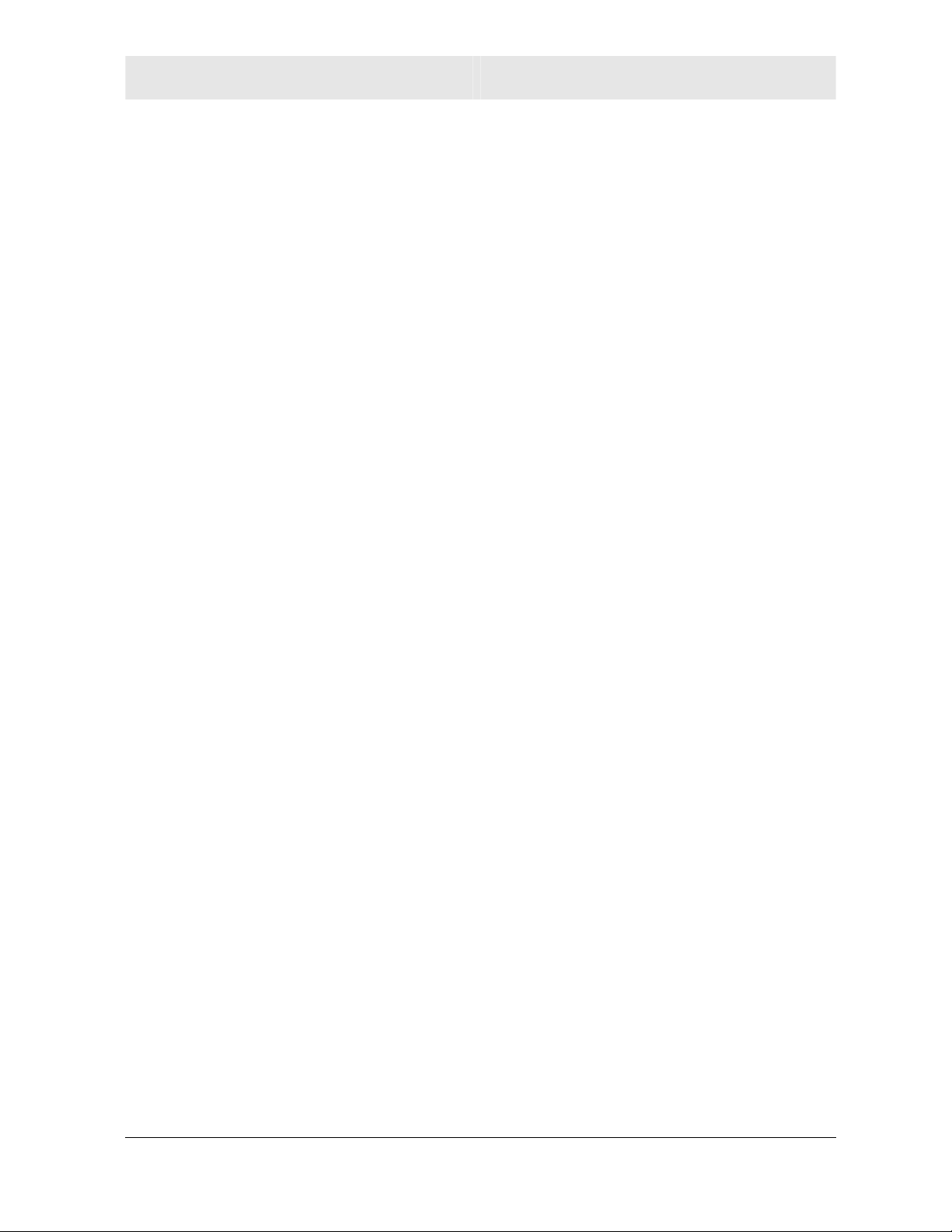
GLOSSARY SECTION 5
PCMCIA
The Personal Computer Memory Card International Association
sets international standards for connecting peripherals to portable
computers. Laptop computers typically have a PCMCIA slot that
can hold one or two PC Cards to provide features such as
Ethernet or wireless connectivity.
PING
A network utility that tests host reachability by sending a small
packet to the host and waiting for a reply. If you PING a computer
IP address and receive a reply, you know the computer is
reachable over the network. It also stands for “Packet Internet
Groper.”
Port Triggering
A mechanism that allows incoming communication with specified
applications.
PPP
Point-to-Point Protocol is used to transport other protocols,
typically for simple links over serial lines. It is most commonly
used to access the Internet with a dial-up modem.
PPPoE
Point-to-Point Protocol over Ethernet. Used by many DSL Internet
Service Providers for broadband connection.
PPTP
Point-to-Point Tunneling Protocol encapsulates other protocols. It
is a new technology to create VPNs developed jointly by several
vendors.
Private IP Address
An IP address assigned to a computer on the LAN by the DHCP
server for a specified lease time. Private IP addresses are
invisible to devices on the Internet. See also Public IP Address.
Protocol
A formal set of rules and conventions for exchanging data.
Different computer types (for example PC, UNIX, or mainframe)
can communicate if they support common protocols.
Public IP Address
The IP address assigned by the service provider. A public IP
address is visible to devices on the Internet. See also Private
IP Address.
WU830G 5-9
Page 54
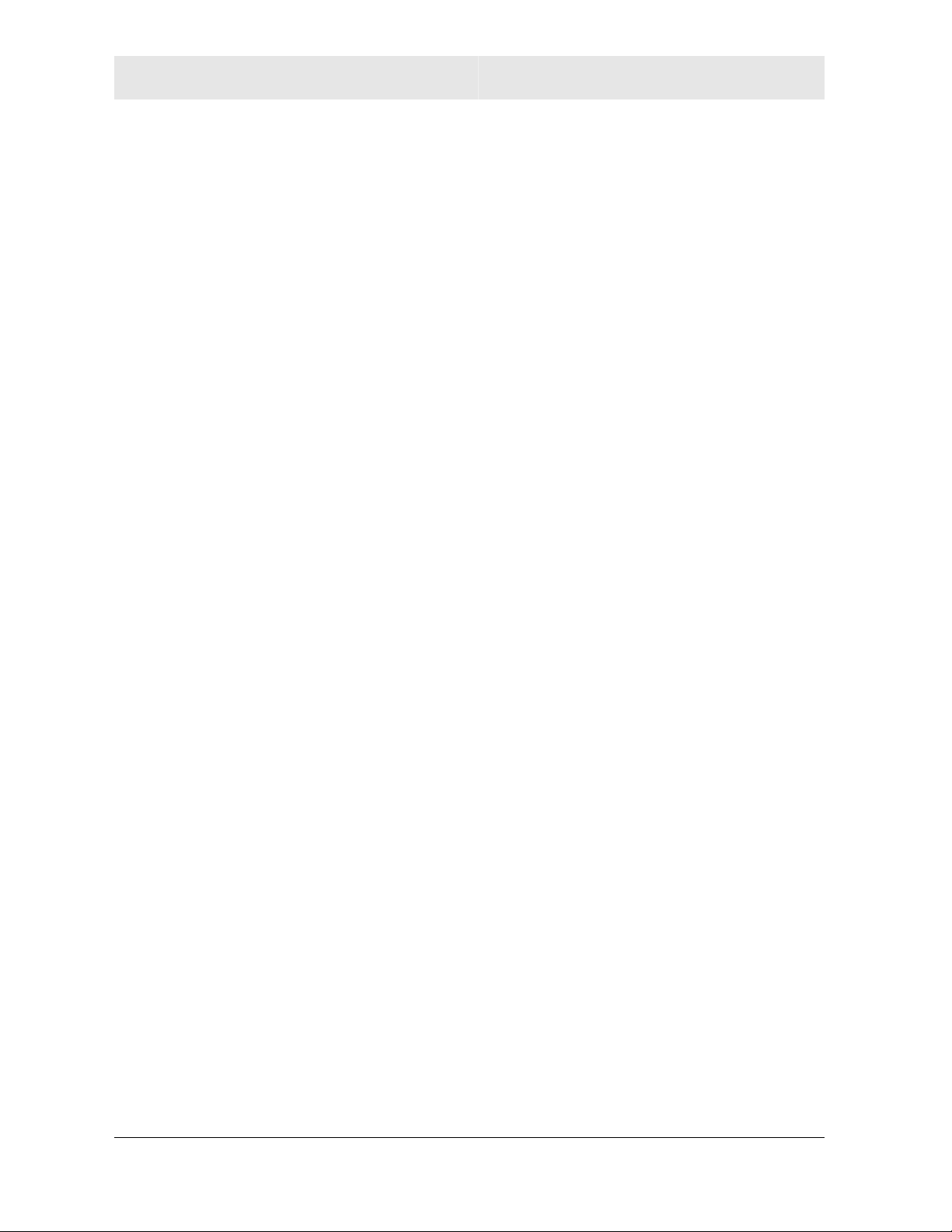
SECTION 5 GLOSSARY
R
RADIUS
Remote Access Dial In User Service. This is a widely deployed
protocol for network access authentication, authorization, and
accounting.
RJ-11
The most common type of connector for household or office
phones.
RJ-45
An 8-pin modular connector; the most common connector type for
10Base-T or 100Base-T Ethernet networks.
Roaming
The ability to transfer your wireless session from one AP to
another AP seamlessly.
ROM
Read-Only Memory.
Router
On IP networks, a device connecting at least two networks, which
may or may not be similar. A router is typically located at a
gateway between networks. A router operates on OSI network
layer 3. It filters packets based on the IP address, examining the
source and destination IP addresses to determine the best route
on which to forward them.
A router is often included as part of a network switch. A router
can also be implemented as software on a computer.
Routing Table
A table listing available routes that is used by a router to
determine the best route for a packet.
RTS
Request To Send.
5-10 WU830G
Page 55

GLOSSARY SECTION 5
S
Server
In a client/server architecture, a dedicated computer that supplies
files or services such as file transfer, remote login, or printing to
clients. Also see client.
Service Provider
A company providing Internet connection services to subscribers.
SMTP
Simple Mail Transfer Protocol is a standard Internet protocol for
transferring e-mail.
Static IP Address
An IP address that is permanently assigned to a host. Normally, a
static IP address must be assigned manually. The opposite of
Dynamic IP Address.
Station
IEEE 802.11b term for wireless client.
Subscriber
A user who accesses television, data, or other services from a
service provider.
Subnet Mask
A methodology that determines what the router will examine for
the destination of an IP address. A router delivers packets using
the network address.
Switch
On an Ethernet network, a switch filters frames based on the
MAC address, in a manner similar to a bridge. A switch is more
advanced because it can connect more than two segments.
WU830G 5-11
Page 56

SECTION 5 GLOSSARY
T
TCP
Transmission Control Protocol on OSI transport layer four,
provides reliable transport over the network for data transmitted
using IP (network layer three). It is an end-to-end protocol
defining rules and procedures for data exchange between hosts
on top of connectionless IP. TCP uses a timer to track
outstanding packets, checks error in incoming packets, and
retransmits packets if requested.
TCP/IP
The Transmission Control Protocol/Internet Protocol suite
provides standards and rules for data communication between
networks on the Internet. It is the worldwide Internetworking
standard and the basic communications protocol of the Internet.
Tunnel
To place packets inside other packets to send over a network.
The protocol of the enclosing packet is understood by each
endpoint, or tunnel interface, where the packet enters and exits
the network. VPNs rely on tunneling to create a secure network.
Tunneling requires the following protocol types:
! A carrier protocol, such as TCP, used by the network that the
data travels over
! An encapsulating protocol, such as IPSec, L2F, L2TP, or
PPTP, that is wrapped around the original data
! A passenger protocol, such as IP, for the original data
U
UDP
User Datagram Protocol. A method used along with the IP to
send data in the form of message units (datagram) between
network devices over a LAN or WAN.
Unicast
A point-to-point data transmission sent from one sender to one
receiver. This the normal way you access websites. See also
multicast.
USB
Universal Serial Bus is a computer interface for add-on devices
such as printers, scanners, mice, modems, or keyboards. USB
supports data transfer rates of 12 Mbps and plug-and-play
installation. You can connect up to 127 devices to a single USB
port.
5-12 WU830G
Page 57

GLOSSARY SECTION 5
V
VoIP
Voice over Internet Protocol is a method to exchange voice, fax,
and other information over the Internet. Voice and fax have
traditionally been carried over traditional telephone lines of the
PSTN (Public Switched Telephone Network) using a dedicated
circuit for each line. VoIP enables calls to travel as discrete data
packets on shared lines. VoIP is an important part of the
convergence of computers, telephones, and television into a
single integrated information network.
VPN
A virtual private network is a private network that uses “virtual”
connections (tunnels) routed over a public network (usually the
Internet) to provide a secure and fast connection; usually to users
working remotely at home or in small branch offices. A VPN
connection provides security and performance similar to a
dedicated link (for example, a leased line), but at much lower
cost.
W
WAN
A wide-area network provides a connection over a large
geographic area, such as a country or the whole world. The
bandwidth depends on need and cost, but is usually much lower
than for a LAN.
WAP
Wireless Access Point or Wireless Access Protocol. See also
Access Point.
WEP
Wired Equivalent Privacy encryption protects the privacy of data
transmitted over a wireless LAN. WEP uses keys to encrypt and
decrypt transmitted data. The access point must authenticate a
client before it can transfer data to another client. WEP is part of
IEEE 802.11b.
®
Wi-Fi
Wireless fidelity (pronounced why-fy) brand name applied to
products supporting IEEE 802.11b/g.
WU830G 5-13
Page 58
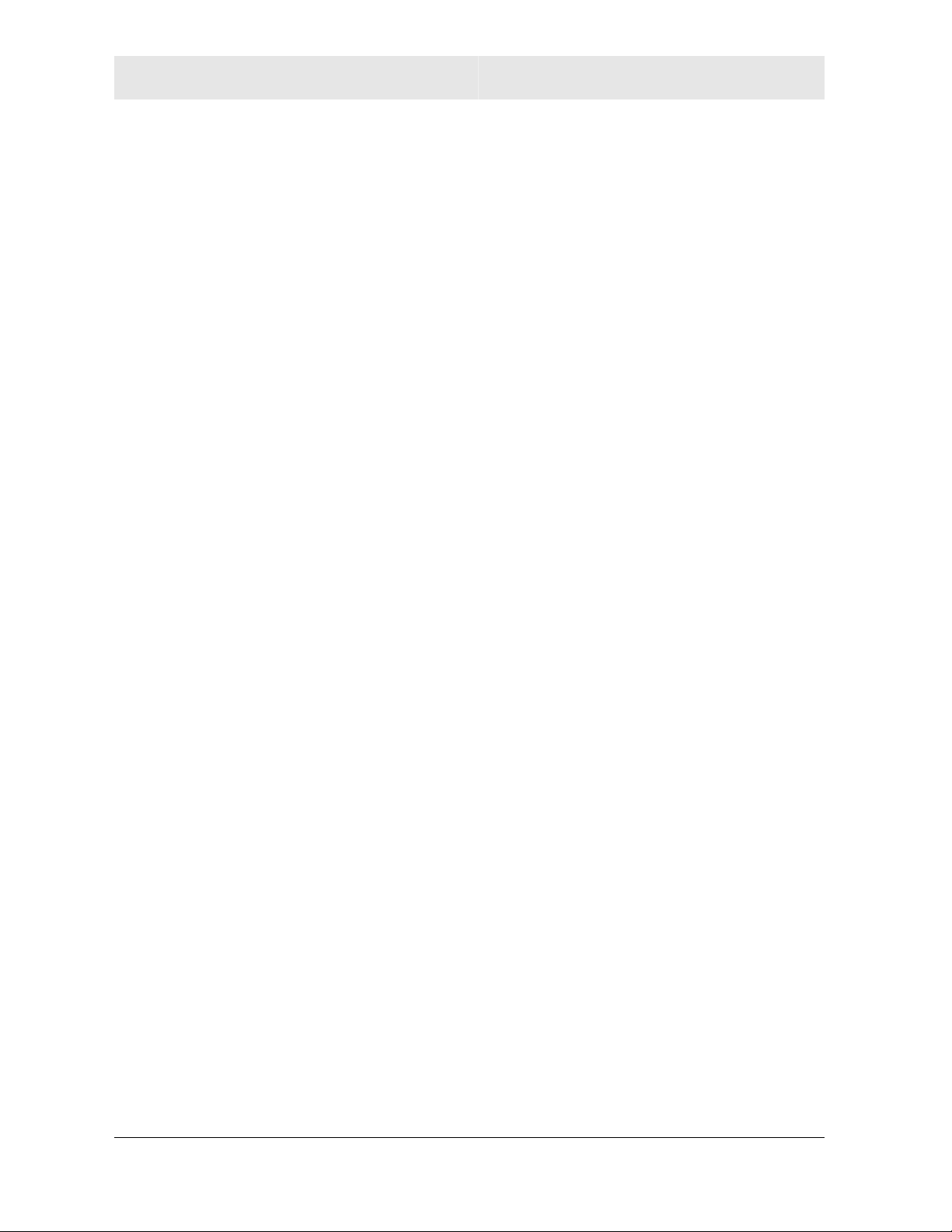
SECTION 5 GLOSSARY
WLAN
Wireless LAN.
WPA
Wi-Fi Protected Access. A security regimen developed by IEEE
for protection of data on a WLAN.
WWW
World Wide Web. An interface to the Internet that you use to
navigate and hyperlink to information.
5-14 WU830G
Page 59

Visitourwebsiteat:
www.motorola.com/broadband/consumers
512708-001
03/04
MGBI
