Motorola W409g Getting Started Guide
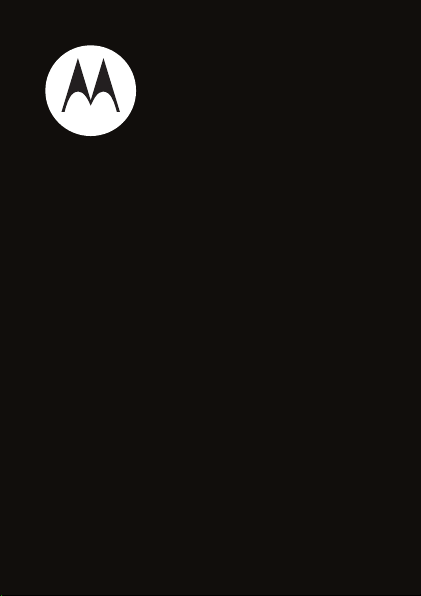
TM
MOTO
Getting Started Guide
W409G
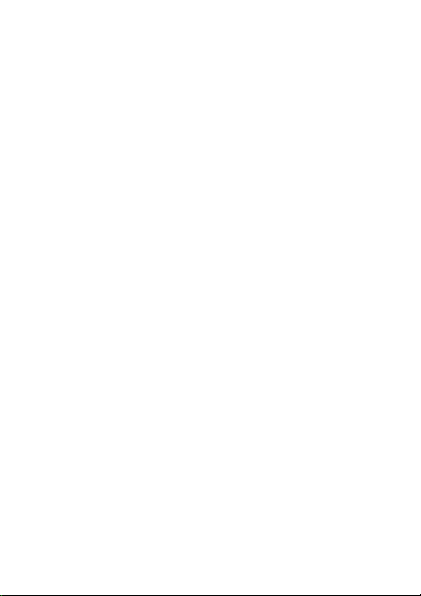
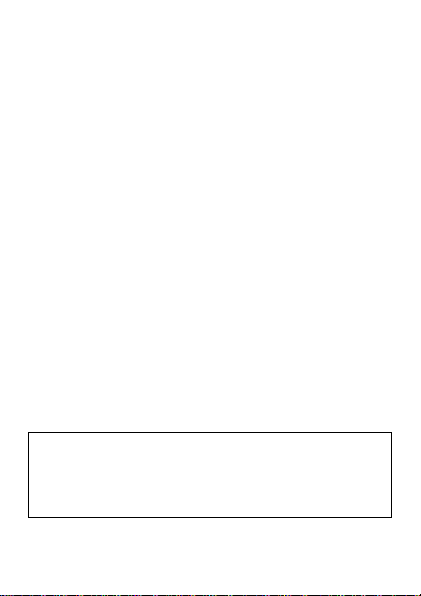
Congratulations
MOTO ™ W409G
Your MOTO W409G phone is loaded with great
features, like photos, music, and web access—all in a
stylish flip design.
• Photos. Take photos and send them to your friends.
•Music. Instantly play your music. Just open the
music player and select a playlist.
•Web. Surf to your heart’s content. Search, browse,
everything you want to do, all made easier.
We’ve crammed all the main features of your phone
into this handy guide, and in a matter of minutes we’ll
show you just ho w easy y our ph one is to use. You may
be surprised at what you discover.
Note: Certain apps and features may not be available
in all countries.
Caution: Befor e assemblin g, c harging, or usi ng your
phone for the first time, please rea d the important
legal and safe ty information packaged with your
product.
1Congratulations
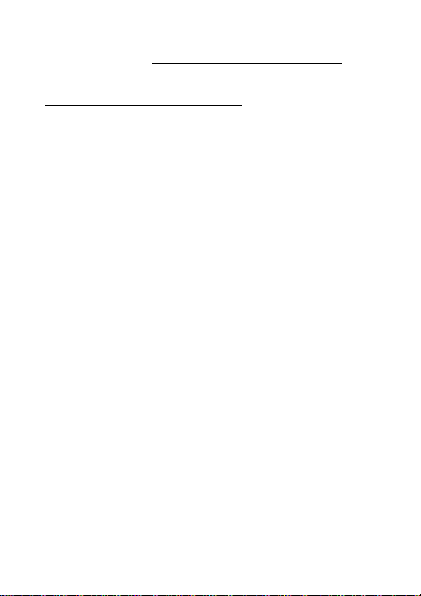
More
• Support: Go to www.motorola.com/support.
• Accessories: Find accessories for your phone at
www.motorola.com/products
2 Congratulations
.
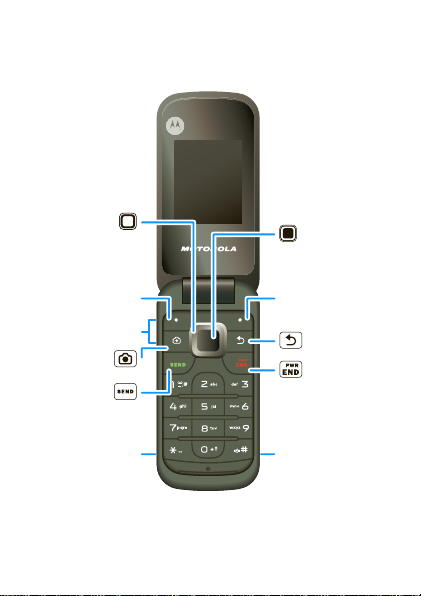
Your phone
Right Soft KeyLeft Soft Key
Volume Keys
Micro USB
Connector
3.5mm Headset
Jack
Select Key
Select highlighted
option.
Back Key
Camera Key
Send Key
Make & answer
calls.
Power/End
Key
Turn on/off, hang up,
exit menus.
Navigation Key
Scroll up/down/
left/right.
the important keys & connectors
Note: Your phone might look a little different.
3Your phone
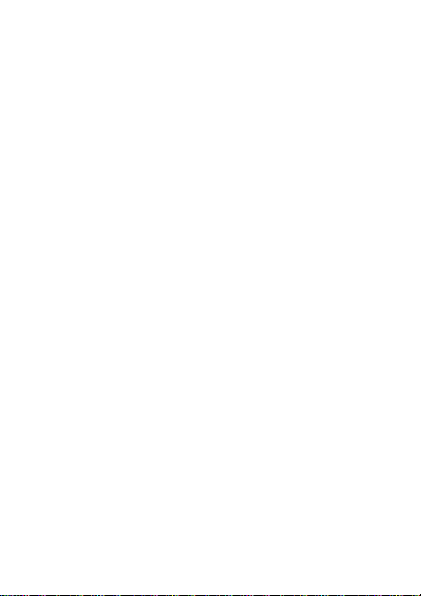
Contents
Let’s go. . . . . . . . . . . . . . . . . . . . . . . . . . . . . . . . . . . 5
Keys . . . . . . . . . . . . . . . . . . . . . . . . . . . . . . . . . . . . . 8
Home screen . . . . . . . . . . . . . . . . . . . . . . . . . . . . . . 10
Calls . . . . . . . . . . . . . . . . . . . . . . . . . . . . . . . . . . . . . 12
Contacts . . . . . . . . . . . . . . . . . . . . . . . . . . . . . . . . . . 14
Messaging . . . . . . . . . . . . . . . . . . . . . . . . . . . . . . . . 16
Photos. . . . . . . . . . . . . . . . . . . . . . . . . . . . . . . . . . . . 17
Music player . . . . . . . . . . . . . . . . . . . . . . . . . . . . . . . 19
Radio. . . . . . . . . . . . . . . . . . . . . . . . . . . . . . . . . . . . 21
Web . . . . . . . . . . . . . . . . . . . . . . . . . . . . . . . . . . . . 23
Tips & tricks . . . . . . . . . . . . . . . . . . . . . . . . . . . . . . 24
Text entry . . . . . . . . . . . . . . . . . . . . . . . . . . . . . . . . 26
Personalize . . . . . . . . . . . . . . . . . . . . . . . . . . . . . . . 27
Manage your life . . . . . . . . . . . . . . . . . . . . . . . . . . . 30
Bluetooth® wireless. . . . . . . . . . . . . . . . . . . . . . . . 32
Memory card & USB . . . . . . . . . . . . . . . . . . . . . . . 34
Security. . . . . . . . . . . . . . . . . . . . . . . . . . . . . . . . . . 37
Troubleshooting . . . . . . . . . . . . . . . . . . . . . . . . . . . 39
Safety, Regulatory & Legal . . . . . . . . . . . . . . . . . . . 41
4
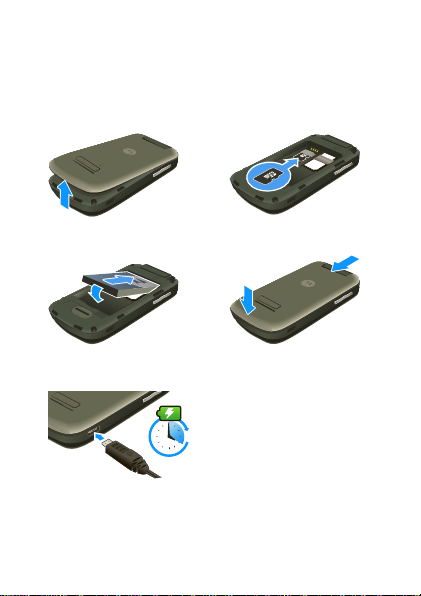
Let’s go
H
let’s get you up and running
Assemble & charge
1 cover off 2 microSD card in
3 battery in 4 cover on
5 charge up
4
Caution: Please read “Battery Use & Safety” on
page 41.
5Let’s go
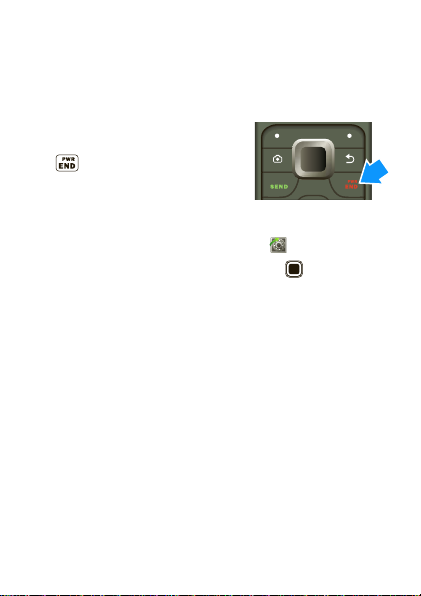
Tip: To remove the microSD memory card, depress
the retainer tab (use a coin or other similar object),
then slide the card out with your thumb.
Turn it on & off
To turn your phone on or off,
press and hold the Power/End
key .
Prepaid service
Find it: Press
Tip: You can also press the Select key to open the
prepaid service app.
With prepaid service, you buy wir el ess network
services in advance. Your phone works just the same
way as always. Prepaid options let you activate and
deactivate pr epaid service, c heck your prepaid balanc e,
add money to your acco unt, call c ustomer service, and
provide other information requested by your prepaid
service provider.
Note: Av ailabl e prepaid service may v ary depending o n
your service provider or regi on. Contact your service
provider for availability and more information.
6 Let’s go
Menu
(left soft ke y) >
Prepaid
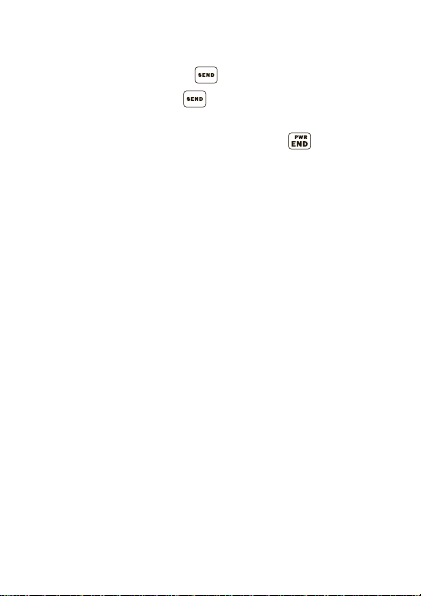
Make & answer calls
To make a call from the home screen, enter a number,
then press the Send key .
To answer a call, press . To turn off the incoming
call alert, press
To end a call, press the Power/End key .
Reject
.
Cool content & more
Surf the web for cool content and more (see“W e b” on
page 23). An optional microSD memory card can be
installed in you r p hone —yo u ca n lo ad i t up wi th mu sic,
photos, and videos from your co mputer (see “Memory
card & USB” on page34).
7Let’s go
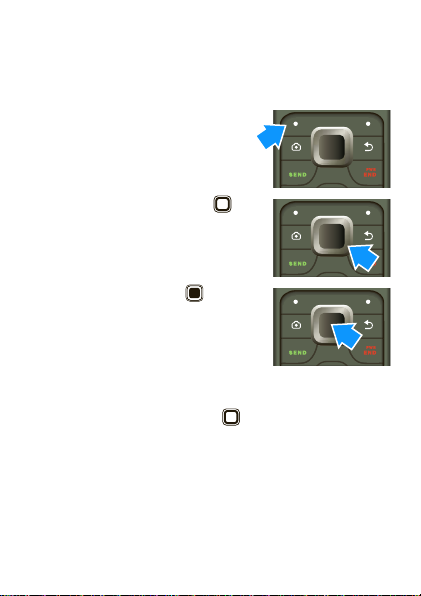
Keys
a few essentials
Menu navigation
1 From th e home screen, press
Menu
(left soft key) to open
the app menu.
2 Press the Navigation key
up, down, left or right to
scroll and highlight a menu
option.
3 Press the Select key to
select the highligh t ed option.
Shortcut keys
From the home screen press , up, down, lef t or ri ght
to quickly open
User profiles
8 Keys
Music player, Contacts, Messages
.
, or
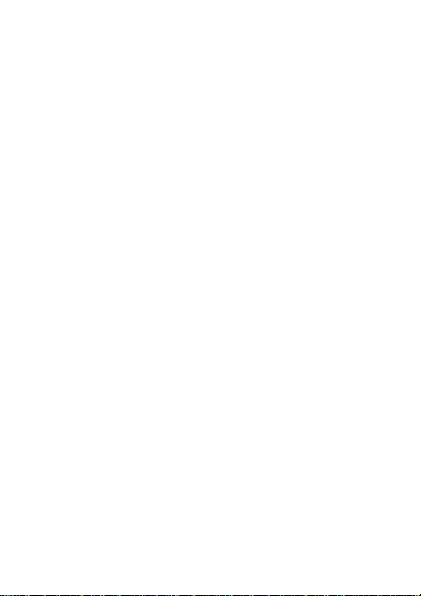
Adjust volume
Press the volume keys on the side of your phone to
change the ring volume (in the home screen), or the
earpiece volume (during a call).
When playing music or video files, press the volume
keys to adj u s t media vo l u me.
9Keys
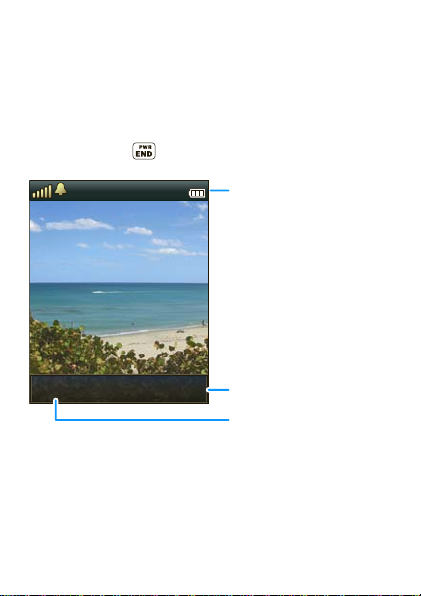
Home screen
10:18 AM
10/12/2012
quick access to the things you need most
Quick start: Home screen
The home screen gives you all your latest information
in one place. It’s what you see when you turn on the
phone or press from a menu. It’s basic ally like this:
10:18AM
10/12/2012
10/12/2012
10:18 AM
10:18 AM
BrowserMenu
Note: Your home screen might look a little dif ferent.
Status Indicators
Right Soft Key
Left Soft Key
Press to open app menu.
10 Home screen
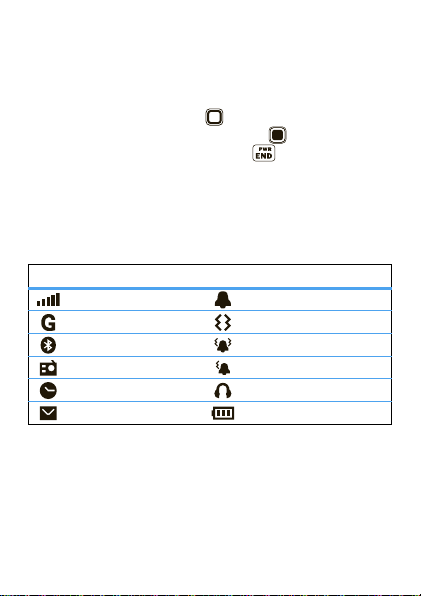
App menu
All the apps on your phone are shown in your app
menu.
To open the app menu, from the home screen, press
Menu
(left soft key). Press up, down, left or right to
highlight a menu option, then press to select the
highlighted option. You can press to return to the
home screen at any time.
Phone status & notifications
The status bar at the top of the screen contains icons
that tell you about messages and phone status.
status i ndicators
Signal Strength Ring Only
GPRS Vibrate Only
Bluetooth® Vibrate and Ring
Radio Vibrate then Ring
Alarm Clock Headset
New Message Battery
11Home screen
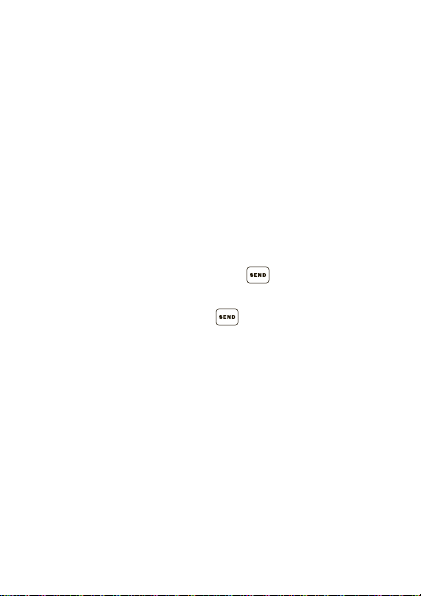
Calls
it’s good to talk
In-call options
During a call, press
speakerphone.
Note: Using a mobile device or accessory while
driving may cause distraction and may be illegal.
Always obey the la ws and drive safely.
Tip: To mute your call, press
Recent calls
1 From the ho me s creen, press to see a list of
recent calls.
2 Highlight a call and press to call it. T o see call
details, press
12 Calls
Spkr On
to use the handsfree
Options >Mute
Options >View
.
.
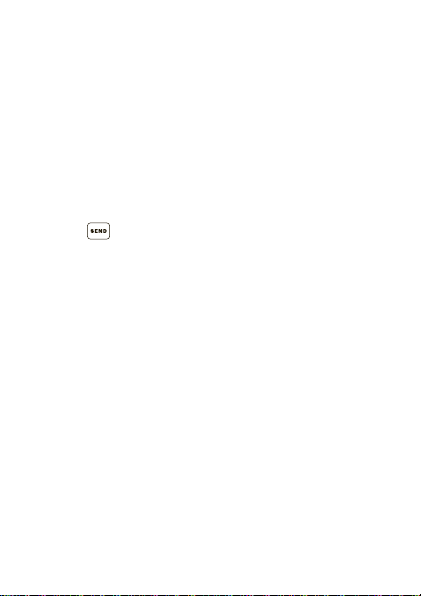
Emergency calls
Note: Your service provider programs one or more
emergency phone numbers (such as 911 or 112) that
you can call under an y circumstanc es, ev en when y our
phone is locked. Emergency numbers vary by cou ntry.
Your pre-programmed emergency number (s) may not
work in all locations, and sometimes an emergency
call cannot be placed due to network, environmental,
or interference issues.
1 Enter the emergency number in th e home screen.
2 Press to call the emergency number.
Cool down
In very limited circumstances, such as where your
phone has been exposed to extreme heat, “Cool
Down ” mes sage scree ns wil l appe ar. T o a voi d possi ble
damage to your battery and phone, you should follow
these instructions until the phone is within its
recommended temperature range. When your phone
is in “Cool Down” mode, only emergency calls can
be made.
13Calls
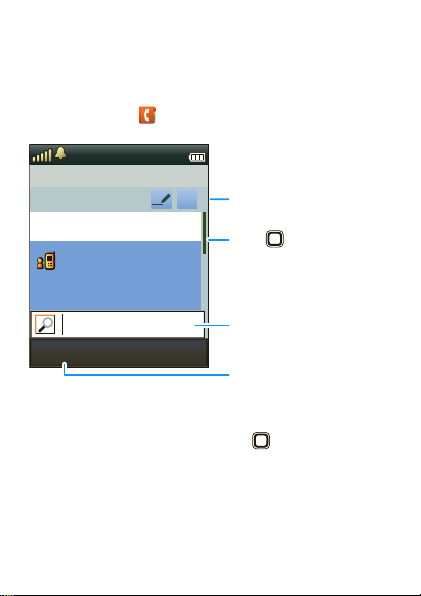
Contacts
contacts like you’ve never had before
Quick start: Contacts
Find it:
Menu
>
Contacts
12:14AM
Contacts
Text Entry Mode
aba
Add new contact
Lisa Lindsay
Press to scroll up/down
through the contact list.
2125550707
Search for a contact.
BackOptions
Select to view, call, edit,
delete, copy, move, or send
the selected contact.
Tip: To see more contacts, press up or down.
14 Contacts
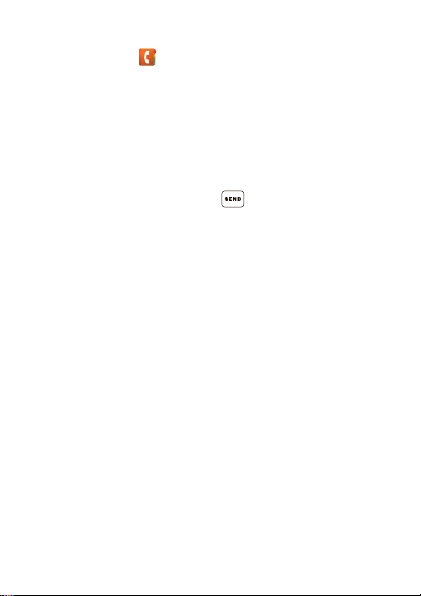
Create contacts
Find it:
Menu
>
Contacts >Add new contact
Alternatively, you can enter a phone number in the
home screen, then press
Options >Save to Contacts
Enter the contact name and details. When you’re
finished, press
OK >Yes
to save.
Call contacts
Scroll to a contact and press .
.
15Contacts
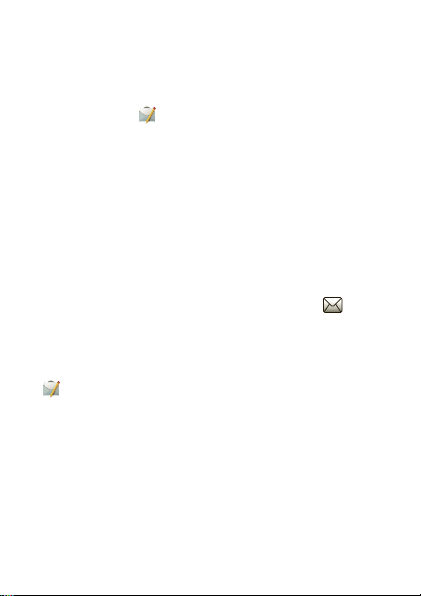
Messaging
sometimes it’s better 2 say it in a message
Create & send messages
Find it:
Menu
>
Messages >Create Message
Use the keypad to enter your message. Press
to insert a picture, sound, or video. When you finish
creating the messa ge, press
enter phone numbers or select message recipients
from your contact list. To send the message,
Options >Send
press
Options >Send to
.
Receive a message
When you receiv e a message, your phone plays an
alert and shows the new message indicator at the
top of the screen.
To read the new message, press
To read messages stored in your inbox, press
Messages >Inbox
>
16 Messaging
.
View
Options
to
.
Menu
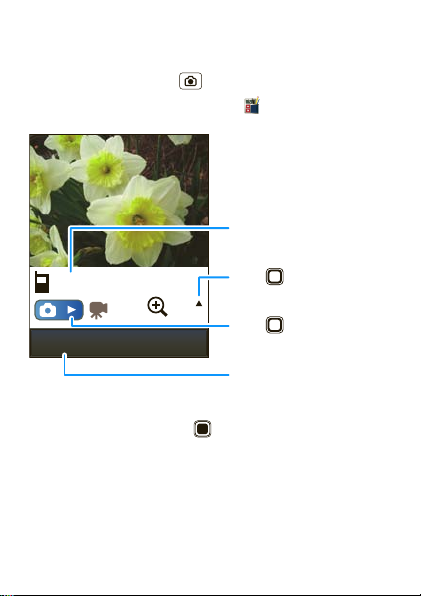
Photos
see it, capture it, share it!
Find it: Press Camera
Tip: You can also press
Menu
>
Tools >Camera
Shots Remaining
(Phone Memory)
.
250
1
Options
Press up/down
to zoom in/out.
x
Press right to change
to video recorder.
Select to adjust camera
settings.
To take the photo, press .
Your phone saves the photo, and bri efly shows the
photo in the screen.
• To send the photo in a message, press
Send
.
>
Options
17Photos
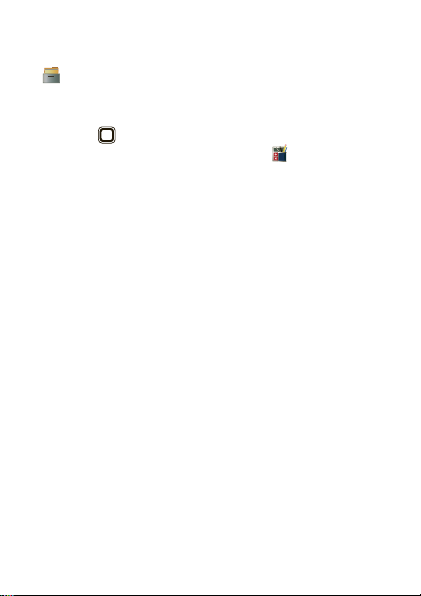
• To delete the photo, press
To see photos you’ve taken, press
My Folder >Phone Memory
>
Photos
>
.
Options >Delete
Menu
or
Memory card
.
To record a video, go to the camera viewfinder screen
and press right to change to the video recorder.
Alternatively, you can press
Video recorder
>
18 Photos
.
Menu >Tools
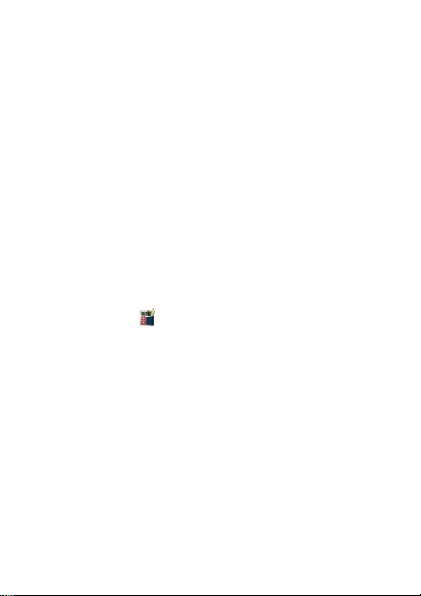
Music player
when music is what you need...
Get music
You can transfer music from your computer to your
phone by using a USB connection.
For more information on transferring music, see “USB
drag & drop” on page 35.
Note: Copyright— do you ha ve the right? Alw ay s fo llow
the rules. See “Content Copyright” in your legal and
safety information.
Play music
To create a music playlist:
Menu
>
Find it:
My playlists
>
1 Enter a name for the playlist, then press
Done
.
>
Tools >Music player
, press
Options >New playlist
2 Select the playl ist name, then press
Add
to add a song from your phone or memory
>
card.
3 If necessary, select
Phone Memory
to specify where the song file is located.
4 Scroll to the song, and press
OK
playlist. Repeat to add other songs to the playlist.
Options
Load >Options
or
Memorycard
to add it to the
19Music player
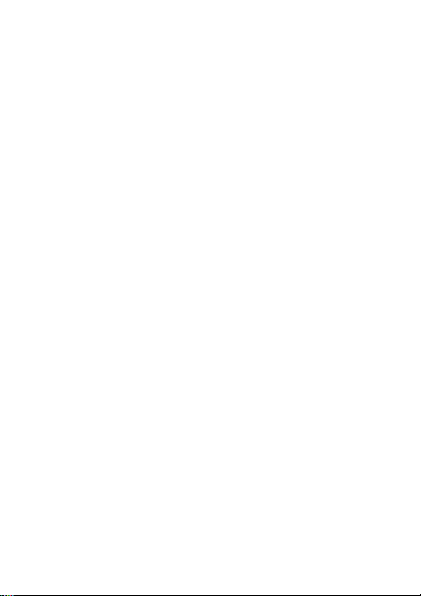
To play a playlist, select it and press
Play
.
>
To delete a playlist, select it and press
Load >Options
Delete
.
To adjust music player settin g s, when the player is
running, press
20 Music player
Options >Settings >Player settings
.
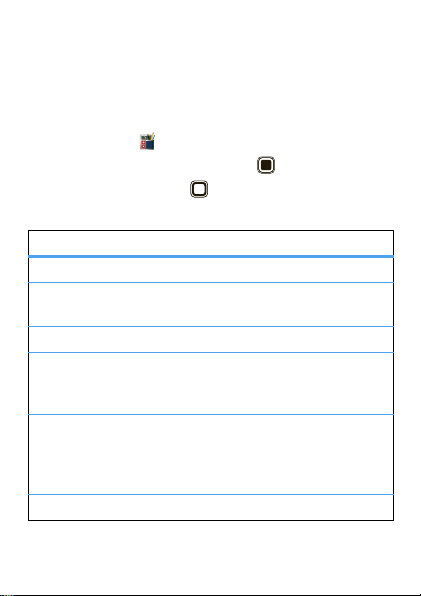
Radio
news and music on the go
Note: The FM radio only works when an optional
wired headset accessory is plugged into the phone’s
headset jack.
Menu
>
Find it:
To seek local radio stations, press
To tune a station, press left or right.
Options
Press
options
Radio On(Off)
Channel list
Manual input
Auto search
Settings
Record
Tools >FM radio
to see radio options:
Turn the radio on and off.
Store up to nine radio
channels.
Enter a channel frequency.
Automatically searc h for radio
channels and store them to
the channel list.
Activate background play,
activate the loudspeaker, set
recording format, audio
quality, and storage location.
Record radio programs.
Seek
.
21Radio
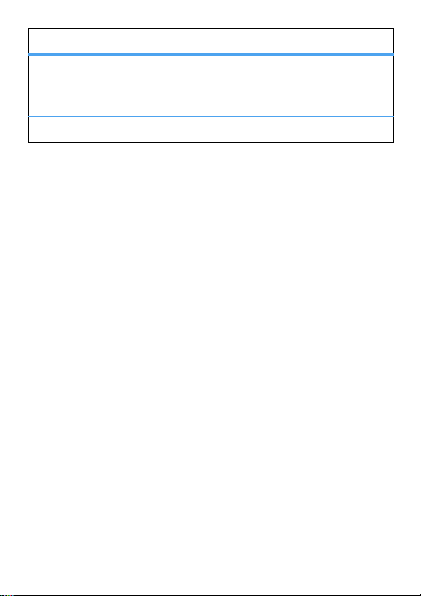
options
Append
File list
22 Radio
Return to the prev ious
recorded file and continue
recording to the same file.
Manage recorded files.
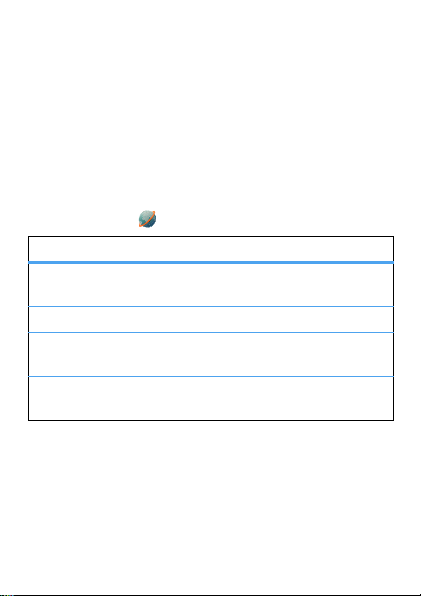
Web
surf the web with your phone
Note: T o use the browser, you must hav e data service
activated for your account (additional fees may apply
for this service).
Use your phone’s browser to surf your favorite web
sites, upload video s to a video blo g, and downloa d files
and applications to your phone. Log onto your
internet-based email account to check your email.
Menu
>
Find it:
To...
Go to your
home page
Go to a web page Select
Bookmark a web
page
Go to a link on a
web page
Note: If you can ’t connect, contact your service
provider.
Browser
Select
Press
Add to Bookmarks
>
Select the link.
Home
.
Go to URL
Options
.
.
23Web
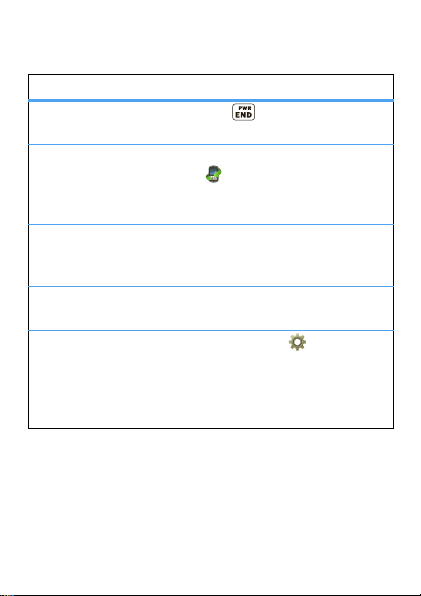
Tips & tricks
a few handy hints
To...
Return to
home screen
See recent
incoming &
outgoing calls
Create a new
contact in your
contact list
Adjust sound
volume
Turn airplane mode
on/off
24 Tips & tricks
Press .
Menu
Press
>
Missed calls
>
Received calls
or
Recent calls
or
Dialed calls
.
Enter a phone number in the
home screen, then press
Options >Save to Contacts
From the home scr een, press
the up/down volu me keys.
Menu
>
Settings
Press
Phone Settings
>
Airplane mode
>
Airplane mode
>
Normal Mode
or
.
.
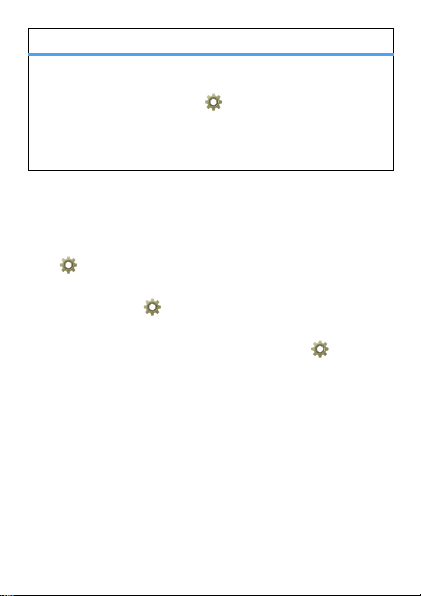
To...
Set app menu style Set the app menu to display
as a grid or list: Press
Settings
>
Phone settings >Display
>
Main Menu Style >Matrix
>
List
.
or
Menu
Battery tips
Want to extend your battery life? Try these:
Menu
Menu
>
Settings
• Tur n o ff Blue to o t h® power: Press
Settings >Connectivity >Bluetooth >Power
>
• Reduce the time your phone display st ays on:
Menu
>
Press
Backlight
>
Settings >Phone settings
, and set
Time (sec)
to a lower setting.
• T urn of f th e screen sa ver: Press
Phone settings >Display >Screen Saver
>
Settings >Status >Off
>
, then pressOK.
25Tips & tricks
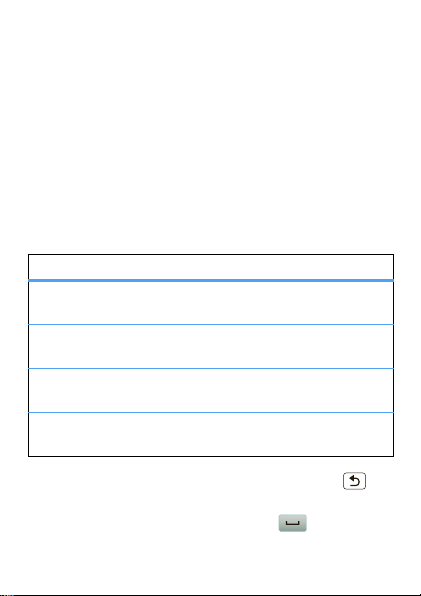
Text entry
think keyboard, now think smaller
Use the phone keypa d to enter text and create
messages or notes. Indicators at the top right of the
text screen show the cu rrent text entry mode.
Tip: Use your phone’s T9 feature to enter words using
one keypres s per letter. T he phone pre di cts ea ch word
as you enter it. To activate, pr ess
On
.
>
To change the text entry mode, press
Input method
>
:
entry modes
Abc
ABC
abc
Numeric
To delete letters to the left of the cursor, press .
To enter symbols, press
enter a space in symbol mode, pres s .
26 Text entry
Options >Set T9
Options
Capitalize the first letter of a
new sentence.
Enter capital letters in the
text field.
Enter lowercase letters in the
text field.
Enter numbers in the text
field.
Options >Insert symbol
. To
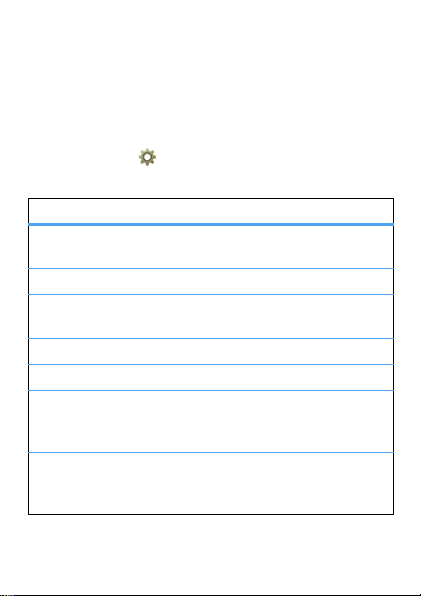
Personalize
add your personal touch
Profiles
Your phone has different profiles.You can customize
ringtones, alerts, and volumes for each profile.
Menu
>
Find it:
You can select these profiles:
profiles
General
Meeting
Outdoor
Indoor
Silent
Headset
Bluetooth Adjust profile settings for
Settings >User profiles
Standard profile default
setting.
Ringtone is off, vibrate is on.
Ringtone and key tone
volume are set to maximum.
Ringtone is off, vibrate is on.
Vibrate is on, al l tone s are off.
Adjust profile settings for
when a wired headset is
plugged into your phone.
when a Bluetooth® headset
is connected to your phone.
27Personalize

To change a profile’s setti ngs, press
Customize
>
. You can adjust these settings:
Options
settings
Tone settings
Set ringtones for incoming
calls and messages, key
tones, and other events.
Volume
Set the volume for ringtones
and key tones.
Alert type
Ring type
Extra tone
Answer options
Set to
Ring only, Vib. only
Vib. and ring
Vib. then ring
Set to
Ascending
, or
.
Single, Repeat
.
, or
Play an extra tone for
Warning, Error, Camp on
Connect
and
.
Set to answer calls by
,
opening the flip or pressi ng
any key.
Wallpaper
Set the wallpaper (background) image in your ho me
screen.
28 Personalize
,
