Page 1

Level 1-2 Service Manual
W230/W388/W216/W231
Dual Band Wireless Telephone
6809518A97
W230/W388/W216/W231
GSM 900/1800
GSM 850/1900
Page 2
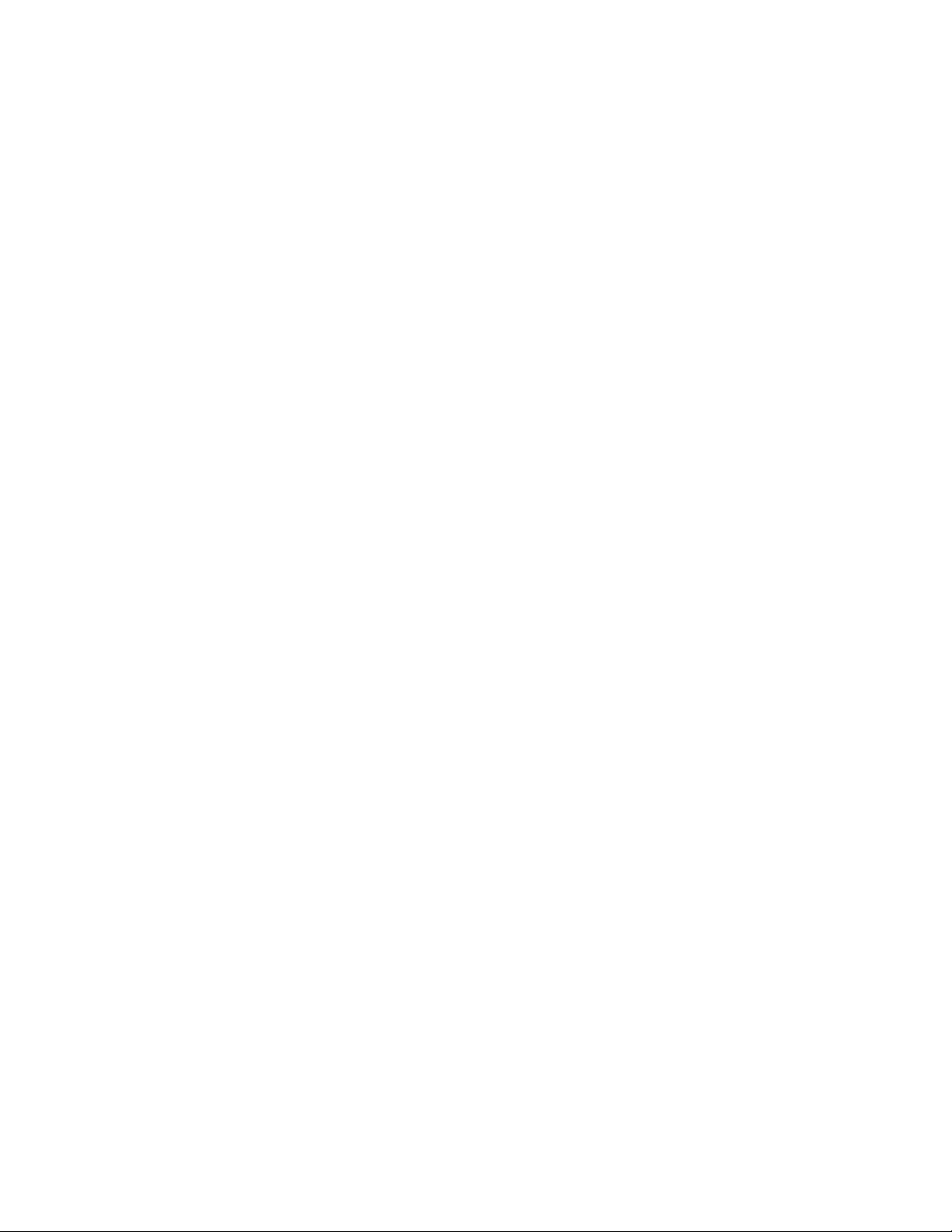
Table of Contents W230/W388/W216/W231
Table of Contents
Introduction ................................................................................................................................... 4
Product Identification ............................................................................................................ 4
Product Names ..................................................................................................................... 4
Product Changes .................................................................................................................. 4
Regulatory Agency Compliance ........................................................................................... 4
Computer Program Copyrights ............................................................................................. 5
About This Service Manual ................................................................................................... 5
Warranty Service Policy ....................................................................................................... 6
Parts Replacement ............................................................................................................... 7
Specifications ................................................................................................................................ 8
Product Overview ........................................................................................................................ 10
Features ............................................................................................................................. 10
General Functions .............................................................................................................
Controls, Indicators, and Input/Output (I/O) Connectors .................................................... 12
User Interface Menu Structure ........................................................................................... 14
Battery Function ................................................................................................................. 15
Operation ............................................................................................................................ 15
Tools and Test Equipment ......................................................................................................... 15
Disassembly ................................................................................................................................ 16
Removing and Replacing the Battery ................................................................................. 17
Removing and Replacing the T-flash Card ......................................................................... 18
Removing and Replacing the SIM Card ............................................................................. 18
Removing the audio jack cover .......................................................................................... 19
Removing the EMU jack cover ........................................................................................... 19
Removing and Replacing the Front Housing ...................................................................... 20
Removing and Replacing the Transceiver Board, Back Housing, and Vibrator Module .... 22
Removing the key frame ..................................................................................................... 23
Removing and Replacing the Antenna Module, Microphone ............................................. 23
Removing the board to board connector ............................................................................ 25
Removing and Replacing the LCD Screen ......................................................................... 25
Removing and Replacing the LCD Shielding Case ............................................................ 26
Removing and Replacing the Camera Module ................................................................... 27
Subscriber Identity Module (SIM) and Identification Label ..................................................... 29
SIM ..................................................................................................................................... 29
Identification ....................................................................................................................... 29
Troubleshooting .......................................................................................................................... 31
Manual Test Mode .............................................................................................................. 31
Manual Test Mode Commands .......................................................................................... 31
Troubleshooting Chart ........................................................................................................ 32
Programming: Software Upgrade and Flexing ................................................................... 33
Part Number Charts (W230) ........................................................................................................ 34
Exploded View Diagram ..................................................................................................... 34
Exploded View Parts List .................................................................................................... 35
.......... 12
2 May 30, 2008
Page 3
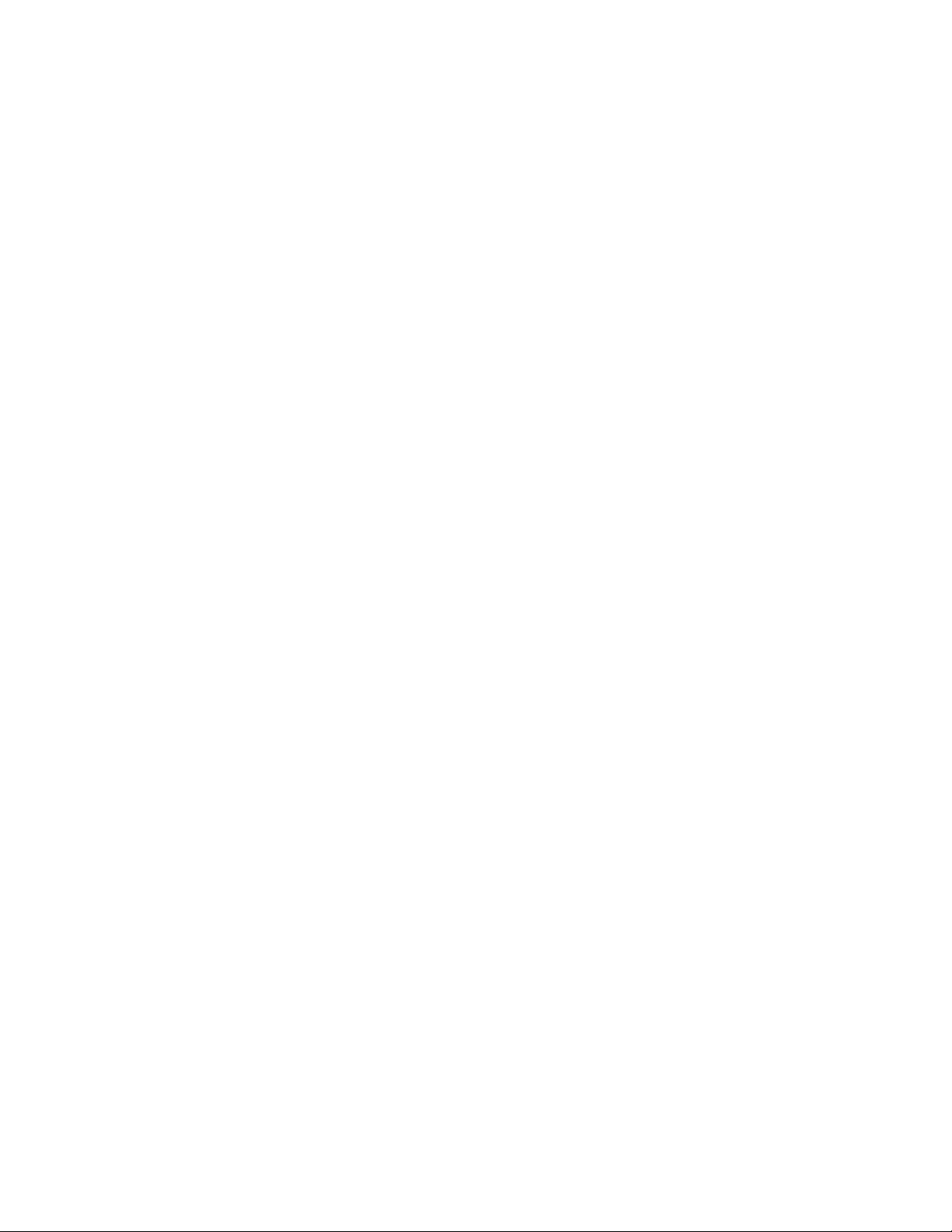
Table of Contents W230/W388/W216/W231
Part Number Charts (W388) ........................................................................................................ 36
Exploded View Diagram ..................................................................................................... 36
Exploded View Parts List .................................................................................................... 37
Part Number Charts (W216) ........................................................................................................ 38
Exploded View Diagram ..................................................................................................... 38
Exploded View Parts List .................................................................................................... 39
Part Number Charts (W231) ........................................................................................................ 40
Exploded View Diagram ..................................................................................................... 40
Exploded View Parts List .................................................................................................... 41
Accessories ........................................................................................................................ 42
Index ............................................................................................................................................... 1
3 May 30, 2008
Page 4
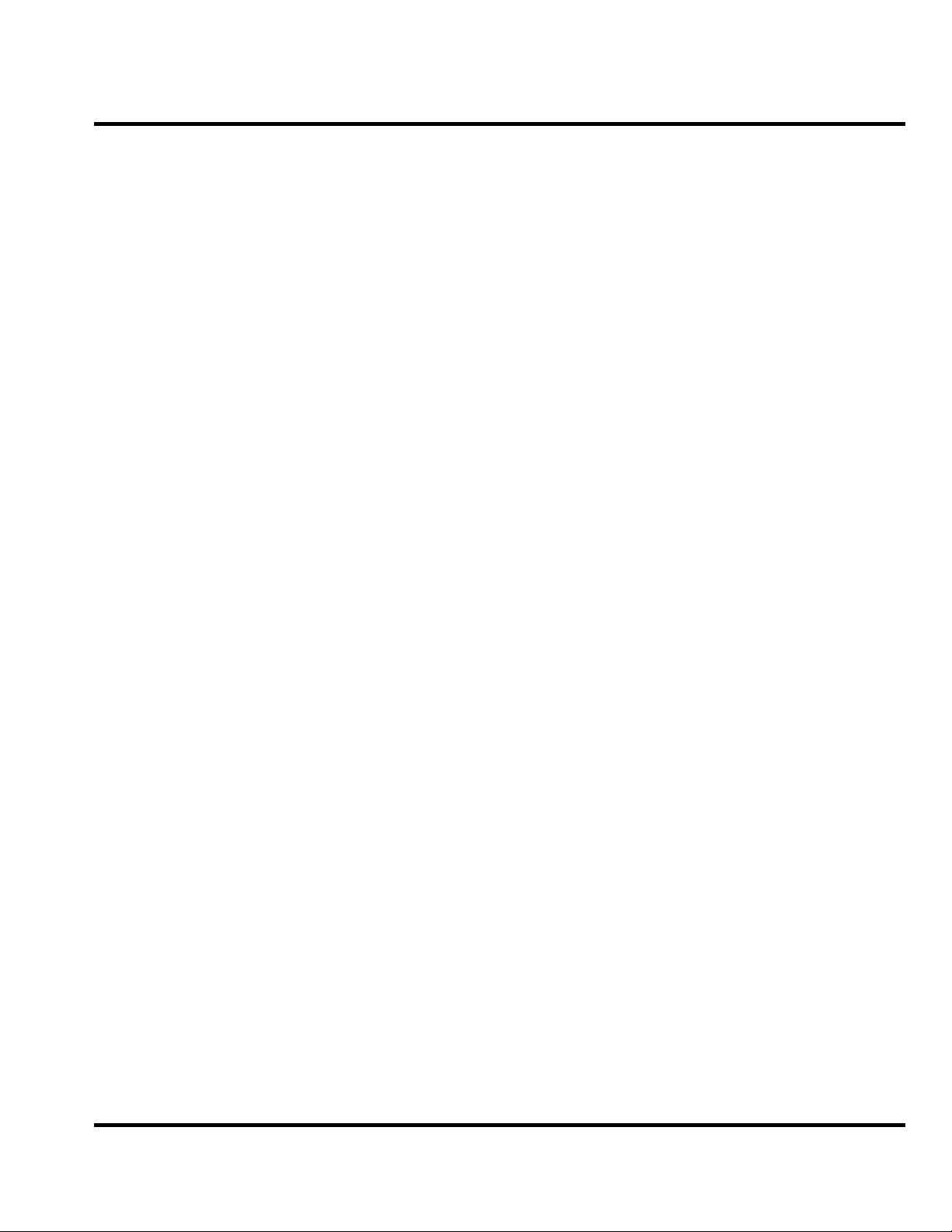
Level 1-2 Service Manual
Introduction
Product Identification
Product Names
Motorola® Inc. maintains a worldwide organization that is dedicated to provide responsive,
full-service customer support. Motorola products are serviced by an international network of
company-operated product care centers as well as authorized independent service firms.
Available on a contract basis, Motorola Inc. offers comprehensive maintenance and installation
programs that enable customers to meet requirements for reliable, continuous communications.
To learn more about the wide range of Motorola service programs, contact your local Motorola
products representative or the nearest Customer Service Manager.
The model number on a label (usually on the housing) identifies Motorola products. Use the entire model number when inquiring about the product. Numbers are also assigned to chassis and kits.
Use these numbers when requesting information or ordering replacement parts.
Product names are listed on the front cover. Product names are subject to change without notice. Some product names, as well as some frequency bands, are available only in certain markets.
Product Changes
When electrical, mechanical or production changes are incorporated into Motorola products, a
revision letter is assigned to the chassis or kit affected, for example: -A, -B, or -C, and so on.
The chassis or kit number, complete with revision number is imprinted during production. The
revision letter is an integral part of the chassis or kit number and is also listed on schematic
diagrams, and printed circuit board layouts.
Regulatory Agency Compliance
This device complies with Part 15 of the FCC Rules. Operation is subject to the following conditions:
• This device may not cause any harmful interference, and
• this device must accept interference received, including interference that may cause
undesired operation
This class B device also complies with all requirements of the Canadian Interference-Causing Equipment Regulations (ICES-003).
Cet appareil numerique de la classe B respecte toutes les exigences du Reglement sur le materiel brouilleur du Canada.
May 30, 2008 4
Page 5
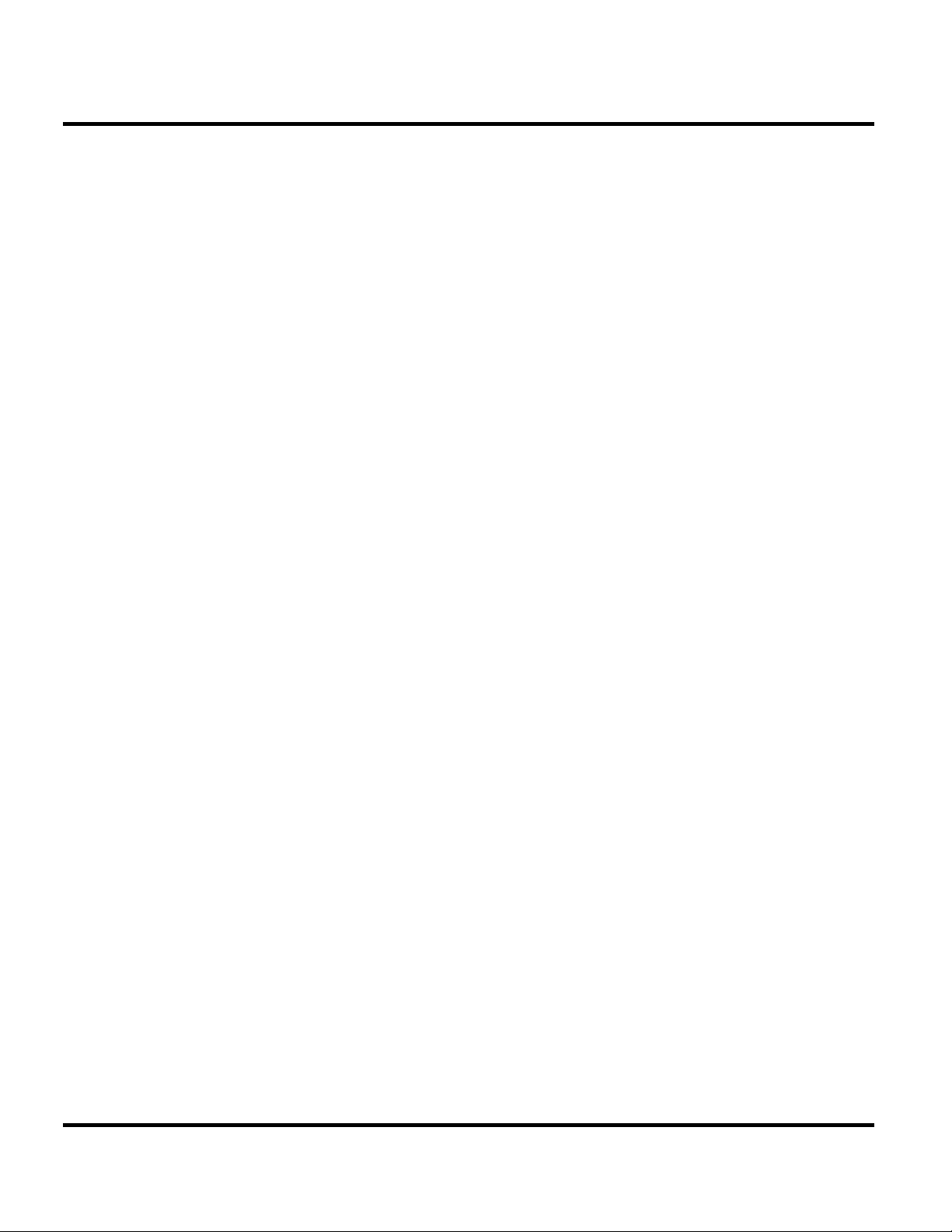
Computer Program Copyrights
The Motorola products described in this manual may include Motorola computer programs
stored in semiconductor memories or other media that are copyrighted with all rights reserved
worldwide to Motorola. Laws in the United States and other countries preserve for Motorola,
Inc. certain exclusive rights to the copyrighted Introduction computer programs, including the
exclusive right to copy, reproduce, modify, decompile, disassemble, and reverse-engineer the
Motorola computer programs in any manner or form without Motorola's prior written consent.
Furthermore, the purchase of Motorola products shall not be deemed to grant either directly or
by implication, estoppel, or otherwise, any license or rights under the copyrights, patents, or
patent applications of Motorola, except for a nonexclusive license to use the Motorola product
and the Motorola computer programs with the Motorola product.
About This Service Manual
Using this service manual and the suggestions contained in it assures proper installation,
operation, and maintenance of W230/W388/W216/W231 telephones. Refer questions about
this manual to the nearest Customer Service Manager. This manual contains mechanical
service information required for the equipment described and is current as of the printing date.
W230/W388/W216/W231
Audience
This document aids service personnel in testing and repairing W230/W388/W216/W231
telephones Service personnel should be familiar with electronic assembly, testing, and
troubleshooting methods, and with the operation and use of associated test equipment.
Scope
This manual provides basic information relating to W230/W388/W216/W231 telephones, and also provides procedures and processes for repairing the units at Level 1 and 2 service centers, including:
• Unit swap out
• Repairing of mechanical faults
• Basic modular troubleshooting
• Testing and verification of unit functionality
• Initiate warranty claims and send faulty modules to Level 3 or 4 repair centers.
5 May 30, 2008
Page 6
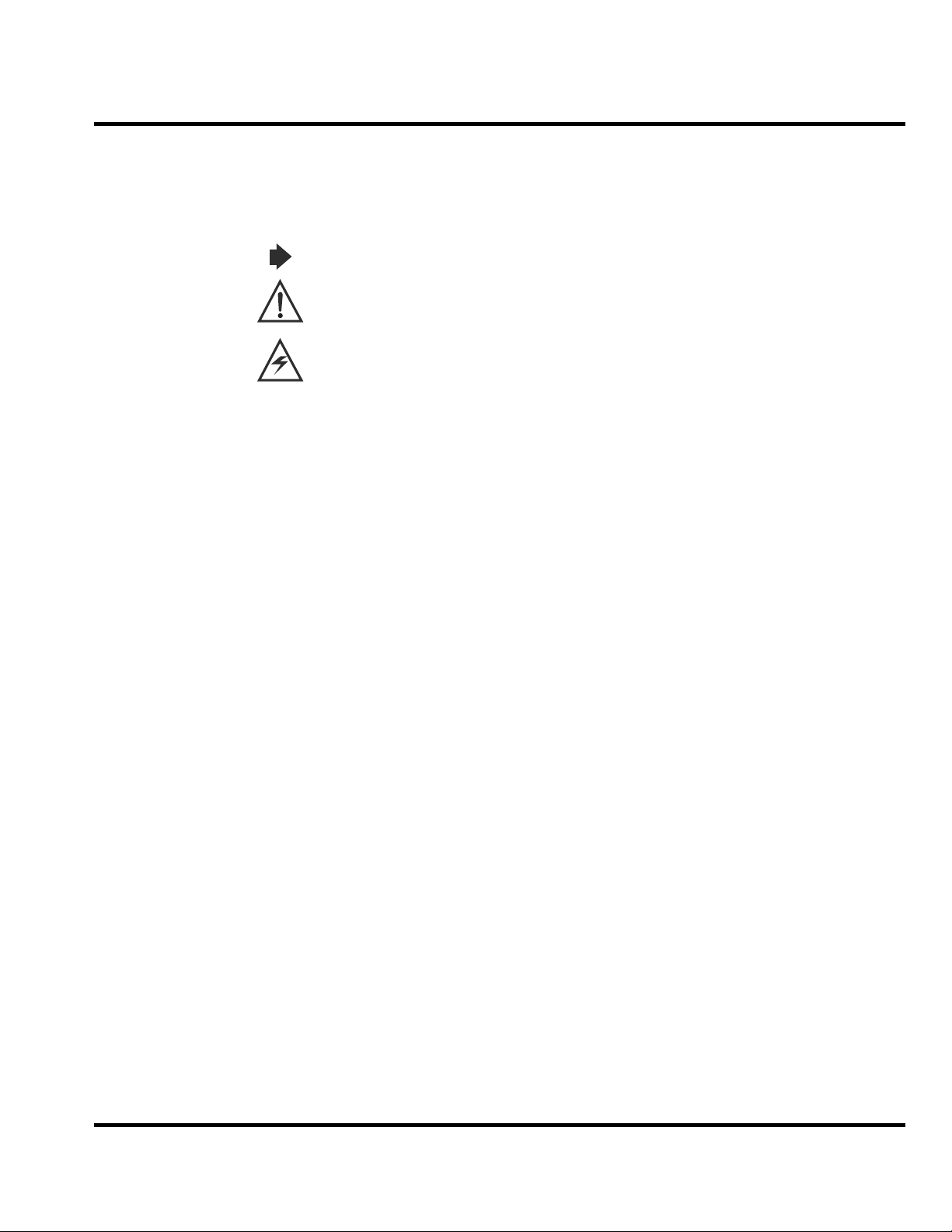
Level 1-2 Service Manual
M Keys to be pressed are represented graphically. For example, instead of "Press the Menu Key",
Conventions
Special characters and typefaces, listed and described below, are used in this publication to emphasize certain types of information.
Note: Emphasizes additional information pertinent to the subject matter.
Caution: Emphasizes information about actions that may result in equipment damage.
Waring: Emphasizes information about actions that may result in personal injury.
you will see "Press
Information from a screen is shown in text as similar as possible to what appears in the display.
For example, ALERTS or
Information that you need to type is printed in boldface type.
M".
ALERTS.
Warranty Service Policy
The product is sold with the standard 12-month warranty terms and conditions. Accidental damage, misuse, and extended warranties offered by retailers are not supported under warranty.
Non-warranty repairs are available at agreed fixed repair prices.
Out of Box Failure Policy
The standard out of box failure criteria applies. Customer phones that fail very early on after
the date of sale are to be returned to Manufacturing for root cause analysis, to guard against
epidemic criteria. Manufacturing to bear the costs of early life failure.
Product Support
The customer's original phones will be repaired but not refurbished as standard. Appointed
Motorola Service Hubs will perform warranty and non-warranty field service for level 2
(assemblies) and level 3 (limited Transceiver component). Motorola High Tech Centers will
perform level 4 (full component) repairs.
Customer Support
Customer support is available through dedicated Call Centers and in-country help desks. Product-Service training should be arranged through the local Motorola Support Center.
May 30, 2008 6
Page 7
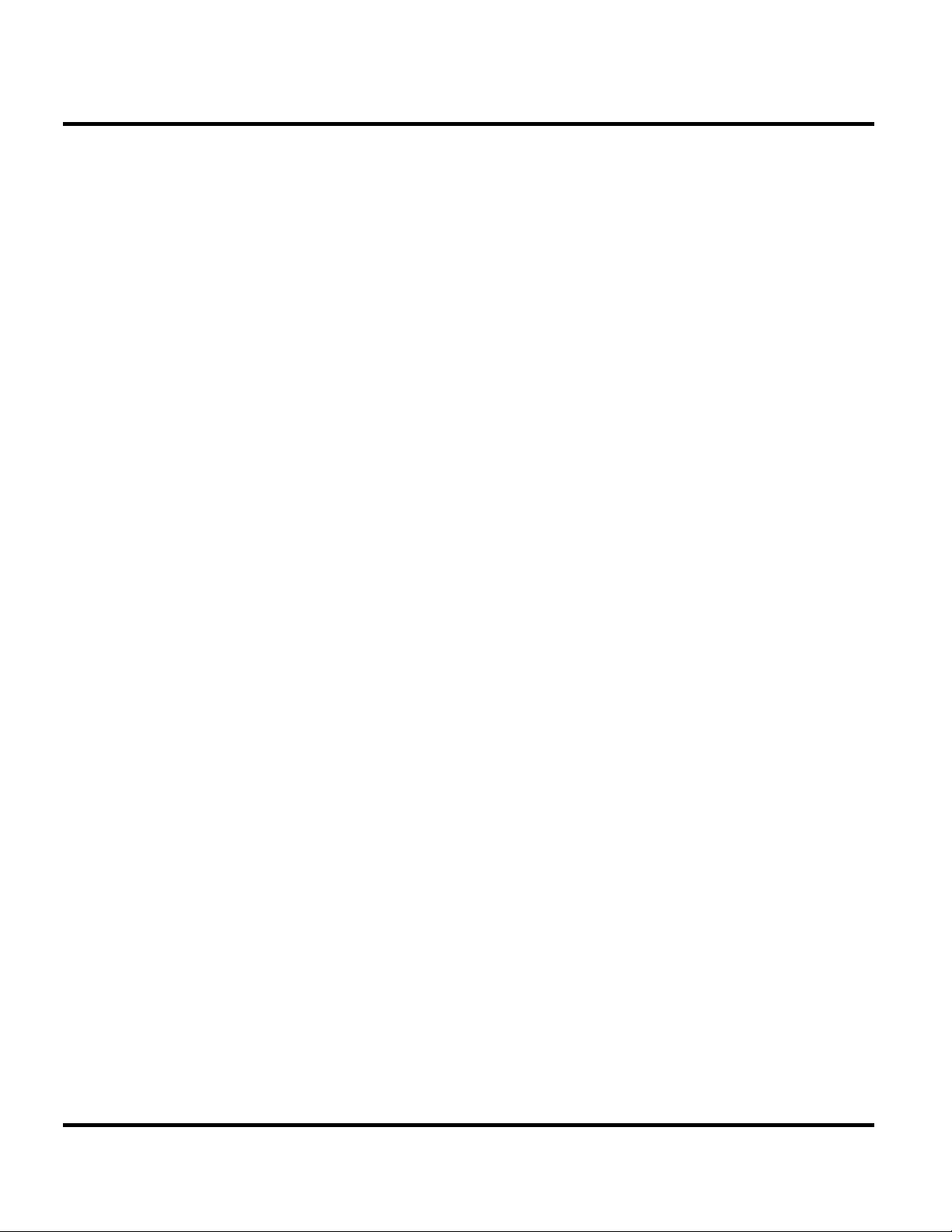
Parts Replacement
W230/W388/W216/W231
When ordering replacement parts or equipment, include the Motorola part number and
description used in the service manual. When the Motorola part number of a component is not
known, use the product model number or other related major assembly along with a
description of the related major assembly and of the component in question. In the U.S.A., to
contact Motorola, Inc. on your TTY, call: 800-793-7834
Accessories and Aftermarket Division (AAD)
Replacement parts, test equipment, and manuals can be ordered from AAD.
U.S.A. Outside U.S.A.
Phone: 800-422-4210 Phone: 847-538-8023
FAX: 800-622-6210 FAX: 847-576-3023
For EMEA spare parts call +49 461 803 1638.
For Asia spare parts call +65 648 62995.
7 May 30, 2008
Page 8
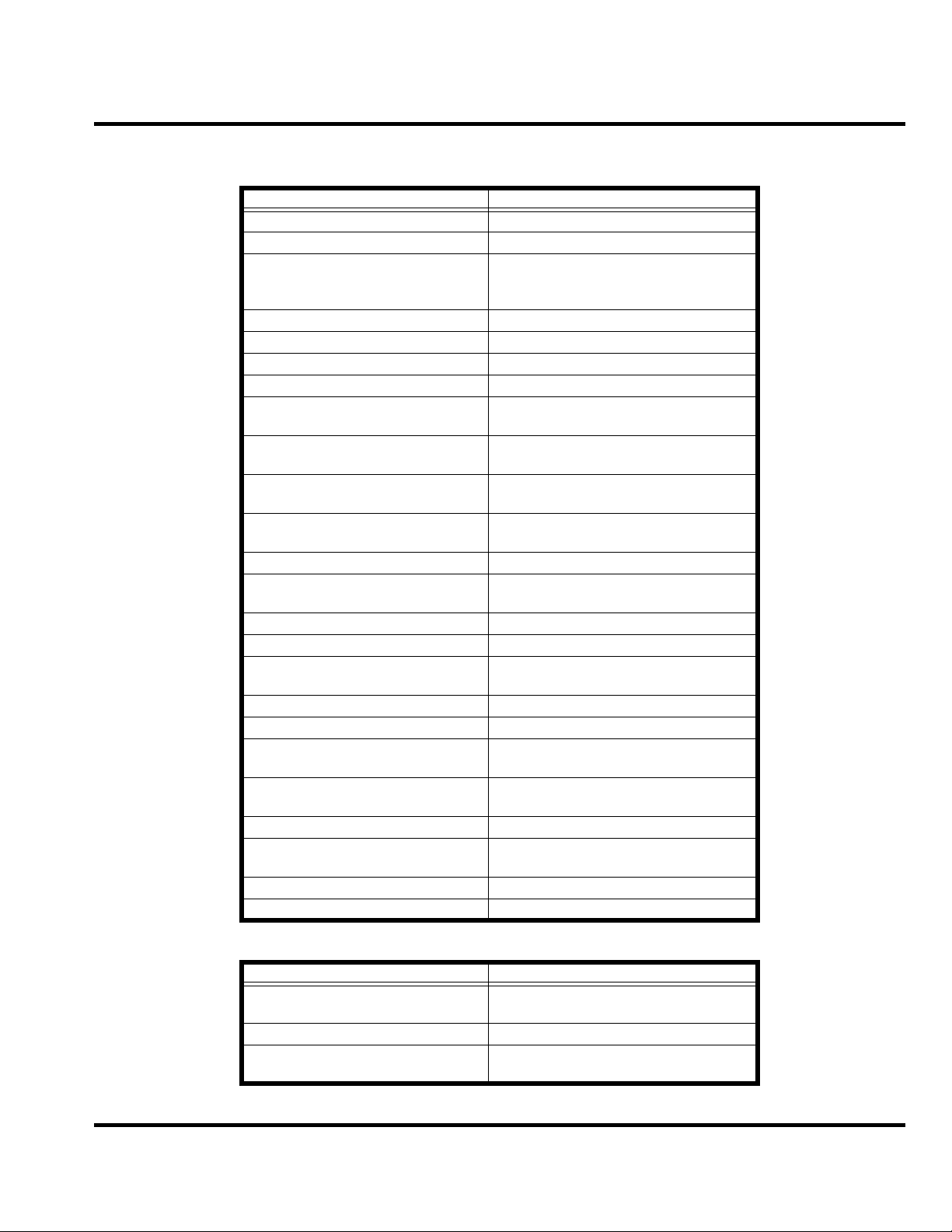
Level 1-2 Service Manual
Specifications
Dimensions 110.97mm x 45mm x 14.9mm
Weight 83g
LCD Display 65K Color CSTN,
Band GSM900/1800 or GSM850/PCS1900
Battery 940 mAh Li Ion Battery
Product type BAR type
Antenna Internal Antenna
Frequency Range (EGSM) 880-915 MHz Tx,
Frequency Range (DCS) 1710 – 1785 MHz Tx,
Frequency Range (GSM850) 824-849 MHz Tx,
Frequency Range (PCS) 1850-1910MHz Tx,
Channel Spacing 200KHz
Channels 174 EGSM, 374 DCS,
Modulation GMSK at BT=0.3
Transmitter Phase Accuracy 5 Degrees RMS, 20 Degrees peak
Duplex spacing 45MHz EGSM, 95MHz DCS,
Frequency Stability ±0.1PPM of the downlink frequency (Rx)
Operating voltage 3.53V ~4.2V
Average Transmit Current Power Level 5@DTX 50%: 175mA
Average Standby Current DRX2: 4mA
Temperature Range -20°C to 55°C
Battery Life Talk Time: 250~500 Mins;
Battery Charge Time 4 Hours to 90% of 940mAH capacity
Alert Volume Max 95dB@ 5cm, 0.5 watts input
General Functions Specification
Active Area: 28.79mm x 28.79mm,
Hardware pixels: 128 x 128
925-960 MHz Rx
1805-1880 MHz Rx
869-894 MHz Rx
1930-1990 MHz Rx
124 GSM850, 299 PCS
45MHz GSM850, 80MHz PCS
Power Level 19@DTX 50%: 90mA
DRX9: 1.9mA
Stand by Time: 150~300 Hours
Transmitter Functions Specification
RF Power Output 33 dBm typical GSM850/GSM900
30 dBm typical DCS1800/PCS1900
Output Impedance 50 ohms nominal
Spurious Emissions -36 dBm from 0.1 to 1GHz,
-30 dBm from 1 to 4 GHz
May 30, 2008 8
Page 9
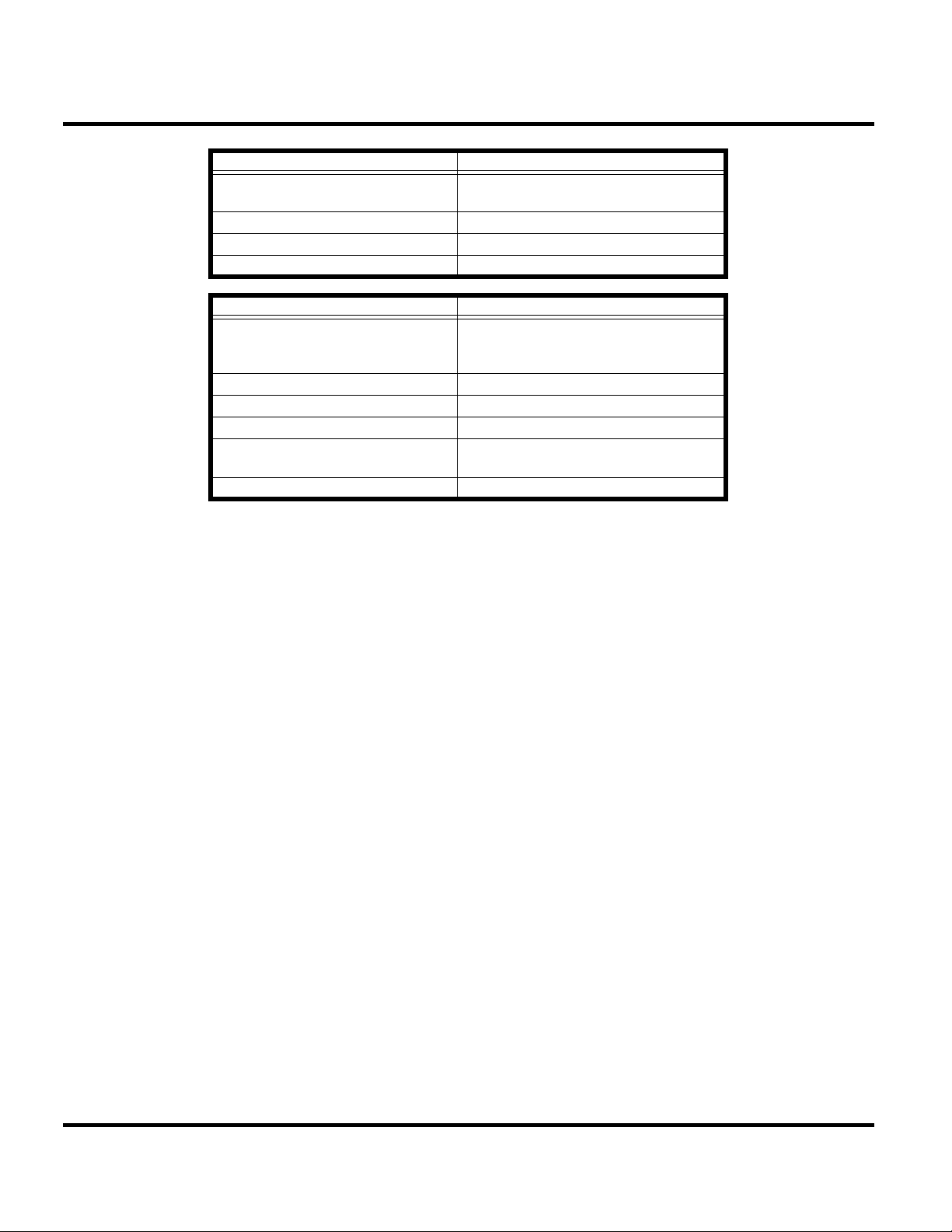
W230/W388/W216/W231
Receiver Functions Specification
Receiver Sensitivity -107 dBm typical GSM 850/GSM900
-107 dBm typical DCS1800/PCS1900
RX Bit Error Rate (100K bits) type II <2%
Channel Hop Time 500 microseconds
Time to Camp Approximately 6~10 Second
Speech Coding Functions Specification
Speech Coding Type Regular pulse excitation/linear predictive
coding with long term prediction (PRE
LPC with LTP)
Bit Rate 13.0 Kbps
Frame Duration 20 ms
Block Length 260 bits
Classes Class 1 bits =182 bits;
Class 2 bits = 78 bits
Bit Rate with FEC Encoding 22.8 Kbps
9 May 30, 2008
Page 10
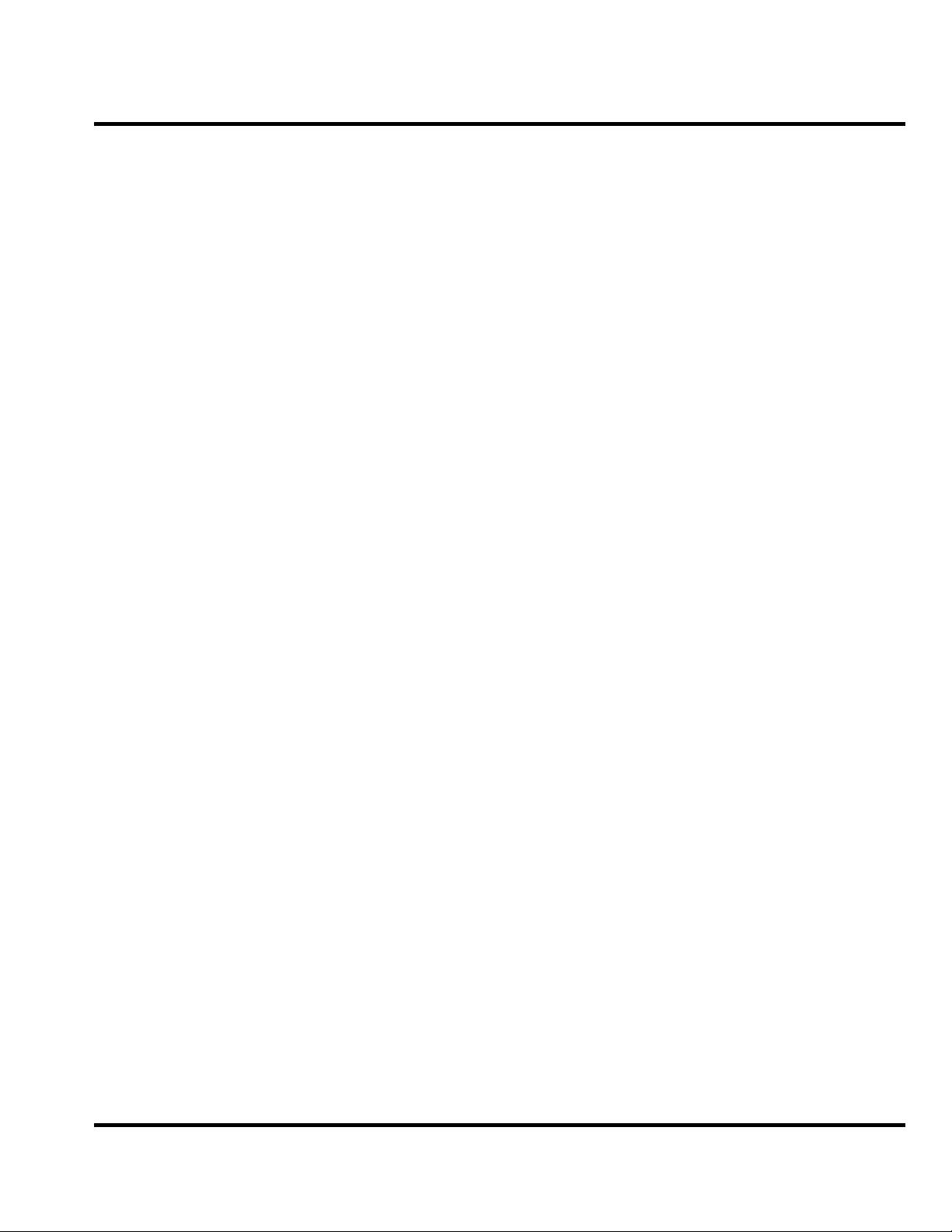
Level 1-2 Service Manual
Product Overview
The Motorola W230/W388/W216/W231 features a global system for mobile communications
wireless interface technology. It also features a simplified icon and graphical user interface
(UI) for easier operation in addition to short message service text messaging (SMS), speed
dialing, quick dialing, an alarm, a calculator, games, and an address book.
The telephones are made of polycarbonate plastic. The display and speaker, as well as the 21key keypad, transceiver printed circuit board (PCB), microphone, charger and headphone
connectors, and power button are contained within Bar form-factor housing. The Userreplaceable 940 mAh Lithium-Ion (Li-Ion) battery provide up to 250~500 Mins of talk time
with up to 150~300 Hours of standby time. The phone accepts 1.8V/3V mini subscriber
identity module (SIM) cards that fit into the SIM holder next to the battery. These telephones
feature a 128 x 128 pixel color graphics display and an internal antenna.
Features
W230/W388/W216/W231 telephones use advanced, self-contained, sealed, custom integrated
circuits to perform the complex functions required for GSM communication. Aside from the
space and weight advantage, microcircuits enhance basic reliability, simplify maintenance, and
provide a wide variety of operational functions.
Features available in this family of telephones include:
• A 128 x 128 pixel color graphics display
• Internal antenna
• Lower voltage technology that provides increased standby and talk times
• Extended GSM (EGSM) channels
• Display animation
• VibraCall® vibrating alert
• 5-Way navigation key
• SIM Toolkit™ Class 2 (STK) (Network, subscription and SIM card or service provider
• Backlight
• Speed-, Quick- and One-Touch dialing
• Call Forwarding and Holding
• Customized Menus
• Personal management tools calculator with currency converter, and clock with date
• Other features
dependent feature. Not available in all areas.)
May 30, 2008 10
Page 11
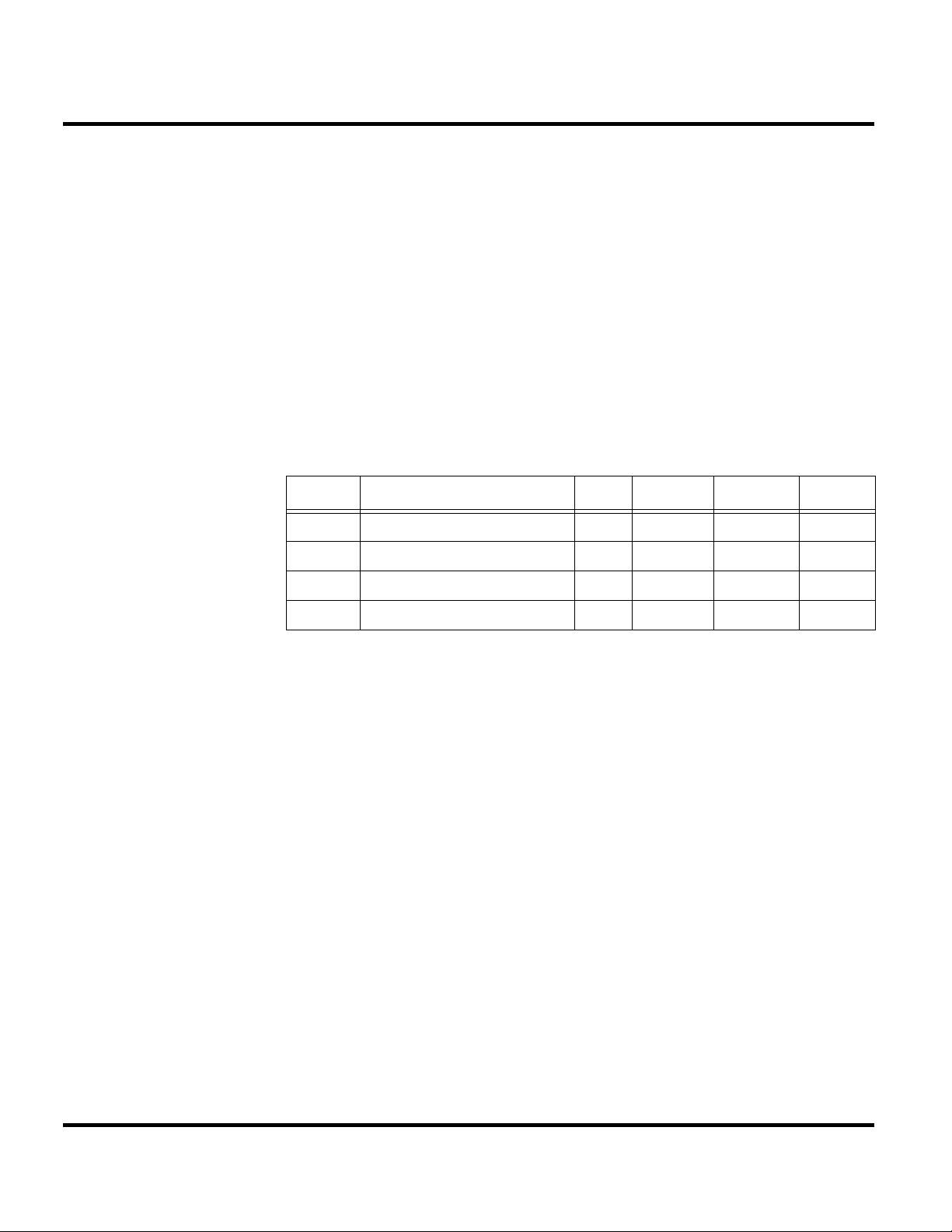
W230/W388/W216/W231
Caller Line Identification
Upon receipt of a call, the calling party's phone number is compared to the phone book. If the
number matches a phone book entry, that name will be displayed. If there is no phone book
entry, the incoming phone number will be displayed. In the event that no caller identification
information is available, an incoming call message is displayed.
SIM Toolkit™ - Class 2
SIM Application Toolkit is a value-added service delivery mechanism that allows GSM
operators to customize the services they offer their customers, from the occasional user who
requests sports news and traffic alerts, to a high call time business user who receives stock
alerts and checks flight times. Operators can now create their own value-added services menu
quickly and easily in the phone.
The customized menu will appear as the first menu and may be updated over-the-air with new services when customers request them.
Harvey_ Comparison Chart
Harvey Band VGA LCM FM Radio FLASH
W230 GSM 900/1800, GSM 850/1900 NO 1.6 CSTN YES 128/64
W388 GSM 900/1800, GSM 850/1900 YES 1.8 TFT YES 256/128
W216 GSM 900/1800, GSM 850/1900 NO 1.6 CSTN NO 128/64
W231 GSM 900/1800, GSM 850/1900 NO 1.6 CSTN YES 128/64
11 May 30, 2008
Page 12
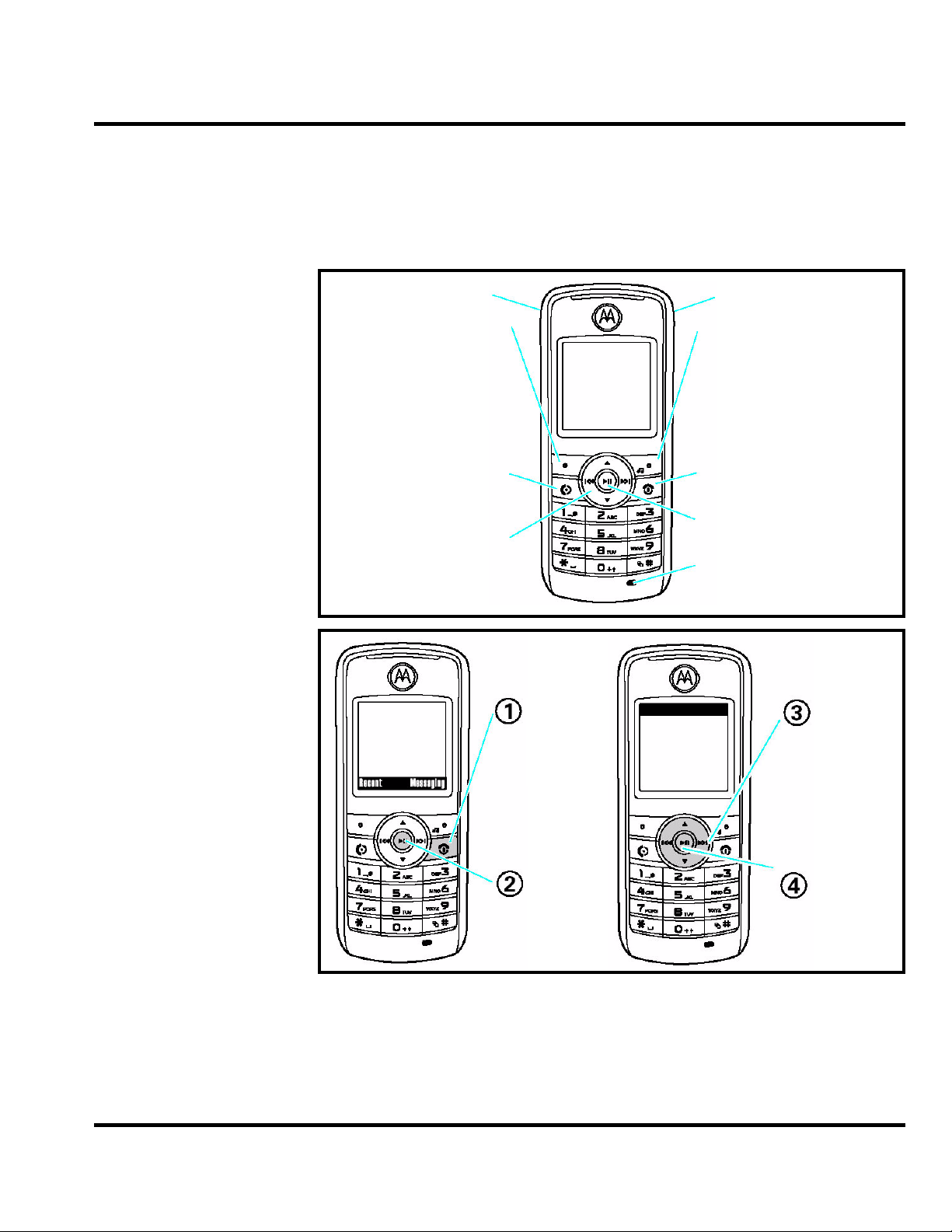
Level 1-2 Service Manual
General Functions
Controls, Indicators, and Input/Output (I/O) Connectors
The W230/W388/W216/W231 phone's controls are located on the front side of the device and on the keyboard as shown in below. Indicators icons are displayed on the LCD.
Listen to music
Left Soft Key
Send Key
Navigation Key
Press & hold the Power Key O until the display lights up to turn on your phone.
Change phone, connect
to computer
Right Soft Key
Power/End Key
Centre Key
Microphone
Press the
Navigation
Key S up/
down/left/
right to
highlight a
menu
feature.
Press the
Center Key
s to open
the Main
Menu.
Press the
Center Key
s to select
it.
Figure 1. W230/W388/W216/W231 Telephone Control Locations
Menu Navigation
W230/W388/W216/W231 telephones are equipped with a simplified icon and graphical-based
user interface. See the table below for details of the W230/W388/W216/W231 menu structure. A
five-way navigation key allows you to move easily through menus and confirm your selection.
May 30, 2008 12
Page 13
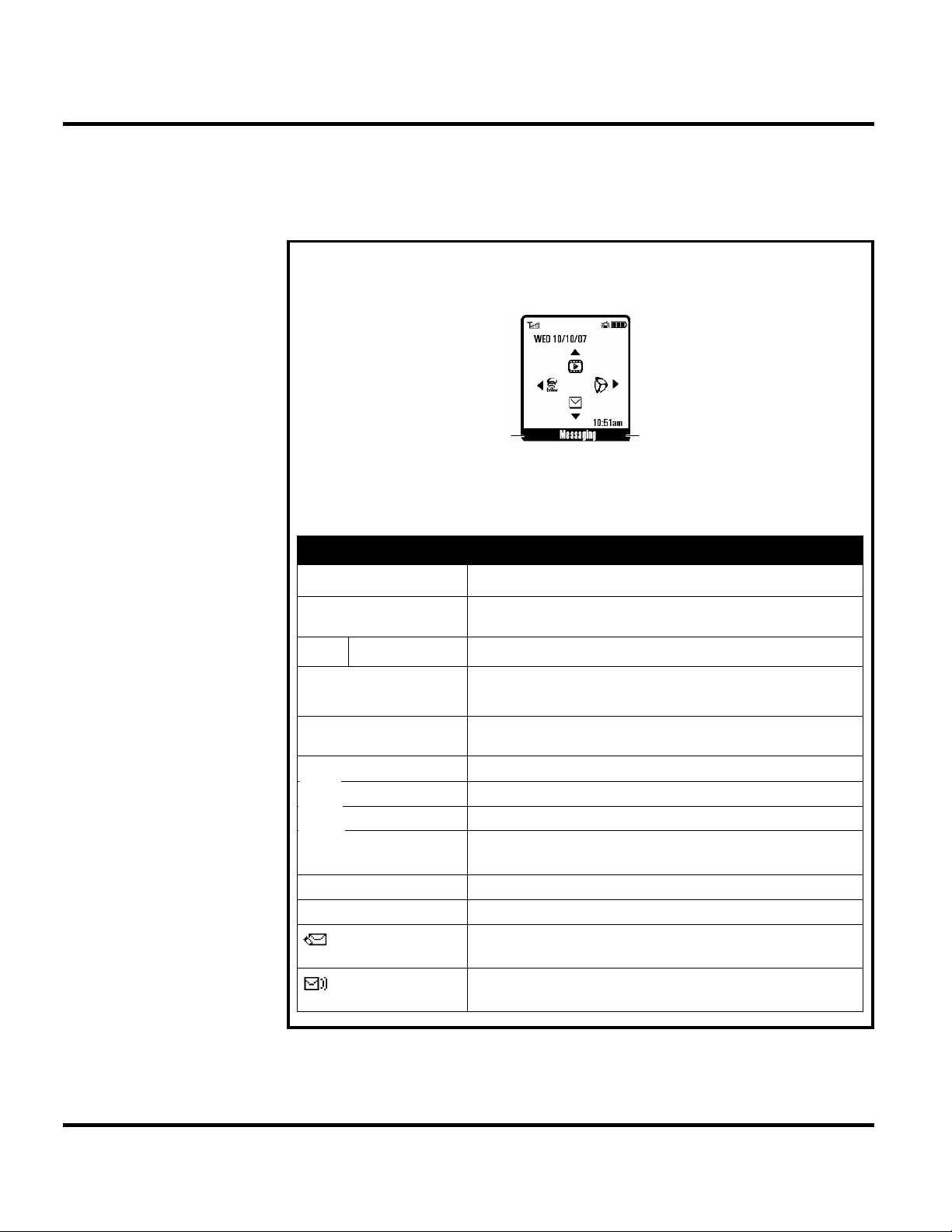
W230/W388/W216/W231
ö
Liquid Crystal Display (LCD)
The LCD provides a 700 square millimeter multicolor backlit color display with useradjustable contrast settings for optimum readability in all light conditions. The bit-map 128 x
128 pixel display includes up to 3 lines of text, 1 line of icons, and 1 line of prompts.
When you turn on your phone, it displays the home screen. To dial a number from the
home screen, press number keys and O.
Note: Your home screen might look a little different from this example.
Left Soft Key Label
Soft key labels
For soft key locations, see page 2.
Press the
Status indicators can appear across the top of the home screen:
indicator
6 Signal Strength
, Roaming
O Voice Call/
E Battery Level
õ
ô
Í
Î
Spkrphone On
show the current soft key functions.
navigation key
Missed Call Indicates that you received an unanswered call.
Incoming Call
Loud Ring
Soft Ring
All Sounds Off
Vibrate then
Ring
Vibrate
S up, down, left, or right to select items in the home screen.
Vertical bars show the strength of the network connection.
Indicates phone is in a digital coverage area and is roaming off
network.
Shows during an active voice call.
Shows battery charge level. The more bars, the greater the
charge.
Indicates Style (in Ring Styles) is set to Loud.
Indicates Style (in Ring Styles) is set to Soft.
Indicates Style (in Ring Styles) is set to Silent.
Indicates Style (in Ring Styles) is set to Vibe then Ring.
Indicates Style (in Ring Styles) is set to Vibrate.
Indicates speakerphone is on.
Right Soft Key Label
New Text
Message
New Voicemail
Message
Figure 2. W230/W388/W216/W231 Display Icon Indicators
13 May 30, 2008
Appears when you receive a new text message.
Appears when you receive a new voicemail message.
Page 14
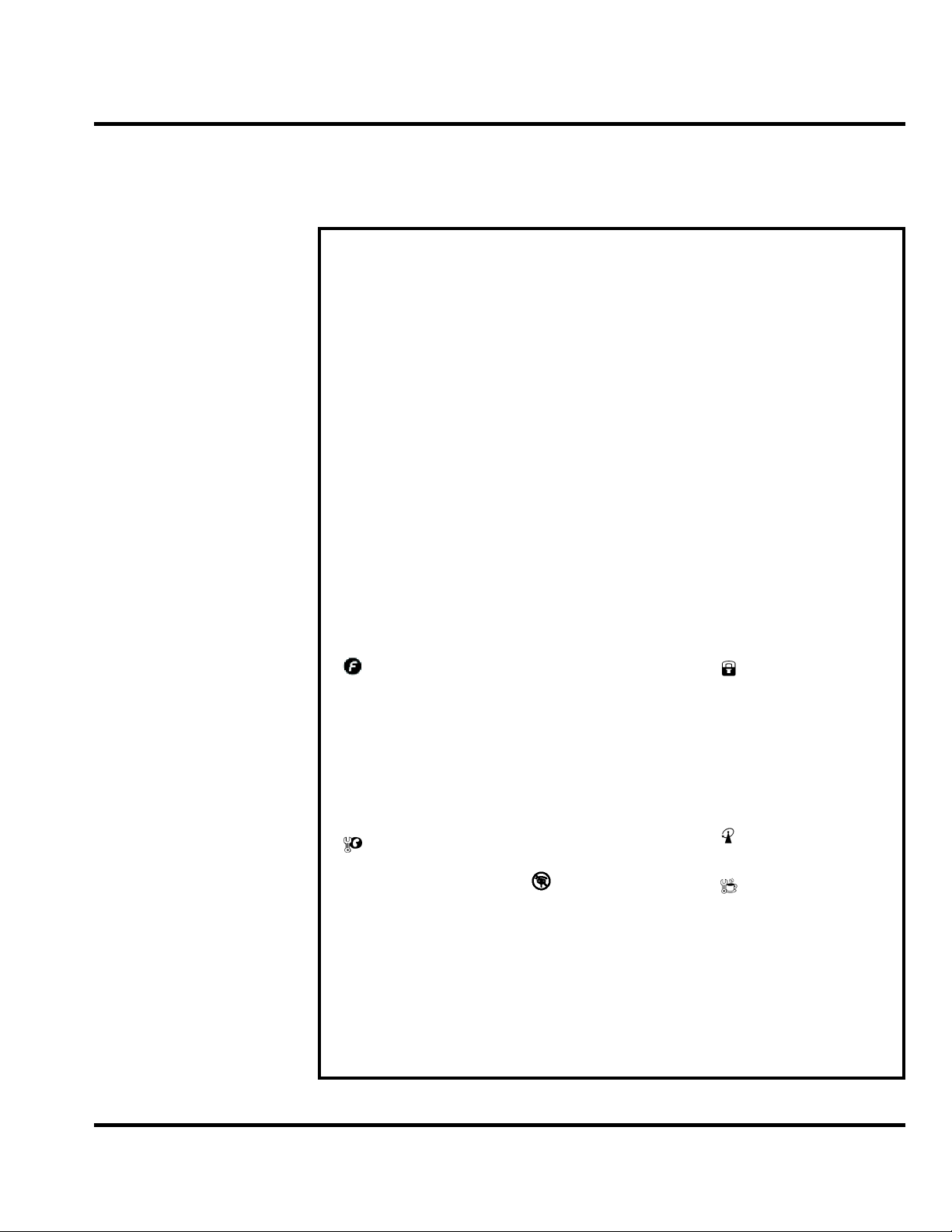
Level 1-2 Service Manual
User Interface Menu Structure
The table below shows a portion of the W230/W388/W216/W231 telephone menu structure.
* Optional Network, SIM card, or subscription-dependent features.
main menu
n Contacts
s Recent calls
• Received calls
• Dialed calls
• Notepad
• Call times
• Call cost *
• Data times
• Data volumes
e Messages
•Create
• Inbox
•Drafts
• Outbox
• Quick notes
•Voicemail
• Browser msgs
• Info services
• MMS templates
settings menu
Easy menu
t Ring Style
•Style
• Style detail
H Call divert
• Voice calls
• Fax calls*
• Data calls*
• Cancel all
•Divert status
In Call Setup
• In-Call Timer
• Call Cost Setup
• My Caller ID
• Answer Options
• Call Waiting
• Hearing Aid*
w Initial Setup
• Time and Date
• Auto Redial
• Display settings
• Backlight
• Scroll
• Language
Menu Map
Extras
É
• Calculator
• MyMenu
• Alarm clock
•Stop watch
•Chat*
• Dialling services*
•STK*
• Calendar
• Phone Inspector
Q Games
•Java
• Games
WebAccess
á
• Start browser
• Web shortcut
• Go to URL
• Web session
• Stored pages
• History
• General setting
•DTMF
• TTY Setup*
• Master reset
• Master clear
• Format additional
storage device
Phone Status
m
• My numbers
• Active line*
• Battery metre
S Headset
• Auto Answer
Airplane Mode
• Airplane Mode
• Prompt At Startup
j Network
• New Network
• Network Setup
• Avail. Networks
• My Network List
•Service Tone
• Call Drop Tone
• Band Selection
h Multimedia
• Camera
•Pictures
• Sounds
•Music
• FM radio
l Personalize
• Home Screen
• Main menu
•Colour Setting
•Greeting
• Wallpaper
• Screensaver
• Speed Dial
w Settings
• (see next page)
* Network Dependent
This is the standard main
menu layout.
Your phone’s menu may
be a little different.
Security
• Phone Lock
• Lock Keypad
• Auto Key Lock
• Fixed Dial*
• Call Barring
•SIM PIN
• New Passwords
• Restrict Calls
• Block List
Easy Prefix
• Auto Change*
• Pref.Op*
Java Settings
• Java System
• InvisibeNET
• Delete All Apps
• App Backlight
• App App Vibration
•App Volume
* Network Dependent
Figure 3. W230/W388/W216/W231 Menu Structure
May 30, 2008 14
Page 15
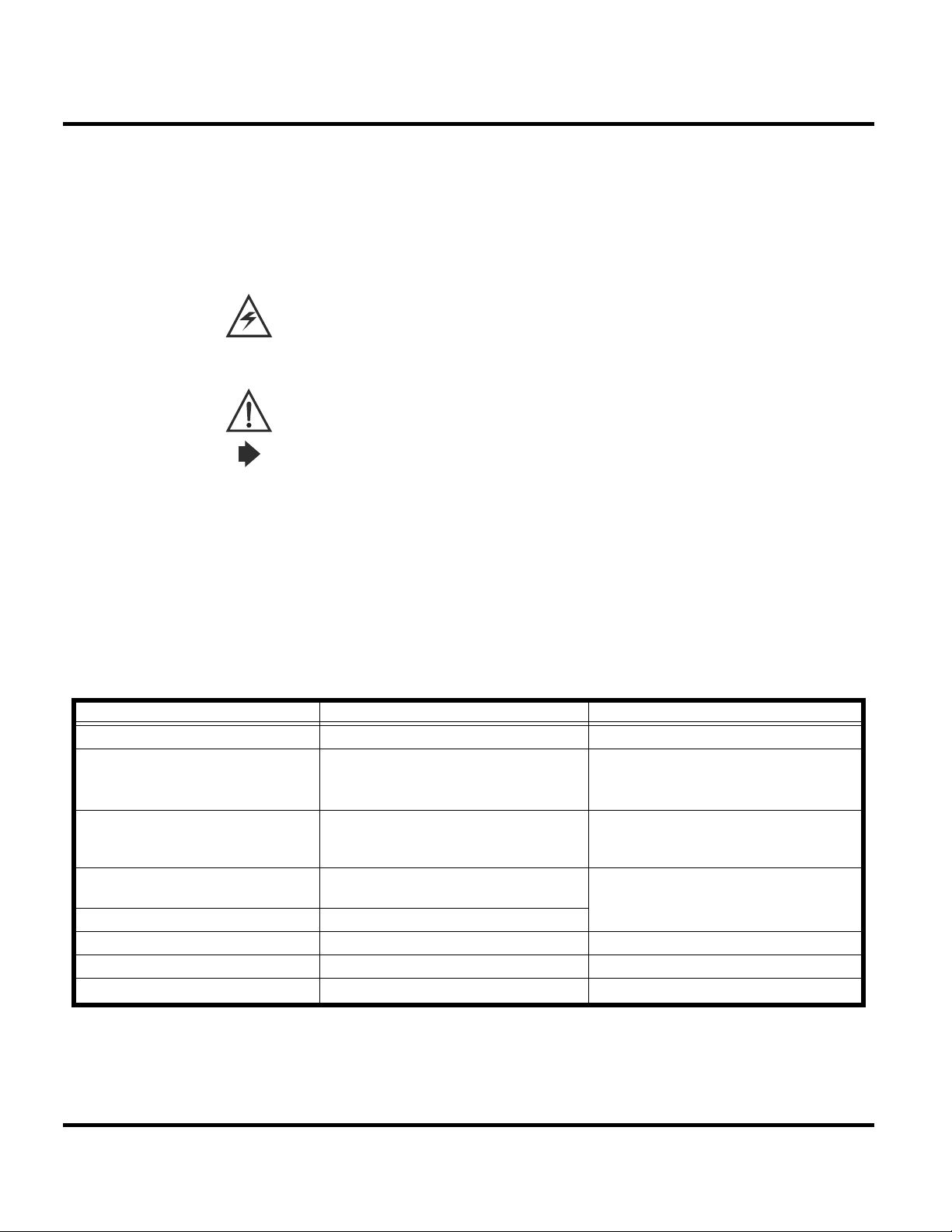
Battery Function
Operation
W230/W388/W216/W231
The telephone displays a battery charge indicator icon in the idle screen to indicate the battery charge level. The gauge shows four levels: 50%, 20%, 5%, and Low Battery.
Removing the battery causes the phone to shut down immediately and loose any pending work (partially entered phone book entries or outgoing messages, for example).
Note: All batteries can cause property damage and/or bodily injury such as burns if a
conductive material such as jewelry, keys, or beaded chains touches exposed terminals. The
conductive material may complete an electrical circuit (short circuit) and become quite hot.
Exercise care in handling any charged battery, particularly when placing it inside a pocket,
purse, or other container with metal objects.
If the battery is removed while receiving a message, the message is lost.
To ensure proper memory retention, turn the phone OFF before removing the
battery.Immediately replace the old battery with a fresh battery.
For detailed operating instructions, refer to the appropriate User Guide.
Tools and Test Equipment
The table below lists the tools and test equipment used on W230/W388/W216/W231 telephones. Use either the listed items or the equivalent.
Table 1: General Test Equipment and Tools
Motorola Part Number
See Table 3 Charger
0180386A82 Antistatic Mat Kit (includes 66-80387A95
- Antistatic Gloves Provides protection from damage to
0-00-00-3005 (AMS) Disassembly tool, plastic with flat and
0-00-00-40861 (AMS) Camera disassembly Jig tool
6680388B01 Tweezers, plastic Used during assembly/disassembly
- T5 Screw driver Used with Screw Driver
HP34401A
1
antistatic mat, 66-80334B36 ground
cord, and 42-80385A59 wrist band)
pointed ends (manual opening tool)
2
Digital Multimeter Used to measure battery voltage
Description Application
Used to charge battery and power phone
Provides protection from damage to
phone caused by electrostatic discharge
(ESD)
phone caused by electrostatic discharge
(ESD)
Used during assembly/disassembly
1. To order in North America, contact Motorola Aftermarket and Accessories Division (AAD) by phone at (800) 422-4210 or
FAX (800) 622-6210. Internationally, AAD can be reached by calling (847) 538-8023 or by fax (847) 576-3023.
2. Not available from Motorola. To order, contact Hewlett Packard at (800) 452-4844.
15 May 30, 2008
Page 16

Level 1-2 Service Manual
Disassembly
Figure 4. A screwdriver (T5), a pair of tweezers, wedge tool
This section describes how to disassemble a W230/W388/W216/W231 telephone. Tools and equipment used are listed on the preceding page.
Many of the integrated devices used in this phone are vulnerable to damage from electrostatic
discharge (ESD). Ensure adequate static protection is in place when handling, shipping, and
servicing any internal components.
Avoid stressing the plastic in any way to avoid damage to either the plastic or internal
components.
May 30, 2008 16
Page 17

Removing and Replacing the Battery
All batteries can cause property damage and/or bodily injury such as burns if a conductive
material such as jewelry, keys, or beaded chains touches exposed terminals. The conductive
material may complete an electrical circuit (short circuit) and become quite hot. Exercise care
in handling any charged battery, particularly when placing it inside a pocket, purse, or other
container with metal objects.
1. Ensure the phone is turned off.
2. Push the latch and pop out the battery cover.
W230/W388/W216/W231
Figure 5. Removing the battery cover
3. Press the tab to pop out the battery.
There is a danger of explosion if the Lithium ion battery is replaced incorrectly. Replace only
with the same type of battery or equivalent as recommended by the battery manufacturer.
Dispose of used batteries according to the manufacturer's instructions.
4. To replace, insert the battery with 2 tabs on its bottom end into the battery slot.
Figure 6. Replace the battery cover
5. Click the battery into place, then slip the battery cover over it.
17 May 30, 2008
Page 18
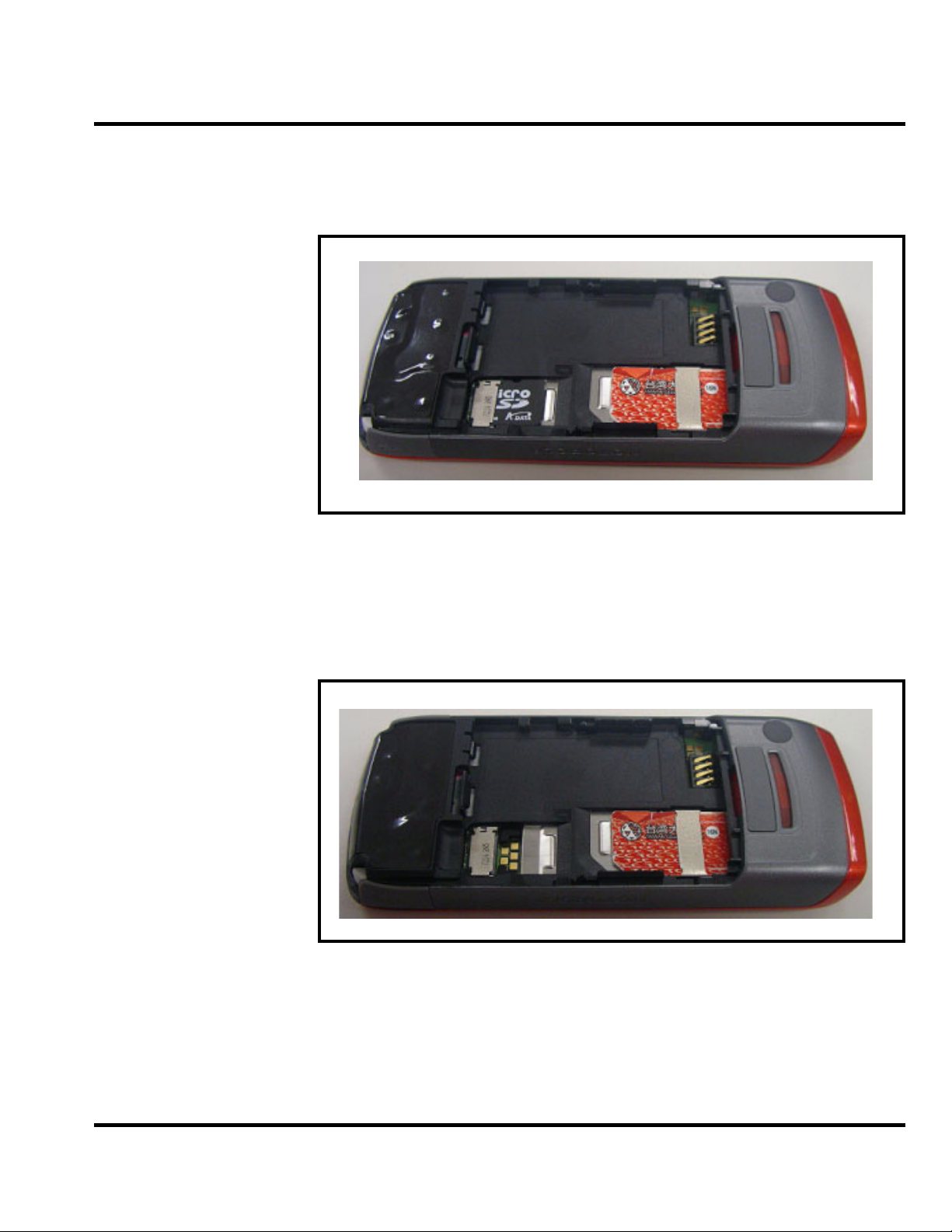
Level 1-2 Service Manual
Removing and Replacing the T-flash Card
1. Remove the battery.
2. Remove the T-flash from its holder by sliding it in the direction shown below.
Figure 7. Removing the T-flash card
3. To replace, carefully slide the T-flash into position in its socket.
Removing and Replacing the SIM Card
1. Remove the SIM from its holder by sliding it in the direction shown below.
Figure 8. Removing the SIM card
2. To replace, carefully slide the SIM into position in its socket.
May 30, 2008 18
Page 19

Removing the audio jack cover
1. Remove the audio jack cover.
W230/W388/W216/W231
Figure 9.
Removing the EMU jack cover
1. Remove the EMU jack cover.
Figure 10.
19 May 30, 2008
Page 20

Level 1-2 Service Manual
Removing and Replacing the Front Housing
1. Pull open the top of the front housing.
Figure 11.
2. Remove the front housing.
Figure 12. Removing the front housing
May 30, 2008 20
Page 21

W230/W388/W216/W231
3. (Optional) Remove and replace the rubber keypad. It slips out of the front housing.
Figure 13. Removing the rubber keypad
4. To replace, simply snap the front and back halves together again.
5. Remove six T5 screws around the rear housing.
6. Use torque force of 13.73 N-cm.
Figure 14. Removing the six T5 screws
21 May 30, 2008
Page 22

Level 1-2 Service Manual
Removing and Replacing the Transceiver Board, Back Housing, and Vibrator Module
1. Remove the front housing.
2. Disengage the both side hooks which help to secure the transceiver board to the rear housing, and then pop it out.
Figure 15. Disengaging the side hooks
3. In the rear housing component, gently pry out the vibrator module.
Figure 16. Removing the vibrator module
May 30, 2008 22
Page 23

Removing the key frame
1. Remove the key frame.
W230/W388/W216/W231
Figure 17.
Removing and Replacing the Antenna Module, Microphone
1. Remove the transceiver board, the vibrator module, and the rear housing.
2. Gently snap the antenna away from the transceiver board.
Figure 18. Removing the antenna module
23 May 30, 2008
Page 24

Level 1-2 Service Manual
3. (Optional) Remove and replace the speak.
Figure 19. Removing the microphone
4. Carefully pry off the microphone component.
Figure 20. Removing the microphone
May 30, 2008 24
Page 25

Removing the board to board connector
1. Removing the board to board connector.
W230/W388/W216/W231
Figure 21.
Removing and Replacing the LCD Screen
1. Remove the antenna module as described earlier.
2. Gently pry the LCD screen away from the Transceiver board. Six hooks hold it in place (three on each side).
Figure 22. Pry the LCD screen away from the Transceiver board
3. Detach the cable connecting the LCD screen to the Transceiver board.
4. To replace it, gently solder the cable to the Transceiver board then mount the LCD.
5. Restore the antenna module and other parts.
25 May 30, 2008
Page 26

Level 1-2 Service Manual
Removing and Replacing the LCD Shielding Case
1. Remove the LCD screen as described earlier.
2. Gently pry the LCD shielding case away from the LCD screen.
Shielding case
Figure 23. Pry the LCD shielding case away
3. (Optional) Remove and Replace the receiver.
Figure 24. Pop out the receiver
4. To replace it, mount the LCD shielding case over the LCD screen.
5. Restore the LCD screen and other parts.
May 30, 2008 26
Page 27

Removing and Replacing the Camera Module
1. Remove the gasket of Camera.
W230/W388/W216/W231
Figure 25. Remove the gasket of Camera
2. Use Jig to clip out the camera module gently.
Notice: Please use Jig (AMS PN: 0-00-00-40861 /CCI PN:
XXXX005700W) to remove Camera module.
Figure 26. Use Jig to clip out the camera module gently
27 May 30, 2008
Page 28

Level 1-2 Service Manual
3. (Optional) remove and replace the camera module.
Figure 27. Remove the camera module
4. Restore the camera module and other parts.
May 30, 2008 28
Page 29

W230/W388/W216/W231
Subscriber Identity Module (SIM) and Identification Label
SIM
A SIM is required to access the existing local GSM network, or remote networks when traveling (if a roaming agreement has been made with the provider).
The SIM contains:
• All the data necessary to access GSM services
• The ability to store user information such as phone numbers
• All information required by the network provider to provide access to the network
Identification
Each Motorola GSM phone is labeled with a variety of identifying numbers. The following information describes the current identifying labels.
Mechanical Serial Number (MSN)
• The MSN is an individual unit identity number and remains with the unit throughout its
life.
• The MSN can be used to log and track a phone on Motorola's Service Center Database.
• The MSN is divided into 4 sections as shown in Figure 28.
MSN 10 Digits
3 Digits 1 Digit 2 Digits 4 Digits
APC
Account Product Code
i.e. StarTACTM Phone130
Distribution Center
i.e. Easter Inch
DC DC SNR
Date Code: Year and
Month of Shipment
Unit's individual serial
number
Figure 28. MSN Label Breakdown
International Mobile Station Equipment Identity (IMEI)
The International Mobile Station Equipment Identity (IMEI) number is an individual number
unique to the Transceiver and is stored within the unit's memory. The IMEI uniquely identifies
an individual mobile station and thereby provides a means for controlling access to GSM
networks based on mobile station types or individual units. The full IMEI structure is listed in
the table below.
29 May 30, 2008
Page 30

Level 1-2 Service Manual
Table 2: IMEI Number Breakdown
TAC Serial Number Check Digit
NNXXXXXX ZZZZZZ A
Where
TAC Type Allocation Code, formerly known as Type Approval Code
NN Reporting Body Identifier (BABT or CTIA)
XXXXXX Type Identifier (defined by BABT or CTIA)
ZZZZZZ Individual unit serial number
Phase 1 = 0.
A
Phase 2 & 2+= check digit and is defined as a function of
all other IMEI digits
Other label number configurations present are:
• TRANSCEIVER NUMBER: Identifies the product type. Normally the SWF number. (i.e.
V100).
• PACKAGE NUMBER: Identifies the equipment type, mode, and language in which the
product is shipped.
May 30, 2008 30
Page 31

Troubleshooting
Manual Test Mode
Motorola W230/W388/W216/W231 telephones are equipped with a manual test mode capability. This allows service personnel to verify functionality and perform fault isolation by entering keypad commands.
To enter the manual test command mode, a GSM/DCS/PCS test SIM must be used.
1. Press and hold to turn the phone OFF.
2. Remove the battery as described in the procedures.
3. Remove the customer’s SIM card from the phone as described in the procedures.
4. Insert the test SIM into the SIM slot.
5. Replace the battery as described in the procedures.
6. Press and hold to turn the phone ON.
Manual Test Mode Commands
W230/W388/W216/W231
Table 3: Manual Test Commands
Key Sequence Test Function/Name Remarks
#02# Handset information
#03#
#04#
#09#
**0102#
**0105#
*#06# IMEI number
RF information
ADC information
Simple Test mode
FFS format
Disable EFEM mode
31 May 30, 2008
Page 32

Level 1-2 Service Manual
Troubleshooting Chart
Table 4: Level 1 and 2 Troubleshooting Chart
Symptom Probable Cause Verification and Remedy
1. Telephone will not turn on or stay on. a) Battery either discharged or
defective.
b) Battery terminals open or misaligned.
c) keypad defective. Replace the keypad. Temporarily connect a
2. Telephone exhibits poor reception or
erratic operation such as calls frequently
dropping or weak or distorted audio.
3. Display is erratic, or provides partial
or no display.
Connections to or from lower PCB
defective.
LCM defective. Replace the LCM. Verify that the fault has
Measure battery voltage across a 50 ohm (>1
Watt) load. If the battery voltage is <3.25 Vdc,
recharge the battery using the appropriate
battery charger. If the battery will not
recharge, replace the battery. If battery is not
at fault, proceed to b.
Visually inspect the battery terminals on both
the battery and the telephone. Realign and, if
necessary, either replace the battery or refer
to a Level 3 Service Center for the battery
connector replacement. If battery terminals
are not at fault, proceed to c.
+3.6 Vdc supply to the battery terminals.
Press and hold the PWR button. If unit turns
on and stays on, disconnect the dc power
source and reassemble with the new keypad.
Check connection between the antenna and
the lower PCB.
been cleared and reassemble the unit with
the new LCM.
4. Incoming call alert transducer audio
distorted or volume is too low.
5. Telephone transmit audio is weak.
(usually indicated by called parties complaining of difficulty in hearing voice).
6. Receive audio from earpiece speaker
is weak or distorted.
Speaker defective. Replace the speaker as described in the pro-
cedures. Verify that the fault has been
cleared and reassemble the unit with the new
speaker.
Microphone defective. Replace the microphone as described in the
procedures. Verify that the fault has been
cleared and reassemble the unit with the new
microphone.
a) Connections to or from lower
PCB defective.
b) Speaker defective. Temporarily replace the speaker with a
Check connection between the antenna and
the lower PCB. If the connection is OK, proceed to b.
known good speaker. Ensure good connection. Place a call and verify improvement in
earpiece audio. If fault is cleared, reassemble
the telephone with the good speaker.
May 30, 2008 32
Page 33

Table 4: Level 1 and 2 Troubleshooting Chart (Continued)
Symptom Probable Cause Verification and Remedy
W230/W388/W216/W231
7. Telephone will not recognize or accept
SIM card.
8. Keypad not functioning. Keypad defective. Use alcohol to wipe the keypad metal dome.
9. Vibrator feature not functioning. a) Vibrator faulty. Check general condition of vibrator. If it is
10. No or weak audio when using headset.
SIM card defective. Check the SIM card contacts for dirt. Clean if
necessary, and check if fault has been
cleared. If the contacts are clean, insert a
known good SIM card into the telephone.
Power up the unit and confirm that the card
has been accepted. If the fault no longer
exists, replace the defective SIM card.
Check if fault has been cleared. If the fault is
still present, either replace the keypad or
refer to a Level 3 Service Center for the keypad metal dome replacement.
good, proceed to b.
b) Vibrator defective. Replace the defective vibrator.
Headset plug not fully pushed. Ensure the headset plug is fully seated in the
jack.
Programming: Software Upgrade and Flexing
Contact your local technical support engineer for information about equipment and procedures for flashing and flexing.
33 May 30, 2008
Page 34

Level 1-2 Service Manual
Part Number Charts (W230)
The following section provides a reference for the parts associated with W230 telephones.
Exploded View Diagram
Figure 29. W230 Exploded View Diagram
May 30, 2008 34
Page 35

Exploded View Parts List
Table 5: W230 Exploded View Parts List
Part Number Item Number Description Specification
001 7630121256W LCM WD-Y1212VC-6CLW 128*128 WINTEK
002 2240133209W RECEIVER SDR1332F-S2-FB5-G AAC
W230/W388/W216/W231
003 3930507104W SPR-VIB
004 2220601502W MIC ACMG6015-03P22-213 -41dB AAC
005 2250160808W SPEAKER DMS1608F-05-PC-F1B-G 8ohm AAC
006 2300H38001W I-ANTENNA H38 ANT+HOLDER EU
051 82E5800003W LABEL
251 6911120001W F/WMB 33 H38 GA-144
300 5501780001W ME/PT 33 H38 MANDARIN
301 2545H38001W MARK H38-ABS-CHROME-M-LOGO
302 2541H38003W LCD-LENS H38-MR58-0.8MM-BLACK
303 2511H38001W UPP-ASSY H38-SILVER
304 3104H38011W DIAL-KEY H38-P+R-BLACK-E-21KEY
305 3012H38001W SHIELDASY H38-LCM-BRACK+SPONGE ASSY
306 254BH38001W PLATE H38-PC-KEYPAD
307 3109H38001W MET-DOME
308 302FH38001W SPK-GASKE H38-RUBBER-39.2*24.4*2.8-SPK
309 3064H38002W MYLAR H38-MYLAR-ON-RF
310 303EH38001W SPK-SPON H38-PORON-12.4*9.4*1.05T
311 3061H38004W DUST-PRO H38-MESH-6.5*22-SPK
312 3064H38001W MYLAR H38-PC-8.14*3.09*0.08T
ψ
5*L7.15 1.3V NEBG-MC3 SHICOH
E58 WATERPROOF 3M5559 4mm
ψ
H38- 4*160g-21KEY
ψ
313 2512H38001W LOW-ASSY H38-LICORICE
314 3028H38001W RF-COV H38-RUBBER-LICORICE
315 3062H38001W NAMEPLATE H38-PC-BLACK
316 302BH38001W RUBBERPAD H38-TPU-15.21*7-AUDIO-LICORICE
317 302BH38002W RUBBERPAD H38-TPU-15.21*7-EMU-LICORICE
318 303MH38001W SPONGE H38-PORON-9.7*7.7*1-MB BTB
385 3501750102W SCREW_G TORX M1.7*5.0-BLACK-NI KL
35 May 30, 2008
Page 36

Level 1-2 Service Manual
Part Number Charts (W388)
The following section provides a reference for the parts associated with W388 telephones.
Exploded View Diagram
Figure 30. W388 Exploded View Diagram
May 30, 2008 36
Page 37

Exploded View Parts List
Table 6: W388 Exploded View Parts List
Part Number Item Number Description Specification
001 763000189GW LCM 990000214 128*160 TPO
002 2240071103W RECEIVER SDRP0711KJ01-F2-G AAC
003 2220432301W MIC
004 3930507104W SPR-VI
005 2250160808W SPEAKER DMS1608F-05-PC-F1B-G 8ohm AAC
006 2300H38001W I-ANTENNA H38 ANT+HOLDER EU
007 7650600301W CMOS SENS CCS600320V03850L VGA 6*6*4.97C
008 82E5800003W LABEL E58 WATERPROOF 3M5559 f 4mm
251 6911190001W F/WMB 33 M83 GA-165
300 5501870001W ME/PT 33 M83 BLACK/SLATE
301 2545M83001W MARK M83-ABS-DARK CHROME-M-LOGO
302 2541M83001W LCD-LENS M83-MR58-CLEAR BLACK
303 2511M83001W UPP-ASSY M83-BLACK SLATE
304 3104M83011W DIAL-KEY M83-P+R-BLK-E-21KEY RED R
305 3109M83001W MET-DOME M83-f 4*160g-21KEY
306 3012M83001W SHIELDASY M83-LCM-BRACK+SPONGE ASSY
307 303MH38001W SPONGE H38-SRS40P-MB BT
308 3068M83001W GASKET M83-RUBBER-CMOS
309 302FH38001W SPK-GASKE H38-RUBBER-ANTENNA HOLDER
310 303EH38001W SPK-SPON H38-SRS40P-SPEAKER
311 3061M83006W DUST-PRO M83-MESH-SPK-RED
312 3061M83005W DUST-PRO M83-MESH-3RD-REC-RED
313 3064M83001W MYLAR M83-PC-LANYARD
314 302BM83001W RUBBERPAD M83-TPU-AUDIO-BLACK
315 302BM83002W RUBBERPAD M83-TPU-EMU-BLACK
316 2512M83001W LOW-ASSY M83-BLACK
317 3028M83002W RF-COV M83-SILICON-BLACK
318 254GM83003W CMOS-LENS M83-MR58-CLEAR RED
319 254CM83001W SCREW-COV M83-SILICON-BLACK
320 3062M83001W NAMEPLATE M83-PC-BLACK W388
385 3501755102W SCREW_G FPH T5-M1.7*5.5-BLACK-SAE 1018
KUF4323-013220 6*1.5 -41dB
ψ
5*L7.15 1.3V NEBG-MC3 SHICOH
W230/W388/W216/W231
ψ
37 May 30, 2008
Page 38

Level 1-2 Service Manual
Part Number Charts (W216)
The following section provides a reference for the parts associated with W216 telephones.
Exploded View Diagram
Figure 31. W216 Exploded View Diagram
May 30, 2008 38
Page 39

Exploded View Parts List
Table 7: W216 Exploded View Parts List
Part Number Item Number Description Specification
001 7630121256W LCM WD-Y1212VC-6CLW 128*128 WINTEK
002 2240133209W RECEIVER SDR1332F-S2-FB5-G AAC
W230/W388/W216/W231
003 3930507104W SPR-VIB
004 2220601502W MIC ACMG6015-03P22-213 -41dB AAC
005 2250160808W SPEAKER DMS1608F-05-PC-F1B-G 8ohm AAC
006 2300H38001W I-ANTENNA H38 ANT+HOLDER EU
007 8701000034W PE BAG H38 W/O TALC 70*160mm
008 82E5800003W LABEL
009 82E7200001W LABEL E72 3C LABEL FOR PRC
010 82H8000003W LABEL H80 CMM LOGO FOR PRC
251 6911120041N F/WMB 33 M51 GA-144
300 550193H001N ME/PT 33 M51 LICORICE DK-MC CMCC
301 2545M51001W MARK M51-ABS-BLACK-M-LOGO
302 2541M51001W LCD-LENS M51-MR58-0.8MM-BLACK-CMCC
303 2511H38002W UPP-ASSY H38-LICORICE
304 3104M51031W DIAL-KEY M51-P+R-BLACK_SLATE-MC-21KEY
305 3012H38001W SHIELDASY H38-I CHIUN-LCM SHD ASSY
306 254BH38001W PLATE H38-PC-KEYPAD
307 3109H38001W MET-DOME
308 302FH38001W SPK-GASKE H38-RUBBER-ANTENNA HOLDER
310 303EH38001W SPK-SPON H38-SRS40P-SPEAKER
ψ
5*L7.15 1.3V NEBG-MC3 SHICOH
E58 WATERPROOF 3M5559 4mm
ψ
H38- 4*160g-21KEY
ψ
311 3061H38004W DUST-PRO H38-MESH-SPK
312 3064H38001W MYLAR H38-PC-LANYARD
313 2512H38001W LOW-ASSY H38-LICORICE
314 3028H38001W RF-COV H38-RUBBER-LICORICE
315 3062H38003W NAMEPLATE H38-PC-BLACK-CMCC
316 302BH38001W RUBBERPAD H38-TPU-15.21*7-AUDIO-LICORICE
317 302BH38002W RUBBERPAD H38-TPU-15.21*7-EMU-LICORICE
318 303MH38001W SPONGE H38-SRS40P-MB BTB
319 3064M51001W MYLAR M51-PC-T_FLASH
385 3501750102W SCREW_G TORX M1.7*5.0-BLACK-NI KL
39 May 30, 2008
Page 40

Level 1-2 Service Manual
Part Number Charts (W231)
The following section provides a reference for the parts associated with W231 telephones.
Exploded View Diagram
Figure 32. W231 Exploded View Diagram
May 30, 2008 40
Page 41

Exploded View Parts List
Table 8: W231 Exploded View Parts List
Part Number Item Number Description Specification
001 2240133209W RECEIVER SDR1332F-S2-FB5-G AAC
002 7630121256W LCM WD-Y1212VC-6CLW 128*128 WINTEK
003 2220601502W MIC ACMG6015-03P22-213 -41dB AAC
004 3930507104W SPR-VIB
005 2250160808W SPEAKER DMS1608F-05-PC-F1B-G 8ohm AAC
006 2300H38001W I-ANTENNA H38 ANT+HOLDER EU
007 8701000029W PE BAG H80 W/O TALC 70*190MM
008 82E5800003W LABEL
251 6911120001N F/WMB 33 H38 GA-144
300 5501960101N ME/PT 33 M55 LICORICE/MANDARIN
301 2545H38001W MARK H38-ABS-CHROME-M-LOGO
302 2541M55001W LCD-LENS M55-MR58-0.8MM-BLACK SLATE
303 2511M55002W UPP-ASSY M55-LICORICE WITH MANDARIN
304 3104M55012W DIAL-KEY M55-P+R-LICORICE-E-21KEY
305 3012H38001W SHIELDASY H38-I CHIUN-LCM SHD ASSY
306 254BH38001W PLATE H38-PC-KEYPAD
307 3109H38001W MET-DOME
308 302FH38001W SPK-GASKE H38-RUBBER-ANTENNA HOLDER
309 303MH38001W SPONGE H38-SRS40P-MB BTB
310 303EH38001W SPK-SPON H38-SRS40P-SPEAKER
311 3061H38004W DUST-PRO H38-MESH-SPK
312 3064H38001W MYLAR H38-PC-LANYARD
313 2512H38001W LOW-ASSY H38-LICORICE
314 3028H38001W RF-COV H38-RUBBER-LICORICE
315 3062M55001W NAMEPLATE M55-PC-BLACK
316 302BH38001W RUBBERPAD H38-TPU-15.21*7-AUDIO-LICORICE
317 302BH38002W RUBBERPAD H38-TPU-15.21*7-EMU-LICORICE
385 3501750102W SCREW_G TORX M1.7*5.0-BLACK-NI KL
ψ
5*L7.15 1.3V NEBG-MC3 SHICOH
E58 WATERPROOF 3M5559 4mm
ψ
H38- 4*160g-21KEY
W230/W388/W216/W231
ψ
There is a danger of explosion if the Lithium ion battery pack is replaced incorrectly. Replace
only with the same type of battery or equivalent as recommended by the battery manufacturer.
Dispose of used batteries according to the manufacturer's instructions.
To order parts please use the following Link:
https://servicelink3.motorola.com
(Password is required)
For information on ordering parts please contact EMEA at +49 461 803 1638.
41 May 30, 2008
Page 42

Level 1-2 Service Manual
Accessories
Table 9: List of Accessories
EMU Switch Mode Midrate (PRC) SPN5188
EMU Switch Mode Midrate (US) SPN5185
EMU Switch Mode Midrate (Taiwan) SPN5216
EMU Switch Mode Midrate (Euro) SPN5189
EMU Switch Mode Midrate (HK/UK) SPN5190
EMU Switch Mode Midrate (Australia) SPN5193
EMU Switch Mode Midrate (India) SPN5194
EMU Switch Mode Midrate (Mexico) SPN5186
EMU Switch Mode Midrate (Brazil) SPN5187
EMU Switch Mode Midrate (Arg) SPN5192
EMU Switch Mode Midrate (Japan) SPN5274
EMU Switch Mode Midrate (Korea)
EMU Switch Mode Dual Rate (Brazil) SPN5196
EMU Switch Mode Dual Rate (Arg) SPN5197
EMU Switch Mode Dual Rate (PRC) SPN5198
EMU Switch Mode Dual Rate (HK) SPN5199
EMU Switch Mode Dual Rate (Mex) SPN5200
EMU Switch Mode Dual Rate (US) SPN5202
EMU Switch Mode Dual Rate (Twn) SPN5270
EMU Switch Mode Dual Rate (Japan) SPN5275
P790 Portable Charger SPN5353
Charger Adapter SYN8127
Charger Adapter °V Aust / NZ Plug SYN7456
Charger Adapter °V Euro Plug SYN7455
Charger Adapter °V UK Plug SPN5440A
Travel Charger BASE ONLY Standard- PRC
COMMON USBA
Data Cable Mini USB/USB/Serial SKN6253
512MB microSD card & Mot SD adapter SYN1405
1GB microSD card & Mot SD adapter SYN1406
2GB microSD card & Mot SD adapter SYN1407
Hi Performance VPA SPN5401
P310 EMU MidRate SYN1630
VC700 EMU Power Adapter SYN0847
Mono Earbud Headset (Black) SYN8390
S212 Wired Stereo HS (2.5mm barrel) SYN1462
Headset One Touch w/ Send-End SYN8419
Stereo One-Touch Earbud CHYN4516
Battery BQ50 Li-Ion 940 mAh SNN5804A
Description Part Number
Mini-USB plug Accessories
SPN5351
SKN6371x
In-Vehicle Accessories
Audio Accessories
Batteries
May 30, 2008 42
Page 43

Level 1-2 Service Manual Index
Index
A
About
Audience
Conventions
Scope
Accessories and Aftermarket Division
Audience
B
Back Housing
Removing and Replacing
Battery
Disposal
Function
Operation
Removing and Replacing
5
6
5
7
5
22
17
15
15
17
C
Caller Line Identification 11
Controls
Conventions
Customer Support
12
6
6
D
Disassembly 16
E
Electrostatic Discharge 16
F
Front Housing
Removing and Replacing
G
General Functions 12
H
Headset Connector Port 12
19, 20
May 30, 2008 Index-1
Page 44

Index W230/W388/W216/W231
I
Indicators 12
Input/Output (I/O) Connectors
International Mobile Station Equipment Identity (IMEI)
Number Breakdown
12
29
29
L
LCD Shielding Case
Removing and Replacing
Left Soft Key
Liquid Crystal Display (LCD)
LCD Shielding Case
Removing and Replacing
12
26, 27
13
26
25
M
Mechanical Serial Number 29
Menu Key
Menu Navigation
Microphone
12
12
12
N
Navigation Key 12
O
Out of Box Failure Policy 6
P
Part Number Charts 34
Parts Replacement
Accessories and Aftermarket Division
Power Connector Port
Power/End Key
Product Overview
Caller Line Identification
Features
SIM Toolkit™ - Class 2
Product Support
7
12
12
10
11
10
11
6
R
Right Soft Key 12
S
Scope 5
Send/Answer Key
Signal Strength Indicator
SIM Card
29
12
13
7
Index-2 May 30, 2008
Page 45

Level 1-2 Service Manual Index
Identification Label
International Mobile Station Equipment Identity (IMEI)
Mechanical Serial Number
Removing and Replacing
SIM Toolkit™ - Class 2
Specifications
8
29
29
18
11
T
Troubleshooting 31
U
USB Connector Port 12
User Interface Menu Structure
14
V
Vibrator Motor
Removing and Replacing
23
W
Warranty Service Policy 6
Customer Support
Out of Box Failure Policy
Product Support
6
6
6
29
May 30, 2008 Index-3
Page 46

Index W230/W388/W216/W231
Index-4 May 30, 2008
Page 47

MOTOROLA, the Stylized M Logo, and all other trademarks indicated as such herein are trademarks of Motorola, Inc.
All other product or service names are the property of their respective owners.
® Reg. U.S. Pat. & Tm. Off.
© 2005 Motorola, Inc.
All rights reserved.
Personal Communications Sector,
Sawgrass International Concourse
789 International Parkway Room S2C
Sunrise, FL 33323
