Page 1
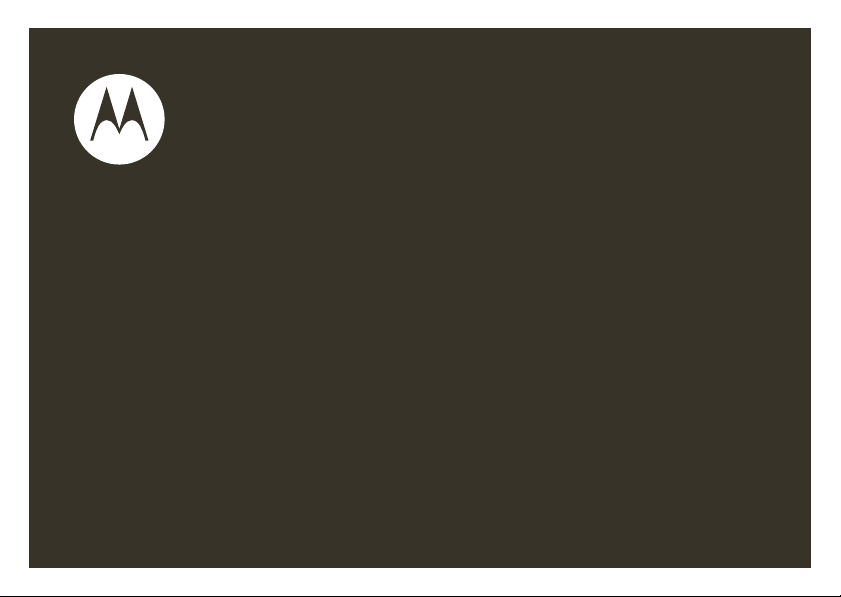
motorola W385
User’s Guide
Page 2
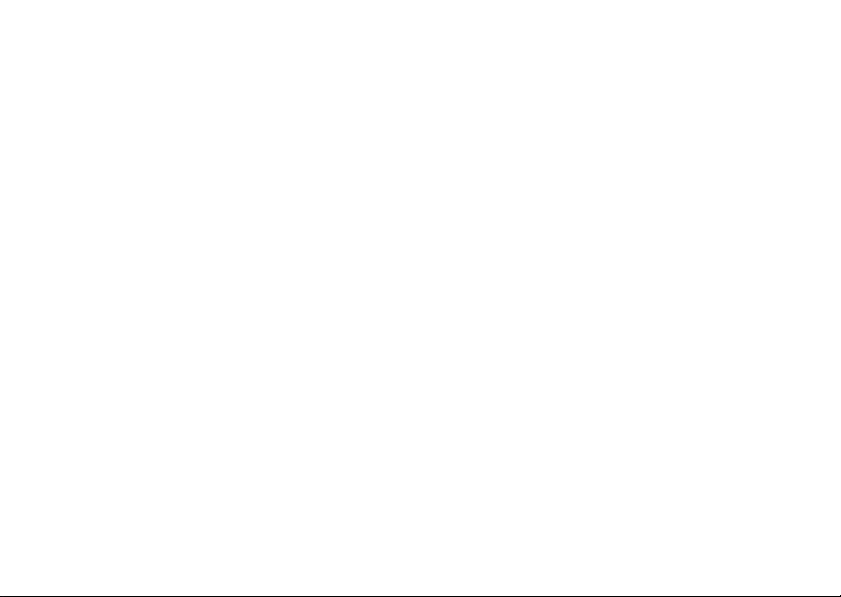
Page 3
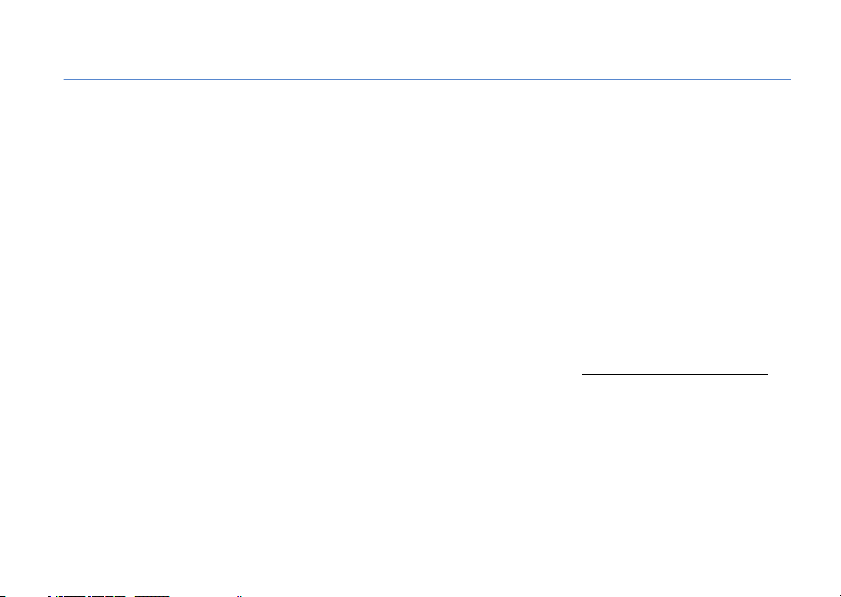
HELLOMOTO
Thanks for purchasing the Motorola W385 CDMA wireless phone! It’s a hot-looking phone that’s affordable to own.
My Phone, My Way
change wallpapers, and use your favorite song as your ringtone.
Freedom from Wires
almost anywhere.
Share Your Life
Cool Vertical External Display
for calls and other events.
For more information on the Motorola W385 CDMA wireless phone, please visit:
-– It’s your phone—make it that way. Customize your home screen with personal pictures,
– Tired of being wired? With Bluetooth® wireless technology, you’re free to do more, from
— Take digital photos and send them to your friends who can’t be with you.
– At a glance you can see time and date, check phone status, and view indicators
www.motorola.ca/W385support
1
Page 4
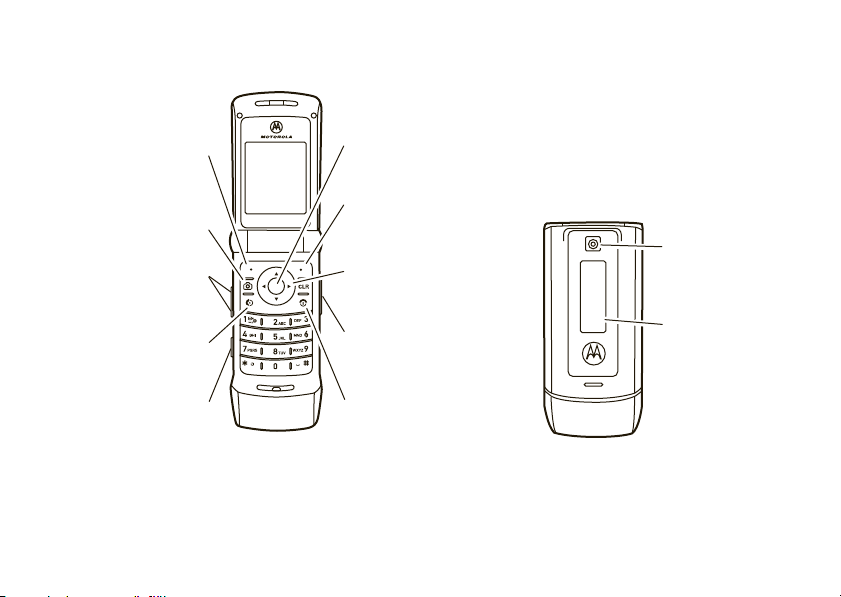
Here’s a quick anatomy lesson.
Navigation Key
Navigate menus.
Center Select Key
Open menus, select
menu items.
Voice Key
External Display
Camera Lens
Power/End Key
Turn on/off, hang up, exit
menus.
Volume Keys
Camera Key
Send Key
Make &
answer calls.
Speakerphone
Key
Left Soft Key
Right Soft Key
2
Page 5
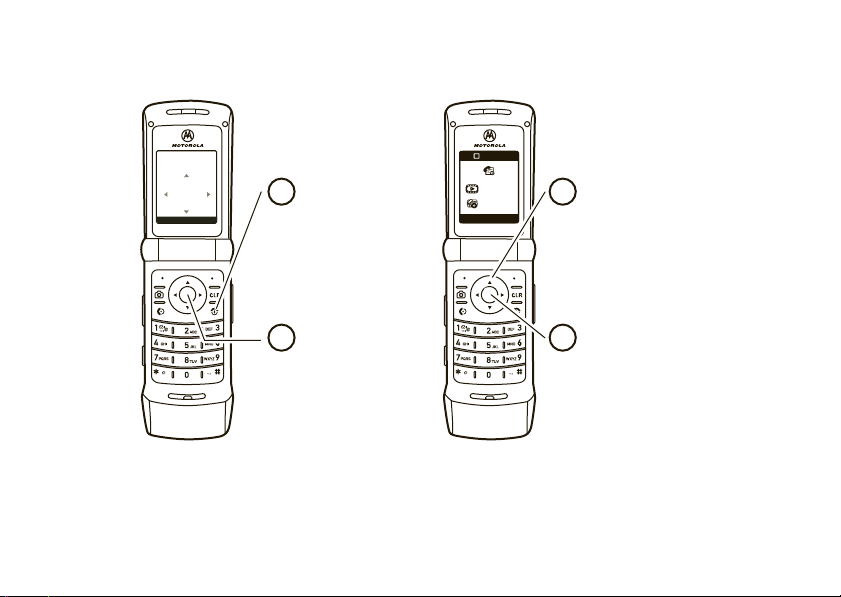
Press the
Navigation Key
S
left, right, up, or down
to highlight a menu
option.
3
Press the
Center Key
s
to select the option.
4
Press & hold the
Power Key O
,
or until the display
lights up, to turn on
your phone.
1
Press the
Center Key
s
to open the
Main Menu
.
2
Home Screen Main Menu
Thu, Oct 23 12:45pm
3I\ rÑõÉ
FRI 8/31/07
8:45am
b
Select
Select
Exit
Call History
n
e
w
m
e
m
h
History
Contacts
b
2
I
3
Page 6
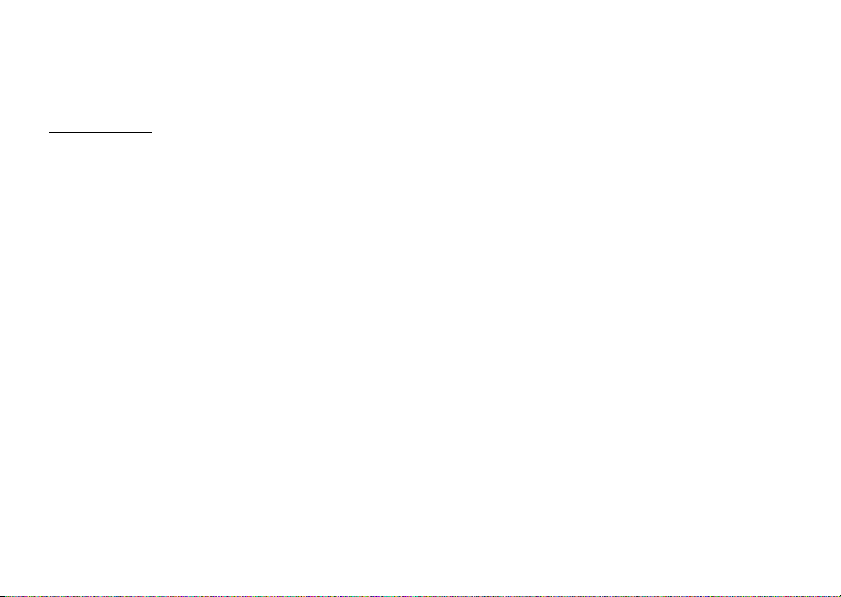
Motorola, Inc.
Consumer Advocacy Office
1307 East Algonquin Road
Schaumburg, IL 60196
www.hellomoto.com
1-800-331-6456 (United States)
1-888-390-6456 (TTY/TDD United States for hearing impaired)
1-800-461-4575 (Canada)
Certain mobile phone features are dependent on the capabilities
and settings of your service provider’s network. Additionally,
certain features may not be activated by your service provider,
and/or the provider’s network settings may limit the feature’s
functionality. Always contact your service provider about feature
availability and functionality. All features, functionality, and other
product specifications, as well as the information contained in this
user’s guide are based upon the latest available information and
are believed to be accurate at the time of printing. Motorola
reserves the right to change or modify any information or
specifications without notice or obligation.
MOTOROLA and the Stylized M Logo are registered in the US
Patent & Trademark Office. All other product or service names are
the property of their respective owners. The Bluetooth trademarks
are owned by their proprietor and used by Motorola, Inc. under
license. Microsoft, Windows and Windows Me are registered
trademarks of Microsoft Corporation; and Windows XP is a
trademark of Microsoft Corporation.
4
© Motorola, Inc. 2008.
Caution:
Changes or modifications made in the radio phone, not
expressly approved by Motorola, will void the user’s authority to
operate the equipment.
Software Copyright Notice
The Motorola products described in this manual may include
copyrighted Motorola and third-party software stored in
semiconductor memories or other media. Laws in the United
States and other countries preserve for Motorola and third-party
software providers certain exclusive rights for copyrighted
software, such as the exclusive rights to distribute or reproduce
the copyrighted software. Accordingly, any copyrighted software
contained in the Motorola products may not be modified,
reverse-engineered, distributed, or reproduced in any manner to
the extent allowed by law. Furthermore, the purchase of the
Motorola products shall not be deemed to grant either directly or
by implication, estoppel, or otherwise, any license under the
copyrights, patents, or patent applications of Motorola or any
third-party software provider, except for the normal, non-exclusive,
royalty-free license to use that arises by operation of law in the
sale of a product.
Manual Number: 6809510A46-A
Page 7
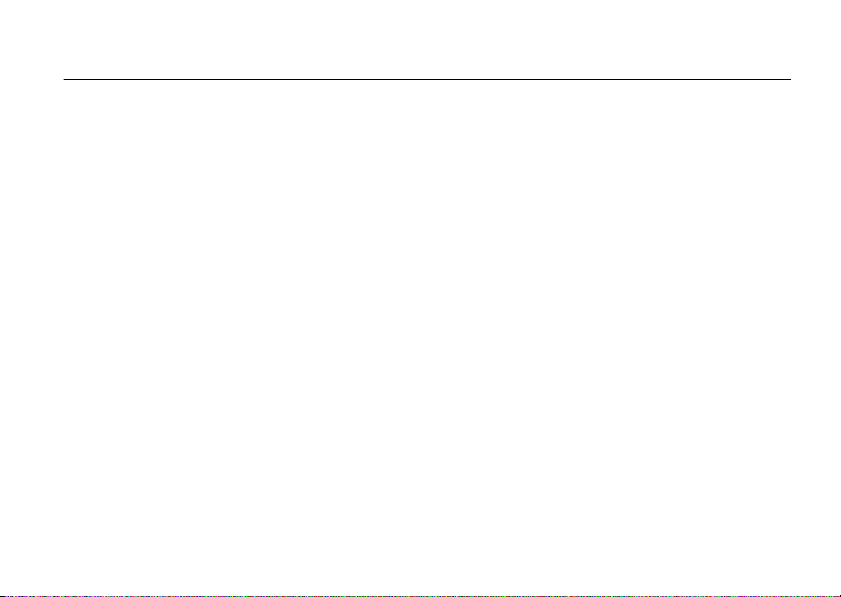
contents
menu map . . . . . . . . . . . . . . . . 7
Use and Care . . . . . . . . . . . . . . 9
essentials . . . . . . . . . . . . . . . . 10
about this guide. . . . . . . . . . 10
battery . . . . . . . . . . . . . . . . . 11
turn it on & off . . . . . . . . . . . 14
make a call . . . . . . . . . . . . . 14
answer a call . . . . . . . . . . . . 14
adjust volume . . . . . . . . . . . 14
change the call ring style . . . 15
view your phone number . . 15
call a stored phone
number . . . . . . . . . . . . . . . . 16
tips & tricks . . . . . . . . . . . . . . 17
basics . . . . . . . . . . . . . . . . . . . 18
home screen . . . . . . . . . . . . 18
menu shortcuts . . . . . . . . . . 20
enter text . . . . . . . . . . . . . . . 21
external display . . . . . . . . . . 25
handsfree speaker. . . . . . . . 26
codes & passwords . . . . . . . 27
lock & unlock phone. . . . . . . 28
lock external keys . . . . . . . . 28
if you forget a code . . . . . . . 28
airplane mode . . . . . . . . . . . 29
customize . . . . . . . . . . . . . . . . 30
ring styles . . . . . . . . . . . . . . 30
answer options . . . . . . . . . . 31
wallpaper . . . . . . . . . . . . . . . 31
set screen saver . . . . . . . . . 31
talking phone . . . . . . . . . . . 32
conserve battery . . . . . . . . 32
calls . . . . . . . . . . . . . . . . . . . . 33
change active line. . . . . . . . 33
automatic redial . . . . . . . . . 33
emergency calls. . . . . . . . . 33
call history . . . . . . . . . . . . . 34
notepad . . . . . . . . . . . . . . . 34
return a missed call . . . . . . 35
attach number . . . . . . . . . . 35
speed dial. . . . . . . . . . . . . . 35
one-touch dial. . . . . . . . . . . 35
entertainment. . . . . . . . . . . . 36
take a photo . . . . . . . . . . . . 36
fun & games . . . . . . . . . . . 37
contents
5
Page 8
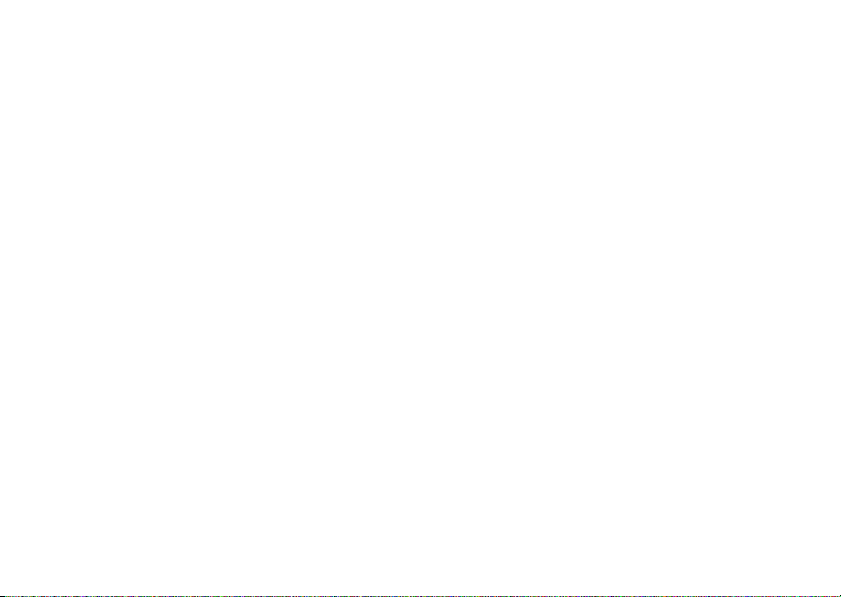
messages . . . . . . . . . . . . . . . . 38
send a multimedia
message . . . . . . . . . . . . . . . 38
receive a multimedia
message . . . . . . . . . . . . . . . 39
voicemail. . . . . . . . . . . . . . . 40
more messaging features . . 41
connections . . . . . . . . . . . . . . 43
cable connections . . . . . . . . 43
Bluetooth connections . . . . 43
TTY operation . . . . . . . . . . . 47
data & fax calls . . . . . . . . . . 49
other features . . . . . . . . . . . . 50
advanced calling . . . . . . . . . 50
contacts . . . . . . . . . . . . . . . 51
personalize . . . . . . . . . . . . . 55
call times & data volumes. . 61
handsfree . . . . . . . . . . . . . . 62
network. . . . . . . . . . . . . . . . 64
contents
6
personal organizer. . . . . . . . 65
security . . . . . . . . . . . . . . . . 67
service & repairs . . . . . . . . . . 68
SAR Data . . . . . . . . . . . . . . . . 69
EU Conformance . . . . . . . . . . 71
Safety Information. . . . . . . . . 75
Industry Canada Notice . . . . 80
FCC Notice . . . . . . . . . . . . . . . 81
Warranty . . . . . . . . . . . . . . . . . 82
Hearing Aids. . . . . . . . . . . . . . 86
WHO Information. . . . . . . . . . 87
Registration . . . . . . . . . . . . . . 87
Export Law . . . . . . . . . . . . . . . 88
Recycling Information . . . . . . 88
Perchlorate Label . . . . . . . . . . 89
Privacy and Data Security . . . 90
Driving Safety. . . . . . . . . . . . . 91
index . . . . . . . . . . . . . . . . . . . . 93
Page 9
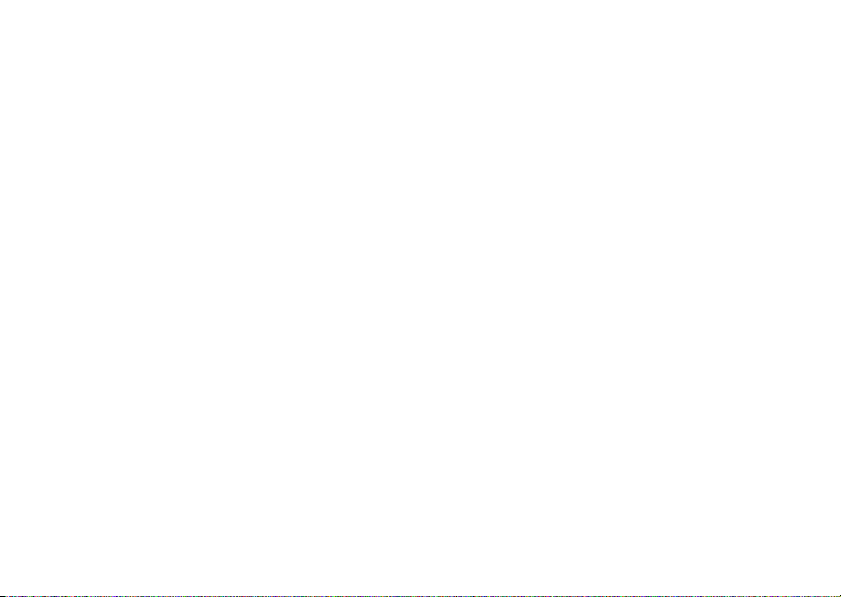
main menu
n
Contacts
s
Call History
• Received
• Dialed
• Notepad
• Call Times*
• Data Times*
• Data Volumes*
e
Messag ing
•Voicemail
• Create Message
• Message Inbox
•Drafts
• Outbox
• Templates
• Browser Alerts
menu map
h
Media Gallery
•Pictures
• Sounds
b
Extras
• Ringtones
• Wallpaper
•Web
w
Settings
• (see next page)
É
Utilities
•Calculator
• Scheduler
•Voice Memos
•Alarm Clock
• Airplane Mode
I
Camera
m
Phone Info
• My Tel. Number
• Active Line
• Battery Meter
• Other Information
* Optional feature
This is the standard main menu layout.
Your phone’s menu may be different.
menu map
7
Page 10
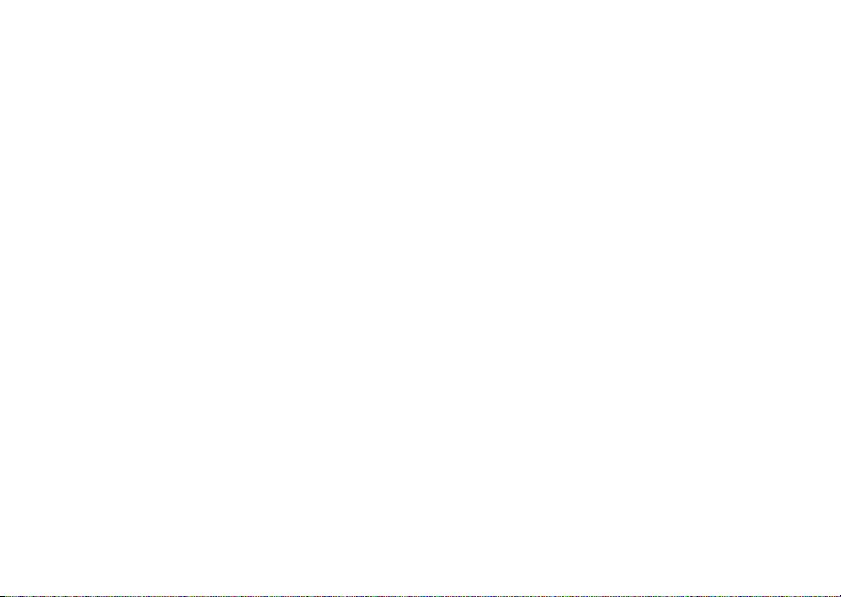
settings menu
t
Ring Styles
•Style
• Style Detail
l
Perso nalize
• Home Screen
• Main Menu
•Voice Dial Setup
•Skin
• Greeting
• Wallpaper
• Screen Saver
• Sound Settings
U
In-Call Setup
• Prepend ‘1’
• In-Call Timer
• Answer Options
•Msg Alert
u
Security
• Phone Lock
• External Key Lock
• Lock Application
• Restrict Calls
•New Passwords
menu map
8
Z
j
J
Initial Setup
Network
Car Settings
• SpeakerPhone
• Auto Redial
• Display Timeout
• Backlight
• Power Tone
• TTY Setup
•Scroll
• Language
•Battery Save
• Brightness
• External Display
•DTMF
• Hyphenation
• Master Reset
•Master Clear
• Current Network
• Set Mode
•Service Tone
• Call Drop Tone
• Roam Alert
• Auto Answer
• Auto Handsfree
•Power-off Delay
• Charger Time
S
L
Headset
• Auto Answer
• Voice Dial
Connection
• Incoming Call
• Bluetooth Link
Page 11
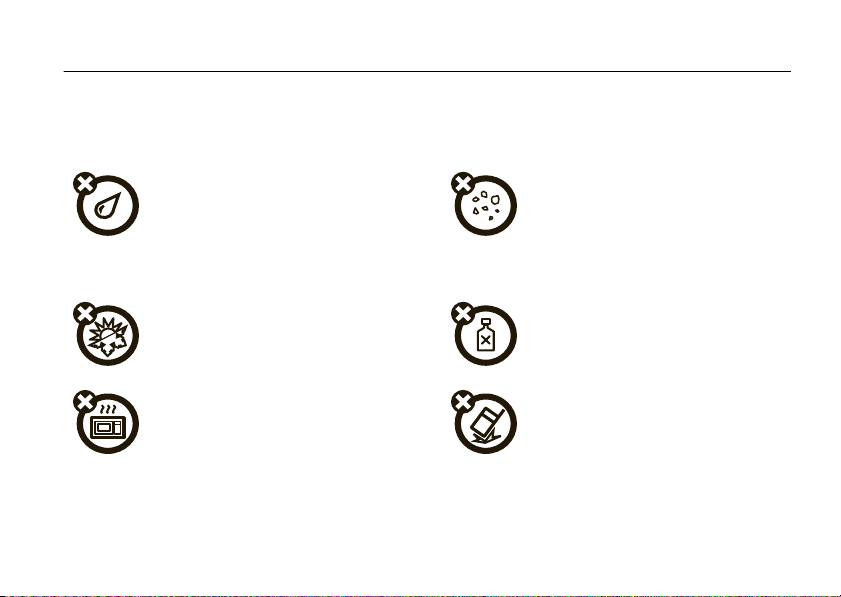
Use and Care
Use and Care
To care for your Motorola phone, please keep it away from:
liquids of any kind dust and dirt
Don’t expose your phone to water, rain,
extreme humidity, sweat, or other moisture. If
it does get wet, don’t try to accelerate drying
with the use of an oven or dryer, as this may
damage the phone.
extreme heat or cold cleaning solutions
Avoid temperatures below 0°C/32°F or
above 45°C/113°F.
microwaves the ground
Don’t try to dry your phone in a microwave
oven.
Don’t expose your phone to dust, dirt, sand,
food, or other inappropriate materials.
To clean your phone, use only a dry soft cloth.
Don’t use alcohol or other cleaning solutions.
Don’t drop your phone.
Use and Care
9
Page 12
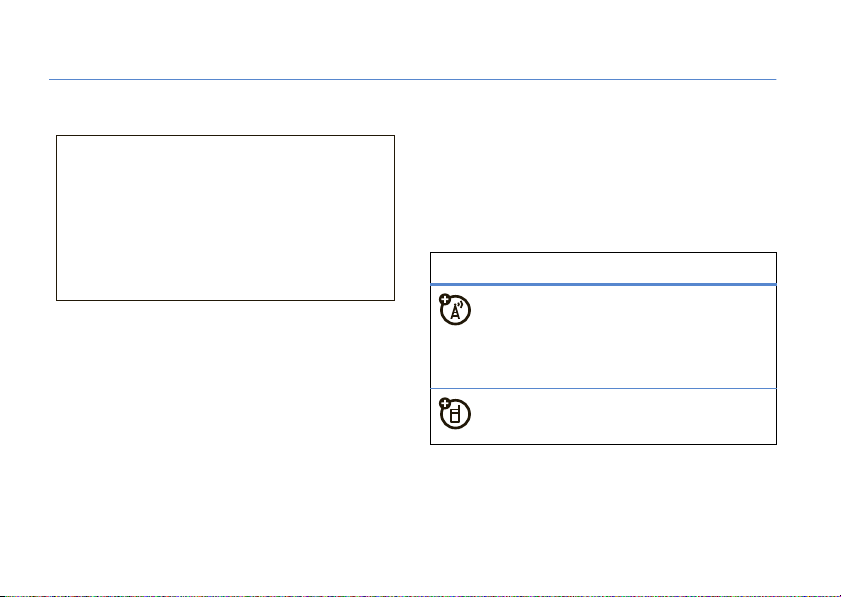
essentials
CAUTION:
Before using the
phone for the first time, read the
Important Safety and Legal
Information
included in the grayedged pages at the back of this
guide.
about this guide
This guide shows how to locate a menu feature as
follows:
Find it:
This means that, from the home screen:
1
10
s >s Call History
Press the center keys to open the menu.
>
Dialed
essentials
2
Press the navigation keyS to scroll to
, and press the center keys to select it.
History
3
Press the navigation keyS to scroll to
s
press the center key
symbols
This means a feature is
network/subscription dependent and may
not be available in all areas. Contact your
service provider for more information.
This means a feature requires an optional
accessory.
to select it.
s Call
Dialed
, and
Page 13
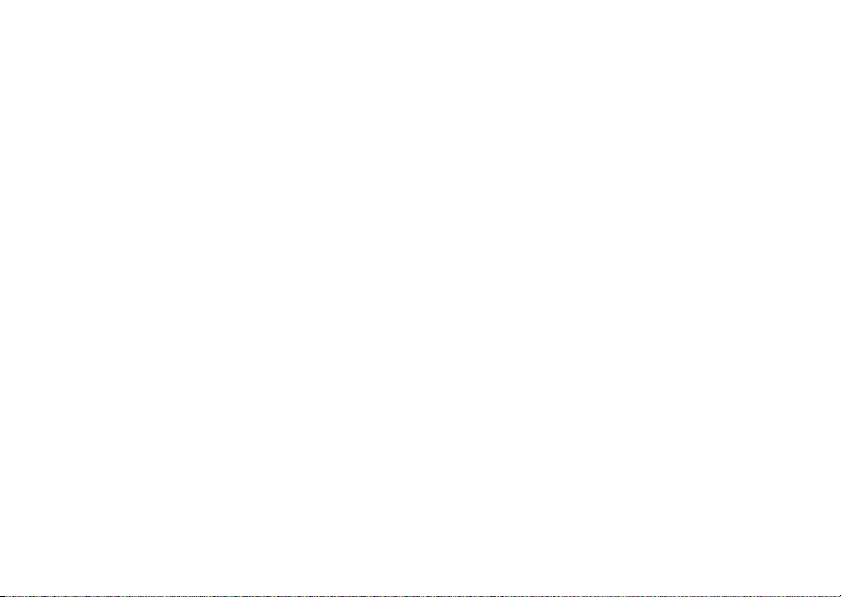
battery
Battery Use & Battery Safety
• Motorola recommends you always use
Motorola-branded batteries and chargers.
The warranty does not cover damage caused
by non-Motorola batteries and/or chargers.
Caution:
Use of an unqualified battery or
charger may present a risk of fire, explosion,
leakage, or other hazard. Improper battery
use, or use of a damaged battery, may result
in a fire, explosion, or other hazard.
•
Battery usage by children should be
supervised.
•Important:
designed to work best with qualified batteries.
If you see a message on your display such as
Invalid Battery
steps:
Motorola mobile devices are
or
UnabletoCha rge
, take the following
•
Remove the battery and inspect it to
confirm that it bears a Motorola “Original
Equipment” hologram;
•
If there is no hologram, the battery is not
a qualified battery;
•
If there is a hologram, replace the battery
and retry charging it;
•
If the message remains, contact a
Motorola Authorized Service Center.
•
New batteries or batteries stored for a long
time may take more time to charge.
• Charging precautions:
battery, keep it near room temperature. Never
expose batteries to temperatures below 0°C
(32°F) or above 45°C (113°F) when charging.
Always take your mobile device with you
when you leave your vehicle
When charging your
essentials
11
Page 14
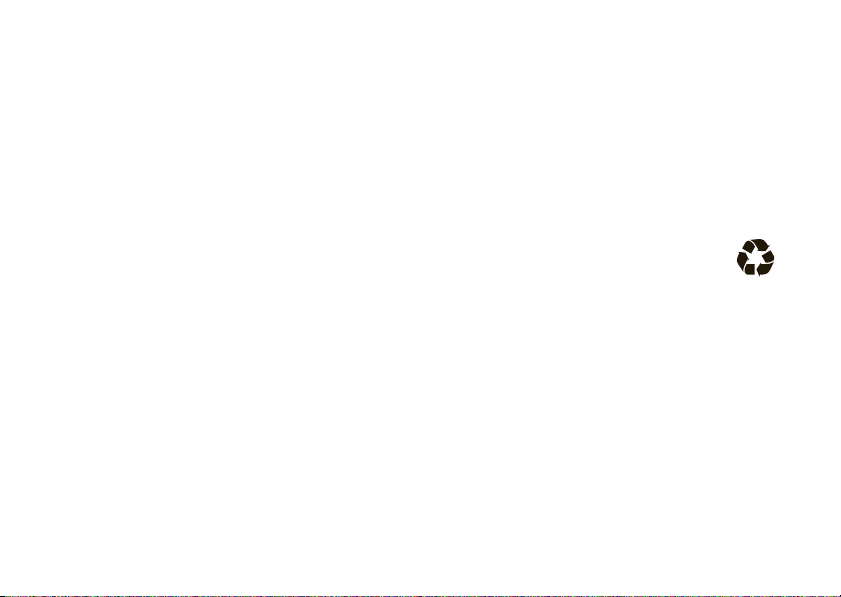
•
When storing your battery, keep it in a cool,
dry place.
•
It is normal over time for battery life to
decrease, and for the battery to exhibit shorter
runtime between charges or require more
frequent or longer charging times.
• Avoid damage to battery and mobile
Do not disassemble, open, crush,
device.
bend, deform, puncture, shred, or submerge
the battery or mobile device. Avoid dropping
the battery or mobile device, especially on a
hard surface. If your battery or mobile device
has been subjected to such damage, take it to
a Motorola Authorized Service Center before
not
using. Do
appliance or heat source, such as a hair dryer
or microwave oven.
essentials
12
attempt to dry it with an
• Use care when handling a charged
—particularly when placing it inside a
battery
pocket, purse, or other container with metal
objects. Contact with metal objects (such as
jewelry, keys, beaded chains) could complete
an electrical circuit (short circuit), causing the
battery to become very hot, which could
cause damage or injury.
Promptly dispose of used batteries in
accordance with local regulations. Contact
your local recycling center for proper battery
disposal.
Warn ing:
they may explode.
Never dispose of batteries in a fire because
Page 15
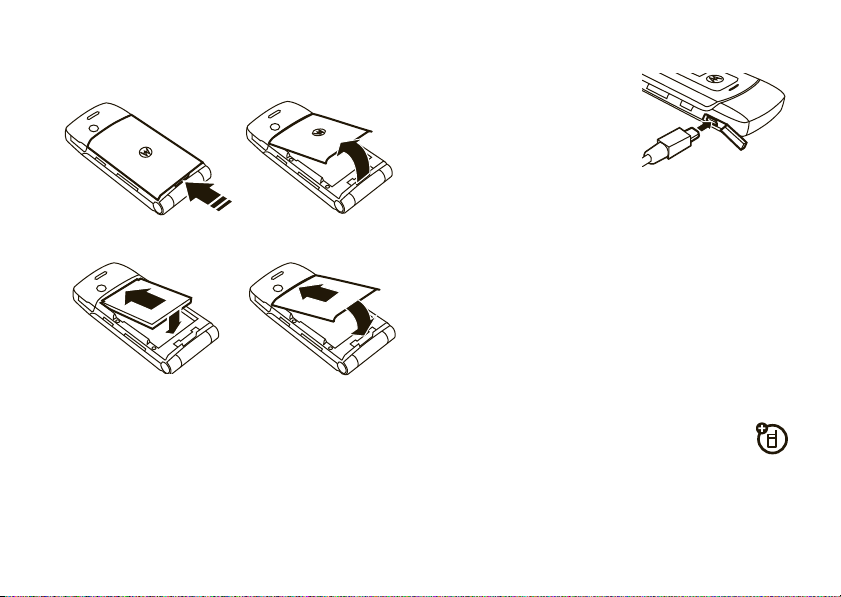
install the battery
12
3 4
charge the battery
New batteries are shipped partially charged. Before
you can use your phone, you need to install and
charge the battery. Some batteries perform best after
several full charge/discharge cycles.
To charge using the charger:
1
Insert the charger into
the USB connector on
your phone as shown.
2
Plug the other end of
the charger into the
appropriate electrical outlet.
3
When your phone displays
Charge Complete
, remove
the charger.
When you charge the battery, the battery level
indicator at the upper right of the screen shows
charging progress. At least one segment of the
indicator must be visible to ensure full phone
functionality while charging.
To charge from your computer:
You can also charge the battery by connecting
a cable from your phone’s mini-USB port to a
high-power USB connector on a computer (not a
essentials
13
Page 16
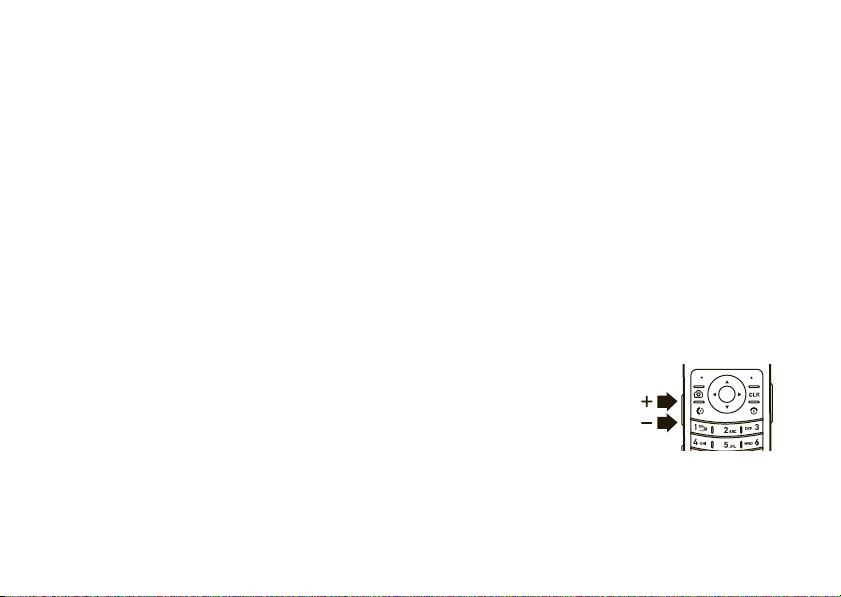
low-power one, such as the USB connector on your
keyboard or bus-powered USB hub). Typically, USB
high-power connectors are located directly on your
computer.
Both your phone and your computer must be turned
on, and you must have correct software drivers
installed on your computer. Cables and software
drivers are available in Motorola Original
sold separately.
TM
data kits,
turn it on & off
To turn on your phone, press and hold O for a few
seconds or until the display turns on. If prompted,
enter your four-digit unlock code.
O
To turn off your phone, press and hold
seconds.
essentials
14
for two
make a call
Enter a phone number and press N to make a call.
O
To “hang up,” close the flip or press
.
answer a call
When your phone rings and/or vibrates, open the flip
N
or press
To “hang up,” close the flip or press
to answer.
O
.
adjust volume
Press the volume keys up or
down to:
•
increase or decrease
earpiece volume
during a call
Page 17
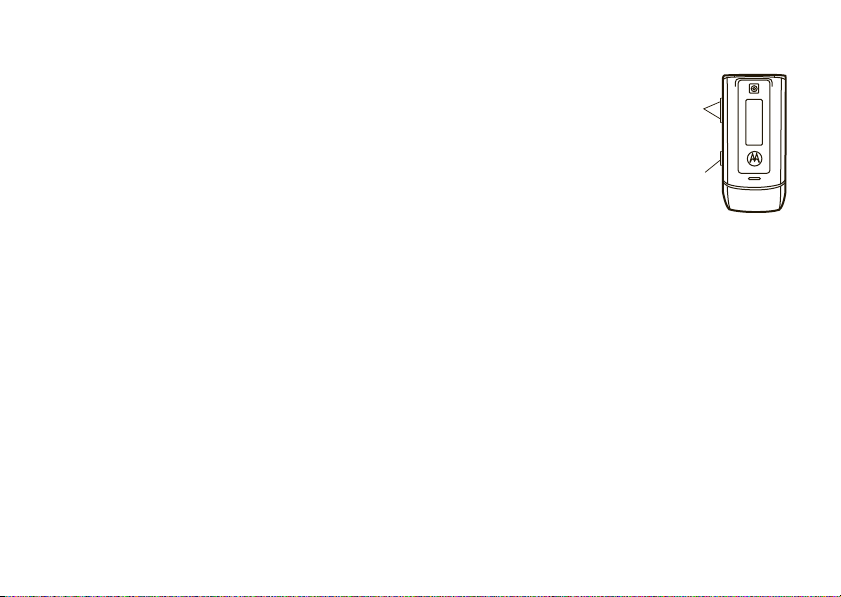
•
Volu me
Keys
Smart/
Speaker-
phone Key
increase or decrease ringer volume when the
home screen is visible (with the flip open)
•
turn off an incoming call alert
change the call ring style
flip open
From the home screen, press the down volume key to
switch to a lower call ring volume, then vibrate, and
finally silent (no ring). Press the up volume key to cycle
back from silent alert to vibrate and then to the lowest
alert volume setting.
flip closed
Press the up or down
volume key, then press the
smart/speakerphone key to
scroll through ring styles:
Loud, Soft, Vibrate, Vibrate then Ring
and
Silent
. Ring styles are
shown on the external
display.
After scrolling to the desired ring style, press the up or
down volume key to save the setting and return to the
home screen.
,
view your phone number
Find it:
Tip:
call? Press
s >m Phone Info
Want to see your phone number while you’re on a
Options>My Tel. Number
>
My Tel. Number
.
essentials
15
Page 18
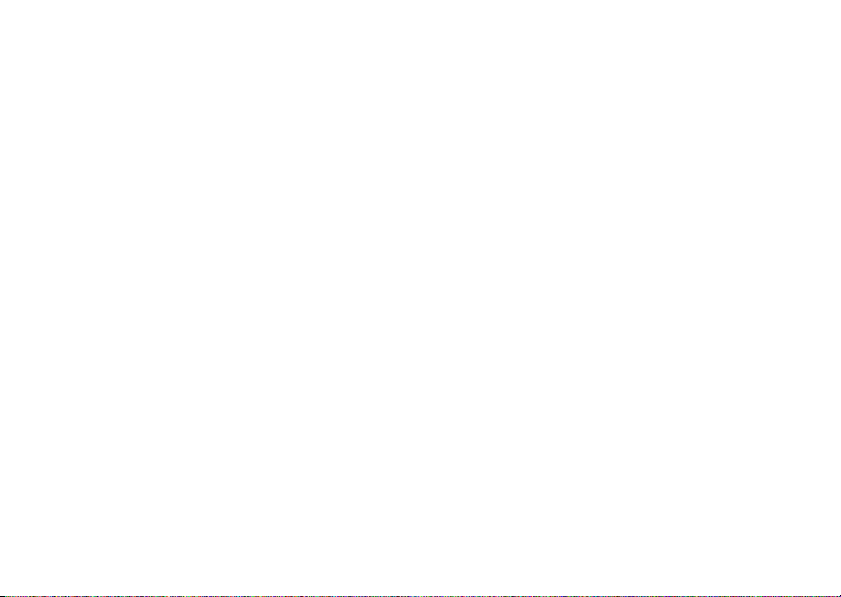
call a stored phone number
Find it:
1
2
16
s >n Contacts
Scroll to the entry you want to call.
Shortcut:
the first letters of an entry. You can also press
*
frequently, or entries in other categories.
Press N to call the entry.
In
Contacts
, press keypad keys to enter
, then # to see the entries you use
essentials
Page 19
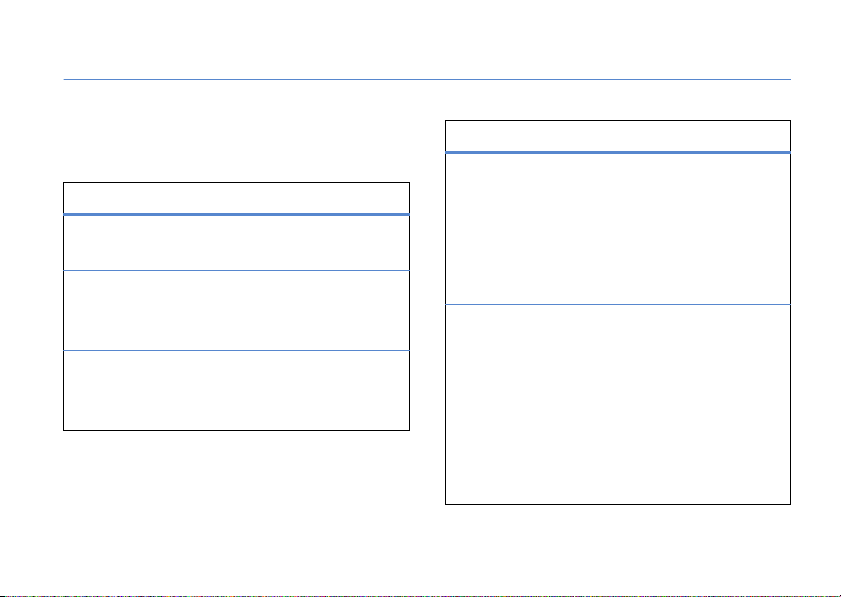
tips & tricks
From the home screen
shortcuts:
To... Do this...
see your phone
number
redial a number
turn off a call alert
(page 18), you can use these
Press B, then #.
Press N, then scroll to the
number you want to call and
press
Press the volume keys to
turn off a call alert before
answering the call.
N
again.
To... Do this...
use menu
shortcuts
store a phone
number
If you see menu icons in the
middle of your home screen,
S
press
down to open the menu for
the corresponding icon (see
page 20).
Enter a phone number, and
Store
press
other details for the phone
number. (To select a
highlighted item, press the
center key
store the number and other
information.
left, right, up, or
. Enter a name and
s
.) Press
tips & tricks
Done
to
17
Page 20
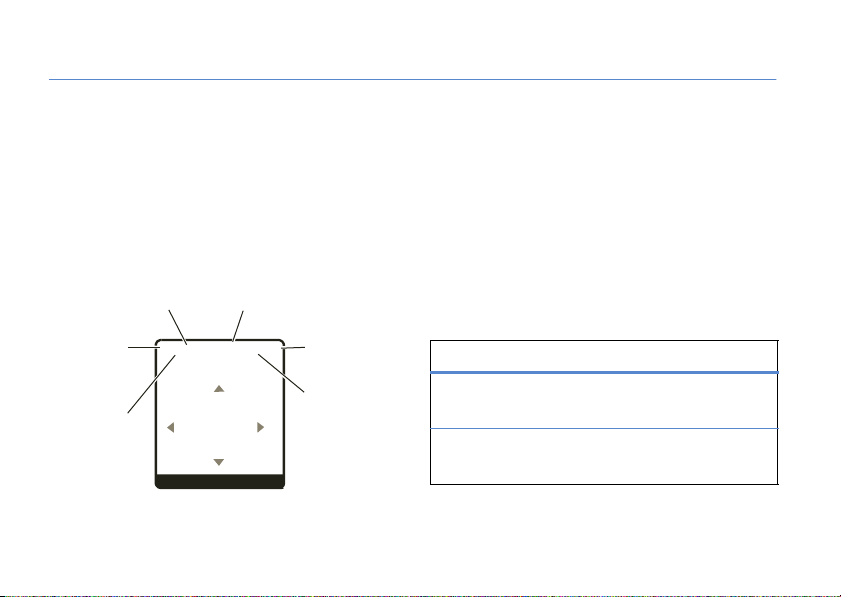
basics
3I\ r õÉ
e
m
FRI 4/4/08
8:45am
b
h
History
Contacts
Signal
Strength
Coverage
Roam
Message
Battery
Level
Ring Style
See page 2 for a basic phone diagram.
home screen
The home screen displays when you are not on a call
or using the menu. You must be in the home screen to
make a call.
18
basics
Note:
Your home screen may look different than the
screen shown here.
Soft key labels show the current soft key functions.
For soft key locations, see page 2.
system status indicators
Status indicators can show at the top of the home
screen.
indicator
6
Signal
Strength
W
Roaming
Vertical bars show the strength
of the network connection.
Phone is in digital coverage area
and is roaming off network.
Page 21

indicator
/
Digital
I
1X
{
Missed
Call
+
Data Call,
Tethered, or
Embedded
WAP/BREW
Application
÷
No Service
8
TTY
Phone is in CDMA digital
coverage area.
Phone is in a 1x-RTT coverage
area.
You received an unanswered call.
Shows during data call, tethered
mode, or WAP/BREW
application.
Phone is in area with no service
coverage.
Phone is in TTY mode (see
page 47).
indicator
h
Voice Call/
Incoming Call
9
Phone
Locked
ì
Battery
Level
õ
Sounds
Loud
ô
Sounds
Soft
Í
All
Sounds Off
Î
Vibrate On
ö
Sound
on, Vibrate On
Speakerphone On
Shows during an active voice call.
Phone is locked.
Battery charge level. The more
bars, the greater the charge.
Style
(in
Ring Styles
) is set to
Style
(in
Ring Styles
) is set to
Style
(in
Ring Styles
) is set to
Style
(in
Ring Styles
) is set to
Style
(in
Ring Styles
) is set to
.
Ring
Speakerphone is on.
Loud
.
Soft
.
Silent
.
Vibrate
Vibe then
.
basics
19
Page 22

indicator
Q
New Text
Message
t
New
Voicemail
Message
0
Airplane
Mode
O
Bluetooth
Connection
Active
basics
20
You have a new text message.
You have a new voicemail
message.
Airplane Mode
cannot make or answer calls, but
you can use other non-calling
features of your phone.)
Your phone is paired to another
Bluetooth® device.
is turned on. (You
menu shortcuts
Your phone displays four menu icons in the middle of
the home screen.
6
FRI 4/6/07
m
History
S
Press
the corresponding icon.
You can change the menu icons that appear in the
home screen, or choose not to display icons in the
home screen (see page 59).
left, right, up, or down to open the menu for
Îì
e
b
h
8:45am
Contacts
Page 23
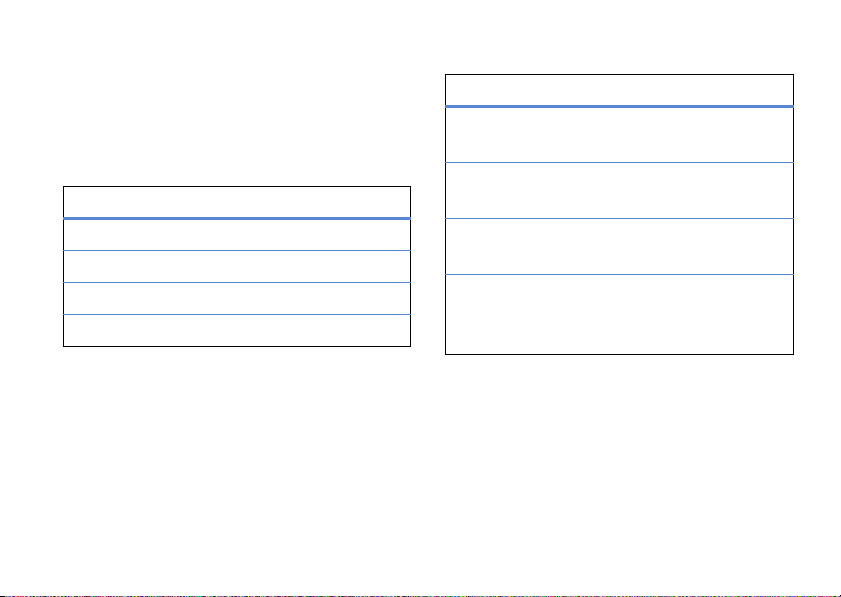
enter text
4
Scroll to one of these methods and press
Select
:
set entry modes
Multiple text entry modes make it easy for you to
enter names, numbers, and messages:
entry mode
Primary
Numeric
Symbol
Secondary
To set up Primary or Secondary entry mode:
1
2
3
Enter text using the method you set.
Enter numbers only (see page 24).
Enter symbols only (see page 24).
Enter text using the method you set.
Press
Options
in any text entry screen.
Scroll to
Text Setup
and press
Scroll to
Primary Text
or
Secondary Text
Select
.
and press
Change
entry method
iTAP English
iTAP Français
Tap English
Tap Extended
Your phone may not contain all of the languages listed
above.
When you select
phone will use the method you assigned to that mode.
.
Phone predicts English words as you
press keys (see page 23).
Phone predicts Spanish words as you
press keys.
Enter letters and numbers by pressing
a key one or more times (see page 22).
Enter letters, numbers, and symbols by
pressing a key one or more times (see
page 22).
Primary
or
Secondary
entry mode, the
basics
21
Page 24
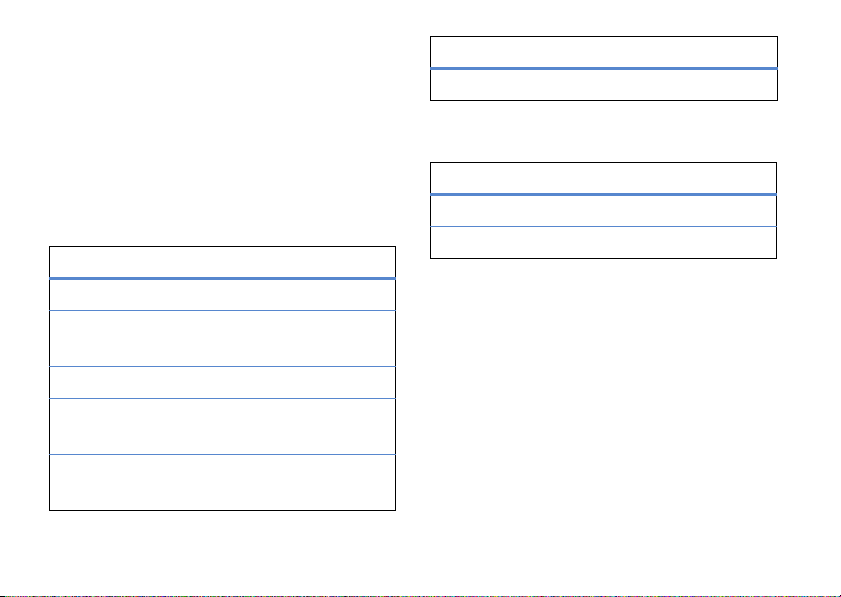
To select a text entry mode:
Press
Options
in any text entry screen, scroll to and
Change Text Mode #
select
desired entr y mode.
, then scroll to and select the
entry mode indicators
When you select
indicators identify the entry setting:
primary secondary
Ô
ab
Ab
Æ
AB
ù
ab
Û
Ab
Ü
22
basics
ab
Ab
AB
ab
Ab
Primary
Õ
Ö
ú
Ú
Ø
or
Secondary
Tap, no capital letters
Tap, capitalize next
letter only
Tap, all capital letters
iTAPTM, no capital
letters
iTAP, capitalize next
letter only
entry mode, these
primary secondary
AB
ü
AB
û
iTAP, all capital letters
The indicators for
non-text entry mode
ÔÕ
[
Numeric
and
Symbol
numeric mode
symbol mode
entry modes are:
capitalization
Press 0 in a text entry screen to change text case.
tap method
This is the standard method for entering text.
Regular
Tap
method cycles through the letters and
Tap Extended
numbers of the key you press. The
cycles through letters, numbers,
Tap Extended
mode, see page 21.
is not available as the
and
Primary
method
symbols. If
or
Secondary
Tap
entry
or
Page 25
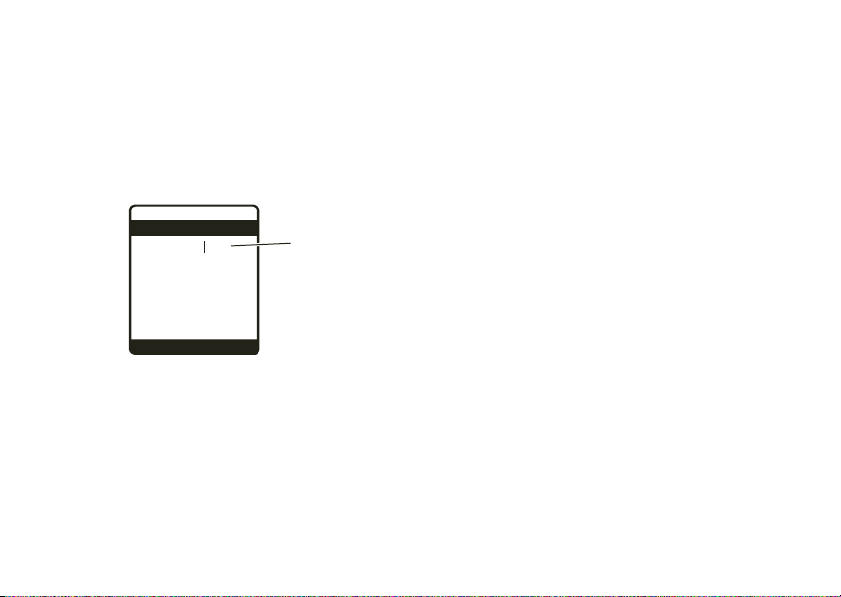
6
Îì
Options
Send To
SMS:
436
This is a prog ram
Press S
right
to accept
program
,
or press
S
up or
down to reject it.
Press
#
to enter
a space after
prog
.
abÔ Msg
1
2
Press a key one or more times to select a letter,
number, or symbol.
Repeat the step above to enter more characters.
When you enter three or more characters in a
row, your phone may guess the rest of the word.
prog
For example, if you enter
Press
S
right to accept a word, Sup or down
to reject a word, or
want a different word, continue pressing keys to
enter the remaining characters.
Press
left or right in a text message.
S
left or right to move the flashing cursor
, you might see:
#
to insert a space. If you
The first character of every sentence is
S
capitalized. If necessary, press
down to
change the character to lowercase before the
cursor moves to the next position.
If you don’t want to save your text or text edits,
O
press
to exit without saving.
iTAPTM method
The iTAP software combines your key presses into
common words, and predicts each word as you enter
Tap
it. This can be faster than
phone combines the key presses into common words.
iTAP
method is not available as the
If
entry mode, see page 21.
1
Press keypad keys to show possible letter
combinations at the bottom of the screen.
2
Scroll left or right to highlight a combination.
3
Press
Select
to lock a highlighted combination.
method because your
Primary
or
Secondary
basics
23
Page 26
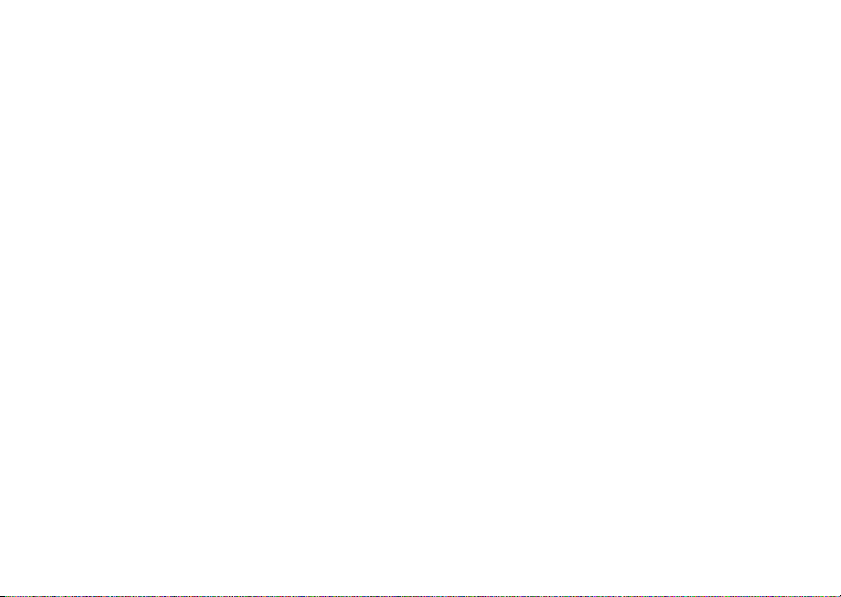
You can press keys to add more letters to the end
of the combination.
or
Press * to enter the highlighted combination
when it spells a word. A space is inserted after
the word.
If you enter a word your phone does not recognize,
your phone stores the word as a new word option.
When your phone runs out of phone memor y for
unrecognized words, it deletes the oldest word to add
new words.
numeric method
In a text entry screen, press * to switch entry
ÔÕ
methods until your phone displays the
indicator.
Enter the numbers you want. When finished,
*
press
24
to switch to another entry method.
basics
(numeric)
symbol method
In a text entry screen, press * to switch entry
[
methods until your phone displays the
indicator.
1
Press a key one or more times to show possible
symbol combinations at the bottom of the screen.
2
Scroll left or right to highlight the symbol you
want.
3
Press
Select
to enter the highlighted symbol.
(symbol)
delete letters & words
Place the cursor to the right of the text you want to
B
delete, then press
Press and hold
to delete a letter at a time.
B to delete all text.
Page 27
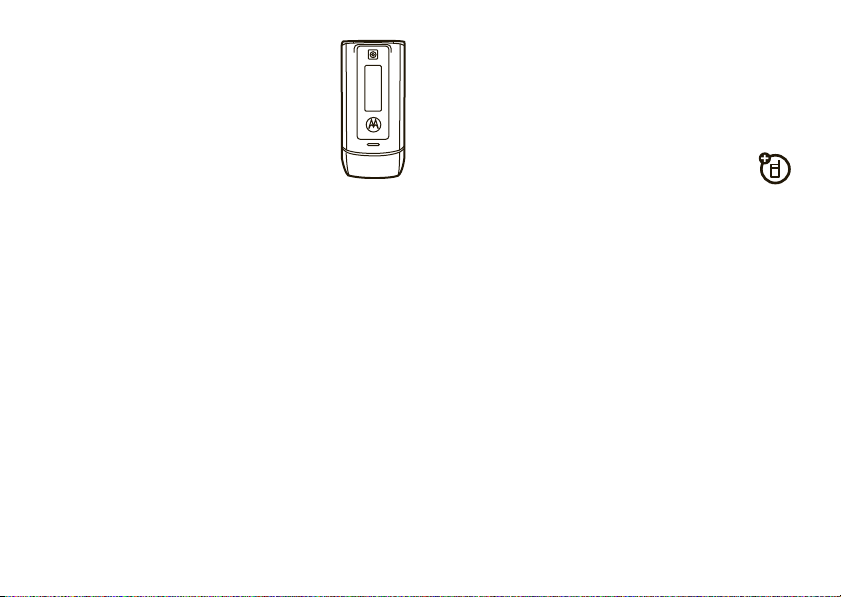
external display
08
6
ì
52
A
M
When your phone is closed, the external
display shows the time and status
indicators. For a list of phone status
indicators, see page 18.
Tip:
To change external display
orientation, press
ExternalDispla y >Left Orientation
>
s >w Settings
set phone ring style
To set the phone ring style in the external display:
1 With the flip closed
Style:
display
2
Press the smart/speakerphone key repeatedly
until you see the style you want.
3
Press a volume key to return to the home screen.
style name.
>
or
Right Orientation
, press a volume key to
InitialSetup
.
return unanswered call
Your phone keeps a record of your unanswered calls,
and the external display shows
XMissedCalls
the number of missed calls.
Tip:
Since the microphone and earpiece are
hidden when the phone flip is closed, you’ll
need a headset or other handsfree device to make and
receive calls.
Note:
The use of wireless phones while driving may
cause distraction. Discontinue a call if you can’t
concentrate on driving. Additionally, the use of
wireless devices and their accessories may be
prohibited or restricted in certain areas. Always obey
the laws and regulations on the use of these products.
, where X is
basics
25
Page 28
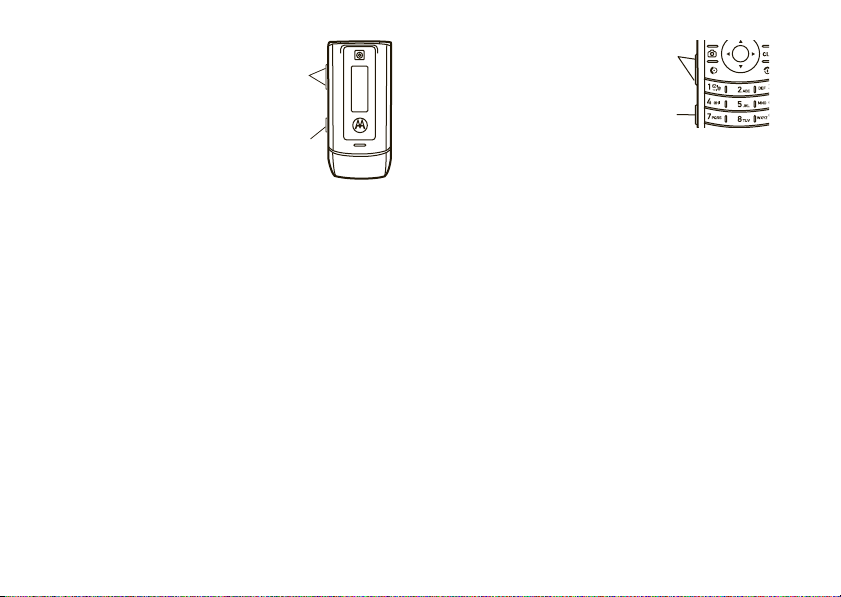
Volu me
Keys
Smart/
Speaker-
phone Key
Volume Keys
Smart/Speaker-
phone Key
1
Press the smart/
speakerphone key
(see illustration) to see
the received calls list.
2
Press the volume keys
to scroll to an
unanswered call.
•
To call the number with a headset connected
to your phone, press and hold the
smart/speakerphone key.
•
To exit without calling, press the
smart/speakerphone key briefly.
handsfree speaker
Note:
Open your phone’s flip to activate the
speakerphone.
26
basics
To activate the
speakerphone
during a call (with
the flip open), press
and hold the
smart/speakerphone key. You will see
hear a soft audio alert.
To end the call
hear a soft audio alert.
The handsfree speaker stays on until you press and
hold the smart/speakerphone key again or turn off the
phone. You will see
You can also set your phone to turn off the
speakerphone automatically after twenty seconds of
inactivity:
Find it:
1
Scroll to
2
Scroll to
, press O. You will see
Spkrphone Off
s >w Settings
SpeakerPhone
20 sec timeout
>
and press
and press
.
InitialSetup
Change
Select
Spkrphone On
Call Ended
.
.
and
and
Page 29
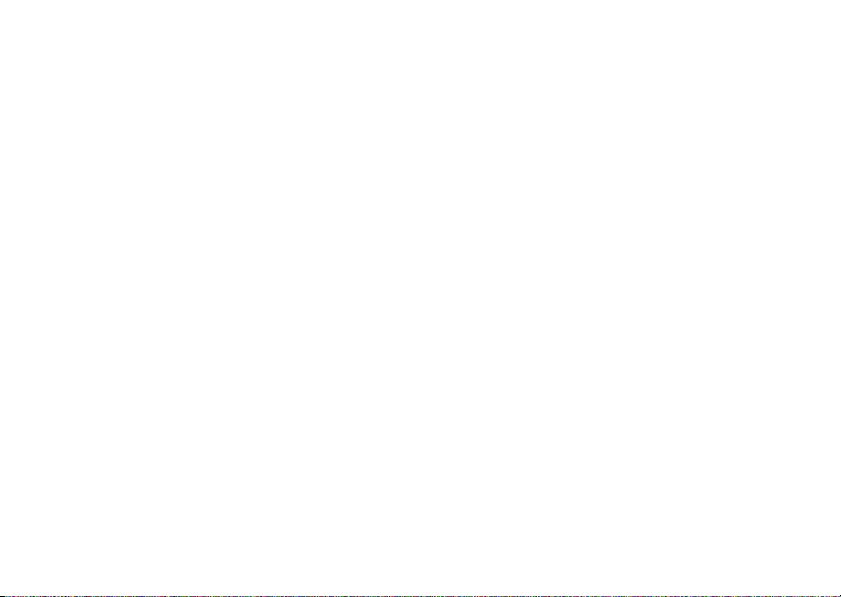
To use the speakerphone with your phone’s flip
:
closed
1
Open the flip, then press and hold the
smart/speakerphone key to turn on the
speakerphone.
2
Enter then number you want to call and
N
press
3
When the call connects, close the flip and
continue your conversation.
4
To end the call, press and hold the
smart/speakerphone key. You will see
hear a soft audio alert.
.
Call Ended
and
you get your phone. If your service provider didn’t
change these codes, you should change them to
prevent others from accessing your personal
information. The unlock code must contain four digits.
The security code must contain six digits.
To change a code or password
Find it:
Select the type of code you want to change, enter the
old code when prompted, then enter the new code.
If you forget your unlock code:
prompt, try entering 1234 or the last four digits of your
phone number.
s >w Settings
:
>
Security >New Passwords
At the
Enter Unlock Code
codes & passwords
Your phone’s four-digit
1234
or to the last four digits of your phone number.
The six-digit
Your service provider may reset these codes before
security code
unlock code
is originally set to
is originally set to
183729
If you forget your security code
service provider.
.
, contact your
basics
27
Page 30
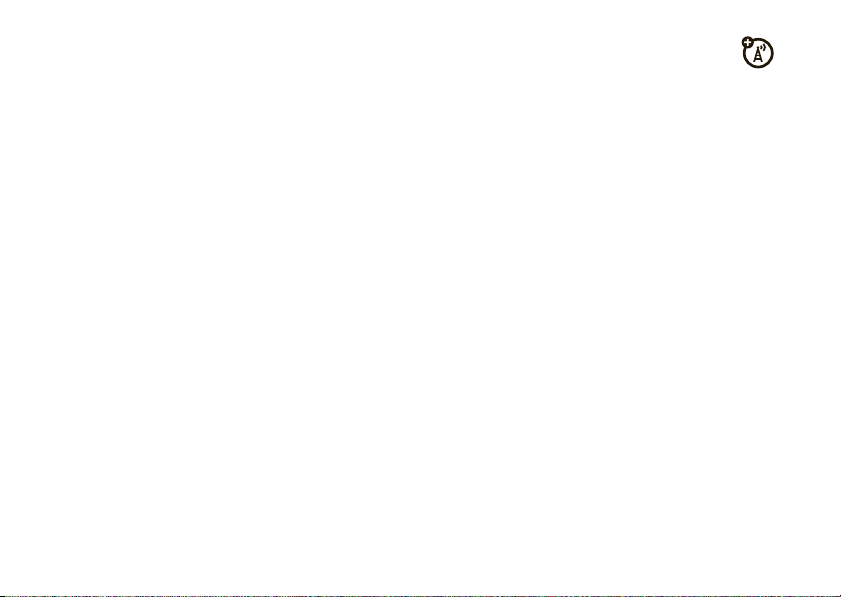
lock & unlock phone
lock external keys
You can lock your phone manually or set it to lock
automatically whenever you turn it off.
To lock or unlock your phone, you need the four-digit
unlock code. A locked phone still rings or vibrates for
incoming calls or messages.
unlock your phone to answer a call.
You can make emergency calls on your phone even
when it is locked (see page 33).
To lock your phone
Find it:
or
Enter the four-digit unlock code, then pressOk.
To unlock your phone
When you see
unlock code and press
28
s>w Settings
Automatic Lock
Enter Unlock Code
basics
You do not have to
:
>
Security >Phone Lock >Lock Now
:
, enter your four-digit
Ok
.
You can lock your phone’s external keys to
prevent accidental key presses.
To lock the external keys automatically after a
specified time
Find it:
1
With
2
Scroll to
Select
To lock the external keys while the flip is closed
press and hold the smart/speakerphone key.
:
s>w Settings
Timer:
highlighted, press
2 seconds, 4 seconds
. To turn off the automatic key lock, select
>
Security >ExternalKeyLock
Change
.
, or
8 seconds
, and press
if you forget a code
Your phone’s four-digit unlock code is set at the factory
1234
or to the last four digits of your phone number.
to
The six-digit security code is set to
183729
Off
.
,
.
Page 31

If you forget your security code, contact your service
provider.
airplane mode
Note:
Consult airline staff about the use of
during flight. Turn off your phone whenever instructed
to do so by airline staff.
Airplane mode turns off your phone’s calling features
in situations where wireless phone use is prohibited.
You can use the phone’s other non-calling features
Airplane Mode
when
Find it:
Airplane Mode>OnorOff
>
Your phone can prompt you to activate or deactivate
each time you turn on the phone:
Find it:
OnorOff
>
is turned on.
s>É Utilities
s>É Utilities
>
Airplane Mode
>
Airplane Mode >Prompt At Startup
Airplane Mode
basics
29
Page 32

customize
ring styles
Your phone rings and/or vibrates to notify you of an
incoming call or to signal certain other events. This
ring or vibration is called a ring style.
set a style
Find it:
1
2
30
s>w
Scroll to
s
key
Scroll to a ring style and press
s
key
Style
.
.
and press
Settings >Ring Styles
Change
or the center
customize
Select
or the center
detailed settings
You can specify a detailed ring style setting for
Inbox, Voicemail, Alarms, Data Calls, File Transfer, Fax Calls
Reminders
:
Find it:
1
2
3
s>w
Scroll to style
s
key
Scroll to
Fax Calls
s
key
Scroll to a detailed setting and press
center key
Note:
plays a sample of each one you highlight.
Settings >Ring Styles
Detail
and press
.
Calls, Inbox, Voicemail, Alarms, Data Calls, File Transfer
, or
Reminders
, and press
.
s
.
As you scroll through settings, your phone
Change
Change
, and
or the center
or the center
Select
Calls
,
or the
,
Page 33

answer options
To turn on or turn off an answer option:
Find it:
Select
select
s>w Settings
Multi-key
or
On
or
Off
.
>
Open To Answer
In-Call Setup >Answer Options
and press
Change
, then
wallpaper
Set a photo, picture, or animation as a wallpaper
(background) image in your home screen.
s>w Settings
Press
To select a wallpaper image
1
Scroll to
pictures.
2
Scroll to the picture you want and press the
center key
(None)
Select
>
Personalize >Wallpaper
Picture
and press
s
.
to turn off wallpaper.
:
Change
to view available
To adjust wallpaper image layout
1
Scroll to
Layout
and press
2
Scroll to
Center, Tile
, or
Fit-to-screen
Change
:
.
, and press
Select
.
set screen saver
Set a photo or picture as a screen saver image.
The screen saver image displays when the flip is open
and no activity is detected for a specified time period.
The image shrinks to fill the display, if necessary.
Tip:
Turn off the screen saver to extend battery life.
Find it:
To select a screen saver image
1
2
s>w Settings
Scroll to
Picture
pictures.
Scroll to the picture you want and press
(None)
Select
>
Personalize >Screen Saver
:
and press
to turn off the screen saver.
Change
to view available
Select
.
customize
31
Page 34

To set how long your phone must be inactive
Change
:
.
, or
10 minutes
before it displays the screen saver
1
Scroll to
Delay
and press
2
Scroll to
1 minute, 2 minutes, 5 minutes
Select
. Select
Off
press
saver.
if you don’t want a screen
, and
3
Scroll to On and press
To activate the talking phone function
1
Scroll to
Talking Phone
2
Scroll to On and press
Select
.
and press
Select
.
Change
conserve battery
:
.
talking phone
Your phone can speak aloud the name of a Contacts
entry when you highlight that entr y. Your phone can
also speak the digits you type as you enter a number
to call.
Find it:
To set up the talking phone function
1
2
32
s
Scroll to
Scroll to
Select
.
customize
>
w Settings
>
Talking Phone Settings
Contact List Entries
or
Personalize >Sound Settings
:
and press
Keypad Digits
Change
.
and press
Your phone includes a light sensor and a
setting to extend battery life. When you turn on
, your phone automatically turns off the keypad
Save
backlight when it detects sufficient ambient light.
Blocking the sensor can cause the backlight to turn on
and off intermittently.
Find it:
s >w Settings
>
Initial Setup >Battery Save
Battery Save
Battery
Page 35

calls
To make and answer calls, see page 14.
change active line
If you have more than one phone number, you
can switch from one line to another.
Find it:
s >m Phone Info
>
Active Line
automatic redial
When you receive a
Call Failed, Number Busy
displays
When you turn on automatic redial, your phone
automatically redials a busy number for four minutes.
When the call connects, your phone rings or vibrates
once, displays
busy signal
Redial Successful
, your phone
.
, and completes the call.
Find it:
When automatic redial is turned off, you can manually
activate the feature to redial a phone number. When
you hear a fast busy signal and see
or
RETRY
s >w
.
>
Settings >Initial Setup >Auto Redial
Call Failed
, press N
emergency calls
Your service provider programs one or more
emergency phone numbers, such as 911, that you can
call under any circumstances, even when your phone
is locked.
Note:
Emergency numbers vary by country. Your
phone’s preprogrammed number(s) may not work in
all locations, and sometimes an emergency call cannot
calls
33
Page 36

be placed due to network, environmental, or
interference issues.
1
Enter the emergency number.
2
Press N to call the emergency number.
To see call details (like time and date), press the
s
center key
Press
Delete, Delete All, Send Message, Add Digits, Dial 1 + Number
Attach Number
.
Options
to open a menu that can include:
.
Store
,
,
call history
Your phone keeps lists of the calls you recently
received and dialed, even if the calls didn’t connect.
The lists are sorted from newest to oldest calls. The
oldest calls are deleted as new calls are added.
Tip:
Press N from the home screen to view the
list.
History
Find it: s>s Call History
1
Scroll to
Received
or
Dialed
2
Scroll to an entry.
3
Press N to call the number.
calls
34
and press
Select
.
Call
notepad
Your phone stores the most recent digits you entered
in notepad memor y. These digits can be a number that
you called ar a number that you entered and want to
save for later.
To retrieve a number stored in the notepad
Find it:
Press N to call the number.
Press
number or insert a special character.
s>s Call History
Options
to open the
>
Notepad
Options
menu to attach a
:
Page 37

Press
Store
to create a new
number already entered in the
Contacts
entry with the
No.
field.
return a missed call
Your phone keeps a record of your unanswered calls,
and shows
missed calls.
1
2
X Missed Calls
Press
View
Scroll to the call you want to return and
N
press
, where X is the number of
to see the received calls list.
.
speed dial
Each entry you store in
speed dial number.
Tip:
To see the speed dial number for an entry, press
the center key
entry and press
To speed dial a number:
1
Enter the speed dial number for the entry you
want to call and press
2
Press N to call the number.
s
, select
s
.
Contacts
is assigned a unique
Contacts
, then scroll to the
#
.
attach number
While dialing (with digits visible on the display), press
Options
, then scroll to and select
number from
Contacts
or a
Call History
Attach Number
list.
to attach a
one-touch dial
To call a
Contacts
entry 1 through 9, press and hold the
single-digit speed dial number (key
for that entry for one second.
1
through 9)
calls
35
Page 38

entertainment
480x640
I
Press right soft key to
return to previous screen.
Press left soft key to
view
Options
menu.
Options
Exit
Zoom
1x
621
Displays when
you press S to
change camera
settings.
SM
Resolution
Remaining
Shots
take a photo
Your camera lens is on the back of your phone when
the phone is open (see page 2).
photos, wipe the lens clean with a dry cloth before
you take a photo.
To activate your phone’s camera:
Find it:
Tip:
pressing the camera key
36
s I Camera
You can also activate your phone’s camera by
entertainment
To get the sharpest
e
.
Your phone displays the active viewfinder image:
1
Point the camera lens at the camera subject.
S
Press
left and right
to zoom out and in
.
Page 39

Press
Options
to open a menu that includes these
Go To Pictures, Auto-Timed Capture, Camera Setup, Free
options:
,
Capture Title
Space
2
Press the camera keye to take the photo.
3
Press
or
Press
screen. Then select
.
Album
.
Options
, then select
Send
to save photo and go to the
Store Only, Discard
Send in Message
or
fun & games
launch micro-browser
Find it:
s >b Extras
manage pictures
Find it:
s >h Media Gallery
>
Pictures
, or
Apply As
Send Options
Send to OnLine
To view a picture, scroll to the picture title and press
s
the center key
Press
Options
these options:
Categories, Assign to Category, Free Space, Properties, Pictures Setup
.
.
to select open a menu that can include
Send, Apply As, Create New, Manage, Mark
manage sounds
Find it:
To play a sound, scroll to the sound title and press the
center key
Press
options:
Space
s >h Media Gallery
s
.
Options
to open a menu that can include these
Send, Apply As, Create New, Manage, Mark, Categories, Free
,
Properties, Sounds Setup
>
Sounds
.
,
.
entertainment
37
Page 40
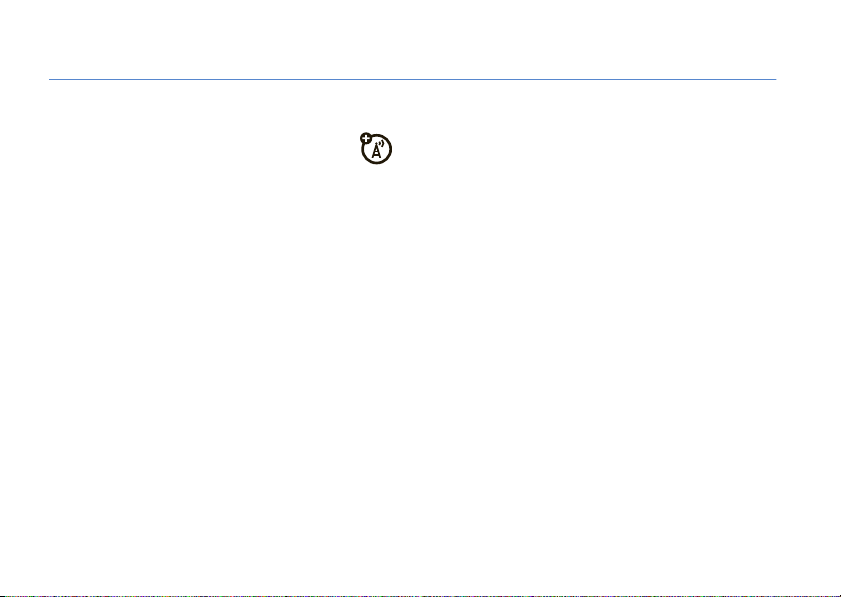
messages
send a multimedia message
A multimedia message contains embedded media
objects (possibly including photos, pictures,
animations, sounds, and voice memos). You can send
a multimedia message to other wireless phones with
multimedia messaging capabilities and to email
addresses.
create & send message
Find it:
1
2
38
s >e Messaging
Press
Options
Scroll to
Change to MMS
prompted to
messages
.
and press
Change Msg Type?
>
Create Message
, press
Select
. When
Yes
.
3
Press
Options
.
4
Scroll to
Insert
and press
5
To insert a stored multimedia object, scroll to
Picture, Voice Memo
scroll to the desired object and press
or
To take and insert a new photo, scroll to
and press
6
Enter message text.
Press
these options:
Message Details, Cancel Message, Save to Drafts, Save as Template
Editing Options, Change Text Mode #, Text Setup
7
Press
Select
Options
to open a menu that can include
Send To
.
Select
.
, or
Sound,
and press
. Take the photo and press
Insert, Preview, Page Options, Sending Options
Select
.
. Then
Insert
New Picture
.
Insert
.
,
,
Page 41

8
Scroll to each entry you want to receive the
message and press the center key
To enter a new number or email address to
receive the message, press
Enter Number
or
Enter Email
number or email address and press
9
Press
Send
to send the message.
or
Press
Options
, then scroll to and select
to open the
Bcc, Subject, Priority, Delivery Report
to and select
statistics. When finished, press
message.
or
Press
save the message to the
to cancel the message.
Msg Options
Message Details
Options
, then scroll to and select
Options
and press
menu (which can include Cc,
Select
, and
Delivery) or
to see message
Send
Drafts
folder or
s
.
, then scroll to
. Enter the
Ok
.
Sending Options
scroll
to send the
Save to Drafts
Abort Message
receive a multimedia message
When you receive a multimedia message, your phone
<
plays an alert and displays the
indicator and a
Open the flip and press
immediately, or save it in your
later.
To read messages in your
Find it:
1
Scroll to the message you want to read.
2
Press the center keys to open the message.
Your phone displays the media object, then the
message.
to
Multimedia messages can contain different media
objects:
New Message
READ
s>e Messaging
(message waiting)
notification.
to read the message
Message Inbox
Message Inbox
>
Message Inbox
for viewing
:
messages
39
Page 42

•
Photos, pictures, and animations are displayed
when you read the message.
•
A sound file begins playing when the message
text is displayed. Use the volume keys to
adjust the volume.
•
If the message includes an attached file,
select the file indicator or filename and press
VIEW
(for an image file),
OPEN
(for an object such as a
or
datebook entr y or an unknown file type).
PLAY
(for a sound file),
CONTACTS
voicemail
Your network stores the voicemail messages
you receive. To listen to your messages, call
your voicemail number.
Note:
Your service provider may give you additional
information about using voicemail.
messages
40
or
receive
When you
shows the voicemail message indicator
New Voicemail
To
check
voicemail messages later:
Find it:
Press N (send key) to call your voicemail number.
Your phone may prompt you to store your voicemail
phone number. If you don’t know your voicemail
number, contact your service provider.
a voicemail message, your phone
. Press
Call
to listen to the message.
s >e Messaging
>
Voicemail
t
and
Page 43

more messaging features
features
send text message
s>e Messaging
Press
Options
view sent message
s>e Messaging
Scroll to a message and press the center keys.
Press
Options
read received message
s
>
e Messaging
Scroll to a message and press the center keys.
Press
Options
>
Create Message
to perform other actions.
>
Outbox
to perform other actions.
>
Message Inbox
to perform other actions.
features
use text template
Text Templates
select and send as messages.
s>e Messaging
To insert a template in a message
template and press the center key
To create a template
Create New
To edit a template
Options
use multimedia template
s>e Messaging
>
Scroll to the template you want to insert and press
the center key
are prewritten text that you can
>
Templates >Text Templates
, press
and press
, then scroll to
Multimedia Templates
Select
.
, scroll to the template and press
Edit
and press
>
Templates
s
, then press
Options
Select
Send To
, scroll to the
s
,
, then scroll to
.
.
messages
41
Page 44

features
drafts
s
>
e Messaging
Scroll to a message and press the center keys.
You can edit the message when you view it.
Press
Options
erase messages
Delete all messages or only messages from
Outbox
or
the
>
Drafts
to perform other actions.
Drafts
folder:
s >e Messaging
Press
Options
, then scroll to and select
All, Outbox
, or
Drafts
press
.
Options
Scroll to
To delete Outbox messages automatically after
a specified time,
Setup
select
42
. Scroll to and select
messages
Erase Messages
, then scroll to and
Outbox Setup
.
features
store message objects
Go to a multimedia message slide, or
Options
Setup
. Scroll to
Outbox Setup
.
.
highlight an object in a letter, then press
Save Picture
or
Save Sound
>
Browser Alerts
.
, or
Select
view browser alerts
View special notifications from your Web
browser:
s
>
e Messaging
set up messaging
s
>
.
e Messaging
Press
Options
and select
, then scroll to and select
Message Setup, Voicemail Setup
Page 45
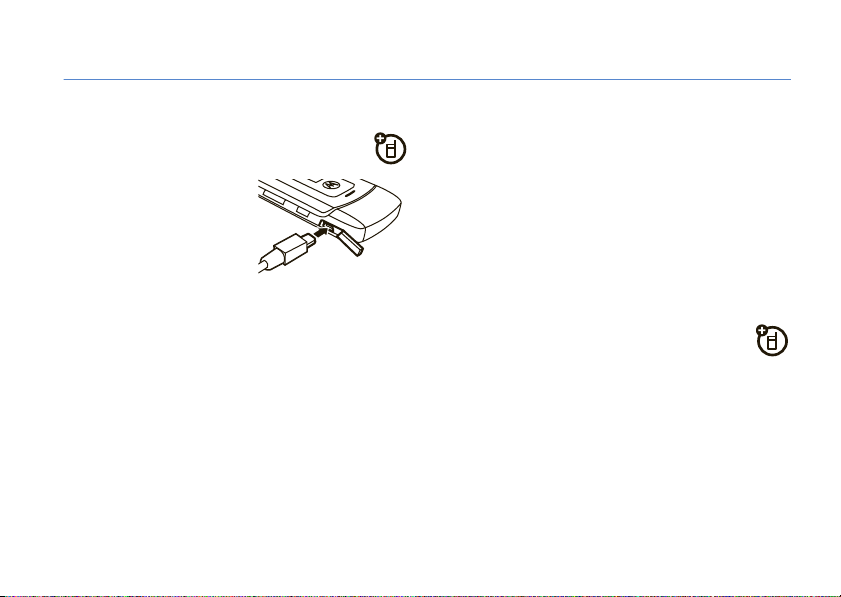
connections
cable connections
Your phone has a mini-USB
port so you can connect it
to a computer.
Note:
Motorola OriginalTM
data cables and supporting
software are sold separately. Check your computer to
determine the type of cable you need. To make
through a connected computer, see page 49.
calls
If you use a USB cable connection:
•
Make sure to connect the phone to a
high-power USB port on your computer (not a
low-power one such as the USB port on your
keyboard or bus-powered USB hub). Typically,
data
USB high-power ports are located directly on
your computer.
Note:
If you connect your phone to a
low-power USB port, the computer may not
recognize your phone.
•
Turn on your phone and the computer.
Bluetooth® connections
Your phone supports Bluetooth wireless connections.
You can connect your phone to a Bluetooth headset or
car kit, or connect to another device to transfer files.
Your phone currently supports there Bluetooth
profiles:
connections
43
Page 46

•
Headset—Connect a Bluetooth enabled
headset and a computer or other Bluetooth
enabled device such as a mobile phone.
•
Handsfree—Use a gateway device to place
and receive calls for a handsfree device. For
example, an vehicle handsfree kit could use a
mobile phone as a gateway device.
•
Serial Port Profile (SPP)—Set up virtual serial
ports and connect two Bluetooth enabled
devices.
•
OBEX (OBject EXchange) profiles—File
Transfer Profile (FTP) and Object Push Profile
(OPP) for user-generated content (image), and
vCard (OPP only).
Note:
This phone does not support all OBEX profiles.
For more Bluetooth wireless connections support
information, go to
44
www.motorola.com/Bluetoothsupport
connections
Note:
All multimedia (audio player, shutter tones) will
play from the speakerphone when your phone is
connected to another Bluetooth device.
For maximum Bluetooth security
Bluetooth devices in a safe, private environment, away
from other devices with Bluetooth connection
capabilities.
, always connect
turn Bluetooth power on/off
Set Bluetooth power to be on whenever the phone is
on.
Find it:
>
1
2
Note:
.
when not in use. If you turn Bluetooth power
s >w Settings
Setup
Scroll to
Power
Scroll to On and press
To extend battery life, set Bluetooth power to
>
and press
Connection >Bluetooth Link
Change
.
Select
.
Off
, your
Off
Page 47
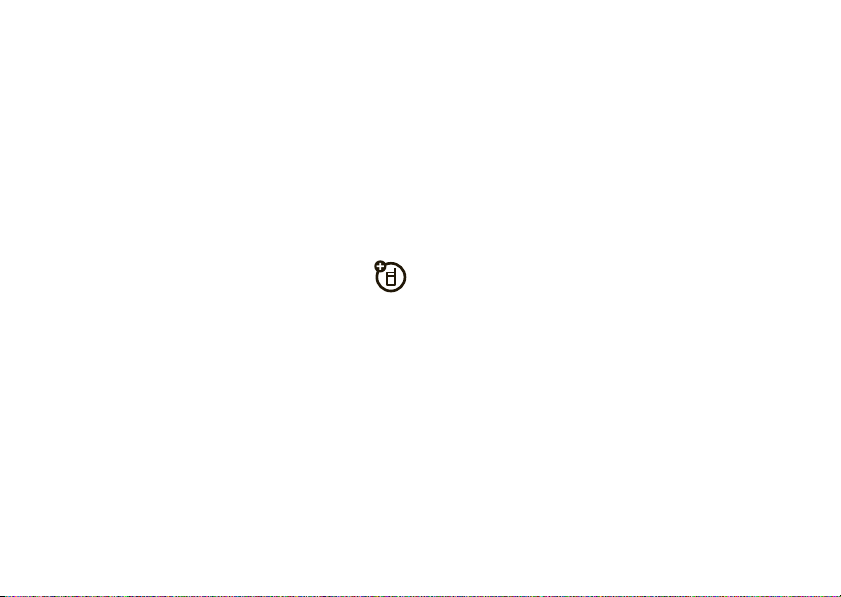
phone will not connect to other Bluetooth devices
On
until you turn Bluetooth power
and reconnect.
place phone in discovery mode
Allow an unknown Bluetooth device to discover your
phone:
Find it:
>
Find Me
s >w Settings
>
Connection >Bluetooth Link
pair with other device
Note: If you want to use your Motorola
Bluetooth headset with both an audio device and
your phone, use your phone’s Bluetooth menus to
connect the phone with the headset.
establish the connection by pressing a button on the
headset, or if you allow the headset to connect
automatically by turning it on, you may experience
unexpected results.
If you
Before you try to connect to another Bluetooth
device
, make sure your phone’s Bluetooth power is On
and the device is in pairing or bonding mode (see the
user guide for the device you are attempting to pair
with). You can connect your phone with only one
device at a time.
Find it:
>
1
2
3
s >w Settings
Handsfree
Press
Select
to select
Note:
If your Bluetooth power is not turned on,
your phone will prompt you to turn it on.
Your phone lists the devices it finds within its
range. If your phone is already connected to a
device, your phone lists that device and identifies
%
it with a
Scroll to a device in the list.
Press the center keys to connect the device.
>
Connection >Bluetooth Link
[Look For Devices]
(in-use indicator).
.
connections
45
Page 48

4
If the device requests permission to bond with
YES
your phone, press
code to create a secure connection with the
device. (The PIN code is typically set to
Note:
See the instructions that came with your
device for the device’s PIN code and other
information about the device.
When the connection is made, the
indicator or a
home screen.
and enter the device PIN
Bluetooth
message displays in the
à
(Bluetooth)
connect to handsfree device
during a call
Note:
Your phone must be paired with the device (see
page 45).
Options
Press
Note:
already connected to a Bluetooth device.
46
, then select
You can’t switch to a headset or car kit if you are
connections
Connect Bluetooth
.
0000
copy files to other device
You can move or copy a multimedia object
Contacts
Contacts
.
, then scroll
Move
or
Select
, then
entry,
entry
Copy
and
.)
(such as a picture or sound file), or copy a
from your phone to a computer or other device.
Note:
You can’t copy or move some copyrighted
objects.
1
Connect to the other device (see page 45).
2
On your phone, scroll to the object or
. Press
. Scroll to
and press
Select
.
Options
Options
that you want to copy and press
3
For multimedia objects, scroll to the object and
press the center key
Manage
and press
to
Select
press
or
For a
Options
scroll to
.
Contacts
entry, scroll to the entry and press
. Scroll to
Bluetooth
s
Select
Send Contact
and press
Page 49

4
Select the device name, or select
search for a device.
[Look For Devices]
to
2
When prompted to accept the sent object, scroll
to
Yes
or
Grant
and press the center keys.
If your phone could not copy the file to the other
, make sure the device is on and
device
discoverable mode (see the user’s guide for the
device). Also, make sure the device is not busy with
another similar Bluetooth connection.
ready
in
receive file from other device
Note:
If you do not see the Bluetooth indicator
O
at the top of the display,
Bluetooth power
1
Place your phone near the device, and send the
file from the device. (If necessary, refer to the
user’s manual for the device for instructions.)
If your phone and the sending device don’t
recognize each other,
discovery mode
locate it (see page 45).
(see page 44).
turn on your phone’s
place your phone in
so the sending device can
Your phone notifies you when the transfer is
Save
complete. If necessary, press
to save the file.
disconnect from device
Scroll to
Bluetooth
and select
Off
.
set Bluetooth options
Find it:
>
s >w Settings
Bluetooth Link >Setup
>
Connection
TTY operation
You can use an optional TTY device with your
phone to send and receive calls. You must plug the
TTY device into the phone’s headset jack and set the
phone to operate in one of three TTY modes.
connections
47
Page 50

When your phone is in TTY mode, during an active call
your phone displays the international TTY mode, the
international TTY symbol, and the mode setting.
notes on TTY operation
•
Use a TSB-121 compliant cable (provided by
the TTY device manufacturer) to connect the
TTY device to the phone.
•
Set the phone volume to level 4 (middle
setting) for proper operation. If you experience
a high number of incorrect characters, adjust
the volume as needed to minimize errors.
•
For optimal performance, your phone should
be at least 12 inches (30 centimeters) from the
TTY device. Placing the phone too close to the
device may cause high error rates.
TTY setup
Find it:
48
s >w Settings
connections
>
InitialSetup
1
Scroll to
TTY Setup
and press
2
Scroll to a
option
Voice
TTY
VCO
HCO
ù
When you set your phone to a TTY mode, it
operates in that mode whenever the TTY device is
connected.
TTY Setup
Set/return to standard voice mode.
Transmit and receive TTY characters.
Note:
This option may not be
available on this phone.
Receive TTY characters but transmit
by speaking into phone microphone.
Note:
This option may not be
available on this phone.
Transmit TTY characters but receive
by listening to phone earpiece.
Change
.
option and press
Select
.
Page 51

data & fax calls
To specify next call as a data or fax call:
Find it:
s >w Settings
Incoming Call
>
1
Scroll to
Next Call
2
Select
Normal, Data In Only
To send data or a fax
device, then place the call through the device
application.
>
Connection
and press
Change
.
, or
Fax In Only
.
, connect your phone to the
To receive data or a fax
device, then answer the call through the device
application.
, connect your phone to the
connections
49
Page 52

other features
advanced calling
features
conference call
During a call, dial the next number,
N
press
restrict calls
s>w
When prompted, enter the unlock code (see
page 27) and press
Calls
Change
50
, then press N again.
>
Settings >Security >Restrict Calls
Ok
. Select
Outgoing Calls
and press
Change
, then select
. With
All, None
Allow
highlighted, press
, or
Contacts
.
other features—advanced calling
or
Incoming
features
DTMF Tones
Your phone can send Dual Tone Multi Frequency
(DTMF) tones for calling card calls or other
automated touch-tone calls.
s>w
>
Settings >InitialSetup
Scroll to
DTMF
, press
Change
, then select
Off
.
Short, Long
, or
Page 53

contacts
features
create entry
s >n Contacts
To enter information, scroll to an entry field and
press the center key
You can also enter the following:
Nickname
, number
Email
, email
postal address
Friends, Family, Work
Press
Done
view entry
Scroll to the entry and press the center keys.
To perform other actions, scroll to the entry and
Options
press
>
[New Entry]
s
. You must enter a number.
First Name, Last Name
Type (Mobile, Home, Work, Fax, Pager, Other
Type (Personal, Work, Other
Type (Home, Work, Other
),
Ringer ID, Picture, Birthday
to save entry information.
to open the
),
URL, Postal Address
Phonebook Menu
),
Category (General
.
.
features
call entry
s >n Contacts
Scroll to the entry you want to call and pressN.
edit entry
s>n Contacts
,
),
,
,
Scroll to the entry, press
and press
Contact
delete entry
Select
.
Options
, then scroll to
Edit
s>n Contacts
Scroll to the entry, press
Contact
and press
Select
Options
, then scroll to
.
Delete
other features—contacts
51
Page 54

features
assign ringer ID to entry
features
set picture ID for entry
Assign a ring style (ringer ID) to an entry:
s>n Contacts
Scroll to the entry, press
and press
Contact
Scroll to
Ringer ID
and press the center keys. Scroll
to a ringer ID and press
Note:
As you scroll through ringer IDs, your phone
plays a sample of each one you highlight.
activate ringer IDs
Activate ringer IDs assigned to
s>w
52
Settings >Ring Styles
other features—contacts
Select
Options
, then scroll to
.
Select
or the center keys.
Contacts
> Style
Detail >Ringer IDs
entries:
Edit
Assign a photo or picture to show when you receive
a call from an entry:
s>n Contacts
Scroll to the entry, press
and press
Contact
s
center key
To take a new photo to use as a picture ID
Take Picture
to
To select a saved picture or photo as a picture ID
scroll to
picture and press
.
and press
Select Picture
Options
Select
. Scroll to
Select
.
, press
Change
Select
or the center keys.
, then scroll to
Picture
and press the
, scroll
, then scroll to a
Edit
,
Page 55
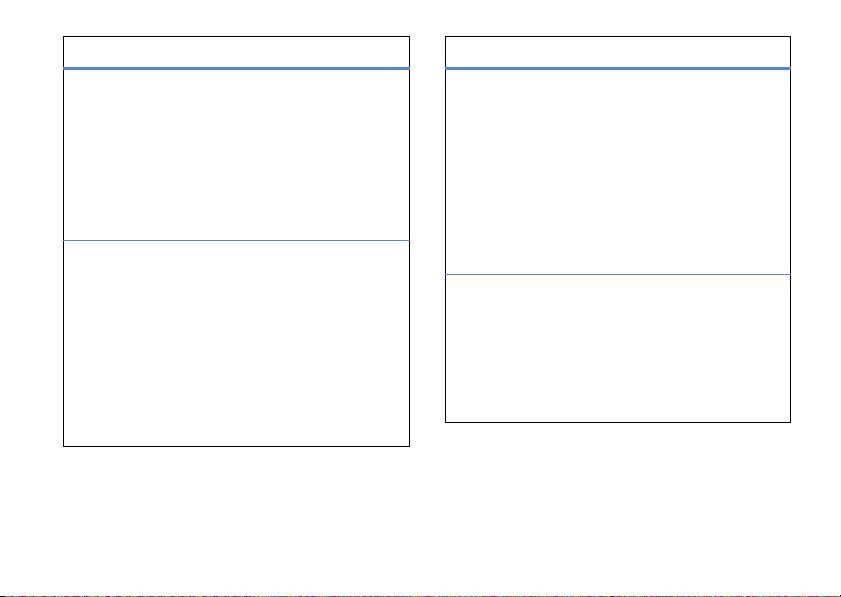
features
set speed dial number for entry
features
view entries by picture or list
s>n Contacts
Scroll to the entry, press
Speed Dial
and press
number you want to assign to the entry and press
Select
.
add more numbers or email addresses to entry
Enter additional phone numbers or email addresses
Contacts
to a
entry:
Options
, then scroll to
Select
. Scroll to the speed dial
Add to
s>n Contacts
Scroll to the entry, press
and press
Contact
or
Add Email
Number
Select
. Press
and press
Options
, then scroll to
Options
Select
.
Edit
, then scroll to
Add
Set your phone to display
picture IDs or as text only:
s>n Contacts
Press
Options
, then scroll to
View by
, press
Scroll to
and press
sort entries
Select
Change
.
s>n Contacts
Press
Options
, then scroll to
Sort by
, press
Scroll to
Last Name
and press
Change
Select
.
other features—contacts
Contacts
entries with their
Setup
and press
, then select
Setup
and press
, then scroll to
Select
Picture
Select
First Name
.
or
.
List
or
53
Page 56

features
add, delete, or edit category
features
filter entries
s>n Contacts
Press
Options
, then scroll to
Select
. Scroll to
To edit or delete a category
and press
Category
To add a new category
press the center key
54
Edit Categories
Options
, then scroll to
and press
Select
.
s
other features—contacts
Manage Contacts
and press
, scroll to the category
, scroll to
.
Select
Edit Category
[New Category]
and press
or
View only entries that include an email address, or
view only entries in a category you specify.
.
Delete
and
s>n Contacts
Press
Options
, then scroll to
view only entries with email addresses
Email
and press
category you specify
Select
, then scroll the category you want and press
Select
.
The
Filter by
The next time you select
all entries.
Select. To view only entries in a
setting is cleared when you exit
Filter by
, scroll to
Contacts
and press
Category
and press
, your phone shows
Select. To
, scroll to
Contacts
.
Page 57

personalize
voice commands
You can place calls and complete other actions by
speaking commands to your phone.
1
Press and release the voice key on the right side
of the phone. Your phone displays and speaks
, followed by a list of voice commands.
a command
2
Say one of the commands listed in the following
table. Your phone performs the corresponding
action.
features
Call <Name or #>
Call a
Contacts
entry whose name you speak, or to a
phone number you speak.
Say
features
Send Msg <Name or #>
Send a message to a
or
to a phone number you speak.
speak,
For more information on sending a message, see
pages 38 and 41.
Lookup <Name>
Look up a
Go To <App>
Use a voice shortcut to access the phone app
(application or function):
Voicemail, Camera, Redial, Received Calls
Check <Item>
View information on an item:
<Status>, <Battery>, <Signal>, <Network>, <My Phone #>
Contacts
Contacts
entry whose name you
entry by speaking its name.
other features—personalize
55
Page 58

Tip:
Speak the name of a
listed. For example, to call the mobile number for an
entry named BIll Smith, say “Call Bill Smith mobile.” (If
the entry includes only one number for Bill Smith, say
“Call Bill Smith.”)
Tip:
Speak numbers at a normal speed and volume.
Pronounce digits distinctly. Don’t pause between
digits.
Contacts
entry exactly as it is
voice command setup
1
Press and release the voice key on the right side
of the phone.
other features—personalize
56
2
Press
Settings
, then scroll to an option and press
Select
.
voice recognition settings
Choice Lists
If your phone is not sure that it has correctly
identified a name or number that you speak, it
displays up to three choices and prompts you to
confirm the correct one.
To specify when choice lists appear:
Automatic
—Display a list of choices from multiple
alternatives.
Always On
—Always display a list of choices when
there are multiple alternatives.
Always Off
—Never display a choice list. The phone
chooses from the best alternatives.
Page 59

voice recognition settings
Sensitivity
voice recognition settings
Sound
Fine tune the phone’s ability to recognize voice
commands.
Sensitivity too strict
voice commands and display “Please repeat ...” or
“No match found.” Adjust
Sensitivity too forgiving
false activations (indicating that it detects a wrong
match). Adjust
Digit Dialing
Adapt digit dialing to your voice:
Adapt Digits
—Improve recognition of spoken phone
numbers. Adaptation takes about sixty seconds.
Reset Digits
—Erase any previous adaptation and reset
to the factory default. If you have not adapted digits,
this option appears in grey (not available).
—Phone will often reject
Sensitivity
—Phone will have many
Sensitivity
toward
Reject More
toward
.
Reject Less
Turn playback on or off for prompts, names, and
numbers. Adjust speed and volume of name
playback.
Prompts
—Turn playback on or off for prompts such as
.
“Say a command.”
Digits
—Turn playback on or off for digits (for example,
when confirming a phone number).
Names
—Turn playback on or off for names.
Name Settings
playback.
—Adjust speed and volume of name
other features—personalize
57
Page 60

more personalizing features
features
brightness
s
>
w Settings
>
InitialSetup >Brightne ss
display timeout
Set how long the display stays turned on.
Note:
If you set
backlight will never turn off. This will greatly reduce
your battery’s life.
s
>
backlight
Set how long the display and keypad
backlights stay on, or turn off backlights to
extend battery life.
s
>
58
w Settings
w Settings
Display Timeout
>
>
to
Off
, your display
InitialSetup >Display Timeout
InitialSetup >Backlight
other features—personalize
features
call & key volumes
s >w Settings
Scroll to
power tone
Set phone to play a tone when you power it on:
s >w Settings
greeting
Change the greeting that appears when you
turn on your phone:
s >w Settings
scroll
Set the scroll bar to
lists:
s>w Settings
Ring Volume
>
Ring Styles
> Style
or
Key Volume
and press
>
InitialSetup >Power Tone
>
Personalize >Greeting
Up/Down
or
>
InitialSetup >Scroll
Detail
Wrap Around
Change
in menu
.
Page 61

features
message alerts
features
change home screen menu icons
Set whether you receive message alerts during a
call:
s>w Settings
skin
Choose a phone skin that sets the look and feel of
your phone’s screen:
s >w Settings
menu language
s >w Settings
show or hide menu icons
Show or hide menu icons in the home screen.
s >w Settings
Icons
>
>
In-Call Setup >MSG Alert
>
Personalize >Skin
>
Initial Setup >Language
>
Personalize >Home Screen >Home Keys
Change the menu icons that display in the home
screen.
s >w Settings
Scroll to Up,
select a menu.
change home screen soft key labels
s >w Settings
Scroll to
then select a menu or function.
>
Personalize >Home Screen >Home Keys
Down, Right
, or
Left
, and press
>
Personalize >Home Screen >Home Keys
Left Soft Key
or
Right Soft Key
and press
other features—personalize
Change
, then
Change
,
59
Page 62

features
menu view
features
master clear
Display the main menu as icons or a numbered list:
s >w Settings
When the menu is displayed as a numbered list,
press the center key
the menu you want.
change menu order
s >w Settings
master reset
Reset all options except unlock code, security code,
and lifetime timer:
s >w Settings
To reset all options, you need to enter the
183729
(
60
>
Personalize >Main Menu >View
s
, then the number key for
>
Personalize >Main Menu >Reorder
>
InitialSetup >Master Reset
).
other features—personalize
Security Code
Reset all options except unlock code, security code,
and lifetime timer, and clear all user settings and
entries:
War ning :
information in your phone memory, including
Contacts entries and downloaded files. Once you
erase the information, it cannot be recovered. It
resets all options to their factory settings except for
the unlock code, security code, and lifetime timer.
s >w Settings
To reset all options, you need to enter the
(
183729
This option erases all user-entered
>
InitialSetup >Master Clear
).
Security Code
Page 63

call times & data volumes
Network connection time
the moment you connect to your ser vice provider’s
network to the moment you end the call by
O
pressing
ringing.
The amount of network connection time you track
on your resettable timer may not equal the
amount of time for which you are billed by your
service provider. For billing information, please
contact your service provider directly.
. This time includes busy signals and
is the elapsed time from
features
view call times
s s
>
Call History >Call Times
Scroll to
Last Call, Dialed, Received, All Calls
press
Select
.
view data times
s >s Call History
Scroll to
Recent Data Session
then scroll to
Time
and press
reset all data times
Internal Data Session, External Data Session
Select
>
.
Data Times
or
All Data Sessions
, or
Lifetime
, press
, and
Select
, or
,
Total
features
set in-call timer
s>w Settings
Select
Display
or
>
In-Call Setup >In-Call Timer
Beep
and press
Change
s >s Call History
Reset All
>
.
other features—call times & data volumes
>
Data Times >All Data Sessions
61
Page 64

features
view data volumes
s s
>
Call History >Data Volumes
Scroll to
Recent Data Session
then scroll to
Data Transferred
reset all data times
Internal Data Session, External Data Session
and press
s >s Call History
Reset All
>
or
All Data Sessions
Select
.
>
Data Times >All Data Sessions
, press
, or
Select
Total
handsfree
Note:
The use of wireless devices and their
accessories may be prohibited or restricted in certain
other features—handsfree
62
areas. Always obey the laws and regulations on the
use of these products.
features
,
accessory volume settings
headset)
During an active call, press your phone’s up or down
volume keys.
external speakerphone
To activate a connected external
speakerphone during a call, press the
smart/speakerphone key on the left side of the
phone.
auto answer
s>w Settings
Scroll to
(car kit or headset)
>
Car Settings
Auto Answer
and press
(car kit or
or
Headset
Change
.
Page 65

features
voice dial
(headset)
features
power-off delay
(car kit)
Enable voice dial with headset send/end
key:
s>w Settings
Scroll to
auto handsfree
Automatically route calls to a car kit when
connected:
s>w Settings
Scroll to
>
Voice Dial
and press
(car kit)
>
Auto Handsfree
Headset
Car Settings
and press
Change
.
Change
.
Set the phone to stay on for a period of time
after the ignition is switched off:
s>w Settings
Scroll to
charger time
Charge phone after vehicle ignition is
switched off:
s >w Settings
Scroll to
>
Power-off Delay
(car kit)
>
Charger Time
Car Settings
and press
Car Settings
and press
Change
Change
.
.
other features—handsfree
63
Page 66

network
features
view current network
s >w Settings
With
Current Network
adjust network settings
s >w Settings
Scroll to
Set Mode
set service tones
Set phone to beep whenever the network
registration status changes:
s >w Settings
Scroll to
Service Tone
other features—network
64
>
Network
highlighted, press
>
Network
and press
>
Change
Network
and press
Change
View
.
.
features
set call drop tone
Set phone to play an alert tone whenever
the network drops a call. (Because digital networks
are so quiet, a call drop alert may be your only
.
indication that a call was dropped.)
s >w Settings
Scroll to
Call Drop Tone
roam alert
Set phone to play an alert tone whenever it
roams outside of your home network:
s >w Settings
Scroll to
Roam Alert
>
Network
and press
>
Network
and press
Change
Change
.
.
Page 67

personal organizer
features
add scheduler event
s >É Utilities
Scroll to a day and press
and press
view or edit scheduler event
s >É Utilities
Select
.
>
>
Scheduler
Scheduler
Options
, then scroll to
New
features
copy scheduler event
Copy a scheduler event to another date
and/or time:
s >É Utilities
Scroll to a day and press the center keys, then
scroll to an event and press
Select
press
set alarm
>
Scheduler
Options
. Scroll to
.
Copy
and
Scroll to a day and press the center keys, then
s
Edit
. To
.
scroll to an event and press the center key
Options
edit the event, press
event reminder
Press
View
to view an event reminder. Press
Exit
to dismiss an event reminder.
, then select
s >É Utilities
turn off alarm
Press
Off
orO.
>
Alarm Clock
other features—personal organizer
65
Page 68

features
create voice memo
Note:
Recording phone calls is subject to
varying state and federal laws regarding privacy and
recording of conversations.
s >É Utilities
Scroll to
s
key
right side of the phone) and begin recording.
Release the voice key when finished.
play voice memo
>
Voice Memos
[New Voice Memo]
, then press and
and press the center
hold
the voice key (on the
features
calculator
Calculate numbers:
s >É Utilities
convert currency
s >É Utilities
Press
Select
amount to convert and press
Currency
>
Calculator
>
Calculator
Options
, then scroll to
. Enter an exchange rate and press Ok. Enter an
and press
Select
.
Exchange Rate
Options
and press
. Scroll to
Convert
s >É Utilities
Scroll to a voice record and press the center
s
key
66
>
Voice Memos
.
other features—personal organizer
Page 69

security
features
lock application
s >w Settings
When prompted, enter the unlock code and press
Ok
. Scroll to an application and press
>
Security >Lock Application
Change
.
other features—security
67
Page 70

service & repairs
If you have questions or need assistance, we’re here
to help.
www.motorola.com/consumer/support
Go to
can select from a number of customer care options.
You can also contact the Motorola Customer Support
Center at 1-800-331-6456 (United States),
1-888-390-6456 (TTY/TDD United States for hearing
impaired), or 1-800-461-4575 (Canada).
service & repairs
68
, where you
Page 71

Specific Absorption Rate Data
SAR Data
This model wireless phone meets the
government’s requirements for exposure to radio
waves.
Your wireless phone is a radio transmitter and receiver. It is
designed and manufactured not to exceed limits for exposure to
radio frequency (RF) energy set by the Federal Communications
Commission (FCC) of the U.S. Government and by the Canadian
regulatory authorities. These limits are part of comprehensive
guidelines and establish permitted levels of RF energy for the
general population. The guidelines are based on standards that
were developed by independent scientific organizations through
periodic and thorough evaluation of scientific studies. The
standards include a substantial safety margin designed to assure
the safety of all persons, regardless of age or health.
The exposure standard for wireless mobile phones employs a unit
of measurement known as the Specific Absorption Rate, or SAR.
The SAR limit set by the FCC and by the Canadian regulatory
authorities is 1.6 W/kg.
standard operating positions accepted by the FCC and by Industry
Canada with the phone transmitting at its highest certified power
level in all tested frequency bands. Although the SAR is
determined at the highest certified power level, the actual SAR
1
Tests for SAR are conducted using
level of the phone while operating can be well below the
maximum value. This is because the phone is designed to operate
at multiple power levels so as to use only the power required to
reach the network. In general, the closer you are to a wireless
base station, the lower the power output.
Before a phone model is available for sale to the public in the U.S.
and Canada, it must be tested and certified to the FCC and Industry
Canada that it does not exceed the limit established by each
government for safe exposure. The tests are performed in
positions and locations (e.g., at the ear and worn on the body)
reported to the FCC and available for review by Industry Canada.
The highest SAR value for this model phone when tested for use at
the ear is 1.54 W/kg, and when worn on the body, as described in
this user guide, is 1.13 W/kg. (Body-worn measurements differ
among phone models, depending upon available accessories and
regulatory requirements).
While there may be differences between the SAR levels of various
phones and at various positions, they all meet the governmental
requirements for safe exposure. Please note that improvements to
this product model could cause differences in the SAR value for
later products; in all cases, products are designed to be within the
guidelines.
2
SAR Data
69
Page 72

Additional information on Specific Absorption Rates (SAR) can be
found on the Cellular Telecommunications & Internet Association
(CTIA) Web site:
http://www.phonefacts.net
or the Canadian Wireless Telecommunications Association (CWTA)
Web site:
http://www.cwta.ca
1. In the United States and Canada, the SAR limit for mobile phon es used
by the public is 1.6 watts/kg (W/kg) averaged over one gram of tissue.
The standard i ncorporates a substantial mar gin of safety to give
additional protection for the public and to account for any variations in
measurements.
2. The SAR information includes the Motorola testing protocol,
assessment proce dure, and measurement uncertainty range for this
product.
SAR Data
70
Page 73

European Union Directives Conformance Statement
EU Conformance
•
•
The above gives an example of a typical Product Approval Number.
You can view your product’s Declaration of Conformity (DoC) to
Directive 1999/5/EC (to R&TTE Directive) at
www.motorola.com/rtte
Approval Number from your product’s label in the “Search” bar on
the Web site.
Hereby, Motorola declares that this product is in
compliance with:
The essential requirements and other relevant provisions
of Directive 1999/5/EC
All other relevant EU Directives
0168
. To find your DoC, enter the Product
Product
Approval
Number
EU Conformance
71
Page 74

EU Conformance
72
Page 75

Important Safety and
Legal Information
73
Page 76

74
Page 77

Safety and General Information
Safety Information
This section contains important information on the safe and
efficient operation of your mobile device. Read this
information before using your mobile device.
*
Exposure to Radio Frequency (RF)
Energy
Your mobile device contains a transmitter and receiver. When it is
ON, it receives and transmits RF energy. When you communicate
with your mobile device, the system handling your call controls the
power level at which your mobile device transmits.
Your Motorola mobile device is designed to comply with local
regulatory requirements in your country concerning exposure of
human beings to RF energy.
Operational Precautions
For optimal mobile device performance and to be sure that human
exposure to RF energy does not exceed the guidelines set forth in
* The information provided in this document supersedes the general
safety information in user’s guides published prior to May 1, 2007.
the relevant standards, always follow these instructions and
precautions.
External Antenna Care
If your mobile device has an external antenna, use only a
Motorola-supplied or approved replacement antenna. Use of
unauthorized antennas, modifications, or attachments could
damage the mobile device and/or may result in your device not
complying with local regulatory requirements in your country.
DO NOT hold the external antenna when the mobile device is IN
USE. Holding the external antenna affects call quality and may
cause the mobile device to operate at a higher power level than
needed.
Product Operation
When placing or receiving a phone call, hold your mobile device
just like you would a landline phone.
If you wear the mobile device on your body, always place the
mobile device in a Motorola-supplied or approved clip, holder,
holster, case, or body harness. If you do not use a body-worn
accessory supplied or approved by Motorola, keep the mobile
device and its antenna at least 2.5 centimeters (1 inch) from your
body when transmitting.
Safety Information
75
Page 78

When using any data feature of the mobile device, with or without
an accessory cable, position the mobile device and its antenna at
least 2.5 centimeters (1 inch) from your body.
Using accessories not supplied or approved by Motorola may
cause your mobile device to exceed RF energy exposure
guidelines. For a list of Motorola-supplied or approved
accessories, visit our Web site at:
www.motorola.com
.
RF Energy Interference/Compatibility
Nearly every electronic device is subject to RF energy interference
from external sources if inadequately shielded, designed, or
otherwise configured for RF energy compatibility. In some
circumstances your mobile device may cause interference with
other devices.
Follow Instructions to Avoid Interference
Problems
Turn off your mobile device in any location where posted notices
instruct you to do so.
In an aircraft, turn off your mobile device whenever instructed to
do so by airline staff. If your mobile device offers an airplane mode
or similar feature, consult airline staff about using it in flight.
Safety Information
76
Implantable Medical Devices
If you have an implantable medical device, such as a pacemaker or
defibrillator, consult your physician before using this mobile
device.
Persons with implantable medical devices should observe the
following precautions:
•
ALWAYS keep the mobile device more than
20 centimeters (8 inches) from the implantable medical
device when the mobile device is turned ON.
•
DO NOT carry the mobile device in the breast pocket.
•
Use the ear opposite the implantable medical device to
minimize the potential for interference.
•
Turn OFF the mobile device immediately if you have any
reason to suspect that interference is taking place.
Read and follow the directions from the manufacturer of your
implantable medical device. If you have any questions about using
your mobile device with your implantable medical device, consult
your health care provider.
Driving Precautions
Check the laws and regulations on the use of mobile devices in the
area where you drive. Always obey them.
When using your mobile device while driving, please:
Page 79

032374o
032376o
032375o
032378o
Li Ion BATT
•
Give full attention to driving and to the road. Using a
mobile device may be distracting. Discontinue use if you
can’t concentrate on driving.
•
Use handsfree operation, if available.
•
Pull off the road and park before making or answering a
call if driving conditions so require.
•
Do not place a mobile device in the airbag deployment
area.
Responsible driving practices can be found in the “Smart Practices
While Driving” section in this user’s guide and/or at the Motorola
www.motorola.com/callsmart
Web site:
Note:
The use of wireless phones while driving may cause
.
distraction. Discontinue a call if you can’t concentrate on driving.
Additionally, the use of wireless devices and their accessories may
be prohibited or restricted in certain areas. Always obey the laws
and regulations on the use of these products.
Operational Warnings
Obey all posted signs when using mobile devices in public areas.
Potentially Explosive Atmospheres
Areas with potentially explosive atmospheres are often but not
always posted and can include fueling areas such as below decks
on boats, fuel or chemical transfer or storage facilities, or areas
where the air contains chemicals or particles, such as grain dust,
or metal powders.
When you are in such an area, turn off your mobile device, and do
not remove, install, or charge batteries. In such areas, sparks can
occur and cause an explosion or fire.
Symbol Key
Your battery, charger, or mobile device may contain symbols,
defined as follows:
Symbol Definition
Important safety information follows.
Do not dispose of your battery or mobile
device in a fire.
Your battery or mobile device may require
recycling in accordance with local laws.
Contact your local regulatory authorities
for more information.
Do not throw your battery or mobile device
in the trash.
Your mobile device contains an internal
lithium ion battery.
Do not let your battery, charger, or mobile
device get wet.
Safety Information
77
Page 80

Symbol Definition
Listening at full volume to music or voice
through a headset may damage your
hearing.
Batteries and Chargers
Caution: Improper treatment or use of batteries may present
a danger of fire, explosion, leakage, or other hazard. For
more information, see the “Battery Use & Battery Safety”
section in this user’s guide.
Choking Hazards
Your mobile device or its accessories may include detachable
parts, which may present a choking hazard to small children. Keep
your mobile device and its accessories away from small children.
Glass Parts
Some parts of your mobile device may be made of glass. This glass
could break if the product is dropped on a hard surface or receives
a substantial impact. If glass breaks, do not touch or attempt to
remove. Stop using your mobile device until the glass is replaced
by a qualified service center.
Safety Information
78
Seizures/Blackouts
Some people may be susceptible to epileptic seizures or blackouts
when exposed to flashing lights, such as when playing video
games. These may occur even if a person has never had a previous
seizure or blackout.
If you have experienced seizures or blackouts, or if you have a
family history of such occurrences, please consult with your
physician before playing video games or enabling a flashing-lights
feature (if available) on your mobile device.
Discontinue use and consult a physician if any of the following
symptoms occur: convulsion, eye or muscle twitching, loss of
awareness, involuntary movements, or disorientation. It is always
a good idea to hold the screen away from your eyes, leave the
lights on in the room, take a 15-minute break every hour, and stop
use if you are very tired.
Caution About High Volume Usage
Listening at full volume to music or voice through a
headset may damage your hearing.
Repetitive Motion
When you repetitively perform actions such as pressing keys or
entering finger-written characters, you may experience occasional
discomfort in your hands, arms, shoulders, neck, or other parts of
Page 81

your body. If you continue to have discomfort during or after such
use, stop use and see a physician.
Safety Information
79
Page 82

Industry Canada Notice to Users
Industry Canada Not ice
Operation is subject to the following two conditions: (1) This
device may not cause interference and (2) This device must accept
any interference, including interference that may cause undesired
operation of the device. See RSS-GEN 7.1.5.
Industry Canada Notice
80
Page 83

FCC Notice to Users
FCC Notice
The following statement applies to all products that have
received FCC approval. Applicable products bear the FCC
logo, and/or an FCC ID in the format FCC-ID:xxxxxx on the
product label.
Motorola has not approved any changes or modifications to this
device by the user. Any changes or modifications could void the
user’s authority to operate the equipment. See 47 CFR Sec. 15.21.
This device complies with part 15 of the FCC Rules. Operation is
subject to the following two conditions: (1) This device may not
cause harmful interference, and (2) this device must accept any
interference received, including interference that may cause
undesired operation. See 47 CFR Sec. 15.19(3).
This equipment has been tested and found to comply with the
limits for a Class B digital device, pursuant to part 15 of the FCC
Rules. These limits are designed to provide reasonable protection
against harmful interference in a residential installation. This
equipment generates, uses and can radiate radio frequency energy
and, if not installed and used in accordance with the instructions,
may cause harmful interference to radio communications.
However, there is no guarantee that interference will not occur in a
particular installation. If this equipment does cause harmful
interference to radio or television reception, which can be
determined by turning the equipment off and on, the user is
encouraged to try to correct the interference by one or more of the
following measures:
•
Reorient or relocate the receiving antenna.
•
Increase the separation between the equipment and the
receiver.
•
Connect the equipment to an outlet on a circuit different
from that to which the receiver is connected.
•
Consult the dealer or an experienced radio/TV technician
for help.
FCC Notice
81
Page 84

Motorola Limited Warranty for the United States and
Canada
Warr a nt y
What Does this Warranty Cover?
Subject to the exclus ions contained below, Motorola, In c. warrants
its telephones, pagers, messaging devices, and consumer and
professional two-way radios (excluding commercial, government
or industrial radios) that operate via Family Radio Service or
General Mobile Radio Service, Motorola-branded or certified
accessories sold for use with these Products (“Accessories”) and
Motorola software contained on CD-ROMs or other tangible media
and sold for use with these Products (“Software”) to be free from
defects in materials and workmanship under normal consumer
usage for the period(s) outlined below. This limited warranty is a
consumer's exclusive remedy, and applies as follows to new
Motorola Products, Accessories and Software purchased by
consumers in the United States or Canada, which are accompanied
by this written warranty:
Warranty
82
Products and Accessories
Products Covered Length of Coverage
Products and
Accessories
defined above, unless
otherwise provided for
below.
Decorative
Accessories and
Cases.
covers, bezels,
PhoneWrap™ covers
and cases.
Monaural Headsets.
Ear buds and boom
headsets that transmit
mono sound through a
wired connection.
as
Decorative
One (1) year
purchase by the first consumer
purchaser of the product unless
otherwise provided for below.
Limited lifetime warranty
lifetime of ownership by the first
consumer purchaser of the product.
Limited lifetime warranty
lifetime of ownership by the first
consumer purchaser of the product.
from the date of
for the
for the
Page 85

Products Covered Length of Coverage
Consumer and
Professional
Two-Way Radio
Accessories.
Products and
Accessories that are
Repaired or
Replaced.
Exclusions
Normal Wear and Tear.
replacement of parts due to normal wear and tear are excluded
from coverage.
Batteries.
Only batteries whose fully charged capacity falls below
80% of their rated capacity and batteries that leak are covered by
this limited warranty.
Abuse & Misuse.
(a) improper operation, storage, misuse or abuse, accident or
neglect, such as physical damage (cracks, scratches, etc.) to the
surface of the product resulting from misuse; (b) contact with
liquid, water, rain, extreme humidity or heavy perspiration, sand,
dirt or the like, extreme heat, or food; (c) use of the Products or
Accessories for commercial purposes or subjecting the Product or
Accessory to abnormal usage or conditions; or (d) other acts which
are not the fault of Motorola, are excluded from coverage.
Ninety (90) days
purchase by the first consumer
purchaser of the product.
The balance of the original
warranty or for ninety (90) days
from the date returned to the
consumer, whichever is longer.
Periodic maintenance, repair and
Defects or damage that result from:
from the date of
Use of Non-Motorola Products and Accessories.
damage that result from the use of Non-Motorola branded or
certified Products, Accessories, Software or other peripheral
equipment are excluded from coverage.
Unauthorized Service or Modification.
resulting from service, testing, adjustment, installation,
maintenance, alteration, or modification in any way by someone
other than Motorola, or its authorized service centers, are
excluded from coverage.
Altered Products.
numbers or date tags that have been removed, altered or
obliterated; (b) broken seals or that show evidence of tampering;
(c) mismatched board serial numbers; or (d) nonconforming or
non-Motorola housings, or parts, are excluded from coverage.
Communication Services.
Products, Accessories or Software due to any communication
service or signal you may subscribe to or use with the Products
Accessories or Software is excluded from coverage.
Products or Accessories with (a) serial
Defects, damages, or the failure of
Defects or damages
Defects or
Software
Products Covered Length of Coverage
Software.
Applies only to physical
defects in the media that embodies
the copy of the software (e.g.
CD-ROM, or floppy disk).
Ninety (90) days
the date of purchase.
from
Warranty
83
Page 86

Exclusions
Software Embodied in Physical Media.
that the software will meet your requirements or will work in
combination with any hardware or software applications provided
by third parties, that the operation of the software products will be
uninterrupted or error free, or that all defects in the software
products will be corrected.
Software NOT Embodied in Physical Media.
not embodied in physical media (e.g. software that is downloaded
from the internet), is provided “as is” and without warranty.
No warranty is made
Software that is
Who Is Covered?
This warranty extends only to the first consumer purchaser, and is
not transferable.
What Will Motorola Do?
Motorola, at its option, will at no charge repair, replace or refund
the purchase price of any Products, Accessories or Software that
does not conform to this warranty. We may use functionally
equivalent reconditioned/refurbished/pre-owned or new Products,
Accessories or parts. No data, software or applications added to
your Product, Accessory or Software, including but not limited to
personal contacts, games and ringer tones, will be reinstalled. To
avoid losing such data, software and applications please create a
back up prior to requesting service.
Warranty
84
How to Obtain Warranty Service or
Other Information
USA Phones
1-800-331-6456
Pagers
1-800-548-9954
Two-Way Radios and Messaging Devices
1-800-353-2729
Canada All Products
1-800-461-4575
TTY
Accessories
For
number designated above for the product with which they are
used.
You will receive instructions on how to ship the Products,
Accessories or Software, at your expense, to a Motorola
Authorized Repair Center. To obtain service, you must include: (a) a
copy of your receipt, bill of sale or other comparable proof of
purchase; (b) a written description of the problem; (c) the name of
your service provider, if applicable; (d) the name and l ocation of the
installation facility (if applicable) and, most importantly; (e) your
address and telephone number.
1-888-390-6456
and
Software
, please call the telephone
Page 87

What Other Limitations Are There?
ANY IMPLIED WARRANTIES, INCLUDING WITHOUT LIMITATION
THE IMPLIED WARRANTIES OF MERCHANTABILITY AND FITNESS
FOR A PARTICULAR PURPOSE, SHALL BE LIMITED TO THE
DURATION OF THIS LIMITED WARRANTY, OTHERWISE THE
REPAIR, REPLACEMENT, OR REFUND AS PROVIDED UNDER THIS
EXPRESS LIMITED WARRANTY IS THE EXCLUSIVE REMEDY OF
THE CONSUMER, AND IS PROVIDED IN LIEU OF ALL OTHER
WARRANTIES, EXPRESS OR IMPLIED. IN NO EVENT SHALL
MOTOROLA BE LIABLE, WHETHER IN CONTRACT OR TORT
(INCLUDING NEGLIGENCE) FOR DAMAGES IN EXCESS OF THE
PURCHASE PRICE OF THE PRODUCT, ACCESSORY OR SOFTWARE,
OR FOR ANY INDIRECT, INCIDENTAL, SPECIAL OR
CONSEQUENTIAL DAMAGES OF ANY KIND, OR LOSS OF
REVENUE OR PROFITS, LOSS OF BUSINESS, LOSS OF
INFORMATION OR DATA, SOFTWARE OR APPLICATIONS OR
OTHER FINANCIAL LOSS ARISING OUT OF OR IN CONNECTION
WITH THE ABILITY OR INABILITY TO USE THE PRODUCTS,
ACCESSORIES OR SOFTWARE TO THE FULL EXTENT THESE
DAMAGES MAY BE DISCLAIMED BY LAW.
Some states and jurisdictions do not allow the limitation or
exclusion of incidental or consequential damages, or
limitation on the length of an implied warranty, so the
above limitations or exclusions may not apply to you. This
warranty gives you specific legal rights, and you may also
have other rights that vary from state to state or from one
jurisdiction to another.
Laws in the United States and other countries preserve for
Motorola certain exclusive rights for copyrighted Motorola
software such as the exclusive rights to reproduce and distribute
copies of the Motorola software. Motorola software may only be
copied into, used in, and redistributed with, the Products
associated with such Motorola software. No other use, including
without limitation disassembly of such Motorola software or
exercise of the exclusive rights reserved for Motorola, is
permitted.
Warranty
85
Page 88

Hearing Aid Compatibility with Mobile Phones
Hearing Aids
Some Motorola phones are measured for compatibility with
hearing aids. If the box for your particular model has “Rated for
Hearing Aids” printed on it, the following explanation applies.
When some mobile phones are used near some hearing devices
(hearing aids and cochlear implants), users may detect a buzzing,
humming, or whining noise. Some hearing devices are more
immune than others to this interference noise, and phones also
vary in the amount of interference they generate.
The wireless telephone industry has developed ratings for some of
their mobile phones, to assist hearing device users in finding
phones that may be compatible with their hearing devices. Not all
phones have been rated. Phones that are rated have the rating on
their box or a label on the box.
The ratings are not guarantees. Results will vary depending on the
user’s hearing device and hearing loss. If your hearing device
happens to be vulnerable to interference, you may not be able to
use a rated phone successfully. Trying out the phone with your
hearing device is the best way to evaluate it for your personal
needs.
M-Ratings:
are likely to generate less interference to hearing devices than
phones that are not labeled. M4 is the better/higher of the two
ratings.
86
Phones rated M3 or M4 meet FCC requirements and
Hearing Aids
T-Ratings:
Phones rated T3 or T4 meet FCC requirements and are
likely to be more usable with a hearing device’s telecoil (“T
Switch” or “Telephone Switch”) than unrated phones. T4 is the
better/higher of the two ratings. (Note that not all hearing devices
have telecoils in them.)
Hearing devices may also be measured for immunity to this type of
interference. Your hearing device manufacturer or hearing health
professional may help you find results for your hearing device. The
more immune your hearing aid is, the less likely you are to
experience interference noise from mobile phones.
Page 89

Information from the World Health Organization
WHO Inf or mat ion
Present scientific information does not indicate the need for any
special precautions for the use of mobile phones. If you are
concerned, you may want to limit your own or your children’s RF
exposure by limiting the length of calls or by using handsfree
devices to keep mobile phones away from your head and body.
Source: WHO Fact Sheet 193
Further information:
http://www.who.int./peh-emf
Product Registration
Registration
Online Product Registration:
direct.motorola.com/hellomoto/ Motosupport/source/registration.asp
Product registration is an important step toward enjoying your new
Motorola product. Registering helps us facilitate warranty service,
and permits us to contact you should your product require an
update or other service. Registration is for U.S. residents only and
is not required for warranty coverage.
Please retain your original dated sales receipt for your records. For
warranty service of your Motorola Personal Communications
Product you will need to provide a copy of your dated sales receipt
to confirm warranty status.
Thank you for choosing a Motorola product.
WHO Information
87
Page 90
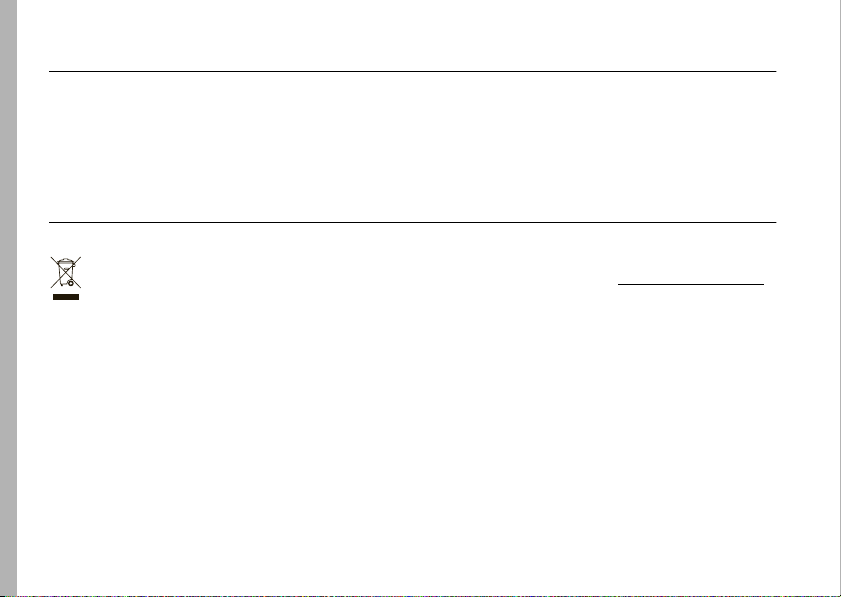
Export Law Assurances
Export Law
This product is controlled under the export regulations of the
United States of America and Canada. The Governments of the
United States of America and Canada may restrict the exportation
or re-exportation of this product to certain destinations. For further
information contact the U.S. Department of Commerce or the
Canadian Department of Foreign Affairs and International Trade.
Caring for the Environment by Recycling
Recycling Info rmation
This symbol on a Motorola product means the product
should not be disposed of with household waste.
Disposal of your Mobile Device and
Accessories
Please do not dispose of mobile devices or electrical accessories
(such as chargers, headsets, or batteries) with your household
waste. These items should be disposed of in accordance with the
national collection and recycling schemes operated by your local or
regional authority. Alternatively, you may return unwanted mobile
devices and electrical accessories to any Motorola Approved
Service Center in your region. Details of Motorola approved
Export Law
88
national recycling schemes, and further information on Motorola
recycling activities can be found at:
Disposal of your Mobile Device
Packaging and User’s Guide
Product packaging and user’s guides should only be disposed of in
accordance with national collection and recycling requirements.
Please contact your regional authorities for more details.
www.motorola.com/recycling
Page 91

California Perchlorate Label
Perchlorate Label
Some mobile phones use an internal, permanent backup battery on
the printed circuit board that may contain very small amounts of
perchlorate. In such cases, California law requires the following
label:
“Perchlorate Material – special handling may apply. See
www.dtsc.ca.gov/hazardouswaste/ perchlorate
There is no special handling required by consumers.
.”
Perchlorate Label
89
Page 92

Privacy and Data Security
Privacy and Data Security
Motorola understands that privacy and data security are important
to everyone. Because some features of your mobile device may
affect your privacy or data security, please follow these
recommendations to enhance protection of your information:
• Monitor access
do not leave it where others may have unmonitored
access. Lock your device’s keypad where this feature is
available.
• Keep software up to date
software/application vendor releases a patch or software
fix for your mobile device which updates the device’s
security, install it as soon as possible.
• Erase before recycling
or data from your mobile device prior to disposing of it or
turning it in for recycling. For step-by-step instructions on
how to delete all personal information from your device,
see the section entitled “master clear” or “delete data” in
this user’s guide.
Note:
data before erasing it, go to
navigate to the “downloads” section of the consumer Web
page for “Motorola Backup” or “Motorola Phone Tools.”
Privacy and Data Security
90
—Keep your mobile device with you and
—If Motorola or a
—Delete personal information
For information on backing up your mobile device
www.motorola.com
and then
• Understanding AGPS
emergency caller location requirements of the FCC, certain
Motorola mobile devices incorporate Assisted Global
Positioning System (AGPS) technology. AGPS technology
also can be used in non-emergency applications to track
and monitor a user’s location—for example, to provide
driving directions. Users who prefer not to permit such
tracking and monitoring should avoid using such
applications.
If you have further questions regarding how use of your mobile
device may impact your privacy or data security, please contact
Motorola at
provider.
privacy@motorola.com
—In order to comply with
, or contact your service
Page 93

Smart Practices While Driving
Drivi ng Sa fety
Check the laws and regulations on the use of mobile
devices and their accessories in the areas where you drive.
Always obey them. The use of these devices may be
prohibited or restricted in certain areas. Go to
www.motorola.com/callsmart
Your mobile device lets you communicate by voice and
data—almost anywhere, anytime, wherever wireless service is
available and safe conditions allow. When driving a car, driving is
your first responsibility. If you choose to use your mobile device
while driving, remember the following tips:
• Get to know your Motorola mobile device and its
• When available, use a handsfree
• Position your mobile device within easy reach.
Drive Safe, Call Smart
for more information.
features such as speed dial and redial.
these features help you to place your call without taking
your attention off the road.
If possible, add an additional
device.
layer of convenience to your mobile device
with one of the many Motorola Original
handsfree accessories available today.
able to access your mobile device without removing your
eyes from the road. If you receive an incoming call at an
SM
If available,
Be
inconvenient time, if possible, let your voice mail answer
it for you.
• Let the person you are speaking with know you are
driving; if necessary, suspend the call in heavy
traffic or hazardous weather conditions.
snow, ice, and even heavy traffic can be hazardous.
• Do not take notes or look up phone numbers while
driving.
Jotting down a “to do” list or going through your
address book takes attention away from your primary
responsibility—driving safely.
• Dial sensibly and assess the traffic; if possible,
place calls when your car is not moving or before
pulling into traffic.
moving, dial only a few numbers, check the road and your
mirrors, then continue.
• Do not engage in stressful or emotional
conversations that may be distracting.
you are talking with aware you are driving and suspend
conversations that can divert your attention away from the
road.
• Use your mobile device to call for help.
other local emergency number in the case of fire, traffic
accident, or medical emergencies.*
If you must make a call while
Driving Safety
Rain, sleet,
Make people
Dial 911 or
91
Page 94

• Use your mobile device to help others in
emergencies.
progress, or other serious emergency where lives are in
danger, call 911 or other local emergency number, as you
would want others to do for you.*
• Call roadside assistance or a special
non-emergency wireless assistance number when
necessary.
serious hazard, a broken traffic signal, a minor traffic
accident where no one appears injured, or a vehicle you
know to be stolen, call roadside assistance or other
special non-emergency wireless number.*
* Wherever wireless phone service is available.
Driving Safety
92
If you see an auto accident, crime in
If you see a broken-down vehicle posing no
Page 95

index
1X indicator 19
A
accessories 10
airplane mode 29
airplane mode indicator 20
alarm clock 65
alert
turn off 17
answer a call 14, 31
B
backlight 58
battery
conserve 32
battery level indicator 19
battery life, extend 11
Bluetooth connection indicator 20
Bluetooth connections 43
connect during call 46
copy files 46
disconnect 47
edit device properties 47
make phone discoverable 45
pair with device 45
receive files 47
set options 47
turn power on 44
brightness 58
browser 37
C
cables 43
calculator 66
call
answer 14, 31
end 14
external speakerphone 62
make 14
call history 34
call times 61
caller ID 52
capitalize text 22
car kit 62
center select key 2
codes 27, 28
conference call 50
conserve battery 32
Contacts 51
add number 53
call entry 51
index
93
Page 96

Contacts (continued)
create entr y 51
filter by catergory 54
filter by email address 54
ringer IDs, activate 52
set entry view 53, 54
set speed dial 53
sort entries 53
view entry 51
D
data call 49
volume meters 62
data call/tethered/embedded
WAP/BREW indicator 19
data times
reset 61, 62
view 61
dial a phone number 14
dialed calls 34
digital indicator 19
index
94
display 18
brightness 58
display timeout 58
drafts folder 42
DTMF tones 50
E
emergency number 33
end a call 14
end key 2, 14
Enter Unlock Code message 27
export regulations 88
external display 25
F
fax call 49
flip 14
G
greeting 58
H
handsfree speaker 26
handsfree use 62
headset 26
accessory, using 62
hearing aids 86
home screen 18
icons 59
soft key indicators 59
I
indicators
1X 19
airplane mode 20
battery level 19
Bluetooth connection 20
data call/tethered/embedded
WAP/BREW 19
digital 19
message 20
Page 97

no service 19
phone locked 19
roaming 18
signal strength 18
sound on, vibrate on 19
sounds loud 19
sounds off (silent) 19
sounds soft 19
speakerphone 19
text entry mode 22
TTY 19
uanswered call 19
vibrate on 19
voice call 19
iTAP text entry method 23
K
key volume 58
L
lock
phone 28
M
make a call 14
master clear 60
master reset 60
menu
change order 60
icons, show or hide 59
language 59
scroll 58
show icons or list 60
message
drafts 42
erase 42
setup 42
store message objects 42
text message 41
text template 41
view sent message 41
message indicator 20
messages
alerts 59
Missed Calls message 35
N
navigation key 2, 10
network
adjust settings 64
call drop tone 64
roam alert 64
service tones 64
view current network 64
no service indicator 19
notepad 34
number. See phone number
numeric entry method 24
index
95
Page 98

O
optional accessory 10
optional feature 10
P
passwords. See codes
perchlorate label 89
phone
network
call drop tone 64
service tones 64
network settings, adjust 64
network, view current 64
talking phone 32
phone locked indicator 19
phone number 15
picture ID 52
power key 2, 14
power tone 58
index
96
R
received calls 34
redial 17
restrict calls 50
return a call 25, 35
ring style
detailed settings 30
setting 25, 30
ring volume 58
ringer ID 52
roam alert 64
roaming indicator 18
S
safety information 75
safety tips 91
security code 27
send key 2, 14
shortcuts 17
signal strength indicator 18
silent mode 25
skin 59
smart key 25, 26
soft keys 18
indicators 59
sound on, vibrate on indicator 19
sounds loud indicator 19
sounds off (silent) indicator 19
sounds soft indicator 19
speakerphone
automatic answer 62
speakerphone indicator 19
speakerphone, external
activating 62
store your number 15
symbol entr y mode 24
T
tap text entry method 22
telephone number. See phone
number
Page 99

text entry 21
U.S. patent Re. 34,976
capitalization 22
entry mode indicators 22
text template 41
tips & tricks 17
TTY indicator 19
turn on/off 14
U
unanswered call indicator 19
unlock
phone 27, 28
unlock code 27, 28
USB cables 43
V
vibrate mode 25
vibrate on indicator 19
voice call indicator 19
voice commands 55
call 55
find contacts entry 55
send text message 55
setup 56
shortcuts 55
voice dial 63
voicemail 40
voicemail message indicator 40
volume
key 58
ring 58
W
wallpaper 31
warranty 82
WHO information 87
Y
your phone number 15
index
97
Page 100

98
index
