Motorola W377g, W376g user manual
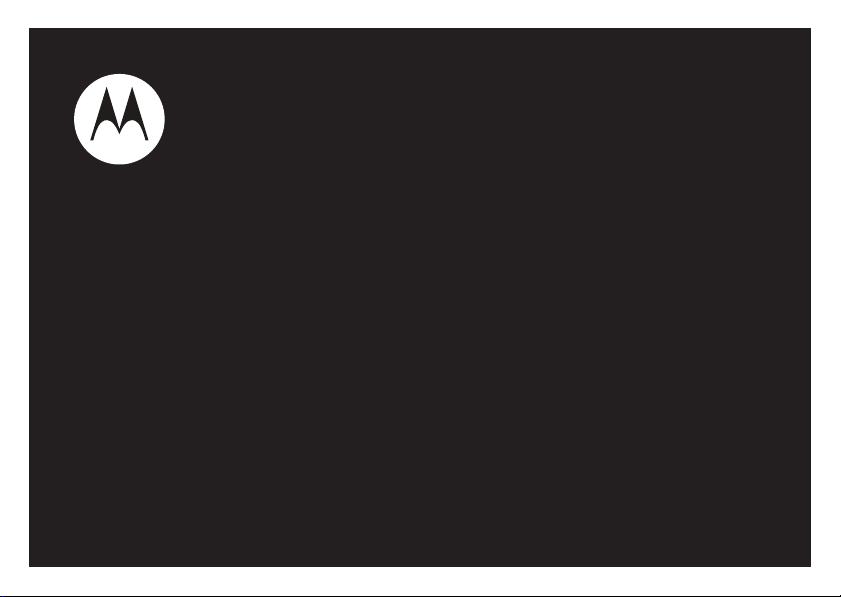
MOTO W376g/W377g
User’s Guide
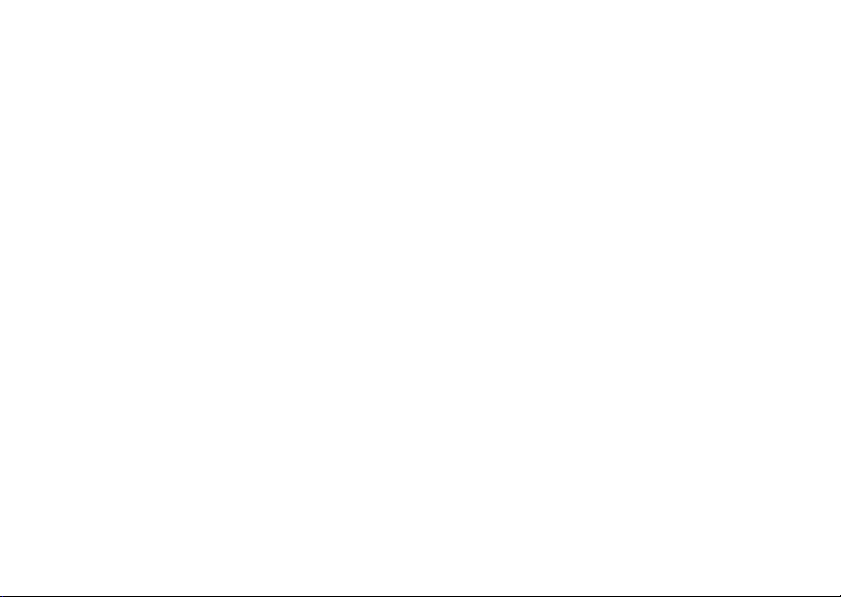
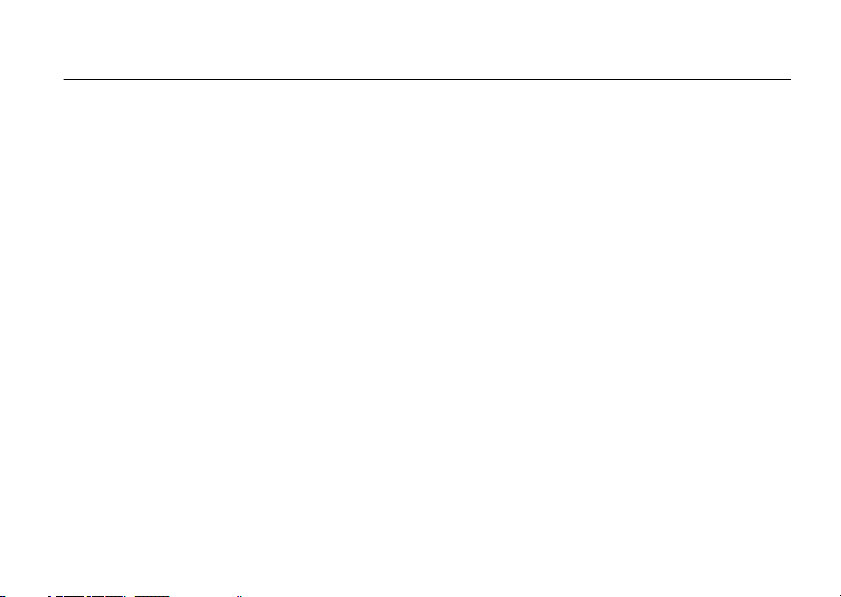
HELLOMOTO
Thanks for purchasing the Motorola W376g/W377g wireless phone! It’s an affordable phone with a sleek design
that is sure to get attentions.
• My Phone, My Way
pictures, change wallpapers, and use your favorite song as your ringtone.
• Multimedia and Text Messaging
friends, and colleagues.
•Office Tools
Stopwatch, and others.
•Fun
— When you have a little time to spare, play a game or use your FM Radio.
• Browse the Web
— It’s your phone—make it that way. Customize your home screen with personal
— Send pictures, sounds, or just text to keep in touch with your family,
— When you’re away from your home or desk, use handy tools like Calendar, Calculator,
— Use Web Access to do a little surfing on the go.
1
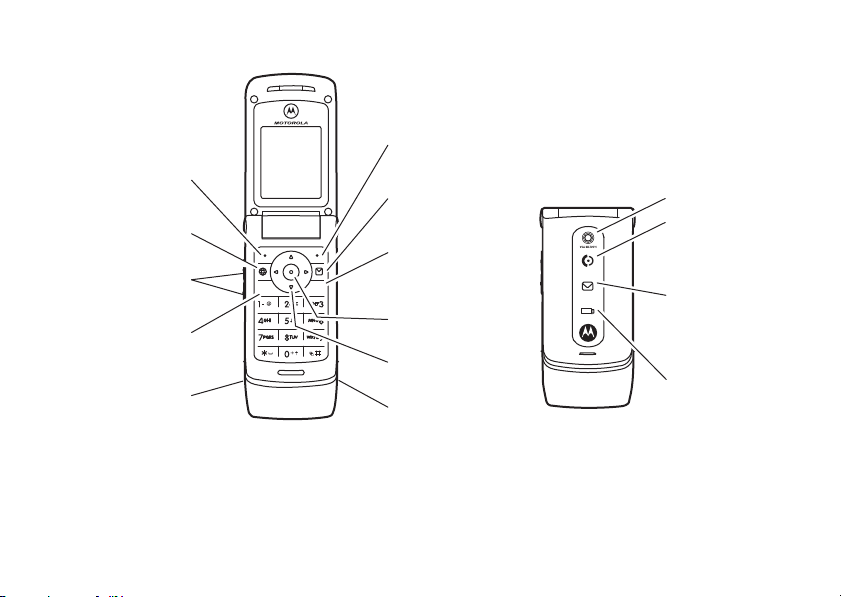
Here’s a quick anatomy lesson.
Left Soft Key
Web Browser Key
Volume Keys
Make &
answer calls.
Charge your
phone’s battery.
2
SEND
Right Soft Key
MessageKey
Camera
Call Indicator
Turn on & off,
hang up, exit
PWR
END
menus.
Message Indicator
Open menus.
Navigate menus.
Battery Indicator
Listen to music.
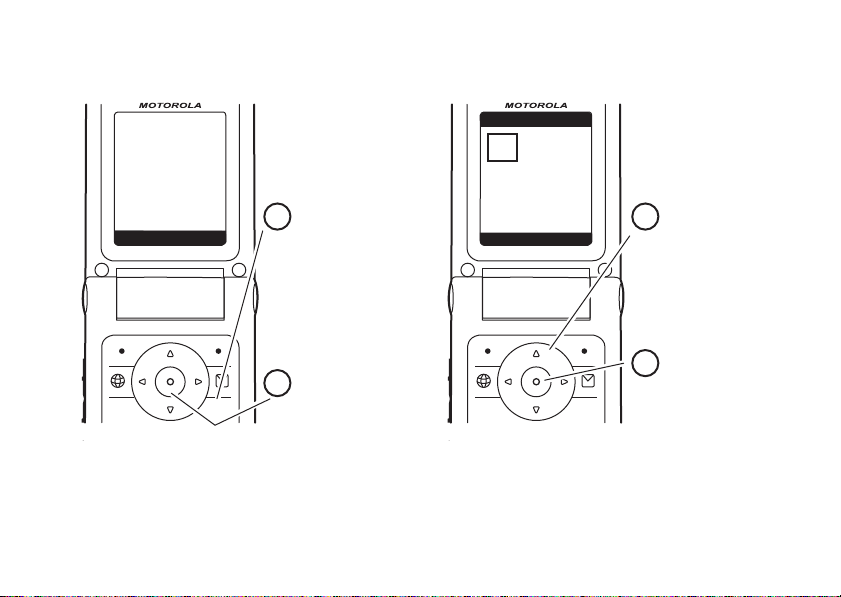
SEND
END
PWR
SEND
END
PWR
t
e
s
n
4
3
2
1
z
f
ì
&
n
s
e
É
Q
á
h
lw
Home Screen Main Menu
Press & hold the
power key
Ë
until
the display lights
up to turn on your
phone.
Press the center
key
s
to open the
Main Menu.
Press the
navigation key
S
up/down/left/right
to scroll to a
menu feature.
Press the
center key
s
to select it.
Service Provider
10/15/08
5:05 pm
BROWSER
CAMERA
Contacts
SELECT
EXIT
G
3
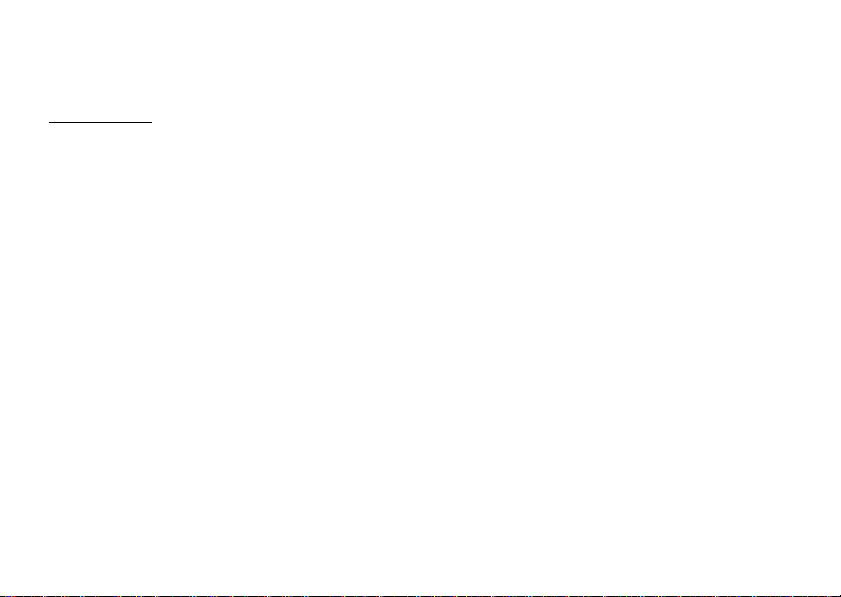
Motorola, Inc.
Consumer Advocacy Office
1307 East Algonquin Road
Schaumburg, IL 60196
www.hellomoto.com
1-800-331-6456 (United States)
1-888-390-6456 (TTY/TDD United States for hearing impaired)
1-800-461-4575 (Canada)
Certain mobile phone features are dependent on the capabilities
and settings of your service provider’s network. Additionally,
certain features may not be activated by your service provider,
and/or the provider’s network settings may limit the feature’s
functionality. Always contact your service provider about feature
availability and functionality. All features, functionality, and other
product specifications, as well as the information contained in this
user’s guide are based upon the latest available information and
are believed to be accurate at the time of printing. Motorola
reserves the right to change or modify any information or
specifications without notice or obligation.
MOTOROLA and the Stylized M Logo are registered in the US
Patent & Trademark Office. Windows is a registered trademark of
Microsoft Corporation. Apple is a trademark of Apple Inc.,
registered in the U.S. and other countries.The Bluetooth
trademarks are owned by their proprietor and used by Motorola,
Inc. under license.
© Motorola, Inc., 2008.
4
Caution:
Changes or modifications made in the radio phone, not
expressly approved by Motorola, will void the user’s authority to
operate the equipment.
Software Copyright Notice
The Motorola products described in this manual may include
copyrighted Motorola and third-party software stored in
semiconductor memories or other media. Laws in the United
States and other countries preserve for Motorola and third-party
software providers certain exclusive rights for copyrighted
software, such as the exclusive rights to distribute or reproduce
the copyrighted software. Accordingly, any copyrighted software
contained in the Motorola products may not be modified,
reverse-engineered, distributed, or reproduced in any manner to
the extent allowed by law. Furthermore, the purchase of the
Motorola products shall not be deemed to grant either directly or
by implication, estoppel, or otherwise, any license under the
copyrights, patents, or patent applications of Motorola or any
third-party software provider, except for the normal, non-exclusive,
royalty-free license to use that arises by operation of law in the
sale of a product.
Manual Number: 6809518A38-A
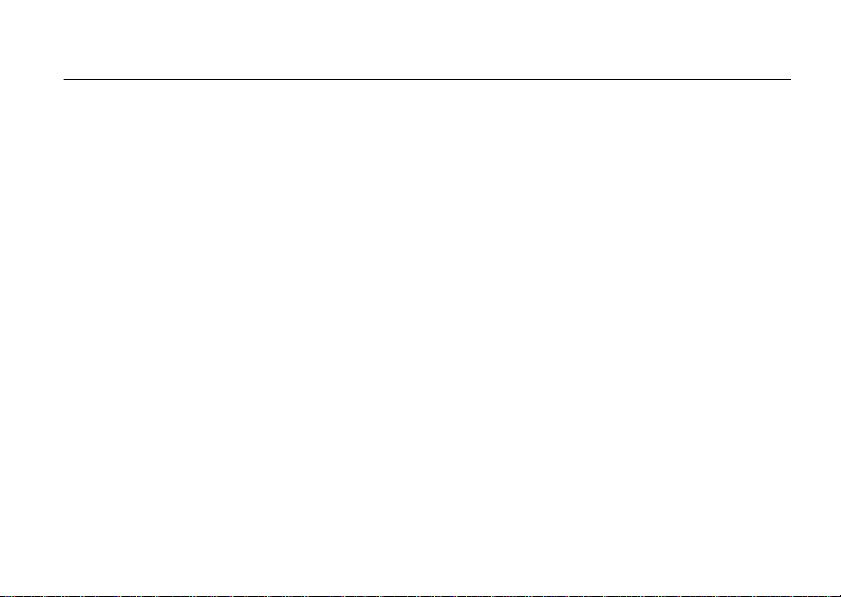
contents
menu map . . . . . . . . . . . . . . . . 7
Use and Care . . . . . . . . . . . . . . 9
essentials . . . . . . . . . . . . . . . . 10
about this guide. . . . . . . . . . 10
SIM card . . . . . . . . . . . . . . . 11
battery . . . . . . . . . . . . . . . . . 11
turn it on & off . . . . . . . . . . . 14
make a call . . . . . . . . . . . . . 14
answer a call . . . . . . . . . . . . 14
adjust volume . . . . . . . . . . . 14
store a phone number . . . . . 14
call a stored phone number. 15
see your phone number . . . 15
tips & tricks . . . . . . . . . . . . . . 16
basics . . . . . . . . . . . . . . . . . . . 17
home screen . . . . . . . . . . . . 17
text entry. . . . . . . . . . . . . . . 21
handsfree speaker. . . . . . . . 24
codes & passwords . . . . . . . 25
lock & unlock phone. . . . . . . 26
check battery meter. . . . . . . 26
customize . . . . . . . . . . . . . . . . 27
ring styles & alerts. . . . . . . . 27
answer options . . . . . . . . . . 28
wallpaper . . . . . . . . . . . . . . . 28
screen saver . . . . . . . . . . . . 28
backlight. . . . . . . . . . . . . . . . 28
calls . . . . . . . . . . . . . . . . . . . . . 29
redial . . . . . . . . . . . . . . . . . . 29
emergency calls. . . . . . . . . . 29
recent calls . . . . . . . . . . . . . 29
notepad . . . . . . . . . . . . . . . . 30
speed dial . . . . . . . . . . . . . . 30
1-touch dial. . . . . . . . . . . . . 30
forward calls . . . . . . . . . . . 31
caller ID . . . . . . . . . . . . . . . 31
call waiting . . . . . . . . . . . . . 32
change active line. . . . . . . . 32
entertainment. . . . . . . . . . . . 33
camera. . . . . . . . . . . . . . . . 33
FM radio. . . . . . . . . . . . . . . 34
sounds . . . . . . . . . . . . . . . . 36
pictures . . . . . . . . . . . . . . . 36
messages . . . . . . . . . . . . . . . 37
send message . . . . . . . . . . 37
receive message . . . . . . . . 37
voicemail . . . . . . . . . . . . . . 38
more messaging features . 38
contents
5
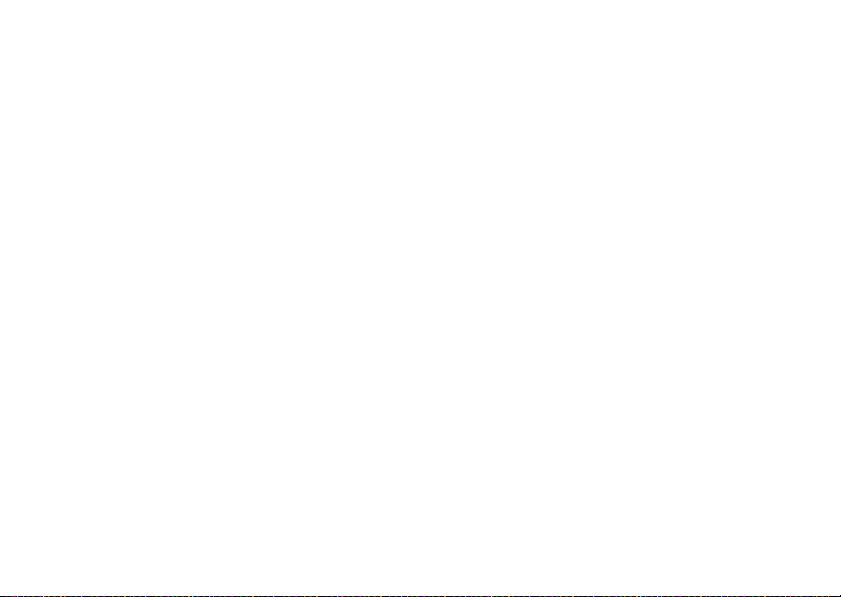
connections . . . . . . . . . . . . . . 41
connections . . . . . . . . . . . . 41
Bluetooth® wireless
connections . . . . . . . . . . . . 43
tty operation . . . . . . . . . . . . 46
other features . . . . . . . . . . . . 48
advanced calling . . . . . . . . . 48
contacts . . . . . . . . . . . . . . . 50
personalize . . . . . . . . . . . . . 53
call times & costs . . . . . . . . 56
handsfree . . . . . . . . . . . . . . 57
network. . . . . . . . . . . . . . . . 57
personal organizer. . . . . . . . 59
storage . . . . . . . . . . . . . . . . 61
fun & games . . . . . . . . . . . . 61
service & repairs . . . . . . . . . . 63
SAR Data . . . . . . . . . . . . . . . . 64
EU Conformance . . . . . . . . . . 65
WHO Information . . . . . . . . . 65
Privacy and Data Security. . . 66
contents
6
OSS Information . . . . . . . . . . 67
Driving Safety. . . . . . . . . . . . . 68
index . . . . . . . . . . . . . . . . . . . . 70
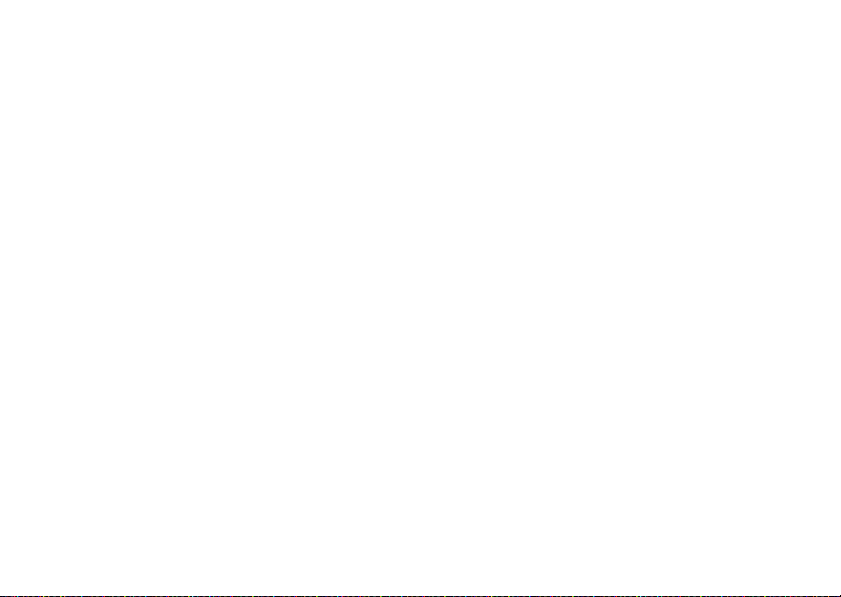
main menu
[
Prepaid
• Add Airtime
• My Phone Number
• Airtime Info
• Airtime Display
• Serial Number
• SIM Serial Number
• Code Entry Mode
n
Phonebook
s
Recent Calls
• Received Calls
• Dialed Calls
• Notepad
• Call Times
•Data Times
•Data Volumes
e
Messages
• Create Message
• Inbox
•Draft
• Outbox
•QuickNotes
•Voicemail
• Browser Msgs
•MMSTemplates
menu map
É
Office Tools
•Calculator
• MyMenu
•AlarmClock
•StopWatch
•Chat*
• Dialing Services
• Calendar
• Lantern
Q
Games & App s
á
WebA cce ss
•StartBrowser
• Web Shortcut
•GotoURL
•WebSession
• Stored Pages
•History
• General Setting
h
Multimedia
•Camera
•Pictures
• Sounds
•FMRadio
w
Settings
• (see next page)
This is the standard main menu layout.
Your phone’s menu may be different.
* Network Dependent
menu map
7
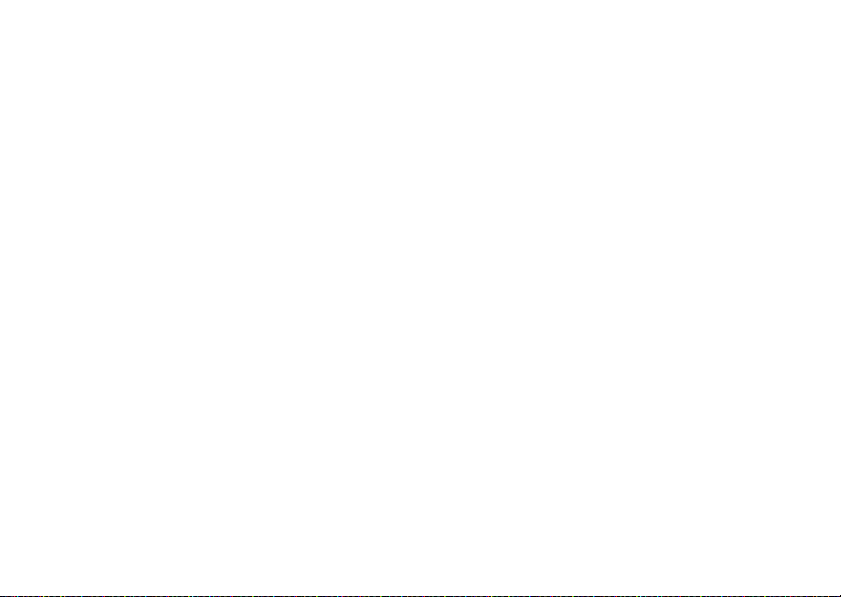
settings menu
t
Ring Style
•Style
•Detail
H
Call Forward
• Voice Calls
• Fax Calls
•DataCalls
•CancelAll
• Forward Status
U
In Call Setup
• In-Call Timer
• My Caller ID
• Answer Options
• Call Waiting
• Hearing Aid
Z
Initial Setup
•TimeandDate
• 1-Touch Dial
• Display Settings
• Backlight
•Scroll
• Language
•DTMF
•TTYSetup
•MasterReset
• Master Clear
• Format Additional Storage Device
• Status Indicator
menu map
8
l
Per sona lize
• Home Screen
• Main Menu
•ColorSetting
• Greeting
• Wallpaper
• Screen Saver
•QuickDial
m
Phone Status
• Battery Meter
S
Headset
• Auto Answer
j
Network
• Service Tone*
• Call Drop Tone
u
Security
• Phone Lock
•FixedDial
•SIMPIN
•NewPasswords
g
Lantern
• Lantern
E
Bluetooth Link
•FindMe
• Audio Devices
• Device History
• Setup
* Network Dependent
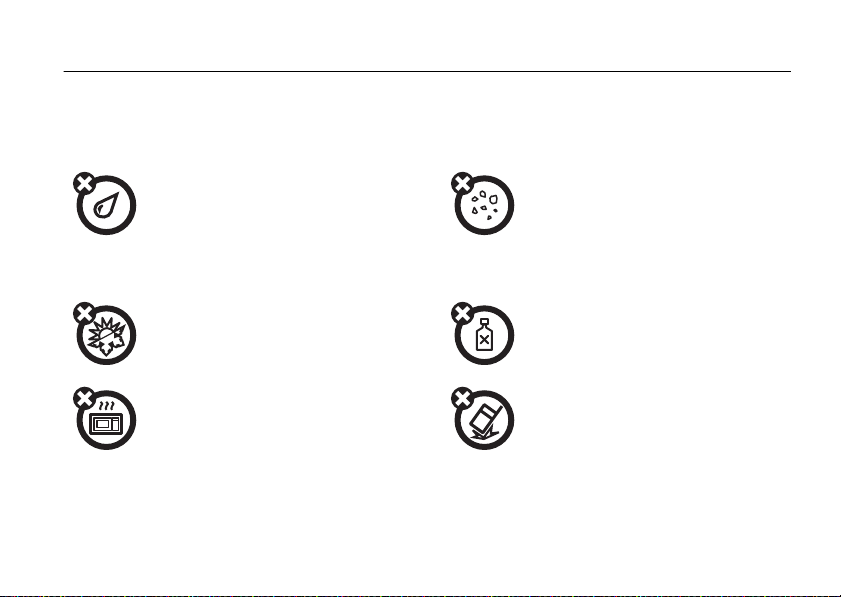
Use and Care
Use and Care
To care for your Motorola phone, please keep it away from:
liquids of any kind dust and dirt
Don’t expose your phone to water, rain,
extreme humidity, sweat, or other moisture. If
it does get wet, don’t try to accelerate drying
with the use of an oven or dryer, as this may
damage the phone.
extreme heat or cold cleaning solutions
Avoid temperatures below 0°C/32°F or
above 45°C/113°F.
microwaves the ground
Don’t try to dry your phone in a microwave
oven.
Don’t expose your phone to dust, dirt, sand,
food, or other inappropriate materials.
To clean your phone, use only a dry soft cloth.
Don’t use alcohol or other cleaning solutions.
Don’t drop your phone.
Use and Care
9
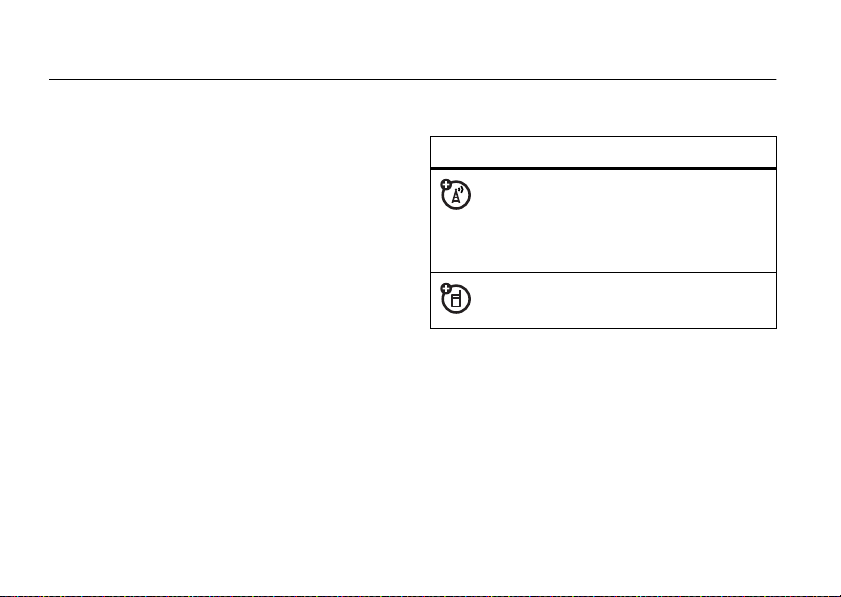
essentials
about this guide
This guide shows how to locate a menu feature as
follows:
Find it:
This means that, from the home screen:
1
2
3
10
s >s Re cent Calls
Press the center keys to open the menu.
Press the navigation keyS to scroll to
s Re cent Calls
select it.
Press the navigation keyS to scroll to
and press the center key
, and press the center keys to
>
Dialed Calls
s
Dialed Calls
to select it.
essentials
symbols
This means a feature is network, SIM card,
or subscription dependent and may not be
available in all areas. Contact your service
provider for more information.
This means a feature requires an optional
accessory.
,
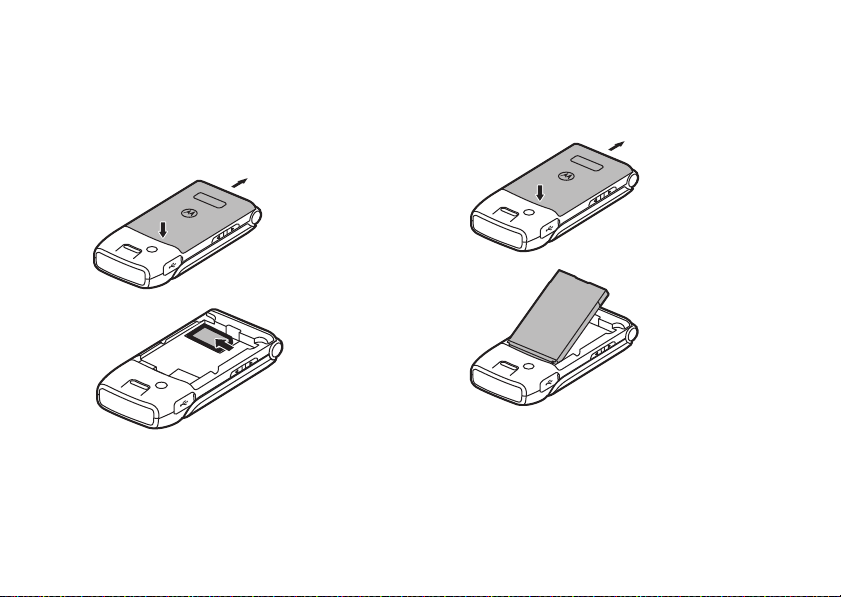
SIM card
battery
Yo u r Subscriber Identity Module (SIM) card contains
personal information such as your phone number and
phonebook entries.
1
2
install the battery
1
2
essentials
11
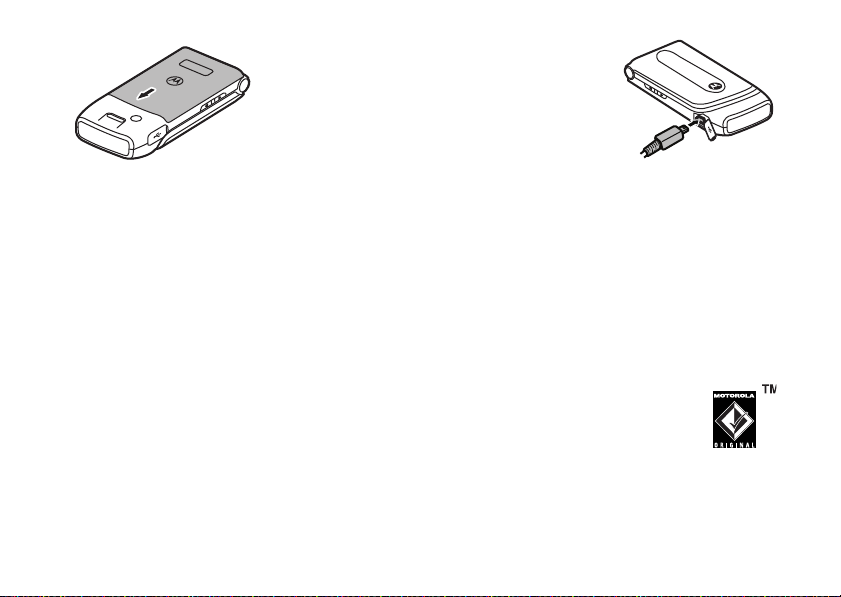
3
charge the battery
Tip:
Motorola batteries have circuitry that protects the
battery from damage from overcharging.
1
Insert the charger into
the connector on your
phone.
2
Plug the other end of
the charger into an
appropriate electrical
outlet.
3
When your phone displays
the charger.
Charge Complete
, remove
New batteries are not fully charged. Before you can
use your phone, install and charge the battery as
shown in the battery installation and battery charging
sections. Some batteries perform best after several
full charge/discharge cycles.
essentials
12
battery tips
Battery life depends on the network, signal strength,
temperature, features, and accessories you use.
•
Always use Motorola Original
batteries and chargers. The
warranty does not cover damage
caused by non-Motorola batteries
and/or chargers.
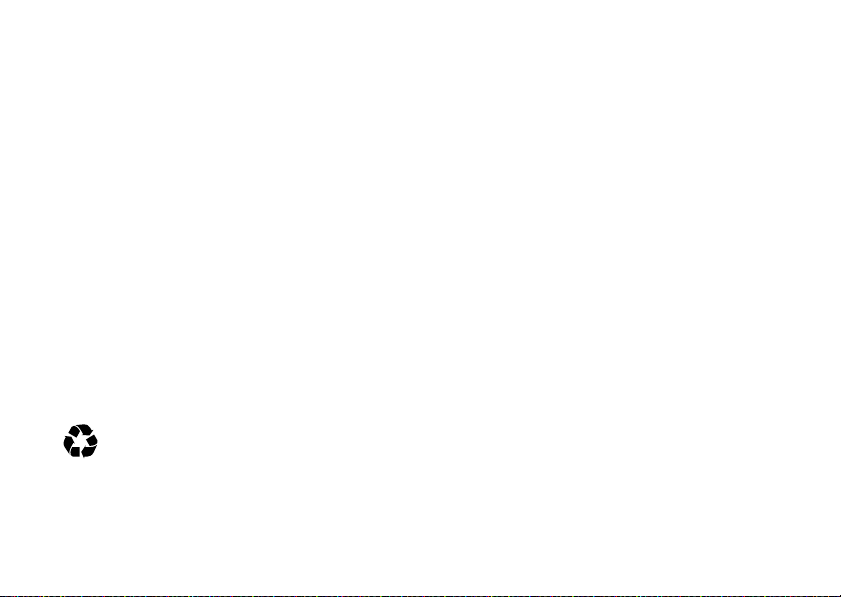
•
032375o
New batteries or batteries stored for a long
time may take more time to charge.
•
When charging your battery, keep it near room
temperature.
Before using your phone, read the battery safety
information in the “Safety and General Information”
section included in this guide.
To save battery life:
•
When storing your battery, keep it uncharged
in a cool, dark, dry place.
•
Never expose batteries to temperatures below
-10°C (14°F) or above 45°C (113°F). Always
take your phone with you when you leave your
vehicle .
•
It is normal for batteries to gradually wear
down and require longer charging times. If you
notice a change in your battery life, it is
probably time to purchase a new battery.
Contact your local recycling center for proper
battery disposal.
War ning :
they may explode.
Never dispose of batteries in a fire because
•
Adjust the backlight to turn off more quickly
(see page 28).
•
Turn off Bluetooth® power when you aren’t
using it (see page 41).
turn it on & off
To turn on your phone
display lights up. If prompted, enter your four-digit SIM
PIN code.
Caution:
times in a row, your SIM card becomes disabled and
your phone displays
provider.
If you enter an incorrect SIM PIN code three
, press and holdË until the
SIM Blocked
. Contact your service
essentials
13
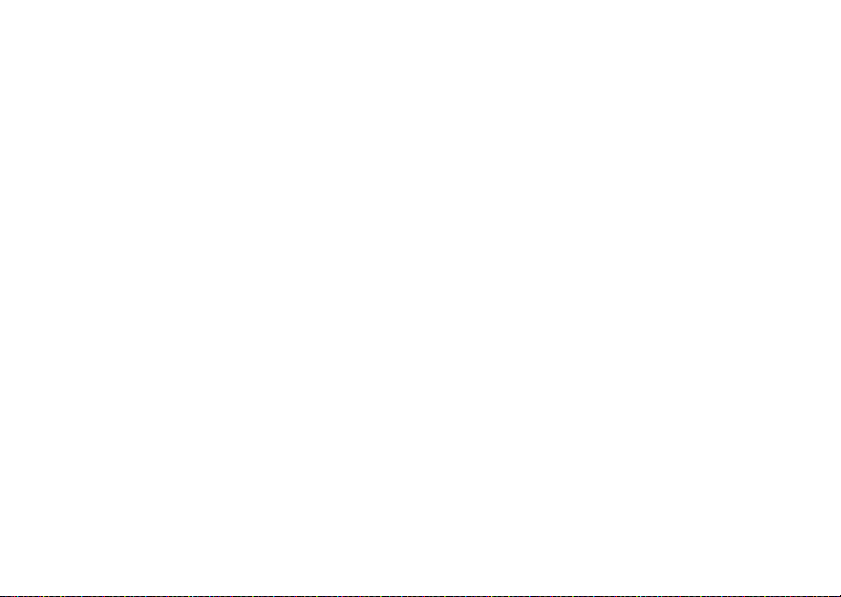
To turn off your phone
seconds.
, press and holdË for five
Tip:
Press s>
call.
MUTE
to mute your phone during a
make a call
To make a call
To hang up
, enter a phone number and pressÌ.
, pressË.
answer a call
When your phone and/or vibrates, pressÌ to
answer.
Ë
To hang up, press
.
adjust volume
Press S up or down to increase or decrease the
earpiece volume during a call.
essentials
14
store a phone number
To store a number
1
Enter a number in the home screen.
2
Press
3
Enter a name and other details for the phone
number. To select a highlighted item on the entry
screen, press
To edit or delete a entry, see page 48.
Store
in
Phonebook
:
.
CHANGE
.
call a stored phone number
Find it:
1
s n Phonebook
Scroll to the entry you want to call.
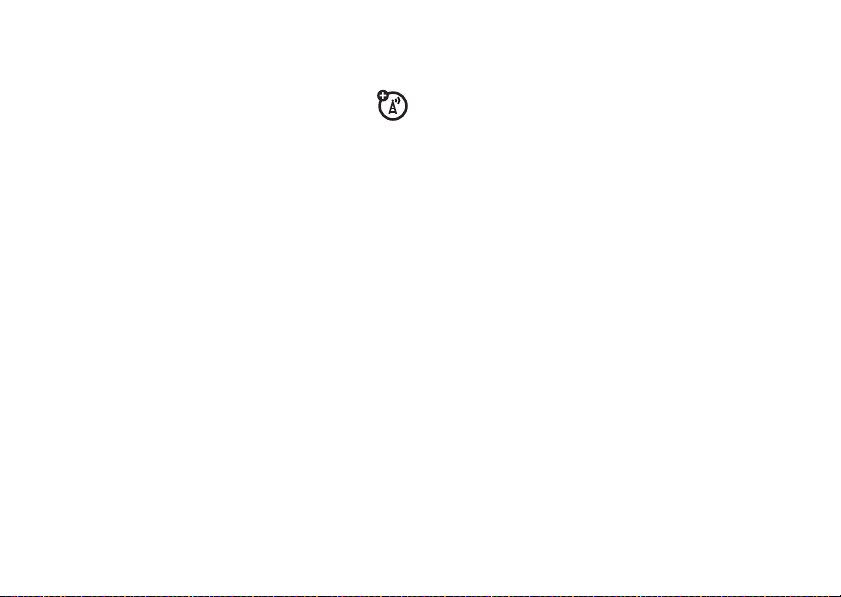
2
PressÌ.
see your phone number
Find it:
s [ Prepaid
>
My Phone Number
essentials
15
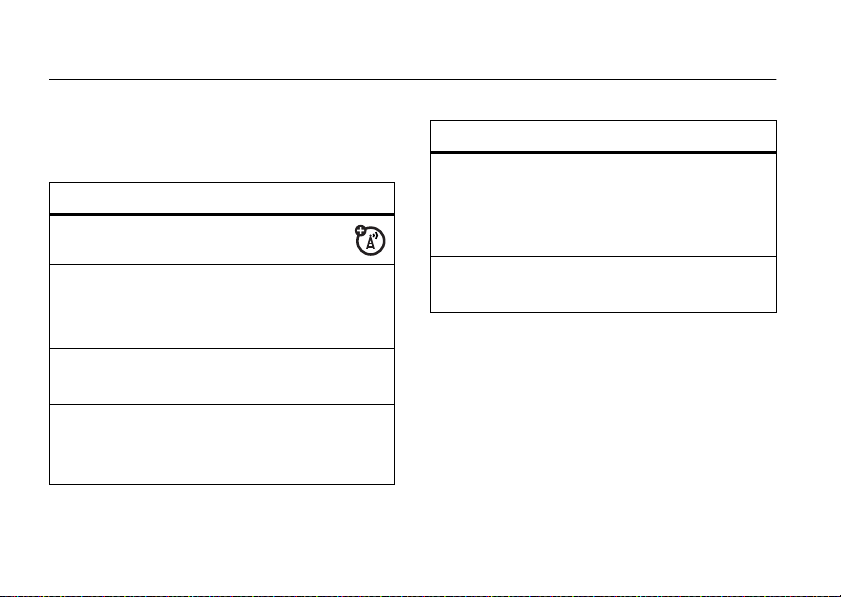
tips & tricks
From the home screen (see page 17), you can use
these shortcuts:
To... Do this...
go to messages
redial a number
see recently
dialed numbers
use application
shortcuts
tips & tricks
16
Press R.
Press Ì, then scroll to the
number you want to call and
press
Ì
again.
PressÌ,
Press the right and left soft
keys (see page 2) or the
S
navigation key
.
To... Do this...
speed dial a
number
change ring style
to vibrate
Press and hold the number
key for a
speed dial number (see
page 30).
Press and hold#.
Phonebook
entry’s
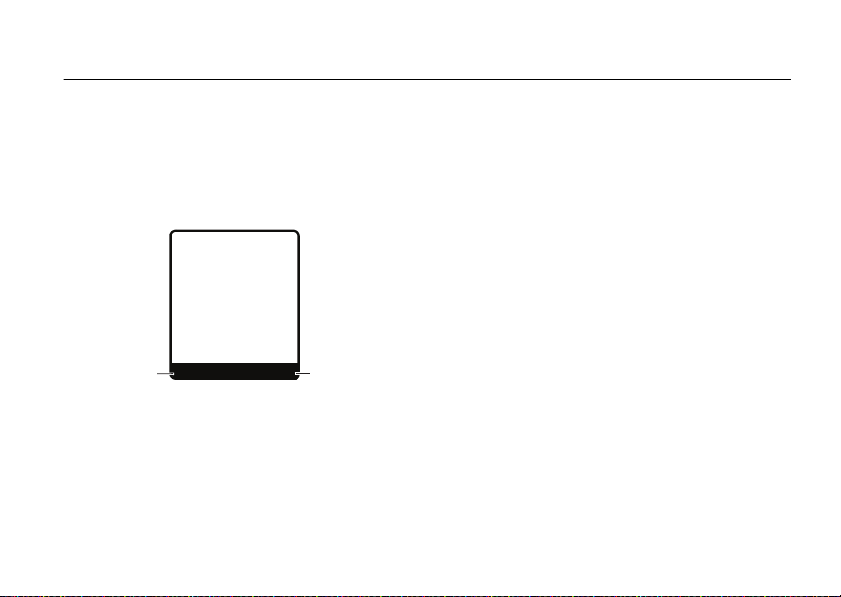
basics
&
z
å
Right Soft
Key Label
Left Soft
Key Label
BROWSER
CAMERA
t
e
s
n
Service Provider
10/15/08
8:45 am
G
home screen
The home screen displays when you turn on the
not
phone and you are
Note:
Your home screen may look different,
depending on your service provider.
Soft key labels show the current soft key (see page 2)
functions.
on a call or using the menus:
Your phone displays four menu icons in the middle of
S
basics
up,
17
the home screen. Press the navigation key
down, left, or right to open the menu for the
corresponding icon. You can change the menu icons
that appear in the home screen, or set your phone not
to display the icons:
Find it:
>
s>w Settings
Home Keys >Icons
>
Personalize >Home Screen
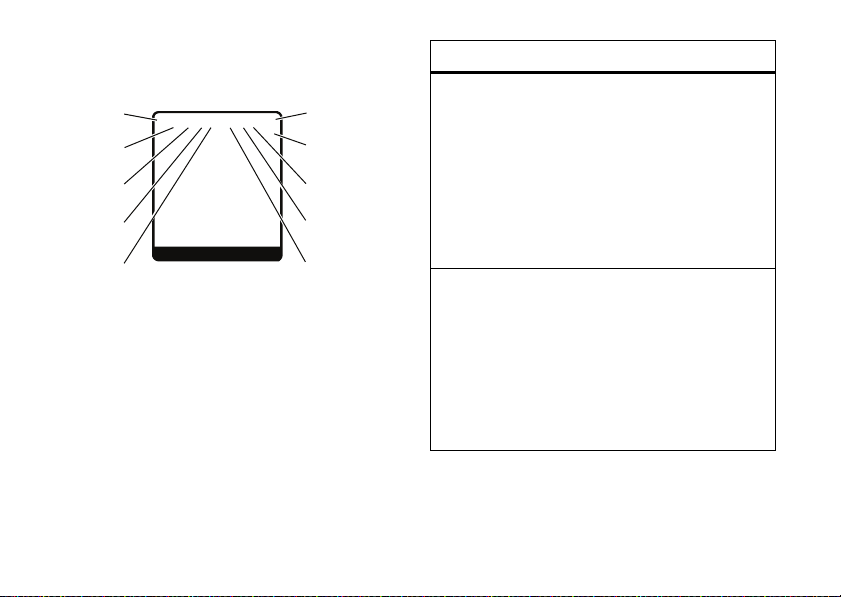
Status indicators appear at the top of the home
&*7ã? E
sz
å
BROWSER
CAMERA
Service Provider
10/15/08
8:45 am
Data
Active
Signal
Strength
GPRS
Active
Battery
Level
Ring
Style
New
Message
Active
Bluetooth
Connection
Active Call
Line 1 or 2
Roaming
Active
t
e
s
n
S
Headset
Active
G
screen:
18
basics
indicator
Signal
Strength
GPRS
Vertical bars show the strength of
the network connections.
You cannot make or receive calls
!
when you see
Note:
If another network is available,
you may be able to make emergency
even when your phone displays
Indicates your phone is using a
high-speed GPRS network
connection:
*
= PDP context active
+
= GPRS attached
,
= GPRS available
.
!
.
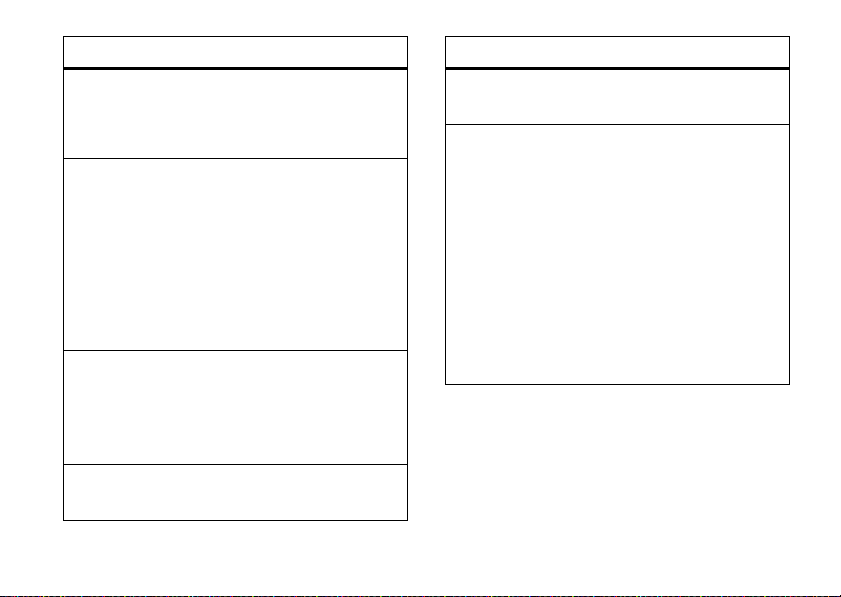
indicator
Active
Bluetooth
Connection
Data
Status
Roaming
Battery
Level
Your phone is connected to a
Bluetooth® device.
E
= Bluetooth device connected.
Shows connection status:
4
= secure application connection
2
= Circuit Switch Data (CSD) call
7
= packet data transfer
6
= unsecure application
connection
Shows when your phone is seeking
or using a network outside your
home network.
é
= roaming
Shows battery charge level. The
more bars, the greater the charge.
indicator
Headset
Active
Ring Styles
Indicates headset is active.
Indicates the
:
Style
y
=
z
=
Î
=
†
=
Ó
=
Ò
=
Style
Loud Ring
Soft Ring
Vibrate
Vibrate & Ring
Vibrate then Ring
Silent
setting under
Ring
basics
19
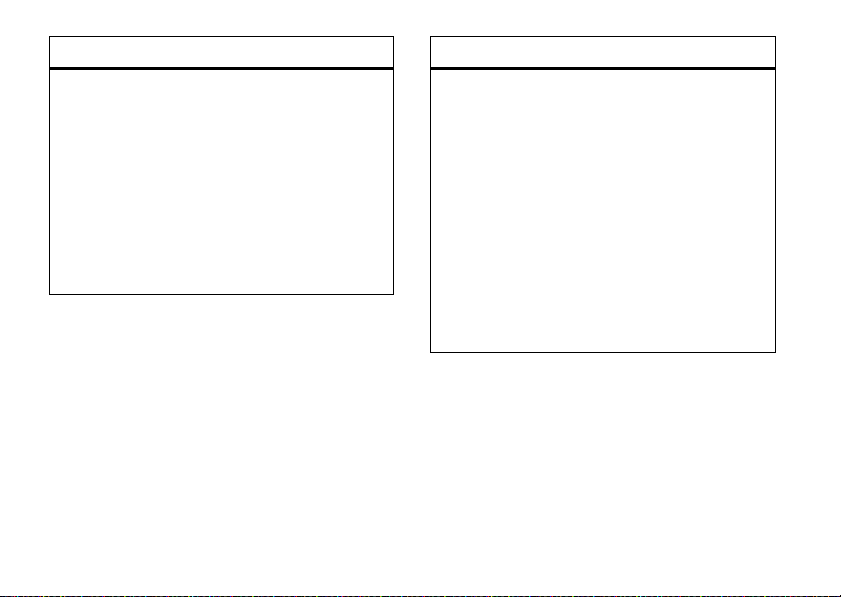
indicator
New
Message
20
Indicates when you receive new
messages:
r
= text message
t
= voicemail message
s
= voicemail & text message
S
= MMS message
a
= active chat session
basics
indicator
Active Call
Indicates activity level of one or two
lines (when two-line SIM card is
used):
?
= call connected (single line)
>
= call forward on (single line)
@
= active call on line 1
B
= active call on line 2
A
= line 1 active, call forward on
C
= line 2 active, call forward on
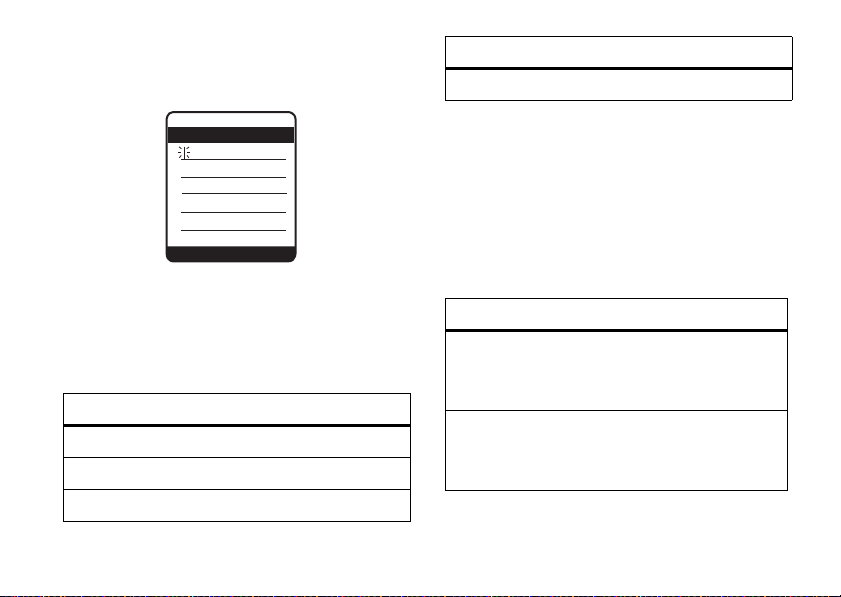
text entry
765
Ab
h
( W
z
å
Message
INSERT
CANCEL
Some features let you enter text.
entry mode
Secondary
Enter text using the method you set.
To set up Primary or Secondary entry mode:
1
Press the center keys in any text entry screen.
2
Scroll to
Entry Setup
and press
3
Scroll to
Primary setup
4
Scroll to one of these methods and press
or
Secondary setup
SELECT
.
and press
SELECT
SELECT
.
:
set entry modes
Multiple text entry modes make it easy for you to
enter names, numbers, and messages:
entry mode
Primary
Numeric
Symbol
Enter text using the method you set.
Enter numbers only (see page 24).
Enter symbols only (see page 24).
entry method
iTAP
language Phone predicts English, French,
German, or Italian words as you
press keys (see page 23).
Tap
language Enter letters and numbers by
pressing a key one or more times
(see page 23).
basics
21
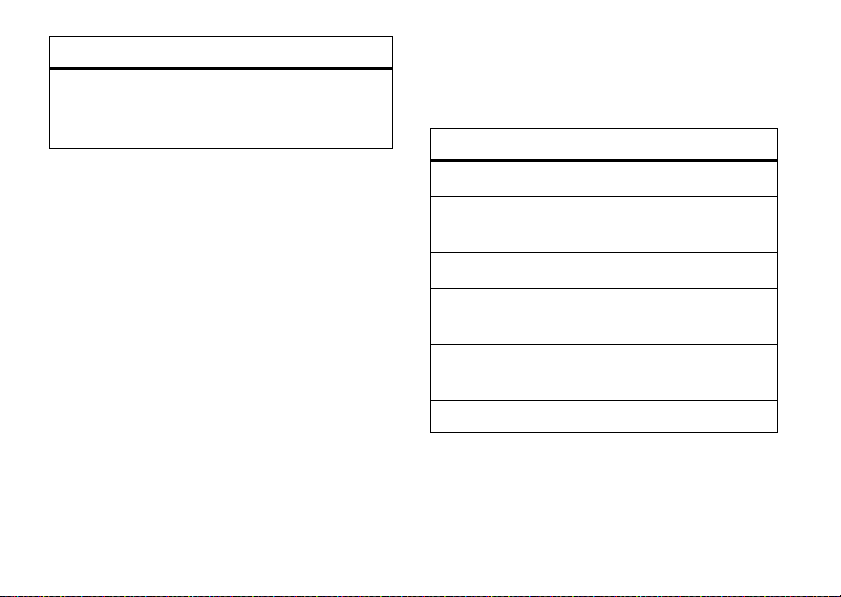
entry method
Tap Extended
Your phone may not contain all of the languages listed
above.
When you select
will use the entr y method you assigned to that mode.
To select a text entry mode:
Press the center keys in any text entry screen,
scroll to and select
the desired entry mode.
Tip: Quick change!
screen to switch entry modes.
22
Enter letters, numbers, and
symbols by pressing a key one or
more times (see page 23).
Primary
or
Secondary
Entry Mode
, then scroll to and select
Press # in any text entry
basics
mode, the phone
entry mode indicators
When you select
indicators identify the entry mode setting:
primary secondary
ab
g
Ab
h
AB
f
ab
Û
Ab
k
AB
k
ab
Ab
AB
ab
Ab
AB
Primary
m
q
l
Ú
n
n
or
Secondary
entry mode, these
Tap, no capital letters
Tap, capitalize next
letter only
Tap, all capital letters
iTAPTM, no capital
letters
iTAP, capitalize next
letter only
iTAP, all capital letters
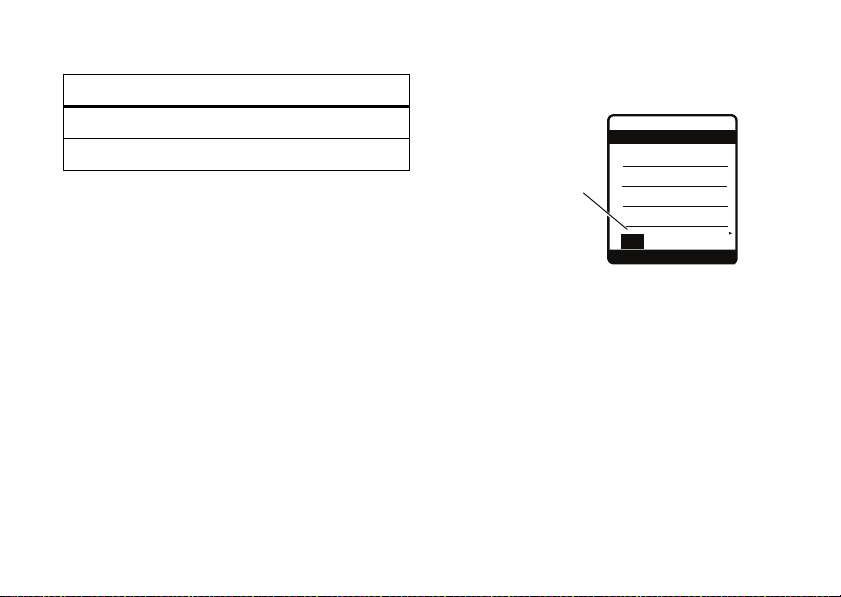
The indicators for
&
z
å
SELECT
DELETE
765
Press S left or
right to select Prog.
Press SELECT to accept
selection. Press
*
to enter a space.
prog
proh
spoi
This is a
Ab i
Message
Numeric
and
Symbol
entry modes are:
non-text entry mode
gm
[
numeric mode
symbol mode
iTAPTM method
The iTAP software combines your key presses into
common words, and predicts each word you enter.
For example, if you press
2775
displays a list of word combinations such as
Aspk
.
an
, your phone
Appl, Aspj
When you enter three or more characters in a row,
your phone will guess the rest of the word. For
Prog
example, if you enter
To insert a letter combination from the bottom of
,
the screen
, pressS right or left to highlight the
combination you want, and press
, your phone might display:
SELECT
.
To insert a suggested word
To enter a space
, press*.
, press Sup
.
tap & tap extended methods
To enter text
press a key repeatedly to cycle through the letters and
using the
Tap
and
Tap Extended
basics
methods,
23
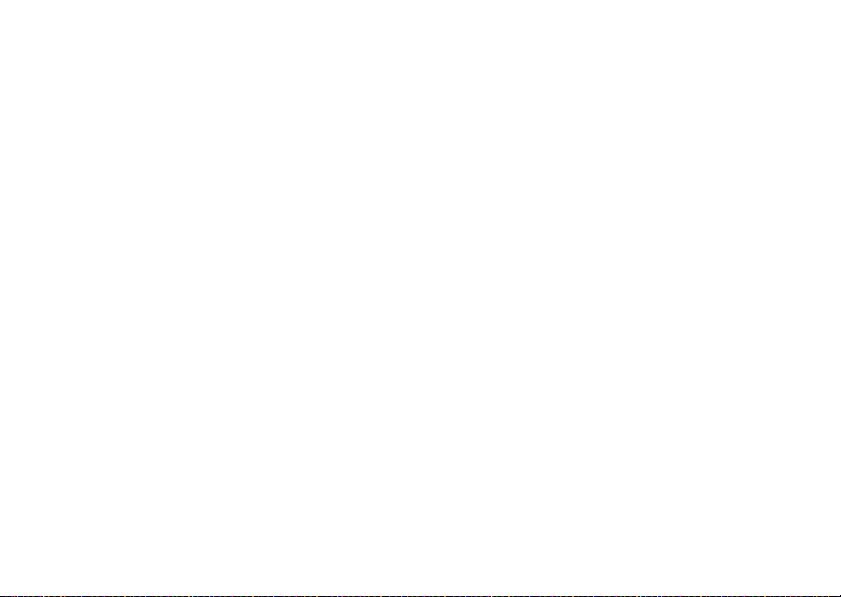
numbers on that key. Repeat this step to enter more
Tap Extended
letters.
on each key.
To enter a space
increases the number of characters
, press*.
numeric method
Press the keypad keys to enter the numbers you want.
symbol method
To see different symbols
repeatedly.
to it and press the center key
To insert a symbol
, press Sup/down
, press its key, or scroll
s
.
text entry tips
To enter a space
To change text case
To enter punctuation while entering text
repeatedly to enter a punctuation mark or other
character.
24
, press*.
, press 0 in a text entry screen.
, press1
basics
To edit or delete text while entering text
to move the cursor to the right of text you want to
DELETE
edit. Press
character left of the cursor. Hold
to the left of the cursor.
(the right soft key) to delete the
DELETE
, press S
to delete all text
handsfree speaker
Note:
The use of wireless phones while driving may
cause distraction. Discontinue a call if you can’t
concentrate on driving. Additionally, the use of
wireless devices and their accessories may be
prohibited or restricted in certain areas. Always obey
the laws and regulations on the use of these products.
You can use your phone’s
calls without holding the phone to your ear.
To turn on the handsfree speaker
While the handsfree speaker is on, your display shows
Spkrphone On
.
handsfree speaker
, press
to make
SPKR ON
.
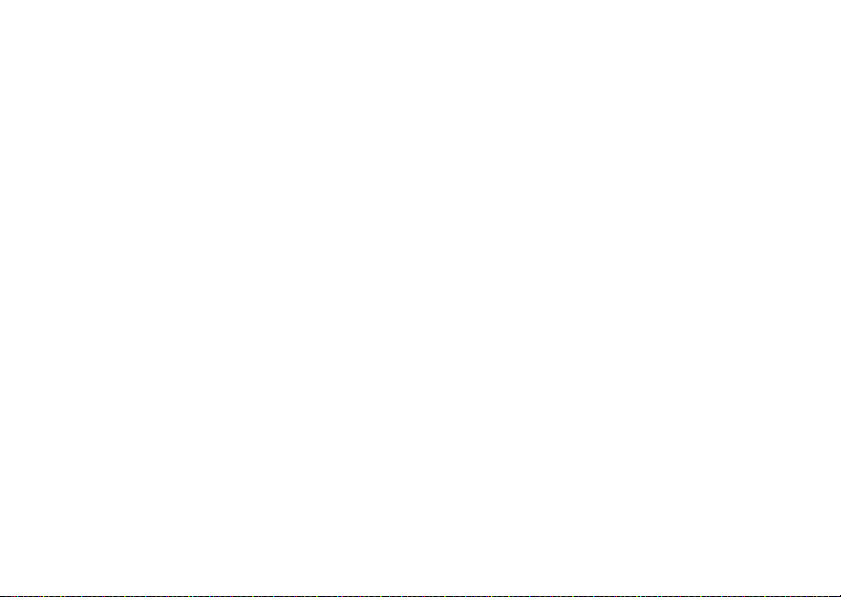
To turn off the handsfree speaker
following:
•
End the call.
•
Press
SPKR OFF
.
, do either of the
codes & passwords
Your phone’s four-digit
1234
or to the last four digits of your phone number.
The six-digit
Your service provider may reset these codes before
you get your phone.
If your service provider didn’t change these codes,
you should change them to prevent others from
accessing your personal information. The unlock code
must contain four digits. The security code must
contain six digits.
security code
unlock code
is originally set to
is originally set to
000000
To change a code or password
Find it:
You can also change your
barring password.
Select the type of code you want to change, enter the
old code when prompted, then enter the new code.
If you forget your unlock code:
prompt, try entering 1234 or the last four digits of your
phone number. If that doesn’t work, contact your
.
service provider.
If you forget other codes:
code, SIM PIN code, PIN2 code, or call barring
password, contact your service provider.
s >w Settings
:
>
Security >New Passwords
SIM PIN
codes or call
At the
If you forget your security
lock & unlock phone
You can lock your phone to keep others from using it.
You can lock your phone manually or set it to lock
Enter Unlock Code:
basics
25
