Motorola W360 User Manual
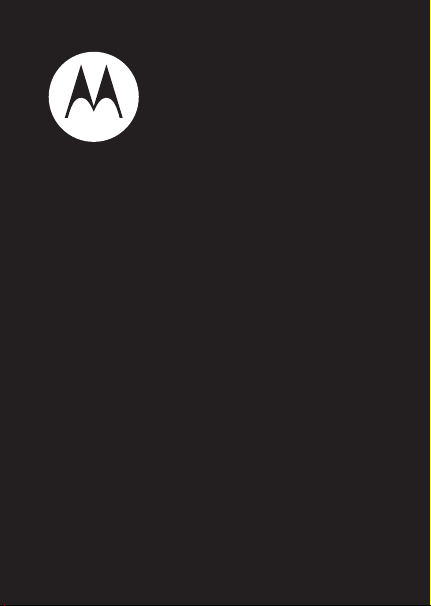
motorola W360
Getting Started Guide
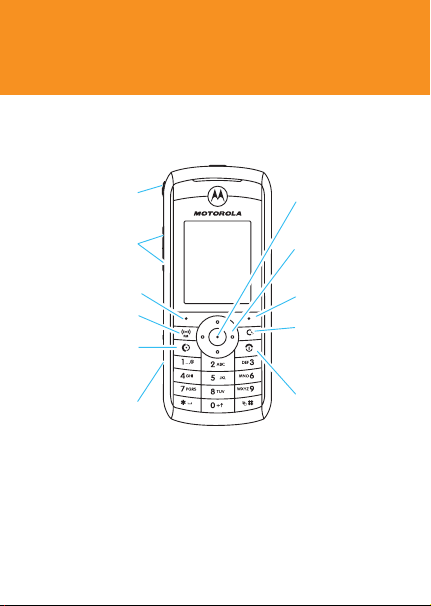
get started
your phone
Listen to music
or go handsfree.
Volume Keys
Left Soft Key
FM Radio
Make & answer
calls.
Charge up.
Note: Your phone may not appear exactly as the
images in this manual. However, all key locations,
sequences, and functions are the same.
Open menus.
Navigate
menus.
Right Soft Key
Clear/Back Key
Turn on & off,
hang up, exit
menus.
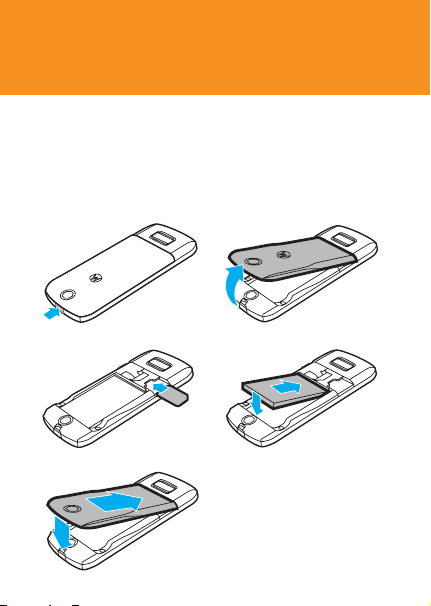
get started
You can download a full user manual by going
online to: www.motorola.com/support.
install SIM card & battery
12
34
5
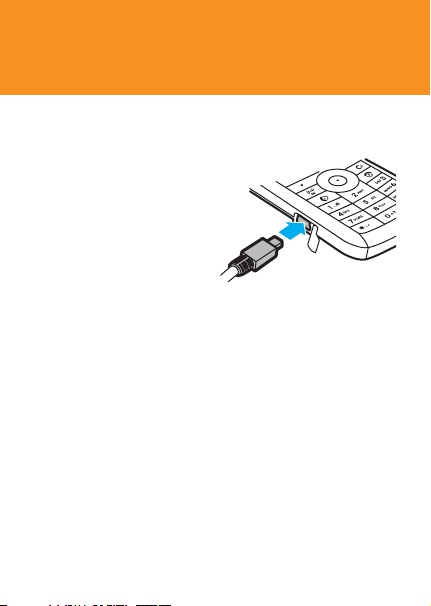
get started
charge battery
New batteries are not fully
charged. Plug the battery
charger into your phone and
an electrical outlet. Your
phone may take several
seconds to start charging the
battery. The battery indicator
in your phone’s display
fl ashes during charging. When charging is complete,
the battery indicator stops fl ashing, and your display
shows
Battery Full
.
For tips on battery life and charging, see the “Battery
Tips“ section of this guide.
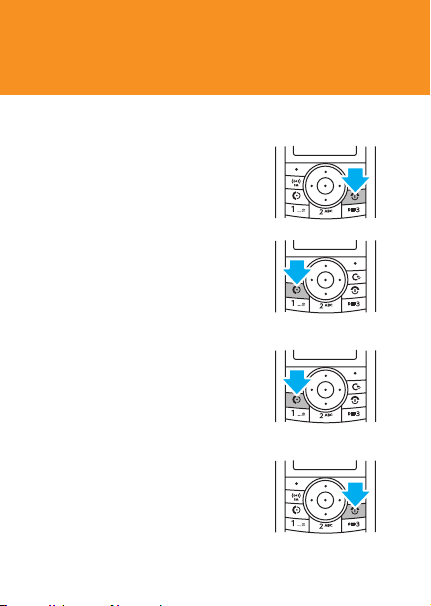
get started
turn phone on & off
Press and hold O for a few
seconds, or until the display
turns on or off.
make a call
Enter a phone number and
press N.
answer a call
When your phone rings and/or
vibrates, press N.
end a call
Press O.
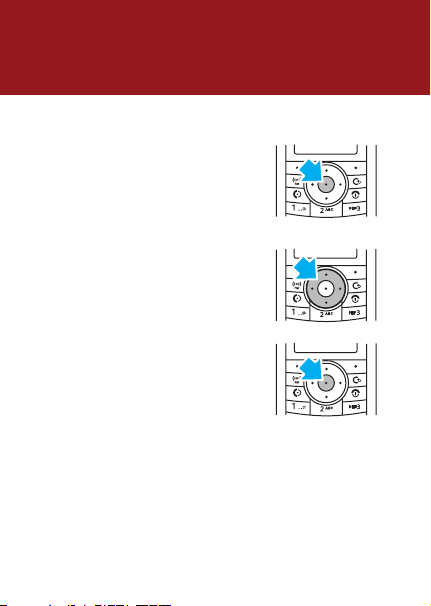
basics
menus
Press the center key s to
open the Main Menu.
s
S
or
Press the navigation key
up, down, right, or left to
highlight a menu option.
Press the center key
SELECT
to select the highlighted
option.
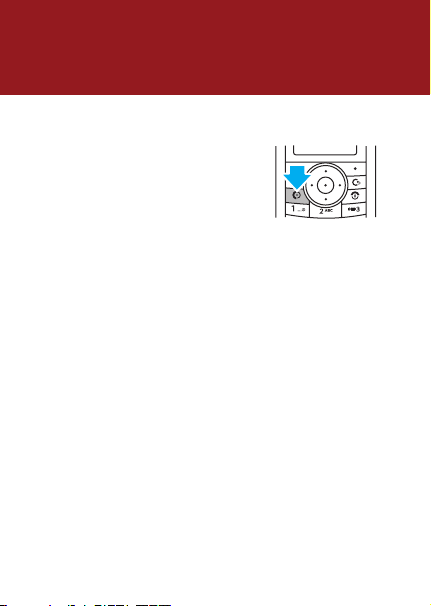
basics
emergency calls
To call the emergency
number:
Press keypad keys to enter
the emergency number,
then press
Your service provider programs one or more emergency
phone numbers (such as 112 or 911) that you can call
under any circumstances, even when your phone is
locked or the SIM card is not inserted.
Note: Emergency numbers vary by country. Your
phone’s preprogrammed emergency number(s) may
not work in all locations. Sometimes an emergency
call cannot be placed due to network, environmental,
or interference issues.
N
to call it.
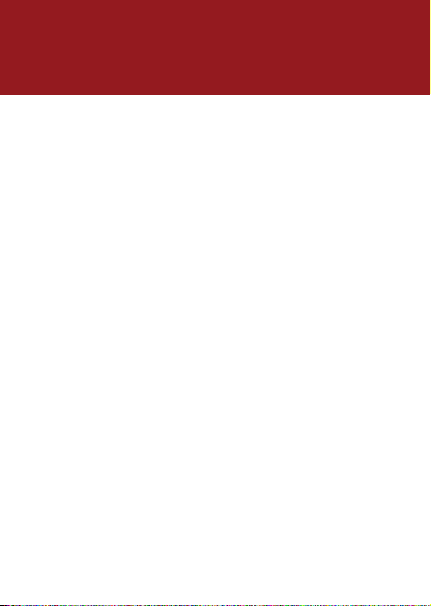
basics
voicemail
Find it: s > e
recent calls
Find it: s > s
Shortcut: Press N from the home screen to see a list
of dialed calls.
lock/unlock your keypad
Find it: s >
*
Messages
Recent Calls
>
Voicemail
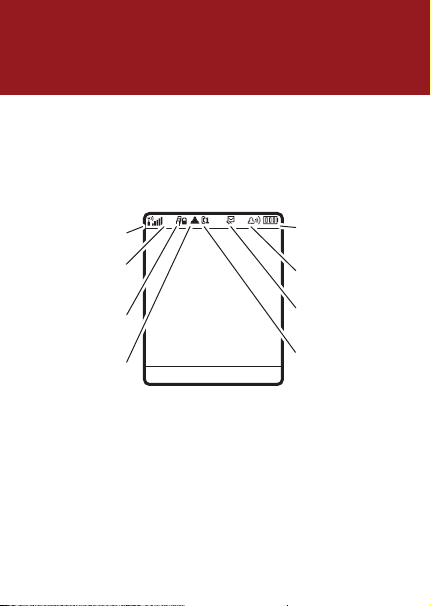
basics
status indicators
Status indicators show at the top of the home screen:
Signal
Strength
GPRS
Active
WAP
Active
Roaming
Active
+
Service Provider
12:00
Ph.Book Message
Battery
Level
Ring
Style
New
Message
Active
Line
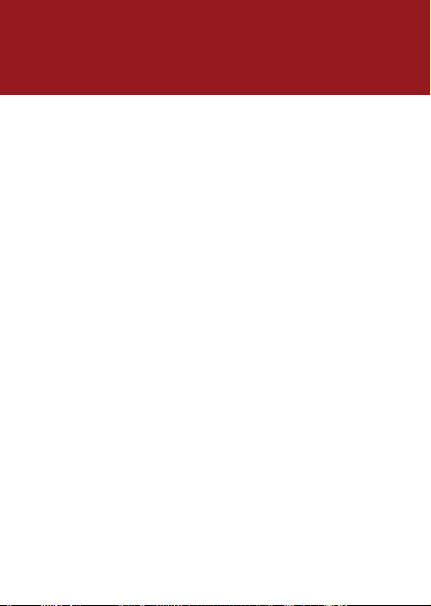
basics
menu map
n
Phonebook
s
Recent Calls
e
Messages
• Create Message
• Message Inbox
• Outbox
• Drafts
• Voicemail *
• Browser Msgs *
• Quick Notes
• MMS Templates
É
Tools
• Calculator
• Calendar
• Shortcuts
• Chat *
• SIM Toolkit *
• Lantern
Q
Games & Apps
á
WebAccess
• Browser
• Web Shortcuts
• Go to URL
• History
• Web Sessions
• Web Settings
h
Multimedia
• Camera
• Pictures
• Sounds
• Radio
• Voice Notes
A
Alarm Clock
w
Settings
• Personalize
• USB
• Ring Styles
• Call Forward *
• In-Call Setup
• Headset &
Car Setting
• Initial Setup
• Auto Power Off
• Phone Status
• Security
• Network
• Lantern
*Optional features.
This is the standard main menu layout.
Your phone’s menu may be a little different.
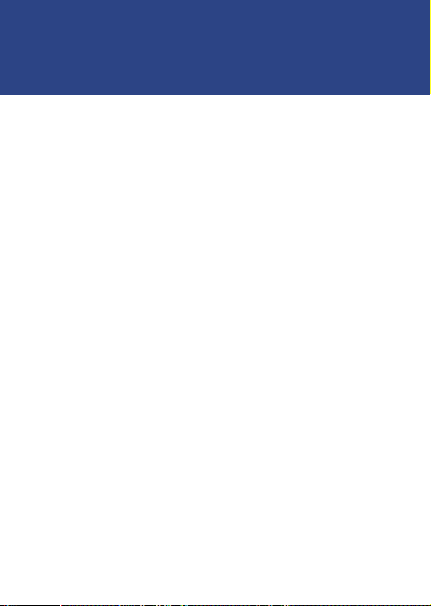
customize
change ring
To change ring volume:
s
> w
Settings
>
Ring Styles
> Style
Detail
Select
>
:
Find it:
Ring Volume
Press S up or down to raise or lower ringer volume,
then press Ok. (You can’t change the volume for the
Silent
or
Vibrating
style.)
To change ring style:
Find it: s > w
Scroll to the style you want and press
y
Loud Ring
|
Vibrating
†
Vibe and Ring
Settings
>
z
Ò
Ring Styles
Soft Ring
Silent
>
Styles
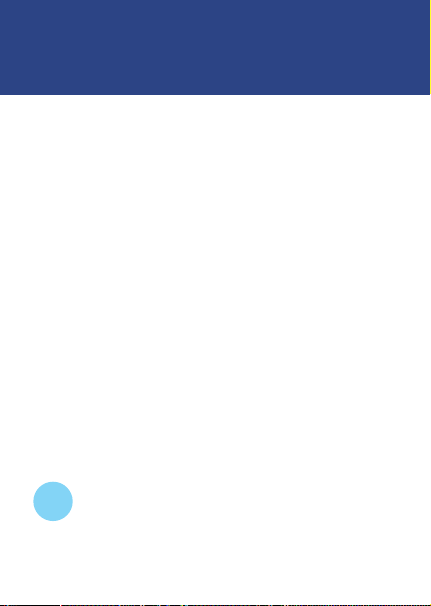
customize
set phone to vibrate
Find it: s > w
Scroll to
set wallpaper
Find it: s > w
Layout
set backlight
Find it: s > w
Press S up or down to scroll to a time-out setting.
Press Ok to select the setting.
Back
Press
TIP
Settings
>
Ring Styles
>
Style
Vibrating
and press
to return to the previous menu.
To save battery life, a shorter backlight display
time should be chosen.
Settings
Settings
Select
>
Personalize
>
Initial Setup
.
>
Wallpaper
>
Picture
or
>
Backlight
