Page 1
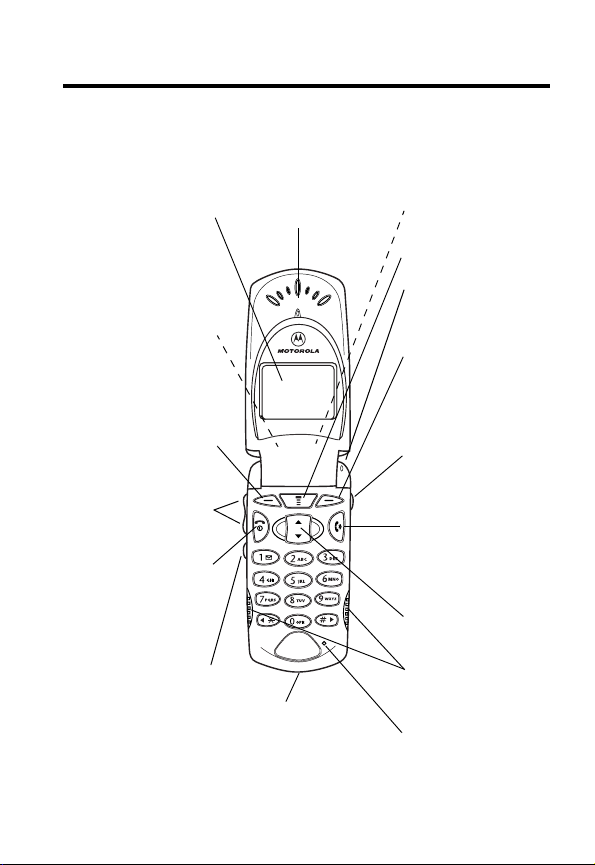
Welcome
Welcome to the world of Motorola digital wireless
communications! We are pleased that you have chosen the
Motorola V60s wireless phone.
Speakerphone
Button
Display
Earpiece
(H)
Headset Jack
Insert headset
accessory for
handsfree use.
Left Soft Key
Perform functions
identified by left
display prompt.
Volume Buttons
Adjust earpiece
& ringer volume.
Power Key/End Key
Turn on/off, end
phone calls, exit
menu system.
Smart Button
Select menu items,
send & end calls.
Accessory
Connector Port
Insert charger &
phone accessories.
Menu Key
Status Light
See incoming call
& service status.
Right Soft Key
Perform functions
identified by right
display prompt.
Voice Key
Make & use voice
recordings.
Send Key
Send & answer
calls, view recently
dialed calls list.
Scroll Key
Scroll through
menus & lists.
Internal
Speakerphone
Microphone
1
Page 2
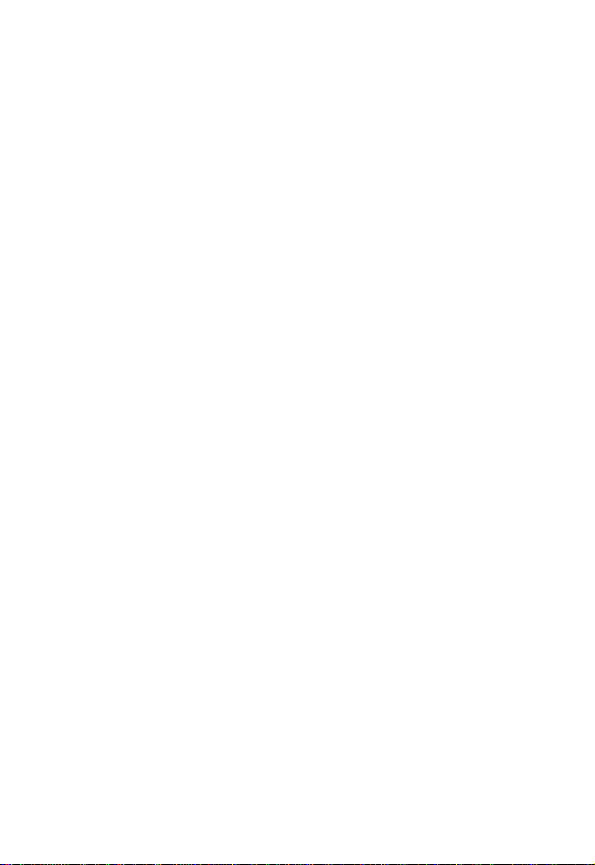
Motorola, Inc.
Consumer Advocacy Office
1307 East Algonquin Road
Schaumburg, Illinois 60196
1-800-331-6456 (United States)
1-888-390-6456 (TTY/TDD United States)
1-800-461-4575 (Canada)
www.motorola.com
www.motorola.ca
MOTOROLA and the Stylized M Logo are registered in the US Patent &
Trademark Office. All other product or service names are the property of
their respective owners.
© Motorola, Inc. 2003.
Software Copyright Notice
The Motorola products described in this manual may include copyrighted
Motorola and third party software stored in semiconductor memories or
other media. Laws in the United States and other countries preserve for
Motorola and third party software providers certain exclusive rights for
copyrighted software, such as the exclusive rights to distribute or
reproduce the copyrighted software. Accordingly, any copyrighted
software contained in the Motorola products may not be modified,
reverse-engineered, distributed, or reproduced in any manner to the
extent allowed by law. Furthermore, the purchase of the Motorola
products shall not be deemed to grant either directly or by implication,
estoppel, or otherwise, any license under the copyrights, patents, or
patent applications of Motorola or any third party software provider,
except for the normal, non-exclusive, royalty-free license to use that
arises by operation of law in the sale of a product.
Manual number: 6809476A35-A
Cover number: 8988485L61-O
(United States)
(Canada)
2
Page 3
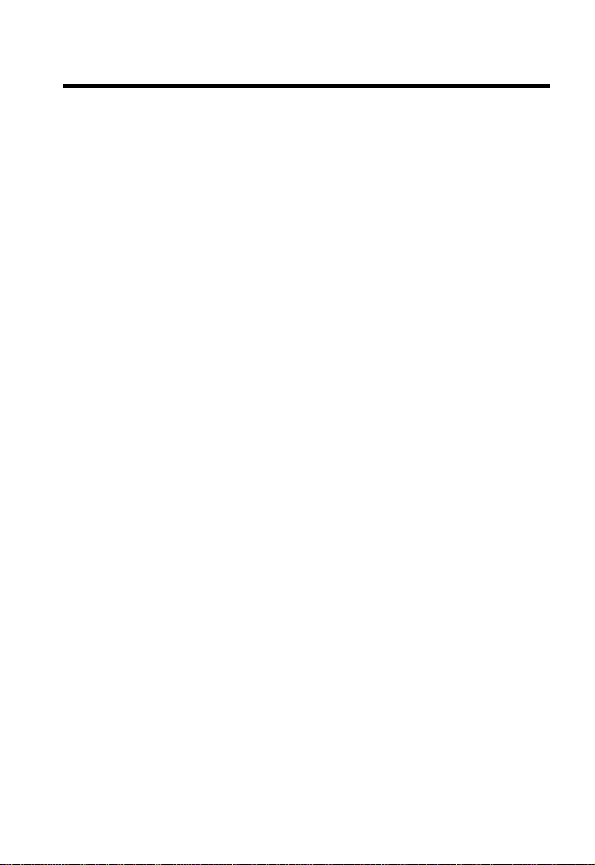
Contents
Welcome
Safety and General Information
Getting Started
What’s in the Box?. . . . . . . . . . . . . . . . . . . . . . . . . . . . . 13
About This Guide. . . . . . . . . . . . . . . . . . . . . . . . . . . . . . 13
Installing the Battery . . . . . . . . . . . . . . . . . . . . . . . . . . . 14
Charging the Battery . . . . . . . . . . . . . . . . . . . . . . . . . . . 15
Battery Use . . . . . . . . . . . . . . . . . . . . . . . . . . . . . . . . . . 16
Turning On Your Phone . . . . . . . . . . . . . . . . . . . . . . . . . 18
Adjusting the Volume. . . . . . . . . . . . . . . . . . . . . . . . . . . 18
Making a Call. . . . . . . . . . . . . . . . . . . . . . . . . . . . . . . . . 19
Ending a Call. . . . . . . . . . . . . . . . . . . . . . . . . . . . . . . . . 19
Answering a Call . . . . . . . . . . . . . . . . . . . . . . . . . . . . . . 20
Viewing Your Phone Number . . . . . . . . . . . . . . . . . . . . 20
Highlight Features
Receiving a Text Message . . . . . . . . . . . . . . . . . . . . . . 21
Storing Pictures, Animations, and Sounds . . . . . . . . . . 21
Using the Micro-Browser . . . . . . . . . . . . . . . . . . . . . . . . 24
. . . . . . . . . . . . . . . . . . . . . . . . . . . . . . . . . . . . . . 1
. . . . . . . . . . . . . . . . . . . . 7
. . . . . . . . . . . . . . . . . . . . . . . . . . . . . . . . 13
Optional Features . . . . . . . . . . . . . . . . . . . . . . . . . . . 14
Optional Accessories . . . . . . . . . . . . . . . . . . . . . . . . . 14
. . . . . . . . . . . . . . . . . . . . . . . . . . . . . 21
Storing a Picture or Animation File . . . . . . . . . . . . . . 22
Storing a Sound File . . . . . . . . . . . . . . . . . . . . . . . . . 22
Starting a Micro-Browser Session . . . . . . . . . . . . . . . 24
Interacting With Web Pages . . . . . . . . . . . . . . . . . . . 25
Downloading Objects from a Web Page . . . . . . . . . . 25
Storing a Picture or Animation File . . . . . . . . . . . . . . . 26
Storing a Sound File . . . . . . . . . . . . . . . . . . . . . . . . . 27
3
Page 4
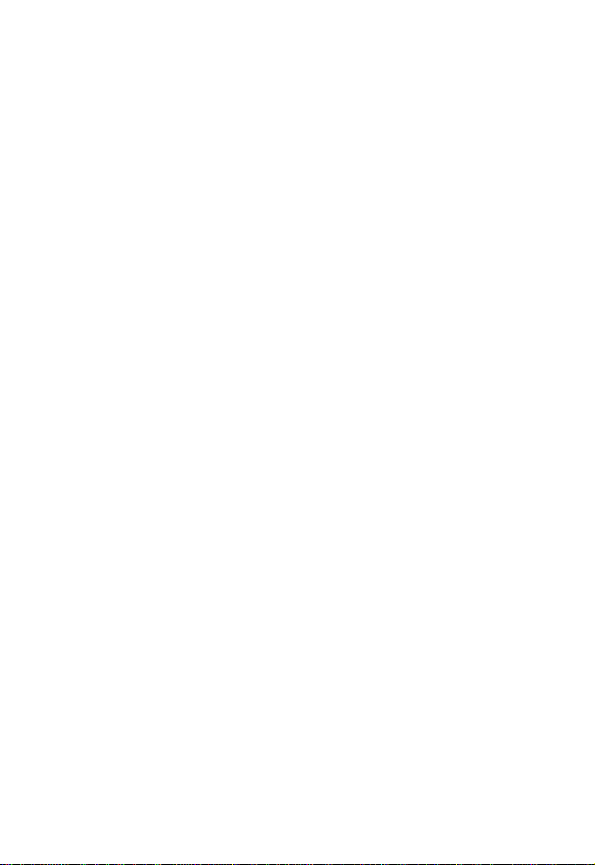
Using the Datebook . . . . . . . . . . . . . . . . . . . . . . . . . . . . 28
Week View . . . . . . . . . . . . . . . . . . . . . . . . . . . . . . . . . 28
Day View . . . . . . . . . . . . . . . . . . . . . . . . . . . . . . . . . . . 29
Event View . . . . . . . . . . . . . . . . . . . . . . . . . . . . . . . . . 29
Adding a Datebook Event . . . . . . . . . . . . . . . . . . . . . . 30
Changing Event Information . . . . . . . . . . . . . . . . . . . . 35
Copying an Event . . . . . . . . . . . . . . . . . . . . . . . . . . . . 36
Deleting an Event . . . . . . . . . . . . . . . . . . . . . . . . . . . . 37
Viewing and Dismissing an Event Reminder. . . . . . . . 37
Changing the Datebook Setup . . . . . . . . . . . . . . . . . . 38
Changing the Convertible Covers . . . . . . . . . . . . . . . . . . 39
Removing a Flip Cover . . . . . . . . . . . . . . . . . . . . . . . . 39
Attaching a Flip Cover . . . . . . . . . . . . . . . . . . . . . . . . . 40
Learning to Use Your Phone
Using the Display . . . . . . . . . . . . . . . . . . . . . . . . . . . . . . 41
Using Menus. . . . . . . . . . . . . . . . . . . . . . . . . . . . . . . . . . 43
Selecting a Menu Feature . . . . . . . . . . . . . . . . . . . . . . 43
Selecting a Feature. . . . . . . . . . . . . . . . . . . . . . . . . . . . . 44
Entering Text. . . . . . . . . . . . . . . . . . . . . . . . . . . . . . . . . . 45
Choosing a Text Entry Method . . . . . . . . . . . . . . . . . . . . 47
Using Tap Method . . . . . . . . . . . . . . . . . . . . . . . . . . . . 47
Using Symbol Method . . . . . . . . . . . . . . . . . . . . . . . . . 50
Using iTAP™ Software Predictive Text Entry Method . 51
Entering Words . . . . . . . . . . . . . . . . . . . . . . . . . . . . . . 52
Deleting Letters and Words. . . . . . . . . . . . . . . . . . . . . 55
Using the Status Light. . . . . . . . . . . . . . . . . . . . . . . . . . . 56
Using the Smart Button. . . . . . . . . . . . . . . . . . . . . . . . . . 57
Using the Internal Speakerphone . . . . . . . . . . . . . . . . . . 57
Using the External Display . . . . . . . . . . . . . . . . . . . . . . . 58
Setting Phone Ring Style . . . . . . . . . . . . . . . . . . . . . . 58
Returning an Unanswered Call . . . . . . . . . . . . . . . . . . 58
Locking and Unlocking Your Phone . . . . . . . . . . . . . . . . 59
. . . . . . . . . . . . . . . . . . . . . . 41
4
Page 5
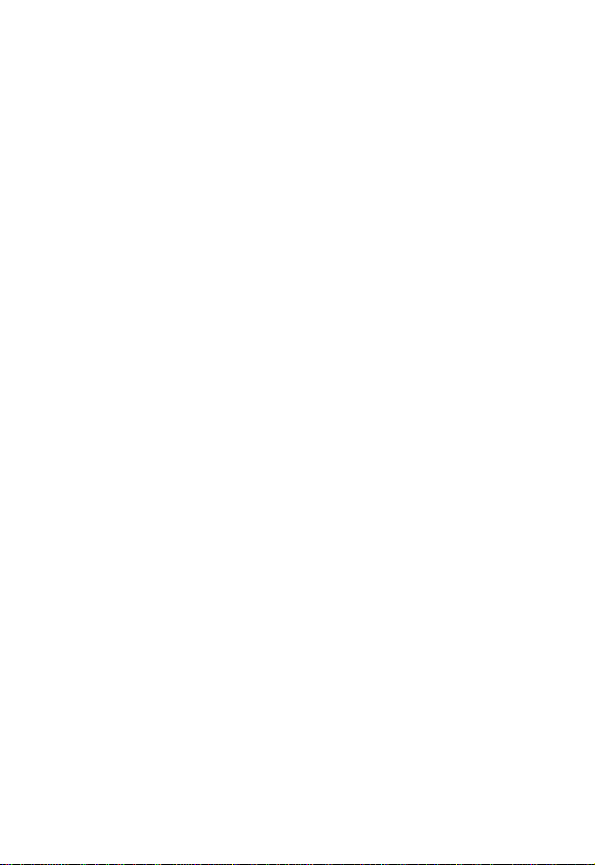
Locking Your Phone Manually . . . . . . . . . . . . . . . . . . . . 59
Setting Your Phone to Lock Automatically . . . . . . . . . 59
Unlocking Your Phone . . . . . . . . . . . . . . . . . . . . . . . . 60
Changing a Code or Password . . . . . . . . . . . . . . . . . . . 60
If You Forget a Code or Password. . . . . . . . . . . . . . . . . 62
Setting Up Your Phone
Storing Your Name and Phone Number . . . . . . . . . . . . 63
Setting the Time and Date. . . . . . . . . . . . . . . . . . . . . . . 63
Setting a Ring Style. . . . . . . . . . . . . . . . . . . . . . . . . . . . 63
Setting Answer Options. . . . . . . . . . . . . . . . . . . . . . . . . 64
Setting a Screen Saver Image . . . . . . . . . . . . . . . . . . . 64
Zooming In and Out. . . . . . . . . . . . . . . . . . . . . . . . . . . . 65
Setting Display Contrast . . . . . . . . . . . . . . . . . . . . . . . . 66
Adjusting the Backlight . . . . . . . . . . . . . . . . . . . . . . . . . 66
Hiding or Showing Location Information . . . . . . . . . . . . 66
Limitations of AGPS. . . . . . . . . . . . . . . . . . . . . . . . . . 67
Personalizing Display Text. . . . . . . . . . . . . . . . . . . . . . . 68
Calling Features
Changing the Active Line . . . . . . . . . . . . . . . . . . . . . . . 69
Redialing a Number. . . . . . . . . . . . . . . . . . . . . . . . . . . . 69
Using Automatic Redial . . . . . . . . . . . . . . . . . . . . . . . . . 70
Using Caller ID . . . . . . . . . . . . . . . . . . . . . . . . . . . . . . . 70
Canceling an Incoming Call. . . . . . . . . . . . . . . . . . . . . . 71
Turning Off a Call Alert . . . . . . . . . . . . . . . . . . . . . . . . . 71
Calling an Emergency Number . . . . . . . . . . . . . . . . . . . 71
Using AGPS During an Emergency Call . . . . . . . . . . 72
Viewing Recent Calls . . . . . . . . . . . . . . . . . . . . . . . . . . 73
Returning an Unanswered Call . . . . . . . . . . . . . . . . . . . 75
Using the Notepad. . . . . . . . . . . . . . . . . . . . . . . . . . . . . 75
Attaching a Number. . . . . . . . . . . . . . . . . . . . . . . . . . . . 75
Calling With Speed Dial. . . . . . . . . . . . . . . . . . . . . . . . . 76
Calling With 1-Touch Dial . . . . . . . . . . . . . . . . . . . . . . . 76
. . . . . . . . . . . . . . . . . . . . . . . . . . 63
. . . . . . . . . . . . . . . . . . . . . . . . . . . . . . . 69
5
Page 6
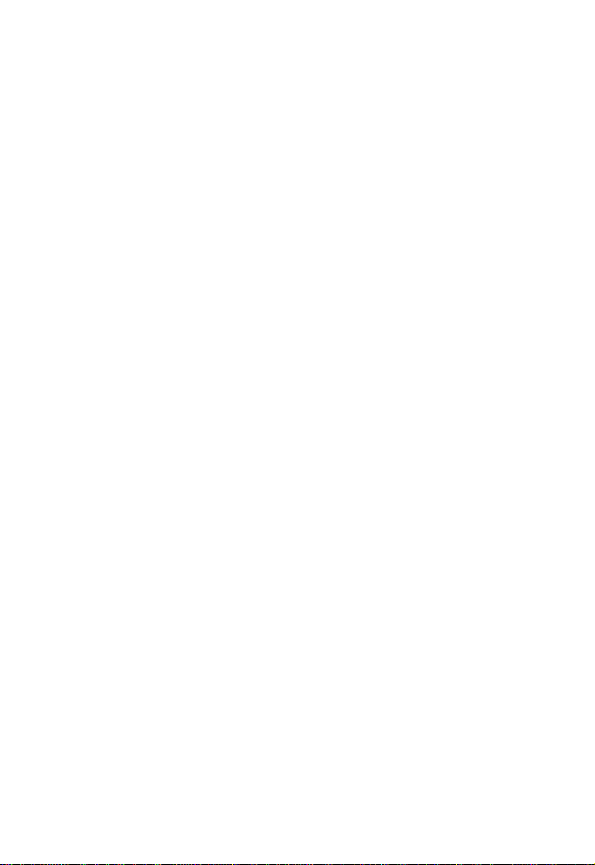
Using Voicemail . . . . . . . . . . . . . . . . . . . . . . . . . . . . . . . 77
Listening to a Voicemail Message. . . . . . . . . . . . . . . . 77
Receiving a Voicemail Message . . . . . . . . . . . . . . . . . 78
Storing Your Voicemail Phone Number . . . . . . . . . . . . 78
Turning Off the Voice Message Waiting Indicator . . . . 79
Muting the Phone . . . . . . . . . . . . . . . . . . . . . . . . . . . . . . 79
Using Call Waiting. . . . . . . . . . . . . . . . . . . . . . . . . . . . . . 79
Calling a Number In a Text Message . . . . . . . . . . . . . . . 80
Phone Features
Settings Menu. . . . . . . . . . . . . . . . . . . . . . . . . . . . . . . . . 82
Feature Quick Reference . . . . . . . . . . . . . . . . . . . . . . . . 83
Calling Features . . . . . . . . . . . . . . . . . . . . . . . . . . . . . 83
Messaging Features . . . . . . . . . . . . . . . . . . . . . . . . . . 84
Phonebook Features. . . . . . . . . . . . . . . . . . . . . . . . . . 84
Personalizing Features . . . . . . . . . . . . . . . . . . . . . . . . 85
Menu Features . . . . . . . . . . . . . . . . . . . . . . . . . . . . . . 86
Dialing Features . . . . . . . . . . . . . . . . . . . . . . . . . . . . . 87
Call Monitoring Features . . . . . . . . . . . . . . . . . . . . . . . 88
Handsfree Features. . . . . . . . . . . . . . . . . . . . . . . . . . . 89
Data and Fax Call Features. . . . . . . . . . . . . . . . . . . . . 90
Network Features . . . . . . . . . . . . . . . . . . . . . . . . . . . . 91
Personal Organizer Features . . . . . . . . . . . . . . . . . . . 91
Security Features . . . . . . . . . . . . . . . . . . . . . . . . . . . . 92
News and Entertainment Features . . . . . . . . . . . . . . . 92
Specific Absorption Rate Data
Consumer Information on Wireless Phones
from the FDA
Motorola Limited Warranty
for the United States and Canada
Index
. . . . . . . . . . . . . . . . . . . . . . . . . . . . . . . . . . . . . . . . 107
Wireless Phone Safety Tips
. . . . . . . . . . . . . . . . . . . . . . . . . . . . . . . . . 81
. . . . . . . . . . . . . . . . . . . . 93
. . . . . . . . . . . . . . . . . . . . . . . . . . . . . . . . . . . 95
. . . . . . . . . . . . . . . . . 100
. . . . . . . . . . . . . . . . . . . . . . 117
6
Page 7
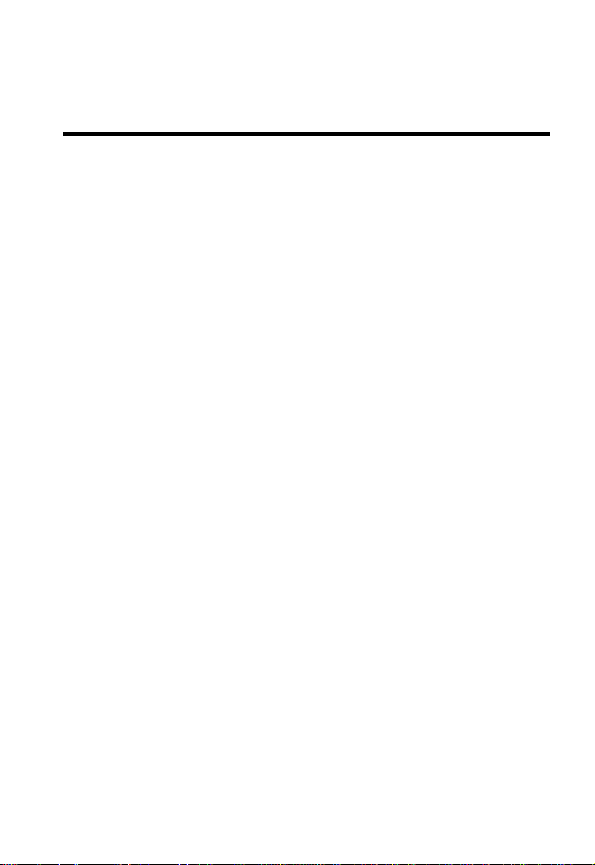
Safety and General Information
IMPORTANT INFORMATION ON SAFE AND EFFICIENT OPERATION.
READ THIS INFORMATION BEFORE USING YOUR PHONE.
The information provided in this document supersedes the general safety
information in user’s guides published prior to December 1, 2002.
Exposure To Radio Frequency (RF) Energy
Your phone contains a transmitter and a receiver. When it is ON, it
receives and transmits RF energy. When you communicate with your
phone, the system handling your call controls the power level at which
your phone transmits.
Your Motorola phone is designed to comply with local regulatory
requirements in your country concerning exposure of human beings to RF
energy.
Operational Precautions
To assure optimal phone performance and make sure human exposure to
RF energy is within the guidelines set forth in the relevant standards,
always adhere to the following procedures.
External Antenna Care
Use only the supplied or Motorola-approved replacement antenna.
Unauthorized antennas, modifications, or attachments could damage the
phone.
Do NOT hold the external antenna when the phone is IN USE. Holding
the external antenna affects call quality and may cause the phone to
operate at a higher power level than needed. In addition, use of
unauthorized antennas may result in non-compliance with the local
regulatory requirements in your country.
7
Page 8
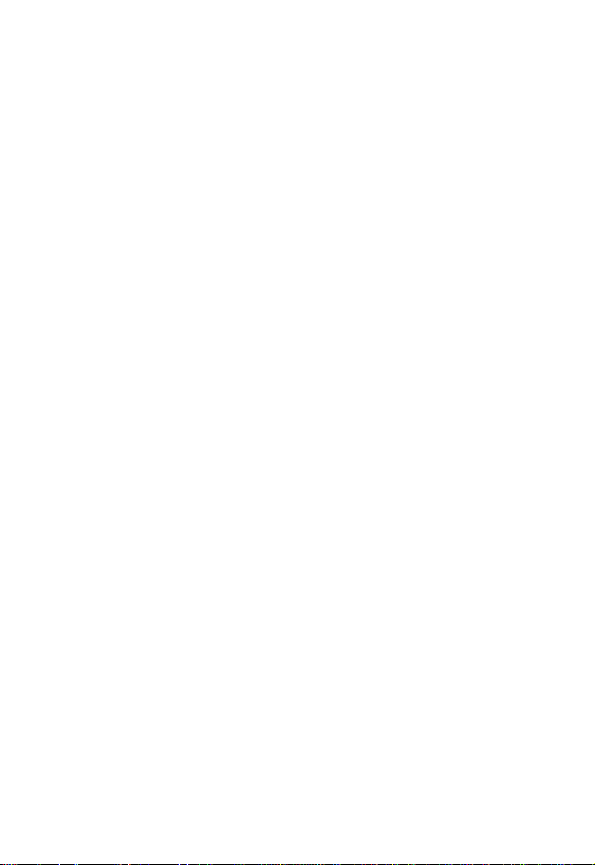
Phone Operation
When placing or receiving a phone call, hold your phone as you would a
wireline telephone.
Body-Worn Operation
To maintain compliance with RF energy exposure guidelines, if you wear a
phone on your body when transmitting, always place the phone in a
Motorola-supplied or approved clip, holder, holster, case, or body harness
for this phone, if available. Use of accessories not approved by Motorola
may exceed RF energy exposure guidelines. If you do not use one of the
body-worn accessories approved or supplied by Motorola, and are not
using the phone held in the normal use position, ensure the phone and its
antenna are at least 1 inch (2.5 centimeters) from your body when
transmitting.
Data Operation
When using any data feature of the phone, with or without an accessory
cable, position the phone and its antenna at least 1 inch (2.5 centimeters)
from your body.
Approved Accessories
Use of accessories not approved by Motorola, including but not limited to
batteries and antennas, may cause your phone to exceed RF energy
exposure guidelines. For a list of approved Motorola accessories, visit our
website at
www.Motorola.com
.
RF Energy Interference/Compatibility
Note:
Nearly every electronic device is susceptible to RF energy
interference from external sources if inadequately shielded, designed, or
otherwise configured for RF energy compatibility. In some circumstances
your phone may cause interference.
Facilities
Turn off your phone in any facility where posted notices instruct you to do
so. These facilities may include hospitals or health care facilities that may
be using equipment that is sensitive to external RF energy.
8
Page 9
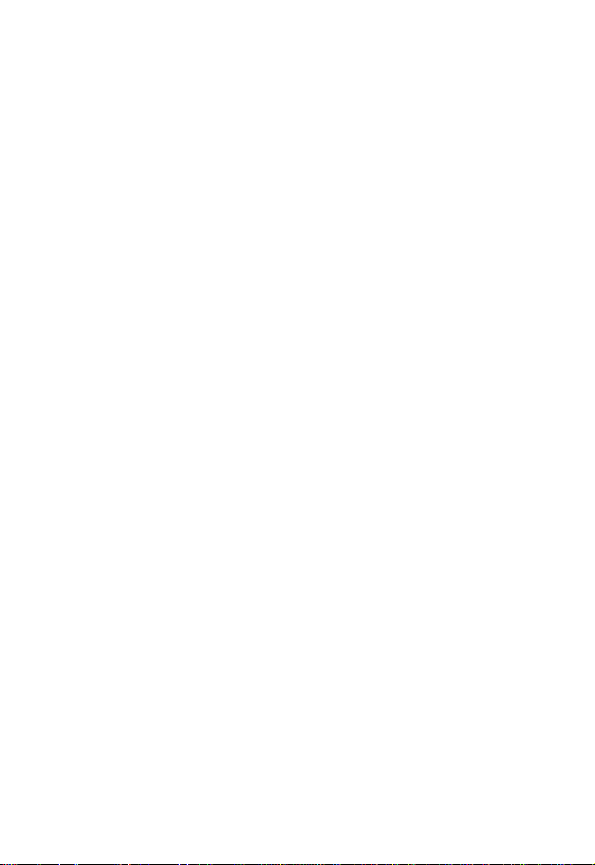
Aircraft
When instructed to do so, turn off your phone when on board an aircraft.
Any use of a phone must be in accordance with applicable regulations per
airline crew instructions.
Medical Devices
Pacemakers
Pacemaker manufacturers recommend that a minimum separation of
6 inches (15 centimeters) be maintained between a handheld wireless
phone and a pacemaker.
Persons with pacemakers should:
•
ALWAYS keep the phone more than 6 inches (15 centimeters) from
your pacemaker when the phone is turned ON.
•
NOT carry the phone in the breast pocket.
•
Use the ear opposite the pacemaker to minimize the potential for
interference.
•
Turn OFF the phone immediately if you have any reason to suspect
that interference is taking place.
Hearing Aids
Some digital wireless phones may interfere with some hearing aids. In the
event of such interference, you may want to consult your hearing aid
manufacturer to discuss alternatives.
Other Medical Devices
If you use any other personal medical device, consult the manufacturer of
your device to determine if it is adequately shielded from RF energy. Your
physician may be able to assist you in obtaining this information.
Use While Driving
Check the laws and regulations on the use of phones in the area where
you drive. Always obey them.
9
Page 10
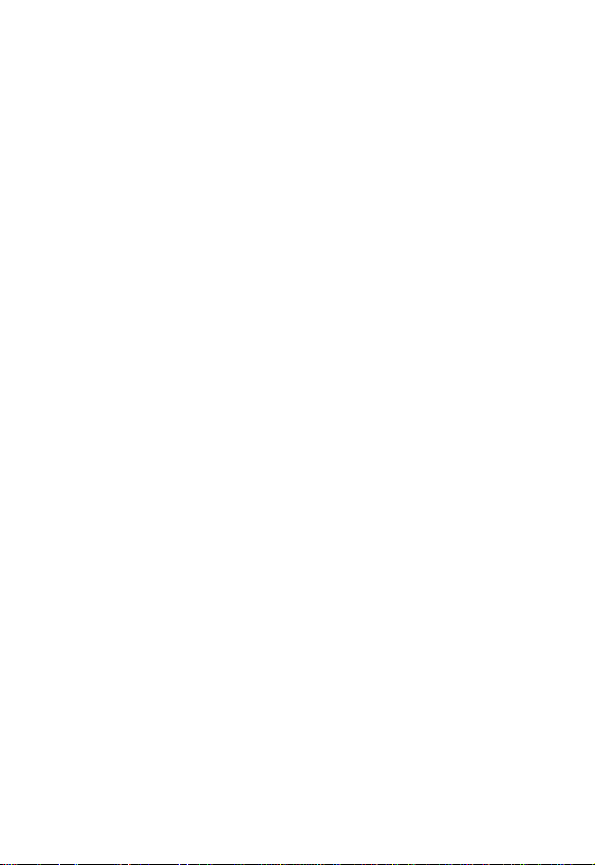
When using your phone while driving, please:
•
Give full attention to driving and to the road.
•
Use handsfree operation, if available.
•
Pull off the road and park before making or answering a call if driving
conditions so require.
Responsible driving best practices may be found in the “Wireless Phone
Safety Tips” at the end of this manual and at the Motorola website:
www.Motorola.com/callsmart
.
Operational Warnings
For Vehicles With an Air Bag
Do not place a phone in the area over an air bag or in the air bag
deployment area. Air bags inflate with great force. If a phone is placed in
the air bag deployment area and the air bag inflates, the phone may be
propelled with great force and cause serious injury to occupants of the
vehicle.
Potentially Explosive Atmospheres
Turn off your phone prior to entering any area with a potentially explosive
atmosphere. Do not remove, install, or charge batteries in such areas.
Sparks in a potentially explosive atmosphere can cause an explosion or
fire resulting in bodily injury or even death.
Note:
The areas with potentially explosive atmospheres referred to above
include fueling areas such as below decks on boats, fuel or chemical
transfer or storage facilities, areas where the air contains chemicals or
particles, such as grain, dust, or metal powders. Areas with potentially
explosive atmospheres are often but not always posted.
Blasting Caps and Areas
To avoid possible interference with blasting operations, turn OFF your
phone when you are near electrical blasting caps, in a blasting area, or in
areas posted “Turn off electronic devices.” Obey all signs and instructions.
10
Page 11
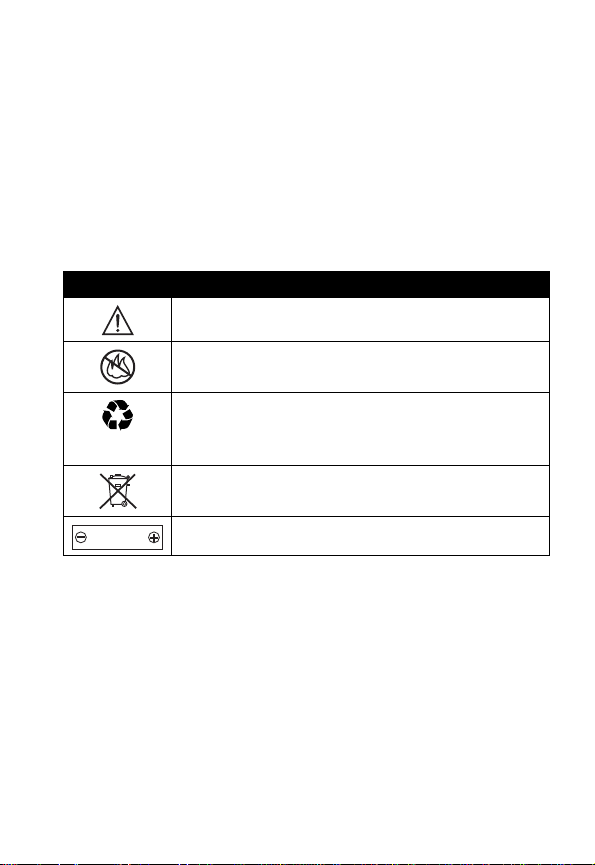
Batteries
Batteries can cause property damage and/or bodily injury such as burns if
a conductive material such as jewelry, keys, or beaded chains touch
exposed terminals. The conductive material may complete an electrical
circuit (short circuit) and become quite hot. Exercise care in handling any
charged battery, particularly when placing it inside a pocket, purse, or
other container with metal objects.
Use only Motorola original batteries
and chargers.
Your battery or phone may contain symbols, defined as follows:
Symbol Definition
Important safety information will follow.
Your battery or phone should not be disposed of in a
fire.
Your battery or phone may require recycling in
accordance with local laws. Contact your local
regulatory authorities for more information.
Your battery or phone should not be thrown in the
trash.
Li Ion BATT
Your phone contains an internal lithium ion battery.
Seizures/Blackouts
Some people may be susceptible to epileptic seizures or blackouts when
exposed to flashing lights, such as when watching television or playing
video games. These seizures or blackouts may occur even if a person
never had a previous seizure or blackout.
If you have experienced seizures or blackouts, or if you have a family
history of such occurrences, please consult with your doctor before
playing video games on your phone or enabling a flashing-lights feature
on your phone. (The flashing-light feature is not available on all products.)
11
Page 12
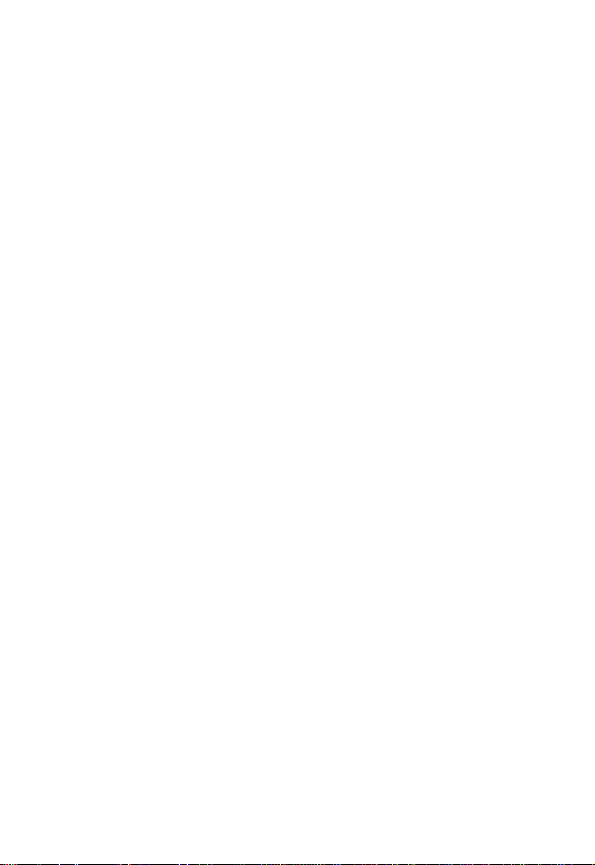
Parents should monitor their children's use of video game or other
features that incorporate flashing lights on the phones. All persons should
discontinue use and consult a doctor if any of the following symptoms
occur: convulsion, eye or muscle twitching, loss of awareness, involuntary
movements, or disorientation.
To limit the likelihood of such symptoms, please take the following safety
precautions:
•
Do not play or use a flashing-lights feature if you are tired or need
sleep.
•
Take a minimum of a 15-minute break hourly.
•
Play in a room in which all lights are on.
•
Play at the farthest distance possible from the screen.
Repetitive Motion Injuries
When you play games on your phone, you may experience occasional
discomfort in your hands, arms, shoulders, neck, or other parts of your
body. Follow these instructions to avoid problems such as tendonitis,
carpal tunnel syndrome, or other musculoskeletal disorders:
•
Take a minimum 15-minute break every hour of game playing.
•
If your hands, wrists, or arms become tired or sore while playing,
stop and rest for several hours before playing again.
•
If you continue to have sore hands, wrists, or arms during or after
play, stop playing and see a doctor.
ITC03-214
12
Page 13

Getting Started
What’s in the Box?
Your wireless phone typically comes with a battery and
a charger. Other accessory options can customize your
phone for maximum performance and portability.
To purchase Motorola Original
Motorola Customer Call Center at 1-800-331-6456 in the
United States or 1-800-461-4575 in Canada.
About This Guide
This user’s guide describes your Motorola wireless phone.
Note: A More Here reference guide for your
phone is also available that describes your
phone’s features in more detail.
To obtain the More Here reference guide for your phone or
another copy of this user’s guide, see the Motorola Web
site at:
http://motorola.com/consumer/manuals
http://motorola.ca/consumer
or contact the Motorola Customer Call Center at
1-800-331-6456 in the United States or 1-800-461-4575 in
Canada.
TM
accessories, contact the
(U.S.A.)
(Canada)
Getting Started
13
Page 14
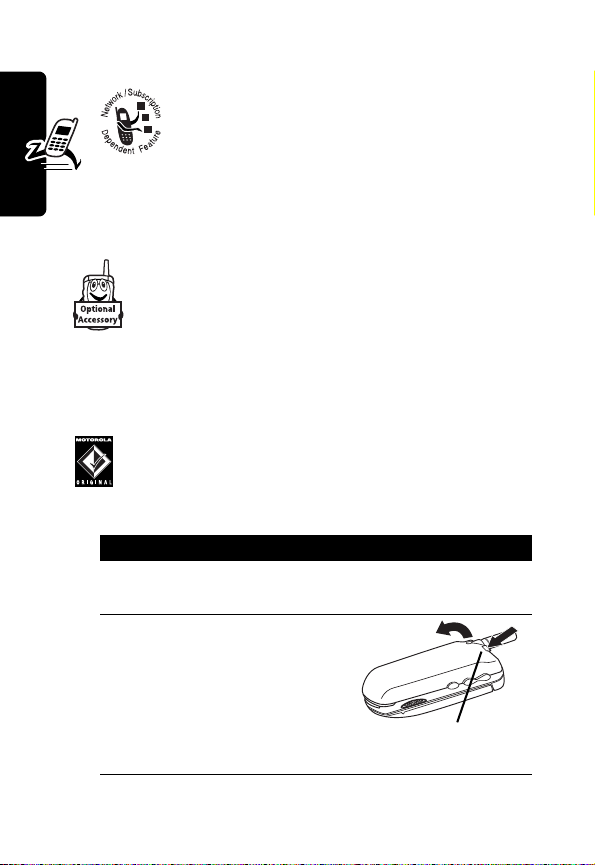
Optional Features
This label identifies an optional network or
subscription-dependent feature that may not
be offered by all service providers in all
geographical areas. Contact your service
provider for more information.
Optional Accessories
This label identifies a feature that requires an
optional Motorola Original
Getting Started
Installing the Battery
You must install and charge the battery to use your phone.
Your phone is designed to use only Motorola
Original batteries and accessories. We
recommend that you store batteries in their
protective cases when not in use.
Action
1
Remove the battery from its protective clear
plastic case.
2
If necessary, push
down the battery
door release latch
and lift the door off
of the phone.
14
TM
accessory.
Release
Latch
Page 15
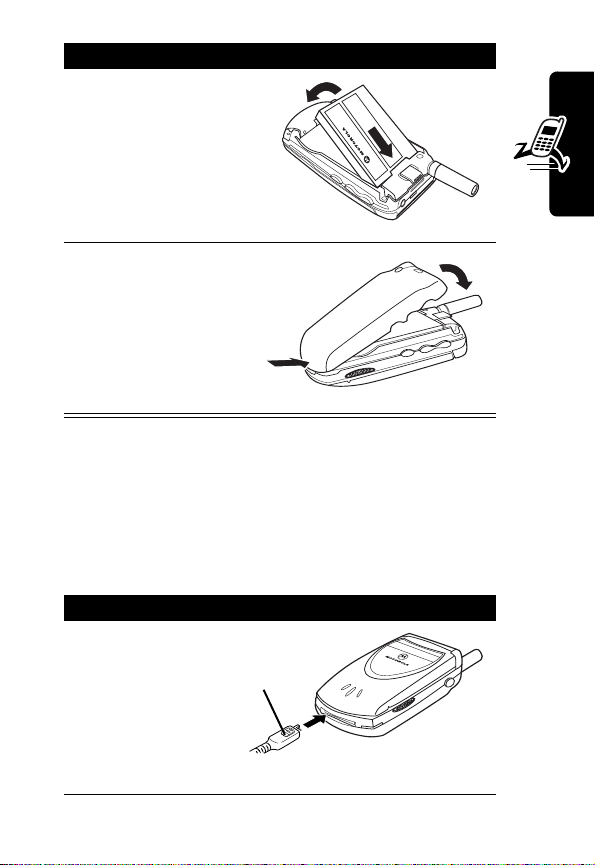
Action
3
Insert the battery,
printed arrow first,
under the tab
the top of the
battery
compartment and
push down.
4
Insert the ridge at
the bottom of the
battery door into
the base of the
phone, then push
the door down and
snap it into place.
at
Charging the Battery
New batteries are shipped partially charged. Before you
can use your phone, you need to install and charge the
battery as described below. Some batteries perform best
after several full charge/discharge cycles.
Action
1
Plug the
travel
charger into
your phone
with the
release tab
facing up.
Release
Ta b
031377o
Getting Started
15
Page 16
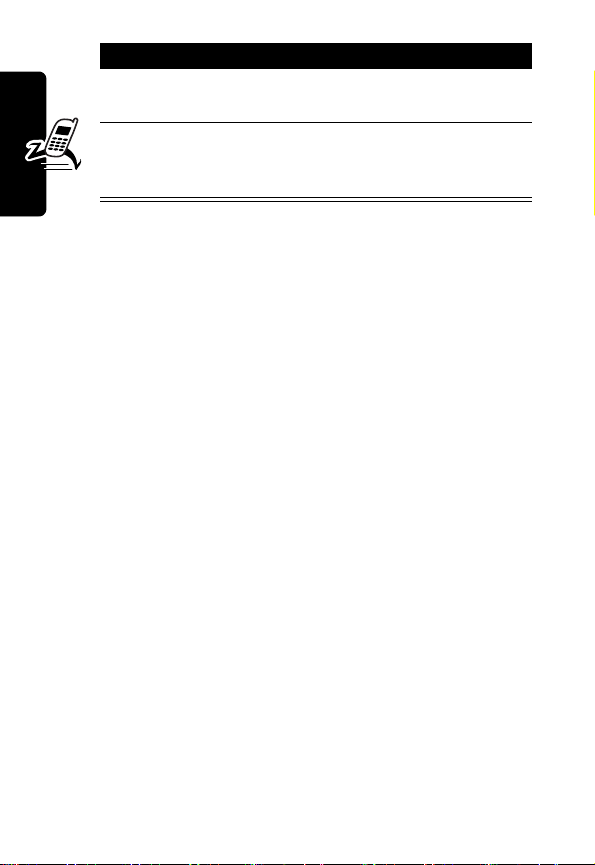
Action
2
Plug the other end of the travel charger into the
appropriate electrical outlet.
3
When your phone indicates
press the release tab and remove the travel
charger.
Note:
When you charge the battery, the battery level
indicator in the upper right corner of the display flashes
and shows how much of the charging process is complete.
At least 1 segment of the battery level indicator must be
visible to ensure full phone functionality while charging.
Getting Started
Charge Complete
Battery Use
Battery performance depends on many factors, including
your wireless carrier’s network configuration; signal
strength; the temperature at which you operate your
phone; the features and/or settings you select and use;
and your voice, data, and other application usage patterns.
Caution:
objects to contact or short-circuit the battery terminals.
To maximize your battery’s performance:
•
•
To prevent injuries or burns, do not allow metal
Always use Motorola Original™ batteries and battery
chargers. The phone warranty does not cover damage
caused from using non-Motorola batteries and/or
battery chargers.
New batteries or batteries that have been stored for a
long time may require a longer charge time.
,
16
Page 17
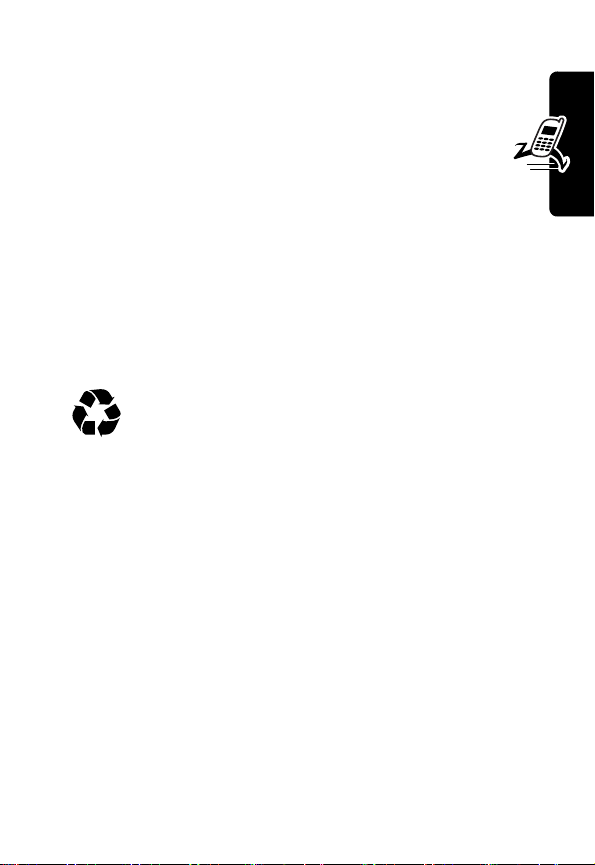
•
Maintain the battery at or near room temperature
when charging.
•
Do not expose batteries to temperatures below
-10°C (14°F) or above 45°C (113°F). Always take
your phone with you when you leave your vehicle.
•
When you do not intend to use a battery for a
while, store it uncharged in a cool, dark, dry place,
such as a refrigerator.
•
Over extended periods, batteries gradually wear down
and require longer charging times. This is normal. If
you charge your battery regularly and notice a
decrease in talk time or an increase in charging time,
it is probably time to purchase a new battery.
The rechargeable batteries that power this phone
must be disposed of properly and may need to
be recycled. Never dispose of batteries in a fire
because they may explode. Contact your local recycling
center for proper disposal methods. Refer to your battery’s
label for battery type.
Getting Started
17
Page 18
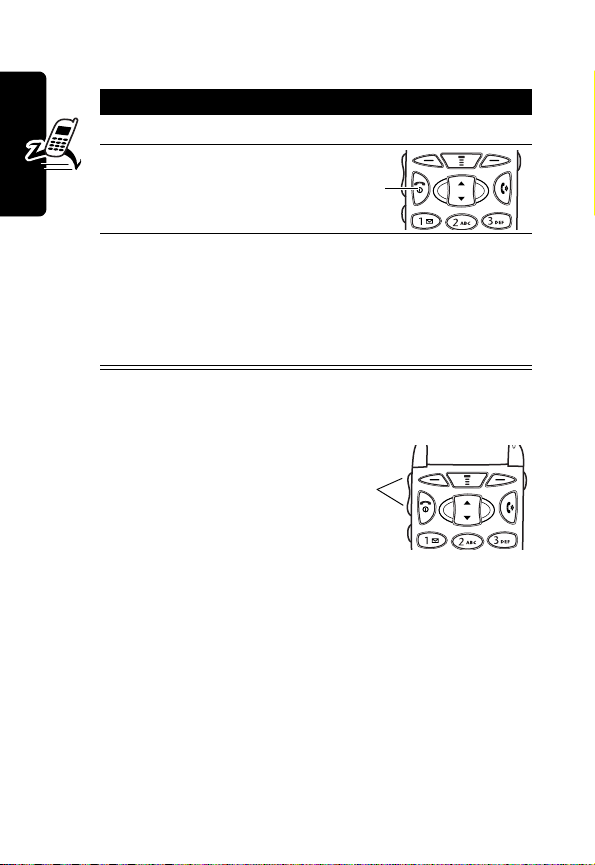
Turning On Your Phone
Action
1
Open your phone.
2
Press and hold O for
3
Getting Started
3 seconds
If necessary, enter your 4-digit unlock code and
press
OK
(+).
The unlock code is originally set to 1234. Your
service provider may change this number before
you receive your phone.
Power
Adjusting the Volume
Press the up or down volume
buttons to:
•
increase or decrease
earpiece volume during
a call
•
increase or decrease the ringer volume setting when
the idle display is visible (flip must be open)
Tip:
At the lowest volume setting, press the down
volume button to switch to silent alert. Press the up
volume button to reset ring alert.
•
turn off an incoming call alert
Volume
Buttons
Key
18
Page 19
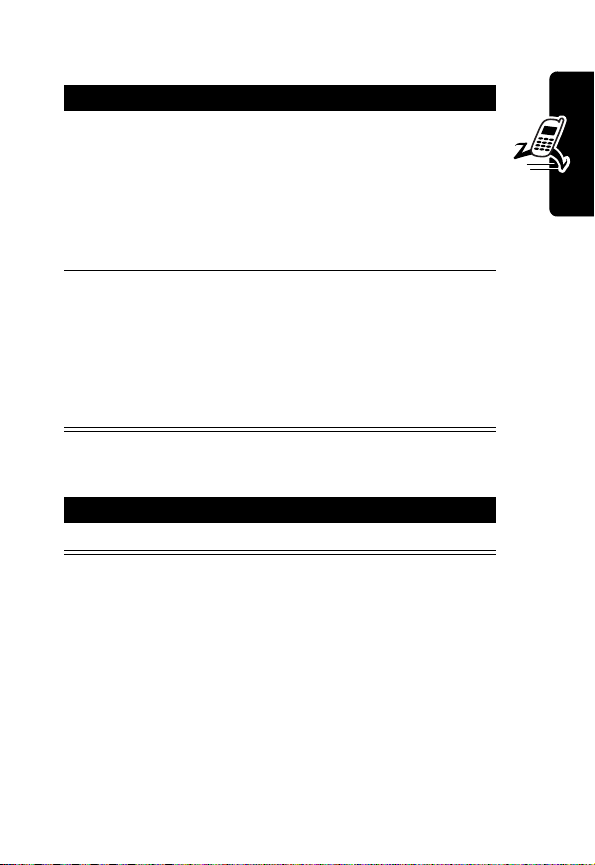
Making a Call
Press To
1
the keypad keys dial the phone number
Tip:
If you make a mistake,
press
DELETE
the last digit, or press and
hold
DELETE
all digits.
2
N
make the call
Tip:
Press H during the
call to use the speakerphone.
Spkrphone On
the speakerphone is turned
on.
Ending a Call
Press
O
or close the flip
(-) to delete
(-) to delete
displays when
Getting Started
19
Page 20
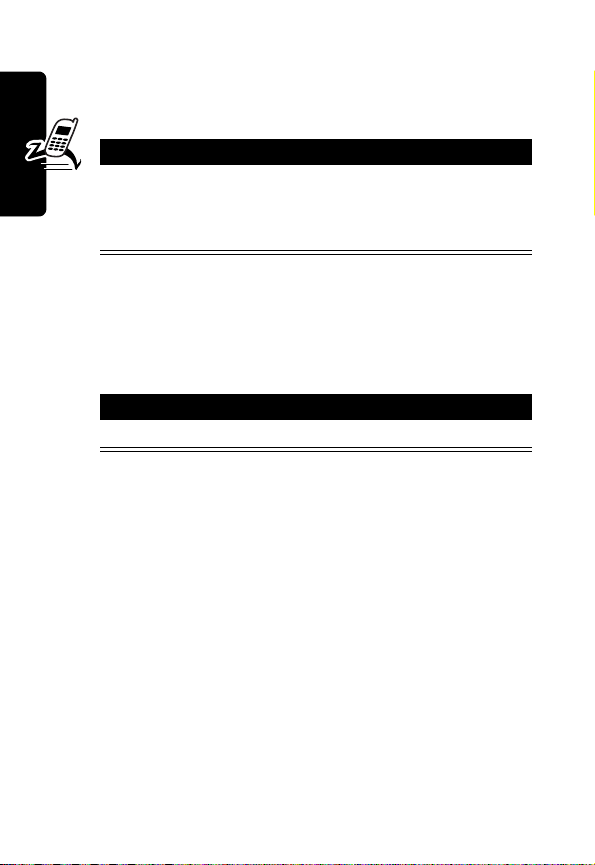
Answering a Call
When you receive a call, your phone rings and/or vibrates
and displays an incoming call message.
Press
N
or
ANSWER
(+) or open the flip
Tip:
Press H during the call to use the
speakerphone.
Note:
If your phone is locked, you must unlock it to answer
the call.
Getting Started
Viewing Your Phone Number
Press
M #
20
Page 21
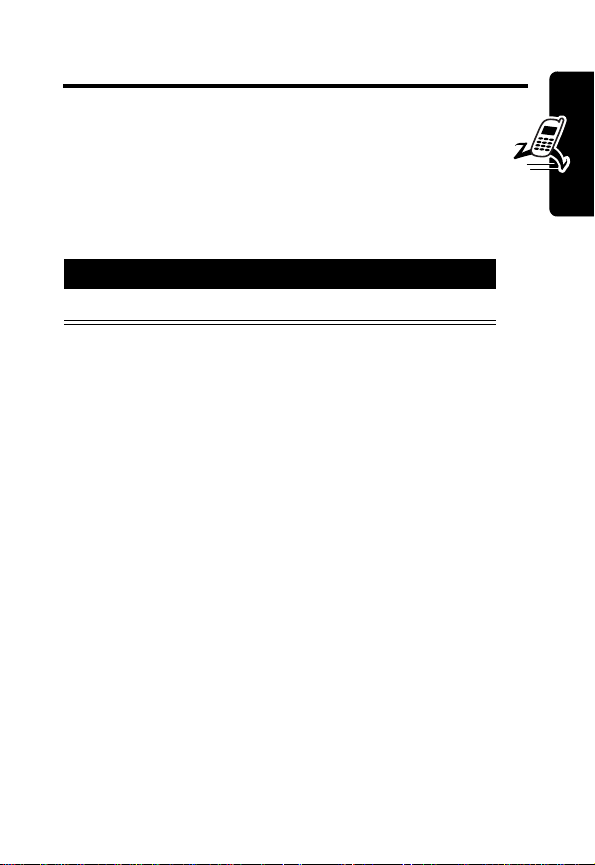
Highlight Features
Receiving a Text Message
When you receive a text message, your phone displays
the
i
(message waiting) indicator and a
New Inbox Message
Press To
READ
(+) open the message
If reminders are turned on, your phone sends a reminder
at regular intervals until you close the new message
notification, read the message, or turn off your phone.
When your phone displays
flashing
receive new messages.
h
, you must delete some existing messages to
Storing Pictures, Animations, and Sounds
If your service provider supports Enhanced TXT
Messaging, text messages that you receive can contain
pictures, animations, and sounds (such as ring tones).
Pictures and animations are displayed as you read the
message. A sound begins playing when you open the
message text and select the
pressing
*
notification, and gives an alert.
Memory is Full!
p
(sound file) indicator by
and #.
and/or a
Highlight Features
21
Page 22
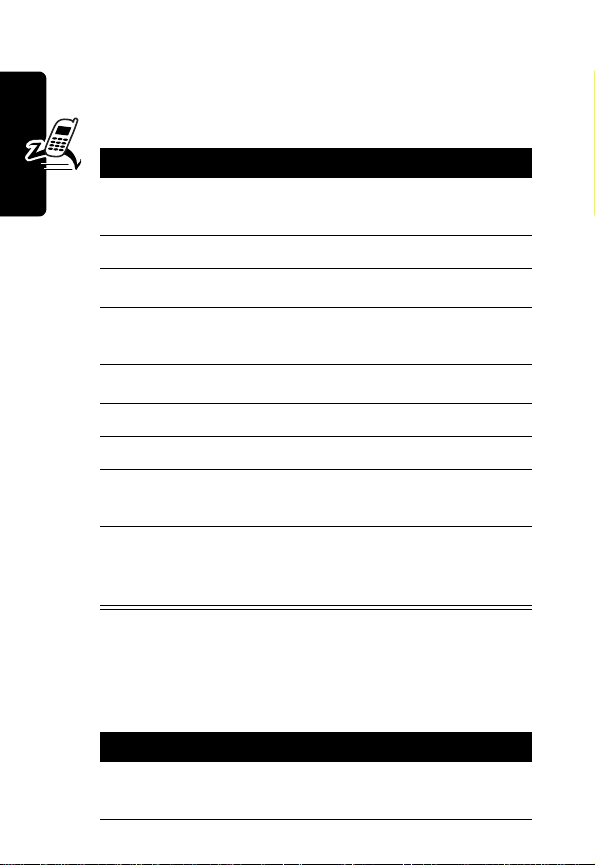
You can store these embedded object files on your phone,
and use them as screen saver images and alert tones.
Storing a Picture or Animation File
Press To
1
S
2
M
open the
3
S
4
SELECT
(+) display a list of items you can
5
S
6
7
8
9
SELECT
(+) display the file name
STORE
(+) view storage options
S
SELECT
(+) store the file and, optionally,
Highlight Features
highlight the picture or
animation file in the message
Inbox Menu
scroll to
store
scroll to
scroll to
Set as Screen Saver
set it as your screen saver
image
Store
File Attachment
Store Only
, or
Storing a Sound File
You can store a sound file, and set it as a ring tone and/or
event alert.
Press To
p
(sound file)
22
1
S
highlight the
indicator in the message
Page 23
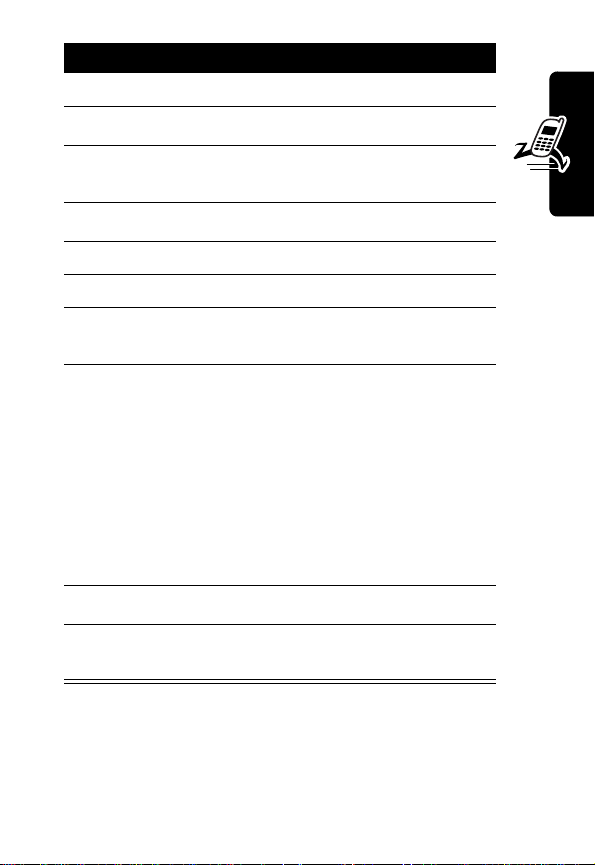
Press To
2
M
open the
3
S
4
SELECT
(+) display a list of items you can
5
S
6
SELECT
(+) display the file name
7
STORE
(+) view storage options
8
S
9
SELECT
(+) select the option
Inbox Menu
scroll to
store
scroll to
scroll to
Set As Ring Tone
Store
File Attachment
Store Only
Highlight Features
or
10S
11
SELECT
If you select
procedure is complete.
If you select
Tone
, your phone displays
Set As Which?
events for which you can set
an alert.
scroll to the event
(+) store the sound and set it as
the event alert
Store Only
Set As Ring
, and lists the
, the
23
Page 24
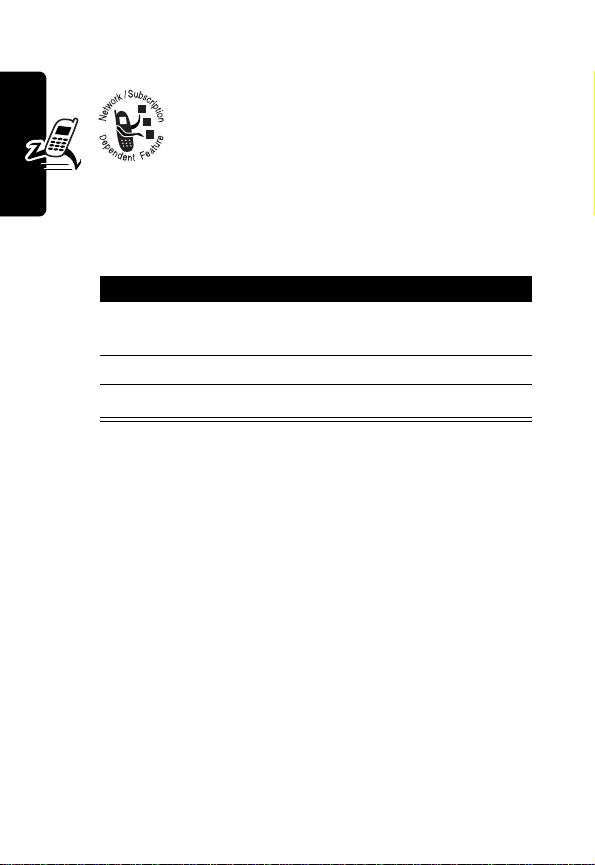
Using the Micro-Browser
The micro-browser lets you access Web
pages and Web-based applications on your
phone. Contact your service provider to set
up access, if necessary.
Starting a Micro-Browser Session
Find the Feature
Press To
1
S
2
SELECT
Highlight Features
3
Shortcut:
(URL) in it, you can press
micro-browser and go to the URL.
If you cannot establish a network connection with the
micro-browser, contact your service provider.
(+) select the item
O
If you open a text message with a Web address
M
>
Browser
scroll to a bookmark, service,
or application
exit the browser
M
>
Go To
to launch the
24
Page 25
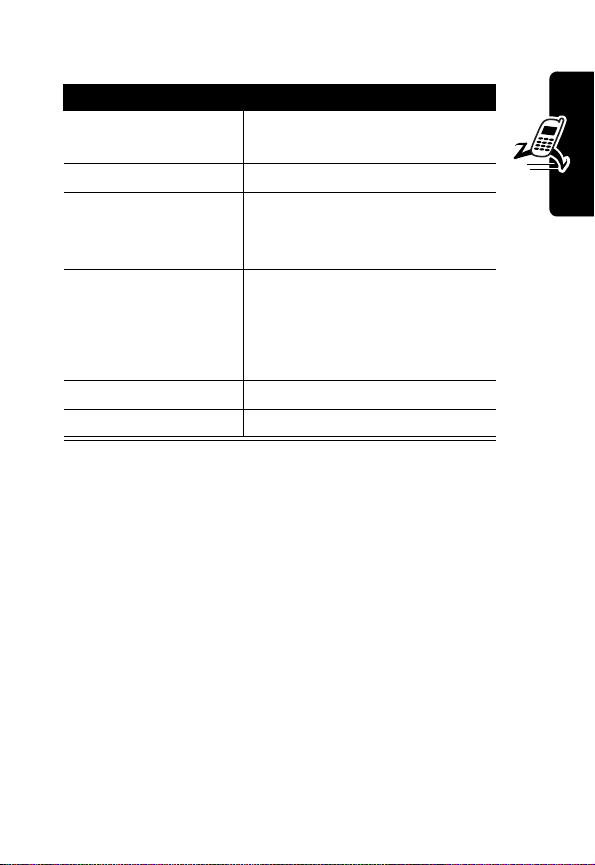
Interacting With Web Pages
Press To
scroll through text, or
S
SELECT
(+) select the highlighted item
call the highlighted phone
N
keypad keys,
followed by
OK
(+)
BACK
(-) or
M
open the
*
highlight a selectable item
number from the
micro-browser
enter information
Tip:
Press
DELETE
(*) to
delete 1 letter at a time if you
make a mistake.
go back to the previous page
Browser Menu
Downloading Objects from a Web Page
You can download a photo, picture, animation, or sounds
(such as a ring tone) from a Web page. You can store
these media objects on your phone and use them as
wallpaper images, screen saver images, and event alerts.
Highlight Features
25
Page 26
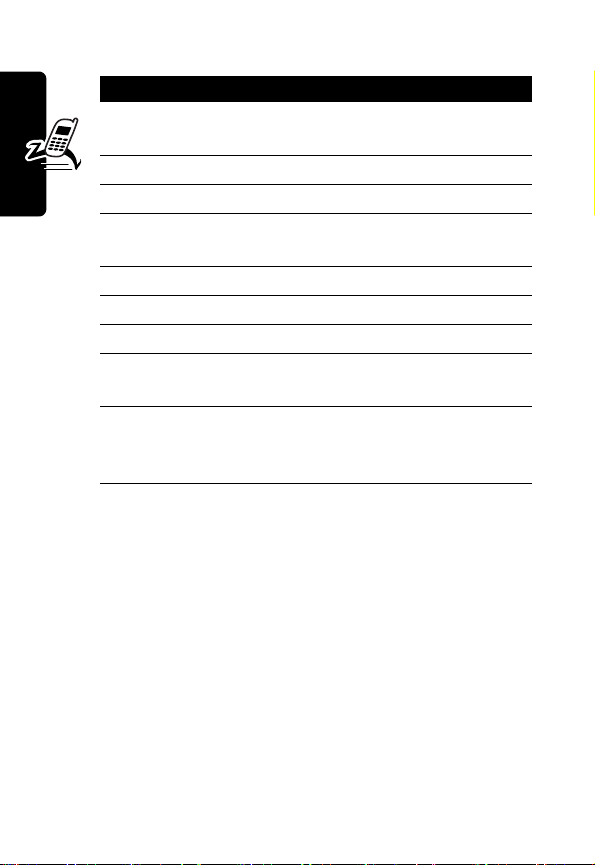
Storing a Picture or Animation File
Press To
1
S
2
SELECT
(+) open the
3
S
4
SELECT
(+) display a list of items you can
5
S
6
SELECT
(+) display the file name
7
STORE
(+) view storage options
8
S
Highlight Features
9
SELECT
(+) store the file and, optionally,
highlight the picture or
animation
scroll to
Store
store
scroll to
scroll to
Screen Saver
File Attachment
Store Only
set it as your screen saver
image
Inbox Menu
, or
Set as
26
Page 27
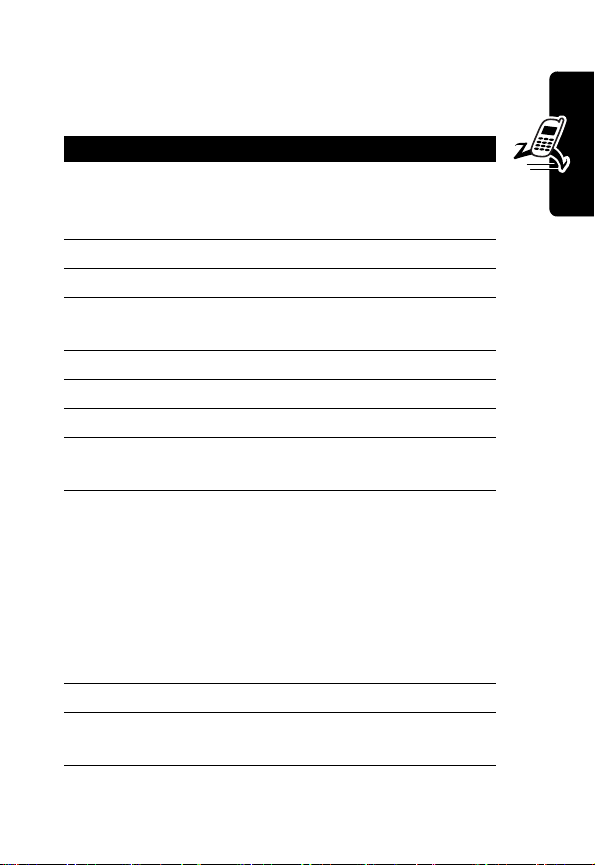
Storing a Sound File
You can store a sound file (such as a ring tone) and set it
as an event alert.
Press To
1
2
3
4
5
6
7
8
9
S
M
S
SELECT
(+) display a list of items you can
S
SELECT
(+) display the file name
STORE
(+) view storage options
S
SELECT
(+) select the option
highlight the sound file
indicator (
p
) indicator in the
message
open the
scroll to
Inbox Menu
Store
store
scroll to
scroll to
Ring Tone
If you select
File Attachment
Store Only
or
Store Only
procedure is complete.
Set As
, the
Highlight Features
10
11
If you select
Set As Ring Tone
your phone displays
Which?
, and lists the events
for which you can set an alert.
S
SELECT
(+) store the sound and set it as
scroll to the event
the event alert
,
Set As
27
Page 28

Using the Datebook
The datebook lets you schedule and organize events
such as appointments and meetings. You can set the
datebook to send a reminder alarm for specific events.
Note:
You must set the time and date on your phone to
use the datebook.
To schedule or review datebook events:
Find the Feature
M
>
Datebook
Week View
The datebook initially displays a calendar for the week.
Lines or filled boxes indicate scheduled events.
Highlight Features
Untimed
Event
12-hour
Window
Exit the
datebook.
28
b 15 NOV-21 NOV c
S M T W T F S
EXIT VIEW
Full day (12-hour)
event scheduled.
G
Press
M
the
Datebook Menu
Days of Week
(Press * or
to select.)
1-hour Event
Go to
selected day.
to open
.
#
Page 29
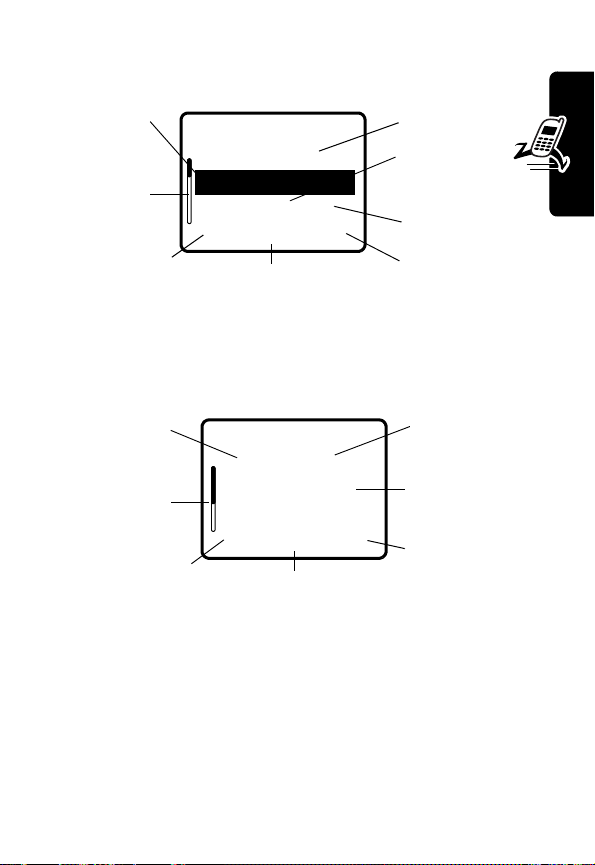
Day View
Select a day and press
VIEW
Untimed
Event
own Scroll
Bar
Return to
revious screen.
b THU 19-NOV c
• Joe's B-day
9:00
xMarie,...
G
BACK VIEW
Press
M
the
Datebook Menu
Event View
Select an event and press
Reminder
Alarm
Down Scroll
Bar
Return to
previous screen.
x THU 9:00am
Marie, mtg about
new product
BACK EDIT
Press
the
Datebook Menu
(+) to see the day’s events.
Day of Week
Reminder
Alarm
Event
to open
VIEW
(+) to see event details.
Show Event
Details
.
Day & Time
Event Details
G
M
to open
Edit Event
.
Highlight Features
29
Page 30

Adding a Datebook Event
Tip:
You can create a 1-time event to act as an alarm
clock!
A title is required for a datebook event. All other
information is optional.
Note:
You must create an event to use the reminder alarm.
Find the Feature
M
M
>
Datebook
>
New
> day
Press To
1
CHANGE
(+) select
2
keypad keys enter a title for the event
Highlight Features
3OK (+) store the event title
4
S
Title
scroll to other fields and enter
information as necessary
You can set start time,
duration, date, repeat
interval, and reminder alarm.
5
DONE
(-) store the event
30
Page 31

Enter the Title
Press To
1
CHANGE
(+)select
2
keypad keys
or
BROWSE
(+)
a
S
b
SELECT
(+)
3OK (+) store the event title
Title
enter a title for the event
display a predefined list
of titles such as
or
Dinner
scroll to a title in the list
select the title
Set the Time
Press To
1
CHANGE
(+)select
2
keypad keys enter the hour
3c (+)
4
keypad keys enter the minutes
5c (+)
6
S
7
DONE
(-) store the event time
Start
move to minutes
move to the time format
scroll to
am, pm
, or
24hr
Meeting
Highlight Features
31
Page 32

Set the Duration
Press To
1
CHANGE
2
S
3
SELECT
Set the Date
Press To
1
CHANGE
2
keypad keys enter the event month or day
Highlight Features
3c (+)
4
keypad keys enter the event day or month
5c (+)
6
keypad keys enter the event year
7
DONE
(+) select
(+) select the duration
(+) select
(-) store the event date
Duration
scroll to the event’s duration
Date
(depending on the date
format)
move to the day or month
(depending on the date
format)
(depending on the date
format)
move to the year
32
Page 33

Set the Repeat Interval
To specify that an event repeats or happens on a recurring
basis:
Press To
1
CHANGE
2
3
(+)select
S
SELECT
(+) select the repeat setting
Repeat
scroll to a repeat setting
You can set the event to
repeat at the following
intervals:
Monthly on day
the second Tuesday of each
month),
example, the 15th of every
month), or
None, Daily, Weekly
(for example,
Monthly on date
Yearly
.
(for
,
Highlight Features
33
Page 34

Set the Alarm
Tip:
You can create a 1-time event to act as an alarm
clock!
You can set an alarm to alert you at a specified time
interval before the event occurs:
1
2
Highlight Features
3
Press To
CHANGE
(+) select the x (alarm)
indicator
S
scroll to the time interval at
which you want to be alerted
before the event occurs
You can set the alarm to the
following time intervals:
Off
5 min before
10 min before
30 min before
1 hour before
1 day before
1 week before
Custom
SELECT
(+) select the alarm setting
34
Note:
If you select
Custom
, go
to the procedure that
immediately follows to set a
custom time interval for the
alarm.
4
DONE
(-) store the event
Page 35

If you select a
Press To
1
S
2c (+)
3
S
4
DONE
Custom
alarm setting:
(-) store the alarm
scroll to a numerical value
from
0
to
99
move to the time interval field
scroll to the desired time
interval:
min, hrs, days
Changing Event Information
, or
wks
Highlight Features
Find the Feature
Press To
1
*
or
#
2
VIEW
(+) display the day view
3
S
4
VIEW
(+) display the event view
5
EDIT
(+) edit the event
6
S
7
CHANGE
(+) edit the information
8
keypad keys enter the new information
9
DONE
(-) store the information
M
>
Datebook
scroll to the day
scroll to the event
scroll to the information you
want to change
35
Page 36

Copying an Event
Find the Feature
Press To
1
*
or
#
2
VIEW
(+) display the day view
3
S
4
M
open the
5
S
6
SELECT
(+) copy the event
7
YES
(-) confirm the copy
Highlight Features
8
keypad keys enter the date information
9c (+)
10
DONE
(-) save the copy of the event
11S
12
DONE
(-) store the information
M
>
Datebook
scroll to the day
scroll to the event
Datebook Menu
scroll to
Your phone assumes you
want to change the date, and
displays the
move to month, day, and year
scroll to and edit event
information, if necessary
Copy
Date
field.
36
Page 37

Deleting an Event
Find the Feature
Press To
1
*
or
#
2
VIEW
(+) display the day view
3
S
4
M
open the
5
S
6
SELECT
(+)select
7
YES
(-) confirm the deletion
M
>
Datebook
scroll to the day
scroll to the event
Datebook Menu
scroll to
Delete
Delete
Viewing and Dismissing an Event Reminder
When you set an alarm for an event, the phone displays or
sounds an event reminder. To view or dismiss an event
reminder:
Press To
VIEW
EXIT
(+)
or
(-)
view the event
Press
S
to scroll through
the event details.
dismiss the reminder
Highlight Features
If you have more than 1 event set up for the same time, the
phone displays each event in sequence. As you view and
dismiss each event reminder, the next one displays.
37
Page 38

Changing the Datebook Setup
You can change the datebook’s daily start time, and set the
length of time that it stores events.
Change the Start Time
To change the start time for each day displayed in the
Week View
:
Find the Feature
Press To
1
keypad keys enter the hour
2c (+)
Highlight Features
3
S
4
DONE
(-) store the changes
M
>
Datebook
M
>
Setup
>
Daily Begin
move to the time format
scroll to a time format
Change the Storage Duration
To set or change the length of time events are stored in the
phone:
Find the Feature
Press To
1
S
2
SELECT
(+) store the setting
M
>
Datebook
M
>
Setup
>
Delete After
scroll to the setting you want
38
Page 39

Changing the Convertible Covers
You can replace the flip cover and battery
cover on your phone to personalize its
appearance. Matching front and back cover
sets are available in a variety of colors and
designs.
Your phone is designed to be used only with Motorola
Original accessories. See your Motorola retailer for these
convertible covers.
Removing a Flip Cover
Action
1
Open your flip
phone half way.
2
Press in the silver
release button.
3
While pressing the
silver button in,
slide the cover off.
Highlight Features
39
Page 40

Attaching a Flip Cover
Action
1
Close your flip phone.
2
Line up the ridges
on each side of
the cover so they
align with the slots
on the phone.
3
Slide the cover onto the phone until it snaps into
place.
Highlight Features
40
Page 41

Learning to Use Your Phone
See page 1 for a basic phone diagram.
Using the Display
ä
U
,
12:00am
E
G
➏ Location
➐ Message
Waiting
f59E
J
G
(menu) indicator at the
➑ Battery
Level
➒ Active
Line
Clock
➎
➍
In Use
➌ Digital/
Analog
Signal
➋ Signal
Strength
➊
Ring Style
The idle display is the standard display when you are not
on a call or using the menu.
Labels at the bottom corners of the display show the
current soft key functions. A
bottom center of the display indicates that you can press
M
to enter the main menu.
Roam (,)
Y
PH.BOOK MESSAGE
❿ Menu
Soft Key Labels
Learning to Use Your Phone
41
Page 42

➊
Ring Style Indicator
Y
= loud ring
W
=vibrate
a
= silent
➋
Signal Strength Indicator
strength of the network connection. You cannot make or
receive calls when the
➌
Digital or Analog Signal Indicator
Shows whether you are receiving a digital or
analog signal.
➍
In Use Indicator
progress.
➎
Roam Indicator
seeking or using another network outside your
home network.
➏
Location Information Indicator
whether Automatic Location Information (ALI) is
turned on (
➐
Learning to Use Your Phone
Message Waiting Indicator
you receive a voicemail or text message.
Shows the ring style setting.
X
= soft ring
Z
= vibrate and ring
Vertical bars show the
0
(no signal) indicator displays.
Shows that a phone call is in
Shows that your phone is
Î
) or off (ã).
Shows when
Shows
➑
Battery Level Indicator
charge level. Recharge the battery when you see
Low Battery
42
and hear the low battery alert.
Vertical bars show the battery
Page 43

➒
Active Line Indicator
phone line.
❿
Menu Indicator
enter the main menu or open a feature sub-menu.
Indicates that you can press
Shows the active
Using Menus
M
to
From the idle display, press
menu.
M
to display the main
Selecting a Menu Feature
To select a menu feature, starting from the idle display:
Find the Feature
This example shows that from the idle display, you must
M
press
menu, then scroll to and select
the left/right soft keys to select the functions in the bottom
left and right corners of the display.
, scroll to and select
M
>
Messages > Inbox
Messages
Inbox
from the main
. Use S to scroll, and
Learning to Use Your Phone
43
Page 44

Selecting a Feature
Some features require you to select an item from a list.
Press
BACK
(-)
to go back to
the previous
screen.
59
U
Dialed Calls
10)John Smith
9)Mary Smith
BACK VIEW
G
Highlighted
Item
44
Press
M
open the sub-menu.
•
Press S to scroll up or down to highlight the item
you want.
•
In a numbered list, press a number key to highlight the
item.
•
In an alphabetized list, press a key multiple times to
cycle through the letters on the key and highlight the
closest matching list item.
Learning to Use Your Phone
to
Press
VIEW
details of the highlighted item.
(+) to view
Page 45

Entering Text
Some features require you to enter information.
Press S to
scroll down
to additional
items.
Press
CANCEL
without making changes.
DONE
(-) displays when
you enter or edit information.
•
Enter numbers or text with the keypad.
•
When an item has a list of possible values, press
*
or # to scroll through and select a value.
•
When an item has a list of possible numeric values,
press a number key to set the value.
•
If you enter or edit information and do not want to save
your changes, press
59
Name:_____________
No.:_______________
CANCEL CHANGE
(-) to exit
U
Entry Details
G
O
to exit without saving.
Highlighted
Item
Press
CHANGE
(+)
to edit the
information.
Learning to Use Your Phone
45
Page 46

The message center lets you compose and send text
messages.
Press
Flashing
cursor
indicates
insertion
point.
59
Msg:
CANCEL INSERT
G
INSERT
(+)
to view & insert
quick note,
picture, or ring
tone.
Press
CANCEL
(-) to exit
without making changes.
When you enter text using the standard tap method,
the flashing cursor changes to a block cursor, and the soft
key functions change.
Block
46
cursor
indicates
currently
highlighted
character.
After 2 seconds, the
block cursor changes to a
Learning to Use Your Phone
flashing cursor and moves
to the next position.
59
Msg:
T
DELETE OK
Press
M
the sub-menu.
G
DELETE
Press
to delete the character
to the left of the insertion
point.
to open
Press
OK
(+)
to accept
& store
the text.
(-)
Page 47

Choosing a Text Entry Method
Multiple text entry methods make it easy for you to enter
names, numbers, and messages on your phone.
Press
M
from any text entry screen. The symbol for the
active method displays at the top of the text entry screen:
iTAP
(é)
Tap
(t)
Numeric
Symbol
Browse
Note:
select another method.
Let the phone predict each word as you
enter it (see page 51).
Enter letters, numbers, and symbols by
pressing a key 1 or more times (see
page 47).
Enter numbers only.
(è)
Enter symbols only (see page 50).
(ê)
Browse your phonebook or recent calls
lists to select a name or number.
The text method you select remains active until you
Using Tap Method
This is the standard method for entering text on your
phone.
Press
M
from any text entry screen and select the
Tap Method
1
menu option.
Press To
A number key 1
or more times
select a letter, number, or
symbol shown in the
“Character Chart” on page 49
Learning to Use Your Phone
47
Page 48

Press To
2
Number keys enter the remaining
characters
3OK (+) store the text when you are
finished
General Text Entry Rules
Press a number key repeatedly to cycle through its
characters (see “Character Chart” on page 49).
Press a number
key as many
times as
necessary to
enter the
desired
character at
flashing cursor
location.
Change letter in
block cursor to
uppercase or
lowercase.
48
Press & hold a
Learning to Use Your Phone
number key to
switch between
text and
numeric entry
methods.
•
If you do not press a key for 2 seconds, the character
in the block cursor is accepted, and the cursor moves
to the next position.
Move flashing
cursor to the left
or right in text
message.
Page 49

•
The first character of every sentence is capitalized.
Press
S
down to change the character to lowercase
while it is highlighted by the block cursor.
Character Chart
Use this chart as a guide for entering spaces, letters,
numbers, and symbols with the tap method.
1
space . 1 ? ! , @ _ & ~ : ; " -
( ) ' ¿ ¡ % £ $ ¥
2
a b c 2 ä å á à â ã æ
3
d e f 3
4
g h i 4 ï í î γ η
5
j k l 5 κ
6
m n o 6 ñ ö ø ó ò ô õ µ υ
7
p q r s 7
8
t u v 8
9
w x y z 9
0
+ - 0 x * / \ [ ] = > < # §
Note:
This chart may not reflect the exact character set
available on your phone.
δ
ë é è ê ε
λ
π
ß
θ
ü ú ù û
ξ ψ
φ
ι
σ
τ
α β
ç
ω
Learning to Use Your Phone
49
Page 50

Using Symbol Method
Your phone provides an alternate way to enter symbol
characters in a message. Press
screen and select the
Press To
1
a number key 1
time
2
*
or
#
or
press the
number key
multiple times
3
SELECT
(+) enter the symbol at the
Learning to Use Your Phone
Symbol
M
from any text entry
menu option.
display its symbol options at
the bottom of the display
See the “Symbol Chart”
below.
highlight the symbol you want
flashing cursor location
50
Page 51

Symbol Chart
Use this chart as a guide for entering characters in symbol
method.
1
space . ? ! , @ _ & ~ : ; " - ( ) ' ¿ ¡ %
£ $ ¥
2
@ _ \
3
/ : ;
4
" & '
5
( ) [ ] { }
6
¿ ¡ ~
7
< > =
8
$ £ ¥
9
# % *
0
+ - x * / = > < # §
Using iTAP™ Software Predictive Text Entry Method
iTAP software provides a predictive text entry method that
lets you enter a word using 1 keypress per letter.
Press
M
from any text entry screen and select the
menu option.
Note:
You can change languages within a message in
iTAP text method. Press
and language you want to use.
M
to select the text method
iTAP
Learning to Use Your Phone
51
Page 52

Entering Words
Press To
1
A number key
1 time
2
Number keys
(1 per letter)
3
*
4
SELECT
Learning to Use Your Phone
enter the first letter of the
word
The letters associated with
the key are shown at the
bottom of the display.
enter the rest of the word
Alternative words and letter
combinations are shown at
the bottom of the display. The
word choices are updated
with each keystroke.
or
#
(+) enter the word at the flashing
highlight the word you want
cursor location
A space is automatically
inserted after the word.
52
Page 53

For example, to spell the word “art,” press 2 7 8.
The display shows:
Flashing
cursor
indicates
insertion
point.
DELETE
Press
to clear the last letter.
Entering Novel Words
You may enter a word that the iTAP software does not
recognize. If the word you want is not displayed:
Action
1
Press
letters until you see a letter combination that
matches the start of the word.
2
Press * or # to highlight the letter or letter
combination.
3
Press
text entry cursor to the left and “lock” the
selected word portion.
4
Continue to enter letters and highlight letter
combinations to spell the word.
Art Apt Cpu Cst c
DELETE SELECT
(-)
Press
insert the highlighted word.
DELETE
(-) 1 or more times to delete
SELECT
(+), then press * to shift the
SELECT
Press
S
to
scroll & see
additional word
choices.
(+) to
Learning to Use Your Phone
53
Page 54

Entering Punctuation
Action
Press 0 or 1 to enter punctuation or other
characters as shown in the “Character Chart” on
page 49.
Using Capitalization
The first word of a sentence is automatically
capitalized, with following words in lowercase.
Action
Press S up once to change the highlighted word or
letters to initial character capitalized.
Press
S
up twice to change the highlighted word or
letters to uppercase characters.
S
Press
or letters to lowercase characters.
Learning to Use Your Phone
down once to change the highlighted word
54
Page 55

Entering Numbers
Press To
1
the first digit and
then highlight it
2
number keys add digits to the number
3
SELECT
(+) enter the number at the
put the iTAP software in
number entry method
flashing cursor location
Deleting Letters and Words
Place the cursor to the right of the text you want to
delete, and then:
Press To
DELETE
(-) delete 1 letter at a time
Press and hold
DELETE
(-)
delete the entire message
Learning to Use Your Phone
55
Page 56

Using the Status Light
The status light shows when
you have an incoming call or
message, or when your phone
is roaming (using a non-home
network).
Indication Status
Alternating red/green Incoming call
Flashing green In service, home system
Flashing yellow Roaming, non-home
network
Flashing red No service
The status light initially is turned off to extend battery life.
To turn it on or off, go to
>
Initial Setup
Note:
Turning on the status light substantially reduces
your phone’s standby time, the length of time that your
phone’s battery retains power when the phone is turned on
Learning to Use Your Phone
but is not in use.
>
M
Status Light
>
Settings
.
>
Other Settings
Status
Light
56
Page 57

Using the Smart Button
The smart button provides
another way to perform many
basic phone functions. It
anticipates the next action
you are likely to perform. For
example, when you highlight a menu item, you can press
the smart button to select it. You can use the smart
button to make and end calls, toggle features on and
off, and open your phonebook. The smart button
usually performs the same function as the right soft key
(
+
).
Smart
Button
Using the Internal Speakerphone
Your wireless phone has a
high-quality, dedicated internal
speakerphone. To turn on or
turn off the speakerphone,
press
H
.
Spkrphone On
displays when the
speakerphone is turned on.
Speakerphone
Learning to Use Your Phone
Button
57
Page 58

Using the External Display
When the flip is closed, the
external display shows the
time and date. It also
displays messages to notify
you of incoming calls and
other events. You can
perform the following
functions in the external display.
Setting Phone Ring Style
Press To
1
volume buttons scroll to
2
smart button select a ring style
3
volume buttons return to the idle display
Returning an Unanswered Call
Your phone keeps a record of your unanswered calls and
displays
Learning to Use Your Phone
X Missed Calls
Press To
1
smart button see the received calls list
2
volume buttons scroll through the list and
3
smart button make the call
in the external display.
External
Display
Style
select a call to return
Note:
Because the microphone and earpiece are
unavailable when the phone is closed, you must use a
headset or other handsfree device with this feature.
58
Page 59

Locking and Unlocking Your Phone
You can lock your phone manually or set the phone to lock
automatically whenever you turn it off.
To use a locked phone, you must enter the unlock code. A
locked phone still rings or vibrates for incoming calls or
messages, but you must unlock it to answer.
You can make emergency calls on your phone even
when it is locked. For more information, see page 71.
Locking Your Phone Manually
Find the Feature
Press To
1
keypad keys enter your unlock code
2OK (+) lock the phone
M
>
Settings
>
Phone Lock
>
Lock Now
>
Security
Setting Your Phone to Lock Automatically
You can set your phone to lock every time you turn it off.
Find the Feature
Press To
1
keypad keys enter your unlock code
2OK (+) activate automatic lock
M
>
Settings
>
Phone Lock
>
Automatic Lock
>
Security
>
On
Learning to Use Your Phone
59
Page 60

Unlocking Your Phone
At the
Enter Unlock Code
Press To
1
keypad keys enter your unlock code
2OK (+) unlock your phone
prompt:
Changing a Code or Password
Your phone’s unlock code is originally set to 1234, and
the security code is originally set to 000000. Your
service provider may reset these before you receive
your phone.
If your service provider has not reset the unlock code or
security code, we recommend that you change them to
prevent others from accessing your personal information.
The unlock code must contain 4 digits, and the security
code must contain 6 digits.
Notes:
•
If the unlock code is the only code you can change,
the
New Passwords
Learning to Use Your Phone
change the unlock code by selecting:
>
Security
•
If the unlock code is the only code you can change,
the
change the unlock code by selecting:
>
Security
>
New Passwords
>
menu is not available. In this case,
M
Phone Lock
Phone Lock
>
Unlock Code
menu is not available. In this case,
>
Unlock Code
.
M
.
>
Settings
>
Settings
60
Page 61

To change a code or password:
Find the Feature
Press To
S
1
2
CHANGE
(+) select the code or password
3
keypad keys enter your old code or
4OK (+) submit your old code or
5
keypad keys enter the new code or
6OK (+) assign the new code or
7
keypad keys re-enter the new code or
8OK (+) confirm the new code or
M
>
Settings
>
New Passwords
scroll to the code or password
password
password
password
password
>
Security
password
password
Learning to Use Your Phone
61
Page 62

If You Forget a Code or Password
If you forget your security code, contact your service
provider.
If you forget your unlock code, try entering 1234 or the last
4 digits of your phone number. If that does not work, do the
following at the
Press To
1
M
2
keypad keys enter your security code
3OK (+) submit your security code
Enter Unlock Code
go to the unlock code bypass
screen
prompt:
Learning to Use Your Phone
62
Page 63

Setting Up Your Phone
Storing Your Name and Phone Number
To store or edit your name and phone number
information:
Find the Feature
M
>
Settings
>
Phone Status
>
My Tel. Number
Setting the Time and Date
You must set the time and date to use the datebook.
Find the Feature
M
>
Settings
>
Other Settings
>
Initial Setup
>
Time and Date
Setting a Ring Style
Your phone rings or vibrates to notify you of an incoming
call or other event. This ring or vibration is called an alert.
You can select 1 of 5 different ring styles:
V
W
a
=loud
=vibrate
= silent
W
=soft
Z
= vibrate and ring
Setting Up Your Phone
63
Page 64

The ring style indicator in the display shows the current
ring style (see page 41).
To set a ring style:
Find the Feature
Press To
S
1
2
SELECT
(+) select the ring style
Each ring style contains settings for specific event alerts,
ringer ID, and ringer and keypad volume. To change these
settings, press
M
M
scroll to the ring style
>
Ring Styles
>
Ring Styles
> Style
>
Detail
Setting Answer Options
You can use different methods to answer an incoming
call.
Find the Feature
The
Answer Options
Multi-Key
Open to Answer
Setting a Screen Saver Image
Setting Up Your Phone
You can set a picture or an animation as a screen saver
image. The image is displayed when no activity is detected
for a specified time.
menu includes:
answer by pressing any key
M
>
Settings
>
In-Call Setup
>
Answer Options
answer by opening the flip
Style
.
64
Page 65

The screen saver image is shrunk to fill the display, if
necessary. On some networks, an animation repeats for
1 minute and then stops.
Find the Feature
Press To
1
S
2
CHANGE
(+) open the picture viewer
3
S
up or down
4
SELECT
(+) select the image
5
S
6
CHANGE
(+) set the delay interval
7
S
8
SELECT
(+) confirm the delay setting
9
DONE
(-) save screen saver settings
M
>
Settings
>
Other Settings
>
Personalize
Screen Saver
>
scroll to
scroll to a picture/animation
Scroll to
screen saver image.
scroll to
scroll to the inactivity delay
setting that starts the screen
saver
Picture
(None)
Delay
to turn off the
Zooming In and Out
Press and release
zoom in and out on the display. Zoom in to increase text
size, zoom out to display more information.
M
, then press and hold
M
to
Setting Up Your Phone
65
Page 66

You can also zoom in and out from the menu.
Find the Feature
M
>
Settings
>
Other Settings
>
Initial Setup
Setting Display Contrast
Find the Feature
M
>
Settings
Other Settings
>
>
Initial Setup
>
Contrast
Adjusting the Backlight
You can set the amount of time that the display backlight
remains on, or turn off the backlight to conserve battery
power.
Find the Feature
M
>
Settings
>
Other Settings
>
Initial Setup
>
Backlight
Hiding or Showing Location Information
You can activate the Automatic Location
Information (ALI) feature to let the network know
Setting Up Your Phone
displays the
known location to provide useful information (for example,
driving directions, or the location of the nearest bank).
66
your location.
When ALI is set to
Î
(ALI on) indicator. Services may use your
Location On
, your phone
>
Zoom
Page 67

Your phone prompts you when the network or a service
asks for your location. You can refuse to allow access to
this information.
When ALI is set to
911 Only
, your phone displays the ã
(ALI off) indicator, and the phone does not send location
information unless you call the emergency phone number
(such as 911).
Find the Feature
M
>
Settings
>
Location
Press To
1
2
S
SELECT
(+) select the setting
scroll to
911 Only
Location On
or
To view or change the location transmission status of
your phone during a call, press
Location
.
M
>
Limitations of AGPS
Sometimes adequate signals from multiple satellites are
unavailable, usually because your AGPS phone’s antenna
cannot establish a view of a wide area of open sky. In
these cases, the AGPS feature
situations include, but are not limited to, the following:
•
in underground locations
•
inside of buildings, trains, or other covered vehicles
•
under any other metal or concrete roof or structure
•
between tall buildings or under dense tree cover
•
near a powerful radio or television tower
will not work
. Such
Setting Up Your Phone
67
Page 68

•
when your AGPS antenna is covered (for example, by
your hand or other object) or facing the ground
•
when there are temperature extremes outside the
operating limits of the phone
Even where location information can be calculated in such
situations, it may take more time than usual, and your
location estimate may not be as accurate. Walking or
driving very slowly may also substantially reduce AGPS
performance.
Even where adequate signals from multiple satellites are
available, your AGPS feature will provide only an
approximate location, often within 150 feet (45 meters) but
sometimes much farther from your actual location.
The satellites used by your phone's AGPS feature are
controlled by the U.S. government and are subject to
changes implemented in accordance with the
Department of Defense AGPS user policy and the
Federal Radio Navigation Plan. These changes may affect
the performance of your phone's AGPS feature.
Personalizing Display Text
To change the greeting that displays when you turn on
your phone:
Find the Feature
Setting Up Your Phone
68
M
>
Settings
>
Other Settings
>
Personalize
>
Greeting
Page 69

Calling Features
For basic instructions on how to make and answer calls,
see page 19.
Changing the Active Line
Change the active phone line to make and
receive calls from your other phone number.
Find the Feature
The active line indicator in the display shows the current
active phone line (see page 43).
M
>
Settings
>
Phone Status
>
Active Line
Redialing a Number
If you hear an ordinary busy signal:
Press To
1
O
2N
hang up
redial the busy number
Calling Features
69
Page 70

Using Automatic Redial
If the network is busy, you hear a fast busy signal, and your
phone displays
With automatic redial, your phone automatically redials the
number for 4 minutes. When the call goes through, your
phone rings or vibrates 1 time, displays
and then connects the call.
You must turn on automatic redial to use the feature (see
page 87).
When automatic redial is turned off, you can manually
activate the feature to redial a phone number. When you
hear a fast busy signal and see
Press To
N
or
RETRY
Call Failed
(+)
.
Redial Successful
Call Failed
activate automatic redial
:
Using Caller ID
Calling line identification (caller ID) displays the
phone number for incoming calls.
The phone displays the caller’s name when the
Calling Features
Incoming Call
name is stored in your phonebook, or
when caller ID information is not available.
,
70
Page 71

Canceling an Incoming Call
While the phone is ringing or vibrating:
Press To
O
or
IGNORE
(-)
Depending on your phone settings and/or
service subscription, the call may be forwarded
to voice mail, another number, or the caller may
hear a busy signal.
cancel the incoming call
Turning Off a Call Alert
You can turn off your phone’s incoming call alert before
answering the call.
Press To
either volume button turn off the alert
Calling an Emergency Number
Your service provider programs 1 or more emergency
phone numbers, such as 911, that you can call under any
circumstances, even when your phone is locked.
Note:
Emergency numbers vary by country. Your phone’s
preprogrammed emergency number(s) may not work in
all locations, and sometimes an emergency call cannot
Calling Features
71
Page 72

be placed due to network, environmental, or interference
issues.
Press To
1
keypad keys dial the emergency number
2N
call the emergency number
Using AGPS During an Emergency Call
When you make an emergency call, your phone's
assisted-Global Positioning System (AGPS) feature can
calculate your approximate location and help emergency
service personnel find you.
Notes:
•
This feature can work only if the emergency response
center can receive and process location information. If
you are concerned about whether your local
emergency response center can receive AGPS
location information, contact your local authorities.
•
In order for the AGPS feature to work when making
emergency calls, the service must be turned on (see
page 66).
For best results, you should be located where your phone’s
Calling Features
antenna can establish a clear view of the open sky. This
allows your phone to access AGPS satellite signals.
Even under good conditions, it may take 30 seconds or
more to determine your approximate location. This time
increases and the accuracy of the results decreases
with reduced access to satellite signals.
72
Page 73

If your phone does not have adequate access to AGPS
satellite signals, the location of the nearest cell tower in
contact with your phone is automatically provided to the
emergency response center.
Because of the limitations of the AGPS feature, always
provide your best knowledge of your location to the
emergency response center, just as you would when using
a phone without AGPS capabilities. Also, remain on the
phone for as long as the emergency response center
instructs you.
Viewing Recent Calls
Your phone keeps a list of the calls you recently received
and dialed, even if the calls did not connect. The lists are
sorted from newest to oldest entries. The oldest entries
are deleted as new ones are added.
Shortcut:
idle display.
Press N to display the dialed calls list from the
Calling Features
Find the Feature
Press To
S
1
2
SELECT
(+) select the list
3
S
M
>
Recent Calls
scroll to
Dialed Calls
scroll to an entry
Note: \ indicates the call
connected.
Received Calls
or
73
Page 74

Press To
4N
or
call the entry’s number
Tip:
Press and hold N for
2 seconds to send the
number as DTMF tones
during a call.
VIEW
(+)
view entry details
or
M
open the
Last Calls Menu
to
perform other procedures
The
Last Calls Menu
can include the following options:
Option Description
Store
Create a phonebook entry with
the number in the
Delete
Delete All
Send Message
Delete the entry.
Delete all entries in the list.
Open a new text message with the
number in the
Add Digits
Calling Features
Attach Number
Add digits after the number.
Attach a number from the
To
No.
field.
field.
phonebook or recent calls lists,
after the highlighted number.
Send Tones
Send the number to the network
as DTMF tones.
Note:
This option displays only
during a call.
74
Page 75

Returning an Unanswered Call
Your phone keeps a record of your unanswered calls, and
displays:
•
the N (missed call) indicator
•
X Missed Calls Y Unknown
number of missed calls and
calls with no caller ID information
Press To
1
VIEW
(+) display the received calls list
2
S
3N
, where X is the total
Y
is the number of missed
select a call to return
make the call
Using the Notepad
The most recent set of digits entered on the keypad are
stored in your phone’s memory. This can be a phone
number that you called, or a number that you entered but
did not call. To retrieve the number stored in the notepad:
Find the Feature
M
>
Recent Calls
>
Notepad
Attaching a Number
While dialing (with digits visible in the display):
Press To
M
>
Attach Number
attach a number from the
phonebook or recent calls
lists
Calling Features
75
Page 76

Calling With Speed Dial
Each entry you store in your phonebook is assigned a
unique speed dial number.
Tip:
To see an entry’s speed dial number, press
M
>
Phonebook
To speed dial a phonebook entry:
Press To
1
keypad keys enter the speed dial number
2
#
3N
, scroll to the entry, press
for the entry you want to call
submit the number
Note:
Some
networks let you
skip this step for
speed dial
numbers 1 through 99.
call the entry
VIEW
Calling With 1-Touch Dial
To call phonebook entries 1 through 9, just press and hold
the 1-digit speed dial number for 1 second.
Calling Features
We recommend that you reserve phonebook entry 1
(speed dial number 1) for storing and dialing your
voicemail number. Usually, your service provider has
already done this for you.
(+).
For more information about storing speed dial
numbers, see the More Here reference guide.
76
Page 77

Using Voicemail
Voicemail messages that you receive are stored
on the network. To listen to your messages, you
must call your voicemail phone number.
Note:
Your service provider may include
additional information about using this feature.
Listening to a Voicemail Message
Find the Feature
Shortcut:
phonebook entry number 1, press and hold
your voicemail message(s).
Press To
If your voicemail number is stored as
N
M
>
Messages
call your voicemail number
and listen to the message
Note:
If no voicemail number
is stored, your phone prompts
you to store one.
>
VoiceMail
1
to listen to
Calling Features
77
Page 78

Receiving a Voicemail Message
When you receive a voicemail message, your phone
f
displays the
New VoiceMail
Press To
CALL
The phone calls your voicemail phone number. If no
voicemail phone number is stored, your phone prompts
you to store one.
(voice message waiting) indicator and a
notification.
(+) listen to the message
Storing Your Voicemail Phone Number
If necessary, use the following procedure to store your
voicemail phone number. Usually, your service provider
has already done this for you.
Find the Feature
Press To
1
keypad keys enter your voicemail number
2OK (+) store the number
Calling Features
Note:
You cannot store
number. If you want to store your voicemail phone number
with these characters, create a phonebook entry for it.
Then, you can use the entry to call your voicemail.
Additionally, your service provider may store your
voicemail number as phonebook entry number 1, so you
can use 1-touch dial to listen to your voicemail messages.
78
M
M
Pause, Wait
>
Messages
>
VoiceMail Setup
, or n characters in this
Page 79

Turning Off the Voice Message Waiting Indicator
To clear the f (voice message waiting) indicator:
Find the Feature
M
M
>
Messages
>
Clear Count
Muting the Phone
To mute your phone during a call, press
MUTE
(+).
Using Call Waiting
When you are on a call, an alert tone sounds to
indicate that you have received another call.
Press To
1
ANSWER
(+)
or
IGNORE
(-)
2
N
3
P
Note:
Depending on your phone settings and/or
service subscription, the second call may be forwarded
to voice mail, another number, or the caller may hear a
busy signal.
answer the new call
cancel the incoming call
to switch between calls
to end the active call
Note:
When the active call
ends, the call on hold rings
back within a few seconds.
Calling Features
79
Page 80

Calling a Number In a Text Message
To call a phone number in a text message that
you receive, highlight the message and then:
Press To
1
M
open the
Note:
message is already opened.
2
S
3
SELECT
(+) select the message
4
CALL
(+) call the number
Calling Features
scroll to
containing the embedded
number
Inbox Menu
Skip this step if the
Call Back
80
Page 81

Phone Features
Main M
• Phonebook
• Recent Calls
• Messages
• Radio *
•Browser
• Settings
•Ring Styles
•Picture Viewer
• Shortcuts
• Calculator
• Datebook
•Voice Record
* This is the standard phone menu
layout. Menu organization and feature
names may vary on your phone. Not all
features may be available for all users.
For example, the
available only when the optional FM
Stereo Radio Headset accessory is
plugged into your phone.
enu
• Received Calls
• Dialed Calls
• Notepad
• Call Times
•Voicemail
• Create Message
•Inbox
•Outbox
• Quick Notes
•Drafts
•Browser Alerts
(see next page)
•Style
• Style Detail
•My Tones
Radio
feature is
Shortcuts
Change display text zoom:
Press
M
, then press
and hold
M
(does
not zoom graphics).
Display my phone number:
Press
M #
.
Dial voicemail number:
Press and hold 1.
Go to dialed calls list:
Press N.
Exit menu system:
Press O.
Phone Features
81
Page 82

Settings Menu
•Ring Styles
•Style
• Style Detail
• My Tones
• Phone Status
•My Tel. Number
• Active Line
• Battery Meter
• Other Information
•Browser Setup
• Connection
• Incoming Call
• In-Call Setup
• In-Call Timer
•Answer Options
• Security
• Phone Lock
Phone Features
• Lock Application
• Restrict Calls
•New Passwords
• Location
• Location On
•911 Only
• Other Settings
• Personalize
• Main Menu
•Keys
•Greeting
• Screen Saver
• Banner
• Initial Setup
• Time and Date
• SpeakerPhone
• Auto PIN Dial
• Auto Redial
• Backlight
• Status Light
•Zoom
• TTY Setup
•Scroll
• Animation
• Language
•Contrast
•DTMF
•Master Reset
•Master Clear
•Network
• Current Network
• Analog Only
•Set Mode
• Srvc Status
• Service Tone
• Call Drop Tone
• Car Settings
• Auto Answer
• Auto Handsfree
• Power-off Delay
•Charger Time
• Headset
• Auto Answer
82
Page 83

Feature Quick Reference
You can do more with your phone than make and
receive phone calls! For example, you can store
frequently called numbers in the phonebook for easy
dialing, organize your meetings and other events in the
datebook, browse the Web, download ring tones, send
messages, and more.
This section helps you to locate features on your phone
that are not described in this user’s guide. For more
detailed information, see the More Here reference guide.
Calling Features
Feature Description
3-Way Call
Restrict
Calls
TTY Calls
During a call:
Dial third party’s number,
press
again to connect.
Restrict outgoing or
incoming calls:
M
>
>
Restrict Calls
Set up your phone for use
with an optional TTY
device:
M
>
>
Other Settings
>
TTY Setup
N
to call, press N
Settings
Settings
>
>
Security
Initial Setup
Phone Features
83
Page 84

Messaging Features
Feature Description
Send
Message
Receive
Message
Send a text message:
M
Read a new text message that you
have received:
Press
Stored
Message
Read a stored text message:
M
Phonebook Features
Phone Features
Feature Description
Create Entry
Create a new phonebook entry:
Dial Number
Voice Name
>
Messages
>
Create Msg
READ
(+).
>
M
M
Messages
>
>
>
Phonebook
New
Inbox
Call a number stored in the
phonebook:
M
>
Phonebook
> entry to call
Dial a number stored in the
phonebook by speaking its voice
name:
Press the voice key, and say the
entry’s name (within 2 seconds).
N
84
Page 85

Feature Description
Voice
Record
Record a voice name for a
phonebook entry:
M
>
Phonebook >
M
>
Edit
+
(
SELECT
S
>
Voice Name
+
(
RECORD
Personalizing Features
Feature Description
Ring Style
Ring
Volume
Keypad
Volume
My Tones
Soft Keys
Change a ring style:
M
>
Ring Styles
> ring event
Adjust ringer volume:
M
>
Ring Styles
>
Ring Volume
Adjust keypad keystroke volume:
M
>
Ring Styles
>
Key Volume
Compose your own ring tones,
manage ring tones that you have
composed or downloaded:
M
>
Ring Styles
Change soft key labels in the idle
display:
M
>
Settings
>
Personalize
)
)
>
Other Settings
>
Keys
select entry
> Style
Detail
> Style
> Style
Detail
Detail
>
My Tones
Phone Features
85
Page 86

Feature Description
Shortcuts
Create a shortcut to a menu item:
Highlight the menu item, then press
and hold
Select a shortcut:
M
Main Menu
Change the order of the main menu:
M
>
Menu Features
M
>
Shortcuts
>
Settings
Personalize
.
> shortcut name
>
Other Settings
>
Main Menu
86
Phone Features
Feature Description
Language
Master
Reset
Master
Clear
Set menu language:
M
>
Settings
>
Initial Setup
Reset all options except unlock code,
security code, lifetime timer:
M
>
Settings
>
Initial Setup
Clear all options except unlock code,
security code, lifetime timer, and clear
all user settings and entries:
M
>
Settings
>
Initial Setup
>
Other Settings
>
Language
>
Other Settings
>
Master Reset
>
Other Settings
>
Master Clear
Page 87

Dialing Features
Feature Description
Auto
Redial
Auto PIN
Dial
DTMF
Tones
Turn on or turn off the automatic redial
feature.
M
>
Settings
>
Initial Setup
Automatically dial an
authenticating PIN code for
outgoing calls:
M
>
Settings
>
Initial Setup
Activate DTMF tones:
>
Settings
>
Initial Setup
Send DTMF tones during a call:
Press number keys.
Send stored numbers as DTMF tones
during a call:
Highlight a number in the phonebook
or recent calls lists, then
press
M
>
Other Settings
>
Auto Redial
>
Auto PIN Dial
>
Other Settings
>
DTMF
>
Send Tones
Phone Features
87
Page 88

Call Monitoring Features
Network connection time is the elapsed time from the
moment you connect to your service provider's network
to the moment you end the call by pressing the end key.
This time includes busy signals and ringing.
The amount of network connection time you track on your
resettable timer may not equal the amount of time for which you
are billed by your service provider. For billing information, please
contact your service provider directly.
Feature Description
Call Times
Phone Features
In-Call
Timer
View call timers:
M
>
>
Call Times
Display time or cost
information during a call:
M
>
>
In-Call Setup
>
In-Call Timer
Recent Calls
Settings
88
Page 89

Handsfree Features
Note:
The use of wireless devices and their
accessories may be prohibited or restricted in
certain areas. Always obey the laws and
regulations on the use of these products.
Feature Description
Speakerphone
Auto
Answer
(headset)
Voice Dial
(headset)
Auto
Answer
(car kit)
Auto
Handsfree
(car kit)
Activate the internal speakerphone for
handsfree operation during a call:
Press H.
Automatically answer calls when
connected to a headset:
M
>
Settings
>
Headset
Activate voice dial on your headset’s
>
send/end key. You can press the key
and say a name to voice dial it:
M
>
Settings
>
Headset
>
For more on voice dial, see page 84.
Automatically answer calls when
connected to a car kit:
M
>
Settings
>
Car Settings
Automatically route calls to a car kit
when connected:
M
>
Settings
>
Car Settings
>
Other Settings
Auto Answer
>
Other Settings
Voice Dial
>
Other Settings
>
Auto Answer
>
Other Settings
>
Auto Handsfree
Phone Features
89
Page 90

Feature Description
Power-Off
Delay
(car kit)
Charger
Time
(car kit)
Data and Fax Call Features
Phone Features
Set the phone to stay on for a specified
time after the ignition is switched off:
M
>
>
Other Settings
>
Power-Off Delay
Charge the phone for a specified time
after the ignition is switched off:
M
>
>
Other Settings
>
Charger Time
Feature Description
Send Data
Connect your phone to the
device, then place the call
through the device
application.
Receive
Data
Connect your phone to the
device, then:
M
>
>
Connection
>
Next Call > Data In Only
or
Fax In Only
Reset normal voice operation:
M
>
>
Incoming Call
More
>
More
>
Settings
>
More
>
Settings
>
Car Settings
Settings
>
Car Settings
Incoming Call
Settings
>
>
Next Call
Connection
>
Normal
90
Page 91

Network Features
Feature Description
Network
Settings
Hide or
Show
Location
View network information and
adjust network settings:
M
>
Settings
>
Other Settings
>
Network
To use the Automatic Location
Information (ALI) feature to let the
network know your location:
M
>
Settings
>
Location
Personal Organizer Features
Feature Description
Add
Datebook
Event
View
Datebook
Event
Respond
to Event
Reminder
Record
Messages
and Calls
Add an event to the datebook:
M
>
Datebook
M
>
New
Tip:
You can create a 1-time event to
> day
act as an alarm clock!
View or edit event details:
M
>
Datebook
> day > event name
When an event reminder displays, you
VIEW
can press
event, or
(+) to view the
EXIT
(-) to dismiss the
reminder.
To record messages and phone calls:
Press and hold the voice key for the
duration of the recording.
Phone Features
91
Page 92

Feature Description
Play Voice
Record
Calculator
Currency
Converter
Play back a voice recording:
M
>
Voice Record
Calculate numbers:
M
>
Calculator
Convert currency:
M
>
Calculator
M
>
Exchange Rate
Enter exchange rate, press OK (+),
enter amount, and select
Security Features
Phone Features
Feature Description
Lock
Application
Lock phone features (for example,
phonebook and datebook):
M
>
Settings
>
Lock Application
News and Entertainment Features
Feature Description
Launch
Browser
Start a browser session:
M
>
Browser
> voice note
$
>
Security
function.
92
Picture
Viewer
Manage pictures and animations:
M
>
Picture Viewer
Page 93

Specific Absorption Rate Data
This model wireless phone meets the government’s requirements
for exposure to radio waves.
Your wireless phone is a radio transmitter and receiver. It is designed and
manufactured not to exceed limits for exposure to radio frequency (RF)
energy set by the Federal Communications Commission (FCC) of the U.S.
Government and by the Canadian regulatory authorities. These limits are
part of comprehensive guidelines and establish permitted levels of RF
energy for the general population. The guidelines are based on standards
that were developed by independent scientific organizations through
periodic and thorough evaluation of scientific studies. The standards
include a substantial safety margin designed to assure the safety of all
persons, regardless of age or health.
The exposure standard for wireless mobile phones employs a unit of
measurement known as the Specific Absorption Rate, or SAR. The SAR
limit set by the FCC and by the Canadian regulatory authorities is 1.6 W/
1
kg.
Tests for SAR are conducted using standard operating positions
accepted by the FCC and by Industry Canada with the phone transmitting
at its highest certified power level in all tested frequency bands. Although
the SAR is determined at the highest certified power level, the actual SAR
level of the phone while operating can be well below the maximum value.
This is because the phone is designed to operate at multiple power levels
so as to use only the power required to reach the network. In general, the
closer you are to a wireless base station, the lower the power output.
Before a phone model is available for sale to the public in the U.S. and
Canada, it must be tested and certified to the FCC and Industry Canada
that it does not exceed the limit established by each government for safe
exposure. The tests are performed in positions and locations (e.g., at the
ear and worn on the body) reported to the FCC and available for review by
93
Page 94

Industry Canada. The highest SAR value for this model phone when
tested for use at the ear is 1.45 W/kg, and when worn on the body, as
described in this user guide, is 0.66 W/kg. (Body-worn measurements
differ among phone models, depending upon available accessories and
regulatory requirements).
2
While there may be differences between the SAR levels of various phones
and at various positions, they all meet the governmental requirements for
safe exposure. Please note that improvements to this product model
could cause differences in the SAR value for later products; in all cases,
products are designed to be within the guidelines.
Additional information on Specific Absorption Rates (SAR) can be found
on the Cellular Telecommunications & Internet Association (CTIA) Web
site:
http://phonefacts.net
or the Canadian Wireless Telecommunications Association (CWTA) Web
site:
http://www.cwta.ca
1. In the United States and Canada, the SAR limit for mobile phones used by
the public is 1.6 watts/kg (W/kg) averaged over one gram of tissue. The
standard incorporates a substantial margin of safety to give additional
protection for the public and to account for any variations in measurements.
2. The SAR information includes the Motorola testing protocol, assessment
procedure, and measurement uncertainty range for this product.
94
Page 95

Consumer Information on Wireless Phones from the FDA
The U.S. Food and Drug Administration (FDA) provides consumer
information on wireless phones at:
http://www.fda.gov/cellphones/qa.html
Following are safety-related questions and answers discussed at this web
site.
Do wireless phones pose a health hazard?
The available scientific evidence does not show that any health problems
are associated with using wireless phones. There is no proof, however,
that wireless phones are absolutely safe. Wireless phones emit low levels
of radio frequency energy (RF) in the microwave range while being used.
They also emit very low levels of RF when in the stand-by mode. Whereas
high levels of RF can produce health effects (by heating tissue), exposure
to low level RF that does not produce heating effects causes no known
adverse health effects. Many studies of low level RF exposures have not
found any biological effects. Some studies have suggested that some
biological effects may occur, but such findings have not been confirmed
by additional research. In some cases, other researchers have had
difficulty in reproducing those studies, or in determining the reasons for
inconsistent results.
What is FDA's role concerning the safety of
wireless phones?
Under the law, FDA does not review the safety of radiation-emitting
consumer products such as wireless phones before they can be sold, as it
does with new drugs or medical devices. However, the agency has
authority to take action if wireless phones are shown to emit radio
frequency energy (RF) at a level that is hazardous to the user. In such a
95
Page 96

case, FDA could require the manufacturers of wireless phones to notify
users of the health hazard and to repair, replace or recall the phones so
that the hazard no longer exists.
Although the existing scientific data do not justify FDA regulatory actions,
FDA has urged the wireless phone industry to take a number of steps,
including the following:
•
Support needed research into possible biological effects of RF of the
type emitted by wireless phones;
•
Design wireless phones in a way that minimizes any RF exposure to
the user that is not necessary for device function; and
•
Cooperate in providing users of wireless phones with the best
possible information on possible effects of wireless phone use on
human health.
FDA belongs to an interagency working group of the federal agencies that
have responsibility for different aspects of RF safety to ensure
coordinated efforts at the federal level. The following agencies belong to
this working group:
•
National Institute for Occupational Safety and Health
•
Environmental Protection Agency
•
Federal Communications Commission
•
Occupational Safety and Health Administration
•
National Telecommunications and Information Administration
The National Institutes of Health participates in some interagency working
group activities, as well.
FDA shares regulatory responsibilities for wireless phones with the
Federal Communications Commission (FCC). All phones that are sold in
the United States must comply with FCC safety guidelines that limit RF
exposure. FCC relies on FDA and other health agencies for safety
questions about wireless phones.
96
Page 97

FCC also regulates the base stations that the wireless phone networks
rely upon. While these base stations operate at higher power than do the
wireless phones themselves, the RF exposures that people get from
these base stations are typically thousands of times lower than those they
can get from wireless phones. Base stations are thus not the primary
subject of the safety questions discussed in this document.
What is FDA doing to find out more about the
possible health effects of wireless phone RF?
FDA is working with the U.S. National Toxicology Program and with
groups of investigators around the world to ensure that high priority
animal studies are conducted to address important questions about the
effects of exposure to radio frequency energy (RF).
FDA has been a leading participant in the World Health Organization
International Electromagnetic Fields (EMF) Project since its inception in
1996. An influential result of this work has been the development of a
detailed agenda of research needs that has driven the establishment of
new research programs around the world. The Project has also helped
develop a series of public information documents on EMF issues.
FDA and the Cellular Telecommunications & Internet Association (CTIA)
have a formal Cooperative Research and Development Agreement
(CRADA) to do research on wireless phone safety. FDA provides the
scientific oversight, obtaining input from experts in government, industry,
and academic organizations. CTIA-funded research is conducted through
contracts to independent investigators. The initial research will include
both laboratory studies and studies of wireless phone users. The CRADA
will also include a broad assessment of additional research needs in the
context of the latest research developments around the world.
97
Page 98

What steps can I take to reduce my exposure to
radio frequency energy from my wireless
phone?
If there is a risk from these products--and at this point we do not know that
there is--it is probably very small. But if you are concerned about avoiding
even potential risks, you can take a few simple steps to minimize your
exposure to radio frequency energy (RF). Since time is a key factor in how
much exposure a person receives, reducing the amount of time spent
using a wireless phone will reduce RF exposure.
If you must conduct extended conversations by wireless phone every day,
you could place more distance between your body and the source of the
RF, since the exposure level drops off dramatically with distance. For
example, you could use a headset and carry the wireless phone away
from your body or use a wireless phone connected to a remote antenna
Again, the scientific data do not
harmful. But if you are concerned about the RF exposure from these
products, you can use measures like those described above to reduce
your RF exposure from wireless phone use.
What about children using wireless phones?
The scientific evidence does not show a danger to users of wireless
phones, including children and teenagers. If you want to take steps to
lower exposure to radio frequency energy (RF), the measures described
above would apply to children and teenagers using wireless phones.
Reducing the time of wireless phone use and increasing the distance
between the user and the RF source will reduce RF exposure.
Some groups sponsored by other national governments have advised that
children be discouraged from using wireless phones at all. For example,
the government in the United Kingdom distributed leaflets containing such
a recommendation in December 2000. They noted that no evidence exists
that using a wireless phone causes brain tumors or other ill effects. Their
recommendation to limit wireless phone use by children was strictly
demonstrate that wireless phones are
98
Page 99

precautionary; it was not based on scientific evidence that any health
hazard exists.
Do hands-free kits for wireless phones reduce
risks from exposure to RF emissions?
Since there are no known risks from exposure to RF emissions from
wireless phones, there is no reason to believe that hands-free kits reduce
risks. Hands-free kits can be used with wireless phones for convenience
and comfort. These systems reduce the absorption of RF energy in the
head because the phone, which is the source of the RF emissions, will not
be placed against the head. On the other hand, if the phone is mounted
against the waist or other part of the body during use, then that part of the
body will absorb more RF energy. Wireless phones marketed in the U.S.
are required to meet safety requirements regardless of whether they are
used against the head or against the body. Either configuration should
result in compliance with the safety limit.
Do wireless phone accessories that claim to
shield the head from RF radiation work?
Since there are no known risks from exposure to RF emissions from
wireless phones, there is no reason to believe that accessories that claim
to shield the head from those emissions reduce risks. Some products that
claim to shield the user from RF absorption use special phone cases,
while others involve nothing more than a metallic accessory attached to
the phone. Studies have shown that these products generally do not work
as advertised. Unlike “hand-free” kits, these so-called “shields” may
interfere with proper operation of the phone. The phone may be forced to
boost its power to compensate, leading to an increase in RF absorption.
In February 2002, the Federal Trade Commission (FTC) charged two
companies that sold devices that claimed to protect wireless phone users
from radiation with making false and unsubstantiated claims. According to
FTC, these defendants lacked a reasonable basis to substantiate their
claim.
ITC03-212
99
Page 100

Warranty
Motorola Limited Warranty for the United States and Canada
What Does this Warranty Cover?
Subject to the exclusions contained below, Motorola, Inc. warrants its
telephones, pagers, and consumer and professional two-way radios
(excluding commercial, government or industrial radios) that operate via
Family Radio Service or General Mobile Radio Service, Motorola-branded
or certified accessories sold for use with these Products (“Accessories”)
and Motorola software contained on CD-ROMs or other tangible media
and sold for use with these Products (“Software”) to be free from defects
in materials and workmanship under normal consumer usage for the
period(s) outlined below. This limited warranty is a consumer's exclusive
remedy, and applies as follows to new Motorola Products, Accessories
and Software purchased by consumers in the United States or Canada,
which are accompanied by this written warranty:
Products and Accessories
Products Covered Length of Coverage
Products and Accessories
defined above, unless otherwise
provided for below.
Decorative Accessories and
. Decorative covers,
Cases
bezels, PhoneWrap™ covers and
cases.
Monaural Headsets.
and boom headsets that transmit
mono sound through a wired
connection.
as
Ear buds
One (1) year
purchase by the first consumer
purchaser of the product unless
otherwise provided for below.
Limited lifetime warranty
lifetime of ownership by the first
consumer purchaser of the
product.
Limited lifetime warranty
lifetime of ownership by the first
consumer purchaser of the
product.
from the date of
for the
for the
100
