Page 1
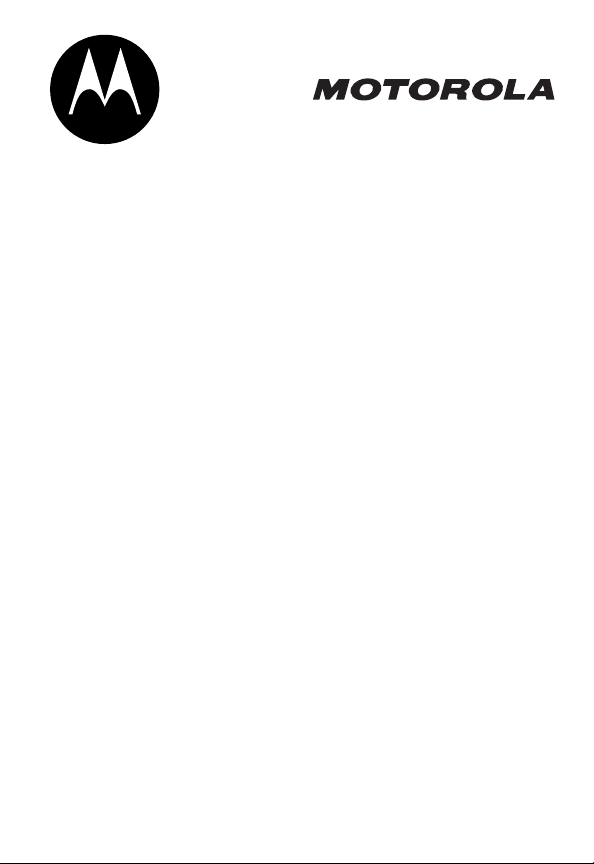
START HERE >
Page 2
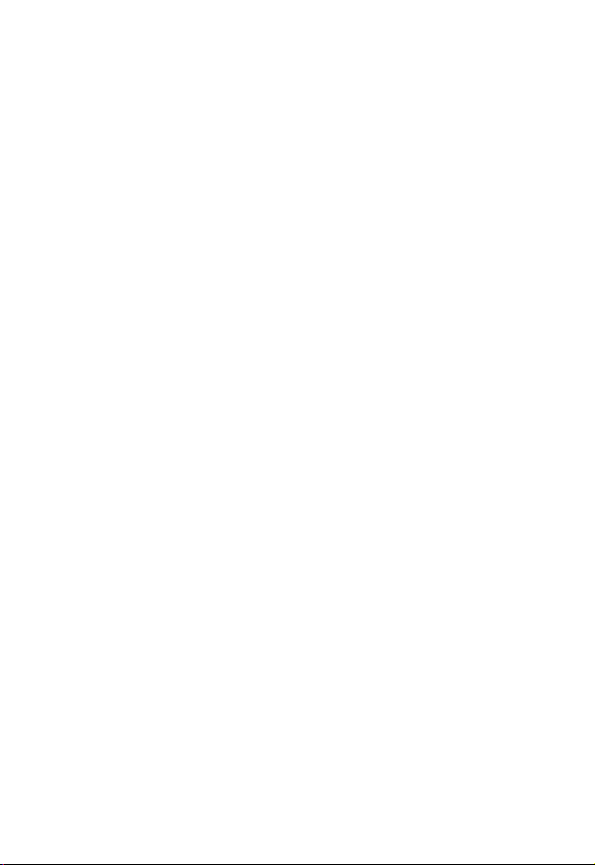
Page 3
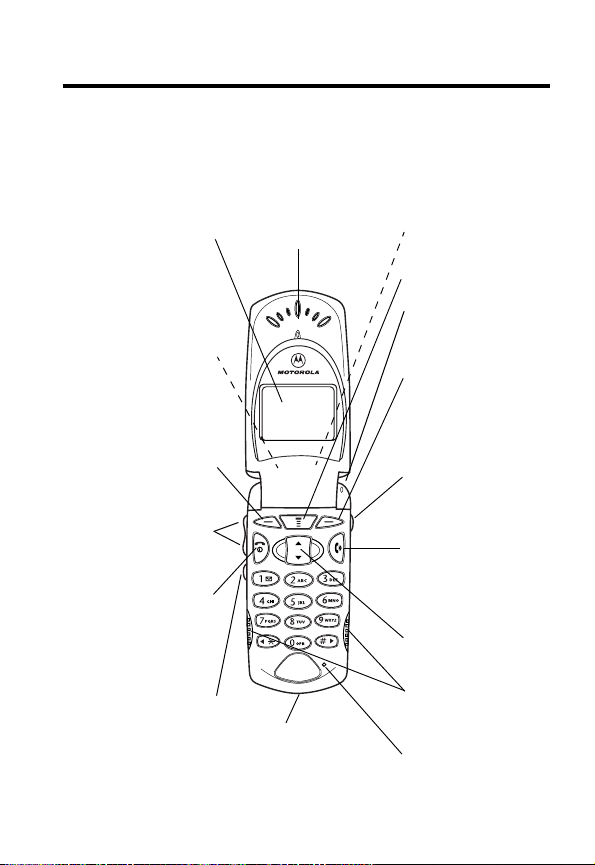
Welcome
Welcome to the world of Motorola digital wireless
communications! We are pleased that you have chosen the
Motorola V60p wireless phone with Push to Talk (PTT)
capability.
Speakerphone
Button
Display
Earpiece
(H)
Headset Jack
Insert headset
accessory for
hands-free use.
Left Soft Key
Perform functions
identified by left
display prompt.
Volume Button (J)
Adjust earpiece
& ringer volume.
Power Key/End Key
Turn on/off, end
phone calls, exit
menu system.
Push to Talk (PTT)
Button (
Used for two-way
communications
with other PTT
subscribers.
I
)
Accessory
Connector Port
Insert charger &
phone accessories.
Menu Key
Status Light
See incoming call
& service status.
Right Soft Key
Perform functions
identified by right
display prompt.
Voice Key
Make & use voice
recordings.
Send Key
Send & answer
calls, view recent
dialed calls list.
Scroll Key
Scroll through
menus & lists.
Internal
Speakerphone
Microphone
1
Page 4
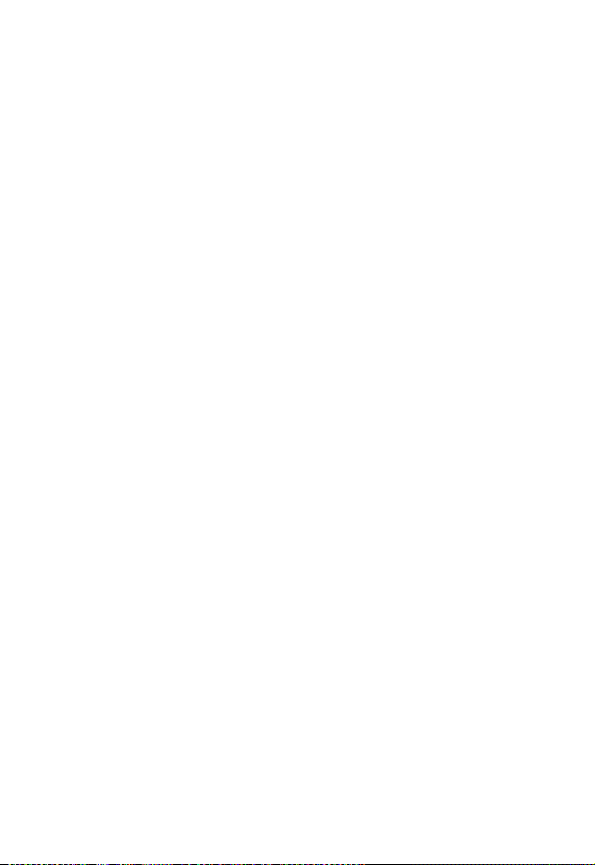
Personal Communications Sector
600 North U.S. Highway 45
Libertyville, Illinois 60048
1-800-331-6456 (United States)
1-888-390-6456 (TTY/TDD United States)
1-800-461-4575 (Canada)
www.motorola.com
www.motorola.ca
MOTOROLA and the Stylized M Logo are registered in the US Patent &
Trademark Office. All other product or service names are the property of
their respective owners. TrueSync, Sidekick, Starfish and the Stylized
Starfish Logo are registered trademarks of Starfish Software, Inc., a
wholly owned independent subsidiary of Motorola, Inc.
© Motorola, Inc. 2003.
Software Copyright Notice
The Motorola products described in this manual may include copyrighted
Motorola and third party software stored in semiconductor memories or
other media. Laws in the United States and other countries preserve for
Motorola and third party software providers certain exclusive rights for
copyrighted software, such as the exclusive rights to distribute or
reproduce the copyrighted software. Accordingly, any copyrighted
software contained in the Motorola products may not be modified,
reverse-engineered, distributed, or reproduced in any manner to the
extent allowed by law. Furthermore, the purchase of the Motorola
products shall not be deemed to grant either directly or by implication,
estoppel, or otherwise, any license under the copyrights, patents, or
patent applications of Motorola or any third party software provider,
except for the normal, non-exclusive, royalty-free license to use that
arises by operation of law in the sale of a product.
Manual number: 6809461A38-A
Cover number: 8988485L49-O
(United States)
(Canada)
2
Page 5
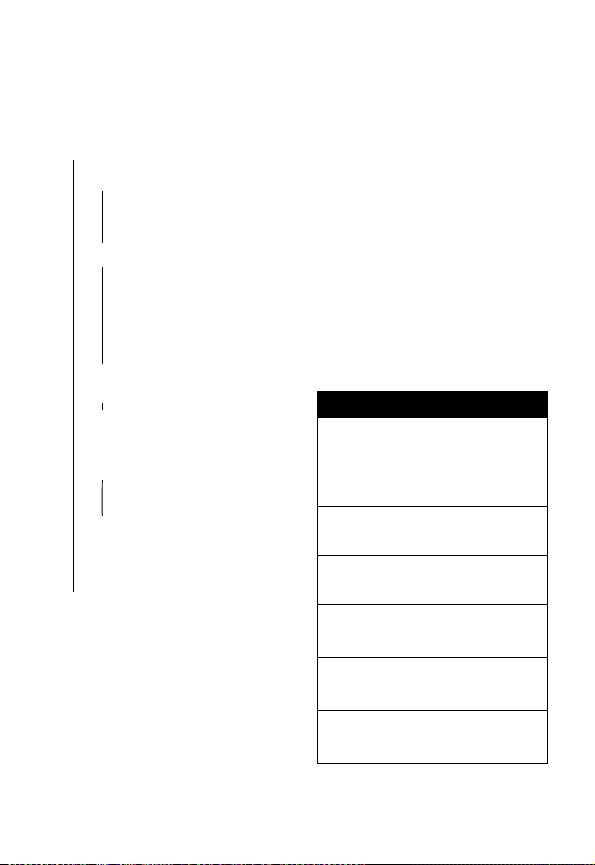
Menu Map
Main Menu
• Phonebook
• Recent Calls
• Received Calls
• Dialed Calls
• Notepad
• Call Times
• Messages
•Voicemail
• Create Message
•Inbox
• Outbox
• Quick Notes
•Drafts
• Browser Alerts
•Radio*
•GetItNow
• Get It Now Shop
•Browser
•Settings
(see next page)
•Ring Styles
•Style
• Style Detail
• My Tones
• Picture Viewer
•Shortcuts
• Calculator
• Datebook
• Voice Record
* This is the standard phone menu layout.
Menu organization and feature names
may vary on your phone. Not all features
may be available for all users.
Radio
For example, the
available only when the optional FM
Stereo Radio Headset accessory is
plugged into your phone.
feature (left) is
Shortcuts
Change display text zoom:
Press
M
, then press
and hold
M
(does not
zoom graphics).
Display my phone number:
Press
M#
.
Dial voicemail number:
Press and hold 1.
Go to dialed calls list:
Press N.
Exit menu system:
Press O.
Go to PTT Contacts List:
Press I.
3
Page 6
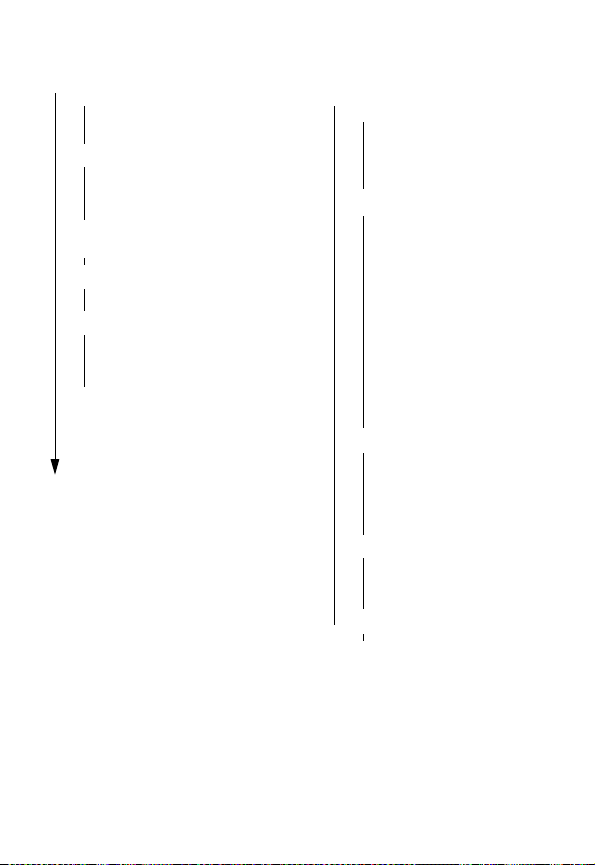
Settings Menu
•Ring Styles
•Style
• Style Detail
• My Tones
• Phone Status
•My Tel. Number
• Active Line
• Battery Meter
• Other Information
•Browser Setup
• Connection
• Incoming Call
• In-Call Setup
• In-Call Timer
• Answer Options
• Security
• Phone Lock
• Lock Application
• Restrict Calls
•New Passwords
• Location
• Other Settings
• Personalize
•Main Menu
•Keys
•Greeting
• Screen Saver
• Banner
• Initial Setup
• Time and Date
• SpeakerPhone
• Auto PIN Dial
• Auto Redial
• Backlight
• Status Light
•Zoom
• TTY Setup
•Scroll
• Animation
• Language
• Contrast
•DTMF
•Master Reset
• Master Clear
•Network
• Current Network
• Analog Only
•Set Mode
•Srvc Status
• Service Tone
• Call Drop Tone
• Car Settings
• Auto Answer
• Auto Hands-Free
• Power-Off Delay
•Charger Time
• Headset
• Auto Answer
4
Page 7
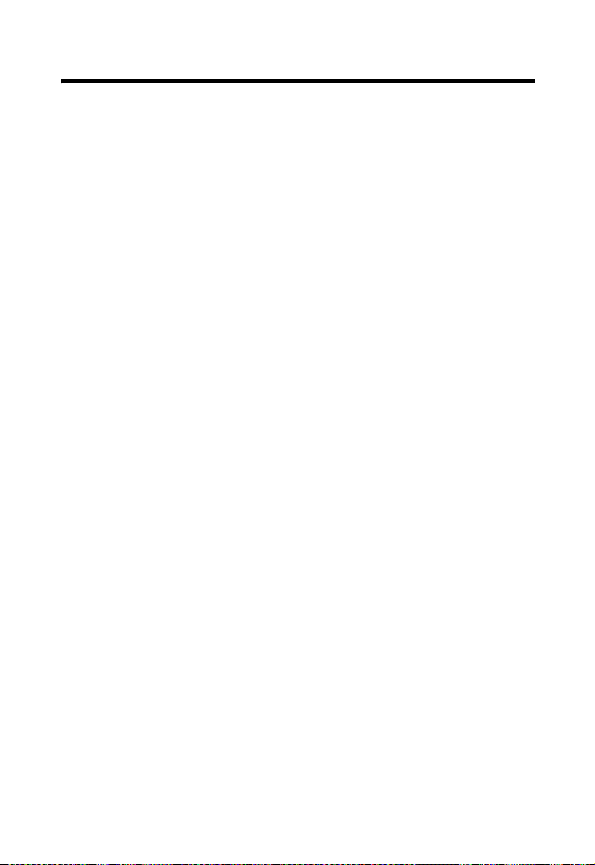
Contents
Menu Map
About This Guide
Safety and General Information
Getting Started
What’s in the Box?. . . . . . . . . . . . . . . . . . . . . . . . . . . 17
Installing the Battery . . . . . . . . . . . . . . . . . . . . . . . . . 17
Charging the Battery . . . . . . . . . . . . . . . . . . . . . . . . . 18
Changing the Convertible Covers . . . . . . . . . . . . . . . 19
Turning On Your Phone . . . . . . . . . . . . . . . . . . . . . . . 21
Making a Call. . . . . . . . . . . . . . . . . . . . . . . . . . . . . . . 21
Ending a Call. . . . . . . . . . . . . . . . . . . . . . . . . . . . . . . 22
Answering a Call . . . . . . . . . . . . . . . . . . . . . . . . . . . . 22
Seeing Your Phone Number . . . . . . . . . . . . . . . . . . . 22
About Your Phone
Using the Display . . . . . . . . . . . . . . . . . . . . . . . . . . . 23
Zooming In and Out. . . . . . . . . . . . . . . . . . . . . . . . . . 25
Using the Status Light . . . . . . . . . . . . . . . . . . . . . . . . 26
Adjusting the Volume. . . . . . . . . . . . . . . . . . . . . . . . . 27
Using the PTT Button . . . . . . . . . . . . . . . . . . . . . . . . 27
Using the External Display . . . . . . . . . . . . . . . . . . . . 28
Battery Use . . . . . . . . . . . . . . . . . . . . . . . . . . . . . . . . 28
Push to Talk (PTT) Calls
Private One-to-One Calls . . . . . . . . . . . . . . . . . . . . . 30
Group Calls . . . . . . . . . . . . . . . . . . . . . . . . . . . . . . . . 31
Setting Up Your Contacts List . . . . . . . . . . . . . . . . . . 31
Viewing Your PTT Contacts List . . . . . . . . . . . . . . . . 31
Sorting Your PTT Contacts List . . . . . . . . . . . . . . . . . 31
Turning On/Off the Speakerphone . . . . . . . . . . . . . . 33
PTT Calling States . . . . . . . . . . . . . . . . . . . . . . . . . . 34
. . . . . . . . . . . . . . . . . . . . . . . . . . . . . . . . . . . 3
. . . . . . . . . . . . . . . . . . . . . . . . . . . . 10
. . . . . . . . . . . . . . . . . 11
. . . . . . . . . . . . . . . . . . . . . . . . . . . . . . 17
. . . . . . . . . . . . . . . . . . . . . . . . . . . . 23
. . . . . . . . . . . . . . . . . . . . . . . 30
5
Page 8
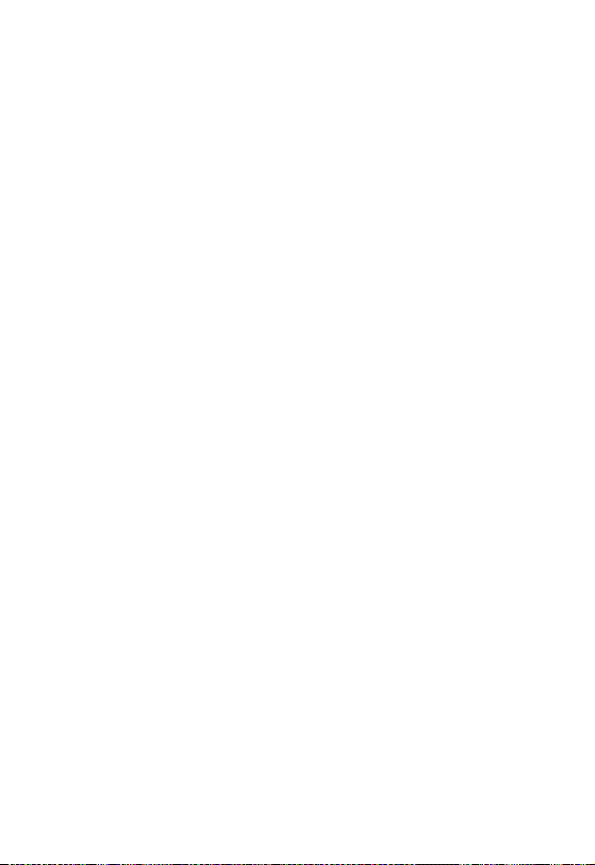
Basic PTT Instructions . . . . . . . . . . . . . . . . . . . . . . . 37
Making PTT Calls . . . . . . . . . . . . . . . . . . . . . . . . . . . 39
Answering PTT Calls . . . . . . . . . . . . . . . . . . . . . . . . 48
Making and Answering Phone Calls
Redialing a Number . . . . . . . . . . . . . . . . . . . . . . . . . 52
Using Automatic Redial. . . . . . . . . . . . . . . . . . . . . . . 52
Using Caller ID . . . . . . . . . . . . . . . . . . . . . . . . . . . . . 53
Returning an Unanswered Call . . . . . . . . . . . . . . . . . 53
Calling an Emergency Number. . . . . . . . . . . . . . . . . 54
Turning Off a Call Alert . . . . . . . . . . . . . . . . . . . . . . . 54
Canceling an Incoming Call . . . . . . . . . . . . . . . . . . . 55
Calling With Speed Dial . . . . . . . . . . . . . . . . . . . . . . 55
Calling With One-Touch Dial . . . . . . . . . . . . . . . . . . . 56
Calling a Number In a Text Message . . . . . . . . . . . . 56
Additional Calling Features . . . . . . . . . . . . . . . . . . . . 56
Using Features While On a Phone Call
Using Call Waiting. . . . . . . . . . . . . . . . . . . . . . . . . . . 58
Making a Three-Way Call . . . . . . . . . . . . . . . . . . . . . 58
Additional On-Call Features . . . . . . . . . . . . . . . . . . . 59
Using the Menu
Navigating to a Feature. . . . . . . . . . . . . . . . . . . . . . . 61
Selecting a Feature. . . . . . . . . . . . . . . . . . . . . . . . . . 62
Entering Feature Information . . . . . . . . . . . . . . . . . . 63
Entering Text
Choosing a Text Method . . . . . . . . . . . . . . . . . . . . . . 65
Using Tap Method. . . . . . . . . . . . . . . . . . . . . . . . . . . 66
Using Symbol Method. . . . . . . . . . . . . . . . . . . . . . . . 69
Using iTAP™ Software Predictive Text Entry Method 70
Menu Feature Descriptions
Recent Calls
Viewing Received Calls or Dialed Calls . . . . . . . . . . 87
. . . . . . . . . . . . . . . . . . . . . . . . . . . . . . 61
. . . . . . . . . . . . . . . . . . . . . . . . . . . . . . . . 65
. . . . . . . . . . . . . . . . . . . . 75
. . . . . . . . . . . . . . . . . . . . . . . . . . . . . . . . 87
. . . . . . . . . . . . . 52
. . . . . . . . . . 58
6
Page 9
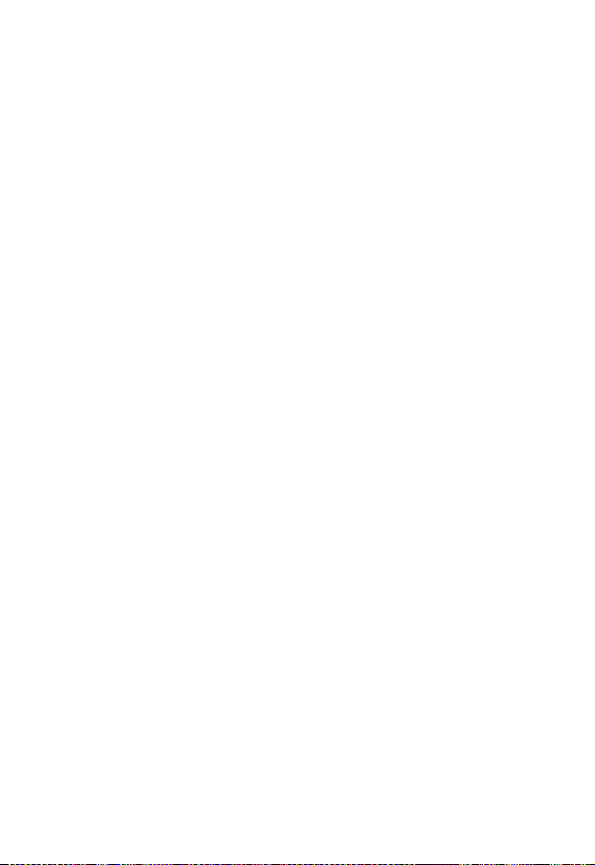
Using the Notepad. . . . . . . . . . . . . . . . . . . . . . . . . . . 89
Viewing and Resetting Call Timers . . . . . . . . . . . . . . 89
Phonebook
Viewing Entry Details . . . . . . . . . . . . . . . . . . . . . . . . 92
Storing a Phonebook Entry . . . . . . . . . . . . . . . . . . . . 93
Storing a PIN Code With the Phone Number . . . . . . 96
Recording a Voice Name For a Phonebook Entry. . . 97
Dialing a Phonebook Entry . . . . . . . . . . . . . . . . . . . . 98
Storing Longer Numbers . . . . . . . . . . . . . . . . . . . . . . 99
Editing a Phonebook Entry . . . . . . . . . . . . . . . . . . . 101
Deleting a Phonebook Entry . . . . . . . . . . . . . . . . . . 101
Sorting the Phonebook List. . . . . . . . . . . . . . . . . . . 101
Synchronizing with TrueSync Software . . . . . . . . . . 102
Picture Viewer
Datebook
Week View . . . . . . . . . . . . . . . . . . . . . . . . . . . . . . . 105
Day View . . . . . . . . . . . . . . . . . . . . . . . . . . . . . . . . . 106
Event View . . . . . . . . . . . . . . . . . . . . . . . . . . . . . . . 106
Adding a Datebook Event . . . . . . . . . . . . . . . . . . . . 107
Changing Event Information . . . . . . . . . . . . . . . . . . 108
Copying an Event . . . . . . . . . . . . . . . . . . . . . . . . . . 108
Deleting an Event . . . . . . . . . . . . . . . . . . . . . . . . . . 109
Radio
Turning the Radio On and Off . . . . . . . . . . . . . . . . . 110
Tuning a Station. . . . . . . . . . . . . . . . . . . . . . . . . . . . 111
Storing a Preset . . . . . . . . . . . . . . . . . . . . . . . . . . . 111
Selecting a Preset . . . . . . . . . . . . . . . . . . . . . . . . . . 111
Sending and Receiving Calls With the Radio On . . 111
Messages—Voicemail
Storing Your Voicemail Number. . . . . . . . . . . . . . . . 113
Listening to a Voicemail Message. . . . . . . . . . . . . . 114
. . . . . . . . . . . . . . . . . . . . . . . . . . . . . . . . . 92
. . . . . . . . . . . . . . . . . . . . . . . . . . . . . . 103
. . . . . . . . . . . . . . . . . . . . . . . . . . . . . . . . . . 105
. . . . . . . . . . . . . . . . . . . . . . . . . . . . . . . . . . . . . 110
. . . . . . . . . . . . . . . . . . . . . . . . 113
7
Page 10
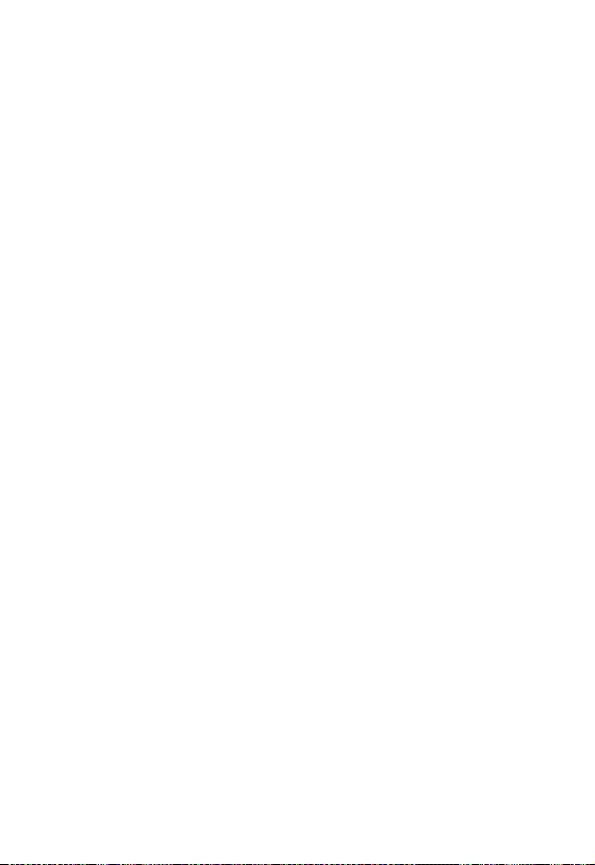
Receiving a Voicemail Message . . . . . . . . . . . . . . . 114
Storing Your Voicemail Phone Number. . . . . . . . . . 115
Turning Off the Voice Message Waiting Indicator . . 115
Messages—Text
Setting Up the Text Message Inbox . . . . . . . . . . . . 116
Receiving a Text Message . . . . . . . . . . . . . . . . . . . 117
Reading, Locking, or Deleting a Text Message. . . . 117
Storing Pictures, Animations, and Sounds . . . . . . . 119
Sending a Text Message. . . . . . . . . . . . . . . . . . . . . 122
Sending a Quick Note Text Message . . . . . . . . . . . 125
Inserting Pictures, Animations, and Sounds . . . . . . 126
Viewing the Status of Sent Text Messages. . . . . . . 127
Ring Styles
Selecting a Ring Style. . . . . . . . . . . . . . . . . . . . . . . 128
Customizing a Ring Style . . . . . . . . . . . . . . . . . . . . 128
Creating and Editing Alert Tones . . . . . . . . . . . . . . 130
Setting Reminders . . . . . . . . . . . . . . . . . . . . . . . . . 135
Shortcuts
Standard Shortcuts. . . . . . . . . . . . . . . . . . . . . . . . . 136
Creating a Shortcut. . . . . . . . . . . . . . . . . . . . . . . . . 136
Using Shortcuts . . . . . . . . . . . . . . . . . . . . . . . . . . . 138
Voice Record
Making a Recording . . . . . . . . . . . . . . . . . . . . . . . . 139
Viewing the Voice Record List . . . . . . . . . . . . . . . . 140
Playing a Recording . . . . . . . . . . . . . . . . . . . . . . . . 140
Locking and Unlocking a Recording . . . . . . . . . . . . 143
Deleting a Recording . . . . . . . . . . . . . . . . . . . . . . . 144
Micro-Browser
Starting a Micro-Browser Session . . . . . . . . . . . . . 145
Interacting With Web Pages . . . . . . . . . . . . . . . . . . 146
Calculator
. . . . . . . . . . . . . . . . . . . . . . . . . . . . 116
. . . . . . . . . . . . . . . . . . . . . . . . . . . . . . . . 128
. . . . . . . . . . . . . . . . . . . . . . . . . . . . . . . . . . 136
. . . . . . . . . . . . . . . . . . . . . . . . . . . . . . . 139
. . . . . . . . . . . . . . . . . . . . . . . . . . . . . . 145
. . . . . . . . . . . . . . . . . . . . . . . . . . . . . . . . . 147
8
Page 11
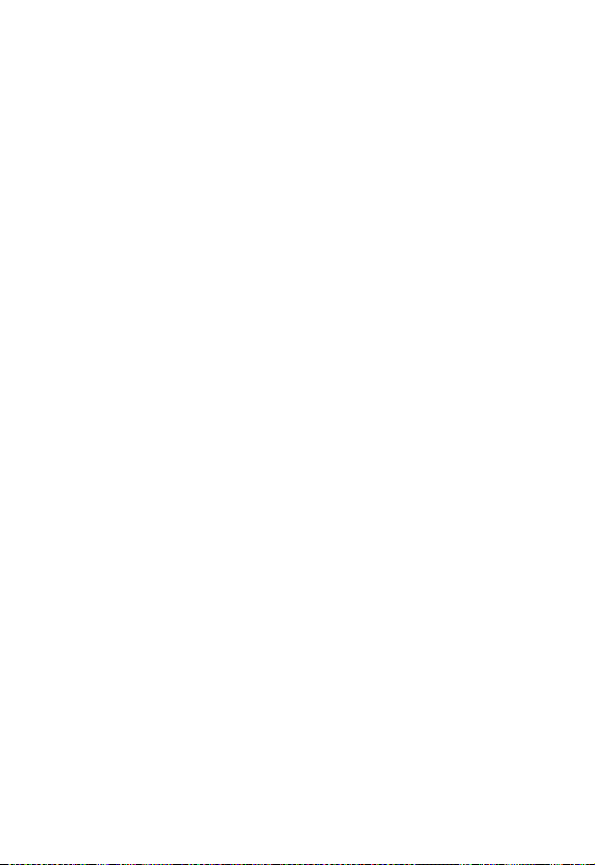
Calculating Numbers . . . . . . . . . . . . . . . . . . . . . . . . 147
Converting Currency . . . . . . . . . . . . . . . . . . . . . . . . 149
Get It Now
Downloading an Application . . . . . . . . . . . . . . . . . . 150
Launching an Application . . . . . . . . . . . . . . . . . . . . 152
Disabling or Removing an Application. . . . . . . . . . . 152
Restoring a Disabled Application . . . . . . . . . . . . . . 154
Viewing Get It Now Information and History . . . . . . 155
Adjusting Your Settings
Reordering Menu Items. . . . . . . . . . . . . . . . . . . . . . 156
Customizing a Soft Key Function . . . . . . . . . . . . . . 157
Screen Saver. . . . . . . . . . . . . . . . . . . . . . . . . . . . . . 158
Hiding or Showing Location Information . . . . . . . . . 159
TTY Operation. . . . . . . . . . . . . . . . . . . . . . . . . . . . . 160
Hands-Free Use . . . . . . . . . . . . . . . . . . . . . . . . . . . 162
Data and Fax Calls
Making a Cable Connection . . . . . . . . . . . . . . . . . . 166
Synchronizing Data . . . . . . . . . . . . . . . . . . . . . . . . . 168
Sending a Data or Fax Call . . . . . . . . . . . . . . . . . . . 169
Receiving a Data or Fax Call. . . . . . . . . . . . . . . . . . 170
Security
Assigning a New Code or Password . . . . . . . . . . . . 172
If You Forget a Code or Password. . . . . . . . . . . . . . 173
Locking and Unlocking Your Phone. . . . . . . . . . . . . 174
Restricting Calls . . . . . . . . . . . . . . . . . . . . . . . . . . . 175
Troubleshooting
Programming Instructions
Additional Health and Safety Information . . . . . . . 192
Warranty . . . . . . . . . . . . . . . . . . . . . . . . . . . . . . . . . . 200
Product Registration
Wireless Phone Safety Tips
. . . . . . . . . . . . . . . . . . . . . . . . . . . . . . . . . 150
. . . . . . . . . . . . . . . . . . . . . . 156
. . . . . . . . . . . . . . . . . . . . . . . . . . 166
. . . . . . . . . . . . . . . . . . . . . . . . . . . . . . . . . . . 172
. . . . . . . . . . . . . . . . . . . . . . . . . . . . 177
. . . . . . . . . . . . . . . . . . . . 188
. . . . . . . . . . . . . . . . . . . . . . . . 205
. . . . . . . . . . . . . . . . . . . 219
9
Page 12
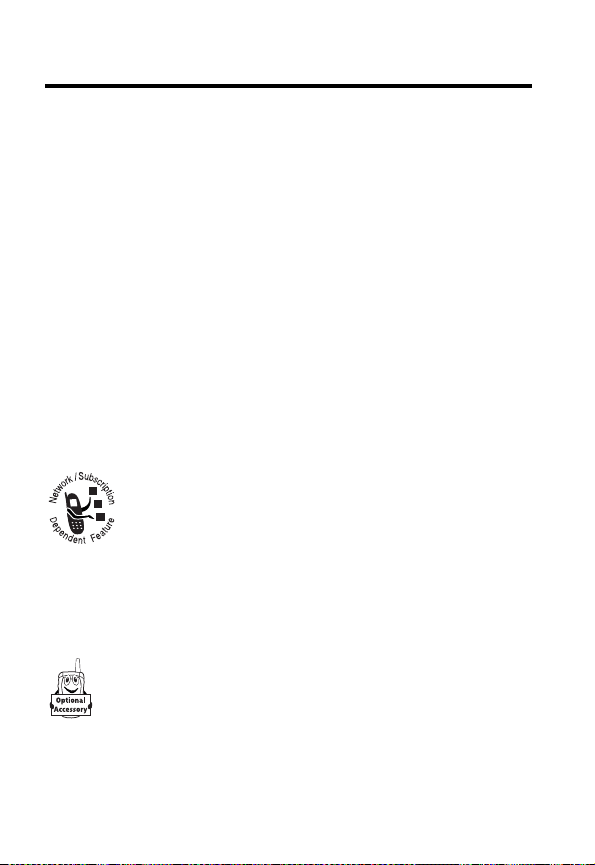
About This Guide
This user guide introduces you to the many features in your
Motorola wireless phone.
Navigating To a Menu Feature
Use the menu system to access your phone’s features. This
guide shows you how to select a menu feature as follows:
Find the Feature
This example shows that you must press
select
Messages
, then scroll to and select
M
>
>
Optional Features
This label identifies an optional network or
subscription-dependent feature that may not be
offered by Verizon Wireless in all geographical
areas. Contact Verizon Wireless for more
information.
Optional Accessories
This label identifies a feature that requires an optional
Motorola Original™ accessory.
10
Messages
Create Message
M
, scroll to and
Create Message
.
Page 13
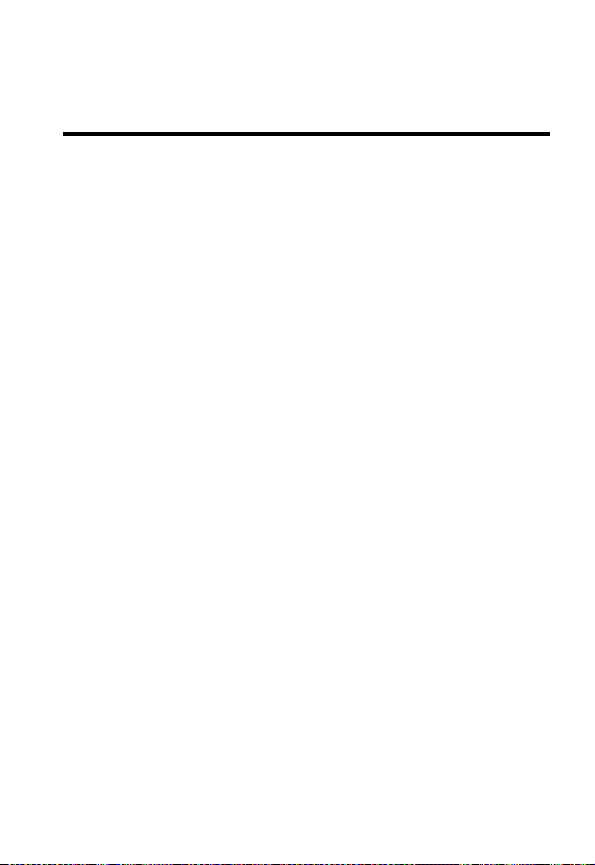
Safety and General
Information
IMPORTANT INFORMATION ON SAFE AND EFFICIENT OPERATION.
READ THIS INFORMATION BEFORE USING YOUR PHONE.
The information provided in this document supersedes the general safety
information in user guides published prior to December 1, 2002.
Exposure To Radio Frequency (RF) Energy
Your phone contains a transmitter and a receiver. When it is ON, it
receives and transmits RF energy. When you communicate with your
phone, the system handling your call controls the power level at which
your phone transmits.
Your Motorola phone is designed to comply with local regulatory
requirements in your country concerning exposure of human beings to RF
energy.
Operational Precautions
To assure optimal phone performance and make sure human exposure to
RF energy is within the guidelines set forth in the relevant standards,
always adhere to the following procedures.
External Antenna Care
Use only the supplied or Motorola-approved replacement antenna.
Unauthorized antennas, modifications, or attachments could damage the
phone.
Do NOT hold the external antenna when the phone is IN USE. Holding
the external antenna affects call quality and may cause the phone to
operate at a higher power level than needed. In addition, use of
unauthorized antennas may result in non-compliance with the local
regulatory requirements in your country.
11
Page 14
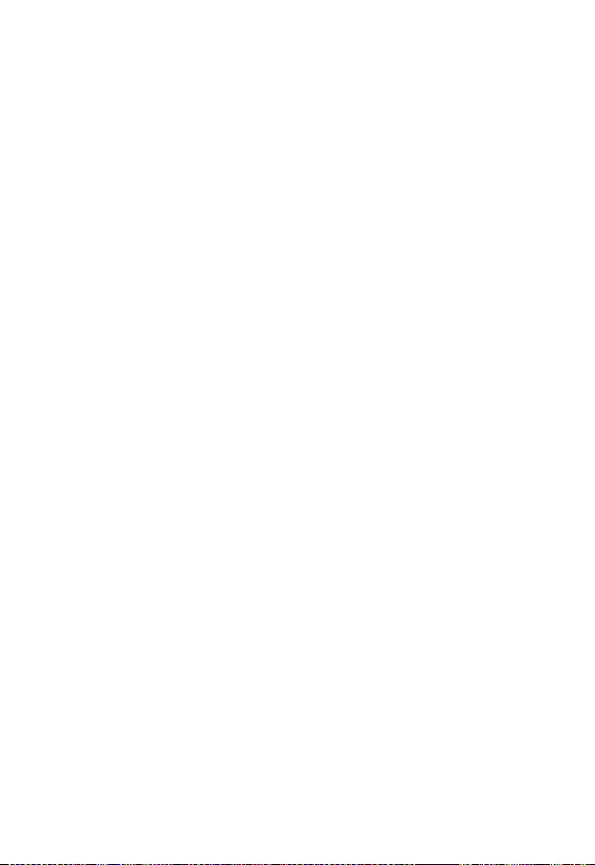
Phone Operation
When placing or receiving a phone call, hold your phone as you would a
wireline telephone.
Body-Worn Operation
To maintain compliance with RF energy exposure guidelines, if you wear a
phone on your body when transmitting, always place the phone in a
Motorola-supplied or approved clip, holder, holster, case, or body harness
for this phone, if available. Use of accessories not approved by Motorola
may exceed RF energy exposure guidelines. If you do not use one of the
body-worn accessories approved or supplied by Motorola, and are not
using the phone held in the normal use position, ensure the phone and its
antenna are at least 1 inch (2.5 centimeters) from your body when
transmitting.
Data Operation
When using any data feature of the phone, with or without an accessory
cable, position the phone and its antenna at least 1 inch (2.5 centimeters)
from your body.
Approved Accessories
Use of accessories not approved by Motorola, including but not limited to
batteries and antenna, may cause your phone to exceed RF energy
exposure guidelines. For a list of approved Motorola accessories, visit our
website at
www.Motorola.com
.
RF Energy Interference/Compatibility
Note:
Nearly every electronic device is susceptible to RF energy
interference from external sources if inadequately shielded, designed, or
otherwise configured for RF energy compatibility. In some circumstances
your phone may cause interference.
Facilities
Turn off your phone in any facility where posted notices instruct you to do
so. These facilities may include hospitals or health care facilities that may
be using equipment that is sensitive to external RF energy.
12
Page 15
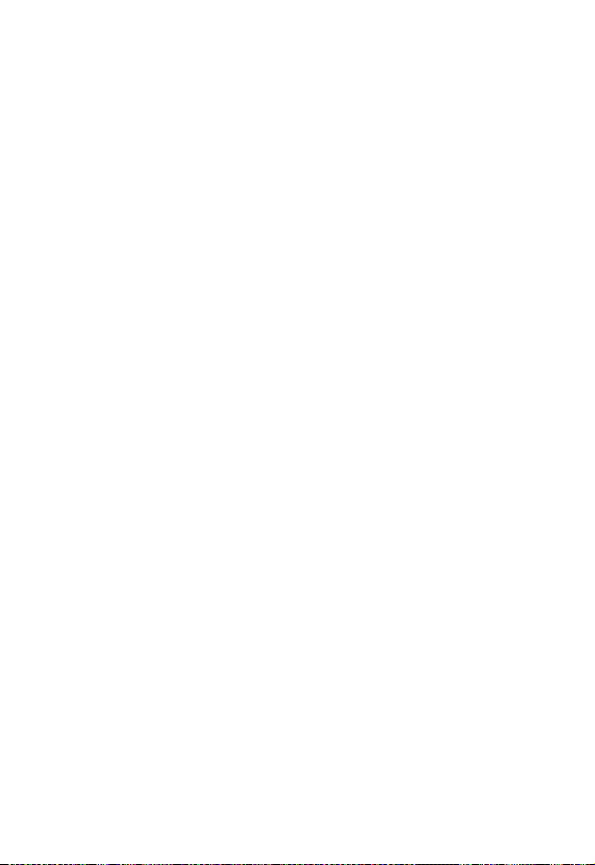
Aircraft
When instructed to do so, turn off your phone when on board an aircraft.
Any use of a phone must be in accordance with applicable regulations per
airline crew instructions.
Medical Devices
Pacemakers
Pacemaker manufacturers recommend that a minimum separation of
6 inches (15 centimeters) be maintained between a handheld wireless
phone and a pacemaker.
Persons with pacemakers should:
•
ALWAYS keep the phone more than 6 inches (15 centimeters) from
your pacemaker when the phone is turned ON.
•
NOT carry the phone in the breast pocket.
•
Use the ear opposite the pacemaker to minimize the potential for
interference.
•
Turn OFF the phone immediately if you have any reason to suspect
that interference is taking place.
Hearing Aids
Some digital wireless phones may interfere with some hearing aids. In the
event of such interference, you may want to consult your hearing aid
manufacturer to discuss alternatives.
Other Medical Devices
If you use any other personal medical device, consult the manufacturer of
your device to determine if it is adequately shielded from RF energy. Your
physician may be able to assist you in obtaining this information.
Use While Driving
Check the laws and regulations on the use of phones in the area where
you drive. Always obey them.
13
Page 16
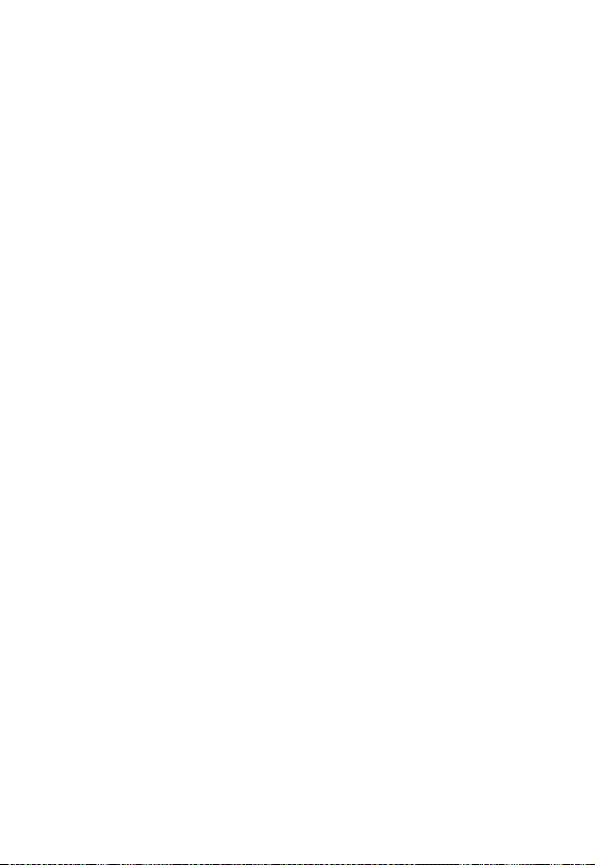
When using your phone while driving, please:
•
Give full attention to driving and to the road.
•
Use hands-free operation, if available.
•
Pull off the road and park before making or answering a call if driving
conditions so require.
Responsible driving best practices may be found in the “Wireless Phone
Safety Tips” at the end of this manual and at the Motorola website:
www.Motorola.com/callsmart
.
Operational Warnings
For Vehicles With an Air Bag
Do not place a phone in the area over an air bag or in the air bag
deployment area. Air bags inflate with great force. If a phone is placed in
the air bag deployment area and the air bag inflates, the phone may be
propelled with great force and cause serious injury to occupants of the
vehicle.
Potentially Explosive Atmospheres
Turn off your phone prior to entering any area with a potentially explosive
atmosphere, unless it is a phone type especially qualified for use in such
areas and certified as “Intrinsically Safe.” Do not remove, install, or charge
batteries in such areas. Sparks in a potentially explosive atmosphere can
cause an explosion or fire resulting in bodily injury or even death.
Note:
The areas with potentially explosive atmospheres referred to above
include fueling areas such as below decks on boats, fuel or chemical
transfer or storage facilities, areas where the air contains chemicals or
particles, such as grain, dust, or metal powders. Areas with potentially
explosive atmospheres are often but not always posted.
Blasting Caps and Areas
To avoid possible interference with blasting operations, turn OFF your
phone when you are near electrical blasting caps, in a blasting area, or in
areas posted “Turn off electronic devices.” Obey all signs and instructions.
14
Page 17

Batteries
Batteries can cause property damage and/or bodily injury such as burns if
a conductive material such as jewelry, keys, or beaded chains touch
exposed terminals. The conductive material may complete an electrical
circuit (short circuit) and become quite hot. Exercise care in handling any
charged battery, particularly when placing it inside a pocket, purse, or
other container with metal objects.
Use only Motorola original batteries
and chargers.
Your battery or phone may contain symbols, defined as follows:
Symbol Definition
Important safety information will follow.
Your battery or phone should not be disposed of in a
fire.
Your battery or phone may require recycling in
accordance with local laws. Contact your local
regulatory authorities for more information.
Your battery or phone should not be thrown in the
trash.
Li Ion BATT
Your phone contains an internal lithium ion battery.
Seizures/Blackouts
Some people may be susceptible to epileptic seizures or blackouts when
exposed to blinking lights, such as when watching television or playing
video games. These seizures or blackouts may occur even if a person
never had a previous seizure or blackout.
If you have experienced seizures or blackouts, or if you have a family
history of such occurrences, please consult with your doctor before
playing video games on your phone or enabling a blinking-lights feature
on your phone. (The blinking-light feature is not available on all products.)
15
Page 18
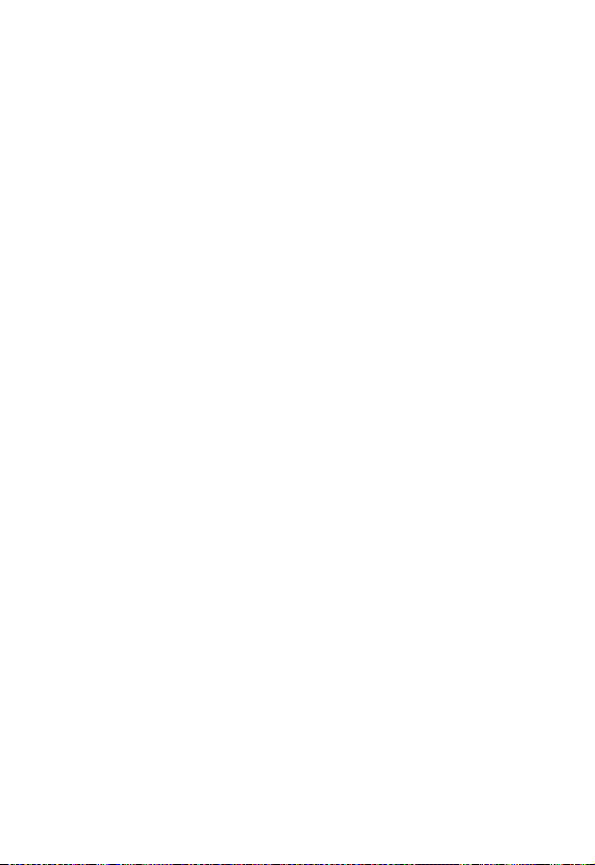
Parents should monitor their children's use of video game or other
features that incorporate blinking lights on the phones. All persons should
discontinue use and consult a doctor if any of the following symptoms
occur: convulsion, eye or muscle twitching, loss of awareness, involuntary
movements, or disorientation.
To limit the likelihood of such symptoms, please take the following safety
precautions:
•
Do not play or use a blinking-lights feature if you are tired or need
sleep.
•
Take a minimum of a 15-minute break hourly.
•
Play in a room in which all lights are on.
•
Play at the farthest distance possible from the screen.
Repetitive Motion Injuries
When you play games on your phone, you may experience occasional
discomfort in your hands, arms, shoulders, neck, or other parts of your
body. Follow these instructions to avoid problems such as tendonitis,
carpal tunnel syndrome, or other musculoskeletal disorders:
•
Take a minimum 15-minute break every hour of game playing.
•
If your hands, wrists, or arms become tired or sore while playing,
stop and rest for several hours before playing again.
•
If you continue to have sore hands, wrists, or arms during or after
play, stop playing and see a doctor.
ITC0-198
16
Page 19
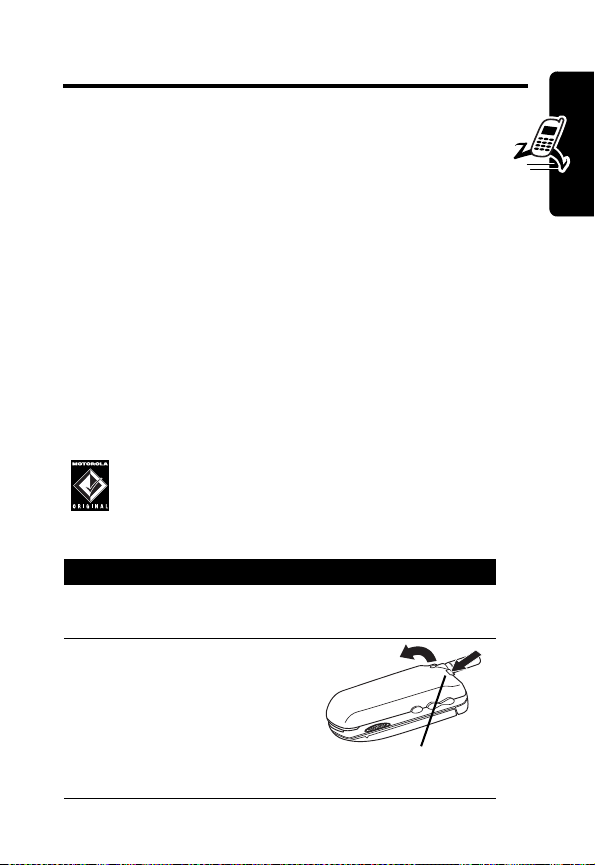
Getting Started
What’s in the Box?
Your wireless phone typically comes equipped with a
battery and a charger. Other accessory options can
customize your phone for maximum performance and
portability.
To purchase Motorola Original™ accessories, contact the
Motorola Customer Call Center at 1-800-331-6456 in the
United States or 1-800-461-4575 in Canada.
Installing the Battery
You must install and charge the battery to use your phone.
Your phone is designed to be used only with
Motorola Original batteries and accessories. We
recommend that you store batteries in their
protective cases when not in use.
Action
1
Remove the battery from its protective clear
plastic case.
2
If necessary, push
down the battery
door release latch
and lift the door off
of the phone.
Release
latch
Getting Started
17
Page 20
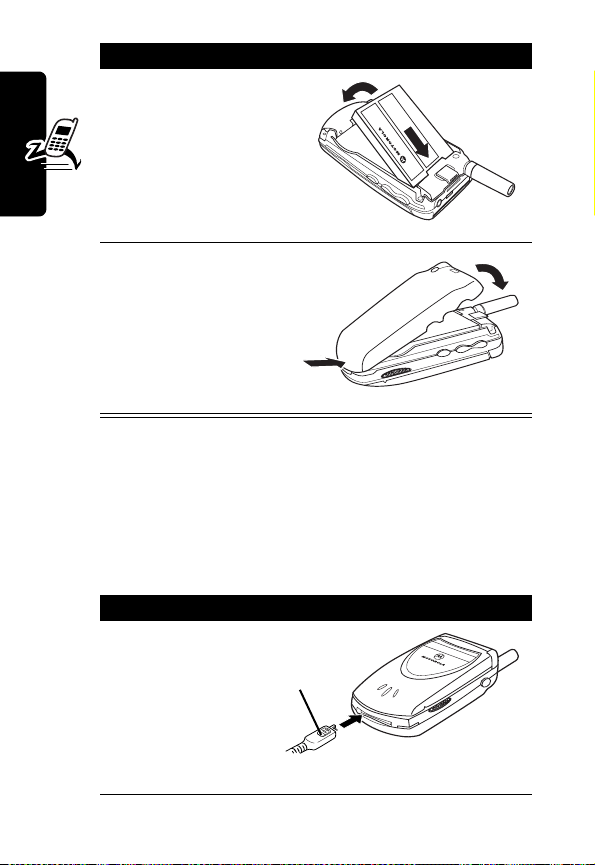
Action
3
4
Getting Started
Insert the battery,
printed arrow first,
under the tab
the top of the
battery
compartment and
push down.
Insert the ridge at
the bottom of the
battery door into
the base of the
phone, then push
the door down and
snap it into place.
at
Charging the Battery
New batteries are shipped partially charged. Before you
can use your phone, you need to install and charge the
battery. Some batteries perform best after several full
charge/discharge cycles.
Action
1
Plug the
travel
charger into
your phone
with the
release tab
facing up.
Release
tab
031377o
18
Page 21
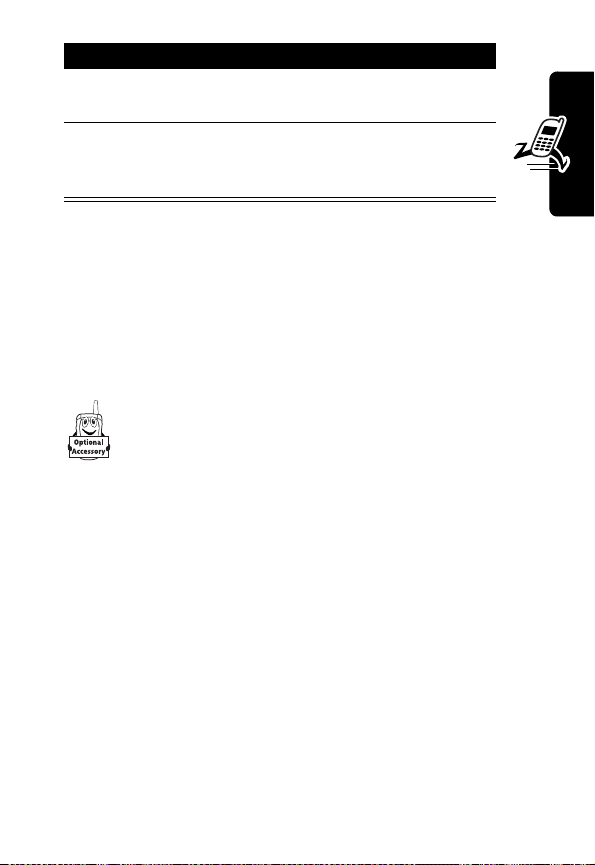
Action
2
Plug the other end of the travel charger into the
appropriate electrical outlet.
3
When your phone indicates that the battery is
fully charged (
release tab and remove the travel charger.
Charge Complete
), press the
Note:
When you charge the battery, the battery level
indicator in the upper right corner of the display flashes
and shows how much of the charging process is complete.
Changing the Convertible
Covers
You can replace the flip cover and battery cover on
your phone to personalize its appearance.
Matching front and back cover sets are available in
a variety of colors and designs.
Your phone is designed to be used only with Motorola
Original accessories. See your Motorola retailer for these
convertible covers.
Getting Started
19
Page 22
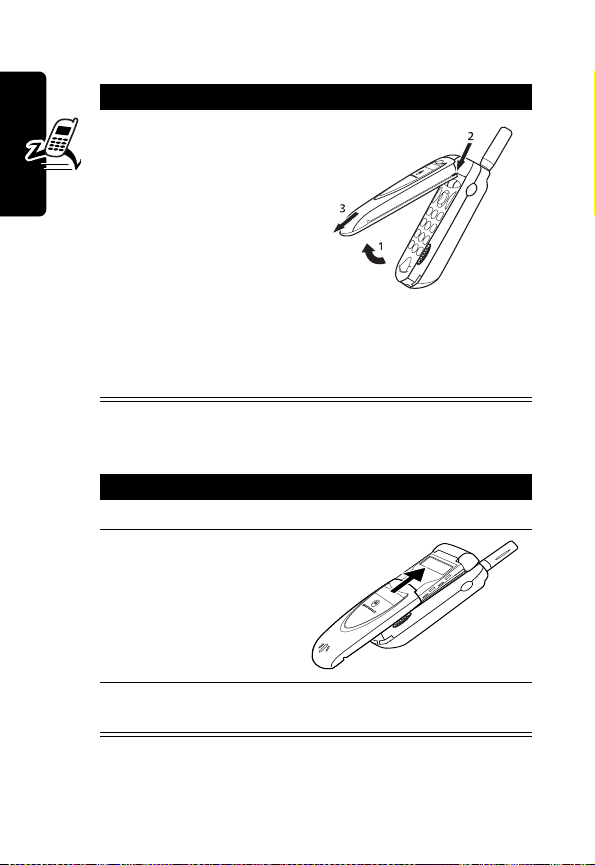
Remove a Flip Cover
Action
1
Open your flip
phone half way.
2
Press in the tiny
silver release
button. This button
is on the side of
the top half of the
phone.
3
While pressing the
Getting Started
silver button in,
slide the cover off.
Attach a Flip Cover
Action
1
Close your flip phone.
2
Line up the ridges
on each side of
the cover so they
align with the slots
on the phone.
20
3
Slide the cover onto the phone until it snaps into
place.
Page 23
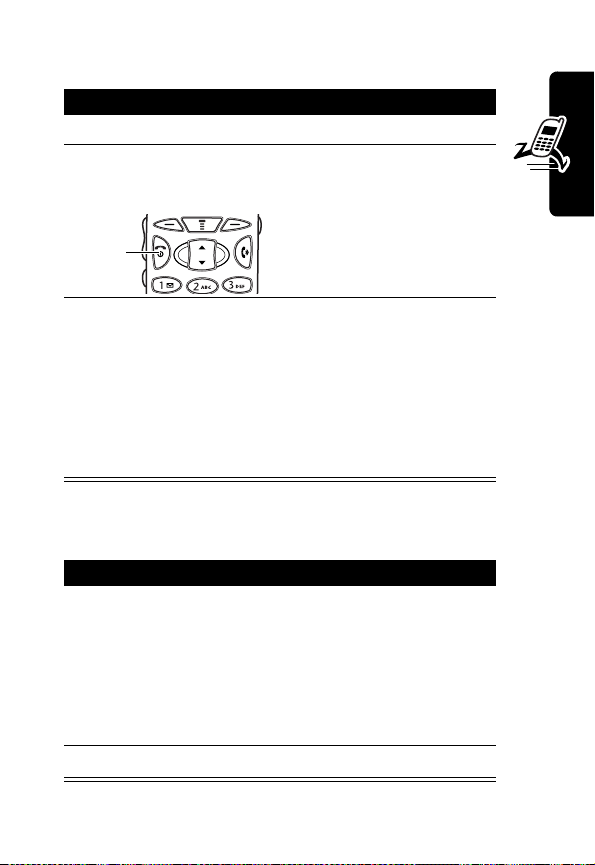
Turning On Your Phone
Action To
1
Open your phone expose the keypad
2
Press and holdO
for three seconds
Power
key
turn on your phone
Getting Started
3
If necessary, enter
your 4-digit unlock
code and press
OK
(+)
unlock your phone
The unlock code is
originally set to 1234.
Verizon Wireless may
change this number
before you receive your
phone.
Making a Call
Press To
1
the keypad keys dial the phone number
Tip:
If you make a mistake,
press
DELETE
the last digit, or press and
hold
DELETE
all digits.
2
N
make the call
(-) to delete
(-) to delete
21
Page 24
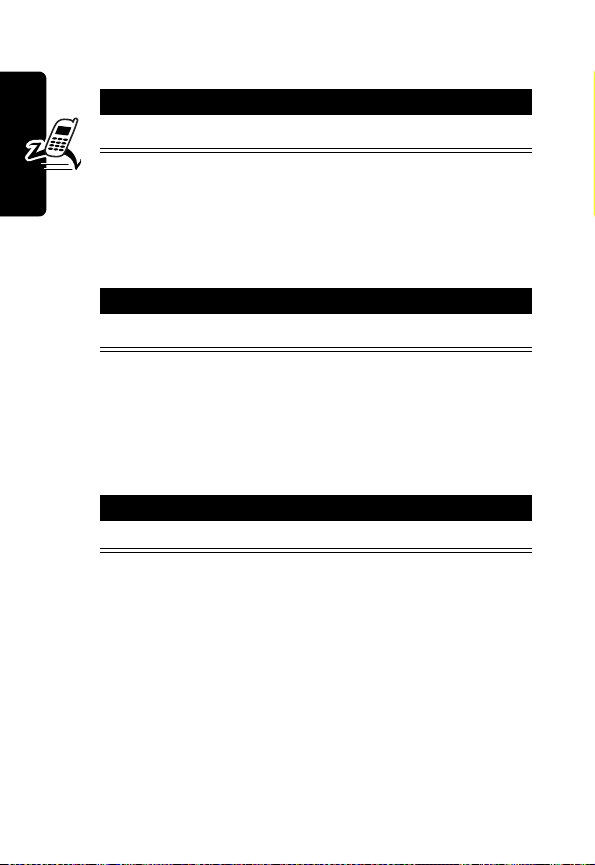
Ending a Call
Press
O
or close the flip
Answering a Call
When you receive a call, your phone rings and/or vibrates
and displays an incoming call message.
Press
N
or
Getting Started
Note:
the call.
ANSWER
If your phone is locked, you must unlock it to answer
(+) or open the flip.
Seeing Your Phone Number
Press
M#
22
Page 25
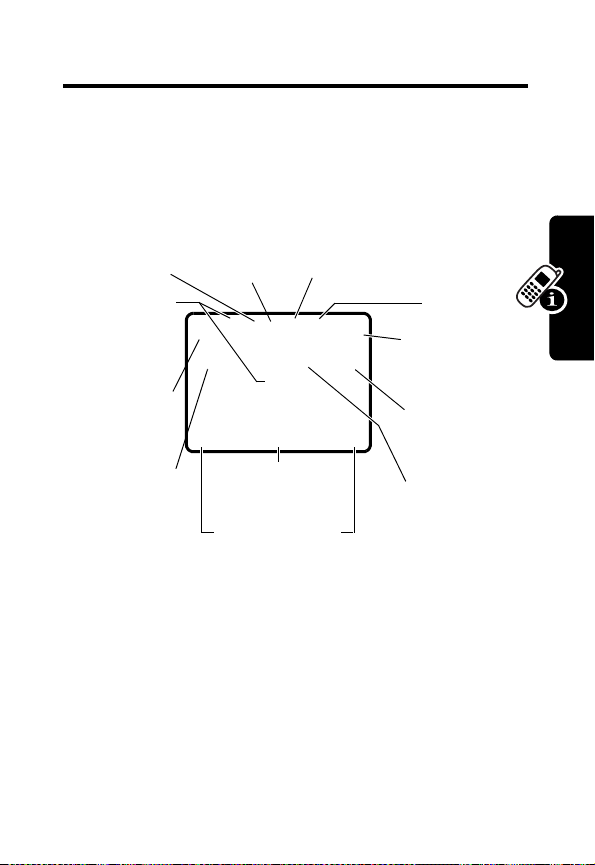
About Your Phone
See page 1 for a basic phone diagram.
Using the Display
➍
➌
➋
In Use
Digital/
Analog
Signal
PTT (U) or
Roam (
E
Y
➊
Signal
Strength
➓
Ring Style
The idle display is the standard display that you see when
you are not on a call or using the menu.
Labels at the bottom corners of the display show the
current soft key functions. A
bottom center of the display indicates that you can press
M
to enter the main menu.
PH.BOOK MESSAGE
➒
Soft Key Labels
➎
Location
,
)
U
ä
U
f59
12:00am
E
G
Menu
G
(menu) indicator at the
J
➏
Message
Waiting
➐
Battery
Level
➑
Active
line
Clock
About Your Phone
23
Page 26
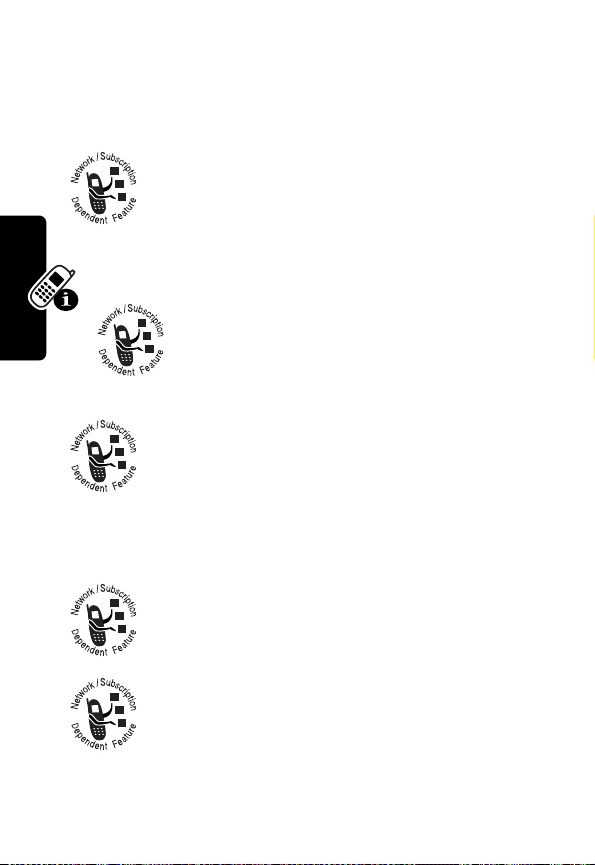
➊
Signal Strength Indicator
strength of the network connection. You cannot make or
receive calls only when the
displays.
➋
Digital or Analog Signal Indicator
whether you are receiving a digital or analog
signal.
➌
In Use Indicator
progress.
➍
PTT Indicator
connected to the PTT network and if the
network is available
or
Vertical bars show the
0
(no signal) indicator
Shows
Shows that a phone call is in
Shows that your phone is
U
or unavailable 1X.
Roam Indicator
seeking or using another network system
outside your home network.
Note:
When the Roam indicator displays, you
About Your Phone
can still make and receive PTT calls when you are in the
1X coverage area and connected to the PTT network.
➎
Location Information Indicator
when your Location Information is available
or unavailable
➏
Message Waiting Indicator
you receive a voicemail or text message.
24
Shows that your phone is
ã
.
Appears when
Indicates
ä
Page 27
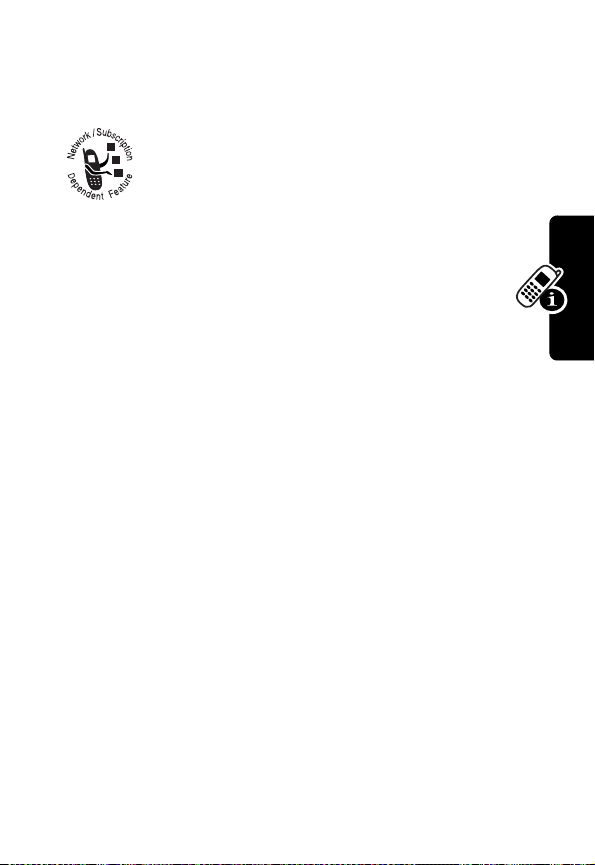
➐
Battery Level Indicator
charge level. Recharge the battery when you see
Low Battery
➒
Menu Indicator
enter the main menu or open a feature sub-menu.
➓
Ring Style Indicator
Y
W
a
and hear the low battery alert.
➑
Active Line Indicator
active phone line.
Indicates that you can press
= loud ring
=vibrate
= silent
Vertical bars show the battery
Shows the current
Shows the ring style setting.
X
= soft ring
Z
= vibrate and ring
Zooming In and Out
M
to
About Your Phone
Press and release
zoom the text in and out on the display. Zoom in to
increase text size, zoom out to display more information.
Note:
You must continue to hold
increase or decrease in text size.
M
, then press and hold
M
M
to
until you see the in
25
Page 28
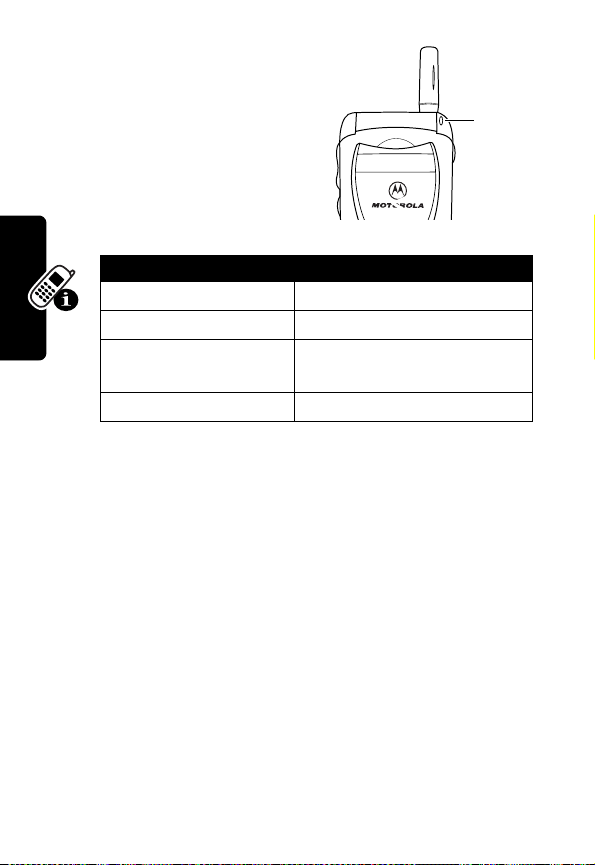
Using the
Status Light
The status light shows when
you have an incoming call or
message, or when your
phone is roaming (using a
non-home system).
Indication Status
Alternating red/green Incoming call
Flashing green In service, home system
Flashing yellow Roaming, non-home
system
Flashing red No service
The status light initially is turned off to extend battery life.
To turn it on, see “Initial Setup” on page 82.
Note:
About Your Phone
Turning on the status light substantially reduces
your phone’s standby time, the length of time that your
phone’s battery retains power when the phone is turned on
but is not in use.
Status
light
26
Page 29
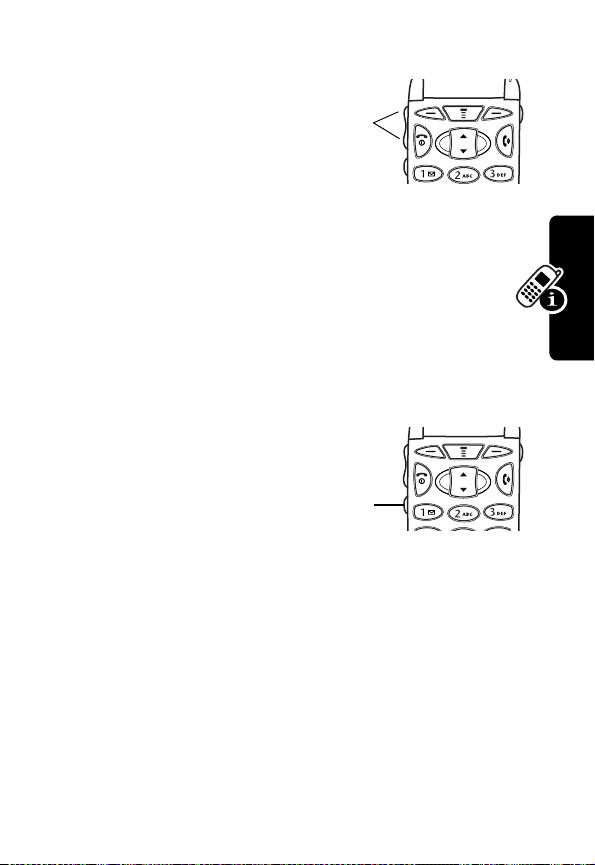
Adjusting the Volume
Press the up and down
volume buttons to:
•
increase and decrease
earpiece volume during
a call
•
increase and decrease the ringer volume setting when
the idle display is visible (flip must be open)
Tip:
At the lowest volume setting, press the down
volume button to switch to silent alert. Press the up
volume button to reset ring alert.
•
turn off an incoming call alert
Volume
buttons
Using the PTT Button
Press the PTT button (I) for
immediate access to your
PTT Contacts list (flip must
be open). For detailed
information, see “Push to
Talk (PTT) Calls” on page 30.
Note:
If the PTT network is not available, U
Available
displays briefly.
PTT
button
Network Not
About Your Phone
27
Page 30
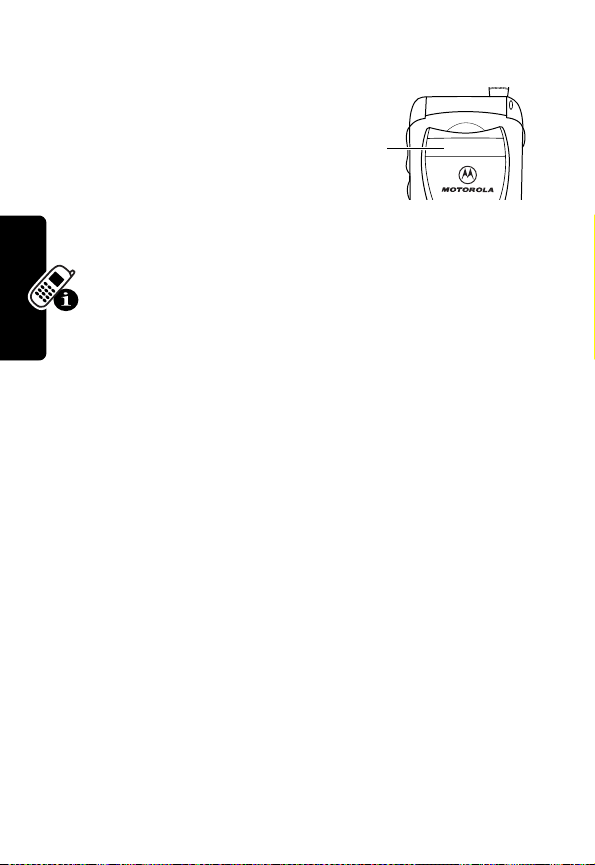
Using the External Display
When the flip is closed, the
external display shows the
time and date. It also displays
messages to notify you of
incoming phone and PTT
calls and other events. You
can perform the following functions in the external
display.
Note:
Because the microphone and earpiece are
unavailable when the phone is closed, you must use a
headset or other hands-free device with this feature.
External
display
Battery Use
Battery performance depends on many factors, including
your wireless carrier’s network configuration; signal
strength; the temperature at which you operate your
phone; the features and/or settings you select and use;
and your voice, data, and other application usage patterns.
About Your Phone
Battery Care
Caution:
objects to contact or short-circuit the battery terminals.
To maximize your battery’s performance:
•
28
To prevent injuries or burns, do not allow metal
Always use Motorola Original™ batteries and battery
chargers. The phone warranty does not cover damage
caused from using non-Motorola batteries and/or
battery chargers.
Page 31

•
New batteries or batteries that have been stored for a
long time may require a longer charge time.
•
Maintain the battery at or near room temperature
when charging.
•
Do not expose batteries to temperatures below
-10°C (14°F) or above 45°C (113°F). Always take your
phone with you when you leave your vehicle.
•
When you do not intend to use a battery for a
while, store it uncharged in a cool, dark, dry place,
such as a refrigerator.
•
Over extended periods of time, batteries gradually
wear down and require longer charging times. This is
normal. If you charge your battery regularly and notice
a decrease in talk time or an increase in charging
time, then it is probably time to purchase a new
battery.
The rechargeable batteries that power this
phone must be disposed of properly and may
need to be recycled. Refer to your battery’s label
for battery type. Contact your local recycling center for
proper disposal methods.
About Your Phone
Warning:
may explode.
Never dispose of batteries in a fire because they
29
Page 32

Push to Talk (PTT)
Calls
PTT is a two-way feature that lets you talk walkie-talkie
style with other Verizon Wireless PTT subscribers. With
PTT, you can start a Private One-to-One Call to
communicate with an individual, or you can start a Group
Call to communicate with a group of people at the same
time.
You can start a PTT call by:
•
Selecting a name or number from your PTT contacts
list
•
Entering a PTT number from the keypad
•
Selecting a name or number from your
Calls, Received Calls
, or
Phonebook
Private One-to-One Calls
You can start a Private call to 1 person either as an Alert or
Barge call.
•
Alert call sends a call alert tone to inform the person
of your incoming call.
•
Barge call lets you talk immediately to the called
Push to Talk (PTT) Calls
person without sending a call alert tone.
Dialed
lists
30
Page 33

Group Calls
You can start a Group call with all available members of a
group that you have set up in your PTT contacts list.
However, as with a Private call, you cannot start a Group
call as an Alert call, only as a Barge call.
Setting Up Your Contacts List
You can set up your contacts list by going to the Verizon
Wireless Push to Talk Contact Management website at
www.vzwpushtotalk.com
.
Viewing Your
PTT Contacts
List
To see the contacts in your
PTT contacts list, press the push to talk (PTT) button (
from the idle display. Presence icons display to the left of
the individual or group names to indicate online or offline
status. When an individual is online,
group is online,
offline,
b
3
displays.
displays. When an individual or group is
59
U
PTT Contacts
a
John Smith
a
Mary Smith
EXIT
G
a
displays. When a
ALERT
I
)
Sorting Your PTT Contacts List
After you have set up your PTT contacts list, you can sort it
by name or by status. When you sort by name, the list
displays in alphabetical order. When you sort by status
(online/offline), the list displays the first available online
contact, by presence icon, in alphabetical order.
Push to Talk (PTT) Calls
31
Page 34

Press To
1
2
3
4
5
6
7
8
I
M
S
SELECT
(+)display the
CHANGE
(+) display the
S
SELECT
(+)sort the list
DONE
(-)exit
display the
display the
highlight
highlight
Setup
Name
PTT Contacts
Contacts Menu
Setup
Sort by
or
“Open To” Sorting in PTT Contacts List
You can sort your PTT contacts list alphabetically by
name (
Push to Talk (PTT) Calls
Top of List
(
Last Call
).
Press To
1
I
2
M
3
S
4
SELECT
5
S
6
CHANGE
7
S
8
SELECT
9
DONE
(-)exit
), or by the last call you received
display the
display the
highlight
(+)display the
highlight
(+) display the
highlight
Last Call
PTT Contacts
Contacts Menu
Setup
Setup
Open To
Open To
Top of List
(+)sort the list
list
menu
menu
Status
list
menu
menu
or
32
Page 35

Turning On/Off the
Speakerphone
Your PTT and wireless phone has a high-quality, dedicated
internal speakerphone.
Press To
H
SPEAKER
when displayed
Notes
(+),
:
turn on or turn off the
speakerphone
turn on or turn off the
speakerphone during a PTT
call
When
SPEAKER
speakerphone is off. When
T
speakerphone is on.
For privacy, turn off the
speakerphone and use the
earpiece for listening.
displays, the
displays, the
Push to Talk (PTT) Calls
To set the speakerphone to
timeout
When you turn off your phone, the speakerphone
resets to
, see pages 77 and 82.
Off
.
Always On
or to a 20
sec
33
Page 36

PTT Calling States
Presence icons indicate when individuals and/or groups in
your contacts list are online. Call tones, text, and icons
keep you informed of the calling state during PTT calls,
refer to the following sections.
Presence Icons
The table below show the icons displayed in the PTT
contacts list to indicate if an individual or group is available
for PTT calls.
Icon Status
a
3
b
Call Tones
The table below describes the call tones sent and received
during PTT calls.
Note:
These tones can not be customized.
Tone Description
Alert Tone When you start or receive an
Push to Talk (PTT) Calls
Ring Back When you alert a called party,
User is online.
Group is online.
Individual or group is offline.
Alert call, 2 short highpitched beeps sound.
a high-pitched rhythmic tone
sounds.
34
Page 37

Tone Description
Announce Barge
Call
OK to Talk A short chirp sounds to let
Floor Control
Available
Floor Control
Unavailable
Busy Tone When you call a party who is
Call Refused or
Unavailable
When you receive a Barge
call, 2 short low-pitched
beeps sound.
you know you can talk.
After the other party releases
I
, a short beep sounds.
When the other party has
floor control and you press
I
, a long beep sounds.
already on another call, 3
long beeps sound.
When the called party is
unavailable to take your call,
a long beep (same as Floor
Control Unavailable) sounds.
Icons and Text
The table below describes the icons and text displayed on
the screen during PTT calls.
Push to Talk (PTT) Calls
Icon/Text Displays
To Alert, Press
and Release
Alerting
5
Button
John
PTT
...
After you have selected a
contact to send an Alert call
to.
After you press I when
sending an Alert call.
35
Page 38

Push to Talk (PTT) Calls
Icon/Text Displays
Alert from John
5
When you receive an Alert
call.
1
Connecting...
John
6
Connecting...
Group
9
Talking to
John
When you are calling an
individual.
When you are calling a group.
When you are talking to an
individual and you have floor
control.
4
Talking to
SalesTeam
When you are talking to a
group and you have floor
control.
7
Listening to
Listening to
2
John
John
When an individual is talking
and has floor control.
When a member of group is
talking and has floor control.
Note:
When a member of a
group is talking, the
member’s name displays, not
the group name.
e
Connected
John
When connected to an
individual and floor control is
available.
d
Connected
8
Call Ended
John
Group
When connected to a group
and floor control is available.
When an individual call has
ended.
36
Page 39

Icon/Text Displays
f
Call Ended
Group
John Busy
Alert Failed
Call Failed
John Unavailable
When a group call has
ended.
When the called party is on
another call.
When the network cannot be
accessed while attempting to
start an Alert call.
When the network cannot be
accessed while attempting to
start a Barge call.
When the called party is
unavailable, offline, does not
respond to the incoming call,
or presses
IGNORE
(-).
Basic PTT Instructions
The table below describes actions during PTT calls.
Note:
The actions are not necessarily in the exact order of
events.
Action To
From the idle
display, press and
release
Press
contacts list
I
S
in the
display the PTT contacts list
Note:
There are other ways
to select a contact, see page
39.
highlight a name, group, or
number to call
Push to Talk (PTT) Calls
37
Page 40

Action To
Press
ALERT
(
+
),
send an
then press and
release
for the
Tone
After the
OK to Talk tone
press and
hold
Press and hold
If no one talks (
seconds or more during a call, the call automatically
disconnects. Press
close the flip.
Release
Press
or
I
OK to Talk
I
I
EXIT
O
, and wait
(-)
an Alert call with a highlighted
entry
Note:
Alert calls only.
talk
,
Important:
for the
of your message may be lost.
I
start a Barge call with a
highlighted group
Note:
Barge calls only.
I
is not pressed and held) for 20
O
to return to the idle display, or
make floor control available
end the call
Alert Tone
This action applies to
If you do not wait
OK to Talk
This action applies to
to start
tone, part
Push to Talk (PTT) Calls
38
Page 41

Making PTT Calls
When U displays at the top of the screen, you can make
and receive PTT calls.
Important:
information about alert tones, icons, and text displays.
Making a Barge Call from the PTT Contacts
List
Refer to “PTT Calling States” on page 34 for
Action
1
Press
2
Press
3
Press and
hold
for the
Talk
4
After the
OK to Talk
continue to
hold
5
Release
6
Press
(
-
I
S
I
, and wait
OK to
tone
I
I
EXIT
) or
tone,
O
To
display the
highlight the name or number
of the group to call
start the call
talk
allow another party to talk
end the call
PTT Contacts
list
Push to Talk (PTT) Calls
39
Page 42

Making a Barge Call from the Idle Display
Using the Keypad
Action
1
From the idle
display, push the
appropriate keys
on the keypad
2
Press and
hold
I
, and wait
for the
OK to
Talk
tone
3
After the
OK to Talk
continue to
hold
I
4
Release
5
Press
EXIT
(
-
) or
tone,
I
O
To
enter the PTT number of the
group to call
Note:
As you enter the
number, it is compared
against entries in the PTT
contacts list for a match. If a
match is found, the group
name replaces the number
entered.
start the call
talk
allow another party to talk
end the call
Push to Talk (PTT) Calls
40
Page 43

Making a Barge Call from the Dialed and
Received Calls List
Find the Feature
Action
1
Press
SELECT
(+), then
press
S
2
Press
SELECT
(+)
3
Press
S
4
Press and
hold
I
, and wait
for the
OK to
Talk
tone
5
After the
OK to Talk
continue to
hold
6
Release
7
Press
(
-
I
EXIT
) or
tone,
I
O
M
>
Recent Calls
To
enter the
then to highlight
or
open the list
highlight the group name or
number to call
start the call
talk
allow another party to talk
end the call
Recent Calls
Received Calls
menu,
Dialed Calls
Push to Talk (PTT) Calls
41
Page 44

Making a Barge Call from the Phonebook
Find the Feature
Action
1
Press
S
2
Press and
hold
I
, and wait
for the
OK to
Talk
tone
3
After the
OK to Talk
continue to hold
down
4
Release
5
Press
(
-
I
EXIT
) or
tone,
I
O
M
>
Phonebook
To
scroll through the
list and highlight the group
name or number to call
start the call
talk
allow the other party to talk
end the call
Phonebook
Push to Talk (PTT) Calls
42
Page 45

Making an Alert Call from the PTT Contacts
List
Action
1
Press
I
2
Press
S
3
Press
ALERT
(
+
), then
press and
release
4
After the called
party responds,
then releases
floor control to
you, press and
hold
I
, and wait
for the
OK to
Talk
tone
5
After the
OK to Talk
continue to hold
down
I
6
Release
7
Press
EXIT
(
-
) or
I
I
tone,
O
To
display the
highlight the name or number
of the person to call
send the
the call
talk
allow the other party to talk
end the call
PTT Contacts
Alert Tone
list
and start
Push to Talk (PTT) Calls
43
Page 46

Making an Alert Call from the Idle Display
Using the Keypad
Push to Talk (PTT) Calls
Action
1
From the idle
display, push the
appropriate keys
on the keypad
2
Press
M
3
Press S (if
required)
4
Press
SELECT
(
+
), then
press and
release
5
After the called
party responds,
then releases
floor control to
you, press and
hold
I
, and wait
for the
OK to
Talk
tone
I
To
enter the PTT number of the
person to call
Note:
As you enter the
number, it is compared
against entries in the
contacts list for a name
match. If a match is found,
the name replaces the
number.
display the
highlight
send the
the call
Dialing Menu
Alert
Alert Tone
and start
44
Page 47

Action
6
After the
OK to Talk
continue to hold
down
I
7
Release
8
Press
EXIT
(
-
) or
tone,
I
O
To
talk
allow the other party to talk
end the call
Making an Alert Call from the Dialed and
Received Calls List
Find the Feature
Action
1
Press
SELECT
(
+
), then
press
S
2
Press
SELECT
(
+
)
3
Press
S
4
Press
M
5
Press
S
6
Press
SELECT
(
+
), then
press and
release
I
M
>
Recent Calls
To
enter the
then to highlight
or
enter the highlighted list
highlight an entry from the list
enter the
highlight
send the
the call
Recent Calls
Received Calls
Last Calls Menu
Alert
Alert Tone
menu,
Dialed Calls
and start
Push to Talk (PTT) Calls
45
Page 48

Action
7
After the called
party responds,
then releases
floor control to
you, press and
hold
I
, and wait
for the
OK to
Talk
tone
8
After the
OK to Talk
continue to hold
down
I
9
Release
10
Press
EXIT
(
-
) or
tone,
I
O
To
talk
allow the other party to talk
end the call
Push to Talk (PTT) Calls
46
Page 49

Making an Alert Call from the Phonebook
Find the Feature
Action
1
Press
S
2
Press
M
3
Press
S
4
Press
SELECT
(
+
), then
press and
release
5
After the called
party responds,
then releases
floor control to
you, press and
hold
for the
Talk
6
After the
OK to Talk
continue to hold
down
7
Release
8
Press
(
-
I
I
, and wait
OK to
tone
I
I
EXIT
) or
O
tone,
M
>
Phonebook
To
highlight a phonebook entry
display the
scroll to
send the
the call
talk
allow the other party to talk
end the call
Phonebook Menu
Alert
Alert Tone
and start
Push to Talk (PTT) Calls
47
Page 50

Answering PTT Calls
Important:
information about alert tones, icons, and text displays
received while answering PTT calls.
Refer to “PTT Calling States” on page 34 for
Answering a Barge Call
When you receive a Barge call (when the flip is open or
closed), the
phone immediately goes into
Announce Barge Call
Action
1
When the caller
releases floor
control to you,
press and
hold
I
, and wait
for the
OK to
Talk
tone
2
After the
OK to Talk
continue to hold
down
I
3
4
Release
Press
(
-
EXIT
) or
I
O
tone,
tone sounds and your
Listening
To
talk
allow the other party to talk
end the call
mode.
Push to Talk (PTT) Calls
48
Page 51

Answering an Alert Call
When you receive an Alert call, the
Alert from (name
Action
1
After the
Tone
, press
ANSWER
2
Press and
hold
I
for the
Talk
tone
3
After the
OK to Talk
continue to hold
down
4
Release
5
Press
(
-
) or
Alert
(+)
, and wait
OK to
tone,
I
I
EXIT
O
or
number)
displays.
To
answer the call
talk
allow the other party to talk
end the call
Alert Tone
sounds and
Push to Talk (PTT) Calls
49
Page 52

Answering an Alert Call When the Flip is
Closed
When you receive an Alert call, the
Alert from (name
display.
Action
1
After the
Tone
release
2
Press and
hold
for the
Talk
3
After the
OK to Talk
continue to hold
down
4
Release
5
Open the flip,
then press
(-) or
or
number)
Alert
, press and
I
I
, and wait
OK to
tone
tone,
I
I
EXIT
O
appears on the external
To
answer the call
talk
allow the other party to talk
end the call
Alert Tone
sounds and
Push to Talk (PTT) Calls
50
Page 53

Canceling an Incoming Call
Action
During the call alert
tone, press
IGNORE
(-)
O
or
To
cancel an incoming PTT call
Missed Alert Call
When an Alert call is missed,
Note:
Your phone does not notify you of missed Barge
calls.
Action
1
Press
View
(
+
)
2
Press
S
3
Press
O
Missed Call
To
display the
scroll through the list
return the call
Received Calls
displays.
list
Push to Talk (PTT) Calls
51
Page 54

Making and
Answering Phone
Calls
For basic instructions on how to make, answer, and end a
phone call, see pages 21-22.
Redialing a Number
If you hear an ordinary busy signal:
Press To
1
O
2N
Making and Answering Phone Calls
Using Automatic Redial
If the network is busy, you hear a fast busy signal, and
your phone displays
With automatic redial, your phone automatically redials
the number for four minutes. When the call goes through,
your phone rings or vibrates one time, displays
Redial Successful
, and then connects the call.
hang up
redial the busy number
Call Failed
.
You must turn on automatic redial to use the feature. See
“
Auto Redial
52
” on page 83.
Page 55

When automatic redial is turned off, you can manually
activate the feature to redial a phone number. When you
hear a fast busy signal and see
Press To
N
or
RETRY
(+)
activate automatic redial
Call Failed
:
Using Caller ID
Calling line identification (caller ID) displays the
phone number for incoming calls.
The phone displays the caller’s name when the
name is stored in your phonebook, or
Incoming Call
when caller ID information is not available.
Returning an Unanswered Call
Your phone keeps a record of your unanswered calls, and
displays:
•
the N (missed call) indicator
•
X Missed Calls Y Unknown
number of missed calls and
missed calls with no caller ID information
, where X is the total
Y
is the number of
Making and Answering Phone Calls
Press To
1
VIEW
(
+
) see the received calls list
2
S
3N
select a call to return
make the call
53
Page 56

Calling an Emergency Number
Verizon Wireless programs one or more emergency phone
numbers, such as 911, that you can call under any
circumstances, even when your phone is locked.
Note:
Emergency numbers vary by country. Your phone’s
pre-programmed emergency number(s) may not work in all
locations, and sometimes an emergency call cannot be
placed due to network, environmental, or interference
issues.
Press To
1
keypad keys dial the emergency number
2N
call the emergency number
Turning Off a Call Alert
You can turn off your phone’s incoming call alert before
Making and Answering Phone Calls
answering the call.
Press To
either volume button turn off the alert
54
Page 57

Canceling an Incoming Call
While the phone is ringing or vibrating:
Press To
O
or
IGNORE
(-)
Depending on your phone settings and/or
service subscription, the call may be forwarded
to voice mail, another number, or the caller may
hear a busy signal.
cancel the incoming call
Calling With Speed Dial
Each entry you store in your phonebook is assigned a
unique speed dial number. To speed dial a phonebook
entry:
Press To
1
keypad keys enter the speed dial number
for the entry you want to call
2
#
submit the number
Note:
Some
networks let you
skip this step for
speed dial
numbers 1 through 99.
3N
call the entry
Making and Answering Phone Calls
55
Page 58

Calling With One-Touch Dial
To call phonebook entries 1 through 9, just press and hold
the one-digit speed dial number for one second.
We recommend that you reserve phonebook entry 1
(speed dial number 1) for storing and dialing your
voicemail number. In many cases, Verizon Wireless has
already done this for you. See page 93 to store your
voicemail number for one-touch dial access.
Calling a Number In a Text
Message
To call a phone number embedded in a text
message that you receive, highlight or open the
message and then:
Making and Answering Phone Calls
Press To
1
M
open the
2
S
3
SELECT
(+) call the number
scroll to
Inbox Menu
Call Back
Additional Calling Features
While dialing (with digits visible in the display), open the
Dialing Menu
Press To
M
>
56
to perform the following tasks:
Attach Number
attach a number from the
phonebook or recent call lists
Page 59

Press To
M
>
Insert Pause
insert a
For more information, see
p
(pause) character
page 96.
M
>
Insert Wait
insert a
w
(wait) character
For more information, see
page 96.
M
>
Insert ‘n’
insert an
n
(number)
character
For more information, see
page 97.
M
>
Send Message
open a new text message
with the number in the
To
You can also call a number using these features:
Press To
Press and release the voice
key, then say a voice name
add a phonebook
entry using voice dial
To record a voice
Voice
name, see page 97.
key
Making and Answering Phone Calls
field
M
>
Recent Calls
>
Received Calls
Dialed Calls
or
> entry to call
a missed call, or a
recent received or
dialed call
57
Page 60

Using Features While
On a Phone Call
Using Call Waiting
When you are on a call, an alert tone sounds to
indicate that you have received a second call.
Press To
1
N
or
ANSWR
(+)
2N
Making a Three-Way Call
During a call, you can call and connect a third
party for a three-way call. You cannot do this if
you already have a call on hold.
Press To
Using Features While On a Phone Call
1
keypad keys dial the third party’s number
answer the new call
switch back to the first call
58
2N
3N
4O
Note:
Some networks may
require you to press
call the number
connect the two calls
end the entire call
N
first.
Page 61

Additional On-Call Features
Press To
MUTE
(+) (if available)
or
M
>
Mute
H
SPEAKER
available) or
M
M
M
M
or
M
M
(+) (if
>
My Tel. Number
>
Send Tones
>
TTY Mode
>
Received Calls
Dialed Calls
>
Messages
>
Datebook
H
change to TTY mode to
mute the call
turn on or off the
speakerphone while on a
phone or PTT call
turn on or off the
speakerphone while on a
PTT call
see your phone/PTT
number
send a number to the
network as DTMF tones,
for credit card or
password calls
To activate DTMF tones,
see the “DTMF” option
on page 84.
use your phone with a
TTY device
view recent received or
dialed call numbers
view or send messages
view datebook entries
Using Features While On a Phone Call
59
Page 62

Using Features While On a Phone Call
Press To
M
>
Location
view and change the
location transmission
status of your phone
M
>
Other Information
view phone
specifications
60
Page 63

Using the Menu
Navigating to a Feature
Use these keys to move through the menu system:
Left Soft Key
Perform function
shown in lower
left corner of
display (usually
EXIT
or
BACK
).
Menu Key
Enter main menu,
or open a
sub-menu, when
G
appears in
bottom center of
display.
Volume Buttons
Scroll up or
down through
lists.
PTT Button
Enter the PTT
contacts list.
Power
/
End Key
Turn the phone on or
off. Exit menu without
making changes,
return to idle display.
U
59
Dialed Calls
10) John Smith
9) Mary Smith
G
BACK VIEW
Right Soft Key
Perform function
shown in lower
right corner of
display (usually
SELECT
the
highlighted
menu item).
Scroll Key
Scroll up or down
through menus
and lists.
*
and
#
Cycle through
and set the
value of the
highlighted
menu item.
Using the Menu
61
Page 64

Selecting a Feature
Some features require you to select an item from a list:
Using the Menu
Press
BACK
(-)
to go back to
the previous
screen.
Press
open the sub-menu.
•
Press S to scroll up or down to highlight the item you
want.
•
In a numbered list, press a number key to highlight the
item.
•
In an alphabetized list, press a key multiple times to
cycle through the letters on the key and highlight the
closest matching list item.
59
10)John Smith
9)Mary Smith
BACK VIEW
M
to
U
Dialed Calls
Highlighted
item
G
Press
VIEW
details of the highlighted item.
(+) to view
62
Page 65

Entering Feature Information
Some features require you to enter information:
Press S to
59
scroll down
to additional
items.
CANCEL
Press
Name:_____________
No.:_______________
CANCEL CHANGE
(-) to exit
without making changes.
DONE
(-) appears when
you enter or edit information.
•
Enter numbers or text with the keypad.
•
When an item has a list of possible values, press
*or#
•
When an item has a list of possible values, press S
to scroll through and select a value.
U
Entry Details
G
Highlighted
item
Press
CHANGE
(+)
to edit the
information.
to the left or right to scroll through and select a value.
•
When an item has a list of possible numeric values,
press a number key to set the value.
•
If you enter or edit information and do not want to save
your changes, press
O
to exit without saving.
Using the Menu
63
Page 66

The message center lets you compose and send text
messages. A flashing cursor shows where text will appear:
Flashing
cursor
indicates
insertion
point.
59
Msg:
Press
INSERT
(+)
to view and
insert a
quick note.
CANCEL INSERT
Press
CANCEL
(-) to exit
without making changes.
G
Press
M
the sub-menu.
When you enter text using the standard tap method, the
Using the Menu
flashing cursor changes to a block cursor, and the soft key
functions change:
Block
cursor
indicates
current
highlighted
character.
59
Msg:
T
DELETE OK
After two seconds, the
block cursor reverts to a
flashing cursor and moves
to the next position.
G
Press
to delete the character
to the left of the insertion
point.
DELETE
Press
OK
to accept
and store
the text.
(-)
to open
(+)
64
Page 67

Entering Text
Multiple text entry methods make it easy for you to enter
names, numbers, and messages on your phone.
Choosing a Text Method
Press
M
from any text entry screen. The symbol for
the active method displays at the top of the text entry
screen:
iTAP
(é)
Tap
(t)
Numeric
Symbol
Browse
Note:
select another method.
Let the phone predict each word as you
enter it (see page 70).
Enter letters, numbers, and symbols by
pressing a key one or more times, (see
page 66).
Enter numbers only.
(è)
Enter symbols only, (see page 69).
(ê)
Browse your phonebook or recent call
lists to select a name or number.
The text method you select remains active until you
Entering Text
65
Page 68

Using Tap Method
This is the standard method for entering text on your
phone.
Press
M
from any text entry screen and select the
Tap Method
Entering Text
menu option.
Press To
1
a number key
one or more
times
2
Continue
pressing number
keys
3
OK
(+) store the text when you are
select a letter, number, or
symbol shown in the
“Character Chart” on page 68
enter the remaining
characters
finished
66
Page 69

General Text Entry Rules
Press a number key repeatedly to cycle through its
characters. See “Character Chart” on page 68.
Press a number
key as many
times as
necessary to
enter the
desired
character at
flashing cursor
location.
Change letter in
block cursor to
uppercase or
lowercase.
Entering Text
Press and hold
a number key
to cycle
between text
and numeric
entry modes.
•
If you do not press a key for 2 seconds, the character
in the block cursor is accepted, and the cursor moves
to the next position.
•
The first character of every sentence is capitalized.
(Press
S
down to force the character to lowercase
while it is highlighted by the block cursor).
Move flashing
cursor to the left
or right in text
message.
67
Page 70

Character Chart
Use this chart as a guide for entering spaces, letters,
numbers, and symbols with the tap method.
1
space . 1 ? ! , @ _ & ~ : ; " -
2
3
4
g h i 4 ï í î γ η
5
j k l 5 κ
6
m n o 6 ñ ö ø ó ò ô õ µ υ
7
8
9
0
+ - 0 x * / \ [ ] = > < # §
Entering Text
Note:
This chart may not reflect the exact character set
available on your phone.
( ) ' ¿ ¡ % £ $ ¥
a b c 2 ä å á à â ã æ
δ
d e f 3
ë é è ê ε
λ
π
p q r s 7
t u v 8
w x y z 9
ß
θ
ü ú ù û
ξ ψ
φ
ι
σ
τ
α β
ç
ω
68
Page 71

Using Symbol Method
Your phone provides an alternate way to enter symbol
characters in a message. Press
screen and select the
Press To
1
a number key
one time
2
*or#
Symbol
display its symbol options at
the bottom of the display
See “Symbol Chart” on
page 70.
highlight the symbol you want
M
from any text entry
menu option.
or
Press the
number key
multiple times
3
SELECT
Entering Text
(+) enter the symbol at the
flashing cursor location
69
Page 72

Symbol Chart
Use this chart as a guide for entering characters in symbol
method.
1
space . ? ! , @ _ &
~ : ; " - ( ) ' ¿ ¡ %
£ $ ¥
2
@ _ \
3
/ : ;
4
" & '
5
( ) [ ] { }
6
¿ ¡ ~
7
< > =
8
$ £ ¥
9
# % *
0
Entering Text
+ - x * / = > < # §
Using iTAP™ Software
Predictive Text Entry Method
iTAP™ software provides a predictive text entry method
that lets you enter a word using one keypress per letter.
Press
M
from any text entry screen and select the
menu option.
Note:
You can switch languages within a message in iTAP
text method. Press
language you want to use.
M
to select the text method and
iTAP
70
Page 73

Enter Words
Press To
1
a number key
one time
2
number keys
(one per letter)
3
*or#
4
SELECT
(+) enter the word at the flashing
enter the first letter of the
word
The letters associated with
the key are shown at the
bottom of the display.
enter the rest of the word
Alternative words and letter
combinations are shown at
the bottom of the display. The
word choices are updated
with each keypress.
highlight the word you want
cursor location
A space is automatically
inserted after the word.
Entering Text
71
Page 74

For example, to spell the word “art,” press 2 7 8.
The display shows:
Flashing
cursor
indicates
insertion
point.
Press
DELETE
to clear the last letter.
Art Apt Cpu Cst c
DELETE SELECT
(-)
Press
insert the highlighted word.
SELECT
Enter Novel Words
You may enter a word that the iTAP software does not
recognize. If the word you want is not displayed:
Entering Text
Action
1
Press
DELETE
(-) one or more times to delete
letters until you see a letter combination that
matches the start of the word.
2
Press *or# to highlight the letter or letter
combination.
3
Press
SELECT
(+), then press * to shift the
text entry cursor to the left and “lock” the
selected word portion.
4
Continue to enter letters and highlight letter
combinations to spell the word.
Press
S
to
scroll and see
additional word
choices.
(+) to
72
Page 75

Punctuation
Action
Press 0 or 1 to enter punctuation or other
characters as shown in the “Character Chart” on
page 68.
Capitalization
The first word of a sentence is automatically
capitalized, with following words in lowercase.
Action
Press S up once to change the highlighted word or
letters to initial character capitalized.
S
Press
letters to uppercase characters.
Press
or letters to lowercase characters.
up twice to change the highlighted word or
S
down once to change the highlighted word
Entering Text
73
Page 76

Enter Numbers
Press To
1
Enter the first
digit and then
highlight it
2
Press number
keys
3
Press
SELECT
(+)
put the iTAP software in
number entry mode
add digits to the number
enter the number at the
flashing cursor location
Delete Letters and Words
Place the cursor to the right of the text you want to delete,
and then do the following:
Press To
DELETE
(-) delete one letter at a time
Entering Text
Press and hold
DELETE
(-)
delete the entire message
74
Page 77

Menu Feature
Descriptions
This chapter describes all of your phone’s features in order
of the menu map shown on page 3.
Main Menu
P
HONEBOOK
Store names and numbers as entries in your
phonebook, then call numbers by selecting them
from the phonebook list, see page 93.
R
ECENT CALLS
Received Calls
View a list of recently received calls, see page 87.
Dialed Calls
View a list of recently dialed calls, see page 87.
Notepad
Call or store the last number entered on the keypad,
see page 89.
Call Times
View call timers that track time spent on
your last call, dialed calls, received calls,
M
>
Phonebook
M
>
Recent Calls
>
Received Calls
M
>
Recent Calls
>
Dialed Calls
M
>
Recent Calls
>
Notepad
M
>
Recent Calls
>
Call Times
Menu Feature Descriptions
75
Page 78

all calls since reset, and all calls total, see page 89.
M
ESSAGES
M
>
Messages
Adjust message settings, view and
manage the various types of messages
your phone can receive and/or send:
Menu Feature Descriptions
Voicemail
Listen to your recorded
voice messages, see page
114.
Create Message
Create new text messages,
see page 116.
Inbox
Read and manage text
messages, see page 116.
Outbox
View all outgoing text
messages, delivered and
undelivered.
Quick Notes
Select and send pre-written
messages from the quick
notes list, see page 125.
Drafts
Store and edit text
messages that you have
written but not sent.
GET IT NOW
M
>
GetItNow
Access games and applications on your
phone, see page 150.
B
ROWSER
M
>
Browser
The micro-browser delivers WAP
(Wireless Application Protocol) pages
76
Page 79

from Verizon Wireless directly to your phone, see
page 145.
S
ETTINGS
M
>
Settings
Select to change phone settings, see page 78.
R
ING STYLES
M
>
Ring Styles
Select or edit the ring style your phone uses to
notify you of incoming calls, messages, or other
events, see page 128.
P
ICTURE VIEWER
M
>
Picture Viewer
View and manage the pictures and animations
stored on your phone, see page 103.
S
HORTCUTS
M
>
Shortcuts
Create keypad or voice shortcuts to menu
features, see page 136.
C
ALCULATOR
M
>
Calculator
Use your phone as a calculator or currency
converter, see page 147.
D
ATEBOOK
M
>
Datebook
Use the datebook calendar to schedule and review
your appointments, see page 105.
Menu Feature Descriptions
V
OICE RECORD
M
>
Voice Record
Use the voice key to record messages and phone
calls, see page 139.
Note:
Recording phone calls is subject to varying
state and federal laws regarding privacy and
recording of conversations.
77
Page 80

R
ADIO
Listen to FM radio stations with the optional
Motorola Original™ FM Stereo Radio
Headset accessory. This menu feature is displayed
only when the FM Stereo Radio Headset is plugged
into the accessory connector port on your phone,
see page 110.
Settings Menu
R
ING STYLES
P
HONE STATUS
My Tel. Number
View, enter, and edit information about your name
and phone number.
Note:
number.
Active Line
Menu Feature Descriptions
Change the active phone line to send and receive
calls from either of the available numbers.
Select or edit the ring style your phone uses to
notify you of incoming calls, messages, or other
events, see page 128.
Your PTT number is the same as your phone
M
M
M
M
>
Media Center
>
Radio
>
Ring Styles
>
Style
>
Loud Detail
>
My Tones
>
Settings
>
Phone Status
>
My Tel. Number
>
Settings
>
Phone Status
>
Active Line
78
Page 81

Battery Meter
M
>
Settings
>
Phone Status
>
Battery Meter
View a detailed battery charge meter.
Other Information
M
>
Settings
>
Phone Status
>
Other Information
View your phone’s feature specifications
(if available from Verizon Wireless).
B
ROWSER SETUP
M
>
Settings
>
Browser Setup
Select or create a network connection
profile. In many cases, Verizon Wireless
has already entered this information for you.
Contact Verizon Wireless to obtain information,
if necessary.
C
ONNECTION
Connect your phone to a computer or
hand-held device to send and receive
data and fax calls on the connected device.
Incoming Call
M
>
Settings
>
Other Settings
>
Connection
>
Incoming Call
Specify the format for the next incoming call. You
can select
Fax In Only, Data In Only
, or
page 170.
Normal
Menu Feature Descriptions
, see
IN-C
ALL SETUP
Set the features that are active during a call, such
as the in-call timer and call answering options.
79
Page 82

In-Call Timer
Adjust call timer
M
Display
>
Settings
>
In-Call Setup
>
In-Call Timer
and
Beep
settings. You can
set your timer to beep at a selected interval during
your calls, (60 seconds is the default.) You can also
turn on or off a display timer during calls as follows:
Time
Display the elapsed time for
the current call.
Off
No in-call timer display.
80
Answer Options
M
>
Settings
>
In-Call Setup
>
Answer Options
Turn call answering options on or off:
Multi-Key
Open to Answer
S
ECURITY
Phone Lock
Answer by pressing any key.
Answer by opening the flip.
M
>
Settings
>
Security
>
Phone Lock
Lock and unlock your phone, see page 174.
Lock Application
M
>
Settings
>
Security
>
Lock Application
Lock and unlock specific phone applications (such
as phonebook or datebook). When an application is
Menu Feature Descriptions
locked, users must enter the unlock code to use the
application.
Page 83

Restrict Calls
M
>
Settings
>
Security
>
Restrict Calls
Restrict incoming and outgoing calls, see page 175.
New Passwords
M
>
Settings
>
Security
>
New Passwords
Change your unlock code (originally set to 1234) or
your security code (originally set to 000000), see
page 172.
L
OCATION
M
>
Settings
>
Location
If your phone has the automatic location
information (ALI) feature, it can tell the
phone network where you are physically
located, see page 159.
O
THER SETTINGS
Personalize
M
>
Settings
>
Other Settings
>
Personalize
Set several personal phone options:
Main Menu
Change the order of the
main menu, see page 156.
Keys
Change the functions of the
soft keys in the idle display,
see page 157.
Menu Feature Descriptions
81
Page 84

Greeting
Change the text
displayed when
you turn on your
phone.
Screen Saver
Change your phone’s
screen saver image, see
page 158.
Banner
Change the text that
appears in the idle display.
Note:
Banner text does not
appear in your phone’s
external display.
Initial Setup
M
>
Settings
>
Other Settings
>
Initial Setup
Set many basic phone options:
Time and Date
Set the phone’s time and
date.
Speakerphone
Set the speakerphone to
timeout after 20 seconds, or
to always on.
Auto PIN Dial
Some networks
require an
authenticating PIN
code to allow
outgoing calls. Use this
Menu Feature Descriptions
feature to automatically dial
your PIN.
82
Page 85

Auto Redial
Use this option to turn on or
turn off the automatic redial
feature. When you turn on
automatic redial, your phone
automatically redials calls
that fail due to busy network
conditions, see page 52.
Backlight
Set the amount of time that
the display backlight
remains on, or turn off the
backlight to conserve
battery power.
Status Light
Turn the status light off (to
conserve battery power)
and on.
Zoom
Switch between three lines
(
TTY Setup
Zoom Out
(
Zoom In
Set your phone to
) and two lines
) of display text.
operate in one of
three TTY modes,
or return to normal
Voice
mode, see page 160.
Scroll
Force the cursor to stop or
wrap around when it
reaches the top or bottom of
a list in the display.
Menu Feature Descriptions
83
Page 86

Animation
Turn animation off (to
conserve battery power) or
on. Animation makes your
phone’s menus move
smoothly as you scroll up
and down.
Language
Set the language for phone
menus.
Contrast
Adjust the contrast setting
for your display.
DTMF
Your phone can send a
number to the network as
dual tone multi-frequency
(DTMF) tones. DTMF tones
are used to communicate
with automated systems
that require you to enter a
number such as a code,
password, or credit card
number. Use this option to
set DTMF tones to be long,
short, or off.
Master Reset
Reset all options back to
their original factory settings
except for the unlock code,
security code, and lifetime
timer.
84
Menu Feature Descriptions
Page 87

Master Clear
Reset all options back to
their original factory settings
except for the unlock code,
security code, and lifetime
timer, and clear all user
settings and entries.
Note:
This option erases all
user-entered information
stored in your phone’s
memory, including
phonebook and datebook
entries. Once you erase the
information, it cannot be
recovered.
Network
M
>
Settings
>
Other Setting
>
Network
View and adjust your phone’s network
settings.
Verizon Wireless registers your phone to a network.
You can view information about the current network,
change how your phone searches for a network,
and activate alerts that indicate when a call is
dropped or network registration changes.
Menu Feature Descriptions
85
Page 88

Car Settings
M
>
Settings
>
Other Settings
>
Car Settings
Adjust hands-free car kit settings.
You can set your phone to route calls directly to the
car kit when it detects a connection, and
automatically answer calls after two rings, see page
162.
Note:
The use of wireless devices and their
accessories may be prohibited or restricted in
certain areas. Always obey the laws and regulations
on the use of these products.
Headset
M
>
Settings
>
Other Settings
>
Headset
Set your phone to automatically answer
calls after two rings when connected to a
headset, see page 163.
86
Menu Feature Descriptions
Page 89

Recent Calls
Viewing Received Calls or
Dialed Calls
Your phone keeps a list of the calls you recently received
and dialed, even if the calls did not connect. The lists are
sorted from newest to oldest entries. The oldest entries
are deleted as new ones are added.
Shortcut:
the idle display.
Find the Feature
1
2
3
4N
Press N to go directly to the dialed calls list from
M
>
Recent Calls
Press To
S
SELECT
(+) select the list
S
or
VIEW
(+)
or
M
scroll to
Dialed Calls
scroll to an entry
Note: \ means the call
connected.
call the entry’s number
view entry details
open the
perform other procedures as
described in the following list
Received Calls
Last Calls Menu
or
to
Recent Calls
87
Page 90

The
Recent Calls
Last Calls Menu
can include the following options:
Option Description
Store
Create a phonebook entry with
the number in the
Delete
Delete All
Send Message
Add Digits
Attach Number
Add digits after the number.
Delete the entry.
Delete all entries in the list.
Open a new text message with the
number in the
To
field.
Attach a number from the
phonebook or recent call lists,
after the highlighted number.
Send Tones
Send the number to the network
as DTMF tones, for credit card or
password calls.
No.
field.
88
Page 91

Using the Notepad
Your phone stores the most recent string of digits entered
on the keypad in a temporary memory location called the
notepad. This can be a phone number that you called, or a
number that you entered but did not call. To retrieve the
number stored in the notepad:
Find the Feature
Press To
N
or
M
or
STORE
(+)
M
>
Recent Calls
Notepad
>
call the number
open the
attach a number or insert a
special character
create a phonebook entry
with the number in the
field
Dialing Menu
to
No.
Viewing and Resetting Call
Timers
Network connection time is the elapsed time from the
moment you connect to the Verizon Wireless network to
the moment you end the call by pressing
includes busy signals and ringing.
O
. This time
Recent Calls
89
Page 92

The amount of network connection time you track on
your resettable timer may not equal the amount of time
for which you are billed by Verizon Wireless. For
billing information, please contact Verizon Wireless.
You can view the following network connection
times:
Timer Description
Last Call
Approximate time spent on last
dialed or received call. You cannot
reset this timer.
Dialed Calls
Approximate time spent on dialed
calls since the last time you reset
this timer.
Received Calls
Approximate time spent on
received calls since the last time
Recent Calls
All Calls
Approximate time spent on dialed
you reset this timer.
and received calls since the last
time you reset this timer.
Lifetime
Approximate time spent on all
calls on this phone. You cannot
reset this timer.
90
Page 93

To view a call timer:
Find the Feature
Press To
S
1
2
SELECT
(+) view the recorded time
To reset the call timer:
Press To
1
RESET
(+) reset the time (if available)
2
YES
(-) confirm the reset
M
>
Recent Calls
>
Call Times
scroll to the timer you want
Recent Calls
91
Page 94

Phonebook
You can store a list of names and phone numbers or email
addresses in your phone’s electronic phonebook.
To see the names in your phonebook, press
M
>
Phonebook
and press
VIEW
Viewing Entry Details
indicator
Type
identifies
number type:
T
P
O
Q
Mobile
S
R
h
Return
to list
Phonebook
Note:
When you set a distinctive ringer alert for an entry,
the
Ringer ID
number.
from the idle display. Scroll to a name
(+) to view details of entry.
Voice Name
indicates a recorded
voice name
Work
Home
Pager
Email
59
Main
Fax
5551212
Speed No.15#(P)
BACK EDIT
Press
to open the
Phonebook
Menu
setting appears below the speed dial
indicator
U
TVCarlo Emrys
G
M
Edit
entry
Entry’s
Entry’s
number
email address
Entry’s speed
dial number
Name
phone
or
92
Page 95

Storing a Phonebook Entry
A phone number or email address is required for a
phonebook entry. All other information is optional.
Shortcut:
press
number in the
Enter Information
Enter a phone number in the idle display, then
STORE
(+) to create a phonebook entry with the
No.
field. Go directly to step 3 to continue.
Find the Feature
M
M
>
Phonebook
>
New Entry
Press To
S
1
2
SELECT
(+) select the entry type
3
CHANGE
4
keypad keys enter a name
5
OK
6
CHANGE
7
keypad keys enter the phone number or
(+)select
(+) store the name
(+)select
scroll to
Email Address
Phone Number
Name
No.
or
Email
email address (to a maximum
of 32 characters)
Tip:
You can store a PIN
code with the phone number,
(see page 96).
8
OK
(+) store the phone number or
email address
or
Phonebook
93
Page 96

Press To
9
CHANGE
(+) select
Type
Note:
This option is not
available for email entries.
10S
11
SELECT
12
RECORD
(+) select the number type
(+)
or
scroll to the number type
record a voice name for the
entry, if desired
Go to step 13 if
you do not want
a voice name
13S
14
DONE
scroll to
(-) The next available speed dial
Speed No.
number is assigned to the
phonebook entry.
Note:
To assign a different
speed number, skip this step
and go to step 15.
15
CHANGE
(+) select
Speed No.
if you want
to change it
16
Phonebook
keypad keys enter a different speed dial
number
17OK(+) store the speed dial number
94
Page 97

Press To
18
CHANGE
(+)select
Ringer ID
assign a distinctive ringer
alert for the phone number
Your phone uses the alert to
notify you when you receive a
call from this phone number,
see page 128.
19S
20
SELECT
21
SELECT
(+) store the ringer ID alert
(+)select
scroll to the alert you want
MORE
if you want to
create another entry under
the same
Name
You must use a different
identifier for each number.
Complete Phonebook Entry
if you want to
Type
When you are finished entering information for a
phonebook entry:
Press To
DONE
(-) store the entry
Phonebook
95
Page 98

Storing a PIN Code With the
Phone Number
You can store a PIN code with the phone number for calls
that require additional digits (for example, to make a calling
card call, or to retrieve voicemail or answering machine
messages). Insert one or more of the following characters
in the dialing sequence to ensure that the number dials
and connects properly:
Press To
M
>
Insert Pause
M
>
Insert Wait
Phonebook
insert a p (pause) character
Your phone dials the
preceding digits, waits for the
call to connect, then sends
the remaining digit(s). If your
network does not recognize
the first pause character, try
two (
pp
).
insert a w (wait) character
Your phone dials the
preceding digits, waits for the
call to connect, then prompts
you for confirmation before it
sends the remaining digit(s).
96
Page 99

Press To
M
>
Insert 'n'
Note:
You can store a maximum of 32 digits per number.
Each character counts as one digit.
insert an n (number)
character
Your phone prompts you for a
number before dialing the
call. The number you enter is
inserted into the dialing
sequence in place of the
character
n
Recording a Voice Name For a
Phonebook Entry
You can record a voice name for a new or existing
phonebook entry. A voice name lets you call the
phonebook entry using voice dial (see page 99).
Tip:
Make your recording in a quiet location. Hold the
phone about four inches (10 centimeters) from your mouth,
and speak directly into the phone in a normal tone of voice.
Phonebook
Find the Feature
Press To
1
S
2
VIEW
(+) view entry details
3
EDIT
(+) edit the entry
4
S
M
>
Phonebook
scroll to the entry
scroll to
Voice Name
97
Page 100

Press To
5
RECORD
(+) begin recording
6
Press and release
the voice key and say
the entry’s name (in
two seconds)
7
Press and release
the voice key and
repeat the name
8
DONE
(-) store the voice name
record the voice name
confirm the voice name
Dialing a Phonebook Entry
Use one of the following procedures to call a number (or
send a text message to an email address) stored in your
phonebook.
Phonebook List
98
Find the Feature
Press To
1
keypad key letter jump to entries that begin
Phonebook
2
S
3N
M
>
Phonebook
with that letter (optional)
scroll to the entry
make the call
