Page 1
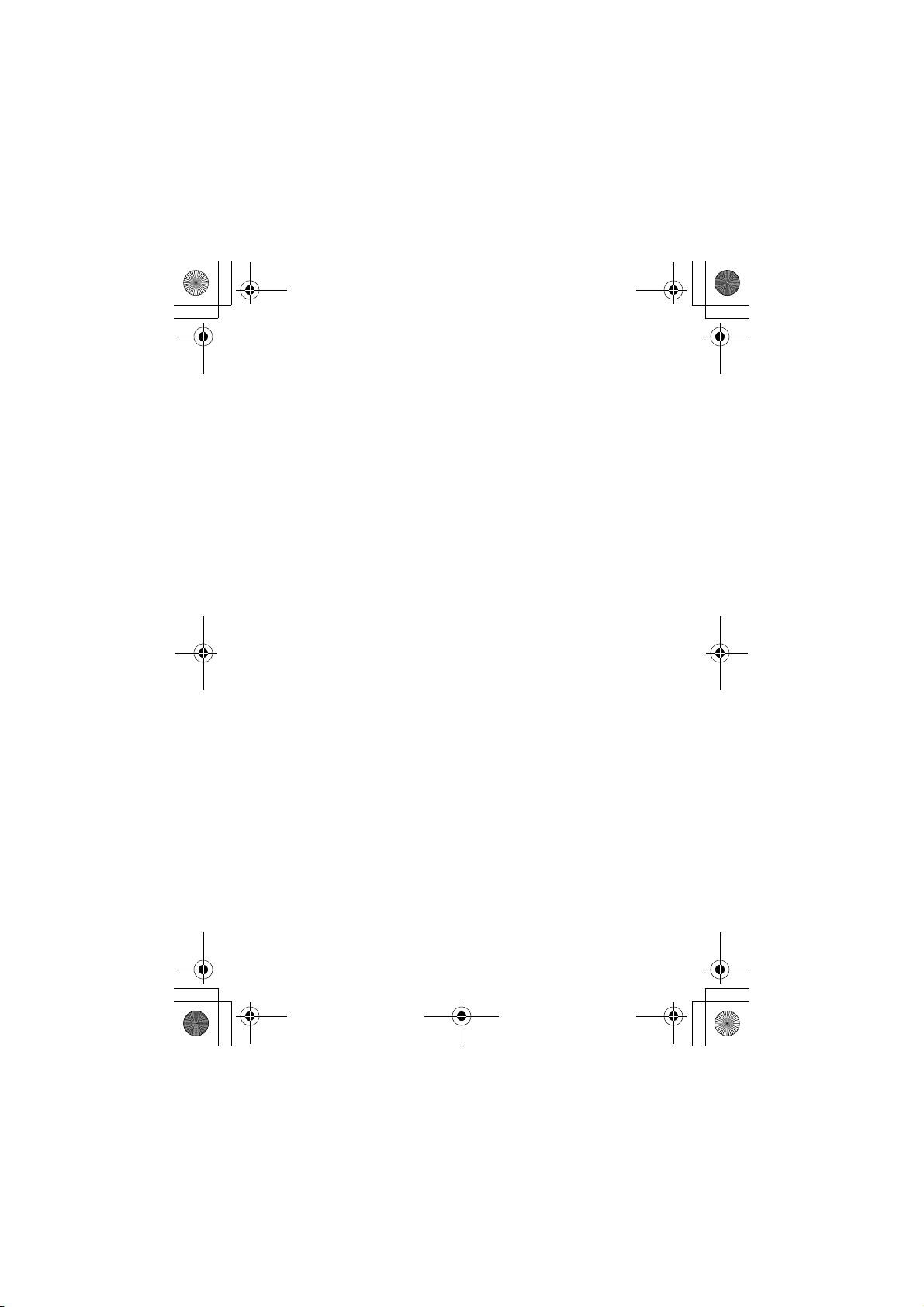
CG.GSM.V303.book Page 1 Friday, December 12, 2003 2:57 PM
Motorola V303
GSM R3.6
Wireless Phone
Comprehensive User’s Guide
Final Draft
December 12, 2003
Page 2
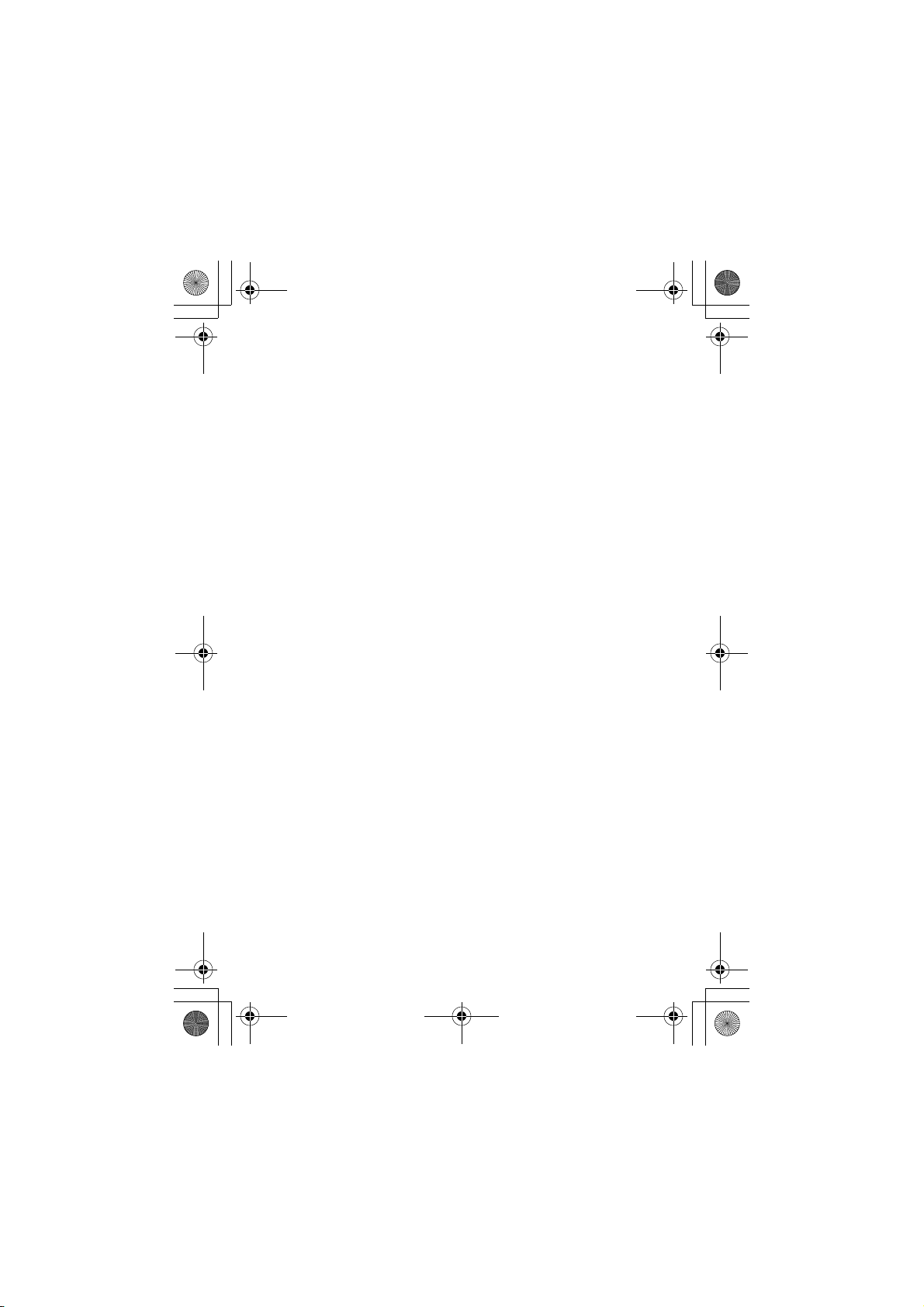
CG.GSM.V303.book Page 2 Friday, December 12, 2003 2:57 PM
Page 3
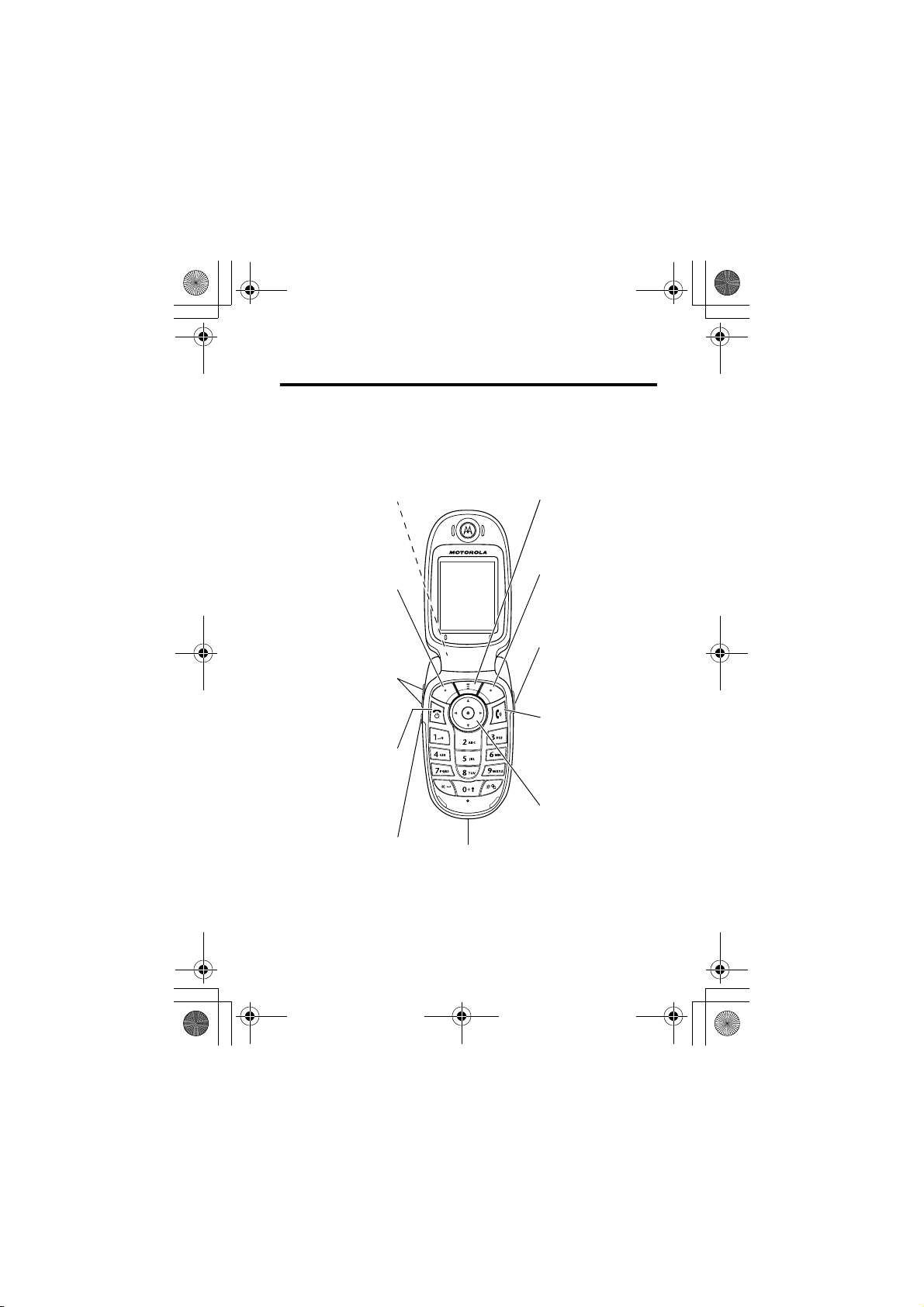
CG.GSM.V303.book Page 1 Friday, December 12, 2003 2:57 PM
Welcome
Welcome to the world of Motorola digital wireless
communications! We are pleased that you have chosen the
Motorola V303/V300 * GSM wireless phone.
Headset Jack
Insert headset
accessory for
handsfree use.
Left Soft Key
Perform functions
identified by left
display prompt.
Volume Keys
Adjust earpiece &
ringer volume.
Power & End Key
Turn phone on/off,
end calls, exit menu
system.
Smart Key
Select menu items,
make & end calls.
Accessory
Connector Port
Insert charger &
phone accessories.
Menu Key
Right Soft Key
Perform functions
identified by right
display prompt.
Voice Key
Create voice
records, phonebook
& shortcut names.
Send Key
Make & answer
calls, view recently
dialed calls list.
5-Way
Navigation Key
Scroll through
menus & lists, set
feature values.
1
Page 4
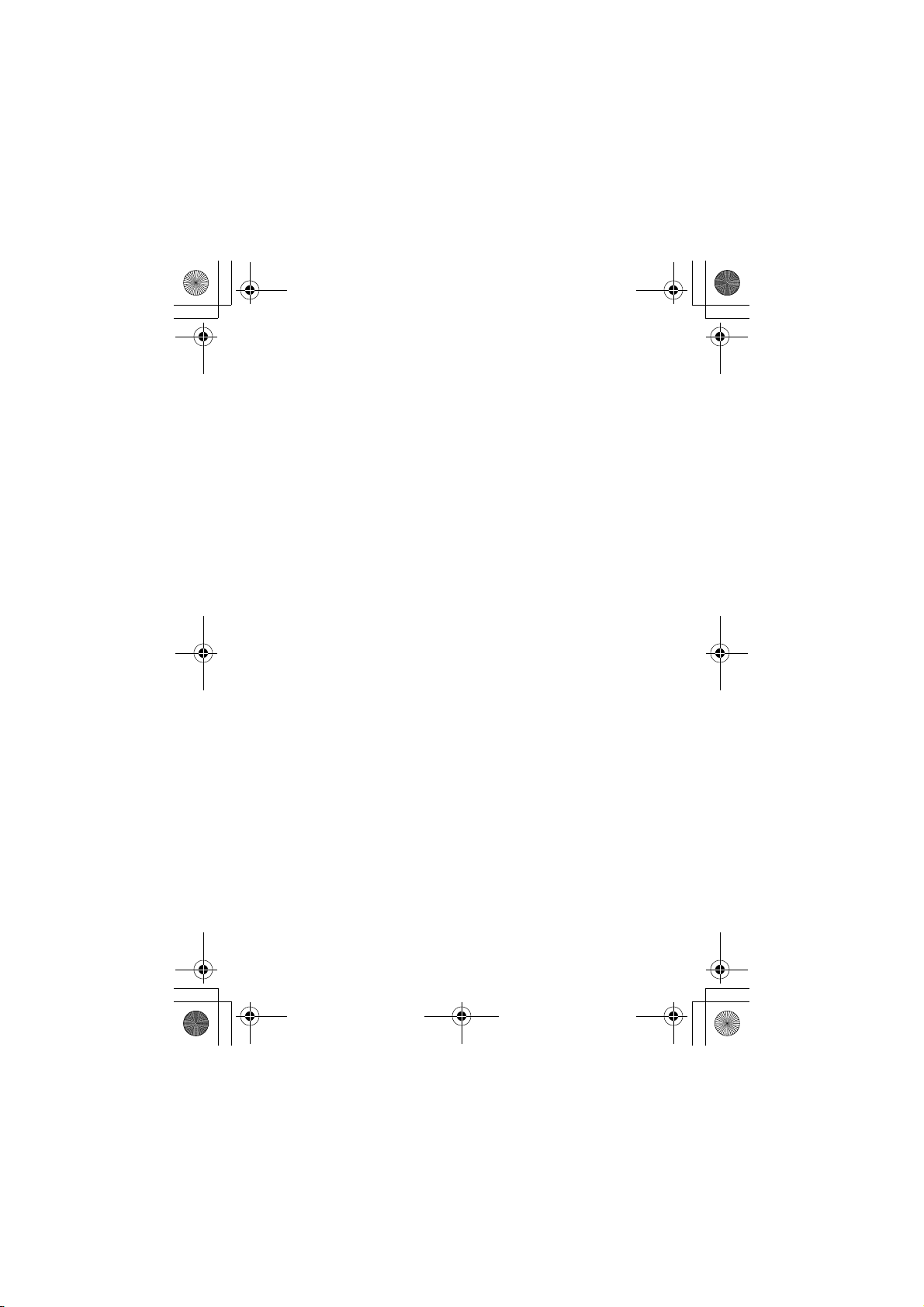
CG.GSM.V303.book Page 2 Friday, December 12, 2003 2:57 PM
* There may be slight differences in appearance between
model V303 and V300. Your phone may not appear exactly
as the phone image above.
Note that although appearances of model V303 and V300 are
different, all key locations, sequences and functions remain
the same.
2
Page 5
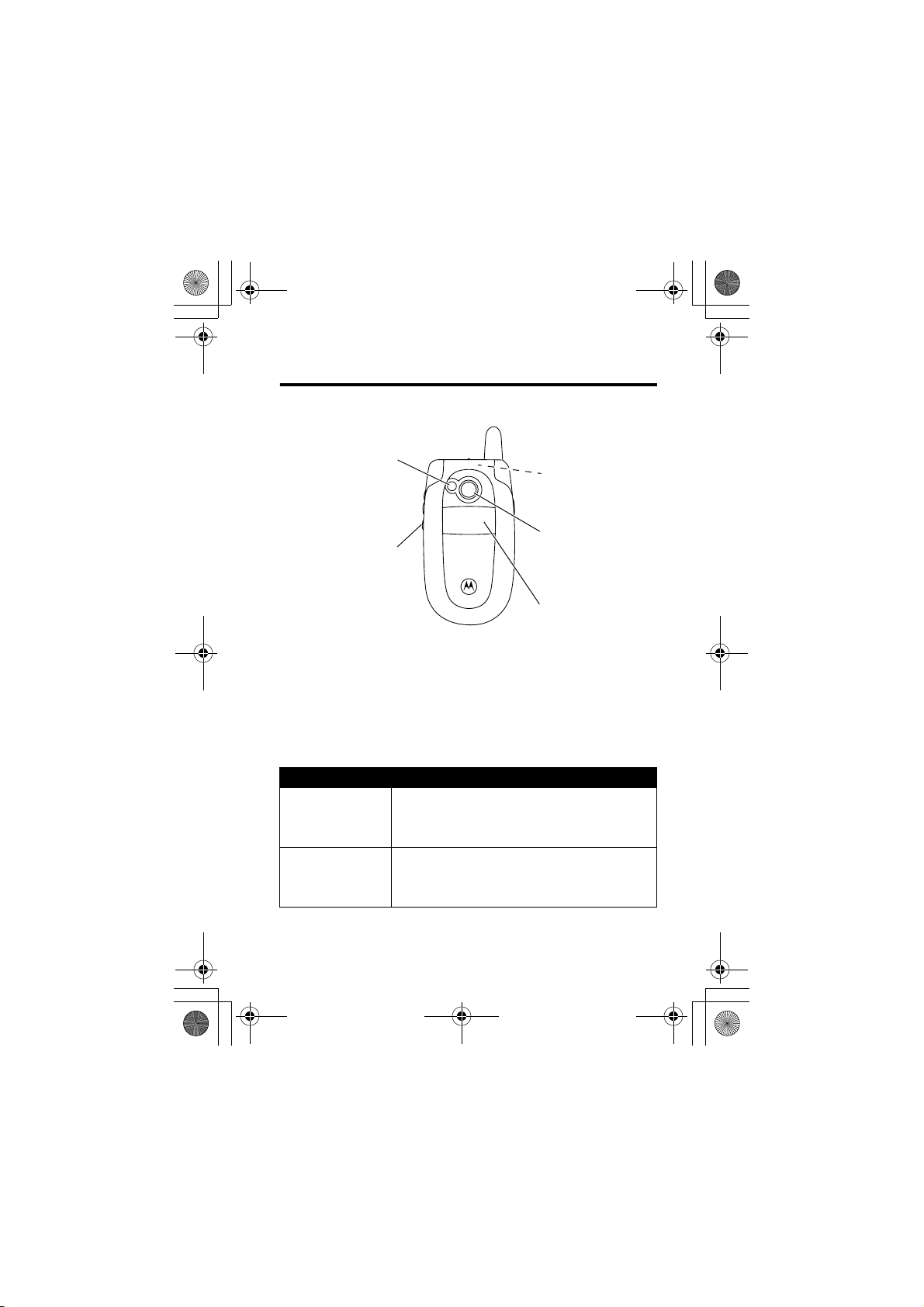
CG.GSM.V303.book Page 3 Friday, December 12, 2003 2:57 PM
Check It Out!
Camera Lens
Take photos to send
to others & use on
your phone.
Smart Key
Set ring style with
flip closed, answer
calls with headset
accessory.
Feature Description
Take Photo Press
Send Photo Send the photo to a phone number or
CAMERA
camera, point lens at subject, press
CAPTURE
email address:
Press
STORE
(-) to activate the
(+) to take a photo.
(+) >
Handsfree Speaker
(on back of phone)
Mirror
Aim camera lens for
self portraits.
External Display
View incoming call
information.
Send in Message
3
Page 6
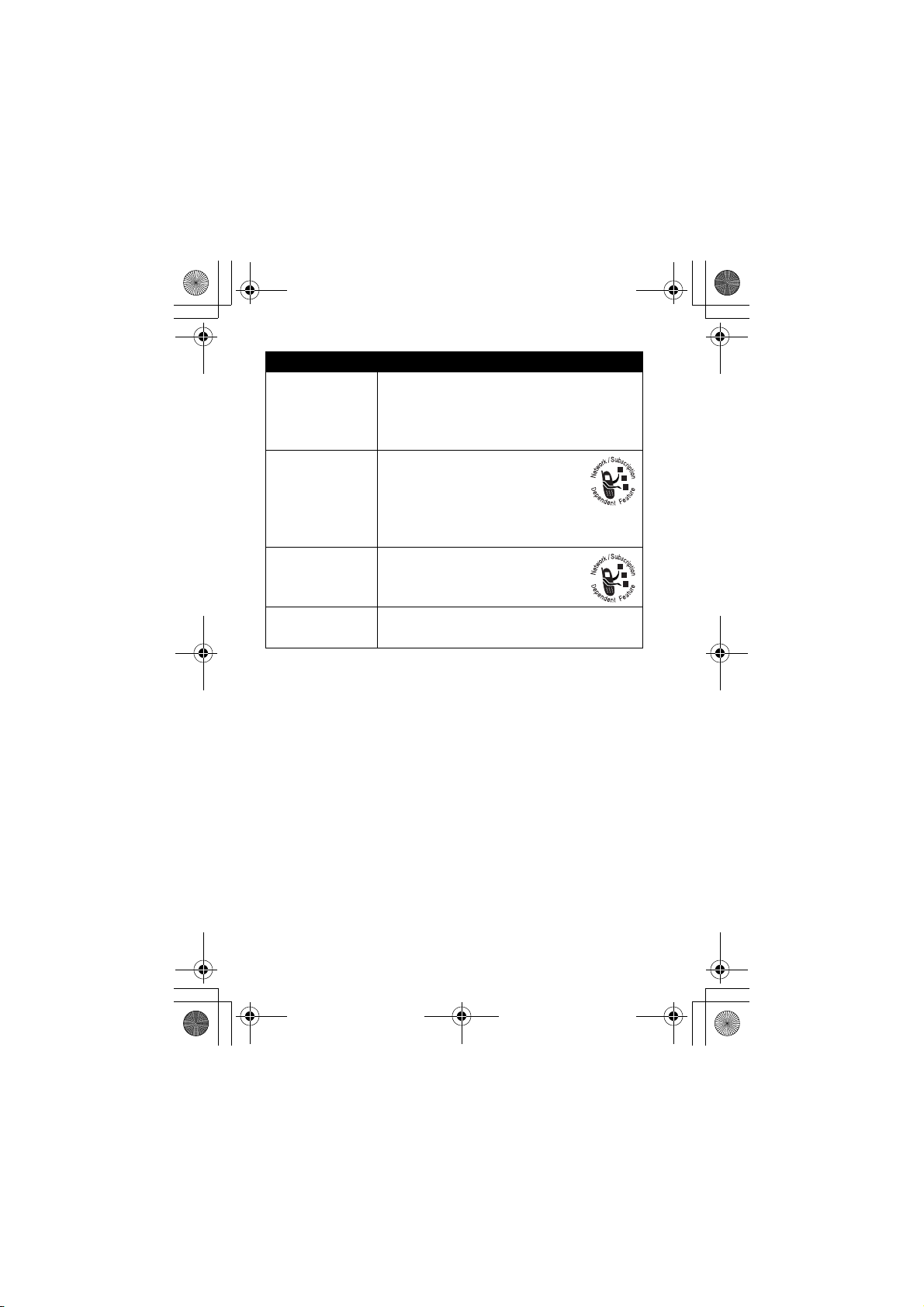
CG.GSM.V303.book Page 4 Friday, December 12, 2003 2:57 PM
Feature Description
Set Photo as
Picture Caller
ID
Send
Multimedia
Message
Assign a photo to a phonebook entry to
enable picture caller ID:
Multimedia >Pictures
>
M
Apply as> Phonebook Entry
>
M
> photo
Send a multimedia message
with pictures, animations, and
sounds:
Messages >New Message
>
M
New Multimedia Msg
>
Send Letter Send a multimedia letter:
Messages >New Message
>
M
>
New Letter
Phone Theme Apply a phone theme:
Multimedia >Themes
M
>
> theme
4
Page 7
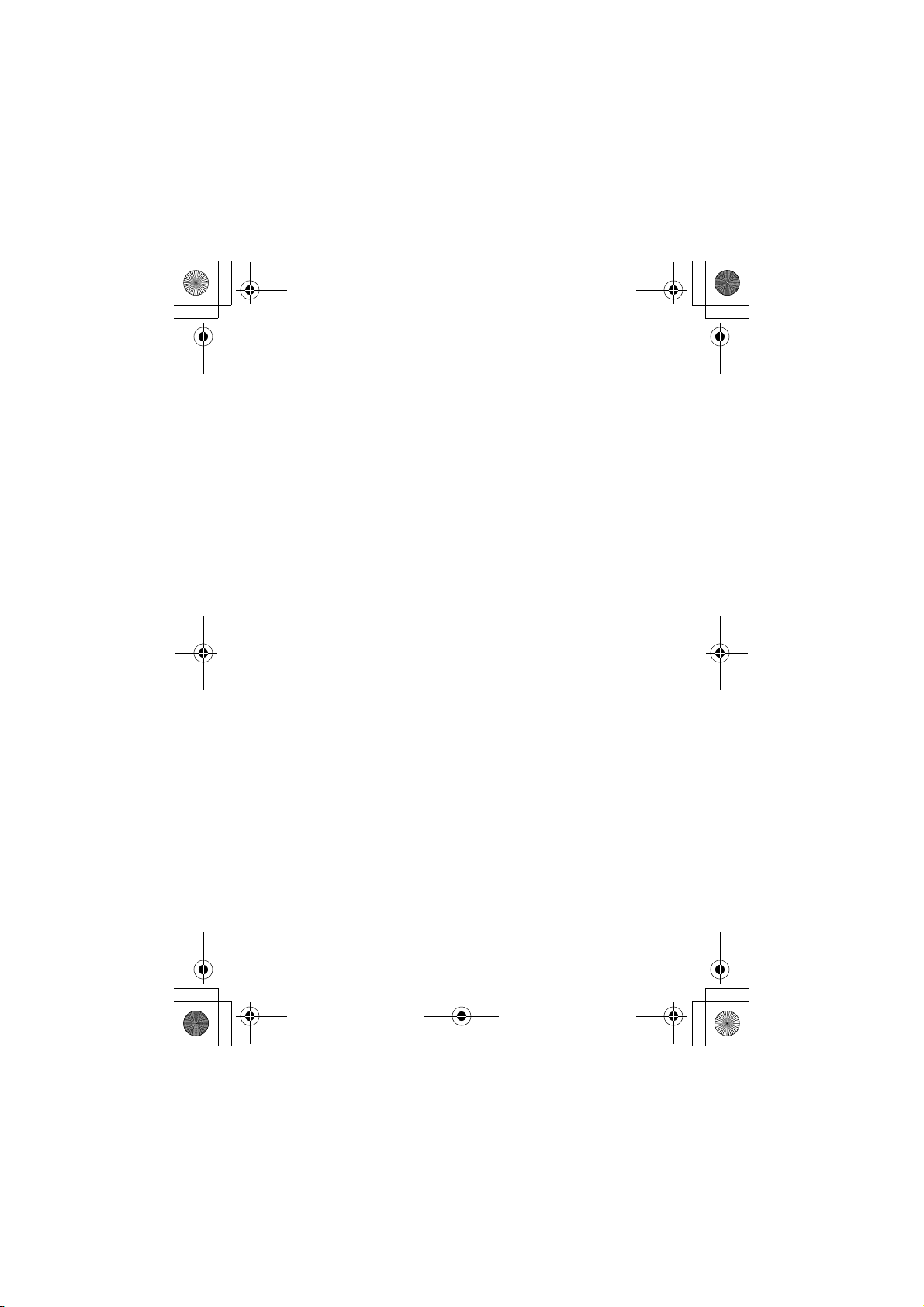
CG.GSM.V303.book Page 5 Friday, December 12, 2003 2:57 PM
Personal Communications Sector
(852)2506-3888 (Hong Kong)
www.motorola.com.hk
(Hong Kong)
MOTOROLA and the Stylized M Logo are registered in the US Patent &
Trademark Office. Java and all other Java-based marks are trademarks
or registered trademarks of Sun Microsystems, Inc. in the U.S. and other
countries. All other product or service names are the property of their
respective owners.
© Motorola, Inc. 2003.
Software Copyright Notice
The Motorola products described in this manual may include copyrighted
Motorola and third-party software stored in semiconductor memories or
other media. Laws in the United States and other countries preserve for
Motorola and third-party software providers certain exclusive rights for
copyrighted software, such as the exclusive rights to distribute or
reproduce the copyrighted software. Accordingly, any copyrighted
software contained in the Motorola products may not be modified,
reverse-engineered, distributed, or reproduced in any manner to the
extent allowed by law. Furthermore, the purchase of the Motorola
products shall not be deemed to grant either directly or by implication,
estoppel, or otherwise, any license under the copyrights, patents, or
patent applications of Motorola or any third-party software provider,
except for the normal, non-exclusive, royalty-free license to use that
arises by operation of law in the sale of a product.
Manual number: 6887301Z18
5
Page 8

CG.GSM.V303.book Page 6 Friday, December 12, 2003 2:57 PM
Contents
Safety and General Information . . . . . . . . . . . . . . . . . . . . 9
European Union Directives Confermance Statement
Getting Started . . . . . . . . . . . . . . . . . . . . . . . . . . . . . . . . . 16
About This Guide . . . . . . . . . . . . . . . . . . . . . . . . . . . . . . 16
Installing the SIM Card . . . . . . . . . . . . . . . . . . . . . . . . . . 17
Battery Use . . . . . . . . . . . . . . . . . . . . . . . . . . . . . . . . . . . 17
Installing the Battery . . . . . . . . . . . . . . . . . . . . . . . . . . . . 19
Charging the Battery. . . . . . . . . . . . . . . . . . . . . . . . . . . . 20
Turning Your Phone On . . . . . . . . . . . . . . . . . . . . . . . . . 21
Adjusting Volume . . . . . . . . . . . . . . . . . . . . . . . . . . . . . . 22
Making a Call . . . . . . . . . . . . . . . . . . . . . . . . . . . . . . . . . 22
Answering a Call. . . . . . . . . . . . . . . . . . . . . . . . . . . . . . . 23
Viewing Your Phone Number . . . . . . . . . . . . . . . . . . . . . 23
Highlight Features . . . . . . . . . . . . . . . . . . . . . . . . . . . . . . 24
Taking and Sending a Photo. . . . . . . . . . . . . . . . . . . . . . 24
Sending a Multimedia Message . . . . . . . . . . . . . . . . . . . 26
Receiving a Multimedia Message . . . . . . . . . . . . . . . . . . 28
Learning to Use Your Phone . . . . . . . . . . . . . . . . . . . . . . 29
Using the Display . . . . . . . . . . . . . . . . . . . . . . . . . . . . . . 29
Using the 5-Way Navigation Key . . . . . . . . . . . . . . . . . . 34
Using Menus. . . . . . . . . . . . . . . . . . . . . . . . . . . . . . . . . . 35
Entering Text. . . . . . . . . . . . . . . . . . . . . . . . . . . . . . . . . . 38
Using the Smart Key. . . . . . . . . . . . . . . . . . . . . . . . . . . . 47
Using the External Display . . . . . . . . . . . . . . . . . . . . . . . 47
Changing a Code, PIN, or Password . . . . . . . . . . . . . . . 49
Locking and Unlocking Your Phone . . . . . . . . . . . . . . . . 50
If You Forget a Code, PIN, or Password. . . . . . . . . . . . . 51
Using the Phonebook . . . . . . . . . . . . . . . . . . . . . . . . . . . 52
6
Page 9
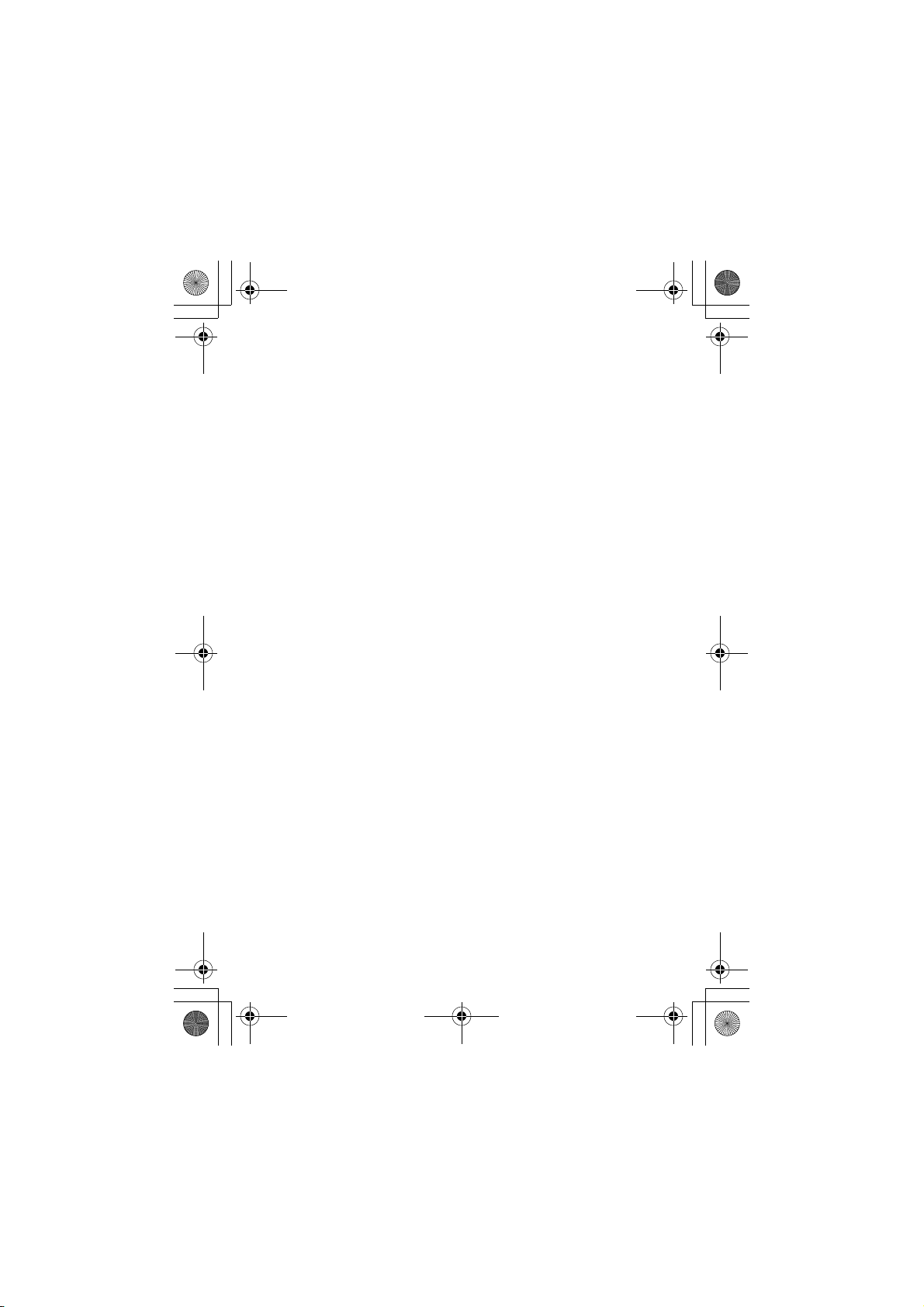
CG.GSM.V303.book Page 7 Friday, December 12, 2003 2:57 PM
Setting Up Your Phone . . . . . . . . . . . . . . . . . . . . . . . . . . 54
Storing Your Name and Phone Number . . . . . . . . . . . . 54
Setting the Time and Date. . . . . . . . . . . . . . . . . . . . . . . 54
Setting a Ring Style. . . . . . . . . . . . . . . . . . . . . . . . . . . . 54
Setting Answer Options. . . . . . . . . . . . . . . . . . . . . . . . . 55
Setting a Wallpaper Image . . . . . . . . . . . . . . . . . . . . . . 56
Setting a Screen Saver Image . . . . . . . . . . . . . . . . . . . 57
Setting Display Brightness . . . . . . . . . . . . . . . . . . . . . . 58
Setting Display Colour. . . . . . . . . . . . . . . . . . . . . . . . . . 58
Adjusting the Backlight . . . . . . . . . . . . . . . . . . . . . . . . . 58
Setting Display Timeout . . . . . . . . . . . . . . . . . . . . . . . . 58
Calling Features . . . . . . . . . . . . . . . . . . . . . . . . . . . . . . . 59
Changing the Active Line . . . . . . . . . . . . . . . . . . . . . . . 59
Redialing a Number. . . . . . . . . . . . . . . . . . . . . . . . . . . . 59
Using Automatic Redial. . . . . . . . . . . . . . . . . . . . . . . . . 59
Using Caller ID . . . . . . . . . . . . . . . . . . . . . . . . . . . . . . . 60
Turning Off a Call Alert . . . . . . . . . . . . . . . . . . . . . . . . . 61
Calling an Emergency Number . . . . . . . . . . . . . . . . . . . 61
Dialing International Numbers. . . . . . . . . . . . . . . . . . . . 62
Viewing Recent Calls . . . . . . . . . . . . . . . . . . . . . . . . . . 62
Returning an Unanswered Call . . . . . . . . . . . . . . . . . . . 64
Using the Notepad. . . . . . . . . . . . . . . . . . . . . . . . . . . . . 64
Attaching a Number. . . . . . . . . . . . . . . . . . . . . . . . . . . . 65
Calling With Speed Dial. . . . . . . . . . . . . . . . . . . . . . . . . 65
Calling With 1-Touch Dial . . . . . . . . . . . . . . . . . . . . . . . 66
Using Voicemail. . . . . . . . . . . . . . . . . . . . . . . . . . . . . . . 66
Using Call Waiting. . . . . . . . . . . . . . . . . . . . . . . . . . . . . 67
Putting a Call On Hold. . . . . . . . . . . . . . . . . . . . . . . . . . 68
Transferring a Call. . . . . . . . . . . . . . . . . . . . . . . . . . . . . 68
Phone Features . . . . . . . . . . . . . . . . . . . . . . . . . . . . . . . . 70
Main Menu. . . . . . . . . . . . . . . . . . . . . . . . . . . . . . . . . . . 70
Settings Menu . . . . . . . . . . . . . . . . . . . . . . . . . . . . . . . . 71
7
Page 10

CG.GSM.V303.book Page 8 Friday, December 12, 2003 2:57 PM
Feature Quick Reference . . . . . . . . . . . . . . . . . . . . . . . . 72
Specific Absorption Rate Data . . . . . . . . . . . . . . . . . . . . 90
Index . . . . . . . . . . . . . . . . . . . . . . . . . . . . . . . . . . . . . . . . . 92
8
Page 11
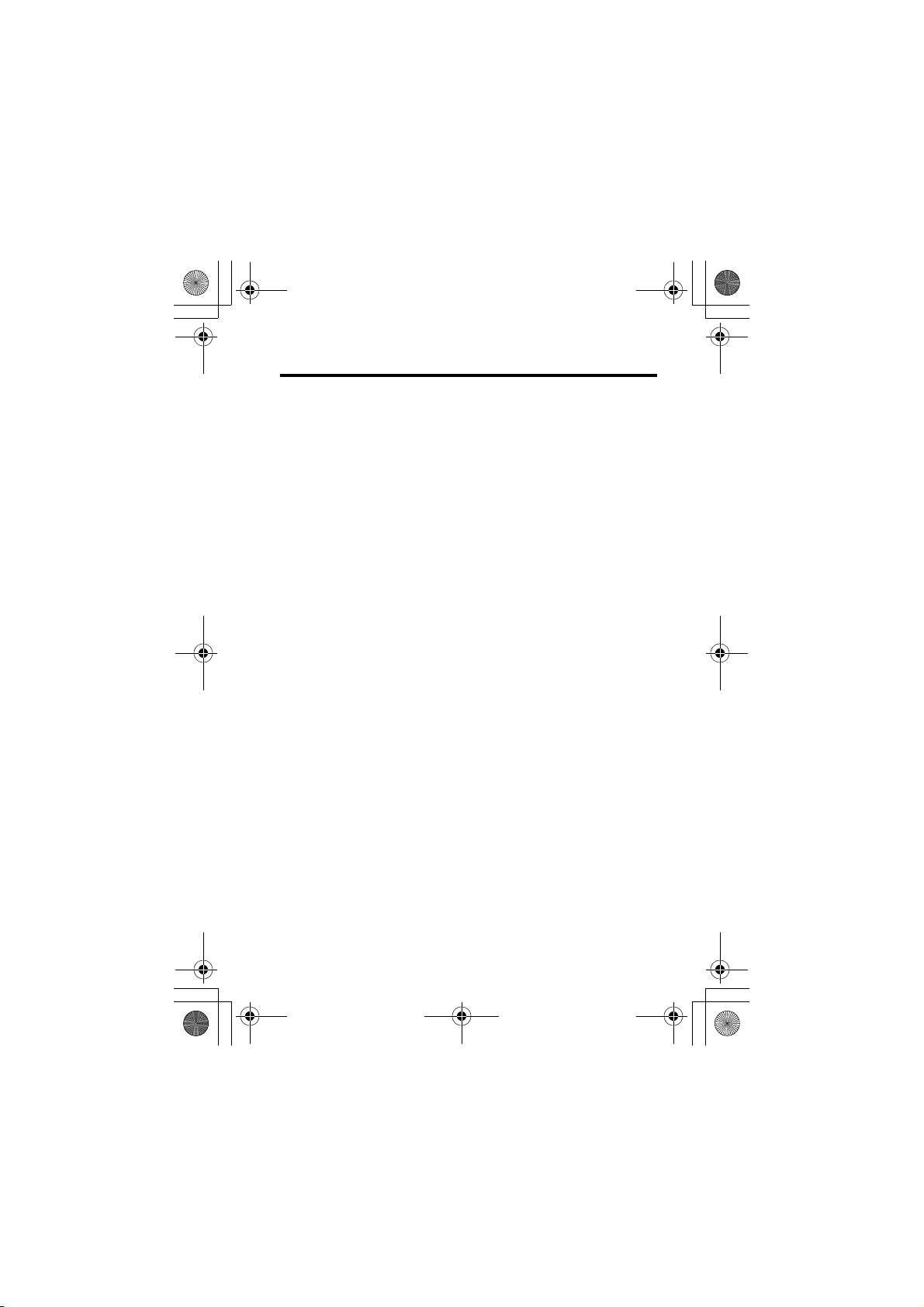
CG.GSM.V303.book Page 9 Friday, December 12, 2003 2:57 PM
Safety and General Information
IMPORTANT INFORMATION ON SAFE AND EFFICIENT OPERATION.
READ THIS INFORMATION BEFORE USING YOUR PHONE.
The information provided in this document supersedes the general safety
information in user’s guides published prior to December 1, 2002.
Exposure To Radio Frequency (RF) Energy
Your phone contains a transmitter and a receiver. When it is ON, it
receives and transmits RF energy. When you communicate with your
phone, the system handling your call controls the power level at which
your phone transmits.
Your Motorola phone is designed to comply with local regulatory
requirements in your country concerning exposure of human beings to RF
energy.
Operational Precautions
To assure optimal phone performance and make sure human exposure to
RF energy is within the guidelines set forth in the relevant standards,
always adhere to the following procedures.
External Antenna Care
Use only the supplied or Motorola-approved replacement antenna.
Unauthorized antennas, modifications, or attachments could damage the
phone.
Do NOT hold the external antenna when the phone is IN USE. Holding
the external antenna affects call quality and may cause the phone to
operate at a higher power level than needed. In addition, use of
unauthorized antennas may result in non-compliance with the local
regulatory requirements in your country.
9
Page 12
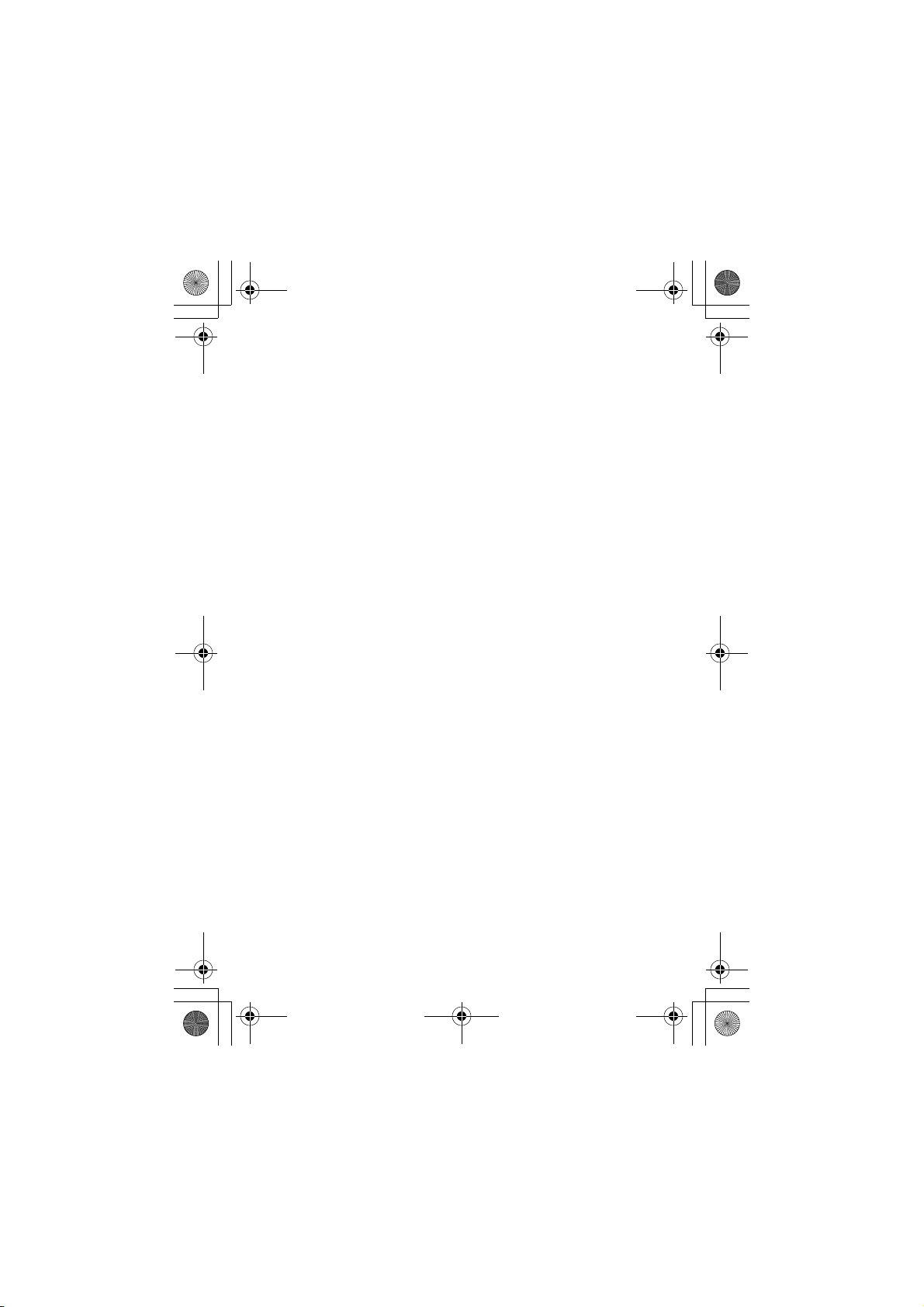
CG.GSM.V303.book Page 10 Friday, December 12, 2003 2:57 PM
Phone Operation
When placing or receiving a phone call, hold your phone as you would a
wireline telephone.
Body-Worn Operation
To maintain compliance with RF energy exposure guidelines, if you wear
a phone on your body when transmitting, always place the phone in a
Motorola-supplied or approved clip, holder, holster, case, or body harness
for this phone, if available. Use of accessories not approved by Motorola
may exceed RF energy exposure guidelines. If you do not use one of the
body-worn accessories approved or supplied by Motorola, and are not
using the phone held in the normal use position, ensure the phone and its
antenna are at least 1 inch (2.5 centimeters) from your body when
transmitting.
Data Operation
When using any data feature of the phone, with or without an accessory
cable, position the phone and its antenna at least 1 inch (2.5 centimeters)
from your body.
Approved Accessories
Use of accessories not approved by Motorola, including but not limited to
batteries and antennas, may cause your phone to exceed RF energy
exposure guidelines. For a list of approved Motorola accessories, visit our
website at
www.Motorola.com
.
RF Energy Interference/Compatibility
Note: Nearly every electronic device is susceptible to RF energy
interference from external sources if inadequately shielded, designed, or
otherwise configured for RF energy compatibility. In some circumstances
your phone may cause interference.
Facilities
Turn off your phone in any facility where posted notices instruct you to do
so. These facilities may include hospitals or health care facilities that may
be using equipment that is sensitive to external RF energy.
10
Page 13
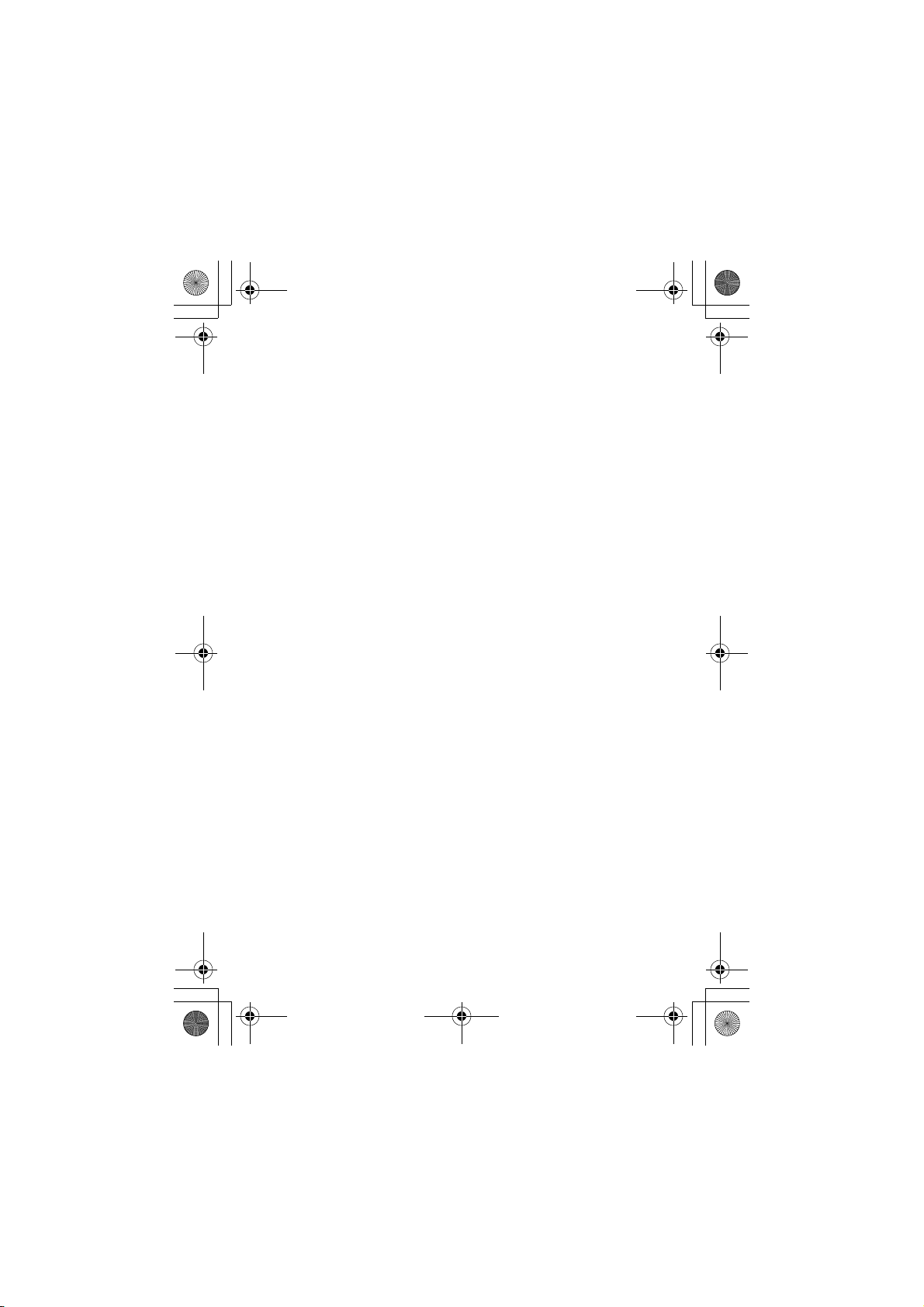
CG.GSM.V303.book Page 11 Friday, December 12, 2003 2:57 PM
Aircraft
When instructed to do so, turn off your phone when on board an aircraft.
Any use of a phone must be in accordance with applicable regulations per
airline crew instructions.
Medical Devices
Pacemakers
Pacemaker manufacturers recommend that a minimum separation of
6 inches (15 centimeters) be maintained between a handheld wireless
phone and a pacemaker.
Persons with pacemakers should:
• ALWAYS keep the phone more than 6 inches (15 centimeters) from
your pacemaker when the phone is turned ON.
• NOT carry the phone in the breast pocket.
• Use the ear opposite the pacemaker to minimize the potential for
interference.
• Turn OFF the phone immediately if you have any reason to suspect
that interference is taking place.
Hearing Aids
Some digital wireless phones may interfere with some hearing aids. In the
event of such interference, you may want to consult your hearing aid
manufacturer to discuss alternatives.
Other Medical Devices
If you use any other personal medical device, consult the manufacturer of
your device to determine if it is adequately shielded from RF energy. Your
physician may be able to assist you in obtaining this information.
Use While Driving
Check the laws and regulations on the use of phones in the area where
you drive. Always obey them.
11
Page 14
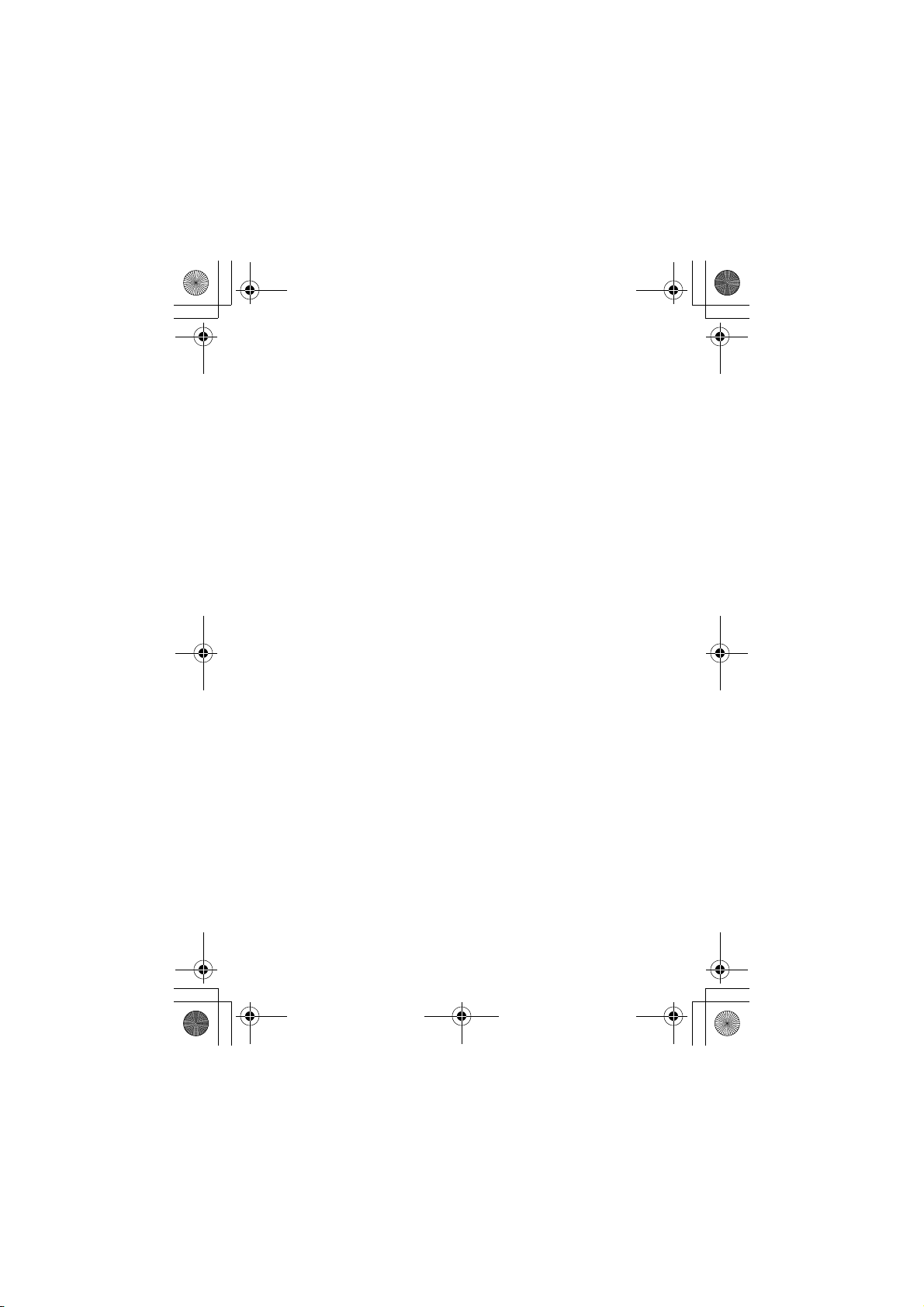
CG.GSM.V303.book Page 12 Friday, December 12, 2003 2:57 PM
When using your phone while driving, please:
• Give full attention to driving and to the road.
• Use handsfree operation, if available.
• Pull off the road and park before making or answering a call if driving
conditions so require.
Responsible driving best practices may be found in the “Wireless Phone
Safety Tips” at the end of this manual and at the Motorola website:
www.Motorola.com/callsmart
.
Operational Warnings
For Vehicles With an Air Bag
Do not place a phone in the area over an air bag or in the air bag
deployment area. Air bags inflate with great force. If a phone is placed in
the air bag deployment area and the air bag inflates, the phone may be
propelled with great force and cause serious injury to occupants of the
vehicle.
Potentially Explosive Atmospheres
Turn off your phone prior to entering any area with a potentially explosive
atmosphere. Do not remove, install, or charge batteries in such areas.
Sparks in a potentially explosive atmosphere can cause an explosion or
fire resulting in bodily injury or even death.
Note: The areas with potentially explosive atmospheres referred to above
include fueling areas such as below decks on boats, fuel or chemical
transfer or storage facilities, areas where the air contains chemicals or
particles, such as grain, dust, or metal powders. Areas with potentially
explosive atmospheres are often but not always posted.
Blasting Caps and Areas
To avoid possible interference with blasting operations, turn OFF your
phone when you are near electrical blasting caps, in a blasting area, or in
areas posted “Turn off electronic devices.” Obey all signs and
instructions.
12
Page 15
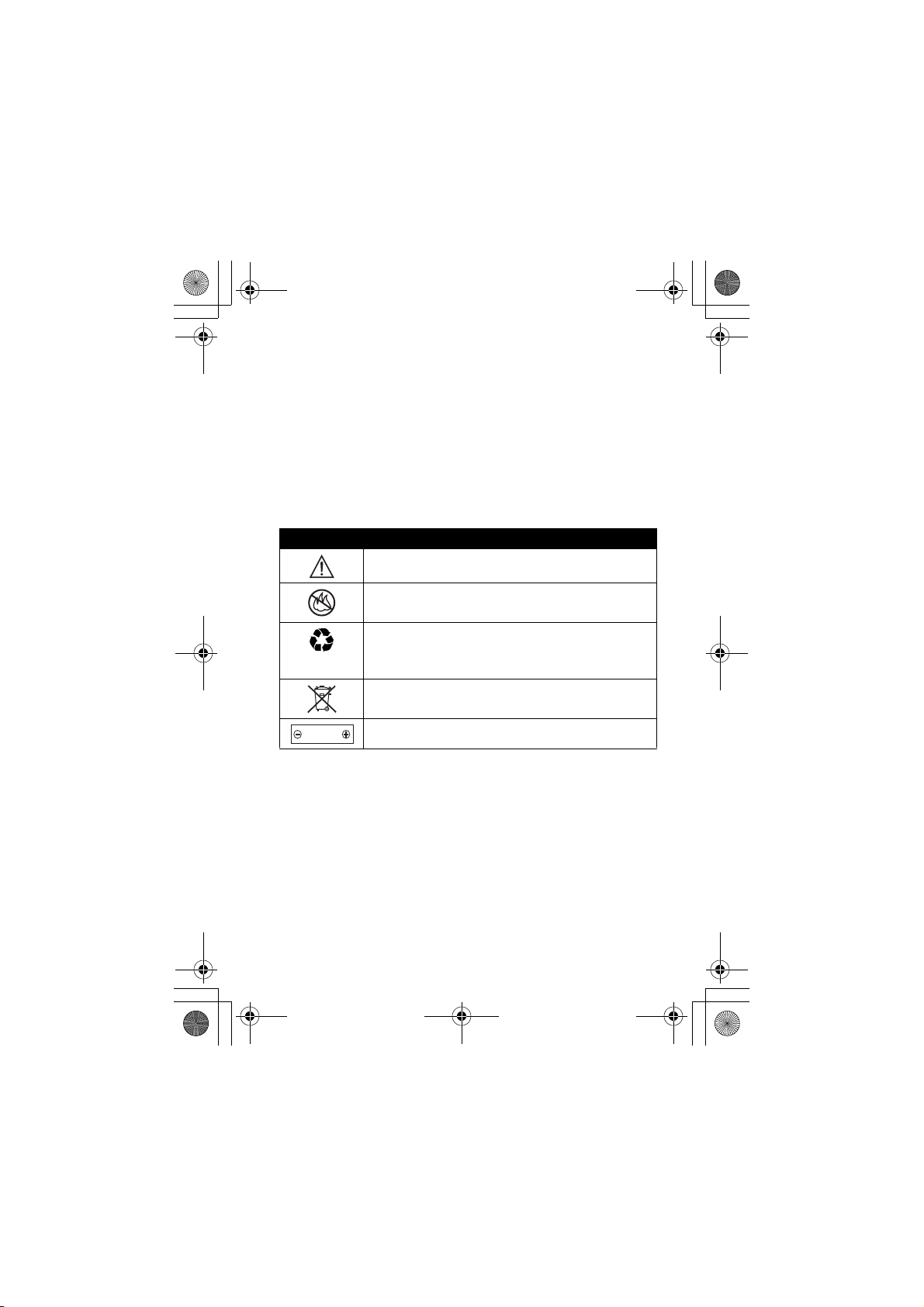
CG.GSM.V303.book Page 13 Friday, December 12, 2003 2:57 PM
Batteries
Batteries can cause property damage and/or bodily injury such as burns if
a conductive material such as jewelry, keys, or beaded chains touch
exposed terminals. The conductive material may complete an electrical
circuit (short circuit) and become quite hot. Exercise care in handling any
charged battery, particularly when placing it inside a pocket, purse, or
other container with metal objects. Use only Motorola original batteries
and chargers.
Your battery or phone may contain symbols, defined as follows:
Symbol Definition
Important safety information will follow.
Your battery or phone should not be disposed of in a
fire.
Your battery or phone may require recycling in
accordance with local laws. Contact your local
regulatory authorities for more information.
Your battery or phone should not be thrown in the
trash.
LiIon BATT
Your phone contains an internal lithium ion battery.
Seizures/Blackouts
Some people may be susceptible to epileptic seizures or blackouts when
exposed to flashing lights, such as when watching television or playing
video games. These seizures or blackouts may occur even if a person
never had a previous seizure or blackout.
If you have experienced seizures or blackouts, or if you have a family
history of such occurrences, please consult with your doctor before
playing video games on your phone or enabling a flashing-lights feature
on your phone. (The flashing-light feature is not available on all products.)
13
Page 16
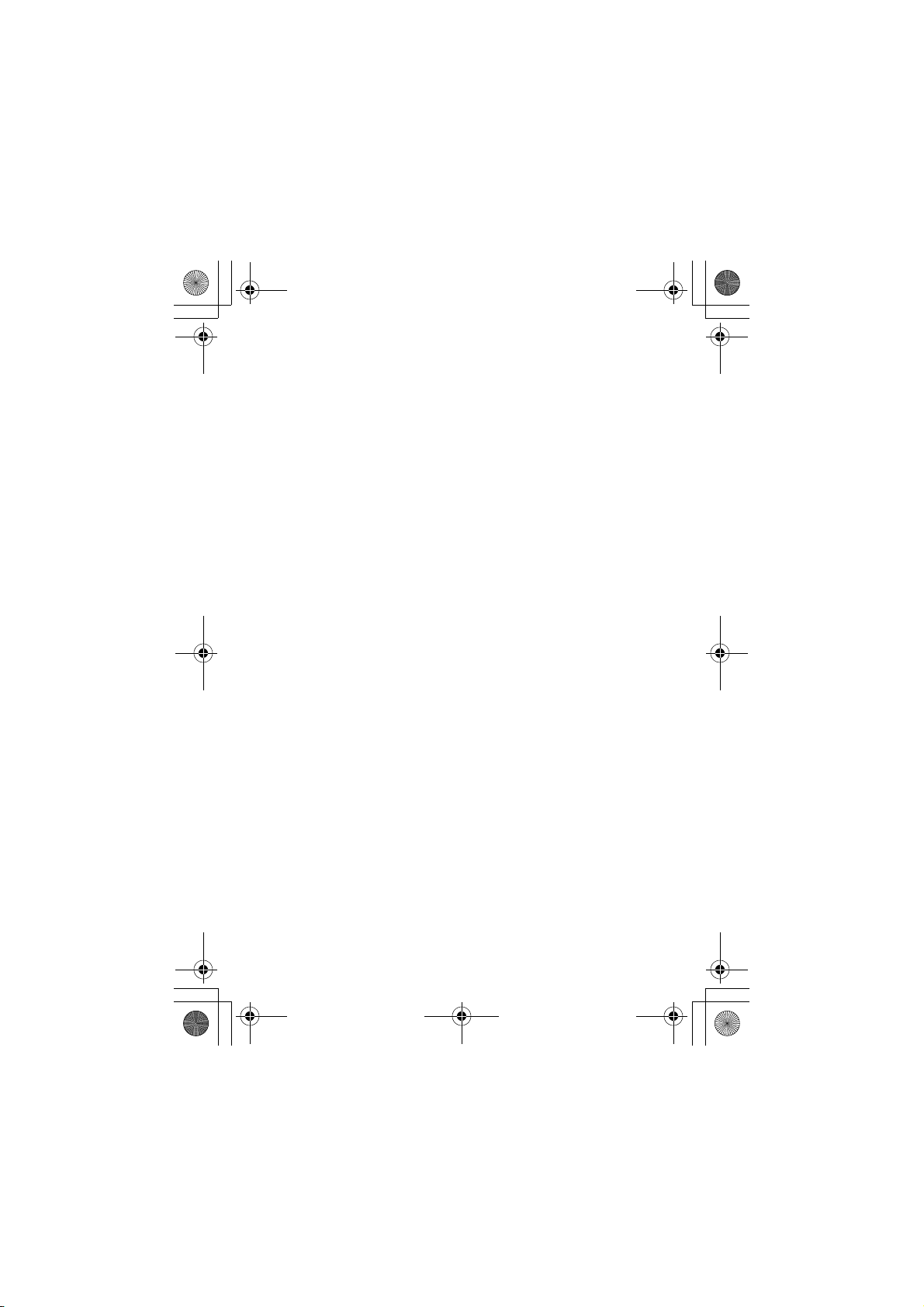
CG.GSM.V303.book Page 14 Friday, December 12, 2003 2:57 PM
Parents should monitor their children's use of video game or other
features that incorporate flashing lights on the phones. All persons should
discontinue use and consult a doctor if any of the following symptoms
occur: convulsion, eye or muscle twitching, loss of awareness, involuntary
movements, or disorientation.
To limit the likelihood of such symptoms, please take the following safety
precautions:
• Do not play or use a flashing-lights feature if you are tired or need
sleep.
• Take a minimum of a 15-minute break hourly.
• Play in a room in which all lights are on.
• Play at the farthest distance possible from the screen.
Repetitive Motion Injuries
When you play games on your phone, you may experience occasional
discomfort in your hands, arms, shoulders, neck, or other parts of your
body. Follow these instructions to avoid problems such as tendonitis,
carpal tunnel syndrome, or other musculoskeletal disorders:
• Take a minimum 15-minute break every hour of game playing.
• If your hands, wrists, or arms become tired or sore while playing,
stop and rest for several hours before playing again.
• If you continue to have sore hands, wrists, or arms during or after
play, stop playing and see a doctor.
14
Page 17
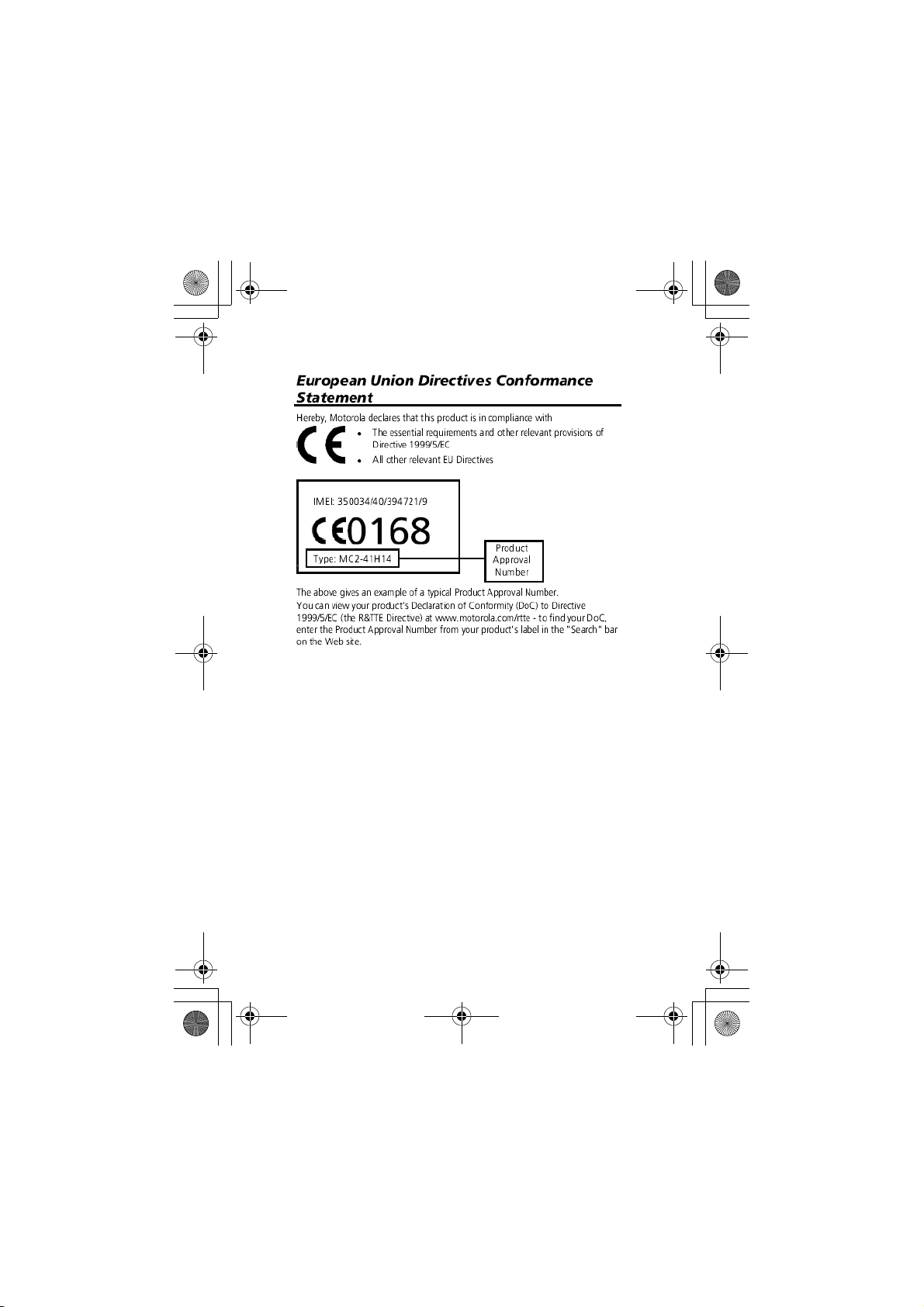
CG.GSM.V303.book Page 15 Friday, December 12, 2003 2:57 PM
15
Page 18
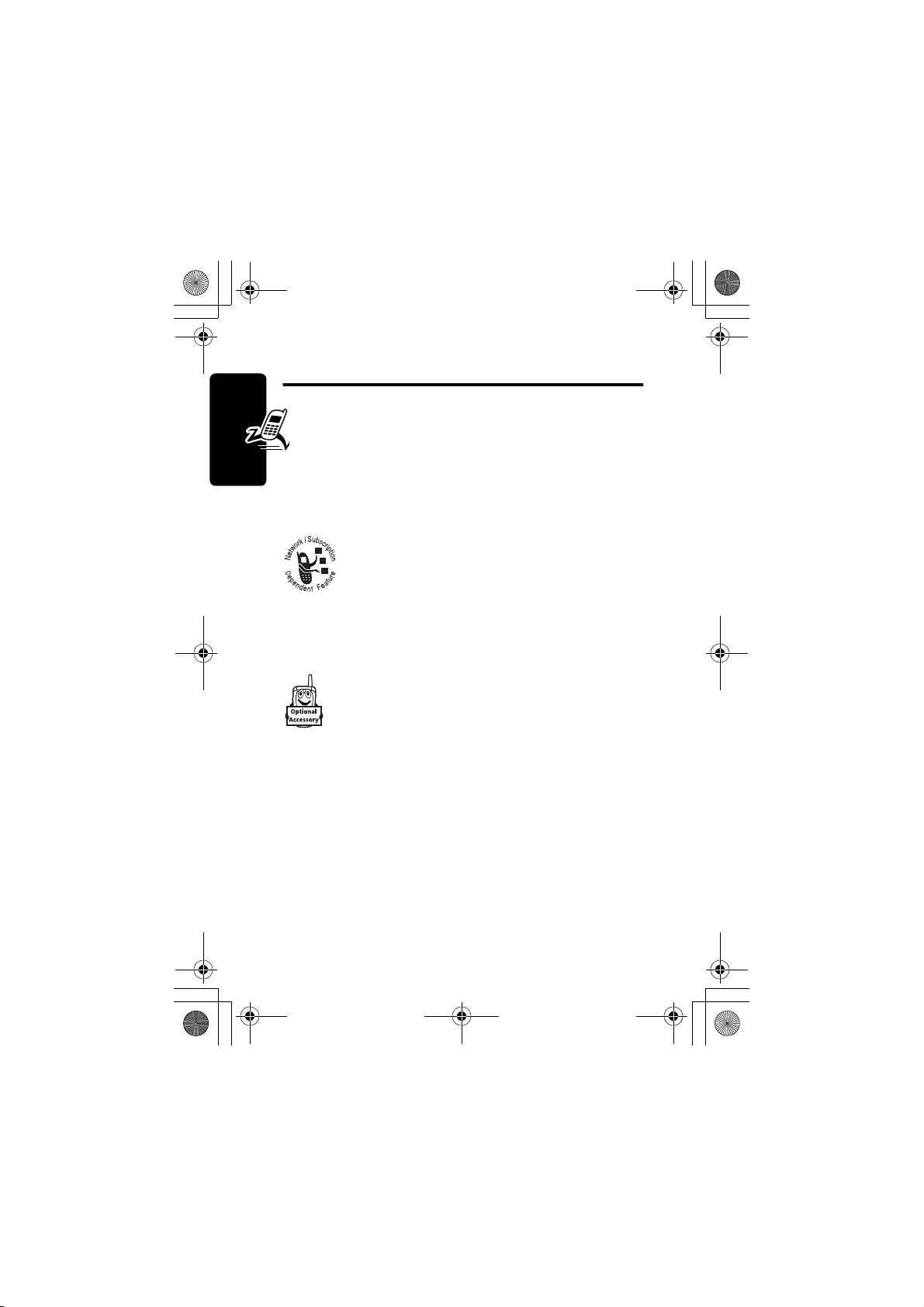
CG.GSM.V303.book Page 16 Friday, December 12, 2003 2:57 PM
Getting Started
About This Guide
This guide describes the basic features of your
Motorola wireless phone.
Optional Features
This label identifies an optional network, SIM
card, or subscription-dependent feature that
may not be offered by all service providers in all
Getting Started
provider for more information.
Optional Accessories
geographical areas. Contact your service
This label identifies a feature that requires an
optional Motorola Original™ accessory.
16
Page 19
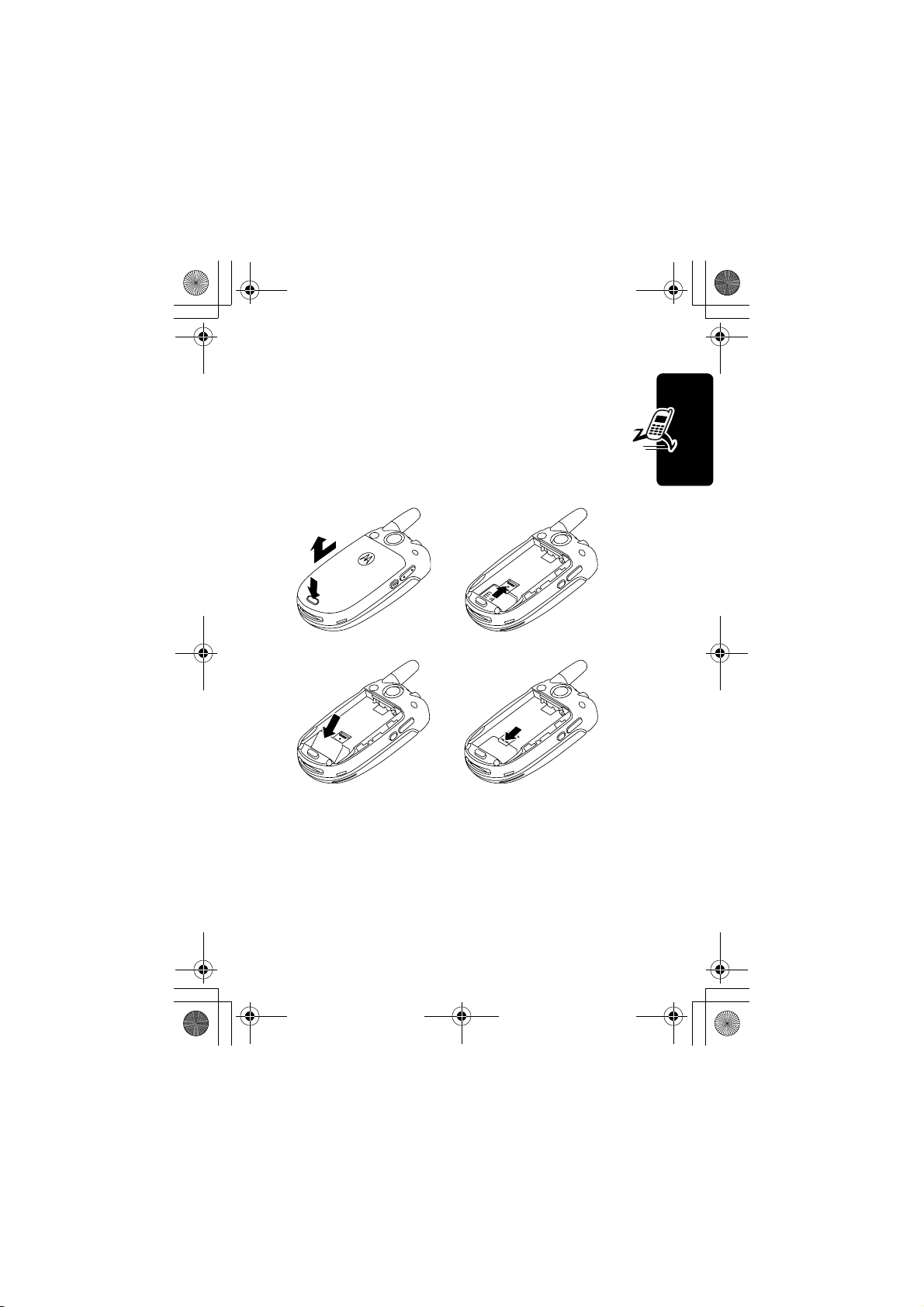
CG.GSM.V303.book Page 17 Friday, December 12, 2003 2:57 PM
Installing the SIM Card
Your SIM (Subscriber Identity Module) card contains
your phone number, service details, and phonebook/
message memory.
Caution: Do not bend or scratch your SIM card. Avoid
exposing your SIM card to static electricity, water, or dirt.
1. 2.
3. 4.
Getting Started
Battery Use
Battery performance depends on many factors, including
your wireless carrier’s network configuration; signal
strength; the temperature at which you operate your
phone; the features and/or settings you select and use;
17
Page 20
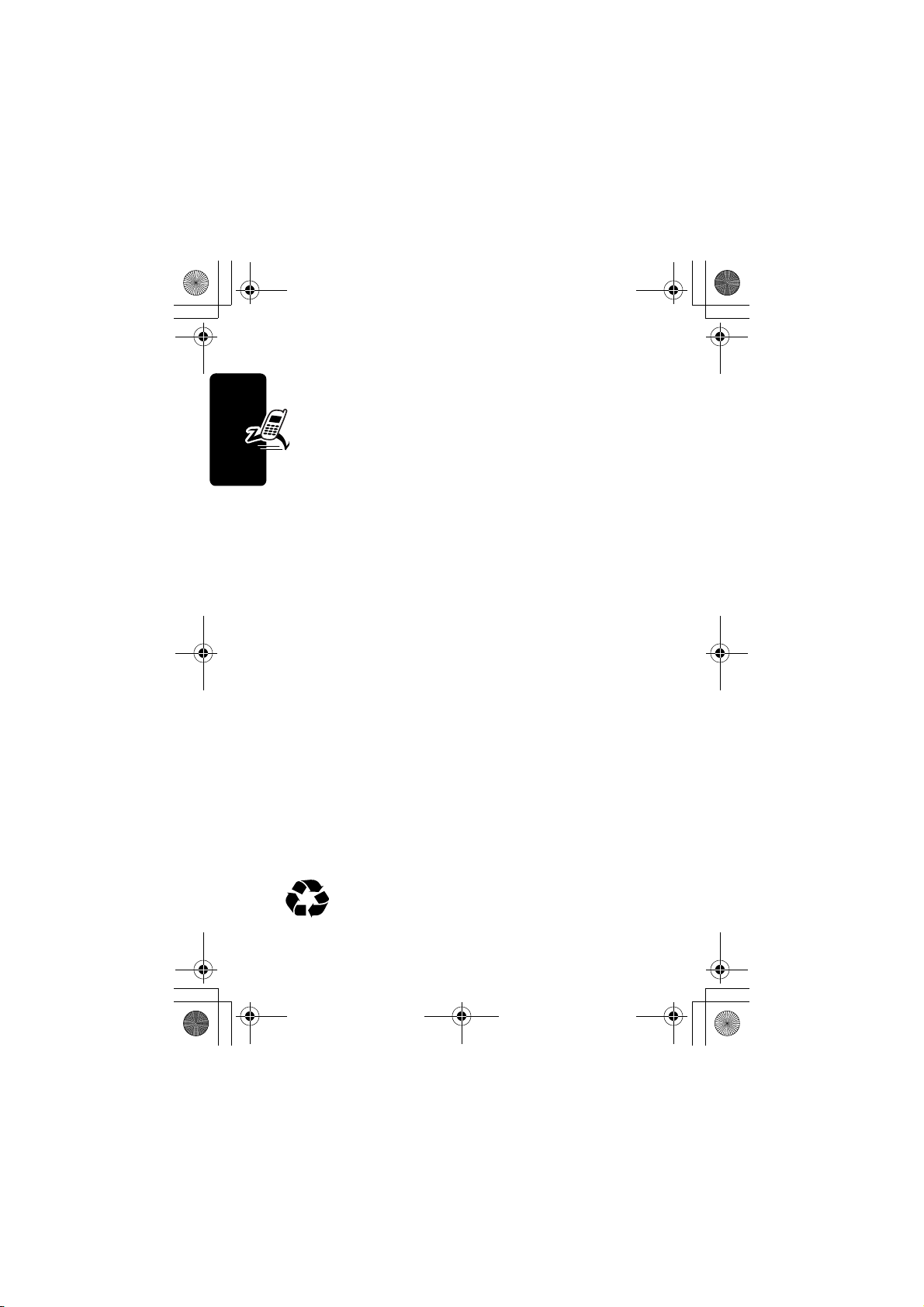
CG.GSM.V303.book Page 18 Friday, December 12, 2003 2:57 PM
items attached to the phone’s accessory connector port;
and your voice, data, and other application usage patterns.
Caution: To prevent injuries or burns, do not allow
metal objects to contact or short-circuit the battery
terminals.
To maximize your battery’s performance:
• Always use Motorola Original batteries and battery
chargers. The phone warranty does not cover
damage caused from using non-Motorola batteries
and/or battery chargers.
• New batteries or batteries that have been stored for a
Getting Started
long time may require a longer charge time.
• Maintain the battery at or near room temperature
when charging.
• Do not expose batteries to temperatures below -10°C
(14°F) or above 45°C (113°F). Always take your
phone with you when you leave your vehicle.
• When you do not intend to use a battery for a while,
store it uncharged in a cool, dark, dry place, such as a
refrigerator.
• Over time, batteries gradually wear down and require
longer charging times. This is normal. If you charge
your battery regularly and notice a decrease in talk
time or an increase in charging time, then it is
probably time to purchase a new battery.
The rechargeable batteries that power this
phone must be disposed of properly and may
need to be recycled. Refer to your battery’s label
for battery type. Contact your local recycling center for
18
Page 21
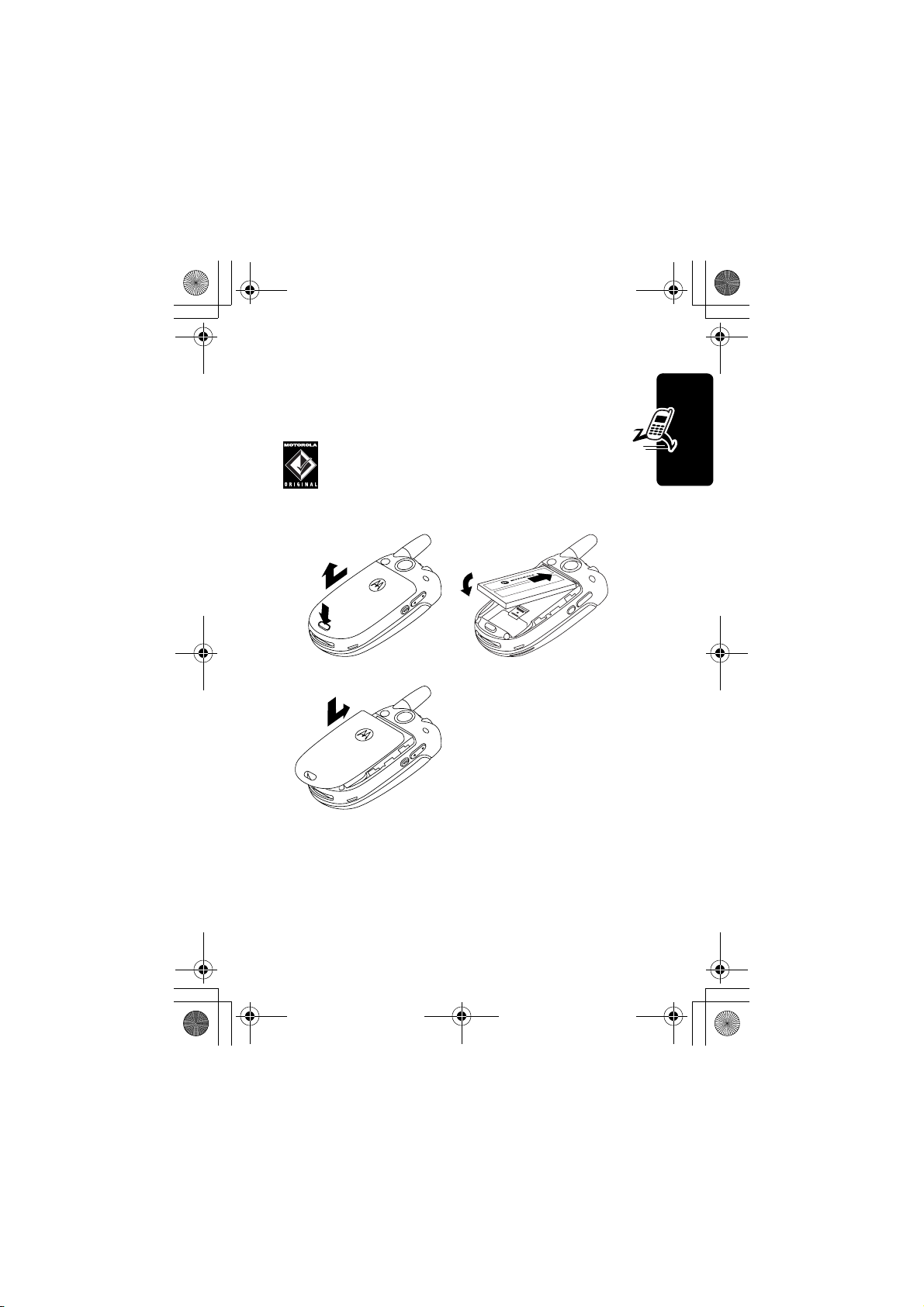
CG.GSM.V303.book Page 19 Friday, December 12, 2003 2:57 PM
proper disposal methods. Never dispose of batteries in a
fire because they may explode.
Installing the Battery
Your phone is designed to use only Motorola
Original batteries and accessories. We
recommend that you store batteries in their
protective cases when not in use.
1. 2.
3.
Getting Started
19
Page 22
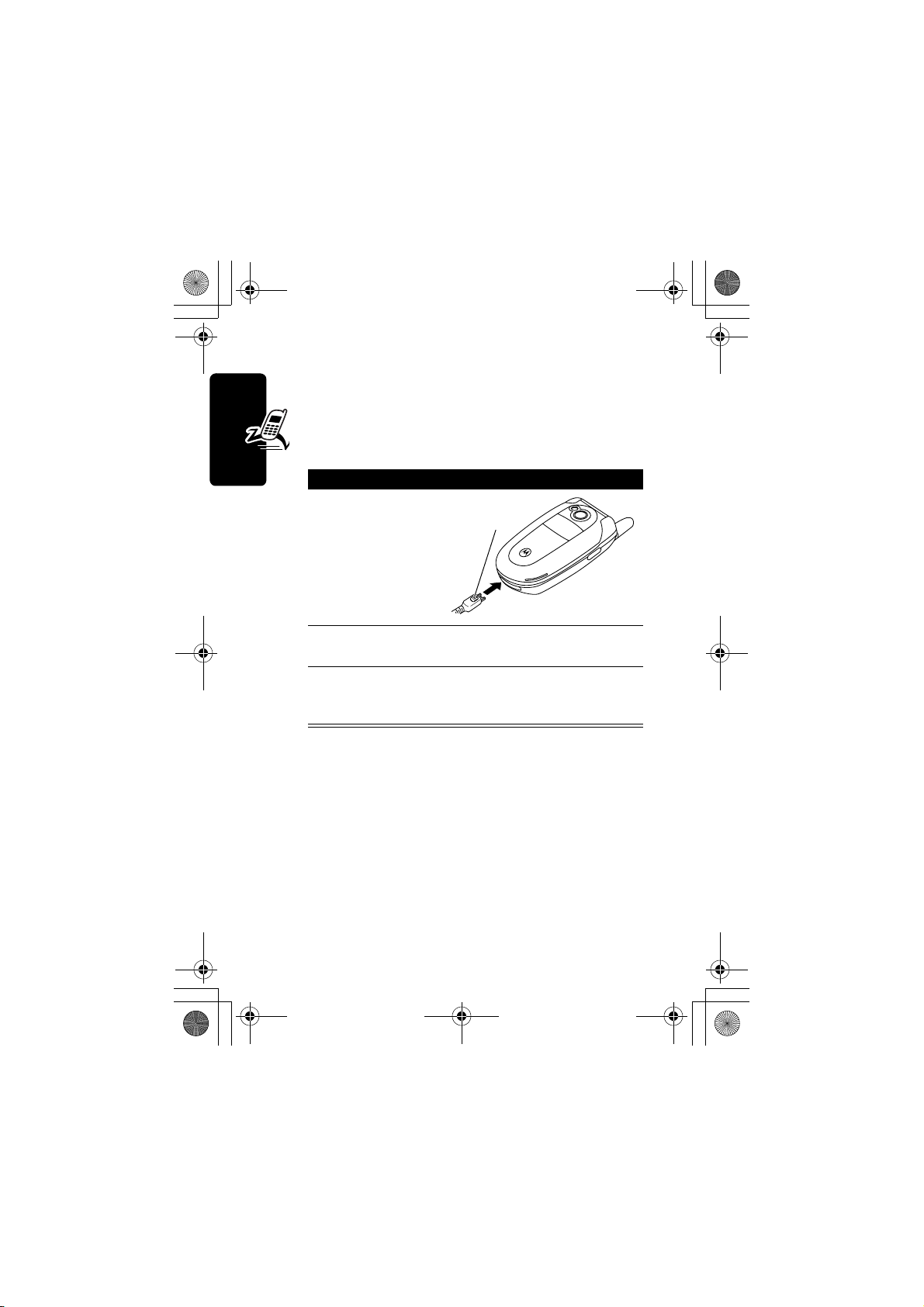
CG.GSM.V303.book Page 20 Friday, December 12, 2003 2:57 PM
Charging the Battery
New batteries are shipped partially charged. Before
you can use your phone, you need to install and charge
the battery as described below. Some batteries
perform best after several full charge/discharge cycles.
Action
1 Plug the travel
charger into
your phone with
the release tab
facing up.
Getting Started
2 Plug the other end of the travel charger into the
appropriate electrical outlet.
3 When your phone indicates
press the release tab and remove the travel
charger.
Release
Ta b
Charge Complete
,
Tip: You can safely leave the travel charger connected to
the phone after charging is complete. This will not damage
the battery.
20
Page 23
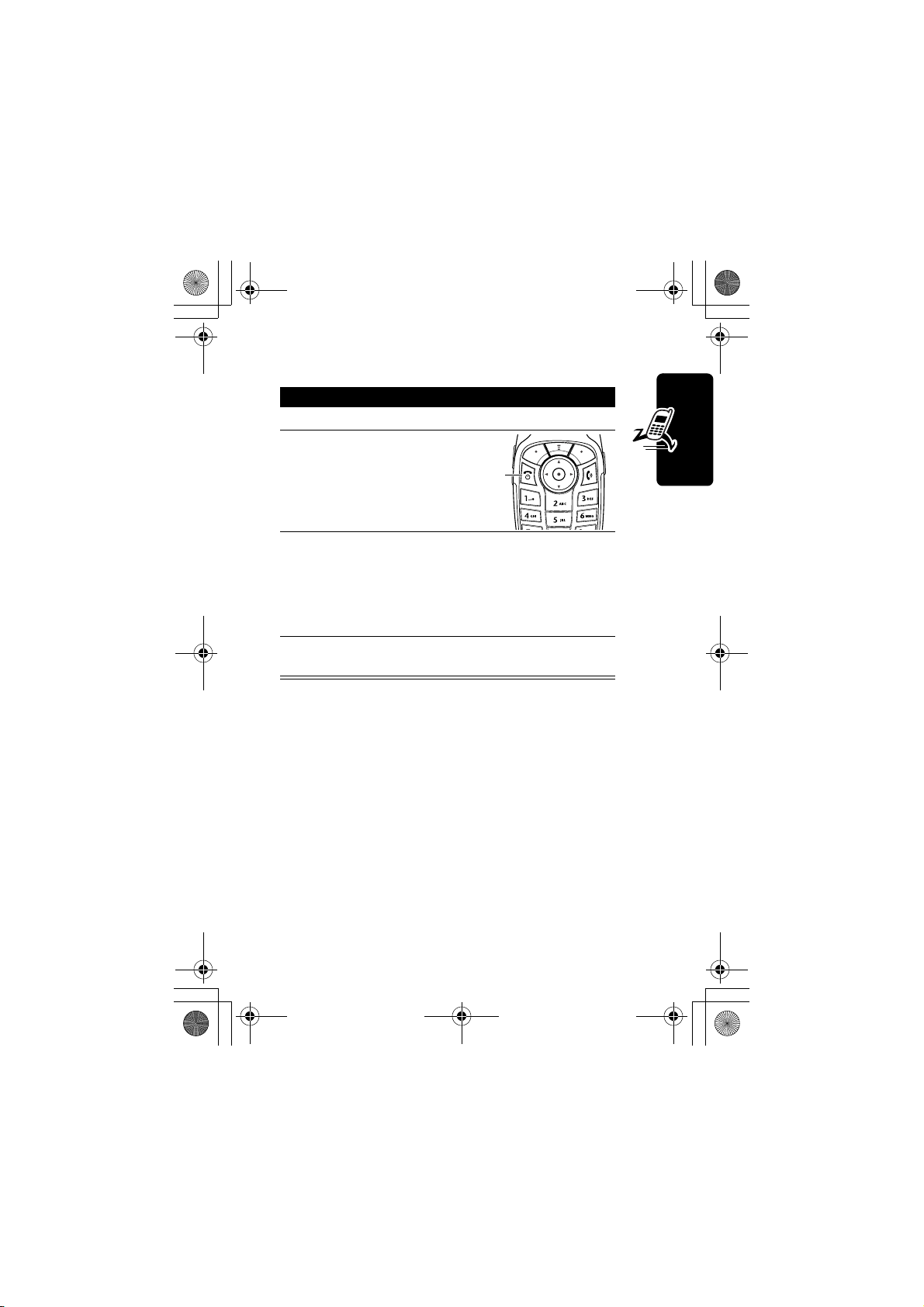
CG.GSM.V303.book Page 21 Friday, December 12, 2003 2:57 PM
Turning Your Phone On
Action
1 Open your phone
2 Press and hold
for 2 seconds to
turn on the phone
3 If necessary, enter your SIM card PIN code and
press
OK
Caution: If you enter an incorrect PIN code 3
times in a row, your SIM card is disabled and
your phone displays
4 If necessary, enter your 4-digit unlock code and
press
OK
P
Power
Key
(+) to unlock the SIM card
SIM Blocked
(+) to unlock the phone
.
Getting Started
21
Page 24
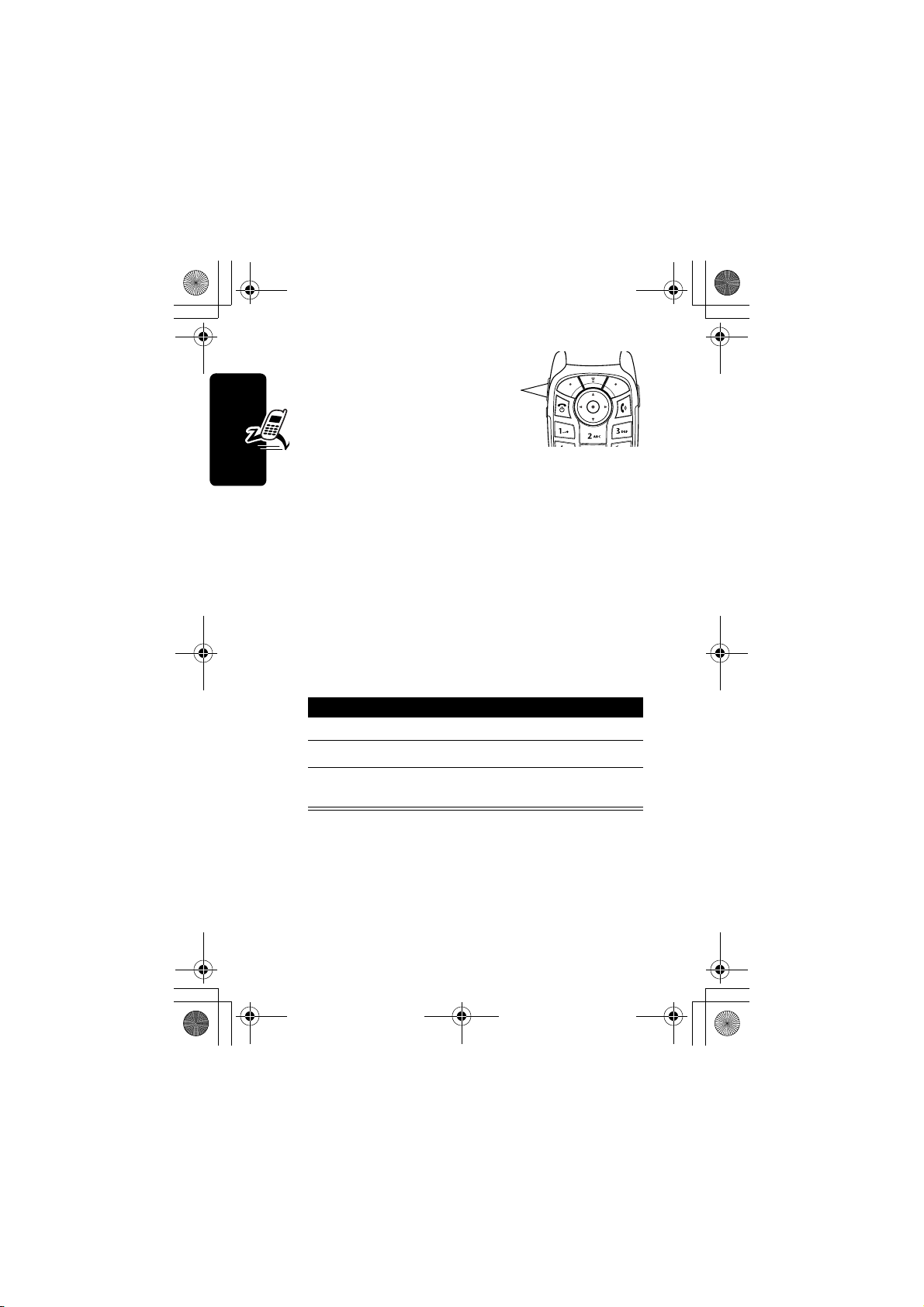
CG.GSM.V303.book Page 22 Friday, December 12, 2003 2:57 PM
Adjusting
Volume
Press the up or down
volume keys to:
• increase or decrease earpiece volume during a
call
• increase or decrease the ringer volume setting when
the home screen is visible (flip must be open)
Tip: At the lowest volume setting, press the down
volume key once to switch to vibrate alert. Press it
Getting Started
again to switch to silent alert. Press the up volume key
to cycle back to vibrate alert, then ring alert.
• turn off an incoming call alert
Volume
Keys
Making a Call
Press To
1 keypad keys dial the phone number
2
N
O
3
make the call
end the call and “hang up” the
phone when you are finished
Tip: You can also close the phone flip to end the call.
22
Page 25
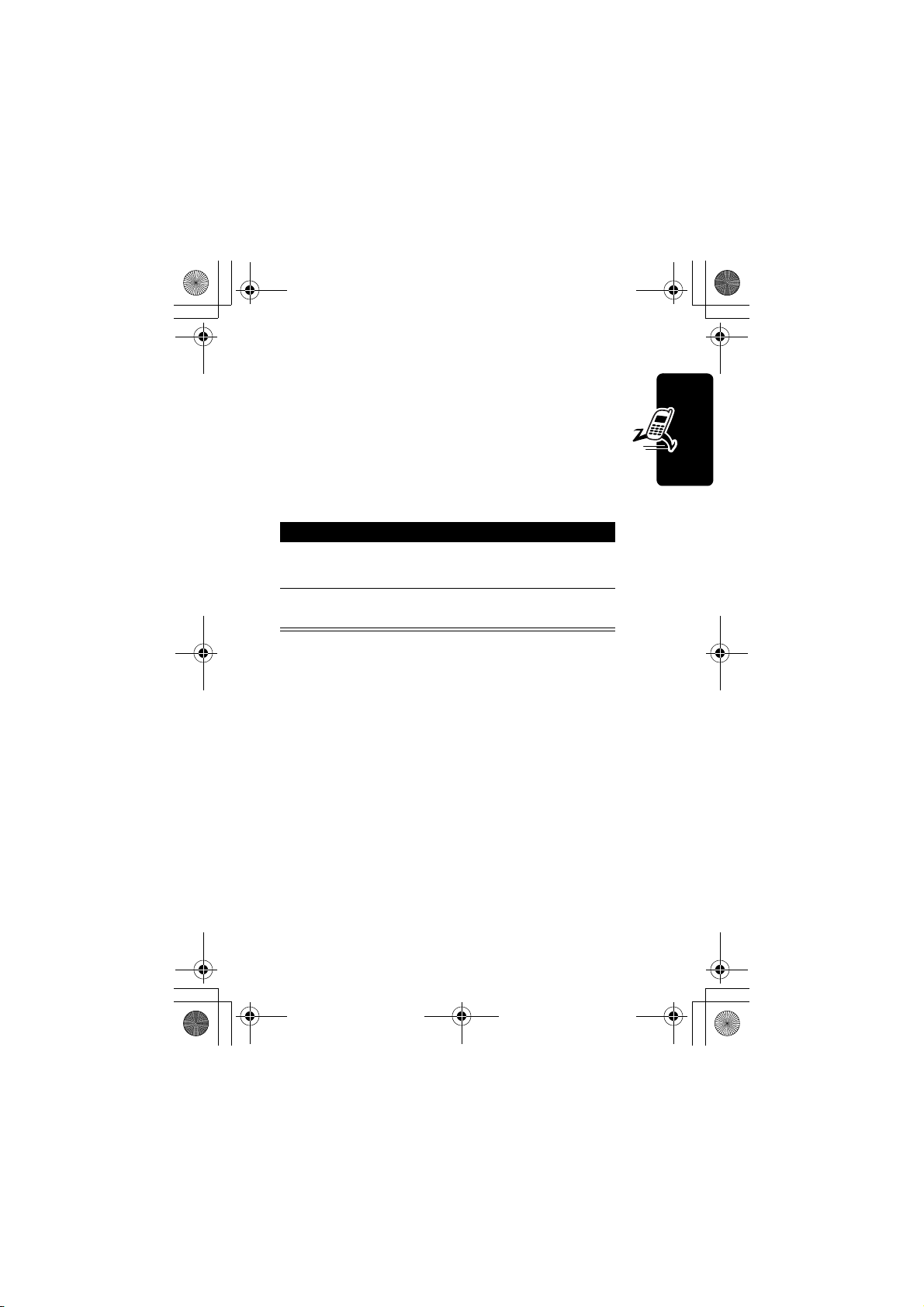
CG.GSM.V303.book Page 23 Friday, December 12, 2003 2:57 PM
Answering a Call
When you receive a call, your phone rings and/or
vibrates and displays an incoming call message.
When the phone flip is active, open the phone to
answer the call. (To activate, press
>
In-Call Setup >Answer Options >Open To Answer
If the phone flip is not active:
Press To
1
2
N
or
ANSWER
O
(+)
answer the call
end the call and “hang up” the
phone when you are finished
M
Settings
>
).
Viewing Your Phone Number
To view your phone number from the home screen, press
.
M#
Getting Started
While you are on a call, press
Note: Your phone number must be stored on your SIM
card to use this feature. To store your phone number on
the SIM card, see page 54. If you do not know your phone
number, contact your service provider.
My Tel. Numbers
>
M
.
23
Page 26
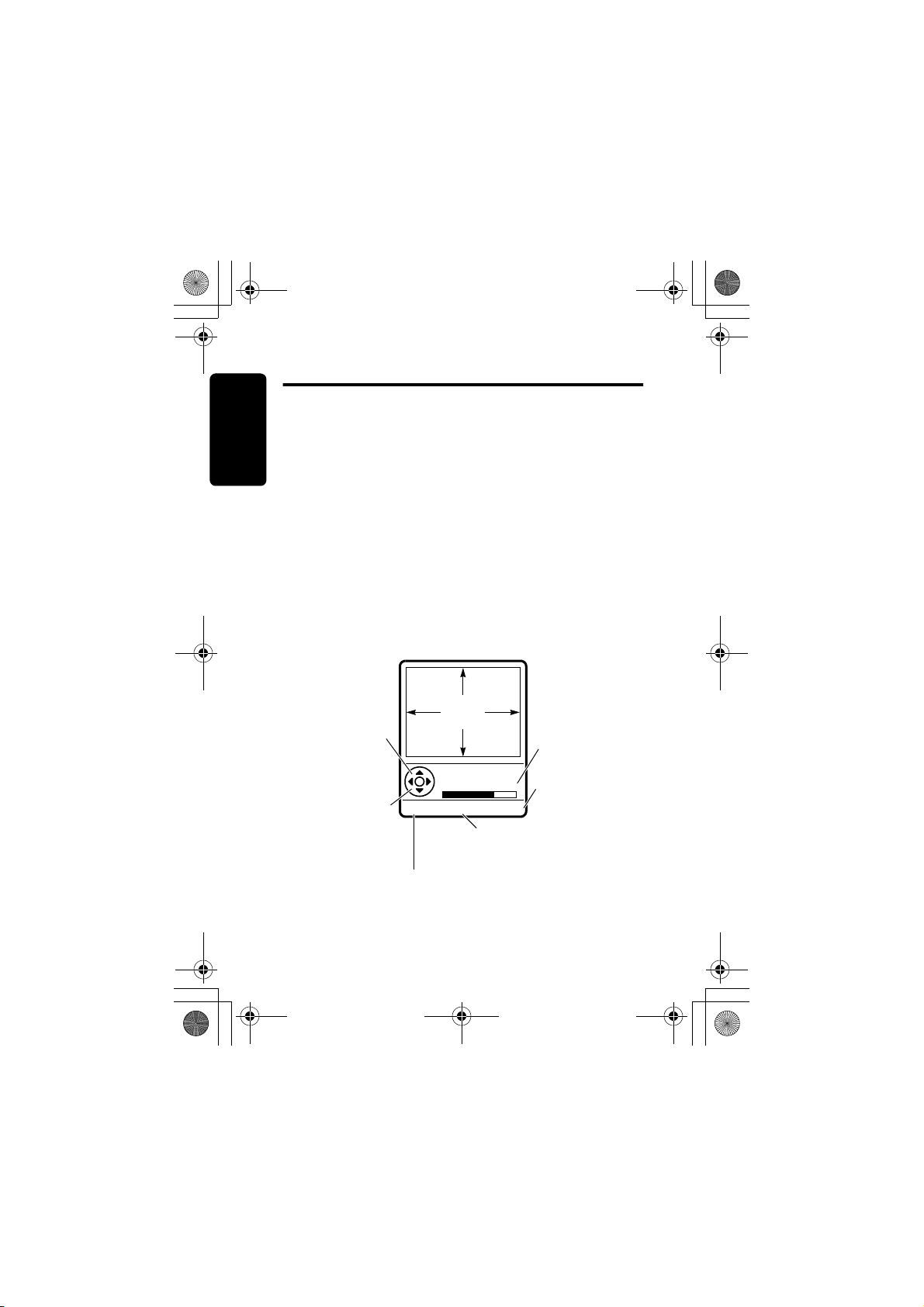
CG.GSM.V303.book Page 24 Friday, December 12, 2003 2:57 PM
Highlight Features
You can do much more with your phone than make and
receive calls! This section describes some of your phone’s
highlight features.
Taking and Sending a Photo
Shortcut: From the home screen, press
activate the camera.
To activate your phone’s camera:
Find the Feature
Highlight Features
The active viewfinder image appears on your display.
Press S up or
down to zoom in
24
or out on
viewfinder
image.
Press
S
left or
right to
decrease or
increase image
brightness.
Return to previous screen.
IMAGE
AREA
Photo Viewfinder
Memory Used:72%
BACK
Multimedia >Camera
>
M
CAPTURE
M
Press
M
Pictures Menu
CAMERA
to open
(-) to
Photo storage
memory space
currently in use.
Take a photo.
.
Page 27
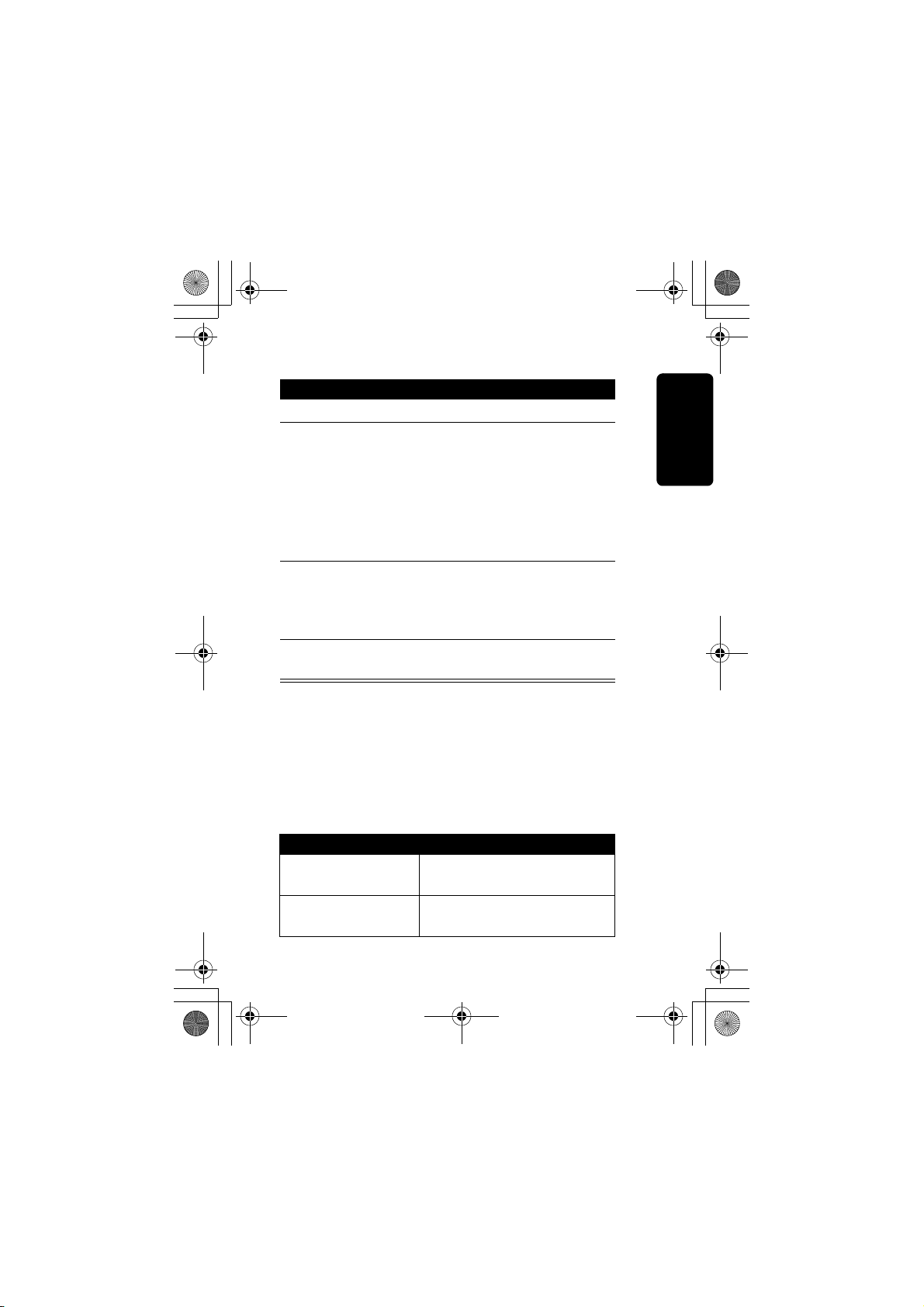
CG.GSM.V303.book Page 25 Friday, December 12, 2003 2:57 PM
Point the camera lens at the photo subject, then:
Press To
1
CAPTURE
2
STORE
(+) take a photo
(+)
view storage options
or
DISCARD
(-)
delete the photo and return to
active viewfinder
If you choose to store the
photo, continue to step 3.
3
S
scroll to
Store Only
Apply as Screen Saver
Send in Message,
ApplyasWallpaper
,
, or
,
Apply as Phonebook entry
SELECT
4
(+) perform the storage option of
your choice
Tip: To take a self portrait: activate the camera, press
M
and select Auto-Timed capture, close the flip, use the
mirror to aim the camera lens, then press the smart key to
take a photo.
When the camera is active, the
Pictures Menu
can include
the following options:
Option Description
Go To Pictures
View pictures and photos
stored on your phone.
Auto-Timed capture
Set a timer for the camera to
take a photo.
Highlight Features
25
Page 28
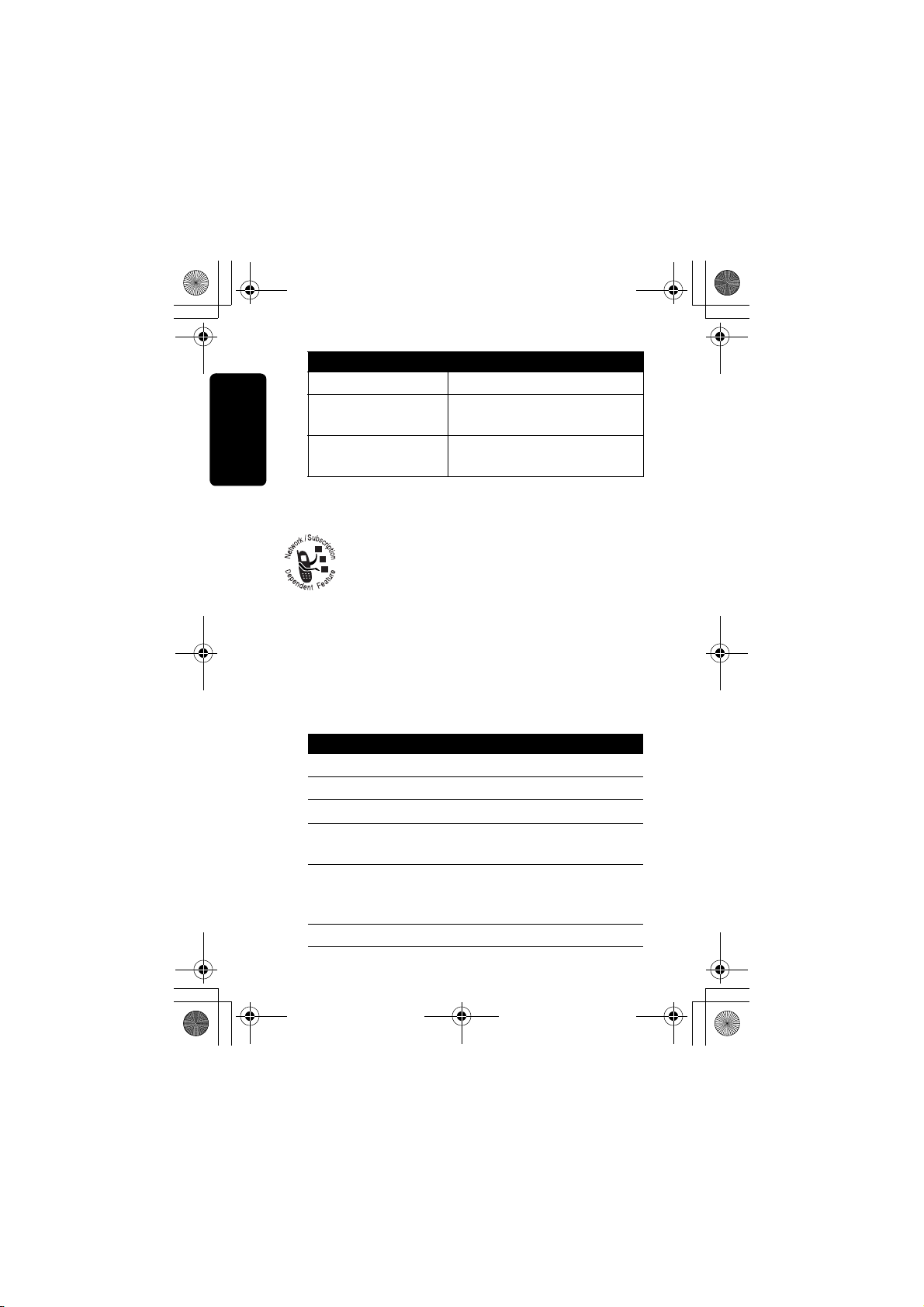
CG.GSM.V303.book Page 26 Friday, December 12, 2003 2:57 PM
Option Description
Delete All
Pictures Setup
View free space
Delete all pictures.
Open the setup menu to
adjust picture settings.
See how much memory
remains for storing pictures.
Sending a Multimedia Message
A Multimedia Messaging Service (MMS)
multimedia message contains one or more
slides with text and embedded media objects
(including photos, pictures, animations, sounds,
and/or voice records). You can send the multimedia
Highlight Features
message to other wireless phone users, and to email
addresses.
26
Find the Feature
Press To
1 keypad keys enter slide text
2
3
4
5
6
open the
M
S
SELECT
S
SELECT
(+) display a list of items you can
(+) select the file type
scroll to
insert
scroll to
or
Info
Messages
>
M
>
New Message
New Multimedia Msg
>
MMS Menu
Insert
Picture, Voice Record
Sound, Quick Note, Contact
MMS templates
, or
,
Page 29
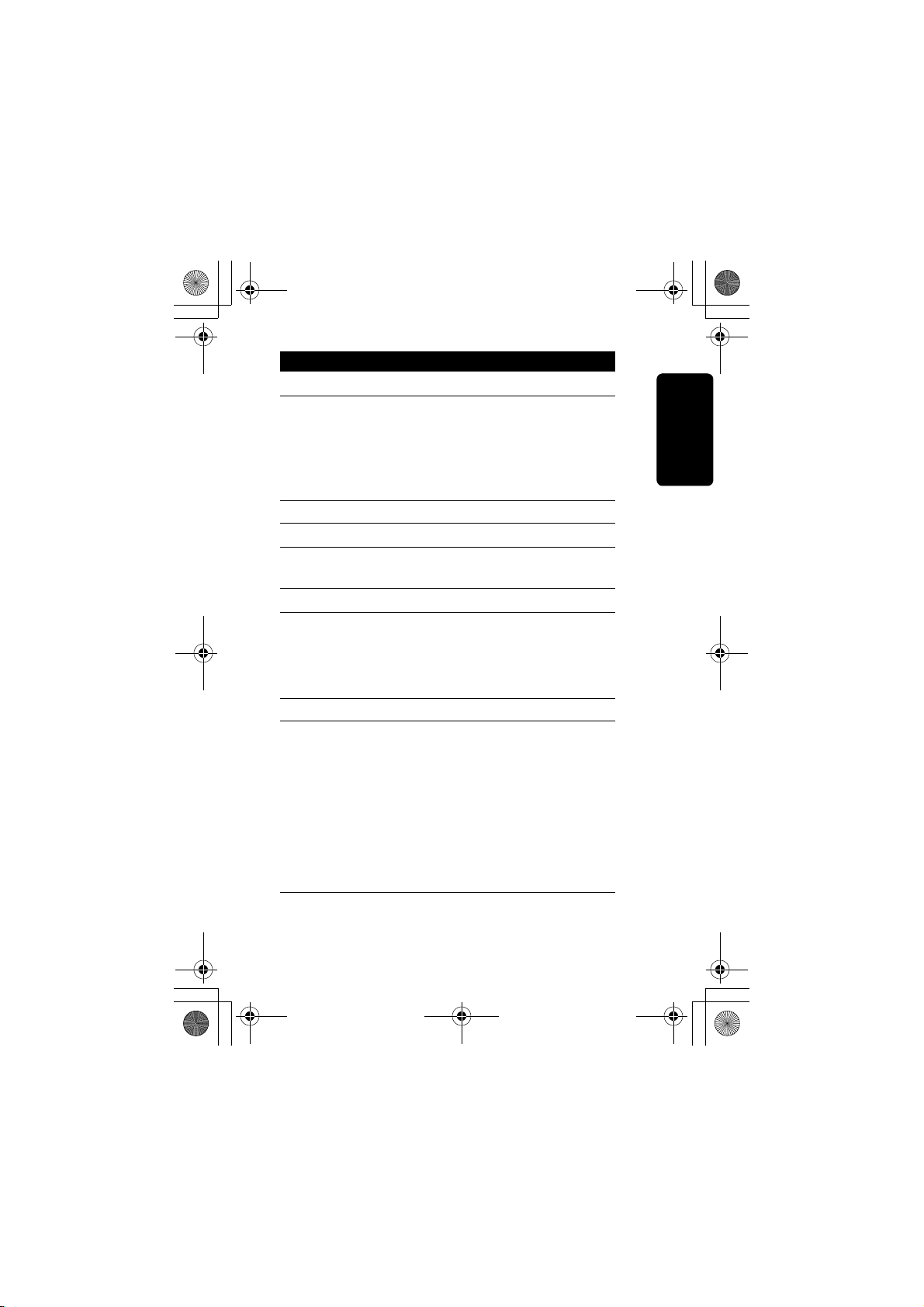
CG.GSM.V303.book Page 27 Friday, December 12, 2003 2:57 PM
Press To
7
8
S
SELECT
(+) insert the file
highlight the file you want
To add another slide to
themessage, continue to step
9.To send the message, go
tostep 14.
9
open the
M
10S
SELECT
11
(+) display a list of items you can
scroll to
MMS Menu
Insert
insert
12
13
S
SELECT
scroll to
(+) insert a new slide after the
New Page
current slide
Repeat steps 1 to 8 to enter
contents for the new slide
14
OK
(+) store the message
15
S
scroll to a
Send To
option:Highlight [One Time
Entry] toenter 1 or more
phonenumbers and/or
emailaddresses.Highlight
[New Phonebook Entry]
to enter a
number/addressand add it to
the phonebook.Or highlight
an existingphonebook entry.
Highlight Features
27
Page 30
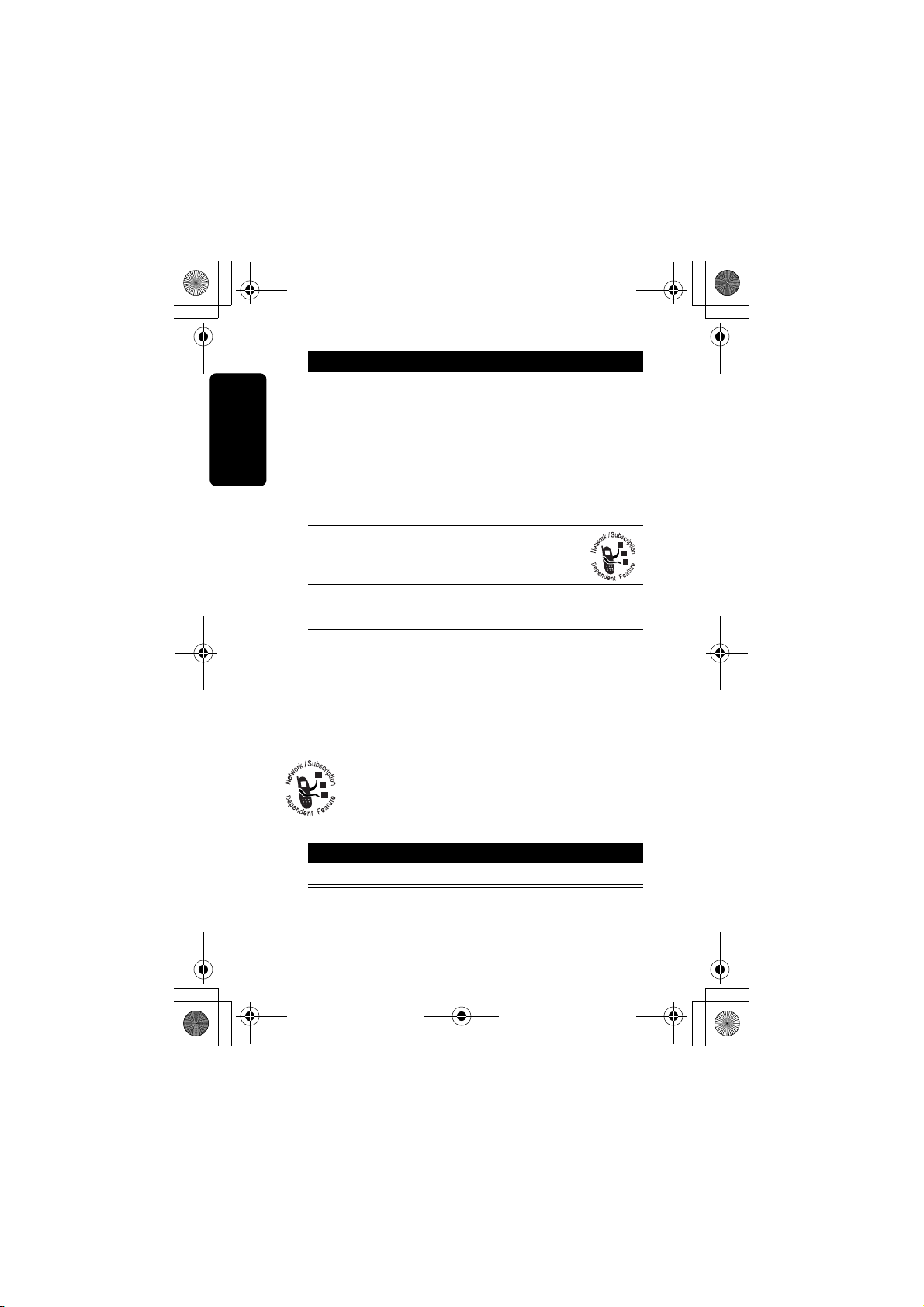
CG.GSM.V303.book Page 28 Friday, December 12, 2003 2:57 PM
Press To
16
17
18
SELECT
ADD
DONE
S
(+)
or
(+)
(+) store the numbers/addresses
[One Time Entry]
select
Phonebook Entry]
add a phonebook entry to
thelist of recipients
scroll to
Subject
or
[New
CHANGE
19
Highlight Features
20 keypad keys enter the subject
21
OK
22
SEND
(+) select the
(+) store the subject
(-) send the message
Receiving a Multimedia
Message
When you receive a multimedia message or
letter, your phone displays the
waiting) indicator and a
and sounds an alert.
Press To
READ
(+) open the message
Multimedia messages that you receive can contain
different media objects:
28
New Message
Subject
X
(message
notification,
Page 31

CG.GSM.V303.book Page 29 Friday, December 12, 2003 2:57 PM
Learning to Use Your
Phone
See page 1 for a basic phone diagram.
Using the Display
The home screen is displayed when you are not on a
call or using the menu. You must be in the home
screen to dial a phone number.
+49@ ] Ñr(yÉ
Service Provider
10/15/03
Date
Browser
Phonebook
Left Soft Key
Label
Press the 5-way navigation key (
to select 1 of the menu feature icons in the home screen. If
you select a menu icon by mistake, press
the home screen.
Note: Your service provider may customize the home
screen so that it looks different than the display shown
above. For example, your service provider may hide the
CAMERAMSTYLES
e
à
s
n
Menu Indicator
S
Messages
Recent Calls
Clock
Right Soft Key
Label
) left, right, up, or down
O
to return to
Learning to Use Your Phone
29
Page 32

CG.GSM.V303.book Page 30 Friday, December 12, 2003 2:57 PM
home screen menu icons to allow a better view of the
wallpaper image. You can still select the menu icons when
they are hidden from view. To show or hide the menu
icons, see page 78.
The
e
(menu) indicator in the bottom center of the display
) to enter the
indicates you can press the menu key (
M
main menu.
Labels at the bottom corners of the display show the
current soft key functions. Press the left soft key (
right soft key (
) to perform the function indicated by
+
the left or right soft key label.
Your phone can display an analog or digital clock in the
home screen. See page 78.
The following status indicators can appear:
6.
4.
Roam
5.
Active
Line
Text
Status
7.
Message
or Entry
Method
3.
Signal
Strength
2.
Learning to Use Your Phone
GPRS
+49@ ] Ñr(yÉ
Service Provider
10/15/03
8.
Location
9.
Ring Style
-
) or
30
1.
Data
Transmission
CAMERAMSTYLES
10.
Battery
Level
Page 33

CG.GSM.V303.book Page 31 Friday, December 12, 2003 2:57 PM
1. Data Transmission Indicator Shows connection and
data transmission status. Indicators can include:
= secure packet
4
data transfer
= secure
3
application
connection
= secure Circuit
2
Switch Data
(CSD) call
2. GPRS Indicator Shows that your phone
is using a high-speed General Packet Radio
Service (GPRS) network connection. GPRS
allows faster data transfer speeds. Other
indicators can include:
= GPRS PDP
*
context active
3. Signal Strength Indicator Vertical bars show the
strength of the network connection. You cannot make or
receive calls when the
transmit) indicator is displayed.
4. Roam Indicator Shows when your phone is
seeking or using another network outside your
home network.
(no signal) indicator or ) (no
!
= unsecure packet
7
data transfer
= unsecure
6
application
connection
= unsecure CSD
5
call
= GPRS packet
,
data available
Learning to Use Your Phone
31
Page 34

CG.GSM.V303.book Page 32 Friday, December 12, 2003 2:57 PM
5. Active Line Indicator Shows @ or B to
indicate the current active phone line. Other
indicators can include:
= line 1 active,
A
call forward on
= alarm activated
E
6. Text or IM Status Indicator Shows text
entry method or case when you are in a text
entry screen:
= Symbol
[
method
= iTAP method
R
= Capitalize next
V
letter only
= all capital
T
letters
When instant messaging is active:
=IM active
P
=busy
Learning to Use Your Phone
_
= available for
J
phone calls
When a Java application is active, a
indicator can display in this location.
= line 2 active, call
C
forward on
= numeric method
W
= TAP method
\
= no capital letters
U
= available for IM
I
= invisible to IM
Q
=offline
X
(java midlet)
`
32
Page 35

CG.GSM.V303.book Page 33 Friday, December 12, 2003 2:57 PM
7. Message or Text Entry Method Indicator
Displays when you receive a new message.
Indicators can include:
= text message
r
= voicemail and
s
text message
= IM message
d
When you enter a message, a number in this location
shows the number of characters left on the current
page (text message), or the message size (multimedia
message or letter).
Primary Secondary
j
k
i
8. Location Indicator Your phone may be able
to send location information to the network
during an emergency call. Indicators show when
your phone is sending location information:
= location on
Ö
9. Ring Style Indicator Shows the ring style setting.
iTAP, no capital letters
p
iTAP, capitalize next
n
iTAP, all capital letters
o
= voicemail
t
=answering
b
letter only
= location off
Ñ
message
machine
Learning to Use Your Phone
= loud ring
y
=vibrate
|
= silent
{
= soft ring
z
= vibrate and ring
}
33
Page 36

CG.GSM.V303.book Page 34 Friday, December 12, 2003 2:57 PM
10. Battery Level Indicator Vertical bars show the
battery charge level. Recharge the battery when
displays and the battery alert sounds.
Low Battery
Using the
5-Way
Navigation Key
Use the 5-way navigation
S
key (
menu system, highlight menu items, change feature
settings and play games. Press the center select
button to select a highlighted menu item. The center select
button usually performs the same function as the right soft
key (
) to scroll up, down, left, or right through the
).
+
5-Way
Navigation
Key
34
Learning to Use Your Phone
Page 37

CG.GSM.V303.book Page 35 Friday, December 12, 2003 2:57 PM
Using Menus
From the home screen, press M to enter the main menu.
Highlighted
Menu Feature
Menu Key
Enter menu
system, or open
a sub-menu.
Left Soft Key
Perform left
function.
End Key
Exit menu
without making
changes.
Games & Apps
EXIT SELECT
Icon
Right Soft Key
Perform right
function.
5-Way
Navigation Key
Scroll up,
left
, or
down
right
.
Press center
select button to
perform right soft
key function.
Learning to Use Your Phone
,
Press
S
to scroll to and highlight a menu feature icon in
the main menu. The following icons represent features that
may appear in the main menu, depending on your service
provider and service subscription options.
Menu
Icon
Q
É
Feature
Games & Apps
Office Tools
Menu
Icon
h
w
Feature
Multimedia
Settings
35
Page 38

CG.GSM.V303.book Page 36 Friday, December 12, 2003 2:57 PM
Menu
Icon
ã
n
e
Feature
IM
Phonebook
Messages
Menu
Icon
á
s
Feature
Web Access
Recent Calls
Selecting a Menu Feature
This guide shows you how to select a menu feature,
starting from the home screen.
Recent Calls
Find the Feature
This example shows that from the home screen, you must
press
main menu, then scroll to and select
to scroll, and the left/right soft keys to select the functions
listed in the bottom left and right corners of the display.
Learning to Use Your Phone
, scroll to and select
M
>
M
Dialled Calls
>
Recent Calls
Dialled Calls
(s) from the
. Press S
36
Page 39

CG.GSM.V303.book Page 37 Friday, December 12, 2003 2:57 PM
Selecting a Feature Option
Some features require you to select an option from a list:
(yÉ
Dialled Calls
10) John Smith
9) Lisa Owens
8) Adda Thomas
7) Jack Bradshaw
6) Dave Thompson
5) John Smith
4) John Smith
3) John Smith
BACK
VIEW
M
to open sub-menu.
to scroll up or down to highlight the option
BACK
(-) to
go back to
previous
screen.
Press
• Press
Press
M
S
you want.
• In a numbered list, press a number key to highlight the
option.
• In an alphabetized list, press a key repeatedly to cycle
through the letters on the key and highlight the closest
matching list option.
• When an option has a list of possible values, press
S
left or right to scroll through and select a value.
• When an option has a list of possible numeric values,
press a number key to set the value.
Highlighted
Option
Press
VIEW
(+) to
view details of
highlighted
option.
Learning to Use Your Phone
37
Page 40

CG.GSM.V303.book Page 38 Friday, December 12, 2003 2:57 PM
Entering Text
Some features require you to enter information.
(yÉ
Entry Details
S
Press
scroll down to
other options.
Press
making changes.
Name: John Smith
to
Category: General
No.: 2125551212
Type: Work
Store To: Phone
Vo i ce Na m e :
Speed #: 2
Ringer ID: Continental
CANCEL CHANGE
CANCEL
(-) to exit without
DONE
(-) displays
when you enter or edit information.
The message center lets you compose and send text
messages.
Highlighted
Option
$
Press
CHANGE
enter or edit
information.
(+) to
38
Learning to Use Your Phone
For indicator
information, see
pages 32 & 36.
Flashing cursor
indicates
insertion point.
Press
CANCEL
(yÉ
Ug
450
Msg
Press
open sub-menu.
Press
INSERT
insert a quick
note, picture, or
CANCELMINSERT
sound.
(-) to exit without
making changes.
M
(+) to
to
Page 41

CG.GSM.V303.book Page 39 Friday, December 12, 2003 2:57 PM
Choosing a Text Entry Method
Multiple text entry methods make it easy for you to enter
names, numbers, and messages. The method you select
remains active until you select another method.
Press
following entry methods:
Primary
Numeric
Symbol
Secondary
Alternatively, you can select a text entry method in any text
entry screen by pressing
Using Capitalization
Press 0 in any text entry screen to change text case.
The following indicators show capitalization status:
in any text entry screen to change to 1 of the
#
The primary text entry method (see
below to set).
(W) Enter numbers only (see page 49).
([) Enter symbols only (see page 45).
The secondary text entry method
(see below to set).
Entry Mode
M
>
.
Learning to Use Your Phone
= no capital letters
U
= all capital letters
T
= capitalize next
V
Setting Up a Text Entry Method
Press M>
Primary Setup
iTAP English
Tap English
Entry Setup
or
Let the phone predict each word as
you press keys (see page 43).
Enter letters and numbers by pressing
a key 1 or more times.
from any text entry screen. Select
Secondary Setup
, and choose:
letter only
39
Page 42

CG.GSM.V303.book Page 40 Friday, December 12, 2003 2:57 PM
None
Hide the
available for
Secondary
Secondary Setup
setting (only
).
Using Tap Method
This is the standard method for entering text on your
phone.
Regular
In a text entry screen, you can press
methods. An indicator shows which method is active (see
page 33). If
Learning to Use Your Phone
entry method, see page 39.
Tap
method cycles through the letters and number
of the key you press as shown in the “Character Chart”
on page 42.
Press To
1 A keypad key 1
or more times
select a letter, number, or
symbol
2 Keypad keys enter remaining characters
Tip: Press
S
right to accept
a word completion, or
insert a space.
3
OK
(+) store the text
to switch entry
#
Tap
is not available as the
Primary
or
to
*
Secondary
40
Page 43

CG.GSM.V303.book Page 41 Friday, December 12, 2003 2:57 PM
When you enter text with the
Tap
method, the soft key
functions change.
Character
displays at
insertion point.
(yÉ
Ug
T
Msg
449
After 2 seconds,
character is
accepted and
cursor moves to
next position.
DELETE
OK
M
Press
OK
(+)
to accept and
Press
DELETE
(-) to delete
store text.
character to left of insertion point.
When you enter 3 or more characters in a row, your phone
may guess the rest of the word. For example, if you enter
prog
you might see:
(yÉ
Ug
This is a prog ram
Msg
435
Press S right
to accept
Program
, or
press
*
to
reject it and
enter a space
after
prog
.
Learning to Use Your Phone
DELETE
If you want a different word (such as
OK
M
progress
), continue
pressing keypad keys to enter the remaining characters.
41
Page 44

CG.GSM.V303.book Page 42 Friday, December 12, 2003 2:57 PM
Character Chart
Use this chart as a guide for entering characters with the
Tap
method.
1
. ? ! , @ ' - _ : ; ( ) & " ~ 1 0
¿ ¡ % £ $
= > < # §
a b c 2
2
d e f 3
3
g h i 4
4
j k l 5
5
m n o 6
6
p q r s 7
7
t u v 8
8
w x y z 9
9
change text case, for capital letters
0
enter a space (hold to enter a return)
*
change text entry method (hold for default)
#
+ x * / \ [ ]
£
Note: This chart may not reflect the exact character set
available on your phone. In an email address or URL
Learning to Use Your Phone
editor,
first shows the common characters for that
1
editor.
Tap Method Text Entry Rules
• Press a keypad key repeatedly to cycle through its
characters.
• Press
42
S
left or right to move the flashing cursor to
the left or right in a text message.
Page 45

CG.GSM.V303.book Page 43 Friday, December 12, 2003 2:57 PM
• The first character of every sentence is capitalized. If
necessary, press
S
down to force the character to
lowercase before the cursor moves to the next
position.
• If you enter or edit information and do not want to
save the changes, press
O
to exit without saving.
Using iTAP™ Method
iTAP™ software provides a predictive text entry
method that lets you enter a word using 1 keypress per
letter. This can be faster than
your phone combines the keypresses into common
words.
For example, if you press
combinations that match your keypresses display:
(yÉ
Uj
Prog ram
Press
DELETE
(-) to
delete last
letter.
Prog Proh Spoi Proi
DELETE SELECT
Press
lock highlighted
combination.
Tap
method, because
7 7 6 4
443
Msg
SELECT
(+) to
, letter
Press
accept
Press S right
to highlight
another
combination.
Press
}
enter
a space.
S
up to
Program
to
*
Prog
Learning to Use Your Phone
.
and
If you want a different word (such as
Progress
), continue
pressing keypad keys to enter the remaining characters.
43
Page 46

CG.GSM.V303.book Page 44 Friday, December 12, 2003 2:57 PM
Entering Words
In a text entry screen, you can press # to switch entry
methods. An indicator tells you which method is active
(see page 33). If
Secondary
or
1 Keypad keys
2
3
Learning to Use Your Phone
Press To
(1 press per
letter)
S
SELECT
*
iTAP
method is not available as the
entry method, see page 39.
show possible letter
combinations at the bottom of
the display
left or right
highlight the combination you
want
(+)
lock a highlighted
combination
You can press keypad keys to
add more letters to the end of
the combination.
or
enter the highlighted
combination when it spells a
word
A space is automatically
inserted after the word.
Primary
If you enter a word your phone does not recognize, the
phone stores it to use as 1 of your word options. When you
fill memory space for unrecognized words, your phone
deletes the oldest words to add new words.
44
Page 47

CG.GSM.V303.book Page 45 Friday, December 12, 2003 2:57 PM
Using Numeric Method
In a text entry screen, press # to switch entry methods
(numeric) indicator displays.
until the
Press keypad keys to enter the numbers you want. When
you finish entering numbers, press
entry method.
W
to switch to another
#
Using Symbol Method
In a text entry screen, press # to switch entry
methods until you see the
Press To
1 Keypad keys
(1 press per
symbol)
2
S
left or right
3
SELECT
(+)
or
(symbol) indicator.
[
show possible symbol
combinations at the bottom of
the display
highlight the combination you
want
lock a highlighted
combination
You can press keypad keys to
add more symbols to the end
of the combination.
Learning to Use Your Phone
*
enter the highlighted
combination
45
Page 48

CG.GSM.V303.book Page 46 Friday, December 12, 2003 2:57 PM
Symbol Chart
Use this chart as a guide for entering characters with
symbol method.
. ? ! , @ ' - _ : ; ( ) & " ~ 1 0 ¿ ¡ %
1
£ $
@ _ \ α
2
/ : ;
3
" & '
4
( ) [ ] { }
5
¿ ¡ ~
6
< > =
7
8
9
0
$ £
# % *
+ - x * / \ [ ] = > < # §
enter a space (hold to enter a return)
*
change text entry method (hold for default)
#
Note: This chart may not reflect the exact character set
available on your phone. In an email address or URL
Learning to Use Your Phone
editor,
editor.
first shows the common characters for that
1
+ x * / \ [ ] = > < # §
£
β
£
46
Page 49

CG.GSM.V303.book Page 47 Friday, December 12, 2003 2:57 PM
Deleting Letters and Words
Place the cursor to the right of the text you want to delete,
and then:
Action
DELETE
Press
Hold
DELETE
(-) to delete 1 letter at a time.
(-) to delete the entire message.
Using the
Smart Key
The smart key gives
you another way to
perform many basic
phone functions. It anticipates the next action you are
likely to perform. For example, when you highlight a menu
item, you can press the smart key to select it. You can use
the smart key to make and end calls, turn features on and
off, and open your phonebook. The smart key usually
performs the same function as the right soft key (
Tip: To take a self portrait: activate the camera, press
and select Auto - Timed capture, close the flip, use the
mirror to aim the camera lens, then press the smart key to
take a photo.
Smart
Key
+
).
M
Using the External Display
When the flip is closed, the external display shows time
and phone status information. It also displays messages
to notify you of incoming calls and other events.
Learning to Use Your Phone
47
Page 50

CG.GSM.V303.book Page 48 Friday, December 12, 2003 2:57 PM
You can perform the following functions in the external
display.
Setting Phone Alert Style
Press To
1 volume keys scroll to
2 smart key select a alert style
3 volume keys return to the home screen
Style
Returning an Unanswered Call
Your phone keeps a record of your unanswered calls and
displays
Note: Because the microphone and earpiece are
unavailable when the phone is closed, you must use a
headset or other handsfree device with this feature.
Learning to Use Your Phone
X Missed Calls
Press To
1 smart key see the received calls list
2 volume keys select a call to return
3 smart key make the call
in the external display.
Using the Handsfree Speaker
When you activate your phone’s integrated handsfree
speaker, you can talk to the other party without holding the
phone to your ear.
Press
SPEAKER
during a call. A loud alert confirms activation/deactivation.
48
(+) to turn the handsfree speaker on or off
Page 51

CG.GSM.V303.book Page 49 Friday, December 12, 2003 2:57 PM
When you turn the handsfree speaker on, your phone
displays
speaker remains on until you press
turn the phone off.
Note: The handsfree speaker is disabled when you
connect your phone to a handsfree car kit or headset
accessory.
Spkrphone On
in the home screen. The handsfree
SPEAKER
(+) again or
Changing a Code, PIN, or
Password
Your phone’s 4-digit unlock code is originally set to
1234, and the 6-digit security code is originally set to
000000. Your service provider may reset these codes
before you receive your phone.
If your service provider has not reset these codes, we
recommend that you change them to prevent others from
accessing your personal information. The unlock code
must contain 4 digits, and the security code must contain 6
digits.
You can also reset your SIM card PIN code, PIN2 code,
and/or call barring password if necessary.
To change a code or password:
Learning to Use Your Phone
Find the Feature
Settings >Security
>
M
>
New Passwords
49
Page 52

CG.GSM.V303.book Page 50 Friday, December 12, 2003 2:57 PM
Locking and Unlocking Your
Phone
You can lock your phone manually or set the phone to lock
automatically whenever you turn it off.
To use a locked phone, you must enter the unlock code. A
locked phone still rings or vibrates for incoming calls or
messages, but you must unlock it to answer.
You can make emergency calls on your phone even
when it is locked (see page 62).
Locking Your Phone Manually
Find the Feature
Press To
1 keypad keys enter your unlock code
2
OK
(+) lock the phone
Settings >Security
>
M
Phone Lock >Lock Now
>
Unlocking Your Phone
Tip: Your phone’s unlock code is originally set to 1234.
Learning to Use Your Phone
Many service providers reset the unlock code to the last 4
digits of your phone number.
At the
50
Enter Unlock Code
Press To
1 keypad keys enter your unlock code
2
OK
(+) unlock your phone
prompt:
Page 53

CG.GSM.V303.book Page 51 Friday, December 12, 2003 2:57 PM
Setting Your Phone to Lock Automatically
You can set your phone to lock every time you turn it off:
Settings >Security
Find the Feature
Press To
1 keypad keys enter your unlock code
2
OK
(+) activate automatic lock
>
M
Phone Lock
>
Automatic Lock >On
>
If You Forget a Code, PIN, or
Password
Note: Your phone’s 4-digit unlock code is originally set to
1234, and the 6-digit security code is originally set to
000000. Many service providers reset the unlock code to
the last 4 digits of your phone number before you receive
your phone.
If you forget your unlock code, try entering 1234 or the last
4 digits of your phone number. If that does not work, do the
following at the
Press To
1
M
2 keypad keys enter your security code
3
OK
(+) submit your security code
Enter Unlock Code
display the unlock code
bypass screen
prompt:
Learning to Use Your Phone
51
Page 54

CG.GSM.V303.book Page 52 Friday, December 12, 2003 2:57 PM
If you forget your security code, SIM card PIN code, PIN2
code, or call barring password, contact your service
provider.
Using the Phonebook
This section brief describes basic phonebook operations.
Storing a Phone Number
Enter a phone number in the home screen, then press
STORE
(+) to create a phonebook entry with that
number. Fill in the other fields to complete the entry.
Select
MORE
to store another number (for example, a work
number) under the same
Recording a Voice Name
Name
.
When creating a phonebook entry, scroll to
RECORD
press
say the entry’s name (within 2 seconds). When prompted,
press and release the voice key and repeat the name.
Press
DONE
Note: This option is not available for entries stored on the
SIM card.
Learning to Use Your Phone
(+). Press and release the voice key and
(-) to store the voice name.
Voice Name
Dialing a Number
Press M >
Phonebook
> entry to call.
Voice Dialing a Number
Press and release the voice key, and say the entry’s name
(in 2 seconds).
52
and
Page 55

CG.GSM.V303.book Page 53 Friday, December 12, 2003 2:57 PM
Sorting Phonebook Entries
Press M>
whether you want to sort the phonebook list by
Speed No., Voice Name
When sorting by name, you can view
Primary
the
number for a name, see page 76.
Phonebook
number for each name. To set the primary
> M >
, or
Email
Setup >Sort by
.
, then select
Name
All
numbers or just
,
Viewing Entries By Category
Press M>
select whether you want to view
predefined category (
entries in a category you created.
Phonebook
, press M>
Business, Personal, General, VIPs
Categories
All
entries, entries in a
, then
), or
Setting Picture Caller ID View
.
Phonebook
, press M>
Press M>
Picture
>
To assign a photo to a phonebook entry, see pages 24.
Setup >View by
Learning to Use Your Phone
53
Page 56

CG.GSM.V303.book Page 54 Friday, December 12, 2003 2:57 PM
Setting Up Your Phone
Storing Your Name and Phone
Number
To store or edit your name and phone number
information on your SIM card:
Settings >Phone Status
Find the Feature
Shortcut: Press
name and phone number.
If you do not know your phone number, contact your
service provider.
from the home screen to edit your
M#
Setting the Time and Date
You must set the time and date to use the datebook.
>
M
My Tel. Numbers
>
Find the Feature
Settings >Initial Setup
>
M
Time and Date
>
Setting a Ring Style
Your phone rings or vibrates to notify you of an incoming
Setting Up Your Phone
call or other event. This ring or vibration is called an alert.
You can select 1 of 5 different ring styles. The ring style
indicator in the display shows the current ring style (see
pages 30 and 32).
54
Page 57

CG.GSM.V303.book Page 55 Friday, December 12, 2003 2:57 PM
To set a ring style:
Settings >Ring Styles
Find the Feature
Press To
S
1
2
SELECT
Each ring style contains settings for specific event alerts,
ringer ID, and ringer and keypad volume. To change these
settings, press
(+) select the ring style
More >Ring Styles
>
M
>
M
>
Style
scroll to the ring style
> Style
Detail
.
Setting Answer Options
You can use additional, alternative methods to answer
an incoming call.
Multi-key
Open To Answer
To activate or deactivate an answer option:
Find the Feature
1
2
3
4
answer by pressing any key
answer by opening the flip
Settings >In-Call Setup
>
M
Answer Options
>
Press To
S
CHANGE
S
SELECT
scroll to
Open To Answer
(+) select the option
scroll to
(+) confirm the setting
Multi-key
On
Off
or
or
Setting Up Your Phone
55
Page 58

CG.GSM.V303.book Page 56 Friday, December 12, 2003 2:57 PM
Setting a Wallpaper Image
You can set a photo, picture, or animation as a wallpaper
(background) image in your phone’s home screen.
Find the Feature
Press To
S
1
CHANGE
2
S
3
4
SELECT
S
5
CHANGE
6
S
7
8
9
SELECT
BACK
Setting Up Your Phone
Settings >Personalise
>
M
>
Wallpaper
(+) open the picture viewer
up or down
(+) select the image
(+) adjust the image layout
(+) confirm the layout setting
(-) save wallpaper settings
scroll to
scroll to a picture/animation
Scroll to
wallpaper image.
scroll to
scroll to
Fit-to-screen
Centre
centre of the display.
Tile
adjacent copies of the image.
Fit-to-screen
if necessary, to fit the display.
Picture
(None)
to turn off the
Layout
Centre, Tile
places the image in the
fills the display with
resizes the image,
, or
56
Page 59

CG.GSM.V303.book Page 57 Friday, December 12, 2003 2:57 PM
Setting a Screen Saver Image
You can set a photo, picture, or animation as a screen
saver image.
The screen saver image displays when the flip is open and
no activity is detected for a period of time. The image
shrinks to fill the display, if necessary. An animation
repeats for 1 minute, then the first frame of the animation
displays.
Tip: Turn off the screen saver to extend battery life.
Find the Feature
Press To
S
1
CHANGE
2
3
4
5
6
7
8
9
S
SELECT
S
CHANGE
S
SELECT
BACK
(+) open the picture viewer
up or down
(+) select the image
(+) set the delay interval
(+) confirm the delay setting
(-) save screen saver settings
Settings >Personalise
>
M
Screen Saver
>
scroll to
scroll to a picture/animation
Scroll to
screen saver image.
scroll to
scroll to the inactivity interval
that triggers the screen saver
Picture
(None)
to turn off the
Delay
Setting Up Your Phone
57
Page 60

CG.GSM.V303.book Page 58 Friday, December 12, 2003 2:57 PM
Setting Display Brightness
Settings >Initial Setup
Find the Feature
M
>
Brightness
>
Setting Display Colour
You can select the colour palette that your phone uses to
display indicators, highlights, and soft key labels.
Find the Feature
Settings >Personalise
>
M
>
Colour Style
Adjusting the Backlight
You can set the amount of time that the display and
keypad backlights remain on, or turn off backlights to
extend battery life.
Find the Feature
Settings >Initial Setup
>
M
Backlight
>
Setting Display Timeout
Set the display to turn itself off when no activity is detected
for a specified time period.
Find the Feature
Setting Up Your Phone
58
Settings >Initial
>
M
Setup
Display Timeout
>
Page 61

CG.GSM.V303.book Page 59 Friday, December 12, 2003 2:57 PM
Calling Features
For basic instructions on how to make and answer calls,
see page 22.
Changing the Active Line
Change the active phone line to make and
receive calls from your other phone number.
Note: This feature is available only for
dual-line-enabled SIM cards.
Settings >Phone Status
Find the Feature
The active line indicator in the display shows the current
active phone line (see page 30).
Redialing a Number
Press To
N
1
S
2
3
N
view the dialed calls list
scroll to the entry you want to call
redial the number
M
>
Active Line
>
Calling Features
Using Automatic Redial
When you receive a busy signal, your phone
displays
Call Failed: Number Busy
.
59
Page 62

CG.GSM.V303.book Page 60 Friday, December 12, 2003 2:57 PM
:To redial the phone number:
Press To
N
RETRY
or
Your phone automatically redials the number. When the
call goes through, your phone rings or vibrates 1 time,
displays
Redial Successful
(+)
activate automatic redial
, and then connects the call.
Using Caller ID
Incoming Calls
Calling line identification (caller ID) displays the
phone number for incoming calls in your
phone’s external and internal displays.
The phone displays the caller’s name (and
picture, if available) when the name is stored in your
Calling Features
phonebook, or
not available.
You can also set your phone to play a distinctive ringer
ID for specific entries stored in your phonebook.
Incoming Call
when caller ID information is
60
Outgoing Calls
You can show or hide your phone number as an
ID for the calls that you make.
Settings >In-Call Setup
Find the Feature
M
>
My Caller ID
>
Page 63

CG.GSM.V303.book Page 61 Friday, December 12, 2003 2:57 PM
You can override the default caller ID setting when you
make a call. While dialing (with digits visible in the display):
Press To
Hide ID/Show ID
M
>
hide or show your caller ID for
the next call
Turning Off a Call Alert
You can turn off your phone’s incoming call alert before
answering the call.
Press To
either volume key turn off the alert
Calling an Emergency Number
Your service provider programs 1 or more emergency
phone numbers, such as 911 or 999, that you can call
under any circumstances, even when your phone is locked
or the SIM card is not inserted.
Note: Emergency numbers vary by country. Your
phone’s preprogrammed emergency number(s) may
not work in all locations, and sometimes an emergency
call cannot be placed due to network, environmental, or
interference issues.
Press To
1 keypad keys dial the emergency number
2
N
call the emergency number
Calling Features
61
Page 64

CG.GSM.V303.book Page 62 Friday, December 12, 2003 2:57 PM
Dialing International Numbers
Press and hold 0 to insert the local international access
+
code (
) for the country from which you are calling.
Viewing Recent Calls
Your phone keeps lists of the calls you recently received
and dialed, even if the calls did not connect. The lists are
sorted from newest to oldest entries. The oldest entries are
deleted as new entries are added.
Shortcut: Press
dialed calls list.
Calling Features
62
N
from the home screen to view the
Find the Feature
Press To
S
1
SELECT
2
(+) select the list
Recent Calls
>
M
scroll to
Dialled Calls
Received Calls
or
Page 65

CG.GSM.V303.book Page 63 Friday, December 12, 2003 2:57 PM
Press To
S
3
4
N
scroll to an entry
Note:
<
means the call
connected.
call the entry’s number
Tip: Press and hold
2 seconds to send the
number as DTMF tones
during a call.
or
VIEW
(+)
or
M
Last Calls Menu
The
Option Description
Store
Create a phonebook entry with
Delete
Delete All
Hide ID/Show ID
Send Message
Add Digits
Hide or show your caller ID for the
Open a new text message with
Add digits after the number.
view entry details
open the
perform various operations
on the entry
can include the following options:
the number in the
Delete the entry.
Delete all entries in the list.
next call.
the number in the
Last Calls Menu
No.
To
field.
field.
N
for
Calling Features
to
63
Page 66

CG.GSM.V303.book Page 64 Friday, December 12, 2003 2:57 PM
Option Description
Attach Number
Send Tones
Attach a number from the
phonebook or recent calls lists.
Send the number to the network
as DTMF tones.
Note: This option displays only
during a call.
Returning an Unanswered Call
Your phone keeps a record of your unanswered calls, and
displays:
• the
T
(missed call) indicator
•
Calling Features
X Missed Calls
Press To
1
VIEW
S
2
3
N
, where X is the number of missed calls
(+) see the received calls list
select a call to return
make the call
Using the Notepad
The most recent set of digits entered on the keypad are
stored in your phone’s notepad memory. This can be a
phone number that you called, or a number that you
entered but did not call. To retrieve the number stored in
the notepad:
Find the Feature
64
Recent Calls >Notepad
>
M
Page 67

CG.GSM.V303.book Page 65 Friday, December 12, 2003 2:57 PM
Press To
N
M
or
or
call the number
open the
attach a number or insert a
special character
Dialling Menu
to
STORE
(+)
create a phonebook entry
with the number in the
field
No.
Attaching a Number
While dialing (with digits visible in the display):
Press To
Attach Number
M
>
attach a number from the
phonebook or recent calls
lists
Calling With Speed Dial
Each entry you store in your phonebook is assigned a
unique speed dial number.
Tip: To see an entry’s speed dial number, press
M
Phonebook
>
, scroll to the entry, press
VIEW
(+).
Calling Features
65
Page 68

CG.GSM.V303.book Page 66 Friday, December 12, 2003 2:57 PM
To speed dial a phonebook entry:
Press To
1 keypad keys enter the speed dial number
for the entry you want to call
2
submit the number
#
N
3
call the entry
Calling With 1-Touch Dial
To call phonebook entries 1 through 9, press and hold the
single-digit speed dial number for 1 second.
Tip: You must specify which phone number list you want to
use with this feature: phone memory phonebook, or SIM
card phonebook.
Using Voicemail
Calling Features
Voicemail messages that you receive are
stored on the network. To listen to your
messages, you must call your voicemail
phone number.
Note: Your service provider may include additional
information about using this feature.
Listening to Voicemail Messages
Find the Feature
The phone calls your voicemail phone number. If no
voicemail number is stored, your phone prompts you to
store a number.
66
Messages >Voicemail
>
M
Page 69

CG.GSM.V303.book Page 67 Friday, December 12, 2003 2:57 PM
Receiving a Voicemail Message
When you receive a voicemail message, your phone
displays the
New Voicemail
Press To
CALL
The phone calls your voicemail phone number. If no
voicemail number is stored, your phone prompts you to
store a number.
&
(voicemail message) indicator and a
notification.
(+) listen to the message
Storing Your Voicemail Number
If necessary, use the following procedure to store your
voicemail phone number on your phone. Usually, your
service provider has already done this for you.
Messages
Find the Feature
Press To
1 keypad keys enter your voicemail number
2
OK
(+) store the number
M
M
>
>
Voicemail Setup
Calling Features
Using Call Waiting
When you are on a call, an alert tone sounds to
indicate that you have received a second call.
67
Page 70

CG.GSM.V303.book Page 68 Friday, December 12, 2003 2:57 PM
Press To
N
1
2
SWITCH
LINK
M
You must turn on call waiting to use the feature. To turn call
waiting on or off:
Find the Feature
(+)
or
(-)
or
EndCallonHold
>
answer the new call
switch between calls
connect the 2 calls
end the call on hold
Settings >In-Call Setup
>
M
Call Waiting
>
Putting a Call On Hold
Calling Features
Press To
HOLD
(+) (if available) or
Hold
>
M
put the call on hold
Transferring a Call
You can announce that you are transferring an
active call to another party, or you can directly
transfer the call.
Announce the Call Transfer
Find the Feature
68
M
>
Hold
Page 71

CG.GSM.V303.book Page 69 Friday, December 12, 2003 2:57 PM
Press To
1 keypad keys dial the number where you
are transferring the call
2
N
3
open the menu
M
S
4
SELECT
5
OK
6
(+)select
(+) confirm the transfer.
call the number and speak to
the person who answers
scroll to
Transfer
Transfer
Do Not Announce the Call Transfer
Find the Feature
Press To
1 keypad keys dial the number where you
are transferring the call
2
N
transfer the call
M
Transfer
>
Calling Features
69
Page 72

CG.GSM.V303.book Page 70 Friday, December 12, 2003 2:57 PM
Phone Features
Main Menu
Phone Features
n
Phonebook
s
Recent Calls
• Received Calls
• Dialled Calls
• Notepad
•Call Times
• Call Cost*
•Data Times
•Data Volumes
e
Messages
•New Message
• Email Msgs
• Message Inbox
•Voicemail
• Browser Msgs
• Info Services
• Quick Notes
• Outbox
• Drafts
• MMS templates
É
Office Tools
• SIM Applications *
•Calculator
• Datebook
•Shortcuts
• Voice Records
• Alarm Clock
• Dialling services
Q
Games & Apps
á
Web Access
•Browser
• Web Shortcuts
• Stored Pages
•History
•Go To URL
• Web Sessions
• Fixed Dial
• Service Dial*
• Quick Dial
h
Multimedia
• Themes
•Camera
•Pictures
• Sounds
• MotoMixer
ã
IM
w
Settings
(see next page)
This is the standard phone menu layout.
Menu organization and feature names
may vary on your phone. Not all features
may be available on your phone.
Note: Not all features may be available for all
users.
* Optional network, SIM card or subscription
- dependent features.
70
Page 73

CG.GSM.V303.book Page 71 Friday, December 12, 2003 2:57 PM
Settings Menu
l
Personalise
• Home screen
• Main Menu
• Colour Style
• Greeting
• Wallpaper
• Screen Saver
•Quick Dial
t
Ring Styles
•Style
• Style Detail
L
Connection
•Sync
H
Call Divert
• Voice Calls
•Fax Calls
• Data Calls
• Cancel All
• Divert Status
U
In-Call Setup
• In-Call Timer
• Call Cost Setup*
• My Caller ID
• Answer Options
• Call Waiting
Z
Initial Setup
• Time and Date
• 1-Touch Dial
• Backlight
•Scroll
• Language
• Battery Save
• Contrast
•DTMF
• Master Reset
• Master Clear
m
Phone Status
•My Tel. Numbers
• Credit Info/ Available *
• Active Line
• Battery Meter
S
Headset
J
Car Settings
j
Network
u
Security
• Phone Lock
• Lock Application
• Fixed Dial
• Call Barring
•SIM PIN
• New Passwords
c
Java Settings
• Java System
• Delete All Apps
• App Vibration
•App Volume
• App Backlight
•DNS IP
Shortcuts
Change ringer alert:
Open flip, press down volume key
to decrease volume, then switch
to vibrate alert, then silent alert.
Press up volume key to reset ring
alert and increase volume.
Display my phone number:
Press
screen).
Go to dialed calls list:
Press N(from home screen).
Exit menu system:
Press O.
* Optional network, SIM card or subscription
- dependent features.
M#
(from home
Phone Features
71
Page 74

CG.GSM.V303.book Page 72 Friday, December 12, 2003 2:57 PM
Feature Quick Reference
This section helps you locate features on your phone that
are not described in this guide.
Calling Features
Feature Description
Conference Call
Call Diverting
Call Barring
Phone Features
During a call:
Hold
>
M
number, press
LINK
Set up or cancel call
diverting:
M
Divert
Restrict outgoing or
incoming calls:
M
>
, dial next
, press
N
(-).
Settings
>
Settings
>
Security > Call Barring
>
Call
.
72
Page 75

CG.GSM.V303.book Page 73 Friday, December 12, 2003 2:57 PM
Messages
Feature Description
Send Text
Message
Send a text message:
Messages> New
>
M
Message
New Short Msg
>
Send Multimedia
Message
Send Letter
Use MMS Template
Read Message
Store Message
Objects
Send a multimedia
message:
Messages> New
>
M
Message
New Multimedia
>
Msg
Send a multimedia
letter:
Messages> New
>
M
Message
New Letter
>
Open an MMS template
with preloaded media:
Messages> New
>
M
Message
MMS Templates
>
Read a new text or
multimedia message
that you have received:
Press
READ
(+).
Go to a multimedia
message slide, or
highlight an object in a
letter, then:
Store
>
M
Phone Features
73
Page 76

CG.GSM.V303.book Page 74 Friday, December 12, 2003 2:57 PM
Instant Messaging
Feature Description
Log In
Log in to instant
messaging:
IM > Log In
>
M
Phone Features
Find Others Online
Start Conversation
Open Active
Conversation
End Conversation
Log Out
After you sign on:
Contact list
Select
to see
a list of other users.
Start a conversation:
From your
list
,highlight a name in
Online Contacts
SEND IM
Contact
, press
(+).
Open a conversation in
progress:
From your
Contact list
,
highlight a name in
Conversations
, press
VIEW
From the conversation
display:
End Conversation
>
M
Log out of instant
messaging:
Select
Log Out
from the
IM Online
menu.
(+).
74
Page 77

CG.GSM.V303.book Page 75 Friday, December 12, 2003 2:57 PM
Email
Feature Description
Send Email
Message
Read Email
Send an email
message:
Messages > New
>
M
Message
New Email
>
Read a new email
message that you have
received:
Press
READ
(+).
Phonebook
Feature Description
Create Entry
Create Group
Mailing List
Dial Number
Create a new phonebook entry:
Phonebook
>
M
New > Phone Number
>
M
Email Address
Create a group mailing list as a
phonebook entry:
Phonebook
>
M
New
>
M
Call a number stored in the
phonebook :
Phonebook
>
M
phonebook entry, press
Mailing List
>
, highlight the
or
to call
N
Phone Features
75
Page 78

CG.GSM.V303.book Page 76 Friday, December 12, 2003 2:57 PM
Feature Description
Voice Dial Number
Voice dial a number stored in the
phonebook :
Press and release the voice key,
and say the entry's name (within 2
seconds).
Set Ringer ID for
Entry
Assign a distinctive ringer alert to
a phonebook entry:
Phonebook
>
M
Edit
>
M
Note: The
Ringer ID
>
Ringer ID
> entry
> ringer name
option is not
available for entries stored on the
SIM card.
Set Category for
Entry
Phone Features
Set the category for a phonebook
entry:
Phonebook
M
M
>
>
Edit
Category
>
> entry
> category
name
Note: The
Category
option is not
available for entries stored on the
SIM card.
Set Category View
Set Picture Caller
ID View
Set a phonebook category view:
Phonebook
>
M
Categories
M
>
> category view
View phonebook entries as text
list, or with picture caller ID
photos:
Phonebook
>
M
Setup
M
>
>
View by
>
list view
76
Page 79

CG.GSM.V303.book Page 77 Friday, December 12, 2003 2:57 PM
Feature Description
Sort Phonebook
List
Set Primary
Number
Set the order in which phonebook
entries are listed:
Phonebook
>
M
Setup
M
>
>
Sort by
> sort order
Set the primary number for a
phonebook entry with multiple
numbers:
Phonebook
M
>
, scroll to entry,
press
Set Primary
1-Touch Dial
>
M
Set 1-touch dial to call entries
> phone number.
stored in your phone memory
phonebook or the SIM card
phonebook:
Settings
>
M
>
1-Touch Dial
Initial Setup
>
Phone Features
77
Page 80

CG.GSM.V303.book Page 78 Friday, December 12, 2003 2:57 PM
Personalizing Features
Feature Description
Ring Alert
Ringer IDs
Ring Volume
Keypad Volume
Clock View
Phone Features
Menu View
Main Menu
Change the ring alert for an event:
Settings
>
M
Detail
> event name
Ring Styles
>
Activate distinctive ringer alerts
assigned to phonebook entries:
M
Settings
>
Ring Styles
>
Detail> Ringer IDs
Set ringer volume:
M
Detail
Settings
>
Ring Volume
>
Ring Styles
>
Set keypad keypress volume:
M
Detail
Settings
>
Key Volume
>
Ring Styles
>
Display an analog clock or digital
time readout in the home screen:
>
M
screen
Settings
>
Personalise> Home
>
Clock
Display the main menu as graphic
icons or as a text-based list:
M
Menu
Settings
>
>
View
Personalise
>
Reorder your phone's main menu:
>
M
Menu
Settings
Reorder
>
Personalise
>
> Style
> Style
> Style
> Style
Main
>
Main
>
78
Page 81

CG.GSM.V303.book Page 79 Friday, December 12, 2003 2:57 PM
Feature Description
Show or Hide Menu
Icons
Change Soft Keys
& Menu Icons
Shortcuts
Show or hide menu feature icons
inthe home screen:
Settings > Personalise> Home
>
M
screen
Home Keys
>
>I
cons
Change soft key labels and menu
feature icons in the home screen
M
screen
Settings
>
>
Personalise
>
Home Keys
>
Home
Create a shortcut to a menu item:
Highlight the menu item, then
press and hold
M
.
Select a shortcut:
Office Tools >Shortcuts
M
>
>
shortcut name
Phone Features
79
Page 82

CG.GSM.V303.book Page 80 Friday, December 12, 2003 2:57 PM
Menu Features
Feature Description
Language
Master Reset
Master Clear
Phone Features
Set menu language:
M
Settings
>
Initial Setup
>
Language
Reset all options except unlock
code, security code, and lifetime
timer:
M
Settings
>
Initial Setup
>
Reset
Reset all options except unlock
code,security code, and lifetime
timer, and clear all user settings
and entries except SIM card
information:
Settings
>
M
Master Clear
>
Initial Setup
>
>
>
Master
80
Page 83

CG.GSM.V303.book Page 81 Friday, December 12, 2003 2:57 PM
Dialing Features
Feature Description
Fixed Dial
Service Dial
Quick Dial
DTMF Tones
Turn fixed dialing on or
off:
Settings > Security
M
>
>
Fixed Dial
Use the fixed dial list:
M
Office Tools
>
Dialling services>
>
Fixed Dial
Dial service phone
numbers:
Office Tools> Dialling
>
M
services
Service Dial
>
Dial preprogrammed
phone numbers:
Office Tools> Dialling
>
M
services
Quick Dial
>
Activate DTMF tones:
M
Settings
>
Initial Setup
>
>
DTMF
Send DTMF tones during a call:
Press number key.
Send stored numbers as DTMF
tones during a call:
Highlight a number in the
phonebook or recent calls lists,
then press
Send Tones.
>
M
Phone Features
81
Page 84

CG.GSM.V303.book Page 82 Friday, December 12, 2003 2:57 PM
Call Monitoring
Network connection time is the elapsed time from the
moment you connect to your service provider's network to
the moment you end the call by pressing
includes busy signals and ringing.
The amount of network connection time you track on
your resettable timer may not equal the amount of
time for which you are billed by your service provider.
For billing information, please contact your service
provider directly.
Feature Description
Call Times
View call timers:
Recent Calls
>
M
Times
. This time
O
Call
>
82
Phone Features
In-Call Timer
Call Cost
Display time or cost
information during a
call:
M
Setup
Settings
>
In-Call Timer
>
>
In-Call
View call cost trackers:
Recent Calls> Call
>
M
Cost
Page 85

CG.GSM.V303.book Page 83 Friday, December 12, 2003 2:57 PM
Handsfree Features
Note: The use of wireless devices and their accessories
may be prohibited or restricted in certain areas. Always
obey the laws and regulations on the use of these
products.
Feature Description
Speaker-phone
Auto Answer
kit or headset)
Voice Dial
(headset)
Auto Handsfree
(car kit)
Activate a connected
external speakerphone
during a call:
Press
SPEAKER
available) or
(car
Automatically answer
calls when connected to a
car kit or headset:
Settings
>
M
Headset
or
>
Enable voice dial with
headset send/end key:
Settings
>
M
Voice Dial
Automatically route calls
to a car kit when
connected:
Settings
>
M
Settings
Auto Handsfree
>
(+) (if
Spkrphone On.
>
M
Car Settings
>
Auto Answer
Headset
>
Car
>
>
Phone Features
83
Page 86

CG.GSM.V303.book Page 84 Friday, December 12, 2003 2:57 PM
Feature Description
Power-Off Delay
(car kit)
Set the phone to stay on
for a period of time after
the ignition is switched
off:
M
Settings
>
Car Settings> Power-
>
Off Delay
Charger Time
kit)
(car
Charge the phone for a
period of time after the
ignition is switched off:
>
M
Settings
Settings
>
Car
>
Charger Time
Data and Fax Calls
Feature Description
Send Data or Fax
Phone Features
Receive Data or
Fax
Connect your phone to
the device, then place the
call through the device
application.
Connect your phone to
the device, then answer
the call through the
device application.
84
Page 87

CG.GSM.V303.book Page 85 Friday, December 12, 2003 2:57 PM
Network Features
Feature Description
Network Settings
View network
information and adjust
network settings:
M
Settings
>
Network
>
Personal Organizer Features
Feature Description
Add Datebook
Event
View Datebook
Event
Event Reminder
Set Alarm
Turn Off Alarm
Add an event to the datebook:
M
Office Tools
>
Datebook
>
,
highlight the day, press the center
select button, press
M
>
New
View or edit event details:
M
Office Tools
>
Datebook,
>
highlight the day, press the center
select button, press
VIEW
(+)
View event reminder:
VIEW
(+)
Dismiss event reminder:
EXIT
(-)
Set an alarm:
M
Office Tools
>
Alarm Clock
>
Turn off alarm:
DISABLE
Press
(-) or
O
Phone Features
Set 8-minute delay:
SNOOZE
Press
(+)
85
Page 88

CG.GSM.V303.book Page 86 Friday, December 12, 2003 2:57 PM
Feature Description
Create Voice
Record
Create a voice record:
Press and hold voice key, speak
into the phone, release voice key.
Note: Recording phone calls is
subject to varying state and
federal laws regarding privacy and
recording of conversations.
Play Voice Record
Play back a voice record:
M
Office Tools
>
Voice Records
>
> voice record
Calculator
Currency
Converter
Phone Features
Calculate numbers:
M
Office Tools
>
Calculator
>
Convert currency:
Office Tools > Calculator
>
M
Exchange Rate
>
M
Enter exchange rate, press OK
(
), enter amount, press
+
Convert Currency.
M
>
86
Page 89

CG.GSM.V303.book Page 87 Friday, December 12, 2003 2:57 PM
Security
Feature Description
SIM PIN
Lock or unlock the SIM card:
M
Settings
>
>
Security
>
SIM PIN
Caution: If you enter an incorrect
PIN code 3 times in a row, your
SIM card is disabled and your
phone displays SIM Blocked.
Lock Application
Lock phone applications:
Settings
>
M
Lock Application
>
>
Security
News and Entertainment
Feature Description
Launch MicroBrowser
Download Objects
from Web Page
Start a micro-browser
session:
Web Access
>
M
Browser
>
Download a picture,
sound, or phone theme
from a Web page:
Highlight the file, press
SELECT
(+), press
STORE
(+).
* The maximum bit rate of
downloading a MP3 file is 96kb/s.
Phone Features
87
Page 90

CG.GSM.V303.book Page 88 Friday, December 12, 2003 2:57 PM
Feature Description
Web Sessions
Select or create a Web
session:
Web Access
>
M
Web Sessions
>
Apply Phone
Theme
Apply a grouped set of
image and sound files
to your phone:
Multimedia
Phone Features
Download Game or
Application
(MicroBrowser)
Launch Game or
Application
>
M
Themes
> theme
Download a Java game
or application with the
micro-browser:
Web Access
>
M
>
Browser
press
SELECT
DOWNLOAD
Launch a Java game or
application:
Games & Apps
>
M
>
, highlight the application,
(+), press
(+).
,
highlight the
Manage Pictures
application, press
Manage pictures and
SELECT
animations:
Multimedia
M
>
>
Pictures
Manage Sounds
Manage ring tones, sounds that
you have composed or
downloaded:
M
Multimedia
>
>
Sounds
(+).
88
Page 91

CG.GSM.V303.book Page 89 Friday, December 12, 2003 2:57 PM
Feature Description
Edit Sounds With
MotoMixer
Create Ring Tones
Edit MIDI-based sound files that
you can use with your phone:
Multimedia
>
M
MotoMixer]
or mix file name
MotoMixer > [New
>
Create ring tones that you can use
with your phone:
M
Multimedia
>
>
Sounds
>
[New
iMelody]
Camera
Adjust light level and other
settings for the integrated camera:
M
M
>
>
Multimedia
Pictures Setup
Camera
>
Phone Features
89
Page 92

CG.GSM.V303.book Page 90 Friday, December 12, 2003 2:57 PM
Specific Absorption
Rate Data
This model phone meets the international standards for exposure to
radio waves
Your mobile phone is a radio transmitter and receiver. It is designed and
manufactured not to exceed limits for exposure to radio frequency (RF)
energy. These limits are part of comprehensive guidelines and establish
permitted levels of RF energy for the general population. The guidelines
are based on standards that were developed by independent scientific
organizations through periodic and thorough evaluation of scientific
studies. The guidelines include a substantial safety margin designed to
assure the safety of all persons, regardless of age and health.
The exposure standard for mobile phones employs a unit of
measurement known as the Specific Absorption Rate, or SAR. Under the
guidelines for your phone model, the SAR limit is 2.0 W/kg.
SAR are conducted in accordance with CENELEC
using standard operating positions with the phone transmitting at its
highest certified power level in all tested frequency bands. Although the
SAR is determined at the highest certified power level, the actual SAR of
the phone while operating can be well below the maximum value. This is
because the phone is designed to operate at multiple power levels so as
to use only the power required to reach the network. In general, the closer
you are to a base station, the lower the power output of the phone.
Before a phone model is available for sale to the public, it is tested to
confirm compliance with the guidelines. The tests are performed in
positions that conform to a uniform testing methodology determined by an
expert standards body. The highest SAR value for this model phone when
tested for use at the ear is 0.93W/kg.
3
1
2
Tests for
testing procedures
90
Page 93

CG.GSM.V303.book Page 91 Friday, December 12, 2003 2:57 PM
While there may be differences between the SAR levels of various
phones and at various positions, they all meet the governmental
requirements for safe exposure. Please note that improvements to this
product model could cause differences in the SAR value for later
products; in all cases, products are designed to be within the guidelines.
1
The SAR limit recommended by international guidelines (ICNIRP) for
mobile phones used by the public is 2.0 watts/kilogram (W/kg)
averaged over ten grams of tissue. The limit incorporates a
substantial margin for safety to give additional protection for the
public and to account for any variations in measurements.
2
CENELEC is a European Union standards body.
3
Additional related information includes the Motorola testing protocol,
assessment procedure, and measurement uncertainty range for this
product.
91
Page 94

CG.GSM.V303.book Page 92 Friday, December 12, 2003 2:57 PM
Index
A
accessories 16
accessory 48
accessory connector port 1
active line indicator 30, 32
alert
defined 54
turning off 22, 61
animation
screen saver 57
wallpaper 56
answering a call 23, 55
automatic redial 59
B
backlight 58
battery
charging 20
extending battery life 17,
57, 58
installing 19
level indicator 30, 34
block cursor 41
browser
menu feature icon 29
C
call
adding digits after phone
number 63
alert, turning off 22, 61
answer options 55
answering 23
barring password,
changing 49
call waiting 67
deleting 62
dialed calls list 62
dialing 22
emergency number 61
ending 22, 23
handsfree speaker,
activating 48
hold 68
international access code
62
making 22
received calls list 62
receiving 23
recent calls 62
ring style, setting in
external display
48
storing 62
transferring 68
unanswered call 48, 64
92
Page 95

CG.GSM.V303.book Page 93 Friday, December 12, 2003 2:57 PM
Call Failed, Number Busy
message 59
call waiting 67
caller ID 4, 25, 53, 60, 63
calling line identification.
See caller ID
camera
self portrait 25, 47
taking a photo 3, 24
capitalization, changing 39
center select button, defined
34
character chart 42
clock
illustration 29
setting 54
codes
changing 49
default 49, 50, 51
forgetting 51
color, setting 58
contrast, setting 58
cursor 38
D
date, setting 54
deleting a call 62
dialed calls list 62
dialing a number 22
display
backlight 58
color 58
contrast 58
description 29
home screen, defined 29
DTMF tones
sending 63, 64
E
earpiece volume 22
emergency number 61
end key 1, 22, 23, 35
ending a call 22, 23
Enter Unlock Code
message 50, 51
external display 47
handsfree use with 48
F
5-way navigation key 35
flashing cursor 38
flip
external display 47
open to answer 23, 55
screen saver 57
4-way navigation key 1, 34
G
GPRS indicator 30, 31
H
handsfree speaker,
activating 48
93
Page 96

CG.GSM.V303.book Page 94 Friday, December 12, 2003 2:57 PM
headset
using with external
display 48
headset jack 1
Hide ID
feature 63
hold a call 68
home screen 29
I
in use indicator 30
Incoming Call
message 60
indicators
active line 30, 32
battery level 30, 34
GPRS 30, 31
in use 30
location 30
loud ring style 33
menu 29
message 33
message waiting 28, 30
missed call 64
ring style 30, 33
roam 30, 31
signal strength 30, 31
silent alert 33
silent ring style 33
soft ring style 33
text entry method 30, 32,
33
transmission 31
vibrate and ring style 33
vibrate style 33
voicemail message 33,
67
international access code
62
iTAP software 43
J
joystick 1, 35
K
key
end 1, 22, 23, 35
5-way navigation 35
4-way navigation 1, 34
left soft key 1, 30, 35
menu 1, 35, 36
power 1, 21
right soft key 1, 30, 35
send 1, 22, 23, 62
smart 47
smart key 1
voice 1
volume control 1, 22
keypad
answering calls 55
backlight 58
keys
center select 34
94
Page 97

CG.GSM.V303.book Page 95 Friday, December 12, 2003 2:57 PM
L
left soft key
functions 1, 30, 35
location 33
location indicator 30
indicators 33
lock
phone 50
Low Battery
message 34
M
making a call 22
menu
entering text 38
icons, described 29
lists 37
navigating 35
using features 37
menu indicator 29
menu key 1, 35, 36
message
menu feature icon 29
MMS, defined 26
message indicator 33
message waiting indicator
28, 30
messages menu feature
icon 29
missed call indicator 64
Missed Calls
message 48,
64
MMS. See message
multimedia message
receiving 28
sending 26
multimedia messaging
service. See
message
my telephone number 23,
54, 71
N
notepad 64
number
storing your number 54
viewing your number 23,
71
O
1-touch dial
using 66
open to answer 55
optional accessory, defined
16
optional feature, defined 16
P
passwords. See codes
phone
active line indicator 32
active line, changing 59
alert, turning off 22, 61
95
Page 98

CG.GSM.V303.book Page 96 Friday, December 12, 2003 2:57 PM
answer options 55
codes 49
date, setting 54
flip 23
keypad, answering calls
55
locking 50
security code 49
time, setting 54
turning on/off 21
unlock code 49
unlocking 21, 50, 51
phone number
active line indicator 32
active line, changing 59
adding digits after 63
attaching 2 numbers 64,
65
international access code
62
redialing 59
storing your number 54
viewing your number 23,
71
phone theme 4
phonebook
attaching 2 numbers 64,
65
category views 53
menu feature icon 29
1-touch dial 66
picture caller ID 4, 25, 53
sorting entries 53
speed dial number 65
photo
picture caller ID 4, 25, 53
self portrait 25, 47
sending 3, 24
taking 3, 24
picture
screen saver 57
wallpaper 56
picture caller ID 4, 53
picture caller ID, setting 25
PIN code
changing 49
PIN2 code
changing 49
power key 1, 21
predictive text entry 43
primary text entry method
39
R
received calls list 62
recent calls 62
recent calls menu feature
icon 29
redial
automatic redial 59
busy number 59
right soft key
functions 1, 30, 35
ring alert
96
Page 99

CG.GSM.V303.book Page 97 Friday, December 12, 2003 2:57 PM
turning off 22, 61
ring style
setting 22, 54
setting in external display
48
ring style indicators 30, 33
ringer volume, setting 22
roam indicator 30, 31
S
screen saver 57
secondary text entry
method 39
security code
changing 49
default 49
forgetting 52
send key 1, 22, 23, 62
shortcuts 71
Show ID
feature 63
signal strength indicator 30,
31
silent alert indicator 33
silent ring alert, setting 54
silent ring style, setting 22
SIM Blocked
message 21
SIM card
defined 17
installing 17
PIN code entry 21
PIN code, changing 49
PIN2 code, changing 49
precautions 17
SIM Blocked
message
21
SIM PIN code
changing 49
SIM PIN2 code
changing 49
smart key
defined 47
functions 47
illustration 1
taking self portrait 25, 47
using with external
display 47
soft keys
functions 30, 35
illustration 1
labels 29
Speaker On
message 49
speed dial
using 65
standby time, increasing
57, 58
storing a call 62
symbol chart 46
symbols, entering 45
T
tap method text entry 40
telephone number
storing your number 54
97
Page 100

CG.GSM.V303.book Page 98 Friday, December 12, 2003 2:57 PM
viewing your number 23,
71
text 39
block cursor 41
character chart 42
entering 38
entry method, selecting
39
entry method, setup 39
flashing cursor 38
iTAP software predictive
text entry 43
symbol chart 46
symbol method 45
tap method 40
text case indicator
indicators
text case 32
text entry method
selecting 39
setup 39
text entry method indicator
30, 32, 33
theme 4
time, setting 54
transfer a call 68
transmission indicator 31
travel charger 20
unlock code
bypassing 51
changing 49
default 49, 50, 51
entering 21, 50, 51
forgetting 51
V
vibrate alert
turning off 22, 61
vibrate ring alert, setting 54
vibrate ring style
setting in external display
48
vibrate ring style, setting 22
voice key
illustration 1
voicemail 66
voicemail message indicator
33, 67
volume
earpiece 22
ringer 22
volume keys 1, 22
W
wallpaper 56
98
U
unlock
phone 50
