Page 1

V170/V171
GSM
Page 2
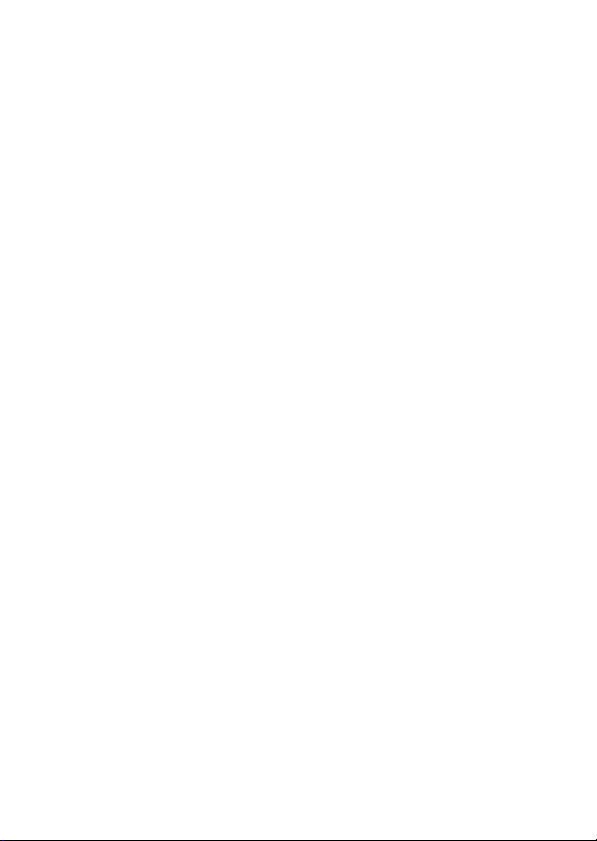
Page 3
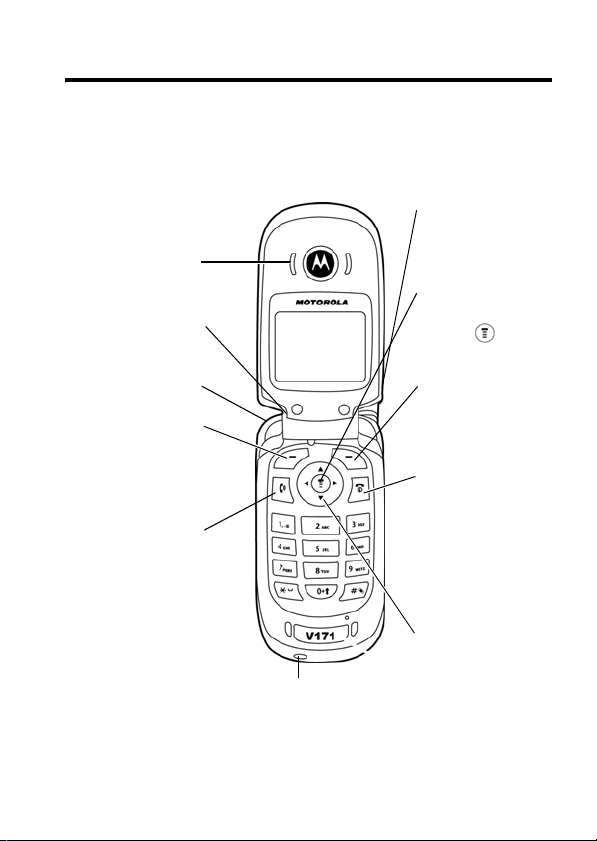
Welcome
Welcome to the world of Motorola digital wireless
communications! We are pleased that you have chosen the
Motorola V170/V171 wireless phone.
.
Ear Piece
Listen to your
voice calls &
messages.
Headset Jack
Insert headset
accessory for
hands-free use.
Lanyard
Attachment
Left Soft Key
Perform functions
identified by left
display prompt.
Send/Answer Key
Make & answer
calls. Press in idle
screen to see the
recently dialed
Note:
image above. However, all key locations, sequences, and
functions remain the same.
calls.
Your phone may not appear exactly as the phone
Power Connector Port
Insert charger.
Antenna
Exposed on the
top-back of the
phone.
Menu Key
Open a menu when
you see in the
display.
Right Soft Key
Perform functions
identified by right
display prompt.
Power/End Key
Press & hold to
turn on/off the
phone.
Press & release to
end phone calls,
exit menu system.
Navigation Key
Scroll through
lists, set volume.
1
Page 4
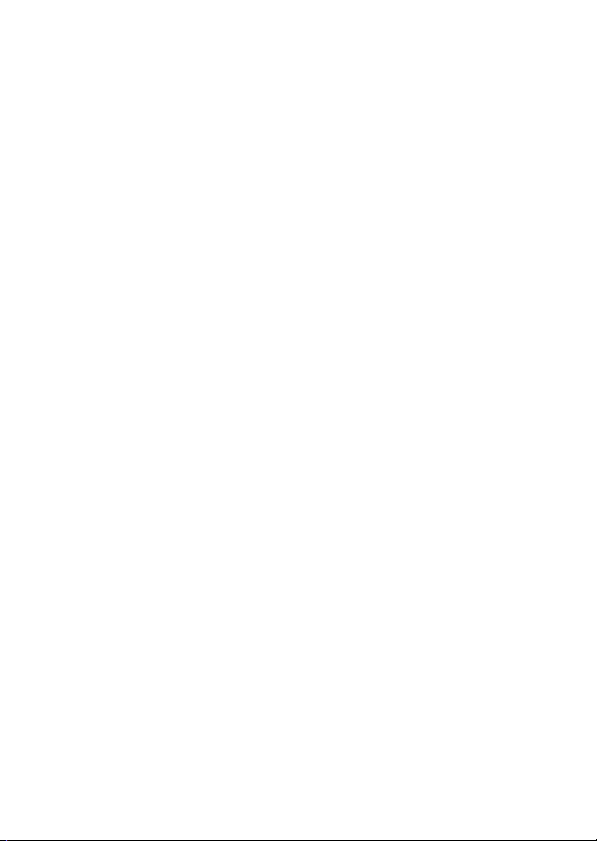
Motorola, Inc.
Consumer Advocacy Office
1307 East Algonquin Road
Schaumburg, IL 60196
www.hellomoto.com
1-800-331-6456 (United States)
1-888-390-6456 (TTY/TDD United States for hearing impaired)
1-800-461-4575 (Canada)
MOTOROLA and the Stylized M Logo are registered in the US Patent &
Trademark Office. All other product or service names are the property of
their respective owners.
© Motorola, Inc. 2005.
The information contained in Motorola’s user’s guides is believed to be
correct at the time of printing. Motorola reserves the right to change or
modify any information or specifications without notice. The contents of
Motorola’s user’s guides are provided “as is.” Except as required by
applicable law, no warranties of any kind, either express or implied,
including, but not limited to, the implied warranties of merchantability and
fitness for a particular purpose, are made in relation to the accuracy,
reliability, or contents of this guide.
Manual number: 6809491A02-A
2
Page 5
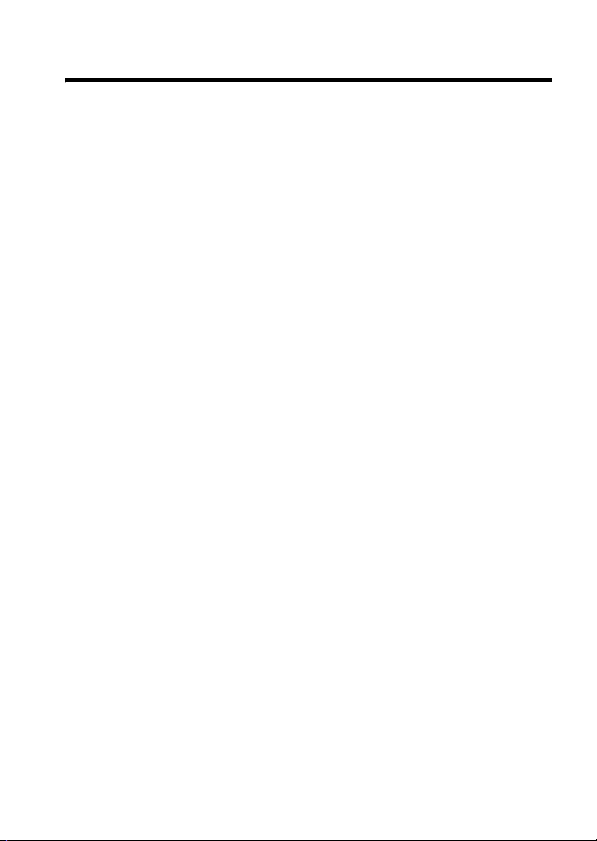
Contents
Getting Started
Package Content . . . . . . . . . . . . . . . . . . . . . . . . . . . . . . . 9
About This Manual . . . . . . . . . . . . . . . . . . . . . . . . . . . . . . 9
Attaching the Battery Door . . . . . . . . . . . . . . . . . . . . . . . 10
Changing Your SIM Card and Battery. . . . . . . . . . . . . . . 11
Battery Tips . . . . . . . . . . . . . . . . . . . . . . . . . . . . . . . . . . 12
Turning On/Off Your Phone. . . . . . . . . . . . . . . . . . . . . . . 13
Making and Answering Calls . . . . . . . . . . . . . . . . . . . . . 13
Adjusting the Volume . . . . . . . . . . . . . . . . . . . . . . . . . . . 14
Learning to Use Your Phone
Symbols on the Screen. . . . . . . . . . . . . . . . . . . . . . . . . . 15
Using the Menu. . . . . . . . . . . . . . . . . . . . . . . . . . . . . . . . 16
Entering Text. . . . . . . . . . . . . . . . . . . . . . . . . . . . . . . . . . 18
Folding Back the Phone . . . . . . . . . . . . . . . . . . . . . . . . . 20
Setting Up Your Phone
Setting the Time and Date
Changing Personal Greetings
Choosing Alert and Ring Tones . . . . . . . . . . . . . . . . . . . 21
Setting Backlight. . . . . . . . . . . . . . . . . . . . . . . . . . . . . . . 22
Setting Contrast . . . . . . . . . . . . . . . . . . . . . . . . . . . . . . . 22
Setting Display Scrolling . . . . . . . . . . . . . . . . . . . . . . . . . 22
Setting Main Menu Animation. . . . . . . . . . . . . . . . . . . . . 22
Setting Battery Save. . . . . . . . . . . . . . . . . . . . . . . . . . . . 23
Resetting All Options . . . . . . . . . . . . . . . . . . . . . . . . . . . 23
Clearing All Information . . . . . . . . . . . . . . . . . . . . . . . . . 23
Setting Up Your Phone for Optional Handsfree Use. . . . 24
Powering Off in Standby or Automatically Turn Off . . . . . 24
. . . . . . . . . . . . . . . . . . . . . . . . . . . . . . . . . . 9
. . . . . . . . . . . . . . . . . . . . . . 15
. . . . . . . . . . . . . . . . . . . . . . . . . . . 21
. . . . . . . . . . . . . . . . . . . . . . . . . .
. . . . . . . . . . . . . . . . . . . . . . .
21
21
3
Page 6
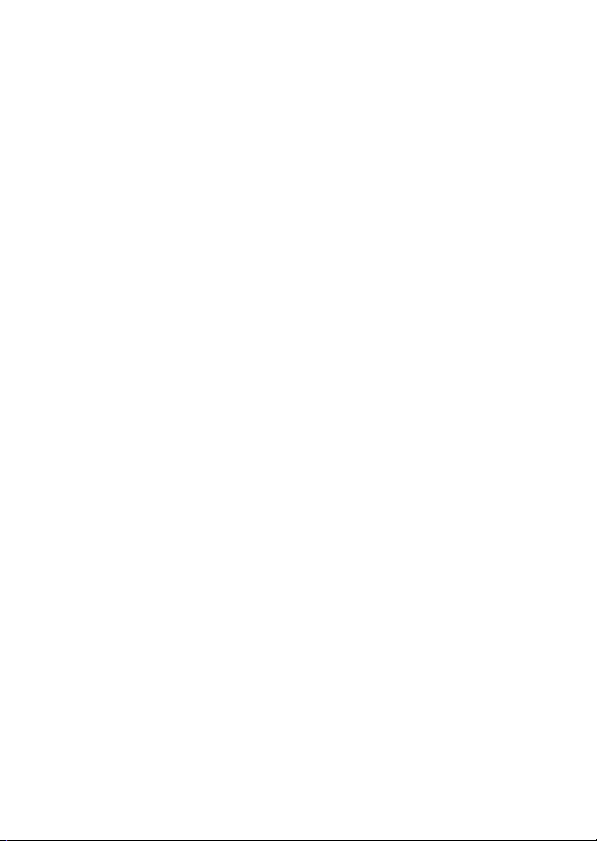
Calling Features
Displaying Your Phone Number . . . . . . . . . . . . . . . . . . 25
Redialing a Number . . . . . . . . . . . . . . . . . . . . . . . . . . . 26
Using My Caller ID . . . . . . . . . . . . . . . . . . . . . . . . . . . . 26
Terminating an Incoming Call . . . . . . . . . . . . . . . . . . . . 27
Dialing an Emergency Number . . . . . . . . . . . . . . . . . . . 27
Dialing International Numbers. . . . . . . . . . . . . . . . . . . . 28
Inserting Special Characters into Dialing Sequences. . 28
Viewing the Received Calls, Dialed Calls, or
Missed Calls List . . . . . . . . . . . . . . . . . . . . . . . . . . . . . . 29
Returning a Missed Call . . . . . . . . . . . . . . . . . . . . . . . . 30
Entering Numbers in the Notepad. . . . . . . . . . . . . . . . . 30
Using Voicemail. . . . . . . . . . . . . . . . . . . . . . . . . . . . . . . 31
Speed Dialing . . . . . . . . . . . . . . . . . . . . . . . . . . . . . . . . 32
1-Touch Dialing . . . . . . . . . . . . . . . . . . . . . . . . . . . . . . . 33
Quick Dialing . . . . . . . . . . . . . . . . . . . . . . . . . . . . . . . . . 33
Using Call Waiting. . . . . . . . . . . . . . . . . . . . . . . . . . . . . 34
Forwarding a Call . . . . . . . . . . . . . . . . . . . . . . . . . . . . . 34
Conference Calls. . . . . . . . . . . . . . . . . . . . . . . . . . . . . . 35
Barring a Call . . . . . . . . . . . . . . . . . . . . . . . . . . . . . . . . 36
Putting a Call on Hold . . . . . . . . . . . . . . . . . . . . . . . . . . 37
Messages and Chat
Setting Up the Text Message Inbox. . . . . . . . . . . . . . . . 38
Sending Messages, Pictures, and Sounds . . . . . . . . . . 39
Viewing Message Status. . . . . . . . . . . . . . . . . . . . . . . . 41
Receiving and Reading Messages . . . . . . . . . . . . . . . . 41
Using Browser Messages . . . . . . . . . . . . . . . . . . . . . . . 42
Sending Quick Notes . . . . . . . . . . . . . . . . . . . . . . . . . . 43
Using Info Services . . . . . . . . . . . . . . . . . . . . . . . . . . . . 44
Using Instant Messaging. . . . . . . . . . . . . . . . . . . . . . . . 44
Logging into IM . . . . . . . . . . . . . . . . . . . . . . . . . . . . . . . 44
. . . . . . . . . . . . . . . . . . . . . . . . . . . . . . . 25
. . . . . . . . . . . . . . . . . . . . . . . . . . . . 38
4
Page 7
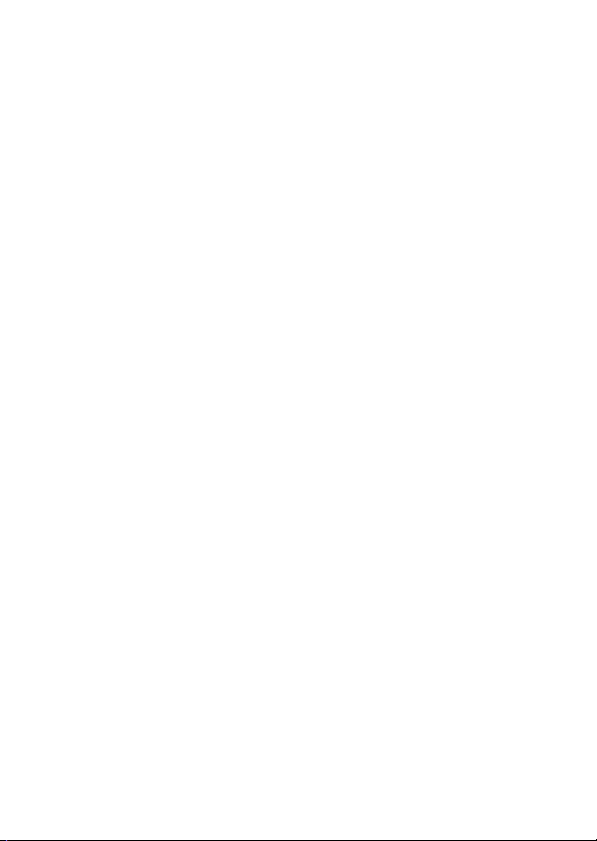
Sending and Receiving Instant Messages . . . . . . . . . . . 45
Setting Your Online Status . . . . . . . . . . . . . . . . . . . . . . . 47
Setting Up IM . . . . . . . . . . . . . . . . . . . . . . . . . . . . . . . . . 47
Using Chat . . . . . . . . . . . . . . . . . . . . . . . . . . . . . . . . . . . 49
Start a Chat Session
Review Chat History . . . . . . . . . . . . . . . . . . . . . . . . . . . . 50
Respond to Chat. . . . . . . . . . . . . . . . . . . . . . . . . . . . . . . 50
End a Chat Session . . . . . . . . . . . . . . . . . . . . . . . . . . . . 51
Phonebook
Storing a Phonebook Entry. . . . . . . . . . . . . . . . . . . . . . . 52
Dialing a Phonebook Entry . . . . . . . . . . . . . . . . . . . . . . . 54
Editing a Phonebook Entry . . . . . . . . . . . . . . . . . . . . . . . 55
Sorting and Copying Phonebook Entries . . . . . . . . . . . . 56
Checking Capacity . . . . . . . . . . . . . . . . . . . . . . . . . . . . . 57
Personalizing Your Phone
Customizing Menus . . . . . . . . . . . . . . . . . . . . . . . . . . . . 58
Redefining Soft Keys . . . . . . . . . . . . . . . . . . . . . . . . . . . 59
Selecting a Favorite Wallpaper
Selecting a Customized Screen Saver
Selecting a Different Language
Selecting a Greeting
Selecting a Color Setting
Customizing a Banner . . . . . . . . . . . . . . . . . . . . . . . . . . 61
Using MyMenu . . . . . . . . . . . . . . . . . . . . . . . . . . . . . . . . 61
Downloading Ring Tones . . . . . . . . . . . . . . . . . . . . . . . . 63
Getting More Out of Your Phone
Dialing Options . . . . . . . . . . . . . . . . . . . . . . . . . . . . . . . . 64
Managing Your Calls. . . . . . . . . . . . . . . . . . . . . . . . . . . . 65
Using DTMF Tones . . . . . . . . . . . . . . . . . . . . . . . . . . . . . 66
Monitoring Phone Use . . . . . . . . . . . . . . . . . . . . . . . . . . 66
Network Features . . . . . . . . . . . . . . . . . . . . . . . . . . . . . . 70
. . . . . . . . . . . . . . . . . . . . . . . . . . . . . . . . . . . . 52
. . . . . . . . . . . . . . . . . . . . . . . . . . . . . .
. . . . . . . . . . . . . . . . . . . . . . . . 58
. . . . . . . . . . . . . . . . . . . . . .
. . . . . . . . . . . . . . .
. . . . . . . . . . . . . . . . . . . . .
. . . . . . . . . . . . . . . . . . . . . . . . . . . . . . .
. . . . . . . . . . . . . . . . . . . . . . . . . . .
. . . . . . . . . . . . . . . . . . . 64
49
59
60
60
60
61
5
Page 8
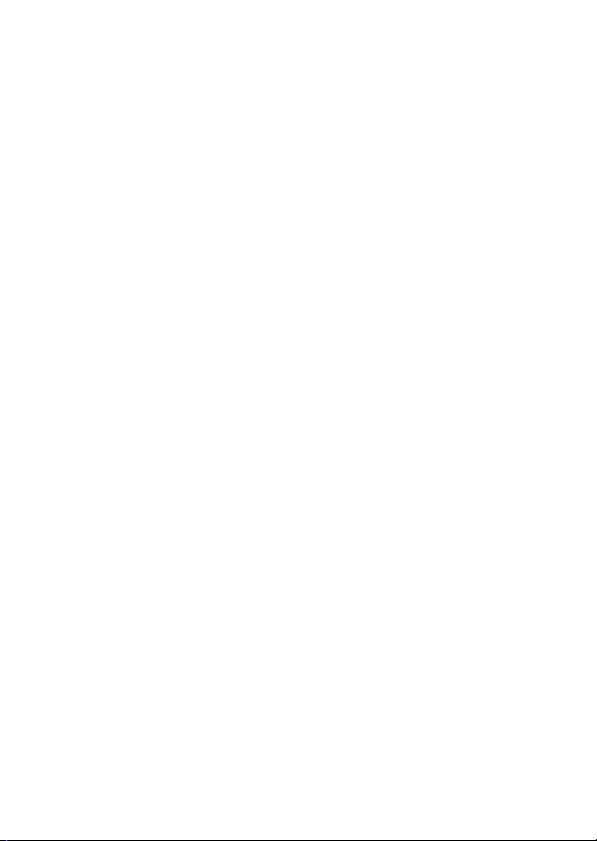
Personal Organizer Features
Alarm Clock. . . . . . . . . . . . . . . . . . . . . . . . . . . . . . . . . . 71
Calculator . . . . . . . . . . . . . . . . . . . . . . . . . . . . . . . . . . . 72
Converting Currency . . . . . . . . . . . . . . . . . . . . . . . . . . . 73
Using the Stop Watch . . . . . . . . . . . . . . . . . . . . . . . . . . 73
Security
News and Entertainment
Troubleshooting
Index
. . . . . . . . . . . . . . . . . . . . . . . . . . . . . . . . . . . . . . 74
Locking and Unlocking Your Phone. . . . . . . . . . . . . . . . 74
Changing Your Unlock Code. . . . . . . . . . . . . . . . . . . . . 75
If You Forget A Code Or Password . . . . . . . . . . . . . . . . 76
Protecting the SIM Card . . . . . . . . . . . . . . . . . . . . . . . . 77
Mobile Internet . . . . . . . . . . . . . . . . . . . . . . . . . . . . . . . 78
Games. . . . . . . . . . . . . . . . . . . . . . . . . . . . . . . . . . . . . . 81
Using My Tones. . . . . . . . . . . . . . . . . . . . . . . . . . . . . . . 82
. . . . . . . . . . . . . . . . . . . . . . . . . . . . . . . 88
. . . . . . . . . . . . . . . . . . . . . . . . . . . . . . . . . . . . . . . . 91
. . . . . . . . . . . . . . . . . . . . . 71
. . . . . . . . . . . . . . . . . . . . . . . . 78
6
Page 9
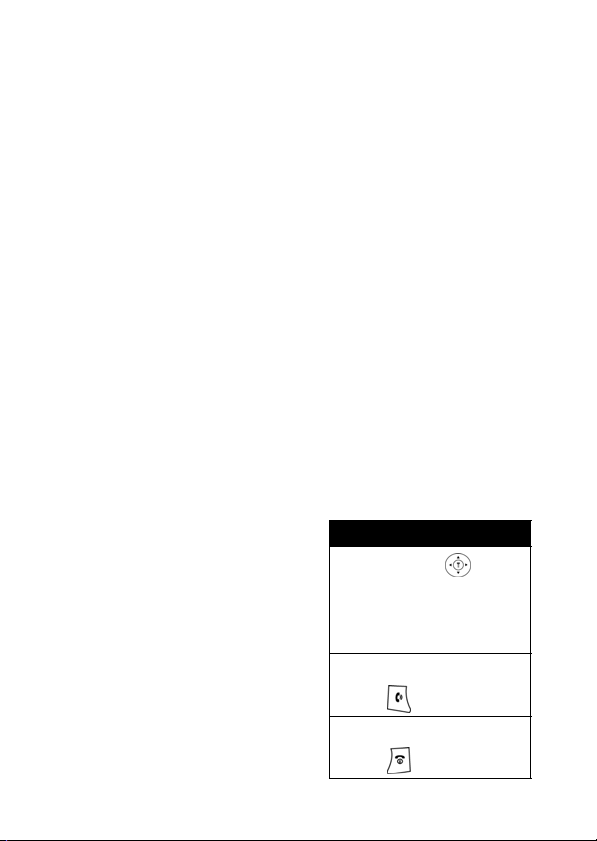
Menu Map
Main Menu
• Messages
• Phonebook
• Recent Calls
• MyMenu
• Ring Style
•Alarm Clock
• Settings
•More
•Quick Dial
• Games
• Browser
•IM
•Chat
Note:
The Main Menu above
represents the standard phone
menu layout. You or your
service provider may have
changed the order of the menu
layout or changed the feature
names.
Not all features may be
available for all users.
Shortcut
In idle, press up or
down to access
phonebook, right or left
to adjust volume.
Go to Dialed Calls:
press .
Exit the menu system:
press .
7
Page 10
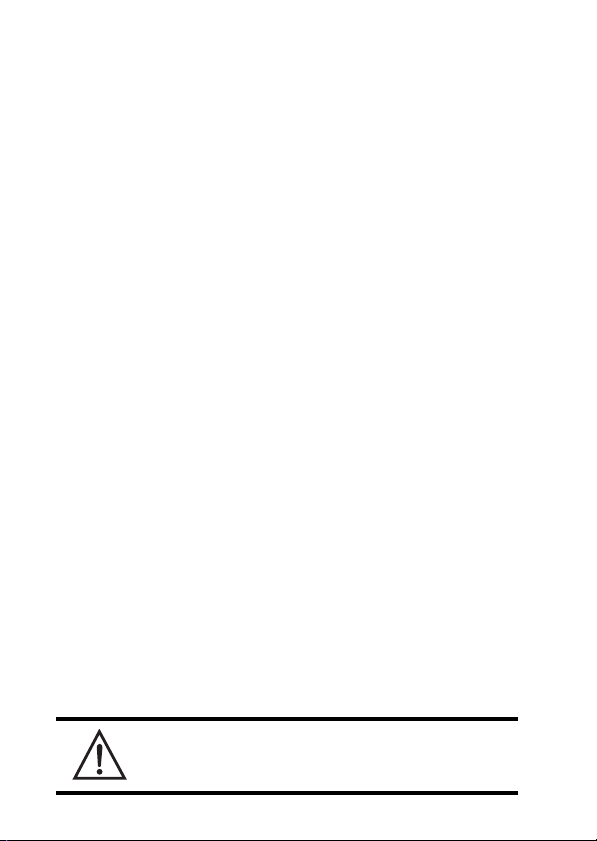
Settings Menu
• Call Forward *
•Voice Calls
•Cancel All
• Phone Status
• My Numbers *
• Active Line *
• In Call Setup
•In-Call Timer
• Call Cost Setup *
•My Caller ID
• Answer Options
• Call Waiting
•Security
• Phone Lock
• Fixed Dial
• Call Barring *
•SIM PIN
•New Passwords
• Other Settings*
• Personalize
• Main Menu
•Keys
• Greeting *
• Banner
• Screen Saver
•Quick Dial *
• Wallpaper
• Color Setting
• Initial Setup
• Time and Date
• Power On/Off
• 1-Touch Dial
•Backlight
•Scroll
• Main menu animation
• Language
• Battery Save
•Contrast
•DTMF
•Master Reset
• Master Clear
•Network
• New Network
•Network Setup
• Avail. Networks
• Service Tone
• Call Drop Tone
• Band Selection*
• Headset
• Auto Answer
+
* Optional Network, SIM card, or subscription-dependent features.
+ This function allows you to have your phone automatically turned
on and off at specified times, helping you save battery life.
Be sure to turn off the power on/off feature when
traveling on an airplane or in other situations where the
use of the mobile phone is prohibited.
8
Page 11
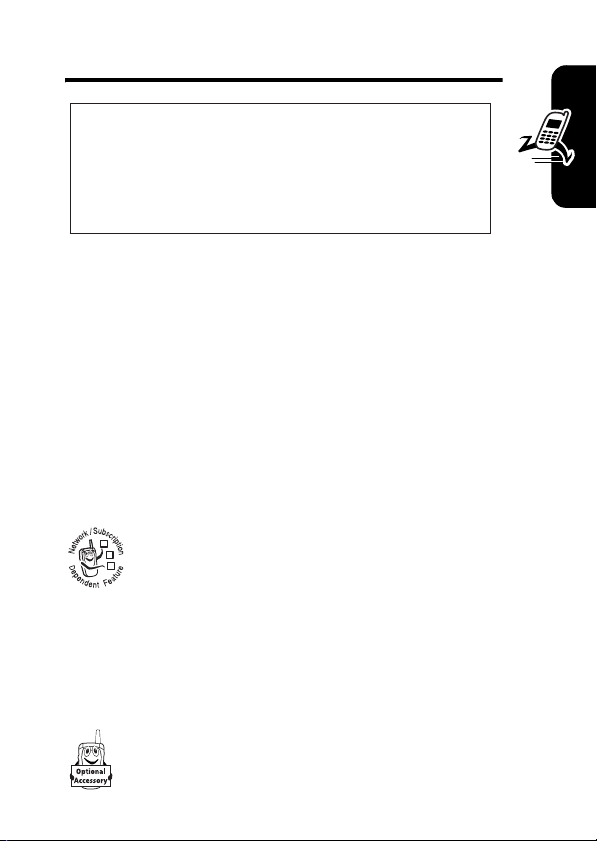
Getting Started
CAUTION:
first time, read the Important Safety and
Legal Information included in the
gray-edged pages at the back of this guide.
Before using the phone for the
032259o
Package Content
Your wireless phone comes with a replaceable internal
battery and is typically equipped with a charger. Other
accessories can customize your phone to its maximum
performance and portability.
About This Manual
Optional Features
Features marked with this label are optional
032380o
network, SIM card, and/or subscriptiondependent features. All service providers in all
geographical areas may not offer these features.
Contact your service provider for information about
availability.
OptionalTM Accessories
Getting Started
Features marked with this label require the use of
TM
an optional Motorola Original
accessory.
9
Page 12
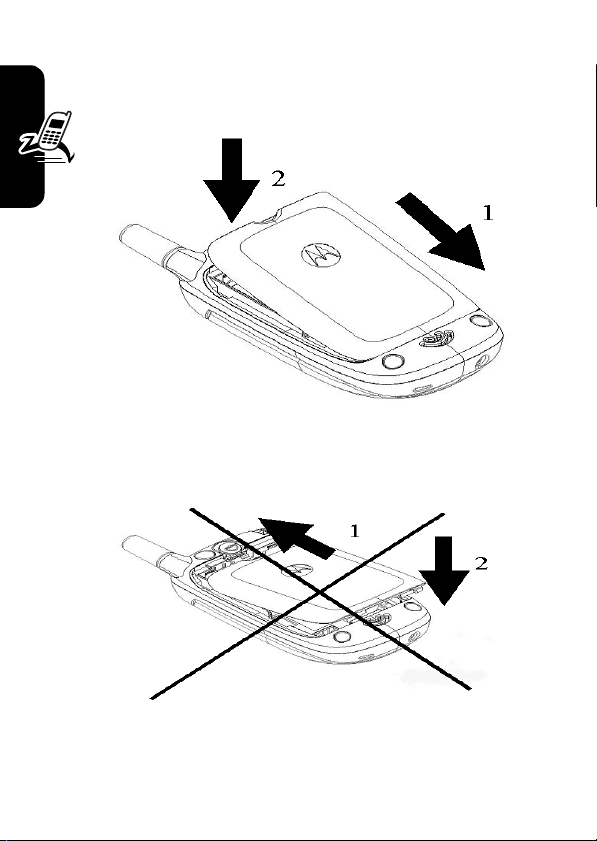
Attaching the Battery Door
To close the battery door, slide the door in and push it
down to lock it.
Getting Started
Do not close the battery door as shown below. Otherwise,
you may break it.
10
Page 13
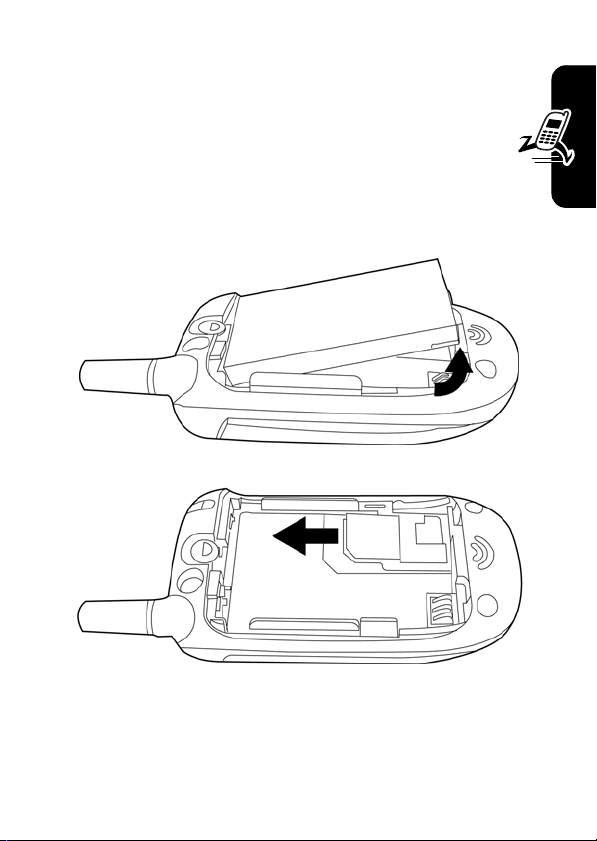
Changing Your SIM Card and Battery
Yo u r S I M ( Subscriber Identity Module) card contains
your phone number, service details and phonebook/
message memory. Install it in your phone by placing it
in the SIM card slot located on the back of your phone
beneath the replaceable battery.
Getting Started
11
Page 14
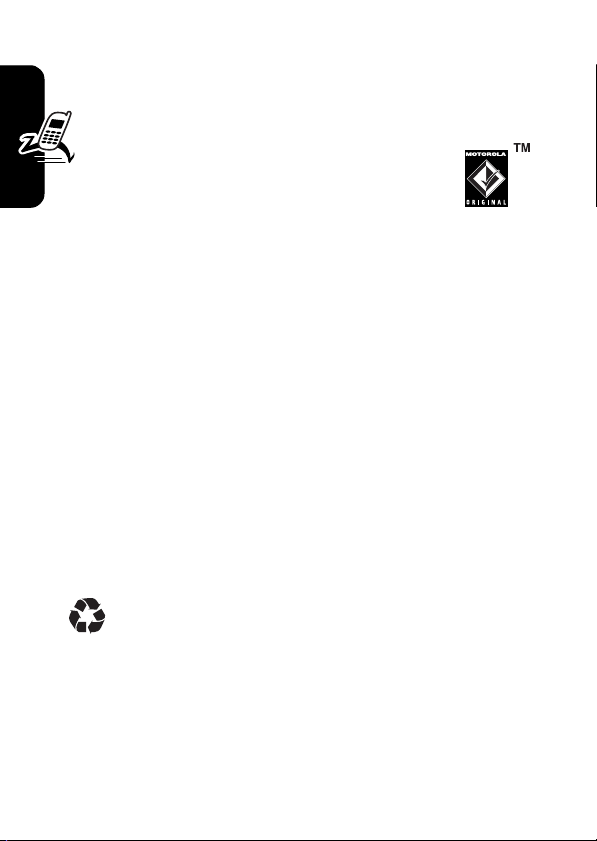
Battery Tips
Battery life depends on the network, signal strength,
temperature, features, and accessories you use.
•
Always use Motorola Original™
batteries and chargers. The warranty
does not cover damage caused by nonMotorola batteries and/or chargers.
•
New batteries or batteries stored for a long time may
take more time to charge.
•
When charging your battery, keep it near room
temperature.
•
Getting Started
When storing your battery, keep it uncharged in a
cool, dark, dry place, such as a refrigerator.
•
Never expose batteries to temperatures below -10°C
(14°F) or above 45°C (113°F). Always take your
phone with you when you leave your vehicle.
•
It is normal for batteries to gradually wear down and
require longer charging times. If you notice a change
in your battery life, it is probably time to purchase a
new battery.
Contact your local recycling center for proper
battery disposal.
Warning:
may explode.
Before using your phone, read the battery safety
information in the “Safety and General Information” section
included in this guide.
12
Never dispose of batteries in a fire because they
Page 15
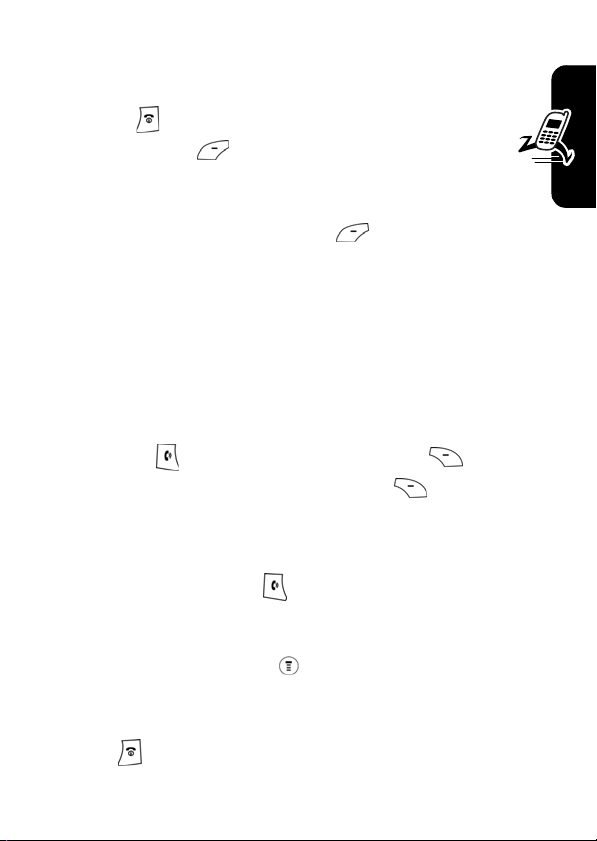
Turning On/Off Your Phone
To turn on/off your phone, press and hold the Power/
End key . If necessary, enter your SIM card PIN
code and press .
Note:
If you enter an incorrect code 3 times, your SIM card
is disabled and the phone displays
enter your 4-digit code and press to unlock your
phone. The default unlock code is set to 1234.
Note:
To automatically turn the phone on or off, see
“Powering Off in Standby or Automatically Turn Off” on
page 24.
SIM Blocked
. If necessary,
Making and Answering Calls
Getting Started
To make a call
then press to make the call. (Press
erase the last digit. Press and hold
digits.)
To make a call from the phonebook, see page 52.
To answer a call
You can also apply the
Find the Feature
Press to end a call.
, enter the number with the keypad keys,
, press .
Multi-Key
DELETE
( ) to
DELETE
( ) to erase all
answer function.
>
Settings > In Call Setup
>
Answer Options
>
Multi-Key On
13
Page 16
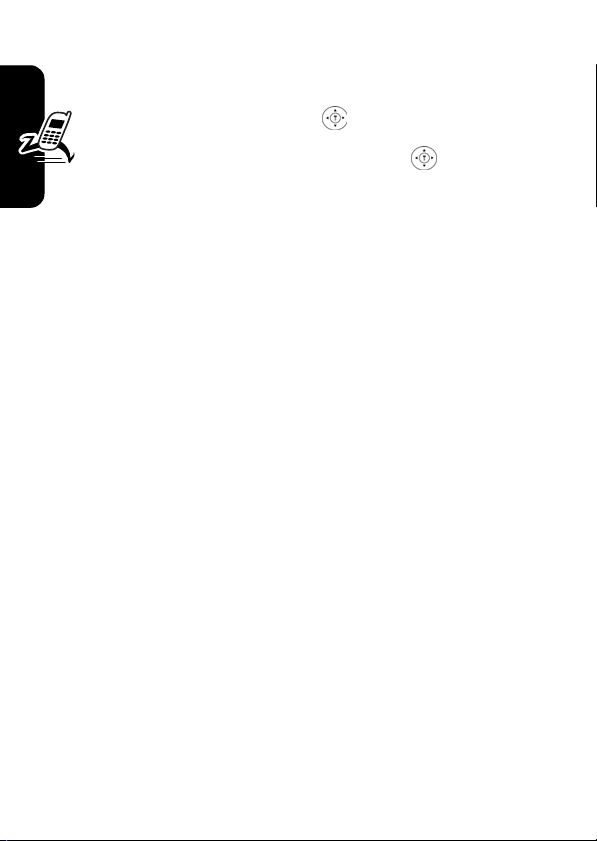
Adjusting the Volume
When you are in a call, you can adjust the earpiece
speaker volume by pressing right or left.
When the phone display is in idle, press right or left
to adjust the ring volume. Increase/decrease the
volume by pressing to the right/left.
Getting Started
14
Page 17
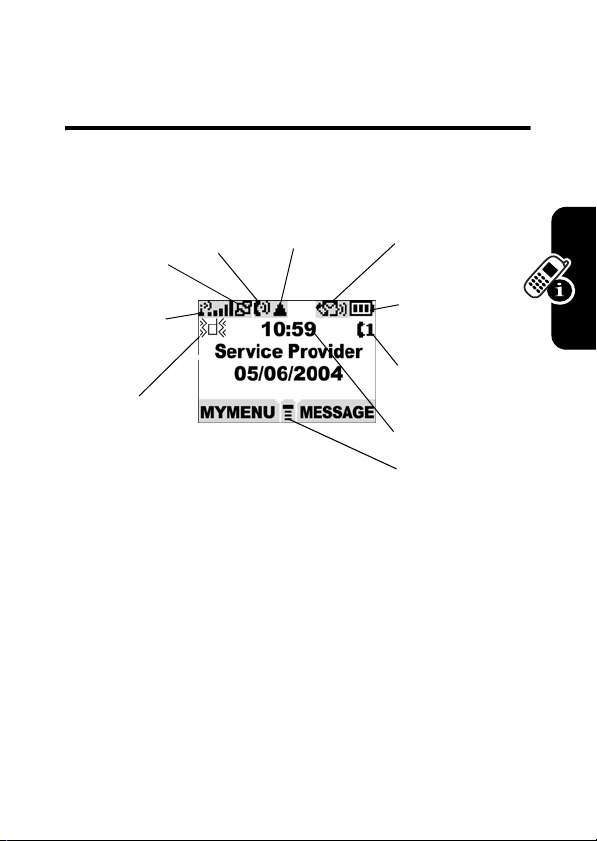
Learning to Use Your Phone
Symbols on the Screen
q
p
GPRS
Active
o
Signal
Strength
n
Alert
Type
In use
r
Roam
n
Alert Type
The default alert setting is loud ring.
o
Signal Strength
connection with the network.
p
GPRS Active
high-speed GPRS network connection. GPRS allows
faster data transfer speeds. The indicator does not mean
that you are in a call, only that you are registered on the
network via a GPRS connection.
Shows the current selected alert profile.
Shows the strength of your phone’s
Indicates that your phone is using a
]
Message
^
Battery
Level
_
Line
Selection
`
Clock
a
Menu
Learning to Use Your Phone
15
Page 18
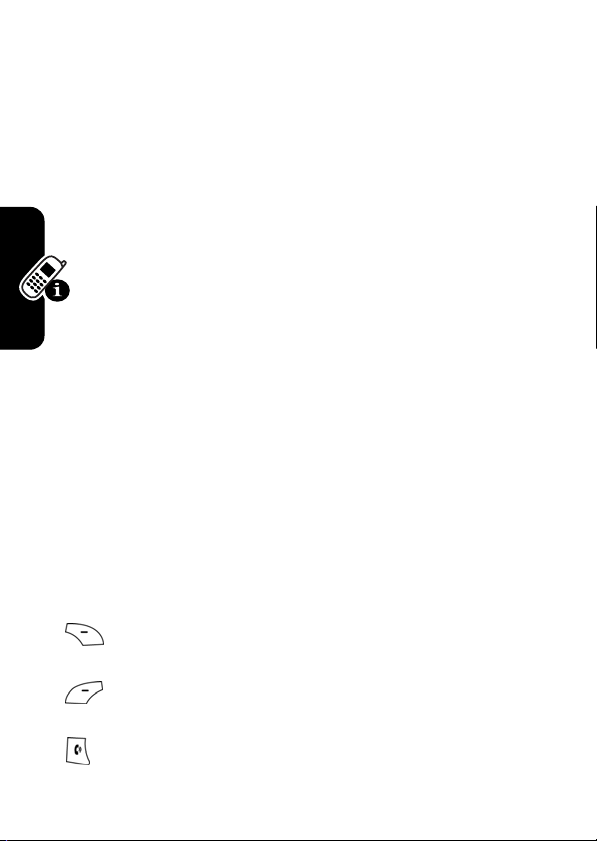
q
In use
you have a secure or insecure connection.
r
Roam
network system outside your home network.
]
Message
message waiting. An icon here can also indicate your text
entry mode, alphabet, numeric, symbol and etc.
are using, depending on the service provider.
`
Clock
a
Menu
open the system menu.
Indicates when a call is in progress and when
Appears when your phone uses another
Appears when you have a new voice or text
^
Battery Level
your battery. The more bars visible, the greater the
charge.
_
Line Selection
Displays the real time (see page 21).
Indicates that you can press the menu key to
Shows the amount of charge left in
Displays the current phone line you
Using the Menu
Navigating to a Feature
Use these keys to move through your phone’s menu
system:
Learning to Use Your Phone
Apply the function identified by the right display
prompt.
16
Apply the function identified by the left display
prompt.
Make and answer calls, and view recent dialed calls.
Page 19
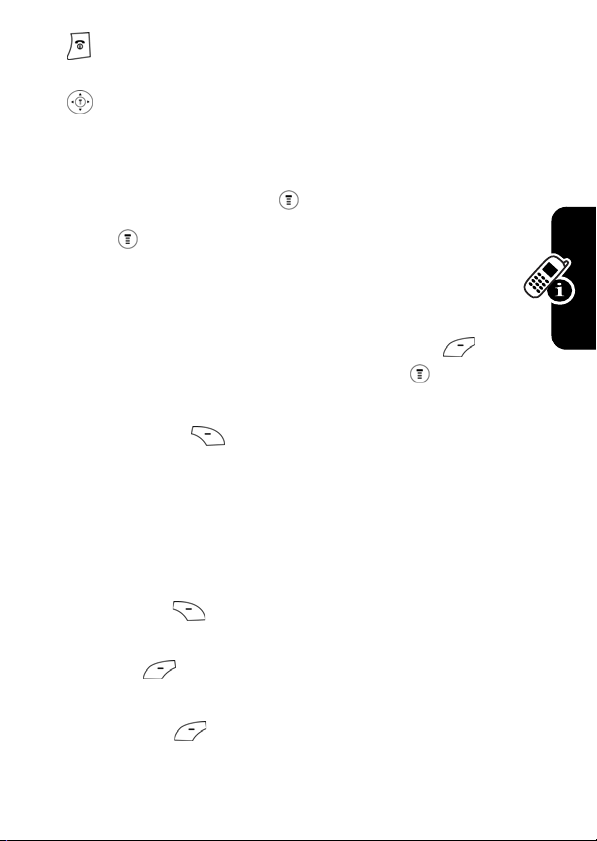
Press and hold to turn on/off the phone. Press and
release to end calls and exit menus.
Scroll through menus/lists, and set feature values.
The following demonstrates how to select a feature and
enter information:
Find the Feature
Press , scroll to
information of the last call.
Recent Calls
>
Recent Calls > Dialed Calls
, then select it to see the
Selecting a Feature
Scroll through numeric items. Press
see the details of a highlighted item. Press again to
enter the sub-menu.
Press
BACK/EXIT
( ) to return to a previous screen.
VIEW/SELECT
( ) to
Entering Feature Information
Features such as
detailed information.
Enter numbers or text with the keypad.
Press
CANCEL
changes.
Note: OK ( ) appears when you enter information. Press
it to save the information.
CHANGE
Press
scroll through numeric items.
Phonebook
( ) to exit the menu without making
( ) to edit a selected item. Also, you can
and
Greeting
require you to enter
Learning to Use Your Phone
17
Page 20
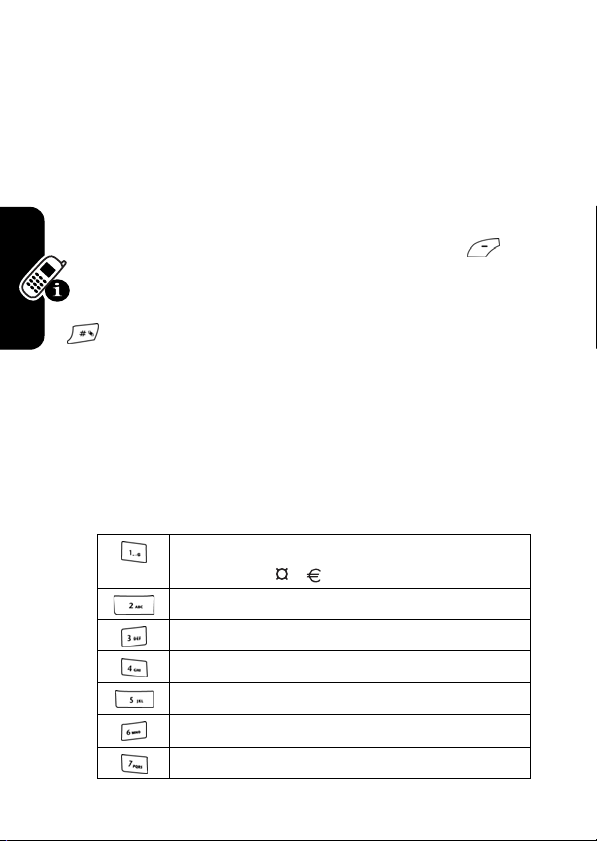
Entering Text
The default Tap Method makes it easy for you to enter
names, numbers and text messages on your phone. You
can enter all characters (letters, numbers, and symbols)
using the standard Tap method.
To enter text with the Tap method
or more times to cycle through characters. Release the key
to enter the displayed character. Press
when you are finish editing.
To cycle through iTap, Tap and Numeric modes, press
to enter
would like to apply.
Entry Method
, then scroll to the entry mode you
, press a number key 1
OK/SEND
Character Chart
Use this chart as a guide for entering spaces, numbers,
letters, symbols, and other characters with the Tap Method
text mode. Press the same key repeatedly to cycle through
available characters.
. 1 ? ! , @ _ & ~ : ; " - ( ) ' ¿ ¡
% £ $ ¥
A B C 2
Learning to Use Your Phone
D E F 3
G H I 4
J K L 5
M N O 6
P Q R S 7
()
18
Page 21
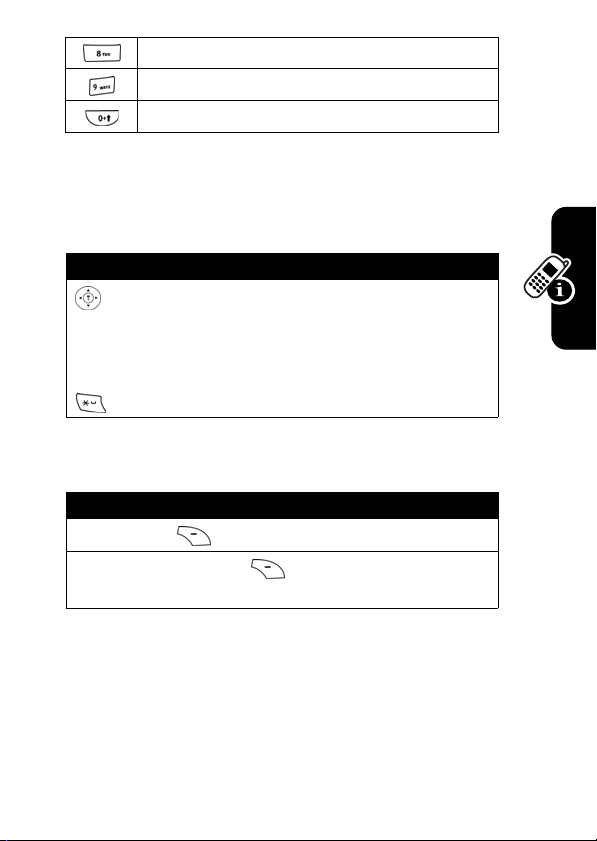
T U V 8
W X Y Z 9
+ - 0 x * / \ [ ] = > < #
Note:
The Tap sequence could be different in different
language Tap input method.
Capitalization
Press To
(up/down)
or
change the words to initial
character capitalized, all
uppercase characters
add a space
Delete Letters and Words
Action
Press
DELETE
( ) to delete 1 letter at a time.
DELETE
Press and hold
message.
( ) to delete the entire
§
Learning to Use Your Phone
Note:
Sizes of characters may vary from 1 language to
another.
19
Page 22
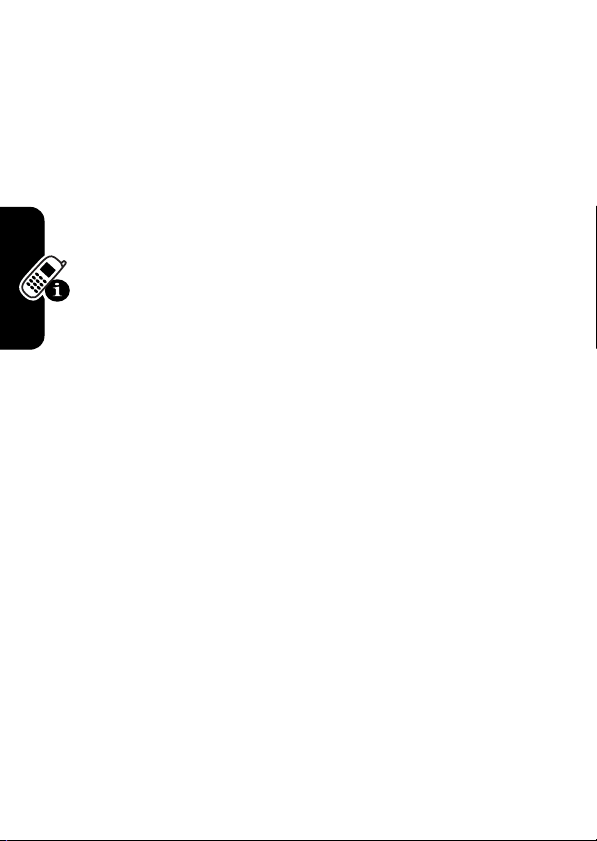
Folding Back the Phone
Whenever you fold back your cell phone, all ongoing
operations will be canceled and the screen displays the
original entrance screen content.
Learning to Use Your Phone
20
Page 23
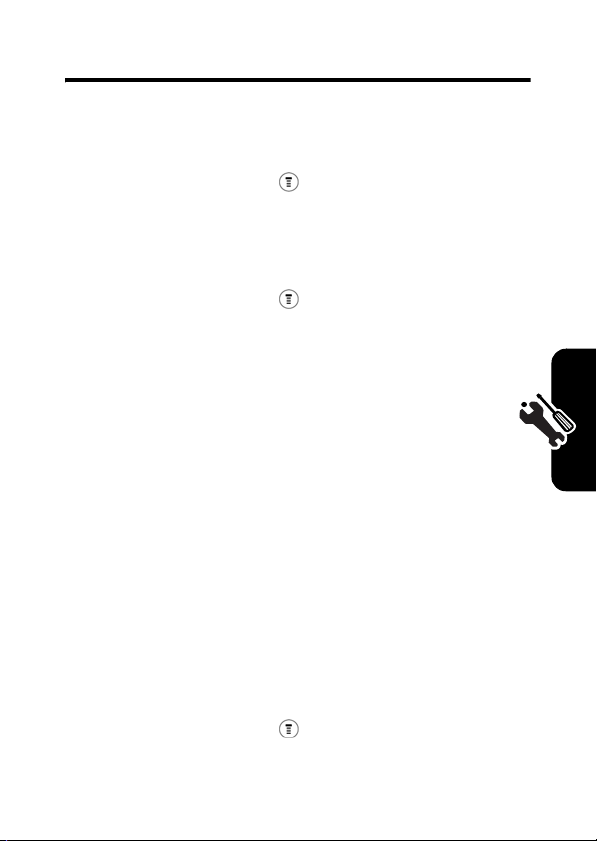
Setting Up Your Phone
Setting the Time and Date
Find the Feature
>
Settings > Other Settings
>
Initial Setup > Time and Date
Changing Personal Greetings
Find the Feature
>
Settings > Other Settings
>
Personalize > Greeting
Choosing Alert and Ring Tones
Your phone rings and/or vibrates to notify you of an
incoming call, message, or other event. This ring and/or
vibration is called an alert. You can select 1 of 6 different
alert profiles:
Ring
, and
Each alert profile contains settings for ringer and keypad
volume. It also includes alert tone settings for different
events (incoming calls, text messages, voicemail and
messages). You can change the setting in each profile.
To choose an alert profile
Find the Feature
Loud Ring, Soft Ring, Vibrate, Vibrate & Ring, Vibrate then
Silent
.
:
>
Ring Styles > Ring Type
> desired profile
Setting Up Your Phone
21
Page 24
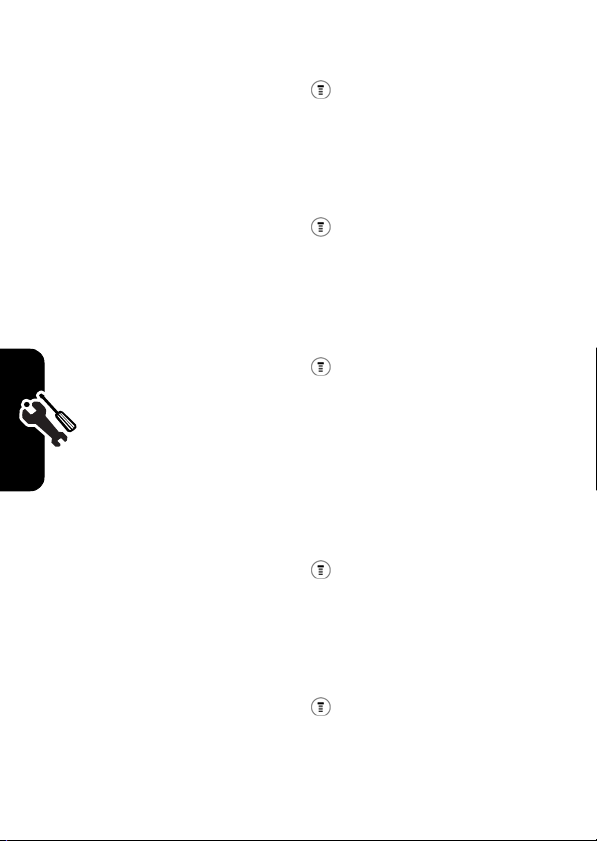
To assign alert profiles to specific events:
Find the Feature
>
Ring Styles > Tone Details
> desired event
> alert for event
Setting Backlight
Find the Feature
>
Settings > Other Settings
>
Initial Setup > Backlight
> desired time span
Setting Contrast
Find the Feature
>
Settings > Other Settings
>
Initial Setup > Contrast
> desired amount
Setting Display Scrolling
To set the cursor to stop or to wrap around when it reaches
the top or end of a list:
Find the Feature
Setting Main Menu Animation
>
Settings > Other Settings
>
Initial Setup > Scroll
> desired scroll
Setting Up Your Phone
22
Find the Feature
>
Settings > Other Settings
>
Initial Setup
>
Main menu animation
> desired mode
Page 25
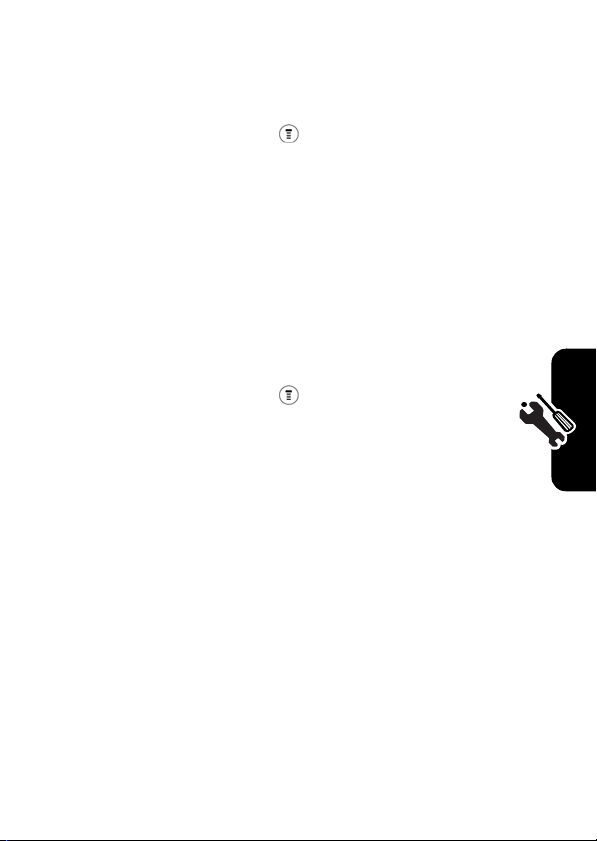
Setting Battery Save
To conserve the phone’s power:
Find the Feature
Note:
The screen saver does not come on if
set to
ON
.
>
Settings > Other Settings
>
Initial Setup > Battery Save
> desired mode
Battery Save
is
Resetting All Options
To restore all options to factory default values, except
unlock code, security code, and lifetime timer:
Find the Feature
To reset all options, you need to enter the
(000000).
>
Settings > Other Settings
>
Initial Setup > Master Reset
Security Code
Clearing All Information
To reset all options to their factory settings and clear all
user entries (such as downloaded wallpapers, Main menu
animation, and sounds):
Warning:
including phonebook entries and downloaded files. Once
you erase the information, it cannot be recovered. It resets
This option erases all user-entered information,
Setting Up Your Phone
23
Page 26
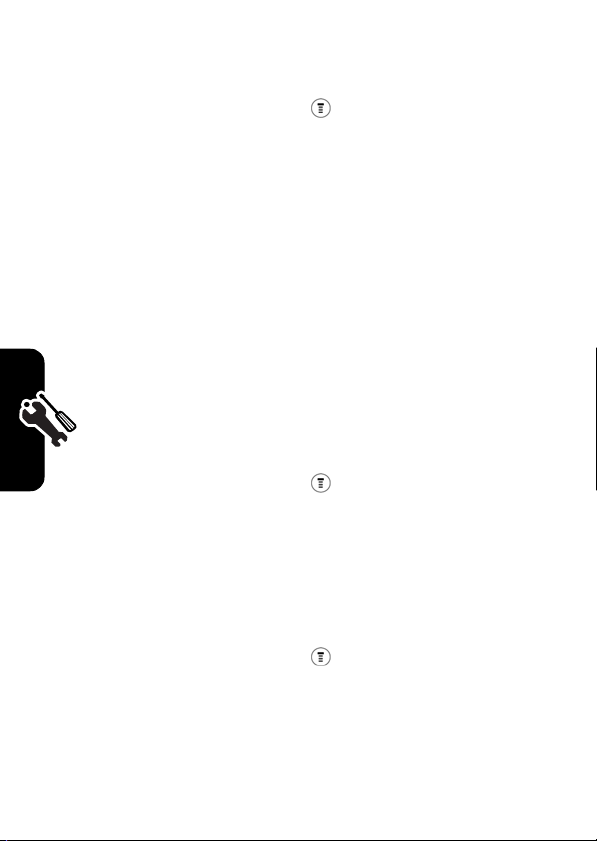
all options back to their factory settings except for the
unlock code, security code, and lifetime timer.
Find the Feature
To clear all information, you need to enter the
(000000).
>
Settings > Other Settings
>
Initial Setup > Master Clear
Security Code
Setting Up Your Phone for Optional Handsfree Use
Handsfree operation makes it possible for you to make and
receive calls without using your hands.
Note:
The use of wireless devices and their
accessories may be prohibited or restricted in certain
areas. Always obey the laws and regulations on the
use of these products.
Find the Feature
>
Settings > Other Settings
>
Headset
>
Auto Answer
> desired mode
Powering Off in Standby or Automatically Turn Off
Find the Feature
>
Settings > Other Settings
>
Initial Setup > Power On/Off
Setting Up Your Phone
24
Page 27
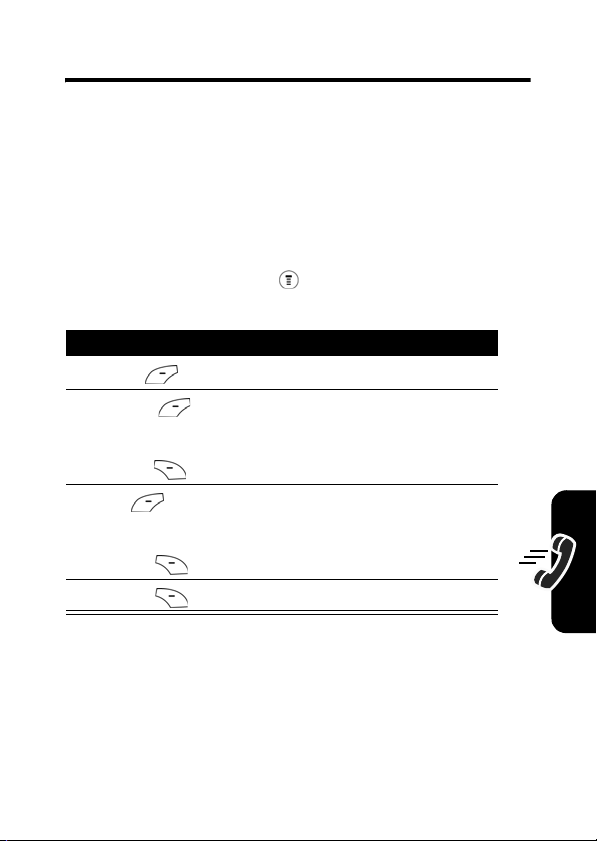
Calling Features
Displaying Your Phone Number
You must enter your phone number before you can display
it.
From the idle display:
Find the Feature
Press To
View
()
1
2
CHANGE
()
or
DELETE
()
3Ok ()
or
DELETE
()
4
DELETE
()
Note:
Your phone number must be programmed on your
SIM card in order to use this feature.
>
Settings > Phone Status
>
My numbers
see the entry details
change
NAME, No., or Speed No.
exit the screen
confirm the change
cancel the change
confirm the change
Calling Features
25
Page 28
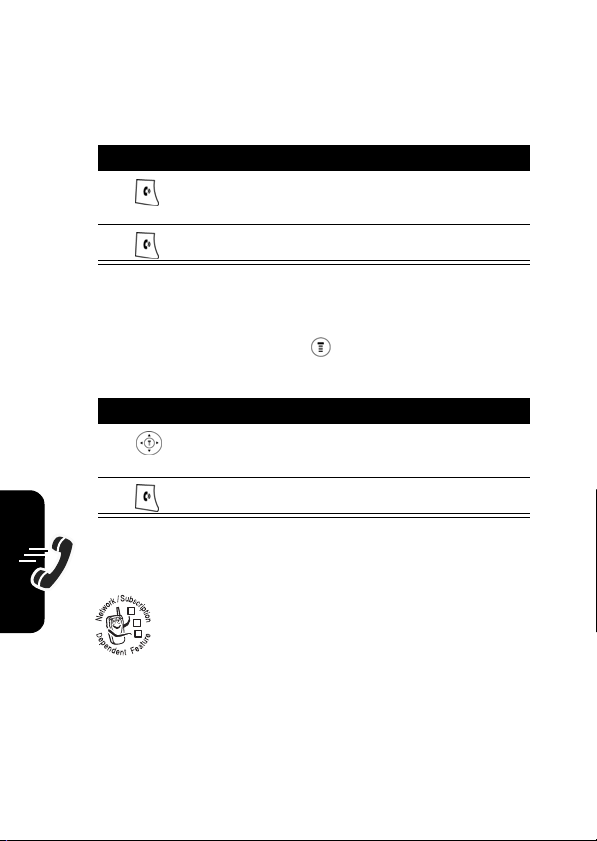
Redialing a Number
You can redial a previously dialed phone number, whether
the call connected or was busy. From the idle display:
Press To
go directly to the dialed calls
list
redial the highlighted number
or
1
2
Calling Features
Find the Feature
Press To
1
2
>
Recent calls
Calls, Dialed Calls,
scroll to the entry you want to
call
redial the highlighted number
Using My Caller ID
The calling line identification (Caller ID)
032380o
feature lets you see who is calling before you
answer. If the caller’s name is stored in your
Phonebook
name. Otherwise, the phone displays the caller’s phone
number.
If Caller ID information is not available, your phone
displays
26
Incoming Call Unknown
, the phone automatically displays the
.
>
or
Received
NotePad
Page 29
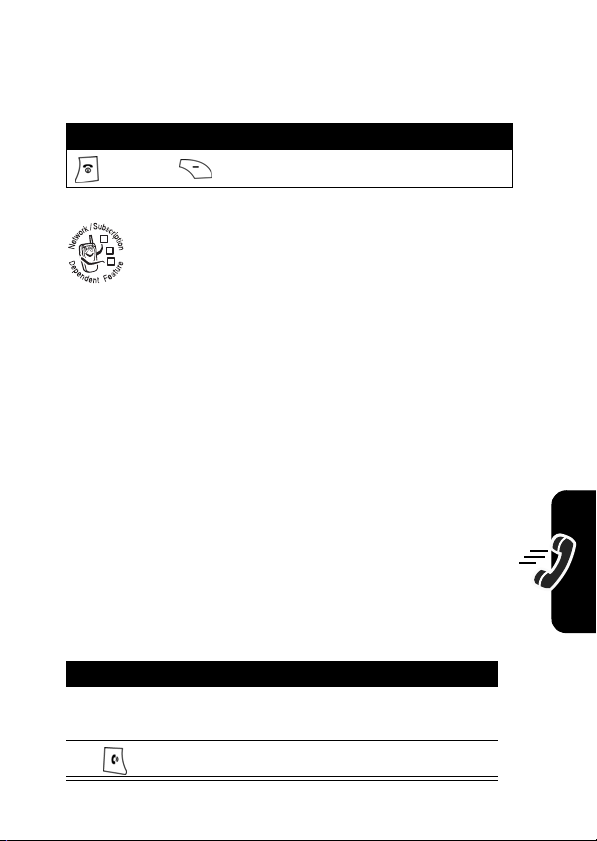
Terminating an Incoming Call
While the phone is ringing or vibrating:
Press To
or
IGNORE
()
Depending on your phone settings and the type
032380o
of subscription you have, the call may be
forwarded to another number or go directly to
voicemail, or the caller may hear a busy signal.
cancel the incoming call
Dialing an Emergency Number
Your service provider programs 1 or more emergency
phone numbers (such as 112 or 911) that you can call
under any circumstances,
locked or the SIM card is not inserted
Note:
Emergency numbers vary by country. Your phone’s
preprogrammed emergency number(s) may not work in
all locations, and sometimes an emergency call cannot
be placed due to network, environmental, or
interference issues.
even when your phone is
.
Calling Features
To call the emergency number at any time:
Press To
keypad keys dial the emergency number
1
(such as 112)
2
call the emergency number
27
Page 30
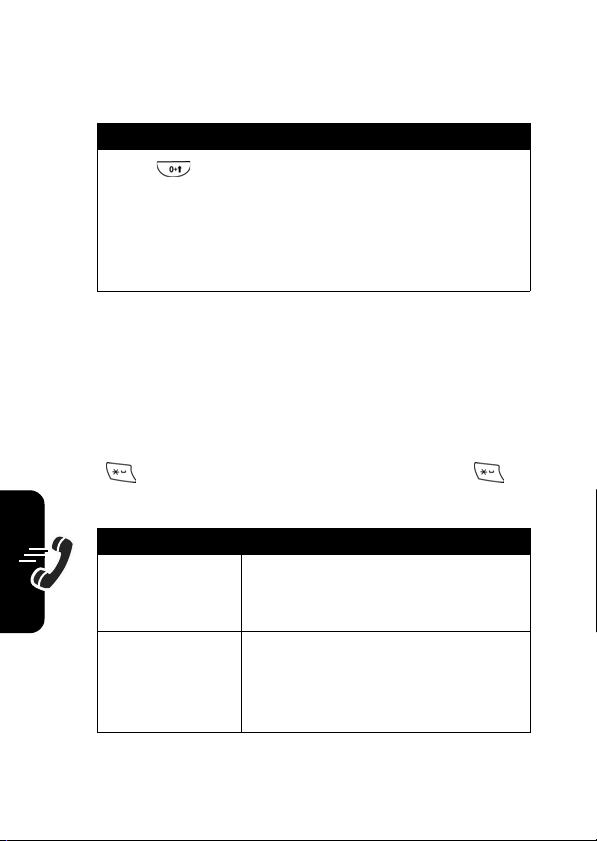
Dialing International Numbers
To dial the local international access code:
Action
Press for 2 seconds to insert the international
access code
the country that you would like to connect to
(for example, +44 for the U.K., +33 for France),
then enter the rest of the phone number.
+, then enter in the country code for
Inserting Special Characters into Dialing Sequences
You can insert special characters into a phone number.
While dialing (with digits visible in the display), press and
Calling Features
hold to display a
display a
28
w
.
Option Description
Insert Pause
(insert a
Insert Wait
(insert a
p
)
w
)
p
. Continue to press and hold to
Your phone waits until the call
connects before it dials the next
digit(s) in the series.
Your phone waits until the call
connects, then prompts you for
confirmation before it dials the
next digit(s).
Page 31

Viewing the Received Calls, Dialed Calls, or Missed Calls List
Your phone keeps lists of the numbers from calls you
recently received, dialed, and missed, even if the calls did
not connect. The lists are sorted from the newest to oldest
entries. The oldest entries are deleted as new ones are
added. Each entry tells you the person’s number (or name,
if available) and whether or not the call connected. You can
call, store, or delete the numbers on these lists.
Shortcut:
from the idle display.
Press to go directly to the dialed calls list
Calling Features
Find the Feature
Press To
1
2
SELECT
()
3
4
or
View
()
or
Back
()
>
Recent Calls
scroll to
Calls
select
scroll to an entry you want to
call, store, or delete
call the entry’s number
see the entry’s details
go back to the last menu list.
Received Calls
Received Calls
, or
or
Dialed
Dialed Calls
29
Page 32

Returning a Missed Call
When powered on, your phone keeps a record of your
missed calls. When you cannot answer a call, your phone
displays the unanswered call.
Press To
VIEW
()
1
2
3
Note:
If you have an unanswered call, the phone will
display
1 Unanswered Call
Calling Features
Entering Numbers in the
see the
beginning with the most
recent call
scroll through the list and
select a call you want to view
make the call
.
Unanswered Call
Notepad
Your phone stores the most recent string of digits
entered on the keypad in a temporary memory location
called the notepad. These digits can be the last phone
number that you called or a phone number that you simply
entered but did not call. These digits remain in the notepad
even when you turn off the phone.
list,
To call the number, create a phonebook entry, or perform
other operations with the number stored in the notepad:
Find the Feature
30
>
Recent Calls
>
Notepad
Page 33

Using Voicemail
You can listen to your voicemail messages by
032380o
calling your network voicemail phone number.
Voicemail messages are stored on the network—
not on your phone. Contact your service provider
for more details.
Storing/Changing Your Voicemail Number
Store your voicemail number in your phone to make it
faster and easier to use voicemail. Your voicemail number
is provided by your service provider.
Calling Features
Find the Feature
Press To
1
keypad keys enter the phone number for
or
CANCEL
()
2OK ()
or
DELETE
()
Receiving a New Voicemail Message
When you receive a voicemail message, your phone
displays
networks only indicate when you have messages, whether
New Voicemail
and a voicemail indicator. (Some
>
Messages
>
>
Voicemail Setup
your voicemail
exit the screen
store the number
delete the number
Voicemail
31
Page 34

they are new or not.) If you delete all voicemail messages,
the voicemail indicator will disappear.
Listening to a Voicemail Message
To listen to your voicemail message at any time:
Find the Feature
Your phone calls the voicemail phone number you stored.
If you do not have a voicemail number stored, the phone
guides you through storing a number.
>
Messages
>
Voicemail
Speed Dialing
Speed dial lets you dial any phonebook entry with a
minimal number of key presses.
When you store an entry in your phonebook, it is assigned
a unique speed dial number. You can then use the speed
dial feature to call the entry. In the idle display:
Calling Features
Press To
1
keypad keys enter the speed dial number
2
3
Note:
dial, see “Editing a Phonebook Entry” on page 55.
To edit phone numbers in the
for the entry you want to dial
submit the number
call the entry
Entry Details
of the speed
32
Page 35

1-Touch Dialing
You can call phonebook entries 1 through 9 with the push
of a single key. The first 9 numbers from the SIM card are
stored in the 1-Touch Dialing locations 1-9. Press and hold
the 1-digit speed dial number for 1 second.
Find the Feature
Note:
To change 1-Touch numbers, go to
change the
Speed number
.
>
Settings
>
Other Settings
Initial Setup > 1-Touch Dial
>
>
SIM
or
Fixed Dial
Phonebook
Quick Dialing
You can dial pre-programmed numbers stored on
032380o
your phone. Your service provider may program
your phone with one or more quick dial numbers,
such as the customer service number. You can
call them by selecting them from the quick dial list.
Find the Feature
Note:
Your service provider may use a different name
for this feature.
To change your quick dial numbers:
Find the Feature
>
Quick Dial
>
Settings
>
Personalize
>
Other Settings
>
Quick Dial
to
Calling Features
33
Page 36

Using Call Waiting
If you subscribe to call waiting, an alert tone
032380o
sounds while you are on a call to indicate that
you have received a 2nd call. To put the 1st call
on hold and answer the 2nd call.
Press To
1
2
Swap
()
answer the new call
return to the 1st call
Note:
SWAP
( ) at any time to
switch between calls.
You can press
To activate or deactivate call waiting:
Calling Features
Find the Feature
>
Settings
>
Call Waiting
Forwarding a Call
Call forwarding sends your phone’s incoming
032380o
calls directly to another phone number. Use
call forwarding options to specify which calls
your phone should forward. Turn off call
forwarding when you are ready to accept calls on your
phone again.
34
>
In Call Setup
Page 37

Set Up or Cancel Call Forwarding
Find the Feature
Press To
1
2
Select
or
Exit
3
4
Select
or
Back
>
Settings
>
Call Forward
> Voice Ca l l s
select the desired mode
choose the entry
exit the entry
Status, On
select
confirm the choice
go back
to
Off
The
Call Forward
Note:
information for other call types.
Conference Calls
032380o
option includes
You can repeat this procedure to enter forwarding
To talk to more than 1 person on a call, you can
make a conference call. Call the 1st person, then
the 2nd person, and link the 2 calls.
Voice Calls
and
Cancel All
Calling Features
.
Press To
1
keypad keys dial the 1st person’s number
35
Page 38

Press To
2
3
Hold
()
4
keypad keys dial the next person’s number
5
6
LINK
()
7
Barring a Call
call the number
put the 1st call on hold
call the number
Your phone displays a new
active call indicator over the
call on hold.
connect the 2 calls
end the entire call
36
Calling Features
Call barring lets you restrict outgoing or incoming
032380o
calls. You can restrict all calls, calls to
international numbers, or calls while roaming.
Find the Feature
Press To
1
2
SELECT
()
3
>
Settings
>
Security
>
Call Barring
scroll to
select barring for
Incoming calls
scroll to a restriction for the
barred calls
Outgoing
or
Outgoing
Incoming calls
or
Page 39

Press To
4
SELECT
()
5
6
SELECT
()
7
keypad keys enter your call barring
8OK ()
select the restriction for the
barred calls
scroll to On or
select
password (from your service
provider)
submit your password
Off
On
or
Off
Putting a Call on Hold
Action
Press
Hold
( ) (if available).
or
Calling Features
Press >
Hold
.
37
Page 40

Messages and Chat
Text messages are brief messages that you can
032380o
send and receive (such as
Received messages appear on your phone
display or in your text message inbox.
You must set up the text message inbox before you can
send and receive these messages. The total number of
messages the inbox can hold depends on the length of the
message, and the number of other messages and drafts
stored in your phone.
Note:
Your service provider may have already
programmed the text message inbox settings for you.
Where are we meeting?
).
Setting Up the Text Message Inbox
Find the Feature
Messages and Chat
38
Press To
1
2
Select
()
>
Messages
Text Msg Setup
>
scroll to
change the
provided by your service
provider
Message Center
Service No.
which is
Page 41

Press To
3
keypad keys enter the phone number for
the service center that
handles your outgoing
messages
4OK ()
store your service center
number
Sending Messages, Pictures, and Sounds
You can send text messages and pictures or sounds to
one or more recipients. You can manually enter each
recipient's phone number, or select one or more numbers
from the phonebook or recent calls lists. When the
messages are sent, they will be saved to the outbox.
Note:
Files may not be compatible with some brands of
handsets.
Messages and Chat
Find the Feature
Press To
1
SELECT
()
2
keypad keys enter the message
or
>
Messages
>
Create Message
or
>
Create
start message editing
39
Page 42

Press To
3
SEND
()
4
[NEW Entry]
keypad keys
or
>
5
DONE
()
6
7
REMOVE
SEND
YES
or
()
()
or
Messages and Chat
>
Phonebook
()
to insert Quick Note or media
such as a picture, animation,
or sound file in the message,
press:
>
Insert
Media > object
type > object
Note:
Message length is
limited. The counter at the top
of the display shows how
many characters are left.
insert the phone number(s)
enter 1 or more phone
numbers where you want to
send the message
select 1 or more phone
numbers from the
phonebook.
store the number(s)
delete the number(s)
finish the message
Your phone displays
Now?
.
send the message
Send Msg
40
Page 43

Press To
No
() > OK
()
or
CANCEL
()
store the message
exit without saving the
message
Viewing Message Status
Text messages that you send are stored in the Outbox. To
view the content of your Outbox:
Find the Feature
Text messages are sorted from the newest to oldest.
Note:
Your Outbox includes 3 options:
>
Messages
>
Outbox
Draft, Unsent
and
Receiving and Reading Messages
Note:
You must set up the text message inbox before you
can receive text messages.
When you receive a new message (including browser
message), your phone displays
an alert. Press
READ
( ) to open the message.
New Message
and gives you
Sent
Messages and Chat
.
41
Page 44

You can press to view the
the following options:
Options Description
Delete
Call Back
Reply
Open a new message. The
Forward
Open a copy of the text
Lock
Lock the message so that
Store Number
Create Message
Text Msg Menu
Delete the message.
Call the number in the
message header or
embedded in the message.
phone will automatically use
the sender’s number as the
destination number.
message, with an empty
field.
, which includes
cleanup does not delete it.
Save callback number.
Create a new message.
Using Browser Messages
Messages and Chat
Your network server can send you browser messages.
To
42
Find the Feature
>
Messages
>
Browser Msgs
Page 45

Sending Quick Notes
To insert a Quick Note:
Find the Feature
To edit a quick note:
Press To
READ
()
1
2
SEND
()
or
DELETE
()
or
keypad keys edit the note
3
SEND
()
4
[NEW ENTRY]
> keypad keys
or
5OK ()
6
YES
()
7
SELECT
()
select and create the desired
note
send the note
delete the note
confirm the message and go
to next step
to enter phone number
select the number from
Phonebook
confirm the number
send the note
go to the next step
>
Messages
>
Quick Notes
Messages and Chat
43
Page 46

Using Info Services
Info Services
such as the latest stock information or news. Before you
use the feature, make sure you have done
Note:
allow you to receive broadcasting messages
Info Srvc Setup
This feature depends on your service provider.
Find the Feature
>
Messages
>
Info Services
Using Instant Messaging
Use instant messaging to exchange messages in real time
with other wireless phone users. The messages you send
display immediately on the other users’ phones.
Logging into IM
Find the Feature
Press To
1
keypad keys enter your
2OK ()
3
keypad keys enter your
Messages and Chat
4OK ()
5
up or down
> IM >
IM ID
submit your
sensitive)
submit your
Tip:
next time, scroll to
Settings
submit your password.
scroll to your
IM ID
Password
Password
To log in automatically
>
Auto Login
Log In
(case-
after you
Contact List
.
Offline
.
44
Page 47

Press To
6
Select
()
Yo u r
Contact List
•
Conversations
having active conversations with you. Press
( ) to open your conversation with them.
•
Online Contacts
send the person a message. A busy indicator shows
that someone is busy and unable to respond.
•
Offline Contacts
shows that you have set an alert for the person. You
can press
the person has logged in since you refreshed your list.
Note:
viewing the list.
is sorted by online status:
display 1st. These are online IM users
are logged in to IM. Press
SEND IM
To refresh your
view the
are logged out of IM. An alert indicator
( ) to send a message, in case
Contact List
Contact list
, press
SEND IM
Refresh List
VIEW
() to
while
Sending and Receiving Instant Messages
When you log into IM, you can exchange messages with
other IM users.
Messages and Chat
Press To
up or down
1
scroll to a name on the
List
Contact
45
Page 48

Press To
2
SEND IM
()
or
VIEW
()
3
keypad keys enter messages text
4
SEND
send the text message text
Your phone displays the conversation history, where you
can see the text you sent and the person’s replies as they
arrive. In the conversation display, you can:
Press To
Back
return to the
1
2
Messages and Chat
3
>
Contact Info
4
>
Add Contact
start a conversation with the
person reopen a conversation
in progress
Contact List
you can open more
conversations.
return to the home screen,
without logging out of IM or
closing the conversation.
Note:
Your phone displays
New IM
if you receive a
message while on the home
screen or in another
application
view the screen name and
online status of the person in
this conversation
add the screen name to your
Contact List
, where
46
Page 49

Press To
5
>
End
Conversation
Note:
If you log out of IM, you can still view the
conversation text by pressing >
from the home screen. Turning off your phone erases the
conversation.
end the conversation
IM
>
Offline Convs.
Setting Your Online Status
When you log in to IM, your online status is visible to other
IM users. To set your online status:
Press To
1
2
SELECT
3
4
SELECT
up or down
()
up or down
select the status setting
scroll to
select the option
scroll to
My Status
Available, Busy
, or
Invisible
Setting Up IM
Messages and Chat
Adding and Removing Contacts
To add a name, open your
and press >
conversation, enter the new screen name and press
OK
( ). IM returns an error if it cannot verify the name
on the server.
Add Contact
Contact List
. If you are not in a
or a conversation
47
Page 50

To remove a name from your
and press >
Delete Contact
Contact List
.
, highlight the name
Setting an Alert for Offline Contacts
To receive notification when someone logs into IM,
highlight the name in your
Alert
.
Contact List
and press >
Setting Your Busy Message
If you are logged in to IM but not responding to new
messages, you can set the busy indicator to display next to
your name in everyone else’s
menu, select
To create or edit a busy message that is automatically sent
to IM users attempting to contact you, select
form the
The
IM Online
press
My Status
IM Online
menu displays when you log in, and when you
BACK
from your
menu.
>
Contact List
Busy
.
Contact List
.
. From the
Busy Message
Setting Your IM Alert
IM can sound an alert when new messages arrive or when
a person for whom you have set an alert logs in to IM.
Messages and Chat
To turn the IM alert on or off, select
the
IM Online
menu.
Settings
>
Set Sounds
Set Online
IM Online
form
48
Logged Out of IM
Select
Log Out
from the
IM Online
menu.
Page 51

Using Chat
You can exchange text messages in real time with another
wireless phone user in a chat session. The messages you
sent display immediately on your chat partner’s phone.
Start a Chat Session
Find the Feature
Press To
1
keypad keys enter your
2OK ()
3
keypad keys edit your first chat message
4OK ()
5
6
keypad keys enter your chat partner’s
or
7OK ()
8
CHAT
()
9OK ()
>
Chat
>
Start Chat
Nickname
save your
save the message
scroll to
lookup
phone number
scroll to
number from the phonebook
send the chat message
when your chat partner
replies, the reply appears
over your text.
enter a reply to your partner
send your reply
Nickname
Phone Number Entry
PB lookup
and select a
or
PB
Messages and Chat
49
Page 52

Press To
10
SUSPEND
()
Note:
When your phone displays
delete some existing messages from your inbox, outbox, or
drafts folder to receive new chat messages.
suspend this chat and
Chat
or
End Chat
later when
selected again
Memory is Full
Resume
Chat
, you must
is
Review Chat History
You can see chat history from:
Find the Feature
>
Chat > History
Respond to Chat
When you receive a chat message, your phone displays
Chat indicating the name of the person wanting to chat,
and gives an alert.
Press To
IGNORE
ACCEPT
()
()
1
Messages and Chat
50
2
If reminders are turned on, your phone sends a
reminder at regular intervals until you respond to the
chat notification or turn off your phone. If you receive
another chat request during a chat session, the new
request appears as an incoming text message, with the
requester’s chat name at the beginning of the message.
refuse the chat session
accept the chat session
Page 53

End a Chat Session
A chat session also ends when you turn off the phone,
answer an incoming call, or start a new chat session.
Your chat partner is not notified when you end a chat
session. If your partner sends more chat text, the phone
treats it as an incoming text message, with your chat
partner’s chat name at the beginning of the message.
Messages and Chat
51
Page 54

Phonebook
You can store a list of names and phone numbers in
your phone’s SIM card. You can view these entries and
call them directly from your phone.
To see the list of names stored in your phonebook, press
>
Phonebook
press
Storing a Phonebook Entry
Phonebook
A phone number is required for a phonebook entry. All
other information is optional. You can store a phonebook
entry on your SIM card only.
Shortcut:
press
number in the
procedure to enter additional information and store the
entry.
Note:
fixed dial entry by scrolling to and selecting
from the idle display. Scroll to a name and
View
( ) to view details of the phonebook entry.
Enter a phone number in the idle display, then
STORE
( ) to create a phonebook entry with the
NO
You can also use the following procedure to store a
. field. Go directly to step 3 in the following
Fixed Dial.
52
Page 55

Enter Information
Find the Feature
Press To
SELECT
1
2
3
4OK ()
5
6OK ()
7
8
9
()
CHANGE
()
keypad keys enter a name for the
CHANGE
()
CHANGE
()
keypad keys enter a different speed
>
Phonebook
Entry Details
go to
select
Name
phonebook entry
store the name
enter the phone number
store the phone number
scroll to
to speed dial the entry
The next available speed dial
number is assigned to a new
phonebook number by
default.
select
change it
number if desired
Speed No.
Speed No.
if you want to
>
New Entry
screen
, the number
Phonebook
53
Page 56

Press To
10OK ()
save the modified speed
number
If your chosen speed number
is already assigned to
another entry, you are asked
if you want to replace that
entry.
Complete Phonebook Entry
When you finish entering information for a phonebook
Phonebook
entry:
Press To
DONE
()
Note:
Users can only store the phone numbers to the SIM
card but not into the phone memory.
store the entry and return to
the phonebook list
Dialing a Phonebook Entry
You can use the phonebook list, speed dial, or 1-touch dial
to call a number stored in your phonebook.
Phonebook List
Find the Feature
54
>
Phonebook
Page 57

Press To
1
2
scroll to the entry you want
call the entry
Editing a Phonebook Entry
You can edit a phonebook entry stored on your SIM card. If
you change an entry’s speed dial number, the entry is
moved to the new speed dial location and the original entry
is deleted.
Find the Feature
Press To
1
2
VIEW
()
3
EDIT
()
>
Phonebook
scroll to the entry you want to
edit
display the entry’s detailed
view
edit the phonebook entry
Deleting a Phonebook Entry
Find the Feature
Press To
1
2
3
>
Phonebook
scroll to the entry you want to
delete
open the phonebook menu
scroll to
Delete
Phonebook
55
Page 58

Press To
select
Delete
4 SELECT
5
YES
()
()
confirm the deletion
Sorting and Copying Phonebook Entries
You can copy a phonebook entry from a SIM card location
to another SIM card location.
Note:
This function copies the original entry to a new
location. It does not delete the original entry.
Phonebook
Copy a Single Entry
56
Find the Feature
Press To
1
2
3
4
SELECT
()
5
YES
()
or
NO
()
>
Phonebook
scroll to the entry you want to
copy
open the phonebook menu
scroll to
select
confirm that you want to copy
an entry
cancel the option
Copy Entry
Copy Entry
Page 59

Checking Capacity
To check how much space is left in your phonebook,
your phone displays the number of entries that are
used and the number available. To see how much
memory is left in your SIM card.
Press To
1
2
3
SELECT
()
open the phonebook menu
Capacity
scroll to
select
Capacity
Your phone displays the
number of SIM card
phonebook entries available.
Phonebook
57
Page 60

Personalizing Your Phone
You can adjust your phone menus and features.
Customizing Menus
Your can customize the order of the items in your
phone's main menu, depending upon your usage.
Find the Feature
Press To
1
2
GRAB
3
4
Insert
Personalizing Your Phone
or
CANCEL
58
>
Settings
>
Personalize
()
()
exit the screen
scroll to the menu item you
want to move
select the menu item you
want to move
move the item up or down the
menu
insert the item in the new
location
>
Other Settings
>
Main Menu
Page 61

Redefining Soft Keys
Find the Feature
Press To
1
2
SELECT
()
3
4
SELECT
()
>
Settings
>
Other Settings
>
Personalize
scroll to
open the key editor
scroll to the new key function
confirm the new function
Left
or
Right
>
Keys
Selecting a Favorite Wallpaper
Find the Feature
Setting Description
Set Layout
Picture
>
Settings
>
Other Settings
Personalize
>
select
Center
select the picture for the
background image in your
idle display
or
Tile
>
Wallpaper
Personalizing Your Phone
59
Page 62

Selecting a Customized Screen Saver
Find the Feature
Press To
Selecting a Different Language
Personalizing Your Phone
Find the Feature
>
Settings
>
Other Settings
>
Personalize
select the
appears when your phone is
idle
or
select
Idle Time to set how long
your phone must be idle
before the screen saver
appears
Note:
If this setting is longer
than your
then your display will turn off
before you see the screen
saver.
>
Settings
>
Initial Setup
>
Screen Saver
Animation
that
Display Timeout
>
Other Settings
>
Language
setting,
Selecting a Greeting
Find the Feature
60
>
Settings
Personalize
>
>
Other Settings
>
Greeting
Page 63

Selecting a Color Setting
Find the Feature
>
Settings
>
Personalize
>
Other Settings
>
Color Setting
Customizing a Banner
Your can customize your banner so that it will display
under the name of your service provider on the phone’s
screen.
Find the Feature
Press To
keypad keys enter the wording you would
1
2OK ()
or
DELETE
()
>
Settings
>
Other Settings
>
Personalize
like to display for your banner
confirm your entry
cancel the entry
>
Banner
Using MyMenu
MyMenu
enables you to quickly access your favorite menu
features.
Personalizing Your Phone
Using MyMenu Shortcut
You can use
while scrolling through a menu.
Note:
MyMenu
from the idle display, while on a call, or
Not all features can set
MyMenu Shortcut
.
61
Page 64

Use a MyMenu Key Command
If you know the
1
2
MyMenu
key number:
Press To
the
MyMenu
number
key
open the menu
go to the menu item, or
perform the menu action
Select a Feature From the MyMenu list
To select a feature from the
Find the Feature
Note:
To edit or delete a
list and press to open a menu of options for the feature.
Adding a MyMenu Shortcut
Press To
1
2
3
Personalizing Your Phone
press and hold open the
4
Yes
()
MyMenu
list:
>
MyMenu
> desired feature
MyMenu
feature, highlight it in the
enter the menu system
highlight the menu item
MyMenu
editor
The phone displays
MyMenu for: “
is the name of the item you
selected.
view your options
Item”?, where Item
Assign
62
Page 65

Press To
MyMenu
5
CHANGE
()
or
DONE
()
change the
number, if necessary
select the
and close the editor
MyMenu
key
key number
Downloading Ring Tones
You can download ring tones from the browser (see
page 78).
Personalizing Your Phone
63
Page 66

Getting More Out of Your Phon e
Dialing Options
Fixed Dialing
When you activate the Fixed Dial feature, your phone can
place calls only to the numbers in the Fixed Dial list.
Note:
Employers can use Fixed Dial to limit employees’
phones to a predefined list of numbers, country codes, or
other prefixes.
Activating Fixed Dial
Fixed Dial list entries can be any length. You must enter
your SIM PIN2 code, which you receive from your network
service provider.
Getting More Out of Your
64
Find the Feature
Phone
>
Settings
Fixed Dial
>
>
Security
Page 67

Service Dialing
You can dial preprogrammed numbers stored on your SIM
card. Your service provider can program your SIM card
with phone numbers for services such as taxi companies,
restaurants, and hospitals.
Find the Feature
>
More
>
Service Dial
Managing Your Calls
Calling a Number in a Text Message
If you receive a text message with an embedded phone
number, you can dial the number directly.
Find the Feature
Press To
1
2
READ
()
3
4
>
Messages
>
Inbox
scroll to the message with the
desired number
open the message
open the menu options of the
desired number
scroll to
Call Back
Getting More Out of Your
Phone
65
Page 68

Press To
5
CALL
()
or
Back
()
If the message contains more than 1 phone number, scroll
to the desired number and press
call the number
return to the previous menu
CALL
to dial.
Using DTMF Tones
You can send numbers to the network as Dual Tone MultiFrequency (DTMF) tones during a call. Use DTMF tones to
communicate with automated systems that require you to
submit a PIN code or credit card number.
To set the tones to be Long DTMF or Short DTMF:
Find the Feature
>
Settings
>
Initial Setup
>
Other Settings
>
Monitoring Phone Use
Phone
Viewing and Resetting Call Timers
Your phone tracks and records call times. Use the
Calls
menu to view and reset a call timer.
Network connection time is the elapsed time from the
moment you connect to your service provider’s network to
the moment you end the call by pressing . This time
Getting More Out of Your
includes busy signals and ringing.
66
DTMF
Recent
Page 69

The amount of network connection time you track on
your resettable timer may not be equal the amount of
time for which you are billed by your service provider.
For billing information, please contact your service
provider directly.
To view a call timer:
Find the Feature
Press To
1
2
SELECT
()
To reset a call timer:
Press To
RESET
1
2
You can view the approximate network connection time
elapsed during the following calls:
Timer Description
Last Call
Dialed Calls
()
YES
()
Time of the last call dialed or
received. You cannot reset this
timer.
Total time of dialed calls since the
last time you reset this timer.
>
Recent Calls
scroll to the timer you want to
view
view the recorded time
>
Call Times
reset the time if available
confirm the reset
Getting More Out of Your
Phone
67
Page 70

Timer Description
Received Calls
All Calls
Life Time
Total time spent on calls received
since the last time you reset this
timer.
Total time of dialed and received
calls since the last time you reset
this timer.
Total time of all calls on this
phone. You cannot reset this
timer.
Viewing and Resetting Call Costs
Find the Feature
Press To
1
2
SELECT
To reset the call tracker:
Phone
Press To
RESET
1
2OK ()
Getting More Out of Your
68
()
()
>
Recent Calls
scroll to the cost tracker you
want to view
view the recorded cost
reset all the cost (if available)
enter your PIN2 code to
confirm the reset
>
Call Cost
Page 71

Your phone network can provide the following call cost
information:
Cost Tracker Description
Credit Available
Last Call Cost
All Calls Cost
Reset All Cost
Amount of your credit remaining.
For GSM advice-of-charge, this is
only available if you set a credit
limit.
Note:
your phone receives cost
information form the advice-ofcharge feature or third-party
prepay software.
Amount for the last call you dialed
or received. You cannot reset this
cost tracker.
Amount for all dialed and received
Reset all call cost records.
calls since the last time you reset
this cost tracker.
You can reset this value
separately from
Received Calls
Received Call
Dialed Calls
, so
Dialed Calls
s may not equal
plus
and
All Calls
.
Getting More Out of Your
Phone
69
Page 72

Network Features
Network Selection
Find the Feature
Your service provider registers your phone to a network.
You can view information about the current network,
change how your phone searches for a network, specify
your preferred networks, and activate alerts that indicate
when a call is dropped or network registration changes.
>
Settings
>
Network
>
Other Settings
Phone
70
Getting More Out of Your
Page 73

Personal Organizer Features
Alarm Clock
You can create a
profile. To create a new alarm profile:
Find the Feature
Action Description
>
1
2
3
4
5
SELECT
()
Alarm]
CHANGE
OK
()
DONE
()
New Alarm
create/edit alarm details:
[New
()
Name :
Time :
Alert:
Volume:
scroll to the item you want to edit
change details for the selected
item
confirm the item and repeat above
method for other items.
save this alarm entry
or activate a predefined alarm
>
Alarm Clock
Personal Organizer Features
71
Page 74

Note:
The alarm clock in your phone must be set while
your phone is on. You can then power your phone off to
conserve your phone’s battery. Although your phone is
powered off, the alarm clock will play an audible alert at the
time you have set.
To enable/disable a predefined alarm profile:
Press To
1
2
ENABLE/DISABLE
()
Note:
To edit the predefined alarm profile, refer to the
steps above.
go to the desired predefined
alarm profile
activate or cancel the alarm
clock
Calculator
Personal Organizer Features
Find the Feature
Press To
number keys enter a number in the
1
2
3
SELECT
()
4
keypad keys enter another number to
5
>
More
>
Calculator
calculator
highlight a calculator function
perform the highlighted
function
calculate with the first one
=
scroll to
to see the result
72
Page 75

Converting Currency
Find the Feature
Press To
1
number keys enter the exchange rate
2OK ()
3
number keys enter the number you want to
4
5
SELECT
()
>
More
>
Calculator
>
Exchange Rate
store the exchange rate
convert
$
scroll to
convert the currency.
to see the result.
Using the Stop Watch
Find the Feature
Press To
START
1
2
3
Note:
()
After stopping the
left to navigate through the
()
STOP
()
RESET
()
After
Stop Watch
to keep track of the time elapsed for later reference.
>
More
>
start counting the time
stop counting the time
reset the
is activated, you can press
Stop Watch
Stop Watch
, you can press right and
SNAPSHOT
time 1, 2, 3..., etc.
Stop Watch
SNAPSHOT
Personal Organizer Features
73
Page 76

Security
Locking and Unlocking Your Phone
You can lock your phone manually or set your phone to
lock automatically whenever you turn it off.
When you try to use a locked phone, it prompts you to
enter the unlock code. (The default unlock code is 1234.) A
locked phone still rings or vibrates for incoming calls or
messages, but you must unlock it to answer.
You can make emergency call on your phone even when it
is locked.
Lock Your Phone Manually
74
Find the Feature
Press To
1
keypad keys enter your 4-digit unlock code
Security
2OK ()
>
Settings
>
Phone Lock
lock the phone
>
>
Security
Lock Now
Set Your Phone to Lock Automatically
Find the Feature
>
Settings
Phone Lock
>
>
Automatic Lock
>
Security
> On
Page 77

Press To
1
keypad keys enter your 4-digit unlock code
2OK ()
set the phone to lock
automatically
Unlock Your Phone
Press To
1
keypad keys enter your 4-digit unlock code
The unlock code is originally
set to 1234.
2OK ()
unlock your phone
Changing Your Unlock Code
Your phone’s 4-digit unlock code is originally set to 1234,
and the 6-digit security code is originally set to 000000.
Your service provider may reset these numbers before you
receive your phone.
If your service provider has not reset these numbers, we
recommend that you change them to prevent other users
from accessing your personal information or modifying
your phone settings. The unlock code must contain 4
digits, and the security code must contain 6 digits. Be sure
to make a note of the new numbers.
Security
Find the Feature
>
Settings
New Passwords
>
>
Security
75
Page 78

Press To
1
2
SELECT
()
3
keypad keys enter your old code
4OK ()
5
keypad keys enter the new code
6OK ()
7
keypad keys re-enter the new code
8OK ()
scroll to the code or password
you want to change
select the
submit your old code
assign the new code
confirm the new code
code
or
If You Forget A Code Or
password
Password
If you forget your security code (originally set to 000000),
SIM PIN, SIM PIN2, or call barring password, contact your
service provider.
If you forget your unlock code, try entering 1234 or the last
4 digits of your phone number. If that does not work, do the
following:
Security
76
Press To
1
2
keypad keys enter your security code
3OK ()
go to the unlock code bypass
screen
submit your security code
Page 79

Protecting the SIM Card
Yo u r P I N ( Personal Identification Number) code protects
the information stored on your SIM card. When the SIM
PIN feature is activated, you must enter your SIM card PIN
code each time you turn on the phone or insert a SIM card.
Your SIM card PIN code is given to you by your service
provider.
Find the Feature
Press To
1
2
SELECT
()
3
keypad keys enter your SIM card PIN code
4OK ()
>
Settings
>
Security
SIM PIN
>
On
or
scroll to
switch protection on or off
submit your code
Off
Security
77
Page 80

News and
Entertainment
Mobile Internet
The Web micro-browser lets you access Web pages and
Web-based applications (such as online banking,
shopping, and games) on your phone. Contact your
service provider to set up access, if necessary.
Setting Up Your Phone for Mobile Internet
Access
Note:
Your service provider may have set up your phone
for Internet access.
News and Entertainment
You can adjust the Mobile Internet network connection
settings, or create a new network connection profile:
78
Find the Feature
Press To
SELECT
or
BACK
SELECT
()
()
()
1
2
3
>
Browser
>
Browser Setting
>
Set Profile
set the profile
exit the option
navigate to the preferred
profile
confirm the item
Page 81

Press To
or
Back
()
4
scroll to
5
SELECT
or
BACK
return to the previous menu
Set As Active
confirm the item
return to the last screen
or
Edit
Setting Up URL
Before you start using the browser, you 1st need to enter
the URL.
News and Entertainment
Find the Feature
Press To
(up or down) navigate to the preferred item
1
2
GO TO
()
3
4
SELECT
()
or
BACK
()
5
SELECT
()
or
Done
()
>
Browser
confirm the item
choose to enter a new URL,
edit or delete the chosen item
select the item you wish to
Title
change (
cancel the option
select the item you wish to
change
finish the setting
or
>
Web Shortcut
URL
)
79
Page 82

Accessing the Internet
Instead of using
yourself:
Find the Feature
Press To
1
keypad keys enter the URL
2OK ()
Delete
In addition to the above methods, you can start browsing
News and Entertainment
by:
Find the Feature
Web Shortcut
or
()
, you can enter the URL
>
Browser
>
Go to URL
confirm the entry and begin
accessing the browser
delete the entry
Note:
Press # to change
entry method.
>
Browser
>
Start Browser
Downloading Pictures, Animation and Ring
Tones
You can download a file such as ring tone, wallpaper, or
screensaver to your phone. To download files with the
browser on a desktop computer or your phone:
80
Action
1
In the browser, go to the Web site and locate the
file you want.
Page 83

Action
2
Follow the directions on the Web site to
purchase the file (payment details vary). The site
sends a text message to your phone, containing
the attached file or a URL link to the file.
Note:
Normal airtime and/or carrier usage
charges apply.
3
Open the message and store the file.
Note:
When your phone runs out of memory for
downloaded files, new files overwrite the old ones.
Downloaded files share your phone’s memory, so you can
make room for a picture, for example, by deleting ring
tones.
News and Entertainment
Games
Your phone comes with 3 games. If you receive an
incoming call, message, alarm, or alert while playing a
game, the game pauses.
When the game is over, you can purchase more advanced
game levels.
Find the Feature
Press To
SELECT
()
>
Games
start the game
> game
81
Page 84

When the game is over, you can play again or return to the
Games
menu, depending on the game.
Press To
or
pause the game session
end the game session and
return to the game menu
Using My Tones
You can create custom alert tones for your phone. The
tones you create appear in the list of available alerts.
Creating a Tone
News and Entertainment
82
Find the Feature
Press To
up or down scroll to
1
2
EDIT
()
3
CHANGE
()
4
keypad keys enter notes for the tone
5OK ()
6
CHANGE
()
7
keypad keys enter the name for the tone
8OK ()
9
DONE
()
go to
select
store the notes
select
store the name
store the tone
>
Ring Style > My Tones
[New Tone]
Tone Details
Notes:
Name:
Page 85

Entering Notes
To create a new tone, use the keypad keys to enter each
note. Press a key multiple times to cycle through its
available notes or options (pitch, octave, or length). The
default setting for a new tone is a quarter note in octave
2.
Key Display Description
1
2
3
A
B
C
2
D
E
F
3
G
R
#
B
Q
H
W
set octave 1
set octave 2
set octave 3
note A
note B
note C
set octave 2
note D
note E
note F
set octave 3
note G
rest
sharp
flat
quarter note or quarter rest
half note of half rest
whole note or whole rest
News and Entertainment
83
Page 86

Enter a note as follows:
News and Entertainment
Key Display Description
move cursor left
move cursor right
Task Action
Change the octave Set the new octave (1, 2 or 3)
before selecting the note.
The new octave applies to
the note and all following
notes until you change it
again.
Select the note
(required)
Change a note to a
sharp or flat
Press a keypad key to enter
a note.
Enter a sharp or flat (
after selecting the note.
Some sharps and flats are
played as standard notes.
For example,
C
. Press up or down to
as
scroll to valid notes when
entering a new note.
B#
is the same
#
or b)
84
Page 87

Task Action
h, w
Change a note’s
length
Add a rest Enter 1 or more rests (
Set the new length (
after selecting the note. The
new length applies to the
note and all following notes
until you change it again.
characters) as needed in the
tone sequence. You can set
the length of the rest by
entering
rest, just as you can for a
note.
h, w
, or q after the
, or q)
R
Example
Press these keys to play this sequence of notes and rests
in octave 3:
rest
, and G (whole note):
Press To Display
C
(quarter note),
E flat
(quarter note),
set octave 3
half
3
News and Entertainment
enter a
quarter note
C
enter a
quarter note
E flat
C
Eb
85
Page 88

Press To Display
enter a
rest
enter a whole
note G
half
Playing a Note
Rh
Gw
News and Entertainment
Find the Feature
Press To
up or down
1
2
3
up or down
4
SELECT
()
5
Play
()
or
CANCEL
()
>
Ring Style > My Tones
scroll to the tone you want to
play
open
My Tones Menu
scroll to
select
The phone displays the
playback meter and plays the
tone.
play the tone again
return to the my tones list
Play
Play
Editing a Tone
You cannot edit the standard alert tones included with your
phone. To edit a custom tone that you created:
Find the Feature
86
>
Ring Style > My Tones
Page 89

Press To
up or down
1
2
EDIT
()
3
up or down
4
CHANGE
()
5
keypad keys
6OK ()
scroll to the tone you want to
edit
open the tone details
scroll to the details you want
to edit (
Name
or
Notes
)
select the details you want to
edit
enter new text or notes
store the details
Deleting a Tone
You cannot delete the standard alert tones included with
your phone. To delete a custom tone that you created:
Find the Feature
Press To
up or down
1
2
3
up or down
4
SELECT
()
5
YES
()
>
Ring Style > My Tones
scroll to the tone you want to
delete
open
My Tones Menu
scroll to
select
confirm the deletion
Delete
Delete
News and Entertainment
87
Page 90

Troubleshooting
If you have questions or need assistance, we’re here to
help. Go to
where you can select from a number of customer care
options. You can also contact the Motorola Customer
Support Center at 1-800-331-6456 (United States),
1-888-390-6456 (TTY/TDD United States for hearing
impaired), or 1-800-461-4575 (Canada).
www.motorola.com/consumer/support
Troubleshooting
,
88
Page 91

Specific Absorption Rate Data
The model wireless phone meets the government’s
requirements for exposure to radio waves.
Your wireless phone is a radio transmitter and receiver. It is designed and
manufactured not to exceed limits for exposure to radio frequency (RF)
energy set by the Federal Communications Commission (FCC) of the U.S.
Government and by the Canadian regulatory authorities. These limits are
part of comprehensive guidelines and establish permitted levels of RF
energy for the general population. The guidelines are based on standards
that were developed by independent scientific organizations through
periodic and thorough evaluation of scientific studies. The standards
include a substantial safety margin designed to assure the safety of all
persons, regardless of age or health.
The exposure standard for wireless mobile phones employs a unit of
measurement known as the Specific Absorption Rate, or SAR. The SAR
limit set by the FCC and by the Canadian regulatory authorities is
1.6 W/kg.
positions accepted by the FCC and by Industry Canada with the phone
transmitting at its highest certified power level in all tested frequency
bands. Although the SAR is determined at the highest certified power
level, the actual SAR level of the phone while operating can be well below
the maximum value. This is because the phone is designed to operate at
multiple power levels so as to use only the power required to reach the
network. In general, the closer you are to a wireless base station, the
lower the power output.
Before a phone model is available for sale to the public in the U.S. and
Canada, it must be tested and certified to the FCC and Industry Canada
that it does not exceed the limit established by each government for safe
exposure. The tests are performed in positions and locations (e.g., at the
ear and worn on the body) reported to the FCC and available for review by
Industry Canada. The highest SAR value for this model phone when
1
Tests for SAR are conducted using standard operating
89
Page 92

tested for use at the ear is 1.2 W/kg , and when worn on the body, as
described in this user guide, is 0.56 W/kg. (Body-worn measurements
differ among phone models, depending upon available accessories and
regulatory requirements).
2
While there may be differences between the SAR levels of various phones
and at various positions, they all meet the governmental requirements for
safe exposure. Please note that improvements to this product model
could cause differences in the SAR value for later products; in all cases,
products are designed to be within the guidelines.
Additional information on Specific Absorption Rates (SAR) can be found
on the Cellular Telecommunications & Internet Association (CTIA) Web
site:
http://www.phonefacts.net
or the Canadian Wireless Telecommunications Association (CWTA) Web
site:
http://www.cwta.ca
1. In the United States and Canada, the SAR limit for mobile
phones used by the public is 1.6 watts/kg (W/kg) averaged over
one gram of tissue. The standard incorporates a substantial
margin of safety to give additional protection for the public and
to account for any variations in measurements.
2. The SAR information includes the Motorola testing protocol, assessment procedure, and measurement uncertainty range for this product.
90
Page 93

Index
A
accessories 9, 24
alert 21, 34
animation 8
B
backlight 22
barring calls 36
battery 11
extending battery life 12
browser 42
C
calculator 72
call
making and answering
13
call barring 36
call cost information 69
call timers 66
call waiting 34
caller ID 26
chat 49
clock 71
codes 75, 76
cost tracker 68
credit information 69
currency converter 73
cursor 22
customizing the menu 58
D
date
setting 21
default password 76
dialed calls list 27
display 25
DTMF tones 66
defined 66
E
earpiece 14
emergency number 27
entry method 18
event alert 21
exchange rate 73
F
factory setting 23
I
ignoring a call 29
inbox
text message 38
91
Page 94

incoming call 27
indicators 15
iTap 18
K
key
left soft key 1
keypad volume 21
L
language
setting 60
Last Call menu 64
left soft key
functions 1
lock 74
loud right alert 15
M
Master Clear 23
Master Reset 23
menu indicator 16
menu key 1
message 38
message indicator 16
micro-browser 78
microphone 1
missed call indicator 30
my telephone number 25
MyMenu 61
N
navigation key 1
notepad 30
numeric text mode 18
O
optional accessory 9
optional feature 9
outbox 41
P
phonebook 52
picture 59
PIN code 77
profile 15
Q
quick dial 33
R
received calls list 68
recent calls 66
redial 26
reminders 50
resetting 66, 68
S
soft keys
illustration 1
storing a call 32
92
Page 95

symbol 18
T
tap method text entry 18
text 18
text message 38
text mode
changing 18
time
setting 21
timers 23
U
unlock code 13, 75
V
voicemail 31
volume 14
W
wallpaper 59
U.S. patent Re. 34,976
93
Page 96

94
Page 97

IMPORTANT SAFETY AND LEGAL
INFORMATION>
Page 98

Software Copyright Notice
The Motorola products described in this manual may include copyrighted
Motorola and third party software stored in semiconductor memories or
other media. Laws in the United States and other countries preserve for
Motorola and third party software providers certain exclusive rights for
copyrighted software, such as the exclusive rights to distribute or
reproduce the copyrighted software. Accordingly, any copyrighted
software contained in the Motorola products may not be modified,
reverse-engineered, distributed, or reproduced in any manner to the
extent allowed by law. Furthermore, the purchase of the Motorola
products shall not be deemed to grant either directly or by implication,
estoppel, or otherwise, any license under the copyrights, patents, or
patent applications of Motorola or any third party software provider,
except for the normal, non-exclusive, royalty-free license to use that
arises by operation of law in the sale of a product.
Part Number: 6809476A21-O
2
Page 99

Contents
Safety and General Information
FDA Consumer Information on Wireless Phones
Product Registration
RF Energy Interference
Export Law Assurances
Wireless: The New Recyclable
Wireless Phone Safety Tips
. . . . . . . . . . . . . . . . . . . . . . . . . . . . 20
. . . . . . . . . . . . . . . . . . . . . . . . . . 20
. . . . . . . . . . . . . . . . . . . . . . . . . . 20
. . . . . . . . . . . . . . . . . . . . 4
. . . . . . . . . . . . . . . . . . . . 21
. . . . . . . . . . . . . . . . . . . . . . 23
. . . . . 10
3
Page 100

Safety and General Information
IMPORTANT INFORMATION ON SAFE AND EFFICIENT OPERATION.
READ THIS INFORMATION BEFORE USING YOUR PHONE.
The information provided in this document supersedes the general safety
information in user’s guides published prior to December
Exposure To Radio Frequency (RF) Energy
Your phone contains a transmitter and a receiver. When it is ON, it
receives and transmits RF energy. When you communicate with your
phone, the system handling your call controls the power level at which
your phone transmits.
Your Motorola phone is designed to comply with local regulatory
requirements in your country concerning exposure of human beings to RF
energy.
1, 2002.
Operational Precautions
To assure optimal phone performance and make sure human exposure to
RF energy is within the guidelines set forth in the relevant standards,
always adhere to the following procedures.
External Antenna Care
Use only the supplied or Motorola-approved replacement antenna.
Unauthorized antennas, modifications, or attachments could damage the
phone.
Do NOT hold the external antenna when the phone is IN USE. Holding
the external antenna affects call quality and may cause the phone to
operate at a higher power level than needed. In addition, use of
unauthorized antennas may result in non-compliance with the local
regulatory requirements in your country.
4
