Motorola V171 Owner's Manual
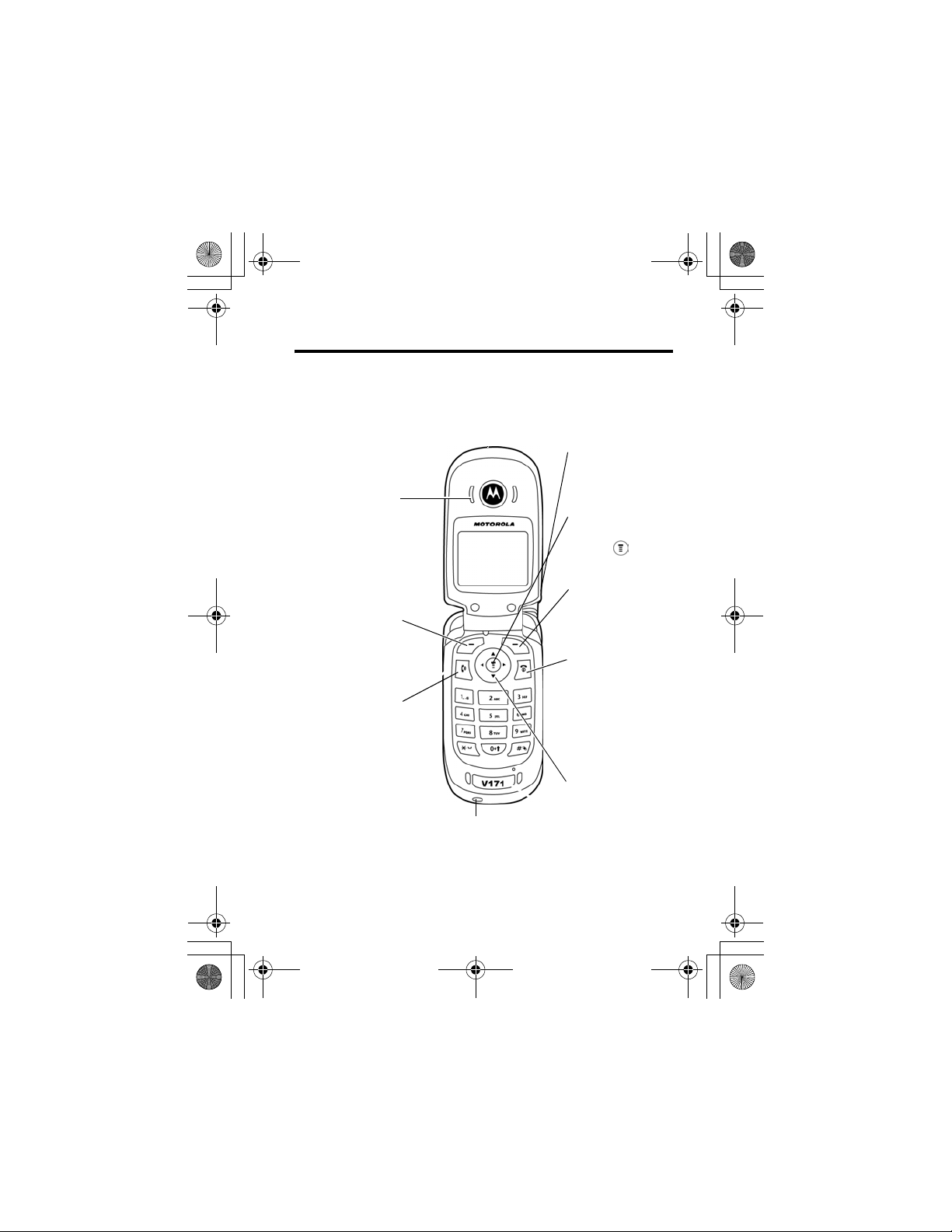
W282/cppl!!Qbhf!2!!Uivstebz-!Tfqufncfs!34-!3115!!7;29!QN
Welcome
Welcome to the world of Motorola digital wireless
communications! We are pleased that you have chosen the
Motorola V171 wireless phone.
.
Ear Piece
Listen to your
voice calls &
messages.
Left Soft Key
Perform functions
identified by left
display prompt.
Send/Answer Key
Make & answer
calls. Press in idle
screen to see the
recently dialed
calls.
Power Connector Port
Insert charger.
Note:
Your phone may not appear exactly as the phone
image above, however all key locations, sequences, and
functions remain the same.
Antenna
Enclosed on the
top-back of the
phone.
Menu Key
Open a menu when
you see in the
display.
Right Soft Key
Perform functions
identified by right
display prompt.
Power/End Key
Press & hold to
turn on/off the
phone.
Press & release to
end phone calls,
exit menu system.
Navigation Key
Scroll through
lists, set volume.
1
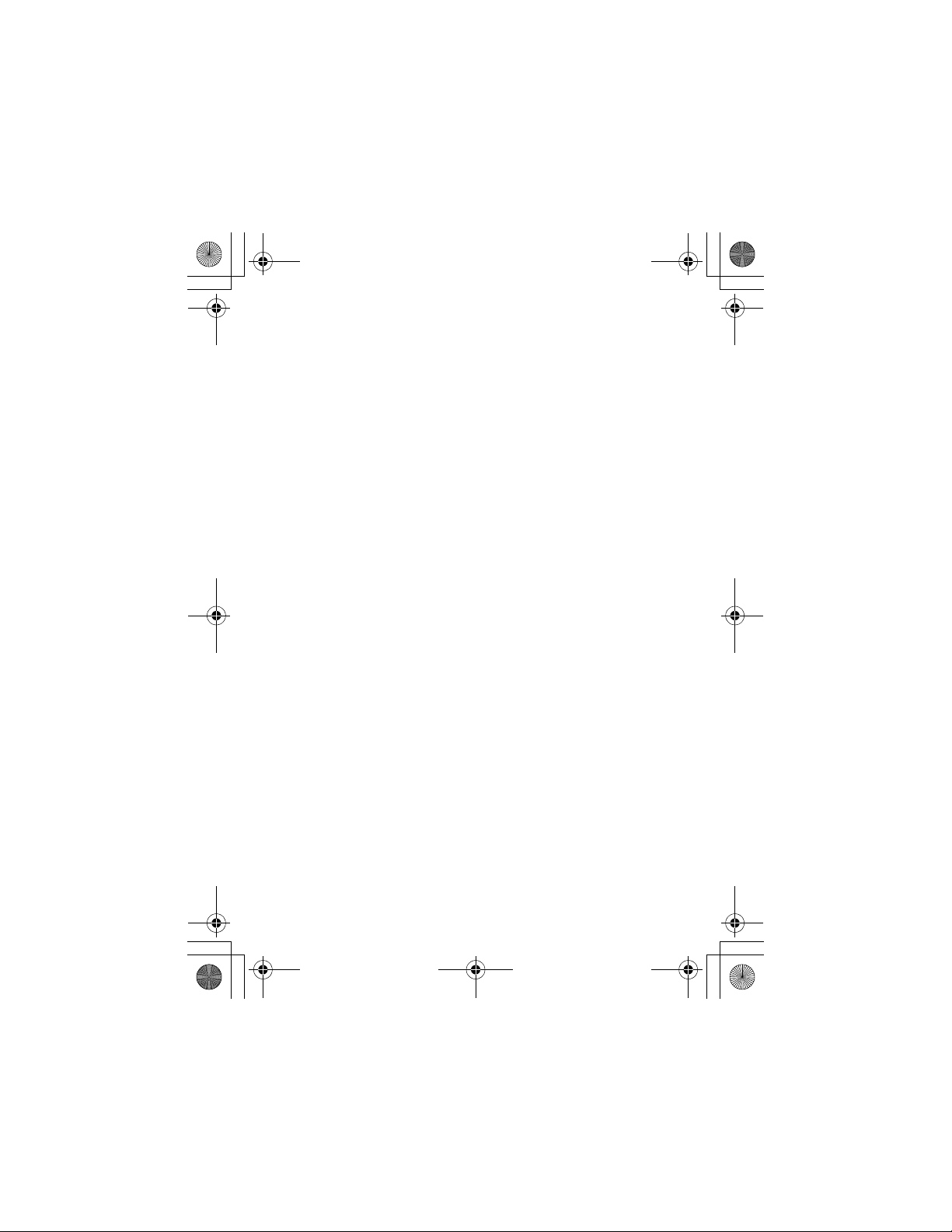
Personal Communications Sector
(852)2506-3888 (Hong Kong)
www.motorola.com .hk (Hong Kong)
MOTOROLA and the Stylized M Logo are registered in the US Patent
& Trademark Office. The Bluetooth trademarks are owned by their
proprietor and used by Motorola, Inc. under license. Java and all
other Java-based marks are trademarks or registered trademarks of
Sun Microsystems, Inc. in the U.S. and other countries. All other
product or service names are the property of their respective owners.
© Motorola, Inc. 2004.
Caution:
approved by Motorola, will void the user's authority to operate the equipment.
Software Copyright Notice
The Motorola products described in this manual may include
copyrighted Motorola and third-party software stored in semiconductor
memories or other media. Laws in the United States and other countries
preserve for Motorola and third-party software providers certain
exclusive rights for copyrighted software, such as the exclusive rights
to distribute or reproduce the copyrighted software. Accordingly, any
copyrighted software contained in the Motorola products may not
be modified, reverse-engineered, distributed, or reproduced in any
manner to the extent allowed by law. Furthermore, the purchase of the
Motorola products shall not be deemed to grant either directly or by
implication, estoppel, or otherwise, any license under the copyrights,
patents, or patent applications of Motorola or any third-party software
provider, except for the normal, non-exclusive, royalty-free license to
use that arises by operation of law in the sale of a product.
Changes or modifications made in the radio phone, not expressly
2
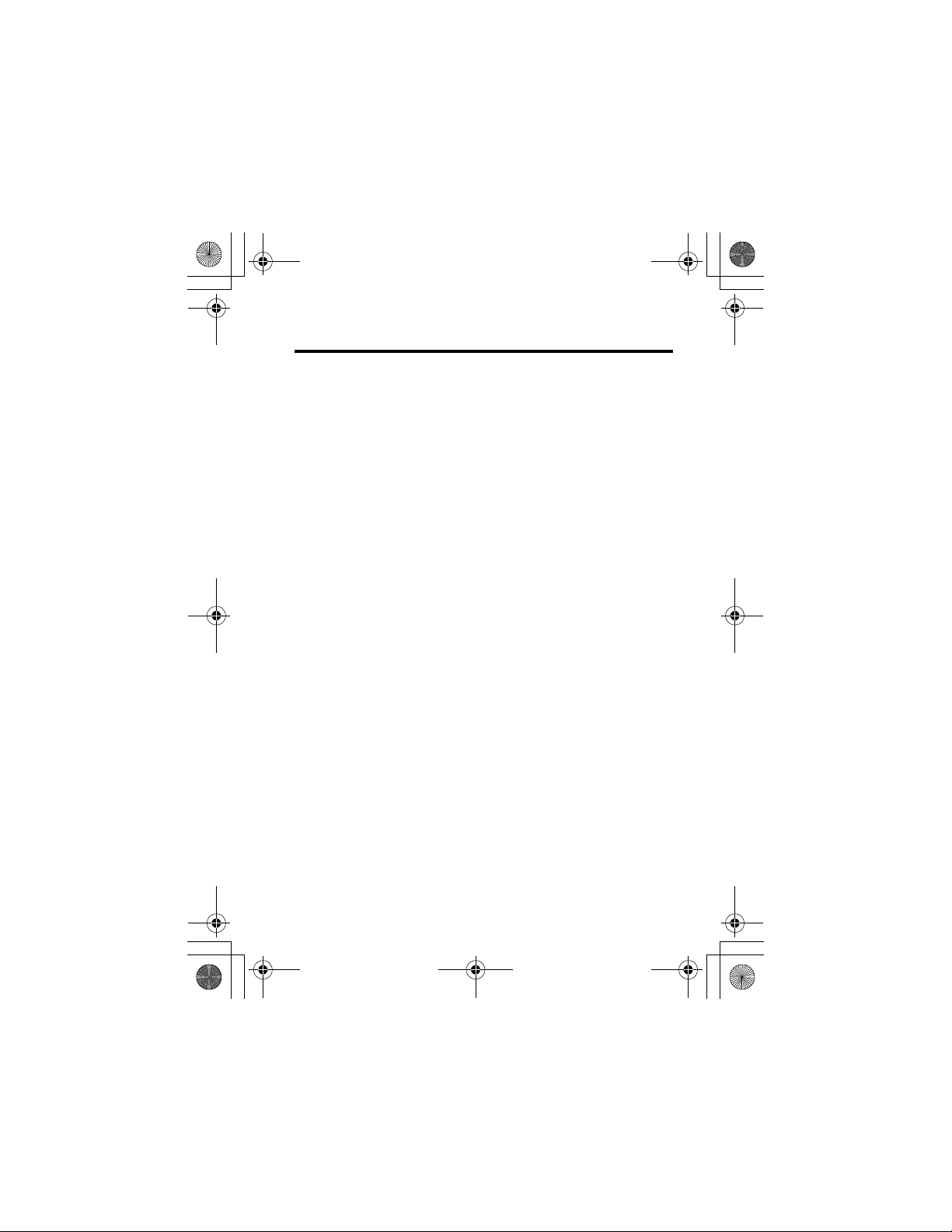
W282/cppl!!Qbhf!4!!Uivstebz-!Tfqufncfs!34-!3115!!7;29!QN
Contents
Safety and General Information
Getting Started
Package Content . . . . . . . . . . . . . . . . . . . . . . . . . . . . . . 16
About This Manual . . . . . . . . . . . . . . . . . . . . . . . . . . . . . 16
Changing Your SIM Card and Battery . . . . . . . . . . . . . . 17
Charging Your Phone’s Battery . . . . . . . . . . . . . . . . . . . 18
Turning On/Off Your Phone . . . . . . . . . . . . . . . . . . . . . . 18
Learning to Use Your Phone
Adjusting the Volume . . . . . . . . . . . . . . . . . . . . . . . . . . . 19
Making and Answering Calls . . . . . . . . . . . . . . . . . . . . . 19
Symbols on the Screen. . . . . . . . . . . . . . . . . . . . . . . . . . 20
Using the Menu. . . . . . . . . . . . . . . . . . . . . . . . . . . . . . . . 21
Entering Text . . . . . . . . . . . . . . . . . . . . . . . . . . . . . . . . . 23
Folding Back the Phone . . . . . . . . . . . . . . . . . . . . . . . . . 25
Setting Up Your Phone
Setting the Time and Date . . . . . . . . . . . . . . . . . . . . . . . 26
Changing Personal Greetings. . . . . . . . . . . . . . . . . . . . . 26
Choosing Alert and Ring Tones . . . . . . . . . . . . . . . . . . . 26
Setting Backlight. . . . . . . . . . . . . . . . . . . . . . . . . . . . . . . 27
Setting Contrast . . . . . . . . . . . . . . . . . . . . . . . . . . . . . . . 27
Setting Display Scrolling. . . . . . . . . . . . . . . . . . . . . . . . . 28
Setting Main Menu Animation. . . . . . . . . . . . . . . . . . . . . 28
Setting Battery Save. . . . . . . . . . . . . . . . . . . . . . . . . . . . 28
Resetting All Options . . . . . . . . . . . . . . . . . . . . . . . . . . . 29
Clearing All Information . . . . . . . . . . . . . . . . . . . . . . . . . 29
Setting Up Your Phone for Optional Handsfree Use . . . 30
. . . . . . . . . . . . . . . . . . . . . . . . . . . . . . . . . 16
. . . . . . . . . . . . . . . . . . . . . . . . . . 26
. . . . . . . . . . . . . . . . . . . . 9
. . . . . . . . . . . . . . . . . . . . . . 19
3
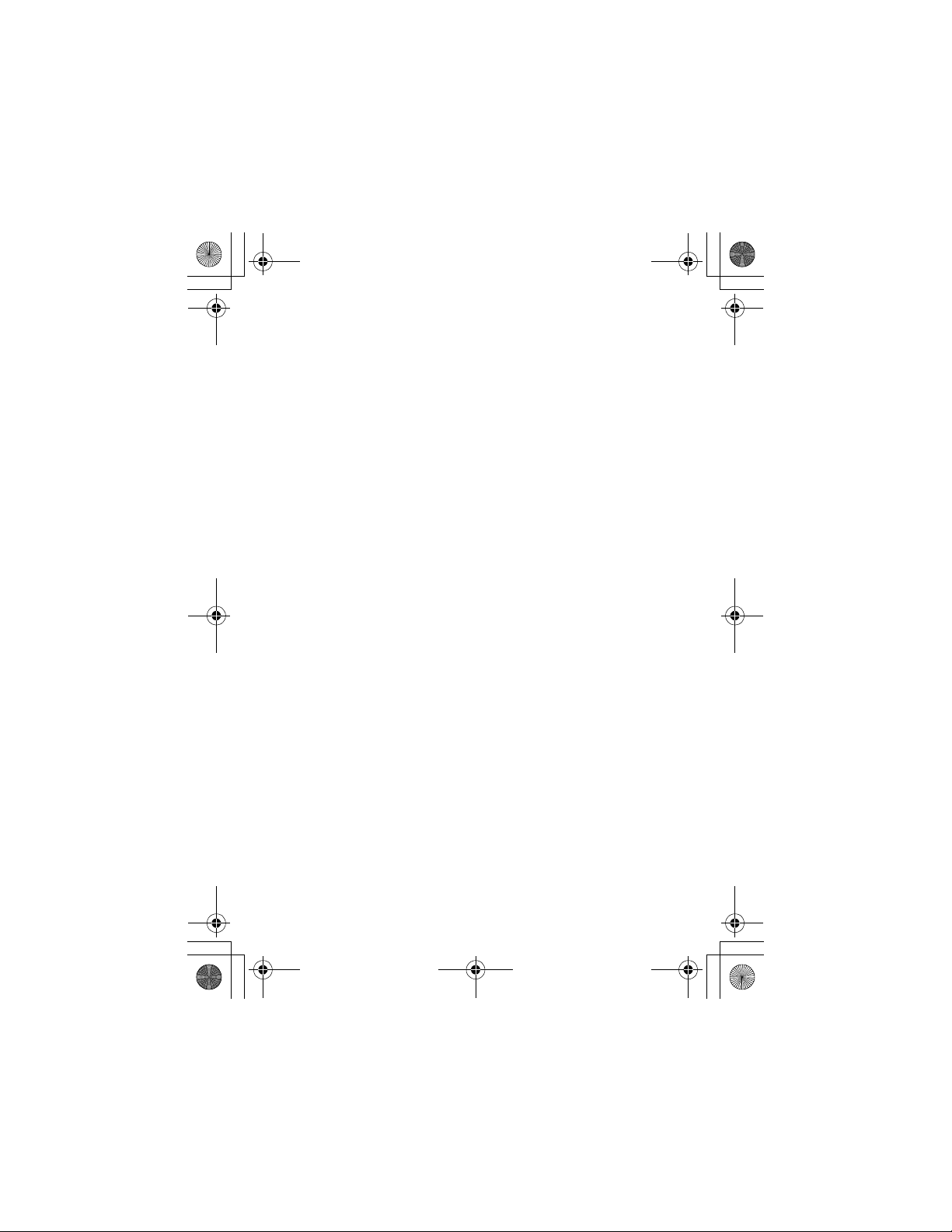
W282/cppl!!Qbhf!5!!Uivstebz-!Tfqufncfs!34-!3115!!7;29!QN
Calling Features
. . . . . . . . . . . . . . . . . . . . . . . . . . . . . . . 31
Displaying Your Phone Number . . . . . . . . . . . . . . . . . . 31
Redialing a Number . . . . . . . . . . . . . . . . . . . . . . . . . . . 32
Using My Caller ID . . . . . . . . . . . . . . . . . . . . . . . . . . . . 32
Terminating an Incoming Call . . . . . . . . . . . . . . . . . . . . 33
Dialing an Emergency Number . . . . . . . . . . . . . . . . . . . 33
Dialing International Numbers. . . . . . . . . . . . . . . . . . . . 34
Inserting Special Characters into Dialing Sequences . . 34
Viewing the Received Calls, Dialed Calls,
or Missed Calls List. . . . . . . . . . . . . . . . . . . . . . . . . . . . 35
Returning a Missed Call . . . . . . . . . . . . . . . . . . . . . . . . 36
Entering Numbers in the Notepad. . . . . . . . . . . . . . . . . 37
Using Voicemail . . . . . . . . . . . . . . . . . . . . . . . . . . . . . . 37
Speed Dialing . . . . . . . . . . . . . . . . . . . . . . . . . . . . . . . . 39
One-Touch Dialing . . . . . . . . . . . . . . . . . . . . . . . . . . . . 40
Quick Dialing. . . . . . . . . . . . . . . . . . . . . . . . . . . . . . . . . 40
Using Call Waiting. . . . . . . . . . . . . . . . . . . . . . . . . . . . . 41
Forwarding a Call . . . . . . . . . . . . . . . . . . . . . . . . . . . . . 42
Conference Calls. . . . . . . . . . . . . . . . . . . . . . . . . . . . . . 43
Barring a Call . . . . . . . . . . . . . . . . . . . . . . . . . . . . . . . . 44
Putting a Call on Hold . . . . . . . . . . . . . . . . . . . . . . . . . . 45
Lock/Unlock the Keypad . . . . . . . . . . . . . . . . . . . . . . . . 45
Messages and Chat
. . . . . . . . . . . . . . . . . . . . . . . . . . . . 46
Setting Up the Text Message Inbox . . . . . . . . . . . . . . . 47
Sending Messages, Pictures, and Sounds . . . . . . . . . . 48
Viewing Message Status. . . . . . . . . . . . . . . . . . . . . . . . 50
Receiving and Reading Messages . . . . . . . . . . . . . . . . 50
Using Browser Messages . . . . . . . . . . . . . . . . . . . . . . . 51
Sending Quick Notes . . . . . . . . . . . . . . . . . . . . . . . . . . 52
Using Info Services . . . . . . . . . . . . . . . . . . . . . . . . . . . . 53
4
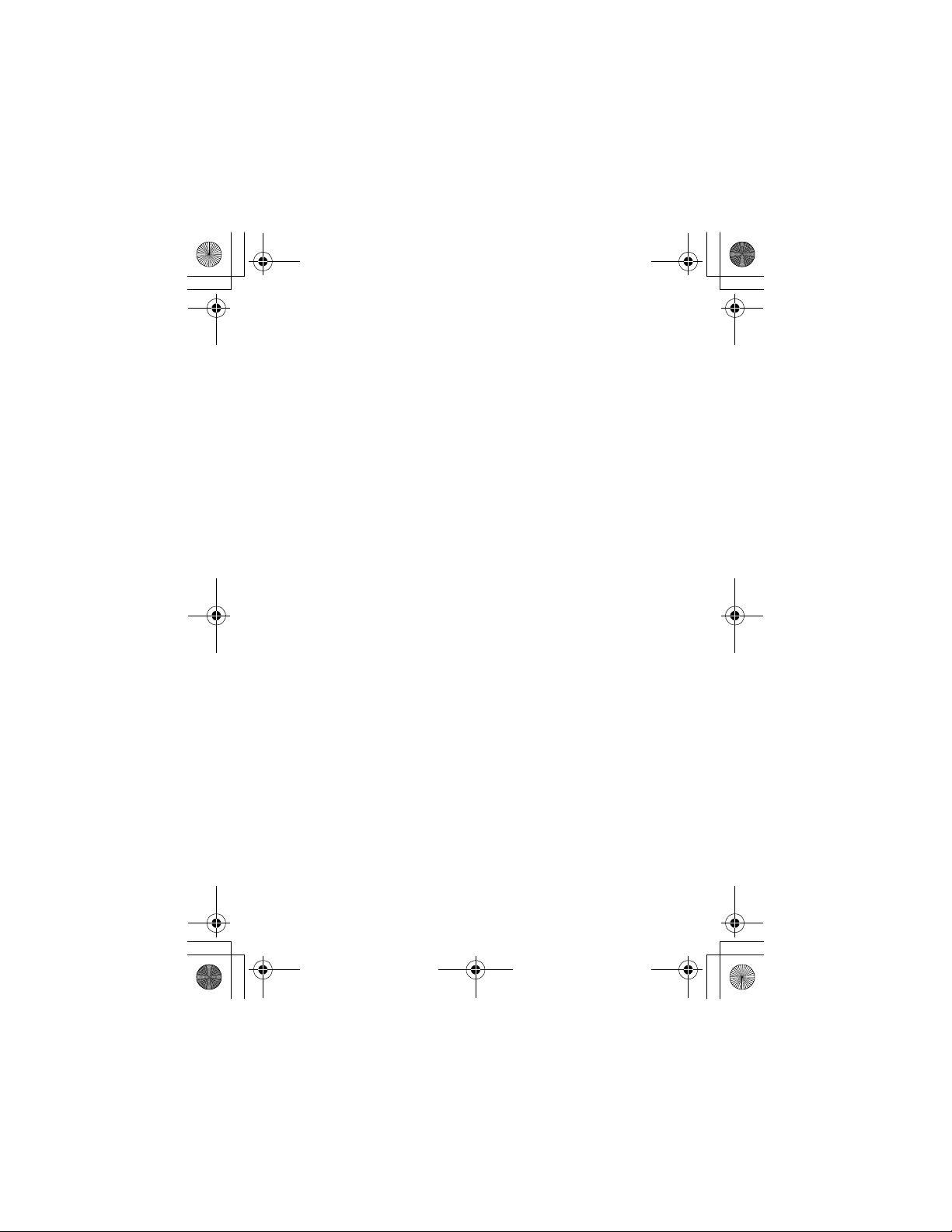
W282/cppl!!Qbhf!6!!Uivstebz-!Tfqufncfs!34-!3115!!7;29!QN
Using Chat . . . . . . . . . . . . . . . . . . . . . . . . . . . . . . . . . . . 54
Start a Chat Session. . . . . . . . . . . . . . . . . . . . . . . . . . . . 55
Review Chat History . . . . . . . . . . . . . . . . . . . . . . . . . . . . 56
Clear History. . . . . . . . . . . . . . . . . . . . . . . . . . . . . . . . . . 56
Respond to Chat. . . . . . . . . . . . . . . . . . . . . . . . . . . . . . . 56
End a Chat Session . . . . . . . . . . . . . . . . . . . . . . . . . . . . 57
Phonebook
. . . . . . . . . . . . . . . . . . . . . . . . . . . . . . . . . . . . 58
Storing a Phonebook Entry. . . . . . . . . . . . . . . . . . . . . . . 58
Dialing a Phonebook Entry. . . . . . . . . . . . . . . . . . . . . . . 60
Editing a Phonebook Entry. . . . . . . . . . . . . . . . . . . . . . . 61
Sorting and Copying Phonebook Entries . . . . . . . . . . . . 62
Checking Capacity . . . . . . . . . . . . . . . . . . . . . . . . . . . . . 63
Personalizing Your Phone
. . . . . . . . . . . . . . . . . . . . . . . . 64
Customizing Menus . . . . . . . . . . . . . . . . . . . . . . . . . . . . 64
Redefining Soft Keys . . . . . . . . . . . . . . . . . . . . . . . . . . . 65
Selecting a Favorite Wallpaper. . . . . . . . . . . . . . . . . . . . 65
Selecting a Customized Screen Saver . . . . . . . . . . . . . . 66
Selecting a Different Language . . . . . . . . . . . . . . . . . . . 66
Selecting a Greeting . . . . . . . . . . . . . . . . . . . . . . . . . . . . 67
Selecting a Color Setting . . . . . . . . . . . . . . . . . . . . . . . . 67
Customizing a Banner . . . . . . . . . . . . . . . . . . . . . . . . . . 67
Using MyMenu . . . . . . . . . . . . . . . . . . . . . . . . . . . . . . . . 68
Downloading Ring Tones . . . . . . . . . . . . . . . . . . . . . . . . 69
Getting More Out of Your Phone
. . . . . . . . . . . . . . . . . . 70
Dialing Options . . . . . . . . . . . . . . . . . . . . . . . . . . . . . . . . 70
Managing Your Calls . . . . . . . . . . . . . . . . . . . . . . . . . . . 71
Monitoring Phone Use . . . . . . . . . . . . . . . . . . . . . . . . . . 72
5
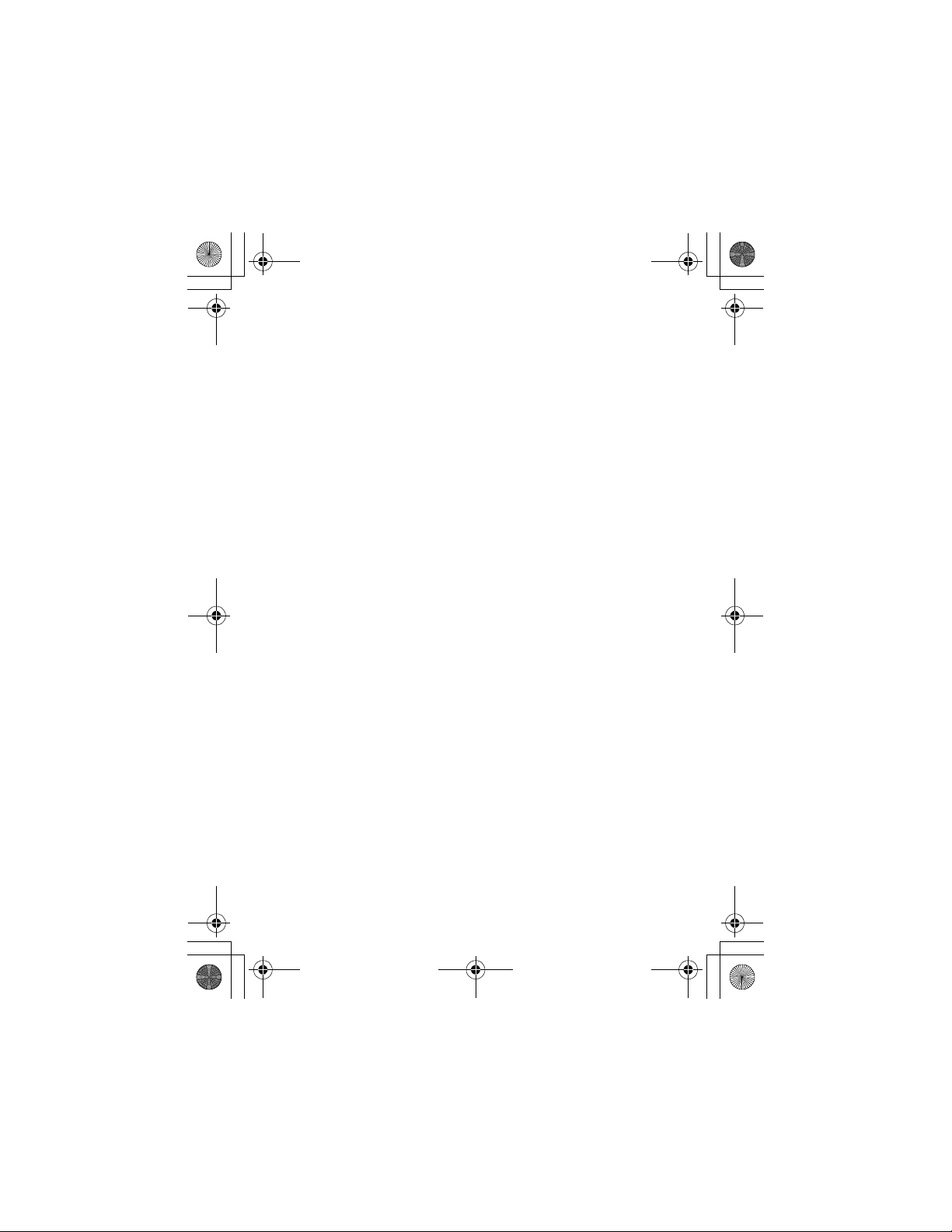
W282/cppl!!Qbhf!7!!Uivstebz-!Tfqufncfs!34-!3115!!7;29!QN
Network Features . . . . . . . . . . . . . . . . . . . . . . . . . . . . . 76
Personal Organizer Features
. . . . . . . . . . . . . . . . . . . . . 77
Alarm Clock. . . . . . . . . . . . . . . . . . . . . . . . . . . . . . . . . . 77
Calculator . . . . . . . . . . . . . . . . . . . . . . . . . . . . . . . . . . . 78
Converting Currency. . . . . . . . . . . . . . . . . . . . . . . . . . . 79
Using the Stop Watch . . . . . . . . . . . . . . . . . . . . . . . . . . 79
Security
. . . . . . . . . . . . . . . . . . . . . . . . . . . . . . . . . . . . . . 81
Locking and Unlocking Your Phone . . . . . . . . . . . . . . . 81
Changing Your Unlock Code. . . . . . . . . . . . . . . . . . . . . 83
If You Forget A Code Or Password. . . . . . . . . . . . . . . . 84
Protecting the SIM Card . . . . . . . . . . . . . . . . . . . . . . . . 85
News and Entertainment
. . . . . . . . . . . . . . . . . . . . . . . . 86
Mobile Internet . . . . . . . . . . . . . . . . . . . . . . . . . . . . . . . 86
Games. . . . . . . . . . . . . . . . . . . . . . . . . . . . . . . . . . . . . . 90
Using My Tones Feature. . . . . . . . . . . . . . . . . . . . . . . . 93
Troubleshooting
Specific Absorption Rate Data
Index
. . . . . . . . . . . . . . . . . . . . . . . . . . . . . . . . . . . . . . . 110
. . . . . . . . . . . . . . . . . . . . . . . . . . . . . . 100
. . . . . . . . . . . . . . . . . . 109
Note: The illustrated operations in this user manual are for
reference only and may be different from your phone.
Please refer to your phone for actual appearances
and operations.
6
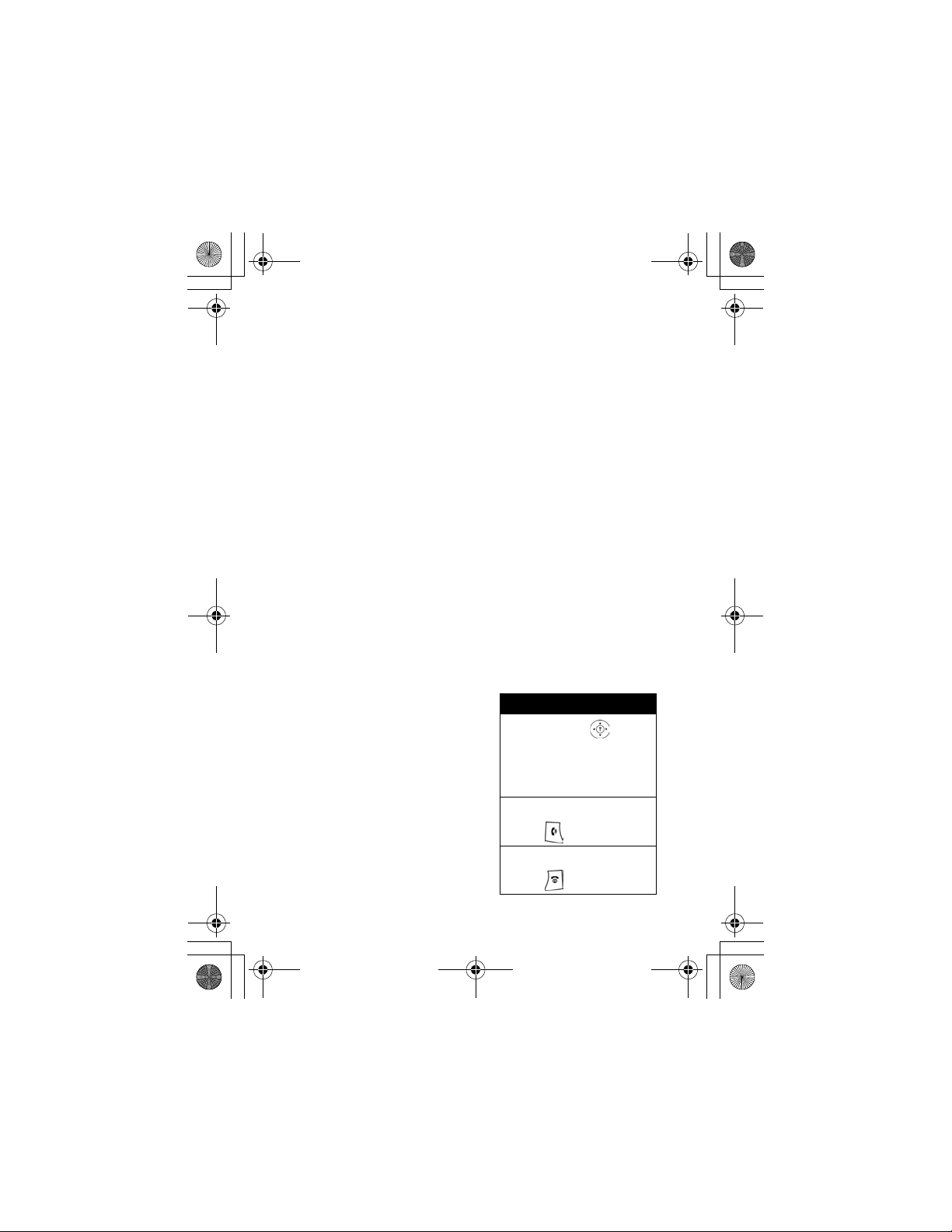
W282/cppl!!Qbhf!8!!Uivstebz-!Tfqufncfs!34-!3115!!7;29!QN
Menu Map
Main Menu
• Messages
• Phonebook
• Ring Style
• Alarm Clock
• Recent Call
• Browser
• Games
• MyMenu
• Settings
• More
• Chat
• Quick Dail
Shortcut
Note:
The Main Menu above
represents the standard phone
menu layout. You or your
service provider may have
changed the order of the menu
layout or changed the feature
names.
Not all features may be
available for all users.
In idle, press up or
down to access
phonebook, right or left
to adjust volume.
Go to Dialed Calls:
press .
Exit the menu system:
press .
7
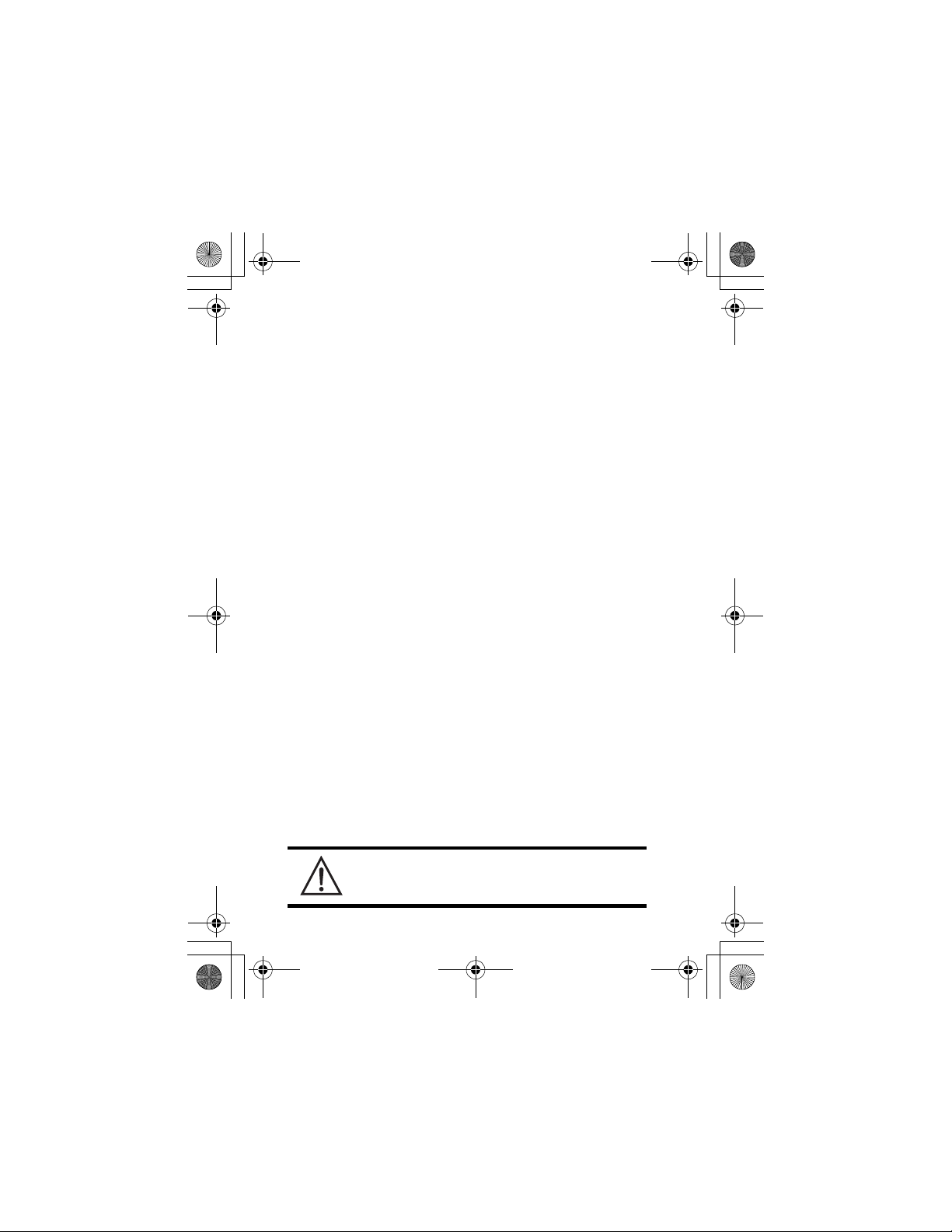
W282/cppl!!Qbhf!9!!Uivstebz-!Tfqufncfs!34-!3115!!7;29!QN
Settings Menu
• Call Forward *
•Voice Calls
•Cancel All
• Phone Status
• My Numbers *
• Active Line *
• Battery Meter
• In Call Setup
•In-Call Timer
• Call Cost Setup *
•My Caller ID
• Answer Options
• Call Waiting
•Security
• Phone Lock
•Fixed Dial
• Call Barring *
•SIM PIN
• New Passwords
• Other Settings*
• Personalise
•Main Menu
•Keys
• Greeting *
• Banner
• Screen Saver
• Quick Dial *
• Wallpaper
• Color Setting
• Initial Setup
• Time and Date
• Power On/Off
• 1-Touch Dial
• Backlight
•Scroll
• Main Menu Animation
• Language
• Battery Save
•Contrast
•DTMF
•Master Reset
• Master Clear
•Network
•New Network
• Network Setup
• Avail. Networks
• My Network List
• Service Tone
• Call Drop Tone
• Band Selection*
•Headset
• Auto Answer
+
* Optional Network, SIM card, or subscription-dependent features.
+ This function allows you to have your phone automatically turned
on and off at specified times, helping you save battery life.
Be sure to turn off the power on/off feature when
travelling on an airplane or in other situations where the
use of the mobile phone is prohibited.
8
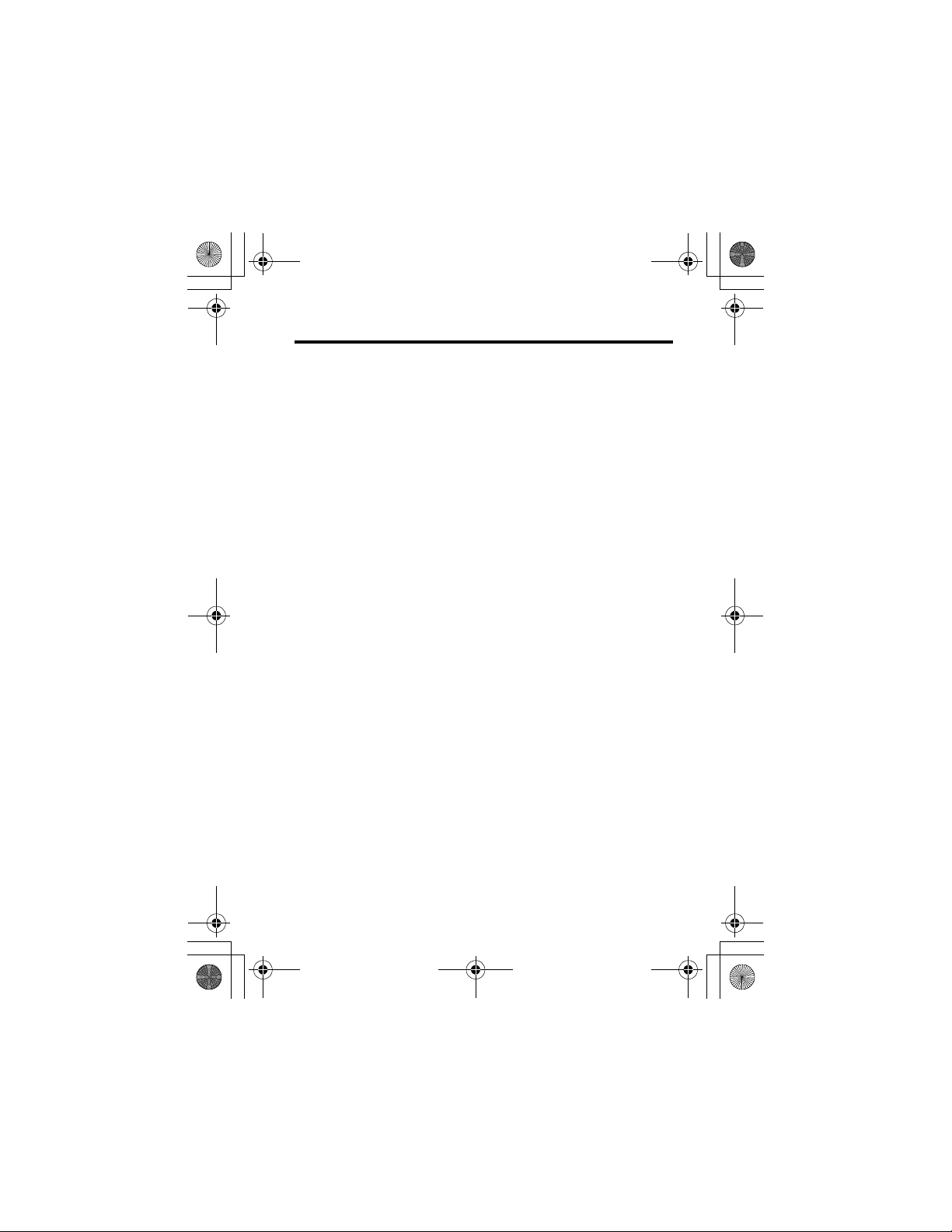
W282/cppl!!Qbhf!:!!Uivstebz-!Tfqufncfs!34-!3115!!7;29!QN
Safety and General Information
IMPORTANT INFORMATION ON SAFE AND EFFICIENT OPERATION.
READ THIS INFORMATION BEFORE USING YOUR PHONE.
The information provided in this document supersedes the general safety
information in user's guides published prior to December 1, 2002.
Exposure To Radio Frequency (RF) Energy
Your phone contains a transmitter and a receiver. When it is ON, it
receives and transmits RF energy. When you communicate with your
phone, the system handling your call controls the power level at which
your phone transmits.
Your Motorola phone is designed to comply with local regulatory
requirements in your country concerning exposure of human beings to RF
energy.
Operational Precautions
To assure optimal phone performance and make sure human exposure to
RF energy is within the guidelines set forth in the relevant standards,
always adhere to the following procedures.
Phone Operation
When placing or receiving a phone call, hold your phone as you would a
wireline telephone.
9
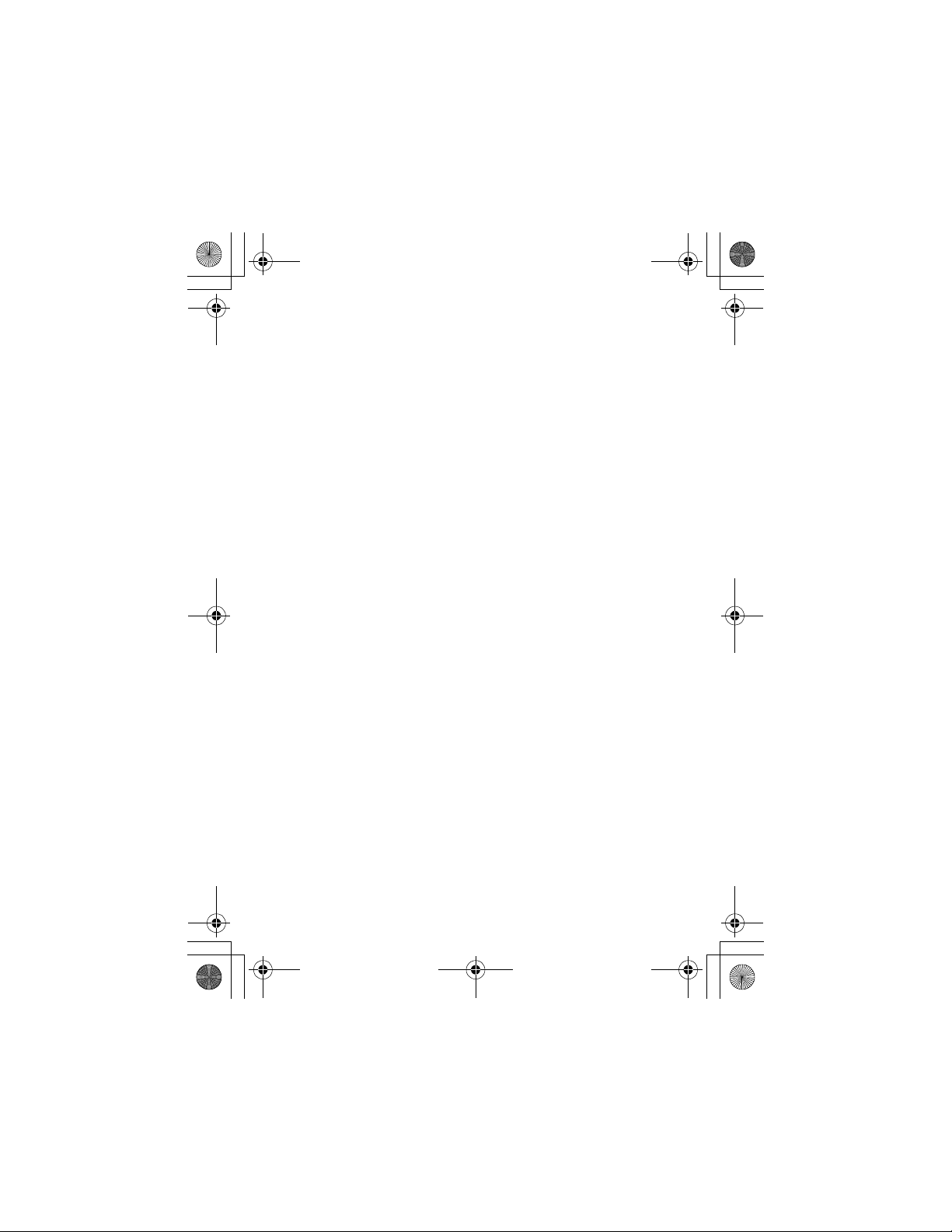
W282/cppl!!Qbhf!21!!Uivstebz-!Tfqufncfs!34-!3115!!7;29!QN
Body-Worn Operation
To maintain compliance with RF energy exposure guidelines, if you wear
a phone on your body when transmitting, always place the phone in a
Motorola-supplied or approved clip, holder, holster, case, or body harness
for this phone, if available. Use of accessories not approved by Motorola
may exceed RF energy exposure guidelines. If you do not use one of the
body-worn accessories approved or supplied by Motorola, and are not
using the phone held in the normal use position, ensure the phone and its
antenna are at least 1 inch (2.5 centimeters) from your body when
transmitting.
Approved Accessories
Use of accessories not approved by Motorola, including but not limited to
batteries and antennas, may cause your phone to exceed RF energy
exposure guidelines. For a list of approved Motorola accessories, visit our
website at
www.Motorola.com
.
RF Energy Interference/Compatibility
Note:
Nearly every electronic device is susceptible to RF energy
interference from external sources if inadequately shielded, designed, or
otherwise configured for RF energy compatibility. In some circumstances
your phone may cause interference.
Facilities
Turn off your phone in any facility where posted notices instruct you to do
so. These facilities may include hospitals or health care facilities that may
be using equipment that is sensitive to external RF energy.
Aircraft
When instructed to do so, turn off your phone when on board an aircraft.
Any use of a phone must be in accordance with applicable regulations per
airline crew instructions.
10
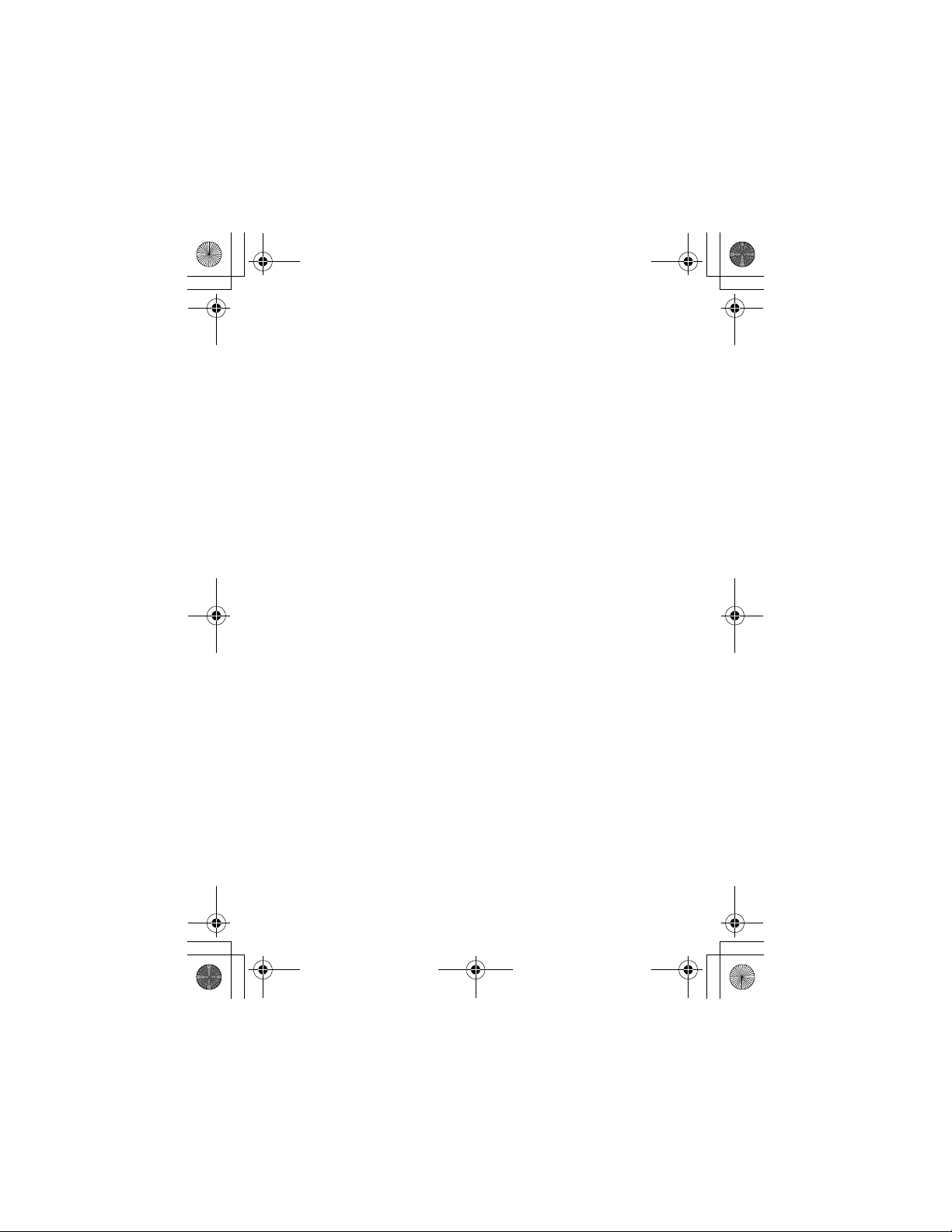
W282/cppl!!Qbhf!22!!Uivstebz-!Tfqufncfs!34-!3115!!7;29!QN
Medical Devices
Pacemakers
Pacemaker manufacturers recommend that a minimum separation of 6
inches (15 centimeters) be maintained between a handheld wireless
phone and a pacemaker.
Persons with pacemakers should:
•
ALWAYS keep the phone more than 6 inches (15 centimeters) from
your pacemaker when the phone is turned ON.
•
NOT carry the phone in the breast pocket.
•
Use the ear opposite the pacemaker to minimize the potential for
interference.
•
Turn OFF the phone immediately if you have any reason to suspect
that interference is taking place.
Hearing Aids
Some digital wireless phones may interfere with some hearing aids. In the
event of such interference, you may want to consult your hearing aid
manufacturer to discuss alternatives.
Not compatible with all hearing aids. Hearing aids must contain a T-coil.
T-coil must be activated when using the phone.
Other Medical Devices
If you use any other personal medical device, consult the manufacturer of
your device to determine if it is adequately shielded from RF energy. Your
physician may be able to assist you in obtaining this information.
11
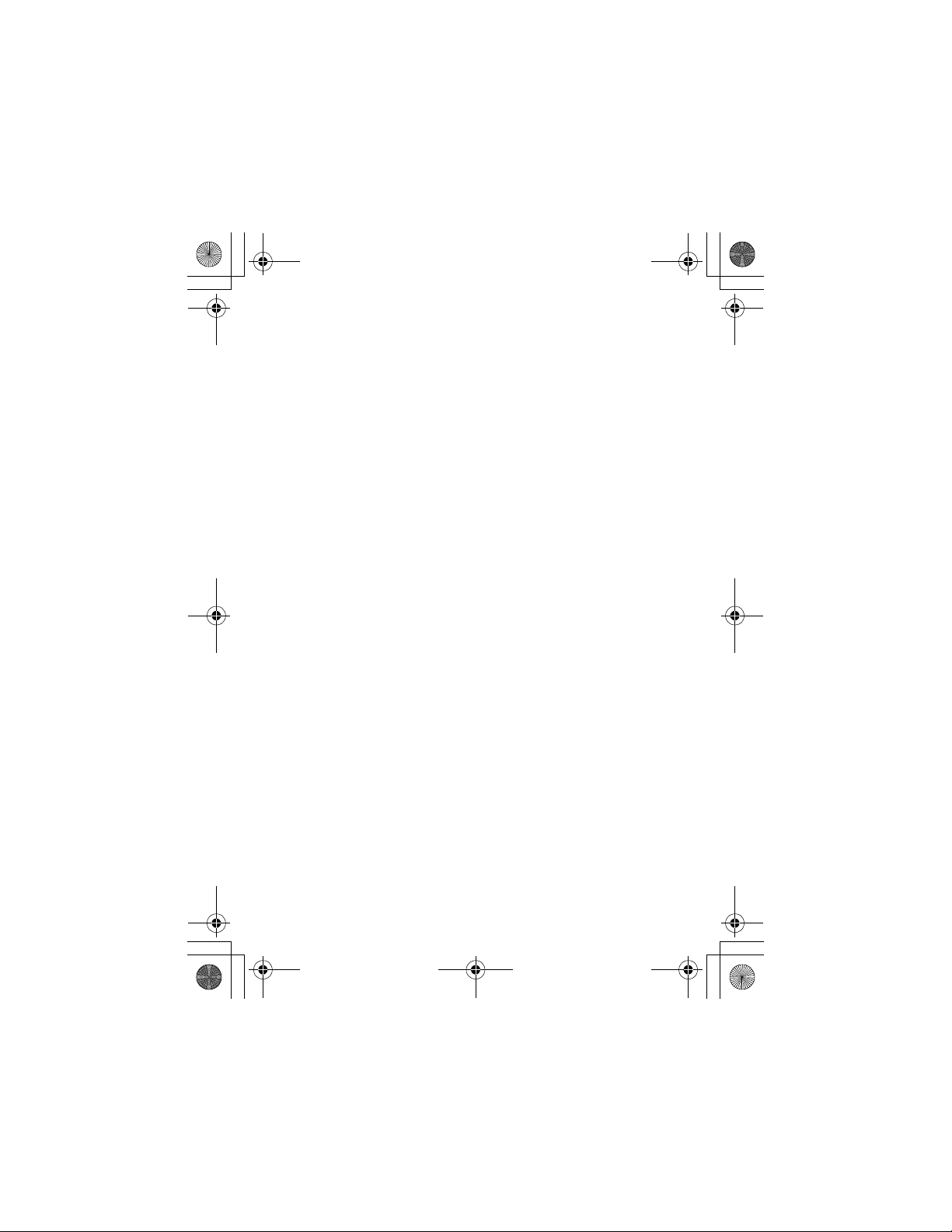
W282/cppl!!Qbhf!23!!Uivstebz-!Tfqufncfs!34-!3115!!7;29!QN
Use While Driving
Check the laws and regulations on the use of phones in the area where
you drive. Always obey them.
When using your phone while driving, please:
•
Give full attention to driving and to the road.
•
Use handsfree operation, if available.
•
Pull off the road and park before making or answering a call if
driving conditions so require.
Responsible driving best practices may be found in the "Wireless Phone
Safety Tips" at the end of this manual and at the Motorola website:
www.Motorola.com/callsmart
.
Operational Warnings
For Vehicles With an Air Bag
Do not place a phone in the area over an air bag or in the air bag
deployment area. Air bags inflate with great force. If a phone is placed in
the air bag deployment area and the air bag inflates, the phone may be
propelled with great force and cause serious injury to occupants of the
vehicle.
Potentially Explosive Atmospheres
Turn off your phone prior to entering any area with a potentially explosive
atmosphere. Do not remove, install, or charge batteries in such areas.
Sparks in a potentially explosive atmosphere can cause an explosion or
fire resulting in bodily injury or even death.
Note:
The areas with potentially explosive atmospheres referred to above
include fueling areas such as below decks on boats, fuel or chemical
transfer or storage facilities, areas where the air contains chemicals or
particles, such as grain, dust, or metal powders. Areas with potentially
explosive atmospheres are often but not always posted.
12
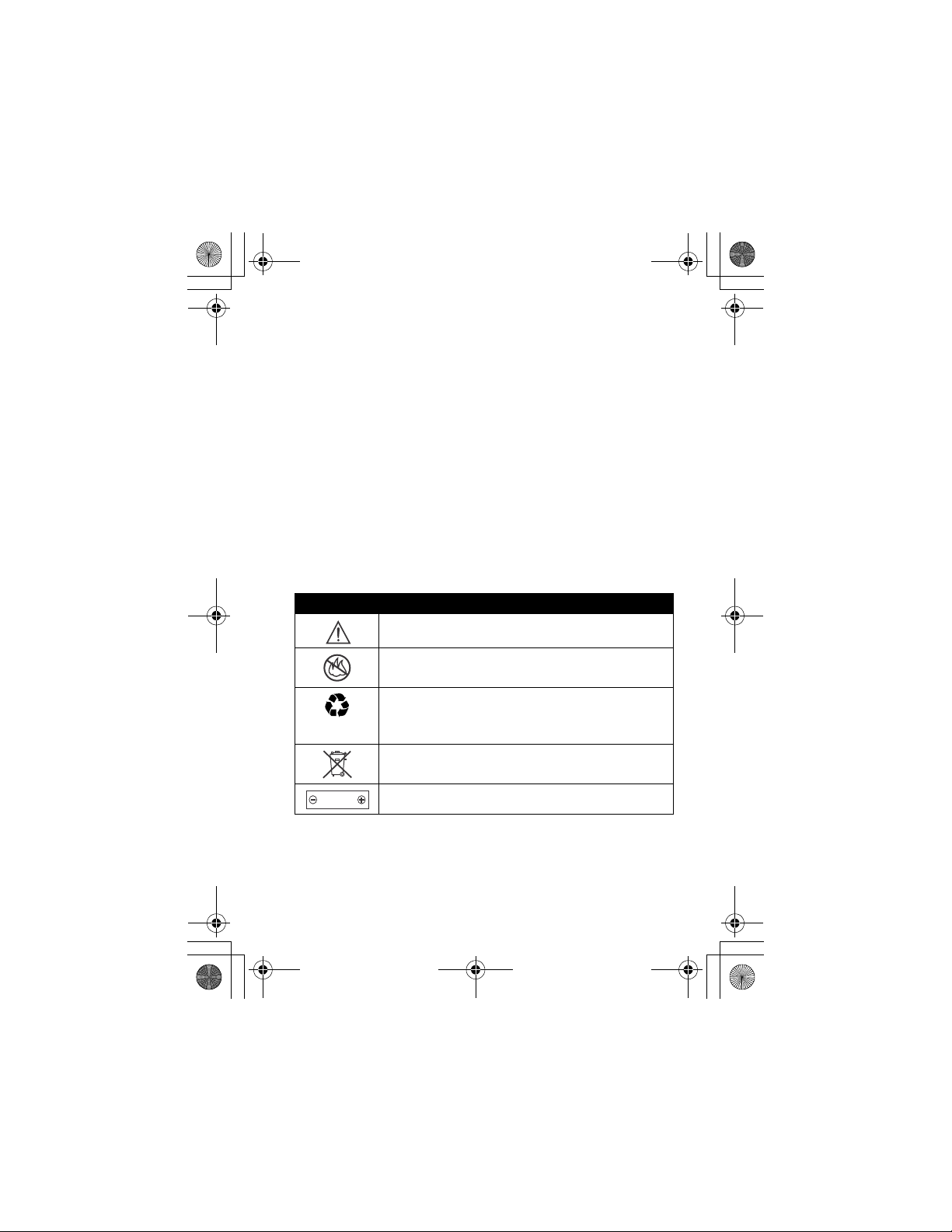
W282/cppl!!Qbhf!24!!Uivstebz-!Tfqufncfs!34-!3115!!7;29!QN
Blasting Caps and Areas
To avoid possible interference with blasting operations, turn OFF your
phone when you are near electrical blasting caps, in a blasting area, or in
areas posted "Turn off electronic devices." Obey all signs and
instructions.
Batteries
Batteries can cause property damage and/or bodily injury such as burns if
a conductive material such as jewelry, keys, or beaded chains touch
exposed terminals. The conductive material may complete an electrical
circuit (short circuit) and become quite hot. Exercise care in handling any
charged battery, particularly when placing it inside a pocket, purse, or
other container with metal objects.
and chargers.
Your battery or phone may contain symbols, defined as follows:
Symbol Definition
Important safety information will follow.
Your battery or phone should not be disposed of in
afire.
Your battery or phone may require recycling in
accordance with local laws. Contact your local
regulatory authorities for more information.
Your battery or phone should not be thrown in the
trash.
LiIon BATT
Your phone contains an internal lithium ion battery.
Use only Motorola original batteries
13
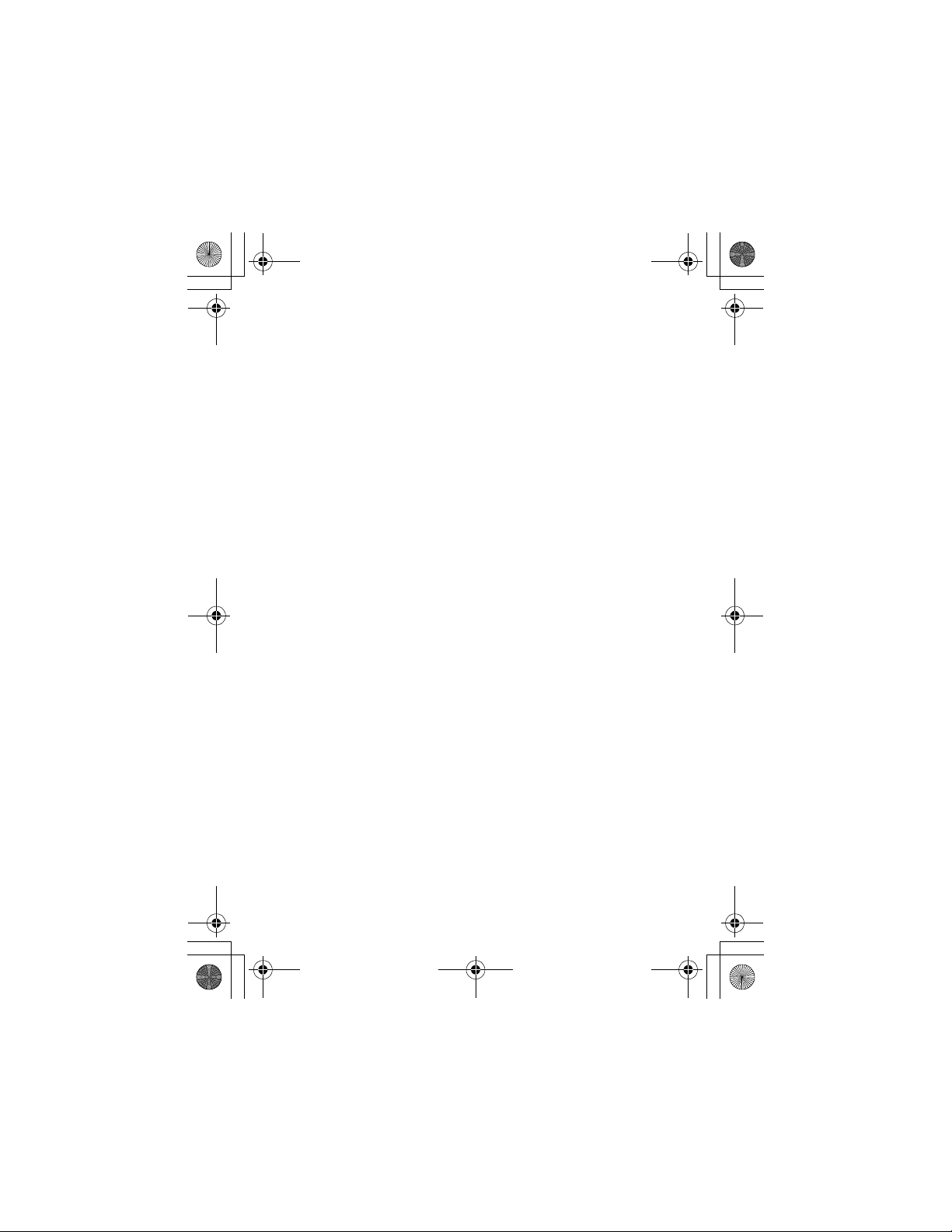
W282/cppl!!Qbhf!25!!Uivstebz-!Tfqufncfs!34-!3115!!7;29!QN
Seizures/Blackouts
Some people may be susceptible to epileptic seizures or blackouts when
exposed to flashing lights, such as when watching television or playing
video games. These seizures or blackouts may occur even if a person
never had a previous seizure or blackout.
If you have experienced seizures or blackouts, or if you have a family
history of such occurrences, please consult with your doctor before
playing video games on your phone or enabling a flashing-lights feature
on your phone. (The flashing-lights feature is not available on all
products.)
Parents should monitor their children's use of video game or other
features that incorporate flashing lights on the phones. All persons should
discontinue use and consult a doctor if any of the following symptoms
occur: convulsion, eye or muscle twitching, loss of awareness, involuntary
movements, or disorientation.
To limit the likelihood of such symptoms, please take the following safety
precautions:
•
Do not play or use a flashing-lights feature if you are tired or need
sleep.
•
Take a minimum of a 15-minute break hourly.
•
Play in a room in which all lights are on.
•
Play at the farthest distance possible from the screen.
Repetitive Motion Injuries
When you play games on your phone, you may experience occasional
discomfort in your hands, arms, shoulders, neck, or other parts of your
body. Follow these instructions to avoid problems such as tendonitis,
carpal tunnel syndrome, or other musculoskeletal disorders:
•
Take a minimum 15-minute break every hour of game playing.
14
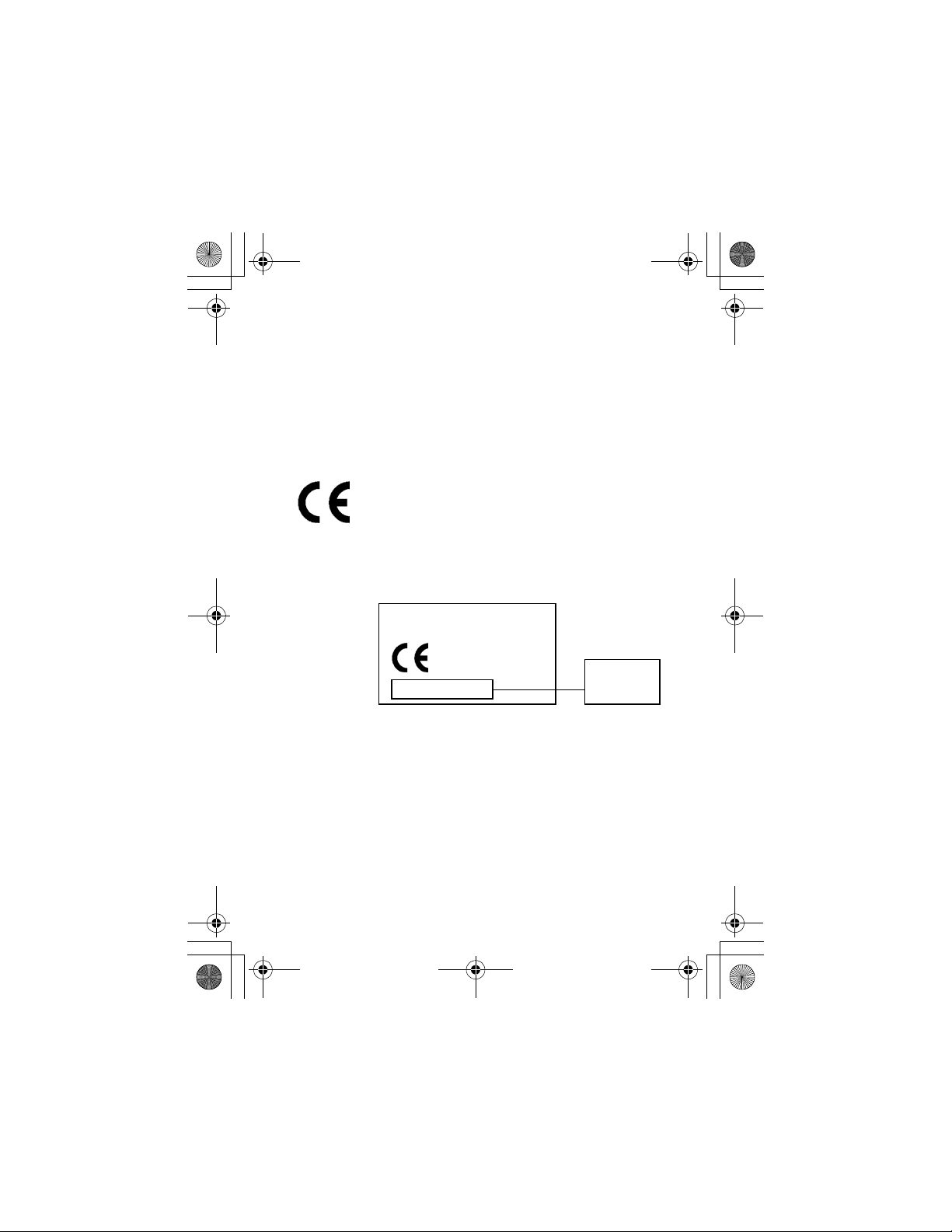
W282/cppl!!Qbhf!26!!Uivstebz-!Tfqufncfs!34-!3115!!7;29!QN
•
If your hands, wrists, or arms become tired or sore while playing,
stop and rest for several hours before playing again.
•
If you continue to have sore hands, wrists, or arms during or after
play, stop playing and see a doctor.
Dual Band
The specification of 900/1800 is for European Frequency bands.
European Union Directives Conformance Statement
Hereby, Motorola declares that this product is in compliance
with
•
The essential requirements and other relevant provisions of
Directive 1999/5/EC
•
All other relevant EU Directives
IMEI: 350034/40/394721/9
0168
Type: MC2-41H14
The above gives an example of a typical Product Approval Number.
You can view your product's Declaration of Conformity (DoC) to Directive
1999/5/EC (the R&TTE Directive) at www.motorola.com/rtte - to find your
DoC, enter the product Approval Number from your product's label in the
"Search" bar on the Web site.
Product
Approval
Number
15
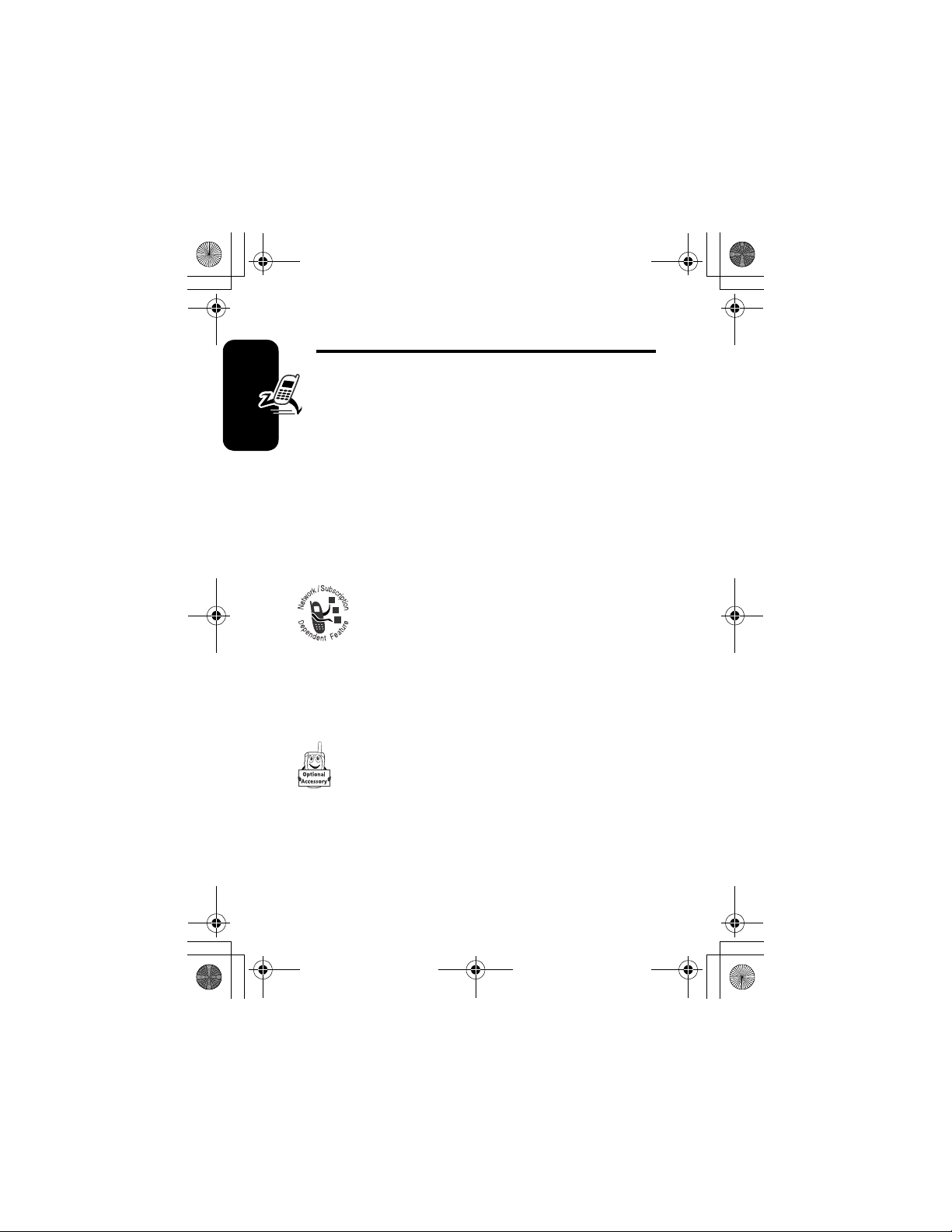
W282/cppl!!Qbhf!27!!Uivstebz-!Tfqufncfs!34-!3115!!7;29!QN
Getting Started
Package Content
Your wireless phone comes with a replaceable internal
battery and is typically equipped with a charger. Other
accessories can customize your phone to its maximum
performance and portability.
About This Manual
Optional Features
Getting Started
features. Contact your service provider for information
about availability.
Features marked with this label are optional
network, SIM card, and/or subscriptiondependent features. All service providers in all
geographical areas may not offer these
OptionalTM Accessories
Features marked with this label require the use of
an optional Motorola Original
16
TM
accessory.
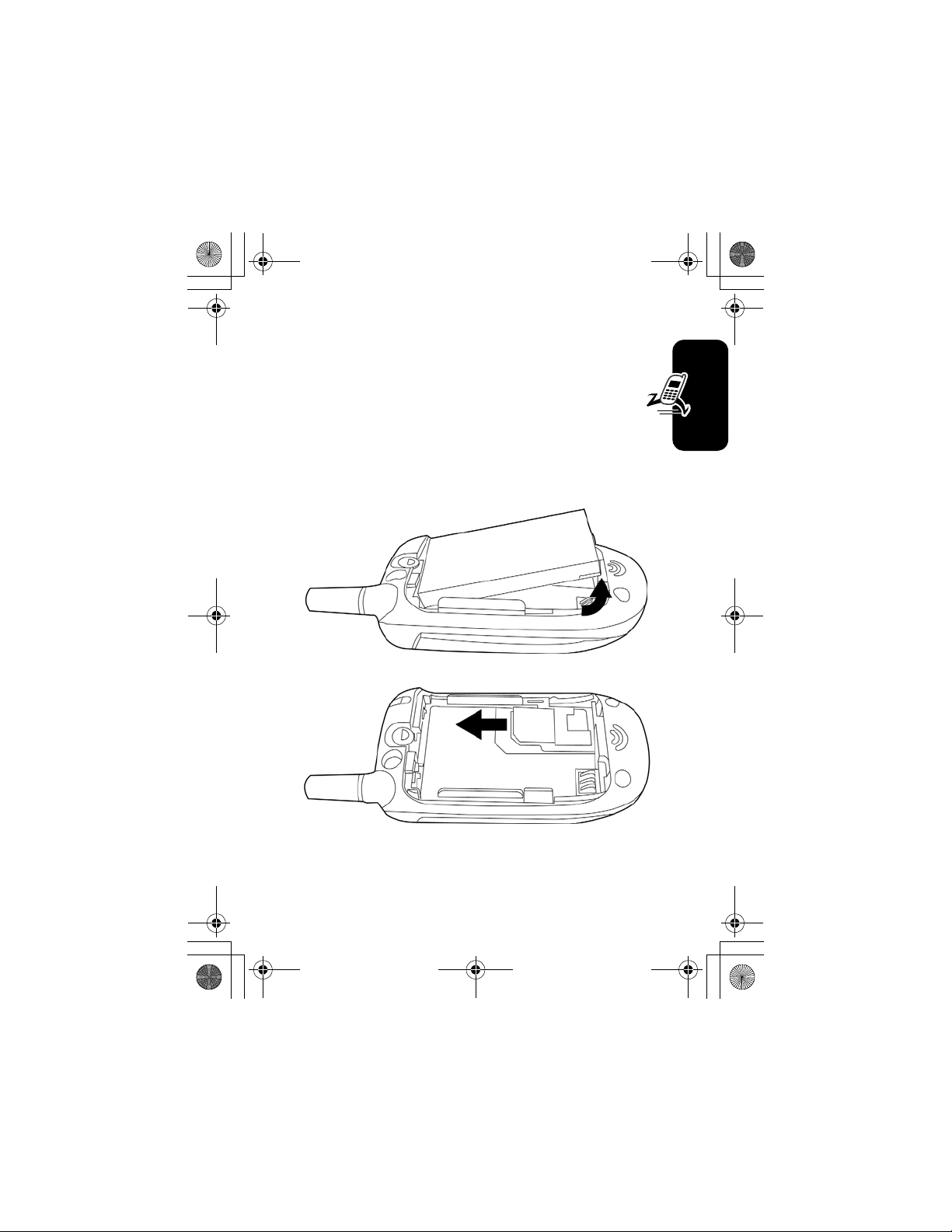
W282/cppl!!Qbhf!28!!Uivstebz-!Tfqufncfs!34-!3115!!7;29!QN
Changing Your SIM Card and
Battery
Your SIM (Subscriber Identity Module) card contains
your phone number, service details and phonebook/
message memory. It must be installed in your phone by
placing it in the defined SIM card slot on your phone
(located on the back of your phone underneath the
replaceable battery).
Getting Started
17
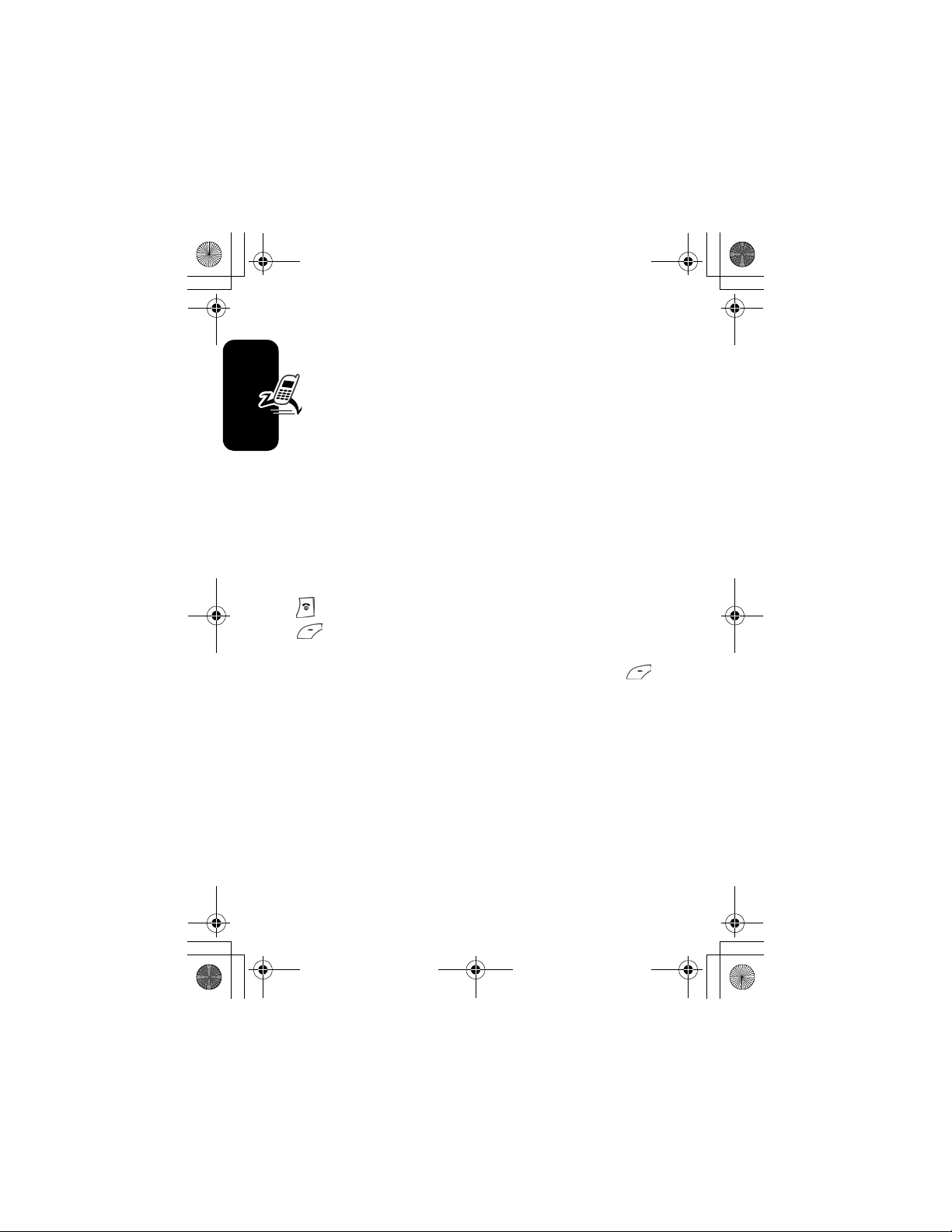
W282/cppl!!Qbhf!29!!Uivstebz-!Tfqufncfs!34-!3115!!7;29!QN
Charging Your Phone’s Battery
New batteries are shipped partially charged, before
you can use your phone, you need to install and charge
the battery, as indicated by the following instructions.
Some batteries perform best after several full charge/
discharge cycles.
To charge your phone, plug the travel charger into the right
jack on the bottom of your phone. Plug the other end of the
travel charger into the appropriate electrical outlet. After
the phone is fully charged, remove the charger.
Turning On/Off Your Phone
Getting Started
To turn on/off your phone, press and hold Power/End Key
. If necessary, enter your SIM card PIN code and press
. (Note that after you enter an incorrect code 3 times,
your SIM card is disabled and the phone displays
. If necessary, enter your 4-digit code and press
Blocked
to unlock your phone. (Note that the default unlock code is
set to 1234.)
SIM
18
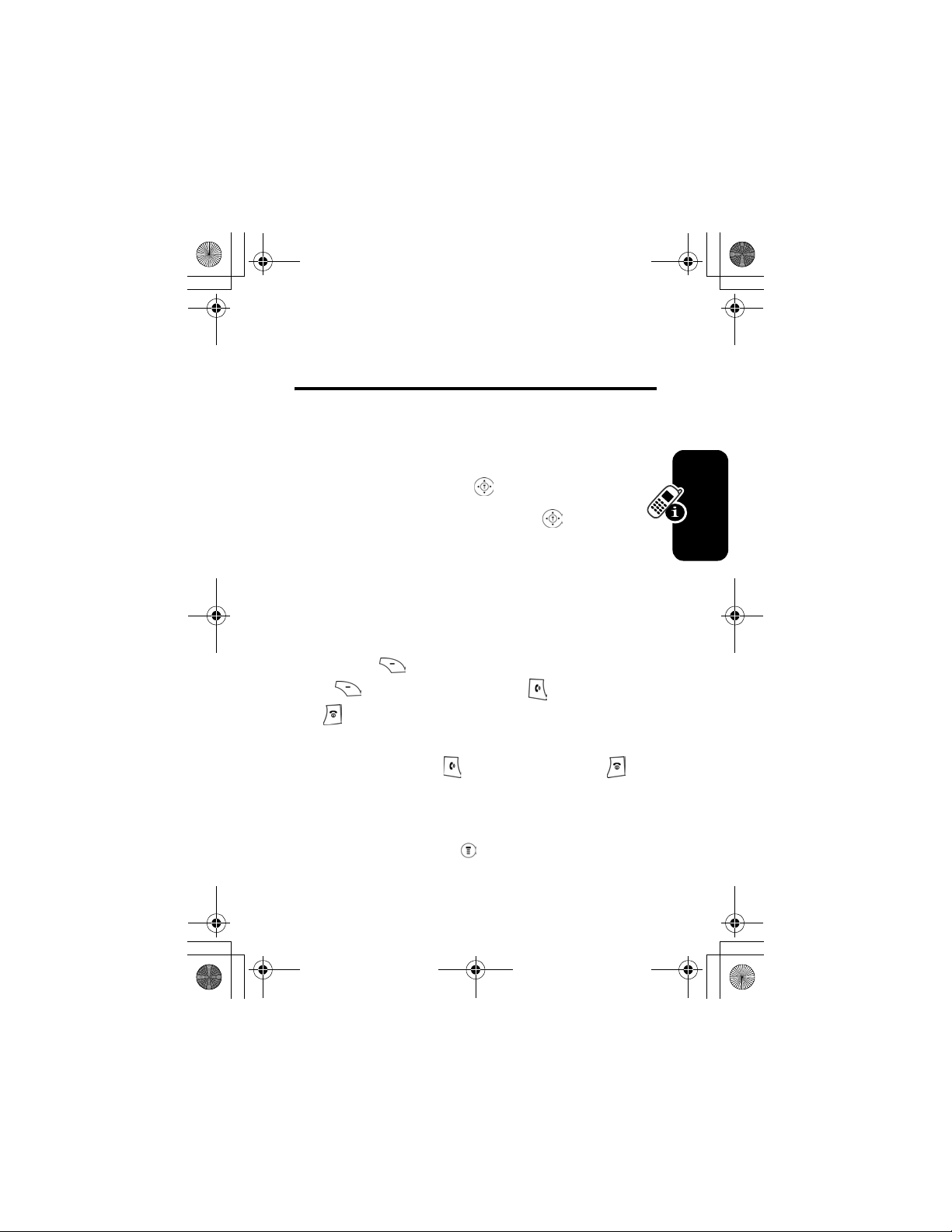
W282/cppl!!Qbhf!2:!!Uivstebz-!Tfqufncfs!34-!3115!!7;29!QN
Learning to Use Your
Phone
Adjusting the Volume
When you are in a call, you can adjust the earpiece
speaker volume by pressing right or left.
When the phone display is in idle, press right or left
to adjust the ring volume. By pressing to the very left,
you may mute the phone or turn the phone to the vibrate
mode.
Making and Answering Calls
Learning to Use Your Phone
To make a call
DELETE
(Press
DELETE
( ) to erase all digits.) Press to make the call
and to end the call. To make a call from the
phonebook, see “Phonebook” on page 62.
To answer a call, press to receive the call and to
end the call. Or, you can apply the
function.
Find the Feature
, enter the number with keypad keys.
( ) to erase the last digit, or hold
Any Key
>
Settings
>
In Call Setup
>
Answer Options
>
Multi-Key On
answer
19
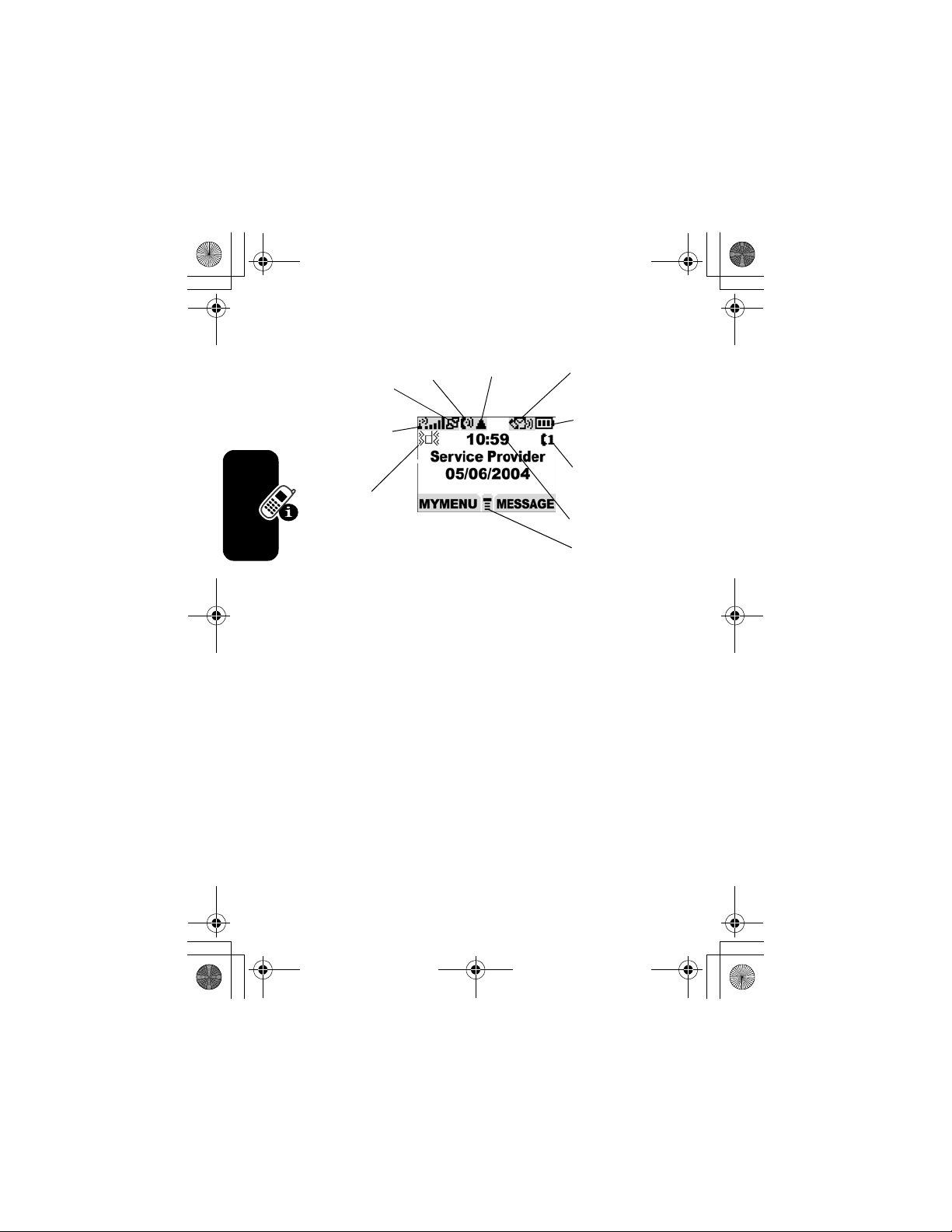
W282/cppl!!Qbhf!31!!Uivstebz-!Tfqufncfs!34-!3115!!7;29!QN
Symbols on the Screen
q
p
GPRS
Active
o
Signal
Strength
n
Alert
Type
n
Alert Type
The default alert setting is loud ring.
o
Signal Strength
connection with the network.
p
GPRS Active
high-speed GPRS network connection. GPRS allows
faster data transfer speeds. The indicator does not mean
that you are in a call; only that you are registered on the
network via a GPRS connection.
Learning to Use Your Phone
q
In use
you have a secure or insecure connection.
indicates when a call is in progress, and when
In use
shows the current selected alert profile.
shows the strength of your phone's
indicates that your phone is using a
r
Roam
]
^
_
`
a
Message
Battery
Level
Line
Selection
Clock
Menu
r
Roam
network system outside your home network.
20
appears when your phone uses another
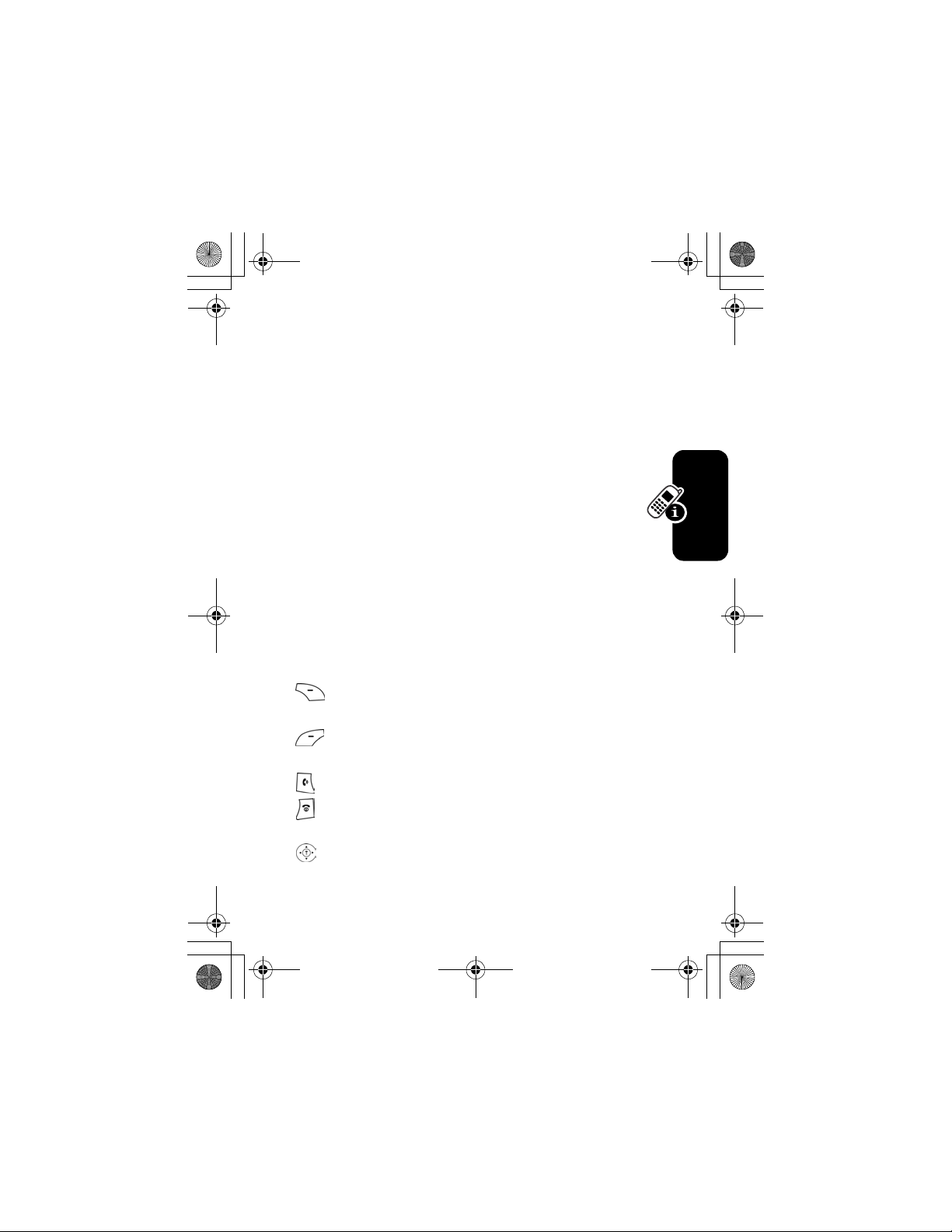
W282/cppl!!Qbhf!32!!Uivstebz-!Tfqufncfs!34-!3115!!7;29!QN
]
Message
message waiting. Icon here can also indicate your text
entry mode, alphabet, numeric, symbol and etc.
^
Battery Level
battery. The more bars visible, the greater the charge.
_
Line Selection
depending on the service provider.
`
Clock
Time and Date
a
Menu
open the system menu.
appears when you have a new voice or text
shows the amount of charge left in your
displays the current line you are using,
displays the real time. (See “
” on page 26.)
indicates that you may press Main Menu to
Setting the
Using the Menu
Navigating to a Feature
To access many of your phone's features, you may use
these keys to move through the menu system:
Press to apply the function indicated on the bottom
right of the screen.
Press to apply the function indicated on the bottom
left of the screen.
Make and answer calls, and view recent dialed calls.
Press & hold to turn on/off the phone. Or press to
end calls and exit menus.
Scroll through menus/lists, and set feature values.
Learning to Use Your Phone
21
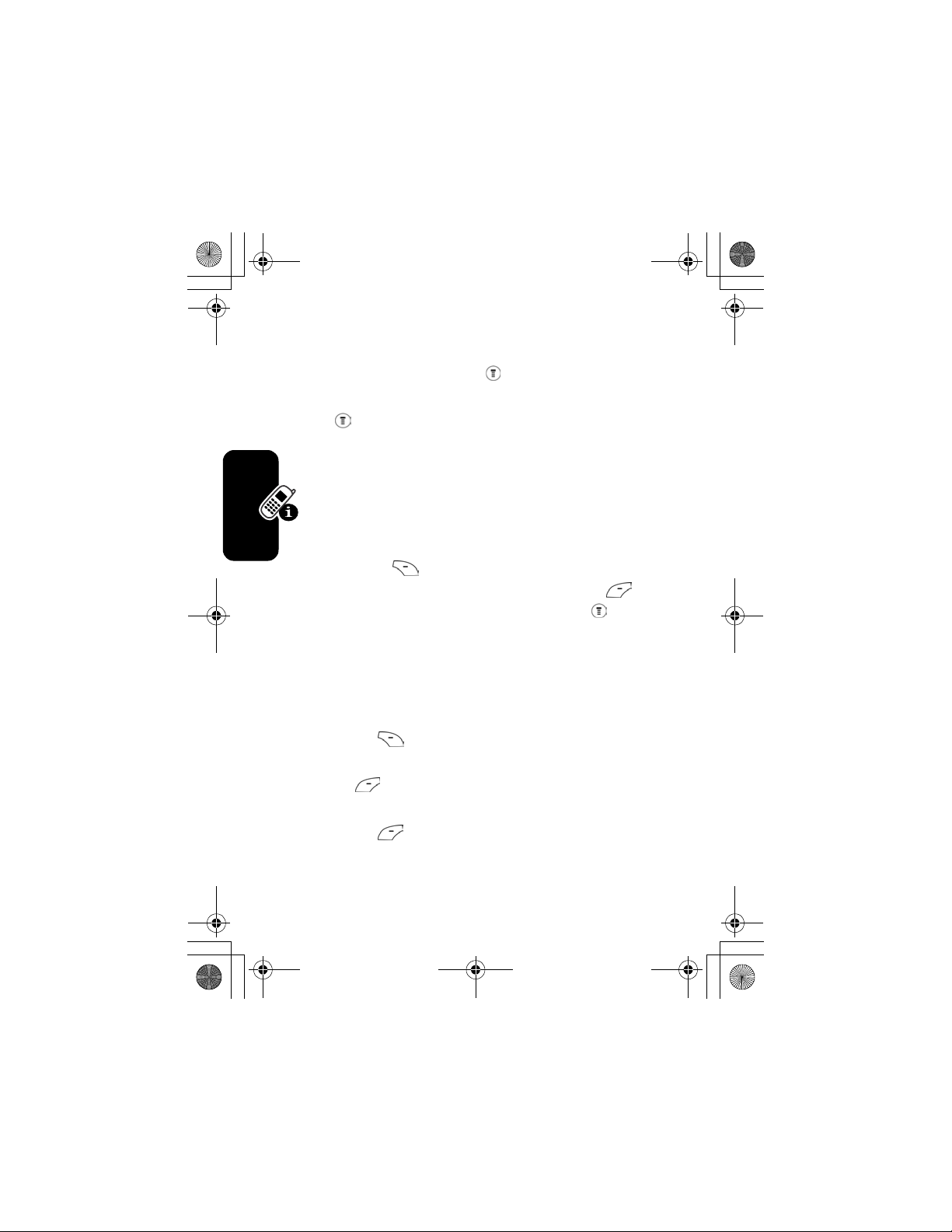
W282/cppl!!Qbhf!33!!Uivstebz-!Tfqufncfs!34-!3115!!7;29!QN
The following example demonstrates how to select a
feature and enter information:
Find the Feature
Press , scroll to
Recent Calls
>
Recent Calls
>
Dialed Calls
, and select it to see the
information of the last call.
Selecting a Feature
You may need to select a feature from a list. Some
features require you to select an item from a list, and
you may:
BACK/EXIT
Press
Scroll through the numeric items. Press
( ) to go back to the previous screen.
VIEW/SELECT
see the details of the highlighted item. Or press again
to enter the sub-menu.
Entering Feature Information
Features such as
detailed information.
CANCEL
Press
changes.
Learning to Use Your Phone
Note:OK ( ) appears when you enter information. Press
it to save the information.
Phonebook
and
Greeting
require you to enter
( ) to exit the menu without making
() to
CHANGE
Press
( ) to edit the selected item. Also, you may
scroll through the numeric items.
Enter numbers or text with the keypad.
22
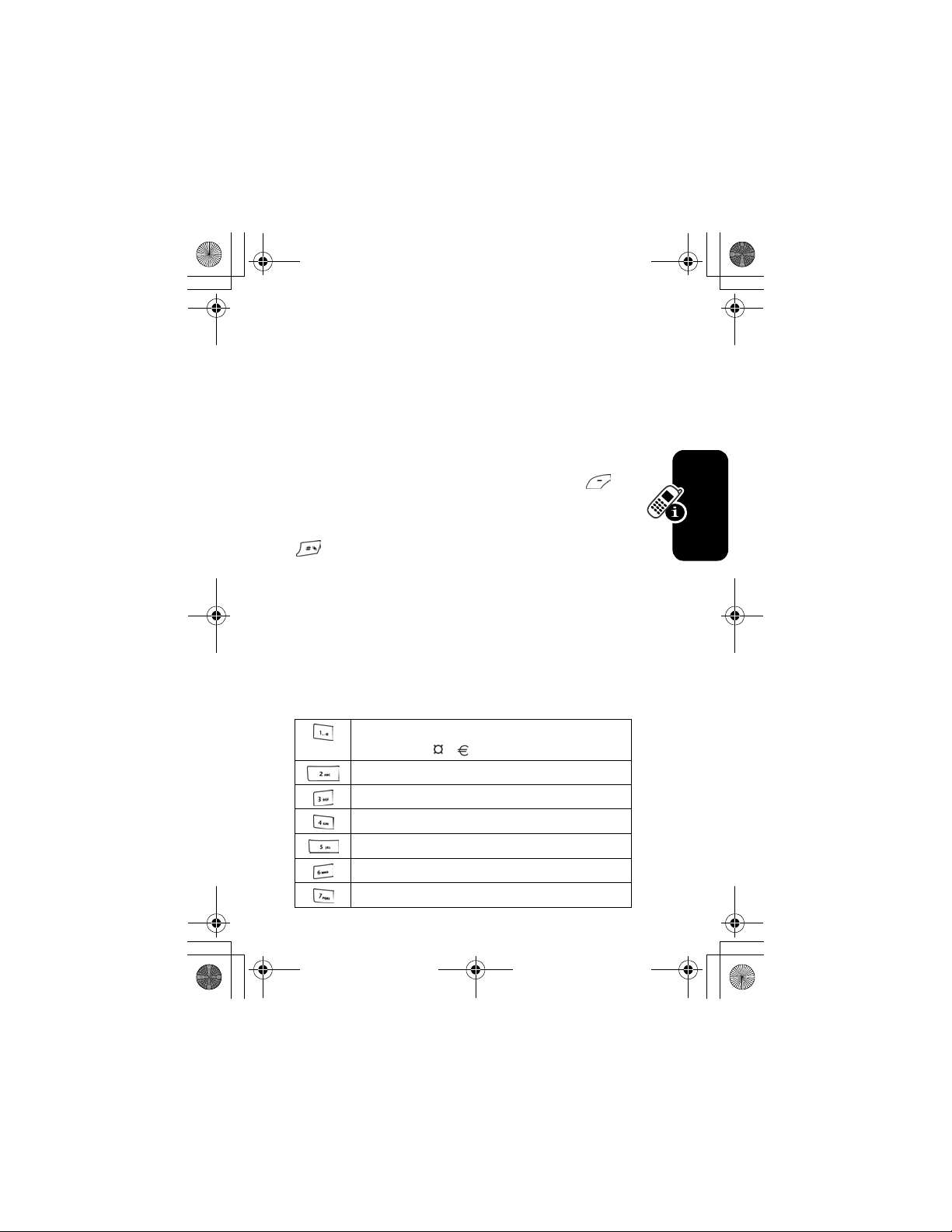
W282/cppl!!Qbhf!34!!Uivstebz-!Tfqufncfs!34-!3115!!7;29!QN
Entering Text
The default Tap Method makes it easy for you to enter
names, numbers and text messages on your phone. You
can enter all characters (letters, numbers, and symbols)
using the standard Tap method.
To enter text with the Tap method
1 or more times to cycle through characters. Release the
key to enter the displayed character. Press
when you are finish editing.
To switch from iTap, Tap and Numeric mode, press
to enter
would like to apply.
Entry Method
and then confirm the item you
, press a number key
OK
()
Character Chart
Use this chart as a guide for entering spaces, numbers,
letters, symbols, and other characters with the Tap Method
text mode. Press the same key repeatedly to cycle through
available characters.
. 1 ? ! , @ _ & ~ : ; " - ( ) ' ¿ ¡
% £ $ ¥
A B C 2
D E F 3
G H I 4
J K L 5
M N O 6
P Q R S 7
Learning to Use Your Phone
23
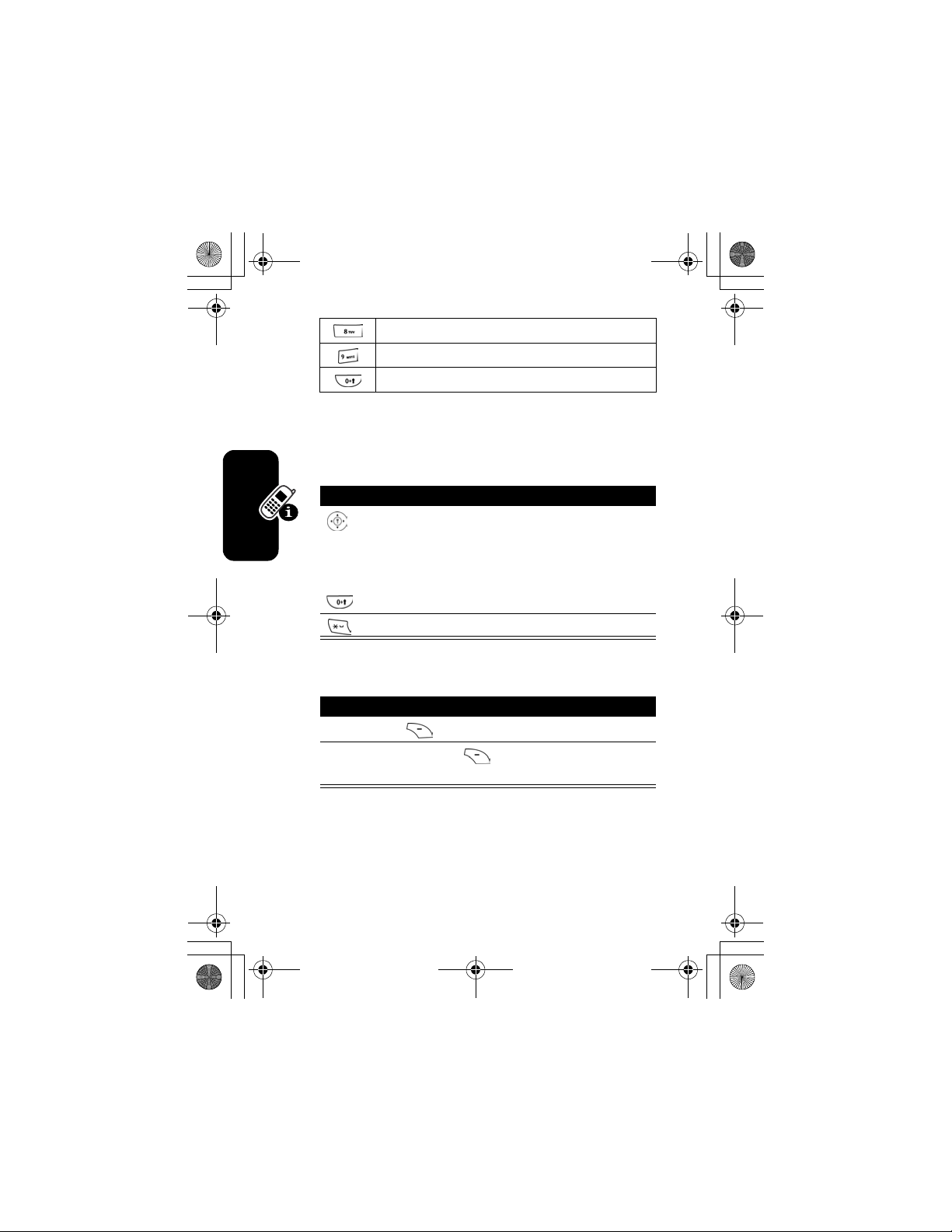
W282/cppl!!Qbhf!35!!Uivstebz-!Tfqufncfs!34-!3115!!7;29!QN
T U V 8
W X Y Z 9
+ - 0 x * / \ [ ] = > < #
Note:
The Tap sequence could be different in different
language Tap input method.
Capitalization
Press To
(up/down)
or or
change the words to initial
character capitalized, all
uppercase characters
all lowercase characters
add a space
Delete Letters and Words
Action
Press
DELETE
( ) to delete 1 letter at a time.
Press and hold
Learning to Use Your Phone
message.
DELETE
( ) to delete the entire
§
24
Note:
Sizes of characters may vary from one language to
another.
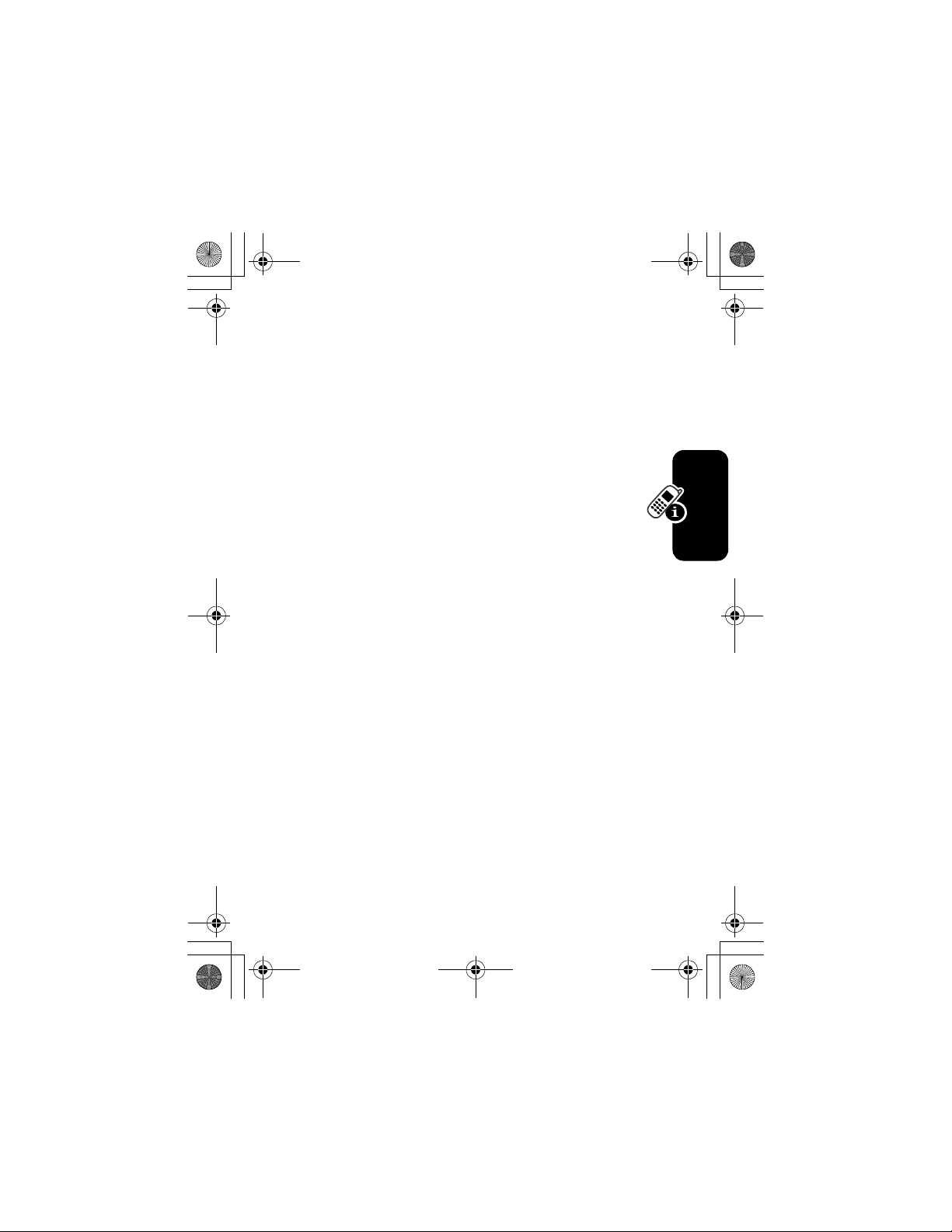
W282/cppl!!Qbhf!36!!Uivstebz-!Tfqufncfs!34-!3115!!7;29!QN
Folding Back the Phone
Whenever you fold back your cell phone, all the on-going
operations will be canceled and the screen displays the
original entrance screen content.
Learning to Use Your Phone
25
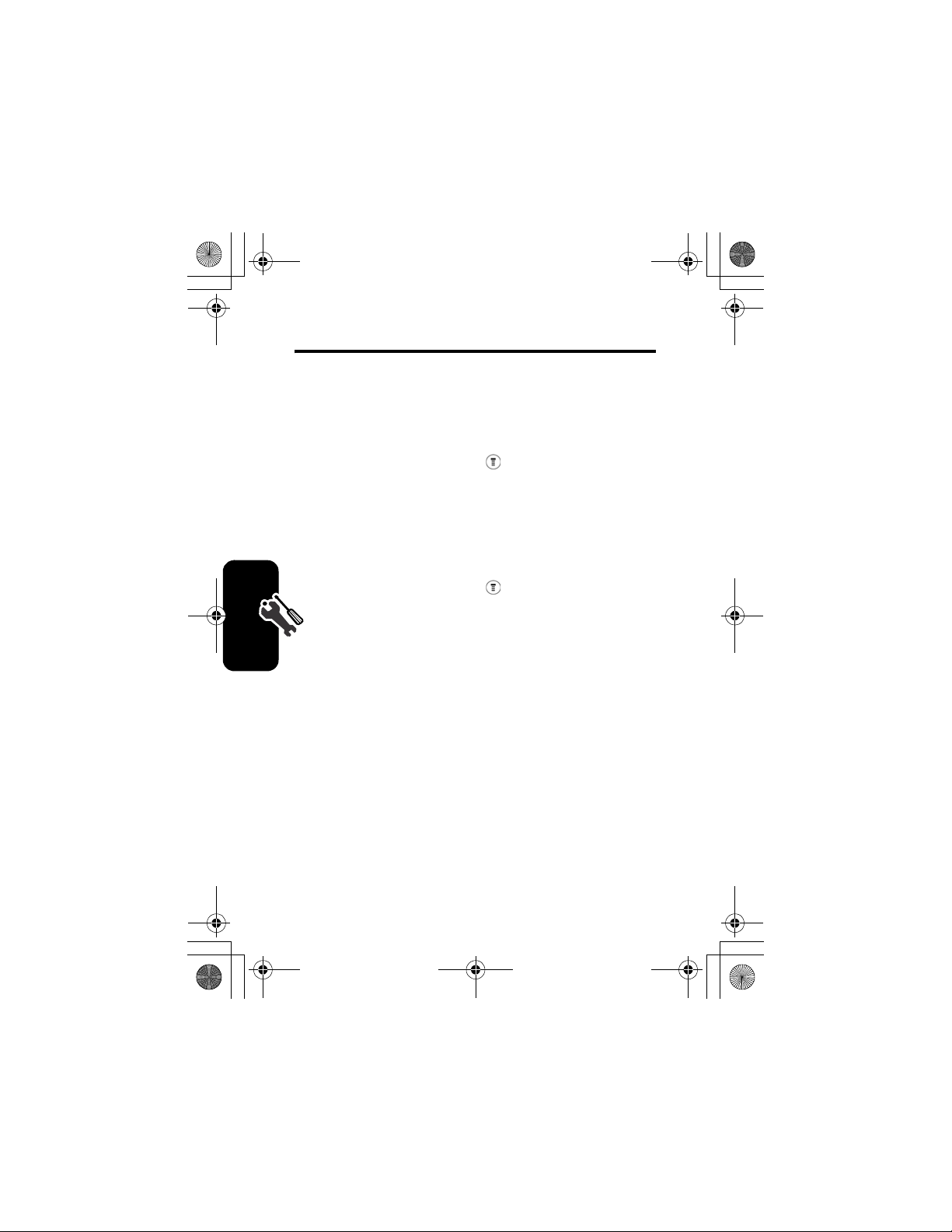
W282/cppl!!Qbhf!37!!Uivstebz-!Tfqufncfs!34-!3115!!7;29!QN
Setting Up Your Phone
A variety of phone settings are offered to suit your needs.
Setting the Time and Date
Find the Feature
>
Settings
>
Other Settings
>
Initial Setup
>
Time and Date
Changing Personal Greetings
Find the Feature
>
Settings
>
Other Settings
>
Personalize
>
Greeting
Choosing Alert and Ring Tones
Your phone rings and/or vibrates to notify you of an
incoming call, message, or other event. This ring and/or
vibration is called an alert. You can select one of six
different alert profiles:
Vibrate then Ring
Each alert profile contains settings for ringer and keypad
volume. It also includes alert tone settings for different
events: incoming calls, text messages, voicemail and
Setting Up Your Phone
messages. You can change the setting in each profile.
, and
Loud Ring,Soft Ring,Vibrate,Vibrate & Ring
Silent
.
,
26
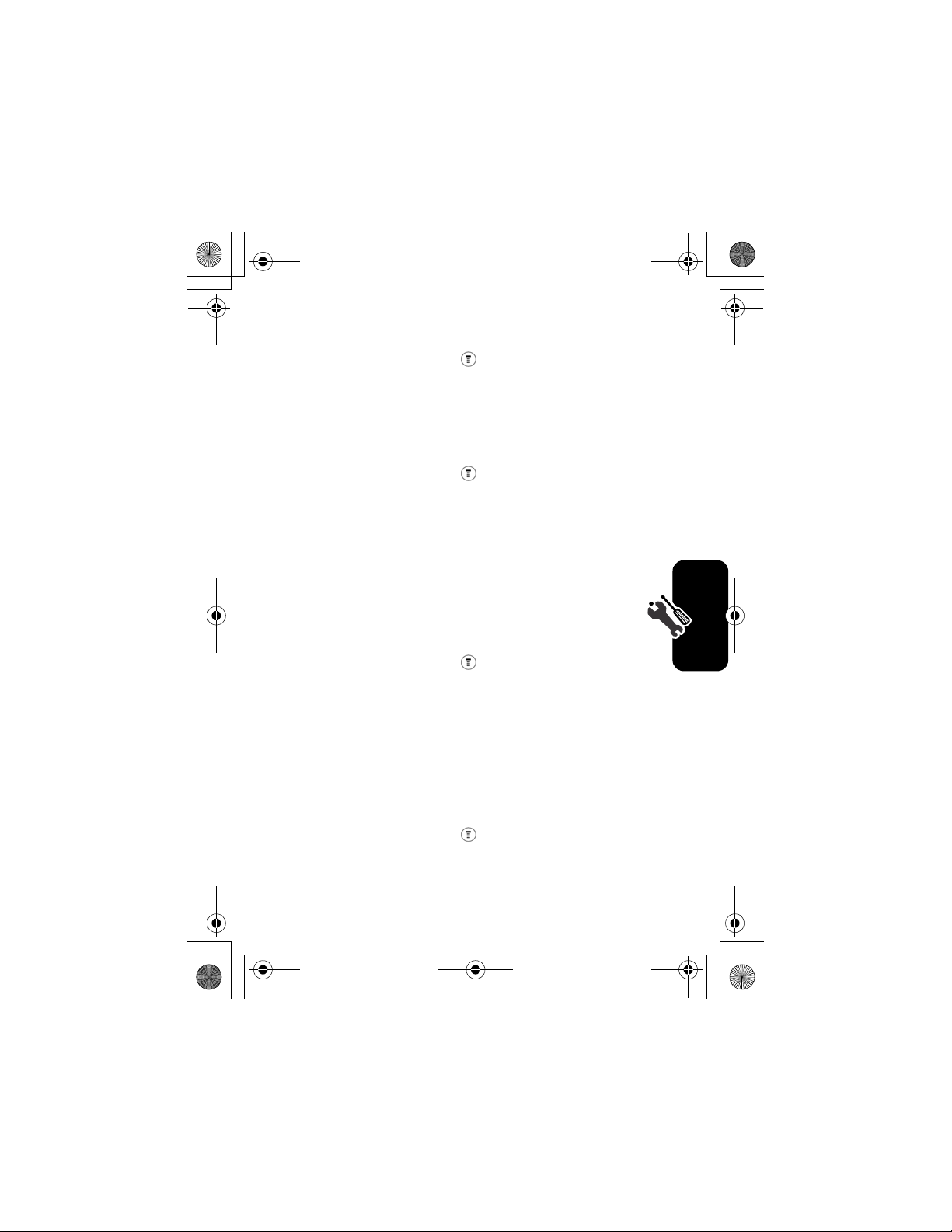
W282/cppl!!Qbhf!38!!Uivstebz-!Tfqufncfs!34-!3115!!7;29!QN
To choose alert profile:
Find the Feature
>
Ring Styles
>
Ring Type
> desired profile
>
Select
To notify you of specific events with an alert profile:
Find the Feature
>
Ring Styles
>
Tone Details
> desired event
>
Select
> alert for event
>
Select
Setting Backlight
To set the time span that the display backlight lasts:
Find the Feature
>
Settings
>
Other Settings
>
Initial Setup
>
Backlight
> desired time span
Setting Contrast
To set the amount of contrast of your display:
Setting Up Your Phone
Find the Feature
>
Settings
>
Other Settings
>
Initial Setup
>
Contrast
> desired amount
27
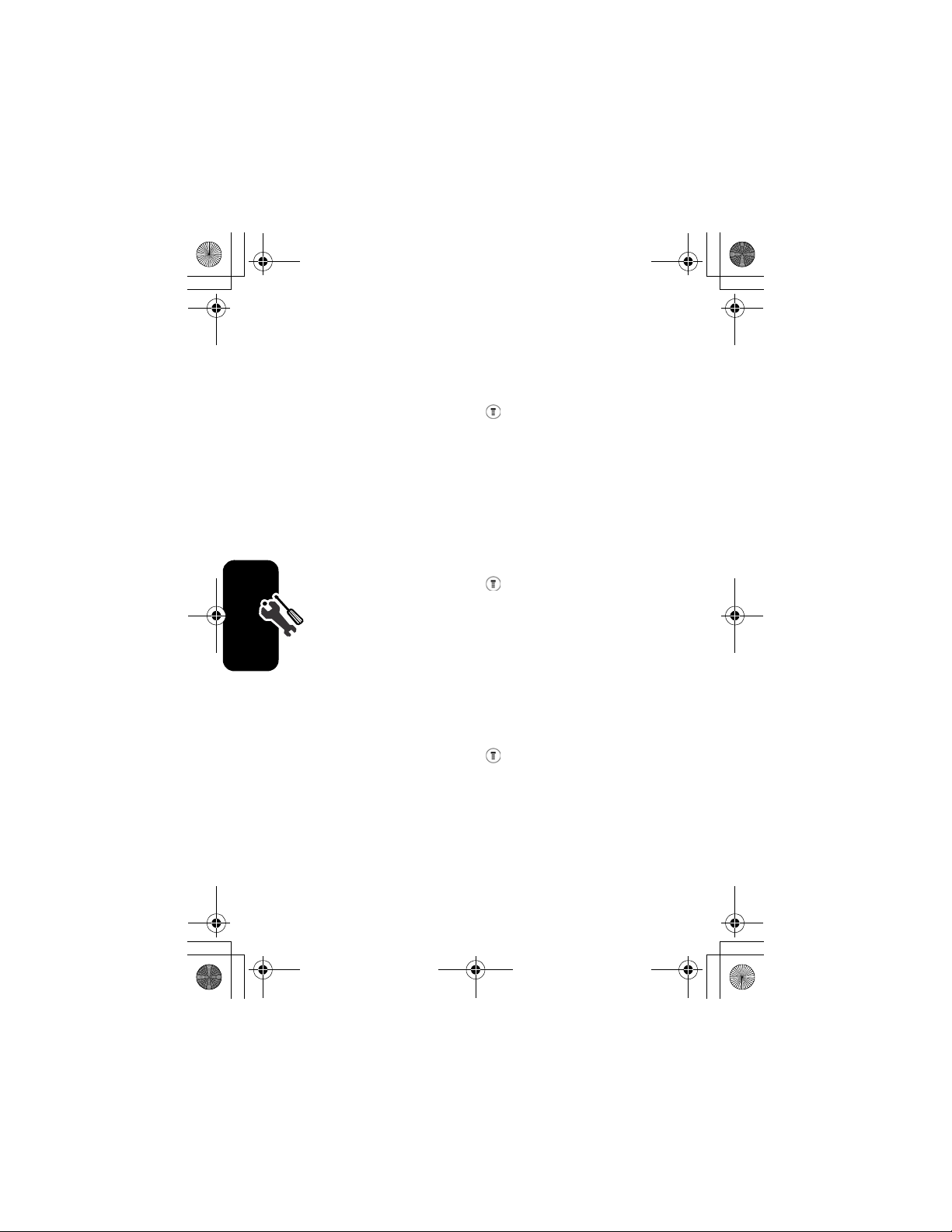
W282/cppl!!Qbhf!39!!Uivstebz-!Tfqufncfs!34-!3115!!7;29!QN
Setting Display Scrolling
To set the cursor to either stop or wrap around when it
reaches the top or end of a list:
Find the Feature
>
Settings
>
Other Settings
>
Initial Setup
>
Scroll
> desired scroll
Setting Main Menu Animation
To turn on/off the Main Menu Animation:
Find the Feature
>
Settings
>
Other Settings
>
Initial Setup
>
Main Menu Animation
> desired mode
Setting Battery Save
To conserve the phone's power:
Find the Feature
Setting Up Your Phone
>
Settings
>
Other Settings
>
Initial Setup
>
Battery Save
> desired mode
28
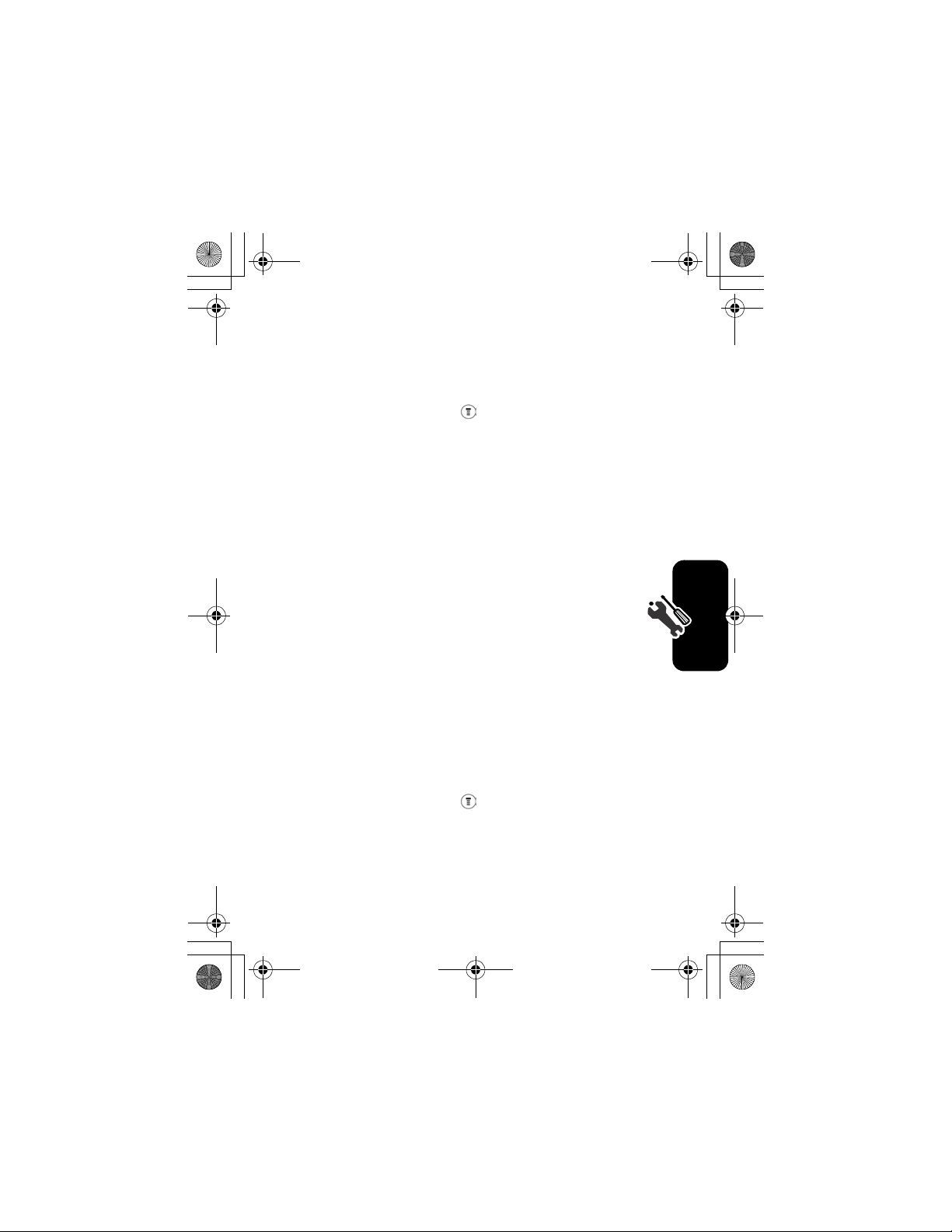
W282/cppl!!Qbhf!3:!!Uivstebz-!Tfqufncfs!34-!3115!!7;29!QN
Resetting All Options
To restore all options to factory default values, except for
unlock code, security code, and lifetime timer:
Find the Feature
To reset all options, you need to enter the
(000000).
>
Settings
>
Other Settings
>
Initial Setup
>
Master Reset
Security Code
Clearing All Information
To reset all options back to their factory settings and
clear all user entries (such as Phonebook entries and
downloaded wallpapers, main menu animation, and
sounds):
Warning:
stored in your phone memory, including phonebook entries
and downloaded files. Once you erase the information, it
cannot be recovered. It resets all options back to their
factory settings except for the unlock code, security code,
and lifetime timer.
Find the Feature
This option erases all user-entered information
>
Settings
>
Other Settings
>
Initial Setup
>
Master Clear
Setting Up Your Phone
To clear all information, you need to enter the
(000000).
Security Code
29
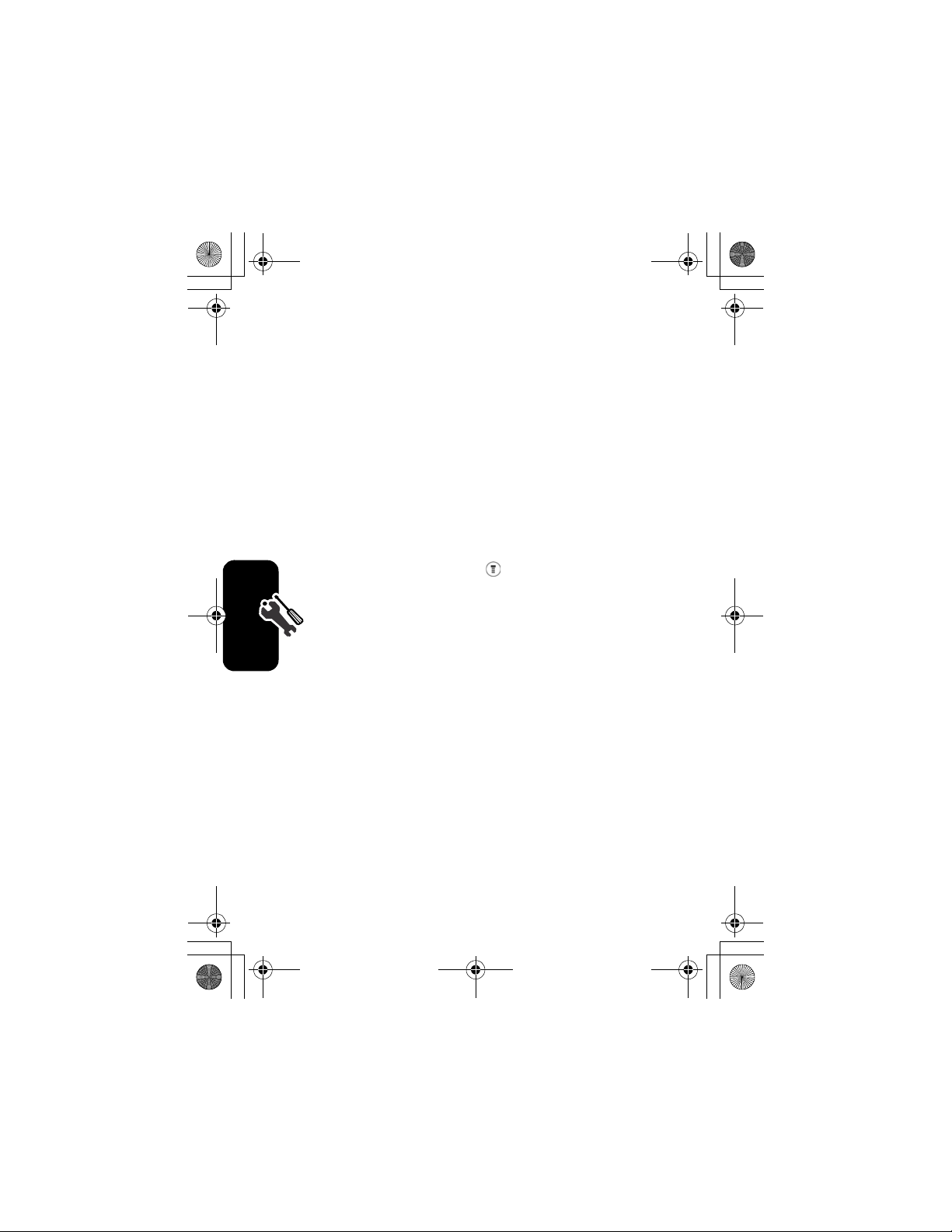
W282/cppl!!Qbhf!41!!Uivstebz-!Tfqufncfs!34-!3115!!7;29!QN
Setting Up Your Phone for
Optional Handsfree Use
A phone headset enables you to use your phone without
using your hands. Handsfree operation makes it possible
for you to make calls and receive calls without using your
hand.
Note:
The use of wireless devices and their accessories
may be prohibited or restricted in certain areas. Always
obey the laws and regulations on the use of these
products.
Find the Feature
Setting Up Your Phone
30
>
Settings
>
Other Settings
>
Headset
>
Auto Answer
> desired mode
