Page 1

TM
MD7080 User Guide
Digital 5.8 GHz Expandable Cordless
Two-Line Telephone System with Base
Speakerphone, Keypad, and
Answering Machine
Page 2

Welcome
Congratulations on your purchase of a Motorola
product!
Handset Overview
Ring/new message
indicator
Adjust volume
Left soft key Right soft key
Scroll up or down
Line 1
Make or
answer a call
Use handset lik e
a speakerphone
Microphone
ghi
4
handsfree redial
5.8 GHz DIGITAL
abc
21
jkl mno
56
tuvpqrs wxyz
8
oper
def
3
97
pausetone
#0
intercom
Earphone jack
(2.5 mm connector)
Line 2
Make or answer a call
Cancel a command/
end a call
Redial last number
called (up to 32 digits)
Page other handset(s)
Welcome
i
Page 3
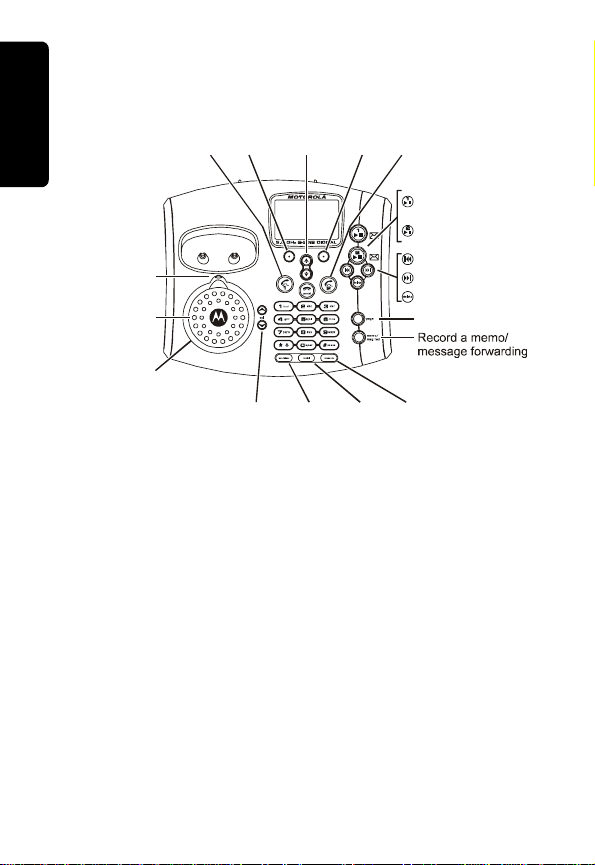
Base Station Controls
Welcome
Charging LED
Speaker LED
Speakerphone
Left
Scroll up
soft
Line 1 Line 2
or down
key
on display
Volume Handsfree Redial Intercom
Right
soft
key
Soft Keys
The left and right soft keys perform the function
displayed. For example, pressing the left soft ke y
while PHONEBK is displayed, opens your list of p hone
numbers and names.
Play/stop message
from mailbox 1
Play/stop message
from mailbox 2
Skip backwards
Skip forwards
Delete message
Page Handsets
ii
Page 4
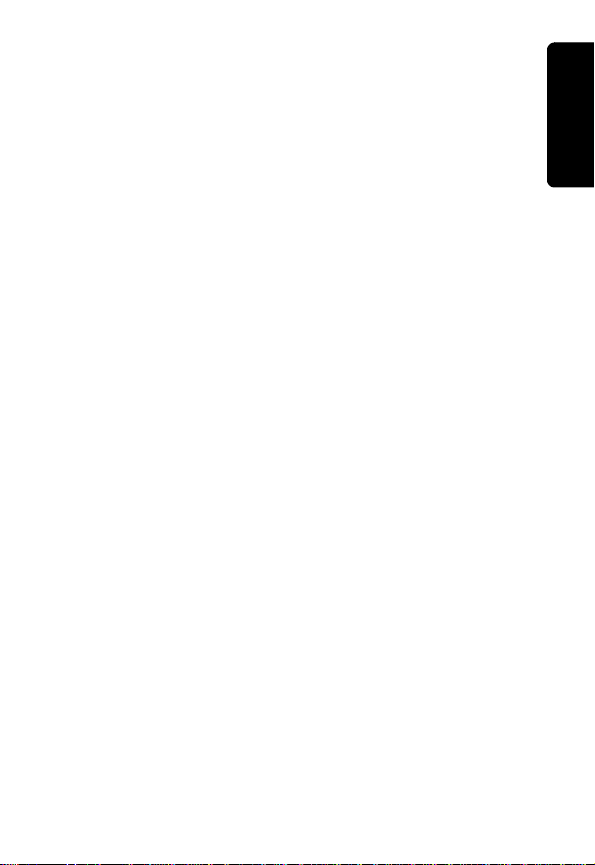
For a copy of a large-print version of this
guide (US only), or for product-related
questions, please visit us online:
www.motorola.com/cordless
or contact us at:
1-800-353-2729 U.S.A.
1-800-461-4575 Canada
1-888-390-6456 TTY (Text Telephone)
Product registration is an important step toward
enjoying your new Motorola product. Registering
helps us facilitate warranty service, and permits us to
contact you should your Motorola product r equire an
update or other service. Registration is not required
for warranty coverage.
To register your product online, visit:
https://broadbandregistration.motorola.com
Note: Product registration is not available
in Canada.
Please retain your original dated sales receipt for
your records. For warranty service of your Motorola
Product, you will need to provide a copy of your
dated sales receipt to confirm warranty status.
Welcome
iii
Page 5
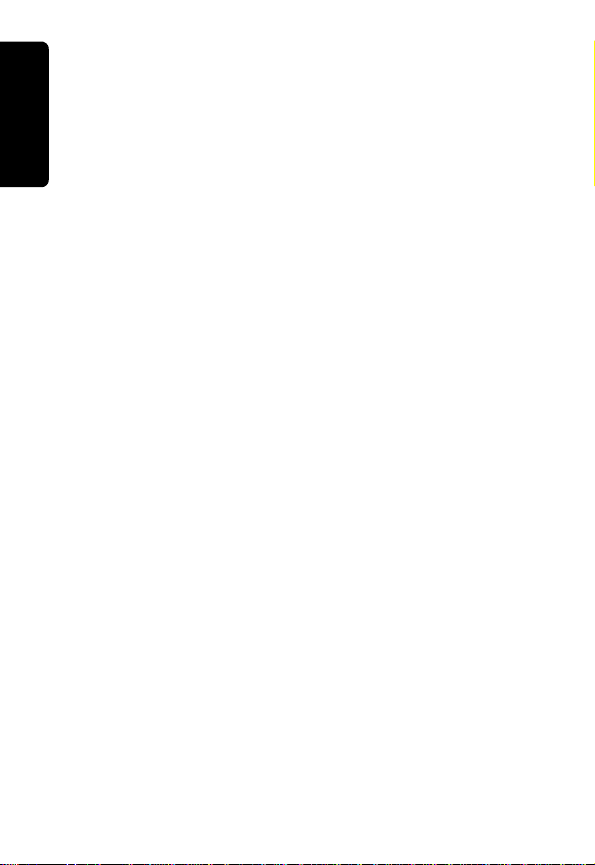
Copyright © 2005 Motorola, Inc.
All rights reserved. No part of this publication may be
reproduced in any form or by any means or used to
make any derivative work (such as translation,
transformation or adaptation) without written
Welcome
permission from Motorola, Inc.
Motorola reserves the right to revise this publication
and to make changes in content from time to time
without obligation on the part of Motorola to p rovide
notification of such revision or change. Motorola
provides this guide without warranty of any kind,
either implied or expressed, including but not limited
to, the implied warranties of merchant ability and
fitness for a particular purpose. Mo torola may make
improvements or changes in the produ ct(s)
described in this manual at any time.
MOTOROLA are the S tylized M Logo are registered in
the U.S. Patent and Trademark Office. All other product
or service names are the property of their respective
owners.
iv
Page 6
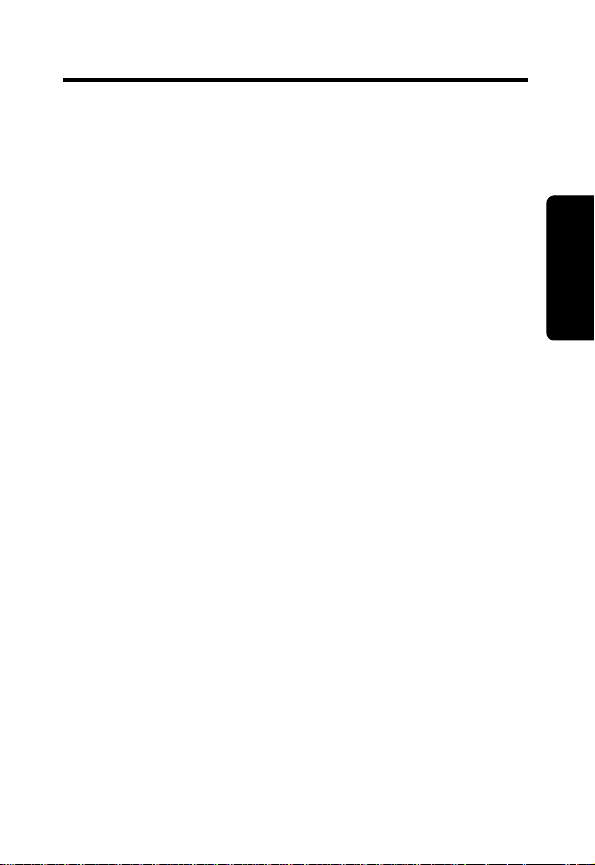
Table of Contents
Welcome . . . . . . . . . . . . . . . . . . . . . . . . . . . . . . . . . . . . . i
FCC Information . . . . . . . . . . . . . . . . . . . . . . . . . . . . . viii
Industry Canada (IC) Information . . . . . . . . . . . . . . . xiii
Getting Started . . . . . . . . . . . . . . . . . . . . . . . . . . . . . . . .1
Battery Safety Instructions . . . . . . . . . . . . . . . . . . . . . .1
Charging the Battery . . . . . . . . . . . . . . . . . . . . . . . . . .2
Installing Backup Batteries . . . . . . . . . . . . . . . . . . . . . .4
Phone Navigation . . . . . . . . . . . . . . . . . . . . . . . . . . . . .5
Main Phone Display . . . . . . . . . . . . . . . . . . . . . . . . .6
Using the Soft Keys . . . . . . . . . . . . . . . . . . . . . . . . .7
Using the Navigation Key . . . . . . . . . . . . . . . . . . . . .7
Installation. . . . . . . . . . . . . . . . . . . . . . . . . . . . . . . . . . . .8
Installing the Phone on a Desk . . . . . . . . . . . . . . . . . . .8
Installing the Phone on the Wall . . . . . . . . . . . . . . . . . .9
Setting Up . . . . . . . . . . . . . . . . . . . . . . . . . . . . . . . . . . .12
Personalizing Your New Telephone System . . . . . . . .12
Ringer Options . . . . . . . . . . . . . . . . . . . . . . . . . . . .12
Setting the Ring Tone and Ring Volume . . . . . . . . .13
Setting Key Beeps On or Off . . . . . . . . . . . . . . . . .13
Setting the Ring Tone . . . . . . . . . . . . . . . . . . . . . . .14
Naming a Handset or Base Unit . . . . . . . . . . . . . . .15
Setting the Handset Date and Time . . . . . . . . . . . . . .17
Setting the Language . . . . . . . . . . . . . . . . . . . . . . . . .18
Using the Phone . . . . . . . . . . . . . . . . . . . . . . . . . . . . . .19
Making a Call . . . . . . . . . . . . . . . . . . . . . . . . . . . . . . .19
Ending a Call . . . . . . . . . . . . . . . . . . . . . . . . . . . . . . .19
Answering a Call . . . . . . . . . . . . . . . . . . . . . . . . . . . .19
. . . . . . . . . . . . . . . . . . . . . . . . . . . . . . . . . . . . . . . . . .19
Contents
v
Page 7
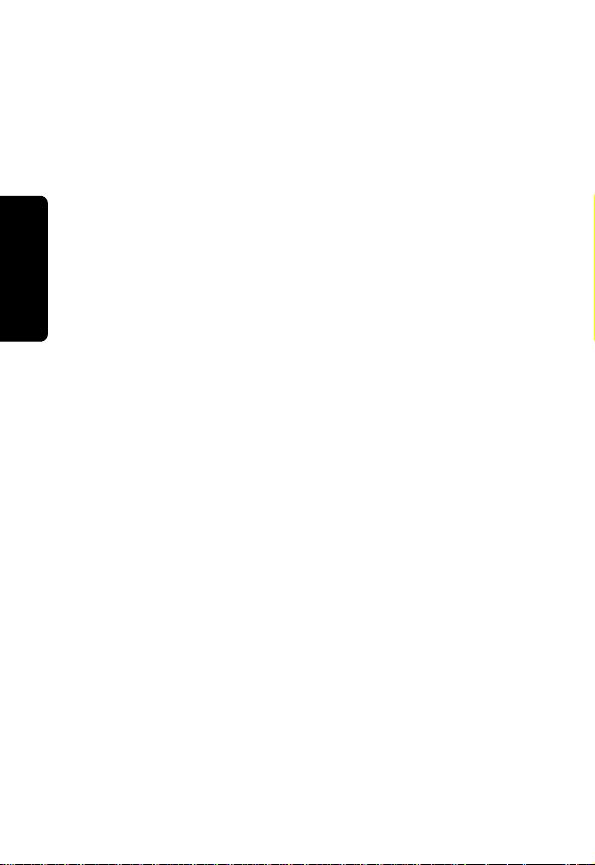
Adjusting the Volume During a Call . . . . . . . . . . . . . . 20
Inserting Pauses in a Number . . . . . . . . . . . . . . . . . . 20
Using Automated Dialing . . . . . . . . . . . . . . . . . . . . . . 21
Using the Speakerphone . . . . . . . . . . . . . . . . . . . . . . 22
Muting a Call . . . . . . . . . . . . . . . . . . . . . . . . . . . . . . . 22
Putting a Call on Hold . . . . . . . . . . . . . . . . . . . . . . . . 23
Redialing a Number . . . . . . . . . . . . . . . . . . . . . . . . . . 23
Finding a Lost or Misplaced Handset . . . . . . . . . . . . 23
Using the Phonebook . . . . . . . . . . . . . . . . . . . . . . . . 24
Storing a New Number . . . . . . . . . . . . . . . . . . . . . . 24
Contents
Storing a Recently Called Number . . . . . . . . . . . . . 26
Storing a Caller ID Number . . . . . . . . . . . . . . . . . . 27
Editing a Phonebook Entry . . . . . . . . . . . . . . . . . . 27
Deleting a Phonebook Entry . . . . . . . . . . . . . . . . . 28
Sorting the Phonebook . . . . . . . . . . . . . . . . . . . . . 28
Copying a Phonebook Entry . . . . . . . . . . . . . . . . . 29
Calling a Number from the Phonebook . . . . . . . . . 29
Using Caller ID . . . . . . . . . . . . . . . . . . . . . . . . . . . . . 30
Reviewing the List of Caller ID Calls . . . . . . . . . . . 30
Deleting Caller ID Calls . . . . . . . . . . . . . . . . . . . . . 31
Multihandset Functions . . . . . . . . . . . . . . . . . . . . . . . 32
Registering an Expansion Handset . . . . . . . . . . . . 33
Deregistering an Expansion Handset . . . . . . . . . . 33
Using the Intercom . . . . . . . . . . . . . . . . . . . . . . . . . 34
Enabling Auto-Answer . . . . . . . . . . . . . . . . . . . . . . 35
Transferring Calls to Other Handsets . . . . . . . . . . . 35
Conference Calling . . . . . . . . . . . . . . . . . . . . . . . . 36
Monitoring a Room . . . . . . . . . . . . . . . . . . . . . . . . . 36
Using the Answering Machine . . . . . . . . . . . . . . . . . . 38
Setting Up the Answering Machine . . . . . . . . . . . . . . 39
Turning the Answerin g Mach in e On or Off . . . . . . . 39
vi
Page 8
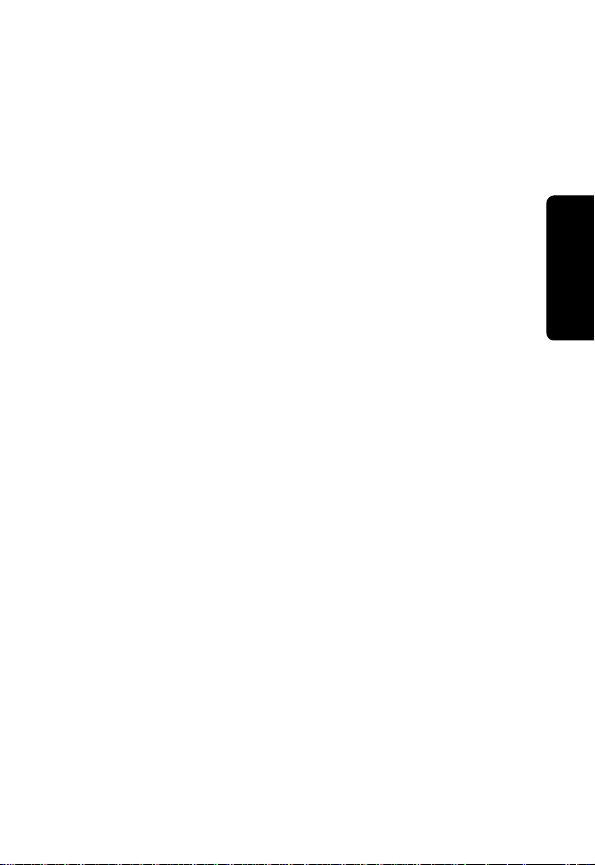
Setting the Base/Answering Machine Date and Time
39
Setting Voice Prompts . . . . . . . . . . . . . . . . . . . . . .40
Setting Recording Quality . . . . . . . . . . . . . . . . . . . .40
Setting Up Your Outgoing Message . . . . . . . . . . . .41
Recording an Outgoing Message (OGM) . . . . . . . .41
Changing the Outgoing Message . . . . . . . . . . . . . .41
Setting the Number of Rings Before the Answering
Machine Picks Up . . . . . . . . . . . . . . . . . . . . . . . . . .42
Setting the Security ID Number . . . . . . . . . . . . . . .43
Recording a Memo . . . . . . . . . . . . . . . . . . . . . . . . .43
Checking Messages from the Base Unit . . . . . . . . .43
Checking Messages Remotely . . . . . . . . . . . . . . . .45
Message Forwarding . . . . . . . . . . . . . . . . . . . . . . .46
Quick Enable Message Forwarding . . . . . . . . . . . .47
Screening Calls . . . . . . . . . . . . . . . . . . . . . . . . . . . .47
Motorola Limited Warranty . . . . . . . . . . . . . . . . . . . . .48
Contents
vii
Page 9
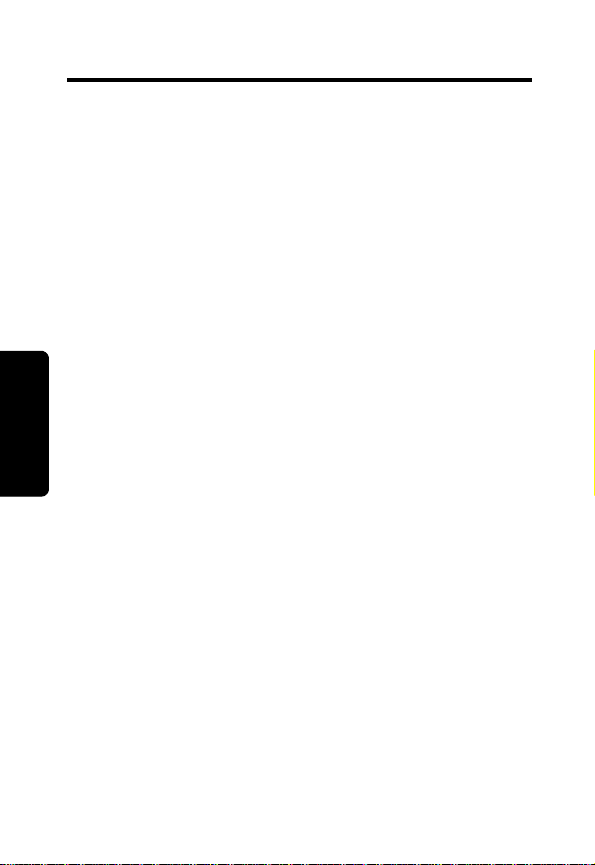
FCC Information
This equipment complies with Parts 15 and 68 of the
FCC rules and the requirements adopted by the
Administrative Council for Terminal Attachments
(ACTA).
A plug and jack used to connect this equipment to the
premises wiring and telephone network must comply
with applicable FCC Part 68 rules and requirements
adopted by the ACT A. A compliant telephone cord and
modular plug is provided with this product. It is designed
to be connected to a compatible modular jack that is
also compliant. See installation instructions for details.
Notification of Local Telephone Company
On the bottom of this equipment is a label that contains,
among other information, a product identifier in the form
FCC Info
US:AAAEQ##TXXXX. Y ou must, upon request, provide
this information to your telephone company.
The digits represented by ## in the product identifier
indicate the Ringer Equivalency Number (REN) for this
equipment. The REN is useful in determining the
number of devices you may connect to your telephone
line and still have all of these devices ring when your
telephone number is called. In most (but not all) areas,
the sum of the RENs of all devices connected to one line
should not exceed 5. To be certain of the number of
devices you may connect to your line as determined by
the REN, contact your local telephone company.
Note: This equipment may not be used on coin service
provided by the telephone company.
viii
Page 10
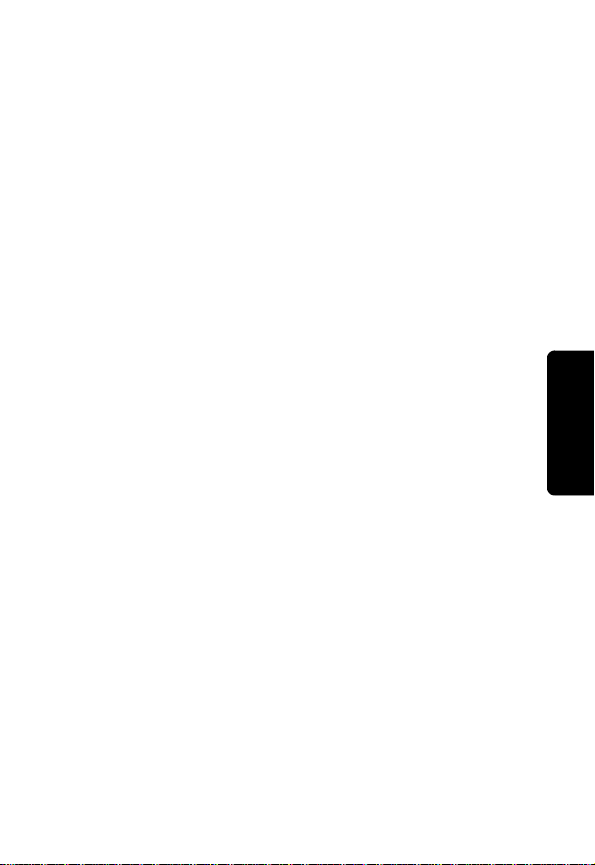
Connection to party line service is subject to state tariffs.
Contact the state public utility commission, public
service commission or corporation commission for
information.
If your home has specially wired alarm equipment
connected to the telephone line, ensure the installation
of this cordless phone does not disable your alarm
equipment. If you have questions about what will
disable alarm equipment, consult your telephone
company or a qualified installer .
Notice must be given to the telephone company upon
permanent disconnection of your telephone from your
line. The FCC requires that you connect your cordless
telephone to the nationwide telephone network through
a modular telephone jack (USOC RJ1 1C/RJ11W or
RJ14C/RJ14W).
FCC Info
Rights of the Telephone Company
Should your equipment cause trouble on your line which
may harm the telephone network, the telephone
company shall, where practicable, notify you that
temporary discontinuance of service may be required.
Where prior notice is not practical and the
circumstances warrant such action, the telephone
company may temporarily disconnect service
immediately . In case of such temporary discontinuance,
the telephone company must:
• Promptly notify you of such temporary
discontinuance
• Afford you the opportunity to correct the situation
ix
Page 11
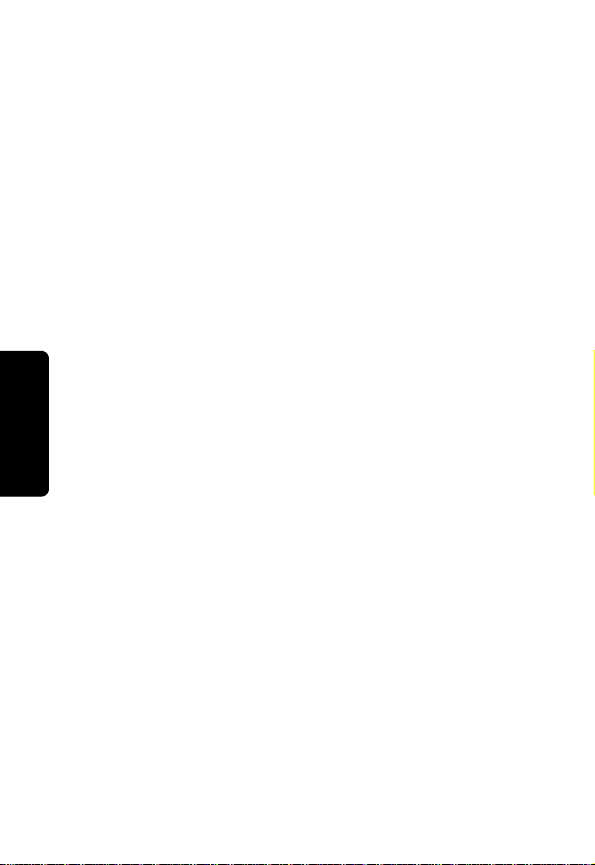
• Inform you of your right to bring a complaint to the
Commission pursuant to procedures set forth in
Subpart E of Part 68, FCC Rules and Regulations.
The telephone company may make changes in its
facilities, equipment, operations, or procedures that
could affect the operation of the equipment. If this
happens, the telephone company will provide advance
notice in order for you to make necessary modifications
to maintain uninterrupted service.
Interference Information
This device complies with Part 15 of the FCC Rules.
Operation is subject to the following two conditions:
• This device may not cause harmful interference.
• This device must accept any interference received,
including interference that may cause undesired
FCC Info
operation.
This equipment has been tested and found to comply
with the limits for a Class B digital device, pursuant to
Part 15 of the FCC Rules. These limits are designed to
provide reasonable protection against harmful
interference in a residential installation.
This equipment generates, uses, and can radiate radio
frequency energy and, if not installed and used in
accordance with the instructions, may cause harmful
interference to radio communications. However, there is
no guarantee that interference will not occur in a
particular installation.
x
Page 12
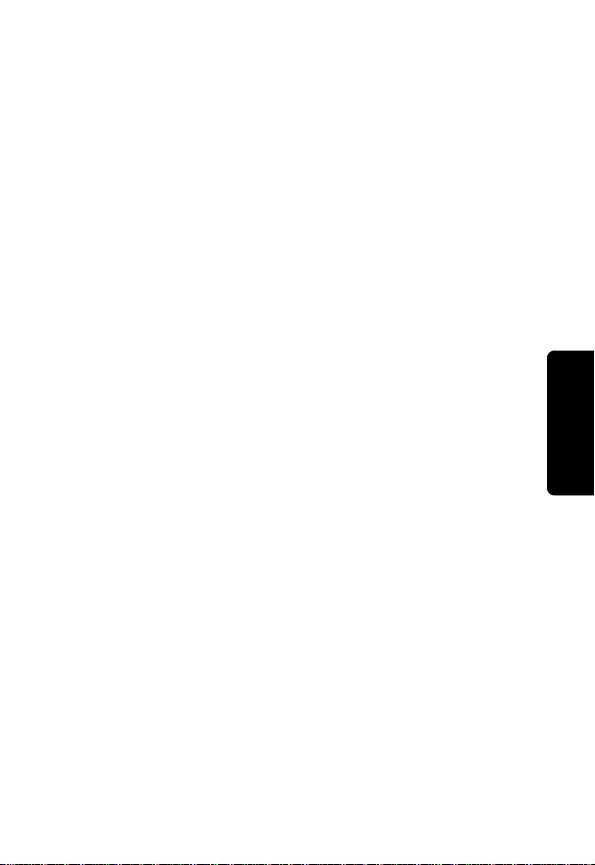
If this equipment does cause harmful interference to
radio or television reception, which can be determined
by turning the equipment on and off, the user is
encouraged to try to correct the interference with one or
more of the following measures:
• Reorient or relocate the receiving antenna (that is,
the antenna for the radio or television that is
"receiving" the interference).
• Reorient or relocate and increase the separation
between the telecommunications equipment and
the receiving antenna.
• Connect the telecommunications equipment into
an outlet on a circuit different from that to which
the receiving antenna is connected.
If these measures do not eliminate the interference,
please consult your dealer or an experienced radio/
television technician for additional suggestions. Also,
the Federal Communications Commission has prepared
a helpful booklet, "How to Identify and Resolve Radio/
TV Interference Problems." This booklet is available
from the U.S. Government Printing Office, Washington,
D.C. 20402. Please specify stock number
004-000-00345-4 when ordering copies.
The FCC requires this product to be serviced only by
Motorola or its authorized service agents.
CAUTION / WARNING: Changes or modifications no t
expressly approved by Motorola could void not only the
user's authority to operate the equipment, but also the
limited warranty.
FCC Info
xi
Page 13
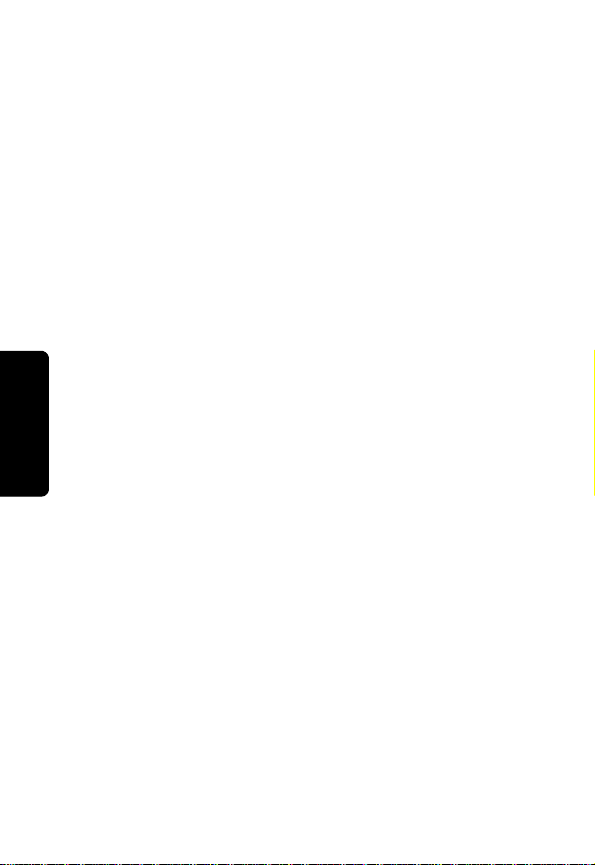
Hearing Aid Compatibility
This telephone system meets the FCC standards for
hearing aid compatibility.
FCC Info
xii
Page 14
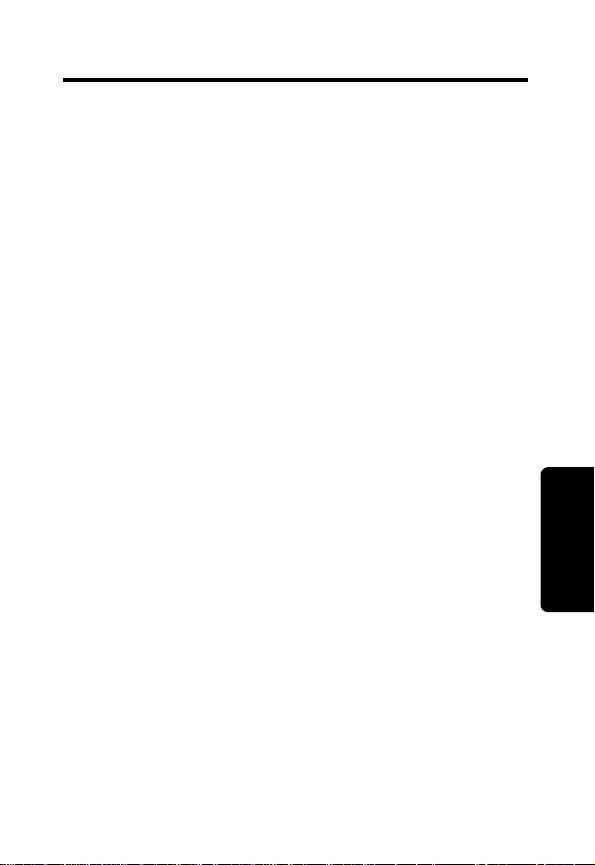
Industry Canada (IC) Information
This equipment meets the applicable Industry Canada (IC)
radio and terminal equipment technical specifications. This
is confirmed by the certification/registration number found
on the label on the bottom of the base unit. The
abbreviation IC before the certification/registration number
only signifies that registration was performed based on a
Declaration of Conformity and that the Industry Canada
technical specifications were met. It does not imply that
Industry Canada approved the equipment. The term “IC:”
before the certification/registration number only signifies
that the Industry Canada technical specifications were
met.
The Ringer Equivalency Number (REN) for this equipment
is located on the FCC/IC label on the telephone base unit.
The REN is useful in determining the maximum number of
devices you may connect to your telephone line and still
have all of these devices ring when your telephone
number is called. The sum of the RENs of all devices
connected to one line may not exceed 5.
Before installing this cordless phone, you should make sure
that it is permissible to be connected to the facilities of the
local telecommunications company. The equipment must be
installed using an acceptable method of connection. In some
cases, the telecommunications company’s inside wiring
associated with a single line individual service may be
extended by means of a certified connector assembly
(telephone extension cord). You should be aware that
compliance with the above conditions may not prevent
degradation of service in some situations.
The plug and jack used to connect this equipment to the
premises wiring and telephone network must comply with
the rules and requirements in Industry Canada’s CS-03. A
compliant telephone cord and modular plug is provided
with this product. It is designed to be connected to a
compatible modular jack that is also compliant.
Industry Canada
(IC) Information
xiii
Page 15
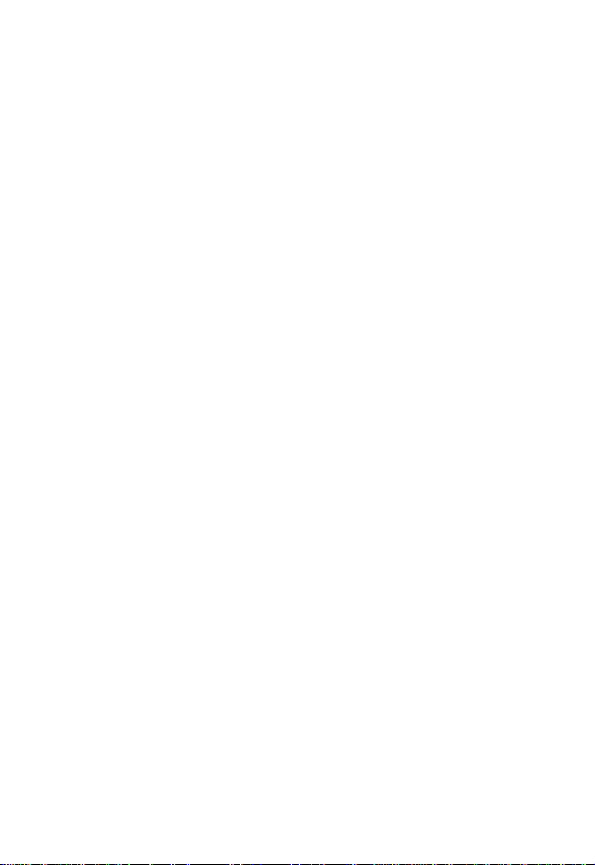
For your protection, ensure that the electrical ground
connections of the power utility, telephone lines, and
internal metallic water pipe system, if present, are
connected together. This precaution may be particularly
important in rural areas.
You should not attempt to make such connections
yourself. Contact the appropriate electrical inspection
authority or an electrician, as appropriate.If your home has
specially wired alarm equipment connected to the
telephone line, ensure the installation of this cordless
phone does not disable your alarm equipment. If you have
questions about what will disable alarm equipment, consult
your telephone company or a qualified installer.
Repairs
Repairs to this equipment should be made by an
authorized Canadian maintenance facility designated by
Motorola. Any repairs or alterations made by the
consumer, or any malfunctions of this equipment, may give
the telecommunications company cause to request that
you disconnect the equipment, and may void the limited
warranty.
Privacy
Privacy of communications may not be ensured when
using this telephone. Other devices, including other
cordless telephones, may interfere with the operation of
this cordless phone or cause noise during operation. Units
without code access may be accessed by other radio
communications devices.
Hearing Aid Compatibility
This telephone system meets Industry Canada standards
for hearing aid compatibility.
Interference Information
This device complies with Industry Canada’s RSS-210.
Operation is subject to the following two conditions:
(1) This device may not cause harmful interference; and
xiv
Page 16
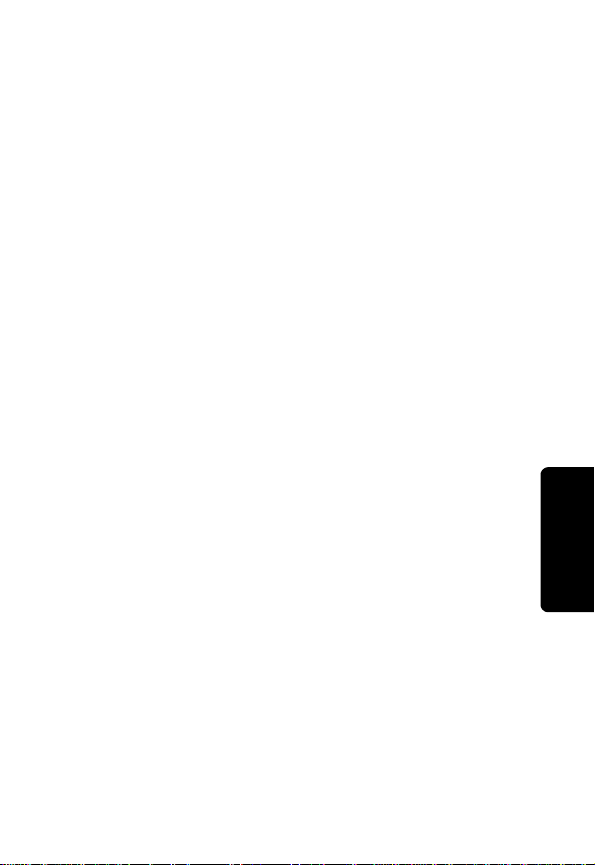
(2) This device must accept any interference received,
including interference that may cause undesired operation.
This equipment has been tested and found to comply with
the limits for a Class B digital device, pursuant to Industry
Canada’s ICES-003. These limits are designed to provide
reasonable protection against harmful interference in a
residential installation.
This equipment generates, uses, and can radiate radio
frequency energy and, if not installed and used in
accordance with the instructions, may cause harmful
interference to radio communications. However, there is
no guarantee that interference will not occur in a particular
installation.
If this equipment does cause harmful interference to radio
or television reception, which can be determined by
turning the equipment on and off, the user is encouraged
to try to correct the interference with one or more of the
following measures:
• Reorient or relocate the receiving antenna (that is, the
antenna for radio or television that is “receiving” the
interference).
• Reorient or relocate and increase the separation
between the telecommunications equipment and the
receiving antenna.
• Connect the telecommunications equipment into an
outlet on a circuit different from that to which the
receiving antenna is connected.
If these measures do not eliminate the interference, please
consult your dealer or an experienced radio/television
technician for additional suggestions.
Industry Canada publishes several publications to assist
consumers with solving interference problems, which are
available from its offices or from its web site
(strategis.gc.ca).
Industry Canada
(IC) Information
xv
Page 17
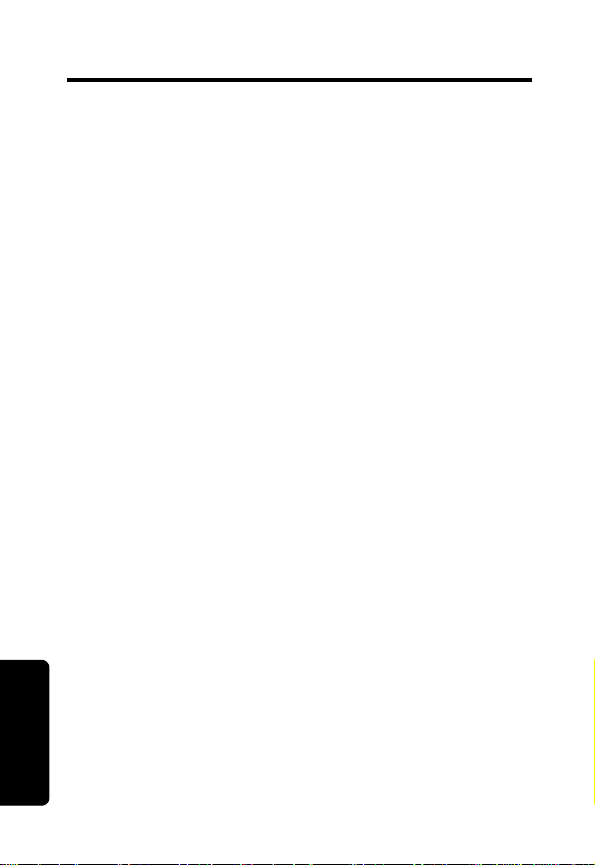
Getting Started
Before you can use your phone to make or answer
calls, you must charge the battery. This section
provides the step-by-step instructions you will need.
Battery Safety Instructions
•
Do not burn, disassemble, mutilate, or puncture the
battery . The battery contains toxic materials that could
be released, resulting in injury.
•
Caution:
the battery with an incorrect battery type. Use only the
battery that came with your phone or an authorized
replacement recommended by the manufacturer.
•
Keep batteries out of the reach of children.
•
Remove batteries if storing over 30 days.
•
Do not dispose of batteries in fire, which could result
in explosion.
•
The rechargeable batteries that power this product
must be disposed of properly and may need to be
recycled. Refer to your battery’s label for battery type.
Contact your local recycling center for proper
disposal methods.
There is a risk of explosion if you replace
Getting Started
1
Page 18
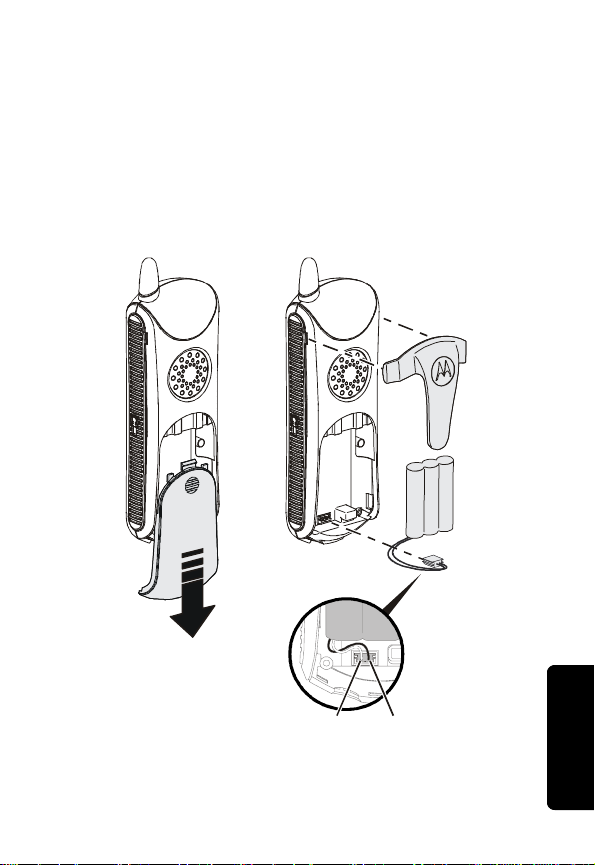
Charging the Battery
1 Remove stickers if present.
2 Remove the battery door.
3 Insert the battery into the battery compartment.
4 Plug the battery connector into the receptacle in
the battery compartment and replace the
battery door.
Getting Started
BlackRed
2
Page 19

5 Plug the power cord into the back of the base and
into an outlet.
6 Rest the handset in the base so the charging
LED lights.
7 For the initial charge, charge the battery for
at least 16 hours.
Note: Every time a battery is plugged in, the phone
must be charged in the base for at least 10 seconds
for the phone to properly restart.
Getting Started
3
Page 20
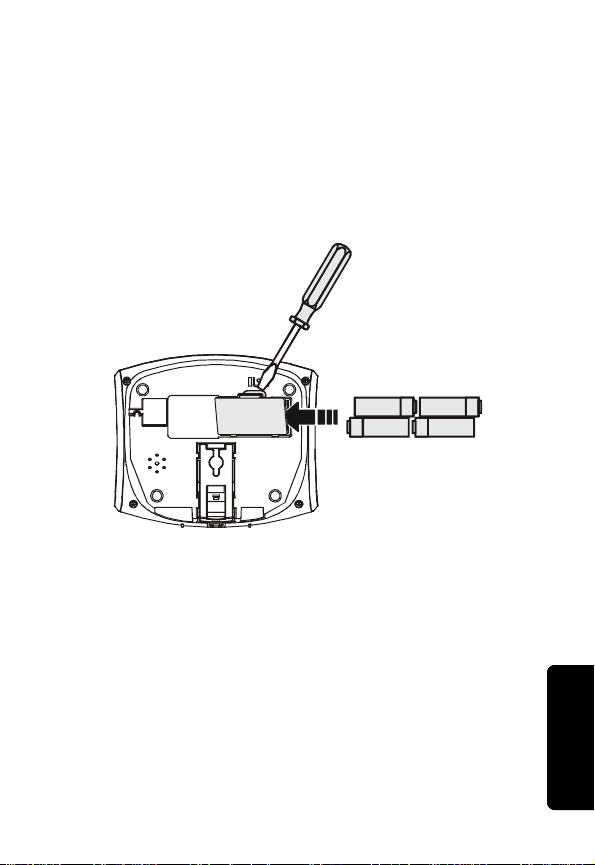
Installing Backup Batteries
Four AA alkaline batteries (not included) can b e
installed into the base as backup in case of a
power outage.
1 With the back of the base facing you, press the
cover latch to remove the battery compartment
cover.
2 Insert four AA alkaline batteries as directed on
the compartment.
3 To replace the compartment cover , insert th e tabs
of the cover into the slots on the base st ation and
press down until the cover clicks into place.
Note: The backup batteries discharge somewhat
during each power outage. If your power fails often
or for more than an hour, you should replace the
batteries to ensure they are fresh whenever they
are needed.
Getting Started
4
Page 21
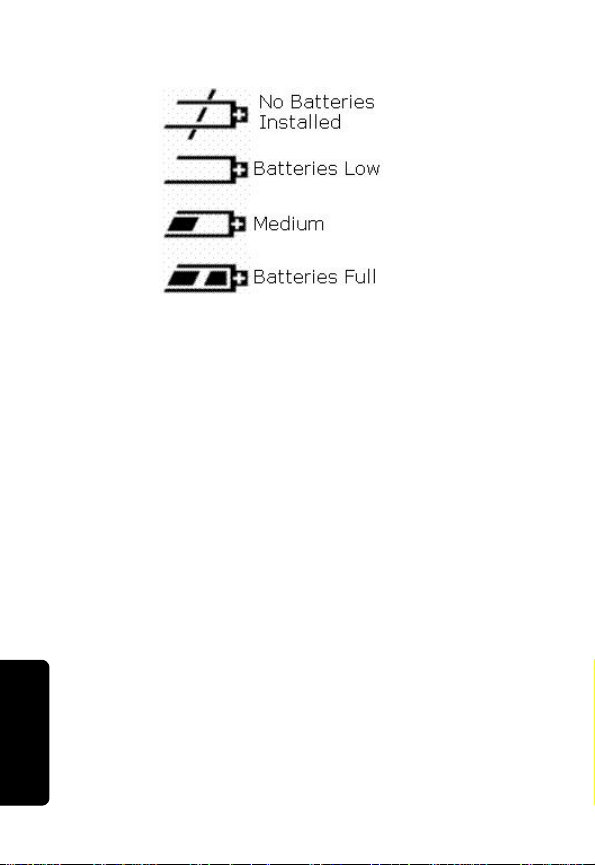
The base display has a battery meter to show st atus
of the backup batteries.
Phone Navigation
The handset and base unit displays, soft keys, and
navigation keys are used to select the va rious
features and functions of your phone. This section
describes how to use these components so you can
set up your preferences.
For step-by-step instructions on setting personal
preferences, see “Setting Up.”
Getting Started
5
Page 22

Main Phone Display
Time
Line 1/Line 2
indicators
Number of calls
Answering
machine status
Function
When the phone is not in use, the standby screen
is displayed.
Note: Caller ID information is supplied only if you
subscribe to Caller ID service from your local
phone company.
When the speakerphone is on,
The menu display:
Time
Indicates
currently
selected item
V displays.
Date
Battery meter
Device name
Line 1/Line 2
messages
Ringer off icon
Function
Date
Indicates
additional
options
Getting Started
In a menu display, points to the currently selected
item, and b indicates there are more items above
and below the currently selected item.
6
Page 23

Using the Soft Keys
Two soft keys are used to select the functions shown
above them on the display. The functions change as
you move from one screen to the next. In this guide,
soft key functions are shown as the function name.
For example, if a step instructs you to “select MENU,”
do so by pressing the soft key below MENU.
Using the Navigation Key
The navigation key is used to scroll up and down
through menu items, lists of settings, Caller ID and
redial lists, and the phonebook.
Getting Started
7
Left soft key
Up and
down
scroll key
Right soft key
Page 24

Installation
Once your handset is fully charged and ready for use,
you can install the base unit on a desktop or mount it to
a wall. This section provides the step-by-step
instructions you will need to install the phone.
Installing the Phone on a Desk
1
Plug the telephone line cords for Line 1 and Line 2
into the jack on the back of the phone. (Line 1 =
Tel Line 1/ L1 + L2. Line 2 = Tel Line 2) Plug the
corresponding telephone line cords into the wall
jacks designated for Line 1 and Line 2.
Note:
Use the Tel Line 1/ L1 + L2 if your wall jack has only one
socket for both lines.
Installation
8
Page 25

Installing the Phone on the Wall
The wall mount of your MD7080 series phone is located in
the base.
Installation
1
Press the release button on the bottom of the phone.
Mounting
bracket
2
Carefully slide the wall mount from the base.
Release
button
9
Page 26

3
Turn the wall mount over so the key slot is facing
upward. Align the wall mount with groves on the base
and push gently until the mount clicks in place.
4
Plug the power cord into the back of the base and
into an electrical outlet.
5
Plug the telephone line cords for Line 1 and Line 2
into the jack on the back of the phone. (Line 1 =
Tel Line 1/ L1 + L2. Line 2 = Tel Line 2) Plug the
corresponding telephone line cords into the wall
jacks designated for Line 1 and Line 2.
Installation
10
Page 27

Installation
6
Line up the tabs on the wall mount bracket with the
holes on the back of the wall mount. Snap the wall
mount firmly into place.
11
Page 28

Setting Up
Personalizing Your New Telephone System
Personalize your new telephone system’s h andset s
(your MD7080 series phone is expandable up to
eight handsets), base unit and two pho ne lines by
setting unique ring tones, adjusting the ringer vo lume
for day and night, and naming each handset so you
can distinguish one from another.
Ringer Options
Follow the steps listed to set one ring tone for incoming
calls, and another ring tone for numbers stored in your
phonebook. (You must have Caller ID service to use this
feature.)
The Ringer option has five submenus:
•
Day Volume: ringer volume - factory default 6:00 AM to
9:00 PM (off, low, medium, high)
•
Night Volume: Ringer volume - factory default 9:00 PM to
6:00 AM (off, low, medium, high)
•
Ringer Tone: 14 musical ring tones
•
Phonebook Tone:
•
Key Beeps: On, Off, Link to Ringer
14 musical ring tones
Setting Up
12
Page 29

Setting the Ring Tone and Ring Volume
1
Press MENU.
2
Scroll to Ringer.
3
Select LINE 1 or LINE 2.
4
Scroll through list of options. (Day Volume, Night Volume,
Ringer Tone, etc.)
5
Select desired option.
6
Press Change to listen to each tone/volume.
7
Setting Up
Stop at desired tone/volume to set.
8
Press Done.
9
Press EXIT to return to the stan dby screen, or scroll
to a different menu option.
Setting Key Beeps On or Off
The phone beeps each time you pre ss a key . Y ou can
turn this feature off (the phone beeps by default), or
set it to beep only when the ringer is on.
1
Select MENU.
2
Scroll to Ringer.
3
Select LINE 1 or LINE 2.
4
Press SELECT.
5
Scroll to
6
Press CHANGE to scroll through the options ON, OFF, or
LINKED to RINGER. (The LINKED to RINGER option turns the key
beeps on when the ringer is on, and of f when the
ringer is off.)
Key Beeps.
13
Page 30

Setting the Ring Tone
If you subscribe to Caller ID service, you can set a
specific ring tone for numbers stored in a phonebook
(See “Using the Phonebook” on page 24) and
another ring tone for all other incoming calls.
1
Select MENU.
2
Scroll to Ringer.
3
Select LINE 1 or LINE 2.
4
Scroll down to
incoming calls.
5
Press CHANGE to scroll through the ring tones. Each
tone plays as you press CHANGE.
6
Stop at the desir ed ring tone.
7
Scroll down to
numbers stored in a phonebook.
8
Press DONE.
9
Press EXIT to return to the st andby screen, or scr oll
to a different menu option.
Ring Tone
, to select the ring tone for
PHONEBOOK TONE
, to set the ring tone for
Setting Up
14
Page 31

Naming a Handset or Base Unit
When you register a handset to the base, it is
assigned a default name of Handset(x), where x can be
1, 2, 3, 4, 5, 6, 7, or 8. You can change the name to
something more useful, for example a location
(Kitchen) or someone’s name (Ian). Naming a handset
makes it easy to select the handset from a list (for
example, to intercom another handset).
You can change the name of the base unit by using
the same steps for naming a handset.
Setting Up
1
Press MENU.
2
Scroll to Name handset or Name base.
3
Press SELECT.
4
Enter the name you want to use (up to 12
characters). The flashing square shows the input
cursor position. Select DELETE to erase characters
to the left of the input cursor.
15
Page 32

The following table shows how many times to press
each button on the handset or base unit to enter letters
and special characters.
Number of Presses
Button
1space– * , 1
2ABC( 2
3DEF) 3
4GH I #4
5JKL/ 5
6MNO ‘ 6
7PQRS7
8TUV?8
9WXY Z 9
1 2 3 4 5
The first letter of the entry is an uppercase letter. To
change the entry from uppercase to lowercase,
press
*
. A flashing square indicates that you are in the
uppercase text entry mode. A flashing cursor indicates
that you are in the lowercase text entry mode.
5
Press DONE.
6
Press EXIT to return to the st andby screen, or scr oll
to a different menu option.
Setting Up
16
Page 33

Setting the Date and Time for Your Telephone
1
Press MENU.
2
Scroll to Date/Time.
3
Press SELECT.
4
Enter the time. (Two digits are required for both
hour and minutes, so use a leading 0 for one digit
values.)
5
Select AM/PM to switch between AM and PM if you
are using a 12-hour clock.
Setting Up
6
Scroll down to move to the next field.
7
Select CHANGE to change the time format (12-hour
or 24-hour clock). Scroll down to move to the next
field.
Note: When setting the Date and Time from the
base unit, scroll down and press CHANGE to select the
correct day of the week.
8
Press CHANGE to select a different date format
(MM/DD or DD/MM).
9
Scroll down to move to the next field.
10
Enter the current date.
11
Select DONE.
12
Select EXIT to return to the standby screen, or
scroll to a different menu option.
17
Page 34

Setting the Language
1
Press MENU.
2
Scroll to Language.
3
Press SELECT.
4
Scroll to your desired language.
5
Select DONE.
6
Select EXIT to return to the standby screen, or
scroll to a different menu option.
Setting Up
18
Page 35

Using the Phone
Making a Call
Press A, or B. When you hear the dial tone, dial
the number .
OR
Enter the phone number, then press
lets you see the phone number on the display before
the number is dialed.
During a call, a timer on the display shows the length
of the call.
A
Y
A, or B. This
R
Ending a Call
When you are finished talking, press B to h ang up.
Answering a Call
Using the Phone
Press A, B, or HANDSFREE to answer using the
speakerphone.
If you have call waiting service, press
answer the second call.
Note: When you receive a second call on lines
or
B, the caller ID data appears in the screen and
the line icon ( ) also visible rings, the
corresponding mailbox blinks.
Note: If you use DSL, please use the filtering
devices provided by your DSL service company to
19
P
LI
R
N
I
M
A, or B to
A,
Page 36

prevent interference. If interference does occur,
please contact your DSL service provider.
Adjusting the Volume During a Call
Y
R
Louder
Softer
A
Using the Phone
Inserting Pauses in a Number
N
When you call a number featuring a pause, the
phone waits three seconds before transmitting the
next digits in the dialing sequence. This is usefu l, for
example, when you have to dial 9 to get a dial tone or
for accessing a voice mail system.
To insert a pause within a number, press the pound
key (#) twice. A “P” is displayed on the handset
display.
P
I
M
20
Page 37

Using Automated Dialing
Y ou can retr ieve numeric information (like a PIN or
credit card number) from the phon ebook during a
phone call. This feature is useful when using an
automated response system.
For example, if you frequently access your bank
account information over the phone, you can store
your account number and PIN in the phonebo ok, and
then access them during the call instead of entering
them manually each time.
1
While on a call, scroll until
you want to recall.
2
Press DIAL softkey.
3
Repeat steps 1 and 2 as often as necessary to
complete your transaction.
points to the entry
A
N
I
Y
R
Using the Phone
21
M
LI
R
P
Page 38

Using the Speakerphone
To make a call using the speakerphone, press
HANDSFREE on the handset or base unit and dial
the number.
Note: For optimal handset speakerphone sound
quality, make sure the belt clip is on. This raises the
handset up so it is not lying flat (the speakerphone is
on the back of the handset).
When the speakerphone is on,
the display.
To adjust the speakerphone volume, pr ess the
volume up or volume down key. These keys are
located on the side of the handset or on the top of the
base unit.
To toggle between the handset and the
speakerphone, press HANDSFREE.
If you have call waiting service, press
switch to the second call.
When you are finished talking, press
and turn the speakerphone off.
Note: Pressing HANDSFRE while in the caller ID list,
redial list, or phonebook turns the speakerphone on
and dials the selected number.
M
P
A
N
I
Y
V appears on
R
A, or B to
B to hang up
Using the Phone
Muting a Call
Press the soft key MUTE. To unmute the call, press the
soft key UNMUTE.
22
Page 39

Putting a Call on Hold
Press the soft key HOLD. T o return to the call, press soft
key UNHOLD,
When a call is on hold, you can use the intercom
features (see “Using the Intercom”).
Redialing a Number
To redial the last number dialed, press A, or B and
then press REDIAL.
To redial one of the last five numbers you dialed:
1
Press REDIAL.
2
Scroll until points to the number you want
to redial.
3
Press the DIAL softkey, A, or B, or HANDSFREE.
If a number in the redial list matches a number in your
phonebook, the name from the phonebook displays
Using the Phone
instead of the number.
A, or B.
R
A
N
I
M
Y
Finding a Lost or Misplaced Handset
To page a missing handset, press PAGE on the base
station. All handsets registered to the base station
will start beeping.
To stop paging all handsets, press PAGE again on the
base station or press EXIT or
stop paging an individual handset, press OK on the
handset.
23
P
LI
R
B on any handset. To
Page 40

Using the Phonebook
Storing number s in the phoneb ook makes it easy to
dial numbers you call frequently. You can enter
numbers directly into the phonebook or add the m
from the Caller ID or redial list.
Each handset has its own phonebook, which can
hold 50 names and numbers. The base has a
40-entry phonebook that is shared among
all handsets.
Y
Storing a New Number
1
Select PHONEBK.
2
To store a number in the base phonebook, select
SHARED. To store a number in the handset
phonebook, select PRIVATE.
3
Scroll to NEW ENTRY and select SELECT.
4
Enter the name (up to 12 characters). The
flashing underline shows the input cursor
position. Select DELETE to erase characters to the
left of the input cursor.
N
I
M
R
A
P
Using the Phone
24
Page 41

The following table shows how many times to press
each button on the handset or base unit to enter letters
and special characters.
Number of Presses
Button
1 space – * , 1
2ABC( 2
3DEF) 3
4GH I #4
5JKL/ 5
6MNO‘ 6
7PQRS7
8TUV?8
9WXYZ 9
The first letter of the entry is an uppercase letter. To
change the entry from uppercase to lowercase,
Using the Phone
press
uppercase text entry mode. A flashin g cursor indi cates
that you are in the lowercase text entry mode.
5
Scroll down.
6
Enter the phone number (up to 24-digits). Select
DELETE to erase characters to the left of the
input cursor.
7
Scroll down.
8
To set the ring tone for incoming calls from this
number, select CHANGE. A tone plays each time you
select CHANGE. S top at the ring tone you want to set.
9
Select DONE.
1 2 3 4 5
Y
R
A
N
I
*
. A flashing square indicates that you are in the
M
LI
R
P
25
Page 42

Storing a Recently Called Number
1
Press REDIAL. The display shows the last
five numbers you dialed, with the most recent
number at the top.
2
Scroll until points to the number you want
to store.
3
Press STORE.
4
Enter the name (up to 12 characters). See
“Storing a New Number” for information on
entering text.
5
Scroll down until the phone number displays in
the Number field. Select DELETE to erase characters
to the left of the input cursor if modifications need
to be made.
6
Scroll down.
7
To set the tones for incoming calls from this
number, select CHANGE. A tone plays each time you
select CHANGE. S top at the ring tone you want to set.
8
Select DONE.
A
N
I
Y
R
M
P
Using the Phone
26
Page 43

Storing a Caller ID Number
1
From the caller ID list, select OPTIONS.
2
Scroll to
displayed in the Name field. If you have changes,
select DELETE to erase characters to the left of the
input cursor. See “Storing a New Number” for
information on entering text.
3
Scroll down until the Number field is displayed. If
you have changes, select DELETE to erase
characters to the left of the input cursor.
4
Scroll down.
5
To set the tones for incoming calls from this
number, select CHANGE. A tone plays each time you
select CHANGE. S top at the ring tone you want to set.
6
Select DONE.
STORE
and press SELECT. The caller’s name is
Y
R
A
N
I
Editing a Phonebook Entry
Using the Phone
1
Select PHONEBK.
2
Scroll down
you want to edit.
3
Select OPTIONS.
4
Scroll down to EDIT and select SELECT.
To edit the name,
to the left of the input cursor. See “Storing a New
P
27
Number” for information on entering text.
5
Scroll down
as necessary.
6
Scroll down.
M
until points to the phonebook entry
LI
R
select
DELETE to erase characters
to the phone number field and
modify
Page 44

7
To set the tones for incoming calls from this
number, select CHANGE. A tone plays each time you
select CHANGE. S top at the ring tone you want to set.
8
Select DONE.
Deleting a Phonebook Entry
1
Select PHONEBK.
2
Scroll down
you want to delete.
3
Select OPTIONS.
4
Scroll down to DELETE and select SELECT.
Sorting the Phonebook
Phonebook entries are stored in the order in wh ich
they were saved by default. However , you can set the
phonebook to sort entries alphabetically.
Once sorted, a phonebook cannot be unsorted or
reset to its previous list order.
1
Select PHONEBK and scroll to any phonebook entry.
2
Select OPTIONS.
3
Scroll down
option “Alphabetically sort phonebk?” is displayed
4
Select YES or NO.
until points to the phonebook entry
Y
R
A
N
I
M
to
SORT PHONEBK
and select
SELECT
. The
P
Using the Phone
28
Page 45

Calling a Number from the Phonebook
1
Select PHONEBK.
2
Scroll down
you want to call.
3
Press A, B, or HANDSFREE
Using Caller ID
until points to the phonebook entry
Y
If you subscribe to caller ID service, the caller’s name
and number are displayed when you receive a call. If
information on the caller is not available, or if you do
not subscribe to caller ID service, INCOMING CALL is
displayed.
Note: If you subscribe to caller ID service, but INCOMING
CALL or No Data is displayed for all of your incoming calls,
contact your telephone company.
Reviewing the List of Caller ID Calls
Using the Phone
The handset can store up to 40 caller ID records.
1
Scroll down to view the recent calls list. The most
recent call is listed first.
2
Scroll to review more calls.
3
To call the number, press A, B, or HANDSFREE.
To reformat the number before you call, select FORMAT
until the correct format displays.
For example, if a number you want to call is stored
with the area code (10 digits), but you do not use the
area code to call this number , press FORMAT until the
number appears without the area code (7 digits).
P
LI
R
N
I
M
R
A
29
Page 46

Deleting Caller ID Calls
1
From the caller ID list, select OPTIONS.
2
Scroll to DELETE (to delete the current caller ID
entry) or DELETE ALL (to delete all caller ID records)
and select SELECT.
If you select
prompt.
3
Press NO to return to the caller ID list.
DELETE ALL
, select
YES
at the
DELETE ALL?
Y
R
A
N
I
M
P
Using the Phone
30
Page 47

Multihandset Functions
The following multihandset functions require at least
two (up to eight) handsets registered to the base unit.
You can expand your phone system by adding up to
eight compatible Motorola MD7080 series exp ansion
handsets. Expansion handsets do not require
connection to a phone line. You can place the
handset and its charging base anywhere a stan dard
electrical outlet is available.
With multiple handsets, you can:
•
Conference call
•
Talk handset to handset on the intercom
•
Set up handsets to automatically answer
intercom calls
•
Transfer calls from one handset to another
•
Monitor a room
Using the Phone
To order expansion handsets, visit us online:
N
I
M
R
A
Y
(In Canada, check website for local retaile rs)
Or contact us at:
•
1-888-390-6456 TTY (Text Telephone)
31
www.motorola.com/cordless
LI
R
1-800-353-2729 U.S.A.
1-800-461-4575 Canada
P
Page 48

Registering an Expansion Handset
1
Press MENU.
2
Scroll to REGISTER.
3
Press SELECT.
4
Press and hold the PAGE button until the handset beeps.
5
Press OK to return to the handset screen.
Deregistering an Expansion Handset
Caution:
you will render your cordless telephone system inoperable
until at least one handset is reregistered to the base unit.
Note: When deregistering a handset, delete or listen
to all voice mail messages, if necessary, to clear the
IN USE/Voice Mail indicator.
1
2
3
4
5
If you deregister all handsets from the base unit
Y
R
A
Press OFF on the base unit and all handsets.
Press and hold down PAGE on the base unit until the
IN USE indicator begins to flash slowly, then release.
Press and hold down PAGE again until the IN USE indicator
begins to flash quickly, then release PAGE.
Quickly and fully press and release PAGE again. “Please
register handset
Press OK to register another device, or press EXIT.
” displays.
N
I
M
P
Using the Phone
Note: When replacing an expansion handset, you
must
deregister the old one before replacing it with a
new one. If you do not deregister the handset being
replaced, the slot used by that handset will be
permanently inaccessible.
32
Page 49

Using the Intercom
The handsets and base station can be used as an
intercom system, allowing you to talk to people in
other parts of your home.
1
Press INTERCOM.
If you only have one additional handset, pressing
INTERCOM
automatically pages the handset.
If you have multiple handsets, a list of handsets is
displayed.
2
Scroll to and select the handset you want
to page.
3
Select PAGE. The other phone is paged.
To answer a page, press OK.
If your page is not answered after two minutes, or if the
person you are paging selects
ANSWER
is displayed on your handset and paging stops.
Using the Phone
4
To end an intercom session, press B.
M
A
N
I
EXIT
or presses B,
LI
R
Y
R
NO
33
P
Page 50

Enabling Auto-Answer
You can program a handset or base unit to
automatically answer a page by turning on the
speakerphone. The handset and base unit are
programmed not to do this by default.
1
Select MENU.
2
Scroll to and select INTERCOM SETUP.
3
Scroll to and select one of the following options:
AFTER 1 RING:
page after one ring.
AFTER 3 RINGS:
a page after three rings.
4
Select EXIT to return to the standby screen, or
scroll to a different menu option.
The handset automatically answers a
The handset automatically answers
A
Y
R
Using the Phone
Transferring Calls to Other Handsets
1
Select HOLD.
2
Press INTERCOM.
If you only have one additional handset, pressing
INTERCOM
automatically pages the handset. Continue to
step 5.
3
Scroll to and select the handset to which you
want to transfer the call.
4
Select PAGE.
5
If you want to announce the transfer to the other
handset, speak once the page has been
answered.
P
N
I
M
34
Page 51

6
Select UNHOLD. The call is transferred to the other
handset and all three individuals are on the call.
7
Press B to disconnect.
Conference Calling
Multiple handsets can participate in a call.
When only one handset is on a call, LINE IN USE is
displayed. Once additional handsets join the call, ON
CONFERENCE is displayed.
To connect to a call or join a conference call from an
expansion handset or base st ation, press
A, B or HANDSFREE.
To disconnect from a conference call, press
the handset or base station.
N
R
A
I
Creating a Conference Call with Lines 1 and 2
If you are on A, and B rings with the party you wish
to conference:
Using the Phone
Press
B. The system automatically places A
on hold.
OR
Press soft key HOLD and answer
L1 Call On Hold. The Line 1 icon flashes and the Line 2 icon
is solid.
R
M
LI
B. The display reads
Y
B on
Press soft key CONF
display reads L1 L2 Conference, and both icons are solid
35
to join all parties in the call.The
P
Page 52

Monitoring a Room
Room monitoring allows you to place a handset in a
room and listen to the sounds in that room from
another handset.
1
Place a handset in the room to be monitored.
2
On that handset, select MENU.
3
Scroll to MONITOR ROOM and select SELECT. READY TO MONITOR
ROOM is displayed.
4
On the handset you want to listen from, press
INTERCOM.
If you only have one additional handset, pressing
INTERCOM
automatically pages the handset.
5
If you have multiple additional handsets, scroll to
the handset you want to monitor, and select PAGE.
The handset being monitored automatically answers
the page, the microphone is turned on, and the
speaker is turned off.
For example,
handset from which you are monitoring.
To stop monitoring, select CANCEL or B on either
handset. Monitoring also stops whenever an
incoming call is answered.
MONITORING Kitchen (1)
M
P
A
N
I
is displayed on the
Y
R
Using the Phone
36
Page 53

N
I
Y
R
A
Using the Phone
37
M
LI
R
P
Page 54

Using the Answering Machine
The answering machine stores up to 30 minutes of
messages and/or memos. Y o u can listen to your
messages from the base station, from the handset, or
remotely . You can also set your phone to
automatically forward answering machine messages
to another phone number.
Answering Machine Overview
Answering
Machine
Y ou can setup the answering ma chine functions from
a handset or the base unit.
Mailbox 1 holds the messages for , and Mailbox 2 holds
the messages for .
38
Page 55

Each line has individual settings for: ON/Off, Announcement/
Outgoing Messages, Number of rings, Security code, Voice prompt language,
Recording Quality, and Message forwarding.
Setting Up the Answering Machine
Turnin g t h e A nswering Machine On or Off
1
Press MENU.
2
Scroll to ANS MACH SETUP.
3
Press SELECT.
4
Press MAILBOX 1 or MAILBOX 2.
5
Press Answer ON/OFF.
6
Select ON or OFF.
7
Press DONE.
Setting Voice Prompts
1
Press MENU.
2
Scroll to and select ANS MACH SETUP.
3
Press SELECT.
4
Select MAILBOX 1 or MAILBOX 2.
5
Scroll to and select VOICE PROMPT.
Machine
Answering
6
Scroll to and select ENGLISH, FRENCH, or SPANISH.
7
Press Done.
39
Page 56

Setting Recording Quality
Y ou can set your voice mail to record at higher sou nd
quality with a shorter recording time, or for longe r
recording time with lower sound quality .
1
Select MENU.
2
Scroll to and select
3
Select MAILBOX 1 or MAILBOX 2.
4
Scroll to and select
5
Scroll to and select either Med qual/Longr or Hi qual/Shortr.
6
Select DONE to save selection.
Ans Mach Setup.
Record Quality
.
Setting Up Your Outgoing Message
Y ou can record a personal outgoing message (OGM)
that plays when you receive a call but cannot answer .
If you do not record a personal message, a
prerecorded greeting will play .
Recording an Outgoing Message (OGM)
1
Press MENU.
2
Select MAILBOX 1 or MAILBOX 2.
3
Scroll to and select ANS MACH SETUP.
4
Scroll to and select OUTGOING MSG.
5
Scroll to and select RECORD OGM.
6
Select YES to record your message.
7
When you are finished recording, select END. To
replay your message, select REPLAY.
Answering
Machine
40
Page 57

Changing the Outgoing Message
You can change or erase a personally recorded
message; the default greeting cannot be
erased or changed.
1
Select MENU and then scroll to and select ANS MACH
SETUP.
2
Select MAILBOX 1 or MAILBOX 2.
3
Scroll to and select OUTGOING MSG.
4
Scroll to and select CHANGE OGM.
5
Select either RECORD OGM or CHANGE OGM.
6
Press DONE after you finish recording or selecting
to save the setting.
Setting the Number of Rings Before the Answering Machine Picks Up
1
Press MENU.
2
Scroll to and select ANS MACH SETUP.
3
Select MAILBOX 1 or MAILBOX 2.
4
Scroll to and select Ring number.
5
Scroll to the desired number of rings (3, 4, 5, 6, or
TOLLSAVER).
Machine
Answering
6
Press DONE.
Toll Saver sets the answering machine to pick up the
call after three rings when new messages are present,
or after five rings when there are no new messages.
Using this feature, if you call long distance to check
your messages and the phone does not pick up after
the third ring, you can hang up and avoid the toll
charge because no new messages are waiting.
41
Page 58

Setting the Security ID Number
The security ID number allows you to remotely
access your messages from any touch-tone phone.
1
Press MENU.
2
Scroll to and select ANS MACH SETUP.
3
Select MAILBOX 1 or MAILBOX 2.
4
Scroll to and select SECURITY ID.
5
Enter your three-digit security number.
6
Press DONE.
Recording a Memo
To record a message that you can play back later:
1
Press and hold MEMO on the base station.
2
Select MAILBOX 1 or MAILBOX 2 to leave the message.
3
Release the MEMO button to stop recording.
Checking Messages from the Base Unit
Answering
Machine
42
Page 59

Checking Messages from a Handset
1
Select MENU.
2
Scroll to and select MESSAGES.
3
Select MAILBOX 1 or MAILBOX 2.
4
Scroll to and select the function you want. The
functions are:
1: REVIEW
2: PLAY/STOP
3: SKIP
4: ANSWER ON/OFF
5: MEMO
7: REPEAT MENU
0: ERASE
Machine
Answering
43
Page 60

Checking Messages Remotely
If you have a touch-tone phone, you can access your
messages remotely .
1
Call your home.
2
When the answering machine picks up the call,
press
and then enter your security ID number.
*
A synthesized voice prompts you with
instructions.
3
To skip the voice prompts and operate the base
station directly , press the appropr iate number key
on the phone. The functions are:
Press 2 to play/stop messages
Press 3 to skip forwards
Press 1 to skip backwards
Press 4 to turn the answering
machine on/off
Press 5 to record a memo
Press 7 to repeat the menu
Press 0 to delete the message
Answering
Machine
44
Page 61

Message Forwarding
Y ou r Motorola phone can be set to automatically
forward answering machine messages to another
phone number .
To set up the phone number:
1
Press MENU.
2
Scroll to and select ANS MACH SETUP.
3
Select MAILBOX 1 or MAILBOX 2.
4
Scroll to and select FORWARD MSGS.
5
Scroll to and select SET FWD NUMBER.
6
Enter the phone number where your messages
will be forwarded.
7
Press DONE. If a p ause is required, press the pou nd
key (#) twice.
8
Scroll to and select FORWARD ON/OFF.
9
Select ENABLE.
10
Press DONE.
Machine
Answering
45
Page 62

Quick Enable Message Forwarding
To activate message forwarding, quickly press and
release the MEMO button on the base. The message
FWD ANSWER ON is displayed.
With message forwarding activated, the next time a
message is received, the answering machine will call
the phone number you specified. When you answer
the call, you will be prompted for your security code.
See “Setting the Security ID Number” for det ails. For
more information about retrieving your message, see
“Checking Messages Remotely.”
To disable message forwarding, press an d release
MEMO again.
Screening Calls
Y ou can screen a call by allowing the answering
machine to pick up and listening to the message as it
is being recorded.
1
When RECORDING INCOMING MESSAGE is displayed, select
SCREEN.
2
To answer the call, press or . To stop
listening to the incoming message, press .
Answering
Machine
46
Page 63

Answering
47
Machine
Page 64

Motoro la Limited Warranty
Motorola Limited Warranty
for Consumer Products, Accessories, and Software
Purchased in the United States or Canada
What Does this Warranty Cover?
Subject to the exclusions contained below, Motorola, Inc.
warrants its cordless telephones ("Products"), Motorolabranded or certified accessories sold for use with these
Products ("Accessories"), and Motorola software contained
on CD-ROMs or other tangible media and sold for use with
these Products ("Software") to be free from defects in
materials and workmanship under normal consumer usage
for the period(s) outlined below. This limited warranty is a
consumer's exclusive remedy, and applies as follows to
new Motorola Products, Accessories and Software
purchased by consumers in the United States or Canada,
which are accompanied by this written warranty:
Products and Accessories as defined above, unless
otherwise provided for below. Length of coverage: one (1)
year from the date of purchase by the first consumer
purchaser of the product unless otherwise provided for
below.
• Decorative Accessories and Cases. Decorative
covers, bezels, PhoneWrap®covers and cases. Length
of coverage: limited lifetime warranty for the lifetime of
ownership by the first consumer purchaser of the
product.
• Products and Accessories that are Repaired or
Replaced. Length of coverage: The balance of the
original warranty or for ninety (90) days from the date
returned to the consumer, whichever is longer.
• Software. Applies only to physical defects in the media
that embodies the copy of the software (e.g. CD-ROM,
or floppy disk). Length of coverage: ninety (90) days from
the date of purchase.
Warranty
48
Page 65

Exclusions
Normal Wear and Tear. Periodic maintenance, repair and
replacement of parts due to normal wear and tear are
excluded from coverage.
Batteries. Only batteries whose fully charged capacity falls
below 80% of their rated capacity and batteries that leak
are covered by this limited warranty.
Abuse & Misuse. Defects or damage that result from: (a)
improper operation, storage, misuse or abuse, accident or
neglect, such as physical damage (cracks, scratches, etc.)
to the surface of the product resulting from misuse; (b)
contact with liquid, water, rain, extreme humidity or heavy
perspiration, sand, dirt or the like, extreme heat, or food; (c)
use of the Products or Accessories for commercial
purposes or subjecting the Product or Accessory to
abnormal usage or conditions; or (d) Acts of God or nature,
or other acts which are not the fault of Motorola, are
excluded from coverage.
Use of Non-Motorola Products and Accessories.
Defects or damage that result from the use of NonMotorola branded or certified Products, Accessories,
Software or other peripheral equipment are excluded
from coverage.
Unauthorized Service or Modification. Defects or
damages resulting from service, testing, adjustment,
installation, maintenance, alteration, or modification in any
way by someone other than Motorola, or its authorized
service centers, are excluded from coverage.
Altered Products . Products or Accessories with (a) serial
numbers or date tags that have been removed, altered, or
obliterated; (b) broken seals or that show evidence of
tampering; (c) mismatched board serial numbers; or (d)
nonconforming or non-Motorola housings, or parts, are
excluded from coverage.
Communication Services. Defects, damages, or the
failure of Products, Accessories or Software due to any
communication service or signal you may subscribe to or
use with the Products, Accessories or Software is excluded
from coverage.
Software Embodied in Physical Media. No warranty is
Warranty
made that the software will meet your requirements or will
work in combination with any hardware or software
49
Page 66

applications provided by third parties, that the operation of
the software products will be uninterrupted or error free, or
that all defects in the software products will be corrected.
Software NOT Embodied in Physical Media. Software
that is not embodied in physical media (e.g. software that is
downloaded from the internet), is provided "as is" and
without warranty.
Who is Covered
This warranty extends to the first end-user purchaser, only.
What will Motorola Do?
Motorola, at its option, will at no charge repair , or replace
any Products, Accessories or Software that does not
conform to this warranty. W e may use functionally
equivalent reconditioned/refurbished/pre-owned or new
Products, Accessories or parts. No data, software or
applications added to your Product, Accessory or Software,
including but not limited to personal contacts, games and
ringer tones, will be reinstalled. To avoid losing such data,
software and applications please create a back up prior to
requesting service.
How to Get Warranty Service or Other
Information
In the USA, call: In Canada, call:
1-800-353-2729 1-800-461-4575
TTY 1-888-390-6456 TTY 1-888-390-6456
For accessories and software, please call the telephone
number designated above for the product with which they
are used. Y ou will receive instructions on how to ship the
Products, Accessories or Software, at your expense, to a
Motorola Authorized Repair Center. To obtain service, you
must include: (a) a copy of your receipt, bill of sale or other
comparable proof of purchase; (b) a written description of
the problem; (c) the name of your service provider, if
applicable; (d) the name and location of the installation
facility (if applicable), (e) your telephone number; and most
importantly , your return mailing address on the outside of
the returned unit.
Warranty
50
Page 67

What Other Limitations Are There?
ANY IMPLIED WARRANTIES, INCLUDING WITHOUT
LIMIT ATION THE IMPLIED WARRANTIES OF
MERCHANT ABILITY AND FITNESS FOR A PAR TICULAR
PURPOSE, SHALL BE LIMITED TO THE DURATION OF
THIS LIMITED WARRANTY, OTHERWISE THE REPAIR,
OR REPLACEMENT AS PROVIDED UNDER THIS
EXPRESS LIMITED WARRANTY IS THE EXCLUSIVE
REMEDY OF THE CONSUMER, AND IS PROVIDED IN
LIEU OF ALL OTHER WARRANTIES, EXPRESS OF
IMPLIED. IN NO EVENT SHALL MOTOROLA BE LIABLE,
WHETHER IN CONTRACT OR TORT (INCLUDING
NEGLIGENCE) FOR DAMAGES IN EXCESS OF THE
PURCHASE PRICE OF THE PRODUCT , ACCESSOR Y
OR SOFTWARE, OR FOR ANY INDIRECT, INCIDENT AL,
SPECIAL OR CONSEQUENTIAL DAMAGES OF ANY
KIND, OR LOSS OF REVENUE OR PROFITS, LOSS OF
BUSINESS, LOSS OF INFORMA TION OR DAT A,
SOFTWARE OR APPLICA TIONS OR OTHER FINANCIAL
LOSS ARISING OUT OF OR IN CONNECTION WITH
THE ABILITY OR INABILITY TO USE THE PRODUCTS,
ACCESSORIES OR SOFTWARE TO THE FULL EXTENT
THESE DAMAGES MA Y BE DISCLAIMED BY LA W .
Some states and jurisdictions do not allow the limitation or
exclusion of incidental or consequential damages, or
limitation on the length of an implied warranty, so the above
limitations or exclusions may not apply to you. This
warranty gives you specific legal rights, and you may also
have other rights that vary from state to state or from one
jurisdiction to another.
Laws in the United States and other countries preserve for
Motorola certain exclusive rights for copyrighted Motorola
software such as the exclusive rights to reproduce and
distribute copies of the Motorola software. Motorola
software may only be copied into, used in, and redistributed
with, the Products associated with such Motorola software.
No other use, including without limitation disassembly of
such Motorola software or exercise of the exclusive rights
reserved for Motorola, is permitted.
Warranty
51
Page 68

Visit our website at:
www.motorola.com/cordless
520117-001
02/05
MGBI
