Page 1
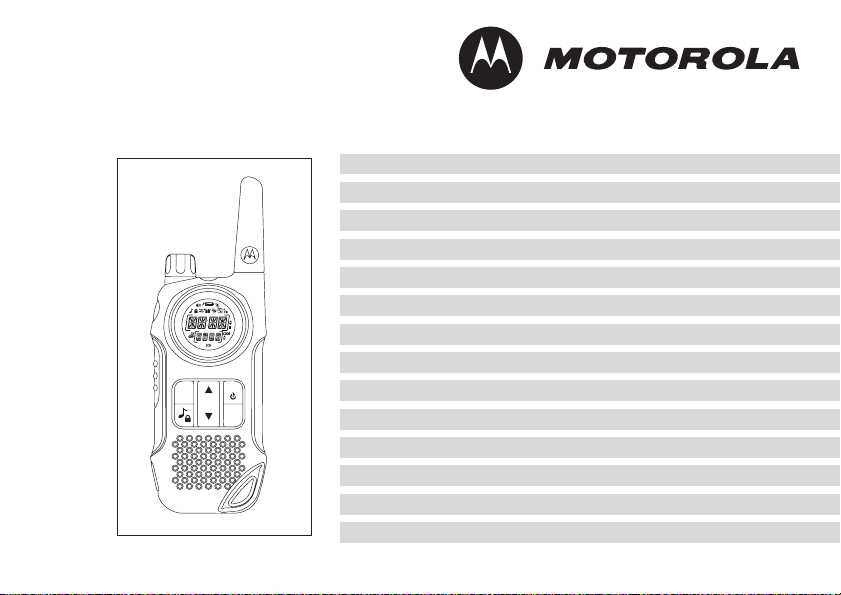
MENU
TLKR T8 Owner’s Manual
Manuel de l’utilisateur TLKR T8
TLKR T8 Benutzerhandbuch
Manual del usuario de TLKR T8
TLKR T8 – Manuale per l’utente
Manual do Propriátrio TLKR T8
TLKR T8 Gebruikershandleiding
Instrukcja obsługi radiotelefonu TLKR T8
CH
GRP
OK
TLKR T8 Kullanıcı Kılavuzu
TLKR T8 Руководство владельца
Brugervejledning TLKR T8
Ägarhandbok TLKR T8
Brukerhåndbok
TLKR T8
Käyttöohje TLKR T8
Page 2

Page 3

CONTENTS
Product Safety and RF Exposure . . . . . . . . . . . . . . . . . . . . . 2
Features. . . . . . . . . . . . . . . . . . . . . . . . . . . . . . . . . . . . . . . . . 2
Control and Functions . . . . . . . . . . . . . . . . . . . . . . . . . . . . . . 3
Display. . . . . . . . . . . . . . . . . . . . . . . . . . . . . . . . . . . . . . . . . . 4
Package Contents . . . . . . . . . . . . . . . . . . . . . . . . . . . . . . . . . 5
Install the Battery. . . . . . . . . . . . . . . . . . . . . . . . . . . . . . . . . . 5
Battery Level and Low Battery Alert. . . . . . . . . . . . . . . . . . . . 5
Charging the Radio . . . . . . . . . . . . . . . . . . . . . . . . . . . . . . . . 5
Direct Charge. . . . . . . . . . . . . . . . . . . . . . . . . . . . . . . . . . . . . 5
Using the Charging Cradle. . . . . . . . . . . . . . . . . . . . . . . . . . . 5
Charging the Battery . . . . . . . . . . . . . . . . . . . . . . . . . . . . . . . 6
Using the Radio. . . . . . . . . . . . . . . . . . . . . . . . . . . . . . . . . . . 6
Turning On the Radio and Volume Adjust . . . . . . . . . . . . . . 6
Talking on your Radio . . . . . . . . . . . . . . . . . . . . . . . . . . . . . . 6
Navigating through the Menu . . . . . . . . . . . . . . . . . . . . . . . . 6
Select Menu . . . . . . . . . . . . . . . . . . . . . . . . . . . . . . . . . . . . . 7
Choosing a Channel . . . . . . . . . . . . . . . . . . . . . . . . . . . . . . . 7
Choosing a Sub-code . . . . . . . . . . . . . . . . . . . . . . . . . . . . . . 7
Dual Watch Mode . . . . . . . . . . . . . . . . . . . . . . . . . . . . . . . . . 8
Stopwatch Activation . . . . . . . . . . . . . . . . . . . . . . . . . . . . . . . 8
Mode Menu . . . . . . . . . . . . . . . . . . . . . . . . . . . . . . . . . . . . . . 9
Clock Feature. . . . . . . . . . . . . . . . . . . . . . . . . . . . . . . . . . . . . 9
Channel Scan Feature. . . . . . . . . . . . . . . . . . . . . . . . . . . . . 10
Monitor Mode Feature . . . . . . . . . . . . . . . . . . . . . . . . . . . . . 10
Voice Operated Transmission . . . . . . . . . . . . . . . . . . . . . . . 10
Transmitting a Ring Tone . . . . . . . . . . . . . . . . . . . . . . . . . . 10
Vibe (Vibration) Mode . . . . . . . . . . . . . . . . . . . . . . . . . . . . . 11
Slnt (Silent) Mode . . . . . . . . . . . . . . . . . . . . . . . . . . . . . . . . 11
Key Tone. . . . . . . . . . . . . . . . . . . . . . . . . . . . . . . . . . . . . . . .11
PTT (Roger Tone) . . . . . . . . . . . . . . . . . . . . . . . . . . . . . . . . .12
Automatic Power Save Feature . . . . . . . . . . . . . . . . . . . . . .12
Auto Power Off . . . . . . . . . . . . . . . . . . . . . . . . . . . . . . . . . . .12
Room Monitor Feature. . . . . . . . . . . . . . . . . . . . . . . . . . . . . .12
Group Menu. . . . . . . . . . . . . . . . . . . . . . . . . . . . . . . . . . . . . .13
Clock Feature in Group Mode . . . . . . . . . . . . . . . . . . . . . . . .13
Set ID Name . . . . . . . . . . . . . . . . . . . . . . . . . . . . . . . . . . . . .14
Set ID Number. . . . . . . . . . . . . . . . . . . . . . . . . . . . . . . . . . . .14
Set Monitor in Group Mode . . . . . . . . . . . . . . . . . . . . . . . . . .14
Set Ring Tone in Group Mode. . . . . . . . . . . . . . . . . . . . . . . .15
Set Key Tone in Group Mode . . . . . . . . . . . . . . . . . . . . . . . .15
Set PTT in Group Mode. . . . . . . . . . . . . . . . . . . . . . . . . . . . .15
Set Auto Power Off in Group Mode. . . . . . . . . . . . . . . . . . . .15
Group Mode. . . . . . . . . . . . . . . . . . . . . . . . . . . . . . . . . . . . . .15
Auto Channel Change Setting. . . . . . . . . . . . . . . . . . . . . . . .16
Manual Channel Change Setting. . . . . . . . . . . . . . . . . . . . . .16
Set All/Direct Call. . . . . . . . . . . . . . . . . . . . . . . . . . . . . . . . . .16
Set All Call. . . . . . . . . . . . . . . . . . . . . . . . . . . . . . . . . . . . . . .16
Set Direct Call . . . . . . . . . . . . . . . . . . . . . . . . . . . . . . . . . . . .17
Key Lock Activation. . . . . . . . . . . . . . . . . . . . . . . . . . . . . . . .17
Battery Low Alert. . . . . . . . . . . . . . . . . . . . . . . . . . . . . . . . . .17
LCD Backlight . . . . . . . . . . . . . . . . . . . . . . . . . . . . . . . . . . . .17
Specifications. . . . . . . . . . . . . . . . . . . . . . . . . . . . . . . . . . . . .17
Frequency Chart . . . . . . . . . . . . . . . . . . . . . . . . . . . . . . . . . .18
CTCSS Chart (Hz). . . . . . . . . . . . . . . . . . . . . . . . . . . . . . . . .19
DCS Code . . . . . . . . . . . . . . . . . . . . . . . . . . . . . . . . . . . . . . .19
Warranty Information. . . . . . . . . . . . . . . . . . . . . . . . . . . . . . .20
What Is Not Covered by the Warranty. . . . . . . . . . . . . . . . . .20
Copyright Information . . . . . . . . . . . . . . . . . . . . . . . . . . . . . .20
English
1
Page 4

Product Safety and
RF Exposure for Portable
Two-Way Radios
Before using this product, read
English
Caution
the operating instructions for safe
usage contained in the Product
!
Safety and RF Exposure booklet
enclosed with your radio.
ATTENTION!
Before using this product, read the RF energy awareness
information and operating instructions in the Product Safety
and RF Exposure booklet to ensure compliance with RF
energy exposure limits.
Features
8 PMR Channels
121 Sub-Codes (38 CTCSS Codes & 83 DCS)
Up to 10 km Range*
LED Torch
Internal VOX Circuitry
10 Selectable Ring Tone Alert
Backlight LCD Display
Headset Jack for Optional Headset
PTT Roger Beep
Clock timer
Room Monitor
Channel Scan
Dual Watch
Keypad Lock
Battery Save Power
Silent Mode
Battery Low Alert
Group Call
Direct Call (Caller ID Call)
All Call
Auto Channel Change
* Range may vary depending on environmental and/or topograp hical
conditions.
2
Page 5

Control and Functions
Volume Knob with
Power switch
PTT (Push-To-Talk) Key
MENU/GRP Key
/ (Call/Lock) Key
Speaker
Antenna
(Vol/Channel
Up) Key
Ch/Stopwatch Key
OK
(Vol/Channel
Down)
Microphone
English
LED Torch button
DC IN 9V Jack
3
Page 6

Display
1. Time/Menu/Group selection indicator
2. Scan indicator
3. Key tone indicator
4. Keypad lock indicator
English
5. Silent (Ringer Off) indicator
6. Battery charge indicator
7. Battery level meter
8. Monitor indicator
9. Vibrator indicator
10. Room monitor indicator
11. VOX indicator
12. Transmit indicator
13. Receive indicator
14. Up/Down (Channel/Menu mode selection) indicator
15. Pause (Stopwatch) indicator
16. Code (Sub-code number) indicator
17. Up/Down (sub-code/group selection number) indicator
18. 2CH (Dual channel) indicator
19. Sub-code number/Group selection indicator
20. GRP (Group mode) indicator
21. CH (Main Channel indicator)
22. Colon (display in Clock/Stopwatch) indicator
4
Page 7
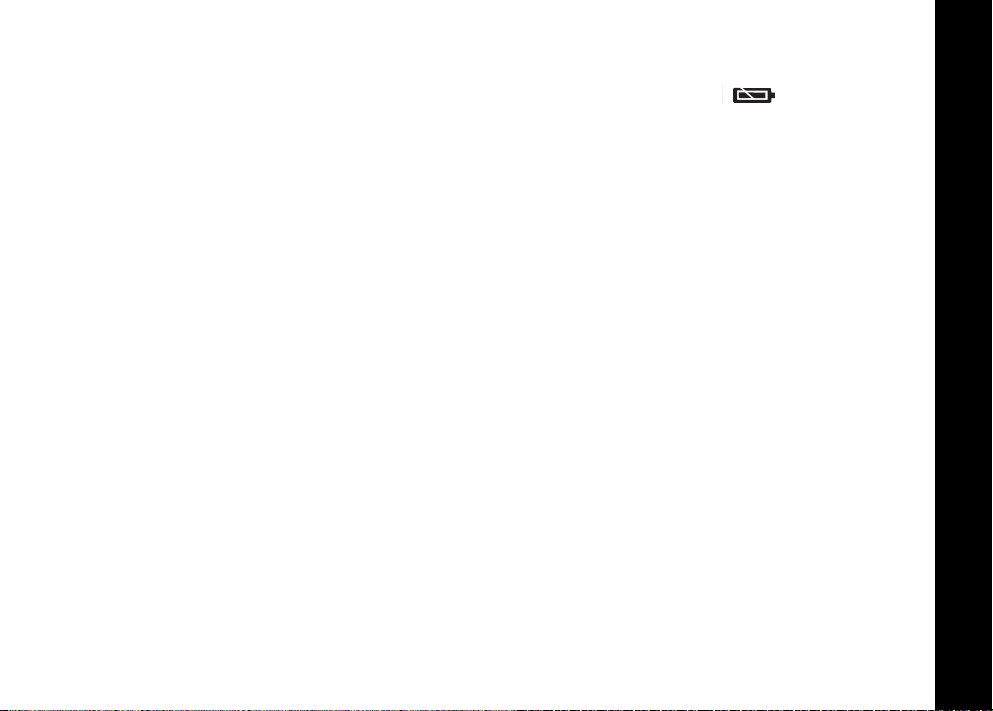
Congratulations on your purchase of the TLKR T8 radio.
This product is a lightweight, durable radio. Use it at
sporting events to stay in contact with family and friends,
hiking, skiing, outdoors, for vital communication. This
compact, state-of-the-art device is equipped with many
features.
Package Contents
Your package contains two TLKR T8 radios, two belt clips,
one charging cradle, AC adapter, two battery support
brackets, two rechargeable NiMH battery packs and this
reference guide. You may operate the unit with 4 AAA
alkaline batteries (not included).
Install the Battery
Your TLKR T8 radio uses the NiMH battery pack or 4 AAA
alkaline batteries (not included). If alkaline batteries are
used, we recommend using high quality alkaline batteries.
To install the NiMH battery pack:
1. Make sure your radio is OFF.
2. Remove the battery compartment door by pressing the
tab at the bottom of the compartment door, allowing the
door to be removed.
3. Install the NiMH battery pack into the battery compartment. Be certain to follow the + and – symbols in the
compartment. Installing the battery pack incorrectly will
prevent the unit from operating.
4. Replace the battery compartment door.
Battery Level and Low Battery Alert
This unit has a battery level meter on the display to indicate
the status of the batteries. When the battery in the unit is
low, the battery level meter icon will flash.
Recharge the NiMH rechargeable batteries immediately.
Charging the Radio
If you use the rechargeable NiMH battery, two TLKR T8
radios can be charged directly or by using the supplied
charging cradle.
Make sure the radio is turned OFF before placing the
radio in the charging cradle. Otherwise the battery level
meter icon will not indicate properly.
Direct Charge
1. Connect the DC adapter’s plug to the radio’s DC IN 9V
jack and plug the other end to a vehicle's accessory
power outlet.
2. Charge the battery pack for 16 hours.
Using the Charging Cradle
1. Connect the AC adapter to DC IN 9V and to a standard
electrical outlet.
2. Set the charging cradle on the desk or tabletop, and
place the radio in the charging cradle with the keypad
facing forward.
3. Make sure that the LED illuminates. Charge the battery
pack for 16 hours and remove the radio from the
charging cradle after charge.
Note:The charge indicator LEDs will remain on as long
as the radios are left in the charger.
English
5
Page 8

Charging the battery
You can charge the NiMH battery pack itself using the
included battery support bracket.
1. Place the battery support bracket into the charging
cradle.
2. Install the NiMH battery pack applying its charging
English
contacts to those of the charging cradle. Installing the
batteries incorrectly will prevent the unit from charging.
3. Make sure that the LED illuminates. Charge the battery
pack for 16 hours.
Note:The charge indicator LEDs will remain on as long
as the battery is left in the charger.
Using the Radio
In order to get the most out of your new radio, read this
reference guide completely before attempting to operate
the unit.
Turning the Radio On and Adjusting the Volume
1. Turn the rotary knob clockwise to turn the radio ON, and
increase the volume by turning the rotary knob.
To decrease the volume, turn the rotary knob counter
clockwise.
2. Turn the rotary knob fully counterclockwise to turn the
radio OFF.
Talking on Your Radio
To talk to others using the radio:
1. Press and hold the PTT key and speak in a clear, normal
voice about 5-8 cm away from the microphone. While
you are transmitting, the icon will appear on the
display. To avoid cutting off the first part of your
transmission, pause slightly after pressing the PTT
6
button before you start talking.
2. When you have finished speaking, release the PTT key.
Y ou can now receive incoming calls. While receiving, the
icon will appear on the display.
Note:When you continue to transmit for 60 seconds,
the radio emits TX Time Out tone and the icon
flashes. The radio will stop transmitting.
Navigating through the Menu
To access the advanced features of the TLKR T8, your
radio has two Menu functions.
1. To enter the Menu, press the MENU/GRP key.
2. Additional presses of the MENU/GRP key will advance
you through the Menu until exiting to "Normal" operating
mode.
Page 9

Select Menu
Your radio navigates through Select Menu as follows:
CH/
Channel
Stopwatch
CH
(Channel number)
CODE
(Code number)
2 CH
(Dual watch)
dual watch
on
Channel
number (1-8)
Sub-code
number (0-121)
On/Off
Choosing a Channel
Y our radio has 8 channels and 121 Sub-codes you can use
to talk to others. In order to speak to someone, each of you
must set to the same channel and Sub-code.
To choose a channel:
1. Enter the CH/ Channel "CH" display.
2. Press OK to go to channel settings.
3. Press the or key to increase or decrease the
channel number displayed. If you press and hold the
or key, the channel number increase or decrease
continuously.
4. Press OK to confirm the setting.
English
Choosing a Sub-code
Allocating a Sub-code to your radio will help to reduce
interference but remember that the radios that have
different Sub-codes set will not be able to communicate
with each other. Each of the channels 1-8 may have any
one of the codes from 0 to 121.
1. Enter the CH/ . Advance through the Select Menu
until the "CODE" display.
2. Press OK to go to sub-code settings.
3. Press the or key to increase or decrease the Subcode number displayed. If you press and hold the or
key the channel number increase or decrease
continuously.
4. Press OK to confirm the setting.
7
Page 10

Dual Watch Mode
Your radio can scan the current channel and another
channel alternately. You need to set a channel number and
its Sub-code for another channel.
To set another channel and start Dual Watch:
1. Enter the CH/ . Advance through the select menu until
English
"2CH" display.
2. Press OK then press the or key to set the dual
channel to ON monitoring. Press OK again to set the
dual watch channel number.
3. Press the key to set the second channel number,
press OK then press the or key to select second
channel. Press OK again to confirm.
4. Press the key to set the second sub-code, Press OK
then press the or key to select second sub-code
number. Press OK again to confirm.
Note: If you set the same channel number and Sub-code
as the current channel, Dual Watch doesn’t work.
To turn the Dual Watch mode OFF:
Enter the CH/ . Advance through the select Menu until
"2CH" display. Press OK then press the or key to set
to OFF mode.
Press OK to confirm the setting.
Stopwatch Activation
You can use this radio as a Stopwatch timer. It can time up
to 60 minutes and 59 seconds.
Note: You can receive incoming signals during this mode.
To use the Stopwatch Timer
1. Press and hold the CH/ key until Stopwatch timer
displays.
2. Press the key to start Stopwatch timer.
Pressing the key again will Pause the timer.
3. Press the key to reset the Stopwatch timer.
4. Press and hold the CH/ key to exit the Stopwatch
timer function.
8
Page 11
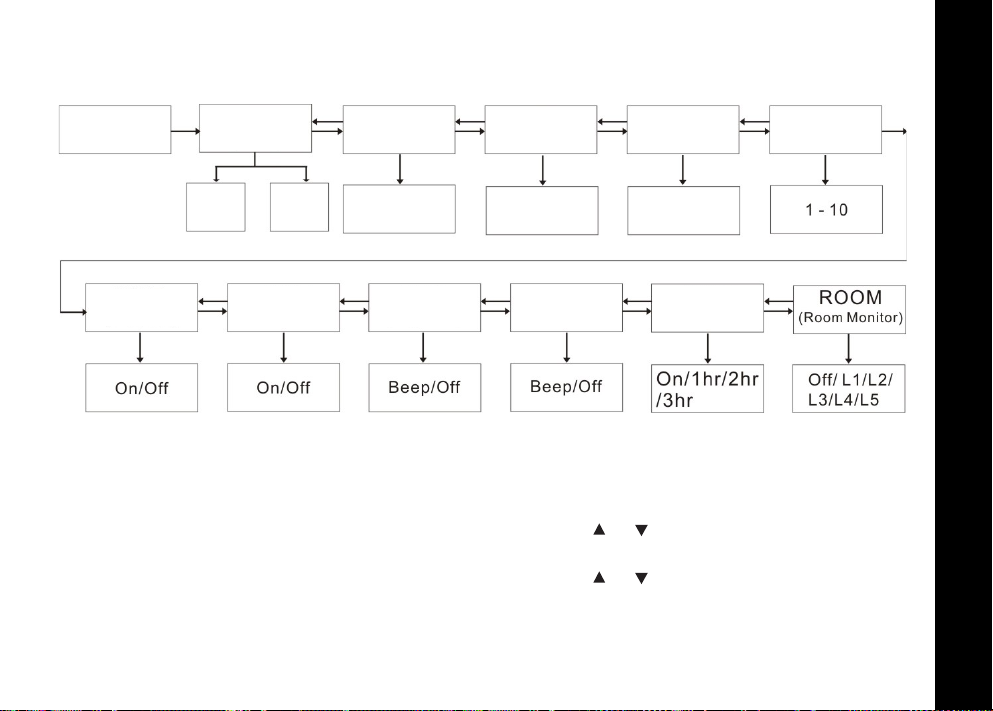
Mode Menu
Your radio navigates through Select Menu as
follows:
Hour
CLCK
(Clock)
SLNT
(Silent)
Min
SCAN
On/Off On/Off
KEYS
(Key Tone)
Normal
(Vibration)
VIBE
Clock Feature
You can use your TLKR T8 radio’s clock function as a time
display on your radio. When you set the time feature, the
time clock in 24 hour format will display on standby mode.
MON
(Monitor)
VOX
RING
On/Off
PTT
PWR
(Power)
To set the Time clock ON or OFF:
1. Enter the MENU/GRP. Advance through the Menu until
the "CLOCK" display. Press OK to set the time clock
feature.
2. Press the or key to set the hour time.
3. Press OK and move on to minutes setting.
4. Press the or key to set the minute time.
5. Press OK to confirm the time setting.
English
9
Page 12

Channel Scan Feature
Y our TLKR T8 radio has a channel scan feature that allows
you to easily scan all 8 channels. When an active channel
is detected, the radio will pause on that channel until the
channel is clear. Then after a 2 second pause, the radio will
continue scanning. Pressing the PTT key while the scan is
English
paused on a channel will allow you to transmit on that
channel and after releasing the PTT in 5 seconds it will
continue scanning.
To set the channel scan ON:
1. Enter the MENU/GRP. Advance through the Menu until
"SCAN" display . Press OK then press the or key to
set the Scan On.
2. Press OK to start channel scanning.
To set the channel Scan OFF:
1. Enter the MENU/GRP. Advance through the Menu until
"SCAN" display . Press OK then press the or key to
set the Scan to OFF.
2. Press OK to confirm the setting.
Monitor Mode Feature
Your TLKR T8 radio allows you to listen for weak
signals on the current channel at the press of a key.
To set the Monitor to ON:
1. Enter the MENU/GRP. Advance through the Menu until
the "MON" display. Press OK then press the or
key to set the Monitor ON.
2. Channel monitoring will start immediately.
To set the Monitor to OFF:
1. Enter the MENU/GRP. Advance through the Menu until
10
"MON" display. Press OK then press the or key to
set the monitoring to OFF mode.
2. Press OK to confirm the setting.
Voice Operated Transmission
Your TLKR T8 radio is equipped with a user selectable
Voice Operated Transmitter (VOX) that can be used for
automatic voice transmission. The VOX feature is designed
for hands-free purpose. Transmission is initiated by
speaking into the microphone of the radio or headset
(headset is not included) instead of pushing the PTT key.
To select the VOX level:
1. Enter the MENU/GRP. Advance through the Menu until
the "VOX" display. Press OK to s elect VOX level settings
to (L1..L5/Off). Setting Off disables VOX, while level 1-5
set the sensitivity of the VOX circuit.
2. Press the or key to select the desired VOX
sensitivity level. Use Level 1 in quiet environments, and
use level 5 in very noisy environments. You can find the
appropriate sensitivity level by speaking into the
microphone. If the icon flashes, your voice is
accepted.
3. Press OK to confirm the setting.
Note:When you continue to transmit using VOX
function for 60 seconds, the radio emits TX Time
Out tone and the icon flashes for 5 seconds.
Transmitting a Ring Tone
Your TLKR T8 radio is equipped with 10 selectable call
tones that will be transmitted, when the / key is
pressed.
Page 13

To select a Call tone:
1. Enter the MENU/GRP. Advance through the Menu until
the “RING” display. Press OK to select the ring tone from
(1-10).
2. Press the or key to select the desired ring tones.
Each tone will be heard every time you press the
selected ring tone number.
3. Press OK to confirm the setting.
T o transmit the selected ring tone, press the / key. The
selected tone will automatically be transmitted for a fixed
length of time. Ring tone will be cancelled when the PTT
key is pressed.
Vibe (Vibration) mode
Your TLKR T8 is equipped with a Vibration selection that
will alert the user when there is incoming transmission or
call tone.
Vibrator mode is disabled for 30 seconds when you
transmit, receive or press any other button.
To turn the Vibrator mode ON:
1. Enter the MENU/GRP. Advance through the Menu until
the "VIBE" display. Press OK then press the or key
to set the Vibration to ON mode.
2. Press OK to confirm the setting.
To turn the Vibrator mode OFF:
1. Enter the MENU/GRP. Advance through the Menu until
"VIBE" display. Press OK then press the or key to
set the Vibration OFF.
2. Press OK to confirm the setting.
Slnt (Silent) Mode
When you turn On the silent mode, all incoming calls are
muted; the radio blinks the backlight to alert you to an
incoming call. If you do not respond to the call, the backlight
turns Off, and the CALL icon will blink until there is no
signal.
Silent mode is disabled for 30 seconds when you transmit,
receive, or press any other button.
To turn the Silent ON:
1. Enter the MENU/GRP. Advance through the Menu until
the "SLNT" display. Press OK then press the or
key to set the Silent to ON mode.
2. Press OK to confirm the setting.
To turn the Silent OFF:
1. Enter the MENU/GRP. Advance through the Menu until
"SLNT" display. Press OK then press the or key to
set the Silent to OFF.
2. Press OK to confirm the setting.
Key Tone
Your radio emits a tone each time one of the keys (except
for the PTT key) is pressed.
To turn the Key tone ON:
1. Enter the MENU/GRP. Advance through the Menu until
the "KEYS" display. Press OK then press the or
key to set the Key Beep tone ON mode.
2. Press OK to confirm the setting.
To turn the Key tone OFF:
1. Enter the MENU/GRP. Advance through the Menu until
"KEYS" display. Press OK then press the or key to
English
11
Page 14

set the Key tone to OFF.
2. Press OK to confirm the setting.
PTT (Roger tone)
Roger Beep is a BEEP that is sent to notify the end of
transmission (PTT and VOX transmission). Roger can be
heard through the speaker when Key Beep is On. It is
English
transmitted even if Key beep is turned Off. However, Roger
Beep will not be heard from the speaker.
To turn the PTT beep ON:
1. Enter the MENU/GRP. Advance through the Menu until
the "PTT" display. Press OK then press the or key
to set the PTT Beep tone to ON mode.
2. Press OK to confirm the setting.
To turn the PTT beep OFF:
1. Enter the MENU/GRP. Advance through the Menu until
"PTT" display. Press OK then press the or key to
set the PTT tone to OFF.
2. Press OK to confirm the setting.
Automatic Power Save Feature
Your radio has a unique circuit designed to dramatically
extended the life of the batteries. If there is no transmission
or an incoming call within 3 seconds, your radio switches to
the Power Save Mode. The radio is still able to receive
transmissions in this mode.
Auto Power Off
Auto Power Off feature allows you to set the time that the
radio turns off automatically.
1. Enter the MENU/GRP. Advance through the Menu until
12
the"PWR"display. Press OK then press the or key
to select the Auto power off mode. Selection mode can
be set to On, 1hr, 2hr or 3 hr.
2. Press OK to confirm the setting.
Room Monitor Feature
Y ou can use one of your TLKR T8 radios as a room monitor
and use the other radio to listen to and keep a check on the
voice in another room. When you set the room monitor
feature, the monitoring radio will detect voice/noises
(according to the sensitivity level you set) and transmit back
to the listening radio without pushing the PTT key. The
monitoring radio is not able to receive any transmissions in
this mode.
To turn the Room Monitor ON:
1. Enter the MENU/GRP. Advance through the Menu until
the "ROOM" display. Press OK then press the or
key to select the Room monitor to Off or level L1, L2, L3,
L4, L5.
2. Channel monitoring will start immediately.
To set the Room Monitor OFF:
1. Enter the MENU/GRP. Advance through the Menu until
the "ROOM" display. Press OK then press the or
key to set the Room monitor to Off.
2. Press OK to confirm the setting.
Note:
- Pressing the PTT key in Room Monitor mode is invalid and
the radio emits PTT Error tone.
- When the voice/noise in another room continues more
than 60 seconds, the monitoring radio stops monitoring for
5 seconds, and then resumes.
Page 15

Group Menu
Press and hold the MENU/GRP key to get into Group
Menu.
English
Clock Feature in Group Mode
You can use your TLKR T8 radio’s clock function as a time
display on your radio. When you set the time feature, the
time clock in 24 hour format will display on standby mode.
To set the Time clock ON:
1. Enter the MENU/GRP. Advance through the Menu until
the "CLCK" display. Press OK to set the Time clock
feature.
2. Press the or key to set the hour time.
3. Press OK to move on to minute setting.
4. Press the or key to set the minute time.
5. Press OK to confirm the time setting.
13
Page 16

Set ID Name
ID name appears on other units’ displays when you make
an All Call or Direct Call. This is also the name that appears
on other radio displays when someone wants to make a
Direct Call to you. When no ID name is set, the unit number
appears.
English
To set the ID Name:
1. Enter the MENU/GRP. Advance through the Menu until
"NAME" is displayed. Press OK to enter the Name on the
blinking sub-code segments.
2. Press the or key to input the character on the
blinking sub code segments. Press OK to move to the
next character until completed the desired characters.
The name characters can be selected up to 4 characters.
3. Press OK to confirm the setting.
Note:Whenever the user presses MENU/GRP key, the
unit cancels input ID number and entered ID
name then it exits from Group menu.
Set ID number
Each radio in your group needs to be set to an ID number
from 1 to 16.
The ID number is required to distinguish units of the same
Group.
To set the ID number:
1. Enter the MENU/GRP. Advance through the Menu until
"ID" is displayed. Press OK then press the or key
to set the ID number.
2. Press OK to confirm the setting.
Note:The user selects ID number that is displayed on
channel segments by pressing the or key.
When the registered ID of All Call is selected by
pressing or the LCD indicates "USED" at
sub-code segments, and if non registered ID is
selected it indicates nothing at sub-code
segments.
Set Monitor in Group mode
To set the Monitor mode ON:
1. Enter the MENU/GRP. Advance through the Menu until
the "MON" display. Press OK then press the or
key to set the Monitor to ON mode.
2. Channel monitoring will start immediately.
To set the Monitor to OFF:
1. Enter the MENU/GRP. Advance through the Menu until
"MON" display. Press OK then press the or key to
set the Monitor to OFF.
2. Press OK to confirm the setting.
14
Page 17

Set Ring Tone in Group mode
To select a Ring tone:
1. Enter the MENU/GRP. Advance through the Menu until
"RING" displays. Press OK to select the ring tone from
(1-10).
2. Press the or key to select the desired ring tone.
Each tone will be heard every time you press the
selected ring tone number.
To transmit the selected ring tone, press the corresponding
key. The selected tone will automatically be transmitted for
a fixed length of time. Ring tone will be cancelled when the
PTT key is pressed.
Set Key Tone in Group mode
To set the Key tone ON:
1. Enter the MENU/GRP. Advance through the Menu until
the "KEYS" display. Press OK then press the or
key to set the Key Beep tone to ON.
2. Press OK to confirm the setting.
To set the Key tone OFF:
1. Enter the MENU/GRP. Advance through the Menu until
"KEYS" display. Press OK then press the or key to
set the Key tone to OFF.
2. Press OK to confirm the setting.
Set PTT in Group mode
To set the PTT beep ON:
1. Enter the MENU/GRP. Advance through the Menu until
the "PTT" display. Press OK then press the or key
to select the PTT Beep tone to ON mode.
2. Press OK to confirm the setting.
To set the PTT beep OFF:
1. Enter the MENU/GRP. Advance through the Menu until
"PTT" display. Press OK then press the or key to
set the PTT tone to OFF.
2. Press OK to confirm the setting.
Set Auto power off in Group mode
Auto Power Off feature allows you to set the time that the
radio turns off automatically.
1. Enter the MENU/GRP. Advance through the Menu until
the "PWR" display. Press OK then press the or
key to select the Auto power off mode. Selection mode
can be set to On, 1hr, 2hr or 3 hr.
2. Press OK to confirm the setting.
Group Mode
Press the CH/ key to get into Group Mode.
Press the or key to proceed to each menu.
English
15
Page 18

Press the CH/ key to enter the channel setting. Press
OK then press the or key to select the Auto Channel
Change settings or Manual Channel Change settings.
The Display shows the following:
English
Auto Channel
Change
Press the CH/ key to enter each setting.
Note:Pressing the CH/ key will go back to idle
status.
Auto Channel Change setting
Press the CH/ key to enter Group Mode.
Press OK to set the Auto Channel change and the display
will show the current group number. Press OK then press
the or key to select the group channel number press
again the or key to select the group mode in "ALL".
Press OK to confirm and transmit Auto Channel change
command.
Note:Pressing CH/ key will go back to idle status.
Manual Channel
Change
16
Manual Channel setting
Press the CH/ key to enter Group Mode. Press OK to
set the Manual Channel setting and the display will show
"MY".
Press OK then press the or key to select the
channel.
Then, Manual channel setting is available.
Note:Pressing the CH/ key will go back to idle
status.
Set All/Direct Call
Press the / key in Group mode to enter All/Direct call
setting. At first the user selects a type of call from All Call
transmission or Direct Call setting.
All Call
Transmission
To select the setting, press the or key to select the
type of a call.
Set All Call
When All Call Transmission " ZYNC" is selected press the
/ key to transmit All Call immediately. Then it sounds
All Call tone to the receiver unit. The display shows TX icon
and Call icon while transmitting.
Note:Pressing the CH/ key will go back to idle status.
Direct Call
Transmission
Page 19

Set Direct Call
The display shows ID number on Channel segments and ID
name blinks on sub-code segments.
ID number for Direct Call
ID name
Battery Low Alert
Battery Low alerts when the battery level becomes empty.
The alert starts 30 seconds after the Battery Low icon starts
blinking. The sub-code segment indicates "BATT" and the
Battery Low icon blinks.The alert tone sounds every
5 seconds for 30 seconds then the radio will automatically
power off.
English
Press the or key to select the ID number. Press OK
to transmit Direct Call command. The Direct Call command
will only transmit to the selected ID number.
The display shows the TX icon and Call icon while
transmitting.
The unit sounds will transmit the selected Call tone when
transmitting Direct Call command.
Note:Pressing the CH/ key will go back to All/Direct
Call setting.
Key Lock Activation
To Lock the keypad:
Press and hold the / key. The icon appears.
In sub-code segments shows "LOCK" for 2 seconds then it
returns to previous screen.
To Unlock the keypad:
Press and hold the / key again. The icon
disappears. In sub-code segments shows "UNLK" for 2
seconds then it returns to previous screen.
Note:If any key (except PTT) is pressed while LOCK
icon still displayed every press of keys will
sound with error tone.
LCD Backlight
The LCD backlight will automatically turn ON when any key
(except for PTT) is pressed. The LCD display will illuminate
for 10 seconds after the last key pressed.
17
Page 20

Specifications Frequency Chart (MHz)
Channels 8 PMR
Sub-Codes 121 (38 CTCSS and
Operating
English
Frequency
Power Source AAA Ni-MH battery Pack
Range Up to 10 km
Battery Life 16 Hours typical
83 DCS Codes)
446.00625 - 446.09375 MHz
4 AAA Alkaline Batteries
(not included)
Alkaline Batteries
14 Hours typical
NiMH Battery pack
Approved Accessories List
Please contact your dealer or retailer to purchase these
accessories.
Ch. Freq.
1 446.00625
2 446.01875
3 446.03125
4 446.04375
5 446.05625
6 446.06875
7 446.08125
8 446.09375
18
Page 21

CTCSS Chart (Hz)
Code No. Tone Frequency (Hz) Code No. Tone Frequency (Hz) Code No. Tone Frequency (Hz)
0 Off 13 103.5 26 162.2
1 67.0 14 107.2 27 167.9
2 71.9 15 110.9 28 173.8
3 74.4 16 114.8 29 179.9
4 77.0 17 118.8 30 186.2
5 79.7 18 123.0 31 192.8
6 82.5 19 127.3 32 203.5
7 85.4 20 131.8 33 210.7
8 88.5 21 136.5 34 218.1
9 91.5 22 141.3 35 225.7
10 94.8 23 146.2 36 233.6
11 97.4 24 151.4 37 241.8
12 100.0 25 156.7 38 250.3
DCS Code
Code
No.
Code Code
39 023 53 114 67 174 81 315 95 445 109 631
40 025 54 115 68 205 82 331 96 464 110 632
41 026 55 116 69 223 83 343 97 465 111 654
42 031 56 125 70 226 84 346 98 466 112 662
43 032 57 131 71 243 85 351 99 503 113 664
44 043 58 132 72 244 86 364 100 506 114 703
45 047 59 134 73 245 87 365 101 516 115 712
46 051 60 143 74 251 88 371 102 532 116 723
47 054 61 152 75 261 89 411 103 546 117 731
48 065 62 155 76 263 90 412 104 565 118 732
49 071 63 156 77 265 91 413 105 606 119 734
50 072 64 162 78 271 92 423 106 612 120 743
51 073 65 165 79 306 93 431 107 624 121 754
52 074 66 172 80 311 94 432 108 627
No.
Code Code
No.
Code Code
No.
Code Code
No.
Code Code
No.
English
Code
19
Page 22
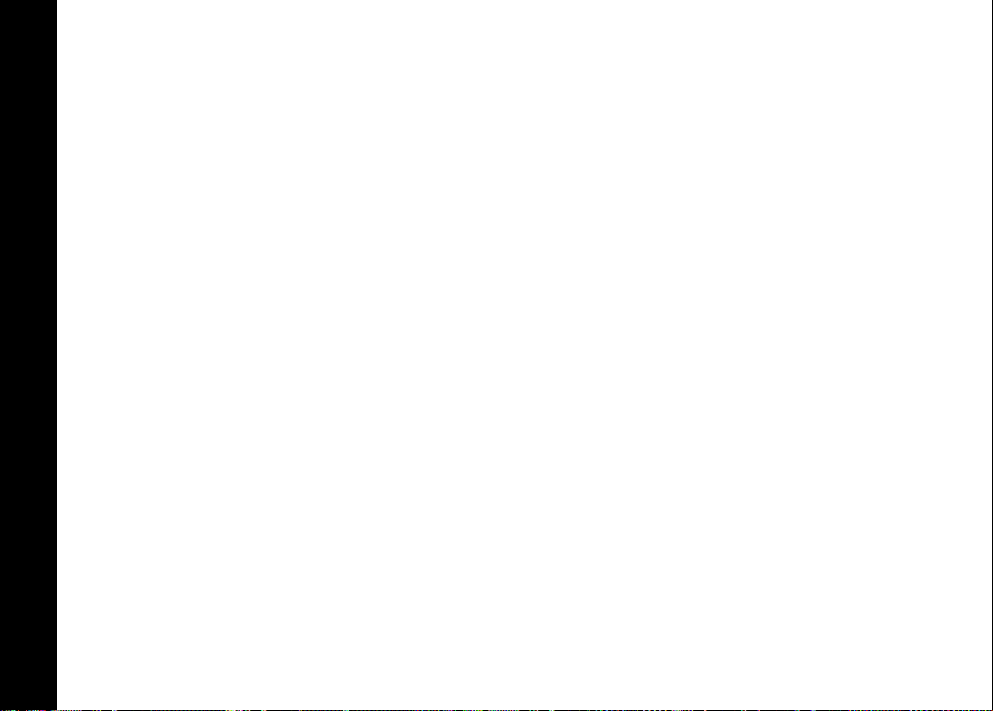
Warranty Information
The authorized Motorola dealer or retailer where you
purchased your Motorola two-way radio and/or original
accessories will honour a warranty claim and/or provide
warranty service. Please return your radio to your dealer or
retailer to claim your warranty service. Do not return your
English
radio to Motorola.
In order to be eligible to receive warranty service, you must
present your receipt of purchase or a comparable substitute
proof of purchase bearing the date of purchase. The twoway radio should also clearly display the serial number. The
warranty will not apply if the type or serial numbers on the
product have been altered, deleted, removed, or made
illegible.
What Is Not Covered By The Warranty
Defects or damage resulting from use of the Product in
other than its normal and customary manner or by not
following the instructions in this user manual.
Defects or damage from misuse, accident or neglect.
Defects of damage from improper testing, operation,
maintenance, adjustment, or any alteration or modification
of any kind.
Breakage or damage to aerials unless caused directly by
defects in material or workmanship. Products disassembled
or repaired in such a manner as to adversely affect
performance or prevent adequate inspection and testing to
verify any warranty claim.
Defects or damage due to range.
Defects or damage due to moisture, liquid or spills.
All plastic surfaces and all other externally exposed parts
that are scratched or damaged due to normal use.
20
Products rented on a temporary basis. Periodic
maintenance and repair or replacement of parts due to
normal usage, wear and tear.
Copyright Information
The Motorola products described in this manual may
include copyrighted Motorola programs, stored
semiconductor memories or other media. Laws in the
United States and other countries preserve for Motorola,
certain exclusive rights for copyrighted computer programs,
including the exclusive right to copy or reproduce in any
form, the copyrighted Motorola programs.
Accordingly, any copyrighted Motorola computer programs
contained in the Motorola products described in this manual
may not be copied or reproduced in any manner without
express written permission of Motorola. Furthermore, the
purchase of Motorola products shall not be deemed to grant
either directly or by implication, estoppel, or otherwise, any
license under the copyrights, patents or patent applications
of Motorola, except for the normal non-exclusive royalty
free license to use that arises by operation of law in the sale
of a product.
MOTOROLA, the Stylized M Logo and all other trademarks
indicated as such herein are trademarks of Motorola, Inc. ®
Reg. U.S. Pat. & Tm. Off.
© Motorola, Inc. 2010
Page 23
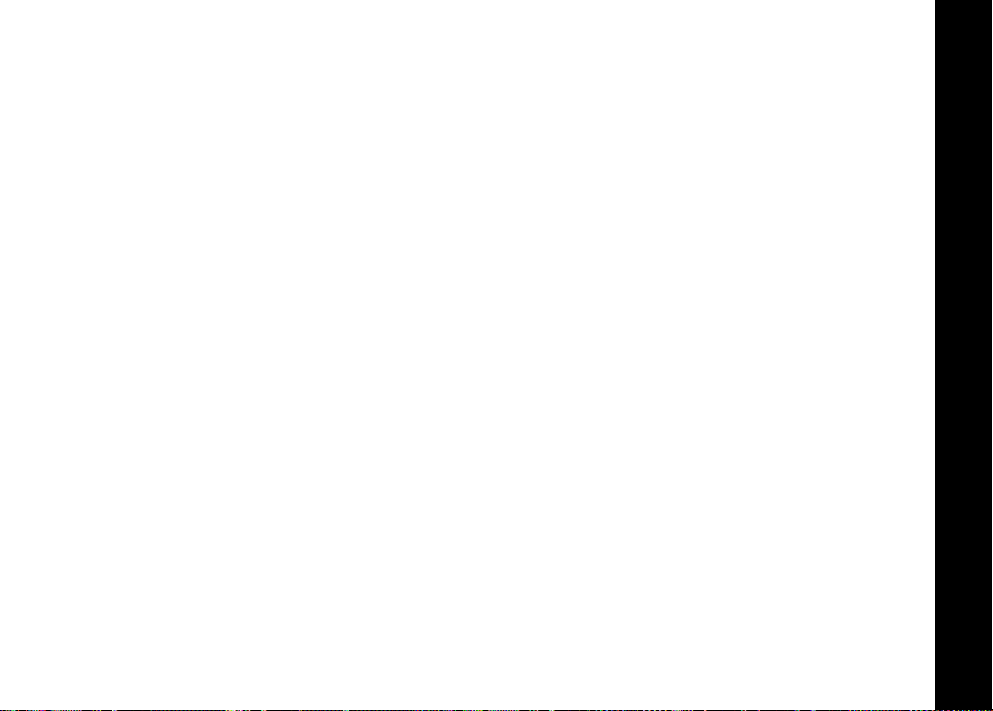
SOMMAIRE
Sécurité et exposition aux fréquences radio . . . . . . . . . . . . . 2
Caractéristiques. . . . . . . . . . . . . . . . . . . . . . . . . . . . . . . . . . . 2
Commandes et fonctions. . . . . . . . . . . . . . . . . . . . . . . . . . . . 3
Ecran . . . . . . . . . . . . . . . . . . . . . . . . . . . . . . . . . . . . . . . . . . . 4
Contenu de l'emballage. . . . . . . . . . . . . . . . . . . . . . . . . . . . . 5
Installation de la batterie . . . . . . . . . . . . . . . . . . . . . . . . . . . . 5
Niveau de charge et avertissement de
batterie faible. . . . . . . . . . . . . . . . . . . . . . . . . . . . . . . . . . . . . 5
Pour charger la radio. . . . . . . . . . . . . . . . . . . . . . . . . . . . . . . 5
Pour effectuer une charge directe . . . . . . . . . . . . . . . . . . . . . 5
Pour effectuer la charge avec le bac chargeur . . . . . . . . . . . 5
Charge de la batterie. . . . . . . . . . . . . . . . . . . . . . . . . . . . . . . 6
Utilisation de la radio . . . . . . . . . . . . . . . . . . . . . . . . . . . . . . . 6
Allumer la radio et régler le volume sonore. . . . . . . . . . . . . . 6
Pour émettre avec votre radio . . . . . . . . . . . . . . . . . . . . . . . . 6
Navigation dans le menu . . . . . . . . . . . . . . . . . . . . . . . . . . . 6
Menu Sélection . . . . . . . . . . . . . . . . . . . . . . . . . . . . . . . . . . . 7
Choisir un canal . . . . . . . . . . . . . . . . . . . . . . . . . . . . . . . . . . 7
Choisir un sous-code . . . . . . . . . . . . . . . . . . . . . . . . . . . . . . 7
Mode Double écoute . . . . . . . . . . . . . . . . . . . . . . . . . . . . . . . 8
Activation Chronomètre. . . . . . . . . . . . . . . . . . . . . . . . . . . . . 8
Mode Menu . . . . . . . . . . . . . . . . . . . . . . . . . . . . . . . . . . . . . . 9
Fonction d’horloge. . . . . . . . . . . . . . . . . . . . . . . . . . . . . . . . . 9
Balayage des canaux . . . . . . . . . . . . . . . . . . . . . . . . . . . . . 10
Mode Écoute . . . . . . . . . . . . . . . . . . . . . . . . . . . . . . . . . . . . 10
Émission avec commande vocale . . . . . . . . . . . . . . . . . . . . 10
Emettre une sonnerie . . . . . . . . . . . . . . . . . . . . . . . . . . . . . 10
Mode de vibration (Vibe) . . . . . . . . . . . . . . . . . . . . . . . . . . . 11
Mode Slnt (Silence) . . . . . . . . . . . . . . . . . . . . . . . . . . . . . . . 11
Tonalité des touches . . . . . . . . . . . . . . . . . . . . . . . . . . . . . . .11
Alternat PTT (Bip de confirmation) . . . . . . . . . . . . . . . . . . . .12
Économiseur automatique d’énergie . . . . . . . . . . . . . . . . . .12
Extinction automatique . . . . . . . . . . . . . . . . . . . . . . . . . . . . .12
Écoute Bébé . . . . . . . . . . . . . . . . . . . . . . . . . . . . . . . . . . . . .12
Menu Groupe. . . . . . . . . . . . . . . . . . . . . . . . . . . . . . . . . . . . .13
Fonction d’horloge dans le mode Groupe . . . . . . . . . . . . . . .13
Définir le nom d’identifiant. . . . . . . . . . . . . . . . . . . . . . . . . . .14
Définir le numéro d’identifiant . . . . . . . . . . . . . . . . . . . . . . . .14
Définir l'écoute dans le mode Groupe . . . . . . . . . . . . . . . . . .14
Définir la sonnerie dans le mode Groupe . . . . . . . . . . . . . . .15
Définir la tonalité des touches dans le mode Groupe . . . . . .15
Définir l'Alternat PTT dans le mode Groupe . . . . . . . . . . . . .15
Définir l’extinction automatique dans le mode Groupe . . . . .15
Mode Groupe. . . . . . . . . . . . . . . . . . . . . . . . . . . . . . . . . . . . .15
Fonction du changement de canal automatique . . . . . . . . . .16
Fonction du changement de canal manuel . . . . . . . . . . . . . .16
Définir Appel direct/général. . . . . . . . . . . . . . . . . . . . . . . . . .16
Définir Appel général. . . . . . . . . . . . . . . . . . . . . . . . . . . . . . .16
Définir Appel Direct . . . . . . . . . . . . . . . . . . . . . . . . . . . . . . . .17
Verrouillage du clavier. . . . . . . . . . . . . . . . . . . . . . . . . . . . . .17
Avertissement de batterie faible . . . . . . . . . . . . . . . . . . . . . .17
Éclairage de l’écran. . . . . . . . . . . . . . . . . . . . . . . . . . . . . . . .17
Spécifications. . . . . . . . . . . . . . . . . . . . . . . . . . . . . . . . . . . . .18
Table des fréquences. . . . . . . . . . . . . . . . . . . . . . . . . . . . . . .18
Table des codes CTCSS (Hz) . . . . . . . . . . . . . . . . . . . . . . . .19
Table des codes DCS . . . . . . . . . . . . . . . . . . . . . . . . . . . . . .19
Informations sur La Garantie. . . . . . . . . . . . . . . . . . . . . . . . .20
Ce Qui N'est Pas Couvert Par La Garantie. . . . . . . . . . . . . .20
Informations sur Les Droits d'Auteur . . . . . . . . . . . . . . . . . . .20
Français
1
Page 24

Sécurité et exposition aux
fréquences radio pour portatifs
émetteurs-récepteurs
Avant d’utiliser ce produit, lisez les
Français
Avertissement
instructions de sécurité prés enté es
dans la brochure « N ormes de
!
sécurité et d’exposition à l’énergie
de radiofréquence », fournie avec
votre radio.
A T TENT ION !
Avant d’utiliser ce produit, veuillez lire les informations sur
l’exposition à l’énergie électromagnétique et les instructions
d’utilisation contenues dans la brochure « Sécurité du
produit et exposition à l’énergie électromagnétique »
fournie avec votre radio, pour être certain de respecter les
limites d’exposition à l’énergie électromagnétique.
Caractéristiques
8 canaux PMR
121 sous-codes (38 codes CTCSS et 83 codes DCS)
Jusqu’à 10 km de portée *
Lampe DEL
Circuit interne VOX
10 tonalités d’avertissement d’appel sélectionnables
Affichage LCD rétroéclairé
Jack pour casque audio optionnel
Alternat PTT, Bip de confirmation
Horloge programmatrice
Écoute Bébé
Balayage des canaux
Double écoute
Verrouillage du clavier
Economie d'énergie
Mode silencieux
Avertissement de batterie faible
Appel de groupe
Appel direct (ID appelant)
Appel général
Changement canal auto
* La portée peut varier selon les conditions topographiques et/ou
environnementales.
2
Page 25

Commandes et fonctions
Bouton du volume sonore
avec interrupteur
Alternat (PTT)
Touche MENU/GRP
/ Touche (Appel / Verrouillage)
Haut-parleur
Antenne
Volume/
Canal suivant
Canal /
Chronomètre
OK
Volume /
Canal inf.
Microphone
Français
Bouton lampe DEL
Jack IN 9 V CC
3
Page 26

Ecran
1. Indicateur de sélection Heure/Menu/Groupe
2. Indicateur de balayage
3. Indicateur de la tonalité des touches
4. Indicateur de verrouillage du clavier
Français
5. Indicateur du mode silencieux (sonnerie éteinte)
6. Indicateur du niveau de charge
7. Indicateur du niveau de charger
8. Icône Mode Écoute
9. Indicateur du vibrateur
10. Icône Écoute Bébé
11. Icône VOX
12. Indicateur d’émission
13. Indicateur de réception
14. Indicateur haut/bas (sélection du mode Menu/Canal)
15. Indicateur de pause (Chronomètre)
16. Indicateur de code (numéro de sous-code)
17. Indicateur haut/bas (numéro de sélection du Groupe/
Sous-code)
18. Indicateur 2CH (canal double)
19. Indicateur de sélection du Groupe/Numéro de souscode
20. Indicateur GRP (mode Groupe)
21. Indicateur CH (canal principal)
22. Indicateur des deux-points (affichage de l'heure/
chronomètre)
4
Page 27

Nous vous félicitons d’avoir choisi une radio TLKR T8. Ce
modèle se distingue par sa légèreté et sa durabilité. Vous
pouvez l’utiliser pour rester en contact avec la famille, les
amis, en randonnée, au ski, ou autres activités de plein air.
Ce modèle état de l’art est compact, mais offre un grand
nombre de fonctions.
Contenu de l'emballage
L’emballage contient deux radios TLKR T8, deux pinces de
ceinture, un bac chargeur, un adaptateur CA, deux
supports de batterie, deux packs batteries rechargeables
NiMH et ce guide d’utilisation. Vous pouvez utiliser votre
radio avec quatre piles alcalines AAA (non fournies).
Installation de la batterie
Votre radio TLKR T8 peut être alimentée par un pack
batterie NiMH ou par quatre piles alcalines AAA (non
fournies). Si vous choisissez cette dernière option, nous
vous conseillons d’utiliser des piles alcalines de haute
qualité.
Pour installer le pack batterie NiMH :
1. Vérifiez que la radio est éteinte.
2. Retirez la porte du compartiment en appuyant sur
l’onglet situé à sa partie inférieure.
3. Installez le pack batterie NiMH dans le compartiment.
Vérifiez que les polarités (symboles + et –) sont
respectées, comme indiqué dans le compartiment. Si la
batterie n’est pas installée correctement, la radio ne peut
pas fonctionner.
4. Remettez en place la porte du compartiment.
Niveau de charge et avertissement de batterie
faible
Votre radio est équipée d’un indicateur de charge affiché à
l’écran qui vous permet de connaître l’état de la batterie.
Lorsque le niveau de la batterie est faible,
l’indicateur clignote. Les batteries rechargeables
NiMH doivent être immédiatement chargées.
Pour charger la radio
Si vous utilisez la batterie rechargeable NiMH, vous pouvez
recharger deux radios TLKR T8 soit directement, soit avec
le bac chargeur fourni.
Vérifiez que la radio est éteinte avant de la mettre dans
le bac chargeur. L’indicateur de charge ne peut pas
fonctionner correctement lorsque la radio n’est pas
éteinte avant d’effectuer une recharge.
Pour effectuer une charge directe :
1. Branchez la prise de l’adaptateur CC au jack IN 9 V CC
de la radio. Branchez l’autre connecteur à une prise
d’alimentation pour accessoires sur le véhicule.
2. Chargez le pack batterie pendant 16 heures.
Pour effectuer la charge avec le bac chargeur :
1. Branchez l’adaptateur CA au jack IN 9 V CC de la radio
et à une prise d’alimentation secteur standard.
2. Posez le bac chargeur sur une surface horizontale.
Positionnez la radio dans le bac chargeur pour que son
clavier soit orienté vers l’avant.
3. Vérifiez que le témoin s’allume. Chargez le pack batterie
pendant 16 heures et retirez la radio du bac chargeur
dès que l'opération de charge est terminée.
Remarque :Le témoin d’indicateur de charge reste
allumé tant que la radio reste dans le
chargeur.
Français
5
Page 28

Charge de la batterie
Vous pouvez charger le pack batterie NiMH seul à l’aide du
support de batterie fourni.
1. Placez le support de batterie dans le bac chargeur.
2. Installez le pack batterie NiMH dans le bac chargeur en
vérifiant que leurs bornes sont en contact. Si le pack
batterie n’est pas installé correctement, le chargeur ne
Français
pourra pas fonctionner.
3. Vérifiez que le témoin s’allume. Chargez le pack batterie
pendant 16 heures.
Remarque :Le témoin d’indicateu r de charge reste
allumé tant que le pack batterie reste dans
le chargeur.
Utilisation de la radio
Pour utiliser votre nouvelle radio de manière optimale, lisez
attentivement ce guide dans sa totalité avant d’essayer
d’utiliser la radio.
Pour allumer la radio et régler le volume sonore
1. Tournez le bouton rotatif dans le sens horaire pour
allumer la radio et augmenter le volume. Pour diminuer le
niveau du volume, tournez ce bouton dans le sens antihoraire.
2. Pour éteindre la radio, tournez ce bouton à fond dans le
sens anti-horaire.
Pour émettre avec votre radio
Lorsque vous voulez parler à d'autres usagers :
1. Appuyez et maintenez l’Alternat et parlez d’une voix
normale dans le microphone placé entre 5 et 8 cm de la
bouche. Chaque émission est signalée par l’apparition
de l’icône à l’écran. Pour éviter que le début l’émission
6
soit tronqué, marquez une courte pause après avoir
appuyé sur l’Alternat et avant de parler.
2. Lorsque vous avez terminé de parler, relâchez l’Alternat.
Lorsque l’Alternat est relâché, vous pouvez écouter/
recevoir des appels. La réception est signalée par
l’affichage de l’icône .
Remarque :Lorsque vous parlez sans interruption
pendant 60 secondes, une tonalité de limite
de temps d’émission retentit et l’icône
clignote. La radio cesse d’émettre.
Navigation dans le menu
Les fonctions avancées du TLKR T8 sont présentées dans
un menu.
1. Pour ouvrir le menu, appuyez sur la touche MENU/GRP.
2. Pour faire défiler les options du menu, appuyez
répétitivement sur la touche MENU/GRP. Arrivée à la fin
de la liste des options du menu, la radio ferme le menu et
revient en mode "Normal".
Page 29

Menu Sélection
Le menu Sélection propose successivement les
fonctions suivantes :
CH/
Canal /
Chronomètre
CH
(Canal / Numéro)
CODE
(
Numéro de code
)
2 CH
(Double Écoute)
Marche /
Arrêt
Double Écoute
activée
Numéro de
canal (1-8)
Numéro de sous-
code (0-121)
Français
Choisir un canal
Votre radio vous permet d’utiliser 8 canaux et 121 souscodes pour communiquer. Pour établir une communication
entre deux radios, chaque radio doit être réglée sur le
même canal et le même sous-code.
Pour choisir un canal :
1. Accédez à l’écran du n° de canal « CH » CH/.
2. Appuyez sur OK pour vous rendre sur les paramètres du
canal.
3. Appuyez sur ou sur pour augmenter ou diminuer
le numéro du canal affiché. Si vous maintenez la
pression sur la touche ou , le numéro du canal
défile en continu.
4. Appuyez sur OK pour confirmer la configuration.
Choisir un sous-code
La sélection d’un sous-code permet de réduire les
interférences. Les radios doivent être réglées sur le même
sous-code pour pouvoir communiquer entre elles. Chacun
canal numéroté de 1 à 8 peut utiliser l'un des sous-codes
numérotés de 0 à 121.
1. Accédez à CH/ . Parcourez le menu choisi jusqu’à
l’affichage de « CODE ».
2. Appuyez sur OK pour parvenir aux paramètres de sous-
code.
3. Appuyez sur la touche ou pour passer au numéro
inférieur ou supérieur du canal de sous-code affiché. Le
fait de maintenir la touche ou enfoncée fera
constamment défiler le numéro du canal en amont ou en
aval.
4. Appuyez sur OK pour confirmer la configuration.
7
Page 30

Mode Double écoute
Votre radio peut balayer alternativement deux canaux.
Vous devez, pour cela, sélectionner le numéro de canal et
le sous-code du deuxième canal.
Pour sélectionner un deuxième canal et lancer le mode
Double écoute :
Français
1. Accédez à CH/ . Parcourez le menu de sélection
jusqu’à l’affichage de « 2CH ».
2. Appuyez sur OK puis sur ou pour activer le canal
de double écoute. Appuyez de nouveau sur OK pour
activer le numéro du canal de double écoute.
3. Appuyez sur pour activer le deuxième numéro de
canal, puis sur OK et la touche ou pour
sélectionner le second canal. Appuyez encore une fois
sur OK pour confirmer.
4. Appuyez sur la touche pour activer le deuxième
sous-code. Appuyez sur OK puis sur ou pour
sélectionner le deuxième numéro de sous-code.
Appuyez encore une fois sur OK pour confirmer.
Remarque :Si vous sélectionnez le même numéro de
Pour désactiver le mode Double écoute :
Accédez à CH/ . Parcourez le menu de sélection jusqu’à
l’affichage de « 2CH ». Appuyez sur OK puis sur ou
pour activer le mode OFF.
Appuyez sur OK pour confirmer la configuration.
canal et le même sous-code que le canal actif,
la fonction Double écoute ne peut pas
fonctionner.
Activation Chronomètre
Votre radio intègre une fonction Chronomètre. Sa durée
maximale est de 60 minutes 59 secondes.
Remarque :des appels peuvent être reçus pendant que
cette fonction est activée.
Pour utiliser le Chronomètre :
1. Appuyez et maintenez la touche CH/ jusqu’à ce que
le Chronomètre soit affiché.
2. Appuyez sur pour lancer le Chronomètre. Appuyez à
nouveau sur la touche pour pauser le Chronomètre.
3. Appuyez sur pour réinitialiser le Chronomètre.
4. Appuyez et maintenez CH/ pour quitter la fonction
Chronomètre.
8
Page 31

Mode Menu
Le menu Mode propose successivement les fonctions
suivantes :
Hour
(Heure)
CLCK
(Horloge)
SLNT
(Silencieux)
Min.
Normal
VIBE
(Vibration)
Marche / Arrêt Marche / Arrêt
SCAN
(Balayage)
Marche / Arrêt Marche / Arrêt
KEYS
(tonalité touches)
Bip / Off
Fonction d’horloge
Vous pouvez lire l’heure sur vos radios TLKR T8 et vous en
servir d’horloge. Lorsque vous activez la fonction d'horloge,
l'heure au format de 24 heures s'affichera dans le mode
de veille.
MON
(Ecoute)
Alternat PTT
Bip / Off
VOX
Marche / Arrêt
PWR
(Alimentation)
On/1h/2h/3h
RING
(Sonnerie)
ROOM
(Ecoute bébé)
Off/L1/L2/
L3/L4/L5
Pour activer ou désactiver l’horloge :
1. Entrez dans le MENU/GRP. Parcourez le menu jusqu’à
l’affichage de « CLOCK » (Horloge). Appuyez sur OK
pour confirmer l’activation.
2. Appuyez sur ou pour régler l’heure.
3. Appuyez sur OK et passez au réglage des minutes.
4. Appuyez sur ou pour régler les minutes.
5. Appuyez sur OK pour confirmer le réglage de l’heure.
Français
9
Page 32

Balayage des canaux
La fonction Balayage des canaux de votre TLKR T8 vous
permet de balayer facilement les 8 canaux disponibles.
Lorsque la radio détecte un canal actif, elle s’y arrête
jusqu’à ce qu’il soit libre. Après une pause de deux
secondes, la radio reprend le balayage. Le fait d’appuyer
sur l'Alternat, alors que le balayage est momentanément
Français
interrompu, vous permet d'émettre sur ce canal. Après
avoir relâché l'Alternat, le balayage reprendra 5 secondes
plus tard.
Pour activer le balayage :
1. Accédez à MENU/GRP. Parcourez le menu jusqu’à
l’affichage de « SCAN » (Balayage). Appuyez sur OK
puis ou pour activer le balayage.
2. Appuyez sur OK pour lancer le balayage des canaux.
Pour désactiver la fonction Balayage :
1. Accédez à MENU/GRP. Parcourez le menu jusqu’à
l’affichage de « SCAN » (Balayage). Appuyez sur OK
puis sur ou pour désactiver le balayage.
2. Appuyez sur OK pour confirmer la configuration.
Mode Écoute
Votre TLKR T8 permet d’entendre les signaux faibles sur le
canal sélectionné en appuyant sur une touche.
Pour activer le mode Écoute
1. Accédez à MENU/GRP. Parcourez le menu jusqu’à
l’affichage de « MON » (Ecoute). Appuyez sur OK puis
sur ou pour activer l’écoute.
2. Le mode écoute se lancera immédiatement.
Pour désactiver la fonction Écoute :
1. Accédez à MENU/GRP. Parcourez le menu jusqu’à
l’affichage de « MON » (Ecoute). Appuyez sur OK puis
10
sur ou pour désactiver l’écoute.
:
2. Appuyez sur OK pour confirmer la configuration.
Émission avec commande vocale
Votre radio TLKR T8 est équipée d’un système de
commande vocale sélectionnable (fonction VOX) qui
permet de déclencher automatiquement l’émission. Cette
fonction VOX permet d’utiliser la radio en mode Mains
libres. L’émission est déclenchée en parlant dans le
microphone de la radio ou du casque (non fourni) au lieu
d’appuyer sur l’Alternat.
Pour régler la sensibilité sonore de la fonction VOX :
1. Accédez à MENU/GRP. Parcourez le me nu jusqu’à
l’affichage de « VOX ». Appuyez sur OK pour
sélectionner le paramétrage de VOX (L1 à L5/Off). Off
désactive VOX tandis que L1 à L5 définit le degré de
sensibilité du circuit VOX.
2. Appuyez sur ou pour sélectionner le niveau de
sensibilité VOX requis. Choisissez le niveau 1 lorsque
vous êtes dans un environnement calme, et le niveau 5
dans un environnement très bruyant. Parlez dans le
microphone pour identifier la sensibilité la mieux adaptée
à la situation. Lorsque l’icône clignote, votre voix a été
correctement perçue par le système.
3. Appuyez sur OK pour confirmer la configuration.
Remarque :Lorsque vous parlez sans interruption
pendant 60 secondes avec la fonction VOX,
une tonalité de limite de temps d’émission
retentit et l’icône clignote pendant 5
secondes.
Emettre une sonnerie
Votre radio TLKR T8 offre 10 tonalités d’appel
sélectionnables que vous pouvez envoyer en appuyant sur
la touche / .
Page 33

Pour sélectionner une tonalité d’appel :
1. Accédez à MENU/GRP. Parcourez le menu jusqu’à
l’affichage de « RING » (Sonnerie). Appuyez sur OK
pour choisir la sonnerie entre 1 et 10.
2. Appuyez sur ou pour choisir les sonneries
désirées. Il est possible d'écouter chaque sonnerie à
chaque fois que vous appuyez sur le numéro sélectionné
de la sonnerie.
3. Appuyez sur OK pour confirmer la configuration. Pour
émettre la tonalité d’appel sélectionnée, appuyez sur
/ . La tonalité sélectionnée est automatiquement
émise pendant une durée prédéterminée et fixe.
L’émission de la tonalité d’appel est annulée lorsque
vous appuyez sur l’Alternat.
Mode Vibe (Vibration)
Votre TLKR T8 est dotée d'un mode de vibration qui permet
d'alerter l'utilisateur lors d'un appel ou d'une transmission
d'arrivée.
Le mode de vibration est désactivé pendant 30 secondes
lorsque vous transmettez, recevez ou appuyez sur un autre
bouton.
Pour activer le mode de vibration :
1. Accédez à MENU/GRP. Parcourez le menu jusqu’à
l’affichage de « VIBE » (Vibration). Appuyez sur OK puis
sur ou pour activer le mode de vibration (ON).
2. Appuyez sur OK pour confirmer la configuration.
Pour désactiver le mode de vibration :
1. Accédez à MENU/GRP. Parcourez le menu jusqu’à
l’affichage de « VIBE » (Vibration). Appuyez sur OK puis
sur ou pour désactiver le mode de vibration (OFF).
2. Appuyez sur OK pour confirmer la configuration.
Mode Slnt (Silencieux)
Lorsque le mode Silencieux est activé, tous les appels
entrants sont signalés silencieusement. L’éclairage de la
radio clignote pour vous avertir de la réception des appels.
Si vous ne répondez pas à un appel, l’éclairage s’éteint et
l’icône APPEL clignote jusqu’à ce que le signal disparaisse.
Le mode Silencieux est désactivé pendant 30 secondes
lorsque émettez, recevez ou appuyez sur une autre touche.
Pour activer le mode silencieux :
1. Accédez à MENU/GRP. Parcourez le menu jusqu’à
l’affichage de « SLNT » (Silencieux). Appuyez sur OK
puis sur ou pour activer le mode silencieux (ON).
2. Appuyez sur OK pour confirmer la configuration.
Pour désactiver le mode silencieux :
1. Accédez à MENU/GRP. Parcourez le menu jusqu’à
l’affichage de « SLNT ». Appuyez sur OK puis sur ou
pour désactiver le mode silencieux (OFF).
2. Appuyez sur OK pour confirmer la configuration.
Tonalité des touches
Une tonalité retentit chaque fois que vous appuyez sur une
des touches (sauf l'alternat).
Pour activer la tonalité des touches (ON) :
1. Accédez à MENU/GRP. Parcourez le menu jusqu’à
l’affichage de « KEYS » (TOUCHES). Appuyez sur OK
puis ou pour activer la tonalité des touches (ON).
2. Appuyez sur OK pour confirmer la configuration.
Pour désactiver la tonalité des touches (OFF) :
1. Accédez à MENU/GRP. Parcourez le menu jusqu’à
l’affichage de « KEYS ». Appuyez sur OK puis ou
pour désactiver la tonalité des touches (OFF).
2. Appuyez sur OK pour confirmer la configuration.
Français
11
Page 34

Alternat PTT (Bip de confirmation)
Ce bip signale la fin d’une émission (Alternat et VOX). Si la
tonalité des touches est activée, le bip de confirmation est
audible dans le haut-parleur. Il est émis même si la tonalité
des touches est désactivée, mais dans ce cas il n’est pas
audible dans le haut-parleur.
Pour activer le bip de l'Alternat PTT (ON) :
Français
1. Accédez à MENU/GRP. Parcourez le menu jusqu’à
l’affichage de « PTT ». Appuyez sur OK puis sur la
touche ou pour activer le mode de bip de
confirmation PTT (ON).
2. Appuyez sur OK pour confirmer la configuration.
Pour désactiver le bip de l'Alternat PTT (OFF) :
1. Accédez à MENU/GRP. Parcourez le menu jusqu’à
l’affichage de « PTT ». Appuyez ensuite sur OK puis sur
ou pour désactiver le bip de l'Alternat PTT (OFF).
2. Appuyez sur OK pour confirmer la configuration.
Économiseur automatique d’énergie
Votre radio est équipée d’un circuit spécial qui permet de
prolonger considérablement l’autonomie de la batterie. En
l’absence d’émission ou d’appel reçu pendant 3 secondes,
votre radio passe en mode Économiseur d’énergie. Dans
ce mode, la radio peut recevoir tous les appels qui lui sont
destinés.
Extinction automatique
Cette fonction vous permet de déterminer la durée de
fonctionnement de votre radio avant son extinction
automatique.
1. Accédez à MENU/GRP. Parcourez le menu jusqu’à
l’affichage de « PWR » (Alimentation). Appuyez sur OK
puis sur ou pour sélectionner le mode d’extinction
12
automatique. Le mode de sélection peut être réglé sur
ON, 1h, 2h ou 3h.
2. Appuyez sur OK pour confirmer la configuration.
Écoute Bébé
Vous pouvez placer l'une de vos deux radios TLKR T8 dans
une pièce et écouter ce qui s’y passe avec l’autre radio
depuis une autre pièce. Lorsque cette fonction est activée,
la radio source détecte les voix/bruits audibles à proximité
(selon le niveau de sensibilité choisi) et les transmet à la
radio cible sans qu’il soit nécessaire d’appuyer sur
l’Alternat. Dans ce mode, la radio source ne peut pas
recevoir.
Pour activer la fonction Écoute Bébé :
1. Accédez à MENU/GRP. Parcourez le me nu jusqu’à
l’affichage de « ROOM » (Ecoute bébé). Appuyez sur
OK puis sur ou pour désactiver la fonction ou
pour sélectionner le degré d’écoute bébé sur L1,L2,L3,L4
ou L5.
2. L’écoute commencera immédiatement.
Pour désactiver l’écoute bébé (OFF) :
1. Accédez à MENU/GRP. Parcourez le me nu jusqu’à
l’affichage de « ROOM » (Ecoute bébé). Appuyez sur
OK puis sur ou pour désactiver l’écoute bébé
(OFF).
2. Appuyez sur OK pour confirmer la configuration.
Remarque :
- Si vous appuyez sur l’Alternat lorsque la radio est en
mode Écoute bébé, une tonalité d’erreur retentit.
L’Alternat est désactivé dans ce mode.
- Lorsque les voix/bruits captés dans la pièce continuent
pendant plus de 60 secondes, l’écoute s’arrête pendant
5 secondes et reprend ensuite.
Page 35

Menu Groupe
Maintenez enfoncée la touche MENU/GRP pour ouvrir le
MENU GROUPE.
NAME
Heure
(Horloge)
Minute
(Nom)
Nom ident. 4
carac.
RING
(Sonnerie)
Fonction d’horloge dans le mode Groupe
Vous pouvez lire l’heure sur vos radios TLKR T8 et vous en
servir d’horloge. Lorsque vous activez la fonction d'horloge,
l'heure au format de 24 heures s'affichera dans le mode
de veille.
(tonalité touches)
Bip / Off
(Ecoute)
N° ident. 1-16
PTT
(Alternat)
Bip / Off
Marche / Arrêt
PWR
(Alimentation)
Pour activer l’horloge :
1. Entrez dans le MENU/GRP Parcourez le menu jusqu’à
l’affichage de « CLOCK » (Horloge). Appuyez sur OK
pour confirmer l’activation.
2. Appuyez sur ou pour régler l’heure.
3. Appuyez sur OK et passez au réglage des minutes.
4. Appuyez sur ou pour régler les minutes.
5. Appuyez sur OK pour confirmer le réglage de l’heure.
Français
13
Page 36

Définir le nom d’identifiant
Le Nom ID est affiché sur l’écran des unités réceptrices
lorsque vous envoyez un appel direct ou général. Ce nom
apparaît également sur l’écran des autres radios lorsqu’un
utilisateur souhaite vous contacter par un appel direct. Si le
Nom ID n’est pas défini, le numéro de l’unité est affiché.
Français
Pour définir le nom d'identifiant :
1. Accédez à MENU/GRP. Parcourez le menu jusqu’à
l’affichage de « NAME » (NOM). Appuyez sur OK pour
saisir le nom sur les segments de sous-code clignotants.
2. Appuyez sur ou pour saisir le caractère sur les
segments de sous-code clignotants. Appuyez sur OK
pour passer au prochain caractère jusqu’à l’obtention du
nom souhaité. Il est possible de sélectionner jusqu'à 4
caractères.
3. Appuyez sur OK pour confirmer la configuration.
Remarque :Chaque fois que vous appuyez sur MENU/
GRP, la radio annule le Numéro ID
sélectionné et le Nom ID entré, puis ferme
le menu Groupe.
Définir le numéro d’identifiant
Chaque radio dans votre groupe doit être réglée sur un
numéro d’identifiant compris entre 1 et 16.
Le numéro d’identifiant doit se distinguer d’une unité du
même groupe.
Pour définir le numéro d’identifiant :
1. Accédez à MENU/GRP. Parcourez le menu jusqu’à
l’affichage de « ID » (Identifiant). Appuyez sur OK puis
sur ou pour définir le numéro d'identifiant.
2. Appuyez sur OK pour confirmer la configuration.
14
Remarque :l’utilisateur sélectionne un numéro
d’identifiant qui s’affiche sur les segments
des canaux en appuyant sur ou .
Lorsqu’un identifiant enregistré de
« All Call » (Tous les appels) est
sélectionné, en appuyant sur ou ,
l’écran affiche « USED » (PRIS) aux
segments de sous-code. Dans le cas d’un
identifiant non enregistré, rien n’est affiché
aux segments de sous-code.
Définir l’écoute en mode Groupe
Pour activer le mode d'écoute (ON) :
1. Accédez à MENU/GRP. Parcourez le me nu jusqu’à
l’affichage de « MON » (Ecoute). Appuyez sur OK puis
sur ou pour activer l’écoute.
2. Le mode écoute se lancera immédiatement.
Pour désactiver l’écoute (OFF) :
1. Accédez à MENU/GRP. Parcourez le me nu jusqu’à
l’affichage de « MON » (Ecoute). Appuyez sur OK puis
sur ou pour désactiver l’écoute.
2. Appuyez sur OK pour confirmer la configuration.
Page 37

Définir la sonnerie dans le mode Groupe
Pour sélectionner une sonnerie :
1. Accédez à MENU/GRP. Parcourez le menu jusqu’à
l’affichage de « RING » (Sonnerie). Appuyez sur OK
pour sélectionner la sonnerie entre 1 et 10.
2. Appuyez sur ou pour choisir les sonneries
désirées. Il est possible d'écouter chaque sonnerie dès
que vous appuyez sur le numéro sélectionné de la
sonnerie.
3. Pour émettre la sonnerie choisie, appuyez sur la touche.
La sonnerie sera automatiquement émise pendant une
période donnée. Elle sera ensuite annulée lorsqu’on appuie
sur la touche de l'Alternat (PTT).
Définir la tonalité des touches dans le mode Groupe
Pour activer la tonalité des touches (ON) :
1. Accédez à MENU/GRP. Parcourez le menu jusqu’à
l’affichage de « KEYS » (TOUCHES). Appuyez sur OK
puis ou pour activer la tonalité des touches (ON).
2. Appuyez sur OK pour confirmer la configuration.
Pour désactiver la tonalité des touches (OFF) :
1. Accédez à MENU/GRP. Parcourez le menu jusqu’à
l’affichage de « KEYS » (TOUCHES). Appuyez sur OK
puis ou pour désactiver la tonalité des touches
(OFF).
2. Appuyez sur OK pour confirmer la configuration.
Définir l'Alternat PTT dans le mode Groupe
Pour activer le bip de l'Alternat PTT (ON) :
1. Accédez à MENU/GRP. Parcourez le menu jusqu’à
l’affichage de « PTT ». Appuyez sur OK puis sur la
touche ou pour activer le bip de tonalité de
l'Alternat (ON).
2. Appuyez sur OK pour confirmer la configuration.
Pour désactiver le bip de l'Alternat PTT (OFF) :
1. Accédez à MENU/GRP. Parcourez le menu jusqu’à
l’affichage de « PTT ». Appuyez ensuite sur OK puis sur
ou pour désactiver le bip de tonalité de l'Alternat
(OFF).
2. Appuyez sur OK pour confirmer la configuration.
Définir l’extinction automatique dans le mode Groupe
La fonction d’extinction automatique vous donne la
possibilité de décider à quel moment la radio doit s'éteindre
automatiquement.
1. Accédez à Menu/GRP. Parcourez le menu jusqu’à
l’affichage de « PWR » (Alimentation). Appuyez sur OK
puis sur ou pour sélectionner le mode d’extinction
automatique. Le mode de sélection peut être réglé sur
ON, 1h, 2h ou 3h.
2. Appuyez sur OK pour confirmer la configuration.
Mode Groupe
Appuyez sur CH/ pour parvenir au mode Groupe.
Appuyez sur ou pour poursuivre sur chaque menu.
(Mode Groupe)
TOUS
MES
Français
15
Page 38

Appuyez sur CH/ pour accéder au paramétrage du
canal. Appuyez sur OK puis sur ou pour sélectionner
la fonction de changement automatique du canal (Auto
Channel Change) ou celle du changement manuel (Manual
Channel Change).
L’écran affiche ce qui suit :
Français
Changement canal
auto
Appuyez sur CH/ pour accéder à chaque fonction.
Remarque :le fait d’appuyer sur CH/ fera revenir
l'utilisateur au mode veille.
Fonction du changement de canal automatique
Appuyez sur CH/ pour accéder au mode Groupe.
Appuyez sur OK pour régler le changement automatique du
canal et l'écran affichera le numéro actuel du groupe.
Appuyez sur OK puis sur ou pour sélectionner le
numéro du canal du groupe. Ensuite appuyez encore une
fois sur ou pour choisir le mode Groupe dans
« ALL » (TOUS).
Appuyez sur OK pour confirmer et transmettre la
commande de changement automatique.
Remarque :le fait d'appuyer sur CH/ fera revenir
l'utilisateur au mode veille.
Changement canal
manuel
16
Fonction du changement de canal manuel
Appuyez sur CH/ pour accéder au mode Groupe.
Appuyez sur OK pour régler la fonction de changement du
canal sur Manuel et l’écran affichera « MY » (MES).
Appuyez sur OK puis sur ou pour choisir le canal.
Ensuite le réglage manuel du canal est disponible.
Remarque :le fait d’appuyer sur CH/ fera revenir
Définir Appel direct / général
Appuyez sur la touche / en mode Groupe pour
accéder au paramètre Appel direct/général. Pour
commencer, vous devez sélectionner un type d’appel, dans
Émission d’appel général ou Paramètre d’appel direct.
Pour cela, appuyez sur la touche or pour
sélectionner un type d’appel.
Définir Appel général
Lorsque la transmission « All Call » « ZYNC » est
sélectionnée, appuyez sur la touche / pour
transmettre immédiatement « All Call » . « All Call » sonne
dans l'unité de réception. L’écran affiche l’icône TX et Call
(Appel) lors de la transmission.
Remarque :Appuyez sur la touche CH/ pour revenir au
l'utilisateur au mode veille.
Émission d’appel
général
mode Veille.
Paramètre d’appel
direct
Page 39

Définir Appel Direct
L’écran affiche le numéro ID sur les segments du canal et le
Nom ID clignote sur les segments du sous-code.
Le numéro ID pour l’appel direct
Le Nom ID
Appuyez sur la touche ou pour sélectionner un
numéro ID. Appuyez sur OK pour transmettre la commande
d'appel direct (Direct Call). Cette commande ne transmettra
qu’au numéro d’identifiant choisi.
L’écran affiche l’icône TX et Call (Appel) lors de la
transmission.
L’unité transmettra la tonalité d’appel choisie lors de la
transmission de la commande d’appel direct (Direct Call).
Remarque :le fait appuyer sur CH/ fait revenir
l'utilisateur à la configuration « All Direct
Call ».
Verrouillage du clavier
Pour verrouiller le clavier :
Appuyez et maintenez appuyée la touche / . L’icône
s'affiche.
Dans les segments de sous-code « LOCK » (Verrouillage)
s’affiche pendant 2 secondes, puis l’écran précédent est de
nouveau présenté.
Pour déverrouiller le clavier :
Appuyez de nouveau et maintenez appuyée la touche
/ . L’icône disparaît. Dans les segments de souscode « UNLK » (Déverrouillage) s’affiche pendant 2
secondes, puis l’écran précédent est de nouveau présenté
revient.
Remarque :une tonalité d'erreur sera émise si on
appuie sur une touche quelconque (sauf
l'Alternat PTT) pendant que l'icône
« LOCK » est affichée.
Avertissement de batterie faible
Cet avertissement signale que la batterie sera bientôt vide
et doit être rechargée. Il débute 30 secondes après le début
du clignotement de l’icône Batterie faible.
Les segments du sous-code affichent “BATT” et l’icône
Batterie faible clignote.
La tonalité d’avertissement Batterie faible retentit toutes les
5 secondes pendant 30 secondes.
Éclairage de l’écran
L’éclairage de l’affichage LCD s’allume automatiquement
lorsque vous appuyez sur l’une des touches (à l’exception
de l’Alternat). L’affichage reste illuminé pendant 10
secondes après la dernière pression sur une touche.
Français
17
Page 40

Spécifications Table des fréquences (MHz)
Canaux 8 PMR
Sous-codes 121 (38 CTCSS et 83 DCS)
Fréquence
opérationnelle
Français
d’alimentation
Autonomie de la
Unité
Portée Jusqu’à 10 km
batterie
446.00625 - 446.09375 MHz
Pack batterie Ni-MH AAA
4 piles alcalines AAA
(non fournies)
16 heures (durée normale)
Piles alcalines
14 heures (durée normale)
Bloc-piles NiMH
Liste des accessoires autorisés
Veuillez contacter votre distributeur pour acquérir ces nouveaux
accessoires.
Canal Fréquence
1 446.00625
2 446.01875
3 446.03125
4 446.04375
5 446.05625
6 446.06875
7 446.08125
8 446.09375
18
Page 41

Table des codes CTCSS (Hz)
No. du
code
Fréquence de la tonalité
(HZ)
No. du
code
Fréquence de la tonalité
(HZ)
No. du
code
Fréquence de la tonalité
0 Off 13 103.5 26 162.2
1 67.0 14 107.2 27 167.9
2 71.9 15 110.9 28 173.8
3 74.4 16 114.8 29 179.9
4 77.0 17 118.8 30 186.2
5 79.7 18 123.0 31 192.8
6 82.5 19 127.3 32 203.5
7 85.4 20 131.8 33 210.7
8 88.5 21 136.5 34 218.1
9 91.5 22 141.3 35 225.7
10 94.8 23 146.2 36 233.6
11 97.4 24 151.4 37 241.8
12 100.0 25 156.7 38 250.3
Table des codes DCS
No. du
code
Code No. du
code
Code No. du
code
Code No. du
code
Code No. du
code
Code No. du
39 023 53 114 67 174 81 315 95 445 109 631
40 025 54 115 68 205 82 331 96 464 110 632
41 026 55 116 69 223 83 343 97 465 111 654
42 031 56 125 70 226 84 346 98 466 112 662
43 032 57 131 71 243 85 351 99 503 113 664
44 043 58 132 72 244 86 364 100 506 114 703
45 047 59 134 73 245 87 365 101 516 115 712
46 051 60 143 74 251 88 371 102 532 116 723
47 054 61 152 75 261 89 411 103 546 117 731
48 065 62 155 76 263 90 412 104 565 118 732
49 071 63 156 77 265 91 413 105 606 119 734
50 072 64 162 78 271 92 423 106 612 120 743
51 073 65 165 79 306 93 431 107 624 121 754
52 074 66 172 80 311 94 432 108 627
(HZ)
code
Français
Code
19
Page 42

Informations sur La Garantie
Le fournisseur ou le détaillant Motorola autorisé chez lequel vous
avez acheté votre radio Motorola et/ ou les accessoires d'origine
honorera une réclamation de garantie et/ou fournira un service
de garantie. Veuillez renvoyer votre radio à votre fournisseur ou
détaillant pour réclamer le service de garantie. Ne renvoyez pas
la radio à Motorola.
Français
Pour avoir le droit de recevoir un service de garantie, vous devez
présenter votre récépissé d'achat ou une autre preuve
comparable portant la date de l'achat. La radio devra également
afficher clairement le numéro de série. La garantie ne sera pas
applicable si le type ou les numéros de série du produit ont été
manipulés, supprimés, enlevés ou rendus illisibles.
Ce Qui N'est Pas Couvert Par La Garantie
Les défauts ou les dommages résultant de l'utilisation du produit
d'une façon autre que de la façon normale ou correctement
personnalisée, ou bien en ne suivant pas les instructions
données dans le manuel d'utilisation.
Les défauts ou les dommages provenant d'un usage inadapté,
impropre, d'un accident ou d'une négligence.
Les défauts ou les dommages causés par des tests, une
utilisation, un entretien, un réglage, une manipulation ou une
modification incorrects de quelque sorte que ce soit.
Une rupture ou un endommagement des antennes, à moins qu'il/
elle soit causé(e) directement par des défau ts d u matéri el ou une
malfaçon.
Les produits démontés ou réparés d'une manière telle que cela
affecte défavorablement les performances ou empêche une
inspection et des tests adéquats pour vérifier toute réclamation
de garantie.
Des défauts ou des dommages causés par la portée.
Des défauts ou des endommagements caus és p ar l' humid ité, les
liquides ou les épanchements.
Toutes les surfaces en plastique et toutes les autres parties
20
exposées aux éléments extérieurs qui sont rayées ou
endommagées en raison d'un usage normal.
Les produits loués sur une base t emporaire.
Une maintenance et une réparation périodiques ou le
remplacement des pièces en rais on d'une usure et d'un usage
normaux.
Informations sur Les Droits d'Auteur
Les produits Motorola décrits dans ce manuel peuvent inclure
des programmes Motorola, des mémoires à semiconducteurs
programmées et d'autres médias protégés par des droits
d'auteur. Les lois des États-Unis et des autres pays réservent à
Motorola certains droits exclusifs pour les programmes
informatiques protégés par des dr oits d' auteur, y compris le droit
exclusif de copier ou de reproduire sous quelque forme que ce
soit, les programmes de Motorola protégés par des droits
d'auteur.
En conséquence, tous les programmes informatiques pour
lesquels Motorola est le détenteur des droits d'auteur décrits
dans ce manuel ne peuvent pas être copiés ou reproduits de
quelque manière que ce soit, sans la permission expresse écrite
de Motorola. L'achat des produits de Motorola ne sera en outre
pas considéré comme donnant directement ou par implication,
non-recevabilité ou autre, de licence aux termes des droits
d'auteurs, de brevets ou de demandes de brevets de Motorola, à
l'exception de la licence normale non-exclusive sans re devances
d'utilisation qui découle de la mise en application de la loi lors de
la vente d'un produit.
Motorola, le logo M stylisé et les autres marques citées en tant
que telles dans le présent document sont des marques de
Motorola, Inc. Tous droits réservés.
© Motorola, Inc. 2010
Page 43

Produktsicherheit und Funkfrequenzstrahlung . . . . . . . . . . . 2
Funktionen und Leistungsmerkmale . . . . . . . . . . . . . . . . . . . 2
Bedienelemente und Funktionen. . . . . . . . . . . . . . . . . . . . . . 3
Display. . . . . . . . . . . . . . . . . . . . . . . . . . . . . . . . . . . . . . . . . . 4
Lieferumfang . . . . . . . . . . . . . . . . . . . . . . . . . . . . . . . . . . . . . 5
Akku/Batterien installieren . . . . . . . . . . . . . . . . . . . . . . . . . . . 5
Akkustandanzeige und Hinweis auf leeren
Akku/leere Batterien. . . . . . . . . . . . . . . . . . . . . . . . . . . . . . . . 5
Funkgerät aufladen . . . . . . . . . . . . . . . . . . . . . . . . . . . . . . . . 5
Direktes Aufladen. . . . . . . . . . . . . . . . . . . . . . . . . . . . . . . . . . 5
Aufladen in der Ladeschale. . . . . . . . . . . . . . . . . . . . . . . . . . 5
Akku laden. . . . . . . . . . . . . . . . . . . . . . . . . . . . . . . . . . . . . . . 6
Funkgerät benutzen. . . . . . . . . . . . . . . . . . . . . . . . . . . . . . . . 6
Funkgerät einschalten und Lautstärke regeln . . . . . . . . . . . . 6
Sprachrufe tätigen . . . . . . . . . . . . . . . . . . . . . . . . . . . . . . . . . 6
Menü-Navigation . . . . . . . . . . . . . . . . . . . . . . . . . . . . . . . . . . 6
Wahlmenü . . . . . . . . . . . . . . . . . . . . . . . . . . . . . . . . . . . . . . . 7
Kanal wählen . . . . . . . . . . . . . . . . . . . . . . . . . . . . . . . . . . . . 7
Sub-Code wählen . . . . . . . . . . . . . . . . . . . . . . . . . . . . . . . . . 7
Zwei-Kanal-Scan . . . . . . . . . . . . . . . . . . . . . . . . . . . . . . . . . . 8
Aktivierung der Stoppuhrfunktion . . . . . . . . . . . . . . . . . . . . . 8
Modusmenü. . . . . . . . . . . . . . . . . . . . . . . . . . . . . . . . . . . . . . 9
Uhrfunktion . . . . . . . . . . . . . . . . . . . . . . . . . . . . . . . . . . . . . . 9
Kanal-Scanfunktion . . . . . . . . . . . . . . . . . . . . . . . . . . . . . . . 10
Monitor-Modusfunktion . . . . . . . . . . . . . . . . . . . . . . . . . . . . 10
Sprachgesteuertes Senden . . . . . . . . . . . . . . . . . . . . . . . . 10
Rufton senden . . . . . . . . . . . . . . . . . . . . . . . . . . . . . . . . . . . 10
Vibration (Vibe) . . . . . . . . . . . . . . . . . . . . . . . . . . . . . . . . . . 11
Stummschaltung (Slnt) . . . . . . . . . . . . . . . . . . . . . . . . . . . . 11
INHALT
Tastenton . . . . . . . . . . . . . . . . . . . . . . . . . . . . . . . . . . . . . . . .11
PTT-Piepton (Roger-Piepton) . . . . . . . . . . . . . . . . . . . . . . . .12
Automat. Sparfunktion . . . . . . . . . . . . . . . . . . . . . . . . . . . . .12
Automatisches Ausschalten. . . . . . . . . . . . . . . . . . . . . . . . . .12
Raumüberwachungsfunktion. . . . . . . . . . . . . . . . . . . . . . . . .12
Gruppenmenü . . . . . . . . . . . . . . . . . . . . . . . . . . . . . . . . . . . .13
Uhrfunktion im Gruppenmodus . . . . . . . . . . . . . . . . . . . . . . .13
ID-Name einstellen . . . . . . . . . . . . . . . . . . . . . . . . . . . . . . . .14
ID-Nummer einstellen . . . . . . . . . . . . . . . . . . . . . . . . . . . . . .14
Monitorfunktion im Gruppenmodus einstellen. . . . . . . . . . . .14
Rufton im Gruppenmodus einstellen . . . . . . . . . . . . . . . . . . .15
Tastenton im Gruppenmodus einstellen . . . . . . . . . . . . . . . .15
PTT-Piepton (Sendetaste) im Gruppenmodus einstellen . . .15
Automatische Abschaltung im Gruppenmo du s einstellen . . .15
Gruppenmodus . . . . . . . . . . . . . . . . . . . . . . . . . . . . . . . . . . .15
Automatische Kanalumschaltfunktion einstellen . . . . . . . . . .16
Manuelle Kanaleinstellung. . . . . . . . . . . . . . . . . . . . . . . . . . .16
Rundumruf/Direktruf einstellen . . . . . . . . . . . . . . . . . . . . . . .16
Rundumruf einstellen. . . . . . . . . . . . . . . . . . . . . . . . . . . . . . .16
Direktruf einstellen. . . . . . . . . . . . . . . . . . . . . . . . . . . . . . . . .17
Aktivierung der Tastensperre. . . . . . . . . . . . . . . . . . . . . . . . .17
Akku-leer-Warnung . . . . . . . . . . . . . . . . . . . . . . . . . . . . . . . .17
LCD-Hintergrundbeleuchtung . . . . . . . . . . . . . . . . . . . . . . . .17
Technische Daten . . . . . . . . . . . . . . . . . . . . . . . . . . . . . . . . .18
Frequenztabelle . . . . . . . . . . . . . . . . . . . . . . . . . . . . . . . . . .18
CTCSS-Tabelle (Hz) . . . . . . . . . . . . . . . . . . . . . . . . . . . . . . .19
DCS Code . . . . . . . . . . . . . . . . . . . . . . . . . . . . . . . . . . . . . . .19
Garantieinformationen. . . . . . . . . . . . . . . . . . . . . . . . . . . . . .20
Garantieausschluss. . . . . . . . . . . . . . . . . . . . . . . . . . . . . . . .20
Copyrightinformationen . . . . . . . . . . . . . . . . . . . . . . . . . . . . .20
Deutsch
1
Page 44

Hinweise zur Produktsicherheit und
Funkfrequenzstrahlung
Bitte lesen Sie vor Inbetriebnahme
dieses Produkts die mit Ihrem
Funkgerät gelieferte Beilage über
!
Deutsch
Warnhinweis
Produktsicherheit und
Funkfrequenzstrahlung zum
sicheren Betrieb des Funkgeräts.
ACHTUNG!
Lesen Sie bitte vor Verwendung dieses Produkts die mit
Ihrem Funkgerät gelieferte Beilage über Produktsicherheit
und Funkfrequenzstrahlung, da sie nützliche Informationen
zur Einhaltung der Strahlenschutzbedingungen enthält.
Funktionen und Leistungsmerkmale
8 PMR-Kanäle
121 Sub-Codes (38 CTCSS-Codes & 83 DCS-Codes)
bis zu 10 km Reichweite*
LED-Strahler
Internal VOX Circuitry
Auswahl von 10 verschiedenen Rufhinweistönen
LCD-Display mit Hintergrundbeleuchtung
Headset-Buchse für optionales Headset
PTT-Roger-Piepton
Timer
Raumüberwachung
Kanal-Scan
Zwei-Kanal-Scan
Tastatursperre
Akkusparfunktion
Still-Modus
Akku-leer-Warnung
Gruppenruf
Direktruf (Rufer-ID-Ruf)
Rundumruf
Automatische Kanalumschaltung
* Die Reichweite kann je nach Betriebsumfeld und/oder
topografischen Bedingungen variieren.
2
Page 45

Bedienelemente und Funktionen
Lautstärkeregler mit
Ein/Aus-Schalter
PTT
(Sendetaste)
MENU/GRP-Taste
/ Ruf-/Sperrtaste
Lautsprecher
Antenne
(Lautstärke/
Kanal-aufwärtsTaste)
Kanal-/
Stoppuhrtaste
OK
(Lautstärke/
Kanal-abwärtsTaste)
Mikrofon
LED-Strahler-Taste
9-VGleichstrombu
chse (EIN)
Deutsch
3
Page 46

Display
1. Zeit-/Menü-/Gruppenwahlanzeige
2. Scan-Betriebsanzeige
3. Tastentonanzeige
4. Tastatursperrenanzeige
5. Stummschaltungsanzeige (Rufton deaktiviert)
Deutsch
6. Ladebetriebsanzeige
7. Akkustandanzeige
8. Monitoranzeige
9. Vibrationsanzeige
10. Raumüberwachungsanzeige
11. VOX-Anzeige (sprachgesteuertes Senden)
12. Senden-Anzeige
13. Empfang-Anzeige
14. Auf/Ab-Anzeige (Kanal-/Menüwahl)
15. Pausenanzeige (Stoppuhr)
16. Code-Anzeige (Sub-Code-Nummer)
17. Auf/Ab-Anzeige (Sub-Code/Gruppenwahlnummer)
18. Zwei-Kanal-Scan-Anzeige (2CH)
19. Sub-Code-Nummer/Gruppenwahlnummer
20. Gruppenmodusanzeige (GRP)
21. Hauptkanalanzeige (CH)
22. Doppelpunkt (für Uhr/Stoppuhr)
4
Page 47

Wir gratulieren Ihnen zum Erwerb des TLKR T8 Funkgeräts.
Sie haben ein leichtes, robustes Funkgerät erstanden, das sich
ausgezeichnet zum Einsatz bei s portlichen Betätigungen wie
Wandern, Schifahren und anderen Freizeitbeschäftigungen
eignet, bei denen Sie mit Familie und Freunden in Kontakt
bleiben möchten. Das kompakte und hochmoderne Gerät ist
mit einer Vielzahl von Funktionen aus ge stattet.
Lieferumfang
Der Lieferumfang umfasst 2 TLKR T8 Funkgeräte, zwei
Gürtelclips, eine Ladeschale, Wechselstromadapter, zwei
Akkustützhalterungen, zwei wieder aufladbare NiMH-Akkus
und die vorliegende Anleitung. Das Gerät kann auch mit
4 AAA-Alkalibatterien betrieben werden (nicht inbegriffen).
Akku/Batterien installieren
Das TLKR T8 Funkgerät wird mit dem NiMH-Akku oder mit
4 AAA-Alkalibatterien betrieben (nicht inbegriffen). Bei
Verwendung von Alkalibatterien wird der Gebrauch qualitativ
hochwertiger Batterien empfohlen.
NiMH-Akku anbringen:
1. Stellen Sie sicher, dass das Funkgerät abgeschaltet ist
(OFF).
2. Entfernen Sie den Deckel des Akkufachs, indem Sie auf die
Lasche unten am Fach drücken, so dass der Deckel
abgenommen werden kann.
3. Legen Sie die NiMH-Batterien in das Akkufach ein. Beachten
Sie dabei die + und – Symbole innen im Fach. Bei falsch
eingesetztem Akkupack, funktioniert das Funkgerät nicht.
4. Bringen Sie den Deckel des Akkufachs wieder an.
Akkustandanzeige und Hinweis auf leeren Akku/leere
Batterien
Das Gerät ist mit einem Akkustandmesser ausgestattet, der
den Status des Akkus/der Batterien am Display anzeigt. Bei
niedrigem Stand blinkt das Symbol für die
Akkustandanzeige . Laden Sie die NiMH-Akkus
unverzüglich auf.
Funkgerät aufladen
Wenn Sie den wieder aufladbaren NiMH-Akku verwenden,
können zwei TLKR T8 Funkgeräte direkt oder in der
mitgelieferten Ladeschale aufgeladen werden.
Vergewissern Sie sich, dass das Funkgerät abgeschaltet
(OFF) ist, bevor Sie es in die Ladeschale geben. Bei
eingeschaltetem Funkgerät kann es zu Falschanzeigen des
Akkustandmessers kommen.
Direktes Aufladen
1. Schließen Sie den WS-Adapterste c ke r an di e 9V-WSBuchse des Funkgeräts an und verbinden Sie das andere
Ende mit der Stromquelle im Fahrzeug.
2. Eine vollständige Auflad ung dauert etwa 16 Stunden.
Aufladen in der Ladeschale
1. Schließen Sie den WS-Adapter an die 9V-WS-Buchse und
an eine standardgemäße Netzsteckdose an.
2. Stellen Sie die Ladeschale auf eine ebene Oberfläche (Tisch/
Schreibtisch) und legen Sie das Funkgerät mit der Tastatur
nach vorne weisend in die Ladeschale ein.
3. Vergewissern Sie sich, dass die LED aufleuchtet. Laden Sie
den Akku 16 Stunden lang und nehmen Sie das Funkgerät
danach aus der Ladeschale.
Hinweis:Die LED-Ladeanzeigen le uchten, solange das/die
Funkgeräte im Ladegerät belassen werden.
Deutsch
5
Page 48

Akku laden
Der NiMH-Akku kann auch autonom geladen werden.
Verwenden Sie dazu die mitgelieferte Akkustützhalterung.
1. Setzen Sie die Akkustützhalterung in die Ladeschale.
2. Legen Sie den NiMH-Akku ein, wobei Sie bitte die
Ausrichtung der Ladekontakte beachten. Der NiMH-Akku
wird nur dann geladen, wenn er korrekt ausgerichtet
Deutsch
eingelegt ist.
3. Vergewissern Sie sich, dass die LED aufleuchtet. Eine
vollständige Aufladung dauert et wa 16 Stunden.
Hinweis:Die LED-Ladeanzeigen leuchten, solange das/die
Funkgerät benutzen
Bitte lesen Sie diese Anleitung vor der Erstverwendung Ihres
neuen Funkgeräts vollständig durc h, um seine Funktionen und
Vorteile voll auszuschöpfen.
Funkgerät einschalten und Lautstärke regeln
1. Drehen Sie zum Einschalten des Funkgeräts und zum
2. Zum Ausschalten des Funkgeräts drehen Sie den Knopf bis
Sprachrufe tätigen
Einsatz des Funkgeräts für Gespräche:
1. Halten Sie die Sendetaste (PTT) gedrückt und sprechen Sie
Funkgeräte im Ladegerät belassen werden.
Höherstellen der Lautstärke den Knopf im Uhrzeigersinn.
Zum Leiserstellen der Lautstärke dr ehen Sie den Knopf
gegen den Uhrzeigersinn.
zum Anschlag gegen den Uhrzeigersinn.
klar und deutlich 5 bis 8 cm vom Mikrofon entfernt. Während
Sie senden, scheint das Symbol am Display auf. Damit
der Anfang Ihrer Nachricht nicht abgeschnitten wird, drücken
Sie die Sendetaste und pausieren kurz, bevor Sie zu
sprechen beginnen.
6
2. Nachdem Sie fertig gesprochen haben, geben Sie die
Sendetaste frei. Nun können Sie ankommende Rufe
empfangen. Während Sie empfangen, scheint das Symbol
am Display auf.
Hinweis:Wenn Sie länger als 60 Sekunden senden, gibt das
Menü-Navigation
Für den Zugriff auf die fortgeschritte nen Funktionen des TLKR
T8 ist Ihr Funkgerät mit zwei Menüfunktionen ausgest a ttet.
1. Drücken Sie die Taste MENU/GRP, um das Menü
2. Durch weitere Betätigung von MENU/GRP durchlaufen Sie
Funkgerät einen Hinweiston zur
Sendezeitbegrenzung ab und das Symbol
blinkt. Das Funkgerät beendet den Sendevorgang.
aufzurufen.
das Menü, bis Sie wieder in den normalen Betriebsmodus
gelangen.
Page 49

Wahlmenü
Das Funkgerät navigiert wie folgt durch dieses Menü:
CH
/
Kanal/
Stoppuhr
CH
Kanalnummer
CODE
(Codenummer)
2 CH
(
Doppel-überwachung)
Doppel-
überwachung
aktiviert
Kanalnummer
(1-8)
Sub-code-
nummer (0-121)
Ein/Aus
Kanal wählen
Ihr Funkgerät verfügt über 8 Kanäle und 121 Sub-Codes, die
Sie zum Sprechen mit an dere n Teilnehmern einsetzen können .
Ein Gespräch ist nur dann möglich, wenn beide Teilnehmer auf
denselben Kanal und Sub-Code ein gestellt sind.
Kanal auswählen:
1. Rufen Sie die CH/ Kanalanzeige „CH“ auf.
2. Drücken Sie OK, um die Kanaleinstel lungen aufzurufen.
3. Drücken Sie auf oder , um die angezeigte
Kanalnummer höher oder niedrige r zu stellen. Wenn Sie
oder gedrückt halten, wird die angezeigte Kanalnummer
fortlaufend höher oder niedriger gestellt.
4. Drücken Sie OK, um die Einstellung zu b estätigen.
Deutsch
Sub-Code wählen
Durch die Zuweisung eines Sub-Codes werden Störungen
verringert. Beachten Sie jedoch bitte, dass Funkgeräte mit
unterschiedlichen Sub-Codes nicht miteinander kommunizieren
können. Jedem der Kanäle 1 bis 8 kann ein beliebiger Code
von 0 bis 121 zugewiesen werden.
1. Rufen Sie das Wahlmenü CH/ auf. Rücken Sie durch das
Wahlmenü, bis „CODE“ angezeigt wird.
2. Drücken Sie OK, um durch die Sub-Code-Einstellungen zu
rücken.
3. Drücken Sie auf oder , um die angezeig te Sub-CodeKanalnummer höher oder niedrige r zu stellen. Wenn Sie die
Tast e oder gedrückt halten, wird die angezeigte SubCode-Nummer fortlaufend höher oder ni e dr iger gestellt.
4. Drücken Sie OK, um die Einstellung zu bestätigen.
7
Page 50

Zwei-Kanal-Scan
Das Funkgerät kann abwechseln d den aktuellen Kanal und
einen anderen Kanal abtasten. Dazu müssen Sie die
Kanalnummer und den Sub-Code für den gewünschten Kanal
eingeben.
Zum Einstellen eines zweiten Kanals und Starten des
Zwei-Kanal-Scans gehen Sie wie folgt vor:
Deutsch
1. Rufen Sie das Wahlmenü CH/ auf. Rücken Sie durch das
Wahlmenü, bis „2CH” angezeigt wird.
2. Drücken Sie OK und drücken Sie dann die Taste oder
, um die Zwei-Kanal-Scan-Funktion zu aktivieren. Drücken
Sie wieder OK, um die Kanalnummer für die Zwei-KanalÜberwachung einzustellen.
3. Drücken Sie die Taste , um die zweite Kanalnummer
einzustellen. Drücken Sie OK und da nn auf oder , um
den zweiten Kanal auszuwählen . Dr üc ken Sie zur
Bestätigung noch einmal auf OK.
4. Drücken Sie die Taste , um den zweiten Sub-Code
einzustellen. Drücken Sie OK und dann auf oder , um
die zweite Sub-Code-Nummer zu wählen. Drücken Sie zur
Bestätigung noch einmal auf OK.
Hinweis:Wenn Sie für den zweiten Kanal diesel be
Zum Ausschalten des Zwei-Kanal-Sc ans:
Rufen Sie das Wahlmenü CH/ auf. Rücken Sie durch das
Wahlmenü, bis „2CH” angezeigt wird. Drücken Sie OK und
dann auf oder , um die Zwei-Kanal-Überwachung
auszuschalten.
Drücken Sie OK, um die Einstellung zu bestätigen.
Kanalnummer und denselben Sub-Code wie für den
aktuellen Kanal einstelle n, funktioniert der ZweiKanal-Scan nicht.
Aktivierung der Stoppuhrfunktion
Dieses Funkgerät kann als Stoppuhr bis zu 60 Minuten und 59
Sekunden verwendet werden.
Hinweis:Bei aktiviertem Stoppuhrmodus können ankommende
Signale empfangen werden.
Benutzen der Stoppuhr:
1. Drücken Sie die Taste CH/ , bis die Stoppuhr-anzeige im
Display erscheint.
2. Drücken Sie die Taste , um die Stoppuhr zu starten. Zum
Anhalten der Stoppuhr drücken Sie die Taste erneut.
3. Drücken Sie die Taste , um den Zähler zurückzusetzen.
4. Drücken Sie die Taste CH/ und halten Sie sie gedrückt,
um die Stoppuhrfunktion zu verlassen.
8
Page 51

Modusmenü
Das Funkgerät navigiert wie folgt durch dieses Menü:
Stunde
CLCK
(Uhr)
Minute
SLNT
(Stummschaltung)
Ein/Aus
KEYS
(Tastenton)
Beep/Off
(Piepton/Aus)
Normal
VIBE
(Vibration)
Ein/Aus Ein/Aus
Uhrfunktion
Sie können die Uhrfunktion Ihres TLKR T8 Funkgeräts zur
Anzeige der Uhrzeit auf Ihrem Funkgerät benutzen. Wenn Sie
die Uhrfunktion aktivieren, wird die Uhrzeit im 24-StundenFormat angezeigt, wenn das Funkger ät im
Bereitschaftszustand (Standby) ist.
MON
(Monitor)
VOX
(Sprachsteurung)
RING
(Rufton)
Ein/Aus Ein/Aus
PTT
(Sendetaste)
Beep/Off
(Piepton/Aus)
PWR
(Abschaltung)
On (Ein)/1 Std/
2 Std/3 Std
ROOM
(Raumüberwachung)
Off (Aus)/L1/
L2/L3/L4/L5
Zum Aktivieren und Deaktivieren der Uhr:
1. Drücken Sie die T aste MENU/GRP zum Aufrufen des Menüs.
Rücken Sie durch das Menü, bis „CLOCK ” an ge zeigt wird.
Drücken Sie OK, um die Uhrfunktion zu aktivieren.
2. Drücken Sie auf oder , um die Stunde(n) einzustellen.
3. Drücken Sie OK, als nächstes werden die Minuten
eingestellt.
4. Drücken Sie auf oder , um die Minuten einzustellen.
5. Drücken Sie zur Bestätigung der Einstellung OK.
Deutsch
9
Page 52

Kanal-Scanfunktion
Ihr TLKR T8 Funkgerät ist mit einer Kanal-Scanfunktion
ausgestattet, mit deren Hilfe alle 8 Kanäle mühelos abgetastet
werden können. Wird ein aktiver Kanal erfasst, pausiert das
Funkgerät auf diesem Kanal, bis er wieder frei ist. Nach einer
Pause von 2 Sekunden nimmt das Funkgerät den Scan-Vorgang
wieder auf. Wenn Sie die Sendetaste (
Deutsch
der Suchlauf auf einem Kanal pausiert, können Sie auf diesem
Kanal senden. Wenn Sie die Sendetaste dann wieder freigeben,
wird der Suchlauf nach 5 Sekunden fortgesetzt.
Zur Aktivierung des Kanal-Scans gehen Sie wie folgt vor:
1. Drücken Sie die Taste
Rücken Sie durch das Menü, bis „SCAN” angezeigt wird.
Drücken Sie OK und dann auf oder , um die ScanFunktion zu aktivieren.
2. Drücken Sie OK, um den Kanal-Scan zu starten.
Zur Deaktivierung des Kanal-Scans gehen Sie wie folgt vor:
1. Drücken Sie die Taste Menu/GRP zum Aufrufen des Menüs.
Rücken Sie durch das Menü vor, bis „SCAN” angezeigt wird.
Drücken Sie dann OK. Drücken Sie oder , um die ScanFunktion zu deaktivieren (OFF).
2. Drücken Sie OK, um die Einstellung zu bestätigen.
Monitor-Modusfunktion
Mit Ihrem TLKR T8 können Sie per Tastendruck auf
aktuellen Kanal auf schwache Signale abhören.
Zur Aktivierung des Monitor-Modus gehen Sie wie folgt vor:
1. Drücken Sie die Taste
Rücken Sie durch das Menü, bis „M O N ” an g ez ei gt w ird .
Drücken Sie OK und dann auf oder , um die
Monitorfunktion zu aktivieren (ON).
2. Die Kanalüberwachung beginnt sofort.
Zur Deaktivierung des Monitor-Modus gehen Sie wie folgt vor:
1. Drücken Sie die Taste
10
Rücken Sie durch das Menü, bis „M O N ” an g ez ei gt w ird .
MENU/GRP
MENU/GRP
MENU/GRP
PTT
) drücken, während
zum Aufrufen des Menüs.
zum Aufrufen des Menüs.
zum Aufrufen des Menüs.
MON
den
Drücken Sie OK und dann auf oder , um die
Monitorfunktion zu deaktivieren (OFF).
2. Drücken Sie OK, um die Einstellung zu bestätigen.
Sprachgesteuertes Senden
Ihr TLKR T8 Funkgerät ist mit vom Benutzer wählbarem,
sprachgesteuertem Senden (VOX) ausgestattet, das zur
automatischen Sprachübertragung eingesetzt werden kann.
Durch Einsatz der VOX-Funktion kann das Funkgerät im
Freisprechbetrieb verwendet werden. Zum Senden müssen Sie
jetzt in das Mikrofon des Funkgeräts oder des Headsets (Headset
nicht im Lieferumfang inbegriffen) sprechen, anstatt die
Sendetaste zu drücken.
Wahl des VOX-Pegels:
1. Drücken Sie die Taste Menu/GRP zum Aufrufen des Menüs.
Rücken Sie durch das Menü, bis „VOX” angezeigt wird.
Drücken Sie OK, um den gewünschten Empfindlich-keitspegel
für die Sprachsteuerung (L1-L5/Off (Aus)) auszuwählen. Bei
Einstellung Off (AUS) ist VOX deaktiviert, während Pegel 1 – 5
die Empfindlichkeit der VOX-Schaltung bestimmen.
2. Drücken Sie oder um den gewünschten
Empfindlichkeitspegel für VOX zu wählen. Pegel 1 eignet sich
für stille Betriebsumfelder, während Pegel 5 in sehr
lärmintensiven Umfeldern verwendet wird. Sprechen Sie in das
Mikrofon, um den geeigneten Empfindlichkeitspegel
festzustellen. Wenn das Symbol blinkt, wird Ihre Stimme
akzeptiert.
3. Drücken Sie OK, um die Einstellung zu bestätigen.
Hinweis:Wenn Sie länger als 60 Sekunden mit aktivierter
VOX-Funktion senden, gibt das Funkgerät einen
Hinweiston zur Sendezeitbegrenzung ab und das
Symbol blinkt.
Rufton senden
Ihr TLKR T8 Funkgerät ist mit 10 auswählbaren Ruftönen ausgestattet. Der gewählte Rufton erklingt, wenn / gedrückt wird.
Page 53

Zum Auswählen eines Ruftons verfahren Sie wie folgt:
1. Drücken Sie die Taste
Rücken Sie durch das Menü, bis „RING“ (Rufton) angezeigt
wird. Drücken Sie OK, um einen Rufton (1-10) auszuwählen.
2. Drücken Sie zum Auswählen des gewünschten Ruftons auf
oder . Der jeweils ausgewählte Rufton ertönt.
3. Drücken Sie OK, um die Einstellung zu bestätigen.
Zum Senden des gewählten Ruftons drücken Sie / . Der
gewählte T on wird automatisch eine bestimmte Zeit lang
gesendet. Der Rufton wird abgebrochen, sobald die Sendetaste
(
PTT
) gedrückt wird.
Vibration (VIBR)
Ihr TLKR T8 ist mit einer Vibrationsfunktion ausgestattet, die Sie,
wenn aktiviert, durch Vibrieren auf einen eingehenden Ruf oder
aktivierten Rufton hinweist.
Der Vibrationsmodus wird beim Senden, beim Empfangen und
beim Drücken einer anderen Taste 30 Sekunden lang deaktiviert.
Aktivierung der Vibrationsfunktion:
1. Drücken Sie die Taste
Rücken Sie durch das Menü, bis „VIBE” angezeigt wird.
Drücken Sie OK und dann auf oder , um die
Vibrationsfunktion zu aktivieren (ON).
2. Drücken Sie OK, um die Einstellung zu bestätigen.
Deaktivierung der Vibrationsfunktion:
1. Drücken Sie die Taste
Rücken Sie durch das Menü, bis „VIBE” angezeigt wird.
Drücken Sie OK und dann auf oder , um die
Vibrationsfunktion zu deaktivieren (OFF).
2. Drücken Sie OK, um die Einstellung zu bestätigen.
Stummschaltung (SLNT)
Wenn Sie Ihr Funkgerät auf Still schalten, werden alle
ankommenden Rufe stummgeschaltet. Die Hintergrundbeleuchtung des Funkgeräts blinkt, um Sie auf einen
MENU/GRP
MENU/GRP
MENU/GRP
zum Aufrufen des Menüs.
zum Aufrufen des Menüs.
zum Aufrufen des Menüs.
ankommenden Ruf hinzuweisen. Wenn Sie den Ruf nicht
beantworten, wird die Hintergrundbeleuchtung ausgeschaltet
und das RUF-Symbol blinkt, bis kein Signal mehr vorliegt.
Die Stummschaltung wird beim Senden, beim Empfangen und
beim Drücken einer anderen Taste 30 Sekunden lang deaktiviert.
Aktivierung der Stummschaltung:
1. Drücken Sie die Taste
Rücken Sie durch das Menü, bis „SLNT” angezeigt wird.
Drücken Sie OK und dann auf oder , um die
Stummschaltung einzuschalten (ON).
2. Drücken Sie OK, um die Einstellung zu bestätigen.
Deaktivierung der Stummschaltung:
1. Drücken Sie die Taste
Rücken Sie durch das Menü, bis „SLNT” angezeigt wird.
Drücken Sie OK und dann auf oder , um die
Stummschaltung auszuschalten (OFF).
2. Drücken Sie OK, um die Einstellung zu bestätigen.
Tast enton
Ihr Funkgerät gibt bei jeder Tastenbetätigung (außer bei Drücken
von
PTT
) einen Piepton ab.
Aktivierung des Tastentons:
1. Drücken Sie die Taste
Rücken Sie durch das Menü, bis „KEYS” angezeigt wird.
Drücken Sie
einzuschalten (ON).
2. Drücken Sie OK, um die Einstellung zu bestätigen.
Deaktivierung des Tastentons:
1. Drücken Sie die Taste
Rücken Sie durch das Menü, bis „KEYS” angezeigt wird.
Drücken Sie OK und dann auf oder , um den Tastenton
auszuschalten (OFF).
2. Drücken Sie OK, um die Einstellung zu bestätigen.
OK
MENU/GRP
MENU/GRP
MENU/GRP
und dann auf oder , um den Tastenton
MENU/GRP
zum Aufrufen des Menüs.
zum Aufrufen des Menüs.
zum Aufrufen des Menüs.
zum Aufrufen des Menüs.
Deutsch
11
Page 54

PTT-Piepton (Roger-Piepton)
Der Roger-Piepton ist ein Ton, der gesendet wird, um das Ende
einer Übertragung anzuzeigen (PTT- und VOX-Übertragung).
Der Roger-Piepton kann über den Lautsprecher gehört werden,
wenn die Tastentöne aktiviert sind. Dieser Ton wird auch bei
deaktivierten Tastentönen gesendet. In diesem Fall ist der Ton
jedoch nicht über den Lautsp re cher vernehmbar.
Deutsch
Einschalten des Roger-Pieptons:
1. Drücken Sie die Taste MENU/GRP zum Aufrufen des Menüs.
Rücken Sie durch das Menü vor, bis „PTT” angezeigt wird.
Drücken Sie OK und dann auf oder , um den RogerPiepton einzuschalten (ON).
2. Drücken Sie OK, um die Einstellun g zu bestätigen.
Ausschalten des Roger-Pieptons:
1. Drücken Sie die Taste MENU/GRP zum Aufrufen des Menüs.
Rücken Sie durch das Menü vor, bis „PTT” angezeigt wird.
Drücken Sie OK und dann auf oder , um den RogerPiepton auszuschalten (OFF).
2. Drücken Sie OK, um die Einstellun g zu bestätigen.
Automat. Sparfu nk tion
Ihr Funkgerät ist mit einer Sond erschaltung ausgestattet, mit
der sich die Lebensdauer des Akkus/der Batterien bedeutend
verlängern lässt. Erfolgt innerh al b von 3 Sekunden keine
Übertragung oder kommt kein Ruf an, schaltet das Funkgerät
auf Sparmodus. Das Funkgerät kann in diesem Betriebsmodus
weiterhin Übertragungen empfangen.
Automatisches Ausschalten
Die automatische Abschaltfunktion ermöglicht das Ausschalten
des Funkgeräts nach einer von Ihnen eingestellten Zeit.
1. Drücken Sie die Taste MENU/GRP zum Aufrufen des Menüs.
Rücken Sie durch das Menü vor, bis „PWR” angezeigt wird.
Drücken Sie OK und dann auf oder , um die
12
automatische Funkgerätabschaltung zu aktivieren. Zur
Auswahl stehen On (Ein), 1hr (1 Std.) 2hr (2 St d.) und 3hr (3
Std.).
2. Drücken Sie OK, um die Einstellung zu bestätigen.
Raumüberwachungsfunktion
Sie können eines Ihrer TLKR T8 Funkgeräte zur
Raumüberwachung einsetze n un d am anderen Funkgerät
abhören, was in einem anderen Raum gesprochen wird. Ist
diese Funktion eingestellt , erfasst das Funkgerät (je nach
eingestelltem Empfindlichkeitspegel) umliegende Stimmen/
Geräusche und sendet zurück zum zuhörenden Funkgerät,
ohne dass die Sendetaste (PTT) gedrückt werden muss. Das
überwachende Funkgerät kann in diesem Betriebsmodus keine
Übertragungen empfangen.
Aktivierung der Raumüber w ac hung:
1. Drücken Sie die Taste MENU/GRP zum Aufrufen des Menüs.
Rücken Sie durch das Menü, bis „ROOM“ angeze igt wird.
Drücken Sie OK und dann auf oder , um die
Raumüberwachung zu deaktivieren (Off) oder auf Pegel L1,
L2, L3, L4 oder L5 einzustellen.
2. Die Überwachung beginnt sofort.
Deaktivierung der Raumüberwachung :
1. Drücken Sie die Taste MENU/GRP zum Aufrufen des Menüs.
Rücken Sie durch das Menü, bis „ROOM” angeze igt wird.
Drücken Sie OK und dann auf oder , um die
Raumüberwachung zu deaktivieren (Off).
2. Drücken Sie OK, um die Einstellung zu bestätigen.
Hinweis:
- Wenn Sie im Raumüberwachungsmod us die Sendetaste
(PTT) drücken, gibt das Funkgerät einen SendetasteFehlerton ab.
- Erfasst das überwachende Funkgerät länger als 60 Sekunden
Sprache/Geräusche, unterbricht es die Überwachung 5
Sekunden lang und nimmt sie dann wieder auf.
Page 55

Gruppenmenü
ID-N
Halten Sie die Taste MENU/GRP gedrückt, bis das
Gruppenmenü aufgerufen wird.
Normal
CLCK
(Uhr)
Stunde Minute
Uhrfunktion im Gruppenmodus
Sie können die Uhrfunktion Ihres TLKR T8 Funkgeräts zur
Anzeige der Uhrzeit auf Ihrem Funkgerät benutzen. Wenn Sie
die Uhrfunktion aktivieren, wird die Uhrzeit im 24-StundenFormat angezeigt, wenn das Funkger ät im
Bereitschaftszustand (Standby) ist.
ame
4 Zeichen
KEYS
(Key Tone)
Beep/Off
(Piepton/Aus)
MON
(Monitor)
ID-Nummer
1-16
PTT
(Sendetaste)
Beep/Off
(Piepton/Aus)
Zum Aktivieren der Uhr:
1. Drücken Sie die T aste MENU/GRP zum Aufrufen des Menüs.
Rücken Sie durch das Menü, bis „CLOCK ” an ge zeigt wird.
Drücken Sie OK, um die Uhrfunktion zu aktivieren.
2. Drücken Sie auf oder , um die Stunde(n) einzustellen.
3. Drücken Sie OK, als nächstes werden die Minuten
eingestellt.
4. Drücken Sie auf oder , um die Minuten einzustellen.
5. Drücken Sie zur Bestätigung der Einstellung OK.
Ein/Aus
PWR
(Abschaltung)
On (Ein)/1 Std/
2 Std/3 Std
Deutsch
13
Page 56

ID-Namen einstellen
Der ID-Name erscheint in der Anzeige anderer Funkgeräte,
wenn Sie einen Rundumruf oder einen Direktruf tätigen. Dieser
Name erscheint auch in der Anzeige anderer Funkgeräte, wenn
jemand einen Direktruf an Sie durchführen will. Ist kein IDName eingestellt, wird die Gerätnummer angezeigt.
Einstellen des ID-Namens:
Deutsch
1. Drücken Sie die T aste MENU/GRP zum Aufrufen des Menüs.
Rücken Sie durch das Menü vor, bis „NAME” angezeigt wird.
Drücken Sie OK zum Eingeben des Namens auf den
blinkenden Sub-Code-Segment en.
2. Drücken Sie auf oder , um die Zeichen an den
blinkenden Sub-Code-Segmenten einzugeben. Der Name
kann aus bis zu 4 Zeichen bestehen.
3. Drücken Sie OK, um die Einstellun g zu bestätigen.
Hinweis:Wenn Sie die Taste MENU/GRP drücken, löscht
ID-Nummer einstellen
Jedem Funkgerät in Ihrer Gruppe muss eine ID-Nummer von 1
bis 16 zugeordnet werden.
Die ID-Nummer wird benötigt, um Einheiten in derselben
Gruppe voneinander zu unterscheiden.
Einstellen der ID-Nummer:
1. Drücken Sie die Taste MENU/GRP zum Aufrufen des Menüs.
2. Drücken Sie OK, um die Einstellun g zu bestätigen.
das Funkgerät die ausgewählte ID-Nummer und
den eingegebenen ID-Namen und verlässt dann
das Gruppenmenü.
Rücken Sie durch das Menü, bis „ID” angezeigt wird.
Drücken Sie OK und dann auf oder , um die IDNummer einzugeben.
Hinweis:Der Benutzer wählt die ID-Nummer, die von den
Kanalanzeigesegmenten angezeigt wird, durch
Drücken auf oder . Wenn die für Rundumruf
angemeldete ID mit oder ausgewählt wird,
zeigt die LCD an den Sub-Code-Segmenten
„USED” an. Wenn eine nicht angemeldete ID
gewählt wird, wird an den Sub-Code-Segmenten
nichts angezeigt.
Monitor-Funktion im Gruppenmodus einstellen
Aktivierung der Monitorfunkt ion :
1. Drücken Sie die Taste MENU/GRP zum Aufrufen des Menüs.
Rücken Sie durch das Menü vor, bis „MON” angezeigt wird.
Drücken Sie OK und dann auf oder , um die
Monitorfunktion zu aktivieren (ON).
2. Die Kanalüberwachung beginnt sofort.
Deaktivierung der Monitorfunktion:
1. Drücken Sie die Taste MENU/GRP zum Aufrufen des Menüs.
Rücken Sie durch das Menü, bis „MON” angezeigt wird.
Drücken Sie OK und dann auf oder , um die
Monitorfunktion zu deaktivieren (OFF).
2. Drücken Sie OK, um die Einstellung zu bestätigen.
14
Page 57

Rufton im Gruppenmodus einstellen
Auswahl eines Ruftons:
1. Drücken Sie die T aste MENU/GRP zum Aufrufen des Menüs.
Rücken Sie durch das Menü vor, bis „RING” (Rufton)
angezeigt wird. Drücken Sie OK, um ein en Rufton (1 - 10)
auszuwählen.
2. Drücken Sie zum Auswählen des gewünschten Ruftons auf
oder . Der jeweils ausgewählte Rufton ertönt.
3. Drücken Sie OK, um die Einstellung zu b estätigen.
Zum Senden des gewählten Ruftons drücken Sie auf die Taste.
Der gewählte Ton wird automatisch eine bestimmte Zeit lang
gesendet. Der Rufton wird abgebrochen, sobald die Sendetaste
gedrückt wird.
Tastenton im Gruppenmodus einstellen
Aktivierung des Tastentons:
1. Drücken Sie die T aste MENU/GRP zum Aufrufen des Menüs.
Rücken Sie durch das Menü, bis „KEYS” angezeigt wird.
Drücken Sie OK und dann auf oder , um den
Tastenton einzuschalten (ON).
2. Drücken Sie OK, um die Einstellung zu b estätigen.
Deaktivierung des Tastentons:
1. Drücken Sie die T aste MENU/GRP zum Aufrufen des Menüs.
Rücken Sie durch das Menü, bis „KEYS” angezeigt wird.
Drücken Sie OK und dann auf oder , um den
Tast enton auszuschalten (OFF).
2. Drücken Sie OK, um die Einstellung zu b estätigen.
Einstellen des PTT-Pieptons im Gruppenmodus
Einschalten des Roger-Pieptons:
1. Drücken Sie die T aste MENU/GRP zum Aufrufen des Menüs.
Rücken Sie durch das Menü, bis „PTT” angez eigt wird.
Drücken Sie OK und dann auf oder , um den RogerPiepton einzuschalten (ON).
2. Drücken Sie OK, um die Einstellung zu bestätigen.
Ausschalten des Roger-Pieptons:
1. Drücken Sie die T aste MENU/GRP zum Aufrufen des Menüs.
Rücken Sie durch das Menü vor, bis „PTT” angezeigt wird.
Drücken Sie OK und dann auf oder , um den RogerPiepton auszuschalten (OFF).
2. Drücken Sie OK, um die Einstellung zu bestätigen.
Automatische Abschaltung im Gruppenmodus einstellen
Mit der automatischen Abschaltfunktion können Sie den
Zeitpunkt einstellen, an dem da s Funkgerät automatisch
abgeschaltet wird.
1. Drücken Sie die T aste MENU/GRP zum Aufrufen des Menüs.
Rücken Sie durch das Menü vor , bis „PWR” angezeigt wird.
Drücken Sie OK und dann auf oder , um die
automatische Funkgerätabschaltung zu aktivieren. Zur
Auswahl stehen On (Ein), 1hr (1 Std.) 2hr (2 Std.) und 3hr (3
Std.).
2. Drücken Sie OK, um die Einstellung zu bestätigen.
Gruppenmodus
Drücken Sie die Taste CH/ zum Aufrufen des
Gruppenmodus.
Drücken Sie auf oder , um zum gewünschten Menü zu
rücken.
GRP
(Guppenmodus)
Deutsch
15
Page 58

Drücken Sie die Taste CH/ , um die Kanaleinstellfunktion
aufzurufen. Drücken Sie OK und dann auf oder , um die
automatische Kanalumschaltung oder die manuelle
Kanaleinstellung auszuwählen.
Die Anzeige ist wie folgt:
Deutsch
Autom.
Kanalumschaltung
Drücken Sie die Taste CH/ , um die jeweilige Einstellung
aufzurufen.
Hinweis:Drücken Sie auf CH/ , um wieder in den
Bereitschaftszustand zurückzukehren.
Automatische Kanalumschaltfunktion einstellen
Drücken Sie auf CH/ , um den Gruppenmodus aufzurufen.
Drücken Sie OK, um die automatische Kanalumschaltfunktion
einzustellen. In der Anzeige erscheint die aktuelle
Gruppennummer.
Drücken Sie OK und dann auf oder , um die
Gruppenkanalnummer zu wählen. Drücken Sie dann erneut auf
oder , um den Gruppenmodus in „ALL“ (automatische
Kanalumschaltfunktion) zu wählen.
Drücken Sie zur Bestätigung und zu m S enden des Befehls für
die automatische Kanalumschaltfunktion OK.
Hinweis:Drücken Sie auf CH/ , um wieder in den
Bereitschaftszustand zurückzukehren.
Manuelle
Kanaleinstellung
16
Manuelle Kanaleinstellung
Drücken Sie auf CH/ , um den Gruppenmodus aufzurufen.
Drücken Sie OK, um die manuelle Kanalei nstellung
einzustellen. In der Anzeige erscheint „MY“.
Drücken Sie OK und dann auf oder , um den Kanal
auszuwählen.
Die manuelle Kanalwahl ist jetzt verfügbar.
Hinweis:Drücken Sie auf CH/ , um wieder in den
Rundumruf/Direktruf einstelle n
Drücken Sie im Gruppenmodus auf / , um die Rundumruf/
Direktrufeinstelllung auf zurufen. Zuerst wählen Sie einen
Ruftyp, d.h. entweder Rundumrufübertragung oder
Direktrufeinstellung.
Zum Auswählen dieser Einstellung drücken Sie zur Wahl des
Ruftyps auf oder .
Rundumruf einstellen
Wenn Sie die Rundumrufübertragung „ZYNC“ gewählt haben,
drücken Sie zum sofortigen Senden des Rundumrufs auf
ist während des Sendens das TX-Symbol für Senden zu sehen
und das Ruf-Symbol blinkt.
Hinweis:Drücken Sie auf CH/ , um wieder in den
Bereitschaftszustand zurückzukehren.
Rundumrufübertragung
/ . Anschließend ertönt der Rundumrufton. In der Anzeige
Bereitschaftszustand zurü ck zu kehren.
Direktuf-
übertragung
Page 59

Direktruf einstellen
Im Display wird die ID-Nummer auf Kanalsegmenten angezeigt
und der Name blinkt auf den Sub-Code-Segmenten.
Die ID-Nummer f
Direktruf
Der ID-Name
Drücken Sie zum Auswählen der ID-Nummer auf oder .
Drücken Sie zum Senden des Direktruf befehls auf OK. Sie
senden dann den Direktrufbefehl nur an die ausgewählte
ID-Nummer.
In der Anzeige sind während des Sendens das TX-Symbol für
Senden und das Ruf-Symbol zu sehen.
Während der Direktrufbefehl gesendet wird, ertönt am
Funkgerät der ausgewählte Rufton.
Hinweis:Drücken Sie auf CH/ , um wieder zur
Aktivierung der Tastensperre
Sperren der Tastatur:
Halten Sie die Taste / gedrückt. Das Symbol erscheint.
In den Sub-Code-Anzeigesegmenten wird 2 Sekunden lang
„LOCK“ angezeigt, dann ist wieder die vorherige Anzeige zu
sehen.
Rundumrufeinstellung zurückzukehren.
ür
Entsperren der Tastatur:
Halten Sie die Taste / erneut gedrückt. Das Symbol
verschwindet. In den Sub-Code-Anzeigesegmenten wird 2
Sekunden lang „UNLK“ angezeig t, dann ist wieder die
vorherige Anzeige zu sehen.
Hinweis:Bei Betätigung einer Taste (außer der Sendetaste),
während das Tastatursperrensymbol angezeigt
wird, ertönt jeweils ein Fehlerton.
Akku-leer-Warnung
Die Akku-leer-Warnung wird bei niedriger Batterieladung
aktiviert. Die Warnung beginnt 30 Sekunden, nachdem das
Akku-leer-Symbol zu blinke n beginnt. Die Sub-Code -Segmente
zeigen „BATT” an und das Akku-leer-Symbol blinkt.
Der Hinweiston ertönt alle 5 Sekunden für jeweils 30 Sekunden,
wenn die Batterieladung nied rig ist.
LCD-Hintergrundbeleuchtung
Die LCD-Hintergrundbeleuchtung wird automatisch
eingeschaltet, sobald eine beliebige Taste (außer PTT)
gedrückt wird. Das LCD-Display bl eibt 10 Sekunden nach der
letzten Tastenbetätigung eingeschaltet.
Deutsch
17
Page 60

Technische Daten Frequenztabelle (MHz)
Kanäle 8 PMR
Sub-Codes 121 (38 CTCSS- und
Betriebsfrequenz
Deutsch
Strom-
versorgung
Reichweite bis zu 10 km
Akku/Batterie-
Lebensdauer
83 DCS- Codes)
446.00625 - 446.09375 MHz
AAA Ni-MH Akku
4 AAA Alkalibatterien (nicht
inbegriffen)
16 Stunden (typisch)
Alkalibatterien
14 Stunden (typisch)
NiMH-Akkupack
Liste des zugelassenen Zubehörs
Bitte wenden Sie sich an Ihren Einzel- oder Fachhändler, um
diese Zubehörteile zu beziehen.
Kanal Frequenz
1 446.00625
2 446.01875
3 446.03125
4 446.04375
5 446.05625
6 446.06875
7 446.08125
8 446.09375
18
Page 61

CTCSS-Tabelle (Hz)
Code Nr. Tonfrequenz (Hz) Code Nr. Tonfrequenz (Hz) Code Nr. Tonfrequenz (Hz)
0 Aus 13 103.5 26 162.2
1 67.0 14 107.2 27 167.9
2 71.9 15 110.9 28 173.8
3 74.4 16 114.8 29 179.9
4 77.0 17 118.8 30 186.2
5 79.7 18 123.0 31 192.8
6 82.5 19 127.3 32 203.5
7 85.4 20 131.8 33 210.7
8 88.5 21 136.5 34 218.1
9 91.5 22 141.3 35 225.7
10 94.8 23 146.2 36 233.6
11 97.4 24 151.4 37 241.8
12 100.0 25 156.7 38 250.3
DCS-Code
Code
Code Code
Nr.
39 023 53 114 67 174 81 315 95 445 109 631
40 025 54 115 68 205 82 331 96 464 110 632
41 026 55 116 69 223 83 343 97 465 111 654
42 031 56 125 70 226 84 346 98 466 112 662
43 032 57 131 71 243 85 351 99 503 113 664
44 043 58 132 72 244 86 364 100 506 114 703
45 047 59 134 73 245 87 365 101 516 115 712
46 051 60 143 74 251 88 371 102 532 116 723
47 054 61 152 75 261 89 411 103 546 117 731
48 065 62 155 76 263 90 412 104 565 118 732
49 071 63 156 77 265 91 413 105 606 119 734
50 072 64 162 78 271 92 423 106 612 120 743
51 073 65 165 79 306 93 431 107 624 121 754
52 074 66 172 80 311 94 432 108 627
Nr.
Code Code
Nr.
Code Code
Nr.
Code Code
Nr.
Code Code
Nr.
Deutsch
Code
19
Page 62

Garantieinformationen
Der autorisierte Motorola Händler oder Vertriebsfirmar, bei dem
Sie Ihr Motorola Sprechfunkgerät und/oder das Originalzubehör
gekauft haben nimmt Garantieansprüche entgegen und/oder
bietet die entsprechenden Garantieleistungen. Bringen Sie bitte
Ihr Sprechfunkgerät zu Ihrem Händler oder Vertriebsfirma , um
Ihre Garantieleistungen in Anspruch zu nehmen. Bringen Sie
Deutsch
das Sprechfunkgerät nicht zu Motorola.
Damit Sie die Garantieleistungen in Anspruch nehmen können,
müssen Sie den Kaufbeleg oder einen vergleichbaren
Kaufnachweis vorlegen, aus dem das Kaufdatum hervorgeht.
Auf dem Sprechfunkgerät muss außerdem die Seriennummer
deutlich erkennbar sein. Die Garantieansprüche werden
hinfällig, wenn die Typen oder Seriennummern auf dem
Produkt geändert, entfernt oder ungültig gemacht wurden.
Garantieausschluss
Defekte oder Schäden, die sich aus unsachgemäßer oder
unüblicher Handhabung oder Nichtbefolgung der in diesem
Handbuch vorgegebenen Anweisungen ergeben.
Defekte oder Schäden, die auf Missbrauch, Unfall oder
Versäumnis zurückzuführen sind.
Defekte oder Schäden, die auf nicht ordnungsgemäßes Testen,
Betreiben, Warten, Einstellen oder auf irgendwelche
Änderungen und Modifikationen zurückzuführen sind.
Bruch oder Beschädigung der Antennen, sofern dies nicht
direkt auf Material- oder Verarbeitungsfehler zurückzuführen ist.
Produkte, die so zerlegt oder repariert worden sind, dass sie
den Betrieb des Produkts oder eine angemessene
Untersuchung und Prüfung zur Feststellung des
Garantieanspruches unmöglich machen.
Defekte oder Schäden aufgrund der Reichweite.
Defekte oder Schäden aufgrund von Feuchtigkeitseinwirkungen
und Eindringen von Flüssigkeiten.
20
Alle Kunststoffoberflächen und alle anderen freiliegenden Teile,
die durch normale Nutzung zerkratzt oder beschädigt sind.
Produkte, die über einen beschränkten Zeitraum gemietet sind.
Regelmäßige Wartung und Reparatur oder Auswechseln von
Teilen aufg rund normaler Nutzung, Verschleißerscheinungen
und Abnutzung.
Copyrightinformationen
Die in diesem Handbuch beschriebenen Produkte von Motorola
enthalten eventuell urheberrechtlich gesc hützte, in
Halbleiterspeichern oder anderen Medien gespeicherte
Programme. In den Vereinigten Staaten und anderen Ländern
verfügt Motorola über gewisse gesetzliche Rechte bezüglich
urheberrechtlich geschützter Computerprogramme,
einschließlich dem exklusiven Recht, die urheberrechtlich
geschützten Motorola-Programme zu kopieren oder zu
vervielfältigen.
Dementsprechend ist es untersagt, urheberrechtlich geschützte
Motorola-Computerprogramme, die in den in diesem Handbuch
beschriebenen Produkten enthalten sind, auf irgendeine Weise
zu kopieren oder zu vervielfältigen, soweit nicht ausdrücklich
schriftlich zugestanden. Darüber hinaus stellt der Kauf dieses.
Motorola-Produkts nicht eine im Rahmen von Motorolas
Urheberrechts oder Motorolas Patente oder
Patentanmeldungen gewährte Lizenz dar, sei diese
ausdrücklich oder stillschweigend, durch Verwirkung oder
anderweitig, außer der normalen, nichtexklusiven, gesetzlich
durch den Verkauf eines Produkts entstehenden
gebührenfreien Lizenz für den Gebrauch.
MOTOROLA, das M Logo und alle anderen Markenzeichen
sind geschützte Warenzeichen der Firma Motorola, Inc. ® Reg.
U.S. Pat. & Tm. Off.
© Motorola, Inc. 2010
Page 63

CONTENDIDOS
Seguridad del producto y exposición a la
radiofrecuencia (RF) . . . . . . . . . . . . . . . . . . . . . . . . . . . . . . . 2
Características. . . . . . . . . . . . . . . . . . . . . . . . . . . . . . . . . . . . 2
Control y funciones . . . . . . . . . . . . . . . . . . . . . . . . . . . . . . . . 3
Pantalla . . . . . . . . . . . . . . . . . . . . . . . . . . . . . . . . . . . . . . . . . 4
Contenido del paquete. . . . . . . . . . . . . . . . . . . . . . . . . . . . . . 5
Instalación de la batería. . . . . . . . . . . . . . . . . . . . . . . . . . . . . 5
Nivel de la batería y alerta de batería baja . . . . . . . . . . . . . . 5
Carga del transceptor . . . . . . . . . . . . . . . . . . . . . . . . . . . . . . 5
Carga directa. . . . . . . . . . . . . . . . . . . . . . . . . . . . . . . . . . . . . 5
Carga mediante el soporte. . . . . . . . . . . . . . . . . . . . . . . . . . . 5
Carga de la batería . . . . . . . . . . . . . . . . . . . . . . . . . . . . . . . . 6
Uso del transceptor . . . . . . . . . . . . . . . . . . . . . . . . . . . . . . . . 6
Encendido de la radio y ajuste del volumen . . . . . . . . . . . . . 6
Habla por el transceptor . . . . . . . . . . . . . . . . . . . . . . . . . . . . 6
Navegación por el menú . . . . . . . . . . . . . . . . . . . . . . . . . . . . 6
Menú de selección . . . . . . . . . . . . . . . . . . . . . . . . . . . . . . . . 7
Selección del canal . . . . . . . . . . . . . . . . . . . . . . . . . . . . . . . . 7
Selección de un subcódigo . . . . . . . . . . . . . . . . . . . . . . . . . . 7
Modo de doble escucha . . . . . . . . . . . . . . . . . . . . . . . . . . . . 8
Activación del cronómetro . . . . . . . . . . . . . . . . . . . . . . . . . . . 8
Menú de modos. . . . . . . . . . . . . . . . . . . . . . . . . . . . . . . . . . . 9
Función Reloj. . . . . . . . . . . . . . . . . . . . . . . . . . . . . . . . . . . . . 9
Función de exploración de canales . . . . . . . . . . . . . . . . . . . 10
Función de modo de supervisión. . . . . . . . . . . . . . . . . . . . . 10
Transmisión por voz . . . . . . . . . . . . . . . . . . . . . . . . . . . . . . 10
Transmisión de un tono de llamada . . . . . . . . . . . . . . . . . . 10
Modo Vibración (VIBR) . . . . . . . . . . . . . . . . . . . . . . . . . . . . 11
Modo Silencio (SLNC) . . . . . . . . . . . . . . . . . . . . . . . . . . . . 11
Tono de teclas . . . . . . . . . . . . . . . . . . . . . . . . . . . . . . . . . . . .11
PTT (Tono de mensaje recibido) . . . . . . . . . . . . . . . . . . . . . .12
Función de ahorro automático de energía . . . . . . . . . . . . . .12
Desconexión automática. . . . . . . . . . . . . . . . . . . . . . . . . . . .12
Función de supervisión de salas . . . . . . . . . . . . . . . . . . . . . .12
Menú de grupo. . . . . . . . . . . . . . . . . . . . . . . . . . . . . . . . . . . .13
Función Reloj en modo de grupo. . . . . . . . . . . . . . . . . . . . . .13
Configuración del nombre de ID . . . . . . . . . . . . . . . . . . . . . .14
Configuración del número de ID . . . . . . . . . . . . . . . . . . . . . .14
Configuración de monitorización en modo de grupo. . . . . . .14
Configuración del tono de llamada en modo de grupo . . . . .15
Configuración del tono del teclado en modo de grupo . . . . .15
Configuración de PTT en modo de grupo . . . . . . . . . . . . . . .15
Configuración de apagado automático en modo de grupo . .15
Modo de grupo. . . . . . . . . . . . . . . . . . . . . . . . . . . . . . . . . . . .15
Configuración del cambio automático de canal. . . . . . . . . . .16
Configuración del cambio manual de canal. . . . . . . . . . . . . .16
Configuración de llamada directa y llamada a todos. . . . . . .16
Configuración de llamada a todos. . . . . . . . . . . . . . . . . . . . .16
Configuración de llamada directa . . . . . . . . . . . . . . . . . . . . .17
Activación de bloqueo del teclado. . . . . . . . . . . . . . . . . . . . .17
Alerta de batería baja . . . . . . . . . . . . . . . . . . . . . . . . . . . . . .17
Iluminación de fondo de la pantalla LCD. . . . . . . . . . . . . . . .17
Especificaciones . . . . . . . . . . . . . . . . . . . . . . . . . . . . . . . . . .18
Tabla de frecuencias . . . . . . . . . . . . . . . . . . . . . . . . . . . . . . .18
Tabla de CTCSS (Hz) . . . . . . . . . . . . . . . . . . . . . . . . . . . . . .19
Código DCS. . . . . . . . . . . . . . . . . . . . . . . . . . . . . . . . . . . . . .19
Información Sobre la Garantía. . . . . . . . . . . . . . . . . . . . . . . .20
Lo que No está Cubierto por la Garantía
Información Sobre el Copyright . . . . . . . . . . . . . . . . . . . . . .20
. . . . . . . . . . . . . . . . .20
Español
1
Page 64

Seguridad del producto y exposici ón a
la radiofrecuencia (RF)
Antes de utilizar este producto,
lea las instrucciones de
funcionamiento para uso
seguro que se incluyen en el
Español
!
Precaución
catálogo de exposición de
radiofrecuencia y seguridad
del producto del radioteléfono.
ATENCIÓN!
Antes de utilizar este producto, lea la información de
energía de radiofrecuencia y las instrucciones de
funcionamiento en el catálogo sobre exposición de
radiofrecuencia y seguridad del producto que se incluye
con el radioteléfono para garantizar el cumplimiento con los
límites de exposición de energía de radiofrecuencia.
Características
8 canales de transceptor móvil privado (PMR)
121 subcódigos (38 códigos CTCSS y 83 códigos DCS)
Rango de alcance de hasta 10 kilómetros*
Linterna LED
Sistema de circuitos VOX interno
10 alertas de tono de llamada seleccionables
Pantalla LCD con iluminación de fondo
Conector de auriculares para auricular opcional
Pitido de mensaje recibido PTT
Reloj
Supervisión de salas
Exploración de canales
Doble escucha
Bloqueo de teclado
Ahorro de energía de la batería
Modo de silencio
Alerta de batería baja
Llamadas a grupos
Llamada directa (llamada con identificador de llamadas)
Llamada a todos
Cambio automático de canal
* El rango puede variar en función de las condiciones ambien tales o
topográficas.
2
Page 65

Control y funciones
Control de volumen
con interruptor de
alimentación
Tecla PTT (Pulsar para hablar)
Tecla MENÚ/GRP
/ Tecla
(llamada/bloqueo)
Altavoz
Antena
Tecla
(aumentar el
volumen/pasar al
canal siguiente)
Canal/cronómetro
OK
Tecla abajo
(disminuir el
volumen/pasar al
canal siguiente)
Micrófono
Botón Linterna LED
Conector de
entrada de 9 V
de CC
Español
3
Page 66

Pantalla
1. Indicador de selección de Hora/Menú/Grupo
2. Indicador de exploración
3. Indicador de tono de teclas
4. Indicador del bloqueo del teclado
Español
5. Indicador de silencio (tono apagado)
6. Indicador de carga de la batería
7. Medidor del nivel de la batería
8. Indicador de monitorización
9. Indicador de vibración
10. Indicador de supervisión de salas
11. Indicador de VOX
12. Indicador de transmisión
13. Indicador de recepción
14. Indicador arriba/abajo (Selección de canal/modo de
menú)
15. Indicador de pausa (cronómetro)
16. Indicador de código (número de subcódigo)
17. Indicador arriba/abajo (número de selección de
subcódigo/grupo)
18. Indicador 2CH (canal de doble escucha)
19. Indicador de selección de grupo/número de subcódigo
20. Indicador de GRP (modo de grupo)
21. CH (indicador del canal principal)
22. Dos puntos (aparece en el indicador de reloj/
cronómetro)
4
Page 67

Le felicitamos por la compra de este transceptor TLKR T8.
Este producto es un transceptor ligero y duradero. Puede
utilizarlo en eventos deportivos para permanecer en
contacto con su familia y amigos, al practicar esquí,
senderismo o cuando esté al aire libre, para poder estar
comunicado en todo momento. Este dispositivo compacto
de última generación está equipado con numerosas
funciones.
Contenido del paquete
El paquete contiene dos transceptores TLKR T8, dos
pinzas de cinturón, un soporte para la carga, un adaptador
de CA, dos cierres de soporte para la batería, dos paquetes
de baterías NiMH recargables y esta guía de referencia. El
dispositivo funciona con cuatro pilas alcalinas AAA (no
incluidas).
Instalación de la batería
El transceptor TLKR T8 utiliza el paquete de baterías NiMH
o cuatro pilas alcalinas AAA (no incluidas). Si utiliza pilas
alcalinas, le recomendamos que éstas sean de primera
calidad.
Para instalar el paquete de baterías NiMH:
1. Compruebe que el transceptor esté desconectado.
2. Retire la cubierta del compartimento de baterías
pulsando la lengüeta situada en la parte inferior de ésta,
de modo que se pueda extraer.
3. Instale las baterías NiMH en el compartimento de las
baterías. No olvide guiarse por los símbolos + y – del
compartimento. Si instala las baterías incorrectamente,
la unidad no funcionará.
4. Vuelva a colocar la cubierta del compartimento de
baterías.
Nivel de la batería y alerta de batería baja
La unidad cuenta con un medidor del nivel de la batería en
la pantalla en el que se indica el estado de la batería.
Cuando el nivel de la batería es bajo, el icono del medidor
de nivel parpadea. Recargue las baterías NiMH
recargables inmediatamente.
Carga del transceptor
Si utiliza la batería recargable NiMH, los dos transceptores
TLKR T8 pueden cargarse directamente o mediante el
soporte para la carga suministrado.
Compruebe que el transceptor esté desconectado
antes de colocarlo en el soporte para la carga. De lo
contrario, el medidor del nivel de la batería no indicará
la información correcta.
Carga directa
1. Introduzca el conector del adaptador de CC en el
conector de entrada de 9 V de CC del transceptor y
conecte el otro extremo a una toma de corriente
accesoria del vehículo.
2. Cargue el paquete de baterías durante 16 horas.
Carga mediante el soporte
1. Conecte el adaptador de CA a un conector de entrada de
9 V de CC y a una toma eléctrica estándar.
2. Instale el soporte para carga en una mesa o similar y
coloque el transceptor en el soporte de carga con el
teclado numérico hacia adelante.
3. Compruebe que los indicadores LED se encienden.
Cargue el paquete de baterías durante 16 horas y retire
el transceptor del soporte una vez terminado el proceso
de carga.
Español
5
Page 68

Nota:los indicadores LED de carga permanecerán
encendidos mientras los transceptores estén en
el cargador.
Carga de la batería
Es posible cargar el paquete de baterías NiMH mediante
los cierres de soporte para la batería suministrados.
Español
1. Coloque el cierre de soporte para la batería en el soporte
para la carga.
2. Instale el paquete de baterías NiMH de modo que sus
contactos de carga y los del soporte de carga se toquen.
Si instala las baterías de forma incorrecta, el dispositivo
no funcionará.
3. Compruebe que los indicadores LED se encienden.
Cargue el paquete de baterías durante 16 horas.
Nota: los indicadores LED de carga permanecerán
encendidos mientras los transceptores estén en
el cargador.
Uso del transceptor
Con el fin de aprovechar al máximo este nuevo transceptor,
lea esta guía de referencia en su totalidad antes de intentar
poner en marcha la unidad.
Encendido del transceptor y ajuste del volumen
1. Para ENCENDER el transceptor, mueva el mando
giratorio hacia la derecha y simplemente muévalo para
aumentar el volumen. Para disminuir el volumen, gire el
mando giratorio hacia la izquierda.
2. Para APAGAR el transceptor, gire el mando giratorio
hasta el final en la dirección contraria a las agujas del
reloj.
6
Habla por el transceptor
Para hablar por el transceptor:
1. Mantenga pulsada la tecla PTT y hable en un tono de
voz claro y normal manteniendo el micrófono a entre 5 y
8 cm de su boca. Mientras transmite, el icono
aparecerá en la pantalla. Para evitar que se corte la
primera parte de la transmisión, realice una breve pausa
antes de pulsar la tecla PTT para comenzar a hablar.
2. Cuando haya terminado de hablar, suelte la tecla PTT.
Ahora podrá recibir llamadas entrantes. Mientras recibe,
el icono
aparecerá en la pantalla.
Nota: si continúa transmitiendo durante 60 segundos,
el transceptor emite el tono limitador de
transmisión y el icono parpadea. El
transceptor detiene la transmisión.
Navegación por el menú
Para acceder a las funciones avanzadas del TLKR T8, el
transceptor cuenta con dos tipos de funciones de menú.
1. Para acceder al menú, pulse la tecla MENU/GRP.
2. Si pulsa la tecla MENU/GRP más veces, avanzará por el
menú hasta que salga al modo de operación "Normal".
Page 69

Menú de selección
El transceptor se desplaza por el menú de
selección de la forma siguiente:
CH/
Canal/cronómetro
CH
(
Canal/número
(Número de
)
CODE
código)
2 CH
(Doble escucha)
Activar/
desactivar
Doble escucha
activada
Número de
canales (1-8)
Número de
subcódigos (0-121)
Español
Selección del canal
El transceptor dispone de 8 canales y 121 subcódigos que
podrá utilizar para comunicarse con otros usuarios. Para
comunicarse con otro usuario, ambos deben establecer el
mismo canal y el mismo subcódigo.
Para seleccionar un canal:
1. Acceda a CH/ . Aparecerá el indicador de canal “CH”.
2. Pulse OK para ir a la configuración de canales.
3. Pulse la tecla o para aumentar o disminuir el
número del canal mostrado. Si mantiene pulsada la tecla
o el número del canal aumentará o disminuirá
gradualmente.
4. Pulse OK para confirmar la configuración.
Selección de un subcódigo
Si asigna un subcódigo al transceptor, reducirá las
interferencias. Sin embargo, no olvide que los
transceptores con subcódigos diferentes definidos no
podrán comunicarse entre sí. Cada uno de los canales de
1 a 8 puede tener uno de los códigos de 0 a 121.
1. Acceda a CH/ . Desplácese por el menú de selección
hasta que aparezca “CÓDIGO”.
2. Pulse OK para ir al ajuste de subcódigos.
3. Pulse la tecla o para aumentar o disminuir el
número de canal de subcódigo mostrado. Si mantiene
pulsada la tecla
o , el número del canal aumentará
o disminuirá gradualmente.
4. Pulse OK para confirmar el ajuste.
7
Page 70

Modo de doble escucha
El transceptor puede explorar el canal actual y otro canal
de forma alternativa. Es necesario establecer un número
de canal con su subcódigo para otro canal.
Para establecer otro canal e iniciar la doble escucha:
1. Acceda a CH/ . Desplácese por el menú de selección
Español
hasta que aparezca “2CH”.
2. Pulse OK y, a continuación, pulse la tecla o para
activar la monitorización para el canal de doble escucha.
Vuelva a pulsar OK para especificar el número del canal
de doble escucha.
3. Pulse la tecla para especificar el segundo número de
canal, pulse OK y, a continuación, pulse la tecla o
para seleccionar el segundo canal. Vuelva a pulsar OK
para confirmar
4. Pulse la tecla para especificar el segundo subcódigo,
pulse OK y, a continuación, pulse la tecla o para
seleccionar el subcódigo. Vuelva a pulsar OK para
confirmar.
Nota: si establece el mismo número de canal y subcódigo
que en el canal actual, el modo de doble escucha no
funcionará.
Para DESACTIVAR el modo de doble escucha:
Acceda a CH/ . Desplácese por el menú de selección
hasta que aparezca “2CH”. Pulse OK y, a continuación, la
tecla o para desactivar el modo de doble escucha.
Pulse OK para confirmar el ajuste.
Activación del cronómetro
Es posible utilizar el transceptor como cronómetro. Puede
cronometrar hasta 60 minutos y 59 segundos.
Nota: es posible recibir señales entrantes cuando este
modo está activado.
Para utilizar el temporizador del cronómetro:
1. Mantenga pulsada la tecla CH/ hasta que se muestre
el temporizador del cronómetro.
2. Pulse la tecla para iniciar el cronómetro. Si pulsa la
tecla. Si pulsa la tecla de nuevo, el cronómetro se
pausará.
3. Pulse la tecla para restablecer el cronómetro.
4. Mantenga pulsada la tecla CH/ para salir de la
función temporizador del cronómetro.
8
Page 71

Menú de modos
El transceptor se desplaza por el menú de selección de la
forma siguiente:
Hora
CLCK
(Reloj)
SLNT
(Silencio)
Activar/
desactivar
Mín.
SCAN
Activar/
desactivar
KEYS
(tono del teclado)
Pitido/
Apagado
Normal
(Vibración)
Activar/
desactivar
VIBE
Función Reloj
En los transceptores TLKR T8 puede usar la función Reloj
y usarla para visualizar la hora en los transceptores.
Cuando se configure la función de la hora, aparecerá el
reloj con el formato de 24 horas en modo de espera.
MON
(Monitorizar)
Activar/
desactivar
PTT
Pitido/
Apagado
VOX
Activar/
desactivar
PWR
(Encendido)
Encendido/1 hora/
2 horas/3 horas
RING
ROOM
(Supervisión de salas)
Apagado/L1/L2
/L3/L4/L5
Para ACTIVAR o DESACTIVAR el reloj:
1. Acceda a MENU/GRP. Desplácese por el menú hasta
que aparezca “CLOCK”. Pulse OK para configurar la
función Reloj.
2. Pulse la tecla o , para especificar la hora.
3. Pulse OK y pase al ajuste de los minutos.
4. Pulse la tecla o , para especificar los minutos.
5. Pulse OK para confirmar el ajuste.
Español
9
Page 72

Función de exploración de canales
El transceptor TLKR T8 cuenta con una función de
exploración de canales que le permitirá explorar los ocho
canales fácilmente. Cuando el transceptor detecta un canal
activo, se detendrá en ese canal hasta que se quede libre.
Pasados dos segundos de pausa (cinco segundos para la
Activación de VOX sin auriculares), el transceptor seguirá
Español
la búsqueda. Si pulsa la tecla PTT mientras la búsqueda
está en pausa en el canal, podrá transmitir en ese canal y
cinco segundos después de soltar PTT procederá con la
búsqueda.
Para ACTIVAR la exploración de canales:
1. Acceda a MENU/GRP. Desplácese por el menú hasta
que aparezca "SCAN" . Pulse OK y, a continuación, la
tecla o para activar la búsqueda .
2. Pulse OK para iniciar la búsqueda de canales
Para DESACTIVAR la exploración de canales:
1. Acceda a MENU/GRP. Desplácese por el menú hasta
que aparezca "SCAN" . Pulse OK y, a continuación:
Pulse la tecla o , para desactivar la búsqueda.
2. Pulse OK para confirmar el ajuste.
Función de modo de supervisión
El transceptor TLKR T8 permite oír señales débiles en el
canal actual al pulsar la tecla MON.
Para ACTIVAR el modo de supervisión:
1. Acceda a MENU/GRP. esplácese por el menú hasta que
aparezca “MON”. Pulse OK y, a continuación, la tecla
o para activar la monitorización.
2. La monitorización de canales empezará de inmediato.
Para DESACTIVAR el modo de supervisión:
1. Acceda a MENU/GRP. Desplácese por el menú hasta
10
que aparezca “MON”. Pulse OK y, a continuación, la
tecla o para DESACTIVAR el modo de
monitorización.
2. Pulse OK para confirmar el ajuste.
Transmisión por voz
El transceptor TLKR T8 cuenta con un transmisor por voz
(VOX) seleccionable por el usuario que puede utilizarse
para transmisiones de voz automáticas. La función VOX
está diseñada para utilizarse como manos libres.
Transmisión iniciada al hablar a través del micrófono del
transceptor o de los auriculares (no incluidos) en lugar de al
pulsar la tecla PTT.
Para seleccionar el nivel de VOX:
1. Acceda a MENU/GRP. Desplácese por el menú hasta
que aparezca “VOX”. Pulse OK para seleccionar la
configuración del nivel de VOX en (L1...L5/Apagado). Si
lo ajusta en Apagado, se desactiva VOX, mientras que
los niveles de 1 a 5 definen la sensibilidad del circuito
VOX.
2. Pulse la tecla o para seleccionar el nivel de
sensibilidad VOX deseado. Utilice el nivel 1 en entornos
silenciosos, y el 5 en los más ruidosos. Podrá determinar
el nivel de sensibilidad adecuado hablando por el
micrófono. Si el icono parpadea, su voz se ha
aceptado.
3. Pulse OK para confirmar el ajuste.
Nota: si continúa transmitiendo mediante la función
VOX durante 60 segundos, el transceptor emite el
tono limitador de transmisión y el icono
parpadea durante 5 segundos.
Transmisión de un tono de llamada
El transceptor TLKR T8 cuenta con 10 tonos de llamada
seleccionables que se transmitirán al pulsar la tecla / .
Page 73

Para seleccionar un tono de llamada:
1. Acceda a MENU/GRP. Desplácese por el menú hasta
que aparezca “RING”. Pulse OK para seleccionar el tono
de llamada de (1-10).
2. Pulse la tecla o , para seleccionar los tonos de
llamada que desee. Los tonos sonarán cada vez que
pulse el número del tono de llamada seleccionado.
3. Pulse OK para confirmar el ajuste.
Para transmitir el tono de llamada seleccionado, pulse la
tecla / . El tono se transmitirá de forma automática
durante un periodo determinado de tiempo. El tono de
llamada se cancelará al pulsar la tecla PTT.
Modo Vibración (VIBE)
El transceptor TLKR T8 está equipado con una opción se
vibración que alertará al usuario cuando se produzca una
transmisión entrante o un tono de llamada.
El modo de vibración se desactiva durante 30 segundos al
transmitir, recibir o pulsar cualquier otro botón.
Para ACTIVAR el modo de vibración:
1. Acceda a MENU/GRP. Desplácese por el menú hasta
que aparezca “VIBE”. Pulse OK y, a continuación, la
tecla o para activar el modo de vibración.
2. Pulse OK para confirmar el ajuste.
Para DESACTIVAR el modo de vibración:
1. Acceda a MENU/GRP. Desplácese por el menú hasta
que aparezca “VIBE”. Pulse OK y, a continuación, la
tecla o para DESACTIVAR la vibración.
2. Pulse OK para confirmar el ajuste.
Modo Silencio (SLNT)
Cuando enciende el modo de silencio, todas las llamadas
entrantes están silenciadas: la luz trasera del transceptor
parpadea para avisarle de una llamada entrante. Si no
contesta a la llamada, la luz trasera se apagará y el icono
de llamada parpadeará hasta que no haya señal.
El modo de silencio no se activará durante 30 segundos al
transmitir, recibir o pulsar cualquier otro botón.
Para ACTIVAR el silencio:
1. Acceda a MENU/GRP. Desplácese por el menú hasta
que aparezca "SLNT". Pulse OK y, a continuación, la
tecla o para activar el modo de silencio.
2. Pulse OK para confirmar el ajuste.
Para DESACTIVAR el silencio:
1. Acceda a MENU/GRP. Desplácese por el menú hasta
que aparezca "SLNT". Pulse OK y, a continuación, la
tecla o para activar el modo de silencio.
2. Pulse OK para confirmar el ajuste.
Tono de teclas
El transceptor emite un tono cada vez que se pulsa una de
las teclas (excepto la tecla PTT).
Para ACTIVAR el tono del teclado:
1. Acceda a MENU/GRP. Desplácese por el menú hasta
que aparezca "KEYS". Pulse OK y, a continuación, la
tecla o para ACTIVAR el tono de pitido del
teclado.
2. Pulse OK para confirmar el ajuste.
Para DESACTIVAR el tono del teclado:
1. Acceda a MENU/GRP. Desplácese por el menú hasta
que aparezca "KEYS". Pulse OK y, a continuación, la
tecla o para DESACTIVAR el tono del teclado.
2. Pulse OK para confirmar el ajuste.
Español
11
Page 74

PTT (Tono de mensaje recibido)
El pitido de mensaje recibido se envía para notificar el fin
de la transmisión (transmisiones PTT y VOX). El pitido de
mensaje recibido se oye a través del altavoz cuando los
pitidos de las teclas están activados. Se transmite incluso
si los pitidos de las teclas están desactivados. No obstante,
el pitido de mensaje recibido no se oirá desde el altavoz.
Español
Para ACTIVAR el pitido de PTT:
1. Acceda a MENU/GRP. Desplácese por el menú hasta
que aparezca “PTT”. Pulse OK y, a continuación, la tecla
o para ACTIVAR el tono de pitido de PTT.
2. Pulse OK para confirmar el ajuste.
Para DESACTIVAR el pitido de PTT:
1. Acceda a MENU/GRP. Desplácese por el menú hasta
que aparezca “PTT”. Pulse OK y, a continuación, la tecla
o para DESACTIVAR el tono de PTT.
2. Pulse OK para confirmar el ajuste.
Función de ahorro automático de energía
El transceptor cuenta con un circuito único diseñado para
aumentar al máximo la duración de la batería. Si no se
producen transmisiones ni llamadas entrantes durante tres
segundos, el transceptor pasa al modo de ahorro de
energía. El transceptor puede recibir transmisiones en este
modo.
Desconexión automática
La función de desconexión automática permite establecer
el tiempo tras el cual el transceptor se apaga
automáticamente.
1. Acceda a MENU/GRP. Desplácese por el menú hasta
que aparezca “PWR”. Pulse OK y, a continuación, la
tecla o para seleccionar el modo de apagado
12
automaticó. El modo de selección se puede ajustar como
Activado, 1 hora, 2 horas o 3 horas.
2. Pulse OK para confirmar el ajuste.
Función de supervisión de salas
Es posible utilizar uno de los transceptores TLKR T8 como
supervisión de salas y utilizar el otro transceptor para
escuchar y comprobar la voz de otra sala. Al establecer la
función de supervisión de salas, el transceptor de
supervisión detecta las voces y los ruidos (en función del
nivel de sensibilidad establecido) y los transmite al
transceptor que escucha sin necesidad de pulsar la tecla
PTT. El transceptor de supervisión no puede recibir
transmisiones en este modo.
Para ACTIVAR la supervisión de salas:
1. Acceda a MENU/GRP. Avance por el menú hasta que
aparezca "ROOM". Pulse OK y, a continuación, pulse la
tecla o para seleccionar la supervisión de las
salas en Apagada o en uno de los niveles L1, L2, L3, L4
o L5.
2. La monitorización de canales empezará de inmediato.
Para DESACTIVAR la supervisión de salas:
1. Acceda a MENU/GRP. Desplácese por el menú hasta
que aparezca "ROOM". Pulse OK y, a continuación,
pulse la tecla o para desactivar el modo de
supervisión de salas.
2. Pulse OK para confirmar el ajuste.
Nota:
- No es posible pulsar la tecla PTT cuando el modo de
supervisión de salas está activado. Si se hace, el
transceptor emite el tono de error de PTT.
- Cuando la voz o el ruido de otra sala se prolongan durante
más de 60 segundos, el transceptor de supervisión
detiene el control durante 5 segundos y retoma su
actividad.
Page 75

Menú de grupo
Mantenga pulsada la tecla MENU/GRP para acceder al
menú de grupo.
Normal
Hora
CLCK
(Reloj)
Mín.
NAME
(Nombre)
4 car.
nombre ID
KEYS
(tono del teclado)
Pitido/
Apagado
Función Reloj en modo de grupo
En los transceptores TLKR T8 puede usar la función Reloj
y usarla para visualizar la hora en los transceptores.
Cuando se configure la función de la hora, aparecerá el
reloj con el formato de 24 horas en modo de espera.
MON
(Monitorizar)
N.º de ID
1 – 16
Activar/
Desactivar
PWR
)
Pitido/
Apagado
(Encendido)
Encendido/1 hora/
2 horas/3 horas
Para ACTIVAR el reloj:
1. Acceda a MENU/GRP. Desplácese por el menú hasta
que aparezca “CLOCK”. Pulse OK para configurar la
función Reloj.
2. Pulse la tecla o , para especificar la hora.
3. Pulse OK y pase al ajuste de los minutos.
4. Pulse la tecla o , para especificar los minutos.
5. Pulse OK para confirmar el ajuste.
Español
13
Page 76

Configuración del nombre de ID
El nombre de identificación se muestra en otras unidades
cuando realiza una Llamada a todos o una Llamada
directa. Éste es también el nombre que aparece en la
pantalla de otros transceptores cuando alguien le está
intentando llamar. El número de unidad aparece cuando no
Español
se configura ningún nombre de identificación.
Para configurar el nombre de identificación:
1. Acceda a MENU/GRP. Desplácese por el menú hasta
que aparezca "NAME". Pulse OK para introducir el
nombre en los segmentos de subcódigo que parpadean.
2. Pulse la tecla o para introducir el carácter en los
segmentos de subcódigo que parpadean. Pulse OK para
pasar al siguiente carácter hasta que termine los
caracteres que desee. Puede seleccionar hasta 4
caracteres para el nombre.
3. Pulse OK para confirmar el ajuste.
Nota: cada vez que el usuario pulsa la tecla
MENU/GRP, la unidad cancela el número de
identificación seleccionado y borra el nombre de
identificación introducido y, a continuación, sale
del menú de grupo.
Configuración del número de ID
Cada transceptor de su grupo necesita configurar el
número de identificación del 1 al 16.
El número de identificación es necesario para distinguir una
unidad del mismo grupo.
Para configurar el nombre de identificación:
1. Acceda a MENU/GRP. Desplácese por el menú hasta
14
que aparezca “ID”. Pulse OK y, a continuación, la tecla
o para configurar el número de identificación.
2. Pulse OK para confirmar el ajuste.
Nota: el usuario selecciona el número de identificación
que se muestra en los segmentos del canal si
pulsa la tecla o . Cuando se selecciona la
identificación registrada de una llamada a todos
pulsando o , la pantalla de LCD muestra
"USED" en los segmentos de subcódigo, y si se
selecciona una identificación no registrada, no
aparece nada en los segmentos de subcódigo.
Configuración de la monitorización en modo de grupo
Para ACTIVAR el modo de monitorización
1. Acceda a MENU/GRP. Desplácese por el menú hasta
que aparezca “MON”. Pulse OK y, a continuación, la
tecla o para activar el modo de monitorización.
2. La monitorización de canales empezará de inmediato.
Para DESACTIVAR la monitorización:
1. Acceda a MENU/GRP. Desplácese por el menú hasta
que aparezca “MON”. Pulse OK y, a continuación, la
tecla o para desactivar el modo de monitorización.
2. Pulse OK para confirmar el ajuste.
Page 77

Configuración del tono de llamada en modo de grupo
Para seleccionar un tono de llamada:
1. Acceda a MENU/GRP. Desplácese por el menú hasta
que aparezca “RING”. Pulse OK para seleccionar el tono
de llamada de (1-10).
2. Pulse la tecla o , para seleccionar el tono de
llamada que desee. Los tonos sonarán cada vez que
pulse el número del tono de llamada seleccionado.
3. Para transmitir el tono de llamada seleccionado, pulse la
tecla. El tono se transmitirá de forma automática durante
un periodo determinado de tiempo. El tono de llamada se
cancelará al pulsar la tecla PTT.
Configuración del tono del teclado en modo de grupo
Para ACTIVAR el tono del teclado:
1. Acceda a MENU/GRP. Desplácese por el menú hasta
que aparezca "KEYS" . Pulse OK y, a continuación, la
tecla o para activar el tono de pitido del teclado.
2. Pulse OK para confirmar el ajuste.
Para DESACTIVAR el tono del teclado:
1. Acceda a MENU/GRP. Desplácese por el menú hasta
que aparezca "KEYS" . Pulse OK y, a continuación, la
tecla o para desactivar el tono del teclado.
2. Pulse OK para confirmar el ajuste.
Configuración de PTT en modo de grupo
Para ACTIVAR el pitido de PTT:
1. Acceda a MENU/GRP. Desplácese por el menú hasta
que aparezca “PTT”. Pulse OK y , a continuación, la tecla
o para activar el tono de pitido de PTT.
2. Pulse OK para confirmar el ajuste.
Para DESACTIVAR el pitido de PTT:
1. Acceda a MENU/GRP. Desplácese por el menú hasta
que aparezca “PTT”. Pulse OK y, a continuación, la tecla
o para desactivar el tono de PTT.
2. Pulse OK para confirmar el ajuste.
Configuración de apagado automático en modo de
grupo
La función de desconexión automática permite establecer
el tiempo tras el cual el transceptor se apaga
automáticamente.
1. Acceda a MENU/GRP. Desplácese por el menú hasta
que aparezca "PWR". Pulse OK y, a continuación, la
tecla o para seleccionar el modo de apagado
automático. El modo de selección se puede ajustar como
Activado, 1 hora, 2 horas o 3 horas.
2. Pulse OK para confirmar el ajuste.
Modo de grupo
Pulse la tecla CH/ para acceder al Modo de grupo.
Pulse la tecla o para acceder a cada menú.
(Modo de Grupo)
Español
15
Page 78

Pulse la tecla CH/ para acceder a la configuración del
canal. Pulse OK y, a continuación, la tecla o para
elegir entre opción de cambio automático o manual del
canal.
La pantalla muestra lo siguiente:
Español
Cambio automático
de canal
Pulse la tecla CH/ para acceder a cada uno de los
ajustes.
Nota: Si pulsa la tecla CH/ volverá al estado
inactivo.
Configuración del cambio automático de canal
Pulse la tecla CH/ para acceder al modo de grupo.
Pulse OK para configurar el cambio automático de canal y
la pantalla mostrará el número de grupo actual. Pulse OK y,
a continuación, pulse la tecla o para seleccionar el
número de canal de grupo. Vuelva a pulsar la tecla o
para seleccionar el modo de grupo en "ALL".
Pulse OK para confirmar y transmitir el comando de
cambio automático de canal.
Nota: Si pulsa la tecla CH/ volverá al estado
inactivo.
Cambio manual
de canal
16
Configuración del cambio manual de canal
Pulse la tecla CH/ para acceder al modo de grupo.
Pulse OK para configurar Canal manual y la pantalla
mostrará "MY".
Pulse OK y, a continuación, pulse la tecla o para
seleccionar el canal.
Ahora, el ajuste Canal manual está disponible.
Nota: Si pulsa la tecla CH/ key, volverá al estado
inactivo.
Configuración de llamada directa y llamada a todos
Pulse la tecla / en el modo de grupo para acceder a los
ajustes de llamada directa y de llamada a todos. Al
principio, el usuario selecciona un tipo de llamada en las
transmisiones de llamada a todos o en los ajustes de
llamada directa.
Transmisión de
llamada a todos
Para seleccionar este ajuste, pulse la tecla o para
seleccionar un tipo de llamada.
Configuración de llamada a todos
Cuando se seleccione Transmisión de llamada a
todos“ZYNC”, pulse la tecla / para transmitir la
llamada a todos inmediatamente. A continuación, suena el
tono de llamada a todos en la unidad receptora.La pantalla
muestra el icono TX y el icono Llamada durante la
transmisión.
Nota: Si pulsa la tecla CH/ , volverá al ajuste de
llamada directa o a todos.
Transmisión de
llamada directa
Page 79

Configuración de llamada directa
La pantalla muestra el número de identificación en los
segmentos de canal y el nombre de identificación parpadea
en los segmentos de subcódigo.
El número de identificación para Llamada
directa
El nombre de identificación
Pulse la tecla o , para seleccionar el número de
identificación. Pulse OK para transmitir el comando
Llamada directa. El comando Llamada directa solo se
transmite al número de identificación seleccionado.
La pantalla muestra el icono TX y el icono Llamada durante
la transmisión.
La unidad emitirá un sonido del tono de llamada
seleccionado cuando se transmita el comando Llamada
directa.
Nota:Si pulsa la tecla CH/ , volverá al ajuste de
llamada directa o a todos.
Activación del bloqueo del teclado
Para bloquear el teclado:
Mantenga pulsada la tecla / . Aparece el icono .
Los segmentos de subcódigo muestran “LOCK” durante
dos segundos y, a continuación, vuelve a la pantalla
anterior.
Para desbloquear el teclado:
Mantenga pulsada la tecla / de nuevo. Desaparecerá
el icono . Los segmentos de subcódigo muestran
"UNLK" durante dos segundos y, a continuación, vuelve a
la pantalla anterior.
Nota: Si se pulsa cualquier tecla (excepto PTT)
mientras sigue apareciendo en pantalla el icono
LOCK, cada vez que lo haga se emitirá un tono de
error.
Alerta de batería baja
Las alertas de batería baja aparecen cuando el nivel de
batería está vacío. La alerta empieza 30 segundos
después de que empiece a parpadear el icono de batería
baja. El subcódigo muestra el mensaje “BAT” y, a
continuación, el icono de Batería baja parpadea.
El tono de alerta suena cada cinco segundos durante 30
segundos cuando la batería está baja.
Iluminación de fondo de la pantalla LCD
La iluminación de fondo de la pantalla LCD se encenderá
automáticamente al pulsar cualquier tecla (excepto PTT).
La pantalla LCD permanecerá iluminada durante 10
segundos después de que se haya pulsado una tecla por
última vez.
Español
17
Page 80

Especificaciones Tabla de frecuencias (MHz)
Canales 8 canales de transceptor móvil
Subcódigos 121 (38 códigos CTCSS y 83
Frecuencia
operativa
Español
Fuente de
alimentación
Rango Hasta 10 km
Duración de la
batería
Paquete de baterías AAA Ni-MH.
pilas alcalinas convencionales
privado.
códigos DCS).
Entre 446,00625 y
446,09375 MHz.
Cuatro pilas alcalinas AAA
(no incluidas).
16 horas con
14 horas con
paquete de baterías NiMH
convencional
Lista de Accesorios Aprobados
Para adquirir los siguientes accesorios, póngase en contacto
con su distribuidor o comercio
Canal Frecuencia
1 446.00625
2 446.01875
3 446.03125
4 446.04375
5 446.05625
6 446.06875
7 446.08125
8 446.09375
18
Page 81

Tabla de CTCSS (Hz)
N.º de
código
Frecuencia de tono (Hz) N.º de
código
Frecuencia de tono (Hz) N.º de
código
Frecuencia de tono (Hz)
0 Off 13 103.5 26 162.2
1 67.0 14 107.2 27 167.9
2 71.9 15 110.9 28 173.8
3 74.4 16 114.8 29 179.9
4 77.0 17 118.8 30 186.2
5 79.7 18 123.0 31 192.8
6 82.5 19 127.3 32 203.5
7 85.4 20 131.8 33 210.7
8 88.5 21 136.5 34 218.1
9 91.5 22 141.3 35 225.7
10 94.8 23 146.2 36 233.6
11 97.4 24 151.4 37 241.8
12 100.0 25 156.7 38 250.3
Código DCS
N.º de
código
Código N.º de
código
Código N.º de
código
Código N.º de
código
Código N.º de
código
Código N.º de
39 023 53 114 67 174 81 315 95 445 109 631
40 025 54 115 68 205 82 331 96 464 110 632
41 026 55 116 69 223 83 343 97 465 111 654
42 031 56 125 70 226 84 346 98 466 112 662
43 032 57 131 71 243 85 351 99 503 113 664
44 043 58 132 72 244 86 364 100 506 114 703
45 047 59 134 73 245 87 365 101 516 115 712
46 051 60 143 74 251 88 371 102 532 116 723
47 054 61 152 75 261 89 411 103 546 117 731
48 065 62 155 76 263 90 412 104 565 118 732
49 071 63 156 77 265 91 413 105 606 119 734
50 072 64 162 78 271 92 423 106 612 120 743
51 073 65 165 79 306 93 431 107 624 121 754
52 074 66 172 80 311 94 432 108 627
código
Español
Código
19
Page 82

Información Sobre la Garantía
El distribuidor autorizado de Motorola o detallista donde usted
compró la radio bidireccional Mot orola, y/o los accesorios
originales atenderá su reclamación y/o le proveerá servicio bajo
garantía. Por favor devuelva la radio a su distribuidor o
comerciante detallista para solicitar servicio bajo garantía. No
devuelva la radio a Motorola.
Español
Para poder recibir el servicio bajo garantía, debe presentar su
recibo de compra o prueba sustitutiva comparable de compra
que lleva la fecha de compra. La radio bidireccional deberá
mostrar también el número de serie. La garantía no será
aplicable si el tipo o número de serie en el producto han sido
alterados, borrados, quitados, o dañados de modo ilegible.
Lo que No está Cubierto por la Garantía
Los defectos o daños que resulten del uso del Producto en otro
uso fuera del normal y habitual o por no seguir las instrucciones
de este manual del usuario.
Los defectos o daños producidos por uso indebido, accidente o
negligencia.
Los defectos o daños producidos por pruebas, operaciones,
mantenimiento o ajuste inadecuados, o cualquier alteración o
modificación de cualquiera índole.
Rotura o daño de las antenas a menos que sea causado
directamente por defectos en el material o mano de obra.
Los productos desmontados o reparados de tal manera que
afectan adversamente la func ió n o impiden la inspección y la
prueba adecuadas para verificar la reclamación bajo garantía.
Defectos o daños debidos al alcance de los equipos.
Defectos o daños debido a humedad, líquidos o derrames.
T oda super ficie de plástico y toda s las otras parte s expuestas al
exterior que estén rayadas o dañadas debido a uso normal.
20
Productos alquilados sobre una base temporal.
Mantenimiento periódico y reparación o reemplazo de partes
debido a uso normal y al desgaste.
Información Sobre el Copyright
Los productos Motorola descritos en este manual pueden
incluir programas de Motorola con derecho del Copyright
(derechos de autor), memorias de semiconductores
almacenada u otros medios. Las leyes en los Estados Unidos y
otros países salvaguardan, para Motorola, ciertos derechos
exclusivos sobre los programas de informática (de computador)
con derecho del Copyright, que atañe al derecho exclusivo de
copiar o reproducir en cualqui er forma los programas de
Motorola con derecho del Copyright.
Por tanto, para cualquier programa de informática
(computador) de Motorola con de recho del Copyri ght contenido
en los productos descritos de Motorola en este manual no está
permitida su copia o reproducción de ninguna manera sin el
permiso expreso y escrito de Motorol a. Además, la compra de
productos de Motorola no se considerará que conceden directa
o indirectamente o por implicación, impedimento legal, o de
otro modo, cualquier licencia conforme a los derechos del
Copyright, patentes o aplica ciones de patente de Motorola,
excepto para las regalías normales no exclusivas de libre
licencia de uso que surgen de la operación de la ley en la venta
de un producto.
MOTOROLA, el logo estilizado M Logo y todas l as otras
marcas comerciales indicadas como tal so n marcas registradas
de Motorola, Inc. ® Reg. U.S. Pat. & Tm. Off.
© Motorola, Inc. 2010
Page 83

Sicurezza del prodotto ed esposizione
all’energia di radiofrequenza. . . . . . . . . . . . . . . . . . . . . . . 2
Caratteristiche. . . . . . . . . . . . . . . . . . . . . . . . . . . . . . . . . . 2
Comandi e funzioni. . . . . . . . . . . . . . . . . . . . . . . . . . . . . . 3
Display . . . . . . . . . . . . . . . . . . . . . . . . . . . . . . . . . . . . . . . 4
Kit TLKR T8 . . . . . . . . . . . . . . . . . . . . . . . . . . . . . . . . . . . 5
Inserimento della batteria . . . . . . . . . . . . . . . . . . . . . . . . . 5
Icona dello stato batteria e avviso di batteria scarica. . . . 5
Carica della radio . . . . . . . . . . . . . . . . . . . . . . . . . . . . . . .5
Carica diretta . . . . . . . . . . . . . . . . . . . . . . . . . . . . . . . . . . 5
Carica con il caricatore. . . . . . . . . . . . . . . . . . . . . . . . . . . 5
Carica della batteria . . . . . . . . . . . . . . . . . . . . . . . . . . . . .6
Funzionamento della radio . . . . . . . . . . . . . . . . . . . . . . . . 6
Accensione della radio e regolazione del volume . . . . . . 6
Trasmissione . . . . . . . . . . . . . . . . . . . . . . . . . . . . . . . . . . 6
Navigazione del menu . . . . . . . . . . . . . . . . . . . . . . . . . . .6
Menu Selezione . . . . . . . . . . . . . . . . . . . . . . . . . . . . . . . . 7
Selezione di un canale . . . . . . . . . . . . . . . . . . . . . . . . . . . 7
Selezione di un sottocodice . . . . . . . . . . . . . . . . . . . . . . . 7
Modo Dual Watch . . . . . . . . . . . . . . . . . . . . . . . . . . . . . .8
Attivazione del cronometro. . . . . . . . . . . . . . . . . . . . . . . . 8
Menu Modo. . . . . . . . . . . . . . . . . . . . . . . . . . . . . . . . . . . .9
Funzione Orologio . . . . . . . . . . . . . . . . . . . . . . . . . . . . . . 9
Scansione dei canali. . . . . . . . . . . . . . . . . . . . . . . . . . . .10
Funzione Monitor . . . . . . . . . . . . . . . . . . . . . . . . . . . . . . 10
Trasmissione a viva voce . . . . . . . . . . . . . . . . . . . . . . . . 10
Invio di un tono di chiamata . . . . . . . . . . . . . . . . . . . . . . 10
Modo Vibrazione (VIBE). . . . . . . . . . . . . . . . . . . . . . . . .11
Modo Silenzioso (SLNT) . . . . . . . . . . . . . . . . . . . . . . . .11
Tono Tastiera . . . . . . . . . . . . . . . . . . . . . . . . . . . . . . . . .11
Tono di fine trasmissione (Roger beep) . . . . . . . . . . . . .12
Risparmio energetico automatico . . . . . . . . . . . . . . . . . 12
INDICE
Spegnimento automatico. . . . . . . . . . . . . . . . . . . . . . . . .12
Funzione Room monitor . . . . . . . . . . . . . . . . . . . . . . . . .12
Menu Gruppo . . . . . . . . . . . . . . . . . . . . . . . . . . . . . . . . .13
Funzione Orologio nel modo Gruppo . . . . . . . . . . . . . . .13
Impostazione del nome ID . . . . . . . . . . . . . . . . . . . . . . .14
Impostazione del numero ID . . . . . . . . . . . . . . . . . . . . . .14
Impostazione della funzione Monitor
nel modo Gruppo . . . . . . . . . . . . . . . . . . . . . . . . . . . . . .14
Impostazione del tono di chiamata
nel modo Gruppo . . . . . . . . . . . . . . . . . . . . . . . . . . . . . .15
Impostazione del tono tastiera nel modo Gruppo . . . . . .15
Impostazione del PTT (Roger beep)
nel modo Gruppo . . . . . . . . . . . . . . . . . . . . . . . . . . . . . .15
Impostazione dello spegnimento automatico
nel modo Gruppo . . . . . . . . . . . . . . . . . . . . . . . . . . . . . .15
Modo Gruppo . . . . . . . . . . . . . . . . . . . . . . . . . . . . . . . . .15
Impostazione Cambio canale automatico . . . . . . . . . . . .16
Impostazione Cambio canale manuale. . . . . . . . . . . . . .16
Selezione di una chiamata generale o diretta. . . . . . . . .16
Selezione di una chiamata generale. . . . . . . . . . . . . . . .16
Selezione di una chiamata diretta. . . . . . . . . . . . . . . . . .17
Attivazione del blocco tastiera . . . . . . . . . . . . . . . . . . . .17
Avviso di batteria scarica. . . . . . . . . . . . . . . . . . . . . . . . .17
Retroilluminazione del LCD. . . . . . . . . . . . . . . . . . . . . . .17
Specifiche tecniche . . . . . . . . . . . . . . . . . . . . . . . . . . . . .18
Tabella delle frequenze (MHz) . . . . . . . . . . . . . . . . . . . .18
Tabella dei CTCSS (Hz) . . . . . . . . . . . . . . . . . . . . . . . . .19
Codici DCS . . . . . . . . . . . . . . . . . . . . . . . . . . . . . . . . . . .19
Informazioni Sulla Garanzia . . . . . . . . . . . . . . . . . . . . . .20
Cosa Non è Coperto dalla Garanzia . . . . . . . . . . . . . . . .20
Informazioni Sui Diritti d'Autore. . . . . . . . . . . . . . . . . . . .20
Italiano
1
Page 84

Sicurezza del prodotto ed esposizione all’energia di
radiofrequenza per le radio ricetrasmittenti portatili
Prima di utilizzare questo
prodotto, leggere le istruz io ni pe r
il funzionamento sicuro riportate
nell’opuscolo Sicurezza del
Italiano
!
Attenzione
prodotto ed esposizione
all’energia di radiofrequenza che
accompagna la radio
ATTENZIONE!
Prima di utilizzare questo prodotto, leggere le informazioni
sull’energia di radiofrequenza e le istruzioni per il
funzionamento nell’opuscolo Sicurezza del prodotto ed
esposizione all’energia di radiofrequenza (RF), per
garantire che siano rispettati i limiti di esposizione.
Caratteristiche
8 canali PMR
121 sottocodici (38 codici CTCSS e 83 DCS)
Portata fino a 10 km*
Torcia LED
Circuito VOX integrato
10 toni di avviso chiamata selezionabili
Display LCD retroilluminato
Presa per cuffia (cuffia non inclusa)
Tono di fine trasmissione del PTT (Roger beep)
Orologio
Room monitor (ascolto ambientale a distanza)
Monitoraggio canali
Dual Watch (sorveglianza su due canali)
Blocco tastiera
Risparmio energetico
Modo Silenzioso
Avviso di batteria scarica
Chiamata di gruppo
Chiamata diretta (ID chiamante)
Chiamata Generale
Cambio automatico di canale
* La portata è soggetta a variazione a se conda delle condizioni
ambientali e/o topografiche.
2
Page 85

Comandi e funzioni
Manopola volume/
accensione
Tasto PTT
(premere per parlare)
Tasto MENU/GRP
(Menu e menu Gruppo)
/ Tasto
(Chiamata/Blocco)
Altoparlante
Antenna
Tasto
(Incremento
volume/canale)
Canale/
Cronometro
Tasto OK
Ta sto giù
(Decremento
volume/canale)
Microfono
Italiano
Pulsante torcia LED
Presa DC IN 9V
3
Page 86

Display
1. Icona selezione Ora/Menu/Gruppo
2. Icona scansione
3. Icona tono tastiera
4. Icona blocco tastiera
Italiano
5. Icona modo Silenzioso
6. Icona carica della batteria
7. Icona stato batteria
8. Icona Monitor
9. Icona modo Vibrazione
10. Icona Room monitor
11. Icona VOX
12. Icona trasmissione
13. Icona ricezione
14. Icona Su/Giù (selezione modo Canale/Menu)
15. Icona pausa (cronometro)
16. Icona codice (numero di sot tocodice)
17. Icona Su/Giù (selezio ne Sottocodice/Gruppo)
18. Icona 2CH (Dual Watch)
19. Icona selezione Numero di sottocodice/Gruppo
20. Icona GRP (modo Gruppo)
21. Icona CH (Canale principale)
22. Due punti (nella visualizzazione orologio/cronometro)
4
Page 87

La ricetrasmittente TLKR T8 è una radio leggera e robusta.
È il compagno ideale per chi ama lo sport, le escursioni, lo
sci e la vita all’aria aperta, perché permette di tenersi in
contatto con familiari e amici. Compatta e innovativa,
questa ricetrasmittente è dotata di molte funzioni.
Kit TLKR T8
Il kit comprende: due radio TLKR T8, due clip per cintura,
un caricabatterie, un adattatore c.a., due staffe di sostegno
batteria, due pacchi batterie ricaricabili al NiMH, il manuale
per l’utente. La radio può essere alimentata anche da
4 batterie alcaline AAA (non incluse nel kit).
Inserimento della batteria
La radio TLKR T8 è alimentata da un pacco batterie al
NiMH oppure da 4 batterie alcaline AAA (non incluse). Se si
preferiscono le batterie alcaline, si consiglia di utilizzare
batterie di alta qualità.
Inserimento del pacco batterie al NiMH.
1. Controllare che la radio sia spenta.
2. Premere la linguetta sulla parte inferiore del coperchio
del vano batterie e rimuovere il coperchio.
3. Inserire il pacco batterie NiMH nel vano batterie, facendo
attenzione che i poli della batteria siano orientati come
indicato dai simboli + e – all’interno del vano. Se le
batterie non sono inserite correttamente, la
ricetrasmittente non funziona.
4. Riposizionare il coperchio del vano batterie.
Icona dello stato batteria e avviso di batteria
scarica
L’icona dello stato batteria visualizzato sul display della
ricetrasmittente indica il livello di carica delle batterie. Se è
basso, l’icona lampeggia. Ricaricare
immediatamente le batterie ricaricabili NiMH.
Carica della radio
Se si utilizza il pacco batteria NiMH ricaricabile, è possibile
caricare due radio TLKR T8 allo stesso tempo sia
direttamente che utilizzando il caricatore in dotazione.
Controllare di aver spento la radio prima di inserirla nel
caricatore. In caso contrario, l’indicazione dell'icona
dello stato di carica della batteria non sarà corretta.
Carica diretta
1. Inserire la spina dell'adattatore c.c. nella presa DC IN 9V
della radio, quindi inserire l’estremità opposta nella presa
accendisigari del veicolo.
2. Caricare la batteria per 16 ore.
Carica con il caricatore
1. Inserire la spina dell’adattatore c.a. nella presa DC IN 9V
e l’estremità opposta nella presa di corrente.
2. Appoggiare il caricatore su una scrivania o su un tavolo,
inserire la radio nel caricatore, facendo attenzione che la
tastiera sia rivolta in avanti.
3. Controllare che il LED si illumini. Caricare la batteria per
16 ore. A carica ultimata, rimuovere la radio dal
caricatore.
Nota: gli indicatori LED di carica resteranno accesi
finché le radio sono nel caricatore.
Italiano
5
Page 88

Carica della batteria
Il pacco batterie al NiMH può essere caricato da solo,
utilizzando la staffa di sostegno in dotazione.
1. Inserire la staffa di sostegno nel caricatore.
2. Inserire il pacco batterie al NiMH, facendo attenzione che
i contatti della batteria e quelli del caricatore aderiscano
Italiano
perfettamente. Se le batterie non sono inserite
correttamente, il caricatore non funziona.
3. Controllare che il LED si illumini. Caricare la batteria per
16 ore.
Nota: gli indicatori LED di carica resteranno accesi
finché le radio sono nel caricatore.
Funzionamento della radio
Per ottenere prestazioni ottimali dalla ricetrasmittente,
leggere con attenzione il presente manuale prima di
utilizzare la radio.
Accensione della radio e regolazione del volume
1. Ruotare la manopola in senso orario per accendere la
radio e, dopo l’accensione, per aumentare il volume. Per
abbassare il volume, ruotarla in senso antiorario.
2. Per spegnere la radio, ruotare completamente la
manopola in senso antiorario.
Trasmissione
Per comunicare con altri utenti:
1. Premere e tener premuto il tasto PTT e parlare
chiaramente, con tono normale, tenendo il microfono a
5-8 cm di distanza dalla bocca. Durante la trasmissione,
l’icona viene visualizzata sul display. Per evitare che
la parte iniziale della trasmissione venga tagliata,
6
aspettare qualche secondo prima di parlare dopo aver
premuto il pulsante PTT.
2. Dopo aver finito di parlare, rilasciare il tasto PTT. È quindi
possibile ricevere le chiamate in arrivo. Durante la
ricezione, l’icona
Nota: se si continua a trasmettere per 60 secondi, la
radio emette il tono di timeout TX e l’icona
lampeggia. La radio interrompe la trasmissione.
Navigazione del menu
Si accede alle funzioni avanzate della ricetrasmittente
TLKR T8 tramite due menu: menu Selezione e menu Modo.
1. Per accedere al menu, premere il tasto MENU/GRP.
2. Premendo ulteriormente il tasto MENU/GRP, si scorre il
menu fino a tornare alla modalità operativa "Normale".
viene visualizzata sul display.
Page 89

Menu Selezione
La sequenza di navigazione del menu Selezione è la
seguente:
CH/
Canale/
Cronometro
CH
(
Canale/numero
)
CODE
(
Numero codice
)
(Dual watch)
Selezione di un canale
Per comunicare con gli altri utenti, è possibile scegliere tra
8 canali e 121 sottocodici. Per poter comunicare tra loro,
ogni ricetrasmittente deve essere impostata sullo stesso
canale e sottocodice.
Per selezionare un canale:
1. Premere CH/ per accedere a CH (canale).
2. Premere OK per accedere alle impostazioni del canale.
3. Premere il tasto o per incrementare o
decrementare il numero del canale visualizzato.
Premendo e tenendo premuto il tasto o , il numero
del canale viene incrementato o decrementato
rapidamente.
4. Premere OK per confermare l’impostazione.
2 CH
On/Off
dual watch
on
Numero
canale (1-8)
Numero
sottocodice
(0-121)
Selezione di un sottocodice
Assegnando un sottocodice alla radio, si riducono le
interferenze. È tuttavia doveroso notare che radio con
sottocodici diversi non possono comunicare tra loro. Per
ciascuno degli 8 canali, è possibile selezionare un codice
compreso tra 0 e 121.
1. Premere CH/ . Scorrere il menu Selezione fino a
quando non viene visualizzato CODE.
2. Premere OK per accedere alle impostazioni dei
sottocodici.
3. Premere il tasto o per incrementare o
decrementare il numero di sottocodice del canale
visualizzato. Premendo e tenendo premuto il tasto
o , il numero del canale viene incrementato o
decrementato rapidamente.
4. Premere OK per confermare l’impostazione.
Italiano
7
Page 90

Modo Dual Watch
Con la ricetrasmittente TLKR T8 è possibile eseguire
alternativamente la scansione sul canale corrente e su un
altro canale. È però necessario impostare il numero e il
relativo sottocodice per il secondo canale.
Per impostare il secondo canale ed abilitare la modalità
Italiano
operativa Dual Watch:
1. Premere CH/ . Scorrere il menu Selezione fino a
quando non viene visualizzato 2CH.
2. Premere OK, quindi premere il tasto o per abilitare
la modalità di scansione Dual Watch. Premere OK di
nuovo per impostare il numero di canale Dual Watch.
3. Premere il tasto per impostare il secondo numero di
canale, quindi premere OK. Premere il tasto o per
selezionare il secondo numero di sottocodice. Premere
nuovamente OK per confermare la selezione.
4. Premere il tasto per impostare il secondo sottocodice.
Premere OK, quindi premere il tasto o per
selezionare il secondo numero di sottocodice. Premere
nuovamente OK per confermare la selezione.
Nota: se si assegna al secondo canale un numero di
canale e un sottocodice eguali a quello corrente, il
doppio controllo non viene effettuato.
Per disabilitare la modalità operativa Dual Watch:
Premere CH/ . Scorrere il menu Selezione fino a quando
non viene visualizzato 2CH. Premere OK, quindi premere il
tasto o per disabilitare questa modalità.
Premere OK per confermare l’impostazione.
Attivazione del cronometro
La radio può essere utilizzata come un cronometro in grado
di misurare il tempo fino a 60 minuti e 59 secondi.
Nota: in questa modalità operativa, è possibile ricevere
segnali.
Per utilizzare il cronometro:
1. Premere e tener premuto il tasto CH/ fino a
visualizzare il timer del cronometro.
2. Premere il tasto per avviare il timer del cronometro.
Premendo nuovamente il tasto , il timer si arresta.
3. Premere il tasto per azzerare il timer del cronometro.
4. Premere e tener premuto il tasto CH/ per uscire dalla
funzione cronometro.
8
Page 91

Menu Modo
La sequenza di navigazione del menu Modo è la seguente:
Normale
VIBE
(modo Vibrazione)
CLCK
(Orologio)
Ora
(modo Silenzioso)
Min
SLNT
SCAN
modo Scansione
On/Off
KEYS
(tono tastiera)
Funzione Orologio
Le ricetrasmittenti TLKR T8 sono dotate di una funzione
Orologio che consente di visualizzare l’ora sul display delle
radio. Quando si imposta questa funzione, l’orologio viene
visualizzato nel formato 24 ore quando la radio è nella
modalità standby.
MON
(modo Monitor)
On/Off
PTT
VOX
On/Off
PWR
(accensione)
RING
(tono di chiamata)
On/1 ora/
2 ore/3 ore
Per abilitare e disabilitare la funzione orologio:
1. Premere il tasto MENU/GRP per accedere al menu e
scorrerlo fino a quando non viene visualizzato CLOCK.
Premere OK per impostare l’orologio.
2. Premere il tasto o per impostare le ore.
3. Premere OK e passare all’impostazione dei minuti.
4. Premere il tasto o per impostare i minuti.
5. Premere OK per confermare l’ora impostata.
Italiano
9
Page 92

Scansione dei canali
La radio TLKR T8 dispone di una funzione di scansione, che
consente di eseguire facilmente la scansione di tutti gli 8 canali.
Quando rileva la presenza di attività su un canale, la radio si
sintonizza brevemente su que l canale finché è attivo. Quindi,
dopo una pausa di 2 secondi, riprende la scansione. La
pressione del tasto PTT durante una pausa della scansione
Italiano
consente all’utente di trasmettere su quel canale. La scansione
riprenderà 5 secondi dopo il rilascio del PTT.
Per abilitare la scansione dei canali:
1. Premere il tasto MENU/GRP per accedere al menu e
scorrerlo fino a quando non viene visualizzato SCAN.
Premere OK, quindi premere il tasto o per abili tare la
funzione di scansione.
2. Premere OK per iniziare la scansione dei canali.
Per disabilitare la scansione dei canali:
1. Premere il tasto MENU/GRP per accedere al menu e
scorrerlo fino a quando non viene visualizzato SCAN.
Premere OK, quindi premere il tasto o per disabilitare
la funzione di scansione.
2. Premere OK per confermare l’impostazione.
Funzione Monitor
È possibile controllare la presenza di segnali deboli sul canale
corrente premendo il tasto MON.
Per abilitare la funzione Monitor:
1. Premere il tasto MENU/GRP per accedere al menu e
scorrerlo fino a quando non viene visu alizzato MON.
Premere OK, quindi premere il tasto o per a bilitare la
funzione Monitor.
2. Il monitoraggio si avvierà immediatamente.
Per disabilitare la funzione Monitor:
1. Premere il tasto MENU/GRP per accedere al menu e
10
scorrerlo fino a quando non viene vi sualizzato MON.
Premere OK quindi premere il tasto o per disabilitare
la funzione Monitor.
2. Premere OK per confermare l’impostazione.
Trasmissione a viva voce
La radio TLKR T8 dispone della funzione VOX (Voice O perated
Transmitter) selezionabile dall’utente, che attiva la trasmissione
automaticamente al rilevamento della voce. Questa funzione
consente l’utilizzo a mani libere della radio. La trasmissione
viene attivata parlando nel microfono o nella cuffia (questo
accessorio non è incluso nel kit) e non dalla pressione sul tasto
PTT.
Per selezionare il livello VOX:
1. Premere il tasto MENU/GRP pe r accedere al menu e
scorrerlo fino a quando non viene visualizzato VOX. Premere
OK per selezionare i livelli VOX (L1-L5/Off). L’impostazione
Off disattiva la funzione VOX, mentre i livelli 1-5 consentono
di impostare la sensibilità del circuito.
2. Premere il tasto o per selezionare il livello di
sensibilità VOX desiderato. Impostare il livello 1 per usare la
radio in ambienti silenziosi e il livello 5 per gli ambienti
rumorosi. Per individuare il livello di sensibilità appropriato,
parlare nel microfono. Se l’icona lampeggia, la voce è
stata rilevata correttamente.
3. Premere OK per confermare l’impostazione.
Nota: se si continua a trasmettere per 60 secondi nella
modalità VOX, la radio emette il tono di timeout TX e
l’icona lampeggia per 5 secondi.
Invio di un tono di chiamata
La radio TLKR T8 dispone di 10 toni di chiamata
che vengono inviati alla pressione del tasto
selezionabili,
/.
Page 93

Per selezionare un tono di chiamata:
1. Premere il tasto
fino a quando non viene visualizzato RING. Premere
selezionare il tono di chiamata (1-10).
2. Premere il tasto o per selezionare i toni di chiamata
desiderati. Alla pressione del numero del tono di chiamata
selezionato, verrà emesso il tono corrispondente.
3. Premere OK per confermare l’impostazione.
Per inviare il tono di chiamata selezionato, premere il tasto
/ . Il tono selezionato viene trasmesso automaticamente per
un periodo di tempo definito. Il tono di chiamata viene annullato
premendo il pulsante
Modo Vibrazione (VIBE)
La ricetrasmittente TLKR T8 comprende una funzione di
vibrazione che può essere utilizzata per avvertire l’utente di una
chiamata in arrivo o un tono di chiamata.
Il modo Vibrazione viene disattivato per 30 secondi quando si
invia o si riceve una chiamata e alla pressione di un qualsiasi
pulsante.
Per abilitare il modo Vibrazione:
1. Premere il tasto
fino a quando non viene visualizzato VIBE. Premere
quindi premere il tasto o per abilitare il modo
Vibrazione.
2. Premere OK per confermare l’impostazione.
Per disabilitare il modo Vibrazione:
1. Premere il tasto
fino a quando non viene visualizzato VIBE. Premere OK,
quindi premere il tasto o per disabilitare il modo
Vibrazione.
2. Premere OK per confermare l’impostazione.
MENU/GRP
PTT
.
MENU/GRP
MENU/GRP
per accedere al menu e scorrerlo
per accedere al menu e scorrerlo
per accedere al menu e scorrerlo
OK
OK,
per
Modo Silenzioso (SLNT)
Abilitando il Modo silenzioso, si disattivano tutti i toni di avviso
delle chiamate in arrivo: il display della radio lampeggia per
avvisare l’utente dell’arrivo di una chiamata.
Se non si risponde, il display si spegne e l’icona CALL lampeggia
fino alla perdita del segnale.
Il modo Silenzioso è disabilitato per 30 secondi durante la
trasmissione, ricezione o se si preme un qualsiasi altro pulsante.
Per abilitare il modo Silenzioso:
1. Premere il tasto
fino a quando non viene visualizzato SLNT. Premere OK,
quindi premere il tasto o per abilitare il modo
Silenzioso.
2. Premere OK per confermare l’impostazione.
Per disabilitare il modo Silenzioso:
1. Premere il tasto
fino a quando non viene visualizzato SLNT. Premere OK,
quindi premere il tasto o per disabilitare il modo
Silenzioso.
2. Premere OK per confermare l’impostazione.
Tono tastiera
Ogni volta che si preme un tasto (eccettuato il tasto
emette un segnale acustico.
Per abilitare il tono tastiera:
1. Premere il tasto
fino a quando non viene visualizzato KEYS. Premere OK,
quindi premere il tasto o per abilitare il tono tastiera.
2. Premere OK per confermare l’impostazione.
Per disabilitare il tono tastiera:
1. Premere il tasto
fino a quando non viene visualizzato KEYS. Premere OK,
quindi premere il tasto o per disabilitare il tono tastiera.
MENU/GRP
MENU/GRP
MENU/GRP
MENU/GRP
per accedere al menu e scorrerlo
per accedere al menu e scorrerlo
PTT)
la radio
per accedere al menu e scorrerlo
per accedere al menu e scorrerlo
Italiano
11
Page 94

2. Premere OK per confermare l’impostazione.
Tono d i fine trasmissione (Roger beep)
Il tono “Roger beep” è un tono inviato per segnalare la fine della
trasmissione (
tono “Roger beep" viene instradato attraverso l’altoparlante.
Questo tono viene inviato anche se i toni della tastiera sono
Italiano
disabilitati; non verrà tuttavia emesso attraverso l’altoparlante.
Per abilitare il tono Roger beep del
1. Premere il tasto
fino a quando non viene visualizzato
premere il tasto o per abilitare il tono Roger beep del
PTT
2. Premere OK per confermare l’impostazione.
Per disabilitare il tono Roger beep del
1. Premere il tasto
fino a quando non viene visualizzato
premere il tasto o per disabilitare il tono Roger beep del
PTT.
2. Premere OK per confermare l’impostazione.
Risparmio energetico automatico
La radio è dotata di un circuito appositamente progettato per
prolungare notevolmente la durata delle batterie. Se, entro 3
secondi, la radio non rileva alcuna trasmissione o una chiamata
in arrivo, entra automaticamente nella modalità di risparmio
energetico. In questa modalità, la radio è in grado di ricevere le
trasmissioni.
Spegnimento automatico
Questa funzione consente di definire il tempo di accensione della
radio, scaduto il quale l’unità si spegne automaticamente.
1. Premere il tasto
fino a quando non viene visualizzato PWR. Premere OK,
12
quindi premere il tasto or per selezionare la funzione
PTT
e VOX). Se i toni della tastiera sono abilitati, il
PTT
MENU/GRP
.
MENU/GRP
MENU/GRP
:
per accedere al menu e scorrerlo
PTT
. Premere OK, quindi
PTT
:
per accedere al menu e scorrerlo
PTT
. Premere OK, quindi
per accedere al menu e scorrerlo
Spegnimento automatico. È possibile selezionare le
impostazioni On, 1 ora, 2 ore o 3 ore.
2. Premere OK per confermare l’impostazione.
Funzione Room Monitor
È possibile utilizzare una delle radio TLKR T8 per monitorare a
distanza la presenza di attività voce nella stanza o nel locale,
mentre si ascolta con l’altra radio. Abilitando questa funzione, la
radio di controllo, a seconda del livello di sensibilità impostato, si
attiva quando rileva voci e rumori e trasmette automaticamente
alla radio ricevente senza che l’utente debba premere il tasto
PTT
. In questa modalità operativa, la radio di controllo non è in
grado operare in ricezione.
Per abilitare la funzione Room Monitor:
1. Premere il tasto
fino a quando non viene visualizzato ROOM. Premere OK,
quindi premere il tasto o per selezionare
l’impostazione della funzione Room monitor tra Off o i livelli
L1,L2,L3,L4 e L5.
2. Il monitoraggio del canale inizierà immediatamente.
Per disabilitare la funzione Room monitor:
1. Premere il tasto
fino a quando non viene visualizzato ROOM. Premere OK,
quindi premere il tasto o per disabilitare la funzione
Room monitor.
2. Premere OK per confermare l’impostazione.
Nota:
- La pressione del tasto
operativa Room monitor è invalida, per cui la radio emette il
tono di errore
- Se rileva voce o rumori continui per oltre 60 secondi, la radio
interrompe il monitoraggio per 5 secondi prima di riprenderlo.
MENU/GRP
MENU/GRP
PTT
.
per accedere al menu e scorrerlo
per accedere al menu e scorrerlo
PTT
mentre la radio è nella modalità
Page 95

Menu Gruppo
Premere e tenere premuto il tasto MENU/GRP per
accedere al MENU GRUPPO.
Normale
CLCK
(Orologio)
Ora
Ora
RING
(tono di chiamata)
Min
NAME
(nome)
Nome ID,
4 car
KEYS
(tono tastiera)
Funzione Orologio nel modo Gruppo
Le ricetrasmittenti TLKR T8 sono dotate di una funzione
Orologio che consente di visualizzare l’ora sul display delle
radio. Quando si imposta questa funzione, l’orologio viene
visualizzato nel formato 24 ore quando la radio è nella
modalità standby.
MON
(modo Monitor)
Italiano
Numero ID,
1-16
PWR
(accensione)
On/1 ora/
2 ore/3 ore
Per abilitare la funzione orologio:
1. Premere il tasto MENU/GRP per accedere al menu e
scorrerlo fino a quando non viene visualizzato CLOCK.
Premere OK per impostare l’orologio.
2. Premere il tasto o per impostare le ore.
3. Premere OK e passare all’impostazione dei minuti.
4. Premere il tasto o per impostare i minuti.
5. Premere OK per confermare l’ora impostata.
13
Page 96

Impostazione del nome ID
Durante una chiamata generale o diretta, il nome del chiamante
appare sul display di tutte le radio appartenenti al gruppo.
Questo nome viene visualizzato anche quando si riceve una
chiamata diretta. Se non è st a t o imp os tato alcun nome, viene
visualizzato solo l’ID della radio.
Per impostare il nome ID:
Italiano
1. Premere il tasto MENU/GRP per accedere al menu e
scorrerlo fino a quando non viene visu ali zzato NAME.
Premere OK per digitare il nome nei segmenti di sottocodice
lampeggianti.
2. Premere il tasto o per digitare il caratt ere nei segmenti
di sottocodice lampeggianti. Premere OK per spostarsi al
carattere successivo fino a quando non si sono inseriti tutti i
caratteri desiderati. È possibile selezionare un nome con un
massimo di 4 caratteri.
3. Premere OK per confermare l’impostazione.
Nota: premendo il tasto MENU/GRP, si cancellano l’ID e il
nome immessi e si esce dal modo Gruppo.
Impostazione del numero ID
È necessario impostare ciascuna radio del gruppo con un
numero ID da 1 a 16.
Il numero ID è essenziale per distinguere ciascuna unità del
gruppo.
Per impostare il numero ID:
1. Premere il tasto MENU/GRP per accedere al menu e
scorrerlo fino a quando non viene visu alizzato ID. Premere
OK, quindi premere il tasto o per impostare il numero
ID.
2. Premere OK per confermare l’impostazione.
Nota: l’utente può selezionare il numero ID visualizzato nei
segmenti di canale premendo il tasto o .
Quando viene selezionato il numero ID registrato per
Chiamata generale, premendo il tasto o , sul
display appare USED (usato) nei segmenti dei
sottocodici; se non viene selezionato un numero ID
registrato, i segmenti dei sottocodici rimangono
vuoti.
Impostazione della funzione Monitor nel modo Gruppo
Per abilitare la funzione Monitor:
1. Premere il tasto MENU/GRP pe r accedere al menu e
scorrerlo fino a quando non viene vi sualizzato MON.
Premere OK, quindi premere il tasto o per abilitare la
funzione Monitor.
2. Il monitoraggio del canale inizierà immediatamente.
Per disabilitare la funzione Monitor:
1. Premere il tasto MENU/GRP pe r accedere al menu e
scorrerlo fino a quando non viene vi sualizzato MON.
Premere OK, quindi premere il tasto o per abilitare la
funzione Monitor.
2. Premere OK per confermare l’impostazione.
14
Page 97

Impostazione del tono di chiamata nel modo Gruppo
Per selezionare un tono di chiamata:
1. Premere il tasto MENU/GRP per accedere al menu e
scorrerlo fino a quando non viene vi sualizzato RING.
Premere OK per selezionare il tono di chiamata (1-10).
2. Premere il tasto o per selezionare i toni di chiamata
desiderati. Alla pressione del numero del tono di chiamata
selezionato, verrà emesso il t ono corrispondente.
3. Per inviare il tono di chiamata selezionato, premere il tasto
corrispondente. Il tono selezionato viene trasmesso
automaticamente per un periodo di tempo definito. Il tono
viene annullato premendo il pulsante PTT.
Impostazione del tono tastiera nel modo Gruppo
Per abilitare il tono tastiera:
1. Premere il tasto MENU/GRP per accedere al menu e
scorrerlo fino a quando non viene visualizzato KEYS.
Premere OK, quindi premere il tasto o per abilitare il
tono tastiera.
2. Premere OK per confermare l’impostazione.
Per disabilitare il tono tastiera:
1. Premere il tasto MENU/GRP per accedere al menu e
scorrerlo fino a quando non viene visualizzato KEYS.
Premere OK, quindi premere il tasto o per disabilitare
il tono tastiera.
2. Premere OK per confermare l’impostazione.
Impostazione del PTT (Roger beep) nel modo Gruppo
Per abilitare il tono Roger beep del PTT:
1. Premere il tasto MENU/GRP per accedere al menu e
scorrerlo fino a quando non viene visualizzato PTT. Premer e
OK, quindi premere il tasto o per abilitare il to no
Roger beep del PTT.
2. Premere OK per confermare l’impostazione.
Per disabilitare il tono Roger beep d el PTT:
1. Premere il tasto MENU/GRP per accedere al menu e
scorrerlo fino a quando non viene visualizzato PTT. Premer e
OK, quindi premere il tasto o per disabilitare i l tono
Roger beep del PTT.
2. Premere OK per confermare l’impostazione.
Impostazione dello Spegnimento automatico nel modo
Gruppo
Questa funzione consente di definir e il tempo di accensione
della radio, scaduto il quale l’unità si spegne automaticamente.
1. Premere il tasto MENU/GRP per accedere al menu e
scorrerlo fino a quando non viene v isualizzato PWR.
Premere OK, quindi premere il tasto o per selezionare
la funzione Spe gnimento automa tico. È possib ile selezionare
le impostazioni On, 1 ora, 2 ore o 3 ore.
2. Premere OK per confermare l’impostazione.
Modo Gruppo
Premere il tasto CH/ per accedere al modo Gruppo.
Premere i tasti o per passare da un menu
all’altro.
Normale Code
GRP
(Modo gruppo)
(codice)
Italiano
15
Page 98

Premere il tasto CH/ per accedere alle impostazioni del
canale. Premere OK, quindi premere il tasto o per
selezionare le impostazioni Cambio canale automatico e
Cambio canale manuale.
Sul display viene visualizzato:
Italiano
Cambio canale
automatico
Premere il tasto CH/ per accedere a queste impostazioni.
Nota: premendo il tasto CH/ , la radio torna allo stato di
standby.
Impostazione Cambio canale automatico
Premere il tasto CH/ per accedere al modo Gruppo.
Premere OK per impostare Cambio canale automatico; sul
display verrà visualizzato il numero del gruppo attuale. Premere
OK, quindi premere il tasto o per selezionare il numero
del canale del gruppo; premer e di nuovo il tasto o per
selezionare il modo gruppo ALL.
Premere OK per confermare la selezione e inviare il comando
Cambio canale automatico.
Nota: premendo il tasto CH/ , la radio torna allo stato di
standby.
Impostazione Cambio canale manuale
Premere il tasto CH/ per accedere al modo Gruppo.
Premere OK per impostare Cambio canale manuale; sul
display verrà visualizzato “M Y”.
16
Cambio canale
manuale
Premere OK, quindi premere il tasto o per selezionare il
canale.
L’impostazione Cambio canale manuale è ora disponibile.
Nota: premendo il tasto CH/ , la radio torna allo stato di
standby.
Selezione di una chiamata generale o diretta
Nel modo Gruppo, premere il tasto / per accedere al
modo di selezione di una chi amata generale o chiama ta dirett a.
Per primo, selezionare il tipo di chiamata da trasmettere:
Chiamata generale o Chiamata diretta.
Chiamata generale
Per selezionare il tipo di chiamata, premere il tasto o .
Chiamata diretta
Selezione di una chiamata generale
Quando si seleziona ZYNC per l’invio di una Chiamata
generale, premere il tasto / per inviare immediatamante la
chiamata generale. Il tono di chiamata generale verrà inviato
alla radio ricevente.
Nota: premendo il tasto CH/ , la radio torna allo stato di
standby.
Page 99

Selezione di una chiamata diretta
Sul display, l’ID viene visualizzato nell’indicatore del canale,
mentre il nome lampeggia in quello del sottocodice.
ID per Chiamata diretta
Nome
Premere il tasto o per selezionare un ID. Premere
OK per inviare il comando Chiamata diretta unicamente al
numero ID selezionato.
Durante l’invio, sul display verranno visualizzate l’icona di
trasmissione e quella di chiamata.
Con il comando di chiamata diretta, l’unità radio invierà il
tono di chiamata selezionato.
Nota: premendo il tasto CH/ , la radio torna alle
impostazioni per Chiamata generale/diretta.
Attivazione del blocco tastiera
Per bloccare la tastiera:
Premere e tener premuto il tasto / . Viene visualizzata
l’icona . Nei segmenti di sottocodice viene visualizzato
LOCK per 2 secondi, prima di tornare alla schermata
precedente.
Per sbloccare la tastiera:
Premere e tener premuto il tasto / . L’icona
scompare. Nei segmenti di sottocodice viene visualizzato
UNLK per 2 secondi, prima di tornare alla schermata
precedente.
Nota: se si preme un tasto (ad eccezione del tasto PTT)
quando l’icona LOCK è ancora visualizzata, verrà
emesso un tono di errore.
Avviso di batteria scarica
Quando la batteria è in via di esaurimento, la radio emette
dei toni di avviso 30 secondi dopo l’inizio del
lampeggiamento dell’icona batteria scarica.
L’indicatore del sottocodice visualizza “BATT” e l’icona di
batteria scarica lampeggia.
Il tono di avviso viene emesso ogni 5 secondi per un
periodo di 30 secondi.
Retroilluminazione del LCD
Il display LCD si illumina automaticamente alla pressione di
un tasto qualsiasi, ad eccezione del PTT, e resta illuminato
per 10 secondi dopo aver premuto l’ultimo tasto.
Italiano
17
Page 100

Specifiche tecniche Tabella delle frequenze (MHz)
Canali 8 PMR
Sottocodici 121 (38 codici CTCSS e 83 DCS)
Frequenza
operativa
Italiano
Alimentazione Pacco batterie al NiMH AAA
Portata Fino a 10 km
Autonomia della
batteria
446,00625 – 446,09375 MHz
4 batterie alcaline AAA
(non incluse)
16 ore tipica
Batterie alcaline
14 ore tipica
Pacco batterie NiMH
Elenco degli accessori approvati
Canale Freq.
1 446.00625
2 446.01875
3 446.03125
4 446.04375
5 446.05625
6 446.06875
7 446.08125
8 446.09375
Per l'acquisto di questi accessori rivolgersi al proprio
rivenditore.
18
