Page 1

Terayon Communication Systems
TJ 700x Series DOCSIS
Installation Guide
Modem
Part No. 8500229 Rev. C
4988 Great America Parkway
Santa Clara, CA 95054
www.terayon.com
Page 2
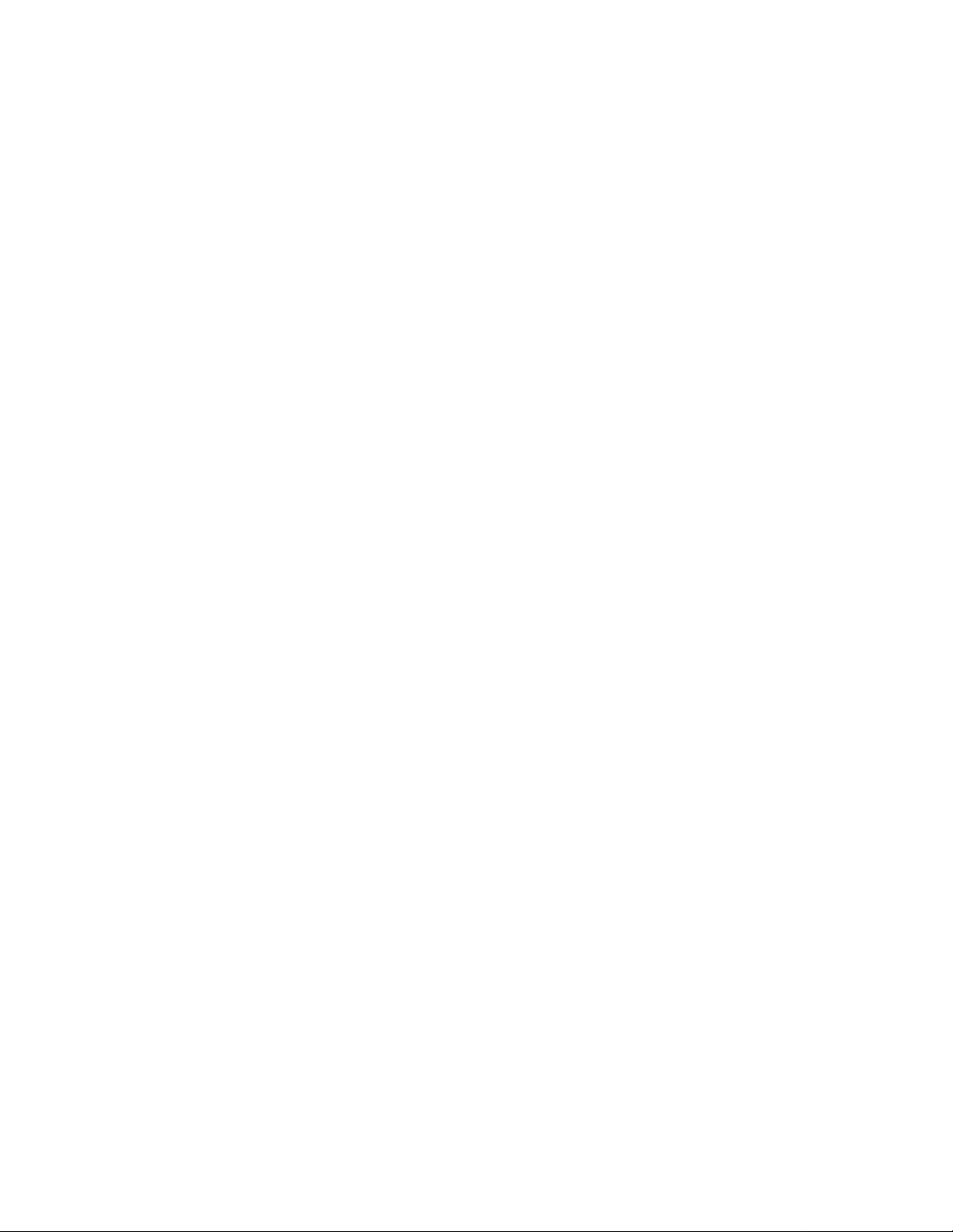
Page 3
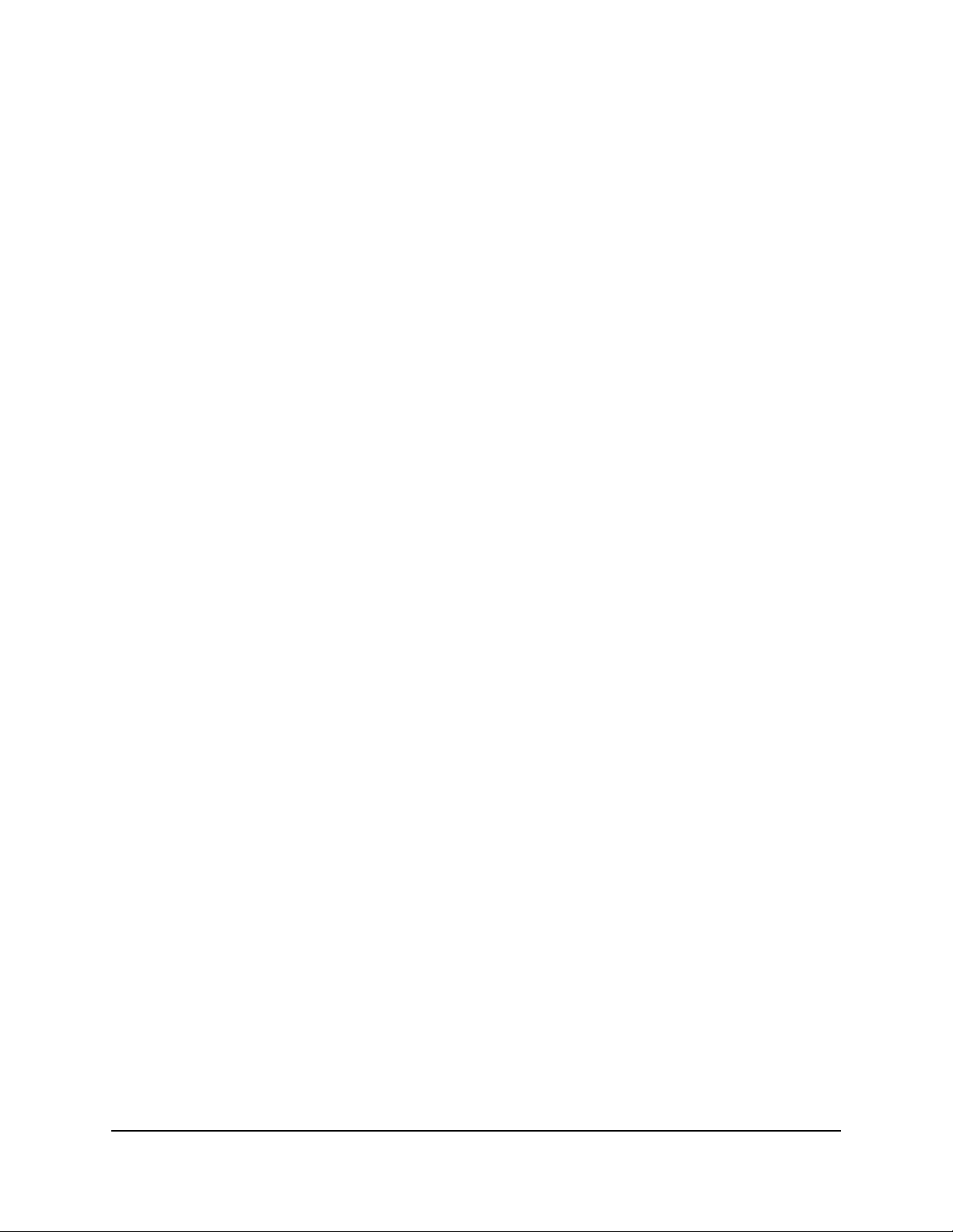
Contents
Installation Guide
Congratulations . . . . . . . . . . . . . . . . . . . . . . . . . . . . . . . . . . . . . . . . . . . . . . . . . . . 1
Getting Started . . . . . . . . . . . . . . . . . . . . . . . . . . . . . . . . . . . . . . . . . . . . . . . . . . . . 1
Package Contents . . . . . . . . . . . . . . . . . . . . . . . . . . . . . . . . . . . . . . . . . . . . . 1
System Requirements . . . . . . . . . . . . . . . . . . . . . . . . . . . . . . . . . . . . . . . . . . 3
Installation Overview . . . . . . . . . . . . . . . . . . . . . . . . . . . . . . . . . . . . . . . . . . . 3
Connecting the Modem . . . . . . . . . . . . . . . . . . . . . . . . . . . . . . . . . . . . . . . . . . . . . 4
Modem Connectors . . . . . . . . . . . . . . . . . . . . . . . . . . . . . . . . . . . . . . . . . . . . 5
Connecting the CATV Coaxial Cable to the Modem . . . . . . . . . . . . . . . . . . . 6
Connecting the Modem to your PC . . . . . . . . . . . . . . . . . . . . . . . . . . . . . . . . 7
Connecting Two PCs to the TJ 700x Series Modem . . . . . . . . . . . . . . . . . . 12
Connecting the Power Adapter and Startup. . . . . . . . . . . . . . . . . . . . . . . . . 14
Reading Your Modem Lights . . . . . . . . . . . . . . . . . . . . . . . . . . . . . . . . . . . . . . . . 16
Wall Mounting . . . . . . . . . . . . . . . . . . . . . . . . . . . . . . . . . . . . . . . . . . . . . . . . . . . . 17
Frequently Asked Questions (FAQs) . . . . . . . . . . . . . . . . . . . . . . . . . . . . . . . . . . 18
Troubleshooting . . . . . . . . . . . . . . . . . . . . . . . . . . . . . . . . . . . . . . . . . . . . . . . . . . 20
Installation Guide Removal . . . . . . . . . . . . . . . . . . . . . . . . . . . . . . . . . . . . . . . . . 22
Technical Support . . . . . . . . . . . . . . . . . . . . . . . . . . . . . . . . . . . . . . . . . . . . . . . . 23
Terayon TJ 700x Series Cable Modem Package Contents . . . . . . . . . . 1
What You Will Need . . . . . . . . . . . . . . . . . . . . . . . . . . . . . . . . . . . . . . . . 3
Making Ethernet Connections. . . . . . . . . . . . . . . . . . . . . . . . . . . . . . . . . 8
Making USB Connections . . . . . . . . . . . . . . . . . . . . . . . . . . . . . . . . . . . 10
Technical Stuff. . . . . . . . . . . . . . . . . . . . . . . . . . . . . . . . . . . . . . . . . . . . 12
Connecting the Power Adapter to the Modem . . . . . . . . . . . . . . . . . . . 14
Starting the Modem. . . . . . . . . . . . . . . . . . . . . . . . . . . . . . . . . . . . . . . . 14
Problem: . . . . . . . . . . . . . . . . . . . . . . . . . . . . . . . . . . . . . . . . . . . . . . . . 20
Possible solution: . . . . . . . . . . . . . . . . . . . . . . . . . . . . . . . . . . . . . . . . . 20
Problem: . . . . . . . . . . . . . . . . . . . . . . . . . . . . . . . . . . . . . . . . . . . . . . . . 20
Possible Solution: . . . . . . . . . . . . . . . . . . . . . . . . . . . . . . . . . . . . . . . . . 20
Problem: . . . . . . . . . . . . . . . . . . . . . . . . . . . . . . . . . . . . . . . . . . . . . . . . 21
Possible Solution: . . . . . . . . . . . . . . . . . . . . . . . . . . . . . . . . . . . . . . . . . 21
Problem: . . . . . . . . . . . . . . . . . . . . . . . . . . . . . . . . . . . . . . . . . . . . . . . . 21
Possible Solution: . . . . . . . . . . . . . . . . . . . . . . . . . . . . . . . . . . . . . . . . . 21
Visit Our Web Site. . . . . . . . . . . . . . . . . . . . . . . . . . . . . . . . . . . . . . . . . 23
Terayon TJ 700x Series DOCSIS Cable Modem Installation Guide iii
Page 4
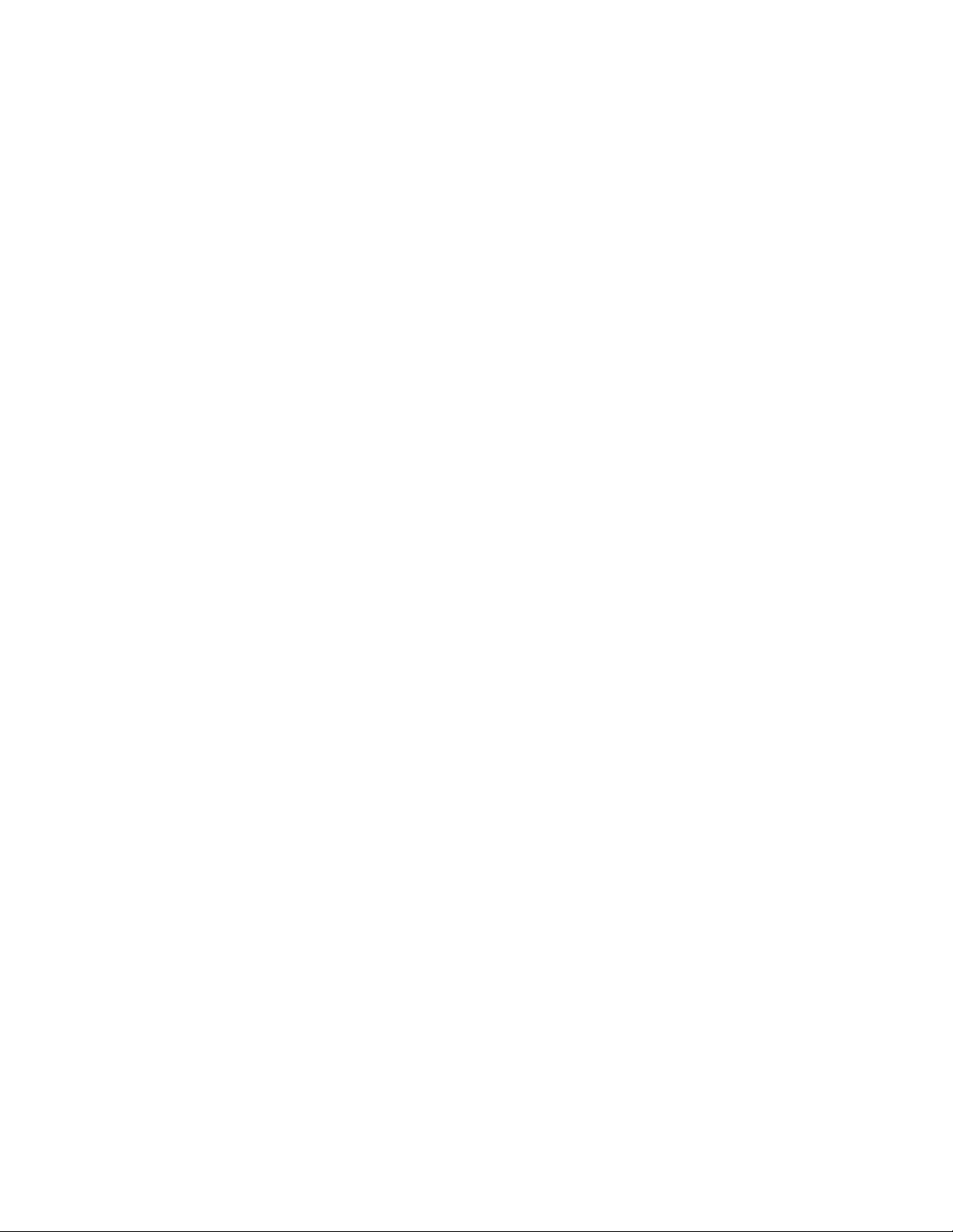
Page 5
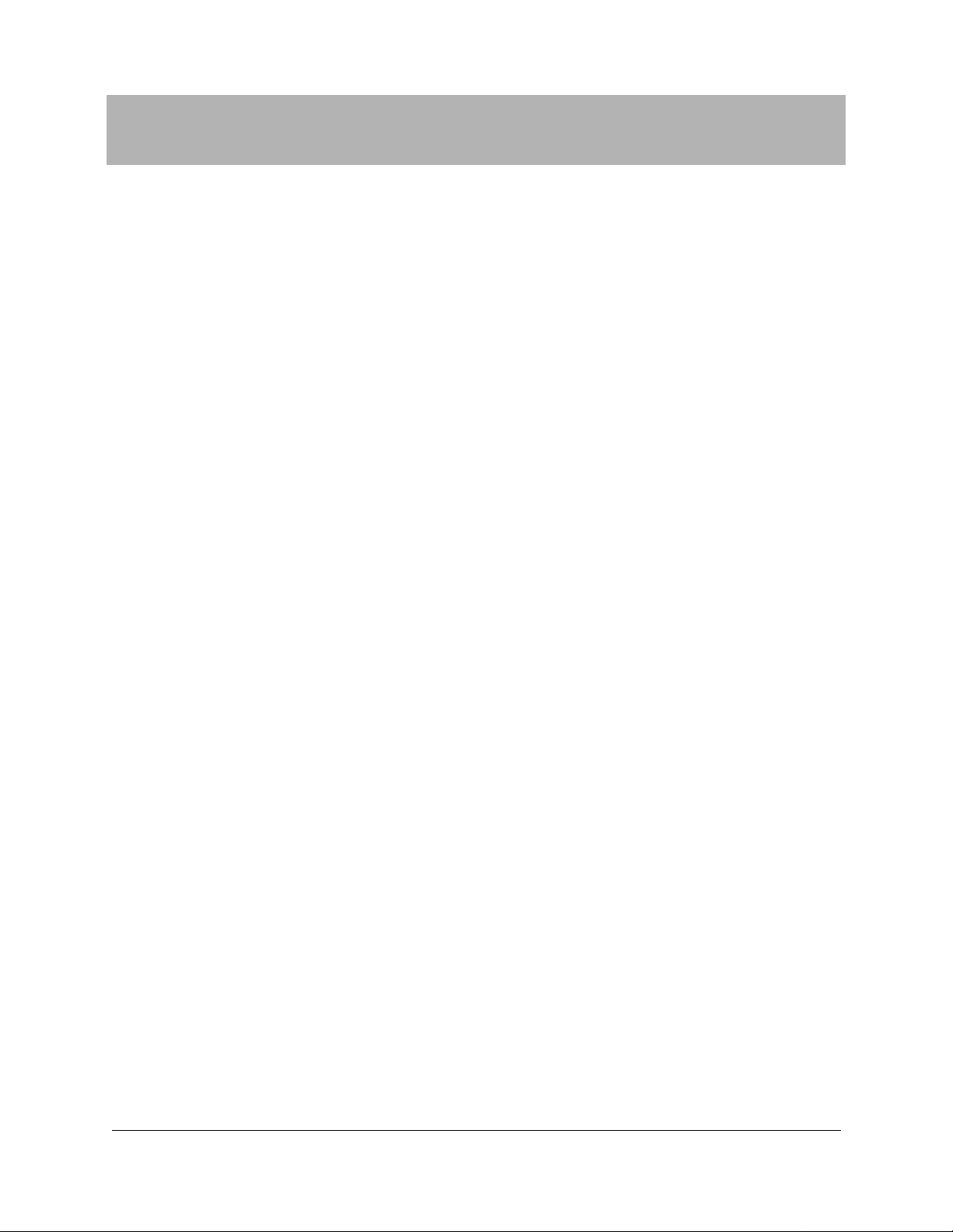
Installation Guide
Congratulations
Congratulations on your purchase of a Terayon DOCSIS Cable Modem. The
Terayon TJ 700x Series DOCSIS Cable Modem is the perfect choice for
connecting your personal computer to a fast broadband Internet connection.
Getting Started
This installation guide is designed for anyone who wants all the “how-to”
information about installing the Terayon TJ 700x Series Data-Over- Cable
Interface Specification (DOCSIS) Cable Modem. You have probably heard of
online help. Well, think of this installation guide as onside help. For best results,
read each procedure beforehand—reviewing each procedure may answer some
questions that could come up during the installation process. So let’s get started.
Package Contents
Please take a moment to unpack your modem and familiarize yourself with all
the cables and components included in the box. U se the list below and Figure 1 t o
verify the contents of the box.
Terayon TJ 700x Series Cable Modem P ackage Contents
• Terayon Model TJ 700x Series DOCSIS Cable Modem
• Cable Modem Power Adaptor
• RJ-45 Ethernet Cable
• Universal Serial Bus (USB) Cable
• CD-ROM with USB Drivers
Terayon TJ 700x Series DOCSIS Cable Modem Installation Guide 1
Page 6
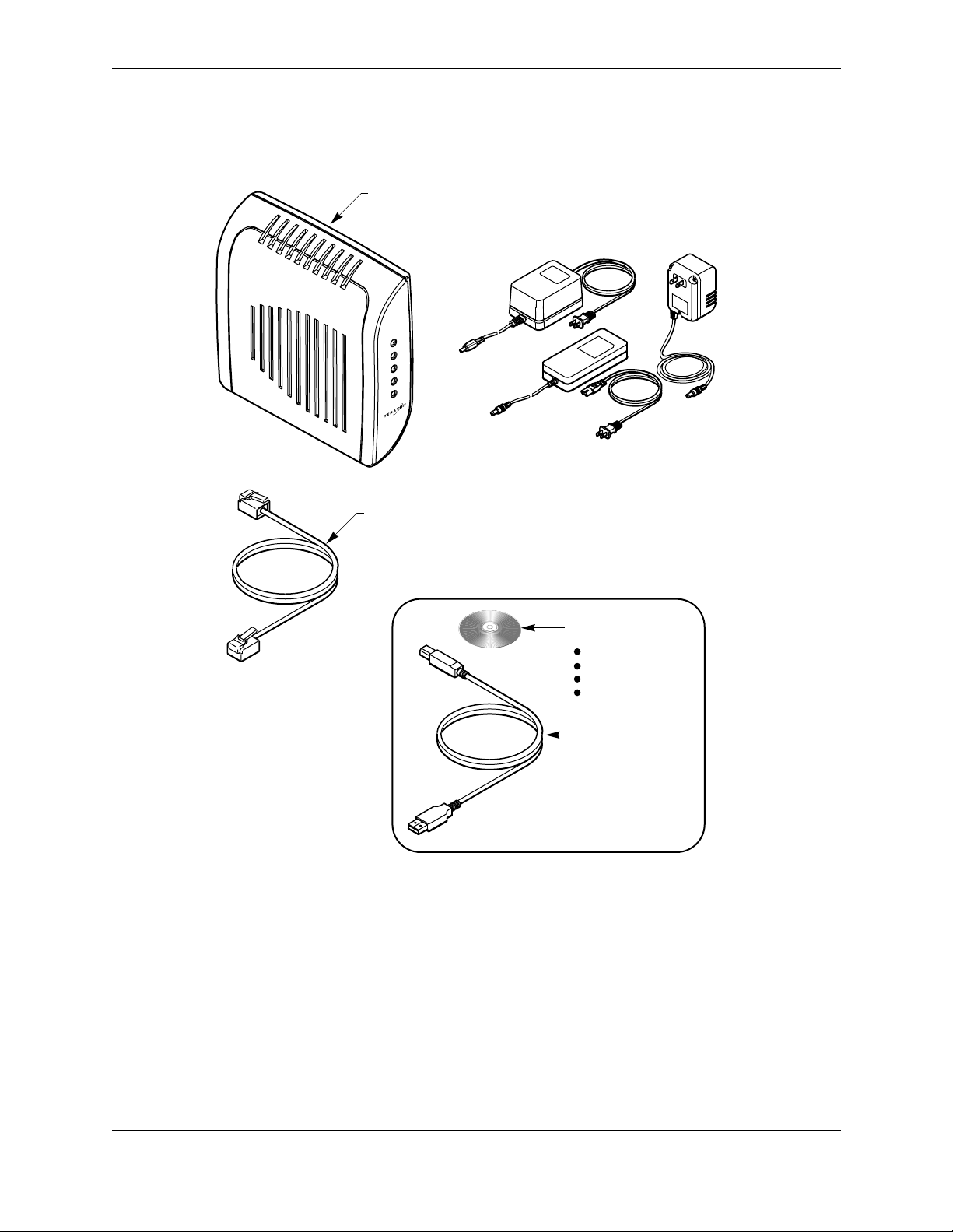
Installation Guide Getting Started
TJ 700x SERIES
DOCSIS MODEM
Power
Cable
PC
Data
Test
TJ 715
RJ-45 ETHERNET CABLE
POWER ADAPTER
NOTE: The appropriate Power Adapter is
included with your modem.
Teray on
AC Adaptor
CAUTION
RI
S
K OF E
L
DRYLOCA
E
C
TRIC
SHOCK
TION
USE O
N
LY
SWITCHING
AC ADAPTER
CD-ROM WITH:
USB Drivers
Installation Guide
Quick Install Guide
Adobe Acrobat Reader
USB CABLE
Figure 1 Contents of Cable Modem Box
2 Terayon TJ 700x Series DOCSIS Cable Modem Installation Guide
Page 7
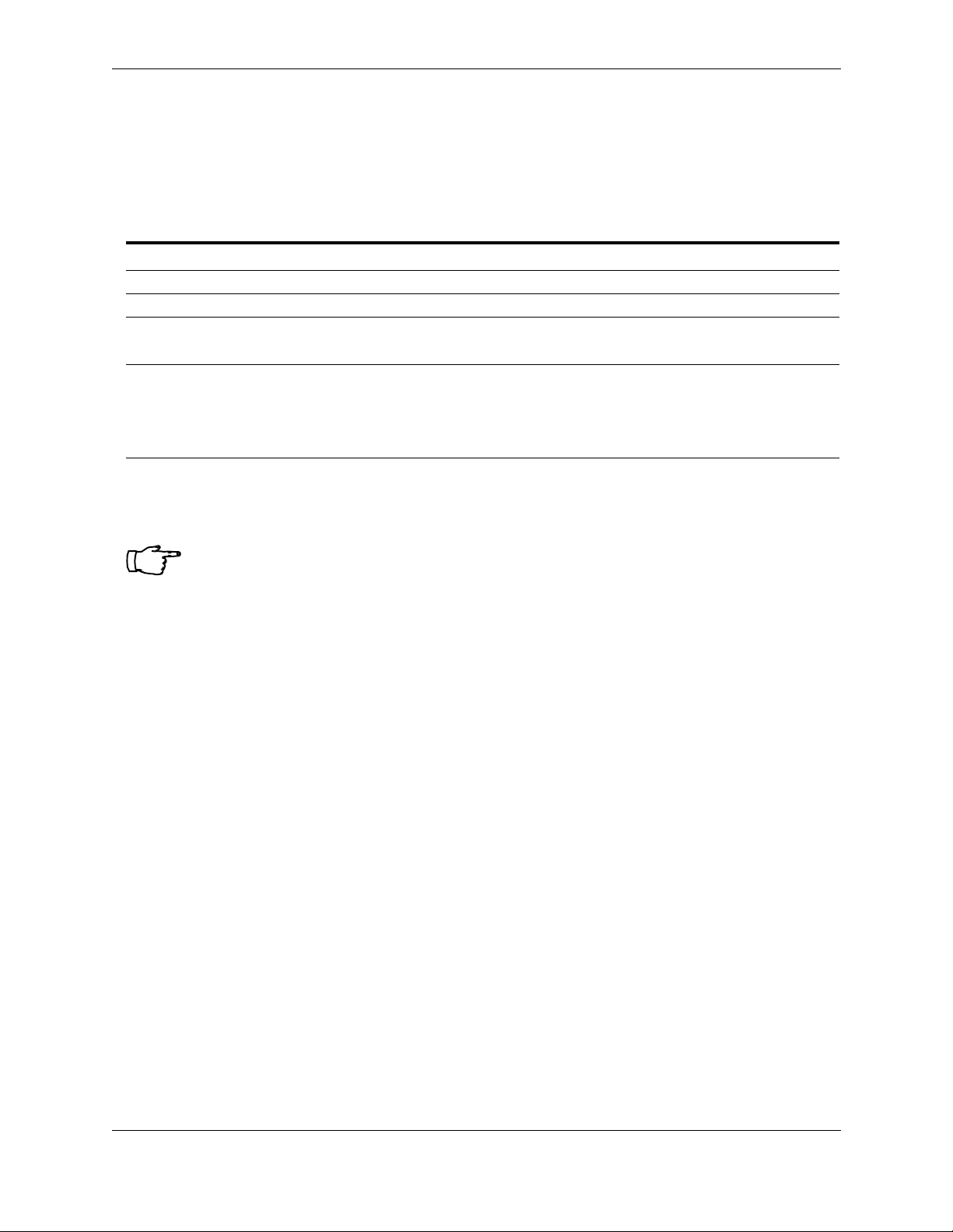
Getting Started Installation Guide
System Requirements
Before you begin installing your new Terayon cable modem, make sure your computer
system has the following hardware and software.
Hardware/Software IBM PC or Compatible Apple/Macintosh
CPU Pentium class microprocessor or equivalent
Memory (RAM) 32 MB 24 MB
Available Disk Spac e 50 MB 50 MB
Operating System
Network Connectivity Must have (any one):
Windows
Windows NT® 4.0 Workstation
®
95, 98, ME, 2000, XP,
• USB Port
• 10/100 Base-T Ethernet Card
Power PC 601 or later; iMac
OS 7.5.1 or later
Must have (any one):
• 10/100 Base-T Ethernet Card
• PCMCIA Ethernet Card (laptop)
• PCMCIA Ethernet Card (laptop)
®
IMPORTANT: Computers using Windows 95, NT 4.0, or a Macintosh
operating system must use an Ethernet port to connect to the TJ 700x Series
Modem
Installation Overview
As you follow the self-installation process, you may be asked to perform some tasks you
have not previously attempted. You will be guided through the following steps:
• Connecting the CA TV Coaxial Cable to the Modem
• Connecting the Modem to your PC
• Connecting the Power Adapter and Startup.
What You Will Need
The following is a list of items you will need to install your new Terayon cable modem:
• This installation guide
• Your computer user manual
• The cable modem.
Terayon TJ 700x Series DOCSIS Cable Modem Installation Guide 3
Page 8
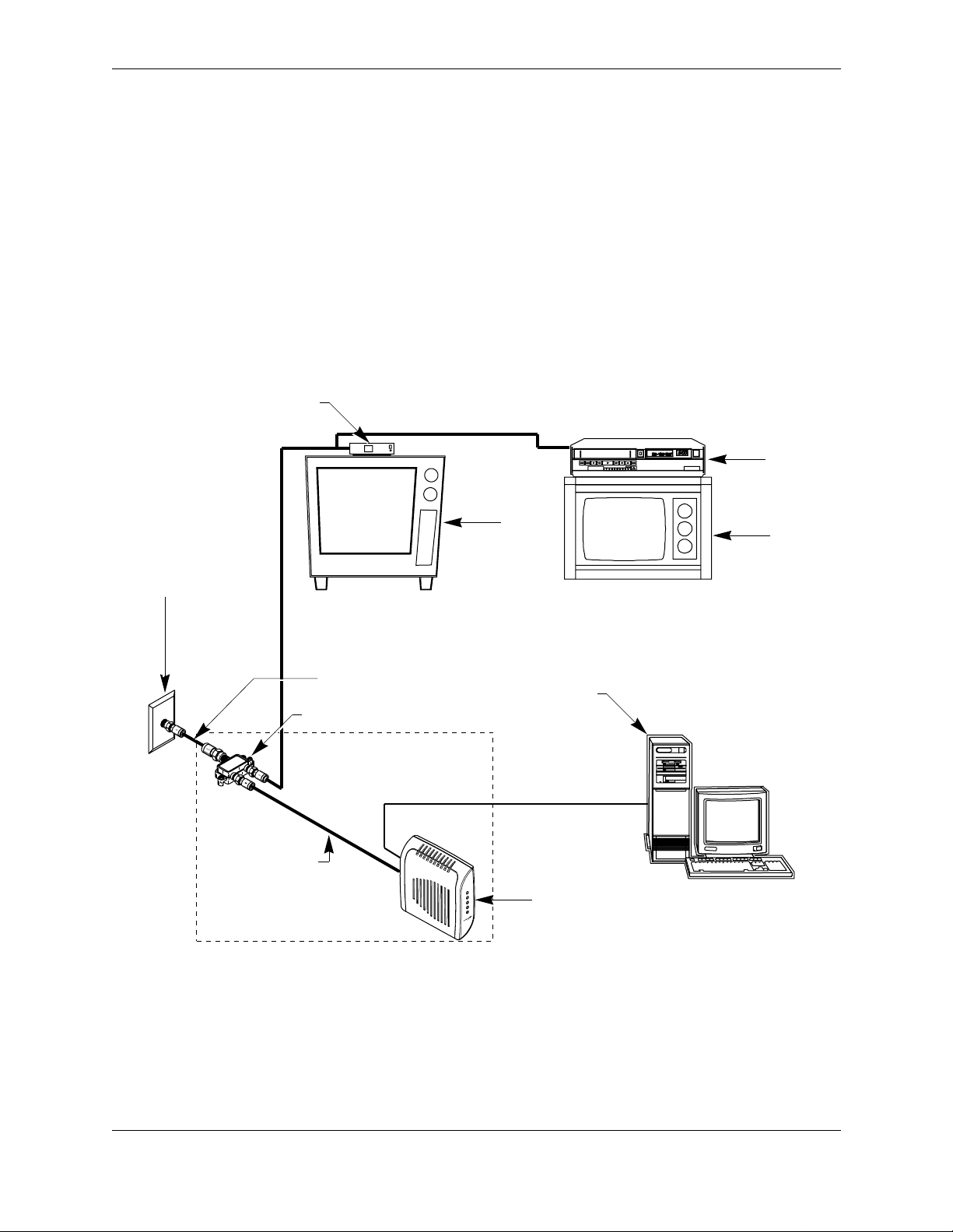
Installation Guide Connecting the Modem
Connecting the Modem
To install your new cable modem, you will need the following items:
• Two coaxial cables of a length appropriate to your installation
• One cable line splitter
• A 7/16 inch (1 1.1 mm) wrench (spanner).
When installing your new cable modem a cable splitter and two new cabl es are required.
The cable splitter divides the incomi ng sig nal from the cable company into two signals,
one for the household TVs, and one for the cable modem. No TV sets are allowed on the
cable that connects to the cable modem. Figure 2 illustrates a typical cable modem
installation.
CATV CONVERTER
TV CABLE
VCR
(TV CABLE)
COAX CABLE "B"
CABLE OUTLET
SIGNAL FROM
CABLE CO.
TV AND DATA CABLE
CABLE SPLITTER
IN
OUT
5-600MHz SPLITTER
OUT
ETHERNET OR USB CABLE
COAX CABLE "A"
(DATA)
NEW INSTALLATION
Power
Cable
PC
Data
Test
TJ715
Figure 2 T ypical Cable Modem Installation
TV
PC TO WER
TJ 700x SERIES
DOCSIS MODEM
TV
4 Terayon TJ 700x Series DOCSIS Cable Modem Installation Guide
Page 9
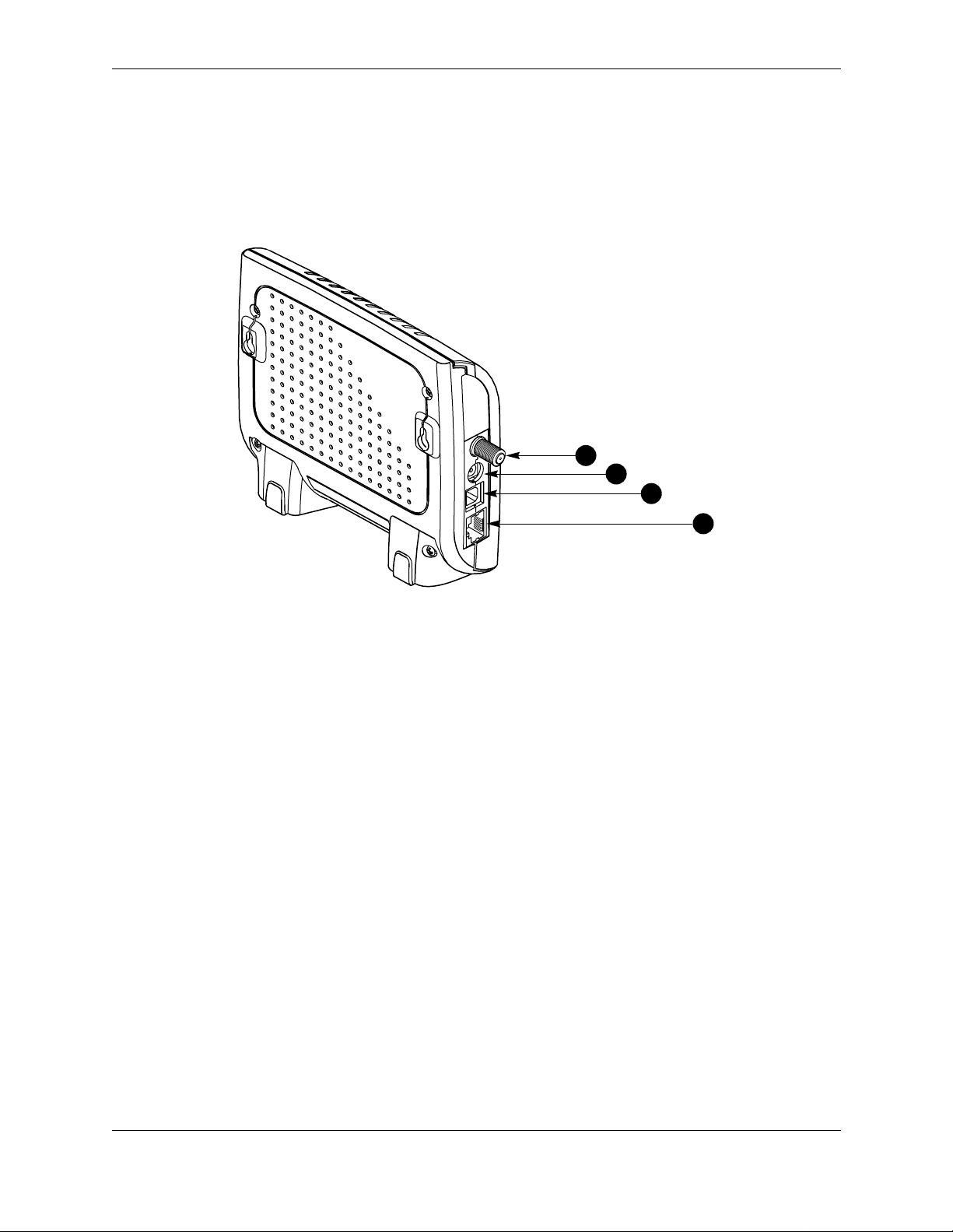
Connecting the Modem Installation Guide
Modem Connectors
Before you begin installing your new cable modem, take a moment to familiarize
yourself with the modem connectors identified in Figure 3. An explanation of each
connector follows the illustration.
1
2
3
4
Figure 3 Modem Connectors
1 - RF Cable Connector Connects the modem to the incoming signal from the
cable company via a cable splitter.
2 - DC Power Input-jack Connects the modem to the Modem Power Adaptor.
3 - USB Serial Port Connects the modem to the USB port on your computer.
4 - RJ-45 Ethernet Por t Connects the modem to the Ethernet port on your
computer NI C ca rd .
Terayon TJ 700x Series DOCSIS Cable Modem Installation Guide 5
Page 10

Installation Guide Connecting the Modem
Connecting the CATV Coaxial Cable to the Modem
In order for your cable modem and your computer to access the Internet, you need to
connect the coaxial cable that comes from your cable outlet to the modem. This is
typically done using a cable splitter. See Figure 2 on page 4.
To connect your modem to the CATV coaxial cable, follow these steps:
1. Locate the CATV coaxial cable connected to the cable outlet.
You can find it in one of three ways:
• It may be connected to a TV, Converter Box, or a VCR.
• It may be connected to a wall mounted outlet.
• It may be coming out from under a baseboard or some other location.
2. When you locate the CATV coaxial cable, disconne ct it from the TV, Converter Box, or
VCR.
You may need to use a wrench (spanner) to disconnect the cable.
3. Locate the cable splitter, then using Figure 2 and Figure 4 as guides, connect the
CATV coax cable you disconnected in step 2 to the IN connector on the cable splitter.
Tighten the connector with a 7/16 inch wrench.
CATV COAX CABLE FROM WALL OUTLET
CABLE SPLITTER
IN
OUT
SPLITTER
OUT
COAX CABLE
TO MODEM RF CONNECTOR
(CABLE "A")
COAX CABLE
TO TV, CONVERTER OR VCR
(CABLE "B")
Figure 4 Connecting Coax Cable to Cable Splitter
4. Using Figure 2 and Figure 4 as guides, connect one end of a coax cable (Cable “B”) to
one of the OUT connectors on the cable splitter. Tighten the connector with 7/16 inch
wrench.
5. Connect the remaining end of Cable “B” (TV Cable) to the same TV, Converter Box, or
VCR.
6 Terayon TJ 700x Series DOCSIS Cable Modem Installation Guide
Page 11

Connecting the Modem Installation Guide
6. Again, using Figure 2 and Figure 4 as guides, connect one end of coax Cable “A”
(Data) to the remaining OUT connector on the cable splitter. Tighten the connection
with a 7/16 inch (1 1.1 mm) wrench (spanner).
7. Remove your new cable modem from its box and place it near your computer.
8. Connect the remaining end of coax Cable “A” (Data) to the RF connector on the
modem as shown in Figure 5. Tighten the connection with a 7/16 wrench (spanner).
TJ 700x SERIES
DOCSIS MODEM
RF CONNECTOR
COAX CABLE
FROM CABLE SPLITTER
(CABLE "A")
Figure 5 Connecting the RF Cable to the Modem
Connecting the Modem to your PC
In order for you r computer to com m u n i ca t e with your new mode m a n d th e In te r n et, it
must be equipped with a network interface. Today’s computers are typically equipped
with either a 10/100 Base-T Ethernet port or a Universal Serial Bus (USB) port. Terayon TJ 700x Series modems come equipped with RJ-45 Ethernet and USB connectors,
allowing the modem to connect to either an Ethernet po rt or a USB serial port.
IMPORTANT: If you are going to use just one PC with the modem, do not
connect the modem to both the PC Ethernet and the USB port. Use either the
USB or the Ethernet port, not both. Note that the Ethernet connection is
preferable to the USB connection if both are available. The Ethernet
connection is the fastest speed connection and will not be shared with other
devices.
Terayon TJ 700x Series DOCSIS Cable Modem Installation Guide 7
Page 12

Installation Guide Connecting the Modem
Making Ethernet Connections
IMPORTANT: If you do not have a network interface card installed in your
computer, you will need to purchase one from a retailer or your local cable
company, and install it according to manufacturer instructions.
To connect the 10/100 Base-T Ethernet cable to the Terayon TJ 700x Series modem and
your PC, follow these steps:
1. Retrieve the 10/100 Base-T Ethernet cable from the box the modem came in.
Use Figure 1 on page 2 to identify the cable.
2. Using Figure 6 on page 9 as a guide, connect one end of the 10/100 Base-T Ethernet
cable to the RJ-45 Ethernet port on the back of the modem.
3. Connect the remaining end of the 10/ 100 Base- T Ethernet cable into the RJ-45 Ether net port on the Ethernet Interface Card as shown in Figure 6.
8 Terayon TJ 700x Series DOCSIS Cable Modem Installation Guide
Page 13

Connecting the Modem Installation Guide
NOTE
PC TOWER
REAR VIEW
TJ 700x SERIES
DOCSIS MODEM
RF CABLE
TO
SPLITTER
RJ-45
ETHERNET
PORT
10/100 BASE-T
ETHERNET CABLE
ETHERNET
INTERFACE CARD
ETHERNET PORT
Figure 6 Connecting the 10/100 Base-T Ethernet Cable
NOTE: Your computer may be a laptop, a desktop model, or a tower model
and may look different than the illustration shown in Figure 6.
Terayon TJ 700x Series DOCSIS Cable Modem Installation Guide 9
Page 14

Installation Guide Connecting the Modem
Making USB Connections
In order for your computer USB Interfac e to pass data back and fo rth to the Terayon TJ
700x Series Modem, you must connect a USB c able to the modem USB por t and the USB
port on the back of the computer.
IMPORTANT: Before you install the USB cable, you must install a USB
driver. Insert the USB Driver CD that came with the modem into your CDROM drive and fo llow the online in s tru ctions. You may have to tell the
computer what drive your CD-ROM drive is.
USB DRIVER CD
CD-ROM DRIVE
To connect the USB cable, follow these steps:
1. Retrieve the USB cable from the box the modem came in.
Use Figure 1 on page 2 to identify the cable. Notice that the USB cable has t wo types
of connectors, an “A” type, and a “B” type. Fig u r e 7 id en t i fi e s th e co n n e ctor types.
B CONNECTOR
A CONNECTOR
Figure 7 USB Cable Connectors
2. Using Figure 8 on page 11 as a guide, insert the USB cable “B” connector into the
USB Serial port on the back of the Terayon TJ 700x Series modem.
3. Insert the USB cable “A” connector into the computer USB Serial port on the back of
your computer as shown in Figure 8.
10 Terayon TJ 700x Series DOCSIS Cable Modem Installation Guide
Page 15

Connecting the Modem Installation Guide
NOTE
PC TOWER
REAR VIEW
TJ 700x SERIES
DOCSIS MODEM
RF CABLE
TO
SPLITTER
USB PORT
"B" CONNECTOR
"A" CONNECTOR
USB CABLE
PC USB PORT
Figure 8 Connecting the USB Cable
NOTE: Your computer may be a laptop, a desktop model, or a tower model
and may look different than the illustration shown in Figure 8.
Terayon TJ 700x Series DOCSIS Cable Modem Installation Guide 11
Page 16

Installation Guide Connecting the Modem
Connecting Two PCs to the TJ 700x Series Modem
The Terayon TJ 700x Series modem provides a feature called Ethernet-USB Bridging.
This feature allows you to connect two PCs to the modem without having to use an
additional hub. Each PC has it’s own high speed Internet connection and the two PCs
can communicate with each other without going through the Internet.
Technical Stuff
One PC connects to the Terayon TJ 700x Series modem via an Ethernet connection (see
Figure 9 on page 13). The second PC connects to the modem using a USB connection
(see Figure 9 on page 13).
An additional requirement for conne cting two PCs to the Terayon TJ 700x Series modem
is that your cable operator must provision the modem for two IP addresses. Every computer on the Internet (that includes yo ur two PCs) is ass ig n ed a four-part numeric IP
address, similar to 127.85.46.9. This IP address identifie s the computer to othe r computers on the net—its sort of like a phone number.
Rather than permanently assigning an IP address to every PC on the cable network,
your Internet Service Provider (ISP) or cable operator has a pool of free IP addresses.
Every time a PC on the cable network logs onto the Internet, it is assigned a free IP
address from the pool. When the PC is finishe d wi th its Internet application, the IP
address goes back into the pool—its called Dynamic addressing.
Typically a cable modem like the Terayon TJ 700x Series modem is provisioned to handle just one IP address for one computer. If you connect two PCs to the TJ 700x Series
modem, the modem must be provisioned to handle two IP addresses. Your cable operator
should have set up your addressing already, so you generally don’t have to worry.
IMPORTANT: If you are going to connect two PCs to your new Terayon TJ
700x Series modem, follow the instructions given for both an Ethernet
connection and a USB connection. See “Making Ethernet Connections” on
page 8 for instructions on how to install an Ethernet cable. See “Making USB
Connections” on page 10 for instructions on how to install a USB cab le.
Just as a reminder, you must install USB driver s on your computer be fore you
install a USB ca b le.
12 Terayon TJ 700x Series DOCSIS Cable Modem Installation Guide
Page 17

Connecting the Modem Installation Guide
PC TOWER
REAR VIEW
TJ 700x SERIES
DOCSIS MODEM
RF CABLE
TO
SPLITTER
USB PORT
PC TOWER
REAR VIEW
USB PORT
RJ-45
ETHERNET
PORT
"B" CONNECTOR
"A" CONNECTOR
USB CABLE
10/100 BASE-T ETHERNET CABLE
RJ-45 ETHERNET PORT
Figure 9 Connecting Two PCs to the Terayon TJ 700x Series Modem
NETWORK
INTERFACE CARD
Terayon TJ 700x Series DOCSIS Cable Modem Installation Guide 13
Page 18

Installation Guide Connecting the Modem
Connecting the Power Adapter and Startup
Power for your cable modem is generated by the Power Adapter unit that comes with the
modem. The Power Adapter and power cord shipped with your Terayon TJ 700x Series
modem is one of the adapters shown in Figure 10, in compliance with the requirements
of your country.
.
Tera yon
AC Adaptor
SWITCHING
AC ADAPTER
CAUTION
RISK OF ELECTRIC SHOCK
DRYLOCATION USE ONLY
Figure 10 Power Adapters
Connecting the Powe r Adapter to the Modem
To connect the Power Adapter to the modem, do the following:
1. Remove the modem Power Adapter from the modem cable box.
2. Using Figure 11 on page 15 as a guide, insert the Power Adaptor output connector
into the DC Power input jack on the back of the modem.
Starting the Modem
To start operating your new Terayon cable modem, do the following:
1. Plug the Power Adaptor into an appropriate AC power outlet as shown in Figure 11
on page 15.
Once your Terayon cable modem is properly connec ted and the Power Adapter is connected to an AC power outle t, it will automaticall y boot-up and s tart scanning f or the
active cable modem channel from your cable company server.
2. Verify the Cable and PC LED indicators on the modem front panel are ON.
If the Cable and PC LEDs are ON and not blinking, you have successfully installed
your new Terayon cable modem. If the Cable and PC LEDs are not ON or are blinking, See “Troubleshooting” on page 20.
14 Terayon TJ 700x Series DOCSIS Cable Modem Installation Guide
Page 19

Connecting the Modem Installation Guide
IMPORTANT: When you power up the Terayon DOCSIS cable modem for
the first time, it can take up to 10 minutes fo r the mo dem to com plet e it s bootup and scanning sequence. Do not turn modem power off during the boot-up
and scanning sequence, unless your cab le operator instructs you to do so.
TJ 700x SERIES
DOCSIS MODEM
APPROPRIATE
RF CABLE
TO
SPLITTER
POWER ADAPTER
AC OUTLET
DC POWER
INPUT JACK
Figure 11 Power Adapter Connections
POWER ADAPTER
OUTPUT CONNECTOR
CLASS 2 TRANSFORMER
INPUT: AC 120V 60Hz 19W
OUTPUT: DC 10V 110 mA
MODEL: 48-10-1100D
Terayon TJ 700x Series DOCSIS Cable Modem Installation Guide 15
Page 20

Installation Guide Reading Your Modem Lights
Reading Your Modem Lights
The indicator LEDs on the front panel of the Terayon cable modem tell you what’s hap-
pening during a communications session. The ta ble below tells you what each LED indicator means.
LED Color Definition
Power Green • Dark when power is Off.
• Solid when power is On.
Cable Green • Dark for no downstream RF carrier present or power Off.
• Flashing slowly for downstream RF carrie r present and rangin g
Power
Cable
Data
Test
PC
PC Green • Dark when no carrier is present to or from PC, or power is Off.
Data Green • Dark when no data is passing through modem or power is Off.
Test Amber • Dark when initial modem self-test is OK, or power is Off.
in process.
• Flashing fast when registration is in process, or if flashing fast
continuously, network access has been disabled by your cable
company.
• Solid for modem registration complete and ready to transfer
data.
• Solid when carrier is present to or from PC.
• Flashing when data is passing through modem.
• Flashing when modem self-test is in process, or when modem
is receiving software updates.
• Solid when modem fails the initial self-test.
16 Terayon TJ 700x Series DOCSIS Cable Modem Installation Guide
Page 21

Wall Mountin g Installation Guide
Wall Mounting
To save space on your workstation desk top, you can mount a Terayon TJ 700x Series
modem to a wall near your computer or mount it to the workstation desk. Figure 12
shows mounting options. Figure 13 on page 18 illustrates how to mount the modem.
OPTION 1
WALL MOUNTING
Power
Cable
PC
Data
Test
TJ715
e
c
a
p
s
k
c
a
B
t
l
A
r
e
t
n
E
t
f
i
h
S
t
l
A
t
l
A
t
l
A
t
f
i
h
S
l
r
t
C
+
er
t
n
E
s
n
I
l
r
t
C
Power
Cable
PC
Data
Test
TJ715
OPTION 2
PC TOWER ENCLOSURE
Figure 12 Modem Mounting Options
Power
Cable
PC
Data
Test
TJ715
OPTION 3
DESK MOUNTING
Terayon TJ 700x Series DOCSIS Cable Modem Installation Guide 17
Page 22

Installation Guide Frequently Asked Questions (FAQs)
MOUNTING SURFACE
5 inches
(12.7 cm)
When mounting the modem to a dry wall, try to
NOTE:
position the modem so that at least one screw
fastens to a stud. This may prevent the modem
from pulling off the wall.
Leave each screw head protruding 1/4 inch
from mounting surface for modem mounting.
Figure 13 Modem Mounting Diagram
Frequently Asked Questions (FAQs)
TJ 700x
SERIES MODEM
Q. Can I have more than one computer attached to a Terayon modem?
A. Yes , Terayon cable modems provide this capability. Terayon TJ 700x Series modems
provide a feature called Ethernet-USB Brid ging. It allows you to connect two PCs to
the modem without having to use an additional hub. One PC connects to the
modem via an Ethernet connection (s ee “Making Ethernet Connecti ons” on page 8).
The second PC connects to the modem using a USB connection (se e “Making USB
Connections” on page 10). Note that you must arrange for this service with your
cable service provider. Some service providers limit the number of computers connected to the modem.
If you have more than two computers you wish to connect to the modem, or your
computers are not equipped with USB interf aces, you will need to install a hub into
your system . You must also arrange for th i s service with y o u r c ab l e se rv i c e provider. As previously mentioned, some service providers limit the number of computers connected to the modem.
18 Terayon TJ 700x Series DOCSIS Cable Modem Installation Guide
Page 23

Frequently Asked Questions (FAQs) Installation Guide
Q. Can I connect the Terayon cable modem to a hub or switch?
A. Yes , y ou can connect the Terayon cable modem to a hub or switch. Buy a cross-over
cable and connect the port labeled 10Base-T on the mode m to one of the ports on
the hub or switch. Note that many newer hubs and switches have an “uplink” port
specifically designed for cascading. Connect this uplink por t to your Terayon cable
modem and it should work without a cross-over cable. Connect your PC to another
available port.
IMPORTANT: While you may be able to successfully complete a physical
connection to a hub or switch i ndicated by a green PC LED, yo u cannot obtain
additional IP addresses unless your subscription allows for more than one IP
address. Contact your cable operator for more information.
Q. Can I down load new modem software drivers or do something to optimize
the modem configuration in order to improve my performance?
A. No, modem configuration and downloading of software drivers can only take place
over the network coax cable provided by your cable operator. Note that improving
the performance of your cable modem does not give your cable operat or access to
your computer—your personal privacy and security are not affected.
Q. If I don’t subscribe to cable TV, can I still get a cable modem Internet con-
nection?
A. Yes , but this is a question for your cable service provider or Broadband Service Pro-
vider (BSP) and depends on their policies.
Q. The product specifications define varying data rates, why don’t I see those?
A. Your cable operator has the flexibility to set different performance levels to differ-
entiate between different types of subscribers. In general, individual residential
subscriber s a re not allocat e d th e en tire channe l ba n dwidth.
Q. Can I watch TV and surf the Internet at the same time?
A. Yes, neither television or data signals are affected by simultaneous use.
Terayon TJ 700x Series DOCSIS Cable Modem Installation Guide 19
Page 24

Installation Guide Troubleshooting
Troubleshooting
Problem:
I cannot access my E-mail or Internet Service.
Possible solution:
Check all connections. Make s ure the cable line is secur ely connected to the cable jack on
the back of the modem. Verify the Ethernet or USB cable is securely plugged into both
the modem and your network interface card or USB network interface. Make sure your
Power Adaptor is properly plugged into both the modem and a wall outlet or surge
protector. If your cable modem is properly connected, the Cable and PC indicator lights
on the modem front panel should be a solid color.
If the Cable and PC indicator lights (LEDs) are solid green (not blinking), your cable
modem is operating properly. Try shutting do wn and powering off yo ur computer and
then turning it back on. This will cause your computer to re-establish communications
with your cable company server.
1. If you are using the cable line splitter, try bypassing the splitter by disconnecting it
and running a single coaxial cable bet ween the cable modem and your cable wall jack.
Try reconnecting after making this change. If reconnecting is successful, you may
have a bad splitter.
2. Your network interfac e ca rd may be malfu nctioning . R e fer to the Manuf acturer’s documentation for troubleshooting informatio n.
3. Call your cable company to verify their service is two-way. This modem is designed
for use with two-way cable plants. Verify your account is activated.
Problem:
The Cable LED never stops blinking.
Possible Solution:
The signal from your cable company equipment may be too weak or the cable line may
not be properly attached to the modem. If the cable line is properly connected to the
modem, call your cable company to verify whether or not a weak signal may be the
problem.
20 Terayon TJ 700x Series DOCSIS Cable Modem Installation Guide
Page 25

Troubl eshooting Installation Guide
Problem:
The power on my modem goes on and off sporadically. The Cable LED never
stops blinking.
Possible Solution:
You may be using the wrong power supply. Check that the power supply you are using is
the one that ca me w i th y o u r ca b l e modem. If you ca n n ot connect to th e I n te r ne t at all,
use this checklist to help identify possible problems:
• Make sure your computer and monitor are turned on.
• Make sure all power plugs are completely inserted into their sockets.Your computer
and cable modem should be plugged into grounded outlets.
• If you are using a power strip, make sure it is turned on.
• Make sure all data cables are firmly connected at both ends.
• If you still do not have a connection, call your cable s ervice to confirm they have pro p-
erly set you up for service. If so instructed, reset your modem.
Problem:
I have two PCs connected to the modem, but only one PC can access the Internet.
Possible Solution:
Call your cable company to check your terms of service. Your cable operator may only
allow one computer to connect to the modem.
Terayon TJ 700x Series DOCSIS Cable Modem Installation Guide 21
Page 26

Installation Guide Installation Guide Removal
Installation Guide Removal
When you installed your new Terayon DOCSIS Modem, Windows cre ated a shortcut
entry, called Terayon DOCSIS Modem, in the Programs section of the Start menu. The
shortcut gives you quick access to the modem installation guides for the modem.
Windows also created a folder called, Terayon, in the Program Files directory on your
computer C drive. This folder contains folders for the installation guides and the USB
drivers.
Once you have installed your new modem, you may want to remove the shortcut in the
Programs se ction of the Sta rt m e n u and remove the Terayon DOCSIS Mo de m fo l d er
from Program Files directory. The easiest way to do this is by using the Add/Remove
Programs feature in the Control Panel.
To remove modem installation guides and drivers from your computer, follow these
steps:
1. Click the Start button, poin t t o Settings, then click Control Panel.
2. Double click the Add/Remove Programs icon in the Control Panel.
3. The Add/Remove Programs Properties dialog box displays.
4. Using the scroll bar at the right side of the dialog box, scroll through the list of programs until you find Terayon DOCSIS Modem.
5. Click on Terayon DOCSIS Modem, then click the Add/Remove button.
6. Windows deletes the shortcut from the Programs section of the Start menus and
deletes the Terayon folder from the Program Files directory.
22 Terayon TJ 700x Series DOCSIS Cable Modem Installation Guide
Page 27

Technical Support Installation Guide
Technical Support
For service and technical support for your Terayon cable modem, call your cable company.
Visit Our Web Site
http://www.terayon.com
Terayon TJ 700x Series DOCSIS Cable Modem Installation Guide 23
Page 28

