Motorola T6YN1 Manual
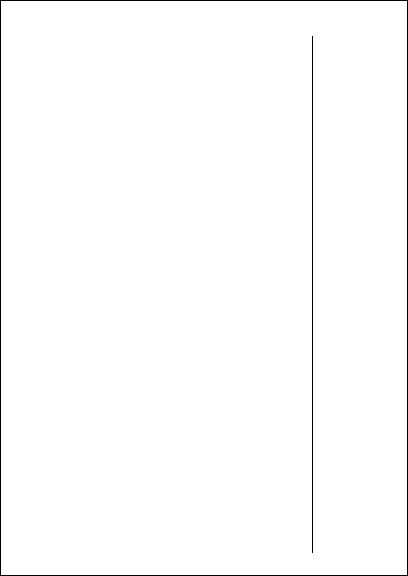
Welcome
Thank you for choosing Motorola—a global leader in communications technology.
All Motorola phones are designed and manufactured
in the United States to meet Motorola’s exacting specifications and world-class quality standards. During development,
our laboratory testing team took the durable StarTAC™ phone through its paces. They cooked it, steamed it, shook it, shocked it, dusted it, and dropped it—and the phone still worked! We are confident that the one you purchased will meet your own exacting standards.
Thank you for choosing Motorola, and by all means, enjoy your StarTAC Model 7762 dual mode digital cellular phone!
1
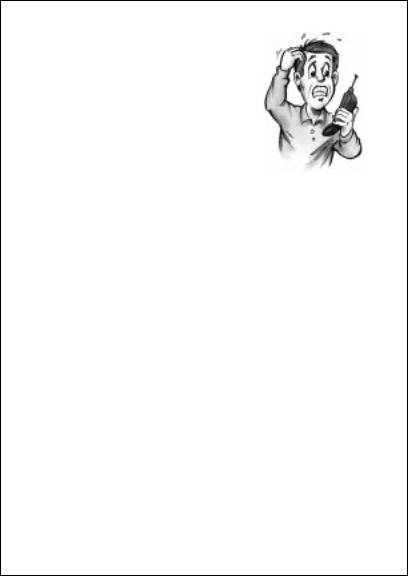
Guide Overview
Okay, you’ve got a brand new phone with a bunch of nifty features.
Now what?
Afraid you’ll press the wrong key? Or forget a feature or two?
Don’t sweat it!
We’ve designed this guide to take you step-by-step through each feature of your new StarTAC™ phone. We’ll show
you what key to press and what happens when you press it. Follow along, chapter-by-chapter, and you’ll find it’s as easy as 1-2-3.
Here’s an idea of what you’ll learn in each chapter:
Getting Started
First things first. Turn to page 10, and we’ll explain what came with your phone. Then, we’ll show you how to install and charge your battery so that you can get started with “The Basics” in the next section.
The Basics
What do all those buttons and lights mean? How do I make my first phone call? In this section, we’ll answer those questions and get you going with your StarTAC phone. Start learning “The Basics” on page 22.
2
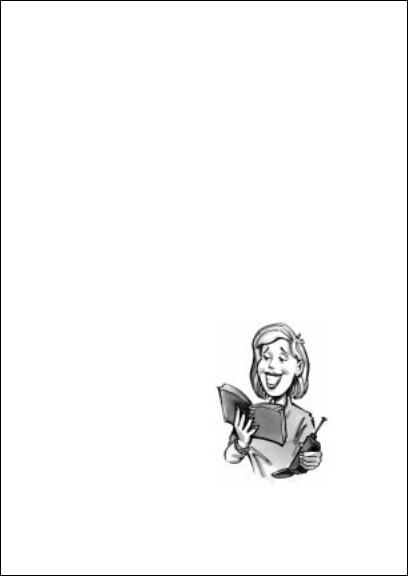
Guide Overview
Using Memory
Read “Using Memory,” beginning on page 36, and you’ll learn how to make the most of your new phone’s built-in Phone Book. You’ll save time with dialing shortcuts and memory tricks that make it easy to place quick calls.
Using Messaging
Did you know that your StarTAC™ phone supports optional messaging services, like Caller ID*, which allows you to see who’s calling before you answer? Your new phone can even receive alphanumeric messages just like a pager and tell you when you have Voice Mail*. Simply turn to page 48 to begin “Using Messaging.”
The Works
When you’re ready to get into the more advanced features your new phone has to offer, just turn to page 56 for “The Works.” Learn about everything from navigating the menu system to electronically locking your phone.
So relax! Let us show you what your
StarTAC phone can do!
*Contact your Service Provider for availability.
3
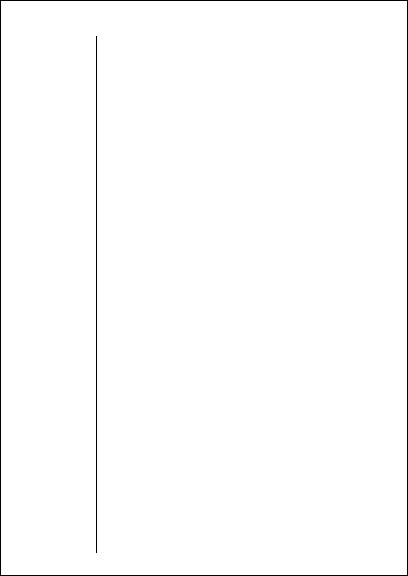
Contents Introduction
Safety Information . . . . . . . . . . . . . . . . . . . . . . . . . . . . 6
Getting Started
Package Content Options . . . . . . . . . . . . . . . . . . . . . . 10
Introduction to Batteries. . . . . . . . . . . . . . . . . . . . . . . 12
Installing the Battery . . . . . . . . . . . . . . . . . . . . . . . . . 14
Charging the Battery. . . . . . . . . . . . . . . . . . . . . . . . . . 16
Phone Overview. . . . . . . . . . . . . . . . . . . . . . . . . . . . . . 20
Using the Smart Button . . . . . . . . . . . . . . . . . . . . . . . 21
The Basics
Turning Your Phone On . . . . . . . . . . . . . . . . . . . . . . . 22
Reading the Indicators . . . . . . . . . . . . . . . . . . . . . . . . 24
Placing and Ending Calls. . . . . . . . . . . . . . . . . . . . . . 28
Receiving Calls . . . . . . . . . . . . . . . . . . . . . . . . . . . . . . 29
Redialing Numbers. . . . . . . . . . . . . . . . . . . . . . . . . . . 31
Basic Tone Controls . . . . . . . . . . . . . . . . . . . . . . . . . . 32
Your Phone & Its Shortcuts . . . . . . . . . . . . . . . . . . . . 34
Using Memory
Introduction . . . . . . . . . . . . . . . . . . . . . . . . . . . . . . . . 36
Making the Most of Memory . . . . . . . . . . . . . . . . . . . 37
Storing. . . . . . . . . . . . . . . . . . . . . . . . . . . . . . . . . . . . . 38
Recalling. . . . . . . . . . . . . . . . . . . . . . . . . . . . . . . . . . . 40
Pause Dialing . . . . . . . . . . . . . . . . . . . . . . . . . . . . . . . 44
Using Calling Cards . . . . . . . . . . . . . . . . . . . . . . . . . . 46
4
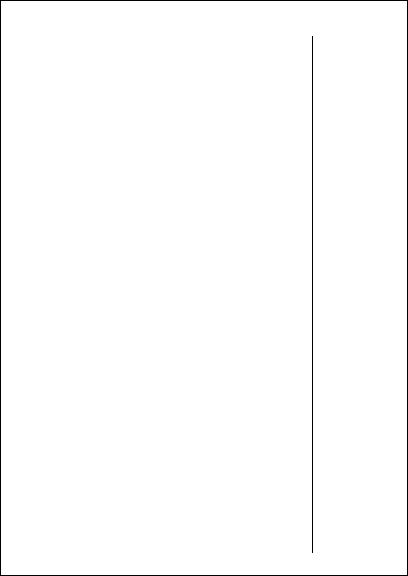
Using Messaging |
Contents |
Introduction. . . . . . . . . . . . . . . . . . . . . . . . . . . . . . . . .48
Receiving Messages . . . . . . . . . . . . . . . . . . . . . . . . . . .49
Viewing Your Caller IDs . . . . . . . . . . . . . . . . . . . . . . . .50
Checking Your Voice Mail . . . . . . . . . . . . . . . . . . . . . .52
Reading Your Messages . . . . . . . . . . . . . . . . . . . . . . . .54
The Works
Introducing the Menu Features. . . . . . . . . . . . . . . . . .56
The Internal Phone Book . . . . . . . . . . . . . . . . . . . . . .58
Learn how to store and recall numbers
Using Call Timers . . . . . . . . . . . . . . . . . . . . . . . . . . . .66
Learn how to monitor the length of your calls
Setting Tone Controls. . . . . . . . . . . . . . . . . . . . . . . . . .72
Learn how to adjust your phone’s tone controls
Lock/Security Features. . . . . . . . . . . . . . . . . . . . . . . . .78
Learn how to control access to your phone
Phone Options . . . . . . . . . . . . . . . . . . . . . . . . . . . . . . .86
Learn how to personalize your phone’s operation
Reference Information
Accessory Options. . . . . . . . . . . . . . . . . . . . . . . . . . . .100
Troubleshooting. . . . . . . . . . . . . . . . . . . . . . . . . . . . .103
Glossary . . . . . . . . . . . . . . . . . . . . . . . . . . . . . . . . . . .106
Index . . . . . . . . . . . . . . . . . . . . . . . . . . . . . . . . . . . . .114
5
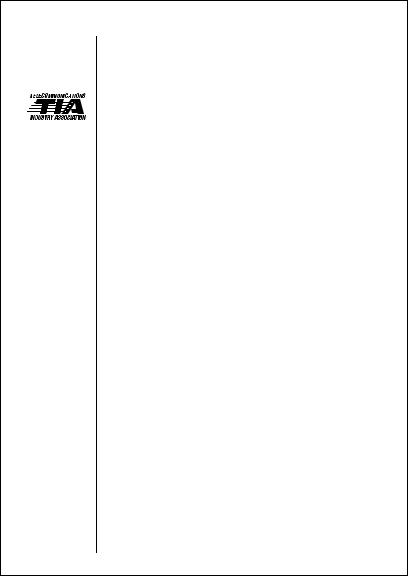
Exposure to Radio Frequency Signals
Antenna
Care
Phone
Operation
Safety Information
Your wireless handheld portable telephone is a low power radio transmitter and receiver. When it is ON, it receives and also sends out radio frequency (RF) signals.
In August 1996, the Federal Communications Commissions (FCC) adopted RF exposure guidelines with safety levels for hand-held wireless phones. Those guidelines are consistent with the safety standards previously set by both U.S. and international standards bodies:
•ANSI C95.1 (1992)*
•NCRP Report 86 (1986)*
•ICNIRP (1996)*
Those standards were based on comprehensive and periodic evaluations of the relevant scientific literature. For example, over 120 scientists, engineers, and physicians from universities, government health agencies, and industry reviewed the available body of research to develop the ANSI Standard (C95.1).
The design of your phone complies with the FCC guidelines (and those standards).
Use only the supplied or an approved replacement antenna. Unauthorized antennas, modifications, or attachments could damage the phone and may violate FCC regulations.
Normal Position:
Hold the phone as you would any other telephone, with the antenna pointed up and over your shoulder.
Tips on Efficient Operation:
For your phone to operate most efficiently:
•Extend your antenna fully.
•Do not touch the antenna unnecessarily when the phone is in use. Contact with the antenna affects call quality and may cause the phone to operate at a higher power level than otherwise needed.
*American National Standards Institute; National Council on Radiation Protection and Measurements; International Commission on Non-Ionizing Radiation Protection
6
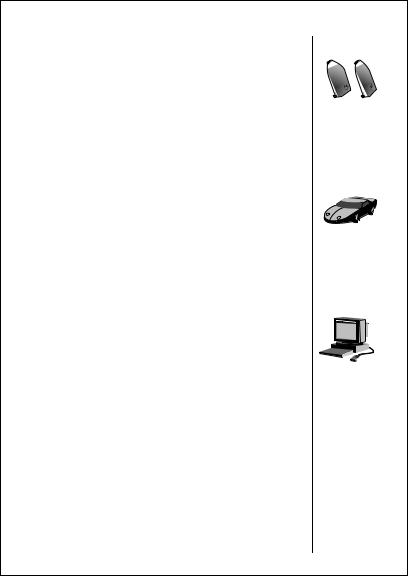
Safety Information
Caution: All batteries can cause property damage, injury or burns if |
Batteries |
|
a conductive material, such as jewelry, keys or beaded chains, |
|
|
|
|
|
touches exposed terminals. The material may complete an electrical |
|
|
circuit and become quite hot. To protect against such unwanted cur- |
|
|
rent drain, exercise care in handling any charged battery, particu- |
|
|
|
|
|
larly when placing it inside your pocket, purse or other container |
|
|
with metal objects. When the battery is detached from the phone: |
|
|
your battery is packed with a protective cover.; please use this cover |
|
|
for storing your battery when not in use. |
|
|
Check the laws and regulations on the use of wireless telephones in |
Driving |
|
the areas where you drive. Always obey them. Also, if using your |
|
|
phone while driving, please: |
|
|
•Give full attention to driving–driving safely is your first responsibility;
•Use hands-free operation, if available;
•Pull off the road and park before making or answering a call if driving conditions so require.
Most modern electronic equipment is shielded from RF signals. |
Electronic |
||||
However, certain electronic equipment may not be shielded against |
Devices |
||||
the RF signals from your wireless phone. |
|
|
|
|
|
|
|
|
|
|
|
Pacemakers |
|
|
|
|
|
The Health Industry Manufacturers Association recommends that a min- |
|
|
|
|
|
imum separation of six (6”) inches be maintained between a handheld |
|
|
|
|
|
wireless phone and a pacemaker to avoid potential interference with the |
|
|
|
|
|
pacemaker. These recommendations are consistent with the independent |
|
|
|
|
|
research by and recommendations of Wireless Technology Research. |
|
|
|
|
|
Persons with pacemakers: |
|
|
|
|
|
•Should ALWAYS keep the phone more than six inches from their pacemaker when the phone is turned ON;
•Should not carry the phone in a breast pocket;
•Should use the ear opposite the pacemaker to minimize the potential for interference.
•If you have any reason to suspect that interference is taking place, turn your phone OFF immediately.
7
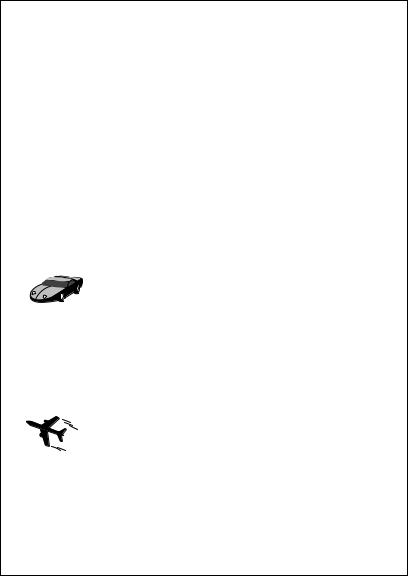
|
|
|
|
|
Safety Information |
|
|
|
|
|
Hearing Aids |
|
|
|
|
|
Some digital wireless phones may interfere with some hearing aids. |
|
|
|
|
|
In the event of such interference, you may want to consult your |
|
|
|
|
|
hearing aid manufacturer to discuss alternatives. |
|
|
|
|
|
Other Medical Devices |
|
|
|
|
|
If you use any other personal medical device, consult the manufac- |
|
|
|
|
|
turer of your device to determine if they are adequately shielded |
|
|
|
|
|
from external RF energy. Your physician may be able to assist you in |
|
|
|
|
|
obtaining this information. |
|
|
|
|
|
Turn your phone OFF in health care facilities when any regula- |
|
|
|
|
|
tions posted in these areas instruct you to do so. Hospitals or |
|
|
|
|
|
health care facilities may be using equipment that could be sen- |
|
|
|
|
|
sitive to external RF energy. |
|
|
|
|
|
Vehicles |
|
|
|
|
|
RF signals may affect improperly installed or inadequately shielded |
|
|
|
|
|
electronic systems in motor vehicles. Check with the manufacturer |
|
|
|
|
|
or its representative regarding your vehicle. You should also consult |
|
|
|
|
|
|
|
|
|
|
|
the manufacturer of any equipment that has been added to your |
|
|
|
|
|
vehicle. |
|
|
|
|
|
Posted Facilities |
|
|
|
|
|
Turn your phone OFF in any facility where posted notices so require. |
Aircraft |
FCC regulations prohibit using your phone while in the air. Switch |
||||
|
|
|
|
|
OFF your phone before boarding an aircraft. |
|
|
|
|
|
|
|
|
|
|
|
|
|
|
|
|
|
|
8
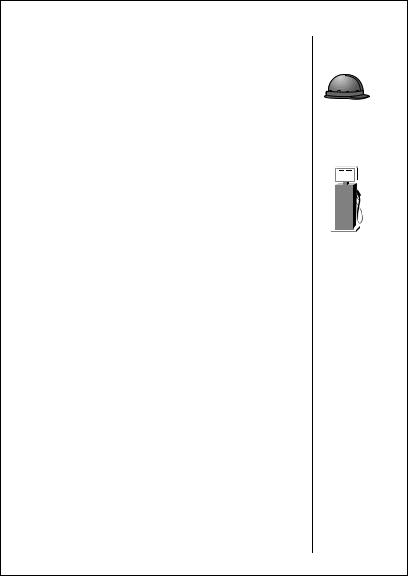
Safety Information
To avoid interfering with blasting operations, turn your phone OFF when in a “blasting area” or in areas posted: “Turn off two-way radio.” Obey all signs and instructions.
Turn your phone OFF when in any area with a potentially explosive atmosphere, and obey all signs and instructions. Sparks in such areas could cause an explosion or fire resulting in bodily injury or even death.
Areas with a potentially explosive atmosphere are often, but not always, clearly marked. They include fueling areas such as gasoline stations; below deck on boats; fuel or chemical transfer or storage facilities; areas where fuel odors are present, i.e. if a gas/propane leak occurs in a car or home; areas where the air contains chemicals or particles, such as grain, dust, or metal powders; and any other area where you would normally be advised to turn off your vehicle engine.
An air bag inflates with great force. DO NOT place objects, including both installed or portable wireless equipment, in the area over the air bag or in the air bag deployment area. If in-vehicle wireless equipment is improperly installed and the air bag inflates, serious injury could result.
Your Motorola cellular radiotelephone is designed for excellent durability under normal use conditions. Protect your cellular telephone from water damage that could result from spills or excessive exposure to rain. Never submerge your cellular phone.
Blasting
Areas
Potentially
Explosive
Atmospheres
Vehicles Equipped with Air Bags
Equipment
Care
9
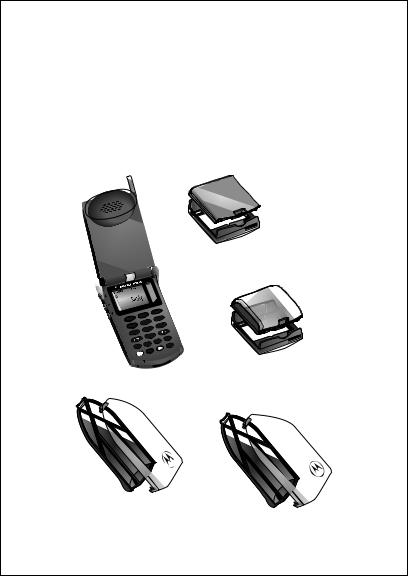
Getting Started
Package Content Options
The StarTAC™ phone comes equipped with a standard battery and an AC adapter to get you up and running. A whole new line of accessory options, now smaller and lighter than ever,
can customize your wireless package for maximum performance and portability.
Slim Main Battery with
Battery Cover
07/07/98
Digital
menu 1
batt 4ghi
7pqrs
|
|
3def |
|
2 |
abc |
mute |
|
|
|
6 |
mno |
|
lock |
|
|
5 jkl |
9wxyz |
||
|
vib |
||
|
8tuv |
|
|
|
0 opr |
|
|
|
SEND |
|
CLR |
|
STO |
RCL |
END |
|
FCN |
|
Standard Main Battery |
StarTAC Model 7762 Dual Mode Phone |
with Battery Cover |
|
Standard Auxiliary Battery |
Slim Auxiliary Battery |
|
with Battery Cover |
||
with Battery Cover |
||
|
10
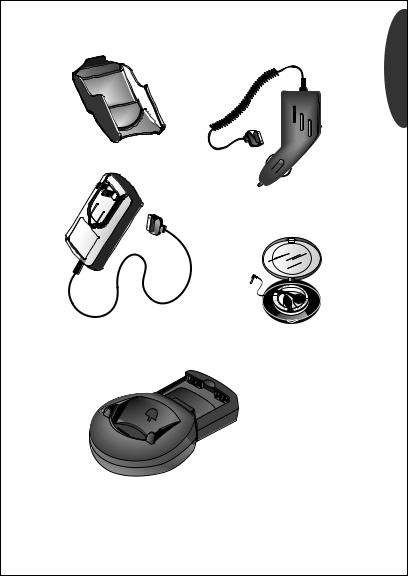
Package Content Options
Started Getting
Holster
Cigarette Lighter Adapter
AC Adapter |
Headset |
|
Desktop Charger
Your phone and accessories may not look exactly as pictured above.
11
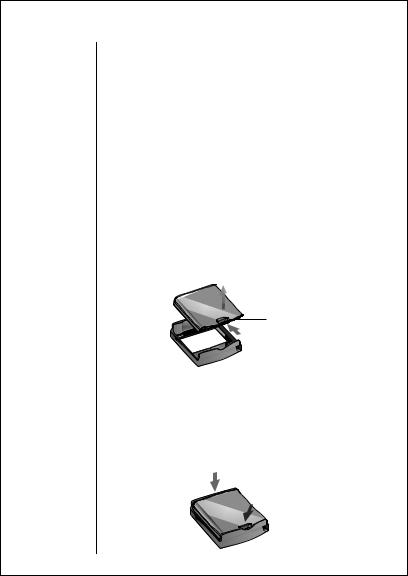
Introduction to Batteries
Battery Covers
Your phone’s batteries are shipped in an uncharged state with protective covers on them. You should save these covers to store and carry batteries when they are not in use. The cover prevents objects from touching the battery terminals, thereby reducing the risk of injury or damage from a short circuit.
To begin using your phone, just slip a battery out of its protective cover, install and charge the battery.
Removing the Main Battery Cover
1.Press In Press in the release latch.
Latch
2.Remove Rotate the batter upward and lift it out of the
Battery cover.
2.
Release Latch
1.
Attaching the Main Battery Cover
1.Lower Lower the side, opposite the release latch, Side into the cover.
2.Click Drop the side with the release latch down Latch until the latch clicks.
1.
2.
12
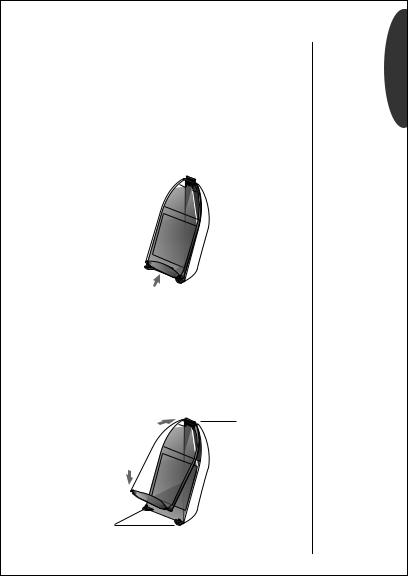
Introduction to Batteries
Removing the Auxiliary Battery Cover
1.Dislodge Hold the auxiliary battery securely with one Cover hand. With your other hand’s thumb, push up
on the bottom of the cover.
2.Remove Continue to push up until the cover slides free Battery of the pins on the bottom of the battery, then
swing the cover outward.
2. 
|
1. |
Attaching the Auxiliary Battery Cover |
|
1. Insert |
Slide the cover’s narrow end into the small |
Point |
grooved hook on the top of the auxiliary battery. |
2.Secure Push the cover firmly so the base slides past Cover the pins on the auxiliary battery, then release.
Hook
1.
2.
Pins
Started Getting
13
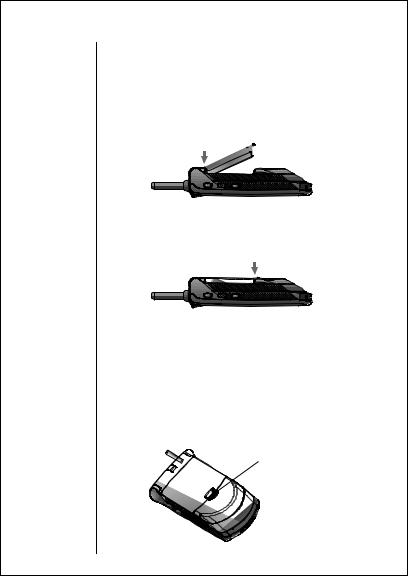
Tip:
If you have a charged auxiliary battery attached to your phone, you can remove and change your main battery at any time – even during a call.
14
Installing the Battery
Main Battery Installation
The main battery fits into the top of your phone like a ski boot fits into a ski.
1. Insert |
Place the battery’s “toe” into the compart- |
Toe |
ment as shown. |
1.
2.Snap Press its “heel” down until you hear it click
Heel |
into place. |
2.
Main Battery Removal
To remove a battery:
1.Turn OFF If you don’t have another battery attached, Phone press ¡ to turn your phone OFF.
2.Remove Pull the release latch back toward the battery Battery and lift the battery out.
Release Latch
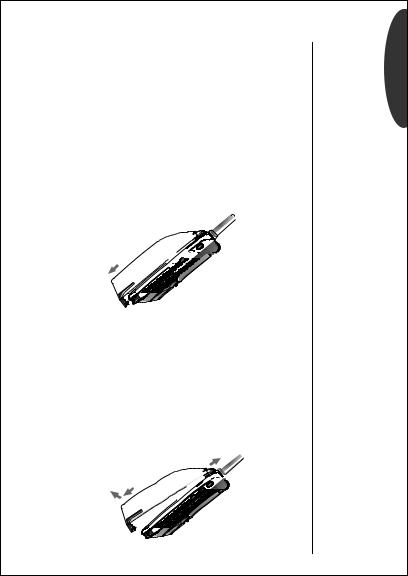
Installing the Battery
Auxiliary Battery Installation
The auxiliary battery clips onto the back of your phone.
1.Place Place the hook located on the narrow end of Hook the battery into the slot on the back of the
phone.
2.Pull Batt Pull the battery down and slide the battery Down pegs over the bottom of the phone.
3.Release Once the battery clears the bottom of the Battery phone, release it. Make sure that the pegs fit
securely into place.
1.


2.





 3.
3.
Auxiliary Battery Removal
To remove the auxiliary battery:
1.Pull Batt Pull the battery down until the pegs come Down free, then pull the base away from the phone.
2.Remove Lift the battery’s hook out of the slot on the Battery back of the phone.
2.

1.







Started Getting
Tip:
If you have a charged main battery attached to your phone, you can remove and change your auxiliary battery at any time – even during a call.
15
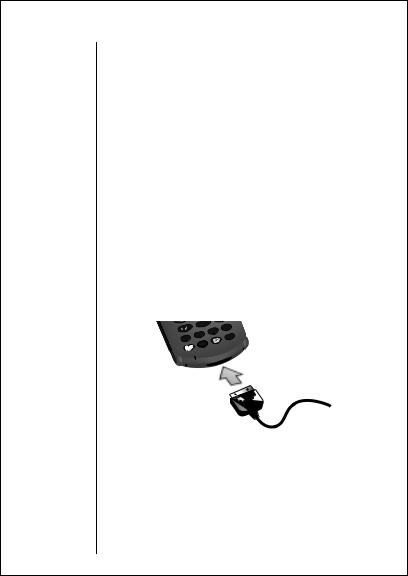
Charging the Battery
Using the Internal Rapid Charger
Believe it or not, there’s a battery charger built right into your phone! It’s called the internal charger and it’s a quick and easy way to charge your phone’s battery. To make use of the internal charger, all you need is one of the three available adapters, either a standard AC adapter, a rapid rate AC adapter, or a cigarette lighter adapter.
Keep in mind: When the internal charger is in use and the phone is ON, you can still place and receive calls. Just remember, talking on the phone requires energy, so your phone may not charge while the call is in progress.
1.Attach Plug the AC or cigarette lighter adapter into the Adapter accessory connector on the bottom of your
to Phone phone as shown, with the release tab facing up.
2.Plug In Plug the adapter into the appropriate power
Adapter source.
|
0 opr |
|
SEND |
|
CLR |
|
STO |
RCL |
END |
|
FCN |
 PUSH
PUSH
Keep in mind: In some cars, the ignition must be ON to use the cigarette lighter.
16
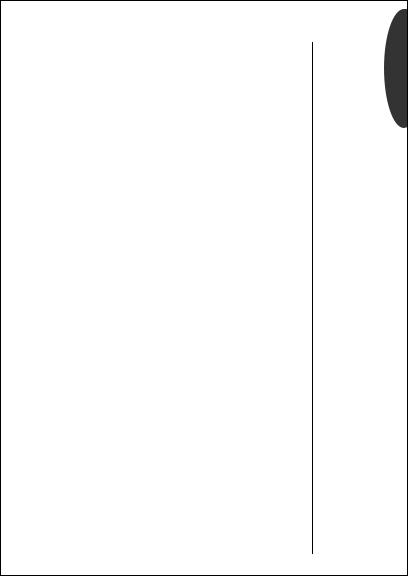
Charging the Battery
The Battery Indicator
In the upper right corner of your phone’s display, there is a battery indicator filled with three segments. The more segments you see, the greater the charge.
•The border of the battery icon will flash during charging.
•When both batteries are fully charged, the battery icon will stop flashing and become solid.
Expert Performance ( E•P™) Charging System
Your phone uses the Motorola E•P Charging System. This innovative technology allows your phone to communicate with the battery and tailor the charging cycle to get the best performance possible.
When you power up the phone or install a new battery, you may see: Invalid Battery. This means your phone can’t communicate with the attached battery. Check the label on the bat- tery–if it isn’t a Motorola original, the battery may not have the appropriate circuitry to communicate with the phone. Otherwise, try removing and attaching the battery again.
We recommend that you use Motorola original batteries and accessories and that you store your batteries in the protective cover when not in use.
Battery Storage and Disposal
To prolong the life of your batteries, avoid exposing them to temperatures below -10°C (14°F) or above 45°C (113°F). As a
good rule of thumb, always take your phone with you when you leave your car.
To dispose of batteries, check with your local recycling center for a battery recycler near you. Never dispose of batteries in fire.
Caution: To prevent injuries or burns, do not allow metal objects to contact or short circuit the battery terminals.
Started Getting
17
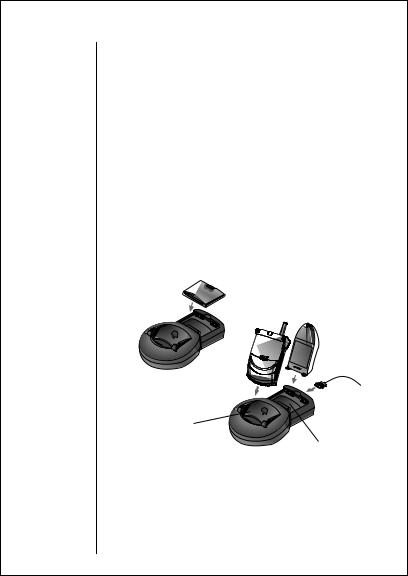
Charging the Battery
Using the Desktop Charger
The desktop charger’s front pocket can charge batteries while they are attached to your phone, and the rear pocket can charge batteries separately.
If you have a desktop charger:
1.Attach Plug the AC adapter into the back of the charger, Adapter with the release tab facing up.
2.Plug In Plug the other end of the AC adapter into a
Adapter |
wall socket. |
3.Insert Insert the phone into the front pocket with a Phone main and/or auxiliary battery attached.
&Insert If you like, insert a main or auxiliary battery Battery into the rear pocket.
Front Pocket
Rear Pocket
18
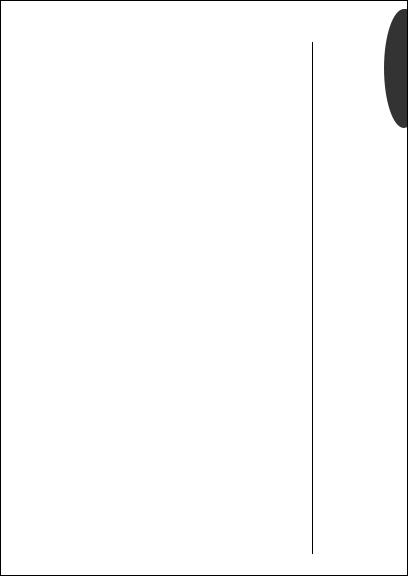
Charging the Battery
Desktop Charger Indicators
The three LED indicators on the left front of the desktop charger let you know the current state of any charging batteries. The first light provides information on the main battery attached to the phone, the second on the attached auxiliary battery, and the third provides information on any battery loaded in the rear pocket.
•Red means the battery is charging.
•Flashing yellow means the battery is waiting to be charged.
•Green means the battery is charged within 90% of its capacity and can be used. An additional hour of charging will bring your battery up to 100% capacity.
•Flashing red means the battery is damaged and can’t be charged.
Desktop Charger Charging Times
The time it takes for your battery to obtain a full charge is affected by a variety of factors, including:
•Temperature Batteries should be at or near room temperature when charging. To prolong battery life
and charge capacity, avoid exposing your batteries to temperatures below -10°C (14°F) or above 45°C (113°F). As a good rule of thumb, always take your phone with you when you leave your car.
•Inactivity New batteries, or batteries that have been stored for long periods of time, may not rapid charge properly. In these instances, the battery requires an overnight charge.
•Extended Usage Over extended periods of time, batteries gradually wear down and require longer charging times. This is normal. If you’ve been charging your battery regularly and notice a decrease in talk-time or an increase in charging time, then it’s probably time to purchase a new battery.
Started Getting
Tip:
When you charge the main and an auxiliary battery, the main battery will be charged first.
19
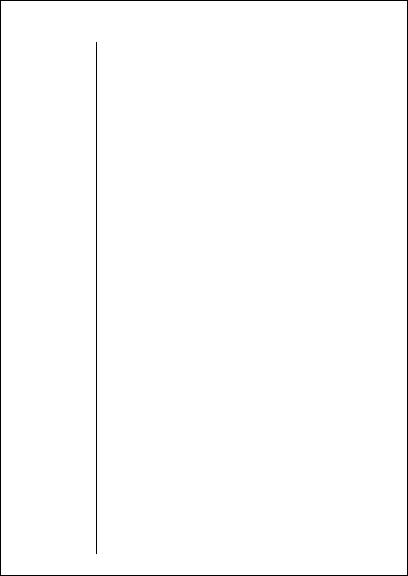
Phone Overview
Function Keys
¡ Turns the phone ON and OFF.
ø Opens messaging menus.
ƒActs as a “shift” key to access the secondary functions of other keys.
‰ Recalls phone numbers from memory.
¬ Stores phone numbers into memory.
Ç Clears characters from the screen.
º Ends phone calls and exits the menu.
æ Places or answers calls.
« and » can be used to scroll through memory entries and menu features.
Alphanumeric Display Displays your input from the keypad, information recalled from memory, and other messages.
Microphone Positioned for convenient conversation.
Retractable Antenna Extend for best performance.
Earpiece Ultra-compact phone speaker.
Headset Jack Provides the connection for an optional headset.
Accessory Connector Provides the connection for an external power supply.
Volume Keys Represented in this manual by q and Z, these keys adjust keypad, earpiece, and ringer volume. They also scroll up and down through memory locations and menu features.
20
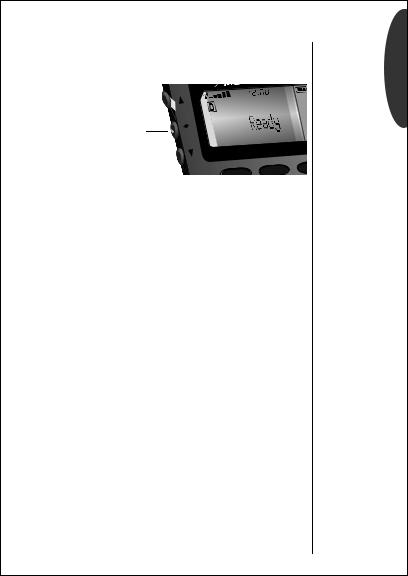
Using the Smart Button
Easily recognized in this User’s Guide by A and in your phone’s display by § – the handy Smart Button puts a variety of functions right at your fingertip.
|
|
9 |
|
07/07/ |
|
The Smart Button |
|
|
|
|
Dig |
1menu |
2 abc |
3 |
|
||
Use the Smart Button’s fingertip convenience for:
Opening Your Phone Book
Simply press A when your phone is idle to open the Phone Book on the display! Turn to page 40 in “Using Memory” for more information.
Entering the Menu System
Press ƒ then press A to enter your phone’s menu system. See page 56 for information on navigating the menu system.
Selecting Items in the Menu
The most basic use of the Smart Button is to select. Whenever the phone offers you a choice, such as setting a ringer style, just press A to select. You will see: Press § to Select.
Turning Features ON and OFF
Press A to toggle ON and OFF many menu features, like your phone’s call timers (pg. 66). You will see: Press § to Toggle.
Placing and Ending Calls
Just press & hold A to place a call when the number you want to call is on the display. Press & hold A again to end a call. See page 28 for information on placing and ending calls.
Started Getting
21
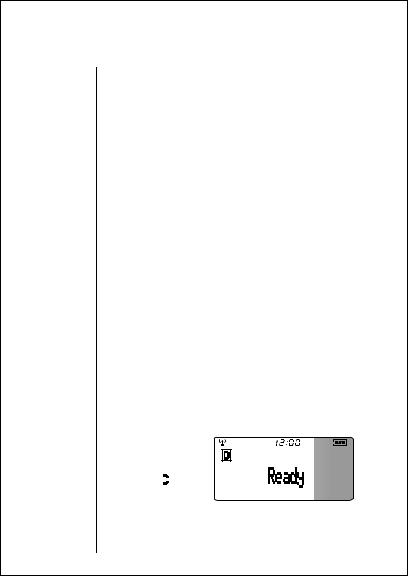
The Basics
The next few pages will introduce you to the basic features of your phone. In the chapters that follow, we’ll take you step-by-step through every one of your phone’s features, including storing names and numbers, using the call timers, locking the phone, and more.
Turning Your Phone On
Follow these steps to turn your phone ON and OFF:
1.Extend Extend the antenna completely for best Antenna performance.
2.Open Open the phone to expose the keypad.
Phone
3.Turn ON Press ¡ once to turn the phone ON.
Phone
4.Turn OFF Press ¡ again to turn the phone OFF.
Phone
What you will see:
Each time you turn your phone ON, it performs a short self-test to make sure it’s operational and then scans for service. While the phone scans, the display reads: Searching. . .
CDMA Digital |
|
|
|
|||
If your phone finds a |
|
|
||||
CDMA digital system, |
|
07/07/98 |
||||
|
||||||
you will see the time |
|
|||||
|
|
|||||
and date, the |
|
|
|
icon, |
|
|
|
|
|
|
|
||
|
|
|
|
|
||
and either Ready or |
|
|
||||
the personalizable ban- |
|
|
||||
ner (if programmed). |
|
|
||||
22
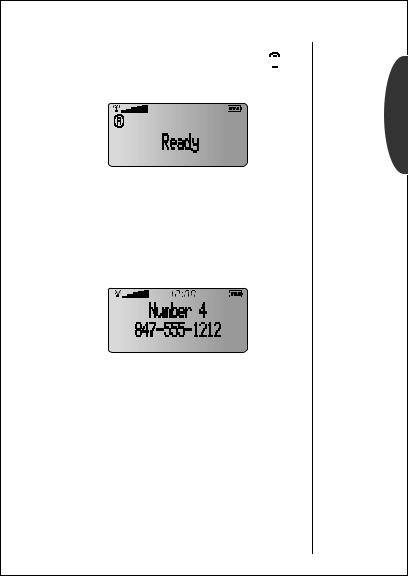
Turning Your Phone On
Analog
If your phone finds an analog system, you will see the  icon and either Ready or your personalized banner.
icon and either Ready or your personalized banner.
Basics
Quad Number
Your phone can be activated with up to four unique phone numbers. If there’s more than one phone number programmed on your phone, you’ll see the currently active number instead of Ready or the personalized banner.
Turn to Changing Your Number on page 88 if you want to change your currently active number.
Standby Mode
To conserve energy, your phone enters standby mode and turns off the back light when you haven’t touched a key for a few seconds. The back light will come back on as soon you press a key or open the phone.
23
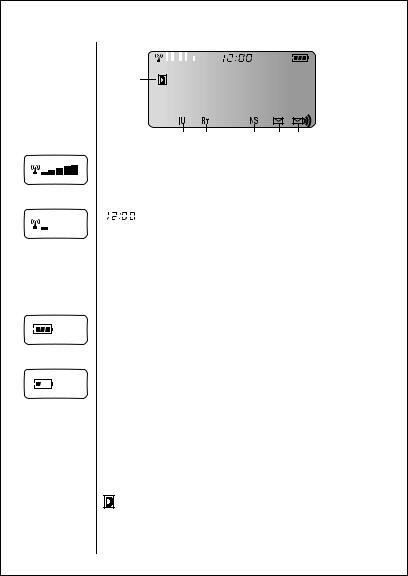
Strong
Weak
High
Low
24
Reading the Indicators
1 |
|
|
|
2 |
3 |
||||
|
|
|
|
|
|
|
|
|
|
|
|
|
|
|
|
|
|
|
|
4
5 |
6 |
7 |
8 |
9 |





 Signal Strength (1)
Signal Strength (1)
Displays the strength of the connection between your phone and the local cellular system.
Clock (2)
When your phone is on a CDMA digital network, the display shows the current time and date transmitted by your digital Service Provider. Wherever you are, you’ll have the correct local time. You can set your clock for 12or 24-hour format. See page 97 for more information.
 Battery Level (3)
Battery Level (3)
The three bar segments on the phone’s Battery Level Indicator show the amount of charge remaining in your battery. The more bar segments you see, the higher the charge. If your battery is low, the phone alerts you in three ways:
•No bar segments on the indicator will be highlighted.
•Low Bat will appear on your display.
•A hi-lo tone will sound periodically.
If you ignore these warnings, the phone will automatically turn itself OFF when the battery is exhausted. At this point, you should charge the battery or insert a new battery.
Digital (4)
Indicates you’re on a digital channel, allowing for better voice quality. Check with your Service Provider for more information.
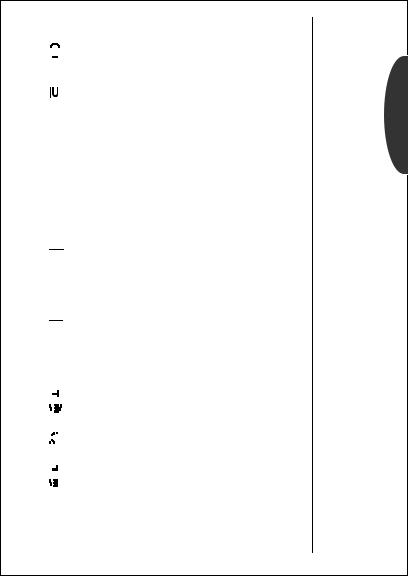
Reading the Indicators
 Analog (4)
Analog (4)
Appears when you’re on an analog channel.
In Use (5)
Appears when a call is in progress.
 Roam (6)
Roam (6)
Lights up when your phone accesses a cellular service outside of your home system. When you leave your cellular service area, your phone roams (seeks another cellular system).
 No Service (7)
No Service (7)
Appears when calls cannot be placed or received from your location.
 Caller ID/Message (8)
Caller ID/Message (8)
Appears when you receive a Caller ID* or alphanumeric message. It will disappear after you’ve viewed the Caller ID or read the message.

 Voice Mail (9)
Voice Mail (9)
Indicates that you’ve received a Voice Mail* message in your Voice Mailbox. It will disappear after you’ve listened to the message.
When you select one of the VibraCall™ alert combinations
(see page 75), the following indicators appear in the display:
 VibraCall On– Indicates that your phone’s ringer is turned OFF and the VibraCall alert is ON.
VibraCall On– Indicates that your phone’s ringer is turned OFF and the VibraCall alert is ON.
 Silent Mode – Indicates that all of your phone’s tones are silenced and the VibraCall alert is ON.
Silent Mode – Indicates that all of your phone’s tones are silenced and the VibraCall alert is ON.
 Vibrate Then Ring– Indicates that both your phone’s ringer and VibraCall alert are ON.
Vibrate Then Ring– Indicates that both your phone’s ringer and VibraCall alert are ON.
* Contact your Service Provider for availability.
Basics
25
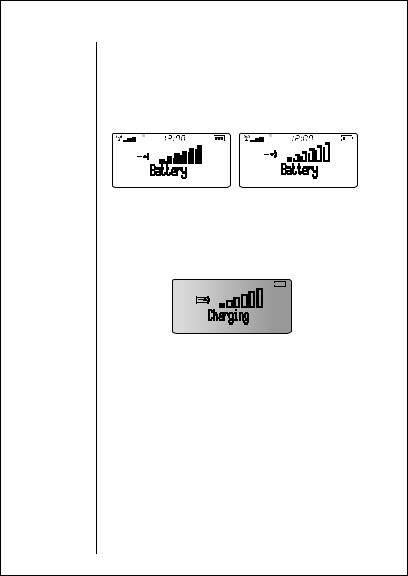
Reading the Indicators
Detailed Battery Level Reading
Press ƒ then press ›.
The bar graph in the display represents the battery level. The higher the graph, the closer the battery is to full charge.
|
|
|
|
|
|
|
|
|
|
|
|
|
|
|
|
|
|
|
|
|
|
|
|
|
|
|
|
|
|
|
|
|
|
|
|
Full Charge |
|
|
Low Charge |
||
Important: If the phone is being powered externally–from the cigarette lighter adapter for example–you will see:
26
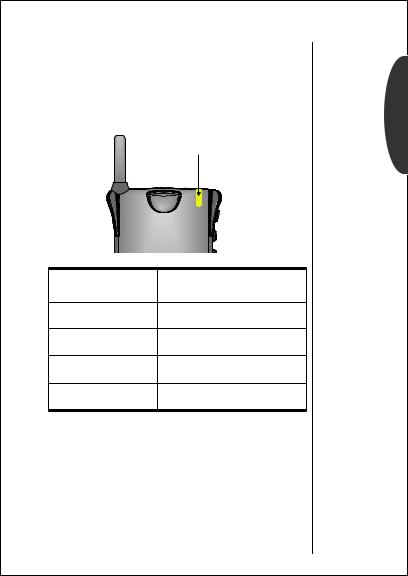
Reading the Indicators
Service Light
The Service Light is on top of your phone and lights up when your phone is ON. The color it flashes depends on your phone’s current state of service. Read the chart below to learn how to recognize your phone’s state of service at a glance, without even opening the phone.
Service Light
Red & Green, |
Incoming call or message |
|
alternating |
||
|
||
Green, flashing |
In Service: home type system |
|
Red, flashing |
No Service |
|
Yellow, flashing slow |
Roaming: home type system |
|
Yellow, flashing fast |
Roaming: non-home type system |
Note: If you’d like to increase your phone’s standby-time, you can turn the Service Light OFF. See page 97.
Basics
27

Tip:
If you press æ without entering a number, your phone will dial the last number entered.
28
Placing and Ending Calls
Placing a Call
1. Extend Extend the antenna completely for best Antenna performance.
2.Open Open the phone to expose the keypad. If neces- Phone sary, press ¡ to turn the phone ON.
3.Enter Enter the number you want to call, Number for example: 555-1212.
Correct Press Ç to erase one digit at a time if you Errors make a mistake. Press & hold Ç to erase the
entire entry and start again.
4.Place Press æ to place the call.
Call or
Press & hold A until you hear a high tone. You will see: Calling 555-1212.
You can dial phone numbers with up to 32 digits, but only the last twenty-four digits will appear in the display.
Press ‰ to see the rest of the number.
Your phone will display the first 24 digits, then a second screen will show the digits remaining in the phone number.
Ending a Call
There are three ways to end a call:
Close |
Close the phone to end a call. |
Phone |
|
or |
Press º. |
Press Key |
|
or Hold |
Press & hold A until you hear a high tone. |
Smart |
You will see: Press § to End Call. |
Button |
Press A again to end the call. |
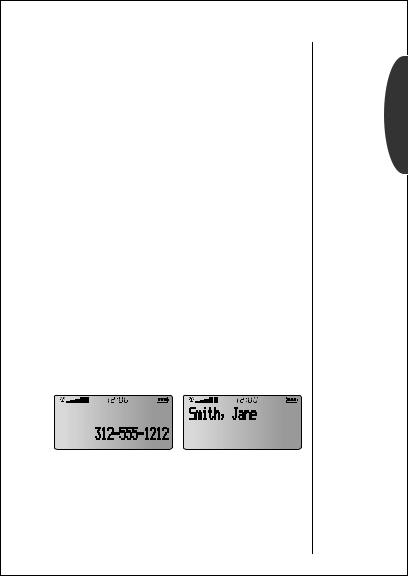
Receiving Calls
Your phone must be ON to receive calls.
When a call is incoming:
•an alert will sound and/or vibrate.
•the Service Light (pg. 27) will flash red and green.
You can choose your phone’s alert, selecting from nine ringer styles or silent vibration mode. See page 75.
Answering a Call
To answer a call:
1.Extend Extend the antenna completely for best Antenna performance.
2.Open Open the phone to expose the keypad.
Phone or
Press æ if the phone is already open.
Caller ID
If Caller ID* service is active on your phone, you can see who’s calling before you answer! The display will show either your caller’s name (if it’s in your Phone Book) or your caller’s number. If you prefer to always see your caller’s number, see page 63 to turn Number Preference ON.
The Caller IDs for your last 16 callers will be saved. See page 50 to learn how to view your stored Caller IDs.
* Contact your Service Provider for availability.
Basics
29
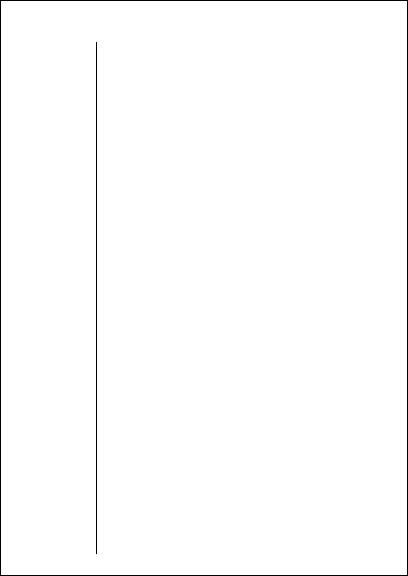
Receiving Calls
Ringer/Vibrate Suppress
If an incoming call catches you by surprise, you can suppress the alert using the upper or lower volume key. Your phone’s ringer or vibrator will be turned OFF while the current call lasts. Don’t worry, the caller will still hear ringing and you can still answer the call by pressing æ.
Suppress When the phone rings or vibrates, press the
Alert upper or lower volume key.
N ote: This feature works the same with a headset. To answer the call, press either volume key again or press the Smart Button.
Call Waiting
If you subscribe to Call Waiting through your Service Provider, you may hear a tone while on call, indicating that you are receiving a second call.
Answer |
Press æ to answer the call and automati- |
Call |
cally place the current call on hold. |
or |
Press º to end the current call. Your phone |
End |
|
Current |
will then ring and/or vibrate as usual. Press |
Call |
æ to answer the call. |
Unanswered Call Indicator
Even with the latest wireless technology, sometimes you are unavailable to answer calls. If your phone is ON, it keeps a count of unanswered calls. For example, if you miss two calls, your display will show: 2 Calls Unanswered.
Clear Press Ç or press º to clear the display,
Display and you can begin placing calls again.
If you subscribe to Caller ID, you can easily return the calls that you missed. See page 50 to learn how.
30
