Page 1
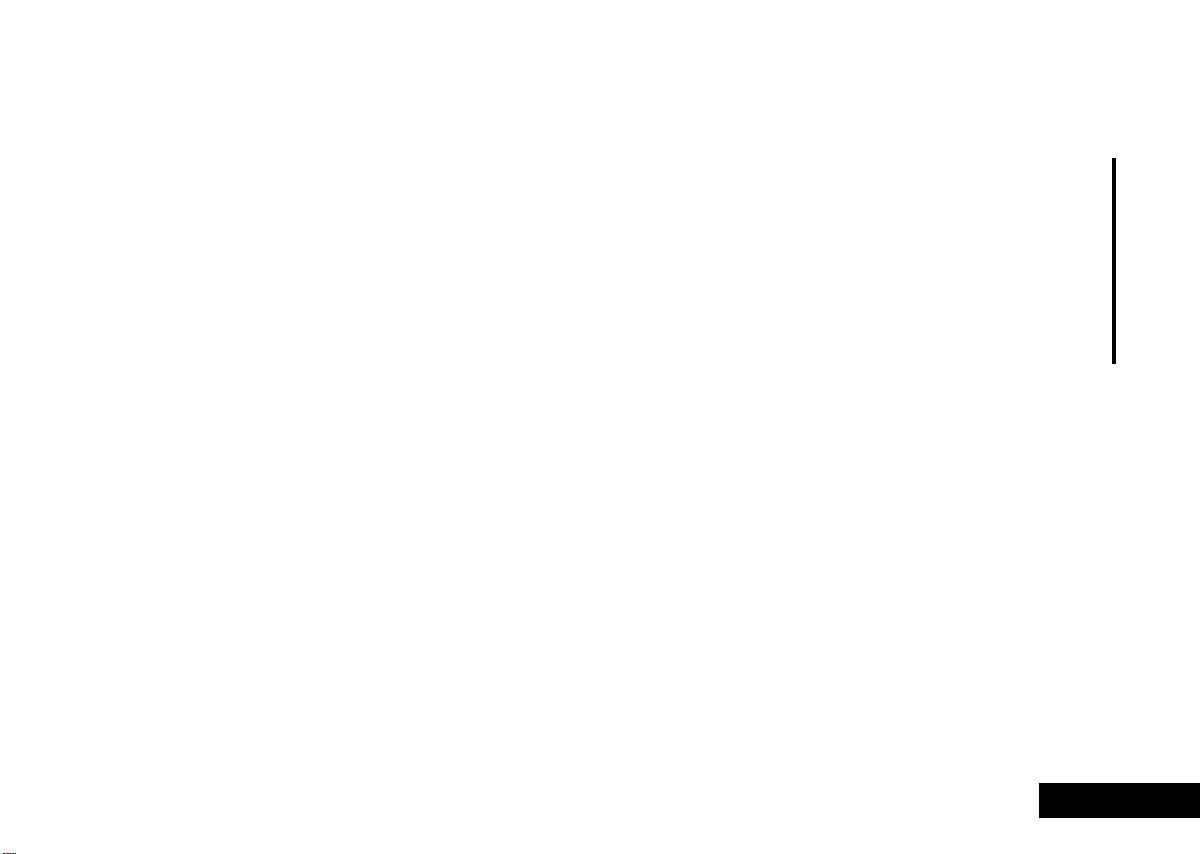
Introduction
Welcome
Thank you for choosing your Motorola phone from a global leader in communications
technology. All Motorola digital cellular phones are designed and manufactured to
meet Motorola’s rigorous specifications and world-class quality standards. During
development, our laboratory testing team took your cellular phone through rigorous
durability tests including temperature, humidity, shock, dust, vibration, and drop
tests—and the phone still worked!
We are confident that the phone you purchased will meet your own exacting standards.
Enjoy your Motorola phone.
Introduction
1 English
Page 2
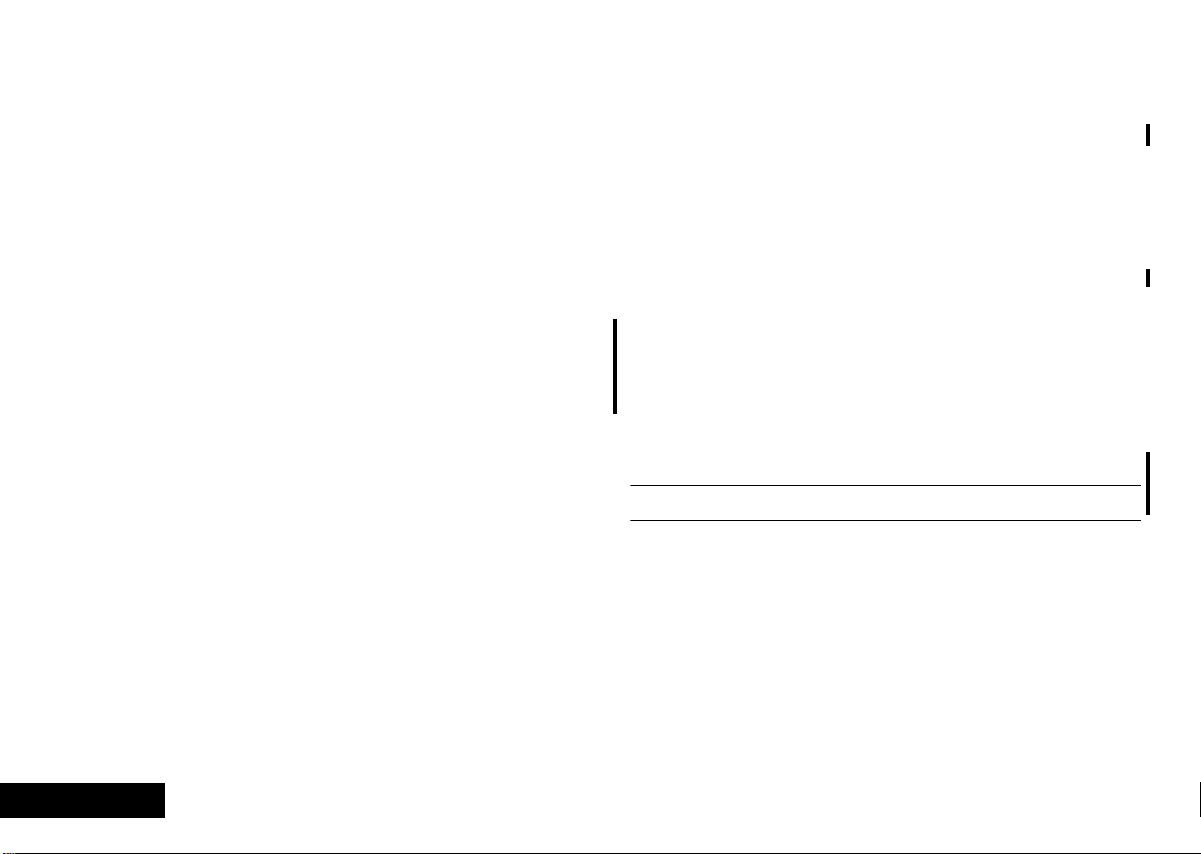
Understanding this Manual
Many of your phone options are accessed by a simple menu
system. A full description of the menus and how to move around
them is covered in the next section Menu Navigation. When
the manual describes the use of each menu item, it will be
assumed that you are familiar with the menu system.
Key Presses
Key presses are represented in this manual using symbols so that
you may locate and use the required sequence quickly. A
sequence of key presses may be shown as follows:
Ä â 7 C
This means you should press Ä followed by â, 7, and
then C, in sequence, not simultaneously.
Prompts and Messages
Your phone responds to key presses by displaying either easy to
understand prompts that guide you to the next action, or simple
messages confirming that your action is complete. Prompts and
messages are represented in this manual in LCD style, for
example:
Enter 1st Letter or Location ——
Other Symbols
You will find the following symbols used throughout this manual:
AA Note contains additional information which is relevant to
the feature/item.
! A Caution contains important additional information
which is relevant to the efficient and/or safe usage of
your phone.
i This symbol indicates a short key sequence for the feature.
English
2
Introduction
Page 3
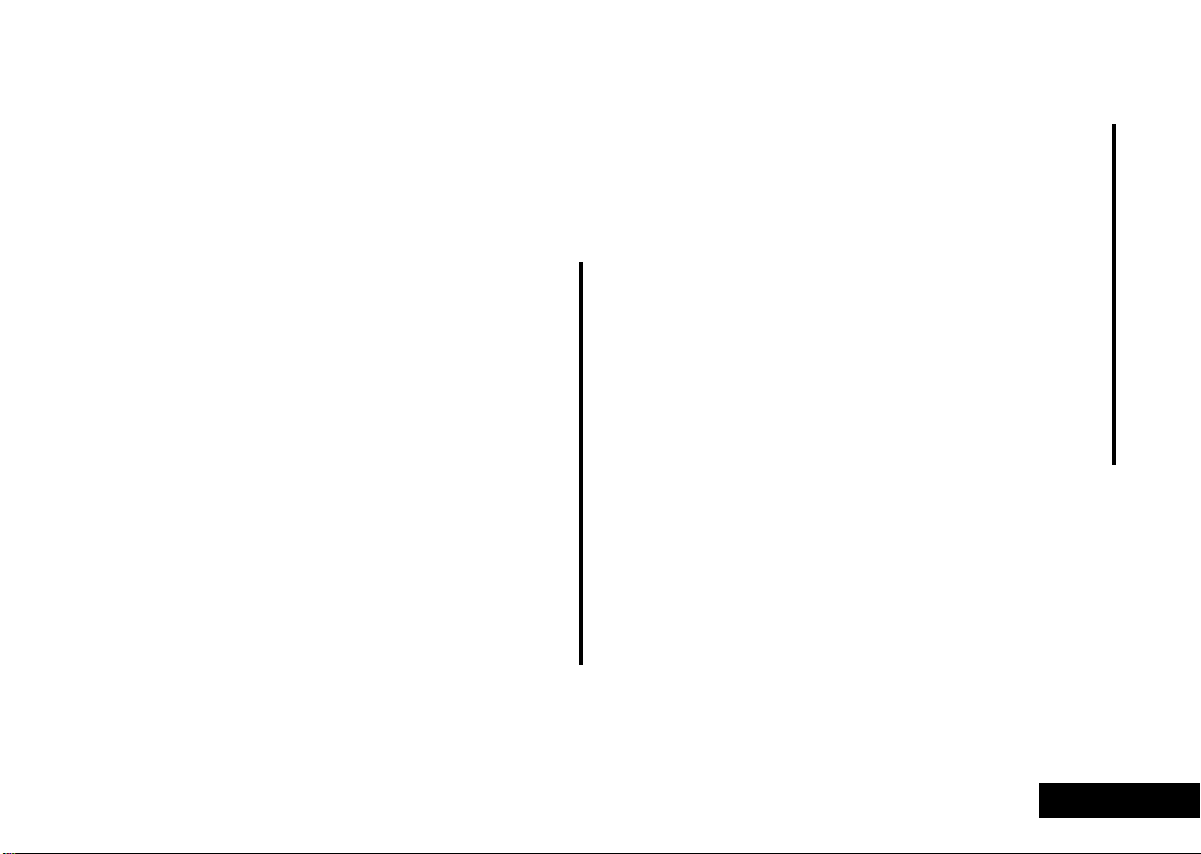
English
Menu Navigation
A large number of your phone's options are accessed by using
menus which use a common approach for selection, change and
cancellation.
Please read this section carefully before attempting to access a
menu option. When you understand the common approach to
menu navigation and how the menus are shown on the page,
you will be able to access and change options with ease.
Menus and Sub-menus
A menu is a simple list of options. Some of these options provide
access to a further list of options called a sub-menu. When
navigating through the menus you may find it is helpful to think
in terms of menu levels - the ‘parent’ menu being on one level
and its sub-menus being on a lower level.
Entering the Menus
Press Ä then press Ú or the Smart Button (A) to enter the menu
system
Navigating the Menus
You can navigate through the menu system using the volume
keys located on the left side of the phone and the Smart Button
located on the right side of the phone. Use the upper and
(A)
lower volume keys to scroll to sub-menus. Use the Smart Button
to choose menus and functions.
Follow these symbols as a guide for using the keys on the side of
your phone:
q to scroll up.
Press
Z to scroll down.
Press
A to select.
Press
You can also use your phone’s Ç and È keys to scroll
through the menu system.
Leaving the Menus
Press ¼ to exit the menu.
Menu Options with Security Codes
Some options are protected from misuse by requiring you to
enter one of the security codes. To use these options, you must
enter the requested code before proceeding.
Introduction
3
Page 4
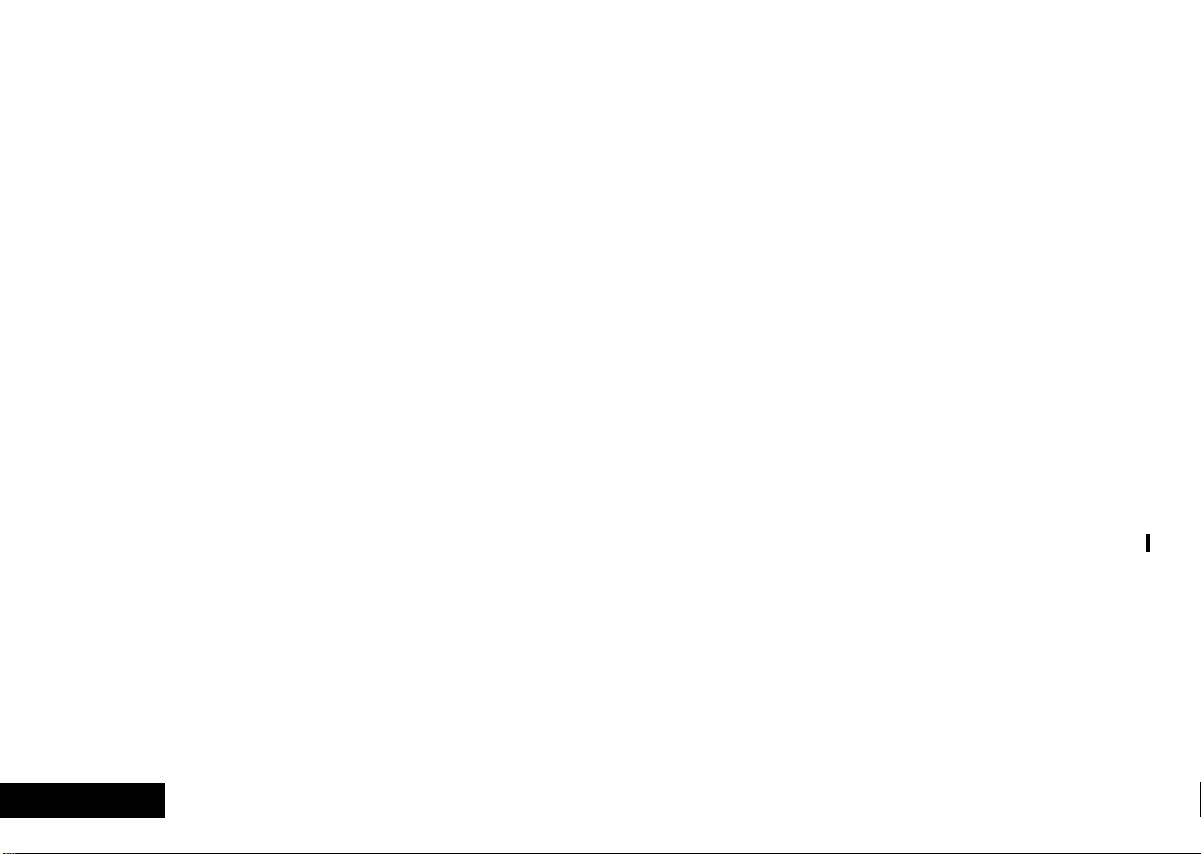
Total Customer Satisfaction
At Motorola, Total Customer Satisfaction is a top priority. If you
have a question, a suggestion or a concern about your Motorola
Cellular Phone, Motorola wants to hear from you.
Please contact the Motorola Cellular Response Center by fax on:
+44 (0) 131 458 6732, or use one of the local phone numbers in
the following countries:
Austria 0800 297246
Belgium 0800 72 370
Czech Republic 00420 2 21 85 21 01
Denmark 4348 8005
Egypt 02 3411800
Eire 01 402 6887
Finland 0800 117 036
France 0 803 303 302
Germany 0180 35050
Greece 00800 441 28150
Italy 02 696 333 16
Jordan 06 863750
Kuwait 484 2000 Ext 1177
Lebanon 01 744156
Luxembourg 0800 21 99
Netherlands 0800 022 27 43
Norway 22 55 10 04
Oman 790925
Portugal 01 318 0051
Qatar 418999
Saudi Arabia 01 2303294
South Africa 0800 11 48 49
Spain 902 100 077
Sweden 08 445 1210
Switzerland 0800 553 109
Turkey 0212 425 9090
UK 0500 55 55 55
United Arab Emirates 04 32 11 66
Hong Kong 852 25063888
People’s Republic of China 86 10 68466060
Singapore 65 4855 333
Taiwan 886 2 87731746
United States of America 1 800 331 6456
Canada 1 800 461 4575
For e-mail questions contact:mcrc@ei.css.mot.com
For Internet questions contact:http://www.mot.com
English
4
Introduction
Page 5
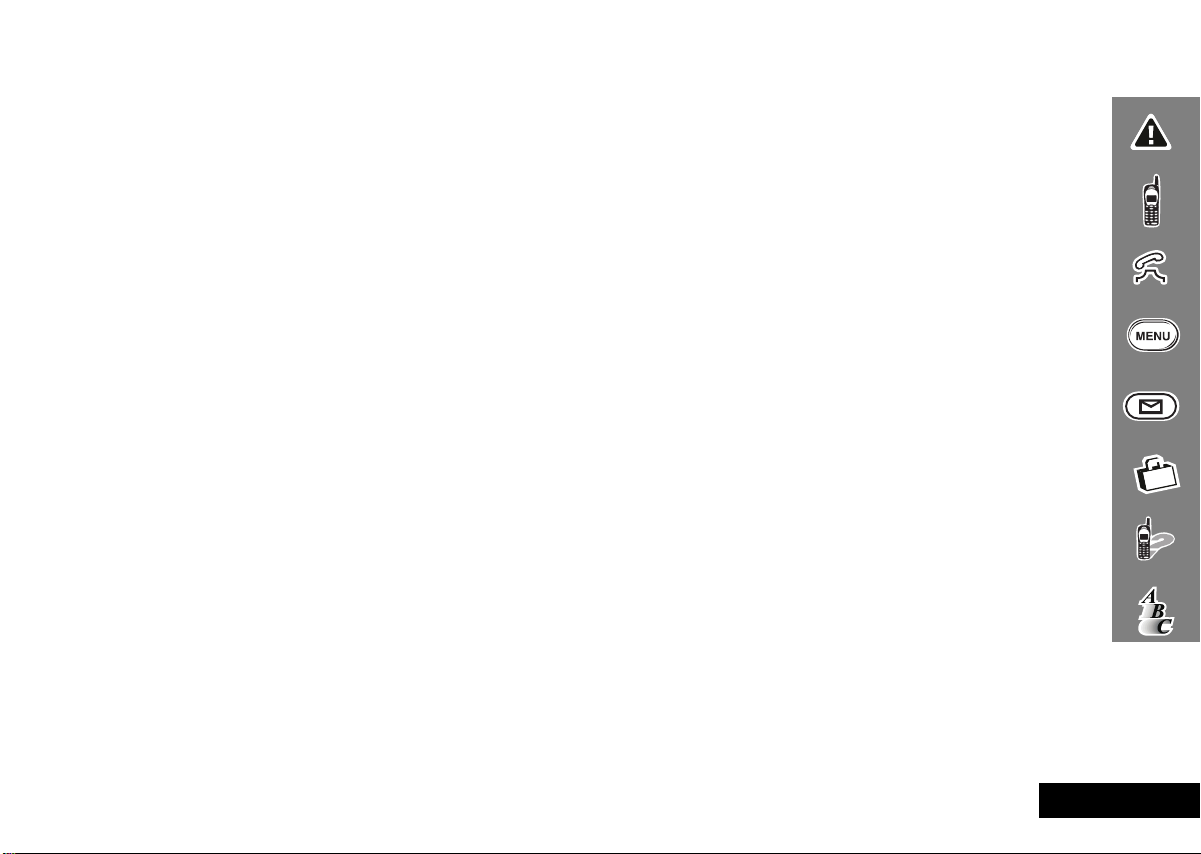
Contents
Safety
Important information for the efficient and safe operation of your phone ................................................................................7
About Your Phone and Battery
Introduces your phone, explains how to charge and maintain batteries...................................................................................13
Using Your Phone
Explains how to place calls, how to redial, how to end a call, and how to use the phone memory .......................................19
Using the Menu Features
Provides an explanation of the Menu Features and how to use them.......................................................................................25
Using the Message Center
Provides an explanation of the Message Center and how to use it ...........................................................................................51
Accessories
Details the accessories available for use with your phone..........................................................................................................57
What to do if...
Helps you to solve any problems that may occur.........................................................................................................................59
Index
A comprehensive Index ..................................................................................................................................................................69
The Manufacturer reserves the right to make changes in technical and product specifications without prior notice.
Contents
5
English
Page 6
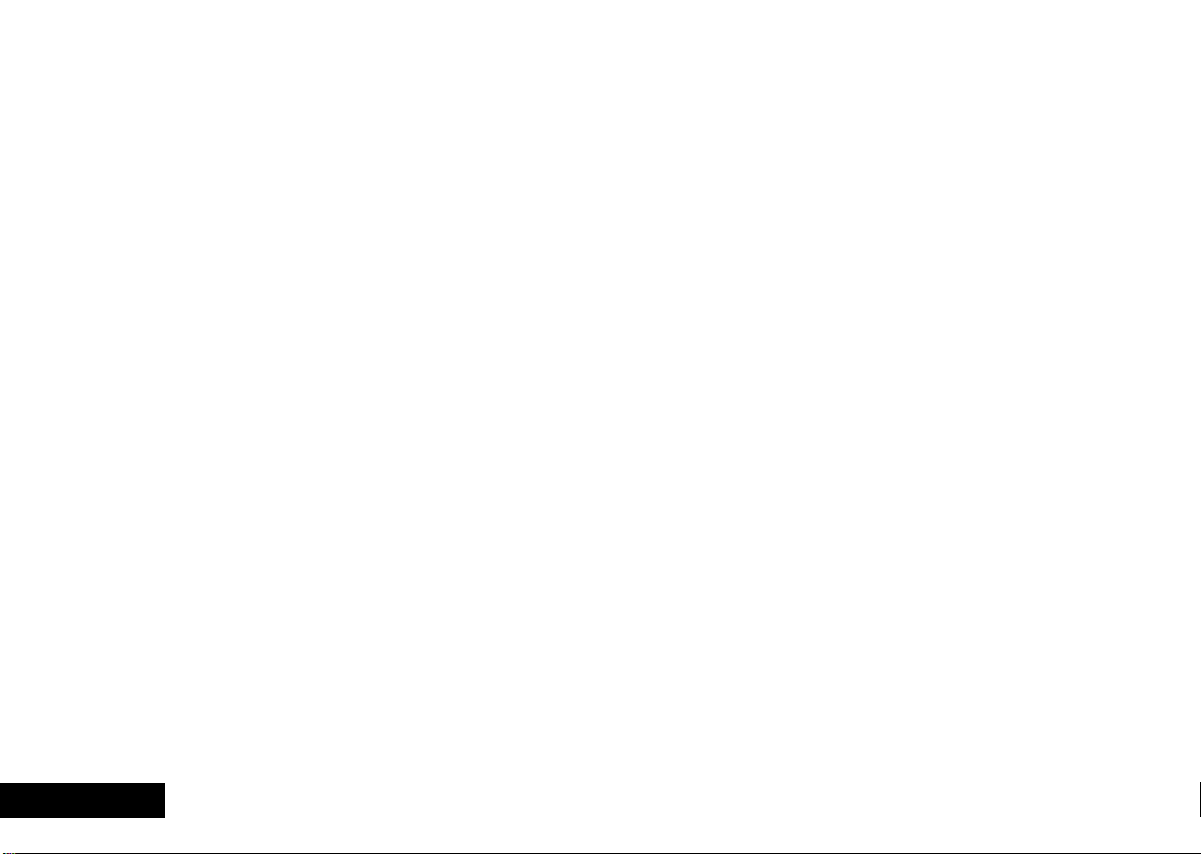
English
6
Contents
Page 7
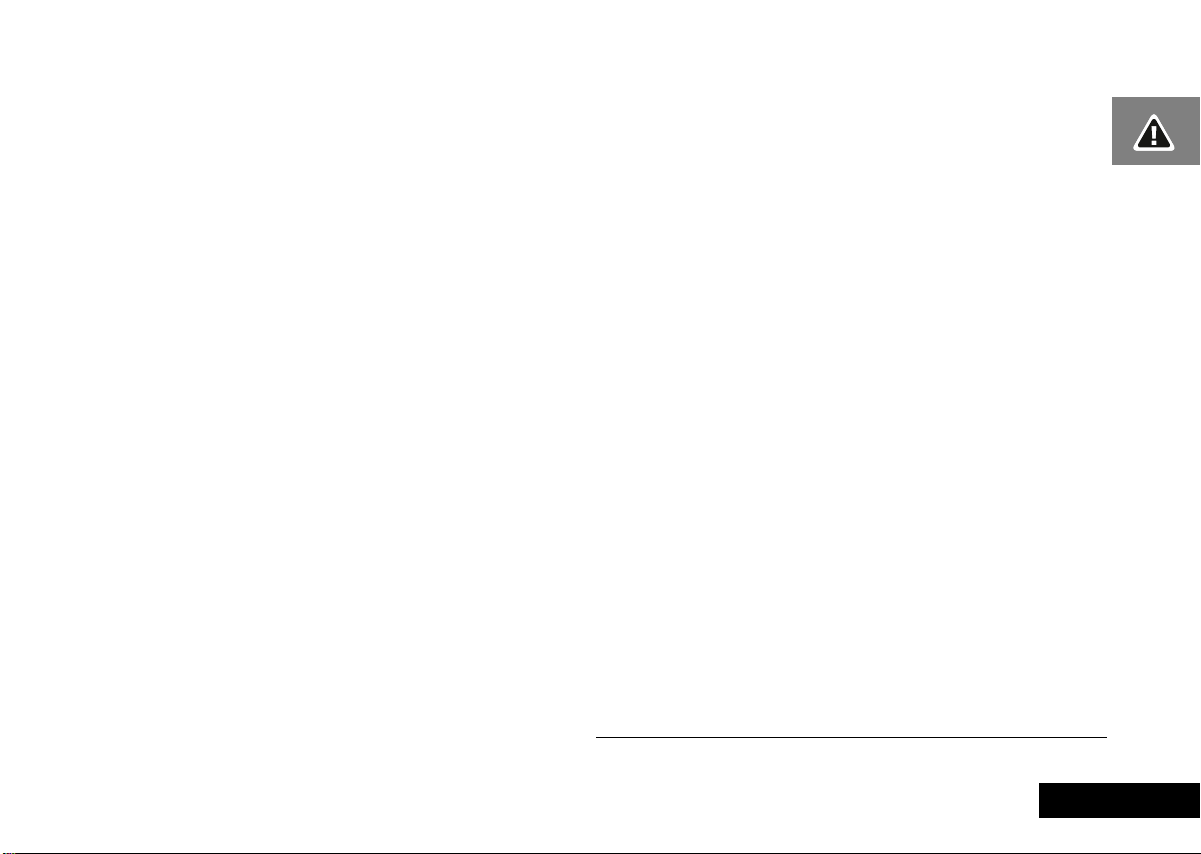
English
Safety
Wireless Phone Safety Tips
“Safety is your most important call!”
Your Motorola wireless telephone gives you the powerful ability
to communicate by voice - almost anywhere, anytime, wherever
wireless phone service is available and safe conditions allow. But
an important responsibility accompanies the benefits of wireless
phones, one that every user must uphold.
When driving a car, driving is your first responsibility. If you find it
necessary to use your wireless phone while behind the wheel of a
car, practice good common sense and remember the following
tips:
1. Get to know your Motorola wireless phone and its features
such as speed dial and redial. If available, these features help
you to place your call without taking your attention off the
road.
2. When available, use a hands-free device. If possible, add an
additional layer of convenience to your wireless phone with
one of the many Motorola Original hands-free accessories
available today.
3. Position your wireless phone within easy reach. Be able to
access your wireless phone without removing your eyes from
the road. If you receive an incoming call at an inconvenient
time, if possible, let your voice mail answer it for you.
4. Let the person you are speaking with know you are driving; if
necessary, suspend the call in heavy traffic or hazardous
weather conditions. Rain, sleet, snow, ice, and even heavy
traffic can be hazardous.
5. If you receive an incoming call at an inconvenient time do not
take notes or look up phone numbers while driving. Jotting
down a “to do” list or going through your address book takes
attention away from your primary responsibility—driving
safely.
6. Dial sensibly and assess the traffic; if possible, place calls when
you are not moving or before pulling into traffic. Try to plan
calls when your car will be stationary. If you need to make a
call while moving, dial only a few numbers, check the road
and your mirrors, then continue.
7. Do not engage in stressful or emotional conversations that
may be distracting. Make people you are talking with aware
you are driving and suspend conversations which have the
potential to divert your attention away from the road.
8. Use your wireless phone to call for help. Dial 9-1-1 or other
local emergency number in the case of fire, traffic accident or
medical emergencies.
9. Use your wireless phone to help others in emergencies. If you
see an auto accident, crime in progress or other serious
emergency where lives are in danger, call 9-1-1 or other local
emergency number, as you would want others to do for you.
10. Call roadside assistance or a special non-emergency wireless
assistance number when necessary. If you see a broken-down
vehicle posing no serious hazard, a broken traffic signal, a
minor traffic accident where no one appears injured, or a
vehicle you know to be stolen, call roadside assistance or
other special non-emergency wireless number.
1
1
1
1. Wherever wireless phone service is available.
Safety
7
Page 8
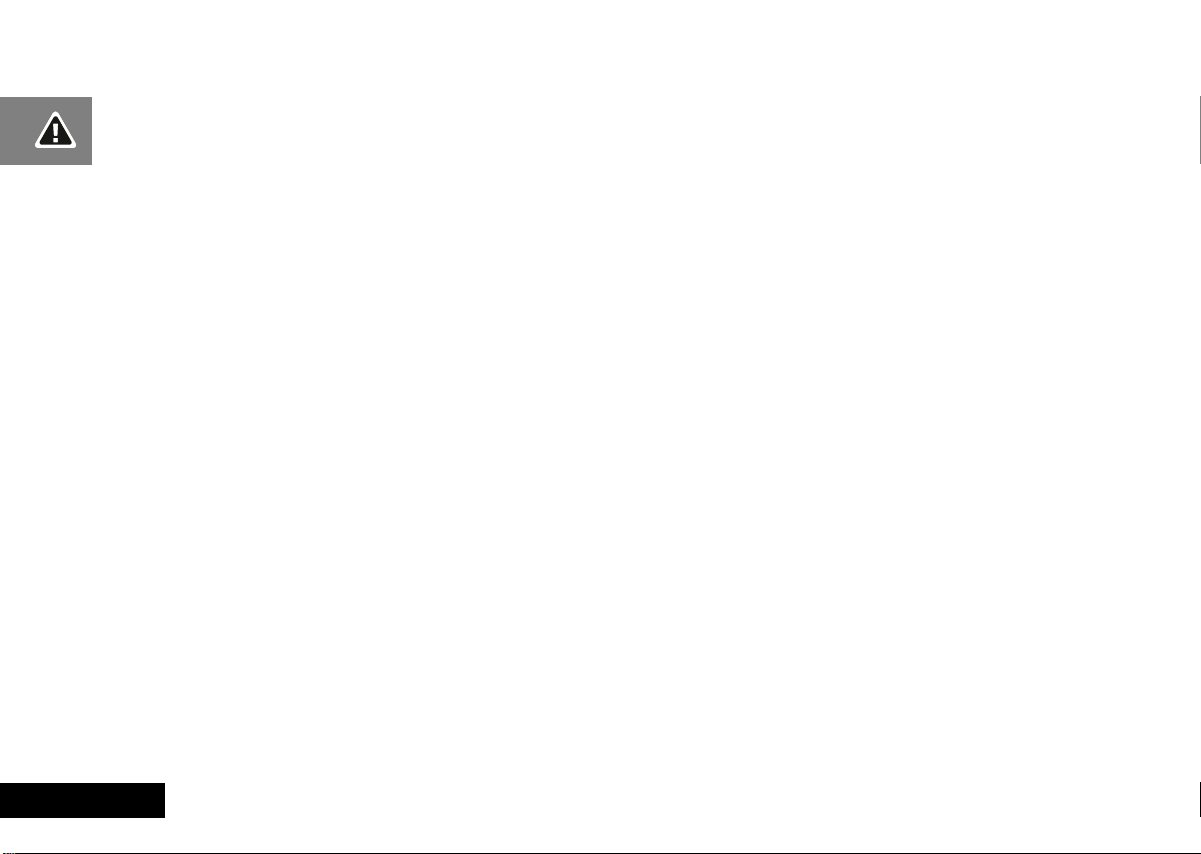
Check the laws and regulations on the use of wireless telephones
and their accessories in the areas where you drive. Always obey
them. The use of these devices may be prohibited or restricted in
certain areas.
For more information, please call 1-888-901-SAFE or visit the
CTIA website at www.wow-com.com ™ .
English
Safety
8
Page 9
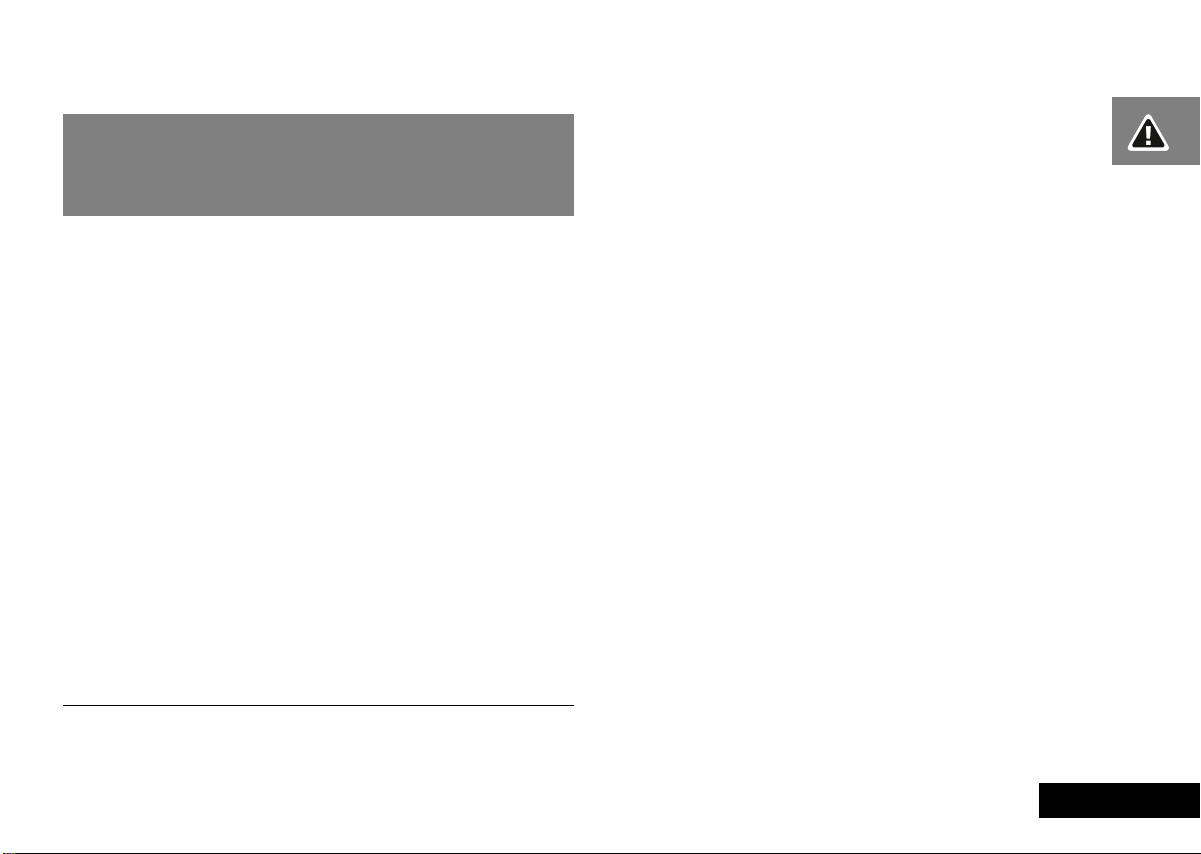
Hand-Held Portable PCS Telephone
IMPORTANT
Read this information before using
your PCS Telephone
Exposure To Radio Frequency Signals
Your wireless handheld portable telephone is a low power radio
transmitter and receiver. When it is ON, it receives and also sends
out radio frequency (RF) signals.
In August 1996, the Federal Communications Commission (FCC)
adopted RF exposure guidelines with safety levels for hand-held
wireless phones. Those guidelines are consistent with the safety
standards previously set by both U.S. and international standard
bodies:
ANSI C95.1 (1992)
•
NCRP Report 86 (1986)
•
ICNIRP (1996)
•
1
1
1
These standards are based on comprehensive and periodic
evaluations of relevant scientific literature. For example, over 120
scientists, engineers and physicians from universities, government
health agencies and industry reviewed the available body of
research to develop the updated ANSI Standard (C95.1).
The design of your phone complies with the FCC guidelines (and
these standards).
Antenna Care
Use only the supplied or approved replacement antenna.
Unauthorized antennas, modifications or attachments could
damage the phone and may violate FCC regulations.
Phone Operation
Normal Position
telephone with the antenna pointed up and over your shoulder.
Tips on Efficient Operation
efficiently:
Extend your antenna fully (if applicable).
•
Do not touch the antenna unnecessarily when the phone is in
•
use. Contact with the antenna affects call quality and may
cause the phone to operate at a higher power level than
otherwise needed.
Hold the phone as you would any other
:
For your phone to operate most
:
1. American National Standard Institute: National Council on radiation
Protection and Measurements; International Commission on NonIonizing Radiation Protection
Safety
9
English
Page 10
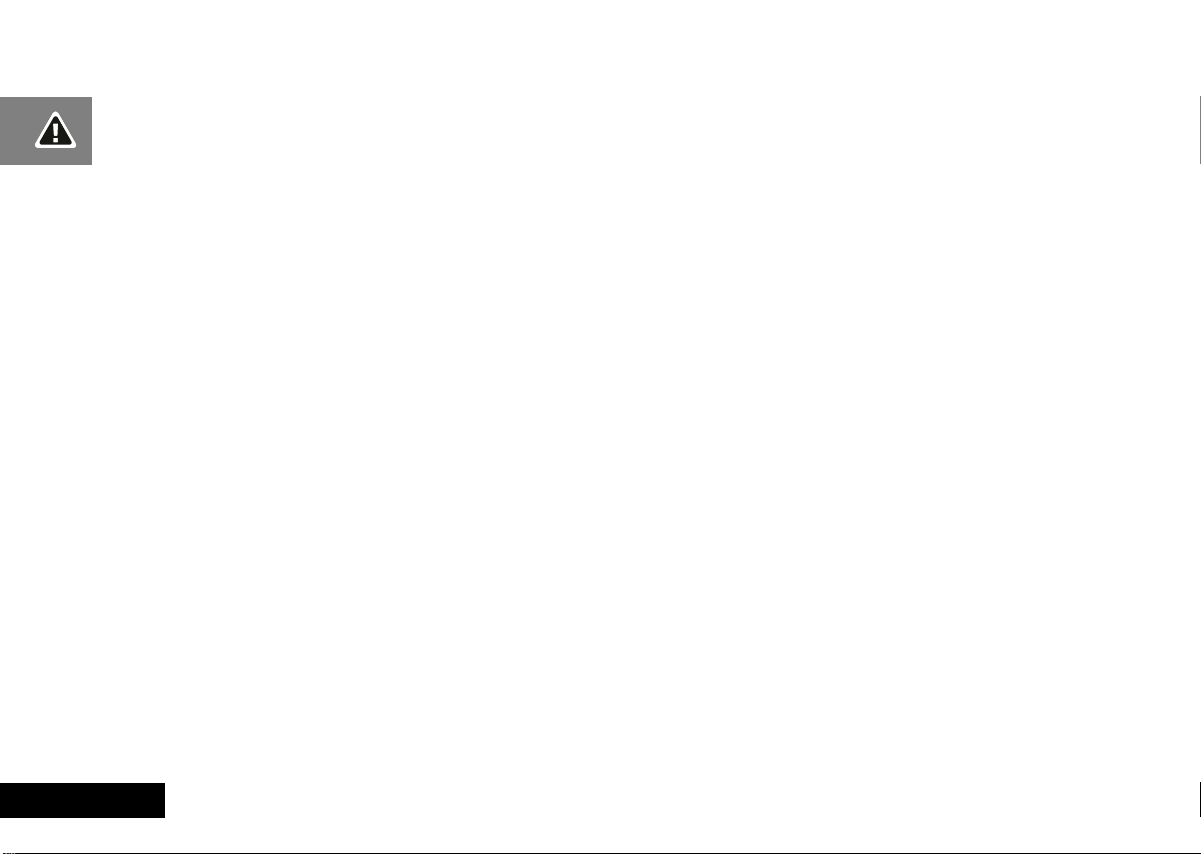
Batteries
! All batteries can cause property damage, injury or burns
if a conductive material such as jewelry, keys or beaded
chains touches exposed terminals. The material may
complete an electrical circuit and become quite hot. To
protect against such unwanted current drain, exercise
care in handling any charged battery, particularly when
placing it inside your pocket, purse or other container
with metal objects. When the battery is detached from
the phone, your batteries are packed with a protective
battery cover; please use this cover for storing your
batteries when not in use.
Driving
Check the laws and regulations on the use of wireless telephones
in the areas where you drive. Always obey them. Also, if using
your phone while driving, please:
give full attention to driving - driving safely is your first
•
responsibility
use hands-free operation, if available
•
pull off the road and park before making or answering a call if
•
driving conditions so require.
Electronic Devices
Most modern electronic equipment is shielded from RF signals.
However, certain electronic equipment may not be shielded
against the RF signals from your wireless phone.
Pacemakers
The Health Industry Manufacturers Association recommends that
a minimum separation of six (6”) inches be maintained between
a handheld wireless phone and a pacemaker to avoid potential
interference with the pacemaker. These recommendations are
consistent with the independent research by and
recommendations of Wireless Technology Research.
Persons with pacemakers:
Should
•
•
•
If you have any reason to suspect that interference is taking
place, turn your phone
Hearing Aids
Some digital wireless phones may interfere with some hearing
aids. In the event of such interference you may want to consult
your hearing aid manufacturer to discuss alternatives.
Other Medical Devices
If you use any other personal medical device, consult the
manufacturer of your device to determine if they are adequately
shielded from external RF energy. Your physician may be able to
assist you in obtaining this information.
Turn your phone
regulations posted in these areas instruct you to do so. Hospitals
or health care facilities may be using equipment that could be
sensitive to external RF energy.
ALWAYS
their pacemaker when the phone is turned on.
Should not carry the phone in a breast pocket.
Should use the ear opposite the pacemaker to minimise the
potential for interference.
keep the phone more than six inches from
immediately.
OFF
in health care facilities when any
OFF
English
10
Safety
Page 11
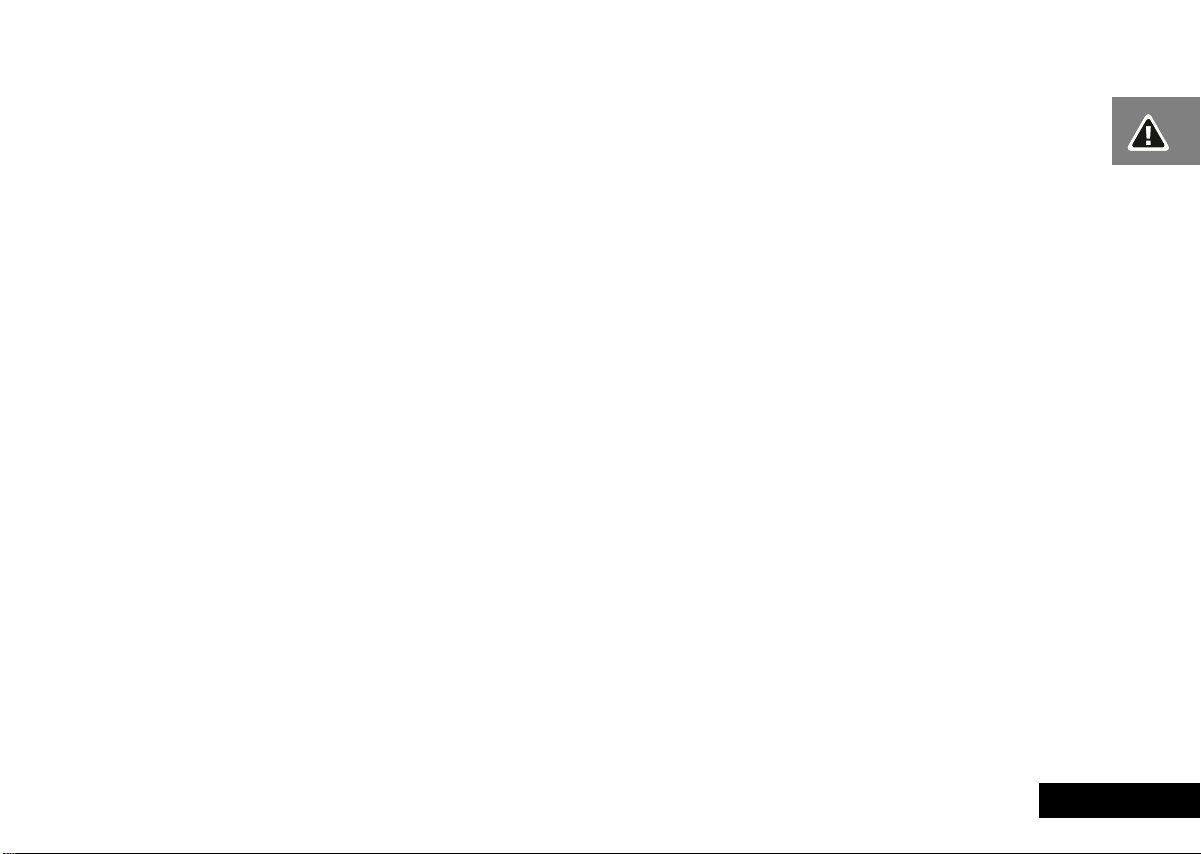
Vehicles
RF signals may affect improperly installed or inadequately
shielded electronic systems in motor vehicles. Check with the
manufacturer or its representative regarding your vehicle. You
should also consult the manufacturer of any equipment that has
been added to your vehicle.
Posted Facilities
Turn your phone
require.
in any facility where posted notices so
OFF
Aircraft
FCC regulations prohibit using your phone while in the air.
Switch
your phone before boarding an aircraft.
OFF
Blasting Areas
To avoid interfering with blasting operations, turn your phone
when in a “blasting area” or in areas posted: “turn off two-
OFF
way radio”. Obey all signs and instructions.
Potentially Explosive Atmospheres
Turn your phone
area with a potentially explosive atmosphere and obey all signs
and instructions. Sparks, from your battery, in such areas could
cause an explosion or fire resulting in bodily injury or even death.
Areas with a potentially explosive atmosphere are often, but not
always clearly marked. They include fueling areas such as
gasoline stations; below deck on boats; fuel or chemical transfer
or storage facilities; areas where fuel odors are present, i.e. if a
gas/propane leak occurs in a car or home; areas where the air
contains chemicals or particles, such as grain, dust, or metal
powders; and any other area where you would normally be
advised to turn off your vehicle engine.
and do not remove the battery when in any
OFF
For Vehicles Equipped with an Air Bag
An air bag inflates with great force.
including both installed or portable wireless equipment, in the
area over the air bag or in the air bag deployment area. If invehicle wireless equipment is improperly installed and the air bag
inflates, serious injury could result.
DO NOT
place objects,
Safety
11
English
Page 12
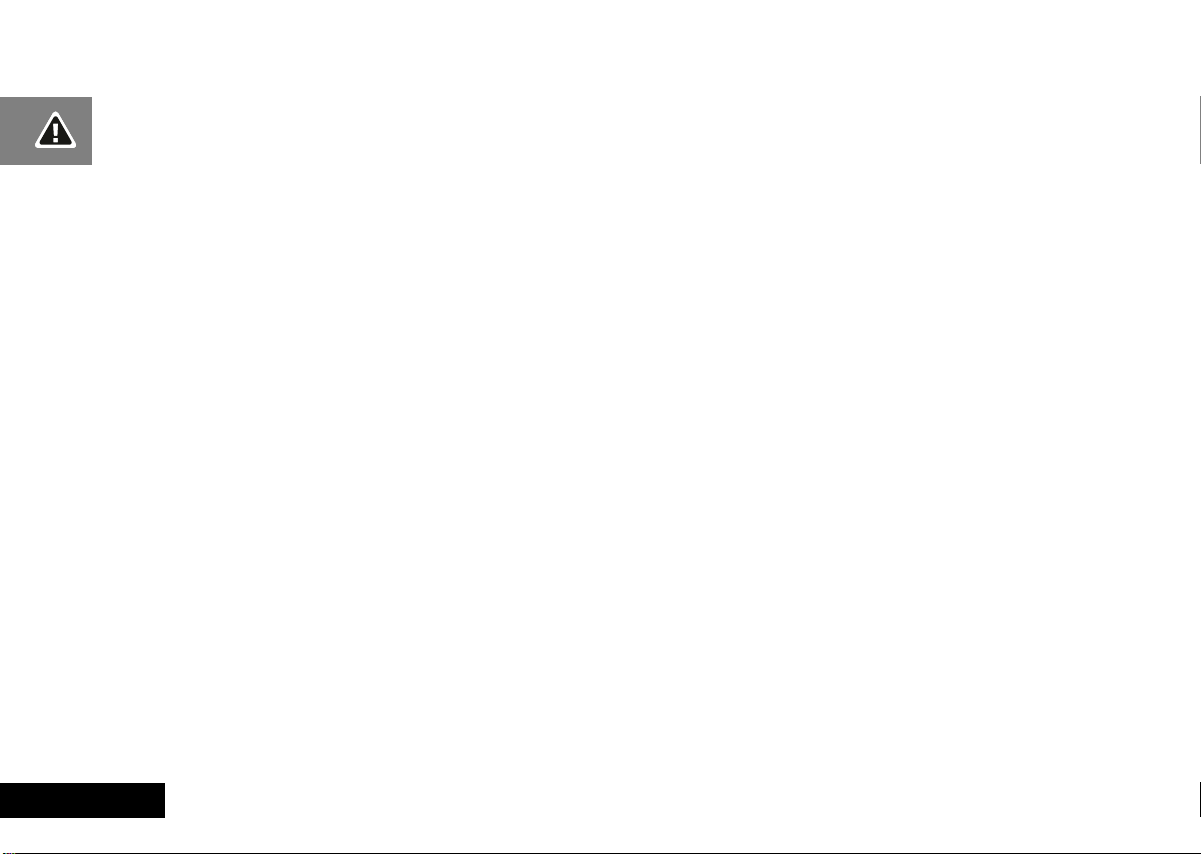
English
12
Safety
Page 13
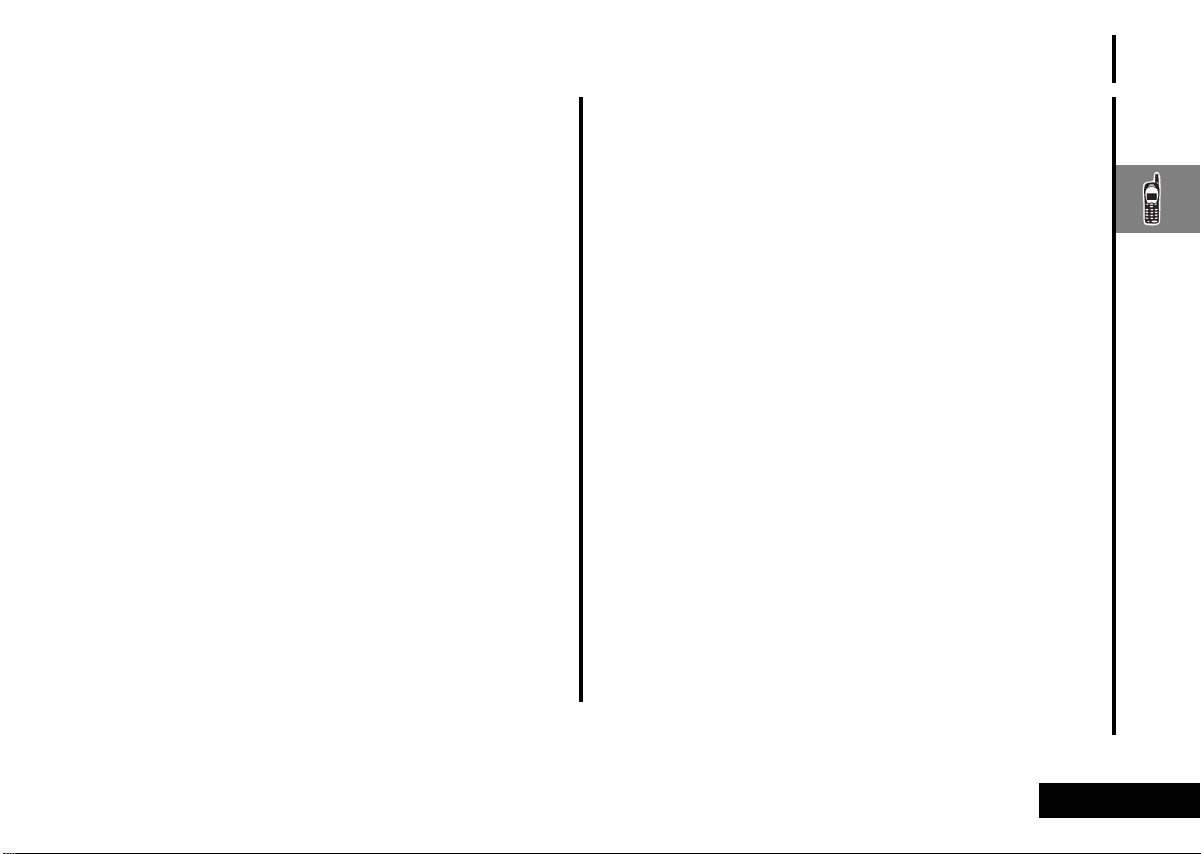
About Your Phone and Battery
Phone Overview
See the inside front cover of this manual for a diagram of the
components described below.
Fixed Antenna
Earpiece
Power Connector Port
external power supply and vehicular accessories.
Headset Jack
Microphone
Function Keys
Á—Turns the phone On and Off.
Ä—Acts as a “shift” key to access the secondary functions of
other keys.
ä—Recalls phone numbers from memory.
—Stores phone numbers into memory.
C—Clears characters from the screen.
¼—Ends phone calls.
¾—Places or answers calls.
Ç and È—Can be used to scroll through memory entries
and menu features.
¿
Message Center Button
messages and voice mail messages.
—Provides superior connectability.
—Ultra-compact phone speaker.
—Provides the connections for an
—Provides the connection for an optional headset.
—Positioned for convenient conversation.
—Allows access to digital
A
Smart Button
from memory, place and end calls, select menu features, and
toggle features on and off. The symbol § in your display
represents the Smart Button.
qZ
Volume Keys
keypad, earpiece, and ringer volume. After pressing the Smart
Button, the volume keys also scroll through memory entries and
menu features.
—Use the Smart Button to recall information
—The upper and lower volume keys can adjust
Using the Smart Button
Use the Smart Button to place and end calls, enter menus, toggle
features on and off, and select items in the display. The Smart
Button is on the right side—easy to feel, easy to find, and easy to
use.
The symbol § in your display represents the Smart Button.
Selecting Items in the Display
The most basic use of the Smart Button is for making selections.
Whenever you are given a choice such as a ringer setting, press
the Smart Button to select the setting you want.
Toggling Features On and Off
Some of your phone’s features toggle on and off. Use the upper
or lower volume key to scroll to the desired feature, then press
the Smart Button to select it.
Entering the Menu System
Press Ä, then press A to access the menu. You will see Recent
Calls.
AYou can also enter the menu system by pressing Ä Ú.
About Your Phone and Battery
13
English
Page 14
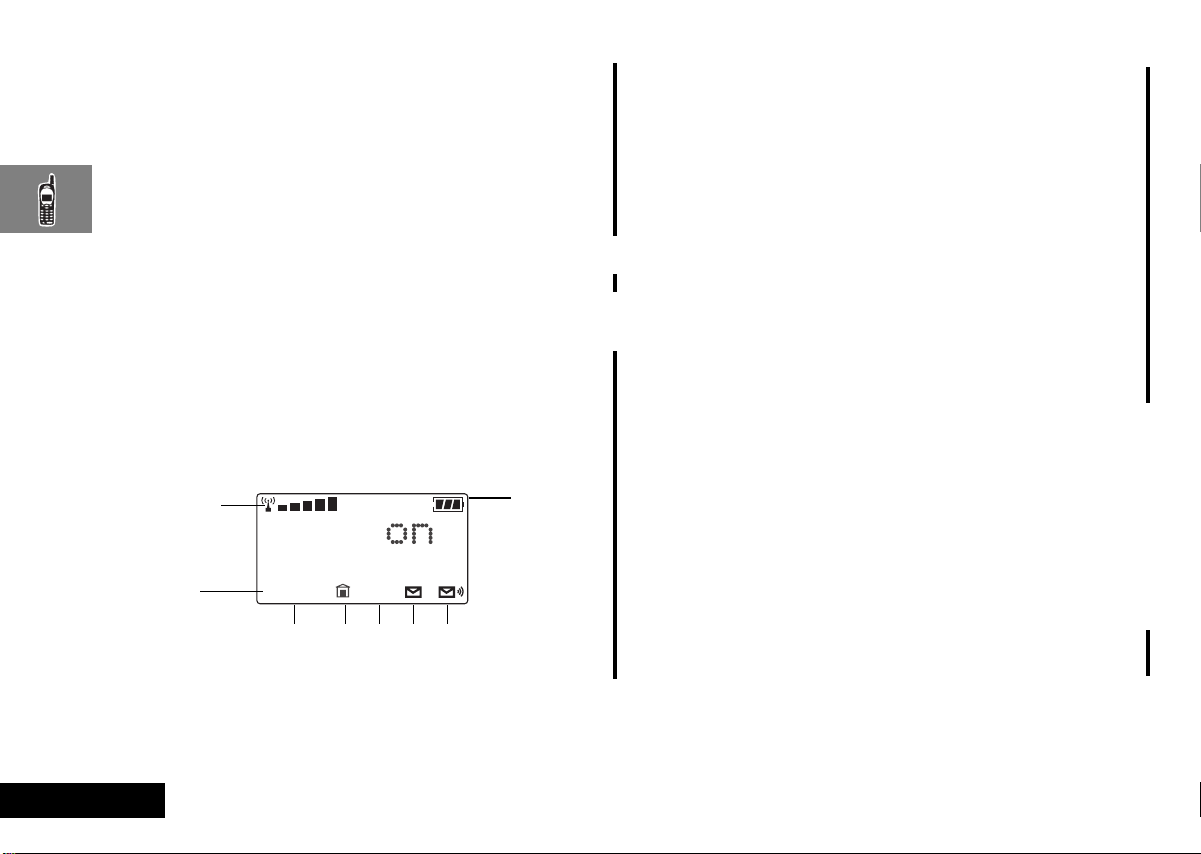
Placing and Ending a Call
You can use the Smart Button to place and end a call, as
described in “Using Your Phone” on page 19.
Controlling Volume
Use the upper and lower volume keys to adjust earpiece, keypad,
and ringer volume. When you press these keys, the phone’s
speaker demonstrates the current volume level.
To adjust earpiece volume during a phone call:
Press qZ to raise or lower the volume.
To adjust the ringer volume and keypad while not in a
phone call
Press qZ to raise or lower the volume.
The Display
The display on your phone can show alphanumeric characters as
well as useful information symbols.The various elements of the
display are as follows:
1
2
DNSIU
3 4
5
7
6
8
2.
D Digital Indicator.
coverage area, the digital indicator appears.
Your phone operates more efficiently in
Digital mode.
3.
IU In Use Indicator.
4.
n
5.
NS No Service Indicator
6.
o
7.
p
8.
q
progress.
n-Building Indicator.
I
Indicator lights when the phone accesses an
In-Building Cellular System or other nonpublic system.
the range of a cellular system, the No Service
Indicator appears to let you know that calls
cannot be placed or received from your
location.
Short Message Service
the phone has received a message. The
symbol will flash when your message storage
area is full.
Voicemail Waiting Indicator
when you have a voice message waiting. The
availability of this feature depends on your
service provider.
Battery Charge Indicator
segments displayed, the greater the battery
charge.
If you are in a digital
Displayed when a call is in
The In-Building
. If you travel beyond
. Displayed when
. Displayed
. The more
English
1.
rx
14
Signal Strength
displayed in the bar graph, the better the
signal strength.
. The more segments
About Your Phone and Battery
Page 15
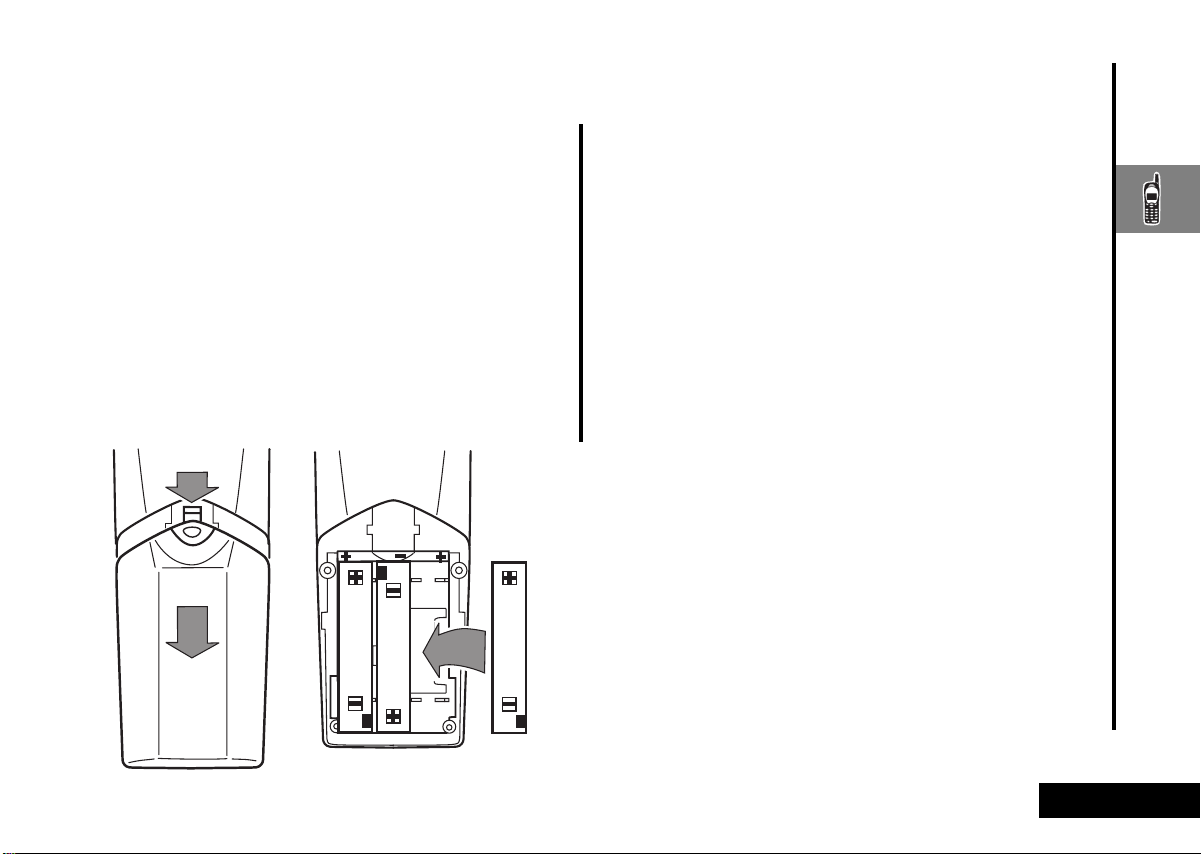
Your Battery
Installing the Batteries
New batteries are supplied uncharged and fitted within a
protective battery carrier. To remove the batteries, press the
release catch on the battery carrier and open the cover.
To install the batteries in your phone:
Press the release catch of the phone battery cover and slide
1
the battery cover towards the bottom of the phone.
Align the positive and negative (+ and -) connections on the
2
battery with the positive and negative (+ and -) connections
within the phone.
Press the battery towards the connections and push it
3
downwards until it clicks into place.
Replace the phone battery cover.
4
Important Battery Information
! Always treat your batteries with care. See ‘Batteries’, at
the beginning of this manual.
! Never leave your battery in extremely high
temperatures (over 60°C), for example behind glass in
very hot, direct sunlight.
! Only Motorola Original Accessory batteries can be
charged in the phone. This is to protect you and your
phone from the risks of incorrect charging.
Charging a New Battery
New batteries are supplied in a totally uncharged state.
To ensure maximum battery performance, a new battery (or
battery that has not been used for several months) should be
charged for at least 14 hours before use.
AA new battery will require several full charge/discharge
cycles in order to achieve its optimum performance.
AA new battery, or a battery that has not been used for
several months, may cause a premature fully charged
indication. Ignore this indication and let the battery charge
for several more hours, remove and re-insert the battery
into the charger, and charge for an additional 14 hours.
! Your batteries will not charge if they are not matched
properly to the phone connection markings (+ and -).
Please ensure that you have installed the batteries
properly before initiating a charge.
About Your Phone and Battery
15
English
Page 16
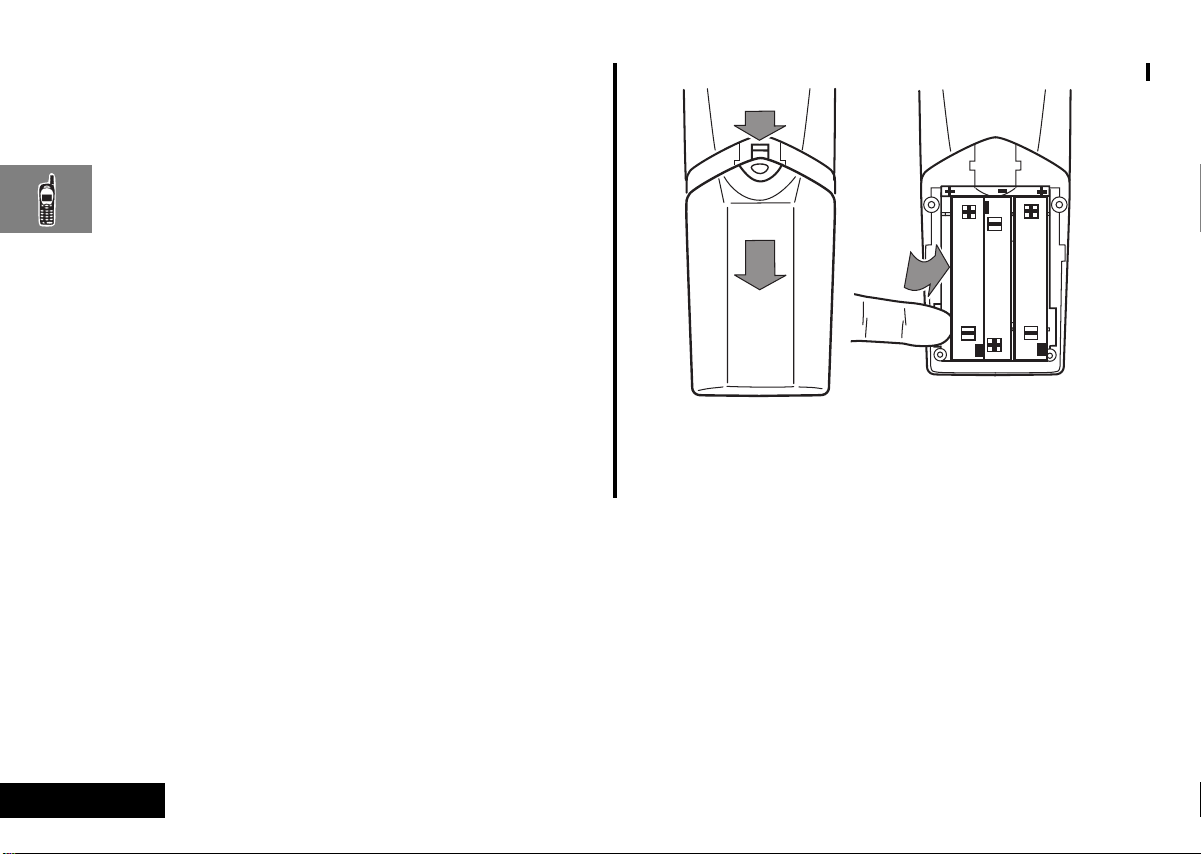
To ensure that you enjoy maximum battery life and use your
battery to its fullest capacity:
The battery should be at or near room temperature when
•
charging.
Battery Performance and Maintenance
Best battery performance will be achieved when you regularly
•
charge and discharge batteries as instructed in this manual.
Battery performance is greatly affected by network coverage.
•
If left unused, a fully charged battery will discharge itself in
•
approximately one month.
When not in use, store your battery uncharged in a cool, dark
•
and dry place.
Removing Your Batteries
! Switch off your phone before removing batteries.
Failure to do so may damage your phone memory.
Press the release catch of the phone battery cover and slide
1
the battery cover towards the bottom of the phone.
Remove the batteries.
2
English
About Your Phone and Battery
16
Page 17
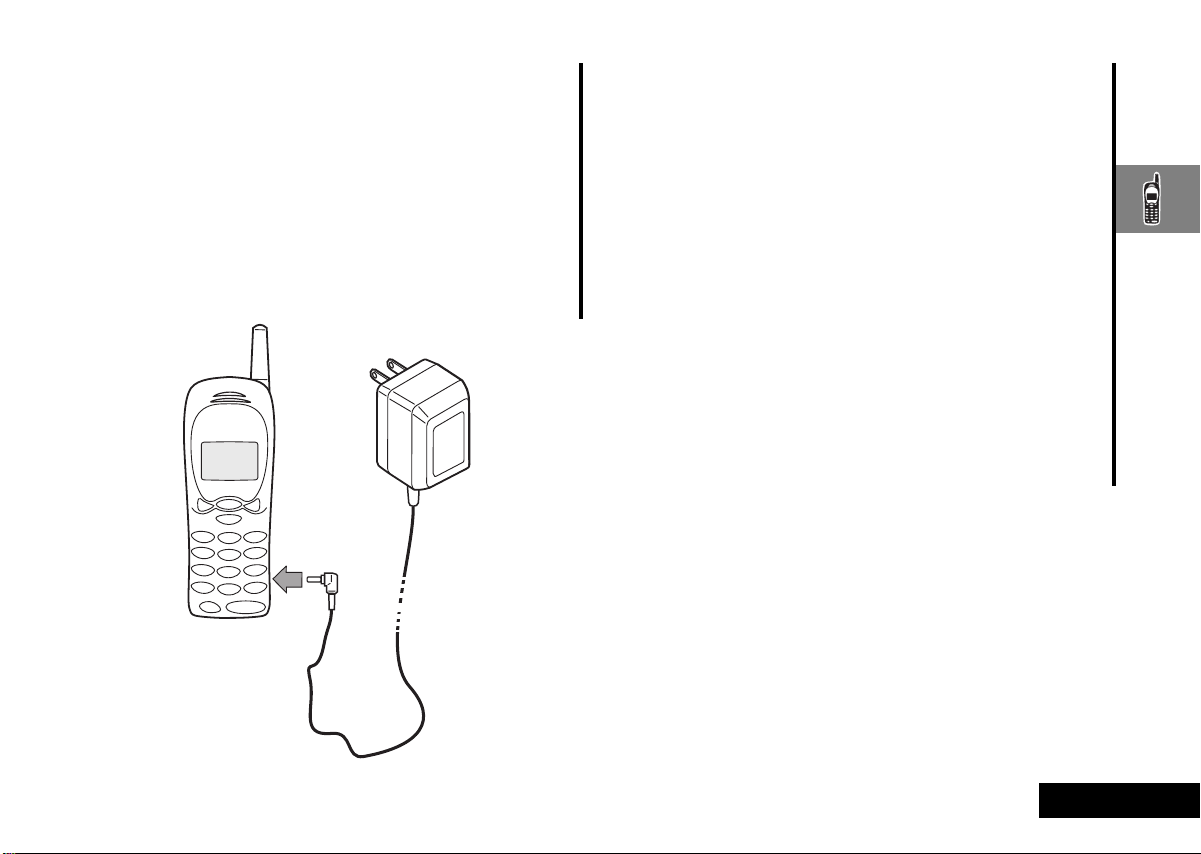
Charging Your Battery Using the Travel Charger
The travel charger can power the phone and charge a fitted
battery.
! Ensure that the local mains voltage at your location
matches that of your travel charger.
Install the batteries into your phone (see ’Installing the Batteries’).
To charge your battery:
Attach the correct adapter plug to the travel charger.
1
Connect the travel charger to the phone.
2
Insert the travel charger plug into a suitable power socket.
3
A beep-tone is heard and the battery icon flashes when charging
begins.
AThe beep-tone on the phone will not occur if the batteries
are installed improperly. The beep-tone may take two
minutes to occur with new or fully drained batteries.
The state of charging is monitored and displayed by your phone.
See ‘Battery Meter Indicators’ later in this section for details.
Low Battery Warning
When the battery level is low and only a few minutes of talk time
remain, a warning signal (two double beeps) will sound, and Low
Battery will be displayed.
For a detailed battery level reading: Press
The more segments filled on the battery gauge (x), the
greater the charge.
When the battery is completely discharged, your phone will turn
off.
Ä Ý.
About Your Phone and Battery
17
English
Page 18
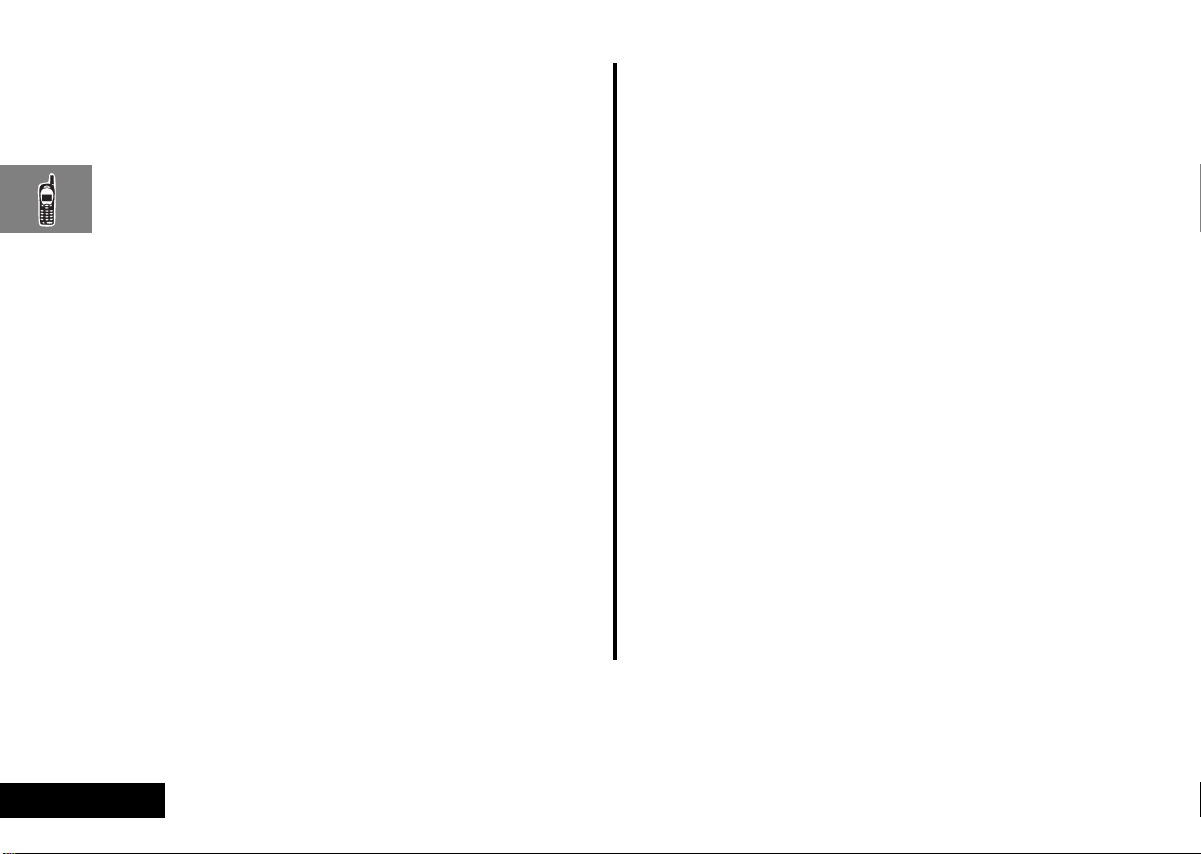
Battery Indicators
Your phone monitors and displays information about your
battery. The following message will appear on the display, as the
condition occurs:
Low Battery
The battery charge is low. The battery should
be recharged.
Battery Meter Indicators
The battery meter displays different messages depending on the
batteries attached, and whether or not there is an external power
source. The battery meter is found in the Call Related Features
part of the Options Menu.
Charging
Battery
Charging
Complete
AWhen the battery is completely discharged, you must
charge the battery for one minute before you can make or
accept a phone call.
When the battery is charging the display will show a blinking
battery icon with the appropriate number of charge bars.
The battery is being charged.
Charging is complete.
English
About Your Phone and Battery
18
Page 19
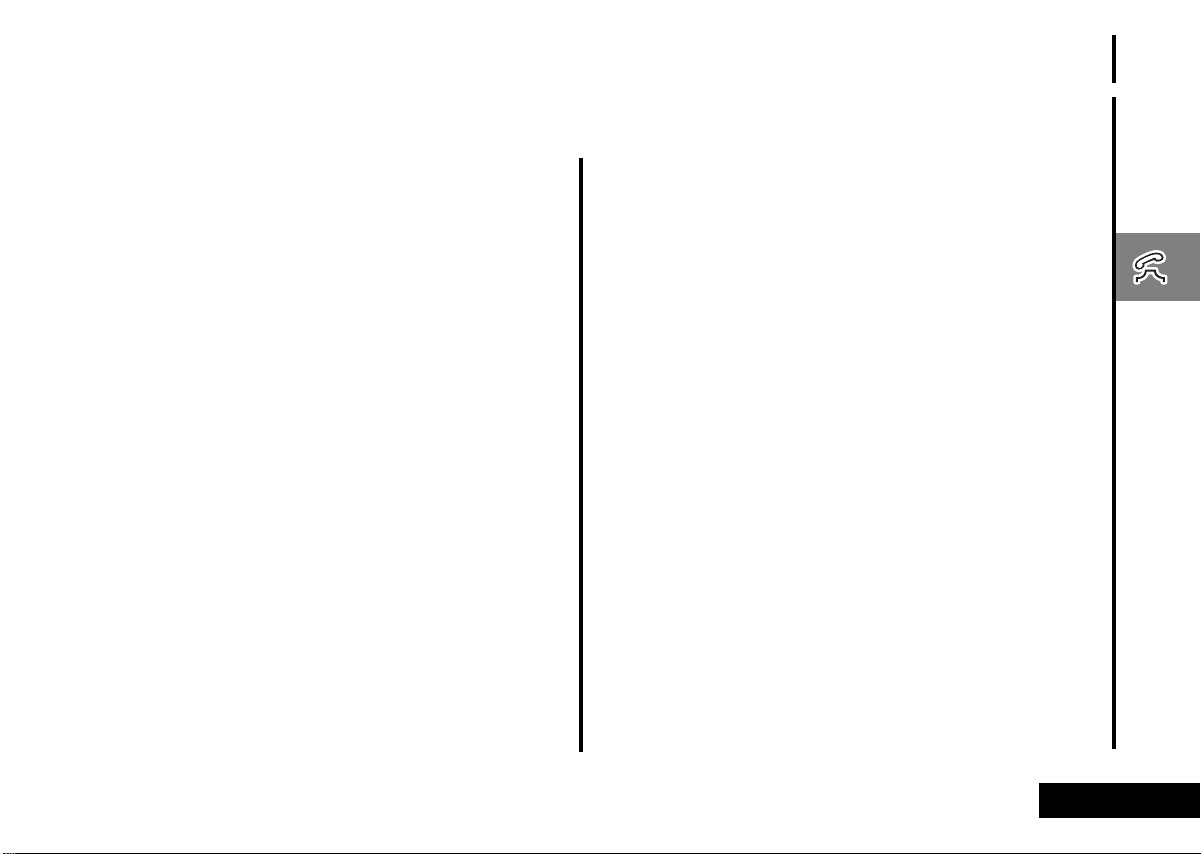
Placing and Receiving Calls
To turn the phone on, press and hold Á until the display
appears and you hear an audible alert.
Press and hold Á again to turn the phone off. Powering off
will be displayed, and you will hear an audible alert.
What You Will See
When you turn on your phone, it performs a self-test to let you
know it is operational. When the test is completed, the display
shows:
one of several possible greetings, such as:
•
- the name of your Service Provider
or
- an indication of local or non-local coverage area
your phone number
•
the Digital or Analog icon
•
Placing a Call
To place a call:
Turn the phone on.
1
Enter the number you want to call.
2
If you make a mistake, press
Press and hold C to clear the entire entry.
You can also recall a previously dialed or stored number. (See
“Using Phone Memory” on page 21 for details on storing or
recalling.)
C to erase one digit at a time.
Using Your Phone
Press and hold A until you hear a second tone.
3
or
Press ¾ to place the call.
You will hear a single-tone alert (if the keypad tones are
turned on) and see Dialing XXXXXXX.
You can dial phone numbers with up to 32 digits, but only the
4
last 20 digits appear in the display.
Press ä to see the entire phone number.
Ending a Call
To end a call: Press ¼.
or
Press and hold A until you hear a second tone.
1
You will see Press § To End Call.
Press A again to end the call.
2
Receiving a Call
Your phone must be powered on to receive calls.
Press ¾.
Unanswered Call Indicator
When you cannot take a call, your phone keeps a count of your
unanswered calls and alerts you with the message Missed XX
Calls, where XX is the number of missed calls.
Press A to view missed calls.
Using Your Phone
19
English
Page 20
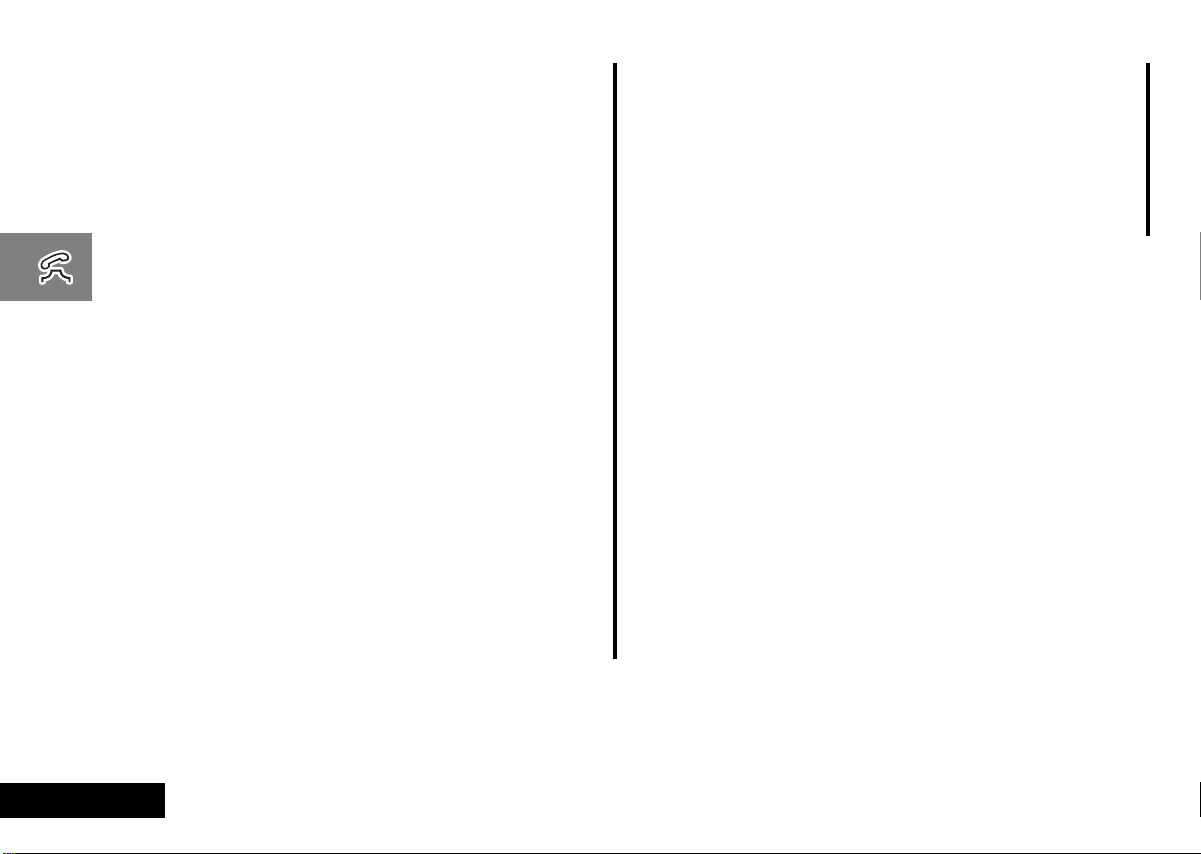
Redialing a Number
A fast busy signal indicates that the cellular system is busy. With
Automatic Redial, your phone calls continuously for the next four
minutes.
When it makes a connection, the phone rings. You can
distinguish this ring because it is half as long as the ring for a new
incoming call. When the person you are calling answers, you can
begin talking.
If you hear a fast busy signal:
You will see Redial Call?
1
A
Press
If the call does not go through after four minutes, press A, or
2
press ¾ to continue the call attempt.
You will see Redial.
If you hear an ordinary busy signal:
Press ¼ to hang up.
1
Press A or press ¾ to redial the busy number.
2
You will see Dialing 5551234.
or press ¾ to redial, or press ¼ to exit.
Muting the Microphone
For privacy during a call, mute the microphone. You can hear the
person on the other end, but he or she cannot hear you.
Press Ä ß to mute the microphone. You will see Mute.
1
Press Ä ß again to resume normal conversation.
2
Switching Between Digital and Analog Modes
During a call, you can switch from digital to analog modes, or
from analog to digital:
To switch modes, press Ä Û.
Your phone selects the TDMA digital system, depending upon
availability, or the analog system.
English
Using Your Phone
20
Page 21
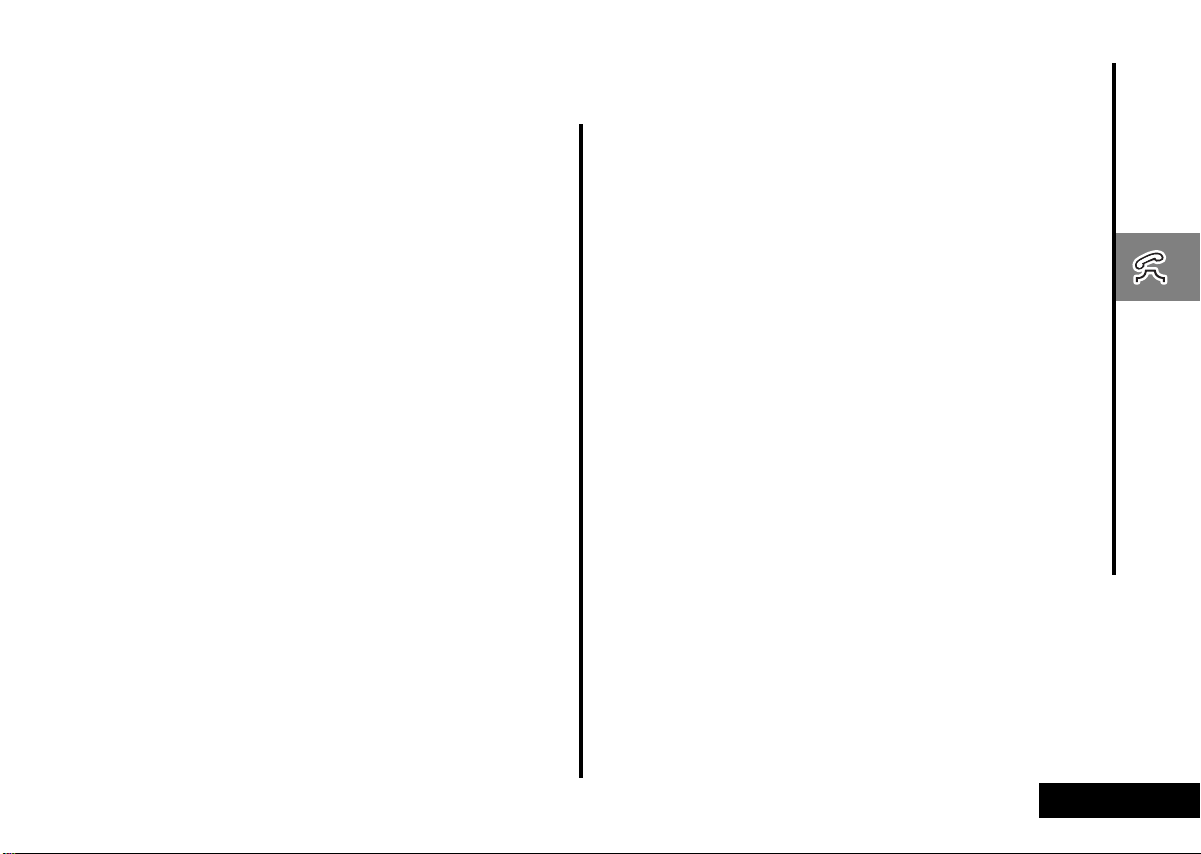
Using Phone Memory
Use your phone’s internal Phone Book to store up to 99 names
and numbers for easy access.
In this section you will learn how to:
store names and numbers into the Phone Book
•
recall phone numbers from memory
•
clear names and numbers
•
dial a number with Speed Dial and Turbo Dial™
•
make notes on the scratchpad
•
Using Your Phone’s Built-in Phone Book
Each phone number in your phone book is stored in a memory
location numbered 01-99.
Arrange numbers for easy recall by storing related numbers in
groups. If you store the numbers you call most in locations 0109, then you can use Turbo Dial™ to call those numbers with a
single key. (See “Using the Turbo Dial™ Function” on page 24
for details.)
You can also store names to identify phone numbers. Later, you
can recall a number by the name that corresponds to it.
Storing Names and Numbers
How to Store Phone Numbers
Enter the phone number you want to store.
1
AYou can store up to 32 digits per phone number entry.
Press  to begin storing.
2
The phone prompts you to enter a memory location. You will
see Location ——.
Enter the two-digit memory location where you want the
3
sequence stored.
or
Press Ç to store the sequence in the first available location.
or
Enter the first digit of the memory location, then
store the sequence in the first available location beginning
with that digit.
After keying in a location or pressing Ç key, the screen will
4
read Alpha Or §
AThe § symbol in your display represents the Smart Button.
Enter a name to identify the phone number. (See the
following section for details on entering names.)
If you entered a name, press A or  when you are finished.
5
Your phone confirms your entry by displaying the information
you stored.
Pressing A without entering a name will store the number
without a name being associated with it.
Using Your Phone
press Ç to
21
English
Page 22
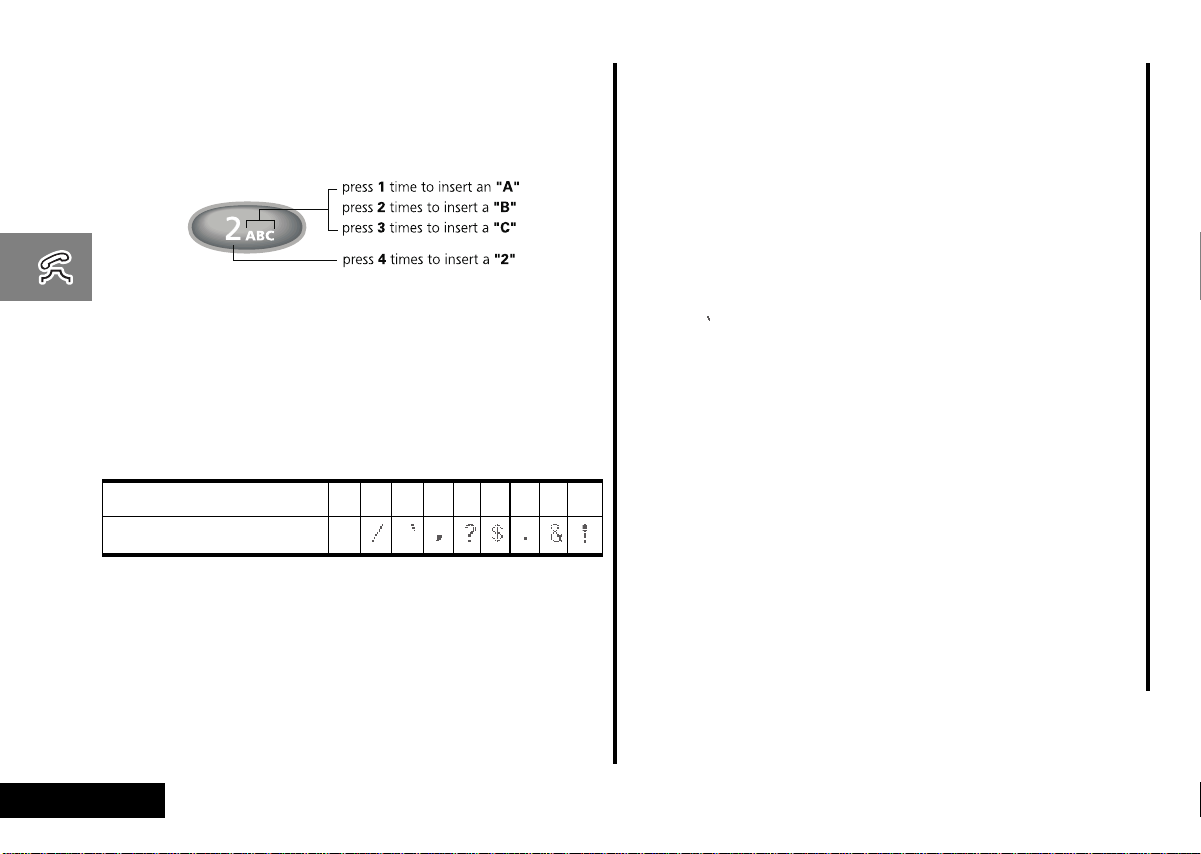
How to Enter Letters and Numbers
When the display shows Alpha Or §, you can press the numeric
keys one or more times to produce any letter or number in the
alphabet. Use the letters printed on each key as a guide. For
example, press Û to enter “A,” “B,” “C,” or “2” as shown:
How to Enter a Name
APress the upper or lower volume key first, to toggle
between upper and lower case letters.
Enter a letter by pressing a key as many times as necessary.
1
Enter punctuation by pressing Ú as many times as indicated
by the chart below. Pressing Ú a single time produces a
single space.
Number of times to push
Character displayed
The cursor advances automatically to the next space after you
enter a letter or after three seconds of inactivity. If you are
repeating a character, then press È to advance the cursor
to the next space.
Press Ç or
2
Press A or  when you finish entering the name.
3
Your phone confirms your entry by displaying the information
you stored.
1
2345678910
1
C to erase a letter if you make an error.
Recalling an Entry by Name
After storing names and numbers, you can recall them
alphabetically and immediately place calls. Use the Smart Button
for instant access to the name directory.
Press A once to enter your name directory.
1
Press qZ to scroll to the name you are looking for.
2
or
Enter the first letter of the name you want to recall. The
display shows the first name in the phone book that begins
with that letter. If no entry beginning with that letter is found,
No A s is displayed.
When the name is displayed, the corresponding number is
displayed on a third line, and the phone memory location is
displayed in the upper right corner.
Press and hold A, or press ¾, to call the number you
3
selected.
Recalling an Entry by Memory Location
Each name and number you store is placed in a memory location
numbered 01-99. Once you have stored names and numbers,
you can recall them by memory location:
Press ä.
1
Enter the two-digit memory location of the phone number
2
you want.
Press and hold A, or press ¾ to call the number you
3
selected.
English
Using Your Phone
22
Page 23

Editing a Memory Location
After you store names and numbers in the Phone Book, you can
edit the information or erase entries at any time.
Select Edit.
1
Recall the entry by location or by name.
2
(See “Recalling an Entry by Name” and “Recalling an Entry by
Location” on page 30.)
A to begin editing the phone number.
Press
3
4
5
6
7
8
9
The display shows the name briefly, then the phone number.
Press C to erase one digit at a time.
Press and hold C to erase the entire number.
Enter your changes to the phone number.
Press A when you finish editing the phone number.
The display shows the location where your number is currently
stored.
Press C to erase the memory location, then enter a new
two-digit location.
or
Press A to keep the phone number in its current location.
The display shows the name stored with the phone number
you are editing.
Enter your changes to the name. (See “How to Enter a Name”
on page 22.)
Press C to erase one letter at a time, or skip to step 9 to
leave the name unchanged.
Press A when you finish editing the name. The display shows
the new information.
Press A to save your changes.
10
Your phone confirms your entry by displaying the location,
number, and name you stored.
or
Press C to leave the information unchanged.
When you see Location ———, enter a new two-digit memory
location to avoid overwriting the information in the current
location.
Press
11
¼ to exit, or scroll to other features.
Clearing a Phone Memory Entry
Clearing an Entry by Name
Recall by name the entry that you want to erase. (See
1
“Recalling an Entry by Name” on page 22.)
Press C to clear the entry.
2
You will see Clear Entry?.
Press A or  to confirm that you want to erase the entry.
3
The numbered location of the cleared entry is shown in the
display.
Clearing an Entry by Location Number
Recall by location the entry that you want to erase.
1
Press C to clear the display.
2
Press  and the location you want to clear.
3
You will see XX Full Change?
Press  to confirm that you want to erase the entry.
4
To edit an entry in the phone book, see “Editing a Memory
Location”.
Using Your Phone
23
English
Page 24

Shortcuts for Recalling Phone Book Entries
Using Speed Dial
If you know the memory location of the number you want to call,
try the Speed Dial function:
Enter the two-digit memory location (01-99).
1
Press and hold A until you hear a two tone alert , or press ¾
2
to place the call.
Using the Turbo Dial™ Function
The Turbo Dial™ function enables you to dial numbers stored in
locations 01-09 with the push of a single button:
Press and hold a number Ú - á on the keypad. You will
hear a two-tone alert and then your call will be placed.
Your phone’s Priority Call feature gives you fast access to any
number stored in location 01. To learn more about this feature,
see “Activating Priority Calling” on page 41.
Making Notes on the Scratchpad
In addition to your internal phone book, you also have a built-in
scratchpad for making quick notes. The scratchpad remembers
the last phone number shown on your display.
Entering a Number in the Scratchpad
If you are on the phone and your party gives you another number
to call, enter the number on the scratchpad so you can place the
call later.
Enter the number into the keypad. (The person on the line can
1
hear tones as you dial.)
Press ¼ to end the current call, if necessary.
2
Press ¾ to call the number you saved on the Scratchpad.
3
Storing Numbers During a Call
You can also store numbers during a call:
Enter the number into the keypad. (The person on the line can
1
hear tones as you dial.)
Press  and continue storing with step 3 in “Storing Names
2
and Numbers” on page 21.
English
Using Your Phone
24
Page 25

Using the Menu System
Using the Menu Features
Your cellular phone includes many features to help you be more
productive. The phone’s user-friendly menu system helps you
find what you need quickly and easily.
In this section you will learn:
what are the main menu features
•
how to navigate through the menus
•
how to read a menu road map
•
Introducing the Menu Features
As you scroll through the menu system, you will see the following
icons, each representing a high-level menu.
Recent Calls
Tone Control
AThe Menu Features can also be accessed by pressing
ÄÚ or Ä A.
P
o
h
Lock Secure
k
e
B
o
o
n
Timers
Phone Options
Navigating the Menu
You can navigate through the menu system using the volume
keys located on the left side of the phone and the Smart Button
located on the right side of the phone. Use the upper and lower
volume keys to scroll to sub-menus. Use the Smart Button to
choose menus and functions.
Follow these symbols as a guide for using the keys on the side of
your phone:
q to scroll up.
Press
Z to scroll down.
Press
A to select.
Press
You can also use your phone’s Ç and È keys to scroll
through the menu system.
Road Maps
To help you navigate through the phone’s menu system, each
section begins with an easy-to-follow visual “road map.” To
enter the menu features:
Press Ä A
1
or
Press Ä Ú.
“menu” is printed on the Ú key as a reminder.
Press qZ to scroll through the menu’s top level
2
Press ¼ to exit the menu.
3
Detailed instructions within each section describe how each
feature works.
Using the Menu Features
25
English
Page 26

Managing Recent Calls P
The recent calls menu option allows you to access your Caller
Line ID and review previous calls.
In this section you will learn how to review all calls that you have
received or dialed.
Start:
Recent
Calls
a
Received
Calls
QZ
Dialed
Calls
QZ
To Main
Menu
About Recent Calls
The Recent Calls menu allows you to review previous calls that
you have received or dialed. Following are some useful tips and
information about reviewing recent calls.
Your cellular phone can store the telephone numbers and
•
names of the last thirty incoming calls.
If the caller’s phone number matches a phone number stored
•
in the phone’s memory, the phone automatically displays the
name associated with that phone number.
If you subscribe to call waiting and receive a call while another
•
call is in progress, you hear a call waiting tone, and the caller’s
name and number appear on the display. The name and
number are automatically stored and can be viewed after
ending the call, using the procedure described in “Reviewing
Received Call” on page 27.
Caller Line ID allows you to view the name and number of the
•
calling party in the phone’s display while the phone is ringing.
Caller Line ID is an optional feature that is not available in all
markets. Contact your Service Provider for availability
information.
If the caller has restricted transmission of the phone number,
•
your phone displays Anonymous. If the Calling Number ID
information is not available to the cellular network, your
phone displays Unavailable.
English
Using the Menu Features
26
Page 27

You can store any number contained in your Caller Line ID
•
memory to a memory location in the same way you would
save any phone number. Once the correct number is
displayed, press  and a memory location or  Çto
autoload. See “Storing with the Menu” on page 30 for more
information on storing phone numbers.
The number of received calls is displayed when you select
•
Received Calls. However, if a call is private or has no Caller
Line ID number, then its actual phone number is not displayed
and will not be included in the count of missed calls.
Reviewing Received Call
i Press ä ä to view your received calls. You must hold
the second ä until the received call list is displayed.
Select Received Calls. The total numbers of received calls
1
stored is displayed in the upper right corner. If there are no
numbers in the Caller Line ID list, you will see 00 in the upper
right corner.
Press A to enter your Caller Line ID list of received calls.
2
Press qZ to scroll through the list.
3
The display shows the order in which the call was received in
the upper right corner, with the phone number and name of
the calling party (if available).
The received call list can range from 01 (the most recent
previous phone call) to 30 (the least recent phone call).
The following symbols appear next to the received calls:
Answered
Missed
Press ¾ to dial the displayed number.
4
Using the Menu Features
27
English
Page 28

Reviewing Dialed Calls
i Press ä â â to enter your dialed calls list.
Select Dialed Calls.
1
The total number of dialed calls that are stored is displayed in
the upper right corner (below the battery symbol). You can
see up to the last twenty numbers dialed. If there are no
numbers in the Dialed Call list, you will see 00.
Press A to enter your dialed calls list.
2
Press qZ or ÇÈ to scroll through the list. The dialed call
3
list can range from 01 (the most recent dialed phone call) to
20 (the least recent dialed phone call).
The display shows the order of the previously dialed phone call
in the upper right corner, with the phone number and name
(if available) of the party called.
Press ¾ to dial the displayed number.
4
Clearing Caller Line ID
ATo erase
to erase a
To
erase all entries
Select Received Calls.
1
Press and hold C when a Caller Line ID name and number is
2
displayed. You will see Clear All?.
Press A or  to clear.
3
or
Press ¼ to leave your Caller Line ID memory intact. You will
see Entry Not Cleared.
To
erase a single entry
Press C when a Caller Line ID name and number is
1
displayed. You will see Clear Entry?.
Press A or  to clear.
2
or
Press ¼ to leave your Caller Line ID memory intact.
entries you must press and hold C, whereas
all
entry you simply press C.
single
saved in your Caller Line ID memory:
saved in your Caller Line ID memory:
English
Using the Menu Features
28
Page 29

Managing the Phone Book B
In “Using Phone Memory” you learned how to store and recall
phone numbers with the internal Phone Book. You can access
the same features, along with several advanced features, using
your phone’s convenient menu system.
In this section you will learn how to:
recall and store phone numbers using the menu system
•
store numbers with pause dialing
•
store calling card sequences for easy access
•
edit your memory information
•
select the individual ringer style
•
AYou can also recall phone numbers without using the Phone
Book. See “Recalling an Entry by Name” on page 22 or
“Recalling an Entry by Memory Location” on page 22.
Start:
Phone
Book
a
Recall By
Name
QZ
Recall By
Location
QZ
Store
Number
QZ
Edit
QZ
Individual
Ring Style
QZ
To Main
Menu
Using the Menu Features
29
English
Page 30

Recalling an Entry by Name
To recall a stored name with the Phone Book menu:
Select Recall By Name. You will see Enter 1st Letter.
1
Enter the first letter of the name you want to recall. The
2
display shows the first name in the phone book that begins
with that letter. If no entry beginning with that letter is found,
No A s is displayed.
Press qZ to scroll to the name you want.
3
Press and hold A, or press ¾ to call the number you
4
selected.
Recalling an Entry by Location
Each name and number you store is placed in a memory location
numbered 01-99. After storing names and numbers, you can
recall them by memory location with the Phone Book menu.
Select Recall By Location. You will see Location ——.
1
Enter the two-digit memory location of the number you want.
2
Press and hold A, or press ¾, to call the number you
3
selected.
Storing with the Menu
Use the phone’s menu system to store names and numbers into
the Phone Book.
Select Store Number.You will see Enter Number.
1
Enter the phone number you want to store. See “How to
2
Enter Letters and Numbers” on page 22.
Press A when you finish entering the number.
3
You will see Location ——..
Çto store the sequence in the next available location.
Press
4
AIf the chosen location is full, press ¼ and restart the
5
6
7
or
Enter the first digit of the memory location and press Çto
store the sequence in the first available location beginning
with that digit.
or
Enter the two-digit memory location where you want the
sequence stored.
storing sequence.
You will see Alpha Or §. Enter a name to identify the phone
number, or skip this step and continue with step 6. (See “How
to Enter a Name” on page 22 for details on entering names.)
Press A, or
phone confirms your entry by displaying the location, number,
and name you stored. Proceed with step 7 below, or return to
step 2 above to store more numbers.
Press ¼ to exit the menu.
Â, when you finish entering the name. Your
English
Using the Menu Features
30
Page 31

Storing and Placing Numbers with Pause Dialing
Entering a Pause in a Number
When you call automated systems, a recorded message prompts
you for PIN numbers, Voice Mail numbers, etc.
You can store these numbers in your phone’s memory, separated
by “pauses”—special characters that tell your phone to wait
before sending additional numbers.
Select Store Number.You will see Enter Number.
1
Enter the phone number you use to access the automated
2
system.
Press Ä, then press ¾.
3
You will see Insert Wait o.
A to insert a pause (o) into the sequence.
Press
4
5
6
7
8
Enter the next group of numbers (such as an account number
or PIN number.)
Enter any other required symbols (such as * or #).
Insert another pause, and enter the next group of numbers by
repeating steps 3 through 5 as many times as necessary.
You can store up to 32 digits, including pauses. Then store the
entire sequence as you would any phone number.
Press  to begin storing.
You will see Location ——..
Enter the two-digit memory location where you want the
9
sequence stored.
You will see Alpha Or §.
Enter a name for your sequence.
10
(See “How to Enter a Name” on page 22 for details on
entering names.)
Press A when you finish entering the name.
11
Your phone confirms your entry by displaying the location,
number, and name you stored.
Placing a Call with Pauses
To use your stored sequence:
Recall the stored number with the pause inserted.
1
Press and hold A, or press ¾, to place the call.
2
When the recording prompts you for information, press A or
3
¾ to send the next set of stored numbers.
Press
4
A or press ¾ as many times as necessary, to transmit
all the numbers.
Using the Menu Features
31
English
Page 32

Storing and Placing Numbers for Calling Card Information
Storing Calling Card Information
Like Pause Dialing, you can store calling card access numbers,
separated by pauses, for recall later. You can also store a Number
Character in the sequence to save a place for the number you call
when you use your calling card.
See “Using Lock/Security Features” on page 39 for more
information on protecting your calling card information.
Select Store Number.You will see Enter Number.
1
Enter the phone number you use to access your calling card
2
system. (Skip this step if you only dial 0.)
Press Ä ¾. You will see Insert Wait o.
3
Press A to insert a pause (o) into the sequence.
4
Enter the next numbers, if needed. (For example, some long
5
distance carriers require you to dial a 0 first. If no further
numbers are needed, skip to step 7.)
Ä ¾.
Press
6
7
8
9
10
Press Z to scroll to the Number Character. You will see Insert
Number 'N.
Press A to insert the 'N Character.
This special character saves a place for the phone number you
will be calling. The number is inserted automatically when you
place the call.
Press Ä ¾.
Press A to insert another pause, as in steps 3 and 4.
Enter your calling card PIN number.
11
Press  to store your calling card sequence.
12
You will see Location ———.
Enter the two-digit memory location where you want the
13
sequence stored.
You will see Alpha Or §.
Enter a name for your sequence. (See “How to Enter a Name”
14
on page 22 for details on entering names.)
Press A when you are finished entering the name.
15
Your phone confirms your entry by displaying the location,
number, and name you stored.
Placing a Calling Card Call
To recall your stored calling card information:
Recall the calling card information you stored.
1
(See “Recalling an Entry by Name” and “Recalling an Entry by
Location” on page 30 for more information on Recalling
Numbers.)
Press ¾ before entering the number. You will see Enter
2
Number.
Enter the phone number you want to call, including the area
3
code.
Enter the number manually, by location, or recall.
Press and hold A, or press ¾, to place the call.
4
Your phone dials the number to access your long distance
provider.
English
Using the Menu Features
32
Page 33

Press A, or
5
when you are prompted.
The phone automatically inserts the selected number to call at
the appropriate time in the sequence.
Repeat step 5 to send the next group of numbers as many
6
times as necessary.
press ¾, to send the next group of numbers
Assigning an Individual Ring Style to a Phone Book Entry
You can use the individual ring style feature to assign one of nine
ring styles to alert you of an incoming call from a phone number
listed in your phone book.
AThis feature will only operate if you subscribe to Caller ID
from your service provider. Caller ID is not available in all
areas.
Follow the steps in “Adjusting Tone Controls” to select
1
Individual Ring Style.
Select the phone book entry to which you want to assign an
2
individual ring style.
Enter the first letter of the name entry associated with the
a.
phone number.
Scroll up and down to reach the desired phone book entry.
b.
When you reach the phone number you want, select it by
3
pressing A or Â.
The display will show Press 0-9, 0=OFF.
Press A to assign the default ring style for the number.
4
or
Press an entry from 1 to 9 to select one of the nine ring
styles.
Press A or  to select that ring style.
5
The display confirms the selection by showing Ring Style
Assigned.
press ¼ to exit, or scroll to other features.
6
Using the Menu Features
33
English
Page 34

Timing Your Calls L
Your phone’s Call Timers give you a variety of options for
managing your time. You can monitor the length of individual
calls, set a timer to track monthly usage, or have the phone alert
you at intervals that you specify.
In this section you will learn how to:
view the timers
•
monitor the length of your calls
•
set and view the resettable timer for long-term monitoring
•
program audible timers for your individual needs
•
Start:
Timers
a
Individual
XX YY
Resettable
XXXXX
Cumulative
XXXXX
Individual
Timer Off
One Minute
Timer Off
Repeat
Timer Off
Single
Timer Off
To Main
Menu
QZ
QZ
QZ
QZ
QZ
QZ
QZ
English
Using the Menu Features
34
Page 35

Viewing the Individual Call Timer
Viewing the Cumulative Timer
i Press ä È È for a quick look at this timer.
You can view the air-time of the most recent call or the call in
progress (in minutes and seconds) at any time using this feature.
The Individual Call Timer resets when you place the next call and
when you turn the phone off. You can also choose to have the
timer display while calls are in progress. See “Displaying the
Individual Timer Automatically” on page 35.
Select Individual XX YY. The display shows the air-time of
1
your last call in minutes (XX) and seconds (YY).
¼ to exit, or scroll to other features.
Press
2
Viewing the Resettable Call Timer
i Press ä È È È for a quick look at this timer.
You can track how much air time you have accumulated at any
time. Use this feature to view the time elapsed.
Select Resettable XXXXX. The display shows your air time in
1
minutes since you last reset the timer.
Press ¼ to exit, or scroll to other features.
2
i Press ä È È È È for a quick look at this timer.
This is a non-resettable timer that keeps track of your phone’s
total air time (in minutes).
Select Cumulative XXXXX. The display shows your air time in
1
minutes since your phone was activated.
Press ¼ to exit, or scroll to other features.
2
Displaying the Individual Timer Automatically
AActivating the Individual Timer may reduce both standby
and talk times.
When you turn this feature on, your phone automatically displays
your air time in minutes (XX) and seconds (YY) during and after
each call.
Select Individual Timer. You will see Individual Timer Off
1
or Individual Timer On.
Press A to toggle between Individual Timer Off and
2
Individual Timer On.
Press ¼ to exit, or scroll to other features.
3
Using the Menu Features
35
English
Page 36

Setting the One-Minute Audible Timer
Activate this feature to hear an audible beep 10 seconds before
the end of every minute during a call. The party on the other end
does not hear the beeps.
Select One Minute Timer. You will see One Minute Timer Off
1
or One Minute Timer On.
Press A to toggle between One Minute Timer Off and One
2
Minute Timer On.
Press ¼ to exit, or scroll to other features.
3
Setting the Repeating Audible Timer
You can set this timer to beep during your calls at an interval that
you select—from 11-999 seconds. You will hear the beep 10
seconds before the end of each interval, but the party on the
other end does not hear the beeps.
Select Repeat Timer. You will see Repeat Timer Off or
1
Repeat Timer On.
Press A to toggle between Repeat Timer Off and Repeat
2
Timer On.
The prompt to enter seconds appears
the feature on. If you have turned it off, you will see Repeat
Timer Off.
Enter the number of seconds you would like between audible
3
beeps. You will see Beep At YYY Secs.
Press A to set the timer. The phone confirms the setting by
4
displaying Set At YYY Secs.
Press ¼ to exit, or scroll to other features.
5
if you have turned
only
Setting the Single Timer
Like the Repeating Timer, you can set the Single Timer to beep at
a time that you select—from 11-999 seconds. It beeps once
during each call, 10 seconds before the end of the interval. The
party on the other end does not hear the beep.
Select Single Timer. You will see Single Timer Off or
1
Single Timer On.
Press A to toggle between Single Timer Off and Single
2
Timer On.
The prompt to enter seconds appears
the feature on. If you have turned it on, you will see Single
Timer Off.
Enter the number of seconds you would like between audible
3
beeps. You will see Beep At YYY Secs.
Press A to set the timer. The phone confirms the setting by
4
displaying Set At YYY Secs.
Press ¼ to exit, or scroll to other features.
5
if you have turned
only
English
Using the Menu Features
36
Page 37

Adjusting Tone Controls
Use these features to personalize your phone’s ringer styles, or
turn the ringer off.
In this section you will learn how to:
choose from nine different ringer styles
•
turn the ringer on or off
•
silence the keypad
•
silence the scratchpad
•
Start:
Tone
Control
a
Call Alert
Ring Style
Keypad
Tone On
To Main
Menu
QZ
Ringer On
QZ
QZ
Scratchpad
Tone On
QZ
Using the Menu Features
37
English
Page 38

Selecting a Ring Style
Your phone lets you select any of nine different ring styles. After
you choose a style, the phone give you a brief sample of the new
ring style.
Select Call Alert Ring Style.
1
Press Ú through á to hear the different ring styles, or
2
scroll through the ring styles. Ring Style 1 is the default
setting.
Press A when you reach the ring style you want.
3
The display will show Ring Style X Set.
Press ¼ to exit, or scroll to other features.
4
Turning Ringer On and Off
Press A to toggle the ringer on or off.
1
Turning Scratchpad Tones On and Off
Scratchpad tones are the tones that your phone sends to access
automated calling systems like Voice Mail. By default, scratchpad
tones are turned on. If you don’t want your party to hear these
sounds when you use the scratchpad, turn the scratchpad tones
off.
Select Scratchpad Tone. You will see Scratchpad Tone On or
1
Scratchpad Tone Off.
Press A to toggle between Scratchpad Tone On and
2
Scratchpad Tone Off.
Press ¼ to exit, or scroll to other features.
3
AIf you turned the scratchpad tones off but want to access a
tone-activated system like Voice Mail, place the call, enter
the numbers you need to transmit, then:
Turning Keypad Tones On and Off
Keypad tones are the sounds you hear when you press any key
on the phone. By default, keypad tones are turned on. If you
want to be discreet, use this feature to silence the audio
feedback from the keypad.
AThe other party still hears tones.
Select Keypad Tone. You will see Keypad Tone On or Keypad
1
Tone Off.
Press A to toggle between Keypad Tone On and Keypad Tone
2
Off.
Press ¼ to exit, or scroll to other features.
3
English
Using the Menu Features
38
Press ä ¾ to send the tones.
Page 39

Using Lock/Security Features
While you probably would not want to leave your phone
unattended, your phone has a number of built-in security
features to prevent unauthorized use.
In this section you will learn how to:
activate the Voice Privacy feature
•
lock and unlock your phone
•
place priority calls
•
change your lock code
•
restrict call placement and memory access
•
reset or clear your phone’s settings
•
Start:
Lock
Secure
a
Privacy
Off
QZ
Automatic
Lock Off
QZ
Priority
Call Off
QZ
Secure
Options
QZ QZ
To Main
Menu
a
Code
View
Lock Code
QZ
Change
Lock Code
QZ
Service
Level X
QZ
Master
Reset
QZ
Master
Clear
QZ
A-Key
Entry
QZ
To Main
Menu
Using the Menu Features
39
English
Page 40

Activating Voice Privacy
ANetwork and subscription dependant feature. Not available
in all areas.
When you activate your phone’s Voice Privacy feature, you
request your cellular system to search for a Voice Privacy channel
with each call. If no Voice Privacy channel is available (or your call
is “handed off” to a cell where a Voice Privacy channel is not
available), five short beeps alert you that the call is no longer
private.
You must select the Voice Privacy feature before you make a call
in order for that call to search for a Voice Privacy channel.
AThis feature is not available in all markets. Contact your
Service Provider for additional information about your
service area.
To turn the Voice Privacy feature on or off:
Select Voice Privacy. You will see Privacy Off or Privacy
1
Preferred.
Press A to toggle between Privacy Off and
2
Privacy Preferred.
Press ¼ to exit, or scroll to other features.
3
Locking/Unlocking Your Phone
For your protection, you must enter the six-digit security code to
access the features that your phone contains. The factoryprogrammed lock code for unlocking the phone is 123. The sixdigit security code is 000000. These may have been changed
when your phone was activated.
Locking Your Phone Automatically
i Press Ä, the Smart Button, Ú Þ, and continue with
step 2.
When you turn this feature on, your phone automatically locks
itself each time you turn it off.
Select Automatic Lock. You will see Automatic Lock Off or
1
Automatic Lock On.
Press A to toggle between Automatic Lock Off and
2
Automatic Lock On.
¼ to exit, or scroll to other features.
Press
3
Locking Your Phone Manually
You can lock your phone manually at any time to prevent
unwanted use. Once you lock the phone, it remains locked
whether it is powered on or off.
1
2
A“LOCK” is printed on the Þ key, as a reminder.
3
Ä.
Press
Press and hold Þ for at least one full second.You will see
Lock?.
Press  or A to lock. You will see Locked.
English
Using the Menu Features
40
Page 41

Unlocking Your Phone
To unlock your phone:
Once your phone is on,
your phone. (See “Viewing the Lock Code” on page 41 and
“Changing the Lock Code” on page 41 for more information on
your lock code.)
Answering Calls While the Phone Is Locked
You can still receive calls when the phone is locked. To answer an
incoming call:
Enter your three-digit lock code.
1
Press and hold A, or press ¾ to receive the call.
2
AIf you forget your lock code, try pressing Ú Û Ü or
the last three digits of your cellular phone number.
enter your three-digit lock code
to unlock
Activating Priority Calling
i Press Ä, the Smart Button, Û á, and continue with
step 2.
Priority Call allows the Turbo Dial™ function to dial from memory
location 01—even when the phone is locked. You can store an
emergency number or the number of someone you would like to
contact in case of emergency.
ASome cellular systems have their own emergency numbers
and deny access to emergency numbers like 911 (not
available in some areas). Check with your Service Provider
for more information.
By default, Priority Call is activated. To turn it off or to switch it
back on, complete the following steps:
Select Priority Call. You will see Priority Call Off or
1
Priority Call On.
Press A to toggle between Priority Call Off and Priority
2
Call On.
Press
3
¼ to exit, or scroll to other features.
Viewing the Lock Code
To display the active three-digit lock code:
Select Secure Options and enter your six-digit security code.
1
Select View Lock Code. You will see View Lock Code.
2
Press A to display your three-digit lock code. The code appears
3
for a few seconds.
Press ¼ to exit, or scroll to other features.
4
AThe Standard Factory default for the six-digit security code is
000000, and for the three-digit lock code it is 123.
Changing the Lock Code
To change your three-digit lock code:
Select Secure Options and enter your six-digit security code.
1
Select Change Lock Code. You will see Enter Code ——..
2
Enter the new three-digit code. You will see
3
Changed To XXX.
Press ¼ to exit, or scroll to other features.
4
Using the Menu Features
41
English
Page 42

AIf you try to change your lock code to 911 or the first three
digits of an emergency number, you will see Code Invalid,
and the code you entered
be accepted. You will
will not
return to step 1 above.
Restricting Call Placement
ANetwork and subscription dependant feature. Not available
in all areas.
You may want to restrict call placement or hide memory
information when loaning your phone to others.
Selecting a Service Level
Select Secure Options and enter your six-digit security code.
1
Select Service Level. The phone displays your current service
2
level. Refer to the chart on the next page.
Press qZ to scroll through the service level settings, and press
3
A to select the service level you want.
If you select Level 7, the phone prompts you for the range of
memory locations you want to remain active. You will see
Range 1-__.
Enter the range of digits memory locations from which calls
are allowed. The phone confirms the allowed range, and you
will see 1-XX Allowed.
Press ¼ to exit, or scroll to other features.
4
Service Level Settings
Each of your phone’s eight service levels offers a different
combination of access privileges and restriction.
A Caller Line ID is an optional network and subscription
feature that is not available in all areas.
Level Description Display
• Calls can be placed from memory
locations 1-10 only.
• No dialing from keypad
1
• No memory edit or storage
• No access to name directory
• No access to last number dialed
• Calls can be placed from all
memory locations.
• No dialing from keypad
2
• No memory edit or storage
• No access to Caller Line ID stack
or Last Number Dialed
• Calls can be placed manually
from the keypad only.
• No access to memory information
3
• No memory edit or storage
• No access to Caller Line ID stack
or Last Number Dialed
Standard setting, no restrictions
4
5 Seven-digit (local) dialing only
1 Memory 1-10
2 Memory Only
3 Keypad Only
4 Standard
Setting
5 Local Only
English
Using the Menu Features
42
Page 43

Level Description Display
• Calls can be placed from the
6
7
8
keypad and from memory.
• No edit or memory storage to
memory locations 1-10
• Calls can be placed from a
selected memory range only.
• Memory edit and storage allowed
with the selected range.
• No access to name directory
No edit, storage, or recall from
memory locations 1-9
6 No Store
1-10
7 Allow Range
8 Hide Turbo
Resetting All Options
Use the Master Reset feature to reset all user-selectable options
back to their original factory settings.
AOnce you select this feature, the reset process cannot be
canceled or reversed.
Select Secure Options and enter your six-digit security code.
1
Select Master Reset.
2
Press A if you want to reset all your phone’s options back to
3
their factory settings. You will see Standard Setting.
or
Press ¼ to exit the menu if you do not want to reset your
phone’s options.
Press ¼ to exit, or scroll to other features.
4
Clearing All Stored Information
If you want to start over, use Master Clear to reset all userselectable options, clear the resettable timer, and erase all Phone
Book information.
AOnce you select this feature, the process cannot be
canceled or reversed.
Select Secure Options and enter your six-digit security code.
1
Select Master Clear.
2
Press A to clear the memory and reset all your phone’s options
3
back to their factory settings. You will see Busy. (This takes a
few seconds.)
or
Press ¼ to exit the menu if you do not want to reset your
phone’s options.
Press ¼ to exit, or scroll to other features.
4
Using the Menu Features
43
English
Page 44

Authenticating Users
Your phone is equipped with an authentication feature called the
A-Key, which acts like a PIN number and helps prevent
unauthorized use of your phone. Contact your Service Provider
for your personalized A-Key number.
AThis feature should only be programmed once.
Select A-Key Entry. The display shows the phone's active
1
phone number.
If the number displayed is not the number you want for the
A-Key, press Ç or È to switch to the second
programmed number. Your phone uses this number once you
exit this feature.
Press A to select.
2
Enter the 6- to 26-digit A-Key number as supplied by your
Service Provider. Press C to correct errors.
Press A or  to validate the A-Key entry.
3
If you enter the A-Key correctly, you will see Valid.
•
If you enter the A-key input incorrectly, you will see Invalid.
•
Re-enter your A-Key.
Press ¼ to exit, or scroll to other features.
4
English
Using the Menu Features
44
Page 45

Customizing Phone Options
The Phone Options menu lets you customize the way your phone
sends and receives calls.
You can tune your phone for optimal performance, view
information about the phone, and choose from a number of
convenient features.
In this section you will learn how to:
activate pager mode
•
switch between analog or digital mode
•
view your own phone number
•
switch cellular phone numbers
•
select the type of cellular system
•
review your phone’s feature settings
•
select features for vehicular use
•
conserve battery power
•
display your system identification
•
select a language
•
Start:
Phone
Options
a
Pager
Mode Off
QZ
Call Mode
Preference
QZ
My
Number
QZ
Change
Number
QZ
Feature
Review
QZ
Call
Options
QZ
Battery
Options
QZ
System
Options
QZ
Language
QZ
To Main
Menu
a
Digital
Voice Pref
QZ
Analogue
Voice Only
QZ
Digital
Voice Only
QZ
To Main
Menu
a
Automatic
HF On
QZ
Mult Key
Answer Off
QZ
Automatic
Answer Off
QZ
To Main
Menu
Using the Menu Features
45
English
Page 46

Activating Pager Mode
When Pager Mode is activated, the phone simulates a pager.
Pager Mode suppresses incoming call alerts but leaves message
alerts active. The following conditions occur:
Voice call alerts are suppressed.
•
Message alerts are allowed.
•
By default, Pager Mode is turned off. Complete the following
steps to turn Pager Mode on and off.
Select Pager Mode on/off. The display shows your current
1
Pager Mode setting.
Press A to toggle between Pager Mode on and off.
2
Press ¼ to exit, or scroll to other features.
3
Selecting Call Mode Preference
ANetwork and subscription dependant feature. Not available
in all areas.
Either a digital or analog channel can be assigned to your phone,
based upon system channel availability.
Examples of peripheral devices that require analog operation
include fax machines, personal computers with modems, and
telemetry monitors (EKG). You must select this feature before a
call originates in order for the call to be analog.
AIf this feature is selected during a call, the feature is effective
with the next call. Press Ä Û to switch between digital
and analog mode.
AWhen powered on, your cellular phone first searches for a
digital channel. If no digital channel is available, your phone
switches to an analog channel.
Select Call Mode Preference.
1
Press qZ to toggle among Digital Voice preferred, Analog
2
Voice Only, or Digital Voice Only modes.
Press A to make your selection.
3
Press ¼ to exit, or scroll to other features.
4
AAnalog only is a temporary setting that is only active until
you change the setting or you turn the phone on and off.
! If you select either Analog Voice Only or Digital Voice
Only, you will not be able to make a call if the selected
system is not available.
Viewing Your Own Number
i Press ä È for a quick look at your phone number.
Use this feature to view your phone’s currently active phone
number. If you have more than one phone number, you can
change the active number with the Change Number feature in
the Phone Options menu. (See “Switching Between Numbers”
on page 47.)
Select My Number.
1
Press A to view your own phone number.
2
Your active phone number appears on the screen. After six
seconds, the phone returns to step 1.
Press ¼ to exit, or scroll to other features.
3
English
Using the Menu Features
46
Page 47

Switching Between Numbers
Your phone can operate on two different home systems. If you
travel often, you can have your phone programmed with two
cellular numbers to reduce roaming. This feature allows you to
change your active number to the one appropriate for the area
you are in.
When your phone has two numbers, both are designated as your
home system but only one number can be active at any given
time. Calls are placed and received by the currently active
number only. Each time you turn your phone
message in the display that indicates which phone number and
home system are currently active:
Non-wireline type with phone number 1
Non-wireline type with phone number 2
Wireline with phone number 1
Wireline with phone number 2
In most areas, there are two competing cellular carriers, the
wireline carrier and the non-wireline carrier. Your display
indicates which type of carrier your home system is as follows:
non-wireline carrier
system is system A.
wireline carrier
system B.
—The display indicates that your home
—The display indicates that your home system is
, you’ll see a
ON
A1
A2
B1
B2
To switch your phone number:
Select Change Number. The active phone number appears in
1
the display (for example, 5155551515).
Press Z to switch to your other phone number (for example,
2
7085551212).
Press A to confirm the new setting. You will see Display Set.
3
Press ¼ to exit, or scroll to other features.
4
Reviewing Feature Settings
Use this feature to review the changes you’ve made to feature
settings.
AWhile scrolling through Feature Review, you can only review
settings. You cannot change them.
Select Feature Review.
1
Press A, or press Ç or È to scroll through features you
2
changed from their default settings.
If all of the features are set to the factory standard settings,
the display shows Standard Setting.
Press ¼ to exit the menu.
3
Using the Menu Features
47
English
Page 48

Call options
Activating Automatic Hands-Free
i Press Ä, the Smart Button, 2 8, and continue with
step 2.
Turn this feature on when you are using Hands-Free vehicular
accessories.
AThe use of wireless telephones and their accessories
(devices) may be prohibited or restricted in certain areas.
Always obey the laws and regulations on the use of these
devices.
Select Automatic HF. You will see Automatic HF On or
1
Automatic HF Off.
Press A to toggle between Automatic HF On and Automatic
2
HF Off.
Press ¼ to exit, or scroll to other features.
3
Activating Multiple Key Answer
Turn on the Multiple Key Answer feature to answer calls by
pressing the Smart Button, or any key on the upper keypad with
the exception of the power key Á.
Select Mult Key Answer. You will see Mult Key Answer On or
1
Mult Key Answer Off.
Press A to toggle between Mult Key Answer On and Mult Key
2
Answer Off.
Press ¼ to exit, or scroll to other features.
3
Activating Automatic Answer
Turn Auto Answer on to have your phone automatically answer
incoming calls after two rings.
AAuto Answer does not work if Pager Mode is activated.
Select Automatic Answer. You will see Automatic Answer On
1
or Automatic Answer Off.
Press A to toggle between Automatic Answer On and
2
Automatic Answer Off.
Press ¼ to exit, or scroll to other features.
3
Selecting Battery Options—Status Light
This feature enables you to turn off the Power/Status Indicator.
Turn this mode on to increase talk or standby times.
Select Battery Options. You will see Status Light On or
1
Status Light Off.
Press A to toggle between Status Light On and Status
2
Light Off.
Press ¼ to exit, or scroll to other features.
3
English
Using the Menu Features
48
Page 49

Displaying System Identification
This feature shows the System ID number that identifies the
cellular system your phone is currently accessing. An even
number indicates a wireline system, while an odd number
indicates a non-wireline system.
Select the System Options sub-menu. You will see Display
1
SID.
Press A to view the System ID number. After six seconds, the
2
phone goes back to step 1.
Press ¼ to exit, or scroll to other features.
3
Selecting Language
This feature enables you to select the language in which your
phone displays prompts and messages.
Select the Language sub-menu.
1
Press Z to scroll through the language options. The choices
2
include English, Spanish, French, Portuguese, Hebrew, and
Russian. English, Espanol, Francais, Portuguesa, Hebrew,
and Russian.
Press A to select the language setting you want.
3
¼ to exit, or scroll to other features.
Press
4
Using the Menu Features
49
English
Page 50

English
Using the Menu Features
50
Page 51

Using the Message Center
Voice Mail
XX Msgs
Set Voice
Mail No
Set Scroll
Speed
Return to
Msg Center
Text Msgs
XX New
Msg Center
Options
¿
QZ
a
QZ
QZ
QZ
Medium
Scrolling
Fast
Scrolling
Slow
Scrolling
QZ
QZ
a
ANetwork and subscription dependant feature. Not available
in all areas.
The Message Center gives you easy access to both voice mail and
your text messages. In this section you will learn how to:
use voice mail
•
edit a phone number to access voice mail
•
use short messaging services (SMS) to view, lock/unlock, and
•
clear messages
adjust speed of your scrolling messages
•
Start:
Using the Message Center
51
English
Page 52

Voice Mail Alerts
This feature updates you each time a message is sent to your
voice mail number, providing you with real-time information on
messages waiting to be retrieved.
When a voice mail message is received:
Voice Mail XX Msgs appears.
•
The p icon appears.
•
The phone beeps three times for a message.
•
Dialing Voice Mail
You can retrieve your voice mail messages in one of two ways.
From the Voice Mail Alert Screen
When you receive a voice mail alert and the Voice Mail XX
message appears, press A to dial your voice mail number.
Your access number for the voice mail center is dialed
automatically, and Dialing XXXX appears on the display, where
XXXX is your access number.
From the Message Center
Press ¿
1
Press A or ¿ to dial your voice mail number.
2
Your access number for the voice mail center is dialed
automatically, and Dialing XXXX appears on the display, where
XXXX is your access number.
Editing the Voice Mail Number
This feature allows you to save your voice mail access number.
AWhen you receive your phone, the default voice mail
number is your phone number.
Press ¿ to enter the message center.
1
Select
2
3
4
5
AIf you subscribe to a system that provides a shortcut number
6
Msg Center Options.
Select Set Voice Mail No.
Enter your voice mail number.
The digits appear as you enter them.
Press A or Â.
A message confirms that your number has been saved.
for voice mail, enter the complete number—not the
shortcut number.
¼ to exit, or scroll to other features.
Press
English
Using the Message Center
52
Page 53

Reading Text Messages
ANetwork and subscription dependant feature. Not available
in all areas.
Some Service Providers let you subscribe to a Short Message
Service (SMS), which allows you to receive alphanumeric
messages on your phone, just like a pager. Contact your Service
Provider for information about the availability of messaging in
your area.
SMS enables your phone to save up to 15 short messages, each
up to 80 characters in length, or five full-length 239-character
messages.
Your phone automatically replaces the oldest messages with the
newest as they are received. You can store Call Back messages
and numbers for later review. The one-touch Message Button
makes viewing your messages easy.
How Your Phone Receives Message Alerts
New Message Alerts
If your phone is on and receives a new digital message, the
phone alerts you in two different ways:
Message Received appears in the display, and:
•
- The message icon o appears.
- The phone beeps three times .
or
Urgent Msg Received or EMERGENCY MSG RECVD appears in the
•
display, and:
- The message icon o appears.
- The phone beeps five times .
Short Message Indicators
If the sender has marked the message “Emergency” or “Urgent,”
the display shows the message content on the first line and either
Urgent or Emergency on the second line. The message number
appears in the upper right of the display.
Selecting and Reading Short Messages
Press ¿ to enter the message center.
1
Press qZ to scroll to
2
• If the message center has messages, you will see Text
Msgs XX New, where XX is the number of unread
messages.
The total number of messages stored, YY appears in the
upper right of the display.
• If the message center has no messages, you will see Text
Msgs Empty, and 00 will appear in the upper right portion
of the display.
Press A or ¿ to view the message headers.
3
If the message center is full, you will see Msg Memory Full
displayed for two seconds prior to viewing the message
headers.
Text Msgs.
Using the Message Center
53
English
Page 54

Now you can scroll through a list of message headers. Each
4
header includes:
• the message number
• its urgency
• the beginning of the message text
Press qZ to scroll forward or backward through the list of
message headers. The newest message is placed at the top of
the list, and the oldest message is at the bottom.
Press A to select and view a message, and then the message
5
text appears, starting on the top line.
Press ¿ to halt the display of the message text. Press ¿
again to restart it.
After reading a selected message, press qZ to scroll through
6
the list of message headers.
¼ or press and hold ¿ to exit, or scroll to other
Press
7
Initiating a Call Back
When the current message has scrolled across the display, you
can call back a number embedded in the text message.
1
2
features.
Press and hold
Back number was included in the message.
You will see Dial No.? XXXXXXX.
If a Call Back number was not included in the text message,
the phone dials the first number present in the text message.
A, or press ¾ to dial the number shown.
Press
A, or press ¾ to initiate a Call Back, if a Call
or
Press qZ to search the text message for the next call back
number.
AWhile in the message center, you can enter a Call Back
number at any time by using the keypad, and then pressing
¾ to place the call.
Locking and Unlocking a Message
You can lock important messages to ensure their safekeeping for
later review. A locked message cannot be deleted until the
message is unlocked.
Press Ä Þ, to toggle the current message between locked
and unlocked.
Msg Locked is displayed when a message is locked.
AIf your message memory is full and a new message is
received, the oldest unlocked message that has been read is
deleted.
Clearing Messages
Clearing the Current Message
Press C when the message you want to erase is on the
1
display.
You will see Clear Message?, where XX is the number of the
message you will clear. This number will appear in the upper
right portion of the display.
Press A or  to clear the message.
2
You will see Message Cleared.
or
English
Using the Message Center
54
Page 55

Press ¼or any other key if you do not wish to clear the
message. You will see Msg Not Cleared.
AYou must unlock a locked message before you can clear it.
For more information, see “Locking and Unlocking a
Message” above.
Clearing All Messages
To erase all the messages from your Message Center at once:
Press and hold C when you are in the message center.
1
You will see Clear All?.
Press A or  to verify that you want all the messages
2
cleared.
or
Press ¼ if you decide not to clear all the messages. You are
returned to the message center.
Press ¼ to exit from the message center.
3
If all messages have been cleared and no locked messages
remain in the message center, Msg Center Empty appears in
the display.
AYou must unlock any locked messages before they can be
cleared. For more information, see “Locking and Unlocking
a Message” on page 54.
¼ to exit, or scroll to other features.
Press
4
Setting the Scrolling Speed
To adjust the scrolling speed of your incoming messages:
Press ¿ to enter the message center.
1
Select
2
3
4
•
•
•
5
6
Msg Center Options.
Select the Set Scroll Speed option.
Press qZ to scroll through scrolling speed settings:
To scroll slowly, select Slow Scrolling.
For medium scrolling, select Medium Scrolling.
To scroll quickly, select Fast Scrolling.
Press A to select a scrolling speed.
Press ¼ to exit, or scroll to other features.
Using the Message Center
55
English
Page 56

English
Using the Message Center
56
Page 57

Accessories
The following accessories have been designed to work with your
phone. Additional accessories may be available and are packaged
separately. Please refer to your local service provider or retail
outlet for more information.
Travel Charger
The Power Adapter (charger) connects to the phone. When
connected directly to the phone, it charges the battery and also
provides dead battery operation after one or two minutes.
The Power Adapter requires an appropriate Adapter Plug.
Vehicle Power Adapter
AThe use of wireless devices and their accessories (“Devices“)
may be prohibited or restricted in certain areas. Always obey
the laws and regulations on the use of these devices.
The Vehicle Power Adapter connects to your phone and allows
you to charge your phone's battery while driving.
AIn some cars, the engine must be running in order for the
cigarette lighter to operate.
Headset
The convenient headset provides both an earphone and
microphone for simple handsfree and private telephone
conversations. The headset plugs directly into the jack on the top
left of your phone, so that you can wear your phone and move
freely.
Belt Clip
The Belt Clip holds the phone while being worn on your belt.
AThe belt clip has been designed for your convenience and is
not meant to secure your phone under all circumstances.
Accessory Limited Warranty Information
We recommend that you use Motorola original batteries and
accessories. Under its limited cellular telephone warranty,
Motorola specifically disclaims any responsibility for damage
caused by the use of portable cellular telephone accessories not
manufactured by Motorola.
For details on the complete line of Motorola cellular accessories,
see your dealer or visit our Web site at
http://www.mot.com/
Accessories
57
English
Page 58

English
58
Accessories
Page 59

What to do if...
I pressed the power button, but
nothing happened. What’s
wrong with my phone?
The battery won’t charge.
My battery didn’t last as long as
I expected. What can I do to
extend battery life?
The display says, “Locked.” How
do I unlock my phone?
I tried to place a call and
received a fast busy signal.
Make sure that you press and hold the power button until the display appears and you hear an audible
alert. If nothing still happens, then check that you have installed the batteries and that the batteries are fully
charged. For more information about batteries and charging see “Your Battery” on page 15.
Check the alignment of the batteries to ensure that they are installed properly. Make sure the positive (+)
and negative (-) marks on the batteries match the markings on the phone.
Check the charger. Is it properly connected? Is it fully inserted? Are its contacts clean and dry? The phone
should provide a beep-tone and the display should read “Charging Battery” within two minutes from the
transformer being installed.Check the charger is fully inserted and properly connected. See ‘Your Battery’.
Your battery’s “talk-time” and “standby-time” are relative measurements of the battery’s capacity. The
more you talk on the phone, the less standby-time you have, and vice versa.
To get the most from your battery, allow it to charge fully. To charge the battery to 100% of its capacity,
leave it charging for an extra hour after the charger’s light turns green.
Certain features demand power from your battery and reduce battery life. If you have selected the
Automatic Display of Individual Call Timer feature, the display uses battery power to remain active during
each call. Turn this feature off to conserve battery energy. (See “Displaying the Individual Timer
Automatically” on page 35 for more information on this feature.)
Make sure that you are using batteries that are compatible with your phone.
Exposing your battery to extreme temperatures—below -10°C (14°F) or above 45°C (113°F)—can shorten
battery life. Batteries are especially sensitive to high temperature extremes. As a good rule, always take your
phone with you when you leave your car.
Enter the last three digits of your cellular number. If that doesn’t work, use the factory preset lock code:
123. If all else fails, call your service provider (the company that sends you your monthly cellular bill) for
assistance. (See “Using Lock/Security Features” on page 39 for more information on Security Features.)
This sound means that the cellular system did not process your call. For example, the cellular system may be
overloaded with call attempts. To redial the number, press
and try the call again later. (See “Redialing a Number” on page 20 for more information on redialing.)
¼
¾ before ending your call attempt, or press
What to do if...
59
English
Page 60

I tried to place a call and
received an alternating high/
low tone.
I tried to listen to my Voice Mail
(or use a paging service, a
calling card, etc.) but nothing
happened.
My phone was stolen. What
should I report and to whom?
I tried to place a calling card call
using the internal Phone Book,
but it didn’t work.
This sound means your call did not reach the cellular system. You may have dialed the number too soon
after turning the phone on. Wait until the “NS” light stops blinking before placing a call.
An alternating tone may also indicate that your phone’s signal is blocked. Make sure the antenna is fully
extended and you’re clear of any obstructions such as bridges, parking garages, or tall buildings.
You have probably turned off the Scratchpad tones. Place your call, enter the access numbers when
prompted by the recording, then press
“Turning Scratchpad Tones On and Off” on page 38 to turn the Scratchpad tones on.
Report a stolen phone to the police and to your service provider (the company that sends you your monthly
cellular service bills).
You may have turned off your Scratchpad tones. Follow the directions in “Turning Scratchpad Tones On
and Off” on page 38 to turn the Scratchpad tones on.
Check that you stored your calling card information in the correct order, and make sure the groups of
numbers are separated by pauses. The easiest way to correct the sequence may be to start from scratch.
Follow the instructions on “Storing Calling Card Information” on page 32, enter your calling card
information again, and store it in the same memory location as your previous attempt.
Also keep in mind that when using your calling card, you must enter the number you are calling with the
area code, but without the initial “1.” Check with your long distance carrier for details on using your calling
card.
ä ¾. To avoid this problem in the future, follow the directions
English
What to do if...
60
Page 61

Patent Information
Manufactured under one or more of the following patents:
4121218 4127824 4128740 4138681 4193036 4254382
4302845 4312074 4327319 4329666 4369516 4369522
4378603 4390963 4398265 4400584 Re.31470 4431977
4434461 4455534 4462098 4484153 4485486 4486624
4491972 4504834 D278708 4523155 4546329 4549311
4550426 4551696 4564821 D282169 4571595 4573017
4574243 4585957 4602218 D284759 4616314 4617520
4626309 4628529 4629829 4630304 4630305 4633141
4636593 4636741 4644351 D288432 4648125 4649543
D288683 4654655 4654867 4662691 4667333 4668917
4670747 4672502 4692726 4704588 D292578 4706036
D292920 4710724 4711361 4715063 4716319 4716391
4723305 D294257 4727306 4727583 4730195 4734635
4737976 4740794 4741018 4741034 4742562 D295627
D295975 4751737 4761621 4764737 D297734 D297735
D297736 4777564 Re.32768 4783697 D299232 4797929
4798975 4800348 4802236 4803726 4809356 4811377
4811404 4816774 4817157 4823098 D300742 D300827
4827226 4827507 4829274 4829543 4837534 4843621
4845772 4851966 4868576 4872196 4873683 4876552
4876740 D304189 4879533 4885553 4887050 4890199
D305427 4896124 4896361 4897873 D305717 4903327
D306163 4904549 4905288 4905301 D306299 4910470
4912602 4916262 4918403 4918732 4922209 4924194
4930126 D309301 D309451 4945570 4954796 4956854
4963812 4963843 4965537 4970475 4972355 4972432
4972455 4975808 4982108 4984219 4989230 D314173
4992753 4998289 D315330 D315543 5004992 5008925
5010309 5010570 5014294 5014346 D316859 5017856
5018188 5020076 5020091 5020092 5020093 5023580
5023866 5023911 5025387 5028859 5029233 5036532
5040127 5042071 5045824 5053924 5055800 5055802
5055803 5057762 5058136 5059885 5060264 5060294
5063340 5065408 5067139 5068625 5070310 5077757
5081674 5083304 5093632 D325028 5107487 5109536
5111162 5113400 5113436 5117441 5117449 5121047
5121288 5121412 5122722 D327062 5124889 5127040
5127042 5128834 5130682 5130683 5133010 5136135
5140286 5142551 5142696 5148471 5150075 5150359
5150384 5152006 5152007 5153590 5157693 5159283
5160898 5163159 5164652 5166596 5166642 5170173
5170492 5173672 5175759 5175874 5177458 5182749
5185566 5187640 5187809 5192924 5193223 5195106
5195108 5198887 5200655 5201069 5202654 5203009
D334746 5204977 5205751 5208566 5210793 5211581
5212815 5212826 5214675 5214774 5220290 5222078
5222104 5222251 5224122 5230007 5230093 5233506
5233633 5235492 5237257 5237570 5239127 5239294
5241545 5241548 5241592 5241650 5241688 5241693
D338887 5242767 D339127 D339335 D339336 D339337
5247544 D339578 5249302 5250916 5251331 5253292
Patent Information
61
English
Page 62

5255292 5257414 5259005 5260170 5260988 5261119
5262710 5263052 5263055 5265219 D341589 5271042
D342248 5276685 5276707 5276913 5278527 5278832
5278994 5280637 5280644 D343615 D343616 D343834
D343835 5287553 5287555 5287556 5289505 D344512
5297142 5299232 5301364 5301365 5308716 5312705
5321847 5323421 5325429 D348250 D348427 5327642
D348665 D348666 D348668 5331123 D349273 5336984
5338909 D350113 D350348 D350349 D350350 5349588
5351245 D351375 5359696 5361400 5363071 5365549
D352503 5366826 5367538 5367558 5371791 D353131
5373101 D353361 5375143 5375258 D353587 D353588
5379324 5384825 5392000 5392023 5396654 D356309
5402447 5404120 5404582 5406146 5406562 D357224
D357457 5410275 5414711 D358148 5420759 5424689
5428820 5428836 5430416 5432017 5434947 5436589
5436802 5438684 D361070 5444764 5446763 5448763
5448770 5448771 5453997 D362840 D362852 5461643
5463628 5465412 5469177 5475752 D365094 5477192
D365817 5486843 5487184 5488335 5490177 5493198
5493700 5493714 5495206 5497126 5497383 D367640
5499273 5504812 5506490 D368696 5508709 5510693
5511235 5513078 5513382 D369359 5513996 D369598
D369797 5519303 5519346 5519506 5519777 D370016
D370463 5526398 D370672 5530922 5539360 5542103
5542106 5544250 D372481 5546380 D372896 5551078
5555550 5559471 D374013 5561436 D374227 D374424
5565881 5570453 5572223 5572224 5577267 5577268
D375932 D375952
Other patents pending
English
Patent Information
62
Page 63

Motorola Limited Warranty
I. What This Warranty Covers And For How Long:
Motorola Inc. (Motorola) warrants the Motorola PCS Subscriber
Radiotelephone products and accessories against defects in
material and workmanship under normal use and service for a
period of time specified by the product’s serial number from the
date of installation.
AA Installation, in the case of radiotelephones, accessories or
batteries that are not installed in a vehicle, means the date
that the product is placed into subscriber service. Installation
will be deemed to be no later than thirty (30) days from
date of delivery of the Product to you the owner.
The warranty time period is specified by the last digit of the
mechanical serial number found on each PCS product. Products
sold under this warranty may have either a “P”, “Y”, “A”, “B”,
“C”, or “D” or nothing in the eleventh position of the serial
number. If there is no letter or an “A”, the product comes with a
(1) one year warranty. Products that have a “D” have a (2) two
year warranty. Products that have a “Y” or a “B” have a (3) three
year warranty, and products that have a “P” or a “C” have a (5)
five year warranty commencing from the date of installation. The
warranty time period for radiotelephone accessories and batteries
is as follows:
PCS portable telephone batteries 1 year
Carrying cases Defect free at time of shipment
Other radiotelephone accessories 1 year
Motorola, at its option, will, at no charge, either repair, replace,
or refund the purchase price of the PCS Subscriber
Radiotelephone Product during the warranty period, provided it
is returned in accordance with the terms of this warranty to the
Motorola National Service Center or Service Providers service
shop qualified by Motorola. Repair, at Motorola’s option, may
include the replacement of parts or boards with functionally
equivalent reconditioned or new parts or boards. Replaced parts
or accessories, batteries or boards are warranted for the balance
of the original time period. All returned accessories, batteries,
parts and PCS telephone equipment shall become the property of
Motorola.
Motorola Limited Warranty
63
English
Page 64

II. Warranty Conditions:
This express limited warranty is extended by Motorola to the
original subscriber buyer or lessee only and is not assignable or
transferrable to subsequent subscriber buyers or lessees. This is
the complete warranty for PCS Subscriber Radiotelephone
Products by Motorola. Motorola assumes no obligation or liability
for additions or modifications to this warranty unless made in
writing and signed by an officer of Motorola. Unless made in
separate written agreement between Motorola and you,
Motorola does not warrant the installation, maintenance or
service of the equipment, accessories, batteries or parts.
Rechargeable batteries are warranted only if battery capacity falls
below 80% of rated capacity, or the battery develops leakage.
This warranty becomes void for all types of batteries if:
a. the batteries are charged by other than Motorola approved
battery chargers specified for the charging of the battery.
b. any of the seals on the battery are broken or show evidence of
tampering.
c. the battery is used in equipment or service other than the PCS
radiotelephone equipment for which it is specified.
Motorola cannot be responsible in any way for any ancillary
equipment not furnished by Motorola which is attached to or
used in connection with Motorola’s PCS Subscriber
Radiotelephone Products, or for operation of our equipment with
any ancillary equipment and all such equipment is expressly
excluded from this warranty. Furthermore, Motorola cannot be
responsible for any damage to Motorola equipment resulting
from the use of ancillary equipment not furnished by Motorola
for use with PCS subscriber equipment.
When the product is used in conjunction with ancillary or
peripheral equipment not manufactured by Motorola, Motorola
does not warrant the operation of the product/ peripheral
combination, and Motorola will honor no warranty claim where
the product is used in such a combination and it is determined by
Motorola that there is no fault with the Motorola product.
Motorola specifically disclaims any responsibility for any damage
caused in any way by the use of portable radiotelephone
accessories and peripherals (specific examples include, but are
not limited to: batteries, chargers, adapters, and power supplies)
when such accessories and peripherals are not manufactured or
supplied by Motorola. Motorola disclaims liability for range,
coverage, availability, or operation of the PCS System which is
provided by the Service Provider.
English
Motorola Limited Warranty
64
Page 65

III. What This Warranty Does Not Cover:
(a) Defects or damage resulting from use of the product in other
than its normal and customary manner.
(b) Defects or damage from misuse, accident or neglect.
(c) Defects or damage from improper testing, operation,
maintenance, installation, adjustment, or any alteration or
modification of any kind.
(d) Breakage or damage to antennas unless caused directly by
defects in material or workmanship.
(e) Products disassembled or repaired in such a manner as to
adversely affect performance or prevent adequate inspection
and testing to verify any warranty claim.
(f) Products which have had the serial number removed or made
illegible.
(g) Defects or damage due to spills of food or liquid.
(h) All plastic surfaces and all other externally exposed parts that
are scratched or damaged due to customer normal use.
(i) Products rented on a month- to- month basis.
(j) The portable phone keypad assembly and displays are not
covered after the first year.
IV. How To Get Warranty Service:
To receive warranty service, present your equipment to the
facility described below, along with your bill of sale or
comparable substitute proof of sale or lease bearing the date of
purchase, transceiver serial number and place of purchase or
installation if applicable.
Warranty service is available by returning Motorola branded
Radiotelephone Products to a Motorola Service Center,
authorized in writing by a Motorola Area Service Manager to
perform warranty work on Motorola PCS Subscriber
Radiotelephone products. A Carrier or Distributor branded
Radiotelephone Product may be returned to either (a) the specific
service shop qualified by Motorola’s National Service Center in
writing and operated by or affiliated with the PCS Service
Provider, or (b) a Motorola Authorized PCS Service Center.
In most cases the service shop which sold your PCS
Radiotelephone and accessories will provide warranty service. If
you need additional information, contact that shop, the customer
service department of your Service Provider, or Motorola at the
address at the end of this document. The unit or accessories,
together with any detachable parts such as antennas, battery
packs, and chargers, must be delivered to a qualified Motorola
Service Center, or a Motorola- qualified service shop,
transportation and insurance prepaid. When sent or brought to
the servicer, the Radiotelephone Product must be accompanied
by your name, address, and telephone number, name of Service
Provider, and a description of the problem.
Motorola Limited Warranty
65
English
Page 66

V. General Provisions:
This warranty sets forth our responsibilities regarding this
product. Repair, replacement or refund of the purchase price at
Motorola’s option, is your exclusive remedy. This warranty is
given in lieu of all other express warranties, implied warranties,
including without limitation implied warranties of merchantability
and fitness for a particular purpose, are limited to the duration of
this limited warranty. Further, as the Service Provider is not
controlled by Motorola, no warranty is made as to coverage,
availability or grade of service provided by the Service Provider. In
no event shall Motorola be liable for damages in excess of the
purchase price of the PCS radiotelephone product, for any loss of
use, loss of time, inconvenience, commercial damages arising out
of the use or inability to use such product, to the full extent such
may be disclaimed by law.
VI. Patent And Software Provisions:
Motorola will defend at its own expense, any suit brought
against you to the extent that it is based on a claim that the PCS
Subscriber Radiotelephone Product parts infringes a United States
patent, and Motorola will pay those costs and damages finally
awarded against you in any such suit which are attributable to
any such claim, but such defense and payments are conditioned
on the following:
(i) that Motorola will be notified promptly in writing by you of
any notice of such claim; and
(ii) that Motorola will have sole control of the defense of such suit
and all negotiations for its settlement or compromise; and
(iii) should the PCS Radiotelephone, accessory, battery or parts
become, or in Motorola’s opinion be likely to become the
subject of a claim of infringement of a United States patent
that you will permit Motorola, at its option and expense,
either to procure for you the right to continue using the PCS
Radiotelephone or parts or to replace or modify the same so
that it becomes non- infringing or to grant you a credit for
such PCS Radiotelephone or parts as depreciated and accept
its return. The depreciation will be an equal amount per year
over the lifetime of the PCS Subscriber Radiotelephone,
accessories, battery or parts as established by Motorola.
Motorola will have no liability to you with respect to any claim of
patent infringement which is based upon the combination of the
PCS Radiotelephone or parts furnished hereunder with software,
apparatus or devices not furnished by Motorola, nor will
Motorola have any liability for the use of ancillary equipment or
software not furnished by Motorola which is attached to or used
in connection with the PCS Radiotelephone. The foregoing states
the entire liability of Motorola with respect to infringement of
patents by the PCS Radiotelephone, accessories, batteries or any
parts thereof.
Laws in the United States and other countries preserve for
Motorola certain exclusive rights for copyrighted Motorola
software such as the exclusive rights to reproduce in copies and
distribute copies of such Motorola software. Motorola software
may be copied into, used in and redistributed with only the PCS
Subscriber Radiotelephone Product associated with such
Motorola software. No other use, including without limitation
disassembly, of such Motorola software or exercise of exclusive
rights in such Motorola software is permitted.
English
Motorola Limited Warranty
66
Page 67

VII. State Law Rights:
Some states do not allow the exclusion or limitation of incidental
or consequential damages, or limitations on how long an implied
warranty lasts, so the above limitations or exclusions may not
apply to you.
This warranty gives you specific legal rights, and you may also
have other rights which vary from state to state.
Motorola Limited Warranty
67
English
Page 68

English
Motorola Limited Warranty
68
Page 69

Index
A
access number for voice mail ................52
Accessories
accessory connector port
analog
channel
mode
antenna
audible timer
one-minute
repeating
authentication (A-Key) entry
automatic answer
automatic hands-free
..........................................57
......................13
...........................................46
..............................................20
...............................................13
.....................................36
.........................................36
.................44
................................48
...........................48
B
Batteries
Charging
Installing the Batteries
Low battery warning
Maintaining
Removing
battery
life
Battery charge indicator
busy signal
button
Message
Smart
.........................................15
......................15
........................17
.....................................16
........................................16
...................................................59
.......................14
...........................................59
..........................................13
..............................................13
C
call
ending
.............................................19
placing
receiving
Call Back number
call timer
automatically display individual
cumulative
individual
resettable
resetting
call waiting
Caller ID
Caller Line ID
calling card
PIN number
placing calling card call
storing information
calls
dialed
managing recent
received
changing your number
clearing a memory entry
connector port
cumulative timer
..................................... 14, 19
calling card call
restricting call placement
..........................................19
while phone is locked
.......................................35
.........................................35
........................................35
..........................................35
..........................................26
...............................................28
................................. 26, 27
.....................................32
..............................................28
...........................................27
.....................................13
.................................54
................... 32, 60
.............................26
.........................47
.......................23
..................................35
......................32
.......42
............41
........35
....................32
D
dialed calls ...........................................28
digital
channel
indicator
mode
Display
display
System Identification
...........................................46
................................... 14, 19
..............................................20
.................................................14
.......................49
E
earpiece ...............................................13
ending a call
........................................19
F
Fault finding ................................. 59, 61
feature review
function keys
......................................47
.......................................13
H
hands-free
automatic
headset jack
home system
........................................48
.........................................13
.......................................47
Index
69
English
Page 70

I
In Use Indicator ................................... 14
In-Building Indicator
indicator
Digital
............................................. 14
............................................. 14
In Use
In-Building
No Service
Short Message Service
Installing the Batteries
............................ 14
...................................... 14
...................................... 14
.................... 53
......................... 15
J
jack, headset ....................................... 13
K
key answer, multiple ........................... 48
keypad tones
....................................... 38
L
language, select for display ................. 49
lock code
changing
viewing
locking phone
answering calls while phone
is locked
automatically
manually
locking/unlocking phone
Low battery warning
........................................ 41
........................................... 41
....................................... 41
.................................. 40
......................................... 40
..................... 40
........................... 17
M
Master Clear ........................................43
Master Reset
memory location
editing
service level
using phone book
menus
entering
navigating
message
clearing
unlocking
viewing a short message
message alert
Message Center button
messages, locking
microphone
Multiple Key Answer
........................................43
.............................................23
.....................................42
............................21
...........................................13
.................................. 3, 25
...........................................55
........................................54
..................53
.......................................53
........................13
................................54
..........................................13
............................48
N
No Service Indicator ..............................14
non-wireline carrier
..............................47
O
option
clearing stored information
................................................43
reset
..............43
P
Pager Mode .........................................46
pause dialing
pauses
entering into a number
placing a call with pauses
phone book
clearing entry
editing entries
entering a name
entering letters
entry
recalling entry
storing entry
storing names and numbers
using
phone number
viewing your own
phone overview
PIN number
placing a call
power button
Priority Call
........................................31
....................31
................31
..................................23
.................................23
..............................22
................................22
recalling by location
recalling by name
recalling with short cuts
by location
by name
...............................................21
..........................................32
..........................................24
.............................22
................................22
....................................30
..................... 19, 46
...................................13
................................. 14, 19
................................ 13, 59
...............30
..................30
.........24
.............21
English
70
Index
Page 71

R
recalling entry by location ....................22
recalling entry by name
received calls
receiving call
automatic answer
multiple key answer
procedure
Recent Calls menu
redialing a number
Removing your battery
retractable antenna
ringer
selecting style
road map
........................................27
........................................19
.............................................25
........................22
............................48
.........................48
...............................26
...............................20
.........................16
..............................13
..................................38
S
scratchpad tones .................... 24, 38, 60
scrolling speed
setting
.............................................55
security options
resetting
service level
Short Message Service
clearing message
indicators
locking message
unlocking a message
viewing messages
Short message service symbol
Short Messaging Services (SMS)
Signal strength symbol
..........................................43
.....................................42
.............................55
........................................53
..............................54
.......................54
............................53
..............14
...........53
.........................14
single timer
Smart Button
smart button
Speed Dial
storing
calling card information
names and numbers
storing names and numbers
Symbols
System Identification
viewing
..........................................36
.......................................13
........................................13
............................................24
........................21
...............................................14
...........................................49
T
timer
audible one-minute
audible repeating
automatically display
individual timer
cumulative call timer
individual call timer
one-minute audible
repeating audible timer
resettable call timer
single
..............................................36
tones
alternating high/low
turning scratchpad tones
on and off
Troubleshooting
Turbo Dial™
turning the phone off
turning the phone on
................................. 21, 24
.........................36
............................36
.............................35
........................35
..........................35
.........................36
.........................35
........................60
.....................................38
............................ 59, 61
..........................19
...........................19
...................32
.................30
...................36
U
unanswered call indicator ....................19
unlock phone
.......................................59
V
voice mail ............................................60
dialing
.............................................52
edit access number
voice privacy
volume
adjusting
muting
volume keys
........................................40
.........................................14
............................................20
.........................................13
..........................52
W
What to do if... ............................. 59, 61
wireline carrier
.....................................47
Index
71
English
Page 72

English
72
Index
68P To be advised
