Page 1
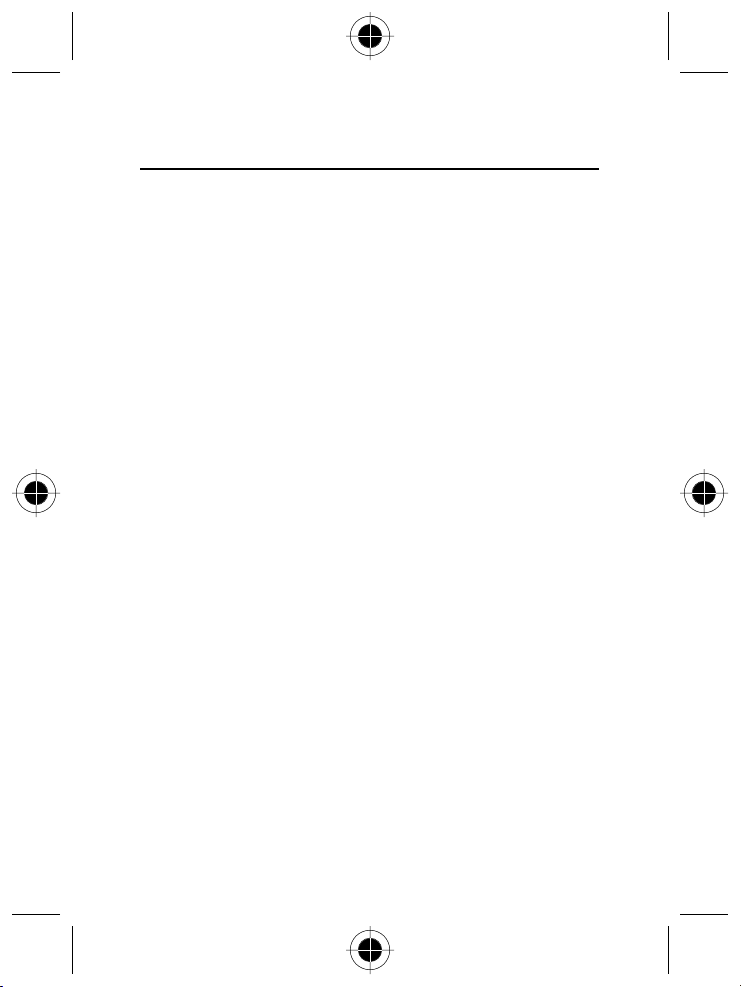
Table of Contents
SAFETY AND GENERAL INFORMATION........................................................... 1
Important Information on Safe and Efficient Operation......................... 1
Read this Information before using your Personal Communicator ............. 1
Portable Personal Communicator Operation and EME Exposure................ 3
Electromagnetic Interference / Compatibility........................................... 4
Facilities ................................................................................................... 4
Aircraft .................................................................................................... 4
Medical Devices ....................................................................................... 4
Safety and General..................................................................................... 5
Use in Vehicles......................................................................................... 5
Operational Warnings .............................................................................. 5
Operational Cautions ............................................................................... 6
European Union Directives Conformance Statement .............................. 7
Total Customer Satisfaction....................................................................... 8
Warranty Information .............................................................................. 11
How to get Warranty Service.................................................................. 12
YOUR PHONE.................................................................................................. 15
Appearance ............................................................................................... 15
Front View ............................................................................................. 15
Side View............................................................................................... 16
Bottom View.......................................................................................... 16
Back View.............................................................................................. 16
The Phone display..................................................................................... 17
Keys....................................................................................................... 18
Using this Manual..................................................................................... 20
GETTING STARTED.......................................................................................... 21
Your SIM card............................................................................................ 21
Inserting your SIM card .......................................................................... 21
Removing your SIM card ........................................................................ 21
The battery................................................................................................ 22
Fitting the battery .................................................................................. 22
Removing the battery............................................................................. 22
Charging the battery.............................................................................. 23
USING YOUR PHONE ...................................................................................... 25
Table of Contents i
Page 2

Switching on the phone........................................................................... 25
Making a phone call ................................................................................. 25
Ending a call.............................................................................................. 26
Answering a call ....................................................................................... 26
Switching off the phone .......................................................................... 26
One-touch dialling.................................................................................... 26
Making a voice dial call............................................................................ 26
Listening to a voicemail ........................................................................... 27
Making an international call.................................................................... 27
Making an emergency call ....................................................................... 27
Dialling an extension number ................................................................. 27
Last missed, dialled, and received calls................................................... 27
Making an abbreviated call ..................................................................... 28
Phone Book directory shortcut................................................................ 28
Messages menu shortcut ......................................................................... 29
Adding Phone Book entries ..................................................................... 29
Incoming call waiting ............................................................................... 29
Holding a call ........................................................................................... 29
Call Options............................................................................................... 30
SIM Menu.............................................................................................. 30
Mute...................................................................................................... 30
Messages............................................................................................... 30
Conference ............................................................................................ 30
Phone Book ........................................................................................... 31
Call List .................................................................................................. 31
Adjusting the earpiece volume................................................................ 31
Key lock ..................................................................................................... 31
INPUT MODE MENU .......................................................................................33
Selecting an input mode .......................................................................... 34
Smart Input (iTAP).................................................................................. 34
ABC Input .............................................................................................. 36
123 Input............................................................................................... 37
Insert Symbol ......................................................................................... 37
Select Icon ............................................................................................. 38
Quick Message....................................................................................... 38
Select Dictionary .................................................................................... 39
ii Table of Contents
Page 3

QUICK ACCESS................................................................................................ 41
Quick Access menu ................................................................................... 41
Using the Quick Access menu.................................................................. 42
THE MOBILE INTERNET................................................................................... 43
Logging on to the Internet ...................................................................... 43
Browser key mapping .............................................................................. 44
Navigating the Internet............................................................................ 44
Logging off the Internet .......................................................................... 45
Using browser menu ................................................................................ 45
THE MENUS..................................................................................................... 49
Using the menus....................................................................................... 49
Normal access........................................................................................ 49
Shortcut access ...................................................................................... 49
Phone Book ............................................................................................... 50
Last number........................................................................................... 50
Find Record............................................................................................ 51
Add Entry to SIM.................................................................................... 52
Add Entry to Phone................................................................................ 52
Delete.................................................................................................... 52
Caller Group .......................................................................................... 53
Voice Dial............................................................................................... 54
Service Number...................................................................................... 54
Own Number......................................................................................... 55
Status .................................................................................................... 55
Copy Record .......................................................................................... 55
Messages................................................................................................... 57
Inbox ..................................................................................................... 57
New Message ........................................................................................ 59
SMS Chat............................................................................................... 59
Icon Message......................................................................................... 60
Quick Messages ..................................................................................... 60
Outbox .................................................................................................. 61
Voice Mail.............................................................................................. 61
Broadcast............................................................................................... 62
Settings.................................................................................................. 62
Delete All............................................................................................... 63
Table of Contents iii
Page 4

Call Services............................................................................................... 63
Call Records ........................................................................................... 63
Call Divert .............................................................................................. 64
Call Barring ............................................................................................ 65
Call Waiting ........................................................................................... 66
Show Number........................................................................................ 66
Phone Setting............................................................................................ 67
ScreenSaver ........................................................................................... 67
Set Time & Date..................................................................................... 68
Power On/Off......................................................................................... 68
Browser Setup........................................................................................ 69
Key Lock ................................................................................................ 70
Language............................................................................................... 70
Input Mode............................................................................................ 71
Time Alert.............................................................................................. 71
Auto Redial............................................................................................ 71
Back Light.............................................................................................. 71
Voice Dial............................................................................................... 71
Restore .................................................................................................. 71
Network..................................................................................................... 71
Automatic.............................................................................................. 71
Manual .................................................................................................. 71
Band...................................................................................................... 72
Security...................................................................................................... 72
Code Status ........................................................................................... 72
Change Code......................................................................................... 72
Fixed Dial ............................................................................................... 73
SIM Lock................................................................................................ 73
Audio Setting............................................................................................ 74
Ring Type............................................................................................... 74
Vibracall................................................................................................. 74
Profiles................................................................................................... 74
Edit Melody............................................................................................ 76
iv Table of Contents
Page 5

Tools .......................................................................................................... 78
Personalisation Services for your Motorola Talkabout 191 ...................... 78
ScreenSaver ........................................................................................... 78
SIM Menu.............................................................................................. 79
Access Internet....................................................................................... 79
Games ................................................................................................... 80
Calendar ................................................................................................ 82
Set Alarm............................................................................................... 84
Calculator .............................................................................................. 84
Stopwatch ............................................................................................. 85
Hour Reminder....................................................................................... 85
Auto Time Zone ..................................................................................... 85
Quick Access.......................................................................................... 86
MENU STRUCTURE MAP ................................................................................ 89
CARE AND MAINTENANCE ............................................................................ 91
WHAT TO DO IF… .......................................................................................... 93
Table of Contents v
Page 6
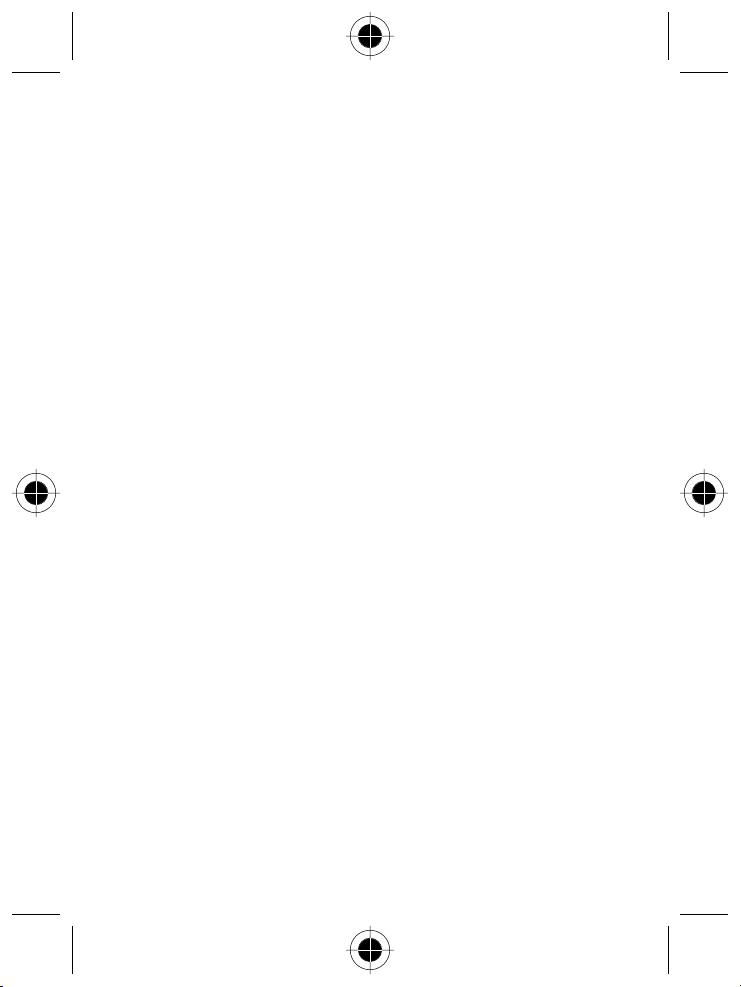
vi Table of Contents
Page 7
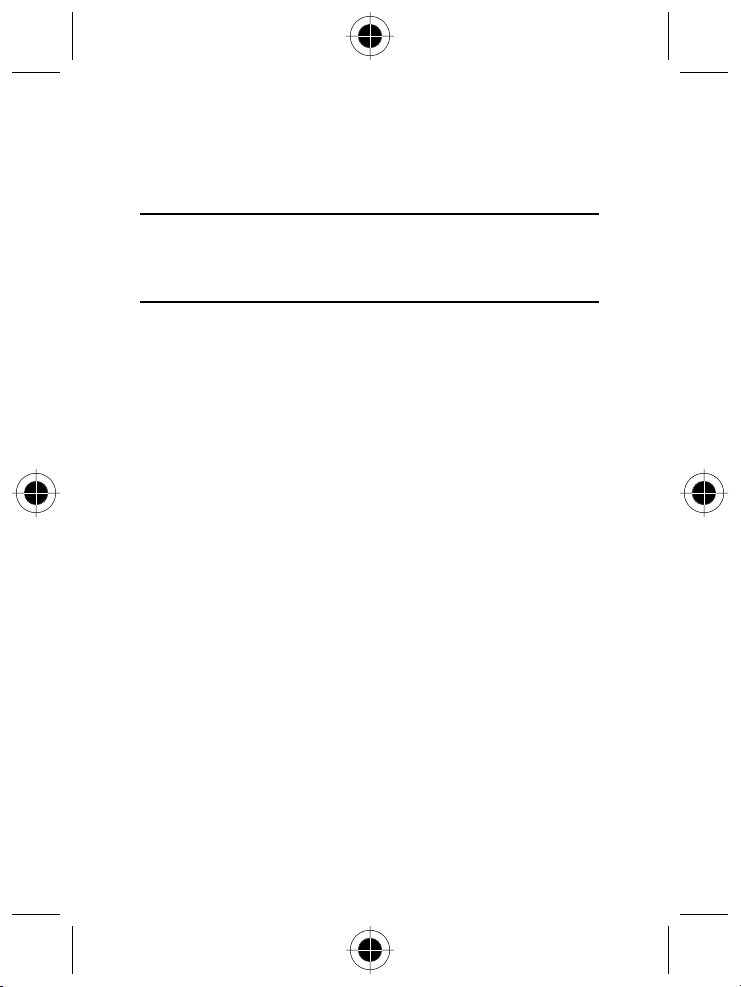
Safety and General
Information
Important Information
on Safe and Efficient Operation
Read this Information before using
your Personal Communicator
The information provided in this document supersedes the general safety
information contained in user guides published prior to this date. For information
regarding radio use in a hazardous atmosphere please refer to the Factory Mutual
(FM) Approval Manual Supplement or Instruction Card, which is included with
radio models that offer this capability.
RF Operational Characteristics
Your Personal Communicator contains a transmitter and a receiver. When it is
ON, it receives and transmits radio frequency (RF) energy.
The Personal Communicator operates in the frequency range of 900 MHz to
1990 MHz and employs digital modulation techniques.
When you communicate with your Personal Communicator, the system handling
your call controls the power level at which your personal communicator transmits.
The output power level typically may vary over a range from 0.063 watts to
1.58 watts.
Safety and General Information 1
Page 8

Exposure to Radio Frequency Energy
Your Motorola Personal Communicator is designed to comply with the following
national and international standards and guidelines regarding exposure of human
beings to radio frequency electromagnetic energy:
United States Federal Communications Commission, Code of Federal
•
Regulations; 47 CFR part 2 sub-part J
American National Standards Institute (ANSI) / Institute of Electrical and
•
Electronic Engineers (IEEE) C95. 1-1992
Institute of Electrical and Electronic Engineers (IEEE) C95.1-1999 Edition
•
National Council on Radiation Protection and Measurements (NCRP) of the
•
United States, Report 86, 1986
International Commission on Non-ionising Radiation Protection (ICNIRP) 1998
•
National Radiological Protection Board of the United Kingdom 1995
•
Ministry of Health (Canada) Safety Code 6. Limits of Human Exposure
•
to Radio Frequency Electromagnetic Fields in the Frequency Range from
3 kHz to 300 GHz, 1999
Australian Communications Authority Radio Communications
•
(Electromagnetic Radiation - Human Exposure) Standard 1999 (applicable
to wireless phones only)
2 Safety and General Information
Page 9
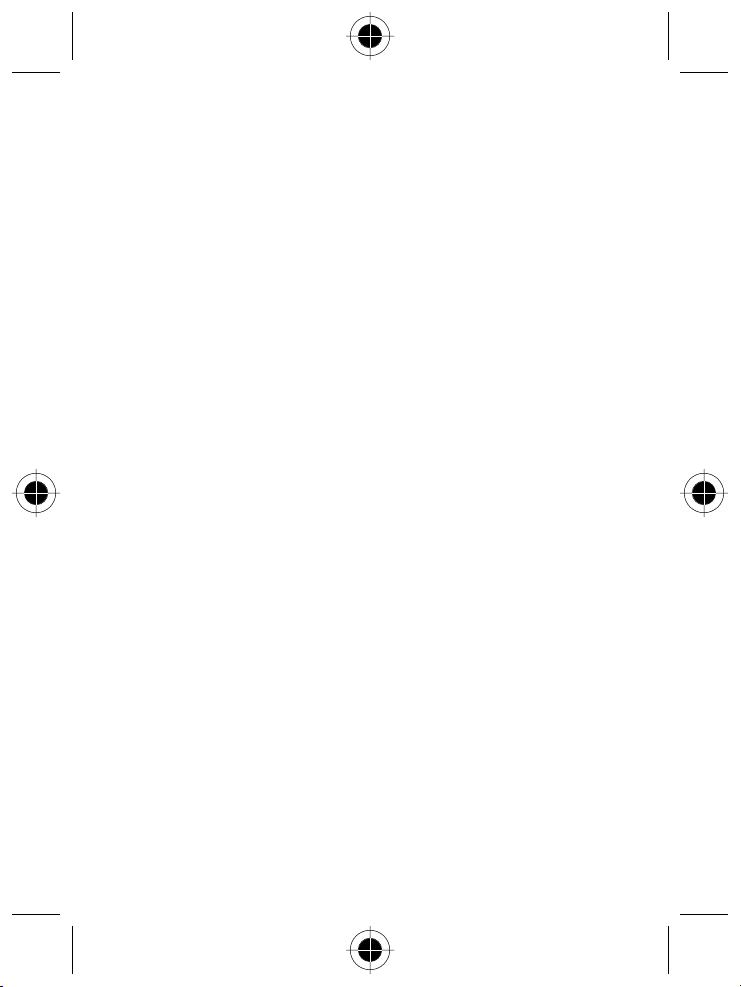
To assure optimal performance and make sure human exposure to radio
frequency electromagnetic energy is within the guidelines set forth in the above
standards, always adhere to the following procedures:
Portable Personal Communicator Operation
and EME Exposure
Antenna Care
Use only the supplied or an approved replacement antenna. Unauthorised
antennas, modifications, or attachments could damage the Personal
Communicator and may violate FCC and/or other applicable regulations.
DO NOT hold the antenna when the Personal Communicator is
Holding the antenna affects call quality and may cause the Personal
Communicator to operate at a higher power level than needed.
Phone Operation
The Personal Communicator is designed to be used with a headset for talking and
listening. The Personal Communicator can also be placed inside the holster, then
the holster can be clipped onto your belt, pocket, handbag, or other apparel and
used with the headset.
Body-Worn Operation
To maintain compliance with FCC RF exposure guidelines, if you wear the
Personal Communicator on your body when transmitting, always place the
Personal Communicator in a Motorola supplied or approved clip, holder, holster,
case, or body harness. Use of non-Motorola-approved accessories may exceed
FCC RF exposure guidelines. If you do not use a body-worn accessory, ensure the
antenna is at least one inch (2.5 cm) from your body when transmitting.
Approved Accessories
For a list of approved Motorola accessories, look in the accessory section of this
manual.
IN USE
.
Safety and General Information 3
Page 10
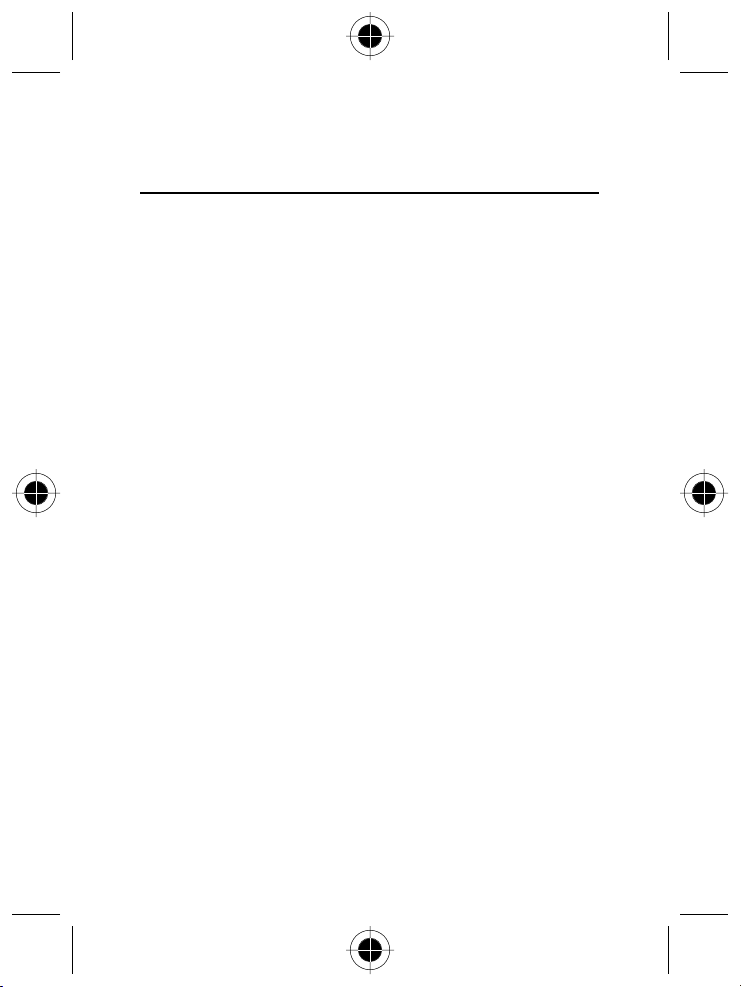
Electromagnetic Interference /
Compatibility
Nearly every electronic device is susceptible to electromagnetic interference (EMI)
if inadequately shielded, designed or otherwise configured for electromagnetic
compatibility.
Facilities
To avoid electromagnetic interference and/or compatibility conflicts, turn off your
Personal Communicator in any facility where posted notices instruct you to do so.
Hospitals or health care facilities may be using equipment that is sensitive to
external RF energy.
Aircraft
When instructed to do so, turn off your Personal Communicator when on board
an aircraft. Any use of a Personal Communicator must be in accordance with
applicable regulations per airline crew instructions.
Medical Devices
Pacemakers
The Health Industry Manufacturers Association recommends that a minimum
separation of 6 inches (15 centimetres) be maintained between a handheld
wireless phone and a pacemaker. These recommendations are consistent with the
independent research by, and recommendations of, Wireless Technology
Research.
Persons with pacemakers should:
•
•
•
•
ALWAYS keep the Personal Communicator more than six inches
(15 centimetres) from their pacemaker when the Personal Communicator
is turned ON.
Not carry the Personal Communicator in the breast pocket.
Use the ear opposite the pacemaker to minimise the potential for
interference.
Turn the Personal Communicator OFF immediately if you have any reason
to suspect that interference is taking place.
4 Safety and General Information
Page 11
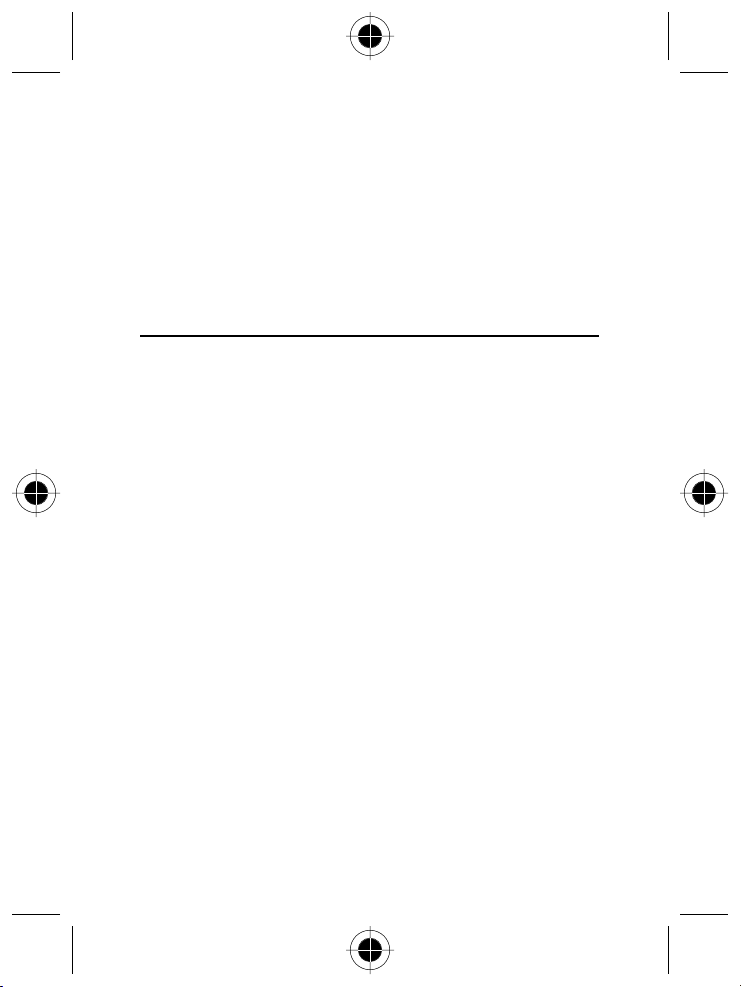
Hearing Aids
Some digital wireless phones may interfere with some hearing aids.
In the event of such interference, you may want to consult your hearing aid
manufacturer to discuss alternatives.
Other Medical Devices
If you use any other personal medical device, consult the manufacturer of your
device to determine if it is adequately shielded from RF energy.
Your physician may be able to assist you in obtaining this information.
Safety and General
Use in Vehicles
Check the laws and regulations on the use of phones in your vehicle.
You are advised to always obey them.
When using your Personal Communicator in a vehicle, please:
Use hands-free operation, if available.
•
Pull off the road and park before making or answering a call.
•
Operational Warnings
For Vehicles with an Air Bag
Do not place the Personal Communicator in the area over an air bag or in the air
bag deployment area. Air bags inflate with great force. If the Personal
Communicator is placed in the air bag deployment area and the air bag inflates,
the Personal Communicator may be propelled with great force and cause serious
injury to occupants of the vehicle.
Potentially Explosive Atmospheres
Turn off your Personal Communicator prior to entering any area with a potentially
explosive atmosphere, unless it is especially qualified for use in such areas as
"Intrinsically Safe" (for example, Factory Mutual, CSA, or UL Approved). Do not
remove, install, or charge batteries in such areas. Sparks in a potentially explosive
atmosphere can cause an explosion or fire resulting in bodily injury or even death.
Safety and General Information 5
Page 12
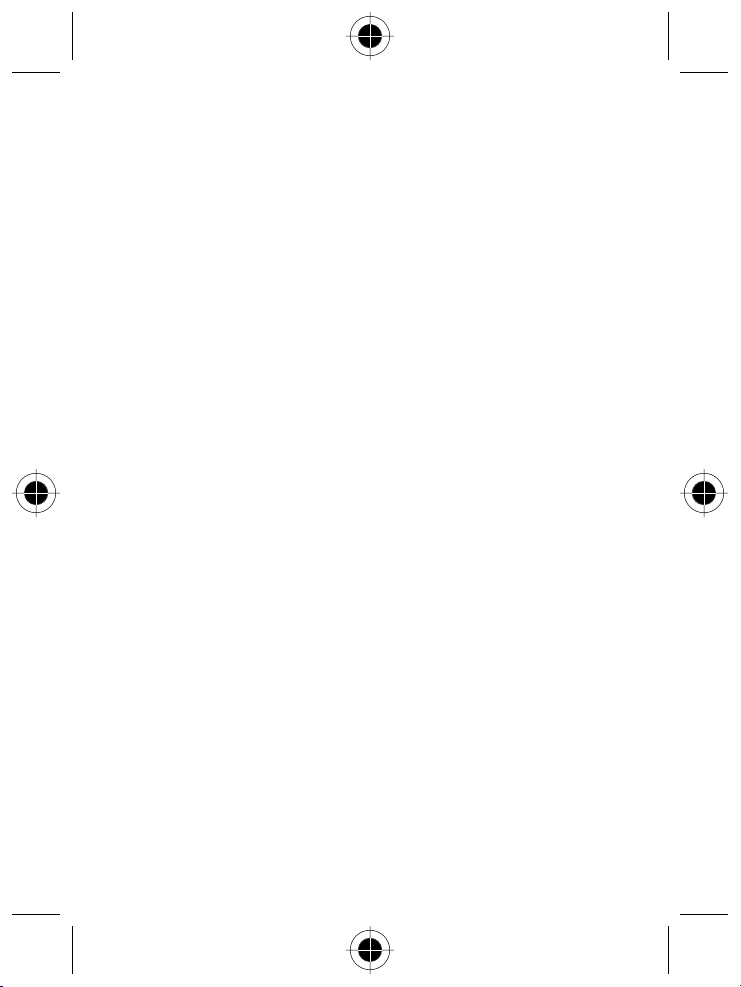
The areas with potentially explosive atmospheres referred to above include
fuelling areas such as below decks on boats, fuel or chemical transfer or storage
facilities, areas where the air contains chemicals or particles, such as grain, dust or
metal powders, and any other area where you would normally be advised to turn
off your vehicle engine. Areas with potentially explosive atmospheres are often
but not always posted.
Blasting Caps and Areas
To avoid possible interference with blasting operations, turn off your Personal
Communicator when you are near electrical blasting caps, in a blasting area, or in
areas posted: "Turn off two-way radio." Obey all signs and instructions.
Operational Cautions
Antennas
Do not use the Personal Communicator if it has a damaged antenna.
If a damaged antenna comes into contact with your skin, a minor burn can result.
Batteries
All batteries can cause property damage and/or bodily injury such as burns if a
conductive material such as jewellery, keys, or beaded chains touch exposed
terminals. The conductive material may complete an electrical circuit (short circuit)
and become quite hot. Exercise care in handling any charged battery, particularly
when placing it inside a pocket, purse, or other container with metal objects.
6 Safety and General Information
Page 13
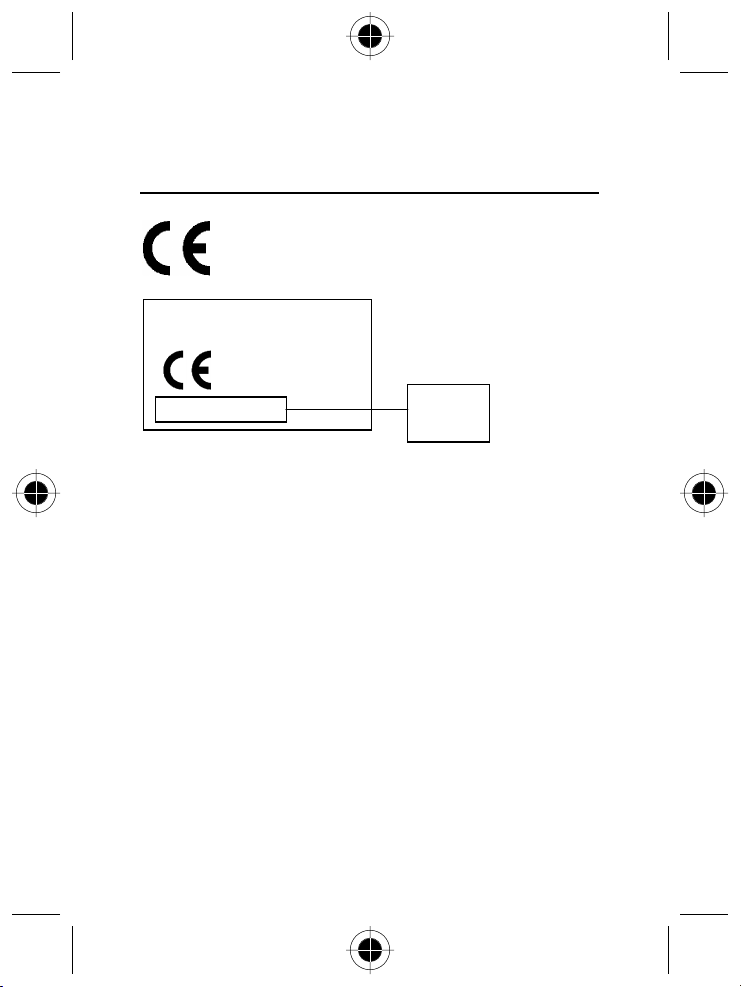
European Union Directives Conformance
Statement
Hereby, Motorola declares that this product is in compliance with
The essential requirements and other relevant provisions of
•
Directive 1999/5/EC
All other relevant EU Directives
IMEI: 350034/40/394721/9
•
0168
Type: MC2-41H14
The above gives an example of a typical Product Approval Number.
You can view your product's Declaration of Conformity (DoC) to Directive
1999/5/EC (the R&TTE Directive) at www.motorola.com/rtte - to find your DoC,
enter the Product Approval Number from your product's label in the "Search" bar
on the Web site.
Product
Approval
Number
Safety and General Information 7
Page 14

Total Customer Satisfaction
At Motorola, Total Customer Satisfaction is a top priority. If you have a question,
a suggestion or a concern about your Motorola Cellular Phone, Motorola wants
to hear from you.
Please contact the Motorola Cellular Response Centre by fax on: +44 (0) 131 458
6732, or use one of the local phone numbers in the following countries:
Algeria
Austria
Bahrain
Belgium
Canada
Czech Republic
Denmark
Egypt
Eire
Finland
France
Germany
Greece
Hong Kong
Hungary
Italy
Jordan
Kuwait
21321 901393
0800 297246
311689
0800 72 370
1 800 461 4575
00420 2 21 85 21 01
4348 8005
+202 3407117
+202 305 0080
01 402 6887
0800 117 036
0 803 303 302
0180 35050
00800 441 28150
852 25063888
0036 40 200 800
02 696 333 16
06 5828100 Ext 4162
06 5699338
4846140 Ext 126
170
8 Safety and General Information
Page 15
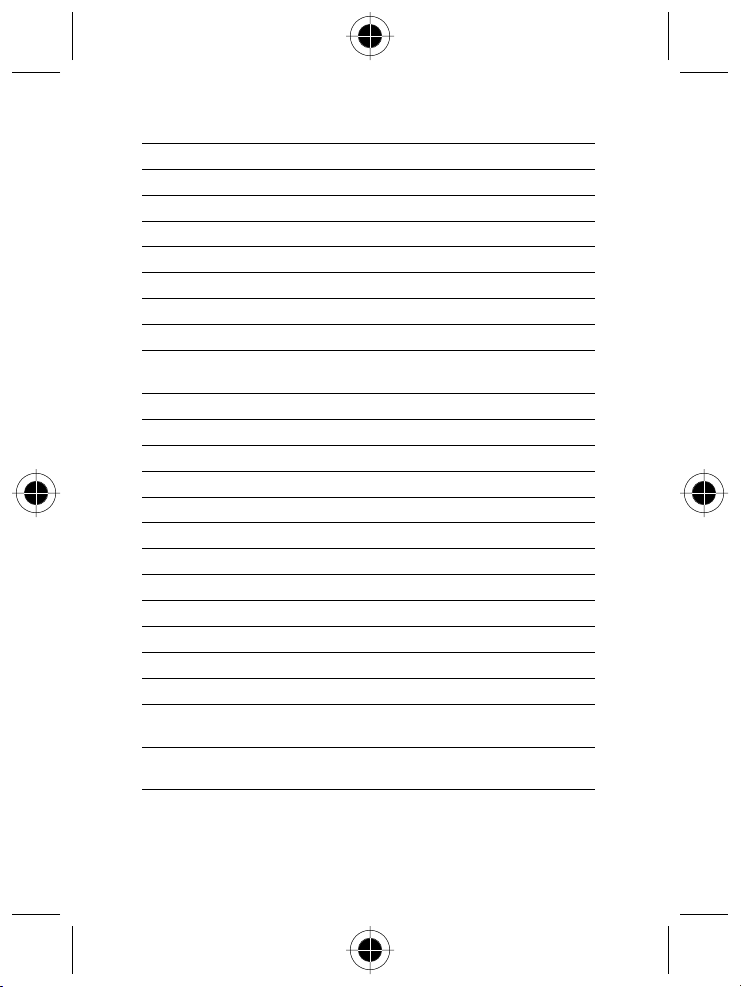
Lebanon
Luxembourg
Morocco
Netherlands
North Cyprus
Norway
Oman
Pakistan
Palestine
People’s Republic of China
Poland
Portugal
Qatar
Saudi Arabia
Singapore
South Africa
Spain
Sweden
Switzerland
Syria
Taiwan
Tunesia
Turkey
01 744000
0800 21 99
022 98 16 66
0800 022 27 43
225 29 53
22 55 10 04
701989
111 000 1999
1800 059 800
02 2968011
86 10 68466060
0801 620 620
01 318 0051
+974 4418999 Ext 25
+966 1 2341845 Ext 102
65 4855 333
0800 11 48 49
902 100 077
08 445 1210
0800 553 109
11 231 5974
886 2 87731746
01 962 502
01 710 333
0212 425 9090
0212 520 6262
Safety and General Information 9
Page 16
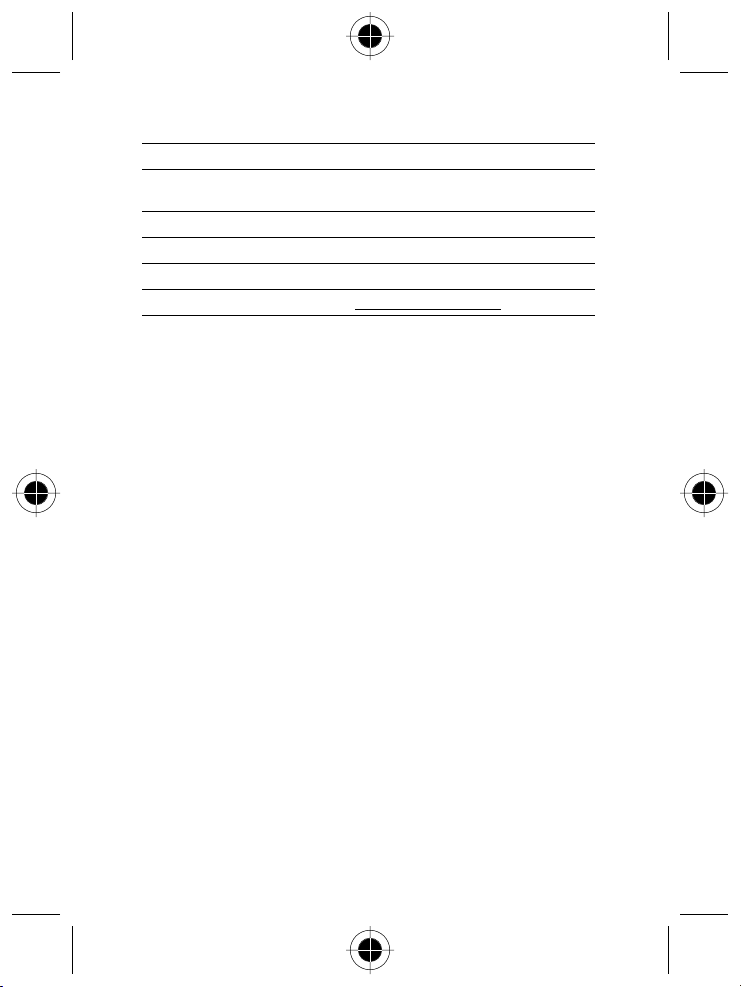
UK
United Arab Emirates
United States of America
Yemen
For e- mail queries contact:
For Internet queries contact:
0870 90 10 555
+971 4 3321166
+971 4 3938877
1 800 331 6456
01 279771
mcrc@ei.css.mot.com
http://www.motorola.com
10 Safety and General Information
Page 17
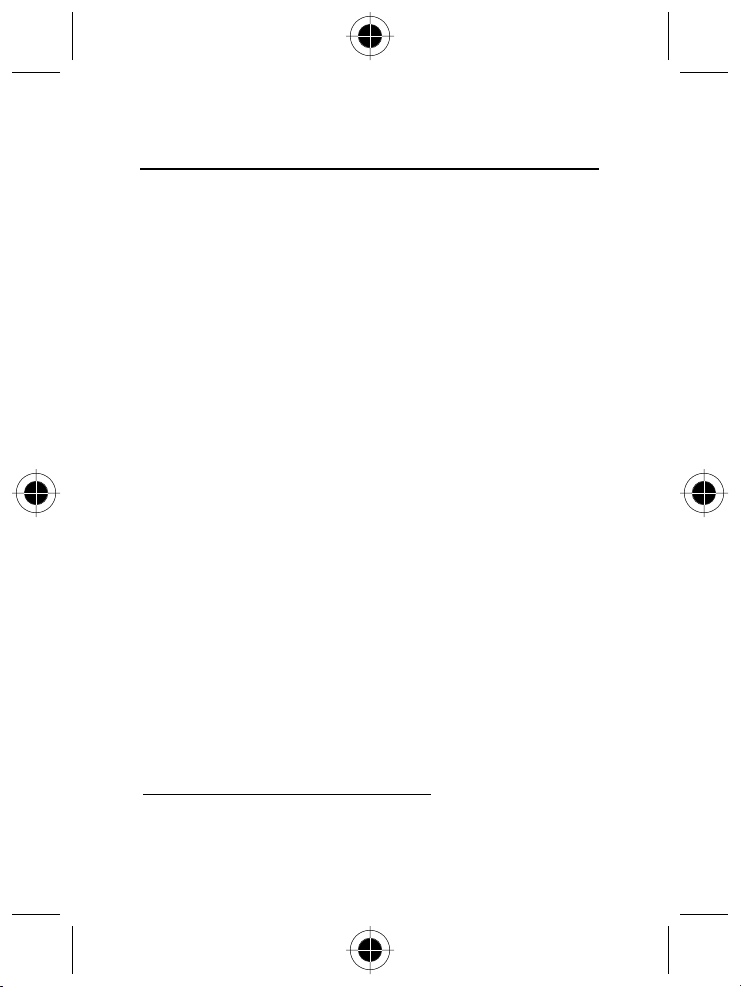
Warranty Information
Motorola guarantees to you, the original purchaser, the Personal Communicator
and accessories which you have purchased from an authorised Motorola dealer
(the "Products"), to be in conformance with the applicable Motorola
specifications current at the time of manufacture for a term of [1] year from date
of purchase of the Product(s) (Warranty Term).
You must inform Motorola of the lack of conformity to the applicable
specifications of any of the Products within a period of two (2) months from the
date on which you detect a defect in material, workmanship or lack of conformity
and in any event within a term not to exceed the Warranty Term, by submitting
the Product for service to Motorola. Motorola shall not be bound by Product
related statements not directly made by Motorola.
A list of the Motorola Call Centre numbers is enclosed with this Product.
During the Warranty term, Motorola will, at its discretion and without extra
charge, as your exclusive remedy, repair or replace your Product which does not
comply with this warranty; or failing this, to reimburse the price of the Product
but reduced to take into account the use you have had of the Product since it was
delivered. This warranty will expire at the end of the Warranty Term.
This is the complete and exclusive warranty for a Motorola Personal
Communicator and accessories and in lieu of all other warranties, terms and
conditions, whether express or implied.
Where you purchase the product other than as a consumer, Motorola disclaims all
other warranties, terms and conditions express or implied, such as fitness for
purpose and satisfactory quality.
In no event shall Motorola be liable for damages nor loss of data in excess of the
purchase price nor for any incidental special or consequential damages* arising
out of the use or inability to use the Product, to the full extent such may be
disclaimed by law.
*This Warranty does not affect any statutory rights that you may have if you are a
consumer, such as a warranty of satisfactory quality and fit for the purpose for
which products of the same type are normally used under normal use and service,
nor any rights against the seller of the Products arising from your purchase and
sales contract.
*) including without limitation loss of use, loss of time, loss of data,
inconvenience, commercial loss, lost profits or savings.
Safety and General Information 11
Page 18
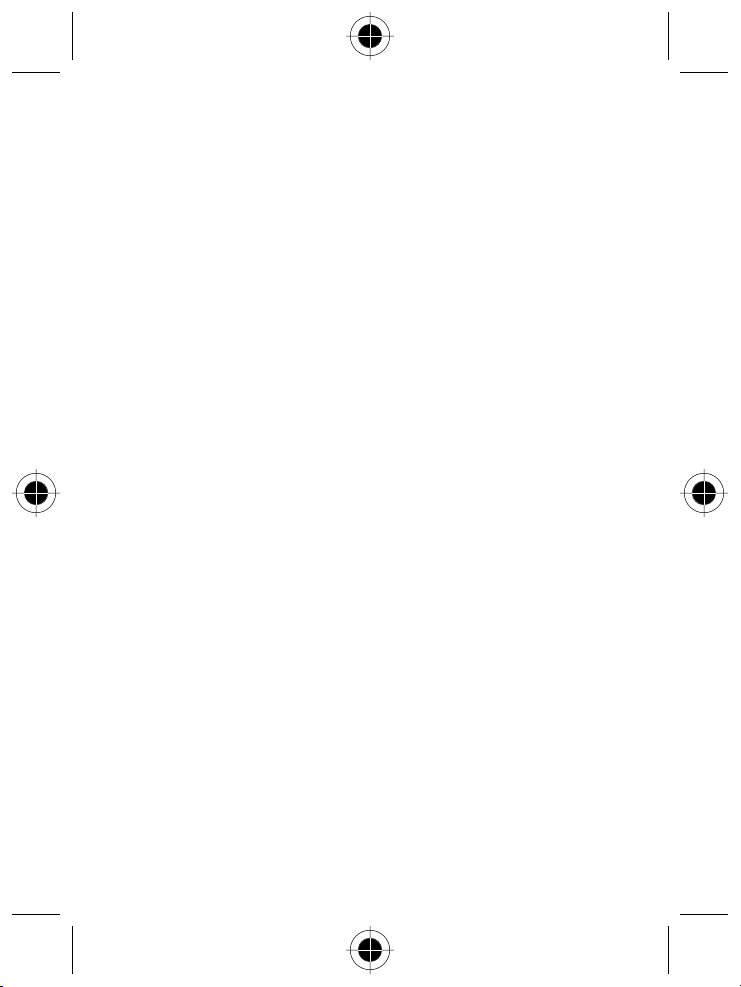
How to get Warranty Service
In order to be eligible to receive warranty service, you must present your receipt
of purchase or a comparable substitute proof of purchase bearing the date of
purchase. The Personal Communicator should also clearly display the original
compatible electronic serial number (IMEI) and mechanic serial number [MSN].
Such information is contained with the Product.
In order to claim the warranty service, you must return the Personal
Communicator and/or accessories in question to Motorola. Please avoid leaving
any supplementary items like SIM cards. The Product should also be accompanied
by a label with your name, address, and telephone number; name of provider and
a description of the problem. In the case of vehicular installation, the vehicle in
which the Personal Communicator is installed should be driven to the Authorised
Repair Centre, as analysis of any problem may require inspection of the entire
vehicular installation.
Conditions
This warranty will not apply if the type or serial numbers on the Product have
been altered, deleted, duplicated, removed, or made illegible. Motorola
reserves the right to refuse free-of-charge warranty service if the requested
documentation cannot be presented or if the information is incomplete, illegible
or incompatible with the factory records.
Repair, at Motorola's option, may include reflashing of software, the replacement
of parts or boards with functionally equivalent, reconditioned or new parts or
boards. Replaced parts, accessories, batteries, or boards are guaranteed for the
balance of the original warranty time period. The Warranty Term will not be
extended. All original accessories, batteries, parts, and Personal Communicator
equipment that have been replaced shall become the property of Motorola.
Motorola does not warrant the installation, maintenance or service of the
products, accessories, batteries or parts.
Motorola will not be responsible in any way for problems or damage caused by
any ancillary equipment not furnished by Motorola which is attached to or used in
connection with the Products, or for operation of Motorola equipment with any
ancillary equipment and all such equipment is expressly excluded from this
warranty.
12 Safety and General Information
Page 19

When the Product is used in conjunction with ancillary or peripheral equipment
not supplied by Motorola, Motorola does not warrant the operation of the
Product/peripheral combination and Motorola will not honour any warranty claim
where the Product is used in such a combination and it is determined by Motorola
that there is no fault with the Product. Motorola specifically disclaims any
responsibility for any damage, whether or not to Motorola equipment, caused in
any way by the use of the Personal Communicator, accessories, software
applications and peripherals (specific examples include, but are not limited to:
batteries, chargers, adapters, and power supplies) when such accessories,
software applications and peripherals are not manufactured and supplied by
Motorola.
What is not Covered by the Warranty?
This warranty is not valid if the defects are due to damage, misuse, tampering,
neglect or lack of care and in case of alterations or repair carried out by
unauthorised persons.
Defects or damage resulting from use of the Product in other than its normal
1
and customary manner.
Defects or damage from misuse, access to incompatible sources, accident or
2
neglect.
Defects or damage from improper testing, operation, maintenance,
3
installation, adjustment, unauthorised software applications or any alteration
or modification of any kind.
Breakage or damage to aerials unless caused directly by defects in material or
4
workmanship.
Products disassembled or repaired in such a manner as to adversely affect
5
performance or prevent adequate inspection and testing to verify any
warranty claim.
Defects or damage due to range, coverage, availability, grade of service, or
6
operation of the system by the provider.
Defects or damage due to moisture, liquid or spills of food.
7
Control unit coil cords in the Product that are stretched or have the modular
8
tab broken.
All plastic surfaces and all other externally exposed parts that are scratched or
9
damaged due to customer normal use.
Leather cases (which are covered under separate manufacturer's warranties).
10
Products rented on a temporary basis.
11
Safety and General Information 13
Page 20
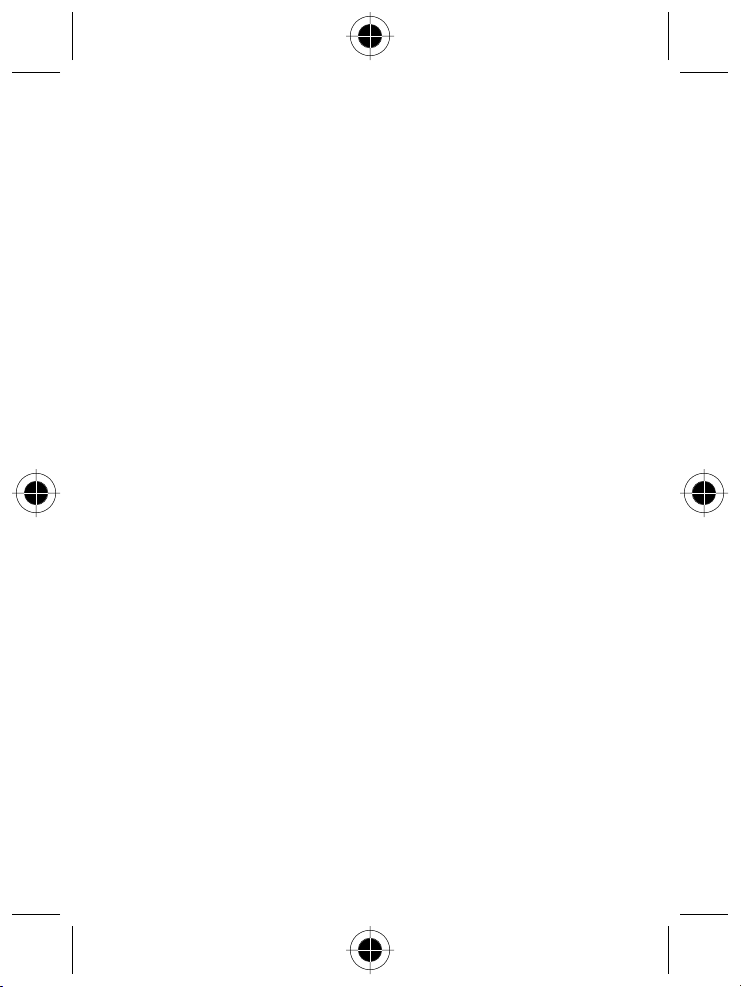
Periodic maintenance and repair or replacement of parts due to normal wear
12
and tear;
A
The talk-time, stand-by time and total life cycle of a Motorola rechargeable
battery for your Personal Communicator will depend on usage conditions and
network configurations. As a consumable product, the specifications indicate
that you should be able to obtain optimum performance for your Motorola
Personal Communicator within the first six months from date of purchase and
up to (200) charges.
The warranty for Motorola rechargeable batteries becomes void if
(i) the batteries are charged other than by Motorola approved battery chargers
specified for the charging of the battery;
(ii) any of the seals on the battery are broken or show evidence of tampering;
(iii) the battery is used in equipment or services other than the equipment for
which it is specified.
14 Safety and General Information
Page 21
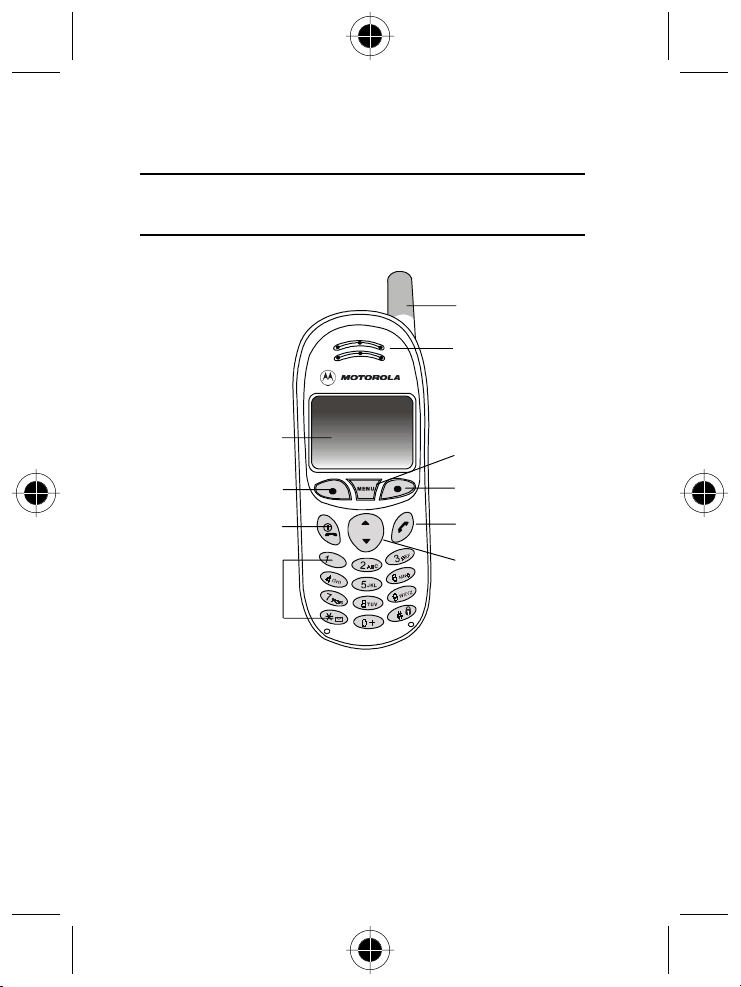
Appearance
Front View
Your Phone
Antenna
Earpiece
LCD display
Left soft key
Power on/off key
Alphanumeric keys
For a detailed description of the function of each key please refer to
Function keys
.
Menu key
Right soft key
Send/answer key
Scroll key
Your Phone 15
Page 22

Side View
Headset jack*
Bottom View
* For connection to the optional handsfree headset.
Back View
Lanyard hole
Label
Battery contacts
Battery
compartment
SIM card slot
SIM card
slot latch
Microphone Charger port
Battery
Battery latch
16 Your Phone
Page 23
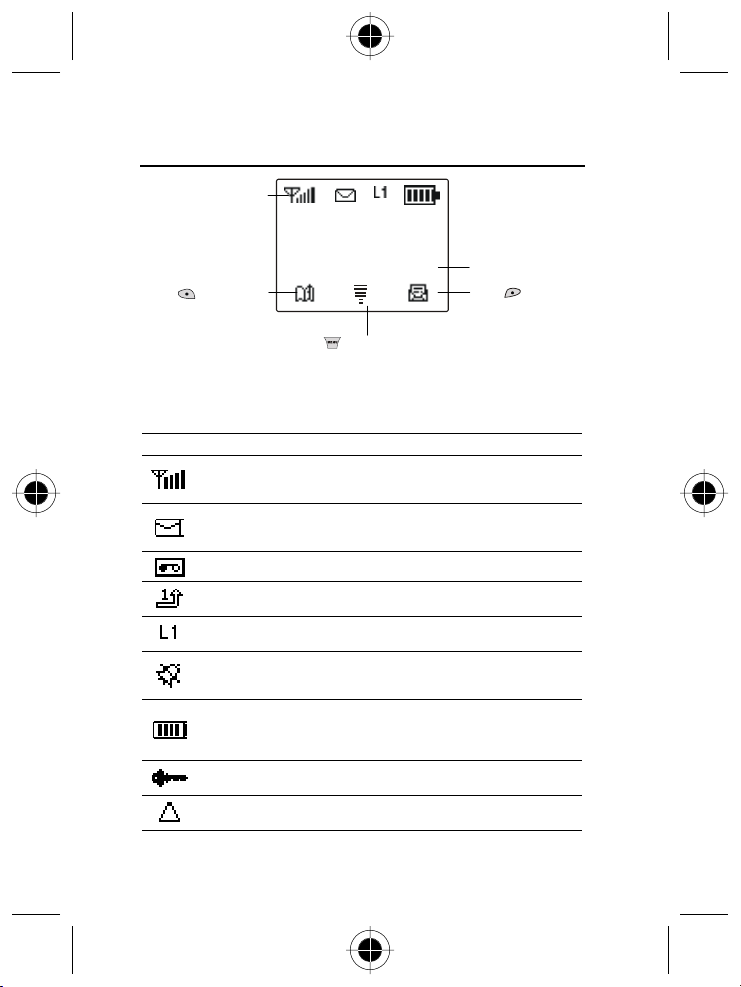
The Phone display
Status icon bar
Provider's Name
6 Feb Sun 08:30
Press to access the
phone book directory.
Press to access the menus.
Phone display icons
The table below describes the meaning of icons often shown on the phone
display:
Icon Function Descriptions
Signal Strength
Short message
Voice mail waiting This icon indicates a new voice message.
Call divert
Line in use
Vibration only
Battery status
Key lock
Roaming
Signal strength of your designated network.
The more bars displayed, the stronger the
signal.
This icon will show on the screen when your
phone receives a short message or when
you have unread messages.
All incoming calls are diverted to a
designated number.
This icon will appear when you activate the
call divert function.
This icon will appear when your phone is set
to vibrate only and you receive an incoming
call.
This icon indicates the level of charge of the
battery. Four bars: Full. No bars: recharge
immediately. The icon scrolls during
charging until the battery is full.
This icon indicates that the key lock mode is
enabled.
When your phone is not used on your home
network, this icon will appear.
Time and date
Press to access the
Messages menu.
Your Phone 17
Page 24
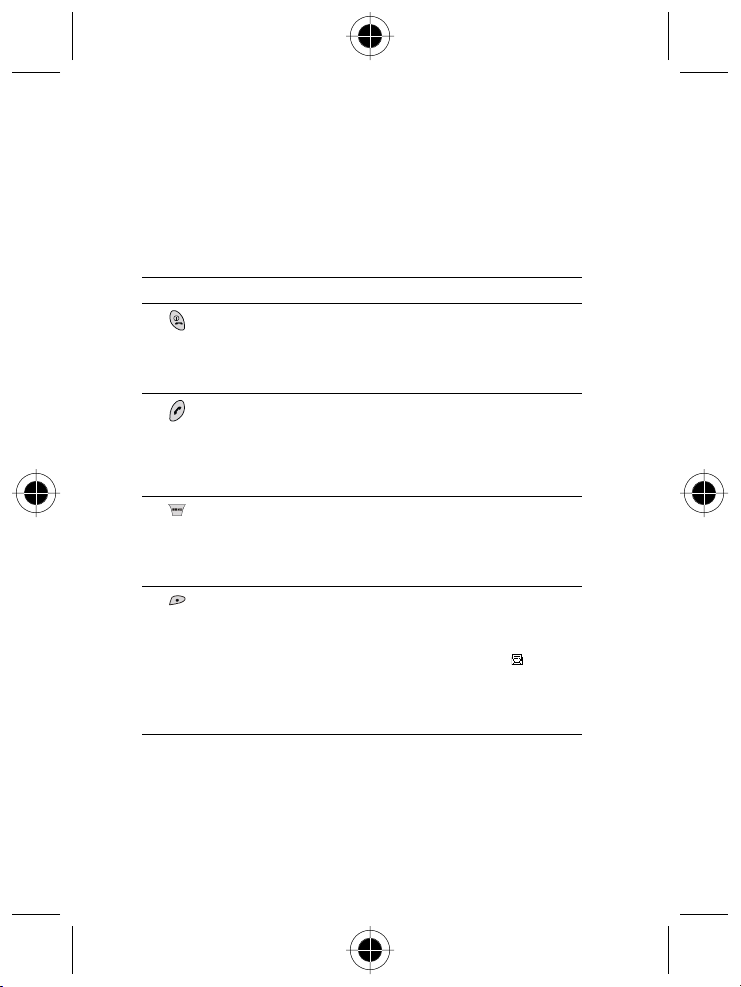
Keys
The keys on your phone can be divided into two categories: Function keys and
alphanumeric keys.
Function keys
In this user guide, "long press" means "pressing and holding a key for about
2 seconds", while "press" means "pressing and releasing a key immediately."
This listing does not include all operations of each key. Please refer to related
sections of this user guide for other key commands.
Keys Commands and functions
Power on/off key
Long press to switch your phone on/off.
−
Press to end or cancel a call.
−
Press to return to the previous menu.
−
Exit browser and back to standby.
−
Send/Answer key
Press to send or answer a call.
−
In standby mode, long press to redial the last called number.
−
In standby, press to display last dialled / missed / received
−
numbers.
Press to select or activate an option.
−
Menu key
Accessing the main menu from standby.
−
During a call, press to access the Call Options menu.
−
During input, press to access the input mode menu.
−
Browser's 2nd soft key.
−
Right soft key
Executes the command shown at the bottom right of the display:
In menus, press to select or activate an option (as
−
−
−
−
−
shows).
OPTION
In standby, press to access the Messages menu (as
Press to confirm digits/text during input (as OK shows).
Press to link to the next web page/select a browser menu
option during an Internet session.
Browser's 1st soft key.
SEL/OK/
shows).
18 Your Phone
Page 25
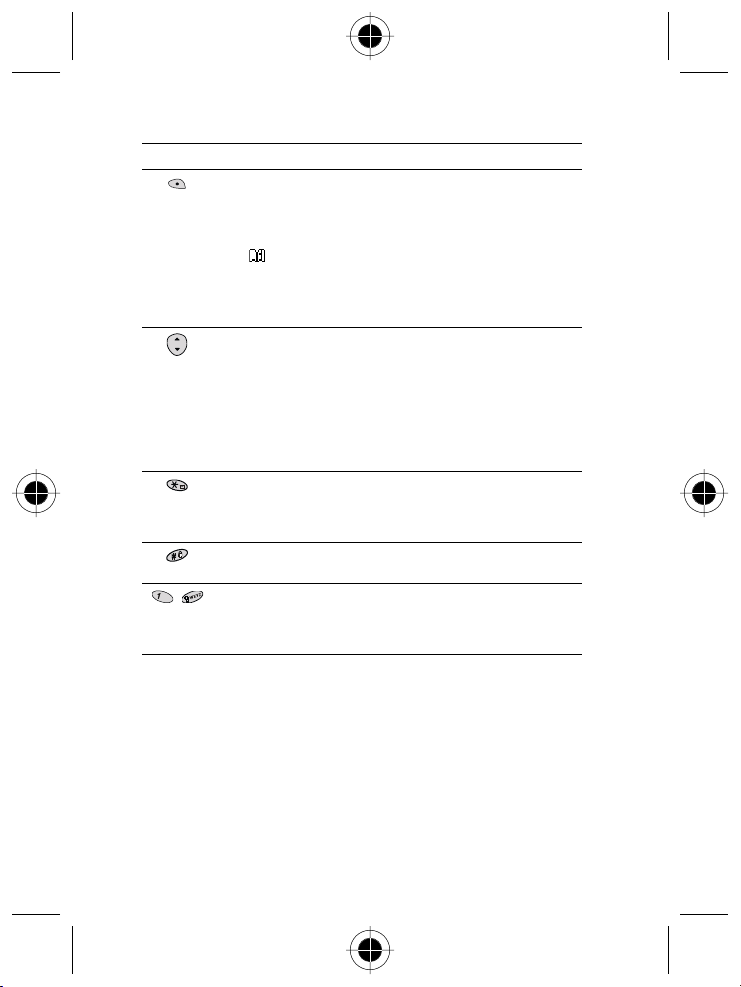
Keys Commands and functions
Left soft key
Executes the command shown at the bottom left of the display:
In menus, press to abort a selection/operation and return to the
−
previous menu or screen (as
In standby mode, press to access the Phone Book directory
−
(as
shows).
During input, press to clear one digit/character; long press to
−
clear all digits/characters (as
During an Internet session, press to return to the previous
−
page; long press to return to homepage.
Scroll key
Scrolls the menus and options.
−
Press to adjust volume during a call.
−
In standby mode, press to access Quick Access menu.
−
In standby mode, long press to access Phone Book
−
directory/initiate a voice dial call (if voice dial feature is
activated).
During input, press once to move cursor to the next/last
−
insertion point; long press to move the cursor continuously.
Voicemail key
In standby, long press to dial the voice mail box number.
−
During an Internet session, long press to access the browser
−
menu.
Lock key
In standby, long press to lock the keypad.
−
Number key
~
In standby, long press to dial any of the first 9 phone numbers
−
saved in the Phone Book.
In menus, press to access a corresponding option directly.
−
QUIT/EXIT
DEL
shows).
shows).
Your Phone 19
Page 26

Alphanumeric keys
There is a total of twelve alphanumeric keys on the keypad. You can use these
keys to type numbers and letters when you add names to the phone book,
write text messages (SMS) or enter Internet addresses.
The table below is a list of the alphanumeric keys and their corresponding
characters, numbers and symbols.
Key Lower case
0 (Space)
Using this Manual
Indicates optional features that depend on your network. Contact your
network service provider for information about the features available on
your network and SIM card.
20 Your Phone
Page 27
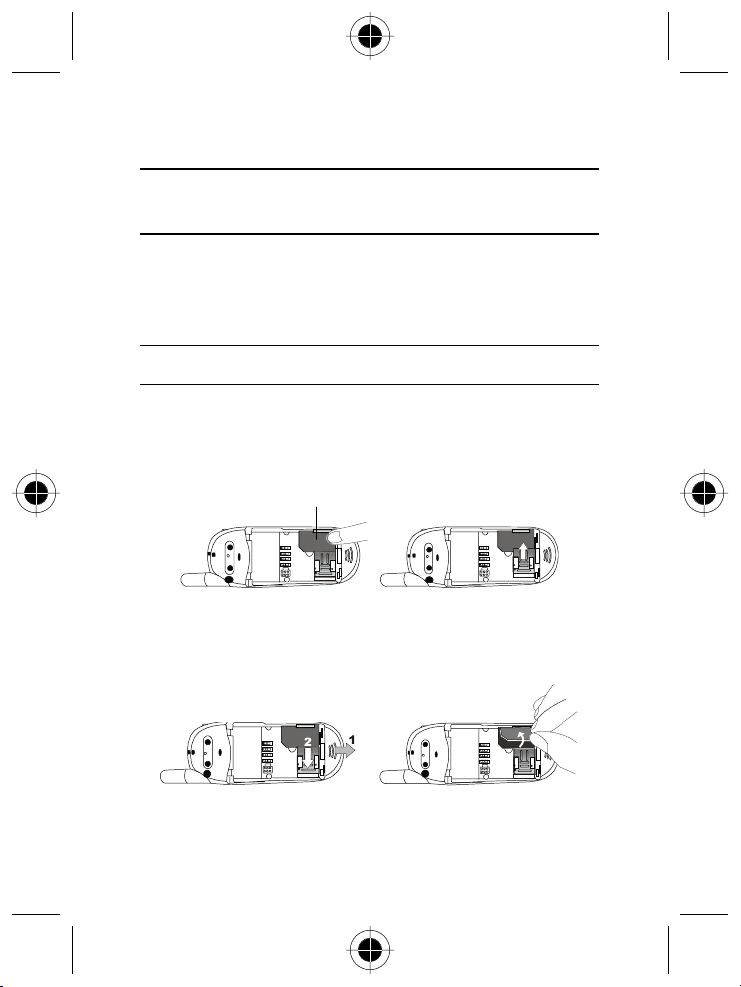
Getting Started
Your SIM card
To successfully use your phone, you must insert a SIM card (Subscriber
Identification Module) supplied by your service provider. The SIM card contains
your subscription number and your phone number as well as a memory in which
you can store phone numbers, messages, etc.
Inserting your SIM card
Scratches can easily damage the metal contacts of the SIM card. Pay special
!
attention to the SIM card when you handle it.
1 Locate the SIM card slot on back of your phone. Place the entire SIM card
into the slot, with the metal contacts of the SIM card facing down and its cut
corner on the lower left/top right.
2 Slide the SIM card latch over onto the card.
Removing your SIM card
Push the battery latch back, slide the SIM card latch backwards, then pick up the
card from the slot.
SIM card
Getting Started 21
Page 28
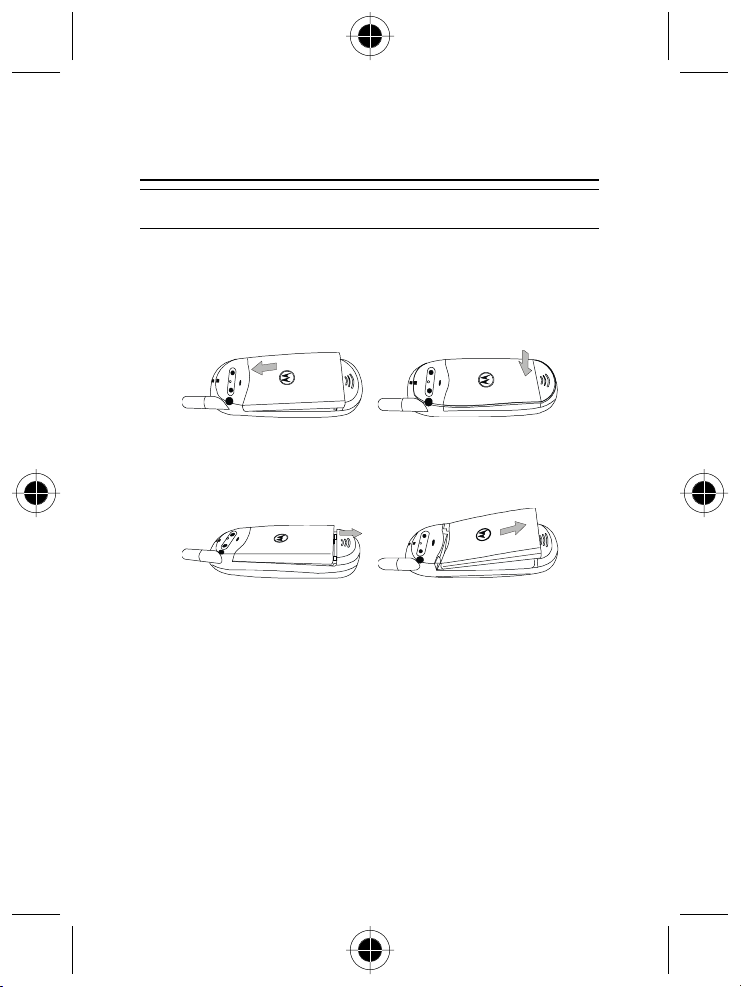
The battery
Do not remove the battery when your phone is on - you may lose all your
!
personal settings stored either in your SIM card or phone memory.
Fitting the battery
Place the battery onto the back of the handset with the battery's contacts facing
down in alignment with the contacts on the battery compartment, push the
battery forward against the top of the compartment and press it down till it clicks
into the compartment.
Removing the battery
Push the battery latch back and the battery will rise automatically. Lift the battery
up from the bottom end.
22 Getting Started
Page 29

Charging the battery
The travel charger can power the phone and charge a fitted battery.
1 Insert the travel charger connector into the charger port at the bottom left of
the phone.
Charger
connector
Charger port
2 Pull out the charger connector when charging is done.
A
It takes 24 hours for the travel charger to fully charge a new battery.
Recharging takes approximately 160 minutes each time.
A
During charging, on the LCD will blink until the battery is fully charged.
When the battery is running out of power, you will hear a warning tone and
Low Battery will appear on the LCD. When the battery is dead,
appear to remind you to recharge immediately. Then your phone will power
off automatically.
Use only approved batteries, charger and accessories to ensure proper
!
function of your phone and battery life. Any malfunction or damage caused
by the use of any third-party accessories will result in warranty becoming
void.
For safety concerns, when the temperature of the phone goes over 40
!
(104
F) or below 0
°
°
° °
temperature returns to a normal range, charging will resume.
Ensure that the local mains voltage at your location matches that of your
!
travel charger.
C (32
F), charging will come to a halt. When the phone
°°°°
°°°°
•
Getting Started 23
will
°°°°
C
Page 30
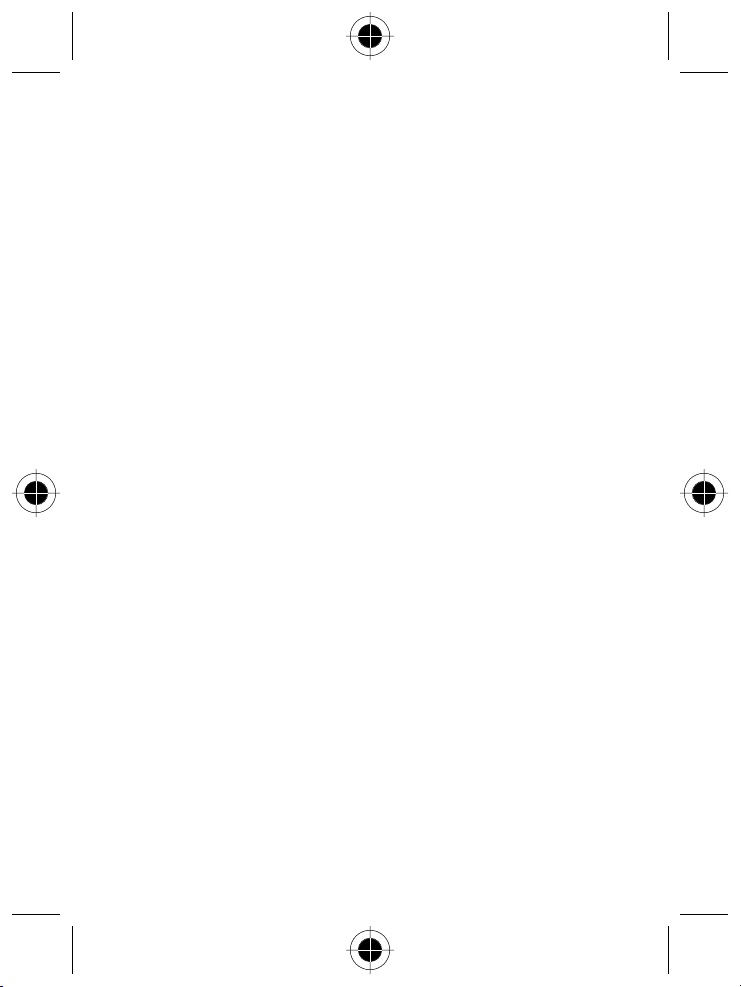
24 Getting Started
Page 31

Using Your Phone
Switching on the phone
Long press to switch your phone on.
Making a phone call
Enter your PIN. If you type a wrong number while entering your PIN, delete
1
the wrong number by pressing the left
to confirm.
or
A
What is PIN?
PIN (Personal Identification Number) is a password provided by your service
provider. With your PIN, you can use your SIM card and access the services
offered by your provider.
If you enter a wrong PIN three times in a row, your SIM card will be blocked.
!
To unblock the SIM card, you need to enter the PUK code of the card.
Please call your service provider for your PUK code.
Once your PIN is accepted, the phone will start searching for your designated
2
network automatically. This may take a few seconds. After connecting to the
network successfully the phone will beep twice, the LCD display will show the
network you connect to and go into standby mode.
Now you can dial a number using the keys on the key pad. Press
3
delete wrong digits. Press
A
When the network service is not available, no signal level will be displayed on
the screen.
A
When connected to a network other than your designated one, the signal
strength will still be displayed on the screen. However, you can only make an
emergency call.
A
During a call, you can use the call options (see
to send your call.
(
). When done, press (OK)
DEL
Call Options menu
.)
(
DEL
) to
Using Your Phone 25
Page 32

Ending a call
When you finish a phone call, press to end the call and return to standby
mode. Press
or (
) if you want to drop a call.
EXIT
Answering a call
When your phone rings or vibrates, the screen will display the name or the phone
number of the caller
Book. Press
any key.
To change the answering mode, you must go to
menu.
Setting
The name displayed depends on the data in the Phone
to answer a call. You can also answer incoming calls by pressing
under the
Profiles
Audio
Switching off the phone
Long press to switch your phone off.
One-touch dialling
There are two ways of doing one-touch dialling while in standby mode:
Long press
•
You can dial any of the first 9 phone numbers saved in the Phone Book by
•
long pressing its phone book location number. If the number is saved in the
Phone Book at location 5, for example, long press
. The last number you dialled will be dialled again automatically.
to make the call.
Making a voice dial call
A
You must add a voice tag to a phone book record and activate the Voice Dial
feature before you can make a voice dial call. For how to add a voice tag, see
Phone Book: The Menus
under the
Dial
In standby, long press
1
After the tone use the microphone to say the voice tag of a desired phone
2
number.
When your phone recognises this voice tag, the number's phone book record
3
and
Call?
(OK) or
will dial the number automatically.
Phone Setting
will appear on the screen asking for your confirmation. Press
to make the call. You can also wait a few seconds and your phone
. You can activate the Voice Dial feature in
menu.
.
Voice
26 Using Your Phone
Page 33

Listening to a voicemail
In standby mode, long press to call your provider's voice mail centre and
listen to the voice mail left by a caller. You can also go to Voice Mail under the
menu to make a voicemail call.
Messages
Making an international call
Enter the outgoing international code, or long press
1
Enter the recipient's national code, area code and phone number. Send out
2
your call by pressing
.
until + is displayed.
Making an emergency call
Enter 112 (the international emergency number) and press . This emergency call
can be made without a SIM card inserted, so long as you are within the coverage
of the type of network used by your phone.
Dialling an extension number
After you key in the telephone number, long press and P will display on the
screen. Enter the extension number and press
to make the call.
Last missed, dialled, and received calls
There are two scenarios in which you can review the most recently missed,
answered and dialled phone numbers as well as the time and date information
associated with the calls:
If for any reason an incoming call cannot be answered, a Missed Call message
•
with date and time, will appear to alert you to calls missed. Press
twice and the most recently missed call is displayed first. Then use to
display the missed call you want.
In standby mode, you can press
•
received calls. The most recent is displayed first, then you can press
scroll to the phone number you want.
(
) or
SEL
to access a list of missed, dialled and
to
Using Your Phone 27
Page 34

When the phone number of a missed/dialled/received call appears on the screen,
you can do the following:
Press
(
) or to redial the phone number.
•
•
A
SEL
To store the phone number in your phone book, long press
prompts to enter the name and confirm the phone number. Then specify a
caller group and location number and press
(OK) or again to add a voice tag to the phone number.
press
The phone number saved this way is stored in you SIM card memory. To save
a phone number in the phone memory, go to
Phone Book
menu.
(OK) or to save. Finally
Add Entry to Phone
. Follow the
in the
Making an abbreviated call
Type a location number of a desired phone book record and press . Then
(OK) or to dial the displayed number. You can also press to scroll
press
phone book numbers till the one you want appears.
Phone Book directory shortcut
There are two ways to access the Phone Book directory:
As
on the standby screen indicates, press to access the Phone Book
•
directory.
In standby mode, long press
•
Once you access the Phone Book directory, press
−
(listed in alphabetical order).
record you display is stored in the SIM card memory, while
the record is stored in the phone memory.
In the directory you can also find an entry by typing the first letter of its
−
name. For example, if you try to find a name that starts with "K", enter "K"
and press
the names until you find the one you want.
When the desired phone number appears, you can:
•
Press
−
Long press
−
the same way you save a phone number in the phone book.
A
The Phone Book directory shortcut by long pressing is not available when
the Voice Dial feature is activated.
(OK) or . The names starting with "K" will appear first. Scroll
(
) or to dial the number.
SEL
to edit the phone number record. You can edit the record in
to access the Phone Book directory.
appears at the top left of the screen if the
to browse the entries
shows up if
28 Using Your Phone
Page 35

Messages menu shortcut
As on the standby screen shows, press to enter the Messages menu.
Adding Phone Book entries
In standby mode you can add new entries to the phone book by first entering the
phone number and long pressing the icon
name and number, specify a caller group and location and press
save. Finally press
A
The phone number saved this way is stored in you SIM card memory.
To save a phone number in the phone memory, go to
in the
(OK) or again to add a voice tag to the number.
Phone Book
menu.
. Follow the prompts to enter the
(OK) or to
Add Entry to Phone
Incoming call waiting
If another call comes in while you are on the phone, you can:
Press
•
•
•
and to reject the waiting call.
Press
and to end the active call and connect the waiting call.
Press
and to hold the active call and connect to the waiting call.
Holding a call
When you are on a phone call and wish to dial another number, you can
•
place the current call on hold by pressing
will appear on the screen, and when the second call is connected,
1
will pop up.
1
When you have an active call and a call that is on hold, you can press
•
switch calls.
When an active call ends, the call on hold will resume. You can also make a
•
call on hold active again by pressing
A
The figure next to / (in the example above it is 1) indicates the number
of held/active calls.
. After a call is put on hold,
if you have only a held call.
to
Using Your Phone 29
Page 36

Call Options
When you are on a phone call, you can press to access the Call Options
menu. Use
SIM Menu
Access the SIM Tool Kit menu.
Mute
Mute temporarily turns the microphone off during the phone call so that the
person you are speaking with cannot hear your voice. The
this mode is on.
Messages
You can read, write and send messages with this function.
Conference
The Conference menu has the following options:
A
End Call
During a multi-party call, you can end the call with one of the parties by selecting
this function.
Switch
This function is available when you have both active and held calls. Switch
transfers the active call to hold and vice versa, so that you may converse with the
other party.
Hold
This function allows you to put a currently active call on hold, so that you can
initiate a new call.
Reconnect
Once you end the new call while holding an old call, the old call can be made
active again by selecting this function.
to scroll and press (
(
) or to leave a selected option.
QUIT
The maximum number of parties allowed during a conference (multi-party)
call varies, depending on the network you choose.
) or to access a selected option; press
SEL
icon appears when
30 Using Your Phone
Page 37

Conference call
This function allows you to make a conference call.
Split
Talk privately with one participant during a conference call.
Transfer
This function allows you to end your own call and connect the active and held
calls, so the callers of the active and held calls can speak with each other alone.
Phone Book
You can access the Phone Book menu by selecting this item.
Call List
View dialled, received, and missed calls. When the desired phone number
appears, press
or (
) to send, save, or delete the number.
SEL
Adjusting the earpiece volume
When speaking on the phone, press to adjust the volume.
Key lock
This option can be used to lock your phone to prevent making a call
unintentionally. Long press
lock function is enabled, the
lock, press
function in the menu option
(
Unlock
to activate the key lock function. When the key
icon will appear on the screen. To deactivate the
) or , then press . You can also activate the key lock
Key Lock
.
Using Your Phone 31
Page 38

32 Using Your Phone
Page 39

Input Mode Menu
Your phone provides several input methods when you wish to:
write short messages.
•
enter names or numbers in the phone book.
•
write short notes in the calendar function, etc....
•
A
For details on these features, see related sections of this user guide.
Create Message
Hi
Cursor
Character count
information
3/765 IT AP
DEL M OK
Phone book editor display
Prompt for current input
Press to delete
characters
Name:
Amy
4/13 itap
DEL M OK
Press for input menu
Input mode indicator
Text area
Press to confirm
Input Mode Menu 33
Page 40

Selecting an input mode
On the editor screen, press (M) or long press to access the input mode
menu. Scroll the menu with
corresponding number key directly to choose from the following input modes:
A
The factory default for the input mode is ABC Input. However, you can set
the default yourself. See
default input mode you set appears automatically with the editor screen.
A
The input menu may vary from market to market.
Smart Input (iTAP)
Smart Input (
which requires you to press a key several times to get the letter you need.
Features of Smart Input (iTAP)
Just one key press per letter; no multi-pressing of keys to enter letters.
•
Comprehensive word database including common names.
•
Widely used punctuation and symbols included.
•
) is an efficient alternative to the traditional multi-tapping input,
iTAP
and press (
Input Mode
) or to select, or press a
SEL
under the
Phone Setting
menu. The
34 Input Mode Menu
Page 41

Smart Input (iTAP) keypad mapping
Short press to clear a letter.
Long press to clear all text.
Exit from input screen.
- For the next/previous word
- Scroll the punctuation
Long press - access the
punctuation & symbol bar.
Upper case/lower case.
candidate.
- Move the cursor.
bar/input menu.
Access the input menu.
- Confirm text entered.
- Enter a highlighted
symbol.
- Select a desired input
mode.
Works the same way
as .
Enter letters.
For the next word
candidate.
Input Mode Menu 35
Page 42

Tips on using Smart Input (iTAP)
To enter words:
Type a word by pressing the appropriate alphanumeric key once for each
•
letter, disregarding the order of the characters indicated on the key. The
word you type will appear outside the text frame until you confirm it.
To switch between upper case and lower case, press
•
once to delete a wrong letter; long press
The word changes as you type letters - disregard what's on the screen until
•
you type an entire word.
If the word displayed is not the one you want after typing it completely, press
•
for the next word candidate. You can also press for the next/previous
candidate. When you see the word you want, press
inside the text frame. A space will automatically appear between the word
and the cursor, so you can type the next word directly.
After you enter a word in the text area, press
•
character; long press to move the cursor continuously.
(
In the text area, press
•
all text.
To enter punctuation and symbols:
You can long press
•
at the bottom of the screen. Press
to scroll page by page. Press (OK) or to enter a highlighted
press
symbol, or press a number key to enter a symbol directly.
(
Press
•
Demo of Smart input (iTAP)
To enter "Come home" on the message editor screen:
Press
1
Press
2
case "o" "m" "e".
Press
3
Press
4
"good" isn't the word you want, so press
5
"home".
Press
6
) or to exit the punctuation & symbol bar.
QUIT
or to enter the message editor screen.
for the upper case "C". Then press
(OK) or to enter "Come" into the text frame.
(OK) or to put "home" inside the text frame.
) to clear one character; long press to clear
DEL
to display a bar of available punctuation and symbols
for "home".
to delete an entire word.
to scroll the symbols one by one; long
Press (
(OK) or to put it
to move the cursor by one
or for the next candidate
ABC Input
)
DEL
for lower
36 Input Mode Menu
Page 43

If Smart Input (
long press
Please see
each key in ABC Input.
Tips on using ABC Input:
Follow the order of the characters shown on each key to enter data.
•
Press once for the first letter shown on a particular key, twice for the second
•
letter, and so on.
Long press a key to switch between upper case, lower case and numbers.
•
When you want to enter another letter, either press the key immediately or
•
wait for the cursor to move to the next position.
If you type a wrong letter or number, you can move the cursor to it by
•
pressing
For example, to enter "Call":
Press
1
Long press
2
Press
3
Repeat step 3 for the second "l".
4
) doesn't provide the word you want, you can press (M) or
iTAP
for the input menu and select
Alphanumeric keys
, then press to erase it.
three times for "C".
to change to lower case and press the same key for "a".
three times for "l".
for the listing of the characters represented by
ABC Input
.
123 Input
This input mode allows you to enter numbers using the alphanumeric keys.
Insert Symbol
Displays the bar of punctuation and symbols. Use to scroll the bar (long press
to scroll page by page) and when the desired symbol is highlighted, press
. You can also press a corresponding number key ( ~ ) for a
(OK) or
desired symbol.
Input Mode Menu 37
Page 44

Select Icon
You can insert an animated icon into a text message you’d like to send by
selecting this input mode.
When the icon list appears, use
(
press
) or to insert the icon in your message. The icon you insert is
SEL
encoded in the form of three specific symbols. When done, press
To view the icon in the message text, you must go to
•
related sections under the main menu option
To exit from the icon list without choosing an icon, press
•
To delete the icon from the message text, simply press
•
to scroll to the animated icon you want, then
(OK) or .
. Please see
Preview
.
Messages
(
) or .
QUIT
to erase the
symbols that represent the icon.
A
Select Icon
A
Each message allows only one icon. The
is only available for message editing.
Select Icon
option will not appear in
the input mode menu if you already attached an icon to the message.
A
You can also send an icon message by selecting
menu.
Messages
A
Icon message feature must be supported by your service provider and by the
Icon Message
in the
recipient’s phone.
Quick Message
Quick Messages allows you to send frequently used messages quickly and easily.
A predefined list of messages is stored into the Phone along with spaces for your
own customised messages. These messages can either be sent immediately or
inserted into a personal message.
38 Input Mode Menu
Page 45

Quick Message listing
The following is the entries of the default Quick Message list:
No. Phrases and sentences
1 How are you?
2 Congratulations!
3 Sorry, I will be XX mins. late.
4 I will be there in XX.
5 Meet you at XX.
6 Need to talk. Please call.
7 Will call you back soon.
A
The default Quick Message list may vary from market to market.
A
There are 3 blank entries in the list which are reserved for you to store
sentences you composed yourself.
A
Quick Message
is not available in
Phone Book
.
Using Quick Messages
When the Quick Message list is displayed, scroll with
and press (
SEL
), or
the appropriate number key to select a desired sentence. As soon as the sentence
is entered, the screen automatically returns to Smart Input. You can now modify
the sentence into the message you want. If you wish to use the other input
modes, press
(M).
Select Dictionary
Select a language for use. The default language is determined by your SIM card.
A
The dictionary may vary from market to market.
Input Mode Menu 39
Page 46

40 Input Mode Menu
Page 47

Quick Access
Although the features in your Phone are available for easy accessible menus,
some of the most commonly used features are also available in the
menu. The
the number of steps required. Each feature in the menu is allocated a number
from 1 to 9.
A
Quick Access
You can personalise the Quick Access menu as needed by selecting what
features you want available in this menu. To set up your own Quick Access
menu, you must go to
menu takes you directly to these features, minimising
Quick Access
under the
Tools
Quick Access menu
In standby mode, press to display the Quick Access menu. The default menu
items are as follows:
No. Option
1 Vibrate on/off
2 Add Entry to SIM
3 Last Missed Call
4 Inbox
5 New Message
6 Chat
7 Download ScreenSaver
8 Calendar
9 Access Internet
A
The default
A
For details on each menu option, please refer to related sections of this user
guide.
Quick Access
menu items vary from market to market.
Quick Access
menu.
Quick Access 41
Page 48

Using the Quick Access menu
Press to scroll through the menu and press (
You can also press a corresponding number key to get to a desired function
directly. To exit from a Quick Access option or operation, press
) or to access an option.
SEL
or .
42 Quick Access
Page 49

The Mobile Internet
Your phone supports WAP (Wireless Application Protocol) technology. It allows
you to log on to the mobile Internet and browse on-line services available from
your service provider, such as financial, sport, travel, and entertainment
information.
A
Contact your service provider for details about the mobile Internet services
based on the WAP technology they provide.
A
To connect to the Internet successfully you also need to make sure that your
WAP settings are correct. Please go to
menu.
Browser Setup
Logging on to the Internet
There are two ways to launch the browser and start the Internet connection:
In standby mode, press
•
•
When you launch the browser, a browser greeting screen as shown below will
pop up and your phone will start dialling simultaneously.
), scroll to highlight Internet and press
Access
In standby mode, press
and press
(
SEL
to access the Quick Access menu (see
to access the main menu, scroll to highlight
) or . Select
Access Internet
in the
(
) or .
SEL
and press (
Phone Setting
Quick
Tools
) or .
SEL
The Mobile Internet 43
Page 50

Browser key mapping
Back to the previous page.
Long press - back to homepage.
End a mobile Internet
session and back to standby.
- Select a Web item/ browser
- Enter digits or characters.
Long press to access the
~ :
menu option.
browser menu.
Browser’s 2nd soft key.
.
- Confirm text entered.
- Link to the next web page.
- Browser’s 1
- Select a browser menu
option or confirm an
operation.
- Scroll Web items or
browser menu options.
- Move cursor in input.
st
soft key.
Navigating the Internet
After you log on successfully, the homepage you connect to will appear. Use the
following keys to navigate through the web pages:
Press
•
•
•
•
A
to scroll up and down the Web menu.
to link to the next web page.
Press
Press
to return to the previous page; long press to go back to
homepage.
Press
the commands displayed at the bottom of the browser screen.
You can specify a homepage of your own. Your network service provider
specifies the default homepage.
(browser's 1st soft key) and (browser's 2nd soft key) to execute
44 The Mobile Internet
Page 51

Several messages may appear while navigating:
Message Description
Waiting This message appears before logging on successfully.
Sending Sending data to the Internet.
Receiving Receiving data from the Internet.
Network not
responding
The website you connect to is not responding.
Logging off the Internet
Press to terminate your Internet connection, to close the browser and return to
standby mode. The phone will hang up simultaneously.
Using browser menu
When you browse web pages, long press to access the browser menu. The
browser menu contains the options below. Scroll and press
number key to select. To return from the current browser menu to the previous
screen or web content, press
directly. You can also press
key) to execute the commands displayed at the bottom of the browser screen.
to get back to the standby screen directly.
Press
1 Reload
•
Reloads the current web page.
2 Home
•
Goes back to the homepage. To specify a homepage, please see
3 Bookmarks
•
You can open the Bookmarks list to choose a web bookmark.
(The Bookmarks list is stored in the remote server. It can be used only when
you are connected to network.)
4 Mark Site
•
Bookmarks the current web site or web page to the My Favourites list.
. Long press to return to the web content
(browser's 1st soft key) and (browser's 2nd soft
(OK), or press a
Homepage
.
The Mobile Internet 45
Page 52

5 My Favourites
•
On the My Favourites list you can select a bookmark and press
(
then you can edit the name and web address stored in the bookmark, or
erase the bookmark.
You can also scroll the My Favourites list and press
(OK) to link to a web
site bookmarked on the list.
6 Go to Site
•
Goes to a specified web site. Enter the address of a desired website and press
(OK) to connect.
7 Disconnect
•
Disconnects from the Web but stays in the browser menu for off-line
browsing.
8 About Phone.com
•
You can read related information about Phone.com, your browser version
and handset type.
9 Advanced...
•
You can enter this Advanced setting menu for the following:
Show URL
−
Shows the web address of the current page. It can be used to save the
current page as your homepage. This will bring you to the page without
waiting next time.
Homepage
−
Specifies a homepage. The homepage you specified is opened every time
you connect to the web main screen or select Home in the browser menu.
You can select this item to get to the editor screen and specify a desired
homepage by entering its web address. (However, some network service
providers do not allow the user to specify the homepage).
Set Up. Link
−
Selects the UP. Link servers. You can choose to connect to one specific server.
For details on the setting parameters please see
Offline Services
−
Your phone saves the last browsed web pages in its temporary memory
Browser Setup
.
(Cache). You can access a desired web page off-line by selecting this item.
If the web page you want is not stored in the temporary memory, you will be
prompted to connect to the web service. If the temporary memory is cleared,
all web content stored in it will be erased. Please refer to the Clear Cache
option under
Browser Setup
.
menu
),
46 The Mobile Internet
Page 53

Outbox
−
Displays outbox status screen. The unsent information (such as an unsent
Web-based e-mail) is stored here when you navigate the Web. You can come
here to see if there is any unsent information and send it again the next time
you link to the Web.
Restart UP. Browser
−
Restarts the browser.
Encryption
−
View the encryption information. This function is for security. There is a
security key stored in the browser. The key is used to encrypt data when
transmitting data between the handset and server. Press
to show the
following options:
Verify Key
Verifies the checksum of the key.
New Key
Requests a new key from the server.
The Mobile Internet 47
Page 54

48 The Mobile Internet
Page 55

The Menus
Your phone's menus cover a wide variety of features. The main menu is made up
of 8 animated icons. Each represents a specific main menu option consisting of
related submenus.
Using the menus
Normal access
For example, if you want to change the language setting:
Press
1
Press
2
Press
3
Press
4
Press
5
to access the main menu.
for Phone Setting and press (
for Language and press (
for the desired language and press or .
(
or
QUIT
) or to return to the previous menu.
EXIT
SEL
) or .
SEL
) or .
Shortcut access
You can quickly reach a desired function by typing the corresponding function
code listed behind each option.
For example, if you want to change the language setting (the function code for
the language setting is 4-6):
Press
1
2
3
4
(M) to access the main menu.
Press
to access Phone Setting.
Press
to access Language.
Press a corresponding number key for a desired language.
The Menus 49
Page 56

Phone Book
Phone Book menu allows you to view the phone book directory and to add and
delete entries. In this menu you can choose from the following options:
Last number
You can find the record of the latest calls in a variety of situations.
Missed
Displays the last missed calls.
Press
following options:
•
•
1
2
A
A
3
4
•
to browse the calls. Then press (
Call
Calls the number.
Save
Saves the number into the SIM card memory’s phone book:
Enter the name, confirm the number and press
Add the phone book record to a preferred caller group list, and press
.
(
) or
SEL
What is a caller group?
) or to choose from the
SEL
(OK) or .
Each caller group has its own unique settings – ring tone, icon etc.
a member of a particular caller group calls you or sends you a text message,
the group’s defined ring tone and icon will appear, so you know which group
the caller belongs to before you answer the call.
Each name in the phone book can belong to only one caller group.
To customise the settings of each caller group, see
To activate/deactivate the Caller Group function, go to
Your phone will assign a location number for this record. Press
to confirm.
You will be prompted to add a voice tag to this record. Press
and record a voice tag for this phone number record.
Delete
Deletes the number.
Caller Group
Caller Group
When
.
.
(OK) or
(OK) or
50 The Menus
Page 57

Received
Displays the last received calls.
You can use this option the same way as
Dialled
Displays the last dialled calls.
You can use this option the same way as
Delete All
Deletes all records of missed, received, or sent calls.
Missed
Missed
.
.
Find Record
You can find a record from the Phone Book by entering the name under which it
is stored. Follow the prompt to enter the name. Then press
the corresponding location, phone number and name will appear on the screen.
You can also find a Phone Book record by typing the first letter of its name. For
example, if the name starts with "K", enter "K" and press
names starting with "K" will appear on the screen. Scroll the names until the one
you want.
Now you can press
Call
•
Dials the selected number.
Edit
•
You can edit the record here. Modify the name, number and select a caller
group for the number.
Delete
•
Deletes the record.
Move
•
Moves the record to another location. Choose to move the record to the SIM
or phone memory, enter the location number, and press
Voice Dial
•
To add a voice tag
−
When you select this option you will see the prompt
(OK) or and say the recipient's name into the microphone after the
tone. If recording is successful, the voice tag will be replayed. Then, an icon
will appear above the record indicating that the voice tag has been attached.
The next time you display this phone book record the voice tag will be played
simultaneously.
(
) or to choose from the options below:
SEL
(OK) or , and
(OK) or . The
(OK) or .
Add Voice Tag?
. Press
The Menus 51
Page 58

Records with existing voice tags:
−
Playback
Play the voice tag of this record.
Edit
Change the voice tag. This is done in the same way as adding a voice tag.
Delete
Delete the voice tag.
Add Entry to SIM
You can store phone book records in your SIM card memory:
(
(OK) or
(OK) or
SEL
Follow the prompts and enter the name and phone number and press
1
(OK) or
.
Add the phone book name to a preferred caller group list, and press
2
.
or
Your phone will assign a location number for this record. Press
3
to confirm.
You will be prompted to add a voice tag to this record. Press
4
and record a voice tag as described above.
A
When you enter a new phone number, use the international number format:
Long press
the phone number. By doing so, you do not have to change the records
when you are roaming in other countries.
to display + and enter the corresponding country code and
Add Entry to Phone
You can store phone book records in the phone memory by selecting this option.
The steps are the same as described in
Add Entry to SIM
.
Delete
You can erase phone book records that are no longer needed by using the
following options:
By Name
Deletes records by name.
Enter the name of the record and press
displayed on the screen. Press
(OK) or . The record will be
(
) or to delete.
SEL
)
52 The Menus
Page 59

Delete All In SIM
Deletes all phone book records stored in the SIM card memory. You will be
prompted to enter the phone code before you delete all records. Enter the phone
code and press
(OK) or to delete.
Delete All In Phone
Deletes all records stored in the phone memory. Steps are the same as describe in
Delete All In SIM.
Delete All
Erases all voice tags from the phone book records. Enter the phone code and
(OK) or to delete.
press
Caller Group
You have 5 caller groups to choose from (
Default Group
You can add any phone book records to a particular caller group and define such
settings as ring tones, icons, etc. for incoming calls from a specific group.
A
Settings for
a caller group.
A
To activate/deactivate the Caller Group function, go to
Default Group
are also applied to incoming calls not assigned to
Settings for Default Group and Group 1~4 are as follows:
View List
View the phone book names stored in this group.
If no records were added, you will see
•
If the list already contains records, you can scroll them until you see the one
•
you want. Then press
(
SEL
record to another caller group (
No Matching Records.
) or to dial the number (
).
Edit
Rename
Change the title of this group. (Not available in Default Group.)
Vibracall
Set the vibration mode for this group:
Off
•
Turn the vibration mode off.
and
Group
Profiles
1~4).
.
) or move the
Call
The Menus 53
Page 60

Vibrate and Ring
•
The handset rings and vibrates simultaneously when there is an incoming call
from this group.
Vibrate only
•
The handset vibrates without ringing when a call comes in from this group.
Vibrate then Ring
•
When a call comes in from this group, the handset vibrates five times first
before it rings.
Ring Type
Define a ring tone for this group. Your phone will ring with the tone you choose
when there is an incoming call from this group.
SMS Alert
Specify an alert tone for short messages from this group.
Icon
Specify an icon for this group.
The animated icon you choose will appear when there is an incoming call from
this group.
Voice Dial
When you enter this option, you will see a list of phone book records with voice
tags. Scroll the list for the record you want and press
the following:
Playback
Play the voice tag of the selected record.
Edit
Change the voice tag. This is done in the same way adding a voice tag.
Delete
Erase the voice tag from this record. When erased, the voice tag list will not have
this record.
(
) or . You will see
SEL
Service Number
This option allows you to view and call the service phone numbers provided by
your service provider. These numbers are stored and locked in your SIM card.
54 The Menus
Page 61

Own Number
Sets or displays the record of your current SIM card number.
If no own number records are saved in the memory,
•
•
will display on the screen. Press
Record?
and phone number, then specify a location.
If you have already entered your own number data, press
add a new record or to edit or delete the current one.
No Records Add
(OK) or and enter your name
(OK) or to
Status
This menu option allows you to view the numbers of free and occupied phone
book entries. The phone memory can store up to 100 phone book records, while
the number of available entries in the SIM memory varies, depending on the
network service you subscribe to.
The screen will show the numbers of available and occupied entries in the SIM
card. You can press
phone memory.
to view the numbers of free and occupied entries in the
Copy Record
This function allows you to copy or move phone book records between the SIM
and phone memories.
SIM -> Phone
Copy or move phone book records from the SIM into the phone memory.
Single
•
Copy or move a single phone book record from the SIM memory into the
phone memory.
Keep original
−
Copy a single record from the SIM memory into the phone memory, while
keeping the original record in the SIM memory. Scroll through the records in
the SIM memory. When you see the one you want, press
the records will be copied into the phone memory.
Delete Original
−
Remove a single record and store it in the phone memory. Scroll through the
records in the SIM memory. When you see the one you want, press
and the record will be moved into the phone memory.
or
(OK) or and
(OK)
The Menus 55
Page 62

All
•
Copy or move all records from the SIM card into the phone memory.
Keep original
−
Copy all records from the SIM memory into the phone memory while keeping
the original records in the SIM memory. After entering this option, the screen
will show the total number of the records and ask if you want to copy all
records. Press
(OK) or and all the records will be copied into the phone
memory.
Delete Original
−
Remove all the records from the SIM and paste them into the phone memory.
Phone -> SIM
Single
•
Copy or move a single phone book record from the phone memory into the
SIM memory.
Keep original
−
Copy a single record from the phone memory and paste it into the SIM
memory, while keeping the original record in the phone memory. Scroll
through the records stored in the phone memory. When you see the one you
want, press
(OK) or and the record will be copied into the SIM
memory.
Delete Original
−
Remove a single record from the phone memory and store it in the SIM
memory. Scroll through the records stored in the phone memory. When the
desired one appears, press
(OK) or and the record will be moved into
the SIM memory.
All
•
Copy or move all records from the phone memory into the SIM card.
Keep original
−
Copy all records from the phone memory into the SIM memory, while
keeping the original records in the phone memory. You will be prompted to
copy all the records. Press
(OK) or and all the records will be copied
into the SIM memory.
Delete Original
−
Remove all the original records from the phone memory and paste them into
the SIM.
56 The Menus
Page 63

Messages
Inbox
If you receive a new text message, you will hear a tone, and the prompt
will appear (
to read the message record, or enter this menu option to do so. You will see
or
the record of the last received message, showing delivery time, date and phone
number or caller ID (provided stored in the phone book). Press
read the message. If you have several messages, press
records and press
Then press (
Reply
Reply to the current message.
Operation and submenu are the same as those under
that when you choose to get back to one recipient (the caller) or save the reply
message, you only need to confirm the caller’s phone number shown on the
screen, without having to enter a new phone number again.
Delete
Deletes current message.
want to read the next message, press
(
QUIT
Start Chat
You can initiate a chat session by replying to a message in your Inbox. You will be
prompted to enter your nickname and a chat message. Then press
to initiate the chat session.
Call back
Dials the number shown on the record of the received message.
Edit
Edit current message. When complete, press
following options:
Single Recipient
•
You can send the message to one recipient in two ways:
Simply enter the recipient's phone number as you are prompted to do so and
−
press
also appears at the top left of the standby screen). Press
(
) or to read them.
SEL
) or for the following options:
OPTION
Deleted Read Next?
.
) or
(OK) or to send the message directly.
will appear on the screen. If you
(OK) or . If you want to exit, press
(OK) or to choose from the
(
SEL
to browse the message
, with the exception
Edit
Read?
(OK)
) or to
(OK) or
The Menus 57
Page 64

If you want to select a number from the Phone Book when you are prompted
−
to enter the phone number, you can press
(
) or and enter the
SEL
recipient’s name saved in the Phone Book. When the desired phone number
appears, press
(OK) or to send the message. You can also press or
twice to select a phone number directly from the Phone Book without
having to enter the name first.
Multiple Recipients
•
By Entry
−
You can use your phone book to choose recipients to whom you want to
send a message. Scroll the entries and press
Then press
press
list press
(
) if you want to deselect a recipient. When done,
CANCEL
to show the list of the selected recipients. If you want to change the
(
) and follow the steps above. Finally, press to send
CHANGE
(
) to select the recipients.
SEL
your message.
By Group
−
You can send messages to selected members of a caller group. Choose a
group and select recipients the same way as selecting by entry.
Select Icon
•
Insert an animated icon into the message. This option works the same way as
Select Icon in the input mode menu.
A
The
Select Icon
option will not appear if you already have an icon attached
to the message.
Preview
•
View the modified message. If the message includes an animated icon, the
icon will appear first. Then press
Save
−
Enter a phone number and press
to display the text.
(OK) or to save the message to
Outbox.
Send
Forward the current message to one or more recipients as described above.
−
58 The Menus
Page 65

Retrieve Number
Provides options for the phone number of the current message.
If a message has more than one number, use
see the one you want, press
Save
•
Saves the number in the Phone Book. Enter the name and confirm the phone
number. You can then specify its caller group and location. Press
to save the number. You can also record a voice tag for this number.
Call
•
Press
(
) or to dial the number.
SEL
(
) or to choose any option.
SEL
to scroll the numbers. When you
(OK) or
New Message
This function allows you to create short messages.
Type your message, then press
(OK) or to choose to send or save it.
SMS Chat
You can engage in a peer-to-peer chat session by writing short messages to the
other mobile phone user. There are three ways of initiating a chat session:
You can select a previously received message in
•
to set up a chat session.
Chat
When someone sends you a chat message, or accepts your chat invitation,
•
the chat prompt will appear showing her/his name followed by a message.
Choose to join or reject the chat invitation by pressing the appropriate soft
key.
You can initiate a chat session by selecting
•
.
Chat
Enter a nickname you’d like to use. Then type the message you want to send.
−
Finally enter the phone number of the person you want to chat with and
press
(OK) or to send the chat invitation.
When you have sent a chat message, the message is displayed on the screen
−
as
nickname:>message
message.
If you want to leave the chat session screen, press
−
enter this SMS Chat menu again and choose
chat session, or choose
. Then you can continue the chat by sending another
End Chat
SMS Chat
to terminate a chat session.
and choose
Inbox
followed by
(
QUIT).
Resume Chat
Start
Start
Then you can
to go on with a
The Menus 59
Page 66

When you are interrupted by an incoming call during a chat session:
−
You can press
to standby. You can then resume the chat session by selecting
from the SMS Chat menu.
You can press
selecting
You can see a record of your conversations by choosing
•
also erase the log data by choosing
to answer the call. At the end of the call, the screen returns
to reject the incoming call and continue the chat by
Resume Chat
from the SMS Chat menu.
Erase History
History
.
Resume Chat
. You can
Icon Message
In this option, you can first select an icon you like, then write down a text
message you’d like to send with the icon. When done, choose to send or save the
message. This option has the same submenu as
Edit
in
Inbox
.
Quick Messages
Quick Messages allows you to send frequently used messages quickly and easily.
A predefined list of messages is stored in the phone along with spaces for your
own customised messages. These can either be sent immediately or inserted into
a personal message.
To write and store your own Quick Messages
In the Quick Message list, pick one out of the three empty entries and select Edit
to start writing your own sentences. When done, press
sentence. The screen will return to the Quick Message list showing the sentence
stored in the selected entry.
To access a Quick Message
Scroll the Quick Messages list, and select a sentence by pressing
the appropriate number key. You will then see the following options:
View
•
Displays the entire Quick Message. You can modify the sentence into the
message you want to send. Then press
save the message. These functions are described in
Send
•
You can send the message to one or more recipients.
Edit
•
Modify the sentence. Press
Delete
•
Deletes the sentence. The entry where the sentence was stored will become
blank.
60 The Menus
(OK) or to save the modified sentence.
(OK) or to choose to send or
(OK) or to save the
(
) or , or
SEL
.
Edit
Page 67

To access a preset Quick Message sentence
In the Quick Messages list, scroll to a find the sentence you want. Press
, or an appropriate number key to select this sentence. Then choose
or
.
Send
(
View
SEL
or
Outbox
You can use this function to read the messages you sent or saved. After entering
this option, you will see the record of the last saved message showing its phone
number and record number. Scroll the records until the one you want appears on
the screen. Then press
(
) or to choose from the following:
OPTION
Delete
Deletes the selected message.
When deleted,
read the next message. If you want to exit, press
Edit
See
above.
Edit
Send
Sends the message to one or more recipients.
Retrieve Number
Provides options for the phone number of the current message.
(
) or to view the message. When finished, press
SEL
Deleted Read Next?
will be displayed. Press
(
QUIT
(OK) or to
) or .
Voice Mail
This option will make a call to the current voice mail number provided by your
service provider.
When you receive a message,
standby, where
press
Call
Dial the mailbox to listen to your voice mail.
will indicate that voice mail is waiting on line 1 or line 2. Long
to dial the mailbox directly, or enter the mailbox through this menu.
will appear. Press or to return to
)
The Menus 61
Page 68

Edit
Allows you to modify your mailbox number. Enter the voice mailbox number
provided by your provider and press
(OK) or .
Broadcast
You can receive cell broadcast offered by your service provider, and choose
preferred topics and languages. The options are as follows:
Receive
Receive the cell broadcast provided by your service provider.
Topics
Display the topics of the broadcast message.
After entering this item,
been saved before. Press
entered a topic before, it will appear on the screen when you select this item. You
can then choose to add a new topic, edit or delete the saved one.
Language
This option allows you to select different languages for broadcast messages. Press
(
) or to choose the language that you want.
SEL
No Topics Add Topic?
(OK) or and enter the topic you want. If you have
will appear if no topics have
Settings
This menu includes several options to adjust the message settings:
Route Centre
This option stores the phone number of the message centre. The message you
send is transmitted via this message centre to the recipient.
Enter the message centre number provided by your provider and press
to save the number.
Valid Period
You can select the length of time that your text messages are stored at the
message centre while the message centre attempts to deliver them.
Reply Path
This option allows you to set the reply path, so that any message sent with this
option switched on will be returned via the same service centre number.
(OK) or
62 The Menus
Page 69

Notification
If you activate this function, your service provider will send you a delivery report.
Format
You can ask the network to convert your text message into different formats.
Select from the following formats: Text, Paging, E-Mail, Fax, Voice, ERMES, Telex
and Grp4 Fax.
Delete All
This option will delete all messages.
Call Services
Call Services provide several options to manage your calls.
Call Records
This menu contains records of call cost and duration.
Time
This function records the information of call duration.
Last Call
•
Shows duration of the last call in hours, minutes & seconds.
All Calls
•
Shows the total duration of all types of calls.
Calls out
•
Shows the total duration of all outgoing calls.
Calls in
•
Shows the total duration of all incoming calls.
Clear Time
•
Clears all duration data.
Cost
This function records the information of call cost.
Last Call
•
Shows the cost of the last call.
All Calls
•
Shows the total cost of all calls.
The Menus 63
Page 70

Clear Cost
•
Clears all cost data.
A
PIN 2 is required.
A
What is PIN2?
PIN2 is a second set of PIN that is used mainly to control limited services such
as call cost limitation and fixed dialling numbers.
Call Rate
Cost Limit
•
You can set a limit to the total call cost. Your phone cannot be used to make
a pay call if call cost goes beyond that limit. When this function is activated,
the remaining cost will appear on the screen.
: Enable the cost limit function. (PIN2 is required.)
On
−
: Disable this function.
Off
−
Currency
•
Allows you to enter a preferred currency base for calculating the cost of your
calls.
A
PIN2 is required.
Charge Unit
•
Allows you enter the unit price for calculating the cost.
A
PIN2 is required.
Call Divert
You can choose from the following call divert modes as needed.
Divert Voice
Divert incoming voice calls to a designated phone number.
Activate
•
Enables the Divert Voice mode. Enter the phone number you want your calls
diverted to and press
(OK) or . The icons, or will appear,
depending on which line you divert. If you divert both lines,
displayed.
Cancel
•
Disables the divert voice function.
Status
•
Show the status of the divert voice function.
will be
64 The Menus
Page 71

When Busy
This option will divert incoming calls if your phone is busy. Settings are the same
as for
Divert Voice
If No Reply
This option will divert incoming calls if you do not answer. Settings are the same
as for
Divert Voice
Unreachable
This option will divert incoming calls if your phone cannot be contacted by the
network. Settings are the same as for
Conditional Divert
This option will enable you to divert voice calls to the designated number when
your phone is busy, unreachable or if you do not answer the call.
Cancel All
This option will enable you to cancel the diversion of incoming calls.
.
.
Divert Voice
.
Call Barring
Call Barring is a feature which can be used to bar outgoing and incoming calls.
All Outgoing
This option will bar all outgoing calls, except emergency calls.
Activate
•
Enter the password provided by your service provider and press
to enable this function.
Cancel
•
Enter the password provided by your service provider and press
to disable the function.
Status
•
Shows the status of this function.
International Calls
This option will bar outgoing international calls. Settings are the same as for
All Outgoing
.
(OK) or
(OK) or
The Menus 65
Page 72

International Except Home
This option will bar outgoing international calls except those to your home
country. Settings are the same as for
All Incoming
This option will bar all incoming calls. Settings are the same as those for
All Outgoing
When Roaming
This option will bar incoming calls when roaming (when you are travelling
abroad). Settings are the same as for
Cancel All
Cancels all call barring settings. Enter the password provided by your service
provider and press
Change Code
This option allows you to change the password for the Call Barring function.
.
(OK) or .
All Outgoing
All Outgoing
.
.
Call Waiting
When you are on a call and an incoming call is made to your phone, an incoming
call number and a call-waiting message will appear. Choose to activate, cancel or
check the status of this function.
Line in Use
This function allows you to use two different telephone numbers for one single
phone. You can designate the number used to make a call and use both of these
numbers simultaneously to receive calls without having to use two phones to do
so.
Choose Line or Line 2. The icon of the line you selected (
the standby screen.
or ) will appear on
Show Number
This option allows you to decide whether you want your number to appear on
the recipient’s phone when you make a call.
Preset
Your network’s default setting will determine whether or not your phone number
is displayed on the recipient’s phone.
66 The Menus
Page 73

On
The recipient's phone will show your number when you send a call.
Off
Your phone number will not appear on the recipient’s phone.
Phone Setting
This menu allows you to customise the way your phone works.
ScreenSaver
This menu allows your handset to display the screensaver animation you
download from a screensaver website. You can also choose to display the default
animation stored in the phone memory.
Off
If you select this option, no screensaver will appear and phone and network
information will be displayed instead.
Download
Initiate a WAP session to download an animation from the preassigned
screensaver website. The animation you download will be stored as an option
following
Animation 1
A
To successfully download animations, you must subscribe to WAP services
and ensure the WAP settings are correctly programmed in
A
You can also download animations by selecting
menu.
A
SIS Animation by NeoMtel
Animation 1
Display the handset’s default animation 1.
The screensaver you select will be displayed on the standby screen if the keypad is
untouched for about 30 seconds.
The screensaver will disappear if there is an incoming call received or when you
touch any key on the keypad.
Animation 2
Display the handset’s default animation 2. Scenarios are the same as described in
Animation 1
you downloaded from the Web.
and
Animation 2
after you choose to display animation 2 or any of the animations
under this
ScreenSaver
ScreenSaver
menu.
Browser Setup
in the
Tools
.
The Menus 67
Page 74

Set Time & Date
Sets current date and time to be displayed on the standby screen. To set the date,
use the alphanumeric keys to enter the year, month and day. Press
to confirm. To set the time, use
the minute in the same way. If you want to erase a number, press
to enter the hour, then press and enter
(OK) or
(
).
DEL
Power On/Off
This function allows you to have your phone automatically turned on and off at
specified times, helping you save battery life.
A
Be sure to turn off this feature when travelling on an aeroplane or in other
environments where the use of mobile phones is prohibited.
Power On Time
Specify a time at which your phone is automatically turned on. Use
keys to enter hour and minute (24 hr format).
Power Off Time
Specify a time at which your phone is automatically turned off.
Enable Always
Enables your phone to be powered on and off daily at specified times.
Enable Once
Enable this mode and your phone will perform only one cycle of power on and
power off. Your phone will remain in its present state until otherwise instructed.
For example, if you set power-on time for 08:00 and power-off time for 22:00
and select Enable Once at 12:00 while leaving your phone on, the phone will be
powered off at 22:00 and then powered on again at 08:00 and remain on. If you
select Enable Once at 06:00 and then turn the phone off, the phone will be
powered on at 08:00 and powered off again at 22:00 and remain off until
manually turned on again. If you select Enable Once at 06:00 but keep the phone
on, the phone will remain on until 22:00. At 08:00 the next day, the phone will
be powered on and remain on until manually turned off.
Disable
Disables all scheduled power on/off settings.
or number
68 The Menus
Page 75

Browser Setup
To log on to the mobile Internet you need to subscribe to WAP services available
from your service provider and make sure that your access settings are correct.
Proxy Setting
Your phone comes with 3 WAP profiles in order to simplify your browsing. To set
WAP profiles, select one of the profiles (1-3). You can then set the two other
profiles in the same way.
Profile 1
(
Press
•
•
−
−
−
−
−
•
•
) or , and the following options will appear:
SEL
Activate
Set Profile 1 as default.
Data Info
Enter the following account information provided by your Internet Service
Provider (ISP).
Phone #
This is the number that your phone will dial to access the Internet. Your ISP
provides this number.
User
This is your user ID, provided by your ISP.
Password
Enter the password provided by your ISP.
Then set Baud Rate (i.e. data transmission rate) and Line Type:
Baud Rate
The default setting is 9600, which is the standard data rate for GSM phones.
Line Type
This is the type of call you make to your ISP. The default setting is ISDN.
Primary Data
This is the IP address of the gateway (ISP main server) through which you
access the Internet. Enter the IP provided by your service provider.
Secondary
Enter the backup IP if available. The backup IP will be used if the main server
does not respond during dial-up.
The Menus 69
Page 76

Homepage
•
Specify the homepage by entering its web address. If the network service
provider has set their default homepage, however, the page you specify here
will not appear. The homepage you specify in the browser menu has priority
over the page you specify in this option.
Edit Profile Name
•
You can change the profile name here.
Idle Time Out
You can specify the time the phone waits before hanging up if it detects no
Internet activity. Minimum: 30 seconds; Maximum: 1000 seconds.
Clear Cache
The cache serves a temporary memory that stores the content of the last browsed
web page. Clear the cache will erase all web content stored in it.
Key Lock
Select this function if you want to prevent accidental dialling. In standby, you can
also long press
to activate the lock. When the lock is enabled, will appear
at the bottom of the standby mode screen. You still can answer phone calls by
pressing
. To unlock, press (
) or , then press .
Unlock
Auto KeyLock
The key lock will be activated approximately 30 seconds after you set this mode
on.
Lock now
Activate the key lock immediately.
Off
Disable the function.
Language
You can select the language used to display information.
A
The language you choose will be stored in your SIM card memory. Therefore,
the language setting may change if you insert a different SIM card.
A
You can change the default language by scrolling through and selecting the
one you want.
70 The Menus
Page 77

Input Mode
You can set the default input mode that comes along with the editor screen.
Select smart input (
) which predicts the word you are typing, or ABC input.
iTAP
Time Alert
If you activate this function, your phone will beep every minute during a call.
Select On or Off.
Auto Redial
If you make a call that is not answered, your phone will redial the number
continuously. Your phone will redial up to 10 times before the call is answered.
Choose to turn this function on or off.
Back Light
Adjusts the duration of the LCD backlight. The backlight will be turned on the
moment the phone receives calls, messages, etc., or when you touch any key on
the keypad. Select a desired time period or choose to turn the backlight off.
Voice Dial
Enable/disable the voice dial mode in standby.
Restore
Reset all settings to default. Enter the phone code (the default phone code is
1234) and press
(OK) or twice to confirm.
Network
When turning on your mobile phone, the phone automatically connects to the
designated service provider. This menu allows you to select an appropriate service
provider and system as needed.
Automatic
The phone will perform another network search when this function is selected.
Manual
The phone lists the available service providers for you to choose from.
The Menus 71
Page 78

Band
This function allows you to choose the frequency band for the GSM radio
standard. If you choose
network system automatically. Connect your phone to a GSM 900 or GSM 1800
network by choosing
Automatic
900 MHz
, your phone will select an appropriate
or
1800 MHz
.
Security
This menu gives you options for settings, PIN check, phone code, SIM lock etc.,
and for setting limitations on outgoing and incoming calls.
Code Status
PIN code
This option allows you to Activate/Deactivate the PIN code by selecting On or Off.
When you change the PIN code status, you will be prompted to enter PIN.
Phone Code
This option is used to set the phone code. The phone code can be set to protect
your phone from unauthorised use. The phone code is a four digit number whose
default is 1, 2, 3, 4.
Change Code
PIN Code
This option is used to change your SIM card PIN code. The PIN code option must
be set to on and you must enter the old PIN code before you can proceed. Enter
the new PIN and press
to confirm.
or
PIN2 Code
You can change PIN 2 code the same way you change your PIN.
When you enter a wrong PIN2 code three times in a row, you need to enter
!
the PUK2 code to unblock PIN2, if one is provided by your service provider.
Phone Code
You can change your phone code in the same way you change your PIN.
Network Code
You can change the network password in the same way you change your PIN.
(OK) or . Enter the new PIN again and press (OK)
72 The Menus
Page 79

Fixed Dial
This feature allows you to set limitations on the numbers you can call.
A
You must have PIN2 code before you can use this function.
If you enter a wrong PIN2 code three times in a row, you need to enter the
!
PUK2 code to unblock PIN2, if one is provided by your service provider.
View
This option allows you to scroll through the numbers in the Fixed Dial list.
Set Status
This option allows you to switch Fixed Dial On or Off. You will be prompted to
enter PIN2.
Modify
You need to enter PIN2 before you can add, edit and delete the records of your
fixed-dial numbers.
SIM Lock
With this function, you can help prevent unauthorised use of the phone with
unknown SIM cards.
If you set this function On, and if the SIM card inserted into your phone is not the
one used to enable this function, you will be asked to enter the unlock code
when you switch on your phone. If the unlock code entered is correct, the Phone
will recognise the SIM Card automatically. The next time you switch on your
phone with this newly recognised SIM card, you will not be asked to enter the
unlock code again. However, if the unlock code entered is incorrect, the display
will show
Insert Correct SIM
not inserted. Your phone can recognise up to 3 different SIM cards.
A
There is no limitation on the number of wrong attempts when you enter the
SIM lock code.
Set Status
Enables/disables the SIM lock. You need to enter the unlock code first before you
change the SIM lock status. (The default unlock code is 00000000.)
Change Code
This option allows you to change the unlock code. Enter the original unlock code
and new unlock code twice and press
be from 1 to 8 digits, depending on your setting.
, and the phone will function as if the SIM card was
(OK) or . The length of the code may
The Menus 73
Page 80

Audio Setting
This menu enables you to adjust the audio settings of your phone.
Ring Type
Select a ring tone from a variety of melodies. The ring tone you set in this option
will be used for the currently active profile (see
available ring tones and listen to a highlighted melody. Then press
to confirm your choice. Up to 5 downloaded ring tones can be supported by the
phone. These will be listed in addition to the standard ring tones stored in the
phone.
Profiles
Vibracall
Select a desired vibration mode from the following options. The vibration mode
you set here will be used for the currently active profile (see
Off
Turn the vibration mode off.
Vibrate and Ring
The handset rings and vibrates simultaneously when a call comes in.
Vibrate Only
The handset vibrates without ringing when a call comes in.
Vibrate then Ring
When a call comes in, the handset vibrates five times first before it rings.
SMS Alert
Select an alert tone for incoming short messages. Your phone will make the tone
you set when a short message is received. The alert tone you set in this option will
be used for the current profile.
Profiles
In this menu you will see a list of profiles. You can customise the audio settings of
each profile and activate a profile for a particular event or situation.
General
Activate
•
Activates settings of the General profile.
Customise
•
This menu allows you to customise the following as needed:
74 The Menus
). Scroll the list of the
Profiles
(
SEL
).
) or
Page 81

Caller Group
−
Activates/deactivates the Caller Group function.
Vibracall
−
Sets the vibration mode:
: Turn the vibration mode off.
Off
Vibrate and Ring
: The handset rings and vibrates simultaneously when a call
comes in.
Vibrate Only
: The handset vibrates without ringing when a call comes in.
appears at the top of the standby screen when you select this mode.
Vibrate then Ring
−
first before it rings.
Ring Type
•
Select a ringing mode from a variety of melodies. Scroll the options and listen
to the highlighted melody. Then press
Ring Volume
•
You can adjust the ring volume level
to change the ring volume level and press (
Press
SMS Alert
•
Select the Alert tone for incoming short messages.
Keypad Tone
•
This setting determines whether you hear keypad tones.
Answer By
•
Two options are available for you to answer incoming calls:
Any Key
−
Send Key
−
Connect Beep
•
This function set your phone to ring, vibrate or the backlight to flash, when
the recipient answers your call.
: When a call comes in, the handset vibrates five times
(
) or to confirm your choice.
SEL
. A total of five levels are available.
) or to confirm.
SEL
: The incoming calls can be answered by pressing any key.
: The calls can be answered by pressing
.
Silent
In this option, settings are predefined for silent use (vibrate on, ringer and keypad
tone off etc.). The settings can be adjusted in the same way as in
General
.
The Menus 75
Page 82

Meeting
In this option, settings are predefined for meeting environment (vibrate on, ringer
off etc.). The settings can be adjusted in the same way as in
Outdoors
In this option, settings are predefined for outdoor situations (ringer volume high
etc.). The settings can be adjusted in the same way as in
Handset
In this option, settings are predefined for use with the handsfree kit. The settings
can be adjusted in the same way as in
Personal
Options are the same as in
Caller Group
Activates/deactivates the Caller Group feature.
General
General
and can be adjusted in the same way.
General
.
General
.
.
Edit Melody
This function allows you to compose up to 5 ring melodies of your own using the
available musical notes stored in your phone memory.
Select an empty ring and the following screen will be displayed:
Composing a melody
To set the note length
•
Press the appropriate key (
table below).
To set the pitch of a note:
•
After adding a note of the correct length, press the same number key several
times to move it up and down the scale.
Press
•
•
A
to move the cursor between notes.
Press
to delete the note to the right of the cursor.
The maximum duration of a melody is 24 seconds. No further note entry will
be allowed once this limit is reached
~ ) to add a note of a desired length (see
76 The Menus
Page 83

Keypad mapping
The table below illustrates how to enter musical notes of different length and
symbols using their number keys:
Key Note length Note symbol
1/16
3/16
Eighth rest
Half rest
Sharp
1/8
¼
3/8
½
¾
1
Flat
Note symbol
(inverted)
NA
NA
The Menus 77
Page 84

Settings
When you finish the score of a melody, press
following:
Play
•
Play the melody you just composed.
Save Tone
•
Save the melody as a
Edit
•
Edit the melody.
Rename
•
Change the name of the melody. You must save the melody before you
change its name.
Timebeat
•
Adjust the time beat to the rhythm you want. You must save the melody
before you change its time beat.
Delete
•
Delete the melody.
Send Melody
•
You can send the melody to someone in the same way as you send a text
message. You must save the melody before you can send it.
Ring Type
option in
or to choose from the
Profiles
.
Tools
Personalisation Services for your Motorola Talkabout
191
Update your Motorola Talkabout 191 with latest and greatest ringertones and
animated screensavers, by visiting the new Motorola entertainment service at
http://www.motorolafun.com or it's WAP site at http://wapmotorolafun.com. It
may be just what you've been looking for...! (Services may be country dependent)
ScreenSaver
This function allows you to download up to 3 screensaver animations from a
screensaver website.
A
You need to subscribe to WAP services before you can download animations.
78 The Menus
Page 85

Download
A
You can also download animations by selecting
menu.
Setting
If you enter this option for the first time, you will see a list of 3 empty
•
screensaver entries. Select one from the list and press
phone will initiate a WAP session and take you directly to the preassigned
®
screensaver website. Then you can download the animation you
Motorola
ScreenSaver
in the
(
SEL
Phone
) or . Your
want from the site.
After the downloading is successful, the screen returns to the animation list,
•
and you will see the name of the animation displayed in the entry you
selected. This means that the animation has been stored in this entry. You
can then select this new animation from the list and decide what to do with
the animation:
: Show the animation.
Play
−
−
−
: Delete the animation.
Delete
Screensaver
: Activate the animation as the standby screensaver. You can
also do this in the
Phone Settings
menu.
Setup
This option allows you to change the pre-stored web address (URL), so you can
download animations from another website. When this option is first selected,
the pre-stored animation URL is provided. Then you can reset this URL. When
done, press
(OK) or to save it as the default URL for a new screensaver
website.
SIM Menu
Your service provider provides this feature. Depending on your SIM card and the
services provided, there will be several extra options under this option. However,
if your service provider does not offer these services, this item will not be
displayed on the screen. For details, please contact your provider.
Access Internet
For details on how to navigate the Internet, please see
The Mobile Internet
You can also access the Internet via the Quick Access menu by pressing
standby mode. Quick Access default menu may vary from market to market.
.
in
The Menus 79
Page 86

Games
Snake
Make the snake grow longer by feeding it with as many goodies as possible.
(up), (down), (right) and (left), or (▼ clockwise /
Use
▲
anticlockwise) to direct the snake to a goody. The longer the snake, the higher
the score. You are not allowed to stop the snake or make it go backwards. When
the snake hits its own tail or eggs, or the surrounding frame, a game is over. Then
the screen will show your score.
When you select this game, you will see the following options:
Continue
•
Resume a paused game. This item appears only when a game has been
temporarily halted.
New Game
•
Start a new game. If you want to halt the game before it is over, press
To resume a halted game, go to
Last View
•
Show the result of the last game you play.
Level
•
Set the difficulty level of the game.
Top Score
•
Show the highest ever score.
Instructions
•
Read the instructions for the game.
Tetris
Tetris is a deceptively simple, completely addictive electronic puzzle game. The
object of the game is to position the falling shapes, called “Tetraminoes,” across
the bottom of a rectangular pit. Tetraminoes are shapes created from 4 blocks
joined together into 7 different patterns. The Tetraminoes must be rotated as
they fall and positioned across the bottom leaving no open spaces. When an
entire horizontal line fills with blocks, the line clears from the screen. If lines are
not completely filled with blocks, they will not clear from the screen, and the
Tetraminoes will continue to stack up higher and higher. If the stack of
Tetraminoes reaches the top, the game is over! Use the following keys to move a
falling piece.
.
Continue
.
80 The Menus
Page 87

or rotates a falling piece.
•
, , and move a piece to the right or to the left.
•
drops a piece down quickly
•
The menu options in this game are the same as those in Snake.
Numbers
Rearrange the numbers in the correct order shown below. Use
(up), or
(down), (right) and (left), or (up and down) to move the numbers.
While playing, the screen will show the time and steps you take.
1 2 3
4 5 6
7 8
The menu options in this game are exactly the same as those in
that there is no
Top Score
.
Snake
except
Brick
In this game you have to use a bat and ball to break a set of bricks. When all the
bricks have been broken, you go to a new level and break a new set of bricks.
Start a game by pressing
•
to hit the ball. The ball moves across the screen,
changing direction as it hits the frame or the bricks. When the ball hits a
brick, the brick disappears.
(right) and (left) or
Use
•
screen. Long press these keys to move the bat continuously. When the ball
to move the bat across the bottom of the
reaches the bottom of the screen you must use the bat to hit it back towards
the bricks.
You can change the direction of the ball by hitting it at a particular angle.
•
You have three credits for each game. If the ball goes past the bat, you lose a
•
credit. The game ends if you lose all three credits.
The more bricks you break, the more points you score.
•
A falling object may appear when the ball hits the bricks. An icon at the
•
bottom right of the screen will help you decide whether to catch or dodge
the object.
The skull warns you to dodge a deadly falling object. If the object hits your
−
bat, you lose one credit.
The key tells you to catch a falling object for direct access to the next level.
−
indicates a bonus for catching this object.
$
−
The Menus 81
Page 88

The missile tells you that catching the object will make the ball bounce faster.
−
The menu options in this game are the same as those in
Snake
.
Five Stone
This is a two-player game. One player has black stones; the other has white
stones. The two players take it in turns to move by placing a stone on the board.
A player wins the game if there are 5 consecutive stones of his colour on the
board in a horizontal, vertical or diagonal direction.
Before starting the game, decide which side plays first by choosing from the
following
New Game
Handset
•
Your handset plays first.
Player
•
You play first.
Use the following keys to play this game:
Move the cursor using
•
options:
(up), (down), (right), (left),
(to upper left), (to bottom right), (to bottom left) (to upper
right).
or to place a stone; press to undo one step.
Press
•
Press
•
to zoom in/out. moves the zoomed-in chess board up/down.
The menu options in this game are exactly the same as those in Snake except
there is no
Top Score
.
Box World
In this game the aim is to get rid of the boxes in as fewest moves as possible. This
is done by pushing each box onto a fixed black object. When all boxes are on the
black object, you proceed to the next level.
Use the following keys to play this game:
Move the pusher using
•
(up and down).
Press
•
•
−
−
to undo one move. Press to start the game again.
Press
to read the current status about this game, which includes:
The number of moves in the current game.
The fewest number of moves in any game.
(up), (down), (right), (left), or
The menu options in this game are the same as those in
.
Top Score
except there is no
Snake
82 The Menus
Page 89

Calendar
When you enter this function, a calendar will be displayed on the screen, and the
current date will be highlighted. If you have not set the time and date yet, you
can do so by using
last or next month, then press
When a date is selected press
View Day
View the notes for the selected date. After you finish reading a note, you can
(
press
Make Note
Write the note and press
the date for this note. When finished,
screen. If you need the alarm to act as a reminder for this item press
to set the alarm time. If an alarm is not required press (
note.
Erase Notes
You can choose One By One and press
notes individually, or choose
View All
You can press
reading the note, you can press
the note or forward the note to another date.
Select Date
You can enter the date of the note you want to read. The screen will display the
date selected. Press
Set Time & Date
) or and choose to erase, edit, or forward a note to another date.
SEL
(
) or to display the notes. When you have finished
SEL
(
SEL
. You can use
to select the date.
(
) or to enter the following options:
SEL
(OK) or to confirm. You will be prompted to enter
Set Alarm?
and (
to erase all notes.
All
(
) or and choose to delete the note, edit
SEL
) or to display the note for that day.
and to jump to the
will be displayed on the
) or to select and erase
SEL
QUIT
(OK) or
) to save the
The Menus 83
Page 90

Set Alarm
Set the alarm clock:
Daily
This option ensures that the alarm will go off at the same time every day, even if
the handset is powered off. Use
the minute into the same way. You can also use the number keys to enter the
time. Press
Once
Sets the alarm to go off only once.
Off
Turn off the alarm clock.
(
) to erase wrong numbers.
DEL
to enter the hour, then press and enter
Calculator
This function allows you to perform simple calculations using the keypad on your
phone. You can also use this function to convert currency values.
Using the calculator feature
In this option, a cursor will appear at the upper left of the screen. Follow the chart
below to enter numbers and arithmetic symbols.
Key Number / Function Key Number / Function
1
2
3
4
5
6
7
8
9
0
+ - * /
. ( )
Clear number /
back to previous screen
Display result
Move the cursor
Abort operation /
exit calculator
84 The Menus
Page 91

For example, to calculate the following formula:
123 x (456+34) / 4-2
Press
(3 times) (twice)
(3 times)
Press
Converting currency values
1
2
A
(4 times) (twice) .
and select
When the calculator screen appears, press
press
(
SEL
the exchange rate. If you set
in
Foreign to Local
When the rate is set, press
Enter the sum you want to convert and press
To Foreign
example, if you enter "20" and choose
20*0.5=10. If you choose
To exit from the calculator or currency converter feature, press .
to display the result.
Equals
. Scroll to
) or . Choose
to see the converted figure. According to the rate above, for
Local to Foreign
Local to Foreign
will become "0.5" automatically, and vice versa.
(OK) or to return to the calculator screen.
To Local
To Foreign
, the outcome will be 20*2=40.
Exchange Rate
or
Foreign to Local
as "2", for example, the rate
. Then choose
, the outcome will be
To Local
and
to set
or
Stopwatch
This function allows you to use your phone as a stopwatch. Press to start/stop
the stopwatch. When the stopwatch is on, press
The number of the record will be displayed. When the watch is stopped, use
check the records. The stopwatch can store up to 9 records. To reset, press
To exit, press
.
to save one record at a time.
Hour Reminder
When the hour reminder is on, the phone will beep once every hour.
Auto Time Zone
If you travel to a different time zone, your service provider will send you a
message asking if you’d like to reset your handset to display the correct local
time.
On
The time displayed on your handset will be reset automatically according to your
provider's time zone reminder.
Confirm
You will be prompted for confirmation before the time display is reset.
to
.
The Menus 85
Page 92

Off
Your phone will continue to display the local time of your home country, ignoring
the time zone reminder from your service provider.
Quick Access
This option allows you to customise the quick Access menu. Use this
configuration to change menu items and create a quick Access menu of your
own. Below is the configuration menu:
Option Functionality
Internet Connect to the mobile Internet.
ScreenSaver Download an animation from the Web.
Add Entry to SIM Add new phone book entries to the SIM card memory.
New Message Write a new message.
Missed Calls View and send/save/delete last missed calls.
Profiles Enable/Disable settings of a selected profile.
Calendar Access the calendar function.
Set Alarm Set the alarm function.
SIM Menu Access the SIM tool kit menu supplied by your provider.
Inbox Read messages stored in Inbox.
Vibrate On/Off Set the vibration mode.
Divert Call On/Off Activate/ cancel/check the Divert Voice function.
Quick Messages Access the Quick Messages list to send a message.
Ring Volume Adjust ring volume.
Last Call Timer Display the duration of the last call.
Outbox Access the outgoing SMS message list.
Switch Line 1/2 Switch between Line 1 and Line 2.
Last Number Dialled Display and call/save/delete last dialled numbers.
Last Call Cost Display the charge for the last dialled call.
Last Calls Received Display and call/save/delete the numbers of last calls
Find By Name Find a number by name in the phone book.
Add Entry to Phone Add new phone book entries to the phone memory.
received.
86 The Menus
Page 93

Option Functionality
Voice Mail Dial the voice mailbox number directly.
Phone Mute On/Off Mute and un-mute the microphone.
Change Band Select the band to connect to.
Calculator Use the calculator feature.
Stopwatch Use the stopwatch feature.
SMS Chat Access the SMS Chat menu.
Games Access the Games menu.
Customise the Quick Access menu
(
Scroll through the configuration menu and press
) or or an appropriate
SEL
number key to select an item. You’ll be asked to designate a location in the Quick
Access menu for the selected item. Enter a location number (1-9) and press
(OK) or
to confirm.
feature has been stored.
A
The Quick Access menu has nine options.
A
Items that are already listed in the
Settings Saved
will be displayed to confirm that the
Quick Access
menu will be marked by a
location number.
A
You can replace any of the nine
Quick Access
options with a different preset
item listed in the configuration menu.
A
A preset item can be assigned to more than one location in the
Quick Access
menu.
A
You can press a corresponding number key to select any of the first 9 preset
items in the configuration menu.
The Menus 87
Page 94

88 The Menus
Page 95

ete
Q
Audio Setting
Ring Type
Vibracall
SMS Alert
Profiles
Caller Group
Edit Melody
Security
Code Status
Change Code
Fixed Dial
SIM Lock
User Group
Network
Automatic
Manual
Band
Menu Structure Map
Tools
ScreenSaver
SIM Menu
Access Internet
Games
Calendar
Set Alarm
Calculator
Stopwatch
Hour Minder
Auto Time Zone
uick Access
Press
to
access
Phone Setting
ScreenSaver
Set Time & Date
Power On/Off
Browser Setup
Key Lock
Language
Input Mode
Time Alert
Auto Redial
Back Light
Voice Dial
Restore
Phone Book
Last number
Find Record
Add Entry to SIM
Add Entry to Phone
Delete
Caller Group
Voice Dial
Service Number
Own Number
Status
Copy Record
Messages
Inbox
New Message
SMS Chat
Icon Message
Select Quick Message
Outbox
Voice Mail
Broadcast
Settings
Del
All
Call Services
Call Records
Call Divert
Call Barring
Call Waiting
Line In Use
Show Number
Menu Structure Map 89
Page 96

90 Menu Structure Map
Page 97

Care and Maintenance
Please note the following guidelines to ensure the optimum life and usage of your
phone.
Keep your mobile phone and all accessories out of the reach of small
•
children.
Keep your phone dry. Do not use at extreme temperatures. Temperatures
•
above 55
C or below -20°C may cause damage to your phone.
°
Do not use or store your phone in dusty or dirty areas.
•
Do not disassemble the phone.
•
Do not use harsh detergents to clean the phone.
•
If your mobile phone or any accessory is not working properly, contact your
•
dealer immediately.
Use only genuine Motorola batteries, battery chargers and accessories to
•
ensure proper phone function and battery life. Any malfunction or damage
caused by the use of third-party accessories will void the product warranty.
Keep battery contacts and the battery-charging socket away from direct
•
contact with conductive objects which may cause a short circuit.
Care and Maintenance 91
Page 98

92 Care and Maintenance
Page 99

What to do if…
If you encounter any problems using your mobile phone, please refer to the
following table. If the problem persists, please contact your dealer.
What to do if...
You can't switch
your phone on
You can't make calls
The battery drains faster
than normal
Check the battery. Is it charged, properly fitted and
are the contacts clean and dry?
See
Important Battery Information
Check the signal strength meter in the display. If the
signal is weak, move to an open space or, if you are in
a building, move closer to a window.
Check your service provider’s coverage map.
Check the Call Barring and Call Diversion settings.
Check the Network Settings. Try Manual Selection.
Has a new SIM card been inserted? Check that no new
restrictions have been imposed.
Has the call charge limit been reached?
See
Cost Limit
You have enabled fixed dial function. Cancel fixed dial
function.
Are you in an area of variable coverage? This uses
extra battery power.
Is it a new battery? A new battery will need two or
three charge/discharge cycles to attain normal
performance. See
Is it an old battery? Battery performance will decline
after several years use. Replace the battery.
Are you using your phone in extreme temperatures?
At extreme hot or cold temperatures, battery
performance is significantly reduced.
.
Charging a New Battery
.
.
What to do if… 93
Page 100

What to do if...
Your SIM Card
doesn't work
Is the card inserted the right way round?
See
SIM Card Insertion / Removal
.
Is the gold chip visibly damaged or scratched?
Return the card to your Service Provider.
Check the SIM contacts. If they are dirty, clean them
with an antistatic cloth.
You can't receive calls Check the signal strength meter in the display. If the
signal is weak, move to an open space or, if you are in
a building, move closer to a window.
Check the Call Diversion and Call Barring settings.
Your phone
won't unlock
Hove you inserted a SIM Card? Enter the new PIN
Code. See
Pin code
.
Have you forgotten the Phone Code? The default
Phone Code is 1234.
Your PIN is blocked Enter the PIN unblocking code (PUK number) supplied
with your SIM card.
The battery
won't charge
Check the charger. Is it properly connected? Are its
contacts clean and dry? See
Your Battery
.
Check the battery temperature. If it is warm, let it cool
before recharging.
Is it an old battery? Battery performance will decline
after several years use. Replace the battery.
Are you using Motorola original battery? Your
charging system may not be able to communicate with
You are not able
to use certain functions
your battery. See
Your Battery
Some functions are network and subscription
dependent. Contact your network service provider.
.
9802692T08
94 What to do if…
