Page 1
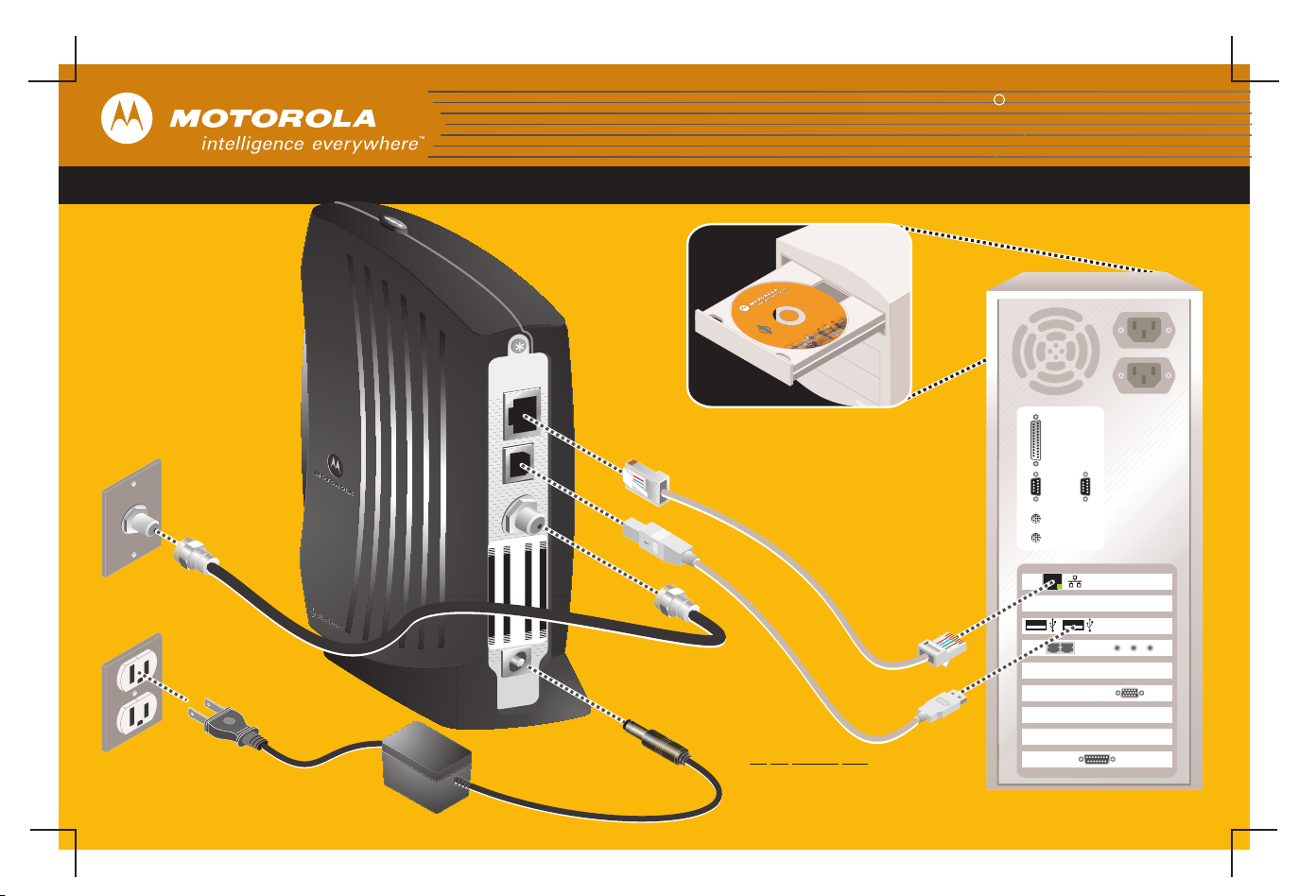
R
R
22
3
ETHERNET
USB
CABLE
S/N:PPPPMMYJJJSSSSSCAABBCCCC
HFCMAC ID: ABCDEF012345
USBCPE MAC ID:ABDCEF012345
D
V
2
1
+
CUSTOMERS/N:BCDFGHJKLMNP
C
SURFboard
SURFboard Cable Modem
Cable Modem
Quick Reference Guide
USBDrivers
USBDrivers
USBDrivers
11
USBDrivers
InstallationAssistant
InstallationAssistant
InstallationAssistant
InstallationAssistant
UserGuide
UserGuide
UserGuide
UserGuide
UninstallUSB Driver
UninstallUSB Driver
UninstallUSB Driver
UninstallUSB Driver
ContactInformation
ContactInformation
ContactInformation
ContactInformation
TM
TM
d
d
r
r
a
a
m
m
o
o
e
e
b
b
d
d
F
F
o
o
R
R
M
M
U
U
e
l
le
S
S
b
b
InstallationCD-ROM
InstallationCD-ROM
a
a
C
C
USPatent& Trademark Office. All other product or
USPatent& Trademark Office. All other product or
MOTOROLAandthe Stylized M Logo are registered in the
MOTOROLAandthe Stylized M Logo are registered in the
SB5100Series SURFboard CableModem
SB5100Series SURFboard CableModem
servicenamesare the property of their respective owners.
servicenamesare the property of their respective owners.
®
®
2002©Motorola,Inc.
2002©Motorola,Inc.
502238-001
502238-001
Insert the CD-ROM only if you are
going to make a USB connection
or to read the SB5100 User Guide.
66
Ethernet
OR
USB
55
Power adapter
may vary from illustration
44
Do not connect both the Ethernet and
USB Cable to your PC. Use one or
the other depending on your
PC Configuration.
Your computer may vary from illustration
Page 2
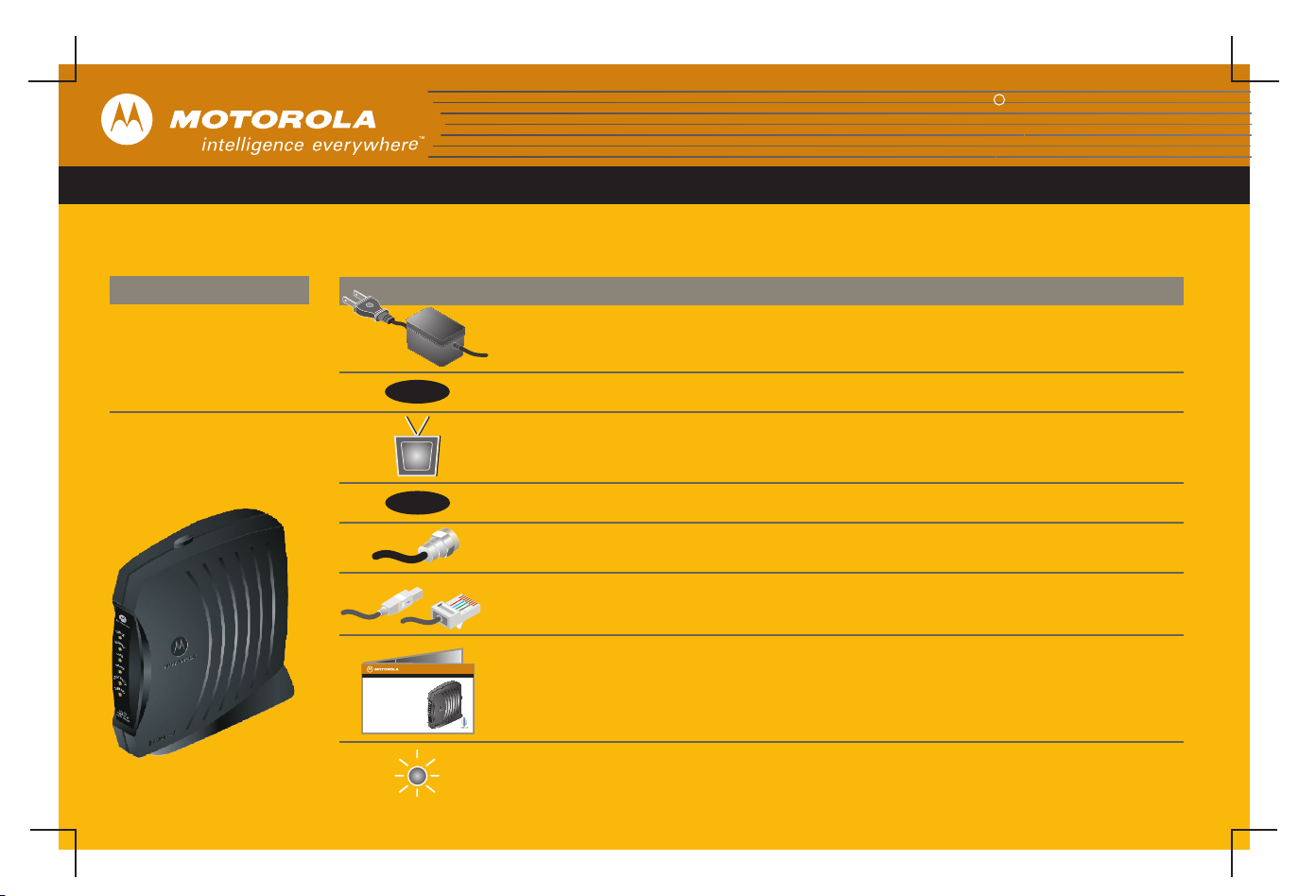
R
SURFboard Cable Modem
Troubleshooting
This information is to help you quickly solve a problem. Before calling your service provider, try unplugging
and plugging in the cable modem power cord in the AC wall outlet to restart the cable modem.
The Problem
Green POWER light
is OFF
Cannot receive or
send data
501653-001
MGBI
Standby
Standby
SURFboardCable Modem User Guide
Introduction
BeforeYou Begin
Installationand Configuration Overview
Troubleshooting
ContactUs
FrequentlyAsked Questions
The Solution
Check that the power adapter is plugged in. Power adapter may vary from illustration.
Try pressing the Standby button.
If you have cable TV, check that your TV is working and the picture is clear.
If you cannot receive your regular TV channels, your data service will not function.
Try pressing the Standby button if the Standby light is ON.
Check the coaxial cable at the cable modem and wall outlet. Hand-tighten if necessary.
Check that the USB or Ethernet cable is properly connected to the cable modem
and your computer.
Check the IP address by following the steps in “Verifying the IP Address in Windows®95, 98,
or Windows Me®”or “Verifying the IP Address in Windows®2000 or Windows XP™” in the
S
B
S
5
U
1
R
0
C
F
0
a
b
b
o
l
a
e
r
d
M
®
o
d
e
m
User Guide (on the CD-ROM). For non Windows users, you must have Adobe Acrobat Reader
installed before opening the User Guide. Call your cable provider if you need an IP address.
R
CableModem
Check the lights on the front panel. Note the first light from top to bottom that
is off. This light indicates where the error occurred as described in
“Front-Panel Lights and Error Conditions” in the User Guide (on the CD-ROM).
