Page 1
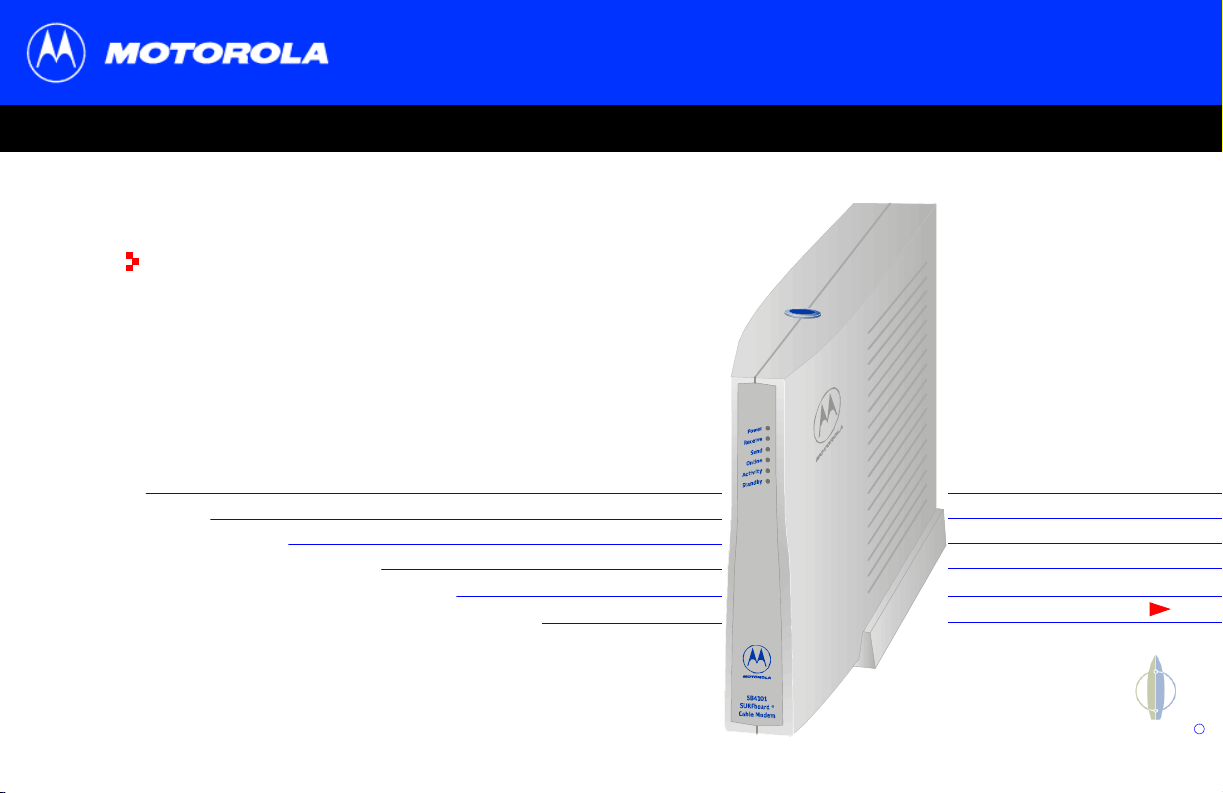
SB4101 User Guide
High-Speed Access to the Internet
SURFboard
Cable Modem
R
Page 2
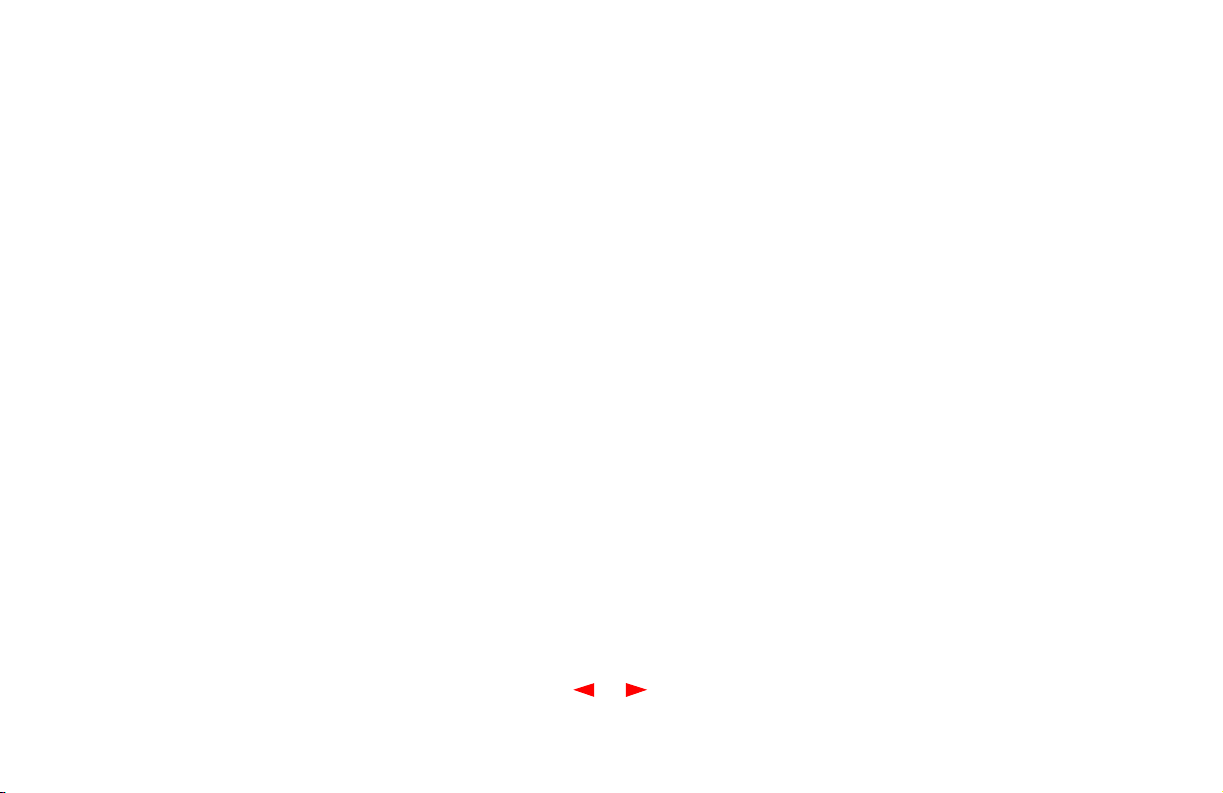
Regulatory Information
Federal Communications Commission Radio and
Television Interface Statement for a Class 'B' Device.
This equipment has been tested and found to comply
with the limits for a Class B digital device, pursuant to
part 15 of the FCC Rules. These limits are designed to
provide reasonable protection against harmful
interference in the residential installation. This
equipment generates, uses and can radiate radio
frequency energy and, if not installed and used in
accordance with the instructions, may cause harmful
interference to radio communications. However, there is
no guarantee that interference will not occur in a
particular installation.
If the equipment does cause harmful interference to
radio or television reception, which can be determined by
turning the equipment off and on, the user is encouraged
to try to correct the interference by one of the following
measures:
n Increase the separation between the equipment and
the affected receiver
n Connect the equipment on a circuit different from
the one the receiver is on
You may find the following booklet, prepared by the
Federal Communications Commission, helpful:
How to Identify and Resolve Radio-TV Interference
Problems
Stock No. 004-000-0342-4,
U.S. Government Printing Office
Washington, DC 20402
Changes or modifications not expressly approved by the
party responsible for compliance could void the user's
authority to operate the equipment.
Page 3
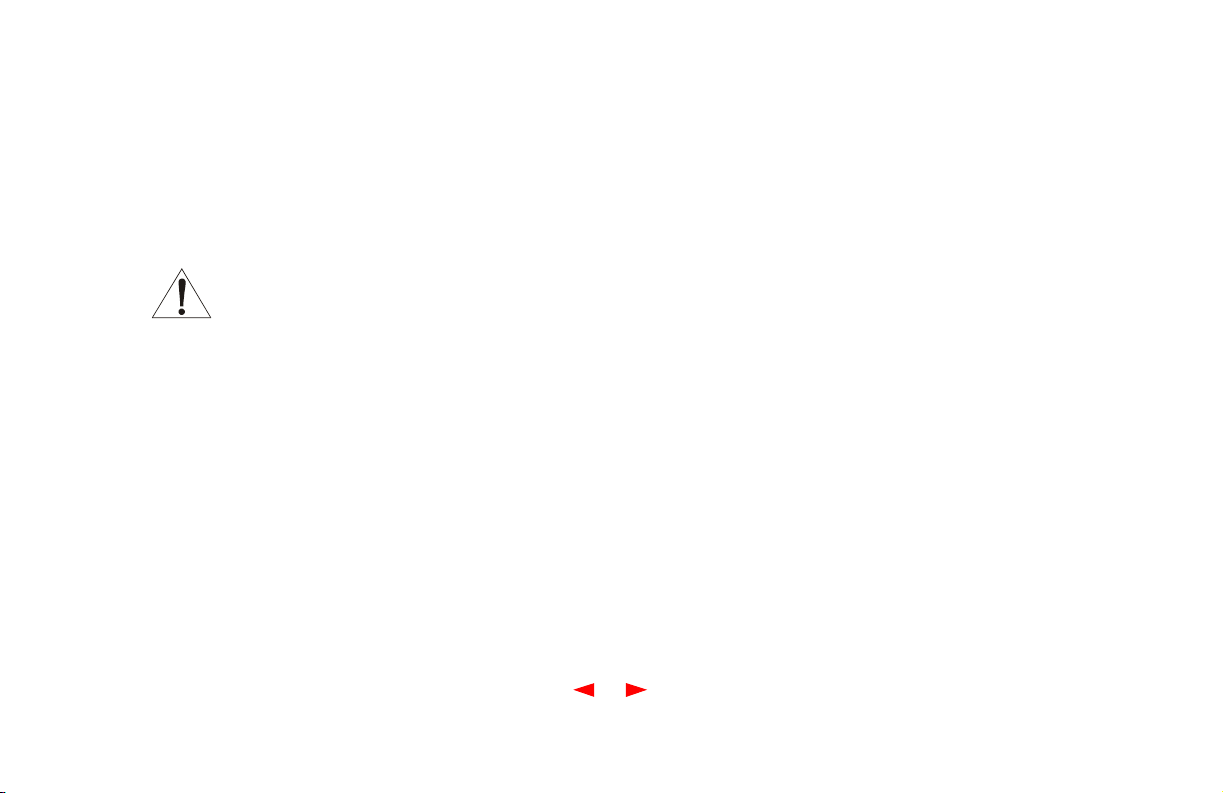
This product was FCC compliant under test conditions
that included the use of the supplied cable between
system components. To be in compliance with FCC
regulation, the user must use this cable and install it
properly.
Different types of cord sets may be used for
connections to the main supply circuit. Use
only a main line cord that complies with all
applicable product safety requirements of the country of
use.
Declaration of Conformity
According to 47CFR, Parts 2 and 15 for Class B
Personal Computers and Peripherals; and/or CPU
Boards and Power Supplies used with Class B Personal
Computers, Motorola BCS, 6450 Sequence Drive, San
Diego, CA 92121, 1-800-225-9446, declares under sole
responsibility that the product identifies with 47CFR Part
2 and 15 of the FCC Rules as a Class B digital device.
Each product marketed is identical to the representative
unit tested and found to be compliant with the standards.
Records maintained continue to reflect the equipment
being produced can be expected to be within the
variation accepted, due to quantity production and
testing on a statistical basis as required by 47CFR 2.909.
Operation is subject to the following condition: This
device must accept any interference received, including
interference that may cause undesired operation. The
above named party is responsible for ensuring that the
equipment complies with the standards of 47CFR,
Paragraph 15.101 to 15.109.
Canadian Compliance
This Class B digital apparatus meets all requirements of
the Canadian Interference-Causing Equipment
Regulations. Cet appareil numérique de la classe B
respects toutes les exigences du Règlement sur le
matériel brouilleur du Canada.
Page 4
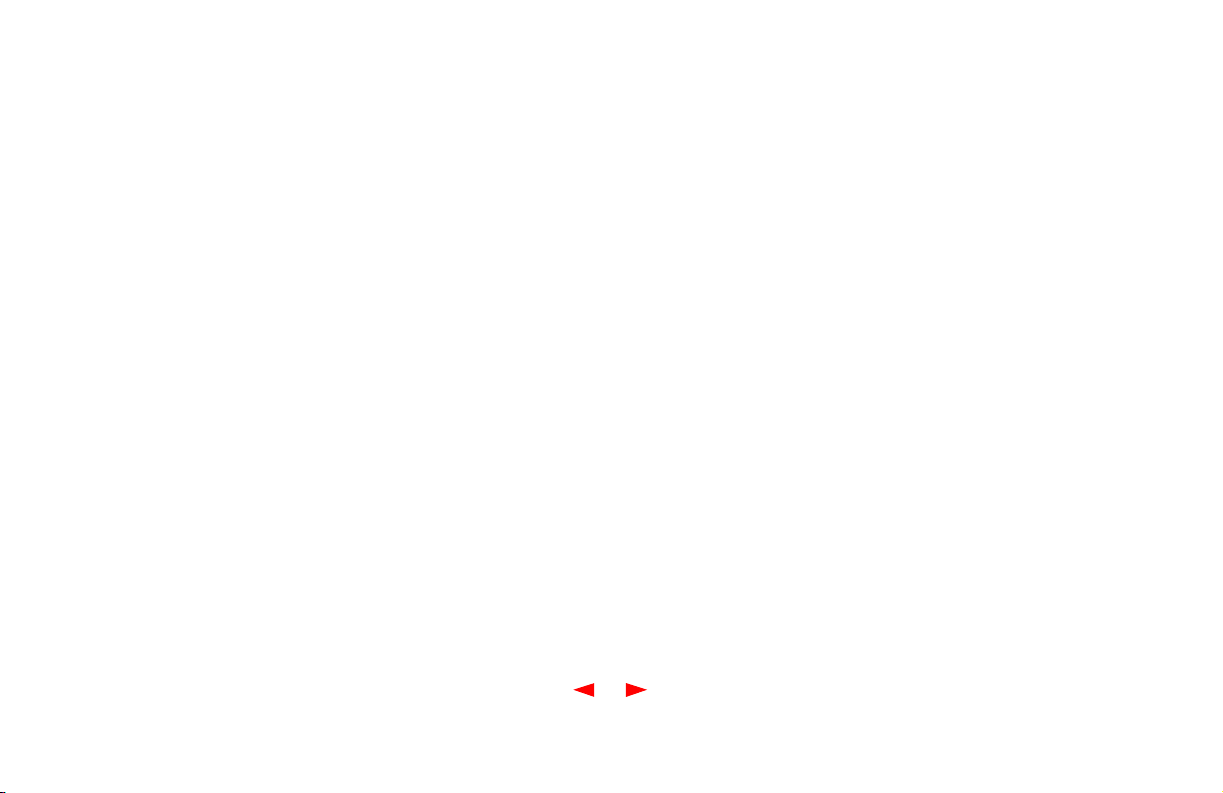
Warning
TO PREVENT FIRE OR SHOCK HAZARD, DO NOT
EXPOSE THIS APPLIANCE TO RAIN OR MOISTURE.
Caution
RISK OF ELECTRICAL SHOCK, DO NOT PERFORM
ANY SERVICING OTHER THAN THAT CONTAINED IN
THE INSTALLATION AND TROUBLESHOOTING
INSTRUCTIONS UNLESS YOU ARE QUALIFIED TO
DO SO. REFER ALL SERVICING TO QUALIFIED
SERVICE PERSONNEL.
TO PREVENT ELECTRICAL SHOCK, DO NOT USE
THIS PLUG WITH AN EXTENSION CORD,
RECEPTACLE, OR OTHER OUTLET UNLESS THE
BLADES CAN BE FULLY INSERTED TO PREVENT
BLADE EXPOSURE.
THESE SERVICING INSTRUCTIONS ARE FOR USE
BY QUALIFIED PERSONNEL ONLY. TO REDUCE THE
Repairs
If repair is necessary, return the Product (including all
Software, components, documentation, and other
contents of this Product package) together with proof of
purchase to the place of purchase.
Page 5
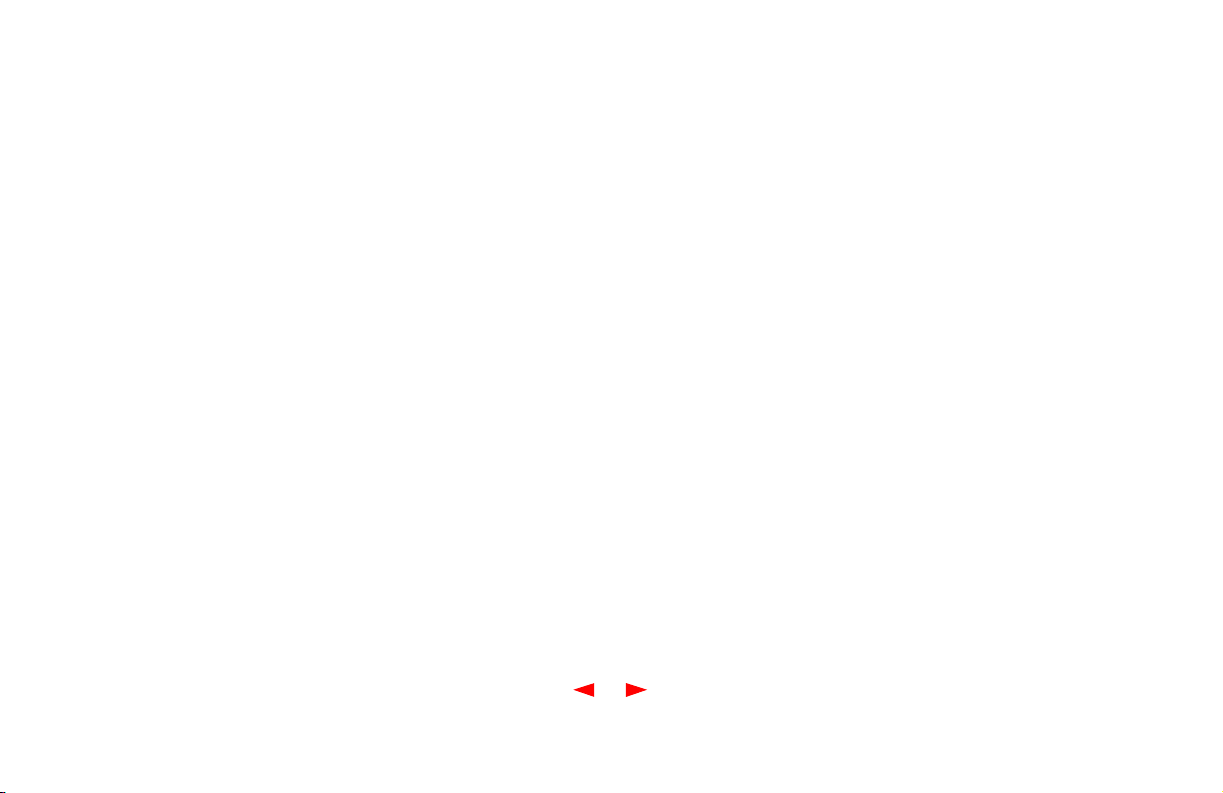
Copyright © 2001 by Motorola, Inc. All rights reserved.
No part of this publication may be reproduced in any
form or by any means or used to make any derivative
work (such as translation, transformation or adaptation)
without written permission from Motorola, Inc.
Motorola, Inc. reserves the right to revise this publication
and to make changes in content from time to time
without obligation on the part of Motorola, Inc. to provide
notification of such revision or change. Motorola, Inc.
provides this guide without warranty of any kind, either
implied or expressed, including, but not limited, to the
implied warranties of merchantability and fitness for a
particular purpose. Motorola, Inc. may make
improvements or changes in the product(s) described in
this manual at any time.
Motorola, the stylized M logo and SURFboard are
registered trademarks and the SURFboard logo is a
trademark of Motorola, Inc.
Macintosh is a registered trademark of Apple
Corporation.
Microsoft and Windows are registered trademarks of
Microsoft Corporation.
Netscape is a registered trademark of Netscape
Communications Corporation.
QuickTime and QuickTime logo are trademarks of Apple
Computer, Inc.
UNIX is a registered trademark of the Open Group.
Windows screens reproduced by permission of Microsoft
Corporation.
Page 6
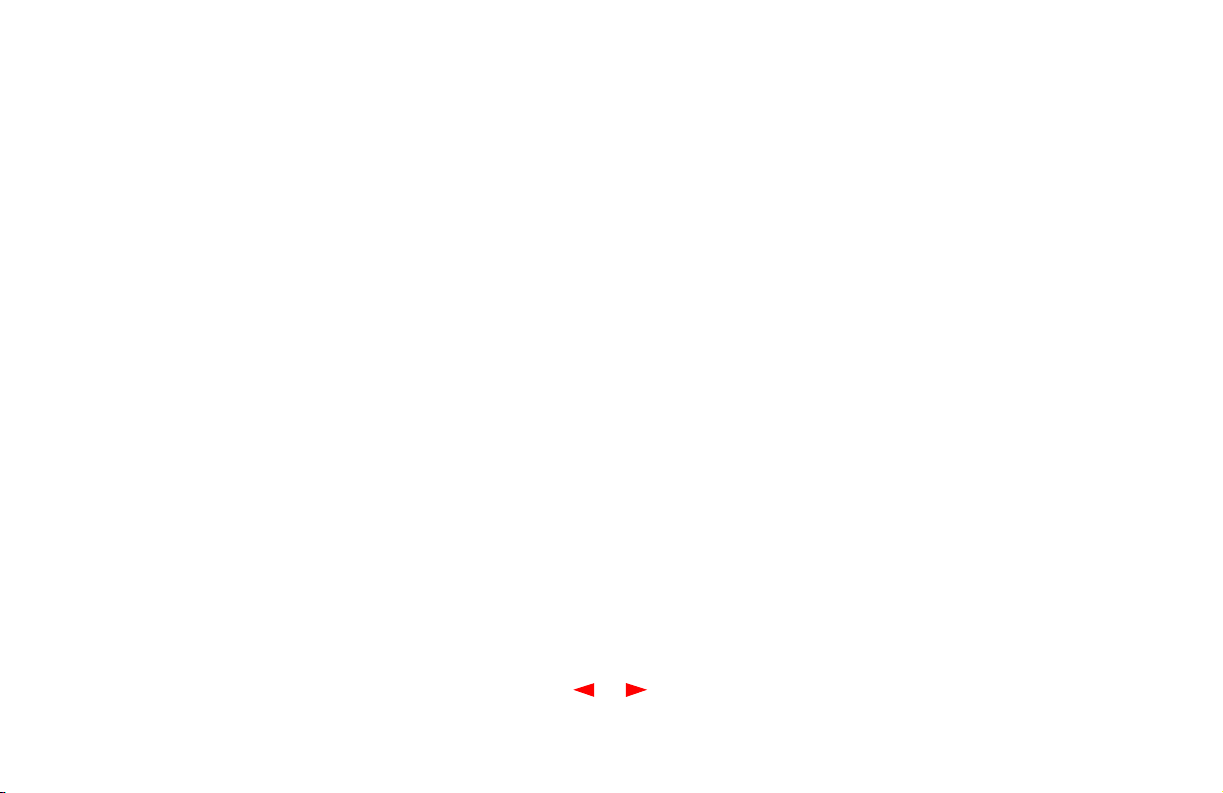
Table of Contents
Introduction . . . . . . . . . . . . . . . . . . . . . . . . . . . . . . . . . . . . . . . . . . . . . . . . . . . . . . . . . .1
Top and Front Panel . . . . . . . . . . . . . . . . . . . . . . . . . . . . . . . . . . . . . . . . . . . . . . . . . . . . . . . . . . . . . . . 2
Rear Panel . . . . . . . . . . . . . . . . . . . . . . . . . . . . . . . . . . . . . . . . . . . . . . . . . . . . . . . . . . . . . . . . . . . . . . 4
Before You Begin . . . . . . . . . . . . . . . . . . . . . . . . . . . . . . . . . . . . . . . . . . . . . . . . . . . . . 5
Precautions . . . . . . . . . . . . . . . . . . . . . . . . . . . . . . . . . . . . . . . . . . . . . . . . . . . . . . . . . . . . . . . . . . . . . 6
System Requirements . . . . . . . . . . . . . . . . . . . . . . . . . . . . . . . . . . . . . . . . . . . . . . . . . . . . . . . . . . . . . 7
Installation and Configuration . . . . . . . . . . . . . . . . . . . . . . . . . . . . . . . . . . . . . . . . . . . 9
Installation and Configuration Tasks . . . . . . . . . . . . . . . . . . . . . . . . . . . . . . . . . . . . . . . . . . . . . . . . . . 9
Cabling and Startup for a Single User . . . . . . . . . . . . . . . . . . . . . . . . . . . . . . . . . . . . . . . . . . . . . . . . 10
Setting Up a USB Driver in Windows 98 . . . . . . . . . . . . . . . . . . . . . . . . . . . . . . . . . . . . . . . . . . . . . . . 13
Setting Up a USB Driver in Windows 2000 and Me . . . . . . . . . . . . . . . . . . . . . . . . . . . . . . . . . . . . . . 18
Configuring for TCP/IP in Windows 95, 98, and Me . . . . . . . . . . . . . . . . . . . . . . . . . . . . . . . . . . . . . . 23
Configuring for TCP/IP in Windows 2000 . . . . . . . . . . . . . . . . . . . . . . . . . . . . . . . . . . . . . . . . . . . . . . 26
Verifying Your IP Address in Windows 95, 98, and Me. . . . . . . . . . . . . . . . . . . . . . . . . . . . . . . . . . . . 30
Verifying Your IP Address in Windows 2000. . . . . . . . . . . . . . . . . . . . . . . . . . . . . . . . . . . . . . . . . . . . 32
Cabling for Multiple Users . . . . . . . . . . . . . . . . . . . . . . . . . . . . . . . . . . . . . . . . . . . . . . . . . . . . . . . . . 33
i
Page 7

Table of Contents (cont’d)
Troubleshooting . . . . . . . . . . . . . . . . . . . . . . . . . . . . . . . . . . . . . . . . . . . . . . . . . . . . . 35
Problems and Possible Solutions . . . . . . . . . . . . . . . . . . . . . . . . . . . . . . . . . . . . . . . . . . . . . . . . . . . . 35
Removing the SB4101 Device Listing from Windows 98 . . . . . . . . . . . . . . . . . . . . . . . . . . . . . . . . . . 38
Removing the USB Driver from Windows 98 . . . . . . . . . . . . . . . . . . . . . . . . . . . . . . . . . . . . . . . . . . . 40
Removing the SB4101 Device Listing from Windows 2000 and Windows Me . . . . . . . . . . . . . . . . . . 42
Removing the USB Driver from Windows 2000 and Windows Me . . . . . . . . . . . . . . . . . . . . . . . . . . . 46
Contact Us . . . . . . . . . . . . . . . . . . . . . . . . . . . . . . . . . . . . . . . . . . . . . . . . . . . . . . . . . . 48
Glossary . . . . . . . . . . . . . . . . . . . . . . . . . . . . . . . . . . . . . . . . . . . . . . . . . . . . . . . . . . . .49
FAQs . . . . . . . . . . . . . . . . . . . . . . . . . . . . . . . . . . . . . . . . . . . . . . . . . . . . . . . . . . . . . .51
Software License Agreement . . . . . . . . . . . . . . . . . . . . . . . . . . . . . . . . . . . . . . . . . . . 54
ii
Page 8
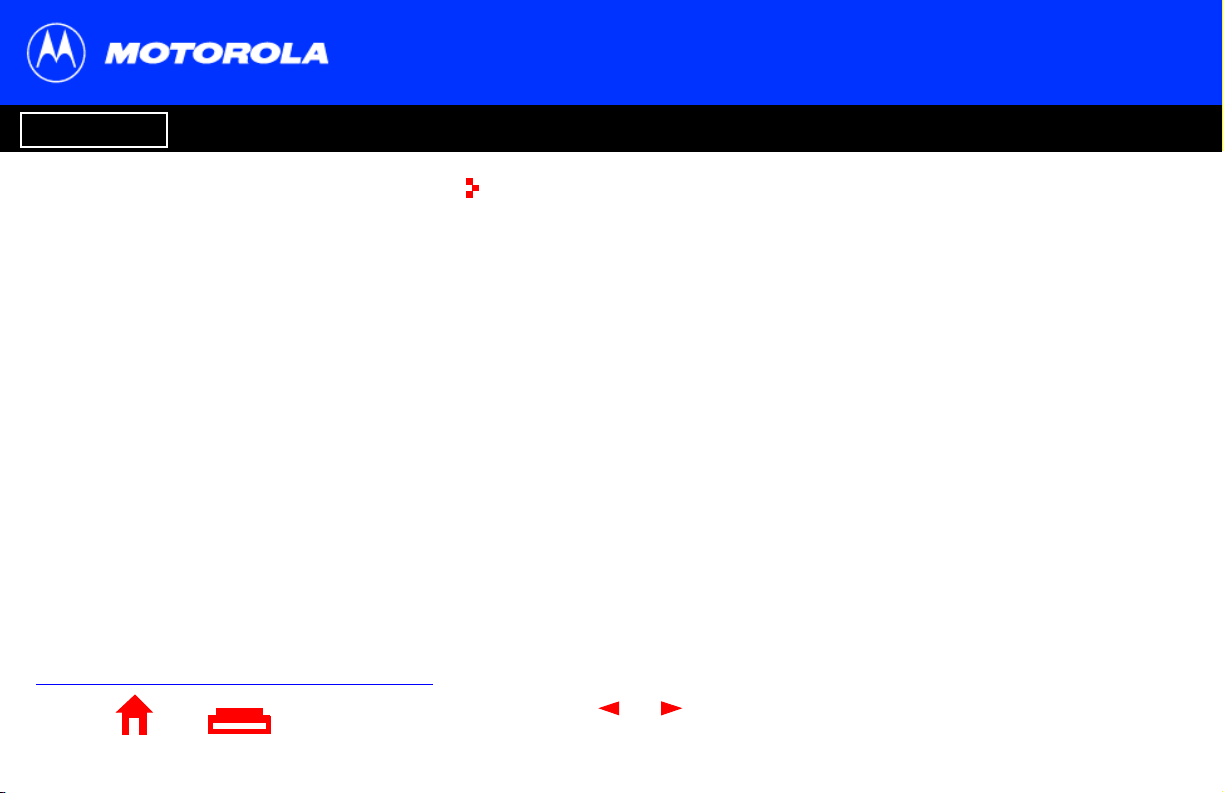
Introduction Before You Begin Installation Configuration Troubleshooting Legal
EEEEasier!*
Always on, always connected
Faster!**
Up to 100 times faster than a phone modem
Better!***
A great choice for Internet access
X
Home Print Exit
Just open your browser and surf !
Congratulations, you have a new state-of-the-art SB4101 cable modem! This
high-speed, upgradeable modem enables you to connect your home or business
computer to a DOCSIS-compliant data network. The SB4101 transmits and receives
data at much higher speeds than traditional telephone or ISDN modems.
It provides high-speed access to the Internet and other online services.
A new Universal Serial Bus (USB) port is available for a single-user direct connection to
USB-equipped computers. The standard Ethernet connection provides network service
to single or multiple users.
Unlike a telephone modem, the SB4101 is always online. Just open your browser and
surf.
* Unlike analog phone modems and ISDN, you’re always on, always connected.
** Actual speed will vary. Many network and other factors affect download speeds.
*** SURFboard is made by the company with over 50 years of cable TV expertise.
1
surf!
surf!surf!
Page 9
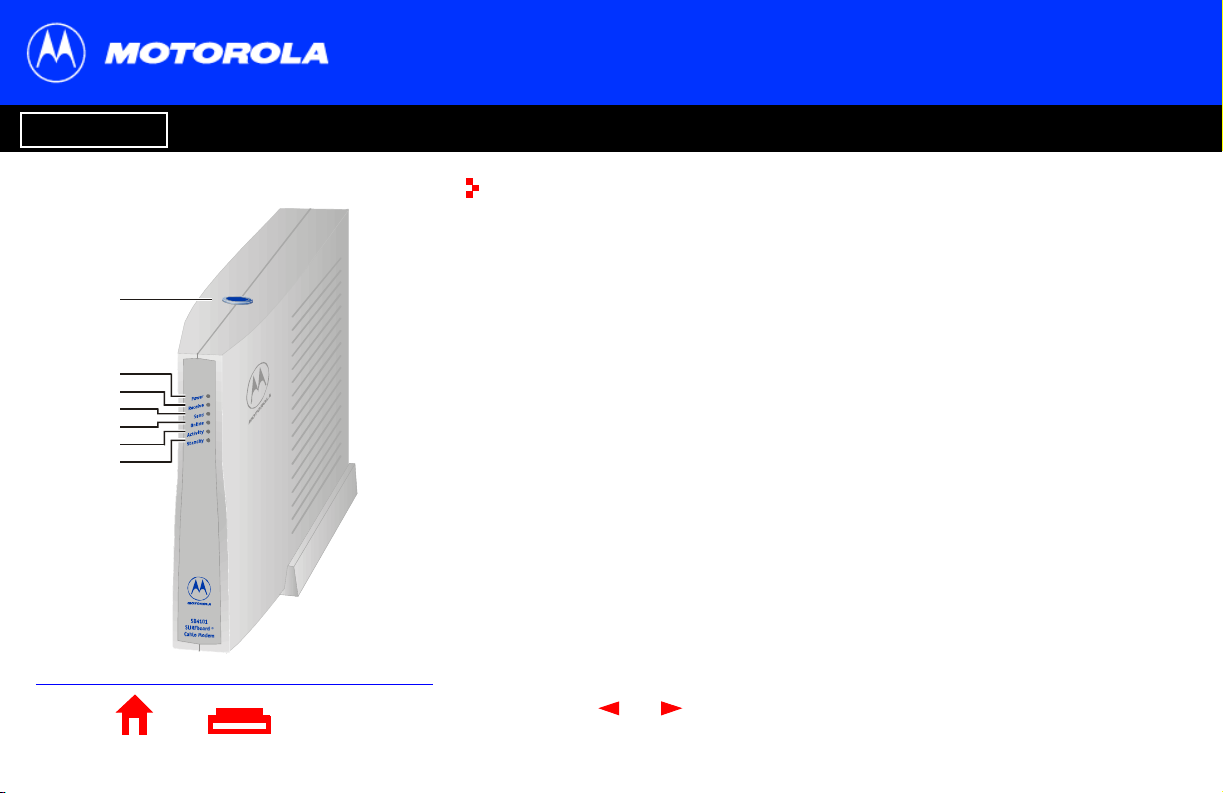
Introduction Before You Begin Installation Configuration Troubleshooting Legal
1
2
3
4
5
6
7
Top and Front Panel
The standby button suspends Internet service. The six front-panel lights provide
information about power, communications, and errors.
Item Description
1 Standby
Switch
2Power
LED
3 Receive
LED
4Send
LED
Press this switch to disable the Ethernet and USB ports on the
SB4101. No data is transmitted or received. Press this switch again
to transmit and receive data. The Standby button offers added
Internet security. When the standby switch is activated, all other
lights turn off.
When the light is flashing, startup diagnostics are being performed.
A solid light indicates the SB4101 is powered on.
When the light is flashing, the SB4101 is scanning for a receive
channel connection. A solid light indicates the channel connection
is acquired.
When the light is flashing, the SB4101 is scanning for the send
channel connection. A solid light indicates the channel connection
is acquired.
2
X
Home Print Exit
Page 10
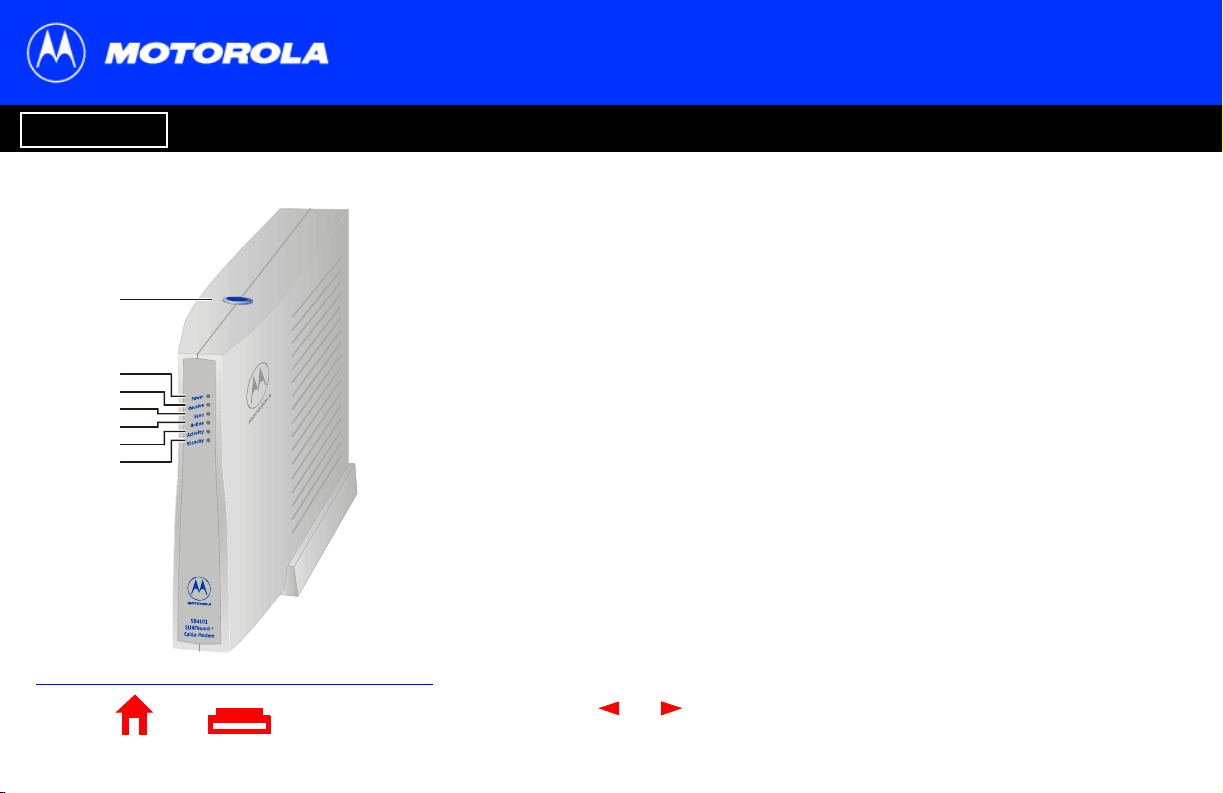
Introduction Before You Begin Installation Configuration Troubleshooting Legal
Top and Front Panel
Item Description
5 Online
1
2
3
4
5
6
7
LED
6 Activity When the light is flashing, the SB4101 is transmitting or receiving
7 Standby After pressing the Standby button on the top of the SB4101, the
When the light is flashing, the SB4101 is scanning for the network
configuration server connection. A solid light indicates the network
connection is acquired.
data. When the light is off, the SB4101 is not transmitting or
receiving data.
Standby light turns on indicating the Ethernet and USB ports are
disabled (not receiving or transmitting data). The cable connection
to the service provider remains active. Internet service is
interrupted until the Standby button is pressed again. The Standby
button offers added Internet security.
Home Print Exit
X
3
Page 11
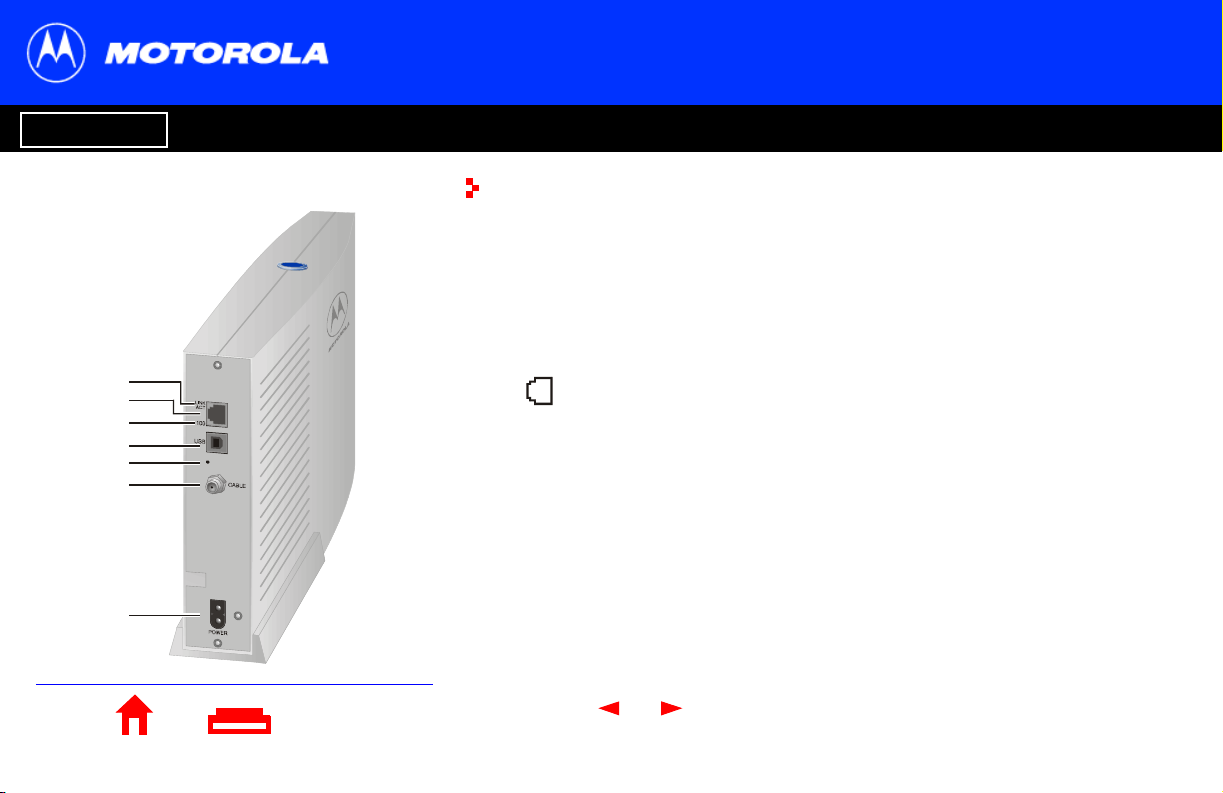
Introduction Before You Begin Installation Configuration Troubleshooting Legal
Rear Panel
The rear panel provides cabling connectors, status lights, and the power receptacle.
Item Description
1 LINK/ACT When the light is on, the Ethernet connection is available. A blinking
light indicates data is being transferred.
1
2
3
4
5
6
7
2 This port is the Ethernet connector that transfers data to and from
your computer.
3100 The light is on when a 100Base-T link is established and off when a
10Base-T link is established.
4USB This port provides a direct connection to USB equipped computers.
5
•
6 CABLE This port transfers data to and from the service provider.
7POWER This connector provides power to the SB4101.
This is the recessed reset button.
Home Print Exit
X
4
Page 12
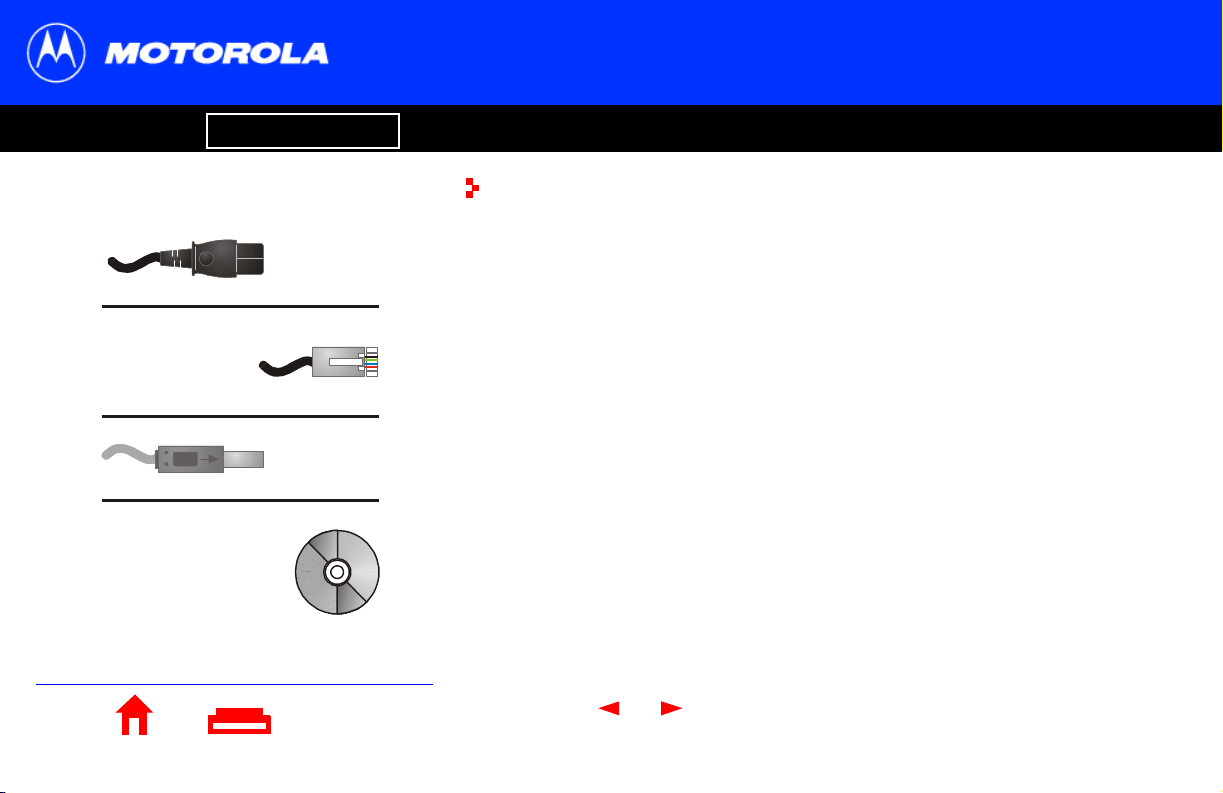
Introduction Before You Begin Installation Configuration Troubleshooting Legal
Before You Begin
Power cord
10/100Base-T
shielded
Ethernet cable
USB cable
SB4101
User Guide
CD-ROM
X
Home Print Exit
Before you begin the installation, check that you have:
Item Description
Power cord Required for connecting the SB4101 to the AC
electrical outlet.
One 10/100Base-T
shielded Ethernet cable
One USB cable Required for connecting to the USB port.
SB4101 User Guide
CD-ROM
You need to purchase a 75-ohm coaxial cable with F-type connectors for connecting
your SB4101 to the nearest cable outlet. If you have a TV attached to the cable outlet,
you may need a 5-900 MHz splitter to use both the TV and the SB4101. Both the coaxial
cable and the RF splitter are readily available at consumer electronic stores.
5
Required for connecting to the Ethernet port.
Contains the User Guide and USB drivers necessary
for connecting to USB port.
Page 13
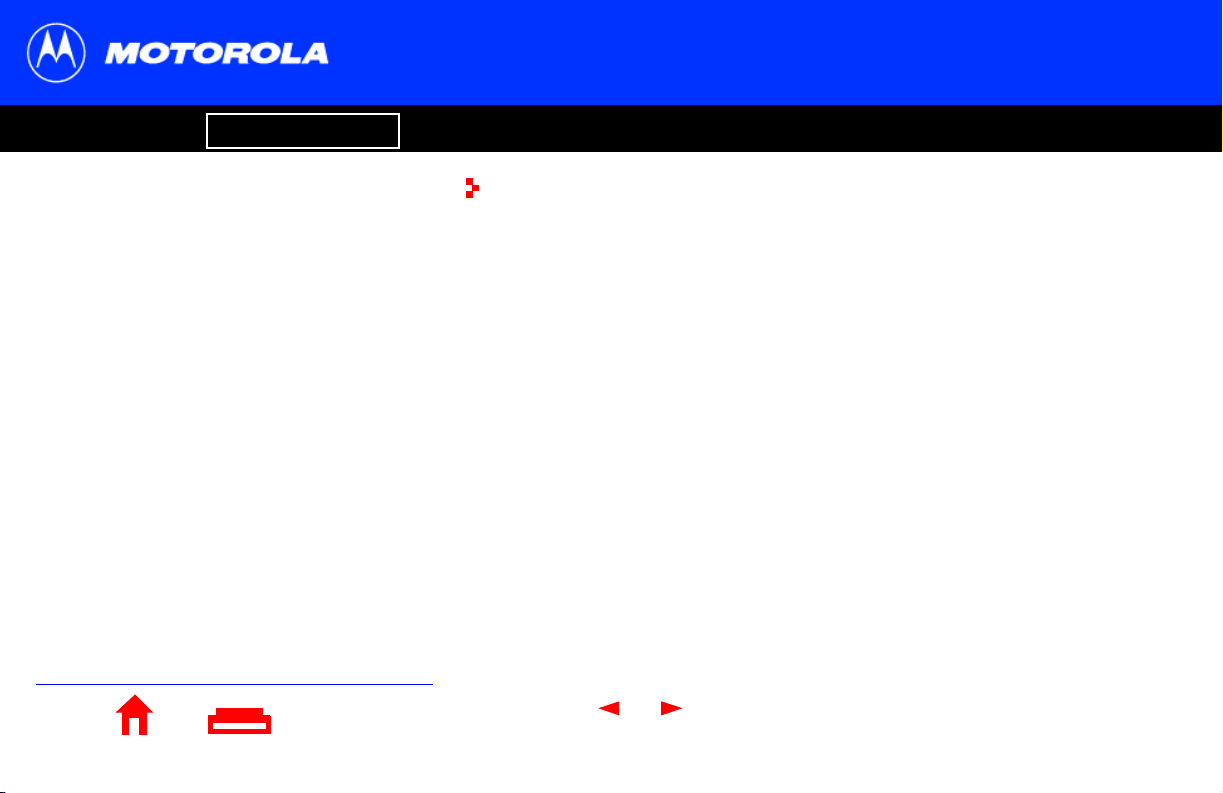
Introduction Before You Begin Installation Configuration Troubleshooting Legal
You must call your service provider to activate
your service. You need to provide the media
access control (MAC) address. This address is
found on the SB4101 bar code label marked
HFC MAC ID on the rear panel. The address
format is 00:20:40:xx:xx:xx or
00:04:db:xx:xx:xx.
X
Home Print Exit
Precautions
n Postpone SB4101 installation until there is no risk of thunderstorm or lightning
activity in the area. Avoid damaging the SB4101 with static by touching the coaxial
cable connector when it is attached to the earth grounded coaxial cable TV wall
outlet. Always first touch the coaxial cable connector on the SB4101 when you are
disconnecting or re-connecting your USB or Ethernet cable from the SB4101 or your
PC.
n Do not block the ventilation holes on the sides of the cable modem to prevent
overheating the SB4101.
n Do not open the SB4101 cable modem. Refer all service to your local service
provider.
n Wipe the modem with a clean, dry cloth. Never use cleaning fluid or similar
chemicals. Do not spray cleaners directly on the unit or use forced air to remove
dust.
6
Page 14
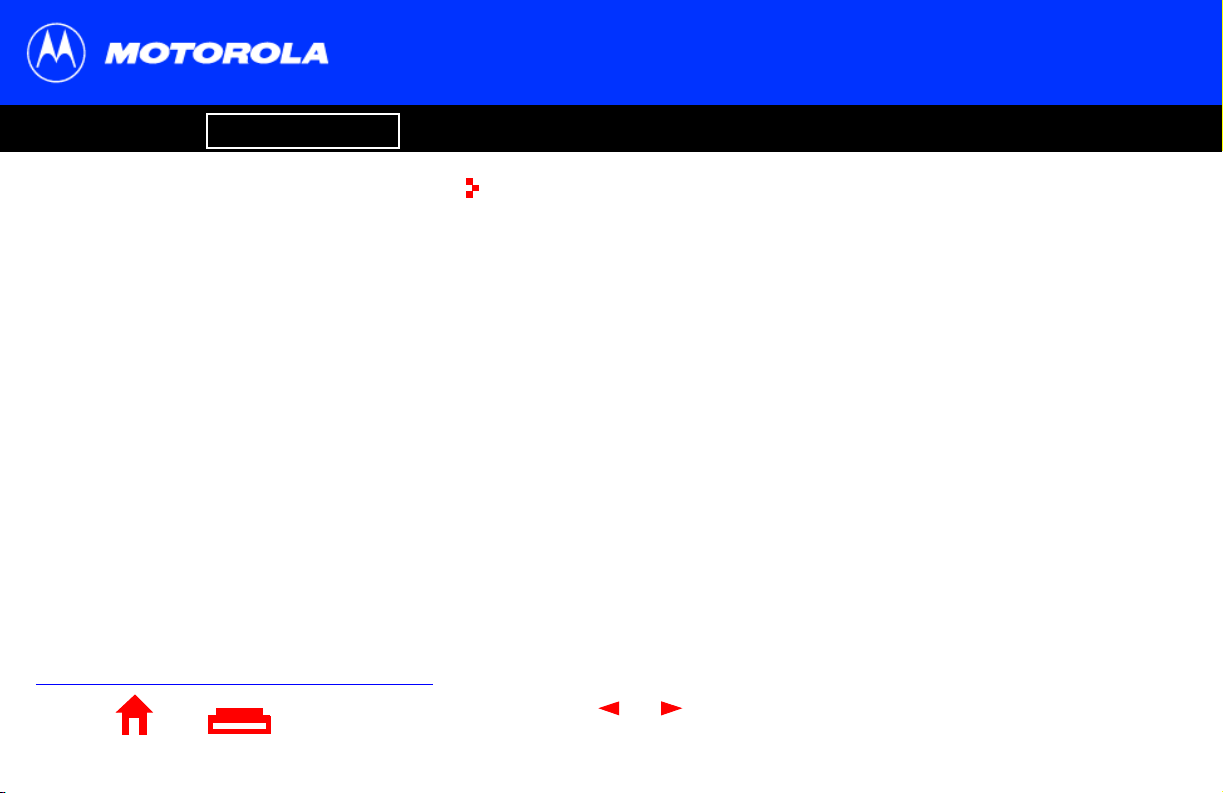
Introduction Before You Begin Installation Configuration Troubleshooting Legal
System Requirements Summary
n Service Provider
n Computer
n HTML Browser
n Ethernet card or SB4101 CD-ROM
containing the USB software
X
Home Print Exit
System Requirements
You need the following to use the SB4101 with your computer system:
Service Provider
You must sign up with a data service provider for access to the Internet and other online
services. You should ask your data service provider the following questions:
n Do you have any special system requirements?
n When can I begin to use my cable modem?
n Are there any files I need to download once I’m connected?
n Do I need a user name or password to access the Internet or use Email?
Computer
Your computer must be equipped with a USB or Ethernet port and Transmission Control
Protocol/Internet Protocol (TCP/IP) to access the SB4101. The SB4101 is compatible
with Microsoft®, Macintosh® and UNIX® operating systems. Computers using
®
Windows
95, UNIX, or Macintosh systems must use the Ethernet connection.
7
Page 15
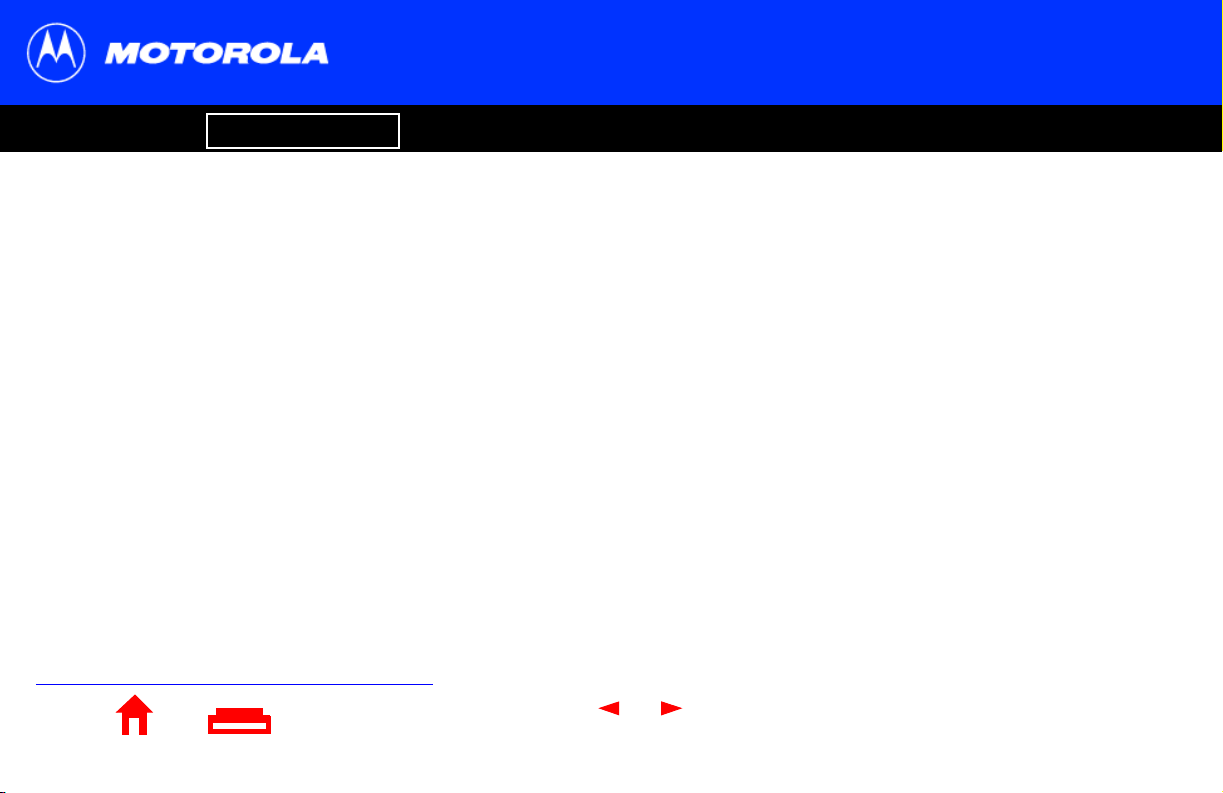
Introduction Before You Begin Installation Configuration Troubleshooting Legal
The Ethernet card must be installed before the
SB4101. If it isn't, follow the installation
instructions that came with your Ethernet
card.
X
Home Print Exit
System Requirements
HTML Browser
Any standard HTML (web) browser works with the SB4101.
Ethernet Card or SB4101 CD-ROM Containing the USB
Software
Any standard 10/100Base-T Ethernet card operates with the SB4101. This is not needed
if connecting to the USB port. The Ethernet card must be installed before the SB4101. If
it is not, follow the installation instructions included with your Ethernet card.
The USB connection is supported by Windows 98, Windows 2000, and Windows Me and
requires special software to operate. The USB driver software files are on the CD-ROM
supplied with your SB4101.
The USB drivers can be upgraded from the Internet. Check our website for information,
http://www.motorola.com/broadband.
Your computer must be configured for TCP/IP and have an IP address for the SB4101 to
operate. Your service provider furnishes the IP address.
8
Page 16
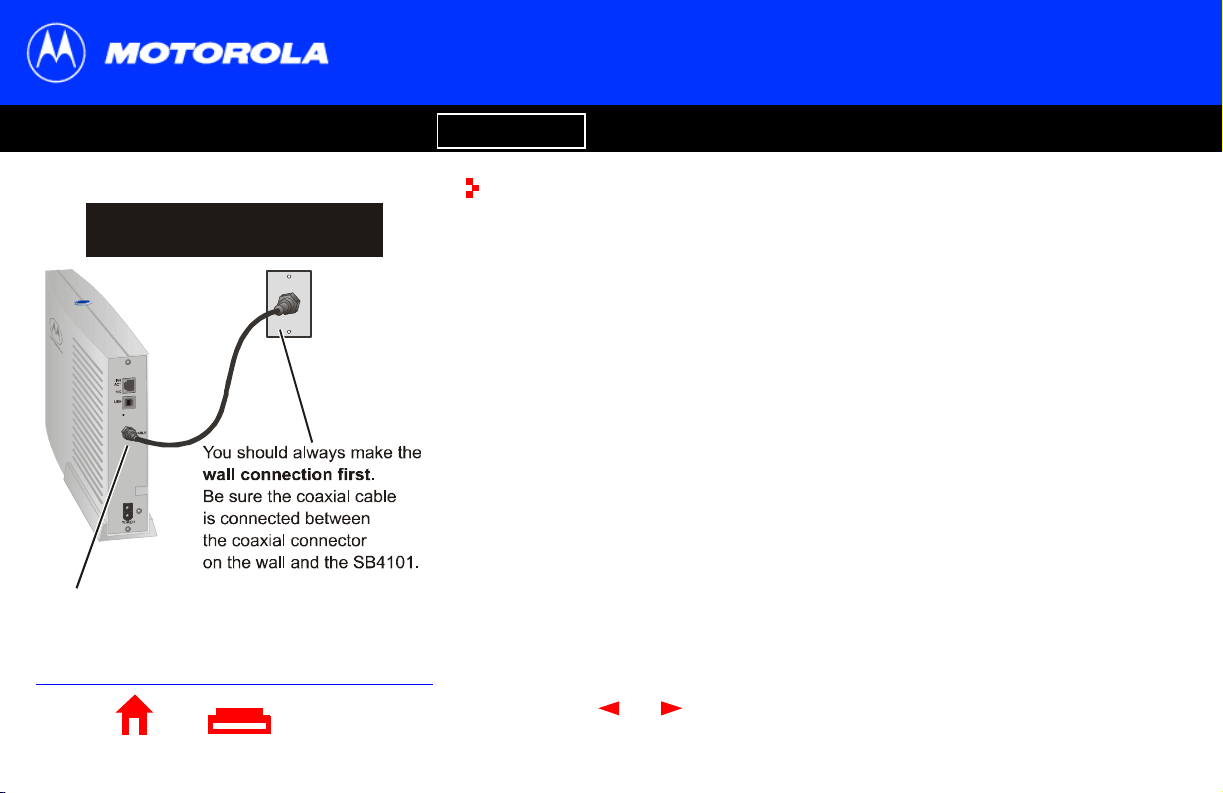
Introduction Before You Begin Installation Configuration Troubleshooting Legal
Installation
Avoid damaging the SB4101
or your PC with static electricity.
To release any static charges, btouch
the coaxial cable connector on the modem
efore connecting or disconnecting
the USB or Ethernet cables.
Installation and Configuration Tasks
n Install cables
n Set up USB in Windows if you are using a USB port on your PC
n Configure TCP/IP
n Verify IP address
There are two sections for USB installation:
n Windows 98
n Windows 2000 and Windows Me
Home Print Exit
X
9
Page 17
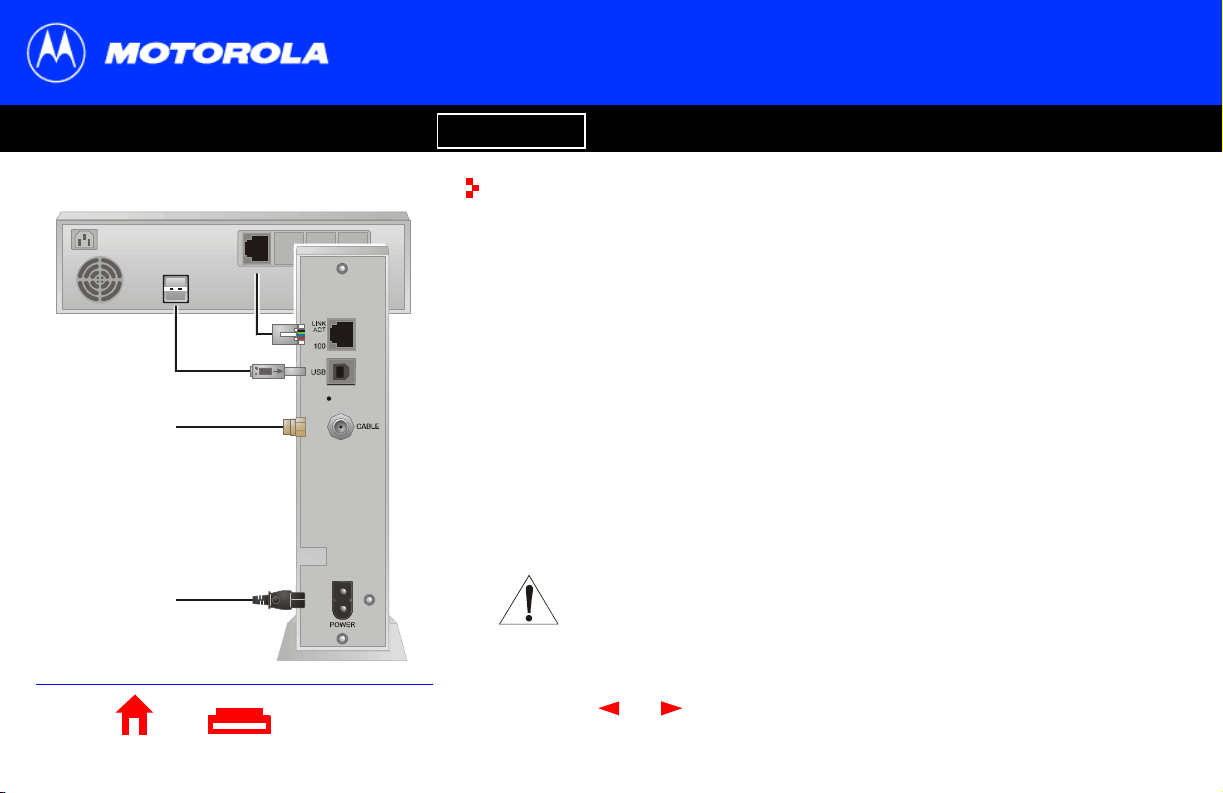
Introduction Before You Begin Installation Configuration Troubleshooting Legal
Cabling and Startup for a Single User
Ethernet
OUT
USB
To E th ern e t
or USB
To c ab le
outlet
To electrical
outlet
Home Print Exit
You must allow 5 to 30 minutes to power up the first time because the SB4101 must find
and lock on the appropriate channels for communications.
1 Be sure that your computer is on and the SB4101 is unplugged.
2 Connect the coaxial TV cable to the cable outlet or splitter and the other end to the
SB4101 connector marked CABLE. Hand-tighten the connectors to avoid damaging
them. You may need a 5-900 MHz splitter and an additional 75-ohm coaxial cable if
you have a TV connected to the cable outlet.
3 Insert the SB4101 CD-ROM into your CD-ROM drive.
4 Plug the power cord into the SB4101 connector marked POWER and the other end
to the electrical outlet.
Caution
Do not connect both Ethernet and USB cables to the same
computer.
10
X
Page 18
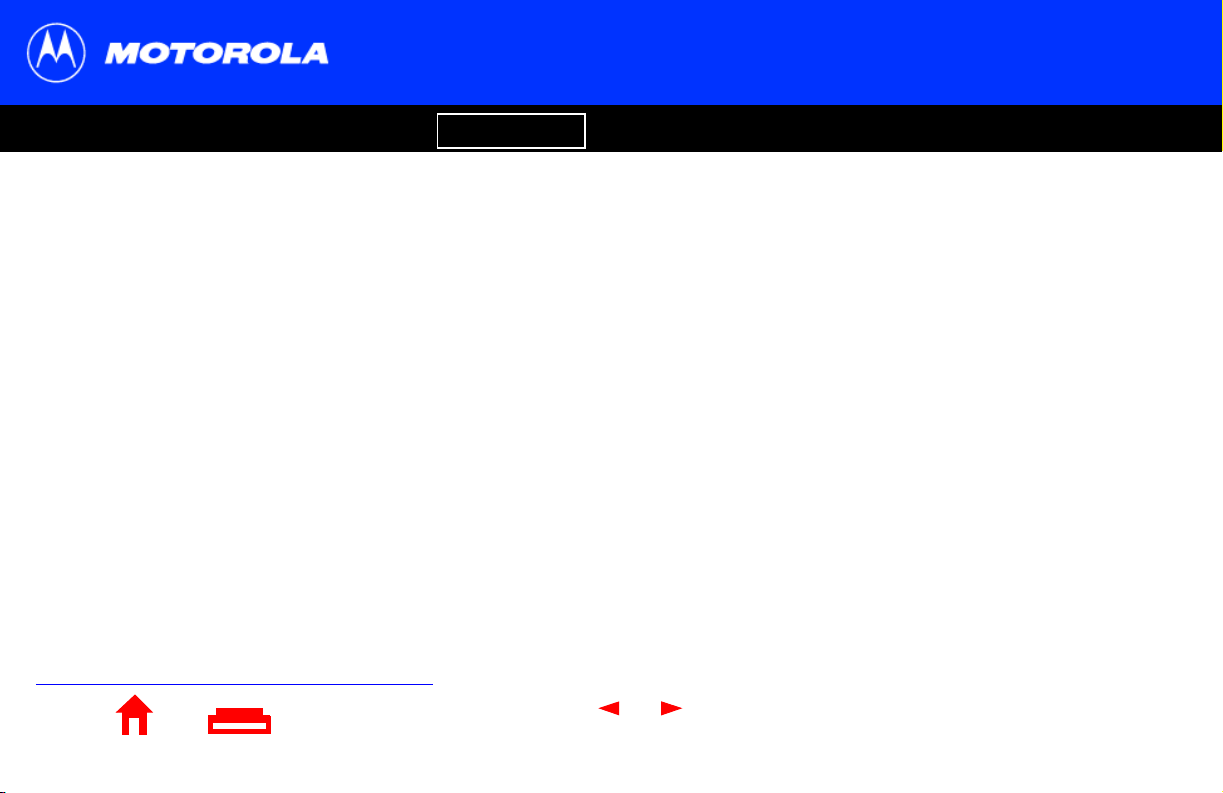
Introduction Before You Begin Installation Configuration Troubleshooting Legal
To turn on your SB4101, simply plug it in. It is
not necessary to unplug it when not in use.
X
Home Print Exit
Cabling and Startup for a Single User
5 Check that the lights on the front of the SB4101 cycle through the following
sequence:
n Power flashes during a self-test. When the self-test is successfully complete, the
light is solid green.
n Receive flashes while the SB4101 scans for the receive channel. When the
receive channel is locked, the light is solid green.
n Send flashes while the SB4101 scans for the send channel. When the send
channel is locked, the light is solid green.
n Online flashes while the SB4101 is obtaining configuration information. When
the configuration information is obtained, the light is solid green.
11
Page 19

Introduction Before You Begin Installation Configuration Troubleshooting Legal
Cabling and Startup for a Single User
6 Connect your computer to the SB4101 using one of the following methods:
USB
Connect the USB cable to the SB4101 port marked USB and the other end to the
USB port on the back of your computer.
For Windows 98 USB users, go to the next page.
For Windows 2000 and Windows Me USB users, go to page 18.
Ethernet
Connect the 10/100Base-T shielded Ethernet cable to the SB4101 Ethernet
connector and the other end to the Ethernet jack on the back of your computer. For
an Ethernet connection, skip over the USB instructions and go to
“Configuring for TCP/IP” on page 23.
During normal operation, the Power, Receive, Send, and Online lights are on and
the Activity light flashes when transferring data between the SB4101 and your
computer.
Home Print Exit
X
12
Page 20
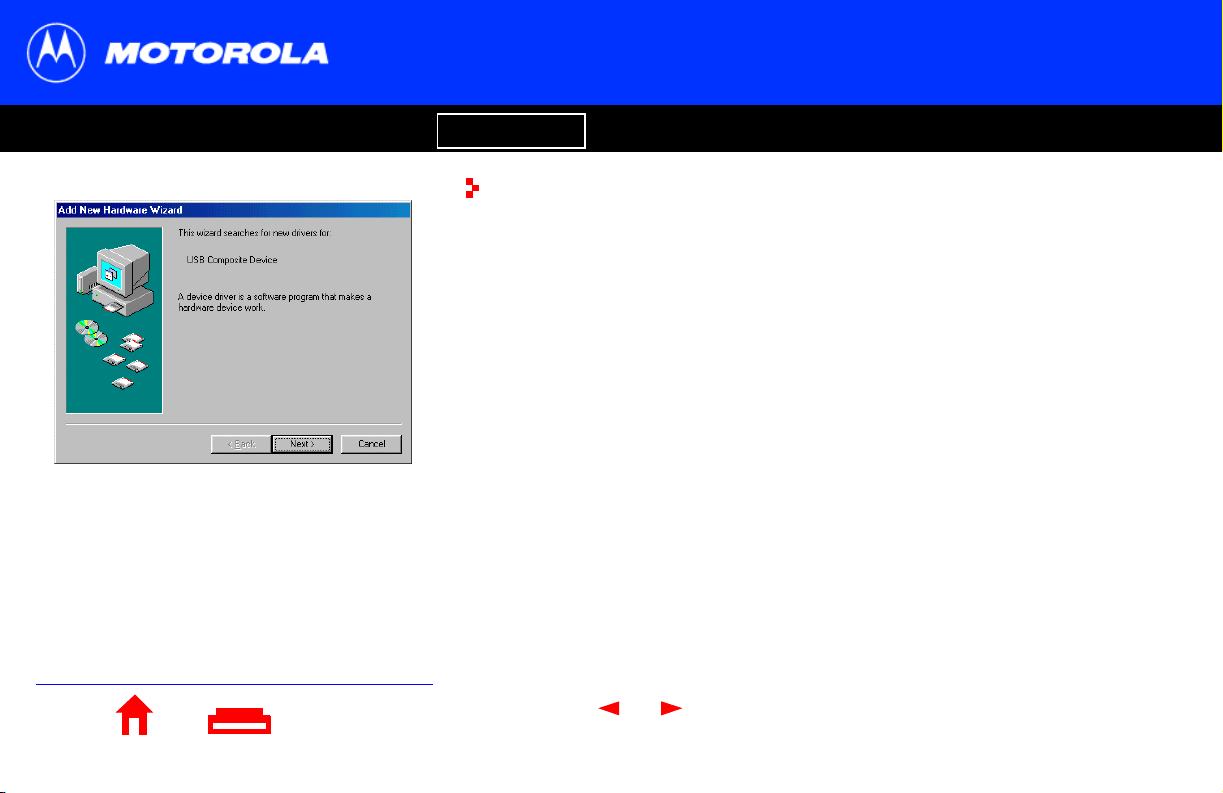
Introduction Before You Begin Installation Configuration Troubleshooting Legal
Setting Up a USB Driver in Windows 98
After plugging in the USB connector, the window on the left is displayed.
1 Click Next.
Home Print Exit
X
13
Page 21

Introduction Before You Begin Installation Configuration Troubleshooting Legal
Setting Up a USB Driver in Windows 98
2 Be sure the text that reads “Search for the best driver for your device” is selected as
displayed in the upper window on the left. Then, click Next, and the lower window
on the left is displayed showing a location.
If your computer successfully locates the driver, proceed to step 4.
Home Print Exit
X
14
Page 22

Introduction Before You Begin Installation Configuration Troubleshooting Legal
Setting Up a USB Driver in Windows 98
If your computer does not locate the driver, the previous window is displayed again.
You should select “specify a location” and type in the location of your CD-ROM drive
as shown in the upper window.
3 Click Next.
4 Select “The updated driver . . .“ and then click Next.
Home Print Exit
X
15
Page 23

Introduction Before You Begin Installation Configuration Troubleshooting Legal
Setting Up a USB Driver in Windows 98
5 After the window on the left is displayed, click Next.
At this point, Windows 98 may need additional system files loaded to complete the
installation. These files are located on your Windows 98 CD-ROM.
6 Be sure your Windows 98 CD-ROM is in the CD-ROM Drive and click OK to install
System Files.
Home Print Exit
X
16
Page 24

Introduction Before You Begin Installation Configuration Troubleshooting Legal
Setting Up a USB Driver in Windows 98
7 After all of the necessary Windows 98 files have been loaded, the upper window on
the left is displayed confirming a successful installation.
8 Click Finish and the lower window is displayed.
9 Click Yes to restart your computer.
Refer to “Verifying Your IP Address in Windows 95, 98, and Me” on page 30 to
verify your TCP/IP setup.
If you have any difficulties with the installation process, please follow the instructions for
removing the SB4101 USB device from a Windows 98 computer that appear on page 38
in the Troubleshooting section.
Home Print Exit
X
17
Page 25

Introduction Before You Begin Installation Configuration Troubleshooting Legal
Setting Up a USB Driver in
Windows 2000 and Windows Me
1 After making the USB connection, the Found New Hardware window is displayed.
The SB4101 uses the same driver as the
SB4100.
Home Print Exit
X
18
Page 26

Introduction Before You Begin Installation Configuration Troubleshooting Legal
Setting Up a USB Driver in
Windows 2000 and Windows Me
2 After several seconds, the Hardware Wizard window is displayed.
3 Click Next, and the lower window is displayed.
4 Be sure that the text that reads “Search for a suitable driver for my device” is
selected and click Next.
Home Print Exit
X
19
Page 27

Introduction Before You Begin Installation Configuration Troubleshooting Legal
Setting Up a USB Driver in
Windows 2000 and Windows Me
5 Be sure that the CD-ROM drive’s box is the only one checked as illustrated in the
upper window. Click Next, and the lower window is displayed.
6 Click Next.
Home Print Exit
X
20
Page 28

Introduction Before You Begin Installation Configuration Troubleshooting Legal
Setting Up a USB Driver in
Windows 2000 and Windows Me
7 On the Insert Disk window, D:\ represents the CD-ROM drive. If D:\ is not the
CD-ROM drive on your computer, enter the drive letter for your CD-ROM drive.
8 Click OK and the lower window on the left is displayed.
9 Select Browse and then locate a file called Net4101.sys. This file is located on the
Motorola SB4101 CD-ROM root directory. Double-click the file called Net4101.sys.
21
X
Home Print Exit
Page 29

Introduction Before You Begin Installation Configuration Troubleshooting Legal
Setting Up a USB Driver in
Windows 2000 and Windows Me
10 On the Files Needed window, click OK and the Found New Hardware Wizard
window is displayed.
11 Click Finish to complete the installation.
If you have any difficulties with the installation process, please follow the instructions for
removing the SB4101 USB device from a Windows 2000 or Windows Me computer that
begin on page 42.
Home Print Exit
X
22
Page 30

Introduction Before You Begin Installation Configuration Troubleshooting Legal
The SB4101 contains all necessary software.
You don't need to configure the SB4101, but
you must configure your computer for TCP/IP
(software protocol developed for
communication between computers) and
check for an IP address. Your service provider
may provide additional instructions for setting
up your computer.
X
Home Print Exit
Configuring for TCP/IP in Windows 95,
98, and Me
The following basic instructions are for Windows 95, 98 and Me. Windows 2000
configuration instructions begin on page 26. If you are using a different operating
system, refer to your user guide.
1 On the Windows Desktop, click Start.
2 Select Settings and then Control Panel from the pop-up menus.
3 Double-click the Network icon on the Control Panel window.
4 Select the Configuration tab on the Network window.
5 Check to see if TCP/IP has been installed for the device being used (Ethernet card
or USB). If TCP/IP is displayed in the list of network components, it is installed and
you can proceed to step 10. If TCP/IP is not displayed on the list, continue with
step 6.
6 Click Add.
23
Page 31

Introduction Before You Begin Installation Configuration Troubleshooting Legal
Configuring for TCP/IP in Windows 95,
98, and ME
7 Double-click the Protocol option on Select Network Component Type window.
8 Click Microsoft in the Manufacturers section and then click TCP/IP in the Network
Protocol section of Select Network Protocol window.
9 Click OK.
Home Print Exit
X
24
Page 32

Introduction Before You Begin Installation Configuration Troubleshooting Legal
Configuring for TCP/IP in Windows 95,
98 and Me
10 Click TCP/IP on the Network window. If you have more than one TCP/IP entry,
choose the one associated with the Ethernet card or USB device connected to the
SB4101.
11 Click Properties.
12 Select the IP Address tab on the TCP/IP window.
13 Click Obtain an IP address automatically.
14 Click OK to accept the TCP/IP settings.
15 Click OK to close the Network window.
16 Click OK when prompted to restart your computer and then click OK again.
Home Print Exit
X
25
Page 33

Introduction Before You Begin Installation Configuration Troubleshooting Legal
Configuring for TCP/IP in Windows 2000
The following basic instructions are for Windows 2000 users. Windows 95, 98, and Me
instructions begin on page 23. If you are using a different operating system, refer to your
user guide.
1 On the Windows Desktop, click Start.
2 Select Settings and then Control Panel from the pop-up menus.
3 Double-click the Network and Dial-up Connections icon on the Control Panel
window.
4 On the Network and Dial-up Connections window, click
Local Area Connection #. The value of this number (#) varies from system to
system, but usually is 2. The Local Area Connection # Status window is displayed
as shown at the top of the next page.
Home Print Exit
X
26
Page 34

Introduction Before You Begin Installation Configuration Troubleshooting Legal
Configuring for TCP/IP in Windows 2000
5 Click Properties and information similar to that shown in the lower window is
displayed.
6 If Internet Protocol (TCP/IP) is displayed in the list of network components, TCP/IP
is installed and you can proceed to step 10. If TCP/IP is not displayed on the list,
continue with step 7 by clicking Install. This causes the Select Network Component
Type window to be displayed as shown at the top of the next page.
Home Print Exit
X
27
Page 35

Introduction Before You Begin Installation Configuration Troubleshooting Legal
Configuring for TCP/IP in Windows 2000
7 Click Protocol on the Select Network Component Type window and then click
ADD. The Select Network Protocol window is displayed similar to the example on
the lower left of this page.
8 Click Internet Protocol (TCP/IP) in the Network Protocol section of Select Network
Protocol window.
9 Click OK and the Local Area Connection # Properties window is re-displayed as
shown at the top of the next page.
Home Print Exit
X
28
Page 36

Introduction Before You Begin Installation Configuration Troubleshooting Legal
Configuring for TCP/IP in Windows 2000
10 On the Local Area Connection # Properties window, make sure a check mark is in
the box next to Internet Protocol (TCP/IP). Click Properties. The Internet Protocol
(TCP/IP) Properties windows is displayed as shown on the lower left of this page.
Make sure that “Obtain IP address automatically” and “Obtain DNS server address
automatically” are selected.
11 Click OK to accept the TCP/IP settings.
12 Click OK to close the Local Area Connection # Properties window.
13 Click OK when prompted to restart your computer and then click OK again.
Home Print Exit
X
29
Page 37

Introduction Before You Begin Installation Configuration Troubleshooting Legal
Verifying Your IP Address in
Windows 95, 98, and Me
The following basic instructions are for Windows 95, 98, and Me. The instructions for
verifying your IP address for Windows 2000 are found on the next page. For any other
operating system, please refer to your specific operating system guide for IP address
verification.
To check the IP address:
1 On the Windows Desktop, click Start.
The values shown for Adapter Address, IP
Address, Subnet Mask, and Default Gateway
on your PC will be different than those shown
in the example above.
If autoconfiguration is displayed before IP
Address in Windows 98, call your service
provider.
X
Home Print Exit
2 Select Run.
3 Type winipcfg.exe and click OK. A window similar to the example shown on this
page is displayed.
4 Select your adapter name—the Ethernet card or USB device.
5 Click Renew.
6 Click OK after the system displays an IP address.
If after performing this procedure your computer does not access the Internet, call your
service provider. They will assist in your configuration.
30
Page 38

Introduction Before You Begin Installation Configuration Troubleshooting Legal
Verifying Your IP Address in
Windows 2000
The following basic instructions are for Windows 2000. The instructions for verifying your
IP address for Windows 95, and Me are found on the previous page. For any other
operating system, please refer to your specific operating system guide for IP address
verification.
To check the IP address:
1 On the Windows Desktop, click Start.
2 Select Run.
3 Type cmd and click OK. A window like the one on the upper left of this page is
displayed.
4 Type ipconfig and press ENTER to display your IP configuration.
5 Type exit and press ENTER to return to the Windows operating system.
31
X
Home Print Exit
Page 39

Introduction Before You Begin Installation Configuration Troubleshooting Legal
Verifying Your IP Address in
Windows 2000
Improper connections between your PC and the SB4101 and cable network problems
are indicated when you receive an Autoconfiguration IP Address. An example is
displayed on the upper left of this page. Check your cabling and whether you can see
your regular cable-TV channels on your television.
After verifying your cable connections and proper operation of the cable-TV system by
looking at the channels on your TV, you can attempt to renew your IP address.
To renew your IP address:
1 Type ipconfig /renew and then press ENTER. If a valid IP address is displayed,
then Internet access should be available.
2 Type exit and then press ENTER to return to Windows.
If after performing this procedure your computer does not access the Internet, call your
service provider. They will assist in your configuration.
Home Print Exit
X
32
Page 40

Introduction Before You Begin Installation Configuration Troubleshooting Legal
Cabling for Multiple Users
Service provider
TV cable
SB4101
Standard
Ethernet
cable
Ethernet hub
Computer Computer
Standard
Ethernet
cable
Computer
Your service provider must configure your modem for multiple user service. Contact your
service provider for availability and instructions.
The SB4101 supports many multiple user configurations. It can easily serve as a
gateway to the Internet for up to 32 users.
Ethernet
Multiple users must be connected to an Ethernet hub, which should be attached to the
SB4101.
Caution
Do not connect both the Ethernet and USB cables to the same computer.
Multiple computers cannot be connected to the SB4101 through the USB port.
Home Print Exit
X
33
Page 41

Introduction Before You Begin Installation Configuration Troubleshooting Legal
Cabling for Multiple Users
Service provider
TV cable
SB4101
USB Ethernet
Computer Computer
Multiple user configurations can include Ethernet and USB connections.
Ethernet and USB
For two users on individual computers, connect the USB and Ethernet ports directly to
the SB4101.
Service provider
TV cable
SB4101
USB Ethernet
Computer
Home Print Exit
HUB
Computer Computer
Multiple users are supported with a single user attached to the USB port and the
remaining (up to 31) users connected to the Ethernet hub.
Caution
Do not connect both the Ethernet and USB cables to the same computer.
Computer
34
X
Page 42

Introduction Before You Begin Installation Configuration Troubleshooting Legal
Troubleshooting
This information helps you solve a problem quickly. Before calling your service provider, try pressing the reset button on the rear panel. Resetting
the SB4101 may take 5 to 30 minutes. Your service provider may need to know the status of the front-panel lights.
Problem
Green POWER light is off
Home Print Exit
Possible Solutions
n Check that the power cord is properly plugged into the wall outlet and the rear panel
of the SB4101.
n Check that the electrical outlet is working.
n Press the Standby button to reconnect Internet service.
n Press the Reset button.
n Call your service provider.
35
X
Page 43

Introduction Before You Begin Installation Configuration Troubleshooting Legal
Troubleshooting
Problem
Cannot send or receive data
Home Print Exit
Possible Solutions
n Check the lights on the front panel. Note the first light from top to bottom that is off.
This light indicates where the error occurred. If the first light that is off is:
Light Turns off under the following error condition(s):
Receive During startup, the receive channel is not acquired.
During normal operation, the receive channel is lost.
Send During startup, the send channel is not acquired.
During normal operation, the send channel is lost.
Online During startup, the IP registration was not successful.
During normal operations, the IP registration is lost.
Power The modem may be in standby mode, press the Standby button.
n Check that your TV is working if you have cable, and that you have a clear TV
picture. If you are not receiving your regular TV channels, your data service will not
function.
36
X
Page 44

Introduction Before You Begin Installation Configuration Troubleshooting Legal
Troubleshooting
Problem
Cannot send or receive data (cont’d)
Cannot view User Guide CD video
Operating System problems related to
unsuccessful installation of the SB4101 USB
driver
X
Home Print Exit
Possible Solutions
n Check the coaxial cable at the modem and wall outlet and hand-tighten if necessary.
n Check the IP address (follow the steps in Verifying Your IP Address on page 30);
call your service provider if you need an IP address.
n Check that the USB or Ethernet cable is attached at the modem and your computer.
n Press the Standby button to reconnect Internet service.
n Check that Acrobat Reader 4.0 is installed and selected.
n Remove the USB driver using the instructions for a Windows 98 or
Windows 2000/Windows Me computer that appear on the following pages.
37
Page 45

Introduction Before You Begin Installation Configuration Troubleshooting Legal
Removing the SB4101 Device Listing
from Windows 98
1 On your Windows Desktop, right click the Network Neighborhood icon and select
Properties. The Network window is displayed.
2 Highlight the text that reads “Motorola SurfBoard USB Cable Modem SB4101,” as
illustrated in the lower window.
This procedure does not remove the USB driver from your system, it only
removes the device listing from your system.
Home Print Exit
X
38
Page 46

Introduction Before You Begin Installation Configuration Troubleshooting Legal
Removing the SB4101 Device Listing
from Windows 98
3 Click Remove and the Network Dialogue window no longer shows the “Motorola
SurfBoard USB Cable Modem” in the list.
4 Click OK, and the System Settings Change window is displayed.
5 Click No.
Home Print Exit
X
39
Page 47

Introduction Before You Begin Installation Configuration Troubleshooting Legal
Removing the USB Driver from
Windows 98
You now need to start Windows Explorer. Start Explorer by clicking Start and then
selecting Run. In the Run window, type explorer and then click OK. The Exploring
window is displayed as shown on the left.
1 Be sure that the USB cable has been removed from your PC or SB4101 cable
modem.
2 Select your CD-ROM drive. Run the Remove utility from the Motorola SB4101
CD-ROM by double clicking the Remove icon.
The SB4101 uses the same driver as the
SB4100.
Home Print Exit
X
40
Page 48

Introduction Before You Begin Installation Configuration Troubleshooting Legal
Removing the USB Driver from
Windows 98
The SB4101 USB Driver Removal windows are displayed on this page.
3 Click Remove Driver.
4 The removal of the SB4101 USB is now complete.
You may get various messages in this step, depending on the previous
installation. The status messages you receive are informational only.
5 After you have removed the USB device, repeat the Windows 98 USB Installation
procedure to reinstall the SB4101 with a USB device.
If you have problems, please call us toll-free 1-877-466-8646.
Home Print Exit
X
41
Page 49

Introduction Before You Begin Installation Configuration Troubleshooting Legal
Removing the SB4101 Device Listing
from Windows 2000 and Windows Me
1 From your Windows 2000 or Windows Me desktop, click Start.
2 Click Settings.
3 Click the Control Panel icon and the window on the left is displayed.
4 Double-click the Add/Remove Hardware icon. This action starts the Add/Remove
Hardware Wizard as illustrated in the upper window on the next page.
This procedure does not remove the USB driver from your system, it only
removes the device listing from your system.
Home Print Exit
X
42
Page 50

Introduction Before You Begin Installation Configuration Troubleshooting Legal
Removing the SB4101 Device Listing
from Windows 2000 and Windows Me
5 Click Next to continue, and the lower window on the left is displayed.
6 Select Uninstall/Unplug a device and click Next.
Home Print Exit
X
43
Page 51

Introduction Before You Begin Installation Configuration Troubleshooting Legal
Removing the SB4101 Device Listing
from Windows 2000 and Windows Me
7 On the upper window, select Uninstall a device and click Next.
8 If you unplugged the USB cable from the SB4101 (and saw the “Unsafe Removal of
a Device” window), then the SB4101 will probably not be listed as illustrated in the
lower window.
If the device is not listed, then click Cancel. If it is listed, highlight the SB4101 and
click Next.
Home Print Exit
X
44
Page 52

Introduction Before You Begin Installation Configuration Troubleshooting Legal
Removing the SB4101 Device Listing
from Windows 2000 and Windows Me
9 On the upper window on the left, select “Yes, I want to uninstall this device” and click
Next.
10 On the lower window, click Finish.
11 Close the Control Panel Window.
Home Print Exit
X
45
Page 53

Introduction Before You Begin Installation Configuration Troubleshooting Legal
Removing the USB Driver from
Windows 2000 and Windows Me
1 Start Windows Explorer. Click Start and then select Run.
2 In the Run window, type explorer and then click OK.
3 Double-click My Computer.
4 Double-click on the Motorola (D:) CD Icon.
5 Double-click the REMOVE OUT USB Icon, as illustrated in the window on the left.
The SB4101 uses the same driver as the
SB4100.
Home Print Exit
X
46
Page 54

Introduction Before You Begin Installation Configuration Troubleshooting Legal
Removing the USB Driver from
Windows 2000 and Windows Me
6 The window on the left is displayed. Be sure that the USB Cable Modem is
disconnected. Click Remove Driver.
Depending upon how the device was removed early on in the process, all of the files
may not be shown as Successfully Removed and some of the files may be
displayed as Not Found. If a file displays a status of Not Found, Windows 2000 or
Windows Me removed the file during the Add/Remove Hardware Wizard portion of
this de-installation procedure.
7 Once you have removed the USB device, repeat the Windows 2000 USB
Installation procedure to reinstall the SB4101 with a USB device.
If you have problems, please call us toll-free at 1-877-466-8646.
Home Print Exit
X
47
Page 55

Introduction Before You Begin Installation Configuration Troubleshooting Legal
Contact Us
For technical support of your cable modem, call Motorola: 1-877-466-8646 (USA only).
For questions about your Internet service or connection, call your cable service provider.
For Motorola consumer cable products, education, and support:
http://www.motorola.com/broadband
For Motorola cable modem sales, customer service, technical support, and warranty
claims, call toll-free: 1-877-466-8646 (USA only).
Home Print Exit
X
48
Page 56

Introduction Before You Begin Installation Configuration Troubleshooting Legal
Glossary
Coaxial cable (coax) A type of wire that consists of a center wire surrounded by insulation and then a grounded
shield of braided wire. The shield minimizes electrical and radio frequency interference.
The coaxial cable is the primary type of cabling used by the cable television industry and is
also widely used for computer networks.
DOCSIS The Data-Over-Cable Service Interface Specifications defines interface standards for cable
modems and supporting equipment.
Expansion slot An opening in a computer where a circuit board can be inserted to add new capabilities to
the computer. Expansion slots for PCs come in half- and full-size. Half-size slots are also
called 8-bit slots, and full-size slots are called 16-bit slots. PCI expansions slots are always
full-size and connect directly to the PCI bus.
F-type connector A connector used in the cable television industry that connects coaxial cable to equipment.
IP address An identifier for a computer or device on a TCP/IP network. Networks using the TCP/IP
protocol route messages based on the IP address of the destination.
MAC address Media Access Control address. A hardware address that uniquely identifies each node of a
network. The MAC address is used to forward information through a network to its final
destination.
Home Print Exit
X
49
Page 57

Introduction Before You Begin Installation Configuration Troubleshooting Legal
Glossary
MHz Mega Hertz. A measure of radio frequency - millions of cycles per second. One MHz
represents one million cycles per second.
PCI Peripheral Component Interconnect. Most PCs today include a PCI bus in addition to a
more general ISA expansion bus.
Splitter A splitter is a device that divides the signal power from an input cable equally between
two or more signals, each carrying a selected frequency range.
TCP/IP Transmission Control Protocol/Internet Protocol. A set of protocols that provides the
standards and rules for controlling and managing communications between networks.
VGA Video Graphics Array. A graphics display system for PCs. All PCs made today support
VGA, and possibly some other more advanced standard.
Home Print Exit
X
50
Page 58

Introduction Before You Begin Installation Configuration Troubleshooting Legal
FAQs
Got a question? We’ve put together a list of questions customers frequently ask.
Q What is high-speed cable Internet access?
A Cable Internet access uses cable television wires instead of telephone lines to tap into the information on the Internet. It’s extremely fast and
affordable, and it doesn’t tie up phone lines for incoming or outgoing calls and faxes.
Q How fast are cable modems?
A Cable modems offer Internet access at speeds up to 50 times faster* than a traditional phone modem. A cable modem user can experience
speeds of over 1,000 Kbps. Due to network conditions, such as traffic and the speed of the site you’re visiting, actual download rates may
vary.
Q Can I still watch cable TV while I’m using my cable modem?
A Yes, cable television lines are capable of handling the cable TV signal as well as sending and receiving information on the Internet - at the
same time.
* Actual speed will vary. Many network and other factors affect download speeds.
Home Print Exit
X
51
Page 59

Introduction Before You Begin Installation Configuration Troubleshooting Legal
FAQs
Q What is DOCSIS?
A DOCSIS is the industry standard for cable Internet access. This standard is intended to ensure that all DOCSIS cable modems interface with
all DOCSIS-compliant cable systems. Motorola’s SB4101 cable modem is DOCSIS compliant.
Q If I have a cable modem, can I still use my old 28.8 Kbps or 56 Kbps modem?
A Sure! Although once you’ve experienced the speed of cable Internet access, you’ll never again want to wait for traditional dial up services.
Q I have more than one computer. Do I need more than one computer modem?
A No, not if your computers are connected via a network. The SB4101 is capable of supporting current Internet Connection Sharing technolo-
gies. Internet Connection Sharing software enables the user to connect more PCs to the Internet by using the PC containing the SB4101 as a
gateway.
Q Do I need to change my Internet Service Provider (ISP)?
A Currently most Internet Service Providers are not set up to handle cable Internet access. Check with your local cable company for your spe-
cific information.
Home Print Exit
X
52
Page 60

Introduction Before You Begin Installation Configuration Troubleshooting Legal
FAQs
Q Do I need to subscribe to cable TV to get cable Internet access?
A No, but you will need to subscribe to cable Internet service. Some systems require that you subscribe to basic service before you can get
Internet access and/or offer a discount when you use your own cable modem. Check with your local cable company for specific information.
Q What does the SB4101 limited warranty cover?
A The standard coverage for an SB4101 is a 2-year limited warranty.
Q What type of technical support is available?
A For questions about your Internet service or connection, call your cable service provider. If you have problems with your Motorola broadband
products, you can call us toll-free at 1-877-466-8646 (USA only).
Q What do I do if my modem stops working?
A Refer to the Troubleshooting section of this User Guide. It has quick tips for diagnosing problems, as well as simple solutions. If you continue
to have problems, call your cable service provider. You can call us toll-free at 1-877-466-8646 (USA only).
Home Print Exit
X
53
Page 61

Introduction Before You Begin Installation Configuration Troubleshooting Legal
Software License
MOTOROLA SOFTWARE
(U.S.A. and Canada)
MOTOROLA, INC.
Broadband Communications Sector
Cable Modem Division
101 Tournament Drive
Horsham, PA 19044
IMPORTANT: PLEASE READ THIS SOFTWARE LICENSE (“LICENSE”) CAREFULLY BEFORE YOU INSTALL, DOWNLOAD OR USE ANY
APPLICATION AND/OR USB DRIVER SOFTWARE AND RELATED DOCUMENTATION PROVIDED WITH MOTOROLA'S CABLE MODEM
PRODUCT (THE “CABLE MODEM”). BY USING THE CABLE MODEM AND/OR INSTALLING, DOWNLOADING OR USING ANY OF THE
AFOREMENTIONED SOFTWARE (TOGETHER WITH CABLE MODEM FIRMWARE, THE “SOFTWARE”), YOU INDICATE YOUR
ACCEPTANCE OF EACH OF THE TERMS OF THIS LICENSE. UPON ACCEPTANCE, THIS LICENSE WILL BE A LEGALLY BINDING
AGREEMENT BETWEEN YOU AND MOTOROLA. THE TERMS OF THIS LICENSE APPLY TO YOU AND TO ANY SUBSEQUENT USER OF
THIS SOFTWARE.
IF YOU DO NOT AGREE TO ALL OF THE TERMS OF THIS LICENSE (I) DO NOT INSTALL OR USE THE SOFTWARE AND (II) RETURN THE
CABLE MODEM AND THE SOFTWARE, INCLUDING ALL COMPONENTS, DOCUMENTATION AND ANY OTHER MATERIALS PROVIDED
WITH THE CABLE MODEM, TO THE PLACE OF PURCHASE FOR A FULL REFUND.
Home Print Exit
X
54
Page 62

Introduction Before You Begin Installation Configuration Troubleshooting Legal
Software License
The Software includes associated media, any printed materials, and any “on-line” or electronic documentation. Software provided by third parties
may be subject to separate end-user license agreements from the manufacturers of such Software.
The Software is never sold. Motorola licenses the Software to the original customer and to any subsequent licensee for personal use only on the
terms of this License. Motorola and its 3rd party licensors retain the ownership of the Software.
You m ay:
USE the Software only in connection with the operation of the Cable Modem.
TRANSFER the Software (including all component parts and printed materials) permanently to another person, but only if the person agrees to
accept all of the terms of this License. If you transfer the Software, you must at the same time transfer the Cable Modem and all copies of the
Software (if applicable) to the same person or destroy any copies not transferred.
TERMINATE this License by destroying the original and all copies of the Software (if applicable) in whatever form.
Home Print Exit
X
55
Page 63

Introduction Before You Begin Installation Configuration Troubleshooting Legal
Software License
You may not:
(1) Loan, distribute, rent, lease, give, sublicense or otherwise transfer the Software, in whole or in part, to any other person, except as permitted
under the TRANSFER paragraph above. (2) Copy or translate the User Guide included with the Software, other than for personal use. (3) Copy,
alter, translate, decompile, disassemble or reverse engineer the Software, including but not limited to, modifying the Software to make it operate
on non-compatible hardware. (4) Remove, alter or cause not to be displayed, any copyright notices or startup message contained in the Software
programs or documentation. (5) Export the Software or the Cable Modem components in violation of any United States export laws.
The Software is not designed or intended for use in on-line control of aircraft, air traffic, aircraft navigation or aircraft communications; or in design,
construction, operation or maintenance of any nuclear facility. MOTOROLA AND ITS 3RD PARTY LICENSORS DISCLAIM ANY EXPRESS OR
IMPLIED WARRANTY OF FITNESS FOR SUCH USES. YOU REPRESENT AND WARRANT THAT YOU SHALL NOT USE THE SOFTWARE
FOR SUCH PURPOSES.
Home Print Exit
X
56
Page 64

Introduction Before You Begin Installation Configuration Troubleshooting Legal
Software License
Title to this Software, including the ownership of all copyrights, mask work rights, patents, trademarks and all other intellectual property rights
subsisting in the foregoing, and all adaptations to and modifications of the foregoing shall at all times remain with Motorola and its 3rd party
licensors. Motorola retains all rights not expressly licensed under this License. The Software, including any images, graphics, photographs,
animation, video, audio, music and text incorporated therein is owned by Motorola or its 3rd party licensors and is protected by United States
copyright laws and international treaty provisions. Except as otherwise expressly provided in this License, the copying, reproduction, distribution or
preparation of derivative works of the Software, any portion of the Cable Modem or the documentation is strictly prohibited by such laws and treaty
provisions. Nothing in this License constitutes a waiver of Motorola's rights under United States copyright law.
This License and your rights regarding any matter it addresses are governed by the laws of the Commonwealth of Pennsylvania, without reference
to conflict of laws principles. THIS LICENSE SHALL TERMINATE AUTOMATICALLY if you fail to comply with the terms of this License.
Motorola is not responsible for any third party software provided as a bundled application, or otherwise, with the Software.
U.S. GOVERNMENT RESTRICTED RIGHTS
The Software, Cable Modem and documentation is provided with RESTRICTED RIGHTS. The use, duplication or disclosure by the Government is
subject to restrictions as set forth in subdivision ©(1)(ii) of The Rights in Technical Data and Computer Software clause at 52.227-7013. The
contractor/manufacturer is Motorola, Inc., Broadband Communications Sector, 101 Tournament Drive, Horsham, PA 19044.
Home Print Exit
X
57
Page 65

483507-001-99
5/01
Home Print Exit
X
