
Motorola S12
Digital Cordless Telephone
S1201, S1202, S1203 and S1204
Warning
Charge the handset for 24 hours before use.
®
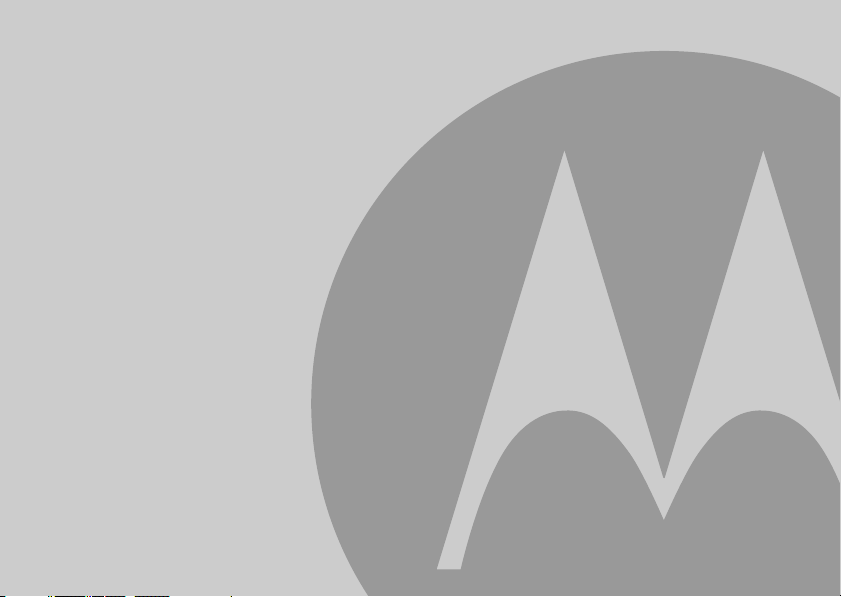
Welcome...
to your new Motorola S12 Digital Cordless Telephone!
• All handsets are fully cordless for locating anywhere within range.
• 50 Name and Number phonebook.
• Speakerphone for hands-free conversations.
• Caller ID shows you who’s calling and see details of the last 40 callers in a Calls list.
• Redial up to 10 of the last numbers called.
• Register up to 5 handsets to a single base and register each handset with up to 4 different bases.
• Make internal calls and transfer external calls between handsets.
• Choose from 10 different ringtones for internal and external calls as well as numbers stored in the
phonebook.
1
You must subscribe to your network provider’s Caller ID or Call Waiting service for these features to work. A
subscription fee may be payable.
Please note that this equipment is not designed for making emergency telephone calls when the power fails. Alternative
arrangements should be made for access to emergency services.
Need help?
If you have any problems setting up or using your S12, please contact Customer Services on (65) 68412668.
Email: support@alcom.com.sg
Alternatively, you may find the answer in the ‘Help’ section at the back of this guide.
1
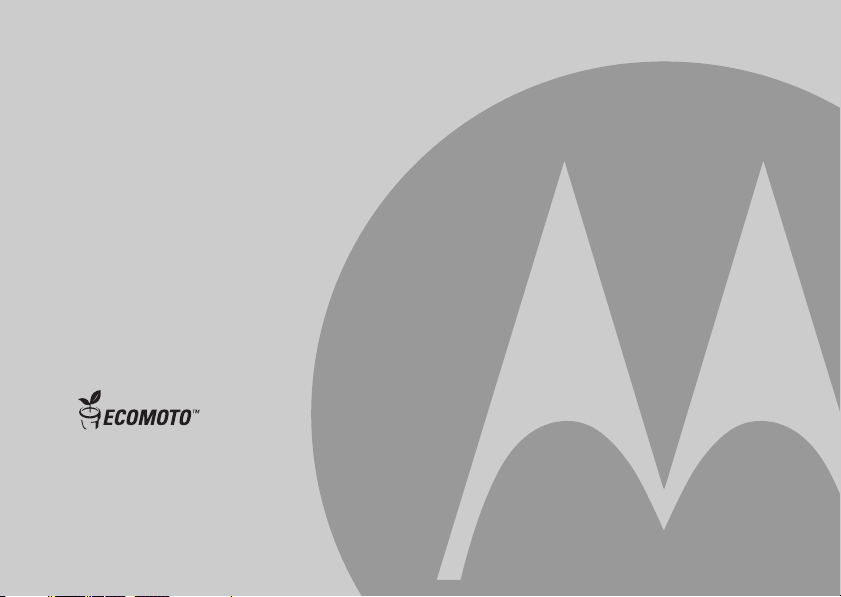
This User Guide provides you with all the information
you need to get the most from your phone.
Before you make your first call, you need to set up your
phone. Follow the simple instructions in ‘Getting Started’,
on the next few pages.
IMPORTANT
Only use the telephone line cord supplied.
This equipment is not designed for making
emergency telephone calls when the power fails.
Alternative arrangements should be made for access
to emergency services.
Got everything?
• S12 handset
• S12 base
• 2 x rechargeable Ni-MH battery cells
ECOMOTO: a convergence of efforts by marketing, design, research, engineering, and supply chain management that
leads to better products for everyone. A holistic view that focuses on both social and environmental responsibility.
A passion and a shared point of view.
The right thing to do.
1) Meets and/or exceeds EMEA environmental regulatory requirements.
2) Eco friendly packaging with a minimum 20% post consumer recycled content.
3) Phone housing is built with a minimum of 25% post consumer recycle content plastic.
4) Energy efficient charger that meets EU Code of Conduct and Energy Star requirements.
5) ECO mode function which reduces the transmitted power and energy consumption, please refer to page 24.
• Power Adaptor for the base
• Telephone line cord
If you have purchased a S12 multiple pack you
will also have the following additional items:
• S12 handset & charger
• 2 x rechargeable Ni-MH battery cells
• Power Adaptor for the charger
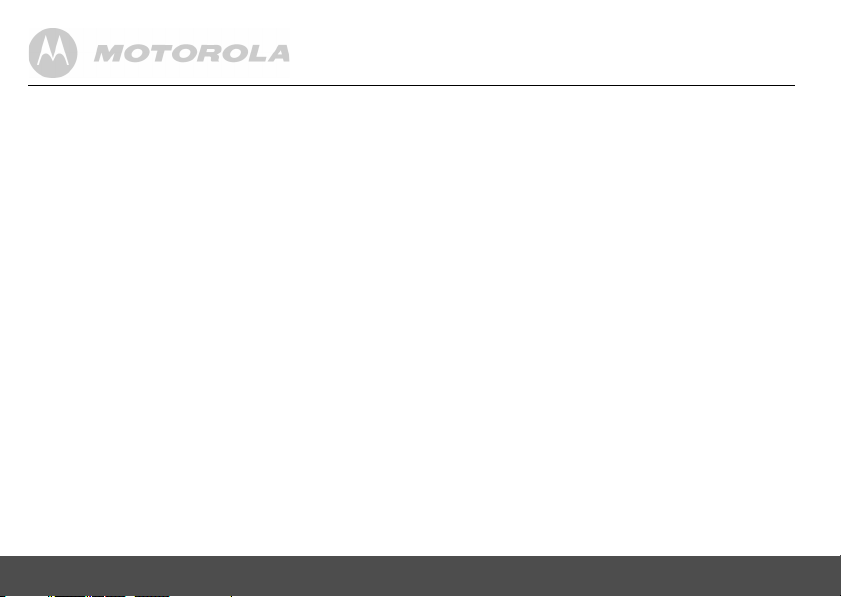
1. Getting started ................................................6
2. Getting to know your phone ..........................9
3. Using the phone............................................13
3.1 Switch the handset on / off ............................. 13
3.2 Calls................................................................ 13
3.2.1 Make a call ............................................ 13
3.2.2 Preparatory dialling ............................... 13
3.2.3 End a call .............................................. 13
3.2.4 Receive a call ........................................ 13
3.3 Adjust the earpiece volume ............................ 13
3.4 Secrecy........................................................... 13
3.5 Intercom.......................................................... 13
3.5.1 Make an internal call ............................. 13
3.5.2 Receive an internal call ......................... 14
3.5.3 Transfer a call ....................................... 14
3.5.4 3-way conference call ........................... 14
3.6 Hands-free speakerphone .............................. 14
3.6.1 Make a hands-free call .......................... 14
3.6.2 Answer a call hands-free ...................... 15
3.6.3 Switch to hands-free during a call ......... 15
3.7 Redial.............................................................. 15
3.7.1 View or dial an entry ............................. 15
3.7.2 Copy a Redial list number to
the phonebook ...................................... 15
3.7.3 Delete an entry ...................................... 15
3.7.4 Delete the entire Redial list ................... 16
4
3.8 Lock/unlock the keypad ...................................16
3.9 Paging/Find handset........................................16
4. Phonebook.................................................... 17
4.1 Store a name and number...............................17
4.2 View or dial an entry ........................................ 17
4.3 Edit a name and number .................................18
4.4 Delete an entry ................................................18
5. Handset settings .......................................... 19
5.1 Handset ringer volume ....................................19
5.2 Handset ringer melody ....................................19
5.3 Auto answer.....................................................19
5.4 Handset name .................................................19
5.5 Language.........................................................20
5.6 Key beep .........................................................20
5.7 Battery low warning beep ................................ 20
5.8 Out of range warning beep..............................20
5.9 Keypad lock using the menu ...........................21
6. Base settings ................................................21
6.1 Base ringer volume..........................................21
6.2 Base ringer melody..........................................21
6.3 Change base PIN code ...................................22
6.4 Dial mode ........................................................ 22
6.5 Recall mode.....................................................22
6.6 Restore default settings...................................22
6.7 Emergency default...........................................23

6.8 Eco mode ........................................................ 23
6.9 Default settings................................................ 24
7. Clock & alarm ............................................... 24
7.1 Set the date ..................................................... 24
7.2 Set the time ..................................................... 24
7.3 Set alarm ......................................................... 25
7.4 Switch off alarm ring ........................................ 25
8. Caller ID and the Calls list........................... 25
8.1 Caller ID .......................................................... 25
8.2 Calls list ........................................................... 26
8.2.1 View the Calls list .................................. 26
8.2.2 Dial a number in the Calls list ................26
8.2.3 Copy a Calls list number to
the phonebook .......................................26
8.2.4 Delete an entry ...................................... 27
8.2.5 Delete the entire Calls list ...................... 27
9. Using additional handsets .......................... 27
9.1 Registering an additional handset...................27
9.2 Register a different make of handset to
your S12 base ................................................. 28
9.3 Select a base................................................... 28
9.4 De-register a handset ...................................... 29
10. Help ................................................................29
11. General information ..................................... 31
5

1. Getting started
IMPORTANT
Do not place your S12 in the bathroom or other humid areas.
Location
You need to place your S12 base within 2 metres of the
mains power and telephone wall sockets so that the cables
will reach. The socket-outlet shall be installed near the
equipment and shall be easily accessible.
Make sure that it is at least 1 metre away from other
electrical appliances to avoid interference. Your S12 works
by sending radio signals between the handset and base. The
strength of the signal depends on where you place the base.
Placing it as high as possible ensures the best signal.
HANDSET RANGE
The unit has a range of up to 300 metres outdoors when there
is a clear line of sight between the base and handset. Any
obstruction between the base and handset will reduce the range
significantly. With the base indoors and the handset either
indoors or outdoors, the range will normally be up to 50 metres.
Thick concrete and stone walls can severely affect the range.
SIGNAL STRENGTH
The icon on your handset indicates that you are within
range of the base. When out of range of the base, the
icon flashes. If you are on a call, you will hear a warning
beep.
6 Getting started
The line will hang up if the handset moves out of range of the
base. Move closer to the base. The handset will
automatically reconnect to the base.
Setting up
IMPORTANT
The base station must be plugged into the mains power at all
times. Do not connect the telephone line cord into the wall
socket until the handset is fully charged. Use only the power
adaptor and telephone line cord supplied with the product.
Connecting the base
1.
Plug the telephone line cord into the socket marked
on the underside of the base.
2.
Plug the power adaptor into the socket marked on
the underside of the base and plug the other end into
the mains power wall socket. Switch on the mains
power.
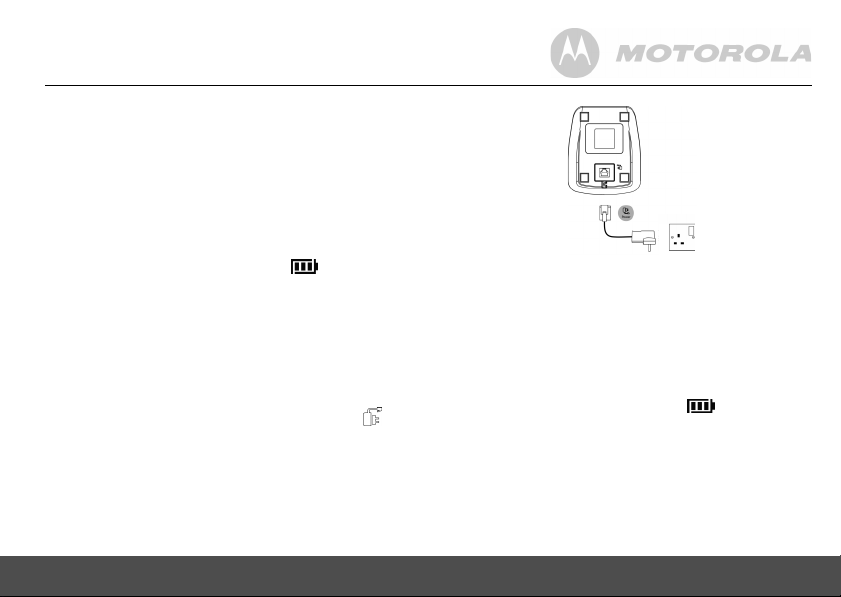
Installing and charging the handset
1.
Remove the battery cover from the back of the handset
and insert the rechargeable Ni-MH battery cells
supplied. Please note the ’+’ and ’-’ markings inside the
battery compartment and insert in the correct direction.
2.
Clip the battery cover back into place.
3.
If you are charging the batteries for the first time, place
the handset on the base to charge for at least 24 hours
continuously.
4.
When the handset is fully charged, icon will
appear steady on the display. Plug the other end of the
telephone line cord (make sure that one end is already
plugged into the base) into the telephone wall socket.
Connecting the handset and charger
(for multi-pack only)
If you have purchased a multiple pack, you will need to carry
out this process for all the handsets and chargers.
1.
Plug the power adaptor into the socket marked on
the underside of the charger and plug the other end into
the mains power wall socket.
Getting started 7
2.
Remove the battery cover from the back of the handset
and insert the 2 x AAA NiMH rechargeable batteries
supplied. Please note the ’+’ and ’-’ markings inside the
battery compartment and insert in the correct direction.
3.
Clip the battery cover back into place.
4.
If you are charging the batteries for the first time, place
the handset on the charger to charge for at least 24
hours continuously.
5.
When the handset is fully charged, icon will
appear steady on the display.
The display will show the time and handset number
(e.g. 2) to indicate that it is registered to the base.
IMPORTANT
Warning! Use only the approved rechargeable Ni-MH battery
cells (2 x AAA Ni-MH 450mA rechargeable batteries)
supplied with your S12.

Please do not use alkaline or non rechargeable batteries. It
may cause permanent damage to the product and void the
warranty.
BATTERY LOW WARNING
If icon flashes on the display and you hear a warning
beep every minute during a call, you will need to recharge
the handset before you can use it again.
When charging, icon will scroll on the display.
Once fully charged scrolling will stop.
BATTERY PERFORMANCE
In ideal conditions, fully charged batteries should give up to
10 hours talk time or up to 200 hours standby time on a
single charge
Note that new batteries do not reach their full capacity until
they have been put to normal use for several days.
To keep your batteries in the best condition, leave the
handset off the base for a few hours at a time.
Running the batteries right down at least once a week will
help them last as long as possible.
The charge capacity of rechargeable batteries will reduce
with time as they wear out, giving the handset less talk/
standby time. Eventually they will need to be replaced.
1
All talk and standby times are approximate and depend on
features selected and usage pattern.
8 Getting started
1
.
After charging your handset for the first time, subsequent
charging time is about 6–8 hours a day. Batteries and
handset may become warm during charging. This is normal.
Date and time
If you have subscribed to a Caller ID Service, the date and
time is set automatically for all handsets when you receive
your first call.
If you do not have Caller ID service, you can set the date and
time manually.
Set the date manually
1.
Press m, scroll d to
The display shows
2.
Press m to select.
3.
Enter the date (e.g. 12--08 for 12th of August) and press
DATE-TIME
DATE SET
and press m.
.
m to confirm.
Set the time manually
1.
Press m, scroll d to
2.
Scroll d to
3.
Enter the time in 24 hour format (e.g. 18--30 for 6:30pm)
and press
Your S12 is now ready for use.
CLOCK SET
m to confirm.
DATE-TIME
and press m.
and press m.
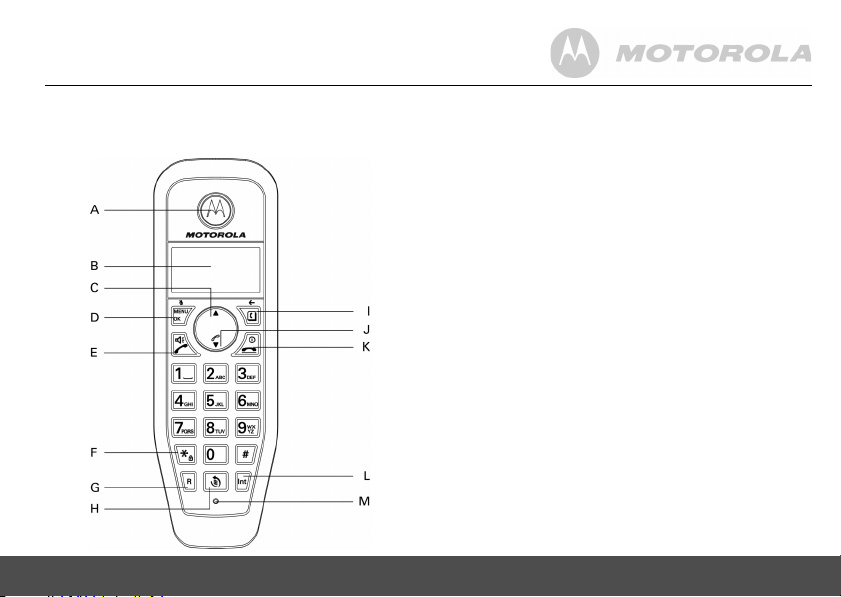
2. Getting to know your phone
Overview of your handset
A Earpiece
B Display
See page 10 for an overview of the display icons.
C Up
During a call, press to increase earpiece volume, page 14.
When the phone is ringing, press to increase the handset
ringer volume, page 20.
Press to scroll through the menu options, redial list, calls list
and phonebook entries.
D Menu / OK
Press to open the Menu, page 12.
Press to select menu options and to confirm a displayed option.
E Talk / Handsfree
Press to switch handsfree on or off during a call.
F * / Keypad lock
Press and hold to lock the keypad, page 17.
To unlock, press any key and fo llow the on screen instructions.
G Recall
Use with switchboard/PABX services and some network
services.
When on an external call, press Recall to get a fresh dialling
tone or to access call waiting when you hear the signal.
Press the key again to toggle between your two callers.
H Redial
In standby mode, press to open the redial list.
I Phonebook / Exit
In standby mode, press to open the phonebook menu, page 18.
When viewing the redial/calls list or when editing, press to
exit and return to standby.
Getting to know your phone 9
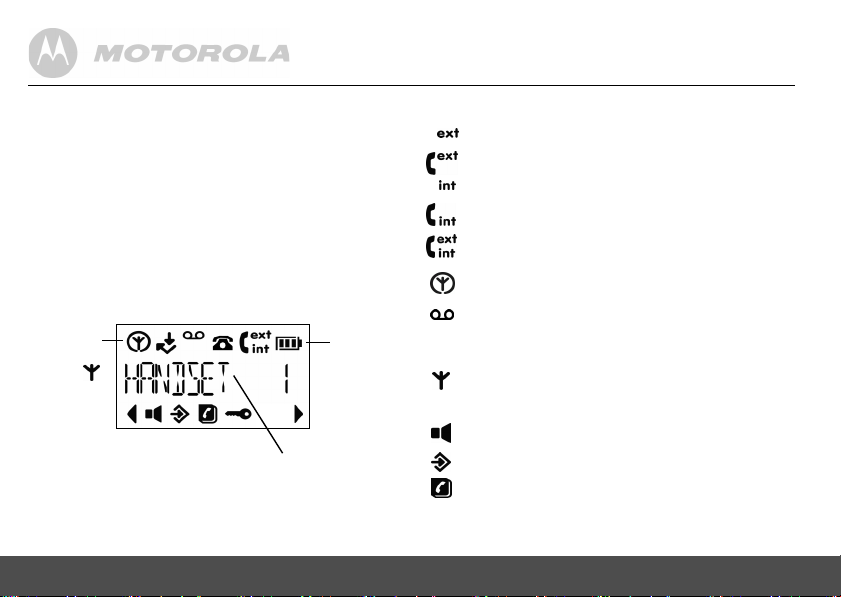
J Calls list / Down
In standby mode, press to open the calls list, page 27.
During a call, press to decrease earpiece volume, page 14.
When the phone is ringing, press to decrease the handset
ringer volume, page 20.
Press to scroll through the menu options, redial list, calls list
and phonebook entries.
K End Call / Exit / Switch Handset on/off
Press and hold for 3 seconds to switch off the handset.
L Intercom
Used to make internal calls and transfer calls to other S12
handsets registered to the base, page 14.
M Microphone
Handset LCD Display
Eco mode
Circle
around
appears
when Eco
mode is ON
Time or Handset name
In standby mode, press and hold
handset idle screen between handset name or time.
10 Getting to know your phone
Battery
status
Scrolls
when
charging
0 to switch
Display icons
Flashes to indicate an incoming external call
External call in progress
Flashes to indicate an incoming internal call
Internal call in progress
3-way call in progress or transfer an external call to
another S12 handset registered to the base
Eco mode is ON
Flashes to indicate new voicemail messages received
Off when you have no voicemail messages (this
feature is dependent on your Network Service
provider supporting the service)
Indicates signal strength
Flashes when handset is not registered to the base
or if you go out of range
Hands-free mode is ON
Menu is opened
Phonebook is opened
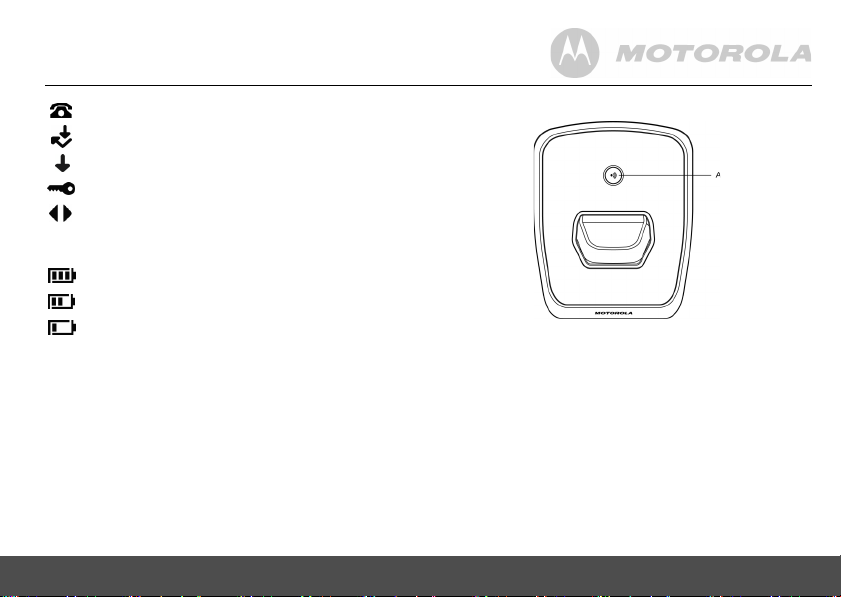
Flashes to indicate new calls list entries received
Answered call (when viewing the Calls list)
Unanswered call (when viewing the Calls list)
1
1
1
Overview of the base
Keypad is locked
Displayed number is longer than 12 digits
The approximate power levels of your battery are indicated
as follows:
Battery is fully charged
Battery is partially charged
Battery is running low
Flashes when battery is almost fully discharged
1
For this feature to work, you must subscribe to Caller ID
Service from your network operator. A subscription fee may
be payable.
APage
In standby mode, press to ring the handset(s), page 17.
Press and hold to enter registration mode when registering
handsets, page 28.
Getting to know your phone 11
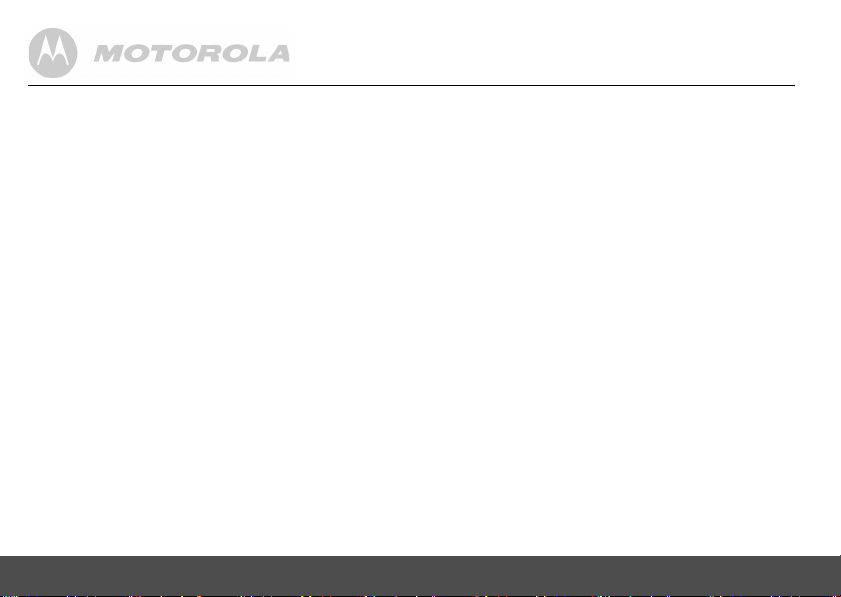
Navigating the menus
Your S12 has an easy to use menu system.
Each menu has a list of options, which you can see on the
menu map on the following page.
When the handset is switched on and in standby:
1.
Press m to open the main menu.
2.
Then use u or d buttons to scroll through the available
options.
3.
Press m to select an option.
To return to the previous menu level, press
To exit the menu and return to standby, press
NOTE
If no buttons are pressed for 20 seconds, the handset
returns to standby automatically.
12 Getting to know your phone
B.
n.
