Page 1
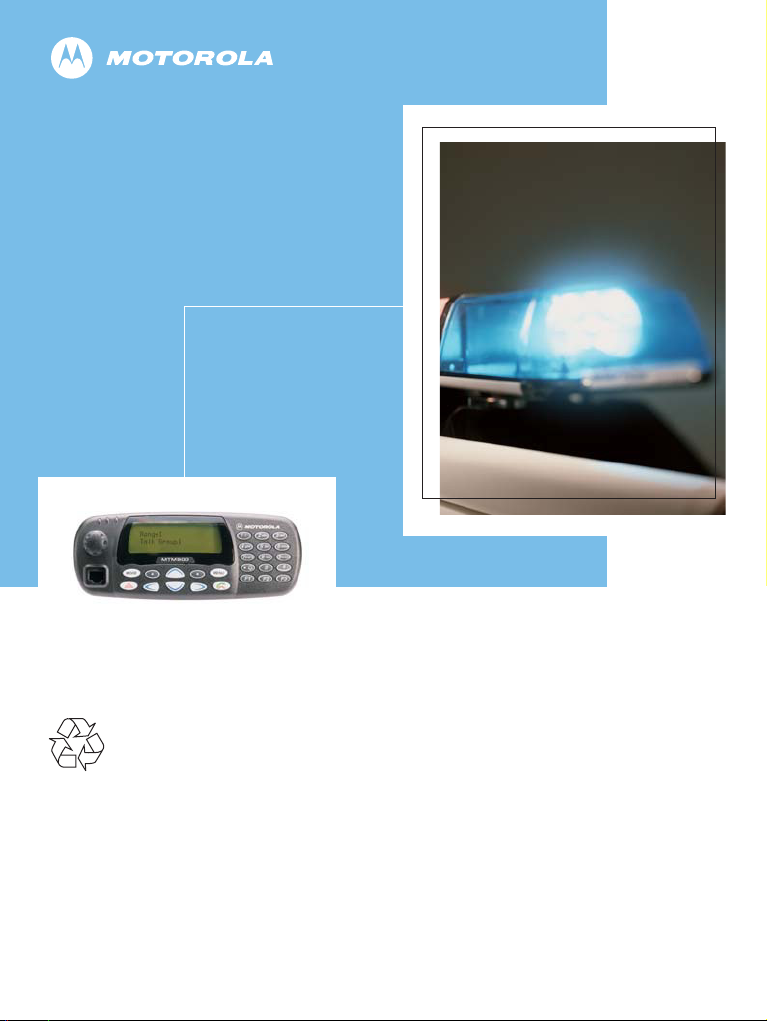
MTM800
TETRA Mobile Terminal
Basic User Guide
When printed by Motorola
Page 2
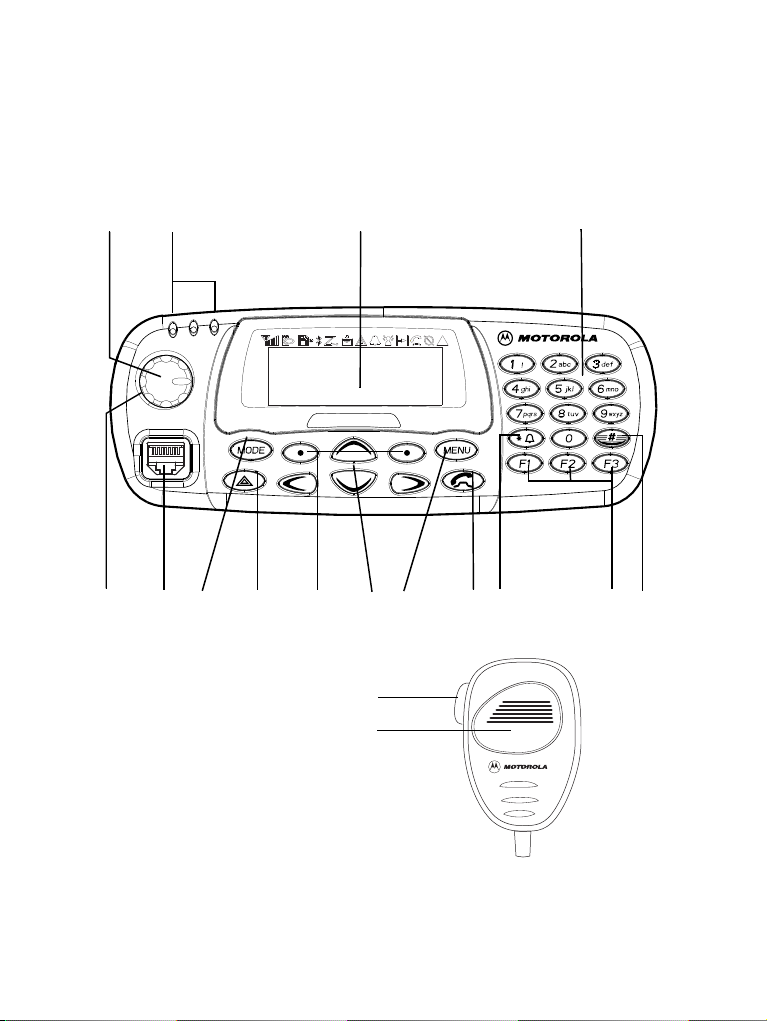
1
9
14
6
15
2
5
8
13
10
11
12
7
16
4
17
18
Page 3
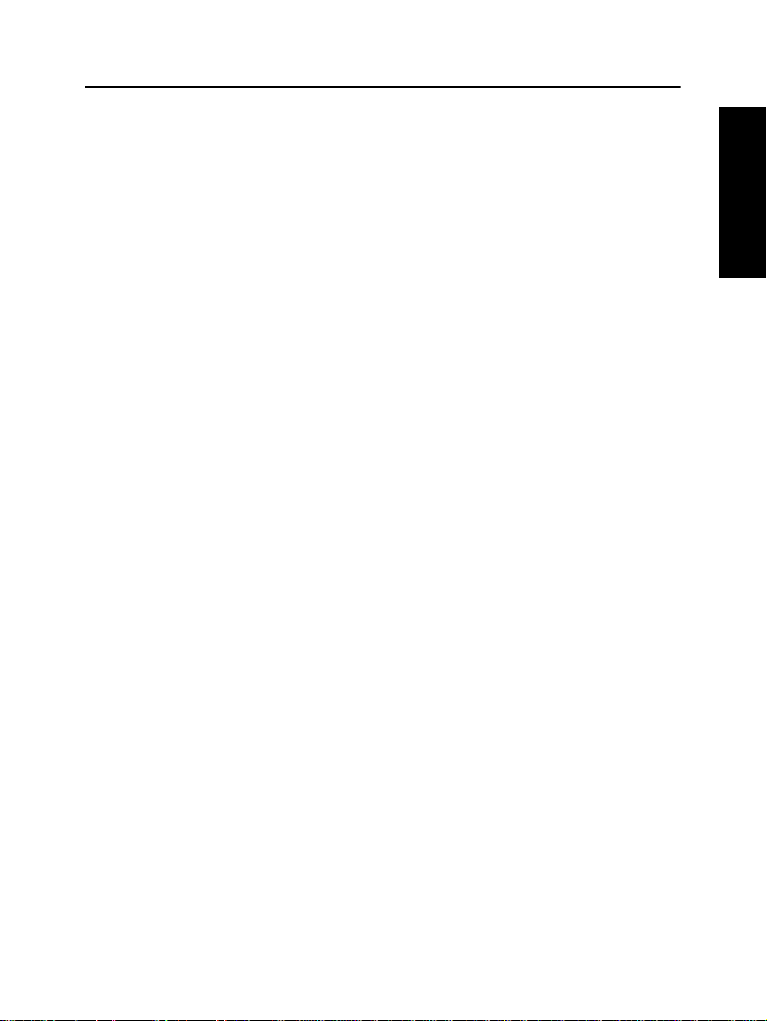
Contents
Safety Information . . . . . . . . . . . . . . . . . . . . . . . . . . . . . 3
Disposal Information . . . . . . . . . . . . . . . . . . . . . . . . . . . . . . . . . 3
Copyright Information . . . . . . . . . . . . . . . . . . . . . . . . . . . . . . . . 3
Icon Conventions . . . . . . . . . . . . . . . . . . . . . . . . . . . . . . . . . . . 4
MTM800 Overview . . . . . . . . . . . . . . . . . . . . . . . . . . . . . 5
Controls and Indicators . . . . . . . . . . . . . . . . . . . . . . . . . . . . . . . 5
Audio Signal Tones . . . . . . . . . . . . . . . . . . . . . . . . . . . . . . . . . . 6
Periodic Alert . . . . . . . . . . . . . . . . . . . . . . . . . . . . . . . . . . . 8
Key and Button Overview . . . . . . . . . . . . . . . . . . . . . . . . . . . . . 9
Mode Key . . . . . . . . . . . . . . . . . . . . . . . . . . . . . . . . . . . . . 9
Soft Keys . . . . . . . . . . . . . . . . . . . . . . . . . . . . . . . . . . . . . . 9
Menu Key . . . . . . . . . . . . . . . . . . . . . . . . . . . . . . . . . . . . . 9
Emergency Button . . . . . . . . . . . . . . . . . . . . . . . . . . . . . . 9
Function Keys . . . . . . . . . . . . . . . . . . . . . . . . . . . . . . . . . . 9
The LED Status Indicator . . . . . . . . . . . . . . . . . . . . . . . . . . . . . 11
To Enter the Menu Options . . . . . . . . . . . . . . . . . . . . . . . . . . . . 11
To Exit the Menu Options . . . . . . . . . . . . . . . . . . . . . . . . . . . . . 11
List of Menu Options . . . . . . . . . . . . . . . . . . . . . . . . . . . . . . . . . 12
The Display . . . . . . . . . . . . . . . . . . . . . . . . . . . . . . . . . . . . . . . . 14
Display Icons . . . . . . . . . . . . . . . . . . . . . . . . . . . . . . . . . . . 14
Displaying Long Numbers or Messages . . . . . . . . . . . . . . 15
Getting Started . . . . . . . . . . . . . . . . . . . . . . . . . . . . . . . . 16
Powering the MTM800 On/Off (On/Off Button) . . . . . . . . . . . . . 16
Powering On the MTM800 (Ignition Sense) . . . . . . . . . . . . . . . 16
Powering On the MTM800 (Emergency Foot Switch) . . . . . . . . 16
Powering On with Transmit Inhibit Active . . . . . . . . . . . . . . . . . 16
Uninstalling the Radio . . . . . . . . . . . . . . . . . . . . . . . . . . . . . . . . 17
Unlocking the MTM800 . . . . . . . . . . . . . . . . . . . . . . . . . . . . . . . 17
Selecting TMO or DMO Operation . . . . . . . . . . . . . . . . . 18
Entering TMO or DMO . . . . . . . . . . . . . . . . . . . . . . . . . . . . . . . 18
Calls (Trunked Mode Operation) . . . . . . . . . . . . . . . . . . . . . . . . 18
TMO Group Calls . . . . . . . . . . . . . . . . . . . . . . . . . . . . . . . . . . . 18
Making a TMO Group Call . . . . . . . . . . . . . . . . . . . . . . . . 18
English
1
Page 4
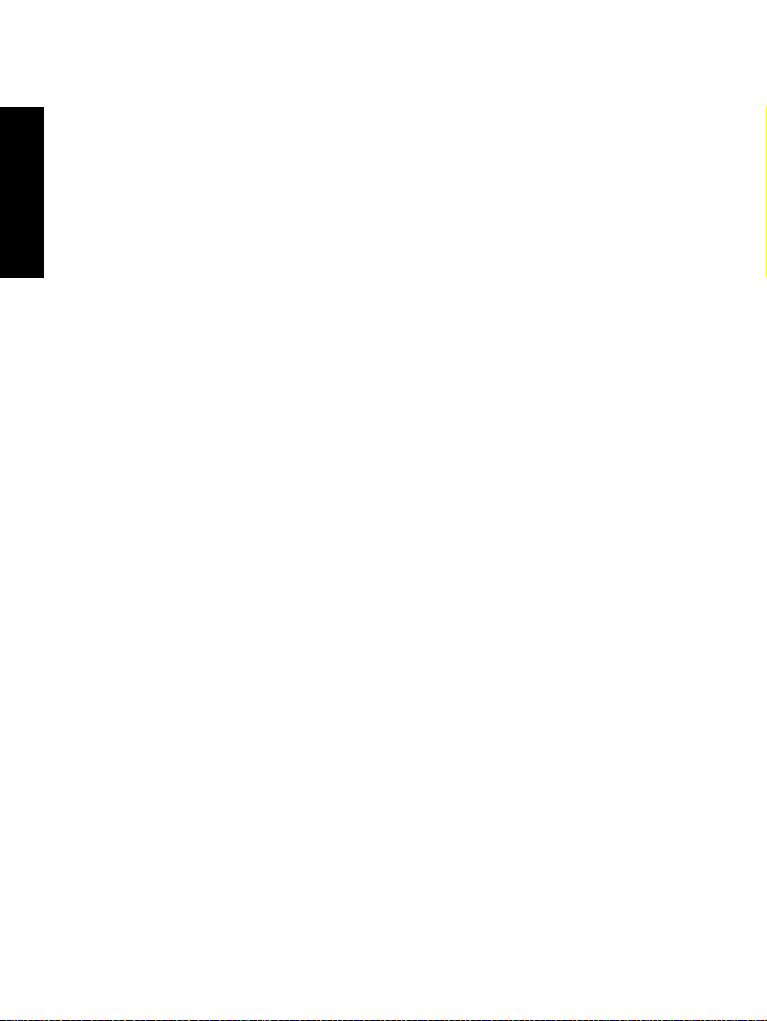
Receiving a TMO Group Call . . . . . . . . . . . . . . . . . . . . . . 19
Receiving a TMO Broadcast Call . . . . . . . . . . . . . . . . . . . 19
Calls (Direct Mode Operation) . . . . . . . . . . . . . . . . . . . . . . . . . . 19
English
DMO Group Calls . . . . . . . . . . . . . . . . . . . . . . . . . . . . . . . . . . . 19
Making a DMO Group Call . . . . . . . . . . . . . . . . . . . . . . . . 20
Receiving a DMO Group Call . . . . . . . . . . . . . . . . . . . . . . 20
Exiting DMO . . . . . . . . . . . . . . . . . . . . . . . . . . . . . . . . . . . 20
Calls (Private and Phone Calls) . . . . . . . . . . . . . . . . . . . 21
Private Call . . . . . . . . . . . . . . . . . . . . . . . . . . . . . . . . . . . . . . . . 21
Making a Private Call . . . . . . . . . . . . . . . . . . . . . . . . . . . . 21
Receiving a Private Call . . . . . . . . . . . . . . . . . . . . . . . . . . 21
Phone and PABX Calls . . . . . . . . . . . . . . . . . . . . . . . . . . . . . . . 22
Making a Phone or PABX Call . . . . . . . . . . . . . . . . . . . . . 22
VOX Control . . . . . . . . . . . . . . . . . . . . . . . . . . . . . . . . . . . . . . . 23
Emergency Mode . . . . . . . . . . . . . . . . . . . . . . . . . . . . . . 24
Entering or Exiting Emergency Mode (TMO & DMO) . . . . . . . . 24
Invisible Emergency Mode . . . . . . . . . . . . . . . . . . . . . . . . . . . . 24
Sending an Emergency Alarm . . . . . . . . . . . . . . . . . . . . . . . . . 24
Hot Microphone Feature . . . . . . . . . . . . . . . . . . . . . . . . . . . . . . 25
Making an Emergency Group Call . . . . . . . . . . . . . . . . . . . . . . 26
Messages . . . . . . . . . . . . . . . . . . . . . . . . . . . . . . . . . . . . 27
Sending a Status Message . . . . . . . . . . . . . . . . . . . . . . . . . . . . 27
Sending a New Message . . . . . . . . . . . . . . . . . . . . . . . . . . . . . 27
Sending a User-defined Message . . . . . . . . . . . . . . . . . . . . . . . 27
Sending a Predefined Message . . . . . . . . . . . . . . . . . . . . . . . . 27
Handling New Incoming Text Messages . . . . . . . . . . . . . . . . . . 27
Handling Old Messages . . . . . . . . . . . . . . . . . . . . . . . . . . . . . . 27
Tips & Tricks . . . . . . . . . . . . . . . . . . . . . . . . . . . . . . . . . . 28
Quick Reference Guide . . . . . . . . . . . . . . . . . . . . . . . . . 29
© Motorola Inc., 2008
MOTOROLA and the stylized M Logo are registered in the U.S.
Patent and Trademark Office. All other product or service names are
the property of their respective owners.
2
Page 5
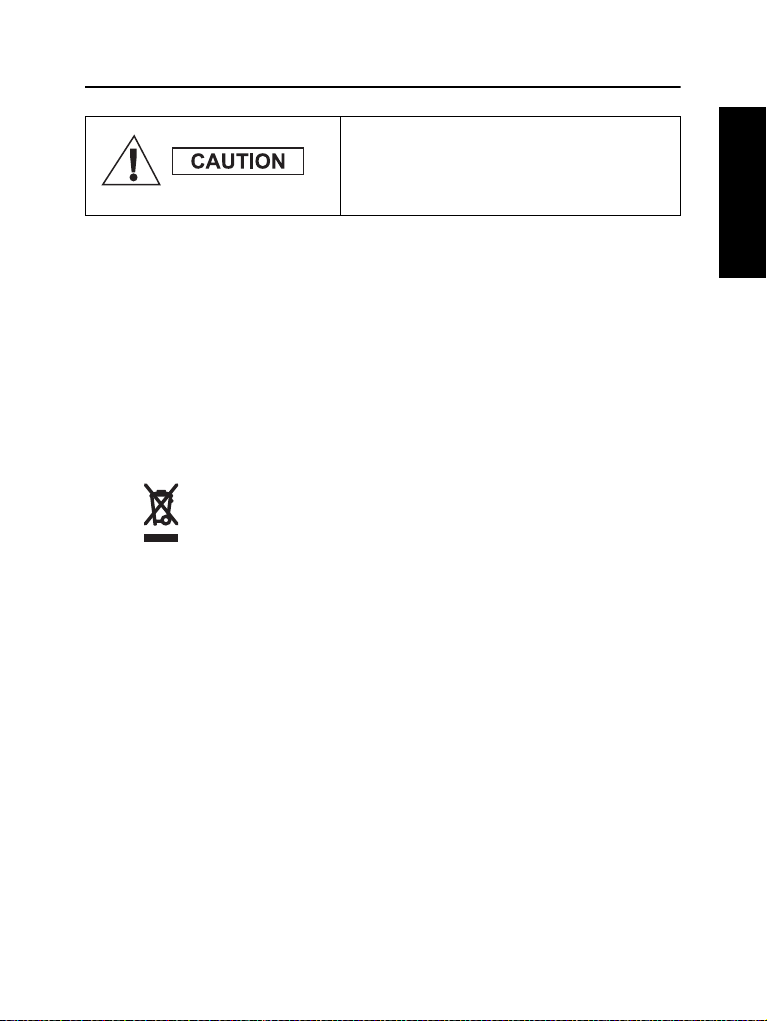
Safety Information
Before using these products, read the
operating instructions for safe usage
contained in the Product Safety and RF
Exposure booklet Safety Leaflet
6866537D37.
The accessories are restricted to occupational use only to satisfy
ICNIRP RF energy exposure requirements. Before using the
products, read the RF energy awareness information and operating
instructions in the Product Safety and RF Exposure booklet
(Motorola Publication part number Safety Leaflet 6864117B25) to
ensure compliance with RF energy exposure limits.
Keep this User Guide and the Product Safety and RF Exposure
booklet in a safe place and make it available to other operators in
case the accessories are passed on to other people.
Disposal Information
The European Union's Waste of Electrical and Electronic
Equipment directive requires that products sold into EU
countries must have the crossed out trashbin label on the
product (or the package in some cases). As defined by the
WEEE directive, this cross-out trashbin label means that customers
and end-users in EU countries should not dispose of electronic and
electrical equipment or accessories in household waste.
Customers or end-users in EU countries should contact their local
equipment supplier representative or service centre for information
about the waste collection system in their country.
English
Copyright Information
The Motorola products described in this manual may include
copyrighted Motorola computer programs stored in semiconductor
memories or other mediums. Laws in the United States and other
countries preserve for Motorola certain exclusive rights for
copyrighted computer programs, but not limited to, including the
exclusive right to copy or reproduce in any form the copyrighted
computer program.
3
Page 6
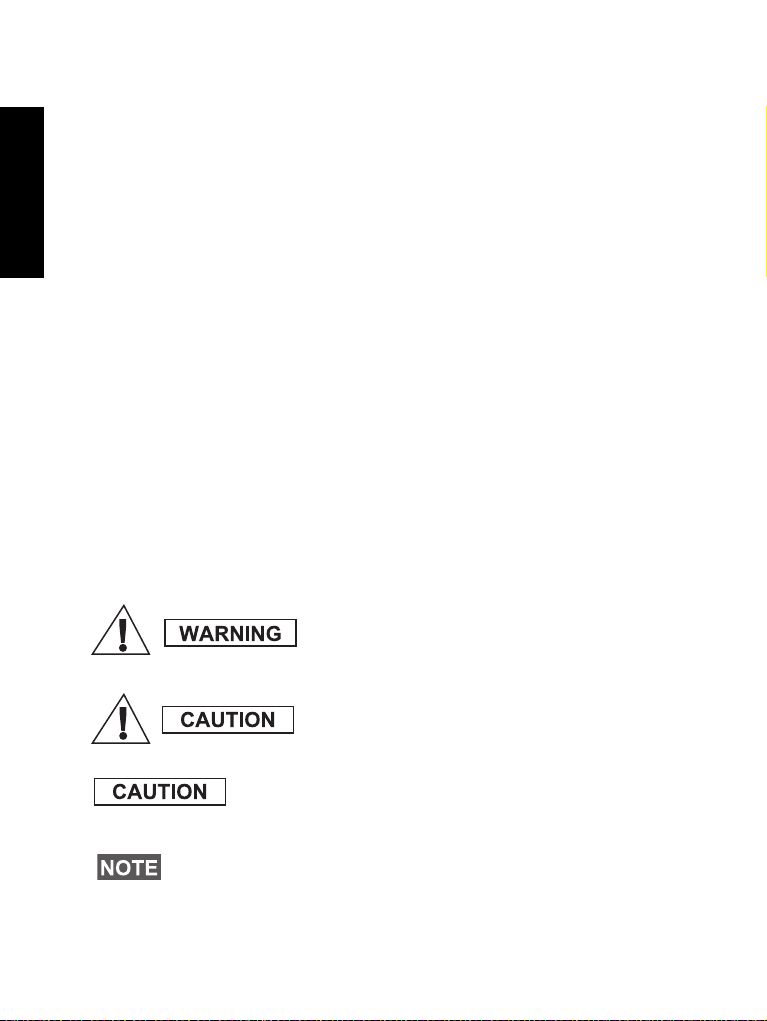
Accordingly, any copyrighted Motorola computer programs
contained in the Motorola products described in this manual may not
English
be copied, reproduced, modified, reverse-engineered, or distributed
in any manner without the express written permission of Motorola.
Furthermore, the purchase of Motorola products shall not be
deemed to grant either directly or by implication, estoppel, or
otherwise, any licence under the copyrights, patents, or patent
applications of Motorola, except for the normal non-exclusive
licence to use that arises by operation of the law in the sale of a
product.
This document is copyright protected. Duplications for the purpose
of the use of Motorola products are permitted to an appropriate
extent. Duplications for other purposes, changes, additions or other
processing of this document are not permitted. Only this
electronically-saved document is considered to be the original.
Duplications are considered merely copies. The group companies of
Motorola, Inc. do not vouch for the correctness of such kinds of
copies.
Icon Conventions
The document set is designed to give the reader more visual cues.
The following graphic icons are used throughout the documentation
set. These icons and their associated meanings are described below.
The signal word Warning with the associated
safety icon implies information that, if
disregarded, could result in death or serious
injury, or serious product damage.
The signal word Caution with the associated
safety icon implies information that, if
disregarded, may result in minor or moderate
injury, or serious product damage.
The signal word Caution may be used without the safety
icon to state potential damage or injury that is not related to
the product.
Notes contain information more important than the surrounding
text, such as exceptions or preconditions. They also refer the
reader elsewhere for additional information, remind the reader how
to complete an action (when it’s not part of the current procedure,
for instance), or tell the reader where something is located on the
screen. There is no warning level associated with a Note.
4
Page 7
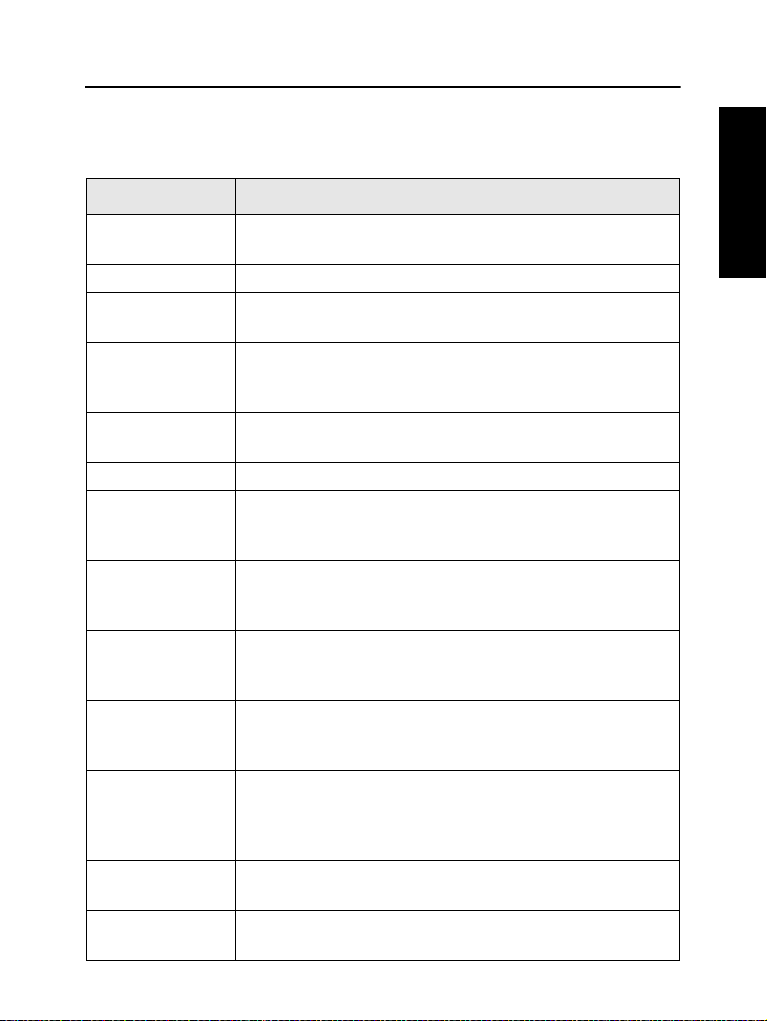
MTM800 Overview
Controls and Indicators
The numbers below refer to the illustration on the inside front cover.
Number Description
1 On-Off Key
Used to turn the MTM800 On/Off (press and hold).
2 LED (Indicator)
4 Alphanumeric Display
Provides four lines of 16 characters with backlighting.
5 Alphanumeric Keypad
Use the keypad to enter alphanumeric characters for
dialing, address book entries and text messages.
6 Backlight Key
Dims and intensifies the terminal’s backlight.
7 Programmable Keys 1, 2 and 3.
8 External Alarm Key
Used to activate and deactivate the External Alarm
(Horn & Lights).
9 Send/End Key
Used to initiate or answer calls, end calls (not Group
mode) or send status and text messages.
10 Menu Key
Used to enter the main menu and scroll the menu
options.
11 Soft Keys
Press to select the option that appears directly above
the left or right key on the display.
12 Navigation Keys
Press up, down, left or right for list scrolling while
moving around the menu hierarchy or for
alphanumeric text editing.
13 Mode-Key
Used to change modes.
14 Emergency Key
Used to send Emergency Alarms (press and hold).
English
5
Page 8
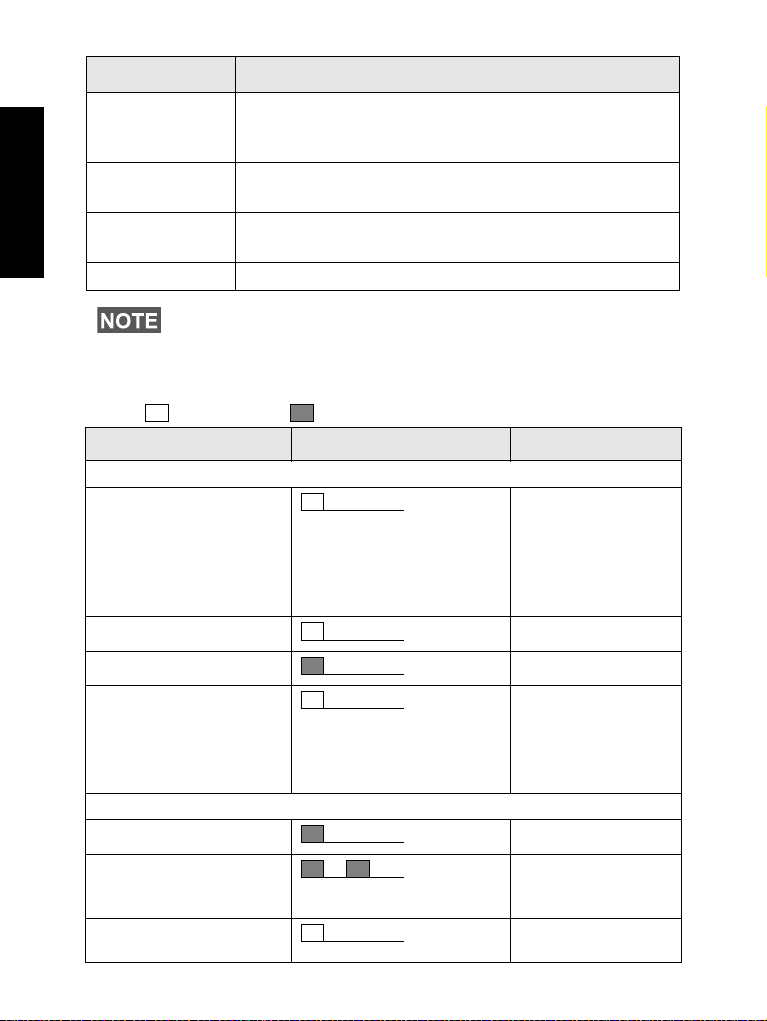
Number Description
15 Microphone Connector
English
Provides connection for a fist or desk microphone
with PTT button, or the telephone style handset.
16 Volume Knob
Adjusts the volume level.
17 Push-To-Talk Button (PTT)
Press and hold this button to talk, release it to listen.
18 Microphone
Before using your MTM800 for the first time, remove the plastic
lens protector from the display.
Audio Signal Tones
= High Tone; = Low Tone;
Description Ty pe Repeated
Idle
• Back to Home display
• Back to rotary volume
use when rotary scroll
timer expires
• Back to coverage
• Back to full service
Clear-to-send Once
Once
Bad key press Once
• Good key press
• MTM800 self-test fails at
power up
• From out-of-service to
in-service
Once
In Call
Call clear warning Once
Call waiting tone while
Phone or Private Call are
pending.
Data connected or
Data disconnected
Every 6 seconds, until
a call is terminated.
Once
6
Page 9
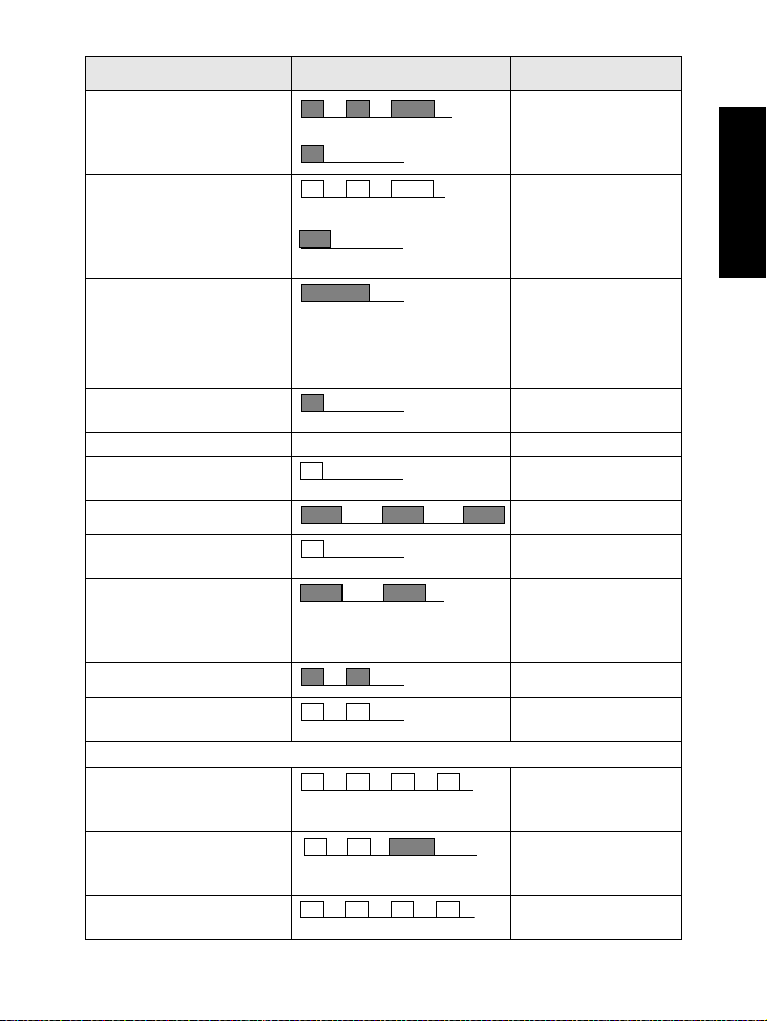
Description Ty pe Repeated
Talk Permit sounds upon
pressing the PTT.
Talk permit without
gateway sounds upon
pressing PTT. The tone
indicates the gateway is no
longer available.
• Talk prohibit
• System busy
• Time-out timer expire
• Called MTM800 not
available or busy
Call disconnected or failed
due to network
Wrong number dialed No tone
DMO (Direct Mode)
Entering
DMO Exiting Once
Once (Normal Tone)
Once (Short Tone)
Twice
Once
Until you release the
PTT.
Once
Once
English
Local site trunking —
Entering/Exiting
Phone ring back (sending) Every three seconds,
Phone busy Every 0.5 seconds
Status message sent to the
dispatcher or failed.
Once
until the called user
answers or call is
rejected.
Twice
Incoming Calls
Status message
acknowledged by the
dispatcher.
Your MTM800 received a
Group Call without
gateway (setup only).
High-priority Group Call
received
Four times
Once
Once
7
Page 10
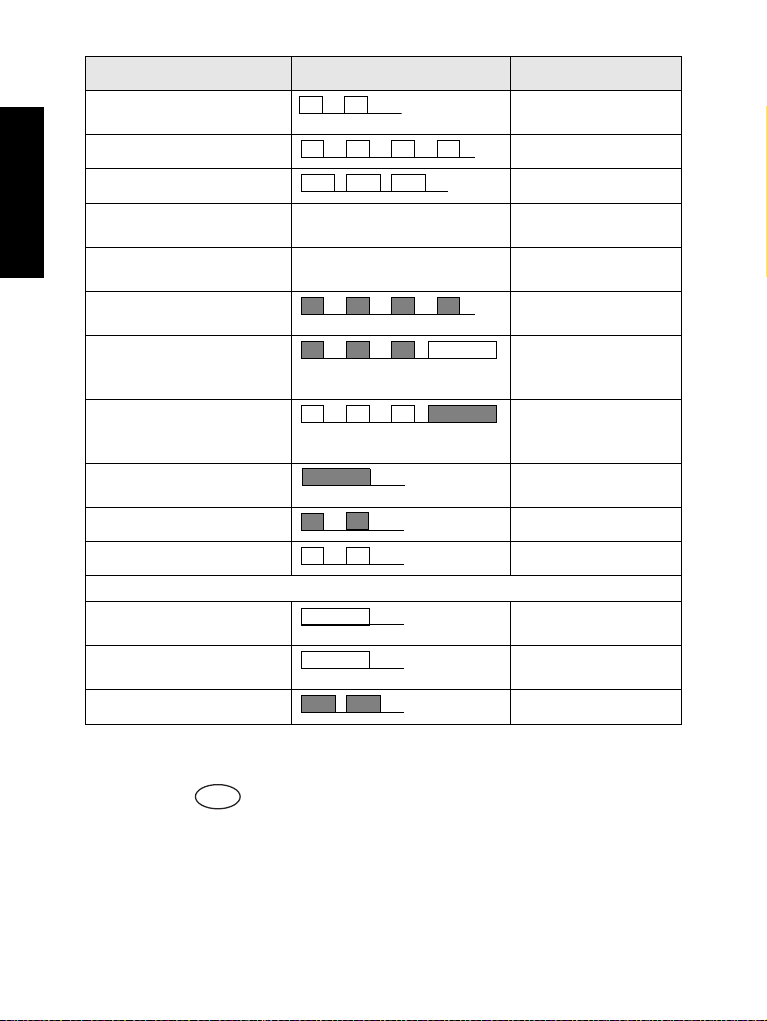
Description Ty pe Repeated
Menu
Emergency Alarm sent or
received
English
Emergency Alarm failed Four times
Emergency Call received Once
Twice
Phone ring, full-duplex
Private Call (reception
Private Call received According to the Ring Style
Private Call ringing to the
caller
Half-duplex Private
Pre-emptive Priority Call
(PPC) ring
Full-duplex Private PPC
ring
Limited service Once, upon entering
New mail received Once
New Group Call Once
According to the Ring Style
sub-menu setting.
sub-menu setting.
Until you answer or
the call is rejected.
Until you answer or
the call is rejected.
Until the call is
answered.
Every 4 seconds, until
the call is answered or
rejected.
Every 4 seconds, until
the call is answered or
rejected.
limited service.
General
Volume setting (earpiece,
keypad, speaker)
Volume setting (ringer) While setting the
Transmit Inhibit (TXI)
Continuous
volume.
Once
Periodic Alert
This feature can be disabled/enabled by the user.
Press - 4 Setup - 1 Tones - 5 Periodic Alert also to set the
period of time between the indications.
8
Page 11
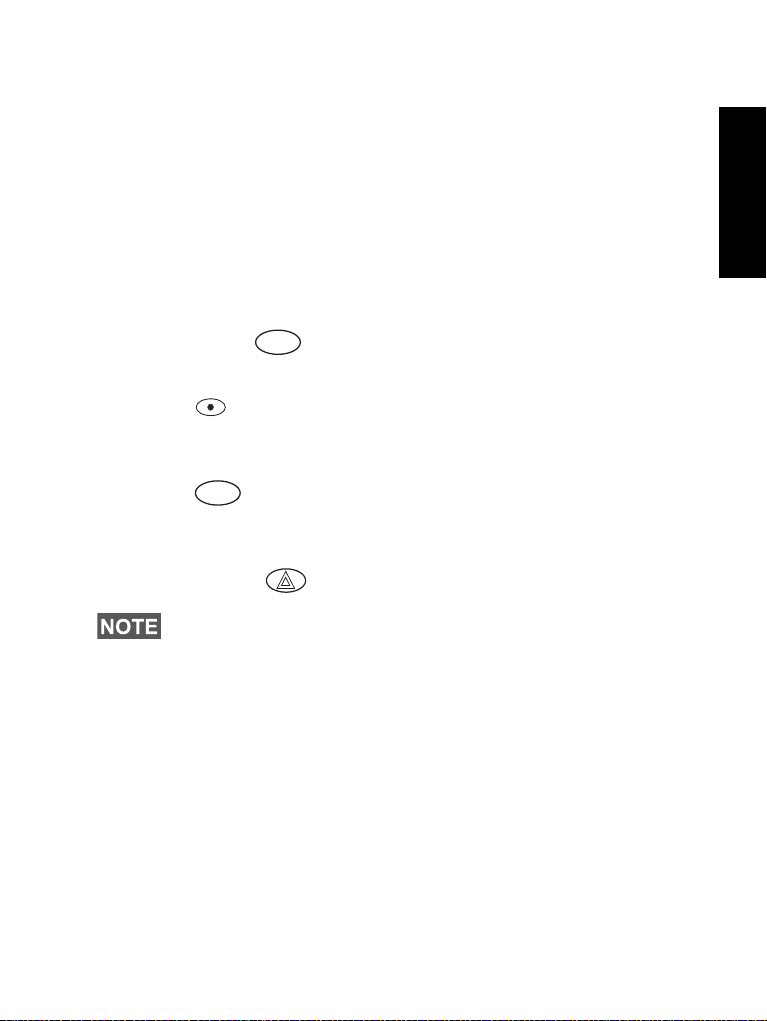
Key and Button Overview
Mode
Menu
Mode Key
The MTM800 has four call modes when operating in Trunked Mode
(TMO):
• Group mode—to send and receive Group Calls.
• Private mode—to send and receive Private Calls.
• Phone mode—to send and receive Phone Calls.
• PABX mode—to send and receive local (office) extension calls.
Group mode is the default mode to which your MTM800 returns
when there is no activity for a few seconds.
To cycle through the Group, Private, Phone, and optional PABX
modes, press successively.
Soft Keys
Press to select the option that appears in the screen directly
above the left or right soft key.
Menu Key
Press to enter the menu. The MTM800 menus allow you to
control your MTM800 settings.
Emergency Button
Press and hold from any mode to enter the Emergency mode.
The required time you need to press the Emergency button is set
as default to 0.5 seconds. This time may be set, however, by your
service provider.
English
Function Keys
F1 to F3 Keys
These keys support the one-touch feature that allows you to select
or activate commonly used features by pressing and holding a
single key.
Numeric Keys
The MTM800 supports the one-touch feature that allows you to
select or activate commonly used features by pressing and holding
a numeric key.
9
Page 12
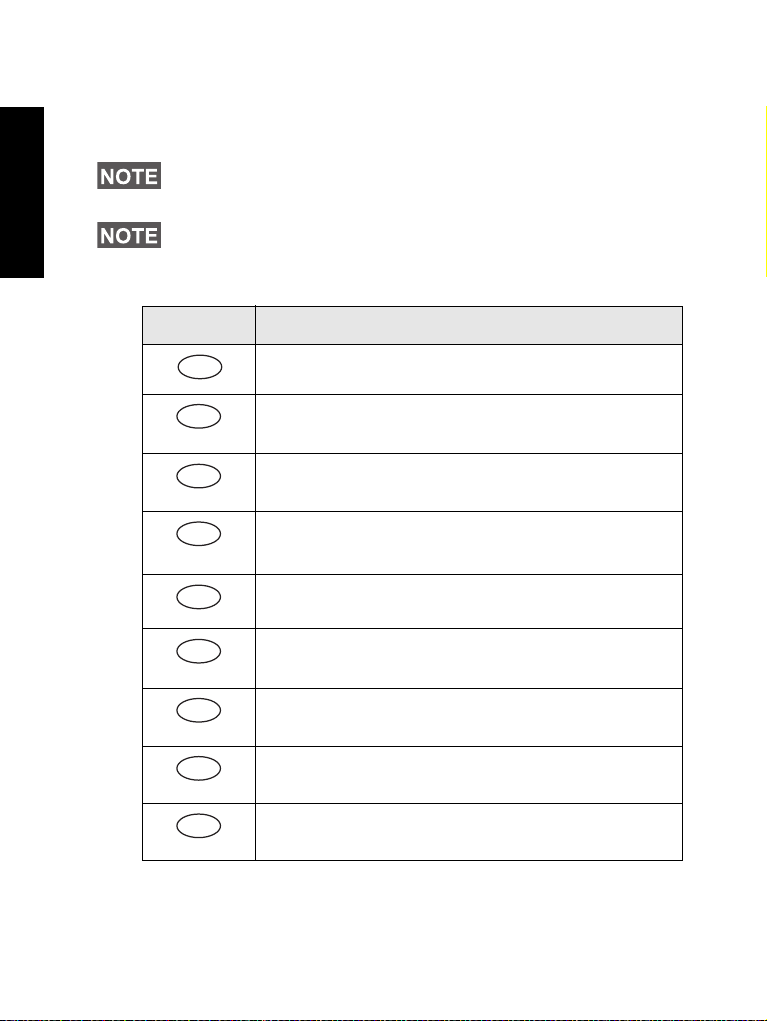
One Touch Private Call
1
!
2
abc
ABC
abc22
3
def
DEF
de f33
4
ghi
GH I
gh i44
5
jkl
JK L5
jk l5
6
mno
MNO
mno66
7
pqrs
PQRS
pqr s77
8
tuv
TUV
tuv88
9
wxyz
W
XYZ
w
xyz99
The MTM800 supports the one-touch private call if it is set by the
Service Provider. User can dial the last group call originator number
English
via pressing the assigned one touch private call button.
The required time you need to press the Numeric keys to activate a
one-touch function is set as default to 1 second. This time may be
set, however, by your service provider.
For information on the function assigned to each F1 to F3 or
Numeric keys please refer to your Service Provider.
List of Available Characters:
Key Alphanumeric Mode
. , ? ! 0 1 @ ' " - ( ) / : _ ; + & % × * = < > € £ $ ¥ ¤ [ ]
{ } \ ~ ^ ¿ ¡ § #
10
Page 13
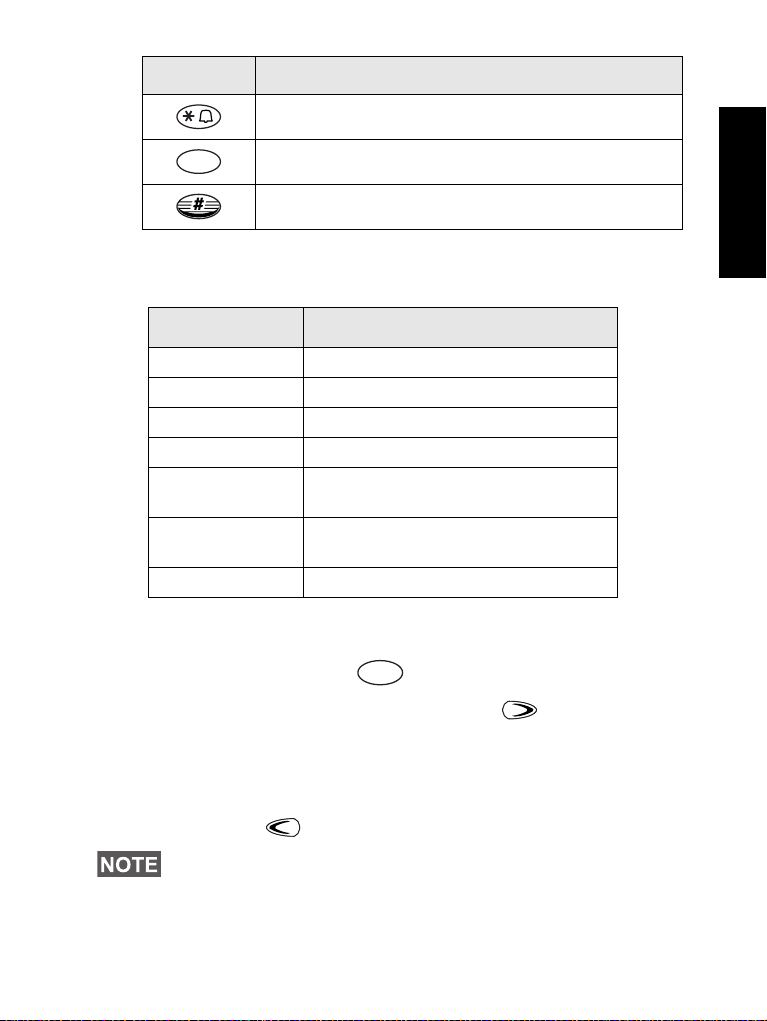
Key Alphanumeric Mode
*Space / %
0
0-+
<#= >
Menu
The LED Status Indicator
The LED indicator shows the states of your MTM800.
Indicator Status
Solid green In use
Flashing green In service
Solid red Out of service
Flashing red Connecting to a network/Entering DMO
Solid orange Transmit Inhibit (TXI) in service /
Channel busy in DMO
First solid then
flashing orange
No indication Switched off
Incoming call
To Enter the Menu Options
English
1. From any mode, press .
2. Scroll to the required option, press Ok or to select.
3. Alternatively, key the numbers of the required option,
typically 2 2 4 to reach 4 Mem Usage.
To Exit the Menu Options
Press Back or .
Your MTM800 may exit if no key presses are detected for
a time-out period.
11
Page 14
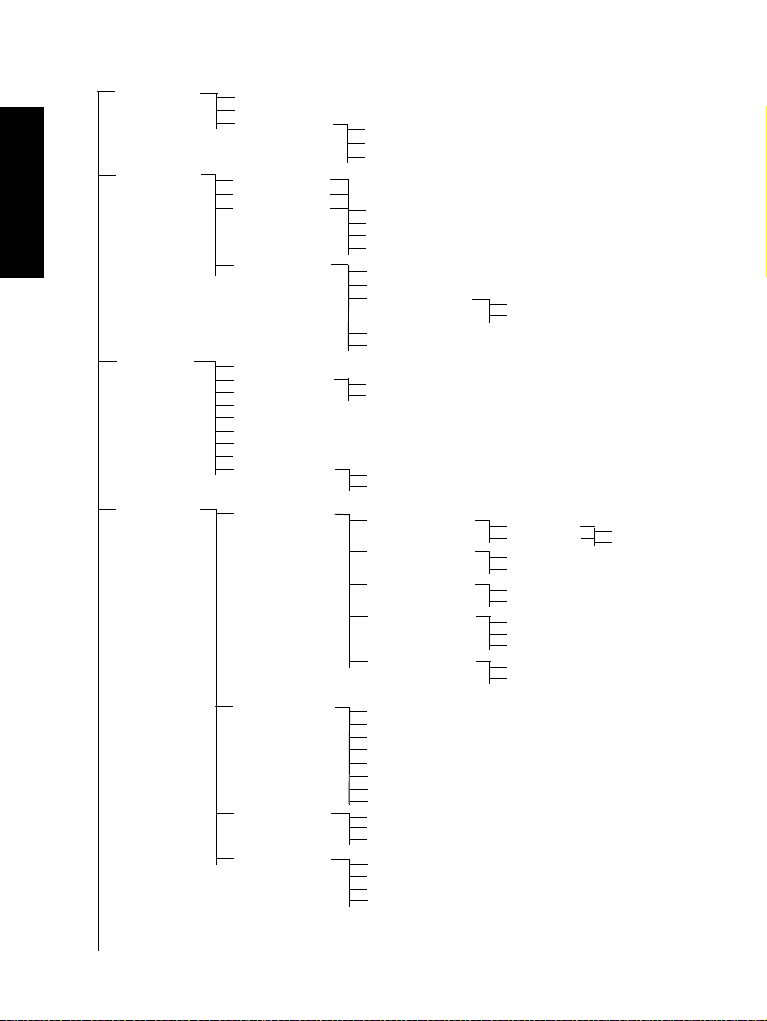
English
1 Manual
2 Semi-auto
3Auto
4 Disablef
1Voice Only
2 Data Only
3 Voice & Data
1Keylock
2 PIN Protect
3 Change Code
4 Air Encrypt
5 K Validity
6 TMSCK Validity
7 DMSCK Validity
8 DMO SCK
9 Covert Mode
1No Tone
2 Short Tone
3 Normal Tone
1Alert
2Period
1On
2Off
1On
2Off
<9 Styles>
<9 Styles>
1On
2Off
1On
2Off
1 Add TMO
2 Add DMO
4 Remove Grp
5 Remove All
1 Duplex
2Simplex
1New
2 Templates
3 Predefined
1 Send Sts
2 Inbox
3 Send Msg
1 Private
2 Phone
3 PABX
1 Select
2View
3 Add Group
4 Setup
3 Data Setup
2 Addr. Book
1 Messages
1 Add ID / Add Phone / Add Ext
2abc Order
3 By LocatÕn
4 Mem Usage
4 My Groups
1 Tones
2 Language
4 Backlight
1 Ring Style
2 Keypad Tones
3All Tones
4 Talk Permit
5 Periodic Alert
3 Security
1English
2 Deutsch
3 Français
4 Español
5 Nederlands
6 Svenska
7 Русский
8 <User Defined>
See next page
List of Menu Options
12
Page 15
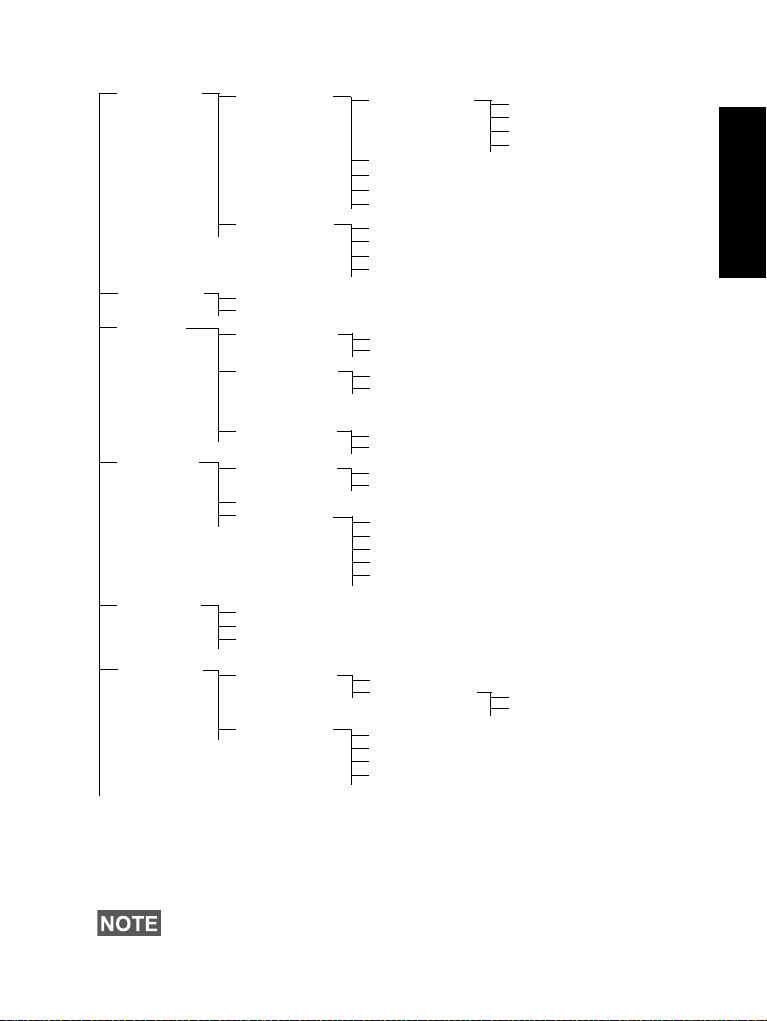
List of Menu Options (Cont’d)
1 Sent
2 Received
3 Bandwidth
4 Encryption
1On
2Off
1Position
2Interface
1 Add Group
2View List
3 Edit List
4 Rename
5 Clear List
1On
2Off
1Activate
2 Deactivate
1 Home Only
2 Select Net
1 Trunk Mode
2 Direct Mod e
2 Packet Data
1 Location
9More ...
8 Recent Call
7Scan
6 Networks
4 Setup
(cont’d)
5 Own Number
1 Dialed
2Received
3 Missed
2Active List
3 Scan Lists
<40 lists>
1 Scanning
1Display
2 Oper. Mode
3 TXI Mode
1 Private Num
2 Phone Num
6 Acc’ry Type
5 Time & Date
1 Standard
2 Handset
3 External
4 External & Std
2Set
3 Time Offset
4Format Time
5 Format Date
Time & Date
Time Only
Date Only
Off
1 Networks Sel
Some menu numbers may be different than the listed as some
menu options can be enabled/disabled by your Service Provider.
English
13
Page 16
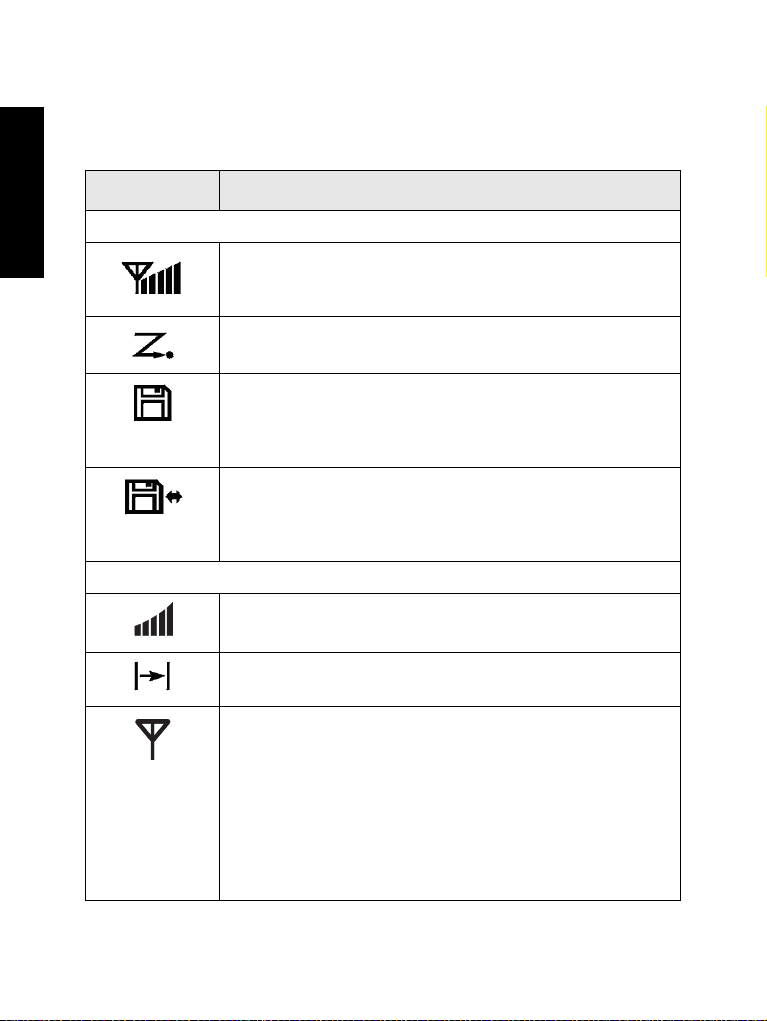
The Display
Display Icons
English
When you turn on your MTM800, icons appear along the top of the
display to indicate the following conditions:
Display Icon Description
Trunked Mode Operation
Signal Strength (TMO)
Allows you to check signal strength. More bars indicate
a stronger signal.
Priority Scan
Indicates priority scanning is activated in the MTM800.
Data Connected
Displayed when the MTM800 is successfully
connected to an external device and ready for data
transfer.
Data Transmit/Receive
Displayed when the MTM800 is transferring data to/
receiving data from the external device (laptop or
desktop PC).
Direct Mode Operation
Signal Strength (DMO)
Indicates an incoming Direct Mode Group Call.
14
Direct Mode
Displayed when the MTM800 is in Direct mode.
DMO Gateway
Indicates that gateway is selected. The icon has three
states:
Solid — while the MTM800 is synchronised with the
gateway.
Flashing — while the MTM800 is not synchronised or
during attachment.
No icon — during a terminal to terminal and repeater
call.
Page 17
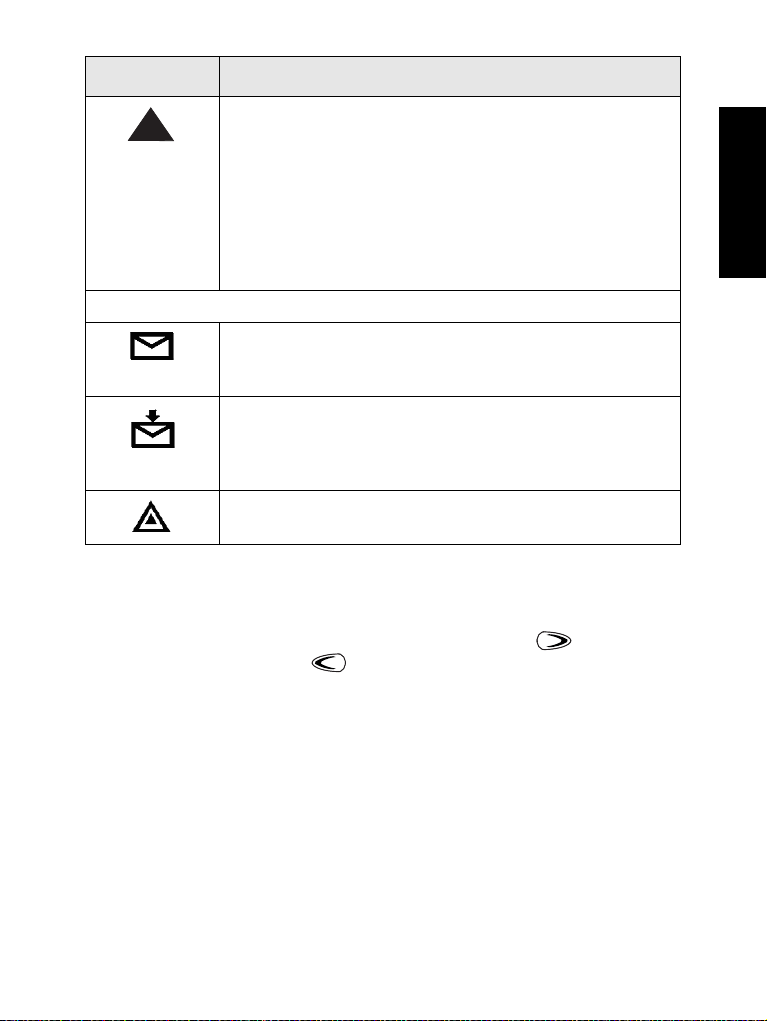
Display Icon Description
DMO Repeater
Displayed when the repeater option in DMO is
selected. This icon has three states:
Solid — while the terminal has detected the repeater
(i.e., when the terminal receives a presence signal).
Blinking — while the terminal has not detected the
repeater or during attachment.
No icon — during a terminal to terminal and gateway
call.
General Icons
Unread Message
Indicates that you have unread messages in your
Inbox.
New Message Has Arrived
Your Inbox could not open due to an on-going activity.
The icon remains to remind you of new messages in
your Inbox.
Emergency
Appears while the MTM800 is in Emergency mode.
Displaying Long Numbers or Messages
Three dots after a number or message indicate that it continues on
the next page. Press More to read the next “numerical” page and
More again to return to the previous page. Press to read the
next “text” page and to return to the previous page.
English
15
Page 18
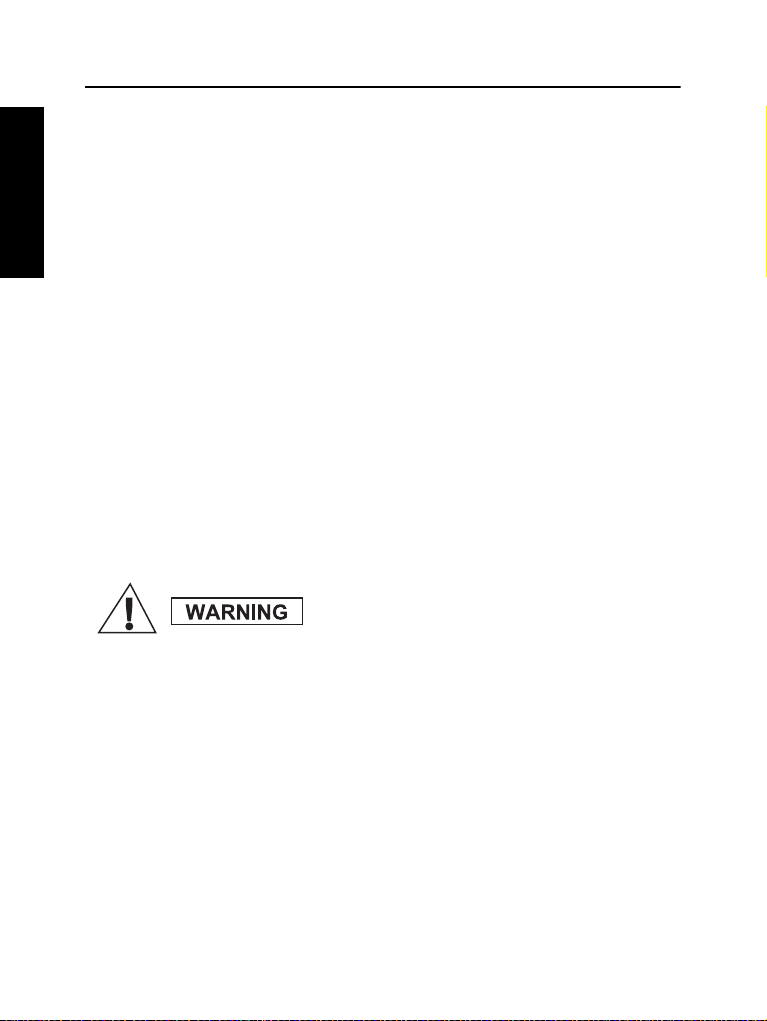
Getting Started
English
Powering the MTM800 On/Off (On/Off Button)
To power On, Press and hold the On/Off push button. Your MTM800
performs a self-check and registration routine. After successful
registration, the MTM800 is in service.
To power Off, press and hold the On/Off pushbutton. You will hear
an audible beep and the Powering Off message is displayed.
Powering On the MTM800 (Ignition Sense)
If the MTM800 is configured with ignition sense, the terminal will
automatically turn on whenever the vehicle ignition is turned on.
Powering On the MTM800 (Emergency Foot Switch)
If an Emergency Foot Switch is connected and the MTM800 is
powered off, press the Emergency Foot Switch to power on. The
MTM800 will power on in Emergency mode.
Powering On with Transmit Inhibit Active
The TXI Mode remains active at power On.
You will be asked whether to leave the TXI Mode On or not.
Ensure you have left the restricted area before
deactivating Transmit Inhibit.
Press the Yes soft key to deactivate the TXI Mode. If the MTM800
was previously used in Trunked Mode (TMO), it will register to the
network. If the MTM800 was previously used in Direct Mode it will
remain in Direct Mode.
Press No in Trunked Mode and the MTM800 powers down; press
No in DMO mode and you remain in DMO with TXI selected.
16
Page 19
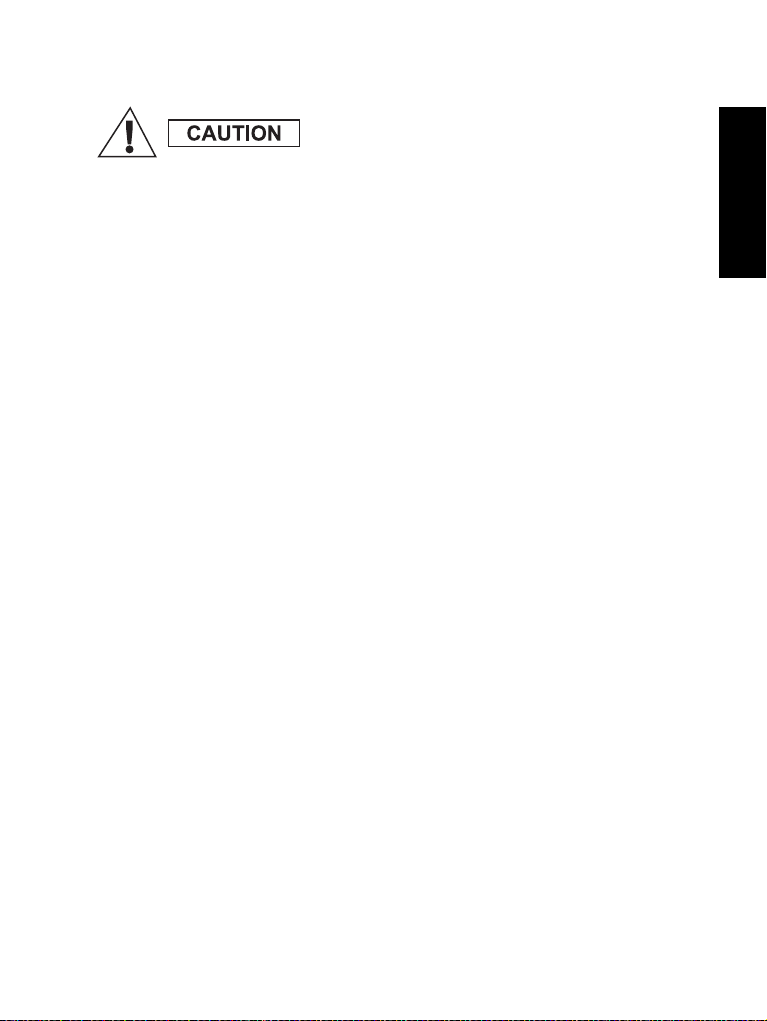
Uninstalling the Radio
OPTION 1:
Before disconnecting the 13.2V main power
supply from the radio:
1. Switch off the radio.
2. Wait for a minimum of 4 seconds after the radio
Off Switch is released.
Disconnect the 13.2V main power supply.
OPTION 2:
Turn off the main power supply WITHOUT
switching OFF the radio.
Unlocking the MTM800
Your MTM800 may be locked at power up.
To unlock the MTM800 after powering on, enter the code at the
prompt. The MTM800 enters the default home mode.
English
17
Page 20
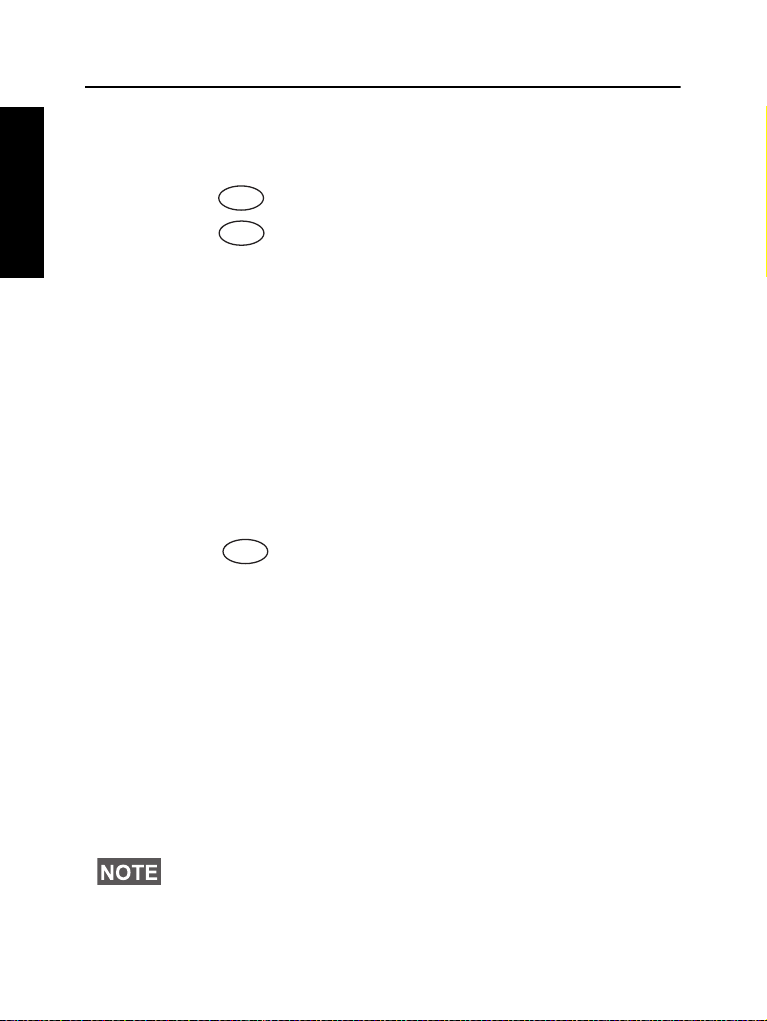
Selecting TMO or DMO Operation
Menu
Menu
Mode
English
Entering TMO or DMO
Enter TMO or DMO in one of the following ways:
• Press 6 2 1 (TMO) if the MTM800 is in DMO.
• Press 6 2 2 (DMO) if the MTM800 is in TMO.
• Press the TMO/DMO one-touch button (configured by your
Service Provider).
Calls (Trunked Mode Operation)
TMO Group Calls
A Group Call is a communication between you and others in a
talkgroup. A Talkgroup is a pre-defined set of subscribers enabled to
participate in and/or invoke a Group Call.
Talkgroups are divided into ranges. Each range may contain
several talkgroups.
Making a TMO Group Call
1. Press until “Group Mode” appears on your display.
2. If this is the required talkgroup and range, press and hold the
PTT. Wait for the talk permit tone and then speak into the
microphone.
Release the PTT button to listen.
3. If you wish to call a talkgroup other than the one shown, scroll
through the talkgroups.
4. To select a range other than the one shown, press Optns,
followed by Range. Scroll through the ranges. Press Ok to select
the range, press Back to cancel range scrolling.
When you start a call, all members of the selected talkgroup who
have their units turned on, will receive the transmission.
The “No Group” message is displayed when you are out of the
normal coverage area of your selected talkgroup. You must then
select a new talkgroup that is valid for your working location.
18
Page 21
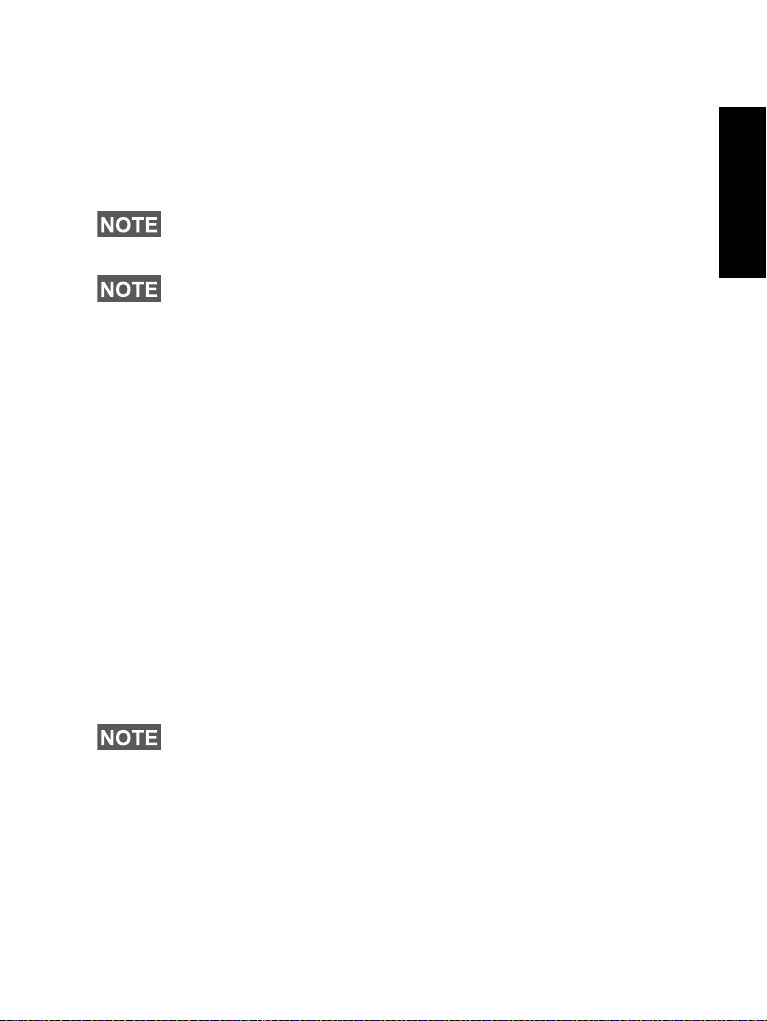
Receiving a TMO Group Call
Unless it is engaged in an active call, your MTM800 will
automatically switch to Group Mode and receive the transmission.
To answer the call, press and hold PTT.
Your MTM800 shows the Group name and the caller’s private
number or alias if previously stored in your address book.
When receiving a Group call, you will hear a “New Group Call”
tone.
For incoming call alert, see settings in the Tones menu option.
Receiving a TMO Broadcast Call
The Broadcast Call (also called Site Wide Call) is a high-priority
group call from the console operator (or dispatcher) to all users. The
MTM800s are configured to monitor a Broadcast Call, but users
cannot talk back.
The Broadcast Call pre-empts an on-going Group Call that has the
same (or lower) call priority.
Calls (Direct Mode Operation)
DMO Group Calls
In DMO, the MTM800 can be used without your Service Provider’s
infrastructure.
Direct Mode allows communication with other terminals also
operating in Direct Mode, which are on the same frequency and
talkgroup as your MTM800.
In DMO it is only possible to place the following call types: Group
Calls, Emergency Group Calls and Private Half-duplex Calls.
English
You can receive a call from the selected talkgroup and from an open
group. (An open group is a super-group of all DMO groups.)
When you start a call, the members of the selected talkgroup who
have their units turned on will receive the transmission.
In DMO the MTM800 can communicate with the trunking system
(and vice-versa) if the Gateway option is enabled in the MTM800.
19
Page 22
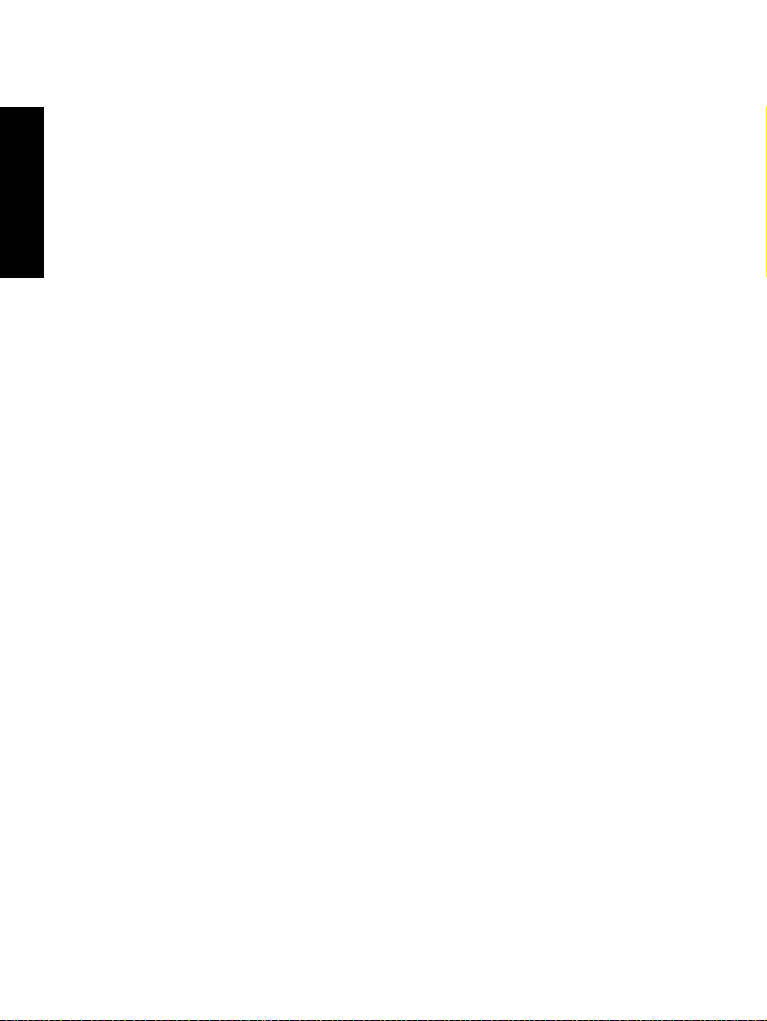
Making a DMO Group Call
1. Enter Direct Mode by selecting the Direct Mode option via the
menu.
English
2. If this is the required talkgroup and range, press and hold the PTT
button. Wait for the talk permit tone and then speak into the
microphone.
Release the PTT button to listen.
Receiving a DMO Group Call
You can receive a DMO Group Call only when your MTM800 is in
DMO.
Your MTM800 will display the caller’s private number or alias, and
the talkgroup name.
Exiting DMO
To exit DMO, select the Operating Mode option your MTM800
should be operating on.
20
Page 23
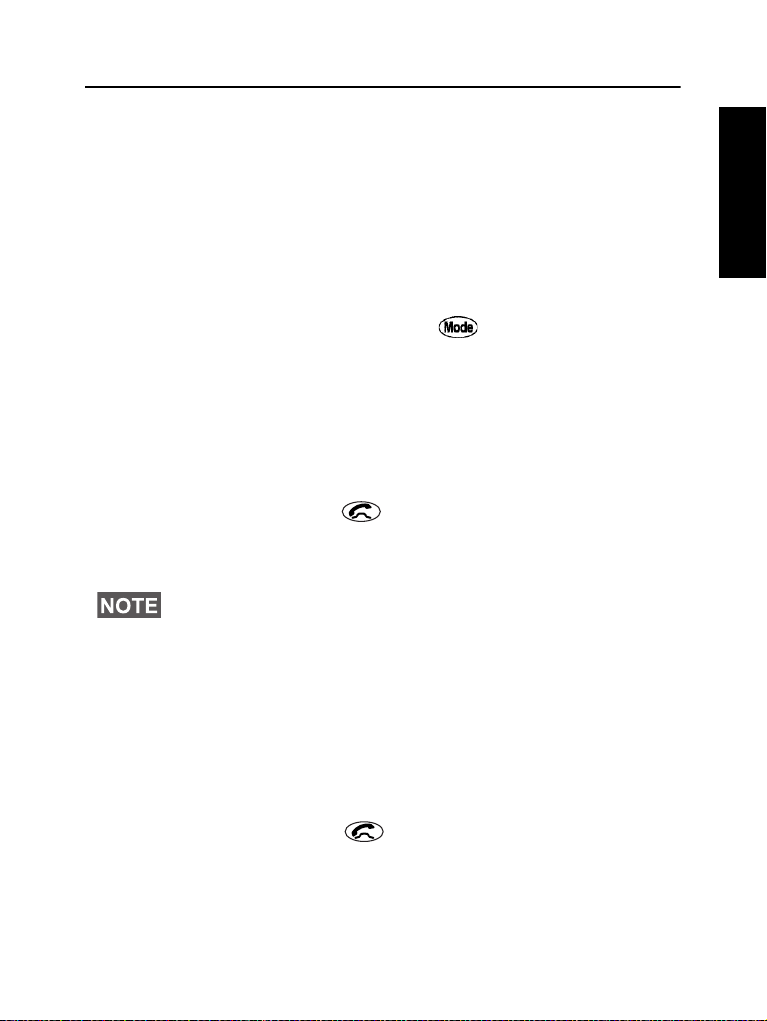
Calls (Private and Phone Calls)
Private Call
A Private Call, also called Point-to-Point or individual call, is a call
between two individuals. No other terminal can hear the
conversation. This call can be:
• full-duplex call (if the system allows) in TMO
• standard half-duplex call in TMO or DMO
Making a Private Call
1. To enter the Private Mode, press until Private Mode
appears on the display.
2. Enter the number of the person you wish to call.
3. Press and release the PTT button. You will hear a ringing tone.
Wait for the called person to answer your call.
4. Press and hold PTT. Wait for the talk permit tone (if configured)
before talking, and release the PTT when listening.
5. To end the call, press . If the called person ends the call, the
Call Ended message is displayed.
6. Press Back to return to the Private Mode display.
While Transmit Inhibit is activated, an incoming Private Call is
indicated, but it is not possible to answer the call.
English
Receiving a Private Call
If the Service Provider configured the MTM800 to Automatic Mode
Switch:
1. The MTM800 automatically switches to Private Mode. The
display shows the caller’s identity.
2. To answer the incoming call, press PTT.
3. To end the call, press . The display returns automatically to
the mode it was in before the incoming call arrived.
21
Page 24
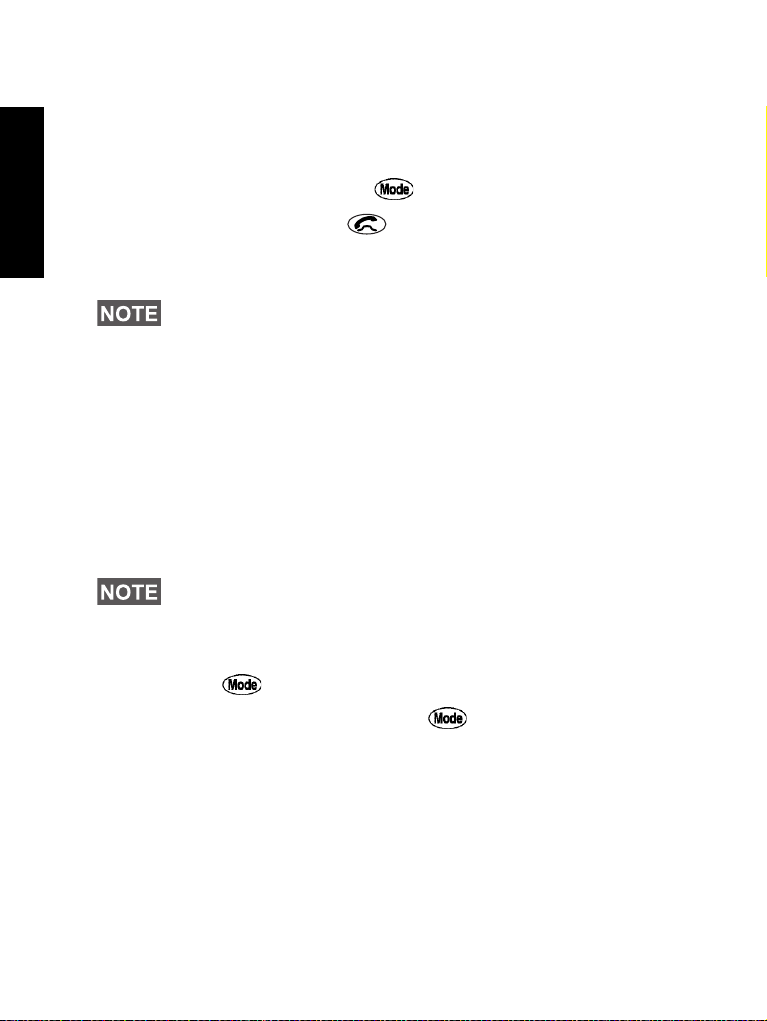
If the Service Provider configured the MTM800 to Manual Mode
Switch:
1. If the MTM800 is NOT in Private Mode, a Prvt Call message and
English
the caller ID is displayed momentarily. The display returns to the
mode it was in before the incoming call arrived.
2. To answer the call, press , and then the PTT key.
3. To end the call, press .
If the called person ends the call, the Call Ended message is
displayed.
For call alert, see settings in the Tones menu option.
Phone and PABX Calls
The Phone Mode allows you to call a landline telephone number or
a cellular mobile phone number. In this publication we use “phone
number” when referring to these numbers.
The Private Automatic Branch Exchange (PABX) Mode allows
you to call local (office) extension numbers. This mode needs to be
activated by your Service Provider.
Both modes have the same dialling features.
While Transmit Inhibit is activated, an incoming Phone or PABX
Call is indicated, but it is not possible to answer the call.
Making a Phone or PABX Call
1. Press until Phone Mode appears on your display.
If a PABX call is required, press again. PABX Mode
appears on your display.
2. Proceed as for making and receiving Private phone calls.
22
Page 25
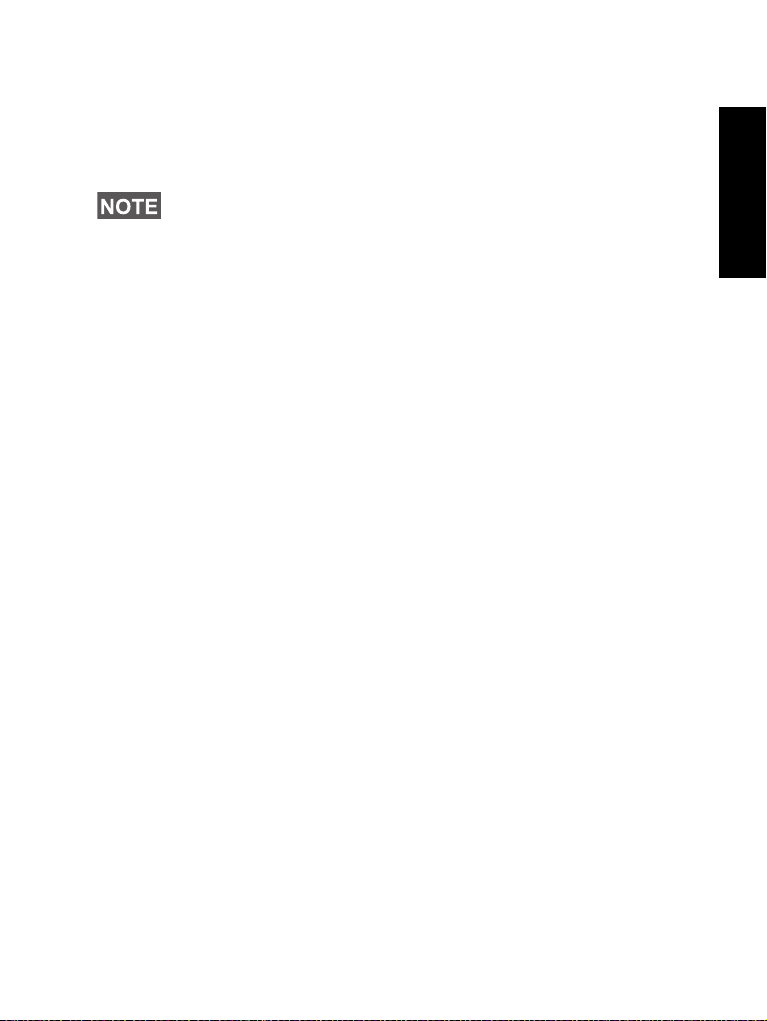
VOX Control
VOX (Voice Operating Transmission) allows the user to transmit
voice in a hands-free condition. The radio is detecting audio
automatically when full duplex private call and telephone call use
the fist microphone.
This feature is only available if set up by your Service Provider. If it
is disabled, transmission can start upon pressing PTT.
English
23
Page 26
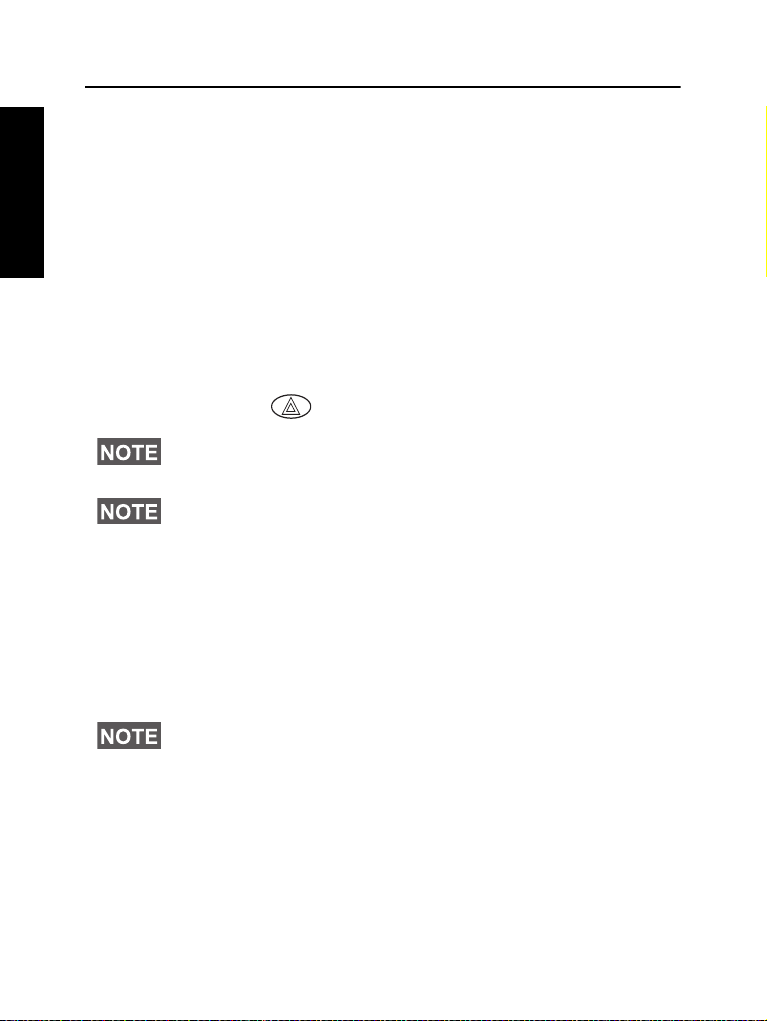
Emergency Mode
English
You can send and receive Emergency Group Calls in
Trunked Mode (TMO) or in Direct Mode (DMO). If your terminal is
configured to operate through a gateway, Emergency calls can be
placed through the gateway.
You can initiate an Emergency Group Call to and receive it from the
selected talkgroup (TMO and DMO).
Your Service Provider will configure the Emergency Alarm and Hot
Microphone features.
Emergency calls will be allocated emergency priority in the system.
Entering or Exiting Emergency Mode (TMO & DMO)
To enter Emergency mode from any mode, press and hold the
emergency key .
The required time you need to press the Emergency button is set to
default to 0.5 seconds. The time can be configured by your Service
Provider.
For call alerts, see settings in the Tones menu option.
To exit Emergency mode, press and hold Back. You will switch to
normal Group mode.
Invisible Emergency Mode
If the Invisible Emergency Mode is enabled by your Service
Provider, all the audible and visible indications for operations in
Emergency Mode are disabled.
Only the Emergency Private Call is exception for this feature.
Sending an Emergency Alarm
Your MTM800 will automatically send an Emergency Alarm when in
Emergency mode. This is sent:
• automatically, upon entering Emergency mode
24
Page 27
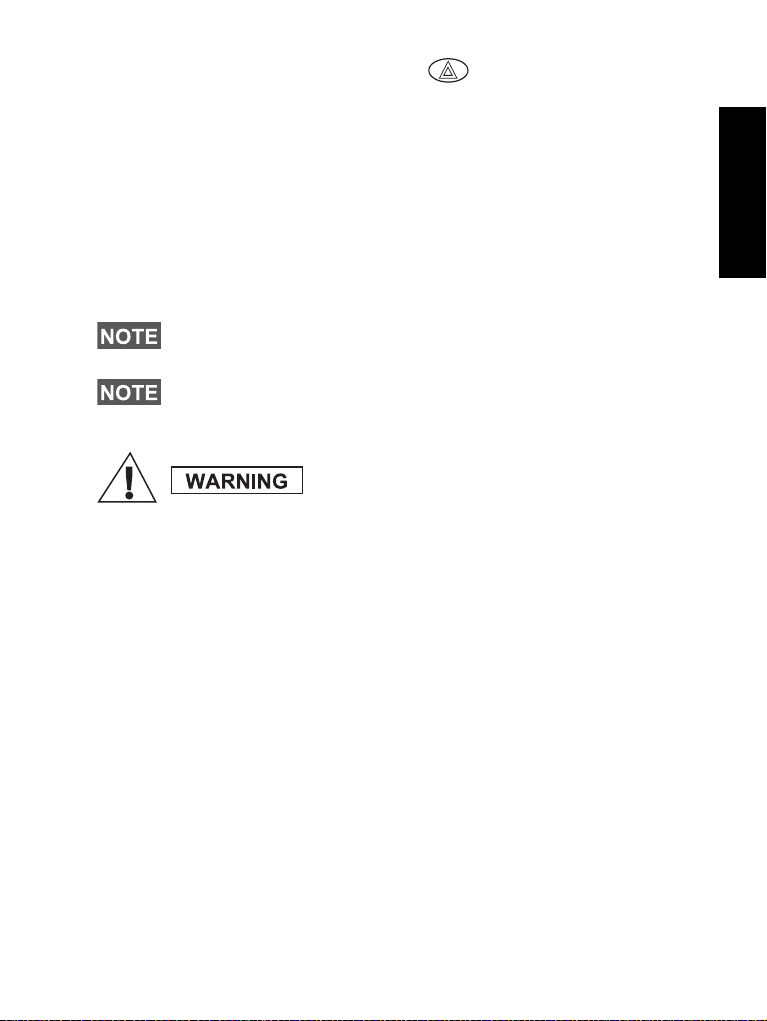
• if you press the Emergency key again while the MTM800
is in Emergency mode.
After sending the alarm, the screen will show one of the following
delivery reports:
• Alarm Sent
• Alarm Failed
In both cases the screen returns within a few seconds to the main
screen of the Emergency mode.
Due to no delivery confirmation in DMO, Alarm Sent information
confirms only sending the alarm.
Some systems do not support the Emergency Alarm feature when
the user is in a “Local Area Service” area.
The Emergency Alarm is a special status message sent to the
dispatcher monitoring the selected talkgroup. This can be used in
dispatch systems to highlight emergency calls.
Pressing the Emergency button, even if
Transmit Inhibit is activated, causes the
MTM800 to radiate immediately. The MTM800
must NOT be within the RF sensitive area when
entering Emergency mode.
Hot Microphone Feature
If the Hot Microphone feature was programmed into your MTM800
by your Service Provider, you can make an Emergency Group Call
and talk to the dispatcher (and members of your talkgroup) without
the need to press and hold the PTT.
The microphone will stay open for a time period (programmed by
your Service Provider). The microphone will stay open until:
• the Hot microphone time period expires
• you press PTT during the Hot Microphone period
• you press the End key
At the end of the Hot Microphone the Emgcy Mic Ended message
will be displayed and the MTM800 reverts back to the Emergency
Mode. The Hot Microphone feature is disabled and PTT operation
returns to normal.
If required you can resume Hot Microphone by pressing the
emergency key again.
English
25
Page 28
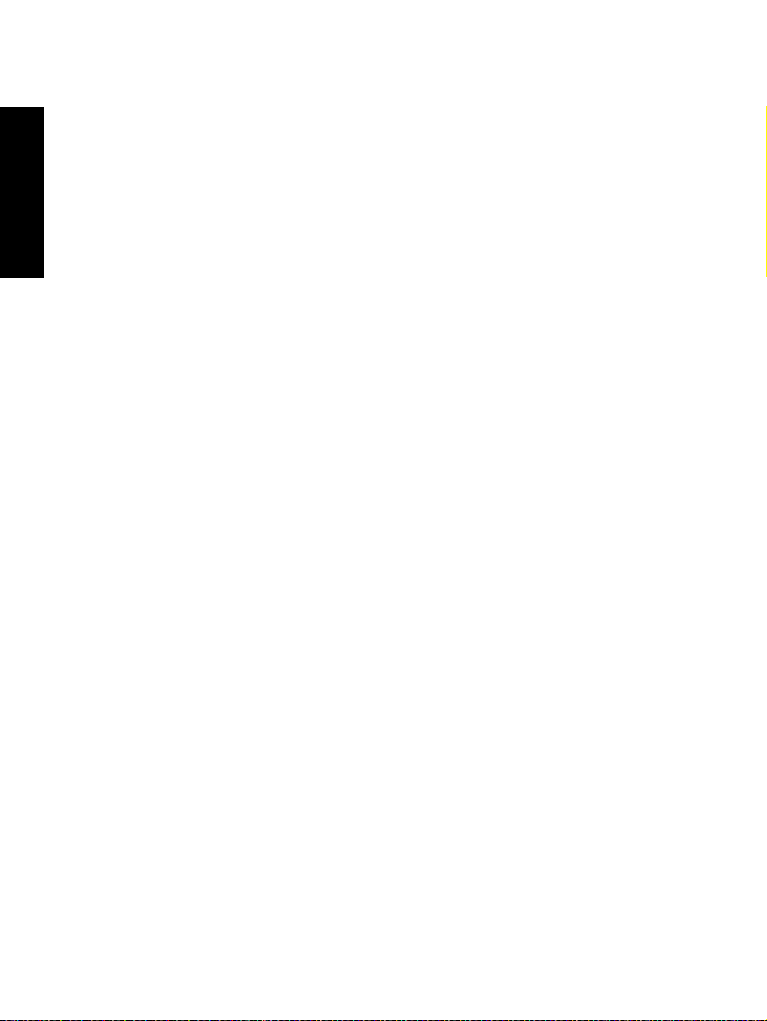
Making an Emergency Group Call
• Hot Microphone enabled - to initiate an Emergency Group Call,
press and hold Emergency Button.
English
• Hot Microphone disabled - to initiate an Emergency Group Call,
press and hold Emergency Button. When the display has
changed to Emergency Group Call hold PTT and wait for talk
permit tone (if configured) and talk. Release the PTT to be able to
listen.
26
Page 29
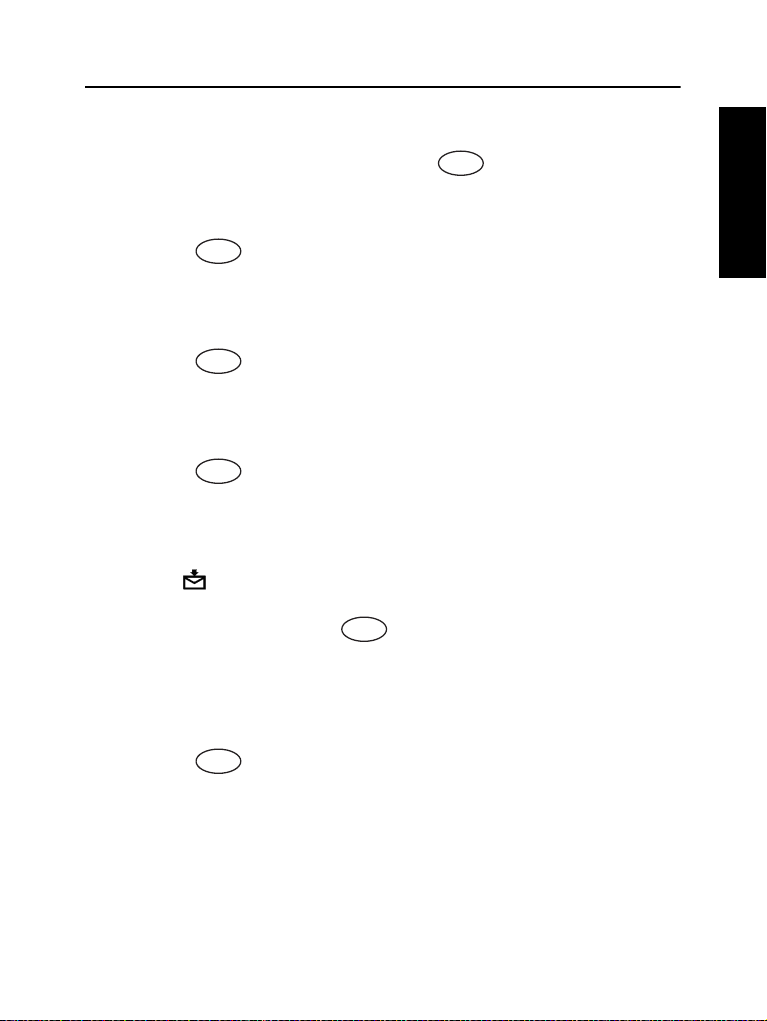
Messages
Menu
Menu
Menu
Menu
Menu
Menu
Sending a Status Message
Select the desired group, then press - 1 Messages - 1 Send
Sts - Ok. Select status and press PTT to send the status message.
Sending a New Message
Press - 1 Messages - 1 New - Ok. Write your message.
Press Optns and select Send. Select your mail recipient or enter
number. Press PTT to send the new message.
Sending a User-defined Message
Press - 1 Messages - 2 Templates - Ok. Scroll and choose
your required template. Press Optns and select Send. Select your
mail recipient or enter number. Press PTT to send the message.
Sending a Predefined Message
Press - 1 Messages - 2 Templates - Ok. Scroll and choose
your required template. Press Edit to edit the message. Type
required information. Press PTT to send the message.
Handling New Incoming Text Messages
The icon will flash on your display and the MTM800 sounds a
tone.
To enter the Inbox press - 1 Messages - 2 Inbox - Ok. Scroll
to the messages and select Read soft key. To read a long message,
press More to read the next page and Exit to return to the previous
page.
Handling Old Messages
Press - 1 Messages - 2 Inbox - Ok. Scroll to the messages
and select Optns. You can read, erase one message or erase all by
selecting the relevant option.
English
27
Page 30
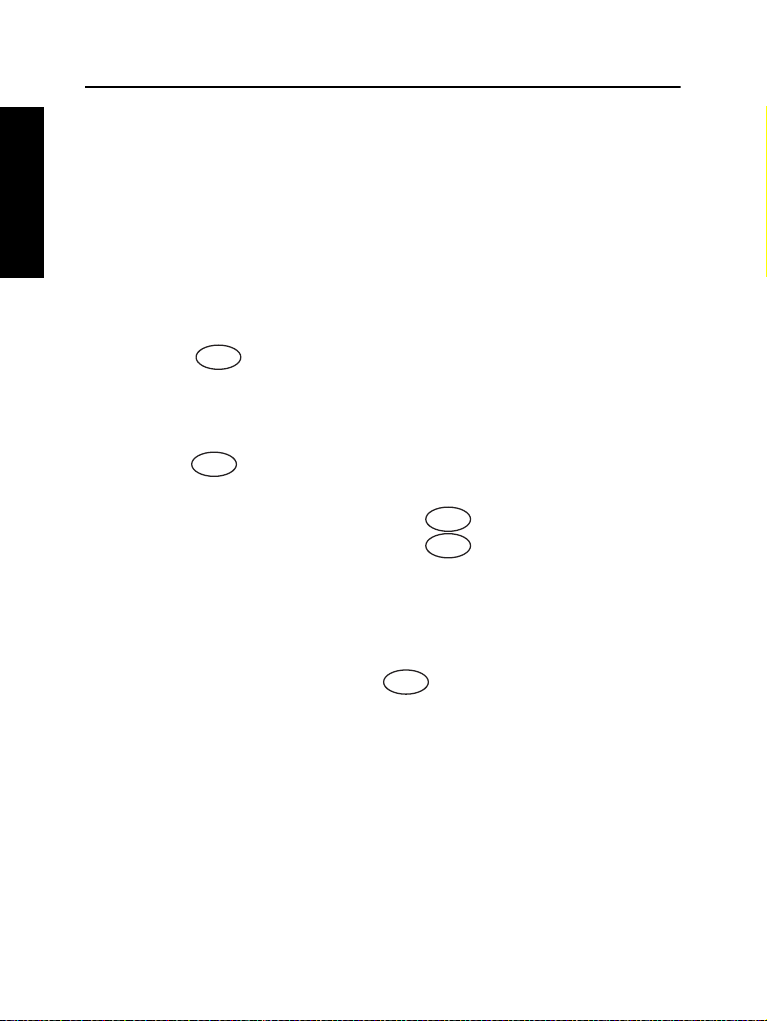
Tips & Tricks
Menu
Mode
Menu
Menu
Menu
English
One Touch
Your Service Provider can program the two Side keys and the
Numeric keys (0-9) to many functions such as TMO to DMO
switching and vice-versa.
Press and hold the keys to see to which function they are
programmed.
“My Groups” Folder
You can select any group (TMO or DMO) and add it to your personal
folder.
Press - 2 Addr. Book - 4 My Groups to quickly access your
“My Groups” folder.
Mode Change
To cycle through the Group, Private, Phone, and PABX modes,
press successively.
Switching between TMO and DMO
To switch from TMO to DMO press 6 2 2.
To switch from DMO to TMO press 6 2 1.
Setting Time & Date
Time and date are synchronized by the infrastructure. When not
within the infrastructure signal range you can set the values
manually.
• To set time and date press 4 5 2. Enter time and date
using navigation key and/or alphanumeric keypad.
28
Page 31

PTT to talk. If using Hot Mic feature,
Power On/Off
Pushbutton
Volume Knob
LED Indicators
Display Icons
Alphanumeric
Display
External
Alarm
Alphanumeric
Keypad
Microphone/PTT
Connector
Mode
Emergency
Soft Keys
Navigation
Send/
End
Menu
Prog. Keys
Backlight
POLICE
RESCUE 1
Press
to select
Phone or PABX
Mode
Dial No.
or select from
address book
Press
to place call
Ringing
sounds
Called user
answers
Talk and
listen
Press
to terminate call
Press
to select
Private
Mode
Dial No.
or select from
address book
Press and
release PTT
Ringing
sounds
Called user
answers
Press and
release PTT
A tone sounds
(if configured)
Tal k
Press and
hold PTT
Press
to terminate call
Press
to select
Private
Mode
Dial No.
or select from
address book
Press
to place call
Ringing
sounds
Called user
answers
Talk and
listen
Press
to terminate call
6 2 2
Menu
Press
to select
Private
Press
Ok
Dial No.
or select from
address book
Press and
hold PTT
A tone sounds
(if configured)
Tal k
Release
PTT
to listen
Called user
answers
Press
to terminate call
Mode
Press
to select Group
Mode
Select
Range /
Talkgroup
Press and
hold PTT
Grant tone
sounds
Ta lk
Release PTT
to listen
6 2 2
Menu
Press
to select Group
Mode
Press
Press
Ok
Press and
hold PTT
A tone
sounds
(if configured)
Tal k
Release
PTT
to listen
English
Making a DMO Private Call
Making a Phone/PABX Call
MTM800
Mobile Terminal
Quick Reference Guide
Making a TMO Group Call
Making a TMO Private Call
Making a DMO Group Call
Making a TMO Emergency Group Call
Press and hold . Emergency Alarm
is sent automatically.
While in Emergency Mode, press and
hold
Making a TMO Private Full-duplex
Call
Page 32

1 1
Menu
Press
Ok
Select
Status
Press PTT
to send
1 3
Menu
Select 1 New
Press Ok
Write
message
Press Optns
and select Send
Select recipient
or enter number
Press
PTT
1 3
Menu
Select
2 Templates
Press Ok
Scroll through
templates and
select one
Press Optns
and select Send
Select recipient
or enter number
Press
PTT
1 3
Menu
Select
3 Predefined
Press Ok
Scroll through
templates and
select one
Press
Edit
Type required
information
Press
PTT
1 2
Menu
Press
Ok
Scroll
messages
Read
Erase /
Exit
Ok.
1 2
Menu
Press
Ok
Scroll
messages
Select
Optns
Read /
Erase /
Erase All
Menu
English
Back.
Press or .
Handling Old Messages
Last Number Redial
In Private Mode, press PTT to call the
last called number.
In Phone/PABX mode, press to
display last called number, or a list of
last called numbers. If list present, scroll
to desired number. Press again
to call.
Using the Menu
• Entering the menu: Press
• Scrolling through the menu:
• Selecting a menu option: Press
• Exiting the menu: Press
Sending a User defined Message
Sending a Predefined Message
Handling New Incoming Text
Messages
The icon will flash on your display
and the MTM800 sounds a tone (in Auto
Mode Switch – Pending). For details see
the Menu Messages section in the User
Guide.
wait for the Emergency Mic On message
PTT.
to be displayed, and talk without
pressing
To exit Emergency Mode press and
Back.
hold
Answering a Call
Your MTM800 switches to the mode of
the incoming call and starts ringing. To
answer the call,
• press for a Phone or PABX call or
• press PTT for all other calls.
Sending a Status Message
Sending a New Message
Page 33

Inhaltsverzeichnis
Sicherheitshinweise . . . . . . . . . . . . . . . . . . . . . . . . . . . . 3
Informationen zur Entsorung . . . . . . . . . . . . . . . . . . . . . . . . . . . 3
Copyright-Informationen . . . . . . . . . . . . . . . . . . . . . . . . . . . . . . 4
Symbole . . . . . . . . . . . . . . . . . . . . . . . . . . . . . . . . . . . . . . . . . . 5
MTM800 Allgemeine Informationen . . . . . . . . . . . . . . . 6
Bedienelemente und Anzeigen . . . . . . . . . . . . . . . . . . . . . . . . . 6
Signaltöne . . . . . . . . . . . . . . . . . . . . . . . . . . . . . . . . . . . . . . . . . 7
Alarm für Dauer . . . . . . . . . . . . . . . . . . . . . . . . . . . . . . . . . 10
Tasten und Schalter im Überblick . . . . . . . . . . . . . . . . . . . . . . . 10
Modus-Taste . . . . . . . . . . . . . . . . . . . . . . . . . . . . . . . . . . . 10
Softkeys . . . . . . . . . . . . . . . . . . . . . . . . . . . . . . . . . . . . . . 11
Menütasten . . . . . . . . . . . . . . . . . . . . . . . . . . . . . . . . . . . . 11
Notruftaste . . . . . . . . . . . . . . . . . . . . . . . . . . . . . . . . . . . . 11
Betätigungstasten . . . . . . . . . . . . . . . . . . . . . . . . . . . . . . . 11
LED-Statusanzeigen . . . . . . . . . . . . . . . . . . . . . . . . . . . . . . . . . 13
Aufrufen der Menüoptionen . . . . . . . . . . . . . . . . . . . . . . . . . . . . 13
Verlassen der Menüoptionen . . . . . . . . . . . . . . . . . . . . . . . . . . 13
Liste der Menüoptionen . . . . . . . . . . . . . . . . . . . . . . . . . . . . . . . 14
Die Anzeige . . . . . . . . . . . . . . . . . . . . . . . . . . . . . . . . . . . . . . . . 16
Anzeigensymbole . . . . . . . . . . . . . . . . . . . . . . . . . . . . . . . 16
Anzeige langer Nummern oder Nachrichten . . . . . . . . . . . 17
Inbetriebnahme des Geräts . . . . . . . . . . . . . . . . . . . . . . 18
Ein-/Ausschalten des MTM800 (Ein-/Aus-Taste) . . . . . . . . . . . 18
Einschalten des MTM800 (Zündungssteuerung) . . . . . . . . . . . 18
Einschalten des MTM800 (Notruf-Fußschalter) . . . . . . . . . . . . 18
Einschalten mit aktivierter Sendesperre . . . . . . . . . . . . . . . . . . 18
Entnehmen des Funkgeräts . . . . . . . . . . . . . . . . . . . . . . . . . . . 19
Das MTM800 entsperren . . . . . . . . . . . . . . . . . . . . . . . . . . . . . 19
Auswahl von Trunking-Modus (TMO) oder
Direkt-Modus (DMO) . . . . . . . . . . . . . . . . . . . . . . . . . . . . 20
Trunking-Modus oder Direkt-Modus aufrufen . . . . . . . . . . . . . . 20
Rufe (Trunking-Modus) . . . . . . . . . . . . . . . . . . . . . . . . . . . . . . . 20
Deutsch
1
Page 34

TMO-Gruppenrufe . . . . . . . . . . . . . . . . . . . . . . . . . . . . . . . . . . . 20
TMO-Gruppenruf tätigen . . . . . . . . . . . . . . . . . . . . . . . . . . 20
Einen TMO-Gruppenruf empfangen . . . . . . . . . . . . . . . . . 21
Einen TMO-Ansageruf empfangen . . . . . . . . . . . . . . . . . . 21
Rufe (Direkt-Modus) . . . . . . . . . . . . . . . . . . . . . . . . . . . . . . . . . 22
Gruppenrufe im Direkt-Modus (DMO) . . . . . . . . . . . . . . . . . . . . 22
DMO-Gruppenruf tätigen . . . . . . . . . . . . . . . . . . . . . . . . . 22
Einen DMO-Gruppenruf beantworten . . . . . . . . . . . . . . . . 22
Den Direkt-Modus verlassen . . . . . . . . . . . . . . . . . . . . . . . 22
Rufe (Einzel- und Telefonrufe) . . . . . . . . . . . . . . . . . . . 23
Deutsch
Einzelruf . . . . . . . . . . . . . . . . . . . . . . . . . . . . . . . . . . . . . . . . . . 23
Einen Einzelruf einleiten . . . . . . . . . . . . . . . . . . . . . . . . . . 23
Einen Einzelruf im Wechselsprechverkehr beantworten . . 24
Telefon- und Nebenstellenrufe . . . . . . . . . . . . . . . . . . . . . . . . . 25
Durchführen eines Telefon- oder Nebenstellenrufs . . . . . 25
VOX-Steuerung . . . . . . . . . . . . . . . . . . . . . . . . . . . . . . . . . . . . . 25
Notrufmodus . . . . . . . . . . . . . . . . . . . . . . . . . . . . . . . . . . 26
Starten und Verlassen des Notrufmodus (TMO, DMO) . . . . . . 26
Unsichtbarer Notrufmodus . . . . . . . . . . . . . . . . . . . . . . . . . . . . 26
Senden eines Notrufalarms . . . . . . . . . . . . . . . . . . . . . . . . . . . . 27
Notrufmikrofon . . . . . . . . . . . . . . . . . . . . . . . . . . . . . . . . . . . . . . 28
Einen Gruppennotruf ausführen . . . . . . . . . . . . . . . . . . . . . . . . 28
Nachrichten . . . . . . . . . . . . . . . . . . . . . . . . . . . . . . . . . . . 29
Statusnachricht senden . . . . . . . . . . . . . . . . . . . . . . . . . . . . . . . 29
Neue Nachricht senden . . . . . . . . . . . . . . . . . . . . . . . . . . . . . . . 29
Eine vom Benutzer definierte Nachricht senden . . . . . . . . . . . . 29
Eine vordefinierte Nachricht senden . . . . . . . . . . . . . . . . . . . . . 29
Behandlung neu eingehender Textnachrichten . . . . . . . . . . . . 30
Alte Nachrichten bearbeiten . . . . . . . . . . . . . . . . . . . . . . . . . . . 30
Tipps und Tricks . . . . . . . . . . . . . . . . . . . . . . . . . . . . . . . 31
Kurzübersicht . . . . . . . . . . . . . . . . . . . . . . . . . . . . . . . . . 33
© Motorola, Inc., 2008
MOTOROLA und das stilisierte M-Logo sind beim US Patent
& Trademark Office eingetragen. Alle sonstigen Produkt- oder
Dienstleistungsnamen sind das Eigentum ihrer jeweiligen Inhaber.
2
Page 35

Sicherheitshinweise
Lesen Sie die im Sicherheitsheft
6866537D37 über Produktsicherheit
und Funkfrequenzstrahlung enthaltenen
Hinweise für den sicheren Einsatz
der Funkgeräte, bevor Sie diese in
Betrieb nehmen. Das Heft erhalten
Sie zusammen mit Ihrem MTH800.
In Erfüllung der ICNIRP-Vorschriften für Funkfrequenzstrahlung
ist das das Zubehör nur für den beruflichen Gebrauch bestimmt.
Um die Einhaltung der Belastungsgrenzen im Umgang mit
Funkfrequenzstrahlung zu gewährleisten, lesen Sie die im Heft
über Produktsicherheit und Funkfrequenzstrahlung (MotorolaVeröffentlichung Teile-Nr. Sicherheitsheft 6864117B25) enthaltenen
Hinweise über Funkfrequenzstrahlung und Betriebsinformationen,
bevor Sie das Funkgerät in Betrieb nehmen.
Bewahren Sie diese Bedienungsanleitung und die Allgemeinen
Sicherheitshinweise sicher auf. Stellen Sie sie auch anderen
Benutzern zur Verfügung, wenn das Zubehör an andere Personen
weitergegeben wird.
Informationen zur Entsorung
Gemäß WEEE-Richtlinie (European Union’s Waste
of Electrical and Electronic Equipment, deutsch
Elektro- und Elektronikaltgeräte) der EU besteht für
Elektro- und Elektronikgeräte, die in den Mitgliedsländern
der Europäischen Union in Verkehr gebracht werden,
Kennzeichnungspflicht. Diese Kennzeichnung soll für die
Endverbraucher von Elektro- und Elektronikgeräten als Hinweis
dienen, diese Geräte nach dem Gebrauch nicht mit dem Hausmüll
zu entsorgen.
Kunden und Endverbraucher in den Mitgliedsländern der
Europäischen Union sind angehalten, bei ihrem örtlichen
Händler oder beim Kundendienst des Herstellers Informationen
zum nationalen Rücknahmesystem ihres Landes einzuholen,
damit Elektro- und Elektronikaltgeräte dem Recycling zugeführt
werden können.
Deutsch
3
Page 36

Copyright-Informationen
Die in diesem Handbuch beschriebenen Produkte werden zum
Teil mit urheberrechtlich geschützten Computerprogrammen
ausgeliefert, die in Halbleiterspeichern oder auf anderen Medien
gespeichert sind. Nach den Gesetzen der USA und anderer
Staaten sind bestimmte exklusive Rechte an der urheberrechtlich
geschützten Software, einschließlich aber nicht nur die Rechte der
Vervielfältigung in jeglicher Form der Firma Motorola vorbehalten.
Entsprechend dürfen keine in den Produkten von Motorola
enthaltenen, durch Copyright geschützten Computerprogramme,
Deutsch
die in dieser Bedienungsanleitung beschrieben werden,
in irgendeiner Form kopiert, reproduziert, geändert,
zurückentwickelt oder verteilt werden, ohne dass hierfür eine
ausdrückliche schriftliche Genehmigung von Motorola vorliegt.
Auch der Erwerb dieser Produkte bedeutet in keiner Weise den
Erwerb einer Lizenz für die mitgelieferten Produkte, die durch
Copyright, Patente oder Patentanmeldungen der Inhaber dieser
Rechte geschützt sind. Der Käufer erhält mit dem Erwerb
lediglich die normale Berechtigung, das Produkt in der dafür
vorgesehenen Form und in rechtmäßiger Weise zu benutzen.
Dieses Dokument ist urheberrechtlich geschützt. Vervielfältigungen
im Zusammenhang mit der Verwendung von Motorola-Produkten
sind in einem angemessenen Umfang zulässig. Vervielfältigungen
für andere Zwecke, Änderungen, zusätzlicher Text oder eine
andere Verarbeitung dieses Dokuments sind nicht zulässig.
Dieses Dokument gilt nur in elektronisch gespeicherter Form als
Original. Vervielfältiungen werden lediglich als Kopien angesehen.
Die Unternehmensgruppe Motorola, Inc. bürgt für die Richtigkeit
dieser Kopien nicht.
4
Page 37

Symbole
Visuelle Hinweise in diesem Dokument bieten dem Benutzer einen
besseren Überblick. Die folgenden grafischen Symbole werden in
der gesamten Dokumentation verwendet. Diese Symbole und ihre
Bedeutung werden im Folgenden beschrieben.
Das Signalwort „Warnung“ und das
entsprechende Sicherheitssymbol weisen auf
Informationen hin, die bei Nichteinhaltung zum
Tode oder schweren Verletzungen, sowie zu
schweren Beschädigungen des Produkts
führen können.
Das Signalwort „Vorsicht“ und das entsprechende
Sicherheitssymbol weisen auf Informationen hin,
die bei Nichteinhaltung zu leichten oder
mittelschweren Verletzungen, sowie zu schweren
Beschädigungen des Produkts führen können.
Das Signalwort „Vorsicht“ kann auch ohne das
Sicherheitssymbol verwendet werden, um Sie
über potenzielle Schäden oder Verletzungsgefahr
zu informieren, die nicht mit dem Produkt in
Zusammenhang stehen.
Hinweise enthalten Informationen, die wichtiger sind als
der umgebende Text, wie beispielsweise Ausnahmen und
Voraussetzungen. In Hinweisen wird der Benutzer zudem
auf zusätzliche Informationen hingewiesen, dem Benutzer
die Durchführung eines Vorgangs in Erinnerung gerufen
(wenn dieser beispielsweise nicht Teil des aktuell
beschriebenen Vorgangs ist), oder dem Benutzer erklärt,
wo sich ein Element auf dem Bildschirm befindet.
Ein Hinweis beinhaltet keinerlei Warnungen.
Deutsch
5
Page 38

MTM800 Allgemeine Informationen
Bedienelemente und Anzeigen
Die unten angegebenen Nummern beziehen sich auf die Abbildung
auf der vorderen Umschlaginnenseite.
Nummer Beschreibung
1 Ein-Aus-Taste
Zum Ein-/Ausschalten des MTM800
Deutsch
2 LED (Anzeige)
4 Alphanumerische Anzeige
5 Alphanumerische Tastatur
6 Hintergrundbeleuchtungstaste
7 Programmierbare Tasten 1, 2 und 3.
8 Taste für externen Alarm
9 Senden-/Beenden-Taste
10 Menütasten
11 Softkeys
(drücken und halten).
Bietet vier jeweils 16 Zeichen lange Zeilen
mit Hintergrundbeleuchtung.
Zur Eingabe alphanumerischer Zeichen,
z.B. Rufnummern, für Adressbucheingaben
und Textnachrichten.
Zum Einstellen der Hintergrundbeleuchtung
Ihres MTM800.
Zum Aktivieren und Deaktivieren des externen
Alarms (Hupe und Licht).
Zum Einleiten und Beantworten von Rufen
(außer im Gruppen-Modus) oder zum Senden
von Status- und Textnachrichten.
Zum Aufrufen des Hauptmenüs und Durchblättern
der Menüoptionen.
Drücken Sie diese Taste, um die Option direkt
über der linken oder rechten Taste in der Anzeige
auszuwählen.
6
Page 39

Nummer Beschreibung
12 Pfeiltasten
Zum Durchblättern von Menüs und Listen und zum
alphanumerischen Bearbeiten von Eingaben nach
oben, unten, links oder rechts drücken.
13 Modus-Taste
Zum Wechseln des Modus.
14 Notruftaste
Zum Senden von Notrufalarmen
(drücken und halten).
15 Mikrofonanschluss
Zum Anschluss eines Hand- oder Tischmikrofons
mit Sprechtaste oder einem Telefonhandset.
16 Lautstärkesteller
Zum Einstellen der Lautstärke
17 Sprechtaste (Push-to-Talk, PTT)
Drücken Sie diese Taste und halten Sie sie zum
Sprechen gedrückt, während Sie sie zum Zuhören
wieder freigeben.
18 Mikrophon
Bevor Sie das MTM800 zum ersten Mal verwenden,
müssen Sie den Kunststofflinsen-Schutz vom Display
entfernen.
Signaltöne
= Hoher Ton; = Tiefer Ton;
Beschreibung Ty p Wiederholt
Ruhezustand
• Zurück zu
Ausgangsanzeige
• Zurück auf
Drehknopf-Lautstärke,
wenn Zeitbegrenzung
für die Funktion „Liste“
abgelaufen ist.
• Zurück zu
Empfangsbereich
• Zurück auf Vollbetrieb
Einmal
Deutsch
7
Page 40

Beschreibung Ty p Wiederholt
Sendebereit Einmal
Drücken einer
falschen Taste
• Drücken einer
richtigen Taste
• MTM800 EinschaltSelbsttest gescheitert
• Von „außer Betrieb“
zu „in Betrieb“
Deutsch
Ruf
Warnung „Ruf frei“ Einmal
Rufwarteton bei
anstehendem Telefonoder Einzelruf
„Daten verbunden“ oder
„Daten nicht verbunden“
Beim Drücken der
Sprechtaste (PTT)
ertönt der Ton für
die Sprecherlaubnis
Beim Drücken der
Sprechtaste erklingt
Freigabe-ohne-GatewayTon; Der Ton zeigt an,
dass das Gateway nicht
länger verfügbar ist.
• Sendesperre
• System belegt
• Sendezeitbegrenzer
läuft ab
• Das gerufene MTM800
ist nicht verfügbar
oder besetzt
Ruf aufgrund eines
Netzwerkfehlers
unterbrochen oder
gescheitert
Falsche Nummer gewählt Kein Ton
Einmal
Einmal
Alle 6 Sekunden,
bis Sie den
Ruf beenden
Einmal
Einmal (normaler Ton)
Einmal (kurzer Ton)
Zweimal
Einmal
Bis zum Loslassen
der Sprechtaste
Einmal
8
Page 41

Beschreibung Ty p Wiederholt
Direkt-Modus (DMO)
aufrufen
DMO-Modus verlassen Einmal
Einmal
Lokales Trunking – Eintritt/
Verlassen
Telefon-Rückruf (Senden) Alle drei Sekunden,
Besetztton Alle 0,5 Sekunden
Statusnachricht an
Funkzentrale gesendet
oder gescheitert
Einmal
bis die gerufene
Person den Ruf
entgegennimmt
oder der Ruf
abgelehnt wird
Zweimal
Ankommende Rufe
Quittierung der
Statusnachricht durch
die Funkzentrale
Ihr MTM800 empfing einen
Gruppenruf ohne Gateway
(nur Setup)
Ankommender Gruppenruf
hoher Priorität
Notrufalarm gesendet oder
empfangen
Notrufalarmmeldung
gescheitert
Ankommender Notruf Einmal
Viermal
Einmal
Einmal
Zweimal
Viermal
Deutsch
Telefonrufton (Empfang),
Einzelruf im
Gegensprechverkehr
Einzelruf empfangen Je nach Einstellung im
Einzelruf-Rufton
an den Rufenden
Je nach Einstellung im
Untermenü „Ruftonart“.
Untermenü „Ruftonart“
Bis Sie antworten
oder der Ruf
abgelehnt wird.
Bis Sie antworten
oder der Ruf
abgelehnt wird
Bis der Ruf
beantwortet wird
9
Page 42

Beschreibung Ty p Wiederholt
Menu
Einzelruf im
Wechselsprechverkehr
PPC-Ton (Bevorzugter Ruf)
Einzelruf im
Gegensprechverkehr –
PPC-Ton
Eingeschränkter Service Einmal zu Beginn
Deutsch
Neue Nachricht
eingegangen
Neuer Gruppenruf Einmal
Alle vier Sekunden,
bis der Ruf
beantwortet oder
abgelehnt wird
Alle vier Sekunden,
bis der Ruf
beantwortet oder
abgelehnt wird
des eingeschränkten
Services
Einmal
Allgemein
Lautstärkeeinstellung
(Ohrhörer, Tastenfeld,
Lautsprecher)
Lautstärkeeinstellung
(Signalton)
Übertragungssperre (TXI)
Ununterbrochen
Beim Einstellen
der Lautstärke
Einmal
Alarm für Dauer
Diese Funktion kann vom Benutzer aktiviert/deaktiviert werden.
Drücken Sie außerdem - 4 Einstellungen - 1 Töne -
5 Alarm für Dauer, um den Zeitraum zwischen den Hinweisen
festzulegen.
Tasten und Schalter im Überblick
Modus-Taste
Das MTM800 bietet vier Rufmodi, wenn es im Trunking-Modus
(MTO) eingesetzt wird:
• Gruppen-Modus – zum Senden und Empfangen
von Gruppenrufen.
• Einzelruf-Modus – zum Senden und Empfangen von Einzelrufen.
• Telefon-Modus – zum Senden und Empfangen von Telefonrufen.
• Nebenstellen-Modus: Zum Senden und Empfangen von lokalen
(Büro-)Nebenstellennummern.
10
Page 43

Wenn Sie einige Sekunden lang keine Taste betätigen,
Mode
Menu
wechselt das MTM800 in den Gruppen-Modus. Dieser
ist der Standardmodus.
Um durch den Gruppe, Einzelruf, Telefon und den optionalen NbSt
Modus zu wechseln, drücken Sie mehrmals nacheinander .
Softkeys
Drücken Sie , um die Option zu wählen, die auf dem Bildschirm
direkt über dem linken oder rechten Softkey angezeigt wird.
Menütasten
Drücken , um das -Menü zu öffnen. In den Menüs des
MTM800 können Sie die Einstellungen des MTM800 festlegen.
Notruftaste
Halten Sie in einem beliebigen Modus gedrückt, um in den
Notrufmodus zu wechseln.
Die Notruftaste muss 0,5 Sekunden lang gedrückt werden
(Standardeinstellung). Diese Zeit kann von Ihrem
Diensteanbieter aber auch anders eingestellt werden.
Betätigungstasten
Tasten F1 bis F3
Diese unterstützen ein Leistungsmerkmal, das es Ihnen erlaubt,
häufig verwendete Funktionen durch Drücken einer einzigen Taste
zu wählen oder zu aktivieren.
Deutsch
Numerische Tasten
Das MTM800 unterstützt ein Eintasten-Leistungsmerkmal, das es
Ihnen erlaubt, häufig verwendete Funktionen durch Drücken und
Halten einer einzigen numerischen Taste zu wählen oder zu
aktivieren.
11
Page 44

Einzelruf durch Schnellwahl
1
!
2
abc
ABC
abc22
3
def
DEF
def33
4
ghi
GH I
gh i44
5
jkl
JK L5
jk l5
6
mno
MNO
mno66
7
pqrs
PQRS
pqr s77
8
tuv
TUV
tuv88
9
wxyz
W
XYZ
w
xyz99
Das MTM800 unterstützt Einzelruft durch Schnellwahl (sofern
vom Diensteanbieter konfiguriert). Benutzer kann durch Drücken
der zugewiesenen Taste für Einzelruf durch Schnellwahl die
Abensendernummer des letzten Gruppenrufs wählen.
Die werkseitige Einstellung der Dauer, wie lange Sie
eine der numerischen Tasten gedrückt halten müssen,
um eines dieser Eintasten-Leistungsmerkmale zu
benutzen ist 1 Sekunde. Diese Zeit kann von Ihrem
Diensteanbieter aber auch anders eingestellt werden.
Weitere Informationen über die den Tasten F1 – F3 oder
Deutsch
den numerischen Tasten zugeordneten Funktionen
erhalten Sie von Ihrem Diensteanbieter.
Liste verfügbarer Zeichen:
Tas te Alphanumerischer Modus
. , ? ! 0 1 @ ' " - ( ) / : _ ; + & % × * = < > € £ $ ¥ ¤ [ ]
{ } \ ~ ^ ¿ ¡ § #
12
Page 45

Tas te Alphanumerischer Modus
*Leerzeichen / %
0
0-+
<#= >
Menu
LED-Statusanzeigen
Die LED-Anzeigen geben den Betriebszustand Ihres MTM800 an.
Statusanzeige Betriebszustand
Grün Aktiv
Grün, blinkend In Betrieb
Rot Kein Betrieb möglich
Rot Einbuchen bei einem Netz/Direkt-Modus
Orange Sendesperre aktiviert/
Zunächst orange,
dann orange
blinkend
Keine Anzeige Gerät ausgeschaltet
wird aktiviert
Kanal belegt in DMO
Eingehender Anruf
Deutsch
Aufrufen der Menüoptionen
1. Drücken Sie in einem beliebigen Modus .
2. Blättern Sie zur gewünschten Option, drücken Sie dann
zum Auswählen OK oder .
3. Geben Sie alternativ die Ziffern der jeweils gewünschten
Option ein, überlichweise 2 2 4, um 4 Speicher zu erreichen.
Verlassen der Menüoptionen
Drücken Sie Zurück oder .
Das MTM800 wird möglicherweise beendet, wenn
nach einer bestimmten Wartezeit kein Tastendruck
erkannt wurde.
13
Page 46

Liste der Menüoptionen
1 Manuell
2 Semi Auto
3Auto
4 Disablef
1NurSprache
2 Nur Daten
3 Sprache &Daten
1 Tastensperre
2 PIN schützen
3 PIN ändern
4 Verschlüsselung
5 K-Prüfung
6 TMSCK-Prüfung
7 DMSCK Prüfung
8 DMO SCK
9 verdeckter Mod.
1 Kein Ton
2 Kurzer Ton
3 Normaler Ton
1 Hinweis
2 Dauer
1An
2 Aus
1An
2 Aus
<9 Signaltonarten>
<9 Signaltonarten>
1An
2Aus
1An
2Aus
1 TMO hinzufgn
2 DMO hinzufgn
4 Grp entf.
5 Alle Lösch.
1 Duplex
2Simplex
1Neu
2 Vorlagen
3 Vordefiniert
1 Status senden
2 Eingang
3 Nachr.Senden
1Einzelruf
2 Telefon
3NbSt
1 Wählen
2 Zeigen
3 Grup. hinzuf.
4 Einstellungen
3 Dateneinstellung
2AdrBuch
1 Nachrichten
1 Neue Nr
2abc Order
3 NachPos
4 Speicher
4 Meine Gruppen
1 Töne
2 Sprache
4 Beleuchtung
1 Signalton Stil
2 Tastaturton
3AlleTöne
4 Sprecherlaubnis
5 Alarm fürDauer
3 Sicherheit
1English
2 Deutsch
3 Français
4 Español
5 Nederlands
6 Svenska
7 Pусский
8 <Benutzerdef.>
Siehe nächste Seite
Deutsch
14
Page 47

Liste der Menüoptionen (Fortsetzung)
1 Gesendet
2 Empfangen
3 Bandbreite
4 Verschlüsselg.
1An
2Aus
1Position
2 Schnitts telle
1 Grup. hinzuf.
2 Liste ansehen
3 Liste be arbeit.
4 Umben.
5 Löschen
1An
2Aus
1 Aktivieren
2 Deaktivieren
1 Nur Heimatnetz
2 Netz wählen
1 Trunk Modus
2 DirektModu s
2 Packet Data
1 Standort
9 Mehr...
8 Letzte Rufe
7Scan
6Netze
4 Einstellungen
(Fortsetzung )
5 Eigene Nr
1Gewählt
2 Empfangen
3 Verpaßt
2 Aktive Lis te
3 ScanListen
<40 Listen>
1 Scannen
1 Anzeige
2 BetriebArt
3 TXI-Modus
1 Meine Einzelr.Nr.
2 Telef.Nummer
6 Zubehörtyp
5 Zeit & Datum
1 Standard
2 Handapparat
3Extern
4Externu.Std.
2Set
3 Zeitabweichung
4 Zeitformat
5 Datumsformat
Zeit & Datum
Nur Zeit
Nur Datum
Aus
1 Netzauswahl
Manche Menünummern unterscheiden sich vielleicht von
den hier angeführten, da Ihr Diensteanbieter manche
Menüoptionen eventuell aktiviert/deaktiviert hat.
Deutsch
15
Page 48

Die Anzeige
Anzeigensymbole
Nach dem Einschalten des MTM800 erscheinen oben auf dem
Display Symbole, um die folgenden Zustände anzuzeigen:
Anzeigensymbol Beschreibung
Betrieb im Trunking-Modus
Signalstärke (TMO)
Zum Überprüfen der Signalstärke. Je mehr Balken,
Deutsch
Betrieb im Direkt-Modus
desto stärker das Signal.
Prioritätsscan
Zeigt an, dass auf dem MTM800 Prioritätsscannen
aktiviert ist.
Daten verbunden
Wird angezeigt, wenn das MTM800 erfolgreich
mit einem externen Gerät verbunden und für
die Datenübertragung bereit ist.
Senden/Empfangen von Daten
Wird angezeigt, wenn das MTM800 Daten an
ein externes Gerät (Laptop oder Desktop-PC)
sendet oder von diesem empfängt.
Signalstärke (DMO)
Weist auf einen ankommenden Gruppenruf
im Direkt-Modus hin.
Direkt-Modus
Wird angezeigt, wenn sich das MTM800
im Direkt-Modus befindet.
DMO-Gateway
Zeigt an, dass ein Gateway gewählt wurde.
Die Symbolanzeige variiert wie folgt:
Durchgängig – Während der Synchronisierung
des MTM800 mit dem Gateway.
Blinkend – Solange das MTM800 nicht
synchronisiert wird oder während einer
Verbindung.
Kein Symbol – Während eines
Funkgerät-zu-Funkgerät- und Repeater-Rufs.
16
Page 49

Anzeigensymbol Beschreibung
DMO-Repeater
Wird angezeigt, wenn im DMO-Modus die
Repeater-Option gewählt wird. Dieses Symbol
hat drei Zustände:
Durchgehend – Wenn das Funkgerät den
Repeater erkannt hat (d. h. wenn das Funkgerät
ein Anwesenheitssignal empfängt).
Blinkend – Wenn das Funkgerät den Repeater
nicht erkannt hat oder während einer Verbindung.
Kein Symbol – während eines Rufs von Gerät
zu Gerät oder eines Gateway-Rufs.
Andere Symbole
Ungelesene Nachricht
Dieses Symbol zeigt an, dass Ihr
Nachrichteneingang eine ungelesene
Nachricht enthält.
Neue Nachricht eingegangen
Wegen einer laufenden Aktivität konnte Ihr
Nachrichteneingang nicht automatisch geöffnet
werden. Dieses Symbol wird angezeigt, solange
Ihr Nachrichteneingang neue Nachrichten enthält.
Notruf
Wird angezeigt, während sich das MTM800
im Notrufmodus befindet.
Deutsch
Anzeige langer Nummern oder Nachrichten
Drei Punkte nach einer Nummer oder einer Nachricht zeigen an,
dass auf der nächsten Seite eine Fortsetzung folgt. Drücken Sie
Mehr, um die nächste „numerische“ Seite zu lesen und erneut
Mehr, um zur vorherigen Seite zurückzukehren. Drücken Sie ,
um zur nächsten „Text“-Seite zu gelangen, und , um zur
vorherigen Seite zurückzukehren.
17
Page 50

Inbetriebnahme des Geräts
Ein-/Ausschalten des MTM800 (Ein-/Aus-Taste)
Zum Einschalten An, halten Sie die Ein-/Aus-Taste gedrückt.
Das MTM800 führt einen Selbsttest und die Registrierungsroutine
durch. Nach der erfolgreichen Anmeldung ist das MTM800
betriebsbereit.
Zum Einschalten Aus, halten Sie die Ein-/Aus-Taste gedrückt.
Es wird ein Signalton zu hören sein und die Nachricht
Deutsch
Schaltet aus angezeigt.
Einschalten des MTM800 (Zündungssteuerung)
Wenn Ihr MTM800 auf Zündungssteuerung konfiguriert ist, schaltet
sich das Funkgerät automatisch ein, sobald die Fahrzeugzündung
aktiviert wird.
Einschalten des MTM800 (Notruf-Fußschalter)
Ist ein Notruf-Fußschalter angeschlossen und das MTM800
abgeschaltet, drücken Sie den Fußschalter, um es einzuschalten.
Das MTM800 wird im Notruf-Modus eingeschaltet.
Einschalten mit aktivierter Sendesperre
Wenn Sie in diesem Modus einschalten An, bleibt die Sendesperre
nach erfolgtem Einschalten weiterhin aktiviert.
Sie werden gefragt, ob Sie die Sendesperre (TXI-Modus) aufheben
An oder beibehalten möchten.
Bevor Sie die Sendesperre deaktivieren,
vergewissern Sie sich, dass Sie den Bereich
verlassen, in dem Sendebetrieb nicht erlaubt ist.
Drücken Sie den Softkey Ja, um den TXI-Modus zu deaktivieren.
Wenn das MTM800 zuvor im Trunking-Modus (TMO) verwendet
wurde, meldet es sich beim Netz an. Wenn das MTM800 zuvor
im Direkt-Modus verwendet wurde, bleibt es im Direkt-Modus.
Wenn Sie Nein im Trunking-Modus drücken, wird das MTM800
ausgeschaltet. Wenn Sie Nein im DMO-Modus drücken, verbleiben
Sie im DMO-Modus, wobei TXI ausgewählt ist.
18
Page 51

Entnehmen des Funkgeräts
OPTION 1:
Vor dem Trennen des Funkgeräts von der
13,2-V-Stromversorgung:
1. Schalten Sie das Funkgerät aus.
2. Warten Sie mindestens vier Sekunden,
nachdem Sie den Ausschalter des
Funkgeräts losgelassen haben.
Trennen Sie das Funkgerät von der
13,2-V-Stromversorgung.
OPTION 2:
Schalten Sie die Stromversorgung aus,
OHNE das Funkgerät auszuschalten.
Das MTM800 entsperren
Das MTM800 kann beim Einschalten gesperrt sein.
Um das MTM800 nach dem Einschalten zu entsperren, geben Sie
an der Aufforderung den PIN-Code ein. Das MTM800 wechselt in
den standardmäßigen Ausgangsmodus.
Deutsch
19
Page 52

Auswahl von Trunking-Modus (TMO)
Menu
Menu
Mode
oder Direkt-Modus (DMO)
Trunking-Modus oder Direkt-Modus aufrufen
Rufen Sie TMO oder DMO auf eine der folgenden Weisen auf:
• Drücken Sie 6 2 1 (TMO), wenn sich das MTM800
im DMO-Modus befindet.
Deutsch
• Drücken Sie 6 2 2 (DMO), wenn sich das MTM800
im TMO-Modus befindet.
• Drücken Sie die TMO/DMO-Taste (von Ihrem Diensteanbieter
konfiguriert).
Rufe (Trunking-Modus)
TMO-Gruppenrufe
Ein Gruppenruf stellt eine Verbindung zwischen Ihnen und anderen
Mitgliedern einer Gruppe her. Eine Gruppe ist eine vordefinierte
Anzahl von Teilnehmern, die an einem Gruppenruf teilnehmen bzw.
diesen einleiten können.
Die Gesprächsgruppen sind in Bereiche unterteilt. Jeder Bereich
kann mehrere Gesprächsgruppen enthalten.
TMO-Gruppenruf tätigen
1. Drücken Sie , bis „Gruppen-Modus“ auf dem Display
angezeigt wird.
2. Wenn dies die gewünschte Gesprächsgruppe und der Bereich
sind, halten Sie die Sprechtaste (PTT) gedrückt. Warten Sie
auf den Freiton und sprechen Sie in das Mikrofon.
Lassen Sie die Sprechtaste (PTT) los, um zu hören.
3. Wenn Sie eine andere Gruppe als die angezeigte wählen
möchten, durchblättern Sie die Gruppen.
20
Page 53

4. Um einen anderen Bereich als den angezeigten auszuwählen,
drücken Sie Option, und dann Bereich. Blättern Sie durch
die Bereiche. Drücken Sie OK, um den Bereich auszuwählen.
Drücken Sie Zurück, um das Blättern in den Bereichen zu
beenden.
Mit Einleiten eines Anrufs werden alle Mitglieder der ausgewählten
Gruppe, deren Geräte eingeschaltet sind, angesprochen.
Die Meldung „Keine Gruppe“ wird dann angezeigt, wenn
Sie sich außerhalb des normalen Empfangsbereichs Ihrer
ausgewählten Gruppe befinden. In diesem Fall wählen
Sie eine Gruppe, die für Ihren Arbeitsstandort gültig ist.
Einen TMO-Gruppenruf empfangen
Wenn das MTM800 nicht mit einem anderen Ruf belegt ist,
wechselt das Gerät automatisch in den Gruppen-Modus und
empfängt die Übertragung. Zum Annehmen des Rufs drücken
Sie die Sprechtaste (PTT), und halten sie gedrückt.
Ihr MTM800 zeigt den Gruppennamen oder die Einzelrufnummer
oder den Aliasnamen des Anrufers an, wenn diese sich bereits in
Ihrem Adressbuch befinden.
Beim Empfang eines Gruppenrufs ertönt
ein entsprechender Hinweiston.
Die Hinweise bei ankommenden Rufen entnehmen Sie der
Einstellung der Menüoption „Töne“.
Deutsch
Einen TMO-Ansageruf empfangen
Bei einem Ansageruf (auch standortweiter Ruf genannt) handelt
es sich um einen von der (Funk-Zentrale gesendeten Ruf hoher
Priorität an alle Benutzer. Die MTM800s sind für die Überwachung
eines Ansagerufs konfiguriert, aber die Benutzer können nicht
antworten.
Ein Ansageruf hat Vorrang gegenüber einem laufenden Gruppenruf
gleicher (oder niedrigerer) Priorität.
21
Page 54

Rufe (Direkt-Modus)
Gruppenrufe im Direkt-Modus (DMO)
Im Direkt-Modus (DMO) kann das MTM800 ohne die Infrastruktur
des Diensteanbieters verwendet werden.
Der Direkt-Modus erlaubt die Kommunikation mit Funkgeräten,
die ebenfalls im Direkt-Modus betrieben werden und auf die gleiche
Frequenz und Gesprächsgruppe eingestellt sind wie Ihr MTM800.
Im DMO-Modus können nur die folgenden Rufarten
durchgeführt werden: Gruppenrufe, Gruppennotrufe
und Einzelrufe im Wechselsprechverkehr.
Deutsch
Sie können einen Ruf der gewählten Gruppe oder einer
offenen Gruppe empfangen. (Eine offene Gruppe ist eine
Zusammenfassung aller DMO-Gruppen.)
Mit Einleiten eines Rufs werden alle Mitglieder der ausgewählten
Gruppe, deren Geräte eingeschaltet sind, angesprochen.
Im DMO kann das MTM800 mit dem Trunking-System
kommunizieren (und umgekehrt), wenn die Gateway-Option
im MTM800 aktiviert ist.
DMO-Gruppenruf tätigen
1. Rufen Sie den DirektModus auf, indem Sie über das Menü
die Direkt-Modus Option.
2. Handelt es sich hierbei um die entsprechende Gesprächsgruppe
oder den entsprechenden Bereich, halten Sie die Sprechtaste
(PTT) gedrückt. Warten Sie auf den Freiton und sprechen Sie
in das Mikrofon.
Lassen Sie die Sprechtaste (PTT) los, um zu hören.
Einen DMO-Gruppenruf beantworten
Sie können nur dann einen DMO-Gruppenruf empfangen,
wenn sich das MTM800 im DMO befindet.
Das MTM800 zeigt die Einzelruf-Nummer oder das Alias und den
Gesprächsgruppennamen des Rufenden an.
Den Direkt-Modus verlassen
Zum Verlassen des Direkt-Modus wählen Sie die für Ihr MTM800
vorgesehene Betriebsart-Menüoption.
22
Page 55

Rufe (Einzel- und Telefonrufe)
Einzelruf
Ein Einzelruf, auch Punkt-zu-Punkt-Verbindung genannt, ist ein
Gespräch zwischen zwei Einzelpersonen. Das Gespräch kann
von keinem anderen Funkgerät mitgehört werden. Dies kann sein:
• ein Ruf im Gegensprechverkehr (solange dies vom System
erlaubt wird) im TMO-Modus oder
• ein normaler Ruf im Wechselsprechverkehr im TMO- oder
DMO-Modus
Einen Einzelruf einleiten
1. Um in den Einzelruf-Modus zu wechseln, drücken Sie ,
bis Einzelruf-Modus auf dem Display angezeigt wird.
2. Geben Sie die Nummer der Person ein, die Sie anrufen möchten.
3. Drücken Sie die Sprechtaste (PTT), und lassen Sie sie los.
Sie hören einen Rufton. Warten Sie, bis die angerufene Person
Ihren Ruf beantwortet.
4. Halten Sie die Sprechtaste (PTT) gedrückt. Warten Sie vor dem
Sprechen auf den Ton für die Sprecherlaubnis (falls konfiguriert),
und lassen Sie beim Hören die Sprechtaste (PTT) los.
5. Um den Ruf zu beenden, drücken Sie . Wenn der gerufene
Teilnehmer das Gespräch beendet, wird die Nachricht
Ruf beendet angezeigt.
6. Drücken Sie Zurück, um zur Anzeige „Einzelruf-Modus“
zurückzukehren.
Solange die Sendesperre aktiv ist, werden
eingehende Einzelrufe zwar angezeigt,
können aber nicht beantwortet werden.
Deutsch
23
Page 56

Einen Einzelruf im Wechselsprechverkehr beantworten
Wenn das MTM800 von Ihrem Diensteanbieter auf automatischen
Umschalt-Modus konfiguriert ist, geschieht Folgendes:
1. Das MTM800 schaltet automatisch in den Einzelruf-Modus.
In der Anzeige wird die Anruferkennung angezeigt.
2. Drücken Sie die Sprechtaste (PTT), um den ankommenden
Ruf entgegenzunehmen.
3. Um den Ruf zu beenden, drücken Sie . Die Anzeige kehrt
automatisch in den Modus zurück, in dem sie sich vor Eingang
Deutsch
des ankommenden Rufs befand.
Wenn das MTM800 von Ihrem Diensteanbieter auf manuellen
Umschalt-Modus konfiguriert ist, geschieht Folgendes:
1. Befindet sich das MTM800 NICHT im Einzelruf-Modus, wird für
kurze Zeit die Nachricht Einzelruf und die ID des Rufenden
angezeigt. Die Anzeige kehrt in den Modus zurück, in dem
sie sich vor dem Eingang des ankommenden Rufs befand.
2. Drücken Sie zum Annehmen des Rufs und dann
die Sprechtaste (PTT).
3. Um den Ruf zu beenden, drücken Sie .
Wenn der gerufene Teilnehmer das Gespräch beendet,
wird die Nachricht Ruf beendet angezeigt.
Die Hinweise bei ankommenden Rufen entnehmen Sie der
Einstellung der Menüoption
.
24
Page 57

Telefon- und Nebenstellenrufe
Der Telefon-Modus ermöglicht Rufe ins Festnetz oder ins
Mobilfunknetz. Im vorliegenden Dokument wird das Wort
„Telefonnummer“ verwendet, wenn auf diese Nummern
Bezug genommen wird.
Durch den Nebenstellen-Ruf (PABX) können Sie (Büro-)
Nebenstellennummern der Telefonanlage innerhalb der
Firma anrufen. Dieser Modus muss von Ihrem Diensteanbieter
aktiviert werden.
Beide Modi verfügen über die gleichen Wählfunktionen.
Während die Sendesperre aktiv ist, werden eingehende
Einzel- oder Nebenstellenrufe zwar angezeigt, können
aber nicht beantwortet werden.
Durchführen eines Telefon- oder Nebenstellenrufs
1. Drücken Sie , bis Telefon-Modus auf dem Display
angezeigt wird.
Wenn Sie einen Nebenstellenruf tätigen möchten, drücken
Sie erneut . Es wird Nebenstellen-Modus angezeigt.
2. Verfahren Sie im Weiteren wie beim Einleiten und Beantworten
von Einzelrufen.
VOX-Steuerung
VOX (Voice Operating Transmission, stimmgesteuerte
Übertragung) ermöglicht es dem Benutzer die Stimme mit einer
Freisprechvorrichtung zu übertragen. Das Funkgerät erkennt
Töne automatisch, wenn Einzelruf im Gegensprechverkehr und
Telefonruf das erste Mikrofon verwenden.
Diese Funktion ist nur verfügbar, wenn sie von Ihrem
Diensteanbieter eingerichtet wurde. Falls die Funktion
deaktiviert ist, kann die Übertragung durch Drücken
der Sprechtaste (PTT) begonnen werden.
Deutsch
25
Page 58

Notrufmodus
Sie können Gruppennot- rufe im Trunking-Modus (TMO) oder
im Direkt-Modus (DMO) senden und erhalten. Ist Ihr Funkgerät
auf Gateway-Betrieb konfiguriert, können Notrufe auch über den
Gateway durchgeführt werden.
Sie können einen Gruppennotruf auch an eine gewählte Gruppe
senden oder von ihr empfangen (TMO und DMO).
Ihr Diensteanbieter konfiguriert auch die Notrufalarm- und
Deutsch
Notrufmikrofonfunktionen für Sie.
Notrufe erhalten Notfallpriorität im System.
Starten und Verlassen des Notrufmodus (TMO, DMO)
Drücken Sie zum wechseln in den Notrufmodus von jedem
beliebigen Modus, und halten Sie die Notruftaste gedrückt.
Die Notruftaste muss 0,5 Sekunden lang gedrückt werden
(Standardeinstellung). Diese Zeitvorgabe kann von Ihrem
Diensteanbieter konfiguriert werden.
Die Hinweise bei ankommenden Rufen entnehmen Sie der
Einstellung der Menüoption „Töne“.
Zum Beenden des Notrufs, drücken Sie und halten Sie Zurück
gedrückt. Das Funkgerät schaltet auf normalen Gruppen-Modus.
Unsichtbarer Notrufmodus
Wenn der unsichtbare Notrufmodus von Ihrem Diensteanbieter
aktiviert wurde, sind alle hörbaren und sichtbaren
Vorgangshinweise im Notrufmodus deaktiviert.
Diese Funktion gilt nicht für private Notrufe.
26
Page 59

Senden eines Notrufalarms
Wenn sich Ihr MTM800 im Notruf-Modus befindet, versendet es
automatisch eine Notrufalarmmeldung: Dies wurde gesendet:
• automatisch beim Aufrufen des Notrufmodus
• wenn Sie die Notruftaste erneut drücken während sich
das MTM800 im Notrufmodus befindet.
Nach Versenden der Alarmmeldung wird eine der folgenden
Meldungen angezeigt:
• Alarm gesendet
• Alarm gescheitert
In beiden Fällen kehrt die Anzeige innerhalb von ein paar Sekunden
zum Hauptanzeige des Notrufmodus zurück.
Da es im DMO-Modus keine Zustellbestätigung gibt, bestätigt die
„Alarm gesendet“ Information nur das Senden des Signals.
Einige Systeme unterstützen den Notrufalarm nicht,
wenn sich der Benutzer in einem „Lokalnetzdienst“Bereich aufhält.
Der Notrufalarm ist eine besondere Statusmeldung,
die an die Funkzentrale gesendet wird, die die
entsprechende Gruppe überwacht. Dies kann
in diesen Funksystemen dazu dienen, Notrufe
besonders hervorzuheben.
Wird die Notruftaste gedrückt, sendet das
MTM800 auch bei aktivierter Sendesperre
sofort. Das MTM800 darf sich während des
Aufrufens des Notrufmodus NI CHT in einem
funkstrahlungsempfindlichen Bereich befinden.
Deutsch
27
Page 60

Notrufmikrofon
Sofern die Notrufmikrofon-Funktion von Ihrem Diensteanbieter
in Ihrem MTM800 programmiert wurde, können Sie einen
Gruppennotruf durchführen und mit der Zentrale (oder Mitgliedern
Ihrer Gesprächsgruppe) sprechen, ohne dazu die Sprechtaste
drücken und halten zu müssen.
Das Mikrofon bleibt solange eingeschaltet, bis: (programmiert
durch Ihren Diensteanbieter)
• die für das Notrufmikrofon (von Ihrem Diensteanbieter)
programmierte Zeitspanne abgelaufen ist
Deutsch
• Sie während der Notrufmikrofon-Zeitdauer
die Sprechtaste drücken
• Sie den Softkey Ende drücken
Am Ende der Notrufmikrofonphase wird die Nachricht
Notrufmikro Aus angezeigt und zurück in den Notruf-Modus
des MTM800 gewechselt. Die Notrufmikrofon-Funktion ist jetzt
deaktiviert und die Sprechtaste funktioniert wieder wie gewohnt.
Wenn erforderlich, können Sie die Notrufmikrofon-Funktion wieder
aktivieren, indem Sie die Notruftaste erneut drücken.
Einen Gruppennotruf ausführen
• Notrufmikrofon aktiviert – zum Versenden eines Gruppennotrufs
drücken und halten Sie die Notruftaste.
• Notrufmikrofon deaktiviert – zum Versenden eines
Gruppennotrufs drücken und halten Sie die Notruftaste.
Drücken Sie die Sprechtaste, sobald das Display auf
Gruppennotruf umschaltet, warten Sie auf den Freigabeton
(sofern eingestellt) und sprechen Sie. Lassen Sie die
Sprechtaste (PTT) los, um zu hören.
28
Page 61

Nachrichten
Menu
Menu
Menu
Menu
Statusnachricht senden
Wählen Sie die gewünschte Gruppe aus, und drücken Sie
dann - 1 Nachrichten - 1 Status senden - OK. Wählen
Sie den Status, und drücken Sie die Sprechtaste (PTT),
um die Statusnachricht zu senden.
Neue Nachricht senden
Drücken Sie - 1 Nachrichten - 1 Neu - OK. Schreiben
Sie Ihre Nachricht. Drücken Sie Option, und wählen Sie Senden.
Wählen Sie Ihren Nachrichtenempfänger aus, oder geben Sie eine
Nummer ein Drücken Sie die Sprechtaste (PTT), um die neue
Nachricht zu senden.
Eine vom Benutzer definierte Nachricht senden
Drücken Sie - 1 Nachrichten - 2 Vorlagen - OK. Blättern
Sie zur gewünschten Vorlage und wählen Sie sie aus. Drücken
Sie Option, und wählen Sie Senden. Wählen Sie Ihren
Nachrichtenempfänger aus, oder geben Sie eine Nummer ein
Drücken Sie die Sprechtaste (PTT), um die Nachricht zu senden.
Eine vordefinierte Nachricht senden
Drücken Sie - 1 Nachrichten - 2 Vorlagen - OK. Blättern
Sie zur gewünschten Vorlage und wählen Sie sie aus. Drücken
Sie Bearb, um die Nachricht zu bearbeiten. Geben Sie die
erforderlichen Informationen ein. Drücken Sie die Sprechtaste
(PTT), um die Nachricht zu senden.
Deutsch
29
Page 62

Behandlung neu eingehender Textnachrichten
Menu
Menu
Auf dem Display blinkt das Symbol , und das MTM800 gibt
einen Ton aus.
Um zum Nachrichteneingang zu gelangen, drücken Sie 1 Nachrichten - 2 Eingang - OK. Blättern Sie zu den Nachrichten,
und wählen Sie den Softkey Lesen. Drücken Sie zum Lesen einer
langen Nachricht Mehr, um die nächste Seitte zu lesen und Ende,
um zur vorherigen Seite zurückzukehren.
Alte Nachrichten bearbeiten
Deutsch
Drücken Sie - 1 Nachrichten - 2 Eingang - OK. Blättern
Sie zu den Nachrichten, und wählen Sie Option. Wählen Sie die
gewünschte Option, um eine Nachricht zu lesen, zu löschen oder
alle Nachrichten zu löschen.
30
Page 63

Tipps und Tricks
Menu
Mode
Menu
Menu
Menu
Schnellwahl bestimmter Funktionen
Die beiden Seitentasten und die Zifferntasten (0-9) können
von Ihrem Diensteanbieter dahingehend konfiguriert werden,
dass zahlreiche Funktionen (z.B. zwischen TMO und DMO
umschalten, etc.) durch einen einzigen Tastendruck aufrufbar sind.
Drücken und halten Sie die Tasten gedrückt, um zu sehen,
auf welche Funktion sie vorprogrammiert sind.
„Meine Gruppen“-Ordner
Sie können jede beliebige Gruppe (TMO oder DMO) auswählen
und Ihrem persönlichen Ordner hinzufügen.
Drücken Sie - 2 AdrBuch - 4 Meine Gruppen, um direkt
auf Ihren Ordner „Meine Gruppen“ zuzugreifen.
Modus Ändern
Um durch den Gruppen-, Einzelruf-, Telefon- und NebenstellenModus zu wechseln, drücken Sie mehrmals nacheinander .
Zwischen TMO und DMO umschalten
Um vom TMO- in den DMO-Modus zu wechseln, drücken
Sie 6 2 2.
Um vom TMO- in den DMO-Modus zu wechseln, drücken
Sie 6 2 1.
Uhrzeit und Datum einstellen
Uhrzeit und Datum werden durch die Infrastruktur synchronisiert.
Wenn Sie sich außerhalb des Signalbereichs der Infrastruktur
befinden, können Sie Uhrzeit und Datum manuell einstellen.
• Drücken Sie zum Einstellen der Uhrzeit und des Datums
45 2. Geben Sie Uhrzeit und Datum über die
Navigationstaste und/oder die alphanumerische Tastatur ein.
Deutsch
31
Page 64

Page 65

Einen Einzelruf im TMO-
Ein/Aus-Taste
Einschalten/Ausschalten
Lautstärkeregler
LED-Anzeigen
Anzeigensymbole
Alphanumerische
Anzeige
Externer
Alarm
Alphanumerische
Ta st e nf e l d
Mikrofon/Sprechtaste
(PTT) An schluss
Modus
Notruf
Softkeys
Navigation
Senden/
Beenden
Modus
Prog.- Tasten
Hintergrundbeleuchtung
POLIZEI
NOTRUF 1
Drücken Sie
zur Auswahl von
Telefon # oder NbSt
Mode
Wählen Sie eine
Nummer, oder
wählen Sie sie aus
dem Adressbuch
Drücken Sie ,
um einen Ruf zu tätigen Rufton ertönt
Angerufener
antwortet
Sprechen und
hören Sie
Drücken Sie ,
um den Ruf zu beenden
Drücken Sie
zur Auswahl von
Einzelruf
Mode
Wählen Sie eine
Nummer, oder
wählen Sie sie aus
dem Adressbuch
Drücken und
Loslassen der
Sprechtaste (PTT)
Rufton
ertönt
Angerufener
antwortet
Drücken und
Loslassen der
Sprechtaste (PTT)
Es ertönt ein
Ton (falls
konfiguriert)
Sprechen Sie
Drücken und
Halten der
Sprechtaste (PTT)
Drücken Sie ,
um den Ruf zu beenden
Drücken Sie zur
Auswahl von Einzelruf
Mode
Wählen Sie eine Nummer,
oder wählen Sie sie aus
dem Adressbuch
Drücken Sie ,
um einen Ruf zu tätigen
Rufton ertönt
Angerufener
antwortet
Sprechen und
hören Sie
Drücken Sie ,
um den Ruf zu beenden
6 2 2
Menu
Drücken Sie
zur
Auswahl von
Einzelruf
Mode
Drücken
Sie OK
Wählen Sie eine
Nummer oder
wählen Sie sie
aus de m
Adressbuch
Drücken und
Halten der
Sprechtaste (PTT)
Es ertönt ein Ton
(falls konfiguriert)
Sprechen Sie
Loslassen der
Sprechtaste (PTT),
um zu hören
Angerufener
antwortet
Drücken Sie ,
um den Ruf zu beenden
Drücken Sie
zur Auswahl
von Gruppe
Mode
Wählen Sie
Bereich/
Gesprächsgruppe
Drücken und
Halten der
Sprechtaste (PTT)
Ein Ton, der die
Genehmigung
anzeigt, ertönt
Sprechen Sie
Loslassen der
Sprechtaste (PTT),
um zu hören
Gegensprechverkehr einleiten
Einen DMO-Einzelruf einleiten
TMO-Gruppenruf tätigen
Deutsch
Telefon-/Nebenstellenruf tätigen
MTM800
Mobilfunkgerät
Kurzübersicht
Einen Einzelruf im
TMO-Wechselsprechverkehr einleiten
Page 66

Statusnachricht versenden Nachrichten
6 2 2
Menu
Drücken Sie
zur
Auswahl
von
Mode
Drücken Sie
Drücken
Sie OK
Drücken und
Halten der
Sprechtaste (PTT)
Es ertönt ein
Ton (falls
konfiguriert)
Sprechen Sie
Loslassen der
Sprechtaste (PTT),
um zu hören
1 1
Menu
Drücken
Sie OK
Wählen Sie
Betriebszustand
Drücken Sie die
Sprechtaste (PTT)
zum Senden
1 3
Menu
Wählen Sie 1 Neu
Drücken Sie OK
Nachricht
Nachricht
Drücken Sie
Option und
wählen Sie
Empfänger wählen,
oder Nummer
eingeben
Drücken Sie die
Sprechtaste
(PTT)
1 3
Menu
Wählen Sie
2 Vorlagen
Drücken Sie OK
Blättern Sie durch
die Vorlagen, und
eine auswählen
Drücken Sie
Option und
wählen Sie
Empfänger wählen,
oder Nummer
eingeben
Drücken Sie die
Sprechtaste
(PTT)
1 3
Menu
Wählen Sie
3 Vordefiniert
Drücken Sie OK
Blättern Sie durch
die Vorlagen, und
eine auswählen
Drücken Sie
Bearb
Erforderlicher Typ
Information
Drücken Sie die
Sprechtaste (PTT)
1 2
Menu
Drücken
Sie OK
Blättern der
Nachrichten
Lesen
Lösch./
Ende
1 2
Menu
Drücken
Sie OK
Blättern der
Nachrichten
Wählen Sie
Option
Lesen/
Lösch./
AlleLösch.
Menu
alle anderen Rufe.
oder Nebenstellenruf zu tätigen, oder
TMO-Gruppennotrufe tätigen
Drücken Sie , und halten Sie die Taste
gedrückt. Es wird automatisch ein Notrufsignal
gesendet.
Drücken Sie im Notrufmodus die Sprechtaste
(PTT), und halten Sie sie gedrückt, um zu
sprechen. Wenn Sie die Notrufmikrofon-
Funktion nutzen, warten Sie, bis die Nachricht
Notrufmikro An angezeigt wird, und
sprechen Sie, ohne die Sprechtaste (PTT) zu
drücken.
Zum Beenden des Notrufmodus drücken Sie
Zurück und halten die Taste gedrückt.
Rufe entgegennehmen
Ihr MTM800 wechselt in den Modus
des ankommenden Rufs und beginnt zu
läuten. Um den Ruf entgegenzunehmen,
• drücken Sie , um einen Telefon-
• drücken Sie die Sprechtaste (PTT) für
DMO-Gruppenruf tätigen
Deutsch
Anstehend) Weitere Informationen finden Sie
Auf dem Display blinkt das Symbol , und
das MTM800 gibt einen Ton aus
(im Automatischen Moduswechsel –
• Menü schließen: Drücken Sie
Zurück.
Behandlung neu eingehender
Textnachrichten
• Menüoption auswählen:
Drücken Sie oder .
Drücken Sie
OK.
• Durch das Menü blättern:
• Menü öffnen: Drücken Sie
Wahlwiederholung
Benutzerdefinierte Nachricht versenden
Alte Nachrichten bearbeiten
Eine vordefinierte Nachricht senden
Im Einzelruf-Modus drücken Sie die
Sprechtaste (PTT), um die zuletzt gewählte
Nummer erneut zu wählen.
Im Telefon-/Nebenstellen-Modus drücken Sie
eine Liste der zuletzt gewählten Nummern
anzuzeigen. Wenn eine Liste vorhanden ist,
blättern Sie zu der gewünschten Nummer. Für
einen erneuten Anruf drücken Sie wieder .Menü verwenden
Bedienungsanleitung.
Neue Nachricht senden
im Abschnitt „Menünachrichten“ der
, um die zuletzt gewählte Nummer oder
Page 67

Sommaire
Informations de sécurité . . . . . . . . . . . . . . . . . . . . . . . . 4
Informations concernant la mise eu rebut . . . . . . . . . . . . . . . . . 4
Informations concernant le Copyright . . . . . . . . . . . . . . . . . . . . 5
Conventions concernant les icônes . . . . . . . . . . . . . . . . . . . . . 6
Présentation du MTM800 . . . . . . . . . . . . . . . . . . . . . . . . 7
Commandes et indicateurs . . . . . . . . . . . . . . . . . . . . . . . . . . . . 7
Tonalités audio . . . . . . . . . . . . . . . . . . . . . . . . . . . . . . . . . . . . . 8
Alerte régulière . . . . . . . . . . . . . . . . . . . . . . . . . . . . . . . . . 11
Présentation des touches et des boutons . . . . . . . . . . . . . . . . . 11
Touche Mode . . . . . . . . . . . . . . . . . . . . . . . . . . . . . . . . . . 11
Touches programmables . . . . . . . . . . . . . . . . . . . . . . . . . 12
Touche Menu . . . . . . . . . . . . . . . . . . . . . . . . . . . . . . . . . . 12
Bouton Urgence . . . . . . . . . . . . . . . . . . . . . . . . . . . . . . . . 12
Touches de fonctions . . . . . . . . . . . . . . . . . . . . . . . . . . . . 12
Témoin lumineux d’état . . . . . . . . . . . . . . . . . . . . . . . . . . . . . . . 14
Pour accéder aux options de menu . . . . . . . . . . . . . . . . . . . . . 14
Pour quitter les options de menu . . . . . . . . . . . . . . . . . . . . . . . 14
Liste des options de menu . . . . . . . . . . . . . . . . . . . . . . . . . . . . 15
Afficheur . . . . . . . . . . . . . . . . . . . . . . . . . . . . . . . . . . . . . . . . . . 17
Icônes de l’afficheur . . . . . . . . . . . . . . . . . . . . . . . . . . . . . 17
Pour afficher les numéros longs ou les messages . . . . . . 18
Mise en route . . . . . . . . . . . . . . . . . . . . . . . . . . . . . . . . . 19
Pour allumer ou éteindre le MTM800 (bouton Marche-Arrêt) . . 19
Pour allumer le MTM800 (détection de contact) . . . . . . . . . . . . 19
Pour allumer le MTM800 (bouton d’urgence externe) . . . . . . . . 19
Pour allumer le poste avec le mode Suppression
d’émission activée . . . . . . . . . . . . . . . . . . . . . . . . . . . . . . . . . . . 19
Pour désinstaller la radio . . . . . . . . . . . . . . . . . . . . . . . . . . . . . . 20
Pour déverrouiller votre MTM800 . . . . . . . . . . . . . . . . . . . . . . . 20
Pour sélectionner le mode TMO ou le mode DMO . . . 21
Pour activer le TMO ou DMO . . . . . . . . . . . . . . . . . . . . . . . . . . 21
Appels (mode Système) . . . . . . . . . . . . . . . . . . . . . . . . . . . . . . 21
Français
1
Page 68

Français
Appels de groupe en TMO . . . . . . . . . . . . . . . . . . . . . . . . . . . . 21
Pour établir un appel de groupe en TMO . . . . . . . . . . . . . 21
Pour recevoir un appel de groupe en TMO . . . . . . . . . . . . 22
Pour recevoir un appel général en mode TMO . . . . . . . . . 22
Appels (mode Direct) . . . . . . . . . . . . . . . . . . . . . . . . . . . . . . . . 23
Appels de groupe en DMO . . . . . . . . . . . . . . . . . . . . . . . . . . . . 23
Pour établir un appel de groupe en DMO . . . . . . . . . . . . . 23
Pour recevoir un appel de groupe en DMO . . . . . . . . . . . 23
Pour quitter le mode DMO . . . . . . . . . . . . . . . . . . . . . . . . 23
Appels (individuels et téléphoniques) . . . . . . . . . . . . . 24
Appel individuel . . . . . . . . . . . . . . . . . . . . . . . . . . . . . . . . . . . . . 24
Pour établir un appel individuel . . . . . . . . . . . . . . . . . . . . . 24
Pour recevoir un appel individuel . . . . . . . . . . . . . . . . . . . 25
Appels téléphoniques et PABX . . . . . . . . . . . . . . . . . . . . . . . . . 25
Pour établir un appel téléphonique ou PABX . . . . . . . . . . 26
Commande VOX . . . . . . . . . . . . . . . . . . . . . . . . . . . . . . . . . . . . 26
Mode Urgence . . . . . . . . . . . . . . . . . . . . . . . . . . . . . . . . . 27
Pour entrer ou sortir du mode Urgence (TMO et DMO) . . . . . . 27
Mode d’urgence invisible . . . . . . . . . . . . . . . . . . . . . . . . . . . . . . 27
Pour envoyer un message d’urgence . . . . . . . . . . . . . . . . . . . . 28
Fonction Micro ouvert . . . . . . . . . . . . . . . . . . . . . . . . . . . . . . . . 29
Pour établir un appel de groupe d’urgence . . . . . . . . . . . . . . . . 29
Messages . . . . . . . . . . . . . . . . . . . . . . . . . . . . . . . . . . . . 30
Pour envoyer un message d’état . . . . . . . . . . . . . . . . . . . . . . . 30
Pour envoyer un nouveau message . . . . . . . . . . . . . . . . . . . . . 30
Pour envoyer un message défini par l’utilisateur . . . . . . . . . . . 30
Pour envoyer un message prédéfini . . . . . . . . . . . . . . . . . . . . . 30
Pour gérer les nouveaux messages textes reçus . . . . . . . . . . . 30
Pour gérer les anciens messages . . . . . . . . . . . . . . . . . . . . . . . 30
Conseils et astuces . . . . . . . . . . . . . . . . . . . . . . . . . . . . 31
Guide de référence rapide . . . . . . . . . . . . . . . . . . . . . . . 33
2
Page 69

© Motorola Inc., 2008
La marque MOTOROLA et le logo stylisé M sont enregistrés
au bureau américain des brevets et des marques de commerce
(USPTO). Tous les autres produits et tous les noms de service
sont la propriété de leurs propriétaires respectifs.
Français
3
Page 70

Français
Informations de sécurité
Avant d’utiliser ces produits, vous devez
lire les instructions de sécurité présentées
dans le livret « Sécurité des équipements
et exposition HF » 6866537D37.
Les accessoires sont réservés à un usage professionnel pour
des raisons de conformité avec la réglementation ICNIRP sur
l’exposition aux hautes fréquences (HF). Avant d’utiliser ces
produits, vous devez lire les informations sur l’énergie
électromagnétique HF et les instructions d’utilisation dans
la brochure « Sécurité des équipements et exposition HF »
(référence de publication Motorola 6864117B25) pour connaître
et appliquer les limites d’exposition aux fréquences radio.
Gardez ce Guide d’utilisation et la brochure Sécurité et Exposition
à l’énergie électromagnétique dans un endroit sûr et mettez-les
à la disposition d’autres utilisateurs éventuels des accessoires.
Informations concernant la mise eu rebut
La directive de l’Union européenne relative aux déchets
d’équipements électriques et électroniques (DEEE)
impose que soit apposée sur les produits vendus dans les
pays de l’Union européenne l’étiquette de la poubelle barrée
(sur le produit lui-même ou sur l’emballage dans certains cas).
Comme indiqué par la directive DEEE, l’étiquette de la poubelle
barrée signifie que les clients et les utilisateurs finals dans les
pays de l’UE ne doivent pas mettre au rebut les équipements et
les accessoires électriques et électroniques avec les déchets
ménagers.
Les clients ou les utilisateurs finals des pays de l’UE doivent
prendre contact avec le représentant local du fournisseur de leur
équipement ou le centre de service pour obtenir des informations
sur le système de collecte des déchets dans leur pays.
4
Page 71

Informations concernant le Copyright
Les produits Motorola décrits dans ce manuel peuvent inclure
des programmes informatiques protégés par copyright, dans des
mémoires à semi-conducteurs ou autres supports. La législation
des États-Unis, ainsi que celle d’autres pays, réservent à Motorola
Europe et à Motorola Inc. certains droits de copyright exclusifs
concernant les programmes ainsi protégés, sans limitations,
notamment le droit exclusif de copier ou de reproduire, sous
quelque forme que ce soit, lesdits programmes.
En conséquence, il est interdit de copier, reproduire, modifier, faire
de l’ingénierie inverse ou distribuer, de quelque manière que ce soit,
les programmes informatiques protégés par copyright contenus
dans les produits décrits dans ce manuel sans l’autorisation
expresse et écrite des propriétaires des droits. En outre,
l’acquisition de ces produits se saurait en aucun cas conférer,
directement, indirectement ou de toute autre manière, aucune
licence, aucun droit d’auteur, brevet, ou demande de brevet
appartenant aux propriétaires des droits, autres que la licence
habituelle d’utilisation non exclusive qui découle légalement de
la vente du produit.
Le présent document est protégé par les droits de copyright. Les
duplications effectuées dans le but d’utiliser les produits Motorola
sont autorisées dans une certaine limite. Les duplications à d’autres
fins, les modifications, ajouts ou autres traitements de ce document
ne sont pas autorisés. Seul le présent document sauvegardé
électroniquement est considéré comme l’original. Les duplications
sont considérées comme de simples copies. Les sociétés du
groupe de Motorola, Inc. n’attestent pas de l’exactitude de
ces copies.
Français
5
Page 72

Français
Conventions concernant les icônes
La documentation est conçue pour donner au lecteur des repères
plus visuels. Les icônes graphiques suivantes sont utilisées dans
toute la documentation. Ces icônes et leur signification sont décrites
ci-dessous.
Le terme Avertissement associé à l’icône de
sécurité implique des informations qui, si elles
sont ignorées, peuvent avoir pour conséquence
des blessures graves, voire la mort, ou encore
une sérieuse détérioration du produit.
Le terme Attention associé à l’icône de sécurité
implique des informations qui, si elles sont
ignorées, peuvent avoir pour conséquence des
blessures légères ou modérées, ou encore une
sérieuse détérioration du produit.
Le terme Attention peut être utilisé sans l’icône de sécurité
pour avertir d’un dommage ou d’une blessure potentiels
sans relation avec le produit.
Les Remarques contiennent des informations plus
importantes que le texte qui les entourent, telles que les
exceptions ou les conditions préalables. Elles indiquent
également au lecteur où se reporter pour obtenir des
informations complémentaires, lui rappeler comment
terminer une action (si celle-ci ne fait pas partie de la
procédure en cours, par exemple), ou lui indiquer où
localiser quelque chose à l’écran. Il n’y a pas de niveau
d’avertissement associé à une Remarque.
6
Page 73

Présentation du MTM800
Commandes et indicateurs
Les numéros ci-dessous renvoient à l’illustration du rabat
de couverture.
Numéro Descriptif
1
2
4
5
6
7
8
9
10
11 Appuyez pour sélectionner l’option affichée à droite
Touche Marche-Arrêt
Pour allumer et éteindre le MTM800
(appuyer de manière prolongée).
Témoin lumineux (Indicateur)
Afficheur alphanumérique
Affiche quatre lignes de 16 caractères avec
rétroéclairage.
Clavier alphanumérique
Pour saisir des signes alphanumériques, composer
les numéros d’appel, enregistrer des entrées dans
le répertoire et rédiger les messages textes.
Touche de rétroéclairage
Pour réduire et augmenter l’intensité
du rétroéclairage du poste.
Touches programmables 1, 2 et 3
Touche d’alarme externe
Pour activer et désactiver l’alarme externe
(klaxon et phares).
Touche Envoi/Fin de com.
Pour établir ou prendre des appels, terminer des
appels (sauf en mode Groupe) ou envoyer des
messages d’état et texte.
Touche Menu
Pour accéder au menu principal et faire défiler les
options de menu.
ou à gauche de l’afficheur.
Français
7
Page 74

Français
Numéro Descriptif
12
Touches de navigation
Appuyez à gauche ou à droite pour faire défiler une
liste, pour naviguer dans les menus, ou pour modifier
un texte alphanumérique.
13
Touche Mode
Pour changer de mode de fonctionnement.
14
Touche Urgence
Pour envoyer un message d’urgence
(appuyer de manière prolongée).
15
Connecteur du microphone
Permet la connexion d’un microphone de poing
ou de bureau avec le bouton PTT, ou un combiné
de style téléphone.
16
Bouton de volume
Pour régler le niveau sonore.
17
Bouton PTT
Appuyez de manière prolongée sur ce bouton pour
parler et relâchez-le pour écouter.
18
Microphone
Avant d’utiliser votre MTM800 pour la première fois, retirez
le film plastique qui protège son écran.
Tonalités audio
= Tonalité aiguë ; = Tonalité basse ;
Descriptif Ty pe Répété
Veille
• Retour à l’affichage initial
• Retour au réglage du
volume après expiration
du délai de rotation
• Retour à la couverture
• Retour au service
intégral
Prêt à envoyer Une fois
Une fois
8
Page 75

Descriptif Ty pe Répété
Erreur de touche Une fois
• Confirmation de touche
• Échec de l’auto-test à la
mise sous tension du
MTM800
• De hors-service
à en-service
Pendant un appel
Avertissement d’annulation
d’appel
Tonalité d’appel en attente
pendant un appel
téléphonique ou individuel
mis en attente
Données connectées ou
Données déconnectées
La tonalité d’autorisation
de parole retentit lorsque
vous appuyez sur le
bouton PTT
La tonalité « Voix autorisée
sans passerelle » retentit
lorsque vous appuyez sur
le bouton PTT. Cette
tonalité confirme que
la passerelle n’est plus
disponible
• Impossibilité de parler
• Système occupé
• Limite de temps
d’émission expirée
• Le MTM800 n’est pas
disponible ou est occupé
Appel déconnecté ou
interrompu par le réseau
Une fois
Une fois
Toutes les six
secondes, jusqu’à
la fin de l’appel.
Une fois
Une fois (tonalité
normale)
Une fois (tonalité
courte)
Deux fois
Une fois
Jusqu’à ce que vous
relâchiez le bouton
PTT.
Une fois
Français
9
Page 76

Français
Descriptif Ty pe Répété
Numéro composé erroné Pas de tonalité
Activation du mode Direct
(DMO)
Désactivation DMO
Partage sur site local –
Entrer/Sortir
Sonnerie de rappel
téléphonique (envoyer)
Occupé Toutes les
Message d’état envoyé au
dispacheur ou échec
Une fois
Une fois
Une fois
Toutes les trois
secondes, jusqu’à ce
que l’appelé réponde
ou rejette l’appel,
ou que la limite de
temps d’émission
expire.
0,5 seconde
Deux fois
Appels entrants
Message d’état reconnu
par le dispacheur
Votre MTM800 a reçu un
appel de groupe sans
passerelle (configuration
uniquement)
Réception d’appel d’un
groupe haute priorité
Message d’urgence
envoyé ou reçu
Échec Message d’urgence Quatre fois
Quatre fois
Une fois
Une fois
Deux fois
Appel d’urgence reçu Une fois
Sonnerie téléphonique,
appel individuel duplex
(réception)
Appel individuel reçu Selon le réglage choisi dans
Selon le réglage choisi dans
le sous-menu Sonnerie.
le sous-menu Sonnerie.
Jusqu’à ce que vous
répondiez ou que
l’appel soit rejeté.
Jusqu’à ce que vous
répondiez ou que
l’appel soit rejeté.
10
Page 77

Descriptif Ty pe Répété
Menu
Appel individuel sonnant
pour l’appelant
Sonnerie d’appel prioritaire
préemptif (PPC) individuel
semi-duplex
Sonnerie d’appel individuel
PPC duplex
Service limité Une fois, lorsque
Nouveau message reçu Une fois
Nouvel Appel de groupe Une fois
Jusqu’à ce que
l’appelé réponde
Toutes les quatre
secondes jusqu’à ce
l’appelé réponde ou
que l’appel soit rejeté.
Toutes les quatre
secondes jusqu’à ce
l’appelé réponde ou
que l’appel soit rejeté.
vous accédez au
service limité.
Général
Réglage du volume
(écouteur, clavier, hautparleur)
Réglage du volume –
sonnerie
Suppression d’émission
(TXI)
Continu
Pendant le réglage
du volume
Une fois
Français
Alerte régulière
Cette fonction peut être désactivée/activée par l’utilisateur.
Appuyez sur - 4 Config. - 1 Tons - 5 Alerte régulière
pour régler également l’intervalle de temps entre les indications.
Présentation des touches et des boutons
Touche Mode
Le MTM800 offre quatre modes d’appel lorsqu’il fonctionne en
mode Système (TMO) :
• Mode Groupe — pour établir et recevoir des appels de groupe.
• Mode Individuel — pour établir et recevoir des appels individuels.
11
Page 78

Français
Mode
Menu
• Mode Téléphone — pour établir et recevoir des appels
téléphoniques.
• Mode PABX — pour établir et recevoir des appels sur des postes
téléphoniques internes (bureau).
Le mode Groupe est le mode par défaut auquel votre MTM800
revient lorsqu’il n’est pas utilisé pendant quelques secondes.
Pour faire défiler les Groupe, Indiv, No. Tél et les modes PABX
(en option), appuyez successivement sur .
Touches programmables
Appuyez sur pour sélectionner l’option affichée au-dessus
de la touche programmable gauche ou droite.
Touche Menu
Appuyez sur pour ouvrir le menu. Les menus MTM800 vous
permettent de régler les paramètres de votre MTM800.
Bouton Urgence
Appuyez de manière prolongée sur dans n’importe quel mode
pour activer le mode Urgence.
Par défaut, la durée de la pression requise sur la touche
Urgence est de 0,5 seconde. Cette durée peut être
modifiée par votre opérateur.
Touches de fonctions
Touches F1 à F3
Ces touches fonctionnent comme des touches programmables et
vous permettent de sélectionner ou d’activer les fonctions les plus
fréquemment utilisées, grâce à une pression maintenue.
Touches numériques
Le MTM800 vous permet de sélectionner ou d’activer les fonctions
les plus fréquemment utilisées en appuyant de manière prolongée
sur une touche numérique.
12
Page 79
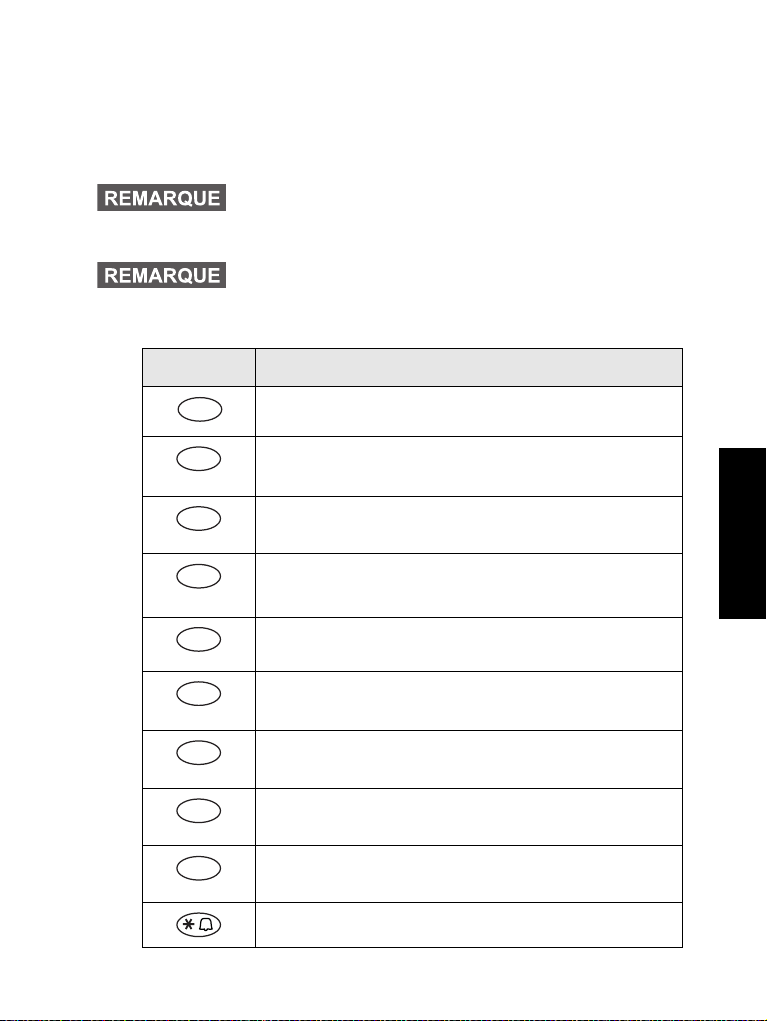
Appel individuel à accès direct
1
!
2
abc
ABC
abc22
3
def
DEF
def33
4
ghi
GH I
gh i44
5
jkl
JK L5
jk l5
6
mno
MNO
mno66
7
pqrs
PQRS
pqr s77
8
tuv
TUV
tuv88
9
wxyz
W
XYZ
w
xyz99
*Espace / %
Le MTM800 prend en charge l’appel individuel à accès direct si
la fonction a été programmée par votre opérateur. L’utilisateur peut
appeler le dernier numéro d’appel de groupe en appuyant sur le
bouton d’accès direct pour les appels individuels.
Par défaut, la durée de pression requise sur une touche
numérique pour activer une fonction d’accès direct est
d’une seconde. Cette durée peut être modifiée par votre
opérateur.
Pour obtenir des informations détaillées sur les fonctions
attribuées aux touches F1 à F3 ou les touches
numériques, veuillez consulter votre opérateur.
Liste de caractères disponibles :
Touche Mode alphanumérique
. , ? ! 0 1 @ ' " - ( ) / : _ ; + & % × * = < > € £ $ ¥ ¤ [ ]
{ } \ ~ ^ ¿ ¡ § #
Français
13
Page 80

Français
0
0-+
<#= >
Menu
Touche Mode alphanumérique
Témoin lumineux d’état
Le témoin lumineux signale les différents états de votre MTM800.
Témoin État
Vert continu En cours d’utilisation
Vert clignotant En service
Rouge continu Hors réseau
Rouge continu Connexion à un réseau/Activation DMO
Orange continu Suppression d’émission (TXI) activée/
Orange continu,
puis orange
clignotant
Aucun témoin Éteint
Canal occupé en DMO
Appel entrant
Pour accéder aux options de menu
1. Dans n’importe quel mode, appuyez sur .
2. Faites défiler la liste jusqu’à l’option souhaitée, puis appuyez sur
Ok ou pour sélectionner.
3. Vous pouvez également taper le numéro de l’option requise,
par exemple 2 2 4 affichera l’option de menu 4 Util. mém.
Pour quitter les options de menu
Appuyez sur Préc ou .
Votre MTM800 peut automatiquement quitter le menu
lorsque vous n’appuyez sur aucune touche pendant
quelques secondes.
14
Page 81

Liste des options de menu
1 Manuel
2 Semi Auto
3Auto
4 Disable
1 Voix Seult
2 Données Sl
3 Voix & Dnées
1 Bloq. Clav.
2 PIN Protect
3 Chnger Code
4CryptAér
5 Validité clé
6 Validité CCF
7 Validité du DMSCK
8 DMO SCK
9 Mode caché
1 Pas de tonal.
2 Tonal. courte
3 Tonal. norm.
1 Avertissement
2 Intervalle
1 En Service
2 Inactf
1 En Service
2 Inactf
<9 styles>
<9 styles>
1 En Service
2Inactf
1 En Service
2 Inactf
1Ajout TMO
2 Ajout DMO
4 Supr. Grpe
5TtEff
1 Duplex
2Simplex
1 Nouveau
2 Modèle
3 Prédéfini
1 Envoi Etat
2 Boîte Msg
3 Envoyer me ss.?
1 Indiv
2No.Tél
3 PABX
1 Sélect
2Affiche
3 Ajout Groupe
4 Config.
3 Org Dnnées
2 Répert
1 Messages
1 Ajout ID / Ajo ut Tél / Ajout Post
2abc Order
3 Par ordre Loc
4 Util. mém
4 Mes Groupes
1 Tons
2 Langue
4 Rétroécl
1 Sonneries
2 Tonalité clav.
3 Tous Tons
4 Voix autorisée
5 Alerte régulière
3 Sécurité
1English
2 Deutsch
3 Français
4 Español
5 Nederlands
6 Svenska
7 Pусский
8 <Défini par l’utilisateur>
Voir page suivante
Français
15
Page 82

Liste des options de menu (suite)
1 Envoyé
2 App.reçus
3 Largeur de bande
4 Cryptage
1 En Servi ce
2Inactf
1PositionGPS
2Interface
1 Ajout Groupe
2VoirListe
3 Editer Liste
4 Renommer
5 Supr. Liste
1 En Servi ce
2Inactf
1Activer
2 Désactiver
1 Réseau Base
2 Sél Réseau
1 Mode Trunk
2 ModeDirect
2 Données paquet
1Site
9 Autres .. .
8 App. récent
7Scan
6 Réseaux
4Config.
(suite)
5 Mon Numéro
1 Nr. appelés
2 App.reçus
3 En absence
2 ListeActive
3 Liste Scan
<Listes 40>
1 Scanning
1 Affichage
2 Mode Opér.
3ModeTXI
1 No. Indiv
2 Numéro Tél
6 Type access.
5 Heure et date
1 Standard
2 Combiné
3 Externe
4 Externe et Std
2Régl.
3 Décalage heure
4 Format Heur e
5 Format date
Heure et date
Heure seulement
Date seulement
Inactf
1 Réseaux sél.
Français
Certains numéros de menus peuvent être différents de
ceux indiqués, puisque certaines options de menu peuvent
être activées ou désactivées par votre opérateur.
16
Page 83

Afficheur
Icônes de l’afficheur
Lorsque vous allumez votre MTM800, des icônes sont affichées
en haut de l’afficheur pour vous signaler les conditions de
fonctionnement suivantes :
Icône de
l’afficheur
Mode Système (TMO)
Niveau de signal (TMO)
Vous permet de vérifier le niveau de signal avant
d’établir un appel. Plus le signal est fort plus les barres
affichées sont nombreuses.
Scan prioritaire
Cette icône signale que le balayage prioritaire est
activé sur votre MTM800.
Données connectées
Cette icône signale que votre MTM800 est
correctement connecté à un système externe et prêt
à effectuer un transfert de données.
Descriptif
Émission/Réception de données
Cette icône est affichée lorsque le MTM800 est en
train d’émettre ou de recevoir des données via un
périphérique externe (ex. ordinateur de bureau ou
portable).
Mode Direct (DMO)
Niveau de signal (DMO)
Signale un appel de groupe entrant, en mode Direct.
Mode Direct
Cette icône indique que le MTM800 est en mode Direct.
Français
17
Page 84

Français
Icône de
l’afficheur
Icônes générales
Descriptif
Passerelle DMO
Signale que vous avez sélectionné une passerelle.
Cette icône présente trois états :
Continu — lorsque le MTM800 est synchronisé avec
la passerelle.
Clignotant — lorsque le MTM800 n’est pas
synchronisé avec la passerelle ou lors de
l’établissement de la connexion.
Sans icône — lors d’un appel poste à poste et un
appel relais.
Relais DMO
Affiché lorsque l’option Relais en mode DMO est
sélectionnée. Cette icône présente trois états :
Continu — lorsque le poste a détecté le relais
(le poste reçoit un signal de présence).
Clignotant — lorsque le poste n’a pas détecté de
relais ou lors de l’établissement de la connexion.
Sans icône — lors d’un appel poste à poste ou par
passerelle.
Message non lu
Votre Boîte de messages contient un message non lu.
Arrivée d’un nouveau message
À cause d’une activité en cours, votre Boîte de
messages n’a pas pu s’ouvrir automatiquement.
L’icône reste affichée pour vous rappeler que votre
Boîte de messages contient de nouveaux messages.
Urgence
Cette icône est affichée lorsque le MTM800 est en
mode Urgence.
Pour afficher les numéros longs ou les messages
Trois points après un numéro indiquent que le reste du numéro est
affiché à la page suivante. Appuyez sur Autres pour lire la page
suivante et appuyez de nouveau sur Autres pour retourner à la
page précédente. Appuyez sur pour lire la page suivante,
puis sur pour revenir à la page précédente.
18
Page 85

Mise en route
Pour allumer ou éteindre le MTM800 (bouton Marche-Arrêt)
Pour allumer En Service le poste, appuyez de manière prolongée
sur le bouton Marche-Arrêt. Votre MTM800 exécute la procédure
d’inscription et l’auto-test. Après cette inscription, le MTM800 est
opérationnel.
Pour allumer Inactf le poste, appuyez de manière prolongée sur
le bouton Marche-Arrêt. Vous entendez un bip et le message
Hors tension apparaît.
Pour allumer le MTM800 (détection de contact)
Si le MTM800 est configuré pour utiliser la détection de contact,
il s’allume automatiquement lorsque le conducteur tourne la clé de
contact du véhicule.
Pour allumer le MTM800 (bouton d’urgence externe)
Lorsqu’un bouton d’urgence externe est connecté et que le
MTM800 est éteint, appuyez dessus pour allumer le poste.
Le MTM800 s’allume en mode Urgence.
Pour allumer le poste avec le mode Suppression d’émission activée
Le mode TXI reste activé après la mise sous tension En Service.
Un message vous demande si vous souhaitez ou non laisser le
mode TXI En Service.
Français
Vous devez vérifier que vous êtes sorti de la
zone de service restreint avant de désactiver
le mode Suppression d’émission.
Appuyez sur la touche programmable Oui pour désactiver le mode
TXI. Si le MTM800 était en mode Système (TMO), il s’inscrira de
nouveau sur le réseau. Si le MTM800 était en mode Direct, il restera
en mode Direct.
Appuyez sur No en mode Système, et le MTM800 s’éteint ;
appuyez sur No en mode DMO, et il restera en mode DMO avec
le mode TXI activé.
19
Page 86

Français
Pour désinstaller la radio
OPTION 1 :
Avant de débrancher l’alimentation 13,2 V
de la radio :
1. Éteignez la radio.
2. Attendez pendant 4 secondes au moins après
avoir relâché le commutateur utilisé pour
éteindre la radio.
Débranchez la prise d’alimentation de 13,2 V.
OPTION 2 :
Mettez hors tension la radio SANS
l’ÉTEINDRE.
Pour déverrouiller votre MTM800
Votre MTM800 peut être bloqué à la mise sous tension.
Pour déverrouiller le MTM800 après sa mise sous tension, saisissez
le code après affichage de l’invite. Le MTM800 s’allume en mode
par défaut.
20
Page 87

Pour sélectionner le mode TMO
Menu
Menu
Mode
ou le mode DMO
Pour activer le TMO ou DMO
Vous pouvez choisir l’une des méthodes suivantes pour passer
en TMO ou DMO :
• Appuyez sur 6 2 1 (TMO) lorsque le MTM800 est en
mode DMO.
• Appuyez sur 6 2 2 (DMO) lorsque le MTM800 est en
mode TMO.
• Appuyez sur la touche d’accès direct TMO/DMO (configurée par
votre opérateur).
Appels (mode Système)
Appels de groupe en TMO
Un appel de groupe est une communication établie entre vous et les
membres d’un groupe. Un groupe est un ensemble prédéterminé
d’abonnés autorisés à recevoir et/ou à établir un appel de groupe.
Les appels de groupe sont organisés en listes. Chaque liste peut
contenir plusieurs groupes.
Pour établir un appel de groupe en TMO
Français
1. Appuyez sur jusqu’à ce que « Mode Groupe » soit affiché.
2. S’il s’agit du groupe et de la liste requis, appuyez de manière
prolongée sur le bouton PTT. Attendez la tonalité d’autorisation
de parole et parlez dans le microphone.
Pour écouter, relâchez le bouton PTT.
21
Page 88

Français
3. Si vous souhaitez appeler un autre groupe que celui indiqué sur
l’afficheur, faites défiler la liste des groupes.
4. Pour sélectionner une liste autre que celle indiquée sur
l’afficheur, appuyez sur Optns, puis sur Liste. Faites défiler les
listes. Appuyez sur Ok pour sélectionner la liste, appuyez sur
Préc pour annuler le défilement de liste.
Lorsque vous établissez un appel de groupe, tous les membres du
groupe sélectionné dont le poste est allumé recevront votre appel.
Le message « Pas de Groupe » est affiché lorsque vous
êtes hors de portée du groupe sélectionné. Vous devez
alors sélectionner un autre groupe accessible dans votre
zone de couverture.
Pour recevoir un appel de groupe en TMO
Si aucun appel n’est en cours, votre MTM800 passe automatiquement en mode Groupe et reçoit la communication. Pour prendre
l’appel, appuyez de manière prolongée sur le bouton PTT.
Votre MTM800 affiche le nom du Groupe et le numéro individuel
de l’appelant, ou sa désignation si elle a été enregistrée dans votre
répertoire.
Lorsque vous recevez un appel de groupe, vous entendez
une tonalité de « Nouvel appel de groupe ».
Pour choisir le signal d’appel, accédez à l’option de menu
Tonalités.
Pour recevoir un appel général en mode TMO
Un appel général est un appel de groupe à haute priorité établi par
l’opérateur (ou le dispacheur) du système à tous les utilisateurs.
Les MTM800 sont configurés pour gérer un appel général, mais
les utilisateurs ne peuvent pas y répondre.
Un appel général interrompt tout appel de groupe en cours avec
un niveau de priorité égal ou inférieur au sien.
22
Page 89
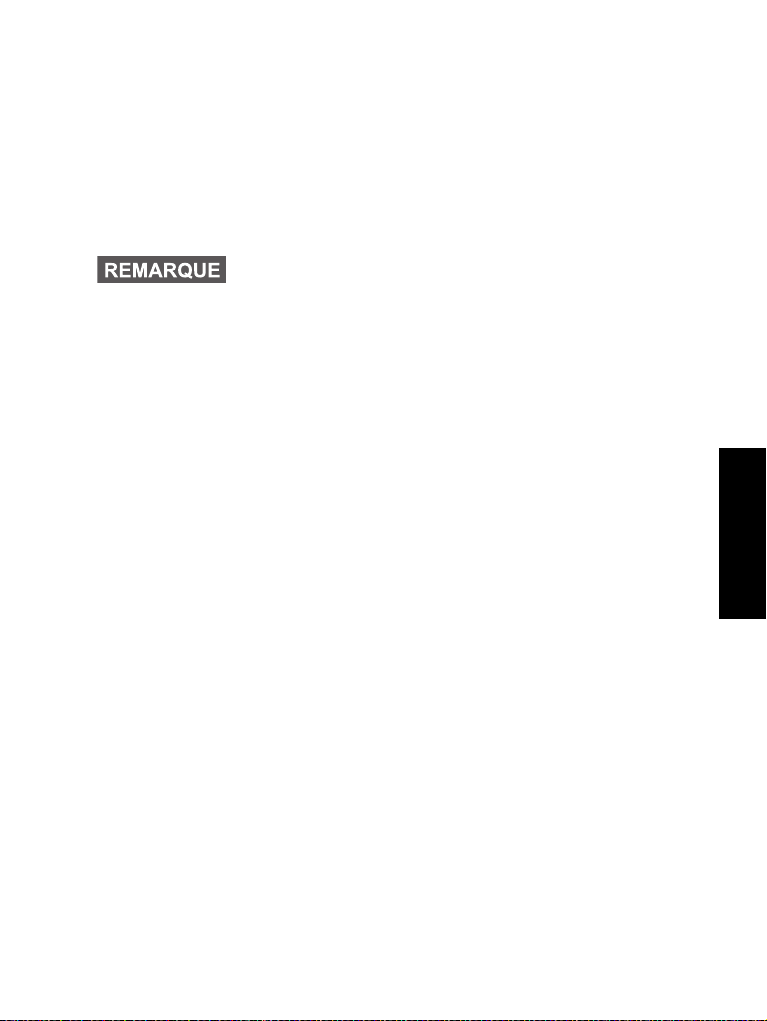
Appels (mode Direct)
Appels de groupe en DMO
En mode DMO, le MTM800 peut communiquer sans utiliser
l’infrastructure de votre opérateur.
Le mode Direct permet de communiquer avec d’autres postes qui
fonctionnent également en mode Direct, sur la même fréquence et
dans le même groupe que votre MTM800.
En mode DMO, seuls les types d’appels suivants sont
possibles : appels de groupe, appels de groupe d’urgence,
appels individuels semi-duplex.
Vous pouvez recevoir un appel d’un groupe sélectionné et d’un
groupe ouvert (un groupe ouvert est un super-groupe contenant
tous les groupes du mode Direct).
Lorsque vous établissez un appel, les membres du groupe
sélectionné dont le poste est allumé recevront votre appel.
En mode DMO, le MTM800 peut communiquer avec le système
(et vice-versa) si l’option Passerelle a été activée sur le MTM800.
Pour établir un appel de groupe en DMO
1. Activez le ModeDirect en sélectionnant l’option ModeDirect via
le menu.
2. S’il s’agit du groupe et de la liste requis, appuyez de manière
prolongée sur le bouton PTT. Attendez la tonalité d’autorisation
de parole et parlez dans le microphone.
Pour écouter, relâchez le bouton PTT.
Français
Pour recevoir un appel de groupe en DMO
Vous pouvez recevoir un appel de groupe en mode DMO,
uniquement si le mode DMO est activé sur votre MTM800.
Votre MTM800 affiche le numéro individuel de l’appelant ou sa
désignation, et le nom du groupe.
Pour quitter le mode DMO
Pour quitter le mode DMO, sélectionnez le mode de fonctionnement
habituel de votre MTM800.
23
Page 90

Français
Appels (individuels et téléphoniques)
Appel individuel
Un Appel individuel, aussi nommé appel « point à point » ou
« appel privé », est un appel entre deux personnes. Aucun autre
poste ne peut écouter cette conversation. Il peut s’agir :
• d’un appel duplex (si le système le permet) en mode TMO ;
• d’un appel standard semi-duplex en mode TMO ou DMO.
Pour établir un appel individuel
1. Pour activer le mode Individuel, appuyez sur jusqu’à
ce que Mode Individuel apparaisse sur l’afficheur.
2. Entrez le numéro que vous voulez appeler.
3. Appuyez et relâchez le bouton PTT. Une sonnerie retentit.
Attendez que l’appelé réponde à votre appel.
4. Appuyez de manière prolongée sur le bouton PTT. Attendez la
tonalité Voix autorisée (selon la configuration effectuée) avant de
parler, puis relâchez le bouton PTT pour écouter.
5. Pour terminer l’appel, appuyez sur . Si l’appelé termine
l’appel, le message « Appel Terminé » est affiché.
6. Appuyez sur Préc pour revenir à l’affichage Mode Individuel.
Lorsque le mode Suppression d’émission est activé,
la réception d’un appel individuel est signalée, mais vous
ne pouvez pas répondre.
24
Page 91

Pour recevoir un appel individuel
Si l’opérateur a configuré le MTM800 sur Changement de mode
automatique :
1. Le MTM800 passe automatiquement en Mode Individuel.
L’afficheur indique l’identité de l’appelant.
2. Pour prendre l’appel entrant, appuyez sur le bouton PTT.
3. Pour terminer l’appel, appuyez sur . L’afficheur revient
automatiquement au mode qui était utilisé avant l’appel entrant.
Si l’opérateur a configuré le MTM800 sur Changement de
mode manuel :
1. Lorsque le MTM800 n’est PAS en mode Individuel, le message
Appel Indiv et l’ID de l’appelant sont momentanément affichés.
L’afficheur revient au mode utilisé avant l’appel entrant.
2. Pour répondre à l’appel, appuyez sur , puis sur le
bouton PTT.
3. Pour terminer l’appel, appuyez sur .
Si l’appelé termine l’appel, le message « Appel Terminé »
est affiché.
Pour choisir le signal des appels entrants, accédez
à l’option de menu Tonalités
.
Appels téléphoniques et PABX
Le Mode Téléphone vous permet d’appeler un numéro de
téléphone fixe ou cellulaire/portable. Dans cette publication,
nous désignons ces types de numéro par le terme
« numéro de téléphone ».
Le mode Autocommutateur privé (PABX) vous permet d’appeler
des numéros téléphoniques internes (dans un bureau, par
exemple). Ce mode doit être préalablement activé par votre
opérateur.
Les caractéristiques de numérotation de ces deux modes sont
identiques.
Lorsque la Suppression d’émission est activée, les appels
téléphoniques ou PABX entrants sont signalés, mais vous
ne pouvez pas y répondre.
Français
25
Page 92

Français
Pour établir un appel téléphonique ou PABX
1. Appuyez sur jusqu’à ce que Mode Téléphone soit affiché.
Si un appel PABX est requis, appuyez de nouveau sur .
Mode PABX s’affiche.
2. La procédure est identique à celle de l’émission et de la réception
d’un appel téléphonique individuel.
Commande VOX
La commande VOX (transmission vocale) permet à l’utilisateur
de transmettre son message en mains libres. La radio détecte
automatiquement le signal audio en cas d’appel individuel en
duplex et le microphone de poing est utilisé pour l’appel.
Cette option est disponible uniquement si l’opérateur l’a
configurée. Si elle est désactivée, la transmission peut
démarrer par une simple pression sur le bouton PTT.
26
Page 93

Mode Urgence
Vous pouvez établir et recevoir des appels de groupe d’urgence
en mode Système (TMO) ou en mode Direct (DMO). Si votre
poste est configuré pour fonctionner avec une passerelle, vous
pouvez établir des appels d’urgence en utilisant la passerelle.
Vous pouvez établir et recevoir un appel de groupe d’urgence
à partir d’un groupe sélectionné (mode TMO et DMO).
Votre opérateur configurera les paramètres du message d’urgence
et du microphone ouvert.
Le système attribuera la priorité d’urgence correspondant à chaque
appel d’urgence.
Pour entrer ou sortir du mode Urgence (TMO et DMO)
Pour activer le mode Urgence à partir d’un mode quelconque,
appuyez de de manière prolongée sur le bouton Urgence .
La durée de la pression sur la touche Urgence est de
0,5 secondes par défaut. Votre opérateur peut programmer
une durée différente.
Pour choisir le signal d’appel, accédez à l’option de menu
Tonalités.
Pour quitter le mode Urgence, appuyez de manière prolongée sur
Préc. Le poste revient alors en mode Groupe normal.
Français
Mode d’urgence invisible
Si le mode d’urgence invisible est activé par votre opérateur, toutes
les indications visibles et sonores en mode d’urgence sont
désactivées.
La seule exception sont les appels individuels d’urgence.
27
Page 94

Français
Pour envoyer un message d’urgence
En mode Urgence, votre MTM800 envoie automatiquement
un message d’urgence. Ce message est envoyé :
• automatiquement, dès que le mode Urgence est activé ;
• si vous appuyez de nouveau sur le bouton Urgence alors
que le MTM800 est en mode Urgence.
Après l’envoi d’un message d’urgence, l’afficheur affiche l’un des
rapports suivants :
• Alarme envoyée
• Échec alarme
Dans les deux cas, l’afficheur revient après quelques secondes
à l’écran principal du mode Urgence.
En cas de non-confirmation de réception en mode Direct,
les informations Alarme envoyée ne confirment que l’envoi
de l’alarme.
Certains systèmes ne permettent pas d’envoyer de
messages d’urgence lorsque l’utilisateur est dans une
zone de service local.
Le message d’urgence est un message d’état spécial
envoyé au dispacheur supervisant le groupe sélectionné.
Ils contiennent des informations complémentaires
concernant les appels d’urgence envoyés.
Lorsque vous appuyez sur le bouton Urgence,
même si le mode Suppression d’émission est
activé, le MTM800 émet immédiatement. Par
conséquent, le MTM800 en doit PAS être dans
une zone sensible aux hautes fréquences radio
lorsque vous activez le mode Urgence.
28
Page 95

Fonction Micro ouvert
Si la fonction Microphone ouvert a été programmée sur votre
MTM800 par votre opérateur, vous pouvez établir un appel de
groupe d’urgence et parler au dispacheur (et aux membres de votre
groupe) sans appuyer de manière prolongée sur le bouton PTT.
Le microphone reste ouvert pendant le délai programmé par votre
opérateur. Il reste également ouvert jusqu’à ce que :
• la période de validité de la fonction Micro ouvert expire ;
• vous appuyez sur le bouton PTT pendant la période de validité
de la fonction Micro ouvert ;
• vous appuyez sur la touche Term.
Après utilisation de la fonction Microphone ouvert, le message
Micro urgence Terminé est affiché et le MTM800 revient au mode
Urgence. La fonction Micro ouvert est désactivée et le bouton PTT
reprend son fonctionnement normal.
Vous pouvez réactiver la fonction Microphone ouvert en appuyant
de nouveau sur le bouton Urgence.
Pour établir un appel de groupe d’urgence
• Microphone ouvert activé – pour établir un appel de groupe
d’urgence, appuyez de manière prolongée sur la touche
Appel d’urgence.
• Microphone ouvert désactivé – pour établir un appel de
groupe d’urgence, appuyez de manière prolongée sur la touche
Appel d’urgence. Lorsque s’affiche Appel de groupe d’urgence,
appuyez de manière prolongée sur le bouton PTT et attendez la
tonalité d’autorisation de parole (si configurée) et parlez. Pour
écouter, relâchez le bouton PTT.
Français
29
Page 96

Français
Menu
Menu
Menu
Menu
Menu
Menu
Messages
Pour envoyer un message d’état
Sélectionnez le groupe de votre choix, puis appuyez sur 1 Messages - 1 Envoi Etat - Ok. Sélectionnez l’état et appuyez
sur le bouton PTT pour envoyer le message d’état.
Pour envoyer un nouveau message
Appuyez sur - 1 Messages - 1 Nouveau - Ok. Composez
votre message. Appuyez sur Optns et sélectionnez Envoi.
Sélectionnez votre destinataire ou entrez un numéro. Appuyez
sur le bouton PTT pour envoyer le nouveau message.
Pour envoyer un message défini par l’utilisateur
Appuyez sur - 1 Messages - 2 Modèle - Ok. Faites défiler la
liste et choisissez votre modèle. Appuyez sur Optns et sélectionnez
Envoi. Sélectionnez votre destinataire ou entrez un numéro.
Appuyez sur le bouton PTT pour envoyer le message.
Pour envoyer un message prédéfini
Appuyez sur - 1 Messages - 2 Modèle - Ok. Faites défiler
la liste et choisissez votre modèle. Appuyez sur Modif. pour
modifier le message. Entrez les informations requises. Appuyez
sur le bouton PTT pour envoyer le message.
Pour gérer les nouveaux messages textes reçus
L’icône clignote sur l’afficheur et le MTM800 émet une tonalité.
Pour ouvrir la boîte de réception, appuyez sur - 1 Messages
- 2 Boîte Msg - Ok. Faites défiler les messages et sélectionnez la
touche programmable Lect. Pour lire un message long, appuyez
sur Autres pour passer à la page suivante et sur Quitter pour
revenir à la page précédente.
Pour gérer les anciens messages
Appuyez sur - 1 Messages - 2 Boîte Msg - Ok. Faites défiler
les messages et sélectionnez Optns. Vous pouvez lire, effacer un
message, ou tous les messages, en sélectionnant l’option
correspondante.
30
Page 97

Conseils et astuces
Menu
Mode
Menu
Menu
Menu
Une seule touche
Votre opérateur peut programmer de nombreuses fonctions sur les
deux touches latérales et les touches numériques (0 à 9), par
exemple pour basculer entre les modes TMO et DMO, etc.
Appuyez de manière prolongée sur ces touches pour connaître
la fonction qui leur a été attribuée.
Dossier « Mes groupes »
Vous pouvez sélectionner n’importe quel groupe (TMO ou DMO)
et l’ajouter à votre dossier personnel.
Appuyez sur - 2 Répert - 4 Mes Groupes pour accéder
rapidement au répertoire « Mes groupes ».
Changement de mode
Pour faire défiler les modes Groupe, Individuel, Téléphone et PABX,
appuyez successivement sur .
Pour basculer entre le mode TMO et DMO
Pour passer du mode TMO au mode DMO, appuyez
sur 622.
Pour passer du mode DMO au mode TMO, appuyez
sur 621.
Réglage de la date et de l’heure
L’heure et la date sont synchronisées par l’infrastructure. Lorsque
l’unité est hors de portée du signal de l’infrastructure, vous pouvez
régler manuellement ces valeurs.
Français
• Pour régler la date et l’heure, appuyez sur 4 5 2. Saisissez
l’heure et la date avec la touche de navigation et/ou le clavier
alphanumérique.
31
Page 98

Page 99

Pour établir un appel individuel duplex en
Bouton
Marche/Arrêt
Bouton de volume
Témoins lumineux
Icônes de l’afficheur
Afficheur
alphanumérique
Alarme
externe
Clavier
alphanumérique
Microphone/PTT
Connecteur
Mode
Urgence
Touches
program-
mables
Navigation
Envoi/
Fin de comm.
Menu
Touches
program-
mables
Rétroéc lairage
POLICE
SECOURS 1
Appuyez
pour sélectionner
No. Tél ou PABX
Mode
Composez un numéro
ouou sélectionnez-le
dans le répertoire
Appuyez
pour établir un appel
La sonnerie
retentit
L’appelé
répond
Parlez
et écoutez
Appuyez
pour terminer
l’appel
Appuyez
pour sélectionner
Indiv
Mode
Composez un
numéro ouou
sélectionnez-le
dans le
répertoire
Appuyez et
relâchez le
bouton PTT
La
sonnerie
retentit
L’appelé
répond
Appuyez et
relâchez le
bouton PTT
Une tonalité
retentit
(si configurée)
Parlez
Appuyez de
manière
prolongée sur le
bouton PTT
Appuyez
pour terminer l’appel
Appuyez
pour sélectionner
Indiv
Mode
Composez un numéro ouou
sélectionnez-le dans le
répertoire
Appuyez
pour établir un appel
La sonnerie
retentit
L’appelé
répond
Parlez
et écoutez
Appuyez
pour terminer
l’appel
6 2 2
Menu
Appuyez
pour
sélectionner
Indiv
Appuyez
sur Ok
Composez un
numéro ouou
sélectionnez-le
dans le répertoire
Appuyez de manière
prolongée sur le
bouton PTT
Une tonalité retentit
(si configurée)
Parlez
Relâchez le
bouton PTT
pour écouter
L’appelé
répond
Appuyez
pour terminer
l’appel
Mode
mode TMO
Pour établir un appel individuel en mode
DMO
Français
Pour établir un appel téléphonique/
PABX
Pour établir un appel individuel en mode
TMO
MTM800
Terminal pour mobile
Guide de référence rapide
Page 100

Français
Appuyez
pour
sélectionner
Groupe
Mode
Sélectionnez
Liste/
Groupe
Appuyez de
manière
prolongée
sur le bouton
PTT
La tonalité
retentit
Parlez
Relâchez le bouton
PTT pour écouter
6 2 2
Menu
Appuyez
pour
sélectionner
Groupe
Mode
Appuyez
Appuyez
Ok
Appuyez de
manière
prolongée
sur le
bouton PTT
Une tonalité
retentit
(si configurée)
Parlez
Relâchez le bouton
PTT pour écouter
1 1
Menu
Appuyez
sur
Ok
Sélectionnez
l’état
Appuyez sur le
bouton PTT
pour envoyer
1 3
Menu
Sélectionnez 1 Nouveau
Appuyez sur Ok
Rédigez
le message
Appuyez sur Optns.
et sélectionnez
Envoi
Sélectionnez un
destinataire ou
entrez l’adresse
Appuyez
sur le
bouton
PTT
1 3
Menu
Sélectionnez
2 Modèle
Appuyez sur Ok
Faites défiler
les modèles et
sélectionnez-en un
Appuyez sur Optns.
et sélectionnez
Envoi
Sélectionnez un
destinataire ou
entrez l’adresse
Appuyez
sur le
bouton
PTT
1 3
Menu
Sélectionnez
3 Prédéfini
Appuyez sur Ok
Faites défile r
les modèles et
sélectionnez-en un
Appuyez sur
Modif.
Entrez les
informations
requises.
Appuyez
sur le
bouton
PTT
1 2
Menu
Appuyez
sur
Ok
Faites
défiler les
messages
Lect.
Effac /
Quitter
1 2
Menu
Appuyez
sur Ok
Faites
défiler les
messages
Sélectionn ez
Optns
Lect. /
Effac /
Tt Eff
Menu
Pour établir un appel de groupe d’urgence
en TMO
Appuyez de manière prolongée sur . Un
message d’urgence est automatiquement
envoyé.
En mode d’urgence, appuyez de manière
prolongée sur le bouton PTT pour parler. Si
vous utilisez la fonction Microphone ouvert,
attendez que le message Mic Urg Activé soit
affiché et parlez sans appuyer sur le bouton
PTT.
Pour quitter le mode Urgence, appuyez de
manière prolongée sur Préc.
Pour répondre à un appel
Votre MTM800 sélectionne le mode de l’appel
entrant et sonne. Pour répondre à l’appel,
• appuyez sur pour un appel Tél.
Pour envoyer un message défini par
Pour envoyer un message prédéfini
l’utilisateur
Pour établir un appel de groupe en DMO
Pour envoyer un nouveau message
Pour établir un appel de groupe en TMO
• appuyez sur le bouton PTT pour tous les
Pour envoyer un message d’état
ou PABX ou
autres types d’appel.
• Pour quitter le menu, appuyez
sur
Préc.
Recomposition du dernier numéro
En mode individuel, appuyez sur le bouton
PTT pour rappeler le dernier numéro appelé.
En mode téléphonique/PABX, appuyez sur
ou la liste des derniers numéros appelés. Si la
liste s’affiche, faites-la défiler jusqu’au numéro
souhaité. Appuyez de nouveau sur .
Utilisation du menu
• Pour accéder au menu, appuyez
• Pour faire défiler le menu, appuyez
• Pour sélectionner une option de menu,
sur .
sur ou .
appuyez sur
pour afficher le dernier numéro appelé
Pour gérer les anciens messages
d’utilisation.
mode automatique – en attente). Consultez la
section Messages du menu dans le guide
Pour gérer les nouveaux messages textes
reçus
L’icône clignote sur l’afficheur et le
MTM800 émet une tonalité (changement de
Ok.
